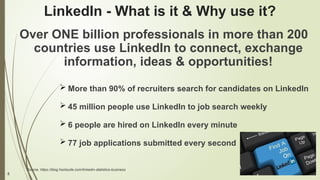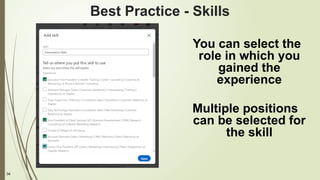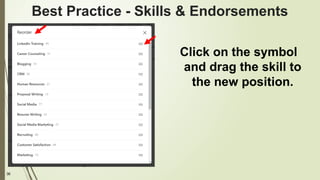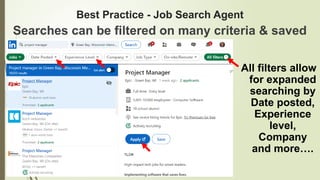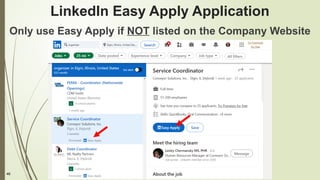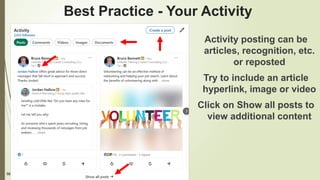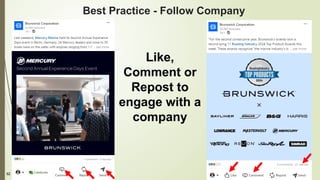The LinkedIn for Your Job Search July 2025
- 1. For Your Job Search brought to you by Bruce A. Bennett Career Coach Corner July 14, 2025
- 2. 2 Introduction & Notes for session Introduction MCWN Volunteer since 2010 & Contractor from 2018 Career Coach Corner Blogger & Presenter LinkedIn user since 2006 General Notes for Today My contact info is on the last slide Workshop is interactive, Q/A & Parking lot Follow-up email includes a link to the deck (no recording) and an evaluation survey Red arrows point to LinkedIn page topic(s)
- 3. 3 Outline for session Outline Why LinkedIn? Navigation tabs Enhancing your profile Best Practices Building your network Searching Settings
- 4. 4 Goals for session Goals Recognize the differences in a resume & profile Understand how to build a compelling profile Create a relevant job search agent(s) in LinkedIn Research employers on LinkedIn & the Internet
- 5. 5 LinkedIn - What is it & Why use it? Over ONE billion professionals in more than 200 countries use LinkedIn to connect, exchange information, ideas & opportunities! More than 90% of recruiters search for candidates on LinkedIn 45 million people use LinkedIn to job search weekly 6 people are hired on LinkedIn every minute 77 job applications submitted every second Source: https://blog.hootsuite.com/linkedin-statistics-business
- 6. 6 Your View of My Introduction Card
- 7. 7 Your View of My Introduction Card Use the More button to reveal additional options including the Connect
- 8. 8 My View of the Introduction Card
- 10. 10 LinkedIn Home Tab - Left Panel
- 11. 11 LinkedIn My Network Tab - Grow
- 12. 12 LinkedIn My Network Tab - Catch up
- 15. 15 LinkedIn Navigation Tab - Notifications
- 17. 17 LinkedIn For Business Tab
- 18. 18 Adding a Custom Banner Providing a custom banner enhances a profile
- 19. 19 Adding a Custom Banner Use relevant image of your profession or brand 1600 x 400 pixels is suggested banner size
- 20. 20 Adding a Custom Banner Upload a Photo option allows you to adjust the image to size
- 21. 21 Editing Your Profile Contact Info Check your contacts for email & phone
- 22. 22 Editing Your Profile Contact Info Your contact info should include email & phone
- 23. 23 LinkedIn's Career Explorer Career Explorer identifies transferable skills https://linkedin.github.io/career-explorer/
- 24. 24 LinkedIn's Career Explorer Begin by identify a job title LinkedIn makes suggestion based on key words
- 25. 25 LinkedIn's Career Explorer Default setting changes from high to low Find jobs on LinkedIn that match your skills
- 26. 26 LinkedIn Best Practices 1. Photo 2. Headline that’s not a title 3. About section - TMAY 4. Complete Skills section 5. #OpentoWork - Create a job search agent 6. Posting activity updates & add media 7. Build your network of connections 8. Recommendations 9. Following & engaging with target companies 10.Join Groups
- 27. 27 Best Practice - Photo Passport photo with a professional appearance Contrasting plain background Rename photo for SEO e.g. Bruce Bennett LinkedIn Training.jpg
- 28. 28 Best Practice - Headline Headline can have 220 characters Separate your skills with a space and pipe symbol or create a Unique Value Proposition (UVP)
- 29. 29 The About section can have 2600 characters The first paragraph should be about your skills, job titles, work experience and passion Second paragraph should relate how you added value for a previous employer(s) - tell a STAR story The final paragraph should tell how you can solve a company’s problems and/or career role you are seeking Close with a call to action: “let’s connect…contact me if… call me if” Incorporate the new logo and your top 5 skills Best Practice - About Summary
- 30. 30 Examples of an About Section
- 31. 31 LinkedIn Suggested Actions Add your email address at the top of your About section Post your 2-page resume in the Featured Section and maintain it as the first item Why? Make it easier for recruiters to contact you! Join LinkedIn groups to increase the number of network connections Common LinkedIn Setting Mistakes Causing Invisibility
- 32. 32 Best Practice - Skills Two skills are featured but you can have 100 skills You can add a new skill by clicking the + hyperlink symbol The skills can edited by clicking on the pencil Add a new skill Edit your skills
- 33. 33 Best Practice - Skills LinkedIn suggests key skills based on your profile Click on the skill and Save to add it to your profile Or type in a skill to add it to your profile
- 34. 34 Best Practice - Skills You can select the role in which you gained the experience Multiple positions can be selected for the skill
- 35. 35 Best Practice - Skills & Endorsements Click on the editing pencil to arrive at this screen. Two options when clicking on the 3 dots symbol.
- 36. 36 Best Practice - Skills & Endorsements Click on the symbol and drag the skill to the new position.
- 37. 37 Best Practice - Skills & Endorsements Endorsement settings Enable endorsements to boost your skills
- 38. 38 Best Practice - LinkedIn Skills It is imperative to add all your skills to your profile You might ask yourself why is this important? This Is Why I Emphasize Skills
- 39. 39 Best Practice - LinkedIn Job Search LinkedIn has many tools to enhance job search Covertly letting Recruiters know you are open to work Overtly informing Everyone you are #Opentowork Advising you are Open to New Opportunities #ONO Review jobs Recommended for you by LinkedIn Search for job openings by title, skill, or company Create relevant job search agent(s) in LinkedIn
- 40. 40 Best Practice - LinkedIn Job Search LinkedIn suggestions based on profile, skills, company, etc. Enter a job title & location to start a search
- 41. 41 Best Practice - Job Search Agent All filters allow for expanded searching by Date posted, Experience level, Company and more…. Searches can be filtered on many criteria & saved
- 42. 42 Best Practice - Job Tab Filter Panel
- 43. 43 Best Practice - Job Tab Filter Panel Utilize filters to target your ideal position & company New filters have been recently added Under 10 Applicants, In Your Network & Fair Chance Employer
- 44. 44 Best Practice - Job Search Agent Apply on the Company website
- 45. 45 LinkedIn Job Applications The Apply button prompts you to share your profile
- 46. 46 LinkedIn Easy Apply Application Only use Easy Apply if NOT listed on the Company Website
- 47. 47 LinkedIn Easy Apply Application Easy Apply has many screens for the application Paul Cameron counsels why not to use a LinkedIn Resume
- 48. 48 LinkedIn Easy Apply Job Application Easy Apply shows your application progress
- 49. 49 LinkedIn Easy Apply Job Application One step in the application process is sharing your work experience section but only includes a limit of ten positions Self identification are other questions that may be included You have an opportunity to review the application before submitting it
- 50. 50 Best Practice - #OpenToWork Two options exist for the #OpentoWork option Click on the Open to button to start a multi-step process
- 51. 51 Best Practice - #OpenToWork Add job titles that are appropriate for your career The maximum number of job titles you can insert is five Use all 5!
- 52. 52 Best Practice - #OpenToWork Select from Location types and areas, Start date and an Employment type
- 53. 53 Best Practice - #OpenToWork Select Recruiters only or All LinkedIn members You can edit #OpenToWork status Note: If you are employed and you select All LinkedIn members people at your company can view your status
- 54. 54 Best Practice - #OpenToWork LinkedIn offers to post your #OpenToWork as a generic status Click on the Start a post button to customize the message
- 55. 55 Best Practice - #OpenToWork The post should be concise and focused on what you are seeking
- 56. 56 Best Practice - #OpenToWork
- 57. 57 Best Practice - #OpenToWork Exercise caution when interacting with a recruiter’s requests or messages. Review their profile for accuracy or validation that they are a real person.
- 58. 58 Activity posting can be articles, recognition, etc. or reposted Try to include an article hyperlink, image or video Click on Show all posts to view additional content Best Practice - Your Activity
- 59. 59 Best Practice - Your Activity Activity is displayed in four categories The More button allows you to review Events, Documents or Reactions
- 60. 60 Information about the individuals viewing your posts Best Practice - Your Activity
- 61. 61 Best Practice - Your Analytics Your Analytics are only visible to you Post analytics Impressions offers insights about the exposure your activity Periods range from past 7 days, 14 days, 28 days, 90 days, and 365 days
- 62. 62 Best Practice - Add Media Slideshare stores files to share on your profile/posts Use in Posting, Featured or Work Experience
- 63. 63 Three levels of connections Your LinkedIn Network - 1st , 2nd , or 3rd
- 64. 64 Best Practice - Build Your Network LinkedIn recommends connections, alumni, etc.
- 65. 65 Best Practice - Build Your Network Click on blue Connect button
- 66. 66 Best Practice - Build Your Network Dialogue box pops up with two options Add a note customized to the person Send now produces a generic spam like message
- 67. 67 Best Practice - Build Your Network Make it personal and engaging with a limit of 200 characters After accepting a connection request, send the person a thank you note, offer of help in networking or welcome them to your network
- 68. 68 Best Practice - Build Your Network 2nd Level - Click Connect Button, Message Locked
- 69. 69 Best Practice - Build Your Network 2nd Level - Click Connect or Message group member
- 70. 70 Best Practice - Build Your Network Click on More to reveal several options including Connect
- 71. 71 Building Your LinkedIn Network or Not
- 72. 72 Building Your LinkedIn Network or Not
- 73. 73 Building Your LinkedIn Network or Not Another way to remove connections is to view the individual on the network tab
- 74. 74 Best Practice - Recommendations They are an important element of your profile Ideally have three to four recommendations Who do you ask? Co-workers, Managers, Vendors, Clients, etc. How does the process work? Write recommendations to others A two-way street, i.e. quid pro quo You receive notice a recommendation was written for you You review it to approve and post or ask for a revision Lastly, are your recommendations current?
- 75. 75 Best Practice - Recommendations
- 76. 76 Best Practice - Recommendations First step is identify who to ask by typing a name
- 77. 77 Best Practice - Recommendations The 2nd step is to define your relationship and position with the individual by selecting options from the drop down menus
- 78. 78 Best Practice - Recommendations The 3rd step is to customize the request and offer an idea for their comments. Finish writing the note and click on the Send button to complete.
- 79. 79 Best Practice - Follow Companies LinkedIn lists your interests at the end of your profile page Keep current with your target companies LinkedIn enables you to easily view news & jobs
- 80. 80 Best Practice - Follow Company LinkedIn company page features many details Following the company makes it easy to stay informed and up to date about it Jobs can usually be found on their company page
- 81. 81 Best Practice - Follow Company The About section features an overview with many details about the company You can let a company know you are interested in working there
- 82. 82 Best Practice - Follow Company Like, Comment or Repost to engage with a company
- 83. 83 Best Practice - Follow Company Additional Job search agents can be specific for your target company You are more likely to be viewed when liking, commenting or sharing their content It demonstrates you are engaged with the company
- 84. 84 Best Practice - Join Groups LinkedIn lists your interests at the end of your profile page
- 85. 85 Best Practice - LinkedIn Groups Access LinkedIn Groups via For Business or Home
- 86. 86 Best Practice - LinkedIn Groups Groups are important and vary with members #s & activity You can manage notifications, change settings or leave
- 87. 87 Best Practice - LinkedIn Groups You can view & search the members of a group This makes it easy to message a non- connection
- 88. 88 Best Practice - LinkedIn Groups This post from Linked N Chicago (LiNC) illustrate another reason to join groups
- 89. 89 LinkedIn Searching Find people, companies, groups, etc. using search Type in name or subject and press Enter key
- 90. 90 LinkedIn Searching Click on People to reveal categories; People, Jobs, etc. Clicking on All filters opens a dialogue box on the right
- 91. 91 LinkedIn Searching - Filter Panel
- 92. 92 LinkedIn Searching - Filter Panel
- 93. 93 LinkedIn Searching - Filter Panel You can search for an HR recruiter OR Talent Acquisition specialist with a target company to identify potential connections.
- 94. 94 Who Viewed You? The 5 most recent five people are identified with a free account except those that want to remain anonymous
- 98. 98 LinkedIn Settings There are 3 profile viewing options. You want to let individuals and companies know you are looking at them!
- 100. 100 I want to add you to the 2025 Success Stories Bob - Market Research Kevin - IT Tech Support Regi - Human Resources Rafael - Accounting Lisa - Marketing Jennifer - Business Development Rose - Marketing Susan - Market Research
- 101. 101 McHenry County Workforce Network Career Workshops & Services brochure for July Free Personalized Job Search Assistance Services To sign up, email the professional directly LinkedIn Critiques 60 minute session Virtual Session is a one on one profile review and/or Q&A about LinkedIn usage Email me to set up an appointment: BABennett73@gmail.com
- 102. 102 Upcoming Webinar Events Advanced LinkedIn Strategies Wednesday, July 16, 2025 from 10:00am to 12:00pm Resumes, Cover Letters & Applying Online Wednesday, August 6, 2025, from 10:00am to 12:00pm Guide for a Winning Interview Monday, August 11, 2025, from 10:00am to 12:00pm NTS - Confidence in Your Job Search Wednesday, August 13, 2025, from 1:00pm to 3:00pm NTS - The Elevator Pitch & Other Job Search Tools Wednesday, September 10, 2025 from 1:00pm to 3:00pm
- 103. Feel free to connect with me on LinkedIn Bruce A. Bennett Mobile: 815-302-9552 Email: BABennett73@gmail.com LinkedIn: http://www.linkedin.com/in/bruceabennett Career Coach Corner Blog: http://bruce73.wordpress.com/ https://bruce73.wordpress.com/upcoming-presentations/ Podcast: https://www.spreaker.com/show/b-squared-linkedin