TOTAL STATION
- 1. 1 Surveying Engineering Plane and Applied Surveying -2 TOTAL STATION(4) Prepared by Asst. Prof. Salar k Hussein Asst. Lecturer. Kamal Yaseen TOTAL STATION 2022-2021 02/23/2022
- 2. Contents: Surface Area Calculation by Observing Points Remote Elevation Measurement (REM): Out Putting JOB Data. Point Processing How to Import text Data file to Excel . 02/23/2022 2
- 3. Surface Area Calculation: You can calculate the area of land (slope area and horizontal area) enclosed by three or more known points on a line by inputting the coordinates of the points. Input: Coordinates : P1 (Ni, El, Z1) P5 (N5, E5, Z5) Output: Surface area: S (slope area and horizontal area) 3
- 4. Surface Area Calculation by Observing Points Procedure: 1- Set up the instrument and enter the instrument station data (NEZ) 2-In the second OBS mode screen, press [MENU], then select "Area calc." 3-Select "Area calculation" in <Area calculation>. 4-Sight the first point on the line enclosing the area, and press [OBS]. 4
- 5. 5-Press [MEAS] to begin observation. The measured values are displayed. 6-Press [OK] to enter the value of the first point in "01". • Press [REC] in the second screen of step 5 to record code, target height, and point name. The point name recorded here will be displayed in "01". 5
- 6. 02/23/2022 6 7-Repeat steps 4 to 6 until all points have been measured. Points on an enclosed area are observed in a clockwise or counter-clockwise direction. For example, the area specified by entering point names 1, 2, 3, 4, 5 or 5, 4, 3, 2, 1 implies the same shape-After all known points necessary to calculate the surface area have been observed, [CALC] is displayed.
- 7. 8- Press [CALC] to display the calculated area. PT: number of set points S area: slope area H area: horizontal area 9-Press [REC] in the screen of step 8 to record results and returns to <Menu>. Press [OK] to return to <Menu> without recording results. 7
- 8. NOTE: Number of specified coordinate points: 3 or more, 50 or less The Surface area is calculated by observing the points on a line enclosing an area in order or reading in the previously registered coordinates in order. If two or less points are used to measure an area, an error will occur. Be sure to observe (or recall) points on an enclosed area in a clockwise or counter clockwise direction. For example, the area specified by entering (or recalling) point names 1, 2, 3, 4, 5 or 5, 4, 3, 2, 1 implies the same shape. However, if points are not entered in numerical order, the surface area will not be calculated correctly. 8
- 10. 02/23/2022 10 4. Remote Elevation Measurement (REM): REM Measurement An REM measurement is a function used to measure the height to a point where a target cannot be directly installed such as power lines, overhead cables and bridges, etc. The height of the target is calculated using the following formula. Ht = h1 + h2 h2 = S sin θ z1 x cot θ z2 - S cos θ z1
- 11. Input target height OBS MEAS Press MEAS 1st page SD ZA HA-R Stop 2nd page OBS Menu REM Sight to target Press REM Stop Ht= ? Press HT Enter HI & HR Press REC Save REM ESC Choose 2nd page of REM Z
- 12. Survey Work Outputting JOB Data The JOB data can be transferred from and to the instrument by two methods: 1.Outputting by using the cable 2. Outputting by using USB 02/23/2022
- 13. Outputting JOB Data to Host Computer PROCEDURE 1-Connect ES and host computer 2-Select "JOB" in Data Mode. 3-Select "Comms output" to display the JOB list. 4.Select 'T type" or "S type". Press [ENT] after selection. NOTE; Note Select either "T type" or "S type" according to the communication format used. 5.Select the JOB to be output and press {ENT}. "Out" appears to the right of the JOB selected. You can select as many JOBs as you want. 13
- 14. "*" means the JOB has not been output to an external device yet. 6.Press [OK]. 7.Select the output format and press {ENT}. NOTE: When "GTS (Obs)" or "SSS (Obs)" is selected, select the output format of distance data. •Selecting "Obs data" outputs the slope distance. Selecting "Reduced data" outputs the horizontal distance data converted 14
- 15. from the slope distance. (When the SSS format is selected, the height difference is also output.) 8-Press {ENT} to start outputting data in the current JOB. After output is completed, the screen returns to the list of JOBs, where you can output data in other JOBs. 9-Press {ESC} to stop data output in progress 15
- 16. 3.USING USB MEMORY DEVICE It is possible to read in/output data from/to a USB memory device. When using the ES, an MS-DOS-compatible text file can be input/output. NOTE; When "S type" is selected, only files with an extension of "SDR" can be input/output. The ES cannot display files with an extension other than "SDR" stored in a USB memory device. Also, an output code data file can be displayed only when "T type" is selected Selecting T type/S type 1. Press [USB] on the status screen. 2. Select 'T type" or "S type". Press [ENT] after selection. 16
- 17. Storing JOB Data to USB Memory device The measurement data (distance, angle, coordinate), known point data input on the ES, station point data and note stored in a JOB of the ES can be saved to the USB memory device. Also, if multiple JOBs are selected, they can be saved to one file. When selecting S type, the data is saved as a file with an extension corresponding to the output communication format. When selecting T type, a file extension is automatically set corresponding to the output communication format, but it can be deleted or changed to any other extension. 17
- 18. PROCEDURE 1-Select "Save data" in USB mode. 2-In the list of JOBs, select the JOB to be recorded and press {ENT}. "Out" is displayed to the right of the selected JOB. Multiple JOBs can be selected. 3-After selecting the JOB(s), press [OK]. 4-Select output format. (When T type is selected ) 5-Enter the file name. Press {ENT} to set the data. 6-Select output format. 18
- 19. When S type is selected) (When S type is selected) Align the cursor with "Format" to select the output format. • Selecting "Yes" for "Send RED data" on the second page outputs the horizontal distance data converted from the slope distance. 7-Press [OK] to save the JOB to the external memory media. After saving a JOB, the screen returns to the JOB list. If {ESC} is pressed while data is being recorded, data recording is canceled. 19
- 20. Note • Maximum size of file name: 8 characters (alphanumeric) excluding the file extension. • Characters used to make File name: Alphabet (capital letters only), special characters (-) • Output format T type: GTS (Obs), GTS (Coord), SSS (Obs), SSS (Coord) S type: SDR33, SDR2x • When a file is overwritten, the overwritten file is deleted. 20
- 21. 3-2 Loading Data in USB memory device to the ES The known point data or code previously saved in a USB memory device can be loaded to the current JOB. • Only coordinate records having a file format compatible with the ES can be loaded to the ES. 21
- 22. PROCEDURE Reading Known Point Data 1-Select "Load known Pt." in Data mode. 2-Check the displayed current JOB name, then press [OK] 3-Select the input format. (When T type is selected) 4-In the list of files, select the file to be read in and press {ENT}. 5-Press [YES] to read in the file on the ES. <Media> is restored. • To cancel reading, press {ESC}. 22
- 23. 23 1-Enter the USB list from the main list by pressing on F2 button and select “Save data” in USB mode. 2-After that choose S type by pressing ENT button. 02/23/2022 3-From here we specify the file that we want to transfer by pressing ENT then press OK from F4 button twice. To transfer the data from instrument to the flash memory we select Save data
- 24. Outputting JOB Data To transfer the data from flash memory to the instrument we select Load known PT 24 02/23/2022 Surveying Engineering
- 26. How to Import text Data file to Excel 02/23/2022 Surveying Engineering 26 1 . 1-Open Excel Program, this window appears
- 27. 2-Go to Data as shown above then choose data, the below window appears 02/23/2022 27
- 28. 3-Choose From Text in section of Get External Data 02/23/2022 28
- 29. 4-Go to folder or the place which the data is saved as text file from total station as shown above: This window appears 02/23/2022 29
- 30. 5-According to type of the type of data saved, whether the separator is delimited space or fixed space choose the type. In this case it is delimited space. Then press NEXT, this windows shown below: 02/23/2022 30
- 31. 6-Choose one of the above type of separation (Tab, selection, Comma, Semicolon, Or other you specify. In this case it is Tab as shown above. Then Press Next, this below window will appear: 02/23/2022 31
- 32. • 7-According to the type of data (General, Text, Date, or advanced which specifies the type of numeric or other data) specify general(General converts numeric to numeric, text to text, date to date and so on). Then for each column specify type of data or choose General and press finish. Below window appears. After that specify the location the data to be imported whether the existing sheet, new sheet or new excel file. Choose exiting sheet 02/23/2022 Surveying Engineering 32
- 33. 8-The data will imported to the sheet as shown below 02/23/2022 33
- 34. Thanks for all 34 02/23/2022




![Surface Area Calculation by Observing
Points
Procedure:
1- Set up the instrument and enter the
instrument station data (NEZ)
2-In the second OBS mode screen, press
[MENU],
then select "Area calc."
3-Select "Area calculation" in <Area
calculation>.
4-Sight the first point on the line enclosing the
area, and press [OBS].
4](https://image.slidesharecdn.com/totalstation4-220911094223-55a04eb5/85/TOTAL-STATION-4-320.jpg)
![5-Press [MEAS] to begin observation.
The measured values are displayed.
6-Press [OK] to enter the value of the first point
in "01".
• Press [REC] in the second screen of step 5 to
record code,
target height, and point name. The point
name
recorded here will be displayed in "01".
5](https://image.slidesharecdn.com/totalstation4-220911094223-55a04eb5/85/TOTAL-STATION-5-320.jpg)
![02/23/2022
6
7-Repeat steps 4 to 6 until all points have been
measured.
Points on an enclosed area are observed in a
clockwise or
counter-clockwise direction. For example, the area
specified by entering point names 1, 2, 3, 4, 5 or 5, 4,
3, 2, 1
implies the same shape-After all known points
necessary
to calculate the surface area have been observed,
[CALC] is displayed.](https://image.slidesharecdn.com/totalstation4-220911094223-55a04eb5/85/TOTAL-STATION-6-320.jpg)
![8- Press [CALC] to display the calculated area.
PT: number of set points
S area: slope area
H area: horizontal area
9-Press [REC] in the screen of step 8 to
record results and returns to <Menu>.
Press [OK] to return to <Menu> without recording results.
7](https://image.slidesharecdn.com/totalstation4-220911094223-55a04eb5/85/TOTAL-STATION-7-320.jpg)

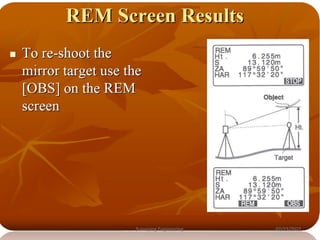



![Outputting JOB Data to Host Computer
PROCEDURE
1-Connect ES and host computer
2-Select "JOB" in Data Mode.
3-Select "Comms output" to display the JOB list.
4.Select 'T type" or "S type". Press [ENT] after selection.
NOTE; Note Select either "T type" or "S type" according
to the communication format used.
5.Select the JOB to be output and press {ENT}.
"Out" appears to the right of the JOB selected. You can
select as many JOBs as you want.
13](https://image.slidesharecdn.com/totalstation4-220911094223-55a04eb5/85/TOTAL-STATION-13-320.jpg)
!["*" means the JOB has not been output to an
external device yet.
6.Press [OK].
7.Select the output format and press {ENT}.
NOTE:
When "GTS (Obs)" or "SSS (Obs)" is selected,
select the output format of distance data.
•Selecting "Obs data" outputs the slope
distance. Selecting "Reduced data" outputs
the horizontal distance data converted
14](https://image.slidesharecdn.com/totalstation4-220911094223-55a04eb5/85/TOTAL-STATION-14-320.jpg)

![3.USING USB MEMORY DEVICE
It is possible to read in/output data from/to a USB memory device.
When using the ES, an MS-DOS-compatible text file can be
input/output.
NOTE;
When "S type" is selected, only files with an extension of "SDR" can be
input/output. The ES cannot display files with an extension other than
"SDR" stored in a USB memory device. Also, an output code data file
can be displayed only when "T type" is selected
Selecting T type/S type
1. Press [USB] on the status screen.
2. Select 'T type" or "S type". Press [ENT] after selection.
16](https://image.slidesharecdn.com/totalstation4-220911094223-55a04eb5/85/TOTAL-STATION-16-320.jpg)
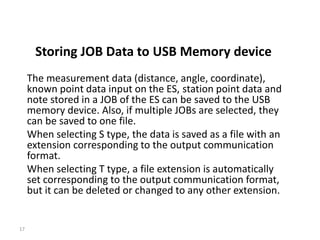
![PROCEDURE
1-Select "Save data" in USB mode.
2-In the list of JOBs, select the JOB to be recorded and press {ENT}.
"Out" is displayed to the right of the selected JOB. Multiple JOBs can
be selected.
3-After selecting the JOB(s), press [OK].
4-Select output format. (When T type is selected )
5-Enter the file name. Press {ENT} to set the data.
6-Select output format.
18](https://image.slidesharecdn.com/totalstation4-220911094223-55a04eb5/85/TOTAL-STATION-18-320.jpg)
![When S type is selected)
(When S type is selected)
Align the cursor with "Format" to select the output format.
• Selecting "Yes" for "Send RED data" on the second page
outputs the horizontal distance data converted from the slope
distance.
7-Press [OK] to save the JOB to the external memory
media. After saving a JOB, the screen returns to the JOB list.
If {ESC} is pressed while data is being recorded, data
recording is canceled.
19](https://image.slidesharecdn.com/totalstation4-220911094223-55a04eb5/85/TOTAL-STATION-19-320.jpg)


![PROCEDURE Reading Known
Point Data
1-Select "Load known Pt." in Data mode.
2-Check the displayed current JOB name, then press [OK]
3-Select the input format. (When T type is selected)
4-In the list of files, select the file to be read in and press
{ENT}.
5-Press [YES] to read in the file on the ES. <Media> is
restored.
•
To cancel reading, press {ESC}.
22](https://image.slidesharecdn.com/totalstation4-220911094223-55a04eb5/85/TOTAL-STATION-22-320.jpg)











