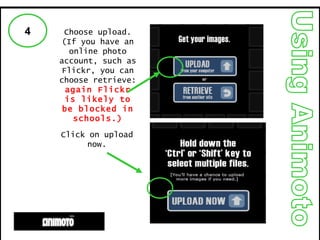Using ANIMOTO
- 1. Using Animoto T.Cassidy – Kirk Hallam Community Technology College. With a few adaptations and updates by Alan Parkinson to include the new features added recently (in red) Using Animoto Getting started...
- 2. Using Animoto What is animoto? Animoto is a web application that allows you to produce media style video presentations in minutes. It has several advantages- Limited ICT skills are needed. The application edits your videos. No need to worry about finding a suitable funky track or podsafe music. No two videos are the same. The outcome is polished and professional. NEW : Images are matched to the music, and can be speeded up or slowed down to suit the ‘mood’
- 3. Using Animoto Some uses... Some uses for Animoto in the school and classroom. Starters and plenaries. Connecting the learning. (Accelerated learning cycle.) Introducing a concept, place, theme etc... Stimulus for creative writing. Student produced projects. Memento of visits or events. Advertisements for school clubs. What uses could you put it to ? How could it be used for assessment ?
- 4. Using Animoto Using Animoto issues Children under the age of 13 aren’t allowed to register on the site, due to US Laws on data protection. Advertisements are age specifically targeted to users. Animoto suggests that educators set-up user accounts on behalf of students and monitor them. With normal accounts (no downloads and limited to 30 seconds of video) we won’t have access to full videos and the ability to download them. If staff think this web application is useful, schools could liaise on purchasing full credits. Could be blocked in some schools, but network managers could arrange for unblocking. It takes 13-15 images to produce 30 seconds of video. Large videos take longer to render, but should still be available within an hour.
- 5. Using Animoto 1 First go to the website www.animoto.com Click on sign up.
- 6. Using Animoto 2 Fill in the registration details Enter your e-mail and choose password etc.
- 7. Using Animoto 3 Click on the Get started. Choose a short or full length video. You will need to have an educator account, or update for $25 (about £17) for a year Your school might pay for this.
- 8. Using Animoto 4 Choose upload. (If you have an online photo account, such as Flickr, you can choose retrieve: again Flickr is likely to be blocked in schools.) Click on upload now.
- 9. Here’s the screen to select which FLICKR folder to use for the images. Choose the folder and click RETRIEVE Using Animoto
- 10. Using Animoto 5 To choose a picture from your folder click on it and click open. You can choose multiple files by pressing shift or control when choosing files. Alternatively, use the add more button.
- 11. Using Animoto 7 Click on continue. Using these buttons you can add more, rotate or delete images. This button allows you to put a special emphasis on any of your images, they are highlighted on the screen.
- 12. New Features: ADD TEXT This is added as an overlay to the image in an aesthetically pleasing way.... Using Animoto
- 13. Using Animoto Click the Add Text button, and choose where to place the text. The text will appear as either a title, or a smaller piece of text lower down the page, depending on your choice. Text can be edited. The text ‘appears’ over the image that follows the ‘T’ box
- 14. Using Animoto Time to choose a funky tune ( you could upload your own MP3). 8 Choose a genre. Choose a song and press select. New music is added from time to time.
- 15. New Features Choose an image for the video cover screen, rather than a plain green screen. Scroll through images used in the video. Change the speed at which the images play: fast, slow or normal speed. Using Animoto 2 1
- 16. Using Animoto 9 Finally, give your video a title and description. Click generate. Choose save and continue.
- 17. Using Animoto 9 Animoto will now make your video. When this screen appears you can play your creation.
- 18. Using Animoto 10 What are these buttons for? Remix your video Email to friends Download in Quicktime format Upload to You Tube Upgrade to DVD (paid feature) Embed in a blog New iPhone option
- 19. Using Animoto Videos can now be sent to your iPhone There is also an app that can be downloaded for free to enable you to make videos on your iPhone
- 20. Using Animoto Click this link to get the free application from the iPhone app store...
- 21. Using Animoto 11 Tony’s Video You can download your video in Quicktime to play stand alone. If you fancied inserting it into a PowerPoint you would need to convert the video to an mpeg, avi or wmv file. www.zamzar.com will allow you to do this.
- 22. Get Animoto for FREE Educator accounts Using Animoto