Vi editor
- 1. Vi editor What is vi The vi editor is elaborated as visual editor. It is installed in every Unix system. It is a very powerful application. An improved version of vi editor is vim but most Linux systems have vi editor installed. vi editor has two modes: Command Mode: In command mode, actions are taken on the file. The vi editor starts in command mode. Typed words will act as commands in vi editor. To pass a command you have to be in command mode. Insert Mode: In insert mode, entered text will be inserted into the file. Esc key will take you to the command mode from insert mode.
- 2. By default, vi editor starts in command mode. To enter text, you have to be in insert mode, just type 'i' and you'll be in insert mode. Although, after typing i nothing will appear on the screen but you'll be in insert mode. Now you can type anything. To exit from insert mode press Esc key, you'll be directed to command mode. Using vi The vi editor tool is an interactive tool as it displays changes made in the file on the screen while you edit the file. In vi editor you can insert, edit or remove a word as cursor moves throughout the file. Commands are specified for each function like to delete it's x or dd. The vi editor is case-sensitive. For example, p allows you to paste after the current line while P allows you to paste before the current line. vi syntax: vi <fileName>
- 3. Linux vi example Let's understand vi through an example: To start vi open your terminal and type vi command followed by file name. If your file is in some other directory, you can specify the file path. And if in case, your file doesn't exist, it will create a new file with the specified name at the given location.
- 4. To save and quit You can save and quit vi editor from command mode. Before writing save or quit command you have to press colon (:). Colon allows you to give instructions to vi. exit vi table: Commands Action :wq Save and quit :w Save :q Quit :w fname Save as fname ZZ Save and quit :q! Quit discarding changes made :w! Save (and write to non-writable file) To exit from vi, first ensure that you are in command mode. Now, type :wq and press enter. It will save and quit vi. Type :wq to save and exit the file.
- 5. Vi Commands Linux vi editor is different from other editors. You have to use different keys to use different functions. Although, it's quite easy and interesting to use vi editor. The vi editor commands are case sensitive. Have a look at the vi commands in the following table. To switch from command to insert mode: Command Action i Start typing before the current character I Start typing at the start of current line a Start typing after the current character A Start typing at the end of current line o Start typing on a new line after the current line O Start typing on a new line before the current line
- 6. To move around a file: Commands Action j To move down k To move up h To move left l To move right To jump lines: Commands Action G Will direct you at the last line of the file `` Will direct you to your last position in the file
- 7. To delete: Commands Action x Delete the current character X Delete the character before the cursor r Replace the current character xp Switch two characters dd Delete the current line D Delete the current line from current character to the end of the line dG delete from the current line to the end of the file To repeat and undo: Commands Action u Undo the last command . Repeat the last command
- 8. Command to cut, copy and paste: Commands Action dd Delete a line yy (yank yank) copy a line p Paste after the current line P Paste before the current line Command to cut, copy and paste in blocks: Commands Action <n>dd Delete the specified n number of lines <n>yy Copy the specified n number of lines
- 9. Start and end of line: CommandsAction θ Bring at the start of the current line ^ Bring at the start of the current line $ Bring at the end of the current line dθ Delete till start of a line d$ Delete till end of a line Joining lines: CommandsAction J Join two lines yyp Repeat the current line ddp Swap two lines
- 10. Move forward or backward: Commands Action w Move one word forward b Move one word backward <n>w Move specified number of words forward dw Delete one word yw Copy one word <n>dw Delete specified number of words Search a string: Commands Action /string Forward search for given string ?string Backward search for given string /^string Forward search string at beginning of a line /string$ Forward search string at end of a line n Go to next occurrence of searched string /<he> Search for the word he (and not for there, here, etc.) /pl[abc]ce Search for place, plbce, and plcce
- 11. vi switch from command mode To start typing in vi editor, you have to be in insert mode. There are different commands in vi editor through which you can start typing at different locations in insert mode. They are defined below. i The i command allows us to write before the current character. vi move around a file In command mode, we can move to different parts of a file with h,j,k,l commands. These (h,j,k,l) keys are used because at the time of vi invention, arrow keys were not invented. Although, we can use arrow keys also. Arrow keys and h,j,k,l keys work same. j





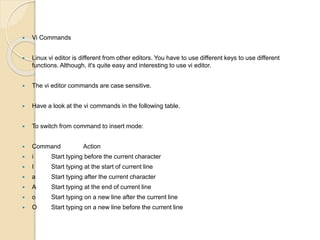




![ Move forward or backward:
Commands Action
w Move one word forward
b Move one word backward
<n>w Move specified number of words forward
dw Delete one word
yw Copy one word
<n>dw Delete specified number of words
Search a string:
Commands Action
/string Forward search for given string
?string Backward search for given string
/^string Forward search string at beginning of a line
/string$ Forward search string at end of a line
n Go to next occurrence of searched string
/<he> Search for the word he (and not for there, here,
etc.)
/pl[abc]ce Search for place, plbce, and plcce](https://image.slidesharecdn.com/vieditor-161210092532/85/Vi-editor-10-320.jpg)
