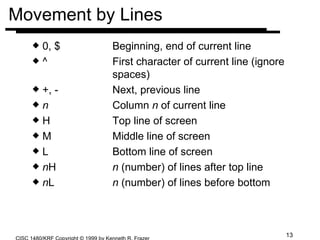VI Editors
- 1. Filename Completion in the C Shell csh will complete file names for if the filec shell variable is set set filec This will normally be in your .cshrc file Just type first part of name and press ESC Example: clyde% ls jerry john joe jimmy wesley tom bill willie ken ted shirley joan clyde%more jeESC clyde%more jerry shell types rest of name
- 2. Filename Completion If the prefix is ambiguous, the shell can’t read your mind so it completes as much as it can and beeps You can then indicate what file you want, hit ESC again and the filename will be completed Or, you can type CTRL-D and the shell will list all possible matches
- 3. Filename Completion Examples clyde% ls jerry john joe jimmy wesley tom bill willie ken ted shirley joan clyde% cat joESC cat jo hESC cat john clyde% cat joESC cat jo CTRL-D john joe joan cat jo
- 4. Preparing for Exams (Subtitle: Learning Unix) Read the assigned readings in “Unix Primer Plus” Read about the commands and utilities in “UNIX in a Nutshell” Note that there are sections about the Unix shell , the Bourne shell , the C shell , vi, ex, sed , and awk as well as the shorter command descriptions in section 2 Read the handouts in the lab notes, Unix Editors, Redirection in Unix, Pattern Matching, and A printf Primer Experiment with the commands we discuss, use the man pages and the command descriptions in Section 2 of “Unix in a Nutshell” and try out the options and commands
- 5. What Will Exams Be Like? First exam will be Monday, September 27th Exams will be comprehensive! Exams are closed book, closed notes, computer monitor OFF, closed mouth (although I will entertain questions), and closed neighbor’s paper When you are done, you may have a maximum of 10 minutes open book, notes, and computer ON (man pages, try things, whatever) I will then let you break while I (hopefully) get the papers graded We will then go over the exams before we wrap up for the evening
- 6. ex - Yet Another Line Editor ex , just like ed , is a line editor ex is the line editor which vi , the visual editor, is based on This means that all of the ex commands are available from vi Using the ex commands within vi can often simplify tasks
- 7. ex versus ed ed and ex have many similarities They both use line addresses They both use the same basic command set p, m, t, /expr/, ?expr?, r, w, q, d, u, ! command They also have some differences co as well as t for copy abbreviations sh to invoke a Unix shell set and setno : is the default command mode prompt
- 8. Visual Editor - vi vi is a screen editor, the unit of change is character rather than a line vi is found on most Unix installations Unlike MS-Word, WordPerfect, or other word processors, vi files consist of plain ASCII text There are no special formatting codes Unfortunately, vi is so feature rich that it is complex to learn and takes considerable study and practice to master
- 9. Starting vi Command line options vi invokes vi with a blank buffer vi file invokes vi on file or on a blank buffer using file for the name if file does not exist vi file1 file2... invokes vi on files sequentially vi -R file invokes vi on file in read-only mode view file invokes vi on file in read-only mode vi -r file recovers file and recent edits after a system crash (or at least tries!) vi + file opens file with cursor at last line vi +n file opens file with cursor at line n vi +/expr file opens file with cursor at expr
- 10. vi Architecture vi is based on ex All ex commands are available from within vi Changing from vi to ex and back From vi command mode, a Q will switch to ex From ex command mode :vi will switch back to vi Like ed and ex , vi is modal Command and text entry modes
- 11. vi Buffers vi is also based on memory buffers, like ed , changes are made to the buffer, not your file until a write is performed vi has three kinds of buffers the normal default buffer your edit file resides in the anonymous buffer, a special buffer used for copying text named 1-9 hold the last nine deletions a-z for storing copied text (like the Windows clipboard)
- 12. Cursor Movement By Character h, j, k, l ( , , , ) By Text Objects w or W Forward a word b or B Backwards a word e or E End of word ) and ( Beginning of next, previous paragraph
- 13. Movement by Lines 0, $ Beginning, end of current line ^ First character of current line (ignore spaces) +, - Next, previous line n Column n of current line H Top line of screen M Middle line of screen L Bottom line of screen n H n (number) of lines after top line n L n (number) of lines before bottom
- 14. Command Multipliers Almost any command can be executed multiple times by using a command multiplier Examples: 4j moves down 4 lines 6w or 6W moves forward 6 words 10dd deletes 10 lines, starting with the current line 5x deletes 5 characters y4w copies 4 words to the anonymous buffer
- 15. Screen Movement CTRL-F , CTRL-B Scroll forward/backwards one screen CTRL-D , CTRL-U Scroll down/up one-half screen CTRL-E , CTRL-Y Show one more line at bottom/top of window z RETURN Reposition current line to top of screen z. Reposition current line to middle of screen z- Reposition current line to bottom of screen
- 16. Searches The search syntax in vi is similar to ed but only uses one search indicator /expr searches forward for expr ?expr searches backwards for expr n, N repeat last search in same, opposite direction /, ? repeat previous search forward, backward fx search forward for x on current line Fx search backwards for x on current line ; repeat previous current-line search , repeat previous current line search in opposite direction
- 17. Using Line Numbers CTRL-G displays current line number n G Move to line number n G Move to last line in file : n Move to line number n
- 18. Marking Lines As in ed, lines can be marked so you can refer to them in commands other than by line number m x Mark current cursor position as x :ma x Mark current line as x ` x Move cursor to x `` Return to previous mark ‘ x Move to beginning of line containing x ‘’ Return to beginning of line containing previous mark
- 19. Inserting Text vi is more accommodating about inserting text in an empty file than ed All the insert commands work whether text exists or not i, a Insert text before/after cursor I, A Insert text at beginning/end of line o, O Open a new line for text below/above cursor
- 20. Changing Text r replace character under cursor with next typed character ~ Change case of character under cursor cm Change text block defined by movement command m (cw or cL for word or line) cc Change current line C Change to end of line R Type over characters s Delete character and substitute typed text S Delete current line and substitute typed text Note: r and ~ leave you in command mode
- 21. Deletions and Moves x Delete character under cursor X Delete character before cursor d m Delete text block defined by movement command m (dw or dL for delete word or line) dd Delete current line D Delete from cursor to end of line p Put deleted text before cursor P Put deleted text after cursor
- 22. Yank and Put (Copy & Paste) Copying (Yanking) Text yy,Y Copy current line y m Copy text block defined by movement command m (yw or yL for word or line) Note: multipliers can be used, ie; y3w for yank 3 words or y10L for yank 10 lines Pasting (Put’ing) Text p, P Put yanked text after, before cursor
- 23. Other Commands u, U Undo last edit, restore current line J Join current and next lines Note case of command (J vs j) . (period) Repeat last edit CTRL-L , Redraw Screen CTRL-R
- 24. Reading :r newfile Read newfile into current edit file :r ! command Read the output of Unix command into current edit file :e! Return to version of current file at time of last write (discarding all changes since last write) :e file2 Edit file2 without leaving vi :e # Edit alternate file
- 25. Writing :w Write (save) file :w! Write file (overriding file protection) :3,9w newfile Write lines 3 through 9 to newfile :3,9w>>file Write lines 3 through 9 appending to file :w%.new
- 26. Exiting ZZ Write (save) and quit :x Write (save) and quit :wq Write (save) and quit :q Quit :q! Quit discarding any unsaved changes Q Quit vi and invoke ex :n Edit next file (if vi was started with the vi file1 file2 ... variant)