Vsx series integrator_reference_manual
- 1. product pic here Integrator’s Reference Manual for the VSX Series Version 8.7 August 2007 Edition 3725-21905-005/A VSX Version 8.7
- 2. Trademark Information Polycom®, the Polycom logo design, SoundStation®, SoundStation VTX 1000®, and Vortex® are registered trademarks of Polycom, Inc., and Conference Composer™, Global Management System™, ImageShare™, MGC™, People+Content™, Polycom InstantDesigner™, Polycom PathNavigator™, PowerCam™, Pro-Motion™, Siren™, StereoSurround™, Visual Concert™, VSX™, and VTX™ are trademarks of Polycom, Inc. in the United States and various other countries. VISCA is a trademark of Sony Corporation. All other trademarks are the property of their respective owners. Patent Information The accompanying product is protected by one or more U.S. and foreign patents and/or pending patent applications held by Polycom, Inc. © 2007 Polycom, Inc. All rights reserved. Polycom Inc. 4750 Willow Road Pleasanton, CA 94588-2708 USA No part of this document may be reproduced or transmitted in any form or by any means, electronic or mechanical, for any purpose, without the express written permission of Polycom, Inc. Under the law, reproducing includes translating into another language or format. As between the parties, Polycom, Inc. retains title to, and ownership of, all proprietary rights with respect to the software contained within its products. The software is protected by United States copyright laws and international treaty provision. Therefore, you must treat the software like any other copyrighted material (e.g. a book or sound recording). Every effort has been made to ensure that the information in this manual is accurate. Polycom, Inc. is not responsible for printing or clerical errors. Information in this document is subject to change without notice.
- 3. Contents 1 Room Integration . . . . . . . . . . . . . . . . . . . . . . . . . . . . . . . 1-1 Setting Up a Room for Video Conferencing . . . . . . . . . . . . . . . . . . . . . . . . . . . . . . . . 1-1 Room Layout Examples . . . . . . . . . . . . . . . . . . . . . . . . . . . . . . . . . . . . . . . . . . . . . 1-1 Integrating Video . . . . . . . . . . . . . . . . . . . . . . . . . . . . . . . . . . . . . . . . . . . . . . . . . . . . . . 1-5 Connecting Polycom Cameras . . . . . . . . . . . . . . . . . . . . . . . . . . . . . . . . . . . . . . . 1-5 Connecting Other Video Cameras . . . . . . . . . . . . . . . . . . . . . . . . . . . . . . . . . . . 1-15 Integrating Audio and Content . . . . . . . . . . . . . . . . . . . . . . . . . . . . . . . . . . . . . . . . . 1-18 Connecting a VSX 8000 to a Vortex Mixer and SoundStation VTX 1000 . . . . . . . . . . . . . . . . . . . . . . . . . . . . . . . . . . . . . . . . 1-19 Connecting a VSX 7000e to a Vortex Mixer and SoundStation VTX 1000 . . . . . . . . . . . . . . . . . . . . . . . . . . . . . . . . . . . . . . . . 1-19 Configuring the Vortex, SoundStation VTX 1000, and VSX System to Work Together . . . . . . . . . . . . . . . . . . . . . . . . . . . . . . . . . . 1-20 2 Cables . . . . . . . . . . . . . . . . . . . . . . . . . . . . . . . . . . . . . . . 2-1 Network Cables . . . . . . . . . . . . . . . . . . . . . . . . . . . . . . . . . . . . . . . . . . . . . . . . . . . . . . . . 2-1 LAN Cable . . . . . . . . . . . . . . . . . . . . . . . . . . . . . . . . . . . . . . . . . . . . . . . . . . . . . . . . 2-1 ISDN Cable . . . . . . . . . . . . . . . . . . . . . . . . . . . . . . . . . . . . . . . . . . . . . . . . . . . . . . . 2-2 Analog Telephone (POTS) Cable . . . . . . . . . . . . . . . . . . . . . . . . . . . . . . . . . . . . . 2-3 V.35/RS-449/RS-530 Serial Adapter . . . . . . . . . . . . . . . . . . . . . . . . . . . . . . . . . . 2-4 V.35 NIC Cable . . . . . . . . . . . . . . . . . . . . . . . . . . . . . . . . . . . . . . . . . . . . . . . . . . . . 2-5 V.35 and RS-366 Serial Cable . . . . . . . . . . . . . . . . . . . . . . . . . . . . . . . . . . . . . . . . . 2-6 RS-449 and RS-366 Serial Cable . . . . . . . . . . . . . . . . . . . . . . . . . . . . . . . . . . . . . . 2-7 RS-530 with RS-366 Serial Cable . . . . . . . . . . . . . . . . . . . . . . . . . . . . . . . . . . . . . . 2-8 Video and Camera Cables . . . . . . . . . . . . . . . . . . . . . . . . . . . . . . . . . . . . . . . . . . . . . . . 2-9 S-Video Cable . . . . . . . . . . . . . . . . . . . . . . . . . . . . . . . . . . . . . . . . . . . . . . . . . . . . . 2-9 BNC to S-Video Cable . . . . . . . . . . . . . . . . . . . . . . . . . . . . . . . . . . . . . . . . . . . . . 2-10 BNC to S-Video Adapter . . . . . . . . . . . . . . . . . . . . . . . . . . . . . . . . . . . . . . . . . . . 2-11 VCR/DVD Composite Cable . . . . . . . . . . . . . . . . . . . . . . . . . . . . . . . . . . . . . . . 2-12 VGA Cable . . . . . . . . . . . . . . . . . . . . . . . . . . . . . . . . . . . . . . . . . . . . . . . . . . . . . . . 2-13 Composite Video Cable . . . . . . . . . . . . . . . . . . . . . . . . . . . . . . . . . . . . . . . . . . . . 2-14 PowerCam Plus Primary Cable . . . . . . . . . . . . . . . . . . . . . . . . . . . . . . . . . . . . . 2-15 PowerCam Primary Camera Cable . . . . . . . . . . . . . . . . . . . . . . . . . . . . . . . . . . 2-16 PowerCam Break-Out Cable . . . . . . . . . . . . . . . . . . . . . . . . . . . . . . . . . . . . . . . . 2-17 PowerCam/VISCA Control Cable (VSX 7000e or VSX 8000) . . . . . . . . . . . . 2-18 RS-232 Adapter . . . . . . . . . . . . . . . . . . . . . . . . . . . . . . . . . . . . . . . . . . . . . . . . . . . 2-20 iii
- 4. Integrator’s Reference Manual for the VSX Series PowerCam/VISCA Control Cable (VSX 7000 or VSX 7000s) . . . . . . . . . . . . . 2-21 S-Video to RCA Adapter . . . . . . . . . . . . . . . . . . . . . . . . . . . . . . . . . . . . . . . . . . . 2-22 Audio Cables . . . . . . . . . . . . . . . . . . . . . . . . . . . . . . . . . . . . . . . . . . . . . . . . . . . . . . . . . 2-23 Audio Cable . . . . . . . . . . . . . . . . . . . . . . . . . . . . . . . . . . . . . . . . . . . . . . . . . . . . . . 2-23 Vortex Cable (VSX 8000) . . . . . . . . . . . . . . . . . . . . . . . . . . . . . . . . . . . . . . . . . . . 2-24 Balanced Audio Connector . . . . . . . . . . . . . . . . . . . . . . . . . . . . . . . . . . . . . . . . . 2-25 Vortex Cable (VSX 6000, VSX 6000A, VSX 7000, VSX 7000s, or VSX 7000e) . . . . . . . . . . . . . . . . . . . . . . . . . . . . . . . . . . . . . . . . . . . . . . . . . . . . . 2-26 VSX to VTX Cable . . . . . . . . . . . . . . . . . . . . . . . . . . . . . . . . . . . . . . . . . . . . . . . . . 2-27 Visual Concert to VTX Cable . . . . . . . . . . . . . . . . . . . . . . . . . . . . . . . . . . . . . . . 2-28 Subwoofer Volume Attenuator . . . . . . . . . . . . . . . . . . . . . . . . . . . . . . . . . . . . . . 2-29 Serial Cables . . . . . . . . . . . . . . . . . . . . . . . . . . . . . . . . . . . . . . . . . . . . . . . . . . . . . . . . . . 2-30 RS-232 Cable (VSX 5000, VSX 6000, VSX 6000A, VSX 7000, or VSX 7000s) . . . . . . . . . . . . . . . . . . . . . . . . . . . . . . . . . . . . . . . . . . . . . . . . . . . . . 2-30 Straight-Through Serial Cable (VSX 7000e or VSX 8000) . . . . . . . . . . . . . . . . 2-32 Null Modem Cable . . . . . . . . . . . . . . . . . . . . . . . . . . . . . . . . . . . . . . . . . . . . . . . . 2-34 Null Modem Adapter . . . . . . . . . . . . . . . . . . . . . . . . . . . . . . . . . . . . . . . . . . . . . . 2-35 Content Sharing Cables . . . . . . . . . . . . . . . . . . . . . . . . . . . . . . . . . . . . . . . . . . . . . . . . 2-36 Visual Concert VSX Cable . . . . . . . . . . . . . . . . . . . . . . . . . . . . . . . . . . . . . . . . . . 2-36 ImageShare II to Computer Cable . . . . . . . . . . . . . . . . . . . . . . . . . . . . . . . . . . . 2-37 IR Connector . . . . . . . . . . . . . . . . . . . . . . . . . . . . . . . . . . . . . . . . . . . . . . . . . . . . . 2-38 3 Using the API . . . . . . . . . . . . . . . . . . . . . . . . . . . . . . . . . . 3-1 Using the API with an RS-232 Interface . . . . . . . . . . . . . . . . . . . . . . . . . . . . . . . . . . . 3-1 Configuring the RS-232 Interface . . . . . . . . . . . . . . . . . . . . . . . . . . . . . . . . . . . . . 3-1 Starting an API Session via an RS-232 Interface . . . . . . . . . . . . . . . . . . . . . . . . . 3-2 Using the API with a LAN Connection . . . . . . . . . . . . . . . . . . . . . . . . . . . . . . . . . . . . 3-3 Using the API Controller Code . . . . . . . . . . . . . . . . . . . . . . . . . . . . . . . . . . . . . . . . . . . 3-3 4 System Commands . . . . . . . . . . . . . . . . . . . . . . . . . . . . . . 4-1 About the API Commands . . . . . . . . . . . . . . . . . . . . . . . . . . . . . . . . . . . . . . . . . . . . . . 4-2 Syntax Conventions . . . . . . . . . . . . . . . . . . . . . . . . . . . . . . . . . . . . . . . . . . . . . . . . 4-2 Availability of Commands . . . . . . . . . . . . . . . . . . . . . . . . . . . . . . . . . . . . . . . . . . 4-2 ! . . . . . . . . . . . . . . . . . . . . . . . . . . . . . . . . . . . . . . . . . . . . . . . . . . . . . . . . . . . . . . . . . . . . . 4-3 abk . . . . . . . . . . . . . . . . . . . . . . . . . . . . . . . . . . . . . . . . . . . . . . . . . . . . . . . . . . . . . . . . . . . 4-5 addressdisplayedingab . . . . . . . . . . . . . . . . . . . . . . . . . . . . . . . . . . . . . . . . . . . . . . . . . 4-7 adminpassword . . . . . . . . . . . . . . . . . . . . . . . . . . . . . . . . . . . . . . . . . . . . . . . . . . . . . . . . 4-8 advnetstats . . . . . . . . . . . . . . . . . . . . . . . . . . . . . . . . . . . . . . . . . . . . . . . . . . . . . . . . . . . . 4-9 alertusertone . . . . . . . . . . . . . . . . . . . . . . . . . . . . . . . . . . . . . . . . . . . . . . . . . . . . . . . . . 4-11 alertvideotone . . . . . . . . . . . . . . . . . . . . . . . . . . . . . . . . . . . . . . . . . . . . . . . . . . . . . . . . 4-12 all register . . . . . . . . . . . . . . . . . . . . . . . . . . . . . . . . . . . . . . . . . . . . . . . . . . . . . . . . . . . . 4-13 all unregister . . . . . . . . . . . . . . . . . . . . . . . . . . . . . . . . . . . . . . . . . . . . . . . . . . . . . . . . . 4-14 allowabkchanges . . . . . . . . . . . . . . . . . . . . . . . . . . . . . . . . . . . . . . . . . . . . . . . . . . . . . . 4-15 allowcamerapresetssetup . . . . . . . . . . . . . . . . . . . . . . . . . . . . . . . . . . . . . . . . . . . . . . 4-16 allowdialing . . . . . . . . . . . . . . . . . . . . . . . . . . . . . . . . . . . . . . . . . . . . . . . . . . . . . . . . . . 4-17 allowmixedcalls . . . . . . . . . . . . . . . . . . . . . . . . . . . . . . . . . . . . . . . . . . . . . . . . . . . . . . . 4-18 iv
- 5. Contents allowstreaming . . . . . . . . . . . . . . . . . . . . . . . . . . . . . . . . . . . . . . . . . . . . . . . . . . . . . . . 4-19 allowusersetup . . . . . . . . . . . . . . . . . . . . . . . . . . . . . . . . . . . . . . . . . . . . . . . . . . . . . . . 4-20 answer . . . . . . . . . . . . . . . . . . . . . . . . . . . . . . . . . . . . . . . . . . . . . . . . . . . . . . . . . . . . . . . 4-21 areacode . . . . . . . . . . . . . . . . . . . . . . . . . . . . . . . . . . . . . . . . . . . . . . . . . . . . . . . . . . . . . 4-22 audiometer . . . . . . . . . . . . . . . . . . . . . . . . . . . . . . . . . . . . . . . . . . . . . . . . . . . . . . . . . . . 4-23 audiotransmitlevel . . . . . . . . . . . . . . . . . . . . . . . . . . . . . . . . . . . . . . . . . . . . . . . . . . . . 4-24 autoanswer . . . . . . . . . . . . . . . . . . . . . . . . . . . . . . . . . . . . . . . . . . . . . . . . . . . . . . . . . . . 4-25 autoshowcontent . . . . . . . . . . . . . . . . . . . . . . . . . . . . . . . . . . . . . . . . . . . . . . . . . . . . . . 4-26 backlightcompensation . . . . . . . . . . . . . . . . . . . . . . . . . . . . . . . . . . . . . . . . . . . . . . . . 4-27 basicmode . . . . . . . . . . . . . . . . . . . . . . . . . . . . . . . . . . . . . . . . . . . . . . . . . . . . . . . . . . . 4-28 bri1enable, bri2enable, bri3enable, bri4enable . . . . . . . . . . . . . . . . . . . . . . . . . . . . . 4-29 briallenable . . . . . . . . . . . . . . . . . . . . . . . . . . . . . . . . . . . . . . . . . . . . . . . . . . . . . . . . . . . 4-30 button . . . . . . . . . . . . . . . . . . . . . . . . . . . . . . . . . . . . . . . . . . . . . . . . . . . . . . . . . . . . . . . 4-31 calldetail . . . . . . . . . . . . . . . . . . . . . . . . . . . . . . . . . . . . . . . . . . . . . . . . . . . . . . . . . . . . . 4-34 calldetailreport . . . . . . . . . . . . . . . . . . . . . . . . . . . . . . . . . . . . . . . . . . . . . . . . . . . . . . . 4-35 callencryption (deprecated) . . . . . . . . . . . . . . . . . . . . . . . . . . . . . . . . . . . . . . . . . . . . . 4-36 callinfo . . . . . . . . . . . . . . . . . . . . . . . . . . . . . . . . . . . . . . . . . . . . . . . . . . . . . . . . . . . . . . 4-37 callpreference . . . . . . . . . . . . . . . . . . . . . . . . . . . . . . . . . . . . . . . . . . . . . . . . . . . . . . . . . 4-38 callstate . . . . . . . . . . . . . . . . . . . . . . . . . . . . . . . . . . . . . . . . . . . . . . . . . . . . . . . . . . . . . . 4-39 callstats . . . . . . . . . . . . . . . . . . . . . . . . . . . . . . . . . . . . . . . . . . . . . . . . . . . . . . . . . . . . . . 4-40 camera . . . . . . . . . . . . . . . . . . . . . . . . . . . . . . . . . . . . . . . . . . . . . . . . . . . . . . . . . . . . . . . 4-41 cameradirection . . . . . . . . . . . . . . . . . . . . . . . . . . . . . . . . . . . . . . . . . . . . . . . . . . . . . . . 4-44 camerainput . . . . . . . . . . . . . . . . . . . . . . . . . . . . . . . . . . . . . . . . . . . . . . . . . . . . . . . . . . 4-45 chaircontrol . . . . . . . . . . . . . . . . . . . . . . . . . . . . . . . . . . . . . . . . . . . . . . . . . . . . . . . . . . 4-46 colorbar . . . . . . . . . . . . . . . . . . . . . . . . . . . . . . . . . . . . . . . . . . . . . . . . . . . . . . . . . . . . . . 4-48 colorscheme . . . . . . . . . . . . . . . . . . . . . . . . . . . . . . . . . . . . . . . . . . . . . . . . . . . . . . . . . . 4-49 configchange (deprecated) . . . . . . . . . . . . . . . . . . . . . . . . . . . . . . . . . . . . . . . . . . . . . 4-50 configdisplay . . . . . . . . . . . . . . . . . . . . . . . . . . . . . . . . . . . . . . . . . . . . . . . . . . . . . . . . . 4-51 configparam . . . . . . . . . . . . . . . . . . . . . . . . . . . . . . . . . . . . . . . . . . . . . . . . . . . . . . . . . . 4-52 configpresentation . . . . . . . . . . . . . . . . . . . . . . . . . . . . . . . . . . . . . . . . . . . . . . . . . . . . 4-56 confirmdiradd . . . . . . . . . . . . . . . . . . . . . . . . . . . . . . . . . . . . . . . . . . . . . . . . . . . . . . . . 4-58 confirmdirdel . . . . . . . . . . . . . . . . . . . . . . . . . . . . . . . . . . . . . . . . . . . . . . . . . . . . . . . . . 4-59 contentauto . . . . . . . . . . . . . . . . . . . . . . . . . . . . . . . . . . . . . . . . . . . . . . . . . . . . . . . . . . 4-60 country . . . . . . . . . . . . . . . . . . . . . . . . . . . . . . . . . . . . . . . . . . . . . . . . . . . . . . . . . . . . . . 4-61 cts . . . . . . . . . . . . . . . . . . . . . . . . . . . . . . . . . . . . . . . . . . . . . . . . . . . . . . . . . . . . . . . . . . . 4-62 daylightsavings . . . . . . . . . . . . . . . . . . . . . . . . . . . . . . . . . . . . . . . . . . . . . . . . . . . . . . . 4-63 dcd . . . . . . . . . . . . . . . . . . . . . . . . . . . . . . . . . . . . . . . . . . . . . . . . . . . . . . . . . . . . . . . . . . 4-64 dcdfilter . . . . . . . . . . . . . . . . . . . . . . . . . . . . . . . . . . . . . . . . . . . . . . . . . . . . . . . . . . . . . 4-65 defaultgateway . . . . . . . . . . . . . . . . . . . . . . . . . . . . . . . . . . . . . . . . . . . . . . . . . . . . . . . 4-66 dhcp . . . . . . . . . . . . . . . . . . . . . . . . . . . . . . . . . . . . . . . . . . . . . . . . . . . . . . . . . . . . . . . . 4-67 dial . . . . . . . . . . . . . . . . . . . . . . . . . . . . . . . . . . . . . . . . . . . . . . . . . . . . . . . . . . . . . . . . . . 4-68 dialchannels . . . . . . . . . . . . . . . . . . . . . . . . . . . . . . . . . . . . . . . . . . . . . . . . . . . . . . . . . . 4-70 dialingdisplay . . . . . . . . . . . . . . . . . . . . . . . . . . . . . . . . . . . . . . . . . . . . . . . . . . . . . . . . 4-71 dialingentryfield . . . . . . . . . . . . . . . . . . . . . . . . . . . . . . . . . . . . . . . . . . . . . . . . . . . . . . 4-72 diffservaudio, diffservfecc, diffservvideo . . . . . . . . . . . . . . . . . . . . . . . . . . . . . . . . . 4-73 dir . . . . . . . . . . . . . . . . . . . . . . . . . . . . . . . . . . . . . . . . . . . . . . . . . . . . . . . . . . . . . . . . . . 4-74 v
- 6. Integrator’s Reference Manual for the VSX Series directory . . . . . . . . . . . . . . . . . . . . . . . . . . . . . . . . . . . . . . . . . . . . . . . . . . . . . . . . . . . . . 4-75 display (deprecated) . . . . . . . . . . . . . . . . . . . . . . . . . . . . . . . . . . . . . . . . . . . . . . . . . . . 4-76 displayglobaladdresses . . . . . . . . . . . . . . . . . . . . . . . . . . . . . . . . . . . . . . . . . . . . . . . . 4-77 displaygraphics . . . . . . . . . . . . . . . . . . . . . . . . . . . . . . . . . . . . . . . . . . . . . . . . . . . . . . . 4-78 displayipext . . . . . . . . . . . . . . . . . . . . . . . . . . . . . . . . . . . . . . . . . . . . . . . . . . . . . . . . . . 4-79 displayipisdninfo (deprecated) . . . . . . . . . . . . . . . . . . . . . . . . . . . . . . . . . . . . . . . . . . 4-80 displayparams . . . . . . . . . . . . . . . . . . . . . . . . . . . . . . . . . . . . . . . . . . . . . . . . . . . . . . . . 4-81 dns . . . . . . . . . . . . . . . . . . . . . . . . . . . . . . . . . . . . . . . . . . . . . . . . . . . . . . . . . . . . . . . . . . 4-82 dsr . . . . . . . . . . . . . . . . . . . . . . . . . . . . . . . . . . . . . . . . . . . . . . . . . . . . . . . . . . . . . . . . . . 4-83 dsranswer . . . . . . . . . . . . . . . . . . . . . . . . . . . . . . . . . . . . . . . . . . . . . . . . . . . . . . . . . . . . 4-84 dtr . . . . . . . . . . . . . . . . . . . . . . . . . . . . . . . . . . . . . . . . . . . . . . . . . . . . . . . . . . . . . . . . . . 4-85 dualmonitor . . . . . . . . . . . . . . . . . . . . . . . . . . . . . . . . . . . . . . . . . . . . . . . . . . . . . . . . . . 4-86 dynamicbandwidth . . . . . . . . . . . . . . . . . . . . . . . . . . . . . . . . . . . . . . . . . . . . . . . . . . . 4-87 e164ext . . . . . . . . . . . . . . . . . . . . . . . . . . . . . . . . . . . . . . . . . . . . . . . . . . . . . . . . . . . . . . 4-88 echo . . . . . . . . . . . . . . . . . . . . . . . . . . . . . . . . . . . . . . . . . . . . . . . . . . . . . . . . . . . . . . . . . 4-89 echocanceller . . . . . . . . . . . . . . . . . . . . . . . . . . . . . . . . . . . . . . . . . . . . . . . . . . . . . . . . . 4-90 echocancellerred . . . . . . . . . . . . . . . . . . . . . . . . . . . . . . . . . . . . . . . . . . . . . . . . . . . . . . 4-92 echocancellerwhite . . . . . . . . . . . . . . . . . . . . . . . . . . . . . . . . . . . . . . . . . . . . . . . . . . . . 4-93 enablefirewalltraversal . . . . . . . . . . . . . . . . . . . . . . . . . . . . . . . . . . . . . . . . . . . . . . . . . 4-94 enablepvec . . . . . . . . . . . . . . . . . . . . . . . . . . . . . . . . . . . . . . . . . . . . . . . . . . . . . . . . . . . 4-95 enablersvp . . . . . . . . . . . . . . . . . . . . . . . . . . . . . . . . . . . . . . . . . . . . . . . . . . . . . . . . . . . 4-96 enablesnmp . . . . . . . . . . . . . . . . . . . . . . . . . . . . . . . . . . . . . . . . . . . . . . . . . . . . . . . . . . 4-97 encryption . . . . . . . . . . . . . . . . . . . . . . . . . . . . . . . . . . . . . . . . . . . . . . . . . . . . . . . . . . . 4-98 exit . . . . . . . . . . . . . . . . . . . . . . . . . . . . . . . . . . . . . . . . . . . . . . . . . . . . . . . . . . . . . . . . . . 4-99 farcontrolnearcamera . . . . . . . . . . . . . . . . . . . . . . . . . . . . . . . . . . . . . . . . . . . . . . . . . 4-100 farnametimedisplay . . . . . . . . . . . . . . . . . . . . . . . . . . . . . . . . . . . . . . . . . . . . . . . . . . 4-101 flash . . . . . . . . . . . . . . . . . . . . . . . . . . . . . . . . . . . . . . . . . . . . . . . . . . . . . . . . . . . . . . . . 4-102 gabk . . . . . . . . . . . . . . . . . . . . . . . . . . . . . . . . . . . . . . . . . . . . . . . . . . . . . . . . . . . . . . . . 4-103 gabpassword . . . . . . . . . . . . . . . . . . . . . . . . . . . . . . . . . . . . . . . . . . . . . . . . . . . . . . . . 4-104 gabserverip . . . . . . . . . . . . . . . . . . . . . . . . . . . . . . . . . . . . . . . . . . . . . . . . . . . . . . . . . 4-105 gatekeeperip . . . . . . . . . . . . . . . . . . . . . . . . . . . . . . . . . . . . . . . . . . . . . . . . . . . . . . . . 4-106 gatekeeperpin . . . . . . . . . . . . . . . . . . . . . . . . . . . . . . . . . . . . . . . . . . . . . . . . . . . . . . . 4-107 gatewayareacode . . . . . . . . . . . . . . . . . . . . . . . . . . . . . . . . . . . . . . . . . . . . . . . . . . . . . 4-108 gatewaycountrycode . . . . . . . . . . . . . . . . . . . . . . . . . . . . . . . . . . . . . . . . . . . . . . . . . 4-109 gatewayext . . . . . . . . . . . . . . . . . . . . . . . . . . . . . . . . . . . . . . . . . . . . . . . . . . . . . . . . . . 4-110 gatewaynumber . . . . . . . . . . . . . . . . . . . . . . . . . . . . . . . . . . . . . . . . . . . . . . . . . . . . . 4-111 gatewaynumbertype . . . . . . . . . . . . . . . . . . . . . . . . . . . . . . . . . . . . . . . . . . . . . . . . . . 4-112 gatewayprefix . . . . . . . . . . . . . . . . . . . . . . . . . . . . . . . . . . . . . . . . . . . . . . . . . . . . . . . 4-113 gatewaysetup . . . . . . . . . . . . . . . . . . . . . . . . . . . . . . . . . . . . . . . . . . . . . . . . . . . . . . . . 4-114 gatewaysuffix . . . . . . . . . . . . . . . . . . . . . . . . . . . . . . . . . . . . . . . . . . . . . . . . . . . . . . . 4-115 gendial . . . . . . . . . . . . . . . . . . . . . . . . . . . . . . . . . . . . . . . . . . . . . . . . . . . . . . . . . . . . . 4-116 gendialtonepots (deprecated) . . . . . . . . . . . . . . . . . . . . . . . . . . . . . . . . . . . . . . . . . . 4-117 generatetone . . . . . . . . . . . . . . . . . . . . . . . . . . . . . . . . . . . . . . . . . . . . . . . . . . . . . . . . 4-118 get screen . . . . . . . . . . . . . . . . . . . . . . . . . . . . . . . . . . . . . . . . . . . . . . . . . . . . . . . . . . . 4-119 getcallstate . . . . . . . . . . . . . . . . . . . . . . . . . . . . . . . . . . . . . . . . . . . . . . . . . . . . . . . . . . 4-120 gmscity . . . . . . . . . . . . . . . . . . . . . . . . . . . . . . . . . . . . . . . . . . . . . . . . . . . . . . . . . . . . . 4-121 vi
- 7. Contents gmscontactemail . . . . . . . . . . . . . . . . . . . . . . . . . . . . . . . . . . . . . . . . . . . . . . . . . . . . . 4-122 gmscontactfax . . . . . . . . . . . . . . . . . . . . . . . . . . . . . . . . . . . . . . . . . . . . . . . . . . . . . . . 4-123 gmscontactnumber . . . . . . . . . . . . . . . . . . . . . . . . . . . . . . . . . . . . . . . . . . . . . . . . . . . 4-124 gmscontactperson . . . . . . . . . . . . . . . . . . . . . . . . . . . . . . . . . . . . . . . . . . . . . . . . . . . . 4-125 gmscountry . . . . . . . . . . . . . . . . . . . . . . . . . . . . . . . . . . . . . . . . . . . . . . . . . . . . . . . . . 4-126 gmsstate . . . . . . . . . . . . . . . . . . . . . . . . . . . . . . . . . . . . . . . . . . . . . . . . . . . . . . . . . . . . 4-127 gmstechsupport . . . . . . . . . . . . . . . . . . . . . . . . . . . . . . . . . . . . . . . . . . . . . . . . . . . . . . 4-128 gmsurl . . . . . . . . . . . . . . . . . . . . . . . . . . . . . . . . . . . . . . . . . . . . . . . . . . . . . . . . . . . . . . 4-129 graphicsmonitor . . . . . . . . . . . . . . . . . . . . . . . . . . . . . . . . . . . . . . . . . . . . . . . . . . . . . 4-130 h239enable . . . . . . . . . . . . . . . . . . . . . . . . . . . . . . . . . . . . . . . . . . . . . . . . . . . . . . . . . . 4-131 h323name . . . . . . . . . . . . . . . . . . . . . . . . . . . . . . . . . . . . . . . . . . . . . . . . . . . . . . . . . . . 4-132 h331audiomode . . . . . . . . . . . . . . . . . . . . . . . . . . . . . . . . . . . . . . . . . . . . . . . . . . . . . . 4-133 h331dualstream . . . . . . . . . . . . . . . . . . . . . . . . . . . . . . . . . . . . . . . . . . . . . . . . . . . . . . 4-134 h331framerate . . . . . . . . . . . . . . . . . . . . . . . . . . . . . . . . . . . . . . . . . . . . . . . . . . . . . . . 4-135 h331videoformat . . . . . . . . . . . . . . . . . . . . . . . . . . . . . . . . . . . . . . . . . . . . . . . . . . . . . 4-136 h331videoprotocol . . . . . . . . . . . . . . . . . . . . . . . . . . . . . . . . . . . . . . . . . . . . . . . . . . . 4-137 hangup . . . . . . . . . . . . . . . . . . . . . . . . . . . . . . . . . . . . . . . . . . . . . . . . . . . . . . . . . . . . . 4-138 help . . . . . . . . . . . . . . . . . . . . . . . . . . . . . . . . . . . . . . . . . . . . . . . . . . . . . . . . . . . . . . . . 4-139 history . . . . . . . . . . . . . . . . . . . . . . . . . . . . . . . . . . . . . . . . . . . . . . . . . . . . . . . . . . . . . . 4-140 homecallquality . . . . . . . . . . . . . . . . . . . . . . . . . . . . . . . . . . . . . . . . . . . . . . . . . . . . . . 4-141 homemultipoint . . . . . . . . . . . . . . . . . . . . . . . . . . . . . . . . . . . . . . . . . . . . . . . . . . . . . 4-142 homerecentcalls . . . . . . . . . . . . . . . . . . . . . . . . . . . . . . . . . . . . . . . . . . . . . . . . . . . . . . 4-143 homesystem . . . . . . . . . . . . . . . . . . . . . . . . . . . . . . . . . . . . . . . . . . . . . . . . . . . . . . . . . 4-144 homesystemname . . . . . . . . . . . . . . . . . . . . . . . . . . . . . . . . . . . . . . . . . . . . . . . . . . . . 4-145 hostname . . . . . . . . . . . . . . . . . . . . . . . . . . . . . . . . . . . . . . . . . . . . . . . . . . . . . . . . . . . 4-146 ipaddress . . . . . . . . . . . . . . . . . . . . . . . . . . . . . . . . . . . . . . . . . . . . . . . . . . . . . . . . . . . 4-147 ipdialspeed . . . . . . . . . . . . . . . . . . . . . . . . . . . . . . . . . . . . . . . . . . . . . . . . . . . . . . . . . . 4-148 ipisdninfo . . . . . . . . . . . . . . . . . . . . . . . . . . . . . . . . . . . . . . . . . . . . . . . . . . . . . . . . . . . 4-149 ipprecaudio, ipprecfecc, ipprecvideo . . . . . . . . . . . . . . . . . . . . . . . . . . . . . . . . . . . . 4-150 ipstat . . . . . . . . . . . . . . . . . . . . . . . . . . . . . . . . . . . . . . . . . . . . . . . . . . . . . . . . . . . . . . . 4-151 isdnareacode . . . . . . . . . . . . . . . . . . . . . . . . . . . . . . . . . . . . . . . . . . . . . . . . . . . . . . . . 4-152 isdncountrycode . . . . . . . . . . . . . . . . . . . . . . . . . . . . . . . . . . . . . . . . . . . . . . . . . . . . . 4-153 isdndialingprefix . . . . . . . . . . . . . . . . . . . . . . . . . . . . . . . . . . . . . . . . . . . . . . . . . . . . . 4-154 isdndialspeed . . . . . . . . . . . . . . . . . . . . . . . . . . . . . . . . . . . . . . . . . . . . . . . . . . . . . . . . 4-155 isdnnum . . . . . . . . . . . . . . . . . . . . . . . . . . . . . . . . . . . . . . . . . . . . . . . . . . . . . . . . . . . . 4-156 isdnswitch . . . . . . . . . . . . . . . . . . . . . . . . . . . . . . . . . . . . . . . . . . . . . . . . . . . . . . . . . . 4-157 keypadaudioconf . . . . . . . . . . . . . . . . . . . . . . . . . . . . . . . . . . . . . . . . . . . . . . . . . . . . 4-158 language . . . . . . . . . . . . . . . . . . . . . . . . . . . . . . . . . . . . . . . . . . . . . . . . . . . . . . . . . . . . 4-159 lanport . . . . . . . . . . . . . . . . . . . . . . . . . . . . . . . . . . . . . . . . . . . . . . . . . . . . . . . . . . . . . 4-160 linestate . . . . . . . . . . . . . . . . . . . . . . . . . . . . . . . . . . . . . . . . . . . . . . . . . . . . . . . . . . . . . 4-161 listen . . . . . . . . . . . . . . . . . . . . . . . . . . . . . . . . . . . . . . . . . . . . . . . . . . . . . . . . . . . . . . . 4-162 localdatetime . . . . . . . . . . . . . . . . . . . . . . . . . . . . . . . . . . . . . . . . . . . . . . . . . . . . . . . . 4-163 marqueedisplaytext . . . . . . . . . . . . . . . . . . . . . . . . . . . . . . . . . . . . . . . . . . . . . . . . . . 4-164 maxgabinternationalcallspeed . . . . . . . . . . . . . . . . . . . . . . . . . . . . . . . . . . . . . . . . . 4-165 maxgabinternetcallspeed . . . . . . . . . . . . . . . . . . . . . . . . . . . . . . . . . . . . . . . . . . . . . . 4-166 maxgabisdncallspeed . . . . . . . . . . . . . . . . . . . . . . . . . . . . . . . . . . . . . . . . . . . . . . . . . 4-167 vii
- 8. Integrator’s Reference Manual for the VSX Series maxtimeincall . . . . . . . . . . . . . . . . . . . . . . . . . . . . . . . . . . . . . . . . . . . . . . . . . . . . . . . 4-168 mcupassword . . . . . . . . . . . . . . . . . . . . . . . . . . . . . . . . . . . . . . . . . . . . . . . . . . . . . . . 4-169 meetingpassword . . . . . . . . . . . . . . . . . . . . . . . . . . . . . . . . . . . . . . . . . . . . . . . . . . . . 4-170 midrangespeaker . . . . . . . . . . . . . . . . . . . . . . . . . . . . . . . . . . . . . . . . . . . . . . . . . . . . 4-171 monitor1 (deprecated) . . . . . . . . . . . . . . . . . . . . . . . . . . . . . . . . . . . . . . . . . . . . . . . . 4-172 monitor1screensaveroutput . . . . . . . . . . . . . . . . . . . . . . . . . . . . . . . . . . . . . . . . . . . 4-173 monitor2 (deprecated) . . . . . . . . . . . . . . . . . . . . . . . . . . . . . . . . . . . . . . . . . . . . . . . . 4-174 monitor2screensaveroutput . . . . . . . . . . . . . . . . . . . . . . . . . . . . . . . . . . . . . . . . . . . 4-175 mpautoanswer . . . . . . . . . . . . . . . . . . . . . . . . . . . . . . . . . . . . . . . . . . . . . . . . . . . . . . . 4-176 mpmode . . . . . . . . . . . . . . . . . . . . . . . . . . . . . . . . . . . . . . . . . . . . . . . . . . . . . . . . . . . . 4-177 mtumode . . . . . . . . . . . . . . . . . . . . . . . . . . . . . . . . . . . . . . . . . . . . . . . . . . . . . . . . . . . 4-178 mtusize . . . . . . . . . . . . . . . . . . . . . . . . . . . . . . . . . . . . . . . . . . . . . . . . . . . . . . . . . . . . . 4-179 mute . . . . . . . . . . . . . . . . . . . . . . . . . . . . . . . . . . . . . . . . . . . . . . . . . . . . . . . . . . . . . . . 4-180 muteautoanswer . . . . . . . . . . . . . . . . . . . . . . . . . . . . . . . . . . . . . . . . . . . . . . . . . . . . . 4-181 natconfig . . . . . . . . . . . . . . . . . . . . . . . . . . . . . . . . . . . . . . . . . . . . . . . . . . . . . . . . . . . . 4-182 nath323compatible . . . . . . . . . . . . . . . . . . . . . . . . . . . . . . . . . . . . . . . . . . . . . . . . . . . 4-183 nearloop . . . . . . . . . . . . . . . . . . . . . . . . . . . . . . . . . . . . . . . . . . . . . . . . . . . . . . . . . . . . 4-184 netstats . . . . . . . . . . . . . . . . . . . . . . . . . . . . . . . . . . . . . . . . . . . . . . . . . . . . . . . . . . . . . 4-185 nonotify . . . . . . . . . . . . . . . . . . . . . . . . . . . . . . . . . . . . . . . . . . . . . . . . . . . . . . . . . . . . 4-186 notify . . . . . . . . . . . . . . . . . . . . . . . . . . . . . . . . . . . . . . . . . . . . . . . . . . . . . . . . . . . . . . . 4-187 ntpmode . . . . . . . . . . . . . . . . . . . . . . . . . . . . . . . . . . . . . . . . . . . . . . . . . . . . . . . . . . . . 4-190 ntpserver . . . . . . . . . . . . . . . . . . . . . . . . . . . . . . . . . . . . . . . . . . . . . . . . . . . . . . . . . . . 4-191 numberofmonitors (deprecated) . . . . . . . . . . . . . . . . . . . . . . . . . . . . . . . . . . . . . . . . 4-192 numberofrouterhops . . . . . . . . . . . . . . . . . . . . . . . . . . . . . . . . . . . . . . . . . . . . . . . . . 4-193 numdigitsdid . . . . . . . . . . . . . . . . . . . . . . . . . . . . . . . . . . . . . . . . . . . . . . . . . . . . . . . . 4-194 numdigitsext . . . . . . . . . . . . . . . . . . . . . . . . . . . . . . . . . . . . . . . . . . . . . . . . . . . . . . . . 4-195 overlayname . . . . . . . . . . . . . . . . . . . . . . . . . . . . . . . . . . . . . . . . . . . . . . . . . . . . . . . . 4-196 overlaytheme . . . . . . . . . . . . . . . . . . . . . . . . . . . . . . . . . . . . . . . . . . . . . . . . . . . . . . . . 4-197 pause . . . . . . . . . . . . . . . . . . . . . . . . . . . . . . . . . . . . . . . . . . . . . . . . . . . . . . . . . . . . . . . 4-198 phone . . . . . . . . . . . . . . . . . . . . . . . . . . . . . . . . . . . . . . . . . . . . . . . . . . . . . . . . . . . . . . 4-199 ping . . . . . . . . . . . . . . . . . . . . . . . . . . . . . . . . . . . . . . . . . . . . . . . . . . . . . . . . . . . . . . . . 4-200 pip . . . . . . . . . . . . . . . . . . . . . . . . . . . . . . . . . . . . . . . . . . . . . . . . . . . . . . . . . . . . . . . . . 4-201 popupinfo . . . . . . . . . . . . . . . . . . . . . . . . . . . . . . . . . . . . . . . . . . . . . . . . . . . . . . . . . . . 4-203 preset . . . . . . . . . . . . . . . . . . . . . . . . . . . . . . . . . . . . . . . . . . . . . . . . . . . . . . . . . . . . . . . 4-204 priareacode . . . . . . . . . . . . . . . . . . . . . . . . . . . . . . . . . . . . . . . . . . . . . . . . . . . . . . . . . 4-205 pricallbycall . . . . . . . . . . . . . . . . . . . . . . . . . . . . . . . . . . . . . . . . . . . . . . . . . . . . . . . . . 4-206 prichannel . . . . . . . . . . . . . . . . . . . . . . . . . . . . . . . . . . . . . . . . . . . . . . . . . . . . . . . . . . 4-207 pricsu . . . . . . . . . . . . . . . . . . . . . . . . . . . . . . . . . . . . . . . . . . . . . . . . . . . . . . . . . . . . . . 4-209 pridialchannels . . . . . . . . . . . . . . . . . . . . . . . . . . . . . . . . . . . . . . . . . . . . . . . . . . . . . . 4-210 priintlprefix . . . . . . . . . . . . . . . . . . . . . . . . . . . . . . . . . . . . . . . . . . . . . . . . . . . . . . . . . 4-211 prilinebuildout . . . . . . . . . . . . . . . . . . . . . . . . . . . . . . . . . . . . . . . . . . . . . . . . . . . . . . 4-212 prilinesignal . . . . . . . . . . . . . . . . . . . . . . . . . . . . . . . . . . . . . . . . . . . . . . . . . . . . . . . . . 4-213 primarycallchoice . . . . . . . . . . . . . . . . . . . . . . . . . . . . . . . . . . . . . . . . . . . . . . . . . . . . 4-214 primarycamera . . . . . . . . . . . . . . . . . . . . . . . . . . . . . . . . . . . . . . . . . . . . . . . . . . . . . . 4-215 prinumber . . . . . . . . . . . . . . . . . . . . . . . . . . . . . . . . . . . . . . . . . . . . . . . . . . . . . . . . . . 4-216 prinumberingplan . . . . . . . . . . . . . . . . . . . . . . . . . . . . . . . . . . . . . . . . . . . . . . . . . . . . 4-217 viii
- 9. Contents prioutsideline . . . . . . . . . . . . . . . . . . . . . . . . . . . . . . . . . . . . . . . . . . . . . . . . . . . . . . . . 4-218 priswitch . . . . . . . . . . . . . . . . . . . . . . . . . . . . . . . . . . . . . . . . . . . . . . . . . . . . . . . . . . . . 4-219 reboot . . . . . . . . . . . . . . . . . . . . . . . . . . . . . . . . . . . . . . . . . . . . . . . . . . . . . . . . . . . . . . 4-220 recentcalls . . . . . . . . . . . . . . . . . . . . . . . . . . . . . . . . . . . . . . . . . . . . . . . . . . . . . . . . . . . 4-221 registerall . . . . . . . . . . . . . . . . . . . . . . . . . . . . . . . . . . . . . . . . . . . . . . . . . . . . . . . . . . . 4-222 registerthissystem . . . . . . . . . . . . . . . . . . . . . . . . . . . . . . . . . . . . . . . . . . . . . . . . . . . . 4-223 remotecontrol . . . . . . . . . . . . . . . . . . . . . . . . . . . . . . . . . . . . . . . . . . . . . . . . . . . . . . . 4-224 remotemonenable . . . . . . . . . . . . . . . . . . . . . . . . . . . . . . . . . . . . . . . . . . . . . . . . . . . . 4-226 repeat . . . . . . . . . . . . . . . . . . . . . . . . . . . . . . . . . . . . . . . . . . . . . . . . . . . . . . . . . . . . . . 4-227 requireacctnumtodial . . . . . . . . . . . . . . . . . . . . . . . . . . . . . . . . . . . . . . . . . . . . . . . . . 4-228 roomphonenumber . . . . . . . . . . . . . . . . . . . . . . . . . . . . . . . . . . . . . . . . . . . . . . . . . . . 4-229 rs232 baud, rs232port1 baud . . . . . . . . . . . . . . . . . . . . . . . . . . . . . . . . . . . . . . . . . . . 4-230 rs232 mode, rs232port1 mode . . . . . . . . . . . . . . . . . . . . . . . . . . . . . . . . . . . . . . . . . . 4-231 rs232monitor . . . . . . . . . . . . . . . . . . . . . . . . . . . . . . . . . . . . . . . . . . . . . . . . . . . . . . . . 4-232 rs366dialing . . . . . . . . . . . . . . . . . . . . . . . . . . . . . . . . . . . . . . . . . . . . . . . . . . . . . . . . . 4-233 rt . . . . . . . . . . . . . . . . . . . . . . . . . . . . . . . . . . . . . . . . . . . . . . . . . . . . . . . . . . . . . . . . . . 4-234 rts . . . . . . . . . . . . . . . . . . . . . . . . . . . . . . . . . . . . . . . . . . . . . . . . . . . . . . . . . . . . . . . . . . 4-235 run . . . . . . . . . . . . . . . . . . . . . . . . . . . . . . . . . . . . . . . . . . . . . . . . . . . . . . . . . . . . . . . . . 4-236 screen . . . . . . . . . . . . . . . . . . . . . . . . . . . . . . . . . . . . . . . . . . . . . . . . . . . . . . . . . . . . . . 4-237 screencontrol . . . . . . . . . . . . . . . . . . . . . . . . . . . . . . . . . . . . . . . . . . . . . . . . . . . . . . . . 4-238 secondarycallchoice . . . . . . . . . . . . . . . . . . . . . . . . . . . . . . . . . . . . . . . . . . . . . . . . . . 4-239 serialnum . . . . . . . . . . . . . . . . . . . . . . . . . . . . . . . . . . . . . . . . . . . . . . . . . . . . . . . . . . . 4-240 setaccountnumber . . . . . . . . . . . . . . . . . . . . . . . . . . . . . . . . . . . . . . . . . . . . . . . . . . . . 4-241 showgatekeeper . . . . . . . . . . . . . . . . . . . . . . . . . . . . . . . . . . . . . . . . . . . . . . . . . . . . . 4-242 showpopup . . . . . . . . . . . . . . . . . . . . . . . . . . . . . . . . . . . . . . . . . . . . . . . . . . . . . . . . . 4-243 sleep . . . . . . . . . . . . . . . . . . . . . . . . . . . . . . . . . . . . . . . . . . . . . . . . . . . . . . . . . . . . . . . 4-244 sleeptext . . . . . . . . . . . . . . . . . . . . . . . . . . . . . . . . . . . . . . . . . . . . . . . . . . . . . . . . . . . . 4-245 sleeptime . . . . . . . . . . . . . . . . . . . . . . . . . . . . . . . . . . . . . . . . . . . . . . . . . . . . . . . . . . . 4-246 snapshottimeout . . . . . . . . . . . . . . . . . . . . . . . . . . . . . . . . . . . . . . . . . . . . . . . . . . . . . 4-247 snmpadmin . . . . . . . . . . . . . . . . . . . . . . . . . . . . . . . . . . . . . . . . . . . . . . . . . . . . . . . . . 4-248 snmpcommunity . . . . . . . . . . . . . . . . . . . . . . . . . . . . . . . . . . . . . . . . . . . . . . . . . . . . . 4-249 snmpconsoleip . . . . . . . . . . . . . . . . . . . . . . . . . . . . . . . . . . . . . . . . . . . . . . . . . . . . . . . 4-250 snmplocation . . . . . . . . . . . . . . . . . . . . . . . . . . . . . . . . . . . . . . . . . . . . . . . . . . . . . . . . 4-251 snmpsystemdescription . . . . . . . . . . . . . . . . . . . . . . . . . . . . . . . . . . . . . . . . . . . . . . . 4-252 snmptrapversion . . . . . . . . . . . . . . . . . . . . . . . . . . . . . . . . . . . . . . . . . . . . . . . . . . . . . 4-253 soundeffectsvolume . . . . . . . . . . . . . . . . . . . . . . . . . . . . . . . . . . . . . . . . . . . . . . . . . . 4-254 spidnum . . . . . . . . . . . . . . . . . . . . . . . . . . . . . . . . . . . . . . . . . . . . . . . . . . . . . . . . . . . . 4-255 st . . . . . . . . . . . . . . . . . . . . . . . . . . . . . . . . . . . . . . . . . . . . . . . . . . . . . . . . . . . . . . . . . . 4-257 stream . . . . . . . . . . . . . . . . . . . . . . . . . . . . . . . . . . . . . . . . . . . . . . . . . . . . . . . . . . . . . . 4-258 streamannounce . . . . . . . . . . . . . . . . . . . . . . . . . . . . . . . . . . . . . . . . . . . . . . . . . . . . . 4-259 streamaudioport . . . . . . . . . . . . . . . . . . . . . . . . . . . . . . . . . . . . . . . . . . . . . . . . . . . . . 4-260 streamenable . . . . . . . . . . . . . . . . . . . . . . . . . . . . . . . . . . . . . . . . . . . . . . . . . . . . . . . . 4-261 streammulticastip . . . . . . . . . . . . . . . . . . . . . . . . . . . . . . . . . . . . . . . . . . . . . . . . . . . . 4-262 streamrestoredefaults . . . . . . . . . . . . . . . . . . . . . . . . . . . . . . . . . . . . . . . . . . . . . . . . . 4-263 streamrouterhops . . . . . . . . . . . . . . . . . . . . . . . . . . . . . . . . . . . . . . . . . . . . . . . . . . . . 4-264 streamspeed . . . . . . . . . . . . . . . . . . . . . . . . . . . . . . . . . . . . . . . . . . . . . . . . . . . . . . . . . 4-265 ix
- 10. Integrator’s Reference Manual for the VSX Series streamvideoport . . . . . . . . . . . . . . . . . . . . . . . . . . . . . . . . . . . . . . . . . . . . . . . . . . . . . 4-266 subnetmask . . . . . . . . . . . . . . . . . . . . . . . . . . . . . . . . . . . . . . . . . . . . . . . . . . . . . . . . . 4-267 subwoofer . . . . . . . . . . . . . . . . . . . . . . . . . . . . . . . . . . . . . . . . . . . . . . . . . . . . . . . . . . . 4-268 subwooferoffset . . . . . . . . . . . . . . . . . . . . . . . . . . . . . . . . . . . . . . . . . . . . . . . . . . . . . . 4-269 sysinfo . . . . . . . . . . . . . . . . . . . . . . . . . . . . . . . . . . . . . . . . . . . . . . . . . . . . . . . . . . . . . . 4-270 systemname . . . . . . . . . . . . . . . . . . . . . . . . . . . . . . . . . . . . . . . . . . . . . . . . . . . . . . . . . 4-271 tcpports . . . . . . . . . . . . . . . . . . . . . . . . . . . . . . . . . . . . . . . . . . . . . . . . . . . . . . . . . . . . . 4-272 techsupport . . . . . . . . . . . . . . . . . . . . . . . . . . . . . . . . . . . . . . . . . . . . . . . . . . . . . . . . . 4-273 teleareacode . . . . . . . . . . . . . . . . . . . . . . . . . . . . . . . . . . . . . . . . . . . . . . . . . . . . . . . . . 4-274 telenumber . . . . . . . . . . . . . . . . . . . . . . . . . . . . . . . . . . . . . . . . . . . . . . . . . . . . . . . . . . 4-275 telnetmonitor . . . . . . . . . . . . . . . . . . . . . . . . . . . . . . . . . . . . . . . . . . . . . . . . . . . . . . . . 4-276 timediffgmt . . . . . . . . . . . . . . . . . . . . . . . . . . . . . . . . . . . . . . . . . . . . . . . . . . . . . . . . . 4-277 traceroute . . . . . . . . . . . . . . . . . . . . . . . . . . . . . . . . . . . . . . . . . . . . . . . . . . . . . . . . . . . 4-278 typeofservice . . . . . . . . . . . . . . . . . . . . . . . . . . . . . . . . . . . . . . . . . . . . . . . . . . . . . . . . 4-279 udpports . . . . . . . . . . . . . . . . . . . . . . . . . . . . . . . . . . . . . . . . . . . . . . . . . . . . . . . . . . . . 4-280 unregisterall . . . . . . . . . . . . . . . . . . . . . . . . . . . . . . . . . . . . . . . . . . . . . . . . . . . . . . . . . 4-281 usefixedports . . . . . . . . . . . . . . . . . . . . . . . . . . . . . . . . . . . . . . . . . . . . . . . . . . . . . . . . 4-282 usegatekeeper . . . . . . . . . . . . . . . . . . . . . . . . . . . . . . . . . . . . . . . . . . . . . . . . . . . . . . . 4-283 usepathnavigator . . . . . . . . . . . . . . . . . . . . . . . . . . . . . . . . . . . . . . . . . . . . . . . . . . . . 4-284 useroompassword . . . . . . . . . . . . . . . . . . . . . . . . . . . . . . . . . . . . . . . . . . . . . . . . . . . . 4-285 v35broadcastmode . . . . . . . . . . . . . . . . . . . . . . . . . . . . . . . . . . . . . . . . . . . . . . . . . . . 4-286 v35dialingprotocol . . . . . . . . . . . . . . . . . . . . . . . . . . . . . . . . . . . . . . . . . . . . . . . . . . . 4-287 v35num . . . . . . . . . . . . . . . . . . . . . . . . . . . . . . . . . . . . . . . . . . . . . . . . . . . . . . . . . . . . . 4-288 v35portsused . . . . . . . . . . . . . . . . . . . . . . . . . . . . . . . . . . . . . . . . . . . . . . . . . . . . . . . . 4-289 v35prefix . . . . . . . . . . . . . . . . . . . . . . . . . . . . . . . . . . . . . . . . . . . . . . . . . . . . . . . . . . . . 4-290 v35profile . . . . . . . . . . . . . . . . . . . . . . . . . . . . . . . . . . . . . . . . . . . . . . . . . . . . . . . . . . . 4-291 v35suffix . . . . . . . . . . . . . . . . . . . . . . . . . . . . . . . . . . . . . . . . . . . . . . . . . . . . . . . . . . . . 4-292 validateacctnum . . . . . . . . . . . . . . . . . . . . . . . . . . . . . . . . . . . . . . . . . . . . . . . . . . . . . 4-293 vcbutton . . . . . . . . . . . . . . . . . . . . . . . . . . . . . . . . . . . . . . . . . . . . . . . . . . . . . . . . . . . . 4-294 vcraudioout . . . . . . . . . . . . . . . . . . . . . . . . . . . . . . . . . . . . . . . . . . . . . . . . . . . . . . . . . 4-295 vcrrecordsource . . . . . . . . . . . . . . . . . . . . . . . . . . . . . . . . . . . . . . . . . . . . . . . . . . . . . . 4-296 vcstream . . . . . . . . . . . . . . . . . . . . . . . . . . . . . . . . . . . . . . . . . . . . . . . . . . . . . . . . . . . . 4-297 version . . . . . . . . . . . . . . . . . . . . . . . . . . . . . . . . . . . . . . . . . . . . . . . . . . . . . . . . . . . . . 4-298 vgaqualitypreference . . . . . . . . . . . . . . . . . . . . . . . . . . . . . . . . . . . . . . . . . . . . . . . . . 4-299 videocallorder . . . . . . . . . . . . . . . . . . . . . . . . . . . . . . . . . . . . . . . . . . . . . . . . . . . . . . . 4-300 voicecallorder . . . . . . . . . . . . . . . . . . . . . . . . . . . . . . . . . . . . . . . . . . . . . . . . . . . . . . . 4-301 volume . . . . . . . . . . . . . . . . . . . . . . . . . . . . . . . . . . . . . . . . . . . . . . . . . . . . . . . . . . . . . 4-302 vortex . . . . . . . . . . . . . . . . . . . . . . . . . . . . . . . . . . . . . . . . . . . . . . . . . . . . . . . . . . . . . . 4-303 vtxstate . . . . . . . . . . . . . . . . . . . . . . . . . . . . . . . . . . . . . . . . . . . . . . . . . . . . . . . . . . . . . 4-304 waitfor . . . . . . . . . . . . . . . . . . . . . . . . . . . . . . . . . . . . . . . . . . . . . . . . . . . . . . . . . . . . . 4-305 wake . . . . . . . . . . . . . . . . . . . . . . . . . . . . . . . . . . . . . . . . . . . . . . . . . . . . . . . . . . . . . . . 4-306 wanipaddress . . . . . . . . . . . . . . . . . . . . . . . . . . . . . . . . . . . . . . . . . . . . . . . . . . . . . . . 4-307 webport . . . . . . . . . . . . . . . . . . . . . . . . . . . . . . . . . . . . . . . . . . . . . . . . . . . . . . . . . . . . 4-308 whoami . . . . . . . . . . . . . . . . . . . . . . . . . . . . . . . . . . . . . . . . . . . . . . . . . . . . . . . . . . . . . 4-309 winsresolution . . . . . . . . . . . . . . . . . . . . . . . . . . . . . . . . . . . . . . . . . . . . . . . . . . . . . . . 4-310 winsserver . . . . . . . . . . . . . . . . . . . . . . . . . . . . . . . . . . . . . . . . . . . . . . . . . . . . . . . . . . 4-311 x
- 11. Contents xmladvnetstats . . . . . . . . . . . . . . . . . . . . . . . . . . . . . . . . . . . . . . . . . . . . . . . . . . . . . . 4-312 xmlnetstats . . . . . . . . . . . . . . . . . . . . . . . . . . . . . . . . . . . . . . . . . . . . . . . . . . . . . . . . . . 4-313 A Room Design and Layout . . . . . . . . . . . . . . . . . . . . . . . . . . A-1 Room Requirements . . . . . . . . . . . . . . . . . . . . . . . . . . . . . . . . . . . . . . . . . . . . . . . . . . . A-1 Walls . . . . . . . . . . . . . . . . . . . . . . . . . . . . . . . . . . . . . . . . . . . . . . . . . . . . . . . . . . . . A-3 Windows . . . . . . . . . . . . . . . . . . . . . . . . . . . . . . . . . . . . . . . . . . . . . . . . . . . . . . . . A-3 Ceiling Tiles . . . . . . . . . . . . . . . . . . . . . . . . . . . . . . . . . . . . . . . . . . . . . . . . . . . . . . A-4 Air Conditioning . . . . . . . . . . . . . . . . . . . . . . . . . . . . . . . . . . . . . . . . . . . . . . . . . . A-4 Interior Design and Finishes . . . . . . . . . . . . . . . . . . . . . . . . . . . . . . . . . . . . . . . . . . . . A-5 Furniture . . . . . . . . . . . . . . . . . . . . . . . . . . . . . . . . . . . . . . . . . . . . . . . . . . . . . . . . A-5 Acoustics . . . . . . . . . . . . . . . . . . . . . . . . . . . . . . . . . . . . . . . . . . . . . . . . . . . . . . . . . . . . A-5 Room Lighting . . . . . . . . . . . . . . . . . . . . . . . . . . . . . . . . . . . . . . . . . . . . . . . . . . . . . . . . A-6 Light Fixtures . . . . . . . . . . . . . . . . . . . . . . . . . . . . . . . . . . . . . . . . . . . . . . . . . . . . . A-7 Room Preparation Conclusion . . . . . . . . . . . . . . . . . . . . . . . . . . . . . . . . . . . . . . A-8 Audio Elements . . . . . . . . . . . . . . . . . . . . . . . . . . . . . . . . . . . . . . . . . . . . . . . . . . . . . . . A-8 Audio Input . . . . . . . . . . . . . . . . . . . . . . . . . . . . . . . . . . . . . . . . . . . . . . . . . . . . . . A-8 Audio Output . . . . . . . . . . . . . . . . . . . . . . . . . . . . . . . . . . . . . . . . . . . . . . . . . . . A-10 Direction . . . . . . . . . . . . . . . . . . . . . . . . . . . . . . . . . . . . . . . . . . . . . . . . . . . . . . . . A-10 Power . . . . . . . . . . . . . . . . . . . . . . . . . . . . . . . . . . . . . . . . . . . . . . . . . . . . . . . . . . A-10 Range/Frequency Response . . . . . . . . . . . . . . . . . . . . . . . . . . . . . . . . . . . . . . . A-11 Video Elements . . . . . . . . . . . . . . . . . . . . . . . . . . . . . . . . . . . . . . . . . . . . . . . . . . . . . . A-11 Video Projection for Use in Videoconference . . . . . . . . . . . . . . . . . . . . . . . . . A-12 Cameras . . . . . . . . . . . . . . . . . . . . . . . . . . . . . . . . . . . . . . . . . . . . . . . . . . . . . . . . A-12 Room Control Elements . . . . . . . . . . . . . . . . . . . . . . . . . . . . . . . . . . . . . . . . . . . . . . . A-13 B Categorical List of API Commands . . . . . . . . . . . . . . . . . . . B-1 API Utility Commands . . . . . . . . . . . . . . . . . . . . . . . . . . . . . . . . . . . . . . . . . . . . . . . . . . B-2 Audio Commands . . . . . . . . . . . . . . . . . . . . . . . . . . . . . . . . . . . . . . . . . . . . . . . . . . . . . . B-2 Call Commands . . . . . . . . . . . . . . . . . . . . . . . . . . . . . . . . . . . . . . . . . . . . . . . . . . . . . . . . B-3 Cameras, Content, and Monitors Commands . . . . . . . . . . . . . . . . . . . . . . . . . . . . . . B-3 Diagnostics and Statistics Commands . . . . . . . . . . . . . . . . . . . . . . . . . . . . . . . . . . . . . B-4 Global Services Commands . . . . . . . . . . . . . . . . . . . . . . . . . . . . . . . . . . . . . . . . . . . . . . B-4 Home Screen Setting Commands . . . . . . . . . . . . . . . . . . . . . . . . . . . . . . . . . . . . . . . . . B-4 Local Directory Commands . . . . . . . . . . . . . . . . . . . . . . . . . . . . . . . . . . . . . . . . . . . . . B-5 Network Commands . . . . . . . . . . . . . . . . . . . . . . . . . . . . . . . . . . . . . . . . . . . . . . . . . . . B-5 IP Commands . . . . . . . . . . . . . . . . . . . . . . . . . . . . . . . . . . . . . . . . . . . . . . . . . . . . . B-5 ISDN Commands . . . . . . . . . . . . . . . . . . . . . . . . . . . . . . . . . . . . . . . . . . . . . . . . . . B-6 Telephony Commands . . . . . . . . . . . . . . . . . . . . . . . . . . . . . . . . . . . . . . . . . . . . . . B-6 V.35/RS-449/RS-530 Commands . . . . . . . . . . . . . . . . . . . . . . . . . . . . . . . . . . . . . B-6 Notification Commands . . . . . . . . . . . . . . . . . . . . . . . . . . . . . . . . . . . . . . . . . . . . . . . . . B-7 Security and Permissions Commands . . . . . . . . . . . . . . . . . . . . . . . . . . . . . . . . . . . . . B-7 Serial Port Commands . . . . . . . . . . . . . . . . . . . . . . . . . . . . . . . . . . . . . . . . . . . . . . . . . . B-7 Streaming Commands . . . . . . . . . . . . . . . . . . . . . . . . . . . . . . . . . . . . . . . . . . . . . . . . . . B-7 Systems Settings Commands . . . . . . . . . . . . . . . . . . . . . . . . . . . . . . . . . . . . . . . . . . . . B-8 xi
- 12. Integrator’s Reference Manual for the VSX Series C Commands that Prompt Restart . . . . . . . . . . . . . . . . . . . . . C-1 D API Changes in This Version . . . . . . . . . . . . . . . . . . . . . . . D-1 Commands Introduced in Version 8.7 . . . . . . . . . . . . . . . . . . . . . . . . . . . . . . . . . . . . D-1 Commands Newly Deprecated in Version 8.7 . . . . . . . . . . . . . . . . . . . . . . . . . . . . . D-1 E Status Messages . . . . . . . . . . . . . . . . . . . . . . . . . . . . . . . . E-1 Status Display . . . . . . . . . . . . . . . . . . . . . . . . . . . . . . . . . . . . . . . . . . . . . . . . . . . . . . . . . E-1 B Channel Status Message Example . . . . . . . . . . . . . . . . . . . . . . . . . . . . . . . . . . . . . . E-1 F IR Codes for Non-Polycom Remotes . . . . . . . . . . . . . . . . . . F-1 xii
- 13. 1 Room Integration Setting Up a Room for Video Conferencing For detailed information about setting up a room for video conferencing, refer to Room Design and Layout on page A-1. Room Layout Examples Use the following diagrams as examples for setting up a conference room with Polycom® VSX™ systems. Polycom recommends that you contract an experienced contractor to assure all the components operate as a single cohesive system. Small Conference Room Acoustic Panels Dry Erase Board Video Light VSX Set-Top System on Flat Panel Monitor Polycom Microphone Media Center with Built-In Speakers Video Light Acoustic Quality Drapes 1-1
- 14. Integrator’s Reference Manual for the VSX Series Large Conference Room Acoustic Panels SoundStation VTX 1000 Document Camera VSX Component System and PowerCam™ Plus Flat Panel Flat Panel Monitor 1 Monitor 2 Network Outlets Media Center Power Outlets Classroom 1-2
- 15. Room Integration Teacher’s Podium Touch Panel Computer VSX Document Camera Monitor 1 VSX Component System with Monitor for PowerCam Plus and Vortex® VGA Out Table-Top Microphones Monitor 2 on Media Cart Camera 2 1-3
- 16. Integrator’s Reference Manual for the VSX Series Auditorium Acoustic Panels VGA Out Control Room PowerCam Plus Camera VSX Component System and Vortex Camera 2 Monitor 1 Touch Panel Monitor 2 Speaker Podium Ceiling Microphones 1-4
- 17. Room Integration Integrating Video The following sections describe how to connect cameras to VSX systems. After you connect a camera to a VSX system, refer to the Administrator’s Guide for the VSX Series for information about configuring the camera options in the user interface. Connecting Polycom Cameras You can connect the VSX 8000 and VSX 7000e systems to either a PowerCam or PowerCam Plus camera from Polycom, or to other supported cameras. You must use a PowerCam Plus as the main camera, not as a secondary camera. Refer to the release notes for a list of supported PTZ cameras. In addition to their integrated main camera, VSX 7000 and VSX 7000s systems provide an S-Video input for a second camera. You can use the RS-232 serial port on the VSX 7000 or VSX 7000s system for camera control. Refer to the release notes for a list of supported PTZ cameras. You can connect a camera to the VCR video input on any VSX system (except the VSX 3000 executive desktop systems). On the VSX 6000 and VSX 6000A systems, the video input is for a composite video signal. VSX 5000, VSX 6000, and VSX 6000A systems do not provide pan/tilt/zoom (PTZ) control for a second camera. Plenum-rated CAT5 cable adapters are available from several manufacturers such as Sound Control Technologies and Vaddio. These cables allow you to connect cameras up to several hundred feet away. 1-5
- 18. Integrator’s Reference Manual for the VSX Series PowerCam as the Main Camera up to 10 ft Away You can connect a PowerCam (part number 2215-50370-001) to a VSX 8000 as the main camera up to 10 ft away using: • PowerCam Primary cable shown on page 2-16 • S-Video to BNC adapter shown on page 2-11 1 1 1 1 2 90-250VAC 50/60Hz 4A IR 3 PC CARD 1 1 2 VG A VCR/DVD 2 IOIOIO 1 2 VG A LAN You can connect a PowerCam (part number 2215-50370-001) to a VSX 7000e as the main camera up to 10 ft away using: • PowerCam Primary cable shown on page 2-16 1 1 1 1 90-250VAC 50/60Hz 4A 3 2 PC CARD 1 1 VGA VCR/DVD 2 IOIOIO 2 VGA 2 LAN 1-6
- 19. Room Integration PowerCam as the Main Camera More Than 10 ft Away The following extension kits are available, which include the power supply, PowerCam Break-Out cable, PowerCam/VISCA Control cable, and S-Video cable: • 7230-21703-001 (50 ft) • 7230-21704-001 (100 ft) • 7230-21705-001 (150 ft) • 7230-21706-001 (200 ft) You can connect a PowerCam (part number 2215-50370-001) to a VSX 8000 as the main camera for distances more than 10 ft away using: • PowerCam Break-Out cable shown on page 2-17 • PowerCam/VISCA Control cable shown on page 2-18 • S-Video cable on page 2-9 • S-Video to BNC adapter shown on page 2-11 • Power Supply (part number 1465-52621-036) 1 1 1 1 2 2 90-250VAC 50/60Hz 4A IR 3 PC CARD 1 1 2 VGA VCR/DVD 2 IOIOIO 1 2 VGA LAN 1-7
- 20. Integrator’s Reference Manual for the VSX Series You can connect a PowerCam (part number 2215-50370-001) to a VSX 7000e as the main camera for distances more than 10 ft away using: • PowerCam Break-Out cable shown on page 2-17 • PowerCam/VISCA Control cable shown on page 2-18 • S-Video cable on page 2-9 • Power Supply (part number 1465-52621-036) 1 1 1 1 90-250VAC 50/60Hz 4A 3 2 PC CARD 1 1 VGA VCR/DVD 2 IOIOIO 2 VGA 2 LAN PowerCam as the Secondary Camera The following kits are available, which include the power supply, PowerCam Break-Out cable, PowerCam/VISCA Control cable, and S-Video cable: • 7230-22231-001 (50 ft) • 7230-22232-001 (100 ft) 1-8
- 21. Room Integration You can connect a PowerCam (part number 2215-50370-001) to a VSX 8000 as the secondary camera using: • PowerCam Break-Out cable shown on page 2-17 • PowerCam/VISCA Control cable shown on page 2-18 • S-Video cable on page 2-9 • Power Supply (part number 1465-52621-036) 2 1 1 2 2 IOIOIO 2 90-250VAC 50/60Hz 4A IR 3 PC CARD 1 1 2 VGA VCR/DVD 2 IOIOIO 1 2 VGA LAN 1-9
- 22. Integrator’s Reference Manual for the VSX Series You can connect a PowerCam (part number 2215-50370-001) to a VSX 7000e as the secondary camera using: • PowerCam Break-Out cable shown on page 2-17 • PowerCam/VISCA Control cable shown on page 2-18 • S-Video cable on page 2-9 • Power Supply (part number 1465-52621-036) IOIOIO 2 2 IOIOIO 2 90-250VAC 50/60Hz 4A 3 2 PC CARD 1 1 VGA VCR/DVD 2 IOIOIO 2 VGA 2 LAN 1 - 10
- 23. Room Integration You can connect a PowerCam (part number 2215-50370-001) to a VSX 7000 as the secondary camera using: • PowerCam Break-Out cable shown on page 2-17 • PowerCam/VISCA Control cable shown on page 2-21 • S-Video cable on page 2-9 • Power Supply (part number 1465-52621-036) 0101 2 0101 VGA 2 2 3 1 LAN 1 - 11
- 24. Integrator’s Reference Manual for the VSX Series You can connect a PowerCam (part number 2215-50370-001) to a VSX 7000s as the secondary camera using: • PowerCam Break-Out cable shown on page 2-17 • PowerCam/VISCA Control cable shown on page 2-21 • S-Video cable on page 2-9 • Power Supply (part number 1465-52621-036) 2 0101 2 101010 24V 3A VGA LAN 1 If you connect a PTZ camera to a serial port, set RS-232 Mode to Sony PTZ on the Serial Ports screen. 1 - 12
- 25. Room Integration PowerCam Plus as the Main Camera up to 10 ft Away You can connect a PowerCam Plus (part number 2215-50200-001) to a VSX 8000 as the main camera up to 10 ft away using: • PowerCam Plus Primary cable shown on page 2-15 • S-Video to BNC adapter shown on page 2-11 1 1 1 1 2 90-250VAC 50/60Hz 4A IR 3 PC CARD 1 1 2 VG A VCR/DVD 2 IOIOIO 1 2 VG A LAN You can connect a PowerCam Plus (part number 2215-50200-001) to a VSX 7000e as the main camera up to 10 ft away using: • PowerCam Plus Primary cable shown on page 2-15 1 1 1 1 90-250VAC 50/60Hz 4A 3 2 PC CARD 1 1 VGA VCR/DVD 2 IOIOIO 2 VGA 2 LAN 1 - 13
- 26. Integrator’s Reference Manual for the VSX Series PowerCam Plus as the Main Camera More Than 10 ft Away You can connect a PowerCam Plus (part number 2215-50200-001) to a VSX 8000 as the main camera for distances more than 10 ft away using: • PowerCam Plus Primary cable shown on page 2-15 • S-Video to BNC adapter shown on page 2-11 • Power Supply (part number 1465-52621-036) 1 1 1 1 2 90-250VAC 50/60Hz 4A IR 3 PC CARD 1 1 2 VG A VCR/DVD 2 IOIOIO 1 2 VG A LAN You can connect a PowerCam Plus (part number 2215-50200-001) to a VSX 7000e as the main camera for distances more than 10 ft away using: • PowerCam Plus Primary cable shown on page 2-15 • Power Supply (part number 1465-52621-036) 1 1 1 1 90-250VAC 50/60Hz 4A 3 2 PC CARD 1 1 VGA VCR/DVD 2 IOIOIO 2 VGA 2 LAN 1 - 14
- 27. Room Integration Connecting Other Video Cameras Refer to the release notes for a list of supported Pan/Tilt/Zoom (PTZ) cameras. To connect a PTZ camera to a VSX 8000 system as the main camera: You can connect a PTZ camera to a VSX 8000 using: • PowerCam/VISCA Control cable shown on page 2-18 • S-Video cable on page 2-9 • S-Video to BNC adapter shown on page 2-11 1 1 1 1 2 90-250VAC 50/60Hz 4A IR 3 PC CARD 1 1 2 VGA VCR/DVD 2 IOIOIO 1 2 VGA LAN 1 - 15
- 28. Integrator’s Reference Manual for the VSX Series To connect a PTZ camera to a VSX 7000e system as the main camera: You can connect a PTZ camera to a VSX 7000e using: • PowerCam/VISCA Control cable shown on page 2-18 • S-Video cable on page 2-9 1 1 1 1 90-250VAC 50/60Hz 4A 3 2 PC CARD 1 1 VGA VCR/DVD 2 IOIOIO 2 VGA 2 LAN To connect a PTZ camera to a VSX 8000 system as the secondary camera: You can connect a PTZ camera to a VSX 8000 as the secondary camera using: • PowerCam/VISCA Control cable shown on page 2-18 • S-Video cable on page 2-9 2 1 1 2 2 2 90-250VAC 50/60Hz 4A IR 3 PC CARD 1 1 2 VGA VCR/DVD 2 IOIOIO 1 2 VGA LAN 1 - 16
- 29. Room Integration To connect a PTZ camera to a VSX 7000e system as the secondary camera: You can connect a PTZ camera to a VSX 7000e as the secondary camera using: • PowerCam/VISCA Control cable shown on page 2-18 • S-Video cable on page 2-9 2 1 1 2 2 2 90-250VAC 50/60Hz 4A 3 2 PC CARD 1 1 VGA VCR/DVD 2 IOIOIO 2 VGA 2 LAN To connect a PTZ camera to a VSX 7000s system as the secondary camera: You can connect a PTZ camera to a VSX 7000s as the secondary camera using: • PowerCam/VISCA Control cable shown on page 2-21 • S-Video cable on page 2-9 0101 2 2 101010 24V 3A VGA LAN 1 1 - 17
- 30. Integrator’s Reference Manual for the VSX Series To connect a PTZ camera to a VSX 7000 system as the secondary camera: You can connect a PTZ camera to a VSX 7000 as the secondary camera using: • PowerCam/VISCA Control cable shown on page 2-21 • S-Video cable on page 2-9 0101 2 0101 VGA 2 2 3 1 LAN Integrating Audio and Content For detailed information about connecting a VSX system to a Vortex mixer and SoundStation VTX 1000® conference phone, refer to the Vortex application notes in the Voice section of the Polycom web site at www.polycom.com. Polycom strongly recommends using Polycom InstantDesigner™ to get started with your Polycom Vortex mixer integration. InstantDesigner resolves many common issues with connections and configuration settings. If you have more line inputs, you may use one of the Mic/Line level inputs instead of a line level input, but you need to disable all processing on that Mic/Line input (AEC, AGC, NC, Automixer), disable Phantom Power, and set the input to line level versus the default of mic level. 1 - 18
- 31. Room Integration Connecting a VSX 8000 to a Vortex Mixer and SoundStation VTX 1000 Connect the VSX 8000 to the Vortex mixer using: • Vortex cable shown on page 2-24 • VSX to VTX™ cable shown on page 2-27 A B C A B C IOIOIO 90-250VAC 50/60Hz 4A IR 3 PC CARD 1 1 2 VGA VCR/DVD 2 IOIOIO 1 2 VGA LAN Connecting a VSX 7000e to a Vortex Mixer and SoundStation VTX 1000 Connect the VSX 7000e to the Vortex mixer using: • Vortex cables shown on page 2-26 • Serial cable shown on page 2-32 • VSX to VTX cable shown on page 2-27 A B C A B C IOIOIO 90-250VAC 50/60Hz 4A 3 2 PC CARD 1 1 VGA VCR/DVD 2 IOIOIO 2 VGA 2 LAN 1 - 19
- 32. Integrator’s Reference Manual for the VSX Series Configuring the Vortex, SoundStation VTX 1000, and VSX System to Work Together 1. On the SoundStation VTX 1000: a Make sure the phone has software version 1.50.009 or later. b Select Menu > Admin Setup > Phone System > Vortex Mode to put the SoundStation VTX 1000 in Vortex mode. c Select Menu > Admin Setup > Audio Setup > AUX Input and choose Other Input. d Select Menu > Admin Setup > Audio Setup > AUX Output and choose Subwoofer. 2. Configure the Vortex to recognize the SoundStation VTX 1000 input/output, using Conference Composer™. Refer to the Interfacing to the SoundStation VTX 1000 with Vortex Devices application note in the Voice section of the Polycom web site at www.polycom.com. 3. Configure the Vortex to work correctly with the VSX system. Refer to the Vortex/VSX 8000 Integration application note in the Voice section of the Polycom web site at www.polycom.com. 4. On the VSX system, go to System > Admin Settings > Audio > Next and make these selections: a Set the audio input: —VSX 8000: Set Input Type to Line Input. —VSX 6000, VSX 7000, and VSX 7000e: Set Line Input to Audio Mixer. b Disable Echo Canceller. c Disable the system microphones by deselecting Enable Polycom Microphones. 5. On the VSX system, go to System > Admin Settings > General Settings > Serial Port and set the RS-232 Mode to Vortex Mixer. Verify that the baud rate of the VSX system matches that of the Vortex. 6. Make sure the VSX system input to the Vortex is assigned to the appropriate AEC reference signal if the VSX system will be used in Mono mode (Standard AEC Operation). If using Polycom InstantDesigner to create the configuration settings for the Vortex, the reference will be set automatically. 1 - 20
- 33. 2 Cables This chapter includes information about cables that can be used with a VSX system. Please note that drawings and part numbers are provided for reference only. Compliance information is provided for the Restriction of certain Hazardous Substances Directive (RoHS). Network Cables LAN Cable This cable connects a VSX system to the LAN. It has orange RJ-45 connectors on both ends and is used with all systems. The maximum approved length for this cable is 100 ft (30 m). Length Part Number RoHS Compliant 12 ft (3.6 m) 2457-08343-001 Yes CONN. RJ-45 ( x2 ) P1 P2 PIN 8 PIN 8 PIN PIN # # P1 P2 1 1 2 2 3 3 4 4 5 5 6 6 7 7 8 8 12 FEET +/- 3" Drawings and part numbers are provided for reference only. Polycom claims no responsibility or liability for the quality, performance, or reliability of cables based on these reference drawings, other than cables provided by Polycom. Contact your Polycom distributor or Polycom Custom/Vertical Products to order cables that meet the appropriate manufacturing tolerances, quality, and performance parameters for your application. 2-1
- 34. Integrator’s Reference Manual for the VSX Series ISDN Cable This cable connects a VSX system to a BRI or PRI line. It has clear RJ-45 connectors on both ends and is used with all VSX systems that have ISDN capability. The maximum approved length for this cable is 50 ft (15 m). Length Part Number RoHS Compliant 20 ft (6.6 m) 2457-08548-001 Yes Drawings and part numbers are provided for reference only. Polycom claims no responsibility or liability for the quality, performance, or reliability of cables based on these reference drawings, other than cables provided by Polycom. Contact your Polycom distributor or Polycom Custom/Vertical Products to order cables that meet the appropriate manufacturing tolerances, quality, and performance parameters for your application. PRI Pin Assignments The following illustration and table show the pin assignments for the PRI port on the VSX 8000. Pin Signal Name Pin 8 1 Receive Ring 2 Receive Tip Pin 1 3 No Connection 4 Transmit Ring 5 Transmit Tip 6 No Connection 7 No Connection 8 No Connection 2-2
- 35. Cables Analog Telephone (POTS) Cable This cable connects a VSX 7000e or VSX 8000 to an analog telephone line. It has pink RJ-11 connectors on both ends. The maximum approved length for this cable is 100 ft (30 m). Length Part Number RoHS Compliant 12 ft (3.6 m) 2457-20071-001 Yes Drawings and part numbers are provided for reference only. Polycom claims no responsibility or liability for the quality, performance, or reliability of cables based on these reference drawings, other than cables provided by Polycom. Contact your Polycom distributor or Polycom Custom/Vertical Products to order cables that meet the appropriate manufacturing tolerances, quality, and performance parameters for your application. 2-3
- 36. Integrator’s Reference Manual for the VSX Series V.35/RS-449/RS-530 Serial Adapter This adapter is used when connecting a VSX system to other third-party network equipment. It adapts the 68-pin interface to an industry standard 44-pin interface used by some network interface equipment. It is used with VSX systems that have a V.35/RS-449/RS-530 serial network interface card (NIC) installed. Length Part Number RoHS Compliant 6 in (15.23 cm) 2457-21264-200 Yes Peripheral Link V.35 HD-68 Pinout Notes (direction from V.35 module (DTE)) 68 pin Signal Name Signal Type From card Function V.35 RS530-DB25 RS4449-DB37 RS366-DB25 Shield V.35/RS449/RS530 A 19 7,18,19# 12 Receive Data A Differential in V.35/RS449/RS530 R 3 6 11 Receive Data B Differential in V.35/RS449/RS530 T 16 24 10 Send Timing A Differential in V.35/RS449/RS530 Y 15 5 9 Send Timing B Differential in V.35/RS449/RS530 AA 12 23 29 Data Set Ready (DSR) Single Ended in V.35 E 28 Request To Send (RTS) Single Ended out V.35 C 27 Data Terminal Ready (DTR) Single Ended out V.35 H 34 Digit Present (DPR) Single Ended out RS366 2 24 Abandon Call/Retry (ACR) Single Ended in RS366 3 32 Call Request (CRQ) Single Ended out RS366 4 26 Present Next Digit (PND) Single Ended in RS366 5 21 Data Line Occupied (DLO) Single Ended in RS366 22 14 Receive Timing A Differential in V.35/RS449/RS530 V 17 8 13 Receive Timing B Differential in V.35/RS449/RS530 X 9 26 8 Terminal Timing A Differential out V.35/RS449/RS530 U 24 17 7 Terminal Timing B Differential out V.35/RS449/RS530 W 11 35 15 Request To Send (RTS) A Differential out RS449/RS530 4 7 16 Request To Send (RTS) B Differential out RS449/RS530 19 25 35** Receive Common Gnd RS449 20 20 BCD Dial Digit Bit 1 (NB1) Single Ended out RS366 14 19 BCD Dial Digit Bit 2 (NB2) Single Ended out RS366 15 23 BCD Dial Digit Bit 4 (NB4) Single Ended out RS366 16 25 BCD Dial Digit Bit 8 (NB8) Single Ended out RS366 17 2** Signal Ground Gnd V.35/RS366 B 7,18,19 6 Send Data A Differential out V.35/RS449/RS530 P 2 4 5 Send Data B Differential out V.35/RS449/RS530 S 14 22 reserved (Ascend select line) 63 Clear To Send (CTS) A Differential in RS449/RS530 5 9 64 Clear To Send (CTS) B Differential in RS449/RS530 13 27 61 Data Mode (DM-DSR) A Differential in RS449/RS530 6 11 62 Data Mode (DM-DSR) B Differential in RS449/RS530 22 29 65 Receiver Ready (RR-DCD) A Differential in RS449/RS530 8 13 66 Receiver Ready (RR-DCD) B Differential in RS449/RS530 10 31 4** Send Common Gnd RS530 7 37 33 Data Carrier Detect (DCD) Single Ended in V.35 F 18 Terminal Ready (TR-DTR) A Differential out RS449/RS530 20 12 17 Terminal Ready (TR-DTR) B Differential out RS449/RS530 23 30 3 V.35 Cable Connected ground to indicate a V.35 cable is attached 7,18,19* 1 RS449 Cable Connected ground to indicate a RS449 cable is attached 7,18,19^# 22 Distant Station Connected (DSC) Single Ended in RS366 13 30 Clear To Send (CTS) Single Ended in V.35 D 31 Ring Indicate (RI) (Incoming Call) Single Ended in V.35/RS449 J 15 reserved (Ascend select line) 68 LOS A Differential out RS530 crypto 18 3 67 LOS B Differential out RS530 crypto 21 21 * For V.35, connect pin 3 of 68 pin connector to ground ^For RS449, connect pin 1 of 68 pin connector to ground #For RS530, connect pins 1 and 3 of 68 pin connector to ground ** Gnd pins are 2,4, 35-60 Drawings and part numbers are provided for reference only. Polycom claims no responsibility or liability for the quality, performance, or reliability of cables based on these reference drawings, other than cables provided by Polycom. Contact your Polycom distributor or Polycom Custom/Vertical Products to order cables that meet the appropriate manufacturing tolerances, quality, and performance parameters for your application. 2-4
- 37. Cables V.35 NIC Cable This cable connects a VSX system to Ascend network equipment. It is used with the V.35/RS-449/RS-530 serial adapter on page 2-4 to connect to network equipment that has the HD-44 pin interface. It has HD-44 M connectors on both ends and is used with VSX systems that have a serial network interface card (NIC) installed. Length Part Number RoHS Compliant 5 ft (1.65 m) 2457-10608-200 Yes Drawings and part numbers are provided for reference only. Polycom claims no responsibility or liability for the quality, performance, or reliability of cables based on these reference drawings, other than cables provided by Polycom. Contact your Polycom distributor or Polycom Custom/Vertical Products to order cables that meet the appropriate manufacturing tolerances, quality, and performance parameters for your application. 2-5
- 38. Integrator’s Reference Manual for the VSX Series V.35 and RS-366 Serial Cable This cable connects a VSX system to third-party network equipment. It is used with the V.35/RS-449/RS-530 serial adapter on page 2-4 to connect to network equipment that has a V.35/RS-366 interface. It is HD-44 M to “Y” Winchester 34M/RS-366 DB-25M and is used with VSX systems that have a serial network interface card (NIC) installed. Length Part Number RoHS Compliant 5 ft (1.65 m) 2457-10609-200 Yes Drawings and part numbers are provided for reference only. Polycom claims no responsibility or liability for the quality, performance, or reliability of cables based on these reference drawings, other than cables provided by Polycom. Contact your Polycom distributor or Polycom Custom/Vertical Products to order cables that meet the appropriate manufacturing tolerances, quality, and performance parameters for your application. 2-6
- 39. Cables RS-449 and RS-366 Serial Cable This cable connects a VSX system to third-party network equipment. It is used with the V.35/RS-449/RS-530 serial adapter on page 2-4 to connect to network equipment that has an RS-449/RS-366 interface. It is HD-44 M to “Y” RS-449 DB-37M/RS-366 DB-25M and is used with VSX systems that have a serial network interface card (NIC) installed. Length Part Number RoHS Compliant 5 ft (1.65 m) 2457-10610-200 Yes Drawings and part numbers are provided for reference only. Polycom claims no responsibility or liability for the quality, performance, or reliability of cables based on these reference drawings, other than cables provided by Polycom. Contact your Polycom distributor or Polycom Custom/Vertical Products to order cables that meet the appropriate manufacturing tolerances, quality, and performance parameters for your application. 2-7
- 40. Integrator’s Reference Manual for the VSX Series RS-530 with RS-366 Serial Cable This cable connects a VSX system to third-party network equipment. It is used with the V.35/RS-449/RS-530 serial adapter on page 2-4 to connect to network equipment that has an RS-530/RS-366 interface. It is HD-68M to “Y” DB-25M and is used with VSX systems that have a serial network interface card (NIC) installed. Length Part Number RoHS Compliant 5 ft (1.65 m) 2457-21263-200 Yes Peripheral Link V.35 HD-68 Pinout Notes (direction from V.35 module (DTE)) 68 pin Signal Name Signal Type From card Function RS530-DB25 RS366-DB25 Shield V.35/RS449/RS530 7,18,19# 12 Receive Data A Differential in V.35/RS449/RS530 3 11 Receive Data B Differential in V.35/RS449/RS530 16 10 Send Timing A Differential in V.35/RS449/RS530 15 9 Send Timing B Differential in V.35/RS449/RS530 12 29 Data Set Ready (DSR) Single Ended in V.35 28 Request To Send (RTS) Single Ended out V.35 27 Data Terminal Ready (DTR) Single Ended out V.35 34 Digit Present (DPR) Single Ended out RS366 2 24 Abandon Call/Retry (ACR) Single Ended in RS366 3 32 Call Request (CRQ) Single Ended out RS366 4 26 Present Next Digit (PND) Single Ended in RS366 5 21 Data Line Occupied (DLO) Single Ended in RS366 22 14 Receive Timing A Differential in V.35/RS449/RS530 17 13 Receive Timing B Differential in V.35/RS449/RS530 9 8 Terminal Timing A Differential out V.35/RS449/RS530 24 7 Terminal Timing B Differential out V.35/RS449/RS530 11 15 Request To Send (RTS) A Differential out RS449/RS530 4 16 Request To Send (RTS) B Differential out RS449/RS530 19 35** Receive Common Gnd RS449 20 BCD Dial Digit Bit 1 (NB1) Single Ended out RS366 14 19 BCD Dial Digit Bit 2 (NB2) Single Ended out RS366 15 23 BCD Dial Digit Bit 4 (NB4) Single Ended out RS366 16 25 BCD Dial Digit Bit 8 (NB8) Single Ended out RS366 17 2** Signal Ground Gnd V.35/RS366 7,18,19 6 Send Data A Differential out V.35/RS449/RS530 2 5 Send Data B Differential out V.35/RS449/RS530 14 reserved (Ascend select line) 63 Clear To Send (CTS) A Differential in RS449/RS530 5 64 Clear To Send (CTS) B Differential in RS449/RS530 13 61 Data Mode (DM-DSR) A Differential in RS449/RS530 6 62 Data Mode (DM-DSR) B Differential in RS449/RS530 22 65 Receiver Ready (RR-DCD) A Differential in RS449/RS530 8 66 Receiver Ready (RR-DCD) B Differential in RS449/RS530 10 4** Send Common Gnd RS530 7 33 Data Carrier Detect (DCD) Single Ended in V.35 18 Terminal Ready (TR-DTR) A Differential out RS449/RS530 20 17 Terminal Ready (TR-DTR) B Differential out RS449/RS530 23 3 V.35 Cable Connected ground to indicate a V.35 cable is attached 7,18,19* 1 RS449 Cable Connected ground to indicate a RS449 cable is attached 7,18,19^# 22 Distant Station Connected (DSC) Single Ended in RS366 13 30 Clear To Send (CTS) Single Ended in V.35 31 Ring Indicate (RI) (Incoming Call)Single Ended in V.35/RS449 reserved (Ascend select line) 68 LOS A Differential out RS530 crypto 18 67 LOS B Differential out RS530 crypto 21 * For V.35, connect pin 3 of 68 pin connector to ground ^For RS449, connect pin 1 of 68 pin connector to ground #For RS530, connect pins 1 and 3 of 68 pin connector to ground ** Gnd pins are 2,4, 35-60 Drawings and part numbers are provided for reference only. Polycom claims no responsibility or liability for the quality, performance, or reliability of cables based on these reference drawings, other than cables provided by Polycom. Contact your Polycom distributor or Polycom Custom/Vertical Products to order cables that meet the appropriate manufacturing tolerances, quality, and performance parameters for your application. 2-8
- 41. Cables Video and Camera Cables S-Video Cable These cables connect a VSX system to a monitor or camera. They have yellow 4-pin mini-DIN connectors on both ends and are used with all VSX systems except the VSX 3000.The VSX 8000 system may require the BNC to S-Video adapter on page 2-11. The maximum approved length for this cable is 200 ft (60 m). Length Part Number RoHS Compliant 25 ft (7.6 m) 2457-08409-002 Yes 8 ft (2.4 m) 2457-08410-002 Yes 50 ft (15 m) 2457-09204-200 Yes MINI-DIN MALE 4 POS. ( x2 ) 25 FEET +/- 2" P3 P4 P3 P4 P1 P2 P1 P2 Drawings and part numbers are provided for reference only. Polycom claims no responsibility or liability for the quality, performance, or reliability of cables based on these reference drawings, other than cables provided by Polycom. Contact your Polycom distributor or Polycom Custom/Vertical Products to order cables that meet the appropriate manufacturing tolerances, quality, and performance parameters for your application. 2-9
- 42. Integrator’s Reference Manual for the VSX Series BNC to S-Video Cable This cable connects S-Video devices to a VSX 8000. It is 4-pin male mini-DIN to dual BNC. The maximum approved length for this cable is 100 ft (30 m). Length Part Number RoHS Compliant 6 ft (1.8 m) 2457-21489-200 Yes Dimensions are in millimeters Drawings and part numbers are provided for reference only. Polycom claims no responsibility or liability for the quality, performance, or reliability of cables based on these reference drawings, other than cables provided by Polycom. Contact your Polycom distributor or Polycom Custom/Vertical Products to order cables that meet the appropriate manufacturing tolerances, quality, and performance parameters for your application. 2 - 10
- 43. Cables BNC to S-Video Adapter This adapter may be required when connecting standard S-Video cables to a VSX 8000. It is dual BNC to 4-pin female mini-DIN. Length Part Number RoHS Compliant 1 ft (.3 m) 2457-21490-200 Yes Dimensions are in millimeters Drawings and part numbers are provided for reference only. Polycom claims no responsibility or liability for the quality, performance, or reliability of cables based on these reference drawings, other than cables provided by Polycom. Contact your Polycom distributor or Polycom Custom/Vertical Products to order cables that meet the appropriate manufacturing tolerances, quality, and performance parameters for your application. 2 - 11
- 44. Integrator’s Reference Manual for the VSX Series VCR/DVD Composite Cable This cable connects a VSX system to a VCR or DVD player. It has triple RCA connectors on both ends and is used with all VSX systems. The VSX 8000 system requires the S-Video to RCA adapter on page 2-22. The maximum approved length for this cable is 50 ft (15 m). Length Part Number RoHS Compliant 8 ft (2.6 m) 2457-08412-001 — Drawings and part numbers are provided for reference only. Polycom claims no responsibility or liability for the quality, performance, or reliability of cables based on these reference drawings, other than cables provided by Polycom. Contact your Polycom distributor or Polycom Custom/Vertical Products to order cables that meet the appropriate manufacturing tolerances, quality, and performance parameters for your application. 2 - 12
- 45. Cables VGA Cable This cable connects a VSX system to a VGA monitor. It has HD-15 high-density subminiature connectors on both ends and is used with all VSX systems except the VSX 3000. The VSX 6000 and VSX 7000 require a display adapter. Length Part Number RoHS Compliant 30 ft (9 m) 2457-09211-001 — Drawings and part numbers are provided for reference only. Polycom claims no responsibility or liability for the quality, performance, or reliability of cables based on these reference drawings, other than cables provided by Polycom. Contact your Polycom distributor or Polycom Custom/Vertical Products to order cables that meet the appropriate manufacturing tolerances, quality, and performance parameters for your application. 2 - 13
- 46. Integrator’s Reference Manual for the VSX Series Composite Video Cable This cable connects a VSX system to a monitor or camera. It has single yellow RCA connectors on both ends and is used with VSX 6000, VSX 7000, and VSX 8000 systems.The VSX 8000 requires the S-Video to RCA adapter on page 2-22. The maximum approved length for this cable is 100 ft (30 m). Length Part Number RoHS Compliant 25 ft (7.6 m) 2457-09207-001 — Drawings and part numbers are provided for reference only. Polycom claims no responsibility or liability for the quality, performance, or reliability of cables based on these reference drawings, other than cables provided by Polycom. Contact your Polycom distributor or Polycom Custom/Vertical Products to order cables that meet the appropriate manufacturing tolerances, quality, and performance parameters for your application. 2 - 14
- 47. Cables PowerCam Plus Primary Cable This cable connects aVSX 7000e or VSX 8000 to a Polycom PowerCam Plus camera. It has 4-pin mini-DIN and DB-15 connectors on both ends. The VSX 8000 system requires the S-Video to BNC adapter on page 2-11. Length Part Number RoHS Compliant 9 ft 10 in (3 m) 1457-50105-002 Yes 30 ft (9 m) 1457-50105-230 Yes 50 ft (15 m) 1457-50105-250 Yes 100 ft (30 m) 1457-50105-300 Yes 150 ft (45 m) 1457-50105-350 Yes 200mm / 7.87" 200mm / 7.87" P3 P4 P1 P2 40mm / 1.57" 40mm / 1.57" 3 Meters / 9' 10" P1 Connector P2 Connector Pin # Signal Name Pin # Signal Name 1 Arm Mic 1 Arm Mic 2 Left Mic 2 Left Mic 3 A GND 3 A GND 4 Cam ID Bit 4 Cam ID Bit 5 P GND 5 P GND 6 +12V 6 +12V 7 SW-RX/SN-TX 7 SW-RX/SN-TX 1 2 3 4 5 6 7 8 8 IR signal 8 IR signal 1 2 3 4 5 6 7 8 9 10 11 12 13 14 15 9 Center Mic 9 Center Mic 9 10 11 12 13 14 15 10 Right Mic 10 Right Mic Front View 11 A GND 11 A GND Front View of Connector 12 P GND 12 P GND of Connector 13 +12V 13 +12V 3 4 14 SW-TX/SN-RX 14 SW-TX/SN-RX 15 IR return 15 IR return 3 4 1 2 P3 4 Pin mini Din P4 4 Pin mini Din 1 2 1 A GND 1 A GND 2 A GND 2 A GND 3 Luma 3 Luma 4 Chroma 4 Chroma Drawings and part numbers are provided for reference only. Polycom claims no responsibility or liability for the quality, performance, or reliability of cables based on these reference drawings, other than cables provided by Polycom. Contact your Polycom distributor or Polycom Custom/Vertical Products to order cables that meet the appropriate manufacturing tolerances, quality, and performance parameters for your application. 2 - 15
- 48. Integrator’s Reference Manual for the VSX Series PowerCam Primary Camera Cable This cable connects the VSX 7000e or VSX 8000 to a Polycom PowerCam camera. It is 8-pin mini-DIN to 4-pin mini-DIN and DB-15. The maximum approved length for this cable is 10 ft (3 m). Length Part Number RoHS Compliant 9 ft 10 in (3 m) 1457-50338-002 Yes For distances more than 10 ft (3 m) use the PowerCam breakout cable (2457-50526-200) on page 2-17, the PowerCam/VISCA control cable (1457-50527-201) on page 2-18, the S-Video cable on page 2-9, and a power supply (1465-52621-036). 200mm / 7.87" 1 3 4 2 4Pin Mini Din Male P3 40mm (1.57") P2 Molded PVC strain relief Pan Int'l 73069-008-T06 8 Pin Mini Din 1 Male 9 10 11 12 13 14 15 5 2 3 4 5 6 7 8 8 2 P1 3 4 6 7 1 4-40 Jack screw 3 Meters +/- 50.80mm 15 Pin D-sub P1 15 Pin D Connector P2 8 Pin mini Din Male Pin # Signal Name Wire Type Pin # Signal Name 1-4 N/C 5 PGND 22AWG wire 3 DGND 6 +12V 22 AWG wire 7 +12V 7 SW-RX/SN-TX 30 AWG wire 2 SW-RX/SN-TX 8 IR-SIGNAL 30 AWG wire 4 IR_SIGNAL 9-11 N/C 12 P GND 22 AWG wire 3 DGND 13 +12V 22 AWG wire 7 +12V 14 SW-TX/SN-RX 30 AWG wire 1 SW-TX/SN-RX 15 IR RETURN 30 AWG wire 3 DGND SHIELD DRAIN wire SHIELD P3 4 Pin Mini Din 1 RTN Coax Shield 5 GVID 2 RTN Coax Shield 5 GVID 3 Luma Micro Coax 6 Luma 4 Chroma Micro Coax 8 Chroma SHIELD DRAIN wire SHIELD Drawings and part numbers are provided for reference only. Polycom claims no responsibility or liability for the quality, performance, or reliability of cables based on these reference drawings, other than cables provided by Polycom. Contact your Polycom distributor or Polycom Custom/Vertical Products to order cables that meet the appropriate manufacturing tolerances, quality, and performance parameters for your application. 2 - 16
- 49. Cables PowerCam Break-Out Cable This cable connects S-Video and control cables and a power supply to a Polycom PowerCam camera. This combination is required when using the PowerCam as either the primary or the secondary camera when the camera is more than 10 ft away from the system. It is 8-pin mini-DIN to 3-way breakout block and is used with VSX 7000, VSX 7000s, VSX 7000e, and VSX 8000 systems. For VSX 7000 or VSX 7000s systems, use this cable with the S-Video cable on page 2-9 and control cable (2457-21713-201 or 2457-21713-202) on page 2-21. For VSX 7000e or VSX 8000 systems, use with the S-Video cable on page 2-9, control cable (1457-50527-201) on page 2-18 for a primary camera, and control cable (1457-50527-201) on page 2-18 for a secondary camera. A separate power supply is required (part number 1465-52621-036). Length Part Number RoHS Compliant 6 ft (1.8 m) 2457-50526-200 Yes P2 Molded PVC strain relief 8 7 6 4 3 5 4 3 2 1 2 1 8 Pin Mini Din P1 6' ± 2.0" J2 J1 Male 4 Pin 8 Pin DC Mini Din Mini Din Jack Female Female Drawings and part numbers are provided for reference only. Polycom claims no responsibility or liability for the quality, performance, or reliability of cables based on these reference drawings, other than cables provided by Polycom. Contact your Polycom distributor or Polycom Custom/Vertical Products to order cables that meet the appropriate manufacturing tolerances, quality, and performance parameters for your application. 2 - 17
- 50. Integrator’s Reference Manual for the VSX Series PowerCam/VISCA Control Cable (VSX 7000e or VSX 8000) 8-pin mini-DIN to DB-15 This cable connects VSX 7000e or VSX 8000 main camera inputs to a non-Polycom camera using a VISCA 8-pin DIN connector, or to a Polycom PowerCam break-out cable with a PowerCam camera. The 8-pin mini-DIN to DB-15 cable is not qualified and should not be used. As stated below, this information is provided for your reference only and Polycom claims no responsibility or liability for the use of this information. Instead, Polycom recommends the 8-pin mini-DIN to DB-9 and the DB-15 to DB-9 adapter on 2-20, which is included with the VSX 8000 system. Length Part Number RoHS Compliant 50 ft (15 m) 1457-50527-201 Yes 8 Pin Mini Din P2 Male 1 5 8 9 10 11 12 13 14 15 2 3 4 5 6 7 8 2 3 4 P1 6 7 1 50' ± 3.0" 15 Pin D-sub Male P1 15 Pin D Connector P2 VISCA 8 Pin mini Din Pin # Signal Name Pin # Signal Name 1-6, 9-11, 13 NC 1, 2, 8 NC 7 SW-RX/SN-TX 3 SW-RX/SN-TX 8 IR-SIGNAL 7 IR OUT 12 P GND 4 GND 14 SW-TX/SN-RX 5 SW-TX/SN-RX 15 IR RETURN 6 GND SHIELD SHIELD Drawings and part numbers are provided for reference only. Polycom claims no responsibility or liability for the quality, performance, or reliability of cables based on these reference drawings, other than cables provided by Polycom. Contact your Polycom distributor or Polycom Custom/Vertical Products to order cables that meet the appropriate manufacturing tolerances, quality, and performance parameters for your application. 2 - 18
- 51. Cables 8-pin mini-DIN to DB-9 This cable connects VSX 7000e or VSX 8000 serial port inputs to a non-Polycom camera using a VISCA 8-pin DIN connector, or to a Polycom PowerCam break-out cable with a PowerCam camera. It is 8-pin mini-DIN to DB-9. RTS/CTS and IR are not supported on this cable. Length Part Number RoHS Compliant 50 ft (15 m) 2457-10029-200 Yes Drawings and part numbers are provided for reference only. Polycom claims no responsibility or liability for the quality, performance, or reliability of cables based on these reference drawings, other than cables provided by Polycom. Contact your Polycom distributor or Polycom Custom/Vertical Products to order cables that meet the appropriate manufacturing tolerances, quality, and performance parameters for your application. 2 - 19
- 52. Integrator’s Reference Manual for the VSX Series RS-232 Adapter This adapter is included with the VSX 7000e and VSX 8000 and is used to convert the primary camera control input port for connecting the control port of non-Polycom cameras to the system as the main camera. This does not carry any IR signals to the system. It is DB-15 to DB-9. Length Part Number RoHS Compliant — 2457-21930-002 Yes 40-45MM 15.0 15.0 33.3 41.6 9-PIN MALE D-SUB 15-PIN MALE D-SUB CONNECTION TABLE 9-PIN 15-PIN SIGNAL 2 7 RXD/TXD 3 14 TXD/RXD 5 12 GND ALL OTHERS N/C N/A Drawings and part numbers are provided for reference only. Polycom claims no responsibility or liability for the quality, performance, or reliability of cables based on these reference drawings, other than cables provided by Polycom. Contact your Polycom distributor or Polycom Custom/Vertical Products to order cables that meet the appropriate manufacturing tolerances, quality, and performance parameters for your application. 2 - 20
- 53. Cables PowerCam/VISCA Control Cable (VSX 7000 or VSX 7000s) This cable connects a VSX 7000 or VSX 7000s to a camera VISCA port, or to the PowerCam Break-Out Cable on page 2-17. It has 8-pin mini-DIN male connectors on both ends. An S-Video cable is also required. IR from the camera is not supported on this cable. Length Part Number RoHS Compliant 25 ft (7.6 m) 2457-21713-201 Yes 50 ft (15 m) 2457-21713-202 Yes Drawings and part numbers are provided for reference only. Polycom claims no responsibility or liability for the quality, performance, or reliability of cables based on these reference drawings, other than cables provided by Polycom. Contact your Polycom distributor or Polycom Custom/Vertical Products to order cables that meet the appropriate manufacturing tolerances, quality, and performance parameters for your application. 2 - 21
- 54. Integrator’s Reference Manual for the VSX Series S-Video to RCA Adapter This adapter is used when connecting a standard composite video cable (or the video jack on a VCR cable) into an S-Video connector on a VSX 8000. It is yellow RCA to 4-pin mini-DIN. Length Part Number RoHS Compliant 1.5 in 1517-08822-002 Yes Drawings and part numbers are provided for reference only. Polycom claims no responsibility or liability for the quality, performance, or reliability of cables based on these reference drawings, other than cables provided by Polycom. Contact your Polycom distributor or Polycom Custom/Vertical Products to order cables that meet the appropriate manufacturing tolerances, quality, and performance parameters for your application. 2 - 22
- 55. Cables Audio Cables Audio Cable This cable connects a VSX system to an external audio system. It has dual RCA connectors (red/white) on both ends and is used with all systems except the VSX 3000. The maximum approved length for this cable is 100 ft (30 m). Length Part Number RoHS Compliant 25 ft (7.6 m) 2457-09212-002 Yes RED INSULATION (2X) WHITE INSULATION (2X) RED RED WHT WHT 6 IN. ± 0.5 IN. OVER MOLD "RCA" CONNECTORS (2X) 25 FEET +/- 3" RED RED WHT WHT Drawings and part numbers are provided for reference only. Polycom claims no responsibility or liability for the quality, performance, or reliability of cables based on these reference drawings, other than cables provided by Polycom. Contact your Polycom distributor or Polycom Custom/Vertical Products to order cables that meet the appropriate manufacturing tolerances, quality, and performance parameters for your application. 2 - 23
- 56. Integrator’s Reference Manual for the VSX Series Vortex Cable (VSX 8000) This cable connects a VSX 8000 to a Polycom Vortex mixer. It has four mini-Phoenix connectors and one DB-9 connector on each end. Length Part Number RoHS Compliant 6 ft (1.8 m) 2457-21978-200 Yes 1829.0 +/- 50 3 2 (203 REF) 1422.0 (203 REF) 1 9-POSITION P6 P2 D-SUBMINIATURE 9-POSITION PLUG P7 D-SUBMINIATURE P3 RECEPTACLE 56.0 P1 J1 9 5 4 8 3 7 2 6 1 6 1 7 2 P4 P8 8 3 9 4 5 P5 WRAP LABEL P9 4 X 203.0 4 X 305.0 3.5mm PITCH 3-POSITION PHOENIX PLUG PN 1840379 (8 PL) WIRING CHART 1 FROM TO WIRE TYPE WIRE USE 2 3 P1-2 J1-2 SIGNAL P1-3 J1-3 SIGNAL PIN # P1-5 J1-5 SIGNAL 1 Signal + P1-7 J1-7 A SIGNAL 2 Signal - (return) P1-8 J1-8 SIGNAL 3 Shield/darin wire/ground P1-SHELL J1-SHELL SHIELD PINS 1, 4, 6, 9 ARE N/C N/A P2-1 P6-1 SIGNAL P2-2 P6-2 B SIGNAL P2-3 P6-3 SHIELD (DRAIN WIRE) P3-1 P7-1 SIGNAL P3-2 P7-2 B SIGNAL P3-3 P7-3 SHIELD (DRAIN WIRE) P4-1 P8-1 SIGNAL P4-2 P8-2 B SIGNAL P4-3 P8-3 SHIELD (DRAIN WIRE) P5-1 P9-1 SIGNAL P5-2 P9-2 B SIGNAL P5-3 P9-3 SHIELD (DRAIN WIRE) Drawings and part numbers are provided for reference only. Polycom claims no responsibility or liability for the quality, performance, or reliability of cables based on these reference drawings, other than cables provided by Polycom. Contact your Polycom distributor or Polycom Custom/Vertical Products to order cables that meet the appropriate manufacturing tolerances, quality, and performance parameters for your application. 2 - 24
- 57. Cables Balanced Audio Connector This connector connects audio input and output to the VSX 8000. It is a 3-pin Phoenix connector. Length Part Number RoHS Compliant — 1515-20881-003 Yes Phoenix part number: 1939921 Top View 1 2 3 PIN # 1 Signal + 2 Signal - (return) 3 Shield/drain wire/ground Drawings and part numbers are provided for reference only. Polycom claims no responsibility or liability for the quality, performance, or reliability of cables based on these reference drawings, other than cables provided by Polycom. Contact your Polycom distributor or Polycom Custom/Vertical Products to order cables that meet the appropriate manufacturing tolerances, quality, and performance parameters for your application. 2 - 25
- 58. Integrator’s Reference Manual for the VSX Series Vortex Cable (VSX 6000, VSX 6000A, VSX 7000, VSX 7000s, or VSX 7000e) These cables connect VSX systems with RCA audio outputs to a Polycom Vortex mixer. They are mini-Phoenix to RCA and are used with the VSX 6000, VSX 6000A, VSX 7000, VSX 7000s, and VSX 7000e systems. Length Part Number RoHS Compliant 12 ft (3.6 m) 2457-80100-003 Yes (white RCA) 12 ft (3.6 m) 2457-80100-004 Yes (black RCA) 12 FEET +/- 2" Drawings and part numbers are provided for reference only. Polycom claims no responsibility or liability for the quality, performance, or reliability of cables based on these reference drawings, other than cables provided by Polycom. Contact your Polycom distributor or Polycom Custom/Vertical Products to order cables that meet the appropriate manufacturing tolerances, quality, and performance parameters for your application. 2 - 26
- 59. Cables VSX to VTX Cable This cable connects a VSX system to the Polycom SoundStation VTX 1000 conference phone. It is black offset RJ-11 to RJ-45 and is used with all VSX systems except the VSX 3000. The maximum approved length for this cable is 50 ft (15 m). Length Part Number RoHS Compliant 30 ft (9 m) 2457-21626-001 Yes 50 ft (15 m) 2457-21626-050 Yes Drawings and part numbers are provided for reference only. Polycom claims no responsibility or liability for the quality, performance, or reliability of cables based on these reference drawings, other than cables provided by Polycom. Contact your Polycom distributor or Polycom Custom/Vertical Products to order cables that meet the appropriate manufacturing tolerances, quality, and performance parameters for your application. 2 - 27
- 60. Integrator’s Reference Manual for the VSX Series Visual Concert to VTX Cable This cable connects the Polycom SoundStation VTX 1000 conference phone to a Polycom Visual Concert™ that is already connected to a VSX system. It is black offset RJ-11 to RJ-45 and is used with VSX 5000, VSX 6000, VSX 6000A, VSX 7000, and VSX 7000s systems. The maximum approved length for this cable is 30 ft (9 m). Length Part Number RoHS Compliant 10 ft (3 m) 2457-21624-001 Yes 3 ft (0.9 m) 2457-21625-001 Yes Drawings and part numbers are provided for reference only. Polycom claims no responsibility or liability for the quality, performance, or reliability of cables based on these reference drawings, other than cables provided by Polycom. Contact your Polycom distributor or Polycom Custom/Vertical Products to order cables that meet the appropriate manufacturing tolerances, quality, and performance parameters for your application. 2 - 28
- 61. Cables Subwoofer Volume Attenuator This attenuator plugs into the Volume Control RJ-11 port on the subwoofer that comes with the Polycom stereo speaker kit. The attenuator is required for proper operation of the acoustic echo cancellation. It has an RJ-11 connector. Length Part Number RoHS Compliant 3.5 in (9 cm) 1457-52415-001 — Drawings and part numbers are provided for reference only. Polycom claims no responsibility or liability for the quality, performance, or reliability of cables based on these reference drawings, other than cables provided by Polycom. Contact your Polycom distributor or Polycom Custom/Vertical Products to order cables that meet the appropriate manufacturing tolerances, quality, and performance parameters for your application. 2 - 29
- 62. Integrator’s Reference Manual for the VSX Series Serial Cables RS-232 Cable (VSX 5000, VSX 6000, VSX 6000A, VSX 7000, or VSX 7000s) This cable connects a VSX system to an RS-232 device. It is DB-9 to 8-pin mini-DIN and is used with VSX 5000, VSX 6000, VSX 6000A, VSX 7000, and VSX 7000s systems. The maximum approved length for this cable is 100 ft (30 m). Use 2457-21714-200 on page 2-34 instead, when connecting to a modem. Length Part Number RoHS Compliant 10 ft (3 m) 2457-09156-001 — Drawings and part numbers are provided for reference only. Polycom claims no responsibility or liability for the quality, performance, or reliability of cables based on these reference drawings, other than cables provided by Polycom. Contact your Polycom distributor or Polycom Custom/Vertical Products to order cables that meet the appropriate manufacturing tolerances, quality, and performance parameters for your application. 2 - 30
- 63. Cables The 8-pin mini-DIN female connector on the VSX system has the following connections. Pin Signal 1 Not used 2 Tx (output) 3 Rx (input) 4 DSR (input) 5 GND 6 DTR (output) 7 RTS (output) 8 CTS (input) Shield GND 7 8 6 5 3 4 2 1 2 - 31
- 64. Integrator’s Reference Manual for the VSX Series Straight-Through Serial Cable (VSX 7000e or VSX 8000) This cable connects a VSX 7000e or VSX 8000 to a serial device. It has a DB-9 connector on each end. The maximum approved length for this cable is 100 ft (30 m). Polycom does not recommend using this straight-through serial cable for RS-232 communication from a computer, Crestron system, or AMX device. Instead, for RS-232 communication, Polycom recommends using a cross-over cable with pin 2 wired to pin 3, pin 3 wired to pin 2, and pin 5 wired to pin 5. The other pins are not used. If you choose to use this straight-through serial cable for RS-232 communication from a computer or Crestron system, the null modem adapter 1517-61577-001 on page 2-35 is required. However, the null modem adapter does not work for RS-232 communication from AMX devices and will cause problems if you try to use it. Length Part Number RoHS Compliant 25 ft (7.6 m) 2457-09172-001 — Drawings and part numbers are provided for reference only. Polycom claims no responsibility or liability for the quality, performance, or reliability of cables based on these reference drawings, other than cables provided by Polycom. Contact your Polycom distributor or Polycom Custom/Vertical Products to order cables that meet the appropriate manufacturing tolerances, quality, and performance parameters for your application. 2 - 32
- 65. Cables The DB-9 male connector on the VSX system has the following connections. Pin Signal 1 Not used 2 Rx 3 Tx 4 DTR (tied to pin 6, DSR) 5 GND 6 DSR (tied to pin 4, DTR) 7 RTS (tied to pin 8, CTS) 8 CTS (tied to pin 7, RTS) 9 Not used Most devices which connect to the serial port to control the VSX system via the API only require pins 2, 3, and 5. For more information and to verify the proper cabling, refer to the documentation for your control system. 2 - 33
- 66. Integrator’s Reference Manual for the VSX Series Null Modem Cable This cable connects a VSX system to a null modem. It is 8-pin mini-DIN to DB-9 and is used with VSX 5000, VSX 6000, VSX 6000A, VSX 7000, and VSX 7000s systems. Length Part Number RoHS Compliant 25 ft (7.6 m) 2457-21714-200 Yes Drawings and part numbers are provided for reference only. Polycom claims no responsibility or liability for the quality, performance, or reliability of cables based on these reference drawings, other than cables provided by Polycom. Contact your Polycom distributor or Polycom Custom/Vertical Products to order cables that meet the appropriate manufacturing tolerances, quality, and performance parameters for your application. 2 - 34
- 67. Cables Null Modem Adapter This adapter is used when connecting a VSX 7000e or VSX 8000 to a serial device that transmits on pin 3 such as Crestron Pro2 processor. It is a male to female DB-9 adapter plug. This connection may require the straight-through serial cable (2457-09172-001) on page 2-32. Do not use this adapter with an AMX device. AMX systems support both RS-232 and RS-422. Therefore, for RS-232 support, use a null modem cross-over cable that carries only pins 2, 3, and 5, with pins 2 and 3 crossed. Length Part Number RoHS Compliant — 1517-61577-001 Yes DB9F DB9M PIN 1&6 PIN 4 PIN 2 PIN 3 PIN 3 PIN 2 PIN 4 PIN 1&6 PIN 5 PIN 5 PIN 7 PIN 8 PIN 8 PIN 7 PIN 9 N/C Drawings and part numbers are provided for reference only. Polycom claims no responsibility or liability for the quality, performance, or reliability of cables based on these reference drawings, other than cables provided by Polycom. Contact your Polycom distributor or Polycom Custom/Vertical Products to order cables that meet the appropriate manufacturing tolerances, quality, and performance parameters for your application. 2 - 35
- 68. Integrator’s Reference Manual for the VSX Series Content Sharing Cables Visual Concert VSX Cable This cable connects a Polycom Visual Concert VSX to a computer. It has RJ-45, HD-15, and stereo jack connectors on both ends and is used with VSX 5000, VSX 6000, VSX 6000A, VSX 7000, and VSX 7000s systems. Length Part Number RoHS Compliant 6 ft (1.8 m) 2457-10757-200 Yes Drawings and part numbers are provided for reference only. Polycom claims no responsibility or liability for the quality, performance, or reliability of cables based on these reference drawings, other than cables provided by Polycom. Contact your Polycom distributor or Polycom Custom/Vertical Products to order cables that meet the appropriate manufacturing tolerances, quality, and performance parameters for your application. 2 - 36
- 69. Cables ImageShare II to Computer Cable This cable connects a Polycom ImageShare™ II to a computer. It has HD-15 and stereo jack connectors on both ends and is used with VSX 7000e and VSX 8000 systems. Length Part Number RoHS Compliant 3 ft (0.9 m) 185-0020-02 Yes 15 Pin High Density D-Sub Connector 15 Pin High Density Male with overmold D-Sub Connector Female with overmold co nn ectio n co nn ectio n Lapto p i-T OT 915 +/- 25 MM 3.5mm phono plug 3.5mm phono plug wire length 153 +/- 8 MM wire length 610 +/- 13 MM (2X34.0) WIRE TABLE HD15 -M SIGNAL NAME HD15 -F WIRE TYPE WIRE COLOR 1 RED 1 A RED CENTER (2X17.3) 2 GREEN 2 A GREEN CENTER 3 BLUE 3 A BLUE CENTER 4 TOT -DETECT 4 C ORANGE 5 GROUND 5 C GREEN 6 RED -SHIELD 6 A RED -SHIELD END VIEW OF BOTH 15 PIN HD D-SUB CONNECTORS 7 GREEN -SHIELD 7 A GREEN -SHIELD 8 BLUE -SHIELD 8 A BLUE -SHIELD 9 N/C 9 N/C N/C 10 SYNC -RETURN 10 B BLACK -WHITE 11 N/C 11 N/C N/C 12 SDA 12 C BROWN 13 H-SYNC 13 B BLUE 14 V-SYNC 14 B RED 15 SCL 15 C YELLOW 3.5mm PLUG TIP LEFT -AUDIO TIP A BLACK RING RIGHT -AUDIO RING A WHITE SLEEVE OUTER SHIELD SLEEVE A BLACK SHIELD SLEEVE OUTER SHIELD SLEEVE A WHITE SHIELD Drawings and part numbers are provided for reference only. Polycom claims no responsibility or liability for the quality, performance, or reliability of cables based on these reference drawings, other than cables provided by Polycom. Contact your Polycom distributor or Polycom Custom/Vertical Products to order cables that meet the appropriate manufacturing tolerances, quality, and performance parameters for your application. 2 - 37
- 70. Integrator’s Reference Manual for the VSX Series IR Connector This connector connects the IR sensor input on a VSX 8000 to an external IR receiver, such as Xantech models 780-80, 780-90, 480-00, and 490-90. It is a 3-pin Phoenix connector. Length Part Number RoHS Compliant — 1515-21516-003 Yes Phoenix part number: 1952270 Top View 1 2 3 PIN # 1 +12 V 2 Ground 3 IR signal Drawings and part numbers are provided for reference only. Polycom claims no responsibility or liability for the quality, performance, or reliability of cables based on these reference drawings, other than cables provided by Polycom. Contact your Polycom distributor or Polycom Custom/Vertical Products to order cables that meet the appropriate manufacturing tolerances, quality, and performance parameters for your application. 2 - 38
- 71. 3 Using the API The Application Programming Interface (API) is a set of commands for advanced users who want to automate a VSX system. You can use the API by connecting a control system or computer RS-232 serial port to the VSX system. Or, you can use Telnet over the LAN to use the API. Using the API with an RS-232 Interface If you use an RS-232 interface to send API commands, you must connect and configure the control system or computer and the VSX system for serial communication. Configuring the RS-232 Interface If you use the API with a serial connection, make sure that the RS-232 interfaces of the VSX system and your computer are configured appropriately. To access the RS-232 settings on your system, select System > Admin Settings > General Settings > Serial Port. Configure the Baud Rate and RS-232 Mode options as follows: Configure this way on your Configure this way on the Option computer VSX system Baud Rate Must be the same rate for both devices. Available rates are: 9600 14400 19200 38400 57600 115200 RS-232 Mode — Control 3-1
- 72. Integrator’s Reference Manual for the VSX Series The RS-232 port on the VSX system supports two modes: Control and Pass-Thru. In Control Mode, a device (for example, a computer) connected to the RS-232 port can control the system using the API. In Pass-Thru Mode, the operational modes of both devices’ RS-232 ports depend on the port configuration of each device. Starting an API Session via an RS-232 Interface After you have verified that the VSX system and your computer are both configured appropriately, set up both devices as follows: 1. Power off the computer and the VSX system. 2. Use an RS-232 cable to connect the control system or computer RS-232 port to an RS-232 port on the VSX system as shown in the following illustration. This connection may require the null modem adapter 1517-61577-001 on page 2-35. VSX 6000 or VSX 7000 RS-232 port 0101 VGA 2 2 3 1 LAN VSX 6000A or VSX 7000s RS-232 port 2 101010 24V 3A VGA LAN 1 VSX 7000e or VSX 8000 90-250VAC 50/60Hz 4A IR 3 PC CARD 1 2 VGA VCR/DVD 2 IOIOIO 1 2 VGA LAN RS-232 ports 3. Power on the computer and the VSX system. 4. From the computer, start a serial session using HyperTerminal or another appropriate utility. 3-2
- 73. Using the API Using the API with a LAN Connection If you have a computer connected to the LAN, you can send API commands to the VSX system via Telnet port 24. 1. On the computer, open a command line interface. 2. Start a Telnet session using the VSX system IP address and port number — for example, telnet 10.11.12.13 24. If the VSX system has Security Mode enabled, you must use a utility that supports Transport Layer Security (TLS), and you must provide the remote access password. Using the API Controller Code In cooperation with the leading touch panel controller manufacturers, Polycom Video Division is proud to offer its own version of controller code designed to run on Crestron and AMX systems. This independent code base was developed specifically to address issues of code compatibility with video system software releases. It provides a fully executable controller program but also serves as a guideline for ongoing development using Polycom preferred methodology and commands. Companion documents are also available to further explain how to interface your controller with Polycom video systems and utilize the API efficiently. 3-3
- 74. Integrator’s Reference Manual for the VSX Series 3-4
- 75. 4 System Commands This chapter describes the API commands for software version 8.7. For an alphabetical list of all the commands, refer to the table of contents for this document. For a list of all the commands by category, refer to Appendix B, Categorical List of API Commands. For a list of commands that are new and newly deprecated in this version, refer to Appendix D, API Changes in This Version. 4-1
- 76. Integrator’s Reference Manual for the VSX Series About the API Commands Syntax Conventions The following conventions are used for the API command descriptions in this chapter. All of the commands are case sensitive. Convention Meaning <param1|param2|param3> Multiple valid parameters are enclosed in angle brackets and separated by the pipe (“|”) character. Example: allowdialing <yes|no|get> shows that the allowdialing command must be followed by one of the parameters listed. [param] Optional parameters are enclosed in square brackets. Quotation marks [“param”] indicate strings to be supplied by the user. Example: teleareacode set ["telephone_area_code"] shows that you can supply a value for the area code, or omit it and let the default value apply. You do not need to enclose the actual value in quotes unless it contains a space. {a..z} A range of possible alphanumeric values is enclosed in braces. Example: abk letter {a..z} shows that the abk command can be used to return address book entries that begin with an alphanumeric character in the range specified. Example: camera near {1..4} shows that the camera command can be used to select camera 1, 2, 3, or 4 at the near site. “x” Quotation marks indicate strings to be supplied by the user. You do not need to enclose the value in quotes unless it contains a space. Although the API command parser may accept the minimum number of characters in a command which makes it unique, you should always use the full command string. Availability of Commands The availability of API commands depends on the type of system and optional equipment installed or connected. If a particular command is not supported on the system, the command returns feedback such as “error: this command is not supported on this model” or “command is not available in current system configuration”. Deprecated commands are included for backward compatibility only and are not recommended for use with this version. Suitable replacements are noted for each deprecated command. 4-2
- 77. System Commands ! Executes a previously used command from the history list, starting with a specific number or letter. Syntax !“string” !{1..64} Parameter Description “string” Specifies the most recent command from the history list that begins with this string. {1..64} Specifies the Nth command in the history list, where N is 1 through 64. Feedback Examples Assume the following command history. • gatewaynumber set 123456789 returns gatewaynumber 123456789 • hangup video returns hanging up video call • history returns 1 gatewaynumber set 123456789 2 hangup video • h323name get returns h323name testip In this case, each of the following !<letter or number> commands executes the command and prints its output from the history list, as follows. • !1 returns gatewaynumber set 123456789 gatewaynumber 123456789 • !2 returns hangup video hanging up video call 4-3
- 78. Integrator’s Reference Manual for the VSX Series • !h returns h323name get h323name testip • history returns 1 gatewaynumber set 123456789 2 hangup video 3 h323name get 4 gatewaynumber set 123456789 5 hangup video 6 h323name get See Also For information about the history list, refer to the history command on page 4-140. 4-4
- 79. System Commands abk Returns local directory (address book) entries. Syntax abk all abk batch {0..59} abk batch search “pattern” “count” abk batch define “start_no” “stop_no” abk letter {a..z} abk range “start_no” “stop_no“ abk refresh Parameter Description all Returns all the records in the local directory. batch Returns a batch of 10 local directory entries. Requires a batch number, which must be an integer in the range {0..59}. Batches should be requested sequentially to ensure receiving a complete list of entries. search Specifies a batch search. “pattern” Specifies pattern to match for the batch search. “count” Specifies the number of entries to list that match the pattern. define Returns a batch of entries in the range defined by “start_no” to “stop_no.” Deprecated. Polycom recommends using abk range instead of this command. “start_no” Specifies the beginning of the range of entries to return. “stop_no” Specifies the end of the range of entries to return. letter Returns entries beginning with the letter specified from the range {a..z}. Requires one or two alphanumeric characters. Valid characters are: - _ / ; @ , . 0 through 9 a through z range Returns local directory entries numbered “start_no” through “stop_no”. Requires two integers. refresh Refreshes the local directory entries cache. 4-5
- 80. Integrator’s Reference Manual for the VSX Series Feedback Examples • abk range 6 9 returns abk 6. 192.168.1.107 spd:128 num:192.168.1.107 abk 7. Polycom Austin Stereo spd:384 num:1.512.6977918 abk 7. Polycom Austin Stereo spd:384 num:stereo.polycom.com abk 8. Polycom HDX Demo spd:384 num:1.700.5551212 abk 9. Polycom VSX Demo spd:2x64 num:1.700.5552323 • abk letter p returns abk 0. Polycom HDX Demo spd:384 num:1.700.5551212 abk 1. Polycom VSX Demo spd:2x64 num:1.700.5552323 • abk batch 0 returns abk 0. 192.168.1.101 spd:128 num:192.168.1.101 abk 1. 192.168.1.102 spd:128 num:192.168.1.102 abk 2. 192.168.1.103 spd:128 num:192.168.1.103 abk 3. 192.168.1.104 spd:128 num:192.168.1.104 abk 4. 192.168.1.105 spd:128 num:192.168.1.105 abk 5. 192.168.1.106 spd:128 num:192.168.1.106 abk 6. 192.168.1.107 spd:128 num:192.168.1.107 abk 7. Polycom Austin Stereo spd:384 num:1.512.6977918 abk 7. Polycom Austin Stereo spd:384 num:stereo.polycom.com abk 8. Polycom HDX Demo spd:384 num:1.700.5551212 abk 9. Polycom VSX Demo spd:2x64 num:1.700.5552323 Note: Entries with multiple addresses (for example, IP address and ISDN number) return each address type on separate lines with the same record number. Comments abk entries are entries stored on the system. gabk entries are entries stored on the GDS. In the user interface, the address book and global address book features are referred to as directory and global directory. User interface screen location: Directory > Search button or alphabet tabs 4-6
- 81. System Commands addressdisplayedingab Specifies whether to make the system address public or private in the global directory. Syntax addressdisplayedingab get addressdisplayedingab private addressdisplayedingab public Parameter Description get Returns the current setting. private Specifies not to display the system address in the global directory. public Displays the system address in the global directory. Feedback Examples • addressdisplayedingab private returns addressdisplayedingab private • addressdisplayedingab public returns addressdisplayedingab public • addressdisplayedingab get returns addressdisplayedingab public Comments User interface screen location: System > Admin Settings > Global Services > Directory Servers: Display Name in Global Directory 4-7
- 82. Integrator’s Reference Manual for the VSX Series adminpassword Sets or gets the remote access password. This command is not supported on the serial port. Syntax adminpassword get adminpassword set [“password”] Parameter Description get Returns the current remote access password. set Sets the password used for remote management of the system if followed by the password parameter. To erase the current setting, omit the password parameter. “password” User-defined password. Valid characters are: a through z (lower and uppercase), -, _, @, /, ;, ,, ., , 0 through 9. The password cannot include spaces. Feedback Examples • adminpassword set Mypsswd returns adminpassword Mypsswd • adminpassword set “Mypsswd” returns adminpassword Mypsswd • adminpassword set “My psswd” returns error: command has illegal parameters Comments User interface screen location: System > Admin Settings > General Settings > Security: Remote Access 4-8
- 83. System Commands advnetstats Gets advanced network statistics for a call connection. Syntax advnetstats [{0..n}] Parameter Description {0..n} Specifies a connection in a multipoint call, where n is the maximum number of connections supported by the system. 0 is call #1, 1 is call #2, 2 is call #3, and so on. Select a number from this range to specify a remote site call for which you want to obtain advanced network statistics. Omit this parameter when retrieving statistics for a point-to-point call. Feedback Examples • advnetstats 1 returns call:1 tar:24k rar:24k tvr:64.3k rvr:104k tvru:63.8k rvru:114.6k tvfr:15.0 rvfr:15.0 vfe --- tapl:66 rapl:0 taj:46mS raj:40mS tvpl:122 rvpl:0 tvj:21mS rvj:60mS dc:--- rsid:Polycom_4.2 • Returned parameters are: tar=Transmit audio rate rar=Receive audio rate tvr=Transmit video rate rvr=Receive video rate tvru=Transmit video rate used rvru=Receive video rate used tvfr=Transmit video frame rate rvfr=Receive video frame rate vfe=Video FEC errors tapl=Transmit audio packet loss (H.323 calls only) tlsdp=Transmit LSD protocol (H.320 calls only) rapl=Receive audio packet loss (H.323 calls only) rlsdp=Receive LSD protocol (H.320 calls only) taj=Transmit audio jitter (h.323 calls only) tlsdr=Transmit LSD rate (H.320 calls only) raj=Receive audio jitter (H.323 calls only) rlsd=Receive LSD rate (H.320 calls only) tvpl=Transmit video packet loss (H.323 calls only) tmlpp=Transmit MLP protocol (H.320 calls only) rvpl=Receive video packet loss (H.323 calls only) rmlpp=Receive MLP protocol (H.320 calls only) tvj=Transmit video jitter (H.323 calls only) 4-9
- 84. Integrator’s Reference Manual for the VSX Series tmlpr=Transmit MLP rate (H.320 calls only) rvj=Receive video jitter (H.323 calls only) rmlpr=Receive MLP rate (H.320 calls only) dc=Data conference rsid=Remote system id Comments User interface screen location: System > Diagnostics > Call Statistics 4 - 10
- 85. System Commands alertusertone Sets or gets the tone used for user alerts. Syntax alertusertone <get|1|2|3|4> Parameter Description get Returns the current setting. 1|2|3|4 Sets the user alert to the corresponding tone. Feedback Examples • alertusertone 1 returns alertusertone 1 • alertusertone get returns alertusertone 1 Comments User interface screen location: System > Admin Settings > Audio: User Alert Tones 4 - 11
- 86. Integrator’s Reference Manual for the VSX Series alertvideotone Sets the tone used for incoming video calls. Syntax alertvideotone <get|1|2|3|4|5|6|7|8|9|10> Parameter Description get Returns the current setting. 1|2|3|4|5|6|7|8|9|10 Sets the incoming video alert to the corresponding tone. Feedback Examples • alertvideotone 1 returns alertvideotone 1 • alertvideotone get returns alertvideotone 1 Comments User interface screen location: System > Admin Settings > Audio: Incoming Video Call 4 - 12
- 87. System Commands all register Registers for most commonly-used user registration events. Syntax all register Feedback Examples • all register returns callstate registered camera registered chaircontrol registered linestate registered mute registered pip registered popupinfo registered preset registered screen registered vcbutton registered volume registered sleep registered Comments Registers changes to any of the following types of parameters: • Current near-site or far-site source • State of privacy • Current volume level • Active camera presets • Status of point-to-point or multipoint calls • Status of physical ISDN/IP connection to codec • PIP state • Visual Concert state • Chair control • System information • Gatekeeper status This command is particularly useful when two different control systems are being used simultaneously, such as the web and API commands. The system maintains the registration changes through restarts. To register for events not included in this feedback, refer to the specific registration command. See Also The registerall command on page 4-222 is an alias for this command. To unregister user feedback, use the all unregister command on page 4-14 or the unregisterall command on page 4-281. 4 - 13
- 88. Integrator’s Reference Manual for the VSX Series all unregister Simultaneously unregisters all registered user feedback so that the API no longer reports changes to the parameters. Syntax all unregister Feedback Examples • all register returns callstate unregistered camera unregistered linestate unregistered mute unregistered pip unregistered popupinfo unregistered preset unregistered screen unregistered vcbutton unregistered volume unregistered sleep unregistered configchange unregistered Comments The following types of parameters are unregistered: • Current near-site or far-site source • State of privacy • Current volume level • Active camera presets • Status of point-to-point or multipoint calls • Status of physical ISDN/IP connection to codec • PIP state • Visual Concert state • Chair control • System information • Gatekeeper status See Also The unregisterall command on page 4-281 is an alias for this command. To register for user feedback, use the all register command on page 4-13 or the registerall command on page 4-222. 4 - 14
- 89. System Commands allowabkchanges Sets or gets the Allow Directory Changes setting. Syntax allowabkchanges <get|yes|no> Parameter Description get Returns the current setting. yes Enables the Allow Directory Changes setting. no Disables the Allow Directory Changes setting. Feedback Examples • allowabkchanges no returns allowabkchanges no • allowabkchanges yes returns allowabkchanges yes • allowabkchanges get returns allowabkchanges yes Comments If this option is enabled, the user has access to the New, Edit, and Delete operations in the directory. User interface screen location: System > Admin Settings > General Settings > System Settings > Directory: Allow Directory Changes 4 - 15
- 90. Integrator’s Reference Manual for the VSX Series allowcamerapresetssetup Sets or gets whether users are allowed to change camera presets. Syntax allowcamerapresetssetup <get|yes|no> Parameter Description get Returns the current setting. yes Allows users to change camera presets. no Prevents users from changing camera presets. Feedback Examples • allowcamerapresetssetup no returns allowcamerapresetssetup no • allowcamerapresetssetup yes returns allowcamerapresetssetup yes • allowcamerapresetssetup get returns allowcamerapresetssetup yes 4 - 16
- 91. System Commands allowdialing Sets or gets the ability to dial out from the system. Syntax allowdialing <get|yes|no> Parameter Description get Returns the current setting. yes Allows users to place calls. no Disables dialing so that the system can only receive calls. Feedback Examples • allowdialing no returns allowdialing no • allowdialing yes returns allowdialing yes • allowdialing get returns allowdialing yes Comments allowdialing no removes the dialing field and marquee text from the home screen. User interface screen location: System > Admin Settings > General Settings > Home Screen Settings: Dialing Display See Also The ability to place calls is also controlled by the dialingdisplay command on page 4-71 and dialingentryfield command on page 4-72. 4 - 17
- 92. Integrator’s Reference Manual for the VSX Series allowmixedcalls Sets or gets the ability to place and receive mixed protocol multipoint calls (IP and ISDN). It allows the administrator to disable this ability for security reasons. Syntax allowmixedcalls <get|yes|no> Parameter Description get Returns the current setting. yes Enables mixed IP and ISDN calls. no Disables mixed IP and ISDN calls. Feedback Examples • allowmixedcalls no returns allowmixedcalls no • allowmixedcalls yes returns allowmixedcalls yes • allowmixedcalls get returns allowmixedcalls yes Comments This option is only visible on screen if ISDN and IP have both been enabled on the Call Preference screen. User interface screen location: System > Admin Settings > General Settings > System Settings > Call Settings: Allow Mixed IP and ISDN Calls 4 - 18
- 93. System Commands allowstreaming Adds or removes Streaming on the Utilities screen, which allows users to start streaming calls. Syntax allowstreaming <get|yes|no> Parameter Description get Returns the current setting. yes Allows users to stream calls. no Does not allow users to stream calls. Feedback Examples • allowstreaming no returns allowstreaming no • allowstreaming yes returns allowstreaming yes • allowstreaming get returns allowstreaming yes Comments User interface screen location: System > Admin Settings > Network > IP > Streaming: Allow Streaming 4 - 19
- 94. Integrator’s Reference Manual for the VSX Series allowusersetup Adds or removes the User Settings icon on the System screen, which allows users to access the User Settings screen. Syntax allowusersetup <get|yes|no> Parameter Description get Returns the current setting. yes Enables the User Settings icon. no Disables the User Settings icon. Feedback Examples • allowusersetup no returns allowusersetup no • allowusersetup yes returns allowusersetup yes • allowusersetup get returns allowusersetup yes Comments This command is useful to prevent users from changing the user settings. User interface screen location: System > Admin Settings > General Settings > Security (page 2): Allow Access to User Settings 4 - 20
- 95. System Commands answer Answers incoming video or analog phone calls. Syntax answer <video|phone> Parameter Description video Answers incoming video calls when Auto Answer Point to Point or Auto Answer Multipoint is set to No. phone Answers incoming analog phone calls. Feedback Examples • answer video returns answer incoming video call failed • answer video returns answer incoming video call passed • answer phone returns answer incoming phone call failed • answer phone returns answer incoming phone call passed 4 - 21
- 96. Integrator’s Reference Manual for the VSX Series areacode Sets or gets the area code for all ISDN BRI lines. This command is only applicable if you have a BRI network interface connected to your system. Syntax areacode get areacode set “areacode” Parameter Description get Returns the area code information. set Sets the ISDN BRI area code when followed by the area code parameter. To erase the current setting, omit “areacode”. “areacode” Area code to use for all BRI lines. Feedback Examples • areacode set 212 returns areacode 212 • areacode get returns areacode 212 Comments This area code is associated with the area where the system is used. User interface screen location: System > Admin Settings > Network > ISDN (page 2): Area Code (for Line 1, Line 2, Line 3, and Line 4) 4 - 22
- 97. System Commands audiometer Queries and displays levels and peak of audio inputs, 10 times per second. Syntax audiometer <micpod|farin|linein|lineinred|lineinwhite|balancedin|visualconcert| vcr|aux|off> Parameter Description micpod Measures the audio strength from microphone(s). farin Measures the strength of far-site audio. linein Measures the audio strength of any device connection to the white (left) audio line. lineinred Measures the audio strength of any device connection to the red (right) audio line. lineinwhite Measures the audio strength of any device connection to the white (left) audio line. balancedin Measures the audio strength of any device connection to the balanced in connectors on a VSX 8000. visualconcert Measures the strength of Visual Concert VSX audio. vcr Measures the strength of VCR audio. aux Measures the strength of aux audio. off Turns off audiometer output. Feedback Examples • audiometer farin returns audiometer farin level:-20 peak:-20 audiometer farin level:-19 peak:-19 audiometer farin level:-2 peak:-2 audiometer farin level:-4 peak:-4 audiometer farin level:-6 peak:-6 audiometer farin level:-8 peak:-8 audiometer farin level:1 peak:1 and so on until you enter audiometer off Comments User interface screen location: System > Diagnostics > Audio > Audio Meter 4 - 23
- 98. Integrator’s Reference Manual for the VSX Series audiotransmitlevel Sets or gets the audio volume transmitted to the far site, or notification of transmit level changes. This command is used when a control system needs to increase the audio gain level of DTMF tones being sent to a gateway. Syntax audiotransmitlevel <get|up|down|register|unregister> audiotransmitlevel set {-20..30} Parameter Description get Returns the current setting. up Sets the volume 1 decibel higher than the current setting. down Sets the volume 1 decibel lower than the current setting. register Registers to receive notification when audio transmit level changes. unregister Unregisters to receive notification when audio transmit level changes. set Sets the volume to the specified dB level. Valid values are: {-20..30}. Feedback Examples • audiotransmitlevel set 2 returns audiotransmitlevel 2 • audiotransmitlevel get returns audiotransmitlevel 2 • audiotransmitlevel up returns audiotransmitlevel 3 • audiotransmitlevel down returns audiotransmitlevel 2 • audiotransmitlevel register returns audiotransmitlevel registered • audiotransmitlevel unregister returns audiotransmitlevel unregistered 4 - 24
- 99. System Commands autoanswer Sets or gets the Auto Answer Point to Point mode, which determines how the system will handle an incoming call in a point-to-point video conference. Syntax autoanswer <get|yes|no|donotdisturb> Parameter Description yes Allows any incoming video call to be connected automatically. This is the default setting. no Prompts the user to answer incoming video calls. donotdisturb Notifies the user of incoming calls, but does not connect the call. The site that placed the call receives a Far Site Busy (H.320) or Call Rejected (H.323) code. get Returns the current setting. Feedback Examples • autoanswer yes returns autoanswer yes • autoanswer no returns autoanswer no • autoanswer get returns autoanswer no • autoanswer donotdisturb returns autoanswer donotdisturb Comments User interface screen location: System > Admin Settings > General Settings > System Settings > Call Settings: Auto Answer Point to Point If autoanswer is set to no or donotdisturb, you must rely on API session notifications to answer inbound calls. 4 - 25
- 100. Integrator’s Reference Manual for the VSX Series autoshowcontent Specifies whether to send content automatically when the computer is connected to the Visual Concert VSX or ImageShare II. Syntax autoshowcontent <get|on|off|nearfar|nearonly> Parameter Description get Returns the current setting. on Sets the system to send content automatically when a computer is connected to the system. off Requires presenters to press the Play button on the Visual Concert VSX or ImageShare II to send content to the far sites. nearfar Sets the system to send content automatically when a computer is connected to the system. Returns autoshowcontent on. nearonly Sets the system to send content automatically when a computer is connected to the system. Returns autoshowcontent on. Feedback Examples • autoshowcontent on returns autoshowcontent on • autoshowcontent off returns autoshowcontent off • autoshowcontent get returns autoshowcontent off • autoshowcontent nearfar returns autoshowcontent on • autoshowcontent nearonly returns autoshowcontent on Comments User interface screen location: System > Admin Settings > Monitors > Graphics VGA: Send Content When PC Connects 4 - 26
- 101. System Commands backlightcompensation Sets or gets the Backlight Compensation mode. Syntax backlightcompensation <get|yes|no> Parameter Description get Returns the current setting. yes Enables Backlight Compensation. The camera automatically adjusts for a bright background. no Disables the option. Feedback Examples • backlightcompensation yes returns backlightcompensation yes • backlightcompensation no returns backlightcompensation no • backlightcompensation get returns backlightcompensation no Comments User interface screen location: System > Admin Settings > Cameras: Backlight Compensation 4 - 27
- 102. Integrator’s Reference Manual for the VSX Series basicmode Sets or gets the Basic Mode configuration, a limited operating mode that uses H.261 for video and G.711 for audio. Basic mode provides administrators with a workaround for interoperability issues that cannot be solved using other methods. Syntax basicmode <get|on|off> Parameter Description get Returns the current setting. on Enables basic mode. off Disables basic mode. Feedback Examples • basicmode on returns basicmode on • basicmode off returns basicmode off • basicmode get returns basicmode off Comments User interface screen location: System > Admin Settings > Network > Call Preference: Enable Basic Mode 4 - 28
- 103. System Commands bri1enable, bri2enable, bri3enable, bri4enable Sets or gets the configuration of the specified ISDN BRI line. This command is only applicable if you have a BRI network interface connected to your system. Syntax bri1enable <get|yes|no> bri2enable <get|yes|no> bri3enable <get|yes|no> bri4enable <get|yes|no> Parameter Description get Returns the status of the BRI line—yes if enabled, no if disabled. yes Enables the BRI line. no Disables the BRI line. Feedback Examples • bri1enable yes returns bri1enable yes • bri1enable no returns bri1enable no • bri1enable get returns bri1enable no Comments User interface screen location: System > Admin Settings > Network > ISDN (page 2): Enable (for each line) 4 - 29
- 104. Integrator’s Reference Manual for the VSX Series briallenable Sets or gets the configuration of all ISDN BRI lines. This command is only applicable if you have a BRI network interface connected to your system. Syntax briallenable <get|yes|no> Parameter Description get Returns the status of all BRI lines—yes if enabled, no if disabled. yes Enables all BRI lines. no Disables all BRI lines. Feedback Examples • briallenable yes returns bri1enable yes bri2enable yes bri3enable yes bri4enable yes • briallenable no returns bri1enable no bri2enable no bri3enable no bri4enable no • briallenable get returns bri1enable no bri2enable no bri3enable no bri4enable no Comments briallenable yes only enables lines where the directory numbers have been populated. User interface screen location: System > Admin Settings > Network > ISDN (page 2): Enable (for Line 1, Line 2, Line 3, and Line 4) 4 - 30
- 105. System Commands button Simulates Polycom remote control buttons. Syntax button <#|*|0|1|2|3|4|5|6|7|8|9|.> button <down|left|right|select|up> button <auto|callhangup|far|graphics|near|zoom+|zoom-> button <help|mute|snapshot|volume+|volume-|lowbattery> button <pickedup|putdown> button <camera|delete|directory|home|keyboard|period|pip|preset> button <info|menu|slides> button “valid_button” [“valid_button” ...] Parameter Description . Types a period (dot) if the cursor is on a text field. # Sends the # button signal to the user interface. * Sends the * button signal to the user interface. [“valid_button” ...] Sends one or more remote control button signals. 0|1|2|3|4|5|6|7|8|9 Sends the corresponding numeric button signal to the user interface. auto Sends the Auto button signal to the user interface. back Simulates the Back button on multiple-page screens. callhangup Sends the call Hang-Up button signal to the user interface. camera Sends the Camera button signal to the user interface. delete Sends the Delete button signal to the user interface. directory Sends the Directory button signal to the user interface. down Sends the down arrow button signal to the user interface. far Sends the Far button signal to the user interface. graphics Sends the Graphics button signal to the user interface. help Sends the Help button signal to the user interface. home Sends the Home button signal to the user interface. info Sends the Info button signal to legacy systems. Deprecated. Polycom recommends using help instead of this button. keyboard Brings up the on-screen keyboard if the cursor is on a text field. 4 - 31
- 106. Integrator’s Reference Manual for the VSX Series Parameter Description left Sends the left arrow button signal to the user interface. lowbattery Simulates a low battery alert for the remote control. menu Sends the Menu button signal to legacy systems. Deprecated. Polycom recommends using back instead of this button. mute Sends the Mute button signal to the user interface, causing a toggle of mute state. near Sends the Near button signal to the user interface. period Types a period (dot) if the cursor is on a text field. pickedup Sends a signal indicating that the remote control has been picked up (remote control feet are out). pip Sends the PIP button signal to the user interface. preset Sends the Preset button signal to the user interface. putdown Sends signal indicating that the remote control has been set down (remote control feet are pushed in). right Sends the right arrow button signal to the user interface. select Sends the Select (center button) button signal to the user interface. slides Sends the Slides button signal to legacy systems. Deprecated. Polycom recommends using graphics instead of this button. snapshot Sends the Snapshot button signal to the user interface up Sends the up arrow button signal to the user interface. volume- Sends the volume - button signal to the user interface. volume+ Sends the volume + button signal to the user interface. zoom- Sends the zoom - button signal to the user interface. zoom+ Sends the zoom +button signal to the user interface. Feedback Examples • button up sends the up arrow command to the user interface and returns button up 4 - 32
- 107. System Commands • button near left right callhangup is valid, sends the near, left arrow, right arrow, and call hang-up commands to the user interface, and returns button near button left button right button callhangup The command checks for invalid input and reports button responses as they are processed. One of three status values is returned when the command is issued for multiple buttons: • succeeded—all buttons are valid • failed—all input is invalid and none can perform a valid action • completed—some are invalid, and responses specify each as valid or invalid For example: • button camera right center select returns button camera button right error: button center not a recognized command button select button completed Long button command sequences will complete before a second command is considered. Feedback for button command sequences that include multiple buttons show only the first button name. Comments Note that several parameters can be combined in the same command in any order. The button commands are not recommended. When possible, use another API command instead of the button commands, which rely on the current organization of the user interface. For example, you can use the pip command instead of button pip. See Also For information about the IR signals to use when programming non-Polycom remote control devices for systems, refer to Appendix F, IR Codes for Non-Polycom Remotes. 4 - 33
- 108. Integrator’s Reference Manual for the VSX Series calldetail Displays all or Nth call detail record(s). Syntax calldetail <“Nth_item”|all> Parameter Description Nth_item Displays the Nth call detail record. all Displays all call detail records. Feedback Examples • calldetail 1 returns 1,02/Jun/2007,16:34:34,02/Jun/2007,16:34:34,0:00:00,---,”Polycom VSX Demo”,192.168.1.101,---,h323,384Kbps,Polycom/VSX 7000/8.7,Out,2,1,---,---,---,terminal,192.168.1.101:1720, Siren14,Siren14,H.263,CIF,CIF,Normal call clearing has occurred.”,16,---,0.00,0.00,0.00,0.00,16.00,16,00,29,29,4.00,6.00, 19,21 Comments User interface screen location: Recent Calls button This button is only available if enabled on the Home Screen Settings screen. 4 - 34
- 109. System Commands calldetailreport Sets or gets whether to generate a report of all calls made with the system. Syntax calldetailreport <get|yes|no> Parameter Description get Returns the current setting. yes Turns on call detail reporting. no Turns off call detail reporting. Feedback Examples • calldetailreport yes returns calldetailreport yes • calldetailreport no returns calldetailreport no • calldetailreport get returns calldetailreport no Comments calldetail no disables both the Call Detail Report and Recent Calls features. User interface screen location: System > Admin Settings > General Settings > System Settings > Call Settings (page 2): Call Detail Report 4 - 35
- 110. Integrator’s Reference Manual for the VSX Series callencryption (deprecated) Sets or gets the call encryption mode. You cannot use this command while a call is in progress. With the implementation of the encryption command on page 4-98, this command has been deprecated. Syntax callencryption <get|whenavailable|disabled> Parameter Description get Returns the current setting. whenavailable Use encryption when the far site is capable of encryption. disabled Disables call encryption. Feedback Examples • callencryption disabled returns callencryption disabled • callencryption whenavailable returns callencryption whenavailable • callencryption get returns callencryption whenavailable Comments The Encryption options are only visible on the user interface if an encryption key has been entered. User interface screen location: System > Admin Settings > General Settings > Security: AES Encryption 4 - 36
- 111. System Commands callinfo Returns information about the current call. If you are in a multipoint call, this command returns one line for each site in the call. Syntax callinfo all callinfo callid “callid” Parameter Description all Returns information about each connection in the call. callid Returns information about the connection with the specified call ID. Feedback Examples The callid information is returned using the following format: callinfo:<callid>:<Far site name>:<far site number>:<speed>: <connection status>:<mute status>:<call direction>:<call type> • callinfo all returns callinfo begin callinfo:43:Polycom VSX Demo:192.168.1.101:384:connected: notmuted:outgoing:videocall callinfo:36:192.168.1.102:256:connected:muted:outgoing:videocall callinfo end • callinfo callid 36 returns callinfo:36:192.168.1.102:256:connected:muted:outgoing:videocall • callinfo all returns system is not in a call when no call is currently connected 4 - 37
- 112. Integrator’s Reference Manual for the VSX Series callpreference Sets or gets the supported call types. Syntax callpreference get callpreference <analogphone|basicmode|h239|h320|h323|isdngateway|sip| v35|voiceoverisdn> Parameter Description get Returns information about which call types are enabled. Only call types supported by the system are returned. analogphone Specifies the analog phone call type. basicmode Specifies basic mode. h239 Specifies H.239 capability. h320 Specifies the H.320 (ISDN) call type. h323 Specifies the H.323 (IP) call type. isdngateway Specifies ISDN gateway calling. sip Specifies the SIP call type. v35 Specifies the V.35 call type. voiceoverisdn Specifies the Voice Over ISDN call type. Feedback Examples • callpreference get returns basicmode no h239 yes h323 yes sip no isdngateway no • callpreference basicmode yes returns callpreference yes Comments After making a change, you are prompted to restart the system. User interface screen location: System > Admin Settings > Network > Call Preference: Enable IP H.323 and Enable ISDN H.320 4 - 38
- 113. System Commands callstate Sets or gets the call state notification for call state events. Syntax callstate <get|register|unregister> Parameter Description get Returns the current setting. register Registers the system to give notification of call activities. unregister Disables the register mode. Feedback Examples • callstate register returns callstate registered • callstate unregister returns callstate unregistered • callstate get returns callstate unregistered After registering, the callstate (cs:) data is returned as follows: cs: call[0] chan[0] dialstr[IP:192.168.1.103] state [RINGING] cs: call[0] chan[0] dialstr[IP:192.168.1.103] state [RINGING] cs: call[0] chan[0] dialstr[IP:192.168.1.103] state [CONNECTED] cs: call[0] chan[0] dialstr[IP:192.168.1.103] state [COMPLETE] active: call[0] speed[128] cleared: call[0] line[0] bchan[0] cause[16] dialstr[IP:192.168.1.103] ended: call[0] See Also Polycom recommends using the notify command on page 4-187 and nonotify command on page 4-186 instead of callstate register and callstate unregister as those notifications are easy to parse. For more information about call status messages, refer to Appendix E, Status Messages. 4 - 39
- 114. Integrator’s Reference Manual for the VSX Series callstats Returns call summary information. Syntax callstats Feedback Examples • callstats returns timeinlastcall 0:02:35 totalnumberofcalls 23 totalnumberofipcalls 23 totaltimeipcalls 2:08:44 percentageipcalls 100% totalnumberofisdncalls 0 totaltimeisdncalls 00:00:00 percentageisdncalls 0% Comments User interface screen location: System > Diagnostics > Call Statistics (page 5) 4 - 40
- 115. System Commands camera Sets or gets the near-site or far-site camera settings. Syntax camera near {1..4} camera far {1..5} camera <near|far> move <left|right|up|down|zoom+|zoom-|stop> camera <near|far> move <continuous|discrete> camera <near|far> source camera <near|far> stop camera <near|far> tracking <get|on|off|to_presets> camera near <getposition|setposition “x” “y” “z”> camera <register|unregister> camera register get Parameter Description near Specifies that the command selects or controls the near camera. far Specifies that the command selects or controls the far camera. {1..4}, {1..5} Specifies a near or far camera as the main video source. move Changes the near or far camera’s direction or zoom. Only continuous and discrete return feedback. Valid directions are: left, right, up, down, zoom+, zoom-, stop, continuous, and discrete. left Starts moving the camera left. right Starts moving the camera right. up Starts moving the camera up. down Starts moving the camera down. zoom+ Starts zooming in. zoom- Starts zooming out. stop Stops the near or far camera when in continuous mode. Returns no feedback. continuous Selects continuous movement mode. The camera will move in direction specified until a camera <near|far> move stop command is sent. discrete Selects discrete movement mode. The camera will move a small amount in the direction specified and then stop. No stop command is required. source Returns the number of the near or far camera source currently selected. 4 - 41
- 116. Integrator’s Reference Manual for the VSX Series Parameter Description tracking Sets the tracking mode. Returns the current near or far camera tracking mode when followed by the get parameter. on Turns on the near or far camera tracking mode. The far-site system must have the option Far Control of Near Camera enabled and auto-tracking turned on. off Turns off the near or far camera tracking mode. to_presets Turns on the near or far camera tracking to presets. getposition Gets the pan, tilt, and zoom coordinates of the currently selected PTZ camera in the format of pan tilt zoom. setposition “x” “y” Sets the pan (x), tilt (y), and zoom (z) coordinates of “z” the currently selected PTZ camera. Camera PTZ range: -880 <= pan <= 880 -300 <= tilt <= 300 0 <= zoom <= 1023 Note: Some D30 cameras might not be able to reach the designed range limit. For example, although the pan limit is 880, the camera might only be able to reach 860. register Registers to receive feedback when the user changes the camera source. Returns the current camera registration state when followed by the get parameter. unregister Unregisters to receive feedback when the user changes the camera source. Feedback Examples • camera far 2 specifies camera 2 at the far-site and returns camera far 2 • camera far move left causes the far-site camera to start panning to the left and returns event: camera far move left • camera near move zoom+ causes the near-site camera to zoom in and returns event: camera near move zoom+ • camera register returns camera registered 4 - 42
- 117. System Commands • camera unregister returns camera unregistered • backlightcompensation no returns backlightcompensation no • backlightcompensation get returns backlightcompensation no • camera near tracking off returns camera near tracking off • camera near tracking to_presets returns camera near tracking to_presets 4 - 43
- 118. Integrator’s Reference Manual for the VSX Series cameradirection Sets or gets the camera pan direction. Syntax cameradirection <get|normal|reversed> Parameter Description get Returns the current setting. normal Sets the direction of the camera to normal; the camera moves in the same direction as the left/right arrows on the remote control. reversed Sets the direction of the camera to reversed; the camera moves in the opposite direction of the left/right arrows on the remote control. Feedback Examples • cameradirection normal returns cameradirection normal • cameradirection reversed returns cameradirection reversed • cameradirection get returns cameradirection reversed Comments User interface screen location: System > Admin Settings > Cameras: Camera Direction 4 - 44
- 119. System Commands camerainput Sets or gets the format for a video source. Syntax camerainput <1|2|3> <get|s-video|composite> Parameter Description <1..3> Specifies the video source. get Returns the current setting. s-video Specifies that the video source is connected using S-Video. composite Specifies that the video source is connected using a composite connector. Feedback Examples • camerainput 1 composite returns camerainput 1 component • camerainput 2 s-video returns camerainput 2 s-video • camerainput 2 get returns camerainput 2 s-video Comments User interface screen location: System > Admin Settings > Cameras (page 2): Source 4 - 45
- 120. Integrator’s Reference Manual for the VSX Series chaircontrol Sends various chair control commands while the system is in a multipoint call. Syntax chaircontrol end_conf chaircontrol hangup_term “term_no” chaircontrol list chaircontrol rel_chair chaircontrol <register|unregister> chaircontrol req_chair chaircontrol req_floor chaircontrol req_term_name “term_no” chaircontrol req_vas chaircontrol set_broadcaster “term_no” chaircontrol set_password “string” chaircontrol set_term_name “term_no” “term_name” chaircontrol stop_view chaircontrol view “term_no” chaircontrol view_broadcaster Parameter Description end_conf Ends the call and returns the same feedback as hangup_term for each site in the call. hangup_term Disconnects the specified site from the call. “term_no” list Lists the sites in the call. rel_chair Releases the chair. register Registers to receive feedback on all chair control operations. unregister Unregisters (stops feedback on all chair control operations). req_chair Requests the chair. req_floor Requests the floor. req_term_name Requests the name for the specified terminal number. “term_no” req_vas Requests voice-activated switching. set_broadcaster Requests the specified terminal to become the “term_no” broadcaster. set_password Sets the chaircontrol password. This password is the “string” Meeting Password (System > Admin Settings > General Settings > Security: Meeting Password). 4 - 46
- 121. System Commands Parameter Description set_term_name Sets the name for the specified terminal number. “term_no” “term_name” stop_view Stops viewing the specified terminal. view “term_no” Views the specified terminal. view_broadcaster Views the broadcaster. Feedback Examples • chaircontrol rel_chair returns rel_chair & view 1.1 • chaircontrol req_vas returns req_vas & view 1.2 • chaircontrol view 1.3 returns view 1.3 • chaircontrol register returns chaircontrol registered • chaircontrol req_floor returns chaircontrol req_floor not in mcu call when no MCU call is currently connected • chaircontrol view_broadcaster returns view_broadcaster • chaircontrol hangup_term 1.4 returns chaircontrol del_term 1.4 cleared: call[34] dialstring[IP:192.168.1.101 NAME:Polycom VSX Demo] ended call[34] Comments Terminal numbers are set by the MCU and are of the form x.y where x is the MCU and y is the participant. You only need to enclose a parameter in quotes if it contains a space. 4 - 47
- 122. Integrator’s Reference Manual for the VSX Series colorbar Turns the video diagnostics color bars on or off. Syntax colorbar <on|off> Parameter Description on Turns on the color bar test pattern. off Turns off the color bar test pattern. Feedback Examples • colorbar on returns colorbar on • colorbar off returns colorbar off Comments User interface screen location: System > Diagnostics > Video 4 - 48
- 123. System Commands colorscheme Sets or gets the interface color scheme of the VSX system. Syntax colorscheme <get|1|2|3|4|5|20> Parameter Description get Returns the current setting. 1|2|3|4|5|20 Sets the system color scheme. 1 = Ocean Blue 2 = Wine Red 3 = Concrete Gray 4 = Midnight Gray 5 = Steel Gray 20 = ViewStation Classic Feedback Examples • colorscheme 4 returns colorscheme 4 Comments User interface screen location: System > Admin Settings > General Settings > System Settings > Appearance: Color Scheme 4 - 49
- 124. Integrator’s Reference Manual for the VSX Series configchange (deprecated) Sets or gets the notification state for configuration changes. This command has been deprecated. Syntax configchange <get|register|unregister> Parameter Description get Returns the current setting. register Registers to receive notifications when configuration variables have changed. unregister Unregisters to receive notifications when configuration variables have changed. Feedback Examples • configchange register returns configchange registered • configchange unregister returns configchange unregistered • configchange get returns configchange unregistered 4 - 50
- 125. System Commands configdisplay Sets or gets the video format and aspect ratio for Monitor 1 or Monitor 2. Syntax configdisplay get configdisplay <monitor1|monitor2> get configdisplay <monitor1|monitor2> <s_video|composite|vga> <4:3|16:9> configdisplay monitor2 off Parameter Description get Returns the current setting. monitor1 Specifies Monitor 1. monitor2 Specifies Monitor 2. s_video Sets the specified display to S-Video format. composite Sets the specified display to Composite format. vga Sets the specified display to VGA format. 4:3 Sets the display aspect ratio to 4:3 (standard). 16:9 Sets the display aspect ratio to 16:9 (wide screen). off Sets Monitor 2 to off. Feedback Examples • configdisplay get returns configdisplay monitor1 composite 4:3, monitor2 s_video off • configdisplay monitor1 get returns configdisplay monitor1 composite 4:3 • configdisplay monitor1 vga 16:9 returns configdisplay monitor1 vga 16:9 and restarts the system Comments Changing from S-Video or composite to VGA, or from VGA to S-Video or composite causes the system to restart. If Monitor 1 is set to VGA, Monitor 2 is disabled. User interface screen location: System > Admin Settings > Monitors 4 - 51
- 126. Integrator’s Reference Manual for the VSX Series configparam Sets or gets the value of many different configuration settings. Syntax configparam <“parameter”> get configparam <“parameter”> set <“value”> Parameter Possible Values Description allow_directory_changes yes|no Sets or gets whether users can save changes they make to the directory. area_code_required yes|no Sets or gets whether an area code is required to place ISDN calls in the specified country. audio_in_level 0|1|2|3|4|5|6|7|8|9|10 Sets or gets the volume level of the audio input. balanced_input_type line_input|microphone Sets or gets the type of equipment that is connected to the balanced audio inputs. balanced_output_mode variable|fixed Sets or gets whether the volume for a device connected to the balanced audio output connectors is variable or fixed. camera_video_quality motion|sharpness Sets or gets the video quality <1|2|3|4> setting for the specified video input for motion or for sharpness (for images without motion). camera1_video_quality motion|sharpness Sets or gets the video quality setting for video input 1 for motion or for sharpness (for images without motion). camera2_video_quality motion|sharpness Sets or gets the video quality setting for video input 2 for motion or for sharpness (for images without motion). camera3_video_quality motion|sharpness Sets or gets the video quality setting for video input 3 for motion or for sharpness (for images without motion). camera4_video_quality motion|sharpness Sets or gets the video quality setting for video input 4 for motion or for sharpness (for images without motion). 4 - 52
- 127. System Commands Parameter Possible Values Description contactlist_as_homescreen yes|no Sets or gets whether to display the contact list home screen. date_format mm_dd_yyyy|dd_mm_yyyy|yyyy_mm_dd Sets or gets the format for the date display. displaylastnumberdialed yes|no Sets or gets whether to display the last number dialed or clear the dialing field on the home screen. do_not_disturb yes|no Sets or gets whether the system refuses incoming calls automatically. enable_analog_phone yes|no Sets or gets whether to allow the system to make voice-only calls to any phone using an analog phone line. enable_ftp_access yes|no Sets or gets whether to allow remote access to the system by FTP. enable_isdn_gateway yes|no Sets or gets whether to place IP-to-ISDN calls through a gateway. enable_polycom_mic yes|no Sets or gets whether integrated and attached Polycom microphones are enabled. enable_polycom_stereo yes|no Sets or gets whether Polycom StereoSurround™ is used for all calls. enable_sip yes|no Sets or gets whether to allow the system to use SIP when connecting IP calls. enable_telnet_access yes|no Sets or gets whether to allow remote access to the system by Telnet. enable_web_access yes|no Sets or gets whether to allow remote access to the system by the web. firewall_fixed_ports yes|no Sets or gets whether to define the TCP and UDP firewall ports. ip_max_incoming_speed 128|256|384|512|768|1024|1472|1920 Sets or gets the maximum speed for an incoming IP call. 4 - 53
- 128. Integrator’s Reference Manual for the VSX Series Parameter Possible Values Description line_input_red vcr|vcnx Sets or gets whether a VCR or an ImageShare II, Visual Concert VSX, or laptop is connected to the red (right) audio line in. line_input_white vcr|vcnx Sets or gets whether a VCR or an ImageShare II, Visual Concert VSX, or laptop is connected to the white (left) audio line in. line_output_mode variable|fixed Sets or gets the audio output mode. mainscreensites yes|no Sets or gets whether the main monitor displays the call sites. preferred_dialing_method auto|manual Sets or gets the preferred method for dialing various call types. remote_control_keypad presets|tones Sets or gets whether pressing remote control keypad buttons moves the camera to presets or generates DTMF tones. sites_button_name speed_dial|buddy_list Sets or gets whether the button text for pre-defined sites on the home screen is displayed as Speed Dial or the site name. snap_button_option calendar|callhistory| Sets or gets the use for the Snap systeminformation|callstatistics| button on the remote control. off use_non-polycom_remote yes|no Sets or gets whether the system accepts input from a programmable, non-Polycom remote control. video_pro-motion auto|off|512|768|1024 Sets or gets Pro-Motion™ minimum call speed settings for video inputs that are set for motion. Feedback Examples • configparam allow_directory_changes get returns allow_directory_changes yes 4 - 54
- 129. System Commands • configparam audio_in_level set 4 returns audio_in_level 4 • configparam camera_video_quality 1 set motion returns camera1_video_quality motion • configparam camera1_video_quality set motion returns camera1_video_quality motion • configparam date_format set mm_dd_yyyy returns date_format mm_dd_yyyy • configparam ip_max_incoming_speed set 384 returns ip_max_incoming_speed 384 • configparam line_input_red set vcnx returns line_input_red vcnx and sets the red line input to the Visual Concert VSX • configparam mainscreensites set no returns mainscreensites no • configparam video_pro-motion get returns video_pro-motion 768 Comments After using configparam enable_ftp_access, configparam enable_telnet_access, or configparam enable_web_access, you are prompted to restart the system. 4 - 55
- 130. Integrator’s Reference Manual for the VSX Series configpresentation Sets or gets the content presentation settings for Monitor 1 or Monitor 2. Syntax configpresentation get configpresentation <monitor1|monitor2> get configpresentation monitor1 <near|far|content|near-or-far| content-or-near|content-or-far|all|none> configpresentation monitor2 <near|far|content|near-or-far| content-or-near|content-or-far|all|none> configpresentation monitor1 "value" monitor2 "value" Parameter Description get Returns the current settings for the active monitors. monitor1 Specifies settings for Monitor 1. monitor2 Specifies settings for Monitor 2. near Selects near-site video as the video source to display on the specified monitor. far Selects far-site video as the video source to display on the specified monitor. content Selects content as the video source to display on the specified monitor. near-or-far Selects both near-site and far-site video as video sources to display on the specified monitor. content-or-near Selects both near-site video and content as video sources to display on the specified monitor. content-or-far Selects both content and far-site video as video sources to display on the specified monitor. all Selects content, near-site video, and far-site video as video sources for the specified monitor. none Clears all video sources for the specified monitor. “value” Sets presentation mode for both monitors. 4 - 56
- 131. System Commands Feedback Examples • configpresentation monitor1 get returns configpresentation monitor1:all • configpresentation monitor2 get returns configpresentation monitor2:near-or-far • configpresentation monitor2 far returns error: configpresentation not applied since monitor2 is off when monitor 2 is off Comments User interface screen location: System > Admin Settings > Monitors > Monitors (page 2) 4 - 57
- 132. Integrator’s Reference Manual for the VSX Series confirmdiradd Sets or gets the configuration for prompting users to add directory entries for the far sites when a call disconnects. Syntax confirmdiradd <get|yes|no> Parameter Description get Returns the current setting. yes When a call disconnects, the user is prompted to create a local directory entry for the far site if it is not already in the directory. no The user is not prompted to create a local directory entry after a call disconnects. Feedback Examples • confirmdiradd no returns confirmdiradd no • confirmdiradd yes returns confirmdiradd yes • confirmdiradd get returns confirmdiradd yes Comments User interface screen location: System > Admin Settings > General Settings > System Settings > Directory: Confirm Directory Additions Upon Call Disconnect 4 - 58
- 133. System Commands confirmdirdel Sets or gets the configuration for requiring users to confirm directory deletions. Syntax confirmdirdel <get|yes|no> Parameter Description get Returns the current setting. yes When deleting an entry from the directory (address book), the user is prompted with “Are you sure you want to delete this entry?” no When deleting an entry from the directory (address book), the user is not prompted with a message. Feedback Examples • confirmdirdel no returns confirmdirdel no • confirmdirdel yes returns confirmdirdel yes • confirmdirdel get returns confirmdirdel yes Comments User interface screen location: System > Admin Settings > General Settings > System Settings > Directory: Confirm Directory Deletions 4 - 59
- 134. Integrator’s Reference Manual for the VSX Series contentauto Sets or gets the automatic bandwidth adjustment for people and content in point-to-point H.323 calls. Automatic adjustment maintains equal image quality in the two streams. Syntax contentauto <get|on|off> Parameter Description get Returns the current setting. on Enables automatic bandwidth adjustment for people and content. off Disables automatic bandwidth adjustment for people and content. The system Quality Preference settings is used instead. Feedback Examples • contentauto off returns contentauto FALSE • contentauto on returns contentauto TRUE • contentauto get returns contentauto on See Also To set the bandwidth split for people and content, use the vgaqualitypreference command on page 4-299. 4 - 60
- 135. System Commands country Sets or gets the country setting for the system. This allows you to specify country-specific calling parameters for your location. Syntax country get country set {afghanistan...zimbabwe} Parameter Description get Returns the current setting. set Sets the country. A country name parameter is required. {algeria...zimbabwe} Name of a country from the system’s country list. Use quotation marks around a compound name or strings containing spaces. Example: “united states” Feedback Examples • country set germany returns country germany • country set “united states” returns country “united states” • country get returns country “united states” Comments User interface screen location: System > Admin Settings > General Settings > Location: Country 4 - 61
- 136. Integrator’s Reference Manual for the VSX Series cts Sets or gets the CTS serial interface control signal (clear to send) configuration. This command is only applicable if you have a V.35 network interface connected to your system. Syntax cts <get|normal|inverted|ignore> Parameter Description get Returns the current setting. normal Sets the signal to normal (high voltage is logic 1). inverted Sets the signal to inverted (low voltage is logic 1). ignore Ignores the signal. Feedback Examples • cts normal returns cts normal • cts inverted returns cts inverted • cts get returns cts inverted Comments The default setting for this signal is “normal”. User interface screen location: System > Admin Settings > Network > IP > H.323 Settings> V.35/RS-449/RS-530 (page 3): CTS 4 - 62
- 137. System Commands daylightsavings Sets or gets the daylight savings time setting. When you enable this setting, the system clock automatically changes for daylight saving time. Syntax daylightsavings <get|yes|no> Parameter Description get Returns the current setting. yes Enables automatic adjustment for daylight savings time. no Disables automatic adjustment for daylight savings time. Feedback Examples • daylightsavings no returns daylightsavings no • daylightsavings yes returns daylightsavings yes • daylightsavings get returns daylightsavings yes Comments User interface screen location: System > Admin Settings > General Settings > Location (page 2): Auto Adjust for Daylight Saving Time 4 - 63
- 138. Integrator’s Reference Manual for the VSX Series dcd Sets or gets the configuration for the DCD serial interface control signal (data carrier detect). This command is only applicable if you have a V.35 network interface connected to your system. Syntax dcd <get|normal|inverted> Parameter Description get Returns the current setting. normal Sets the signal to normal (high voltage is logic 1). inverted Sets the signal to inverted (low voltage is logic 1). Feedback Examples • dcd normal returns dcd normal • dcd inverted returns dcd inverted • dcd get returns dcd inverted Comments The default setting for this signal is “normal”. User interface screen location: System > Admin Settings > Network > V.35/RS-449/RS-530 (page 3): DCD 4 - 64
- 139. System Commands dcdfilter Sets or gets the filter setting of the DCD serial interface control signal (data carrier detect). This command is only applicable if you have a V.35 network interface connected to your system. Syntax dcdfilter <get|on|off> Parameter Description get Returns the current setting. on Enables the DCD filter. off Disables the DCD filter. Feedback Examples • dcdfilter on returns dcdfilter on • dcdfilter off returns dcdfilter off • dcdfilter get returns dcdfilter off Comments When this filter is enabled, DCD drops for 60 seconds before changing the call state. The default setting for this signal is “off”. User interface screen location: System > Admin Settings > Network > V.35/RS-449/RS-530 (page 3): Delayed DCD hangup 4 - 65
- 140. Integrator’s Reference Manual for the VSX Series defaultgateway Sets or gets the default gateway. Syntax defaultgateway get defaultgateway set “xxx.xxx.xxx.xxx” Parameter Description get Returns the default gateway IP address. set Sets the default gateway when followed by the “xxx.xxx.xxx.xxx” parameter. “xxx.xxx.xxx.xxx” IP address to use as the default gateway. Feedback Examples • defaultgateway set 192.168.1.101 returns defaultgateway 192.168.1.101 restart system for changes to take effect. restart now? <y,n> Comments This setting can only be changed if DHCP is turned off. After making a change, you are prompted to restart the system. User interface screen location: System > Admin Settings > LAN Properties (page 2): Default Gateway 4 - 66
- 141. System Commands dhcp Sets or gets DHCP options. Syntax dhcp <get|off|client|server> Parameter Description get Returns the selected DHCP option. off Disables DHCP. client Enables DHCP client, setting the system to obtain an IP address from a server on your network. server Enables DHCP server, setting the system to provide IP addresses to the other computers on your network. Feedback Examples • dhcp off returns restart system for changes to take effect. restart now? <y,n> • dhcp client returns restart system for changes to take effect. restart now? <y,n> • dhcp get returns dhcp client Comments After making a change, you are prompted to restart the system. If the user or administrator has chosen not to allow the DHCP server option, it will not be available. User interface screen location: System > Admin Settings > LAN Properties: IP Address: Obtain IP address automatically or Enter IP address manually 4 - 67
- 142. Integrator’s Reference Manual for the VSX Series dial Dials video or audio calls either manually or from the directory. Syntax dial addressbook “addr book name” dial auto “speed” “dialstr” dial manual <56|64> “dialstr1” “dialstr2” [h320] dial manual “speed” “dialstr1” [“dialstr2”] [h323|h320|ip|isdn|sip] dial phone “dialstring” Parameter Description addressbook Dials a directory (address book) entry. Requires the name of the entry. “addr book name” The name of the directory (address book) entry. The name may be up to 25 characters. Use quotation marks around strings that contain spaces. For example: “John Doe”. auto Dials a video call number dialstr1 at speed of type h323 or h320. Requires the parameters “speed” and “dialstr”. Allows the user to automatically dial a number. The system first attempts H.323 and if that fails, rolls over to H.320. Deprecated. Instead of this command, Polycom recommends using dial manual and not specifying a call type. “speed” Valid data rate for the network. “dialstr”, Valid ISDN or IP directory number. “dialstr1”, “dialstr2” manual Dials a video call number dialstr1 at speed of type h323 or h320. Requires the parameters “speed” and “dialstr1”. Use dial manual “speed” “dialstr” “type” when you do not want automatic call rollover or when the dialstring might not convey the intended transport (for example, an extension with an IP gateway might look like an ISDN number, but in fact corresponds to an IP address). 56|64 Specifies speed for two-channel calls. h323|h320|ip|isdn|sip Type of call. Note: The parameters ip and isdn are deprecated. phone Dials an analog phone number. “dialstring” Numeric string specifying the phone number to dial. Enclose the string in quotation marks if it includes spaces. Example: “512 555 1212” 4 - 68
- 143. System Commands Feedback Examples • dial manual 64 5551212 h320 returns dialing manual cs: call[34] chan[0] dialstr[5551212] state[ALLOCATED] cs: call[34] chan[0] dialstr[5551212] state[RINGING] cs: call[34] chan[0] dialstr[5551212] state[CONNECTED] cs: call[34] chan[0] dialstr[5551212] state[CONNECTED] cs: call[34] chan[0] dialstr[5551212] state[COMPLETE] cs: call[34] chan[0] dialstr[5551212] state[COMPLETE] active: call[34] speed[64] • dial addressbook "John Polycom" returns dialing addressbook 29 dialing Monday meeting cs: call[35] chan[0] dialstr[192.168.1.101] state[ALLOCATED] cs: call[35] chan[0] dialstr[192.168.1.101] state[RINGING] cs: call[35] chan[0] dialstr[192.168.1.101] state[CONNECTED] cs: call[35] chan[0] dialstr[192.168.1.101] state[COMPLETE] active: call[35] speed[384] Comments When searching for feedback from the dial command, expect to see the set of described strings as many times as there are channels in the call. See Also Refer to the callstate command on page 4-39. You can use callstate register to obtain updated information on the status of a call. For example, when using the dial manual to place a call, callstate register can tell you when the call is connected. 4 - 69
- 144. Integrator’s Reference Manual for the VSX Series dialchannels Sets or gets whether to dial ISDN channels in parallel. This command is only applicable if you have an ISDN network interface connected to your system. Syntax dialchannels get dialchannels set n Parameter Description get Returns the current setting. set Sets the number of channels to dial. n Sets the number of channels to dial. n is 8 for QBRI, 12 for PRI. Feedback Examples • dialchannels set 8 returns dialchannels 8 • dialchannels get returns dialchannels 8 Comments User interface screen location: System > Admin Settings > Network > ISDN (page 3) 4 - 70
- 145. System Commands dialingdisplay Sets or gets the home screen dialing display. Syntax dialingdisplay <get|dialingentry|displaymarquee|none> Parameter Description get Returns the current setting. dialingentry Displays a field for users to enter numbers manually. displaymarquee Displays text in the dialing entry field. Users cannot enter numbers manually when this option is selected. The text displayed is specified by the marqueedisplaytext command. none Removes the dialing entry field from the display. Feedback Examples • dialingdisplay none returns dialingdisplay none • dialingdisplay dialingentry returns dialingdisplay dialingentry • dialingdisplay displaymarquee returns dialingdisplay displaymarquee • dialingdisplay get returns dialingdisplay displaymarquee Comments User interface screen location: System > Admin Settings > General Settings > Home Screen Settings: Dialing Display See Also The text displayed is specified by the marqueedisplaytext command on page 4-164. 4 - 71
- 146. Integrator’s Reference Manual for the VSX Series dialingentryfield Sets or gets the configuration of the dialing entry field on the Place a Call screen. Syntax dialingentryfield <get|yes|no> Parameter Description get Returns the current setting. yes Adds the dialing entry field to the Place a Call screen. no Removes the dialing entry field from the Place a Call screen. Feedback Examples • dialingentryfield yes returns dialingentryfield yes • dialingentryfield no returns dialingentryfield no • dialingentryfield get returns dialingentryfield no 4 - 72
- 147. System Commands diffservaudio, diffservfecc, diffservvideo Sets or gets the DiffServ option and specifies a priority level for audio, far-end camera control (FECC), and video, respectively. The priority level value for each can be between 0 and 63. Syntax diffservaudio get diffservaudio set {0..63} diffservfecc get diffservfecc set {0..63} diffservvideo get diffservvideo set {0..63} Parameter Description get Returns the current setting. set Sets the command. A priority level in the range {0..63} is required. {0..63} Specifies the priority level. Feedback Examples • diffservaudio set 2 returns diffservaudio 2 • diffservaudio get returns diffservaudio 2 Comments If the typeofservice command on page 4-279 is set to ip-precedence rather than to diffserv, these commands are not applicable. User interface screen location: System > Admin Settings > Network > IP > Quality of Service: Type of Service > DiffServ 4 - 73
- 148. Integrator’s Reference Manual for the VSX Series dir Lists flash files. No wild cards are allowed. Syntax dir [“string”] Parameter Description “string” Lists flash files which partially match a string (such as “dat” or “abk”) of up to 250 alphanumeric characters. To list all the files, omit “string”. Feedback Examples • dir abk returns a list of all files in the local directory (address book) 4 - 74
- 149. System Commands directory Sets or gets whether the Directory button appears on the home screen. Syntax directory <get|yes|no> Parameter Description get Returns the current setting. yes Displays the Directory button on the home screen. no Removes the Directory button from the home screen. Feedback Examples • directory yes returns directory yes • directory no returns directory no • directory get returns directory no Comments User interface screen location: System > Admin Settings > General Settings > Home Screen Settings: Directory 4 - 75
- 150. Integrator’s Reference Manual for the VSX Series display (deprecated) Displays information about the current call or the system. With the implementation of the callinfo command on page 4-37 and whoami command on page 4-309, this command has been deprecated. Syntax display call display whoami Parameter Description call Displays the following information about the current call: call ID, status, speed, the number to which this system is connected. whoami Returns information about the current system. Feedback Examples • display call returns Call ID Status Speed Dialed Num ------- ------------------ ----- ---------- 34 CM_CALLINFO_CONNECTED 384 192.168.1.101 • display whoami returns Hi, my name is: Polycom VSX Demo Here is what I know about myself: Model: VSX7000 Serial Number: 82065205E72EB1 Software Version: Release 8.7 - 26Jun2007 11:30 Build Information: root on domain.polycom.com FPGA Revision: 4.3.0 Main Processor: BSP15 Time In Last Call: 0:43:50 Total Time In Calls: 87:17:17 Total Calls: 819 SNTP Time Service: auto insync ntp1.polycom.com Local Time is: Mon, 9 Jul 2007 Network Interface: NONE IP Video Number: 192.168.1.101 ISDN Video Number: 7005551212 MP Enabled: True H.323 Enabled: True FTP Enabled: True HTTP Enabled: True SNMP Enabled: True 4 - 76
- 151. System Commands displayglobaladdresses Sets or gets the display of global addresses in the global directory. Syntax displayglobaladdresses <get|yes|no> Parameter Description get Returns the current setting. yes Enables the display of global addresses. no Disables the display of global addresses. Feedback Examples • displayglobaladdresses yes returns displayglobaladdresses yes • displayglobaladdresses no returns displayglobaladdresses no • displayglobaladdresses get returns displayglobaladdresses no Comments User interface screen location: System > Admin Settings > Global Services > Directory Servers: Display Global Addresses 4 - 77
- 152. Integrator’s Reference Manual for the VSX Series displaygraphics Sets or gets the display of graphic icons while in a call. Syntax displaygraphics <get|yes|no> Parameter Description get Returns the current setting. yes Enables the display of graphic icons. no Disables the display of graphic icons. Feedback Examples • displaygraphics yes returns displaygraphics yes • displaygraphics no returns displaygraphics no • displaygraphics get returns displaygraphics no Comments User interface screen location: System > Admin Settings > Monitors > Monitors: Display Icons in a Call 4 - 78
- 153. System Commands displayipext Sets or gets the display of the IP extension field. This extension is needed when placing a call through a gateway. Syntax displayipext <get|yes|no> Parameter Description get Returns the current setting. yes Enables the display of the IP extension. no Enables the display of the IP extension. Feedback Examples • displayipext yes returns displayipext yes • displayipext no returns displayipext no • displayipext get returns displayipext no Comments When this option is selected, the extension field is visible on the Place a Call screen. User interface screen location: System > Admin Settings > Network > IP > H.323 Settings: Display H.323 Extension 4 - 79
- 154. Integrator’s Reference Manual for the VSX Series displayipisdninfo (deprecated) Sets or gets the display of IP and ISDN information on the home screen. This command has been deprecated. Polycom recommends using the ipisdninfo command on page 4-149. Syntax displayipisdninfo <yes|no|both|ip-only|isdn-only|none|get> Parameter Description yes Enables the display of both IP and ISDN information. Provides feedback both. no Disables the display of IP and ISDN information. Provides feedback none. both Enables the display of both IP and ISDN information. ip-only Disables the display of IP information. isdn-only Enables the display of ISDN information. none Disables the display of IP and ISDN information. get Returns the current setting. Feedback Examples • displayipisdninfo yes returns displayipisdninfo both • displayipisdninfo no returns displayipisdninfo none • displayipisdninfo ip-only returns displayipisdninfo ip-only • displayipisdninfo get returns displayipisdninfo ip-only Comments User interface screen location: System > Admin Settings > General Settings > Home Screen Settings (page 2): IP or ISDN Information 4 - 80
- 155. System Commands displayparams Outputs a list of system settings. Syntax displayparams Feedback Examples • displayparams returns systemname Polycom VSX Demo hostname <empty> ipaddress 192.168.1.101 wanipaddress 192.168.1.102 version “release 8.7 - 26jun2007 11:30” serialnum 82065205E72EB1 allowremotemonitoring no daylightsavings yes requireacctnumtodial no validateacctnum no timediffgmt -12:00 gabserverip <empty> gabpassword <empty> displayglobaladdresses no registerthissystem no showaddrsingab both primarycallchoice manual secondarycallchoice none preferredalias extension gatewaynumbertype number+extension usegatekeeper off numdigitsdid 7 numdigitsext 4 gatewaycountrycode <empty> gatewayareacode <empty> gatewaynumber <empty> gatekeeperip <empty> h323name <empty> e164ext 7878 gatewayext 123456789 usepathnavigator required 4 - 81
- 156. Integrator’s Reference Manual for the VSX Series dns Sets or gets the configuration for up to four DNS servers. Syntax dns get {1..4} dns set {1..4} “xxx.xxx.xxx.xxx” Parameter Description get Returns the current IP address of the specified server. A server identification number {1..4} is required. {1..4} Specifies the server identification number. set Sets the IP address of the specified DNS server when followed by the “xxx.xxx.xxx.xxx” parameter. A server identification number {1..4} is required. “xxx.xxx.xxx.xxx” Specifies the IP address for the specified server. Feedback Examples • dns set 1 192.168.1.205 returns dns 1 192.168.1.205 restart system for changes to take effect. restart now? <y,n> Comments After making a change, you are prompted to restart the system. These values cannot be set if the system is in DHCP client mode. User interface screen location: System > Admin Settings > LAN Properties (page 2): DNS Servers 4 - 82
- 157. System Commands dsr Sets or gets the configuration of the DSR serial interface control signal (data set ready). This command is only applicable if you have a V.35 network interface connected to your system. Syntax dsr <get|normal|inverted> Parameter Description get Returns the current setting. normal Sets the signal to normal (high voltage is logic 1). inverted Sets the signal to inverted (low voltage is logic 1). Feedback Examples • dsr normal returns dsr normal • dsr inverted returns dsr inverted • dsr get returns dsr inverted Comments The default setting for this signal is “normal”. User interface screen location: System > Admin Settings > Network > V.35/RS-449/RS-530 (page 3): DSR 4 - 83
- 158. Integrator’s Reference Manual for the VSX Series dsranswer Sets or gets the configuration of the DSR serial interface control signal to indicate an incoming call. This command is only applicable if you have a V.35 network interface connected to your system. Syntax dsranswer <get|on|off> Parameter Description get Returns the current setting. on Turns on the option. off Turns off the option. Feedback Examples • dsranswer on returns dsranswer on • dsranswer off returns dsranswer off • dsranswer get returns dsranswer off Comments User interface screen location: System > Admin Settings > Network > V.35/RS-449/RS-530 (page 3): Answer on DSR 4 - 84
- 159. System Commands dtr Sets or gets the configuration of the DTR serial interface control signal (data terminal ready). This command is only applicable if you have a V.35 network interface connected to your system. Syntax dtr <get|normal|inverted|on> Parameter Description get Returns the current setting. normal Sets the signal to normal (high voltage is logic 1). inverted Sets the signal to inverted (low voltage is logic 1). on Sets constant high voltage. If this option is selected, inverted is not an option. Feedback Examples • dtr normal returns dtr normal • dtr inverted returns dtr inverted • dtr on returns dtr on • dtr get returns dtr on Comments The default setting for the signal is “normal”. User interface screen location: System > Admin Settings > Network > V.35/RS-449/RS-530 (page 3): DTR 4 - 85
- 160. Integrator’s Reference Manual for the VSX Series dualmonitor Sets or gets whether video is displayed using dual monitor emulation, or split-screen mode, when using one monitor. Syntax dualmonitor <get|yes|no> Parameter Description get Returns the current setting. yes Enables dual monitor emulation. no Disables dual monitor emulation. Feedback Examples • dualmonitor yes returns dualmonitor yes • dualmonitor no returns dualmonitor no • dualmonitor get returns dualmonitor no Comments User interface screen location: System > Admin Settings > Monitors > Monitors: Dual Monitor Emulation 4 - 86
- 161. System Commands dynamicbandwidth Sets or gets the use of dynamic bandwidth allocation for Quality of Service. Syntax dynamicbandwidth <get|yes|no> Parameter Description get Returns the current setting. yes Enables the dynamic bandwidth option. no Disables the dynamic bandwidth option. Feedback Examples • dynamicbandwidth yes returns dynamicbandwidth yes • dynamicbandwidth no returns dynamicbandwidth no • dynamicbandwidth get returns dynamicbandwidth no Comments The system’s dynamic bandwidth function automatically finds the optimum line speed for a call. If you experience excessive packet loss while in a call, the dynamic bandwidth function decrements the line speed until there is no packet loss. This is supported in calls with end points that also support dynamic bandwidth. User interface screen location: System > Admin Settings > Network > IP > Quality of Service (page 2): Dynamic Bandwidth 4 - 87
- 162. Integrator’s Reference Manual for the VSX Series e164ext Sets or gets an H.323 (IP) extension, also known as an E.164 name, needed for inbound calls going through a gateway. Syntax e164ext get e164ext set “e.164name” Parameter Description get Returns the current setting. set Sets the E.164 extension when followed by the “e.164name” parameter. To erase the current setting, omit “e.164name”. “e.164name” A valid E.164 extension (usually a four-digit number). Feedback Examples • e164ext set returns e164ext <empty> • e164ext set 7878 returns e164ext 7878 • e164ext get 7878 returns e164ext 7878 Comments The extension number is associated with a specific LAN device. User interface screen location: System > Admin Settings > Network > IP > H.323 Settings: H.323 Extension (E.164) 4 - 88
- 163. System Commands echo Prints “string” back to the API client screen. Syntax echo “string” Parameter Description “string” Text to be printed to the screen. Feedback Examples • echo End of abk range results returns End of abk range results Comments Certain API commands print multiple lines without any delimiter string to notify end of command response. This forces a control panel program to guess when the command's response string is going to end. In those scenarios, control panel can issue the legacy command followed by echo command with a delimiter string of their choosing. Once legacy command's response ends, echo command gets processed which will result in the delimiter string printed to the API client. 4 - 89
- 164. Integrator’s Reference Manual for the VSX Series echocanceller Sets or gets the configuration of echo cancellation, which prevents users from hearing their voices loop back from the far site. Syntax echocanceller <get|yes|no> Parameter Description red Line in red. white Line in white. get Returns the current setting. yes Enables the echo canceller option. no Disables the echo canceller option. Feedback Examples • echocanceller yes returns echocancellerred yes echocancellerwhite yes • echocanceller no returns echocancellerred no echocancellerwhite no • echocanceller get returns echocancellerred no echocancellerwhite no Comments This option is enabled by default. Polycom strongly recommends that you do not turn off echo cancellation except when using an external microphone system with its own built-in echo cancellation. Sending echocanceller yes is equivalent to sending both echocancellerred yes and echocancellerwhite yes. Sending echocanceller no is equivalent to sending both echocancellerred no and echocancellerwhite no. User interface screen location: System > Admin Settings > Audio (page 2): Echo Canceller 4 - 90
- 165. System Commands See Also You can also use the echocancellerred command on page 4-92 and echocancellerwhite command on page 4-93. 4 - 91
- 166. Integrator’s Reference Manual for the VSX Series echocancellerred Sets or gets the line in red (right) echo canceller setting. Syntax echocancellerred <get|yes|no> Parameter Description get Returns the current setting. yes Enables the echo canceller option for red line in. no Disables the echo canceller option for red line in. Examples • echocancellerred no returns echocancellerred no • echocancellerred yes returns echocancellerred yes • echocancellerred get returns echocancellerred yes Comments User interface screen location: System > Admin Settings > Audio (page 2): Echo Canceller 4 - 92
- 167. System Commands echocancellerwhite Sets or gets the line in white (left) echo canceller setting. Syntax echocancellerwhite <get|yes|no> Parameter Description get Returns the current setting. yes Enables the echo canceller option for white line in. no Disables the echo canceller option for white line in. Feedback Examples • echocancellerwhite no returns echocancellerwhite no • echocancellerwhite yes returns echocancellerwhite yes • echocancellerwhite get returns echocancellerwhite yes Comments User interface screen location: System > Admin Settings > Audio (page 2): Echo Canceller 4 - 93
- 168. Integrator’s Reference Manual for the VSX Series enablefirewalltraversal Sets or gets the Enable NAT/Firewall Traversal setting. This feature requires an Edgewater session border controller that supports H.460. Syntax enablefirewalltraversal <get|yes|no> Parameter Description get Returns the current setting. yes Enables the firewall traversal feature. no Disables the firewall traversal feature. Feedback Examples • enablefirewalltraversal yes returns enablefirewalltraversal yes • enablefirewalltraversal no returns enablefirewalltraversal no • enablefirewalltraversal get returns enablefirewalltraversal no Comments User interface screen location: System > Admin Settings > Network > IP > Firewall (page 2): Enable NAT/Firewall Traversal 4 - 94
- 169. System Commands enablepvec Sets or gets the PVEC (Polycom Video Error Concealment) setting on the system. Syntax enablepvec <get|yes|no> Parameter Description get Returns the current setting. yes Enables the PVEC option. no Disables the PVEC option. Feedback Examples • enablepvec yes returns enablepvec yes • enablepvec no returns enablepvec no • enablepvec get returns enablepvec no Comments This option is enabled by default. User interface screen location: System > Admin Settings > Network > IP > Quality of Service: Enable PVEC 4 - 95
- 170. Integrator’s Reference Manual for the VSX Series enablersvp Sets or gets the RSVP (Resource Reservation Setup Protocol) setting on the system, which requests that routers reserve bandwidth along an IP connection path. Syntax enablersvp <get|yes|no> Parameter Description get Returns the current setting. yes Enables the RSVP option. no Disables the RSVP option. Feedback Examples • enablersvp yes returns enablersvp yes • enablersvp no returns enablersvp no • enablersvp get returns enablersvp no Comments This option is enabled by default. User interface screen location: System > Admin Settings > Network > IP > Quality of Service: Enable RSVP 4 - 96
- 171. System Commands enablesnmp Sets or gets the SNMP configuration. Syntax enablesnmp <get|yes|no> Parameter Description get Returns the current setting. yes Enables the SNMP option. no Disables the SNMP option. Feedback Examples • enablesnmp yes returns enablesnmp yes • enablesnmp no returns enablesnmp no • enablesnmp get returns enablesnmp no Comments Changing this setting causes the system to restart. This option is enabled by default. User interface screen location: System > Admin Settings > Global Services > SNMP: Enable SNMP 4 - 97
- 172. Integrator’s Reference Manual for the VSX Series encryption Sets or gets the AES encryption mode for the system. Syntax encryption <get|yes|no> Parameter Description get Returns the current setting. yes Use encryption when the far site is capable of encryption. no Disables encryption. Feedback Examples • encryption yes returns encryption yes • encryption no returns encryption no • encryption get returns encryption no Comments You cannot use this command while a call is in progress. The encryption options are only visible on the user interface if an encryption key has been entered. User interface screen location: System > Admin Settings > General Settings > Security (page 2): AES Encryption 4 - 98
- 173. System Commands exit Ends the API command session. Syntax exit Feedback Examples • exit returns Connection to host lost. Comments This command ends a Telnet session. For serial sessions, this command effectively starts a new session. 4 - 99
- 174. Integrator’s Reference Manual for the VSX Series farcontrolnearcamera Sets or gets far control of the near camera, which allows far sites to control the camera on your system. Syntax farcontrolnearcamera <get|yes|no> Parameter Description get Returns the current setting. yes Allows the far site to control the near camera if the far site has this capability. no Disables far control of the near camera. Feedback Examples • farcontrolnearcamera yes returns farcontrolnearcamera yes • farcontrolnearcamera no returns farcontrolnearcamera no • farcontrolnearcamera get returns farcontrolnearcamera no Comments User interface screen location: System > Admin Settings > Cameras: Far Control of Near Camera 4 - 100
- 175. System Commands farnametimedisplay Sets or gets the length of time the far-site name is displayed on the system. Syntax farnametimedisplay off farnametimedisplay <get|on|15|30|60|120> Parameter Description off Disables the far site name display. get Returns the current setting. on Displays the far site name for the duration of the call. 15|30|60|120 Specifies the number of seconds to display the far site name at the beginning of a call. Feedback Examples • farnametimedisplay off returns farnametimedisplay off • farnametimedisplay on returns farnametimedisplay on • farnametimedisplay 60 returns farnametimedisplay 60 • farnametimedisplay get returns farnametimedisplay 60 Comments User interface screen location: System > Admin Settings > General Settings > System Settings > Call Settings (page 2): Far Site Name Display Time 4 - 101
- 176. Integrator’s Reference Manual for the VSX Series flash Flashes the analog phone call, either an analog phone or a SoundStation VTX 1000. Syntax flash [“callid”] flash [“callid”] [“duration”] Parameter Description callid Specifies the callid to flash. duration Specifies the pulse duration in ms. Feedback Examples • flash 34 5 returns flash 34 5 and flashes callid 34 for 5 ms 4 - 102
- 177. System Commands gabk Returns global directory (address book) entries. Syntax gabk all gabk batch {0..59} gabk batch define “start_no” “stop_no” gabk batch search “pattern” “count” gabk letter {a..z} gabk range “start_no” “stop_no” gabk refresh Parameter Description all Returns all entries in the global directory. batch Returns a batch of global directory entries in batches (batch size determined by global directory). Requires a batch number, which must be an integer in the range {0..59}. Batches should be requested sequentially to ensure receiving a complete list of entries. define Returns a batch of entries in the range defined by “start_no” to “stop_no.” Polycom recommends using gabk range instead of this command. “start_no” Specifies the beginning of the range of entries to return. “stop_no” Specifies the end of the range of entries to return. search Specifies a batch search. “pattern” Specifies pattern to match for the batch search. “count” Specifies the number of entries to list that match the pattern. letter Returns entries beginning with the letter specified from the range {a..z}. Requires one or two alphanumeric characters. Valid characters are: - _ / ; @ , . 0 through 9, a through z range Returns global directory entries numbered “start_no” through “stop_no”. Requires two integers. refresh Gets a more current copy of the global directory. Feedback Examples gabk all Feedback is similar to feedback returned from the abk command on page 4-5, but preceded with gabk. 4 - 103
- 178. Integrator’s Reference Manual for the VSX Series gabpassword Sets or gets the password to gain access to the Global Directory Server. Syntax gabpassword [{1..5}|all] get gabpassword [{1..5}] set [“password”] Parameter Description {1..5} References GDS server {1..5}. all Returns all current entries. get Returns the current setting. set Sets the GDS password to “password”. To erase the current setting, omit “password”. “password” Password to access the GDS server. Valid characters are: a through z (lower and uppercase), -, _, @, /, ;, ,, ., , 0 through 9. Enclose the string in quotation marks if it includes spaces. Feedback Examples • gabpassword set gabpass returns gabpassword gabpass • gabpassword get returns gabpassword gabpass • gabpassword 1 set gabpass returns gabpassword 1 gabpass • gabpassword 1 get returns gabpassword 1 gabpass This command might not return the current password in correct case-sensitive format. Comments This command cannot be used unless the adminpassword command on page 4-8 (or the Remote Access password in the user interface) has been set. User interface screen location: System > Admin Settings > Global Services > Directory Servers: Password 4 - 104
- 179. System Commands gabserverip Sets or gets the IP address of the Global Directory Server. Syntax gabserverip [{1..5}|all] get gabserverip [{1..5}] set [“xxx.xxx.xxx.xxx”] Parameter Description {1..5} References GDS server {1..5}. get Returns the current setting. all References all GDS servers. set Sets the GDS server’s IP address when followed by the parameter “xxx.xxx.xxx.xxx”. To erase the current setting, omit the “xxx.xxx.xxx.xxx” parameter. “xxx.xxx.xxx.xxx” IP address of the GDS server. Can be a numeric or character string. Feedback Examples • gabserverip set returns gabserverip <empty> • gabserverip set gab.polycom.com returns gabserverip gab.polycom.com • gabserverip get returns gabserverip gab.polycom.com • gabserverip 2 set 192.168.1.101 returns gabserverip 2 192.168.1.101 • gabserverip all get returns gabserverip 1 gab.polycom.com gabserverip 2 192.168.1.101 gabserverip 3 <empty> gabserverip 4 <empty> gabserverip 5 <empty> Comments User interface screen location: System > Admin Settings > Global Services > Directory Servers: Global Directory (GDS) 4 - 105
- 180. Integrator’s Reference Manual for the VSX Series gatekeeperip Sets or gets the IP address of the primary gatekeeper. Syntax gatekeeperip get gatekeeperip set [“xxx.xxx.xxx.xxx”] Parameter Description get Returns the current setting. set Sets the gatekeeper IP address when followed by the “xxx.xxx.xxx.xxx” parameter. To erase the current setting, omit “xxx.xxx.xxx.xxx”. “xxx.xxx.xxx.xxx” IP address of the gatekeeper. Feedback Examples • gatekeeperip set 192.168.1.205 returns gatekeeperip 192.168.1.205 • gatekeeperip get returns gatekeeperip 192.168.1.205 Comments User interface screen location: System > Admin Settings > Network > IP > H.323 Settings (page 2): Gatekeeper IP Address The Use Gatekeeper option on the same page must be set to Auto or Specify for the Gatekeeper IP Address to be available. 4 - 106
- 181. System Commands gatekeeperpin Sets or gets the gatekeeper Authentication Pin. Syntax gatekeeperpin get gatekeeperpin set [“pin”] Parameter Description get Returns the current setting. set Sets the Authentication PIN when followed by the “pin” parameter. To erase the current setting, omit the “pin” parameter. “pin” Authentication PIN for the gatekeeper. Feedback Examples • gatekeeperpin set returns gatekeeperpin <empty> • gatekeeperpin set 12345 returns gatekeeperpin 12345 • gatekeeperpin get returns gatekeeperpin 12345 Comments User interface screen location: System > Admin Settings > Network > IP > H.323 Settings (page 2): Authentication PIN The Use Gatekeeper option on the same page must be set to Specify with PIN for Authentication PIN to be available. 4 - 107
- 182. Integrator’s Reference Manual for the VSX Series gatewayareacode Sets or gets the gateway area code. Syntax gatewayareacode get gatewayareacode set [“areacode”] Parameter Description get Returns the area code for the gateway. set Sets the area code when followed by the “areacode” parameter. To erase the current setting, omit “areacode”. “areacode” Numeric string specifying the area code. Feedback Examples • gatewayareacode get returns gatewayareacode <empty> • gatewayareacode set 512 returns gatewayareacode 512 • gatewayareacode get returns gatewayareacode 512 Comments User interface screen location: System > Admin Settings > Network > IP > H.323 Settings (page 4): Area Code 4 - 108
- 183. System Commands gatewaycountrycode Sets or gets the gateway country code. Syntax gatewaycountrycode get gatewaycountrycode set [“countrycode”] Parameter Description get Returns the current setting. set Sets the gateway country code when followed by the “countrycode” parameter. To erase the current setting, omit “countrycode”. “countrycode” Numeric string specifying the gateway country code. Feedback Examples • gatewaycountrycode set 1 returns gatewaycountrycode 1 • gatewaycountrycode get returns gatewaycountrycode 1 Comments User interface screen location: System > Admin Settings > Network > IP > H.323 Settings (page 4): Country Code 4 - 109
- 184. Integrator’s Reference Manual for the VSX Series gatewayext Sets or gets the gateway extension number. Syntax gatewayext get gatewayext set [“extension”] Parameter Description get Returns the current setting. set Sets the gateway extension number when followed by the “extension” parameter. To erase the current setting, omit “extension”. “extension” Numeric string specifying the gateway extension. Feedback Examples • gatewayext set 59715 returns gatewayext 59715 • gatewayext get returns gatewayext 59715 Comments User interface screen location: System > Admin Settings > Network > IP > H.323 Settings (page 4): H.323 Extension (E.164) 4 - 110
- 185. System Commands gatewaynumber Sets or gets the gateway number. Syntax gatewaynumber get gatewaynumber set [“number”] Parameter Description get Returns the current setting. set Sets the gateway number when followed by the “number” parameter. To erase the current setting, omit “number”. “number” Numeric string specifying the gateway number. Feedback Examples • gatewaynumber set 5551212 returns gatewaynumber 5551212 • gatewaynumber get returns gatewaynumber 5551212 Comments User interface screen location: System > Admin Settings > Network > IP > H.323 Settings (page 4): Number 4 - 111
- 186. Integrator’s Reference Manual for the VSX Series gatewaynumbertype Sets or gets the Gateway Number Type, which can be either Direct Inward Dial (DID) or Number+Extension. Syntax gatewaynumbertype <get|did|number+extension> Parameter Description get Returns the current setting. did Indicates that the gateway number is a direct inward dial number; it has no extension. number+extension Indicates that the gateway number includes an extension. This option allows the call to go through directly (it dials the Gateway Number + ## + Extension as one number). Feedback Examples • gatewaynumbertype did returns gatewaynumbertype direct_inward_dial • gatewaynumbertype number+extension returns gatewaynumbertype number_plus_extension • gatewaynumbertype get returns gatewaynumbertype number_plus_extension Comments User interface screen location: System > Admin Settings > Network > IP > H.323 Settings (page 4): Gateway Number Type 4 - 112
- 187. System Commands gatewayprefix Sets or gets the gateway prefixes for the corresponding speeds. Syntax gatewayprefix get “valid speed” gatewayprefix set “valid speed” [“value”] Parameter Description get When followed by the “valid speed” parameter, returns the current value for this speed. “valid speed” Valid speeds are: 56, 64, 2x56, 112, 2x64, 128, 168, 192, 224, 256, 280, 320, 336, 384, 392, 7x64, 8x56, 504, 512, 560, 576, 616, 640, 672, 704, 728, 768, 784, 832, 840, 16x56, 14x64, 952, 960, 1008, 1024, 1064, 1088, 1120, 1152, 1176, 1216, 1232, 1280, 1288, 24x56, 21x64, 1400, 1408, 1456, 1472, 1512, 1536, 1568, 1600, 1624, 1664, 1680, 1728, 1736, 32x56, 28x64, 1848, 1856, 1904, and 1920 kbps. set Sets the gateway prefix when followed by the “value” parameter. To erase the current setting, omit “value”. “value” Prefix (code) used for a particular call speed. Consult your gateway instruction manual to determine which codes are appropriate. Feedback Examples • gatewayprefix set 168 90 returns gatewayprefix 168 90 • gatewayprefix get 168 returns gatewayprefix 168 90 Comments Some gateways require a number to be prepended (prefix) to the gateway number. The prefix identifies which gateway is used to dial a call at a particular data rate. User interface screen location: System > Admin Settings > Network > IP > H.323 Settings (page 4): Prefix 4 - 113
- 188. Integrator’s Reference Manual for the VSX Series gatewaysetup Lists all available speeds and values at once. Syntax gatewaysetup Feedback Examples • gatewaysetup returns 56 <empty> <empty> 64 #14 #16 2x56 #222 #333 112 #444 #555 2x64 <empty> <empty> and so on. Comments User interface screen location: System > Admin Settings > Network > IP > H.323 Settings (page 4): Prefix and Suffix 4 - 114
- 189. System Commands gatewaysuffix Sets or gets the gateway suffix. Syntax gatewaysuffix get “valid speed” gatewaysuffix set “valid speed” [“value”] Parameter Description get Returns the current value for this speed. “valid speed” Valid speeds are: 56, 64, 2x56, 112, 2x64, 128, 168, 192, 224, 256, 280, 320, 336, 384, 392, 7x64, 8x56, 504, 512, 560, 576, 616, 640, 672, 704, 728, 768, 784, 832, 840, 16x56, 14x64, 952, 960, 1008, 1024, 1064, 1088, 1120, 1152, 1176, 1216, 1232, 1280, 1288, 24x56, 21x64, 1400, 1408, 1456, 1472, 1512, 1536, 1568, 1600, 1624, 1664, 1680, 1728, 1736, 32x56, 28x64, 1848, 1856, 1904, and 1920 kbps. set Sets the gateway suffix when followed by the “value” parameter. To erase the current setting, omit “value”. “value” Suffix (code) used for a particular call speed. Consult your gateway instruction manual to determine which codes are appropriate. Use quotation marks around a compound name or strings that contain spaces. For example: “united states” or “111 222 333”. Feedback Examples • gatewaysuffix set 192 11 returns gatewaysuffix 192 11 • gatewaysuffix get 192 returns gatewaysuffix 192 11 Comments Some gateways require a number to be appended (suffix) to the gateway number. The suffix identifies which gateway is used to dial a call at a particular data rate. User interface screen location: System > Admin Settings > Network > IP > H.323 Settings (page 4): Suffix 4 - 115
- 190. Integrator’s Reference Manual for the VSX Series gendial Generates DTMF dialing tones over a video call. Syntax gendial <{0..9}|#|*> Parameter Description {0..9} Generates the DTMF tone corresponding to telephone buttons 0-9. # Generates the DTMF tone corresponding to a telephone # button. * Generates the DTMF tone corresponding to a telephone * button. Feedback Examples • gendial 2 returns gendial 2 and causes the system to produce the DTMF tone corresponding to a telephone’s 2 button Comments User interface screen location: On the near or far video screen, press # on the remote control to access a keypad for generating tones. 4 - 116
- 191. System Commands gendialtonepots (deprecated) Generates DTMF dialing tones over an analog phone line. This command has been deprecated. Polycom recommends using the gendial command on page 4-116. Syntax gendialtonepots <{0..9}|#|*> Parameter Description {0..9} Generates the DTMF tone corresponding to telephone buttons 0-9. # Generates the DTMF tone corresponding to a telephone # button. * Generates the DTMF tone corresponding to a telephone * button. Feedback Examples • gendialtonepots 2 returns gendialtonepots 2 and causes the system to produce the DTMF tone corresponding to a telephone’s 2 button See Also To generate DTMF tones over video, use the gendial command on page 4-116. 4 - 117
- 192. Integrator’s Reference Manual for the VSX Series generatetone Turns the test tone on or off. The tone is used to check the monitor audio cable connections or to monitor the volume level. Syntax generatetone <on|off> Parameter Description on Turns on the test tone. off Turns off the test tone. Feedback Examples • generatetone on returns generatetone on and the system produces a test tone • generatetone off returns generatetone off and the system stops producing a test tone Comments User interface screen location: System > Diagnostics > Audio > Speaker Test 4 - 118
- 193. System Commands get screen Returns the name of the current screen so that the control panel programmer knows which screen the user interface is currently displaying. Syntax get screen Feedback Examples • get screen returns screen: near • get screen returns screen: makeacall • get screen returns screen: generatetone See Also You can also use the screen command on page 4-237. 4 - 119
- 194. Integrator’s Reference Manual for the VSX Series getcallstate Gets the state of the calls in the current conference. Syntax getcallstate Feedback Examples • getcallstate returns cs: call[34] speed[384] dialstr[192.168.1.101] state[connected] cs: call[1] inactive cs: call[2] inactive Comments User interface screen location: System > Diagnostics > Call Statistics See Also To register the shell session to receive notifications about call state activities, see the callstate command on page 4-39. 4 - 120
- 195. System Commands gmscity Sets or gets the Global Management System™ city information. Syntax gmscity get gmscity set [“city”] Parameter Description get Returns the current setting. set Sets the Global Management System city name when followed by the “city” parameter. To erase the current setting, omit “city”. “city” Character string specifying the city. Enclose the string in quotation marks if it includes spaces. Example: “San Antonio” Feedback Examples • gmscity get returns gmscity <empty> • gmscity set Paris returns gmscity Paris • gmscity get returns gmscity Paris Comments User interface screen location: System > Admin Settings > Global Services > My Information: City 4 - 121
- 196. Integrator’s Reference Manual for the VSX Series gmscontactemail Sets or gets the Global Management System contact E-mail information. Syntax gmscontactemail get gmscontactemail set [“email”] Parameter Description get Returns the current contact E-mail address. set Sets the Global Management system contact E-mail address when followed by the “email” parameter. To erase the current setting, omit “email”. “email” Alphanumeric string specifying the E-mail address. Feedback Examples • gmscontactemail get returns gmscontactemail <empty> • gmscontactemail set john_polycom@polycom.com returns gmscontactemail john_polycom@polycom.com • gmscontactemail get returns gmscontactemail john_polycom@polycom.com Comments User interface screen location: System > Admin Settings > Global Services > My Information: Contact Email 4 - 122
- 197. System Commands gmscontactfax Sets or gets the Global Management System contact fax information Syntax gmscontactfax get gmscontactfax set [“fax number”] Parameter Description get Returns the current contact fax information. set Sets the Global Management System contact fax information when followed by the “fax number” parameter. To erase the current setting, omit “fax number”. “fax number” Character string specifying the fax number. Enclose the string in quotation marks if it includes spaces. Example: “408 555 2323” Feedback Examples • gmscontactfax get returns gmscontactfax <empty> • gmscontactfax set “408 555 2323” returns gmscontactfax 4085552323 • gmscontactfax get returns gmscontactfax 4085552323 Comments User interface screen location: System > Admin Settings > Global Services > My Information: Contact Fax 4 - 123
- 198. Integrator’s Reference Manual for the VSX Series gmscontactnumber Sets or gets the Global Management System contact number information. Syntax gmscontactnumber get gmscontactnumber set [“number”] Parameter Description get Returns the current contact number. set Sets the Global Management System contact number when followed by the “number” parameter. To erase the current setting, omit “number”. “number” Numeric string specifying the contact number. Enclose the string in quotation marks if it includes spaces. Example: “408 555 2323” Feedback Examples • gmscontactnumber get returns gmscontactnumber <empty> • gmscontactnumber set “408 555 2323” returns gmscontactnumber 4085552323 • gmscontactnumber get returns gmscontactnumber 4085552323 Comments User interface screen location: System > Admin Settings > Global Services > My Information: Contact Number 4 - 124
- 199. System Commands gmscontactperson Sets or gets the Global Management System contact person information. Syntax gmscontactperson get gmscontactperson set [“person”] Parameter Description get Returns the current contact person information. set Sets the Global Management System contact person name when followed by the “person” parameter. To erase the current setting, omit “person”. “person” Character string specifying the contact person. Enclose the string in quotation marks if it includes spaces. Example: “Mary Polycom” Feedback Examples • gmscontactperson get returns gmscontactperson <empty> • gmscontactperson set “Mary Polycom” returns gmscontactperson “Mary Polycom” • gmscontactperson get returns gmscontactnumber “Mary Polycom” Comments User interface screen location: System > Admin Settings > Global Services > My Information: Contact Person 4 - 125
- 200. Integrator’s Reference Manual for the VSX Series gmscountry Sets or gets the Global Management System country information. Syntax gmscountry get gmscountry set [“countryname”] Parameter Description get Returns the current country setting. set Sets the Global Management System country information when followed by the “countryname” parameter. To erase the current setting, omit “countryname”. “countryname” Character string specifying the country. Enclose the string in quotation marks if it includes spaces. Example: “United States” Feedback Examples • gmscountry get returns gmscountry <empty> • gmscountry set Argentina returns gmscountry Argentina • gmscountry get returns gmscountry Argentina Comments User interface screen location: System > Admin Settings > Global Services > My Information: Country 4 - 126
- 201. System Commands gmsstate Sets or gets the Global Management System state information. Syntax gmsstate get gmsstate set [“state”] Parameter Description get Returns the current state information. set Sets the Global Management System state information when followed by the “state” parameter. To erase the current setting, omit the “state” parameter. “state” Character string specifying the state information. Enclose the string in quotation marks if it includes spaces. Example: “West Virginia” Feedback Examples • gmsstate get returns gmsstate <empty> • gmsstate set Texas returns gmsstate Texas • gmsstate get returns gmsstate Texas Comments User interface screen location: System > Admin Settings > Global Services > My Information: State/Province 4 - 127
- 202. Integrator’s Reference Manual for the VSX Series gmstechsupport Sets or gets the Global Management System technical support phone number. Syntax gmstechsupport get gmstechsupport set [“tech_support_digits”] Parameter Description get Returns the current tech support phone number information. set Sets the technical support information when followed by the “tech_support_digits” parameter. To erase the current setting, omit “tech_support_digits”. “tech_support_digits” Numeric string specifying the tech support phone number. Enclose the string in quotation marks if it includes spaces. Example: “408 555 2323” Feedback Examples • gmstechsupport get returns gmstechsupport <empty> • gmstechsupport set “408 555 2323” returns gmstechsupport 4085552323 • gmstechsupport get returns gmstechsupport 4085552323 Comments User interface screen location: System > Admin Settings > Global Services > My Information: Tech Support 4 - 128
- 203. System Commands gmsurl Sets or gets the URL of the Global Management System server that manages your system. This command automatically appends “/pwx/vs_status.asp”. Syntax gmsurl get {1..10} gmsurl set {1..10} “xxx.xxx.xxx.xxx” gmsurl get all Parameter Description get Returns the current URL information for a selected server. A server must be specified. {1..10} Global Management System server number. The primary Global Management System server that performs account validation is always server 1. set Sets the current URL information for a selected server. A server must be specified. all Returns information for all Global Management System servers. Feedback Examples • gmsurl set 1 192.168.1.101 returns gmsurl 1 192.168.1.101/pwx/nx_status.asp • gmsurl get 1 returns gmsurl 1 192.168.1.101/pwx/nx_status.asp Comments When you are registered with the Global Management System, this information is automatically configured. User interface screen location: System > Admin Settings > Global Services > Management Servers 4 - 129
- 204. Integrator’s Reference Manual for the VSX Series graphicsmonitor Sets or gets the graphics monitor configuration for one of these choices: monitor1, monitor2, or a Visual Concert VSX monitor. Syntax graphicsmonitor <get|tv|fxvga|visualconcert|1|2|vcnx> Parameter Description get Returns the current setting. tv Deprecated. fxvga Deprecated. visualconcert Deprecated. 1 Selects Monitor 1 as the graphics monitor. 2 Selects Monitor 2 as the graphics monitor. vcnx Selects Visual Concert VSX as the graphics monitor. Enable this option if Visual Concert VSX is connected to your system and the graphics monitor is directly connected to Visual Concert VSX. This allows your system to display your computer desktop on your system’s VGA monitor. Feedback Examples • graphicsmonitor 1 returns graphicsmonitor 1 • graphicsmonitor vcnx returns graphicsmonitor vcnx • graphicsmonitor get returns graphicsmonitor vcnx Comments When you use this command to set the graphics monitor, you automatically turn off the other two choices. User interface screen location: System > Admin Settings > Monitors > Monitors: Graphics Content Display 4 - 130
- 205. System Commands h239enable Sets or gets the H.239 People+Content™ setting. Syntax h239enable get h239enable <yes|no> Parameter Description get Returns the current setting. yes Enables H.239 People+Content on the system. no Disables H.239 People+Content on the system. Feedback Examples • h239enable yes returns h239enable yes • h239enable no returns h239enable no • h239enable get returns h239enable no Comments User interface screen location: System > Admin Settings > Network > Call Preference: Enable H.239 4 - 131
- 206. Integrator’s Reference Manual for the VSX Series h323name Sets or gets the system’s H.323 name. Syntax h323name get h323name set [“H.323name”] Parameter Description get Returns the current setting. set Sets the H.323 name when followed by the “H.323name” parameter. To erase this setting, omit the “H.323name” parameter. “H.323name” Character string specifying the H.323 name. Use quotation marks around strings that contain spaces. For example: “Polycom VSX Demo” Feedback Examples • h323name set My returns h323name my • h323name set “Polycom VSX Demo” returns h323name “polycom vsx demo” • h323name get returns h323name “polycom vsx demo” Comments User interface screen location: System > Admin Settings > Network > IP > H.323 Settings: H.323 Name 4 - 132
- 207. System Commands h331audiomode Set or gets the audio protocol sent during H.331 calls. This command is only applicable if you have a V.35 network interface connected to your system. Syntax h331audiomode <get|g729|g728|g711u|g711a|g722-56|g722-48|g7221-16|g7221-24| g7221-32|siren14|siren14stereo|off> Parameter Description get Returns the current setting. g729|g728|g711u| Sets the audio protocol to this value for H.331 calls. g711a|g722-56| g722-48|g7221-16| g7221-24|g7221-32| siren14| siren14stereo off Turns audio mode off for H.331 calls. Feedback Examples • h331audiomode g.728 returns h331audiomode g.728 • h331audiomode “siren 14” returns h331audiomode “siren 14” • h331audiomode off returns h331audiomode off Comments This value cannot be changed during a call. User interface screen location: System > Admin Settings > Network > V.35/RS-449/RS-530 (page 5): Audio Protocol 4 - 133
- 208. Integrator’s Reference Manual for the VSX Series h331dualstream Set or gets the dual stream setting used for H.331 calls. This command is only applicable if you have a V.35 network interface connected to your system. Syntax h331dualstream <get|on|off> Parameter Description get Returns the current setting. on Turns on dual stream for H.331 calls. off Turns off dual stream for H.331 calls. Feedback Examples • h331dualstream on returns h331dualstream on • h331dualstream off returns h331dualstream off • h331dualstream get returns h331dualstream off Comments This value cannot be changed during a call. User interface screen location: System > Admin Settings > Network > V.35/RS-449/RS-530 (page 5): Enable People+Content 4 - 134
- 209. System Commands h331framerate Sets or gets the frame rate sent during H.331 calls. This command is only applicable if you have a V.35 network interface connected to your system. Syntax h331framerate <get|30|15|10|7.5> Parameter Description get Returns the current setting. 30|15|10|7.5 Sets the frame rate to this value for H.331 calls. Feedback Examples • h331framerate 15 returns h331framerate 15 • h331framerate 30 returns h331framerate 30 • h331framerate get returns h331framerate 30 Comments This value cannot be changed during a call. User interface screen location: System > Admin Settings > Network > V.35/RS-449/RS-530 (page 5): Frame Rate 4 - 135
- 210. Integrator’s Reference Manual for the VSX Series h331videoformat Sets or gets the video format for H.331 calls. This command is only applicable if you have a V.35 network interface connected to your system. Syntax h331videoformat <get|fcif> Parameter Description get Returns the current setting. fcif Sets the video format to FCIF for H.331 calls. Feedback Examples • h331videoformat fcif returns h331videoformat fcif • h331videoformat get returns h331videoformat fcif Comments User interface screen location: System > Admin Settings > Network > V.35/RS-449/RS-530 (page 5): Video Format 4 - 136
- 211. System Commands h331videoprotocol Sets or gets the H.331 video protocol sent during H.331 calls. This command is only applicable if you have a V.35 network interface connected to your system. Syntax h331videoprotocol <get|h264|h263+|h263|h261> Parameter Description get Returns the current setting. h264|h263+|h263|h261 Sets the video protocol to this value for H.331 calls. Feedback Examples • h331videoprotocol h264 returns h331videoprotocol h264 • h331videoprotocol h263+ returns h331videoprotocol h263+ • h331videoprotocol get returns h331videoprotocol h263+ Comments This value cannot be changed during a call. User interface screen location: System > Admin Settings > Network > V.35/RS-449/RS-530 (page 5): Video Protocol 4 - 137
- 212. Integrator’s Reference Manual for the VSX Series hangup Hangs up the current video or phone call. Syntax hangup phone hangup video [“callid”] hangup all Parameter Description phone Disconnects the current analog phone (audio-only) site. video Disconnects the current video call. If the “callid” parameter is omitted, the system disconnects all video far sites in the call. all Disconnects all video and audio sites in the call. Feedback Examples • hangup video 2 returns hanging up video call cleared: call[34] dialstring[IP:192.168.1.101 NAME:Polycom VSX Demo] ended: call[34] and disconnects the specified site, leaving other sites connected Comments After sending the hangup command, feedback that the call has ended can take up to 15 seconds. 4 - 138
- 213. System Commands help Returns a simple or detailed list of commands when used with the parameters all, help, string, or syntax. Also switches help display mode when used with the parameters verbose or terse. This command without parameters returns the list of command names only. Syntax help [all|help|”string”] help [verbose|terse|syntax] help apropos “string” Parameter Description all Describes the various types of help described in this section. help Returns help for using the help command. “string” Returns detailed help for any commands beginning with “string”. Use quotation marks around strings that contain spaces. For example: “display call” verbose Selects verbose mode, which shows syntax and help for commands. terse Selects terse mode, which shows help for commands without showing syntax. syntax Returns the help syntax conventions. apropos Returns help on any command or command description containing “string”. Feedback Examples • help terse returns current help mode is: terse • help dualmonitor returns dualmonitor <get|yes|no> -Get/set dual monitor emulation. 4 - 139
- 214. Integrator’s Reference Manual for the VSX Series history Lists the last commands used in the current session. Syntax history Feedback Examples • history returns 1 ipaddress set 192.168.1.101 2 hostname set My 3 lanport 100fdx 4 callstate register 5 lanport get 6 history Comments If more than 64 commands have been issued, only the last 64 are displayed, with the most recent always at the bottom. 4 - 140
- 215. System Commands homecallquality Sets or gets whether users are allowed to select the bandwidth for calls from the home screen. Syntax homecallquality <get|yes|no> Parameter Description get Returns the current setting. yes Displays the Call Quality menu on the home screen. no Removes the Call Quality menu from the home screen. Feedback Examples • homecallquality yes returns homecallquality yes • homecallquality no returns homecallquality no • homecallquality get returns homecallquality no Comments User interface screen location: System > Admin Settings > General Settings > Home Screen Settings: Call Quality 4 - 141
- 216. Integrator’s Reference Manual for the VSX Series homemultipoint Sets or gets whether users are allowed to access the multipoint dialing screen via a Multipoint button on the home screen. Syntax homemultipoint <get|yes|no> Parameter Description get Returns the current setting. yes Displays the Multipoint button on the home screen. no Removes the Multipoint button from the home screen. Feedback Examples • homemultipoint yes returns homemultipoint yes • homemultipoint no returns homemultipoint no • homemultipoint get returns homemultipoint no Comments This option is only available if multipoint calling is enabled. User interface screen location: System > Admin Settings > General Settings > Home Screen Settings: Multipoint 4 - 142
- 217. System Commands homerecentcalls Sets or gets whether users are allowed to access a list of recent calls made with the system by displaying the Recent Calls button on the home screen. Syntax homerecentcalls <get|yes|no> Parameter Description get Returns the current setting. yes Displays the Recent Calls button on the home screen. no Removes the Recent Calls button from the home screen. Feedback Examples • homerecentcalls yes returns homerecentcalls yes • homerecentcalls no returns homerecentcalls no • homerecentcalls get returns homerecentcalls no Comments This option is only available if the Call Detail Report option is enabled. User interface screen location: System > Admin Settings > General Settings > Home Screen Settings (page 2): Recent Calls 4 - 143
- 218. Integrator’s Reference Manual for the VSX Series homesystem Sets or gets whether users are allowed to access the system screen by displaying the System button on the home screen. Syntax homesystem <get|yes|no> Parameter Description get Returns the current setting. yes Displays the System button on the home screen. no Removes the System button from the home screen. Feedback Examples • homesystem yes returns homesystem yes • homesystem no returns homesystem no • homesystem get returns homesystem no Comments User interface screen location: System > Admin Settings > General Settings > Home Screen Settings: System 4 - 144
- 219. System Commands homesystemname Sets or gets whether to display the name of the system on the home screen, above the PIP window. Syntax homesystemname <get|yes|no> Parameter Description get Returns the current setting. yes Displays the system name on the home screen. no Removes the system name from the home screen. Feedback Examples • homesystemname yes returns homesystemname yes • homesystemname no returns homesystemname no • homesystemname get returns homesystemname no Comments User interface screen location: System > Admin Settings > General Settings > Home Screen Settings (page 2): System Name 4 - 145
- 220. Integrator’s Reference Manual for the VSX Series hostname Sets or gets the LAN host name, which is assigned to the system for TCP/IP configuration and can be used in place of an IP address when dialing IP calls. Syntax hostname get hostname set [“hostname”] Parameter Description get Returns the current setting. set Sets the system’s LAN host name when followed by the “hostname” parameter. If “hostname” is omitted, the system automatically sets it to Admin. “hostname” Character string specifying the LAN host name of the system. The LAN host name follows these format rules: Starts with a letter (A-a to Z-z). It is not case sensitive. Ends with a letter (A-a to Z-z) or a number (0 to 9). May include letters, numbers, and a hyphen. May not be longer than 63 characters. Note: The LAN host name is initialized during the out-of-box setup sequence. The LAN host name is the same as the system name, if the system name conforms to the rules above. If the system name does not conform to these rules, the invalid characters are removed from the system name. If the resulting string is empty, the default LAN host name is Admin. Feedback Examples • hostname set returns hostname ADMIN restart system for changes to take effect. restart now? <y,n> • hostname set “My” returns hostname My restart system for changes to take effect. restart now? <y,n> • hostname get returns hostname My Comments A LAN host name is required; it cannot be deleted or left blank. After making a change, you are prompted to restart the system. User interface screen location: System > Admin Settings > LAN Properties: Host Name 4 - 146
- 221. System Commands ipaddress Sets or gets the LAN IP address of the system. Syntax ipaddress get ipaddress set “xxx.xxx.xxx.xxx” Parameter Description get Returns the current setting. set Sets the LAN IP address to the “xxx.xxx.xxx.xxx” parameter. This setting can only be changed when DHCP is off. “xxx.xxx.xxx.xxx” IP address of the system. Feedback Examples • ipaddress set 192.168.1.101 returns ipaddress 192.168.1.101 restart system for changes to take effect. restart now? <y,n> • ipaddress get returns ipaddress 192.168.1.101 Comments Use this command when you need to allocate a static IP address to your system. After making a change, you are prompted to restart the system. User interface screen location: System > Admin Settings > LAN Properties: Use the Following IP Address 4 - 147
- 222. Integrator’s Reference Manual for the VSX Series ipdialspeed Sets or gets the valid IP dialing speed, and enables or disables the specified speed. Syntax ipdialspeed get “valid speed” ipdialspeed set “valid speed” <on|off> Parameter Description get Returns the current setting. The parameter “valid speed” is required. “valid speed” Valid speeds are: 56, 64, 2x56, 112, 2x64, 128, 168, 192, 224, 256, 280, 320, 33 6, 384, 392, 7x64, 8x56, 504, 512, 560, 576, 616, 640, 672, 704, 728, 768, 784, 832, 840, 16x56, 14x64, 952, 960, 1008, 1024, 1064, 1088, 1120, 1152, 1176, 1216, 1232, 1280, 1288, 24x56, 21x64, 1400, 1408, 1456, 1472, 1512, 1536, 1568, 1600, 1624, 1664, 1680, 1728, 1736, 32x56, 28x64, 1848, 1856, 1904, and 1920 kbps. set Sets the IP dialing speed. The parameters “valid speed” and on or off are required. on Enables the specified speed. off Disables the specified speed. Feedback Examples • ipdialspeed set 168 on returns ipdialspeed set 168 on • ipdialspeed set 168 off returns ipdialspeed set 168 off • ipdialspeed get 168 returns ipdialspeed 168 off Comments User interface screen location: System > Admin Settings > Network > Call Preference (page 3): Preferred Speeds 4 - 148
- 223. System Commands ipisdninfo Sets or gets whether the home screen displays IP information, ISDN information, both, or neither. Syntax ipisdninfo <get|both|ip-only|isdn-only|none> Parameter Description get Returns the current setting. both Displays IP and ISDN information on the home screen. ip-only Displays only IP information on the home screen. isdn-only Displays only ISDN information on the home screen. none Does not display any IP or ISDN information on the home screen. Feedback Examples • ipisdninfo ip-only returns ipisdninfo ip-only • ipisdninfo both returns ipisdninfo both • ipisdninfo get returns ipisdninfo both Comments User interface screen location: System > Admin Settings > General Settings > Home Screen Settings (page 2): IP or ISDN Information 4 - 149
- 224. Integrator’s Reference Manual for the VSX Series ipprecaudio, ipprecfecc, ipprecvideo Sets or gets the IP Precedence priority level (Type of Service Value) for audio, far-end camera control (FECC), and video. The value for each can be between 0 and 7. Syntax ipprecaudio get ipprecaudio set {0..7} ipprecfecc get ipprecfecc set {0..7} ipprecvideo get ipprecvideo set {0..7} Parameter Description get Returns the current setting. set Sets the IP precedence. A priority level is required. This must be an integer in the range {0..7}. Feedback Examples • ipprecaudio set 5 returns ipprecaudio 5 • ipprecaudio get returns ipprecaudio 5 Comments If typeofservice command on page 4-279 is set to diffserv, these commands are not applicable. User interface screen location: System > Admin Settings > Network > IP > Quality of Service: Type of Service: IP Precedence and Type of Service Value 4 - 150
- 225. System Commands ipstat Returns the LAN host name, WINS resolution, DHCP, IP address, DNS servers 1-4, default gateway, WINS server, and subnet mask. Syntax ipstat Feedback Examples • ipstat returns hostname My domainname domain.polycom.com winsresolution no dhcp client ipaddress 192.168.1.101 dnsserver 192.168.1.102 dnsserver1 192.168.1.103 dnsserver2 192.168.1.104 dnsserver3 0.0.0.0 defaultgateway 192.168.1.105 subnetmask 255.255.255.0 winsserver 192.168.1.106 lanport auto webaccessport 80 Comments User interface screen location: System > Admin Settings > LAN Properties (both pages) 4 - 151
- 226. Integrator’s Reference Manual for the VSX Series isdnareacode Sets or gets the ISDN area code or STD code associated with the area where the system is used. This command is only applicable if you have an ISDN network interface connected to your system. Syntax isdnareacode get isdnareacode set ["area code"] Parameter Description get Returns the area code information. set Sets the ISDN area code when followed by the “area code” parameter. To erase the current setting, omit “area code”. “area code” Numeric value. Feedback Examples • isdnareacode set 700 returns isdnareacode 700 • isdnareacode get returns isdnareacode 700 Comments User interface screen location: System > Admin Settings > Network > ISDN: Area Code This screen is only accessible if you have a Quad BRI network interface connected to your system. 4 - 152
- 227. System Commands isdncountrycode Sets or gets the ISDN country code associated with the country where the system is used. This command is only applicable if you have an ISDN network interface connected to your system. Syntax isdncountrycode get isdncountrycode set [“country code”] Parameter Description get Returns the country code information. set Sets the ISDN country code when followed by the “country code” parameter. To erase the current setting, omit “country code”. “country code” The ISDN country code. Feedback Examples • isdncountrycode set 1 returns isdncountrycode 1 • isdncountrycode get returns isdncountrycode 1 Comments The system is generally able to automatically determine the country code based on the country you selected during initial system setup. User interface screen location: System > Admin Settings > General Settings > Location: Country Code 4 - 153
- 228. Integrator’s Reference Manual for the VSX Series isdndialingprefix Sets or gets the ISDN dialing prefix used to access an outside line if the system is behind a PBX. This command is only applicable if you have an ISDN network interface connected to your system. Syntax isdndialingprefix get isdndialingprefix set [“isdn prefix”] Parameter Description get Returns the dialing prefix. set Sets the ISDN prefix when followed by the “isdn prefix” parameter. To erase the current setting, omit “isdn prefix”. “isdn prefix” The digit(s) that must be dialed to reach an outside line. Feedback Examples • isdndialingprefix set 9 returns isdndialingprefix 9 • isdndialingprefix get returns isdndialingprefix 9 Comments User interface screen location: System > Admin Settings > Network > ISDN: Outside Line Dialing Prefix 4 - 154
- 229. System Commands isdndialspeed Sets or gets the valid dialing speed of the ISDN network interface. This command is only applicable if you have an ISDN network interface connected to your system. Syntax isdndialspeed get “valid speed” isdndialspeed set “valid speed” <on|off> Parameter Description get Returns the current setting. The parameter “valid speed” is required. set Sets the ISDN dialing speed. The parameters “valid speed” and on or off are required. “valid speed” Valid speeds are: 56, 2x56, 112, 168, 224, 280, 336, 392, 64, 8x56, 2x64, 128, 192, 256, 320, 384, 7x64, 512, 560, 576, 616, 640, 672, 704, 728, 768, 784, 832, 840, 14x64, 952, 960, 1008, 1024, 1064, 1088, 1120, 1152, 1176, 1216, 1232, 1280, 1288, 21x64, 1400, 1408, 1456, 1472, 1512, 1536, 1568, 1600, 1624, 1664, 1680, 1728, 28x64, 1856, and 1920 kbps. Note: The highest speed for BRI systems is 512 kbps, the highest speed for T1 systems is 1472 kbps, and the highest speed for E1 systems is 1920 kbps. on Enables the specified speed. off Disables the specified speed. Feedback Examples • isdndialspeed set 256 on returns isdndialspeed set 256 on • isdndialspeed set 168 off returns isdndialspeed set 168 off • isdndialspeed get 168 returns isdndialspeed 168 off Comments User interface screen location: System > Admin Settings > Network > Call Preference (page 5): Call Speeds 4 - 155
- 230. Integrator’s Reference Manual for the VSX Series isdnnum Sets or gets the ISDN video number or numbers assigned to the system. This command is only applicable if you have an ISDN network interface connected to your system. Syntax isdnnum get <1b1|1b2|2b1|2b2|3b1|3b2|4b1|4b2> isdnnum set <1b1|1b2|2b1|2b2|3b1|3b2|4b1|4b2> [“number”] Parameter Description get Returns the current ISDN number associated with the specified B channel. set Sets the ISDN number for a B channel line when followed by the “number” parameter. To erase the current setting, omit “number”. 1b1|1b2|2b1|2b2|3b1| The line and B channel. Valid values are: 3b2|4b1|4b2 1b1 BRI line 1, B channel 1 1b2 BRI line 1, B channel 2 2b1 BRI line 2, B channel 1 2b2 BRI line 2, B channel 2 3b1 BRI line 3, B channel 1 3b2 BRI line 3, B channel 2 4b1 BRI line 4, B channel 1 4b2 BRI line 4, B channel 2 “number” The ISDN number(s) provided by your network service provider for the specified B channel. Feedback Examples • isdnnum set 1b1 “700 555 1212” returns isdnnum 1b1 7005551212 • isdnnum get 1b1 returns isdnnum 1b1 7005551212 Comments User interface screen location: System > Admin Settings > Network > ISDN (page 3): Directory Numbers 4 - 156
- 231. System Commands isdnswitch Sets or gets the ISDN switch protocol. This command is only applicable if you have an ISDN network interface connected to your system. Syntax isdnswitch get isdnswitch <pt-to-pt_at&t_5_ess|multipoint_at&t_5_ess|ni-1> isdnswitch <nortel_dms-100|standard_etsi_euro-isdn|ts-031|ntt_ins-64> Parameter Description get Returns the current switch protocol. pt-to-pt_at&t_5_ess| Specifies the ISDN switch protocol to use. multipoint_at&t_5_ess| ni-1|nortel_dms-100| standard_etsi_euro-isdn |ts-031|ntt_ins-64 Feedback Examples • isdnswitch pt-to-pt_at&t_5_ess returns isdnswitch pt-to-pt_at&t_5_ess • isdnswitch nortel_dms-100 returns isdnswitch nortel_dms-100 • isdnswitch get returns isdnswitch nortel_dms-100 Comments If more than one switch protocol is supported, you must find out from your telephone service provider which protocol to select. If you change the country settings, a new set of ISDN switch protocols is loaded. User interface screen location: System > Admin Settings > Network > ISDN: ISDN Switch Protocols See Also To set the switch type for PRI systems, use the priswitch command on page 4-219. 4 - 157
- 232. Integrator’s Reference Manual for the VSX Series keypadaudioconf Sets or gets the keypad audio confirmation. When this option is enabled, an audio response is echoed when a numeric key is pressed on the remote control. Syntax keypadaudioconf <get|yes|no> Parameter Description get Returns the current setting. yes Enables audio confirmation. no Disables audio confirmation. Feedback Examples • keypadaudioconf yes returns keypadaudioconf yes • keypadaudioconf no returns keypadaudioconf no • keypadaudioconf get returns keypadaudioconf no Comments User interface screen location: System > Admin Settings > General Settings > System Settings > Remote Control: Keypad Audio Confirmation 4 - 158
- 233. System Commands language Sets or gets the language that will display on the system. Syntax language <set|get> language set <chinese|englishuk|englishus|finnish|french|german| hungarian|italian|japanese|korean|norwegian|polish|portuguese| russian|spanish|traditional_chinese> Parameter Description get Returns the current language used on the system. set Sets the specified language. Requires a language parameter. Feedback Examples • language set german returns language german • language get returns language german Comments User interface screen location: System > Admin Settings > General Settings > Location: Language 4 - 159
- 234. Integrator’s Reference Manual for the VSX Series lanport Sets or gets the LAN port settings of the system. Syntax lanport <get|auto|autohdx|autofdx|10|10hdx|10fdx|100|100hdx|100fdx> Parameter Description get Returns the current setting. auto|autohdx|autofdx| Sets the LAN speed and duplex mode. 10|10hdx|10fdx|100|10 auto: Automatically negotiates the LAN speed and 0hdx|100fdx duplex mode. autohdx: Automatically negotiates the LAN speed but specifies half-duplex mode. autofdx: Automatically negotiates the LAN speed but specifies full-duplex mode. 10: 10 Mbps, auto duplex 10hdx: 10 Mbps, half duplex 10fdx: 10 Mbps, full duplex 100: 100 Mbps, auto duplex 100hdx: 100 Mbps, half duplex 100fdx: 100 Mbps, full duplex Feedback Examples • lanport auto returns lanport auto restart system for changes to take effect. restart now? <y,n> • lanport get returns lanport auto Comments After making a change, you are prompted to restart the system. User interface screen location: System > Admin Settings > LAN Properties (page 2): LAN Speed and Duplex Mode 4 - 160
- 235. System Commands linestate Sets or gets API session registration to receive notifications about IP or ISDN line state changes. Syntax linestate get linestate <register|unregister> Parameter Description get Returns the current setting. register Registers to receive notification when IP or ISDN line states change. unregister Unregisters to receive notification when IP or ISDN line states change. Feedback Examples • linestate register returns linestate registered • linestate unregister returns linestate unregistered • linestate get returns linestate unregistered Comments IP line state changes are only received in a serial API session. 4 - 161
- 236. Integrator’s Reference Manual for the VSX Series listen Registers the RS-232 session to listen for incoming video calls, phone calls, or system sleep or awake state and, consequently, to give notification when the registered state occurs. Syntax listen <video|phone|sleep> Parameter Description video Instructs the session to listen for incoming video calls. When this event occurs, the message “listen video ringing” is received. phone Instructs the session to listen for incoming phone calls. When this event occurs, the message “listen phone ringing” is received. sleep Instructs the session to listen for when the system goes into sleep mode. When this event occurs, the message “listen going to sleep” is received. When the system wakes up, the message “listen waking up” is received. Deprecated. Polycom recommends using sleep register instead of this command. Feedback Examples • listen sleep returns listen sleep registered to acknowledge that the session is now registered to listen for sleep mode • listen phone returns listen phone registered to acknowledge that the session is now registered to listen for incoming phone calls • listen video returns listen video registered to acknowledge that the session is now registered to listen for incoming video calls 4 - 162
- 237. System Commands localdatetime Sets or gets whether to display the local date and time on the home screen. Syntax localdatetime <get|yes|no> Parameter Description get Returns the current setting. yes Displays the local date and time on the home screen. no Removes the local date and time from the home screen. Feedback Examples • localdatetime yes returns localdatetime yes • localdatetime no returns localdatetime no • localdatetime get returns localdatetime no Comments User interface screen location: System > Admin Settings > General Settings > Home Screen Settings (page 2): Local Date and Time 4 - 163
- 238. Integrator’s Reference Manual for the VSX Series marqueedisplaytext Sets or gets the text to display in the dialing entry field on the Place a Call screen. Syntax marqueedisplaytext get marqueedisplaytext set “text” Parameter Description get Returns the current marquee display text. set Sets the text to display in the dialing entry field followed by the text to use. Enclose the string in quotation marks if it includes spaces. “text” Text to display. Enclose the character string in quotation marks if it includes spaces. If “text” is omitted, the system automatically sets it to Welcome. Feedback Examples • marqueedisplaytext set “Select an entry from the directory.” returns marqueedisplaytext “Select an entry from the directory.” • marqueedisplaytext get returns marqueedisplaytext “Select an entry from the directory.” Comments This command has an effect only when the dialingdisplay is set to display a marquee. User interface screen location: System > Admin Settings > General Settings > Home Screen Settings: Enter Marquee Text See Also The dialing display is specified by the dialingdisplay command on page 4-71. 4 - 164
- 239. System Commands maxgabinternationalcallspeed Sets or gets the maximum speed for international ISDN calls made from the global directory. This command is only applicable if you have an ISDN network interface connected to your system. Syntax maxgabinternationalcallspeed get maxgabinternationalcallspeed set “valid speed” Parameter Description get Returns the current valid speed. set Sets the maximum speed for international calls when followed by a valid speed value. “valid speed” Valid speeds are: 2x64, 128, 256, 384, 512, 768, 1024, and 1472 kbps. Feedback Examples • maxgabinternationalcallspeed set 128 returns maxgabinternationalcallspeed 128 • maxgabinternationalcallspeed get returns maxgabinternationalcallspeed 128 Comments User interface screen location: System > Admin Settings > Network > Call Preference (page 4): International ISDN Calls 4 - 165
- 240. Integrator’s Reference Manual for the VSX Series maxgabinternetcallspeed Sets or gets the maximum speed for Internet (IP/H.323) calls made from the global directory. Syntax maxgabinternetcallspeed get maxgabinternetcallspeed set “valid speed” Parameter Description get Returns the current valid speed. set Sets the maximum speed for Internet calls when followed by a valid speed value. “valid speed” Valid speeds are: 128, 256, 384, 512, 768, 1024, and 1472 kbps. Feedback Examples • maxgabinternetcallspeed set 384 returns maxgabinternetcallspeed 384 • maxgabinternetcallspeed get returns maxgabinternetcallspeed 384 Comments User interface screen location: System > Admin Settings > Network > Call Preference (page 3): IP Calls 4 - 166
- 241. System Commands maxgabisdncallspeed Sets or gets the maximum speed for ISDN (H.320) calls made from the global directory. This command is only applicable if you have an ISDN network interface connected to your system. Syntax maxgabisdncallspeed get maxgabisdncallspeed set “valid speed” Parameter Description get Returns the current valid speed. set Sets the maximum speed for ISDN calls when followed by a valid speed value. “valid speed” Valid speeds are: 56, 64, 128, 256, 384, 512, 768, 1024, and 1472 kbps. Feedback Examples • maxgabisdncallspeed set 384 returns maxgabisdncallspeed 384 • maxgabisdncallspeed get returns maxgabisdncallspeed 384 Comments User interface screen location: System > Admin Settings > Network > Call Preference (page 4): ISDN Video Calls (H.320) 4 - 167
- 242. Integrator’s Reference Manual for the VSX Series maxtimeincall Sets or gets the maximum number of minutes allowed for call length. Syntax maxtimeincall get maxtimeincall set [{0..999}] Parameter Description get Returns the current setting. set Sets the maximum time for calls when followed by a parameter from {0..999}. To erase the current setting, omit the time parameter or set it to 0. The call will then stay up indefinitely. {0..999} Maximum call time in minutes. Must be an integer in the range {0..999}. Feedback Examples • maxtimeincall set returns maxtimeincall <empty> • maxtimeincall set 180 returns maxtimeincall 180 • maxtimeincall get returns maxtimeincall 180 Comments When the time has expired in a call, a message asks you if you want to hang up or stay in the call. If you do not answer within one minute, the call automatically disconnects. User interface screen location: System > Admin Settings > General Settings > System Settings > Call Settings: Maximum Time in Call 4 - 168
- 243. System Commands mcupassword Enters and sends the MCU password to the MCU. Syntax mcupassword [“password”] Parameter Description password Specifies the password to send to the MCU. 4 - 169
- 244. Integrator’s Reference Manual for the VSX Series meetingpassword Sets or gets the meeting password. Syntax meetingpassword get meetingpassword set [“password”] Parameter Description get Returns the current meeting password. set Sets the meeting password if followed by the password parameter. To erase the current setting, omit the password parameter. “password” User-defined password. Valid characters are: A through Z (lower and uppercase), -, _, @, /, ;, ,, ., , and 0 through 9. The length is limited to 10 characters. The password cannot include spaces. Feedback Examples • meetingpassword set psswd returns meetingpassword psswd • meetingpassword get returns meetingpassword psswd • meetingpassword set “My psswd” returns error: command has illegal parameters Comments User interface screen location: System > Admin Settings > General Settings > Security: Meeting 4 - 170
- 245. System Commands midrangespeaker Sets or gets whether to use the system’s built-in midrange speaker. (VSX 7000, VSX 7000s, and VSX 6000 only) Syntax midrangespeaker <get|on|off> Parameter Description get Returns the current setting. on Turns the midrange speaker on. off Turns the midrange speaker off. Feedback Examples • midrangespeaker on returns midrangespeaker on • midrangespeaker off returns midrangespeaker off • midrangespeaker get returns midrangespeaker off Comments This option is only available when Polycom StereoSurround is disabled. User interface screen location: System > Admin Settings > Audio (page 3): Midrange Speaker 4 - 171
- 246. Integrator’s Reference Manual for the VSX Series monitor1 (deprecated) Sets or gets the aspect ratio for Monitor 1. With the implementation of the configdisplay command on page 4-51, this command has been deprecated. Syntax monitor1 <get|4:3|16:9|vga> Parameter Description get Returns the current setting. 4:3|16:9 Sets the display aspect ratio to 4:3 (standard) or 16:9 (wide screen). vga Sets the display to VGA and causes the system to restart. Feedback Examples • monitor1 4:3 returns monitor1 4:3 • monitor1 16:9 returns monitor1 16:9 • monitor1 get returns monitor1 16:9 Comments User interface screen location: System > Admin Settings > Monitors > Monitors: Monitor See Also See the configdisplay command on page 4-51. 4 - 172
- 247. System Commands monitor1screensaveroutput Sets or gets whether to send either black video or "No Signal" to Monitor 1 when the screen saver activates. Syntax monitor1screensaveroutput <get|black|no_signal> Parameter Description get Returns the current setting. black Sends black video to Monitor 1 when the system goes to sleep and the screen saver activates. no_signal Sends no signal to Monitor 1 when the system goes to sleep and the screen saver activates. Feedback Examples • monitor1screensaveroutput black returns monitor1screensaveroutput black • monitor1screensaveroutput no_signal returns monitor1screensaveroutput no_signal • monitor1screensaveroutput get returns monitor1screensaveroutput no_signal Comments User interface screen location: System > Admin Settings > Monitors > Monitors See Also See the monitor2screensaveroutput command on page 4-175. 4 - 173
- 248. Integrator’s Reference Manual for the VSX Series monitor2 (deprecated) Sets or gets the aspect ratio for Monitor 2. With the implementation of the configdisplay command on page 4-51, this command has been deprecated. Syntax monitor2 off monitor2 <get|4:3|16:9> monitor2 vga Parameter Description off Disables the second monitor output. get Returns the current setting. 4:3|16:9 Sets the aspect ratio to 4:3 (standard) or 16:9 (wide screen). vga Sets the display to VGA. Feedback Examples • monitor2 off returns monitor2 off • monitor2 16:9 returns monitor2 16:9 • monitor2 get returns monitor2 16:9 Comments User interface screen location: System > Admin Settings > Monitors > Monitors: Monitor 2 See Also See the configdisplay command on page 4-51. 4 - 174
- 249. System Commands monitor2screensaveroutput Sets or gets whether to send either black video or "No Signal" to Monitor 2 when the screen saver activates. Syntax monitor2screensaveroutput <get|black|no_signal> Parameter Description black Sends black video to Monitor 2 when the system goes to sleep and the screen saver activates. no_signal Sends no signal to Monitor 2 when the system goes to sleep and the screen saver activates. get Returns the current setting. Feedback Examples • monitor2screensaveroutput black returns monitor2screensaveroutput black • monitor2screensaveroutput no_signal returns monitor2screensaveroutput no_signal • monitor2screensaveroutput get returns monitor2screensaveroutput no_signal Comments User interface screen location: System > Admin Settings > Monitors > Monitors See Also See the monitor1screensaveroutput command on page 4-173. 4 - 175
- 250. Integrator’s Reference Manual for the VSX Series mpautoanswer Sets or gets the Auto Answer Multipoint mode, which determines how the system will handle an incoming call in a multipoint video conference. Syntax mpautoanswer <get|yes|no|donotdisturb> Parameter Description get Returns the current setting. yes Connects incoming video calls automatically. The screen will split into a multipoint call progress screen as the incoming call is answered. no For an incoming video call, the user will be notified and given the choice to answer the call. If the user selects Yes, the call is added to the ongoing conference. If the user selects No, the call is rejected. The default is No. donotdisturb The user is not notified of incoming video calls. The sites that placed the calls receive a Far Site Busy (H.320) or Call Rejected (H.323) code. Feedback Examples • mpautoanswer yes returns mpautoanswer yes • mpautoanswer no returns mpautoanswer no • mpautoanswer get returns mpautoanswer no • mpautoanswer donotdisturb returns mpautoanswer donotdisturb Comments If mpautoanswer is set to no or donotdisturb, you must rely on API session notifications to answer inbound calls. User interface screen location: System > Admin Settings > General Settings > System Settings > Call Settings: Auto Answer Multipoint or System > User Settings: Auto Answer Multipoint 4 - 176
- 251. System Commands mpmode Sets or gets the multipoint conference viewing mode for the system in a multipoint call. The multipoint mode can be set to auto, discussion, presentation, or fullscreen. By default, it is set to auto. Syntax mpmode <get|auto|discussion|presentation|fullscreen> Parameter Description get Returns the current setting. auto In Auto mode, the system switches between Full Screen Mode and Discussion mode, depending on the interaction between the sites. If one site is talking uninterrupted for 15 seconds or more, the speaker appears full screen. presentation In Presentation mode, the person who is speaking appears full screen to the far sites, while the person who is speaking sees all the other sites on a split screen. discussion In Discussion mode (also called Continuous Presence mode), every site sees all the sites in the meeting at the same time, on a split screen. fullscreen In Full Screen mode, every site in the call sees the current speaker, or the latest person to speak, on the full screen. Feedback Examples • mpmode auto returns mpmode auto • mpmode discussion returns mpmode discussion • mpmode get returns mpmode discussion Comments This option is not available unless the multipoint option is enabled. What you see during a multipoint call can depend on many factors such as the system’s monitor configuration, the number of sites in the call, whether content is shared, and whether dual monitor emulation is used. User interface screen location: System > Admin Settings > Monitors > Multipoint Setup: Multipoint Mode 4 - 177
- 252. Integrator’s Reference Manual for the VSX Series mtumode Sets or gets the MTU mode. The mtumode and mtusize commands allow you to change the Maximum Transmission Unit (MTU) size, to adjust for the best interoperability with the host network. Set mtumode to specify, then use mtusize to specify a value. If mtumode is set to default, the system automatically sets the MTU value to 1260. Syntax mtumode <get|default|specify> Parameter Description get Returns the current setting. default Sets the Maximum Transmission Unit size to the default value of 1260. specify Allows you to specify a Maximum Transmission Unit size other than the default setting. Feedback Examples • mtumode default returns mtumode default • mtumode specify returns mtumode specify • mtumode get returns mtumode specify • mtusize 660 returns mtusize 660 • mtumode foo returns error: command has illegal parameters Comments User interface screen location: System > Admin Settings > Network > IP > Quality of Service: Maximum Transmission Unit Size See Also See also the related mtusize command on page 4-179. 4 - 178
- 253. System Commands mtusize Sets or gets the MTU size. The mtumode and mtusize commands allow you to change the Maximum Transmission Unit (MTU) size, to adjust for the best interoperability with the host network. Set mtumode to specify, then use mtusize to specify a value. If mtumode is set to default, the system automatically sets the MTU value to 1260. Syntax mtusize <get|660|780|900|1020|1140|1260|1500> Parameter Description get Returns the current setting. 660|780|900|1020| Sets the value of the Maximum Transmission Unit size. 1140|1260|1500 Feedback Examples • mtumode specify returns mtumode specify • mtusize 660 returns mtusize 660 • mtusize 1140 returns mtusize 1140 • mtusize get returns mtusize 1140 Comments User interface screen location: System > Admin Settings > Network > IP > Quality of Service: Maximum Transmission Unit Size See Also See also the related mtumode command on page 4-178. 4 - 179
- 254. Integrator’s Reference Manual for the VSX Series mute Sets or gets the near or far site mute settings. Syntax mute <register|unregister> mute near <get|on|off|toggle> mute far get Parameter Description register Registers to receive notification when the mute mode changes. unregister Disables register mode. near Sets the command for the near site. Requires on, off, toggle, or get. get Returns the current setting for the near or far site. on Mutes the near site (mute near on). off Unmutes the near site (mute near off). toggle If mute near mode is mute near on, this switches to mute near off, and vice versa. far Returns the mute state of the far site system. Requires the parameter get. Feedback Examples • mute register returns mute registered • mute near on returns mute near on • mute far get returns mute far off Comments In register mode, the system sends notification to the API session when the far or near site is muted or unmuted. 4 - 180
- 255. System Commands muteautoanswer Sets or gets the Mute Auto Answer Calls mode. When this setting is selected, the microphone is muted to prevent the far site from hearing the near site when the system answers automatically. Syntax muteautoanswer <get|yes|no> Parameter Description get Returns the current setting. yes Enables Mute Auto Answer Calls mode. The microphone will be muted when the system receives a call while in Auto Answer mode. no Disables Mute Auto Answer Calls mode. The microphone will not be muted when the system receives a call while in Auto Answer mode. Feedback Examples • muteautoanswer yes returns muteautoanswercalls yes • muteautoanswer no returns muteautoanswercalls no • muteautoanswer get returns muteautoanswercalls no Comments User interface screen location: System > User Settings: Mute Auto Answer Calls 4 - 181
- 256. Integrator’s Reference Manual for the VSX Series natconfig Sets or gets the NAT configuration. Syntax natconfig <get|auto|manual|upnp|off> Parameter Description get Returns the current setting. auto Specifies that the system is behind a NAT; specifies that the system will automatically discover the public (WAN) address. manual Specifies that the system is behind a NAT. Requires the WAN address to be assigned using the wanipaddress command on page 4-307. upnp Specifies that the system is behind a firewalled NAT router that is UPnP certified. off Disables the option when the system is not behind a NAT. Feedback Examples • natconfig auto returns natconfig auto • natconfig manual returns natconfig manual • natconfig off returns natconfig off • natconfig get returns natconfig off Comments User interface screen location: System > Admin Settings > Network > IP > Firewall: NAT Configuration 4 - 182
- 257. System Commands nath323compatible Sets or gets the NAT is H.323 Compatible setting. Syntax nath323compatible <get|yes|no> Parameter Description get Returns the current setting. yes Specifies that NAT is capable of translating H.323 traffic. no Specifies that NAT is not capable of translating H.323 traffic. Feedback Examples • nath323compatible yes returns nath323compatible yes • nath323compatible no returns nath323compatible no • nath323compatible get returns nath323compatible no Comments User interface screen location: System > Admin Settings > Network > IP > Firewall: NAT is H.323 Compatible This setting is only applicable when NAT Configuration is set to Auto, Manual, or UPnP. 4 - 183
- 258. Integrator’s Reference Manual for the VSX Series nearloop Activates or deactivates the Near End Loop test. Syntax nearloop <on|off> Parameter Description on Activates the Near End Loop, a complete internal test of the system. off Deactivates the Near End Loop. Feedback Examples • nearloop on returns nearloop on cs: call[41] chan[0] dialstr[] state[ALLOCATED] active: call[41] speed[384] • nearloop off returns nearloop off cleared: call[41] dialstring[IP: NAME:] ended: call[41] Comments When Near End Loop is on, you can test the encoder/decoder on the system. This can help you diagnose a problem with a video call. If you perform a near end loop test during a call, the far site sees a loop of itself. User interface screen location: System > Diagnostics > Network: Near End Loop 4 - 184
- 259. System Commands netstats Returns network statistics for each call. Syntax netstats [{0..n}] Parameter Description {0..n} Call in a multipoint call, where n is the maximum number of calls supported by the system. 0 is the first site connected. If no call is specified, netstats returns information about the near site. Feedback Examples • netstats 2 returns call:1 txrate:128 K rxrate:128 K pktloss:0 %pktloss:0.0 % tvp:H.263 rvp:H.263 tvf:CIF rvp:CIF tap:G.722.1 rap:G.722.1 tcp:H.323 rcp:H.323 where: txrate=transmit clock rate rxrate=receive clock rate pktloss=number of packet loss/errors %pktloss=percentage of packet loss/errors tvp=transmit video protocol rvp=receive video protocol tvf=transmit video format rvf=receive video format tap=transmit audio protocol rap=receive audio protocol tcp=transmit comm protocol rcp=receive comm protocol Comments User interface screen location: System > Diagnostics > Call Statistics (page 2) 4 - 185
- 260. Integrator’s Reference Manual for the VSX Series nonotify Unregisters the API client to receive status notifications. Syntax nonotify <callstatus|captions|linestatus|mutestatus|screenchanges> nonotify <sysstatus|sysalerts|vidsourcechanges> Parameter Description callstatus Stops the system from receiving changes in call status, such as a connection or disconnection. captions Stops the system from capturing closed captions as they appear on the screen. linestatus Stops the system from receiving line status notifications. mutestatus Stops the system from receiving changes in audio mute status. screenchanges Stops the system from receiving notification when a user interface screen is displayed. sysstatus Stops the system from receiving system status notifications. sysalerts Stops the system from receiving system alerts. vidsourcechanges Stops the system from receiving notification of camera source changes. Feedback Examples • nonotify callstatus returns nonotify callstatus success acknowledging that the session is no longer registered to receive callstatus notifications • If entered again, nonotify callstatus returns info: event/notification not active:callstatus See Also See also the related notify command on page 4-187. 4 - 186
- 261. System Commands notify Lists the notification types that are currently being received, or registers to receive status notifications. Syntax notify notify <callstatus|captions|linestatus|mutestatus|screenchanges> notify <sysstatus|sysalerts|vidsourcechanges> Parameter Description notify Lists the notification types that are currently being received, in the following format. registered for <num> notifications[:notification type>...] callstatus Registers the system to receive changes in call status, such as a connection or disconnection, in the following format. notification:callstatus:<call direction>:<call id>:<far site name>:<far site number>:<connection status>:<call speed>:<status-specific cause code from call engine>:<calltype> captions Registers the system to capture closed captions as they appear on the screen, in the following format. notification:caption:<“caption string”> linestatus Registers the system to receive line status notifications as they occur, in the following format: notification:linestatus:<direction>: <call id>:<line id>:<channel id>: <connection status> mutestatus Registers the system to receive changes in audio mute status, in the following format. notification:mutestatus:<near or far>:<call id>:<site name>:<site number>:<mute status> screenchanges Registers the system to receive notification when a user interface screen is displayed, in the following format. notification:screenchange:<screen name>:<screen def name> 4 - 187
- 262. Integrator’s Reference Manual for the VSX Series Parameter Description sysstatus Registers the system to receive system status notifications, in the following format. notification:sysstatus:<sys parameter name>:<value1>[:<value2>...] sysalerts Registers the system to receive system alerts, in the following format. notification:sysalert:<alert name>:<value1>[:<value2>...] vidsourcechanges Registers the system to receive notification of camera source changes, in the following format. notification:vidsourcechange:<near or far>:<camera index>:<camera name>:<people or content> Feedback Examples • notify mutestatus returns notify mutestatus success acknowledging that the session is now registered to receive mutestatus notifications • notify callstatus returns notify callstatus success acknowledging that the session is now registered to receive callstatus notifications • If entered again, notify callstatus returns info: event/notification already active:callstatus • notify returns registered for 2 notifications:mutestatus:callstatus The following are examples of notifications that may be returned after registering to receive them. • notification:callstatus:outgoing:34:Polycom VSX Demo:192.168.1.101:connected:384:0:videocall in the format • notification:mutestatus:near:near:near:near:muted • notification:screenchange:systemsetup:systemsetup_a • notification:vidsourcechange:near:1:Main:people 4 - 188
- 263. System Commands • notification:linestatus:outgoing:32:0:0:disconnected • notification:vidsourcechange:near:6:ppcip:content • notification:vidsourcechange:near:none:none:content Comments The notify callstatus command registers the current API session for call status notifications. The API client receives call status notifications as a call progresses. Registration for status notifications is session-specific. For example, registering for alerts in a Telnet session does not return alerts in a simultaneous RS-232 session with the same system. The notify captions command registers the current API session to receive notifications as closed captions are displayed. If closed captions are dropped for some reason, no notification is received. This command is typically used for capturing captions being displayed for archival purpose. Duplicate registrations produce another success response. The notify setting remains in effect, even if you restart the system or update the software with system settings saved. See Also See also the related nonotify command on page 4-186 and callinfo command on page 4-37. 4 - 189
- 264. Integrator’s Reference Manual for the VSX Series ntpmode Sets or gets the mode of the system’s Network Time Protocol (NTP) server. NTP server time is used to ensure synchronized time data in the local Call Detail Report. Syntax ntpmode <get|auto|off|manual> Parameter Description get Returns the current time server mode. auto Automatically selects an NTP server from the Internet. off Turns off the use of an NTP server. manual Lets you specify a server using the ntpserver command on page 4-191. Feedback Examples • ntpmode auto returns ntpmode auto • ntpmode off returns ntpmode off • ntpmode manual returns ntpmode manual • ntpmode get returns ntpmode manual Comments User interface screen location: System > Admin Settings > Network > IP > H.323 Settings > NTP Setup See Also See the ntpserver command on page 4-191. 4 - 190
- 265. System Commands ntpserver Sets or gets an Network Time Protocol (NTP) server, using the IP address or the DNS name of the server. Syntax ntpserver get ntpserver set [“xxx.xxx.xxx.xxx”|“server name”] Parameter Description get Gets the IP address of the NTP server. set Sets the IP address of the NTP server when followed by a valid parameter. To erase the current setting, omit the [“xxx.xxx.xxx.xxx”|“server name”] parameter. “xxx.xxx.xxx.xxx” The IP address of the NTP server. “server name” The DNS name of the NTP server. Feedback Examples • ntpserver set returns ntpserver <empty> • ntpserver set 192.168.1.205 returns ntpserver 192.168.1.205 • ntpserver get returns ntpserver 192.168.1.205 Comments This command allows you to use an internal time server and thus synchronize the system’s time with the time on your internal network. The system uses this time only for the local Call Detail Report. User interface screen location: System > Admin Settings > General Settings> Location > Date and Time (page 2): Time Server 4 - 191
- 266. Integrator’s Reference Manual for the VSX Series numberofmonitors (deprecated) Returns the number of display monitors configured. With the implementation of the configdisplay command on page 4-51, this command has been deprecated. Syntax numberofmonitors get Feedback Examples • numberofmonitors get returns numberofmonitors 1 when one monitor is configured for display • numberofmonitors get returns numberofmonitors 2 when two monitors are configured for display Comments User interface screen location: System > Admin Settings > Monitors > Monitors See Also The recommended command for accessing display configuration is the configdisplay command on page 4-51. For example, to determine the state of Monitor 2, use configdisplay monitor2 get. 4 - 192
- 267. System Commands numberofrouterhops Sets or gets the maximum number of router hops for streaming. Syntax numberofrouterhops get numberofrouterhops set {1..127} Parameter Description get Returns the current setting. set {1..127} Sets the value for the maximum number of router hops. Feedback Examples • numberofrouterhops set 121 returns numberofrouterhops 121 • numberofrouterhops get returns numberofrouterhops 121 • numberofrouterhops set returns error: command needs more parameters to execute successfully Comments User interface screen location: System > Admin Settings > Network > IP > Streaming: Number of Router Hops 4 - 193
- 268. Integrator’s Reference Manual for the VSX Series numdigitsdid Sets or gets the number of digits in the DID Gateway number (E.164 dialing). Syntax numdigitsdid <get|{0..24}> Parameter Description get Returns the current setting. {0..24} Specifies the number of digits in DID numbers. Feedback Examples • numdigitsdid 7 returns numdigitsdid 7 • numdigitsdid get returns numdigitsdid 7 Comments The number of digits in the DID is that portion of the full DID that the Gateway will be given from the ISDN service provider as the Called Party Line Identifier. This, in turn, will be passed to the Gatekeeper for address resolution. User interface screen location: System > Admin Settings > Network > IP > H.323 Settings (page 3): Number of Digits in DID Number For this option to be available, the Gateway Number Type on the same page must be set to Direct Inward Dial. 4 - 194
- 269. System Commands numdigitsext Sets or gets the number of digits in the Number+Extension Gateway number (E.164 dialing). Syntax numdigitsext <get|{0..24}> Parameter Description get Returns the current setting. {0..24} The number of digits in the gateway number if gatewaynumbertype is set to number+extension. Feedback Examples • numdigitsext 10 returns numdigitsext 10 • numdigitsext get returns numdigitsext 10 Comments The number of digits in that number is that portion of the full Number+Extension number that the Gateway will be given from the ISDN service provider as the Called Party Line Identifier. This, in turn, will be passed to the Gatekeeper for address resolution. User interface screen location: System > Admin Settings > Network > IP > H.323 Settings (page 3): Number of Digits in Extension 4 - 195
- 270. Integrator’s Reference Manual for the VSX Series overlayname Sets or gets the video overlay name setting on the system. Syntax overlayname get overlayname set “name” Parameter Description get Returns the current setting. set Sets the overlay name setting. “name” User-defined name to display on the overlay. The overlay name is limited to 20 characters. Enclose the character string in quotation marks if it includes spaces. Enter “” (an empty string) for “name” to remove text from the overlay. Feedback Examples • overlayname set “Maximum Security” returns overlayname “Maximum Security” • overlayname get returns overlayname “Maximum Security” • overlayname set “” returns overlayname “” Comments User interface screen location: System > Admin Settings > General Settings > System Settings > Appearance 4 - 196
- 271. System Commands overlaytheme Sets or gets the video overlay theme setting on the system. Syntax overlaytheme get overlaytheme set <0|1|2|3|4|5> Parameter Description get Returns the current setting. set Sets the overlay theme setting. 0|1|2|3|4|5 The overlay theme set on the site, as follows: • 0 — None • 1 — Green • 2 — Blue • 3 — Red • 4 — Orange • 5 — Yellow Feedback Examples • overlaytheme set 3 returns overlaytheme 3 and sets the video overlay theme color in the user interface to red • overlaytheme get returns overlaytheme 3 Comments User interface screen location: System > Admin Settings > General Settings > System Settings > Appearance 4 - 197
- 272. Integrator’s Reference Manual for the VSX Series pause Pauses the command interpreter before executing the next command. Pauses are useful when commands are retrieved from a script file. Syntax pause {0..65535} Parameter Description {0..65535} Number of seconds to pause. Feedback Examples • pause 3 returns pausing for 3 seconds • pause 0 returns pausing for 0 seconds 4 - 198
- 273. System Commands phone Flashes the analog phone line. Syntax phone <clear|flash> Parameter Description clear Clears phone number from the text box. flash Sends flash hook to a POTS or VTX 1000 conference phone connection. If both of these call types exist, use the flash command to specify a call ID. See Also Use the flash command on page 4-102 to specify a call ID. 4 - 199
- 274. Integrator’s Reference Manual for the VSX Series ping Pings the IP address of a device, to check if it can be reached. Syntax ping “xxx.xxx.xxx.xxx” [“count”] Parameter Description “xxx.xxx.xxx.xxx” IP address of the device. “count” Optional parameter defining the number of times the device is to be pinged. The default is 1. Feedback Examples • ping 192.168.1.101 returns testlan ping 192.168.1.101: passed = 1; failed = 0 where the number of passed attempts is 1 and the number of failed attempts is 0 • ping 192.168.1.101 23 returns testlan ping 192.168.1.101: passed = 23; failed = 0 where the number of passed attempts is 23 and the number of failed attempts is 0 Comments User interface screen location: System > Diagnostics > Network: PING 4 - 200
- 275. System Commands pip Sets or gets the on-screen PIP mode. The PIP feature allows the near site to adjust near-camera views while in a video conference. Syntax pip <get|on|off|auto|camera|swap|register|unregister|location> pip location <get|0|1|2|3> Parameter Description get Returns the current setting. on Enables PIP mode. The system shows a PIP window that remains in the lower right corner of the screen until the video call is completed. off Disables PIP mode. auto Causes the system to show a PIP window when the call is first connected and when the remote control is not resting on a flat surface. camera Causes the PIP window to appear when the selected camera position is changed. The PIP window disappears when the camera has finished moving. swap Toggles the content of the PIP and the main display between the near-site and far-site view. register Registers the system to give notification when PIP is turned on or off. unregister Unregisters the system to give notification when PIP is turned on or off. location Places the PIP window in the specified corner of the screen: 0 = bottom right corner 1 = top right corner 2 = top left corner 3 = bottom left corner get = Returns the current location Feedback Examples • pip on returns pip on • pip swap returns pip swapped 4 - 201
- 276. Integrator’s Reference Manual for the VSX Series • pip location get returns pip location 1 • pip register returns pip registered Comments User interface screen location: System > Admin Settings > Monitors > Monitors: PIP or System > User Settings (page 2): PIP The Allow Access to User Settings option under System > Admin Settings > General Settings > Security (page 2) must be checked for the User Settings option to be available. 4 - 202
- 277. System Commands popupinfo Registers or unregisters the session to receive popup text and button choices text. Syntax popupinfo <get|register|unregister> Parameter Description register Registers to receive popup information. unregister Unregisters to receive popup information. get Returns the current setting. Feedback Examples • popupinfo register returns popupinfo registered • popupinfo unregister returns popupinfo unregistered • popupinfo get returns popupinfo unregistered The following examples show notifications that may be returned after registering to receive popup text and button choices text. • popupinfo: question: Sorry. Cannot dial number because you are already in a call with the site. • popupinfo: choice0: Ok is returned if a call fails • popupinfo: question: Save Changes? popupinfo: choice0: Yes popupinfo: choice1: No popupinfo: answered: Yes is returned if the user edits the password field 4 - 203
- 278. Integrator’s Reference Manual for the VSX Series preset Sets or gets the presets or goes (moves) to the presets for the near or far camera source. Also registers or unregisters the API session to give notification when the user sets or goes to presets. Syntax preset <register|unregister> preset register get preset far <go|set> <{0..15}> preset near <go|set> <{0..99}> Parameter Description register Registers the system to give notification when the user or far site sets or goes to a preset. Returns the current preset registration state when followed by the get parameter. unregister Disables register mode. far Specifies the far camera. Requires a set or go parameter and a preset identifier. go Moves the camera to a camera preset. Requires a “preset” parameter. set Sets a camera preset. Requires a “preset” parameter. {0..15}, {0..99} Camera preset identifier. Must be an integer in the range {0..15} for a far-site camera or {0..99} for a near-site camera. near Specifies the near camera. Requires a set or go parameter and a preset identifier. Feedback Examples • preset register returns preset registered • preset near go 1 returns preset near go 1 and moves the near-site camera to the preset 1 position • preset near set 2 returns preset near set 2 and saves the current location/position of the near-site camera as preset 2 Comments Up to 100 preset camera positions can be set. These camera presets can be distributed across the far camera and up to four near-site cameras. 4 - 204
- 279. System Commands priareacode Sets or gets the PRI area code. This command is only applicable if you have a PRI network interface connected to your system. Syntax priareacode get priareacode set ["area code"] Parameter Description get Returns the current setting. set Sets the PRI area code when followed by the “area code” parameter. To erase the current setting, omit “area code”. “area code” Numeric string specifying the area code. Feedback Examples • priareacode set 700 returns priareacode 700 • priareacode get returns priareacode 700 Comments User interface screen location: System > Admin Settings > Network > ISDN: Area Code This screen is only accessible if you have a PRI network interface connected to your system. 4 - 205
- 280. Integrator’s Reference Manual for the VSX Series pricallbycall Sets or gets the PRI call-by-call value. This command is only applicable if you have a PRI network interface connected to your system. Syntax pricallbycall get pricallbycall set {0..31} Parameter Description get Returns the current setting. set Sets PRI call-by-call when followed by a value from {0..31}. {0..31} Range of call-by-call values. Feedback Examples • pricallbycall set 1 returns pricallbycall 1 • pricallbycall get returns pricallbycall 1 Comments Call-by-call is a number from 0 to 31, which is optionally sent to an upstream telephone company switch, if required. For example, specify a value of 6 for a T1 PRI network interface module that is directly connected to an ATT 5ESS switch, which is provisioned with Accunet. You must consult with the telephone company service provider to determine whether a call-by-call value is required for a particular PRI line. For most cases, the default value of 0 is correct. Always use the value 0 when connected to a PBX. A non-zero value should not be required in Europe. Values greater than 31 are reserved for internal use and must not be used. User interface screen location: System > Admin Settings > Network > ISDN (page 3): Call-by-Call This screen is only accessible if you have a PRI network interface connected to your system. 4 - 206
- 281. System Commands prichannel Sets or gets the PRI channels that will be active for the PRI line. This command is only applicable if you have a PRI network interface connected to your system. Syntax prichannel get all prichannel get {1..n} prichannel set all prichannel set {1..n} <on|off> Parameter Description get Returns the current setting. Requires a parameter from <all|{1..n}>. all Selects all PRI channels and returns all channels and settings similar to briallenable. {1..n} Range of available PRI channels. For PRI T1, the range is 1..23. For PRI E1, the range is 1..30. set Sets the PRI channels to be active when followed by a parameter from <all|{1..n}> and from <on|off>. on Activates the selected PRI channels. off Disables the selected PRI channels. Feedback Examples • prichannel 1 set on returns prichannel 1 on • prichannel set 23 off returns prichannel 23 off • prichannel get 23 returns prichannel 23 off Comments User interface screen location: System > Admin Settings > Network > ISDN (page 5): Active Channels This screen is only accessible if you have a PRI network interface connected to your system. 4 - 207
- 282. Integrator’s Reference Manual for the VSX Series Important PRI Channel Information Outgoing Call. For an outgoing call, the system uses the first active and available channel starting with the lowest number from the channel range (1-23 for a PRI T1 and 1-30 for a PRI E1). If an additional channel is needed, the system chooses the next incremental number. For example, if channels 1 through 7 are inactive, but 8 is active and available, then 8 is the first channel that can be used by the system to place an outgoing call. If an additional channel is needed, the system will use the next available active channel in the range (which could be 9, and so on). Incoming Calls. For incoming calls, the system may use the highest numbered channel in the range and, if needed, proceed to the next channel number in descending order, depending on the type of third-party equipment attached to the system. For example, an incoming call arrives on channel 23, then 22, 21, and so on. Dedicated full PRI T1 or E1 Line. All channels should be active for a full T1 or E1 line dedicated to your system. Fractional PRI T1 or E1. Channel selection should be handled by your PRI network administrator. PRI E1 Channel Information. The PRI Status screen (for E1) shows 30 channels. However, E1 trunk lines have 32 timeslots, numbered 0 - 31. Timeslot 0 is used for framing, and timeslot 16 is used for call signaling (the D channel). The remaining 30 timeslots are used as bearer (data) channels. In call signaling between our equipment and the switch, these channels are numbered 1-15, 17-31. But the PRI Status screen numbers these channels contiguously in the range 1-30. Therefore, on the PRI Status screen, channels 1-15 control the status of timeslots 1-15, and channels 16-30 control the status of timeslots 17-31. 4 - 208
- 283. System Commands pricsu Sets or gets the PRI CSU mode for a T1 interface. Syntax pricsu <get|internal|external> Parameter Description get Returns the current setting. internal Sets the internal CSU mode. This is the default. external Sets the external CSU mode. When selected, you must specify the PRI line buildout. Feedback Examples • pricsu internal returns pricsu internal • pricsu external returns pricsu external • pricsu get returns pricsu external Comments By default, the T1 PRI network interface module is set for internal CSU mode. User interface screen location: System > Admin Settings > Network > ISDN (page 2): External CSU This screen is only accessible if you have a PRI network interface connected to your system. See Also The PRI line buildout for a T1 interface is set using the prilinebuildout command on page 4-212. 4 - 209
- 284. Integrator’s Reference Manual for the VSX Series pridialchannels Sets or gets the number of PRI channels to dial in parallel. This command is only applicable if you have a PRI network interface connected to your system. Syntax pridialchannels get pridialchannels set {1..n} Parameter Description set Sets the number of PRI channels to be dialed in parallel when followed by a parameter from {1..n}. To erase the current setting, omit the parameter. get Returns the current number of channels dialed in parallel. {1..n} Range of numbers of PRI channels that can be dialed in parallel. For PRI T1, the range is 1..12. For PRI E1, the range is 1..15. Feedback Examples • pridialchannels set 3 returns pridialchannels 3 • pridialchannels get returns pridialchannels 3 Comments By default, ISDN channels are dialed three at a time. On PRI systems, you can choose the number of channels to dial in parallel. User interface screen location: System > Admin Settings > Network > ISDN (page 3): Number of Channels to Dial in Parallel This screen is only accessible if you have a PRI network interface connected to your system. 4 - 210
- 285. System Commands priintlprefix Sets or gets the PRI international dialing prefix. Syntax priintlprefix get priintlprefix set ["prefix"] Parameter Description get Returns the current setting. set Sets the PRI international dialing prefix when followed by the parameter “prefix”. To erase the current setting, omit the parameter. “prefix” Numeric string. Feedback Examples • priintlprefix set 011 returns priintlprefix 011 • priintlprefix get returns priintlprefix 011 Comments The international prefix defaults to 011 for North America and 00 for European countries. The default depends on the country. User interface screen location: System > Admin Settings > Network > ISDN (page 3): International Dialing Prefix This screen is only accessible if you have a PRI network interface connected to your system. 4 - 211
- 286. Integrator’s Reference Manual for the VSX Series prilinebuildout Sets or gets the PRI line buildout for a T1 interface. Syntax prilinebuildout get prilinebuildout set <0|-7.5|-15|-22.5> prilinebuildout set <0-133|134-266|267-399|400-533|534-665> Parameter Description get Returns the current setting. set Sets the PRI line buildout. It requires an output “attenuation in dB” or an “attenuation in feet”. 0|-7.5|-15|-22.5 Output attenuation values in dB. For internal CSUs. 0-133|134-266| Output attenuation values in feet. For external CSUs. 267-399|400-533| 534-665 Feedback Examples • prilinebuildout set -7.5 returns prilinebuildout -7.5 • prilinebuildout get returns prilinebuildout -7.5 Comments If you are using an internal CSU, enter the output attenuation in dB. If you are using an external CSU, enter the output attenuation in feet. User interface screen location: System > Admin Settings > Network > ISDN (page 3): Line Build Out See Also The PRI CSU mode for a T1 interface is set using the pricsu command on page 4-209. 4 - 212
- 287. System Commands prilinesignal Sets or gets the PRI line signal. Syntax prilinesignal get prilinesignal set <esf/b8zs|crc4/hdb3|hdb3> Parameter Description get Returns the current PRI line signal setting. set Sets the PRI line signal. It requires one of the following parameters: esf/b8zs, crc4/hdb3, hdb3 esf/b8zs A method of signal encoding used with a T1 interface. This is the only choice for T1. This value actually chooses both a framing format and an encoding method. Legacy frame formats, such as D4, are not supported. In addition, older encoding methods, such as B7ZS, are not supported. crc4/hdb3 A method of signal encoding used with an E1 interface. This is the default value. Data is encoded using HDB3 to ensure proper one-density, and CRC4 error checking is enabled on both transmit and receive. hdb3 A method of signal encoding used with an E1 interface. CRC4 error checking is disabled. Feedback Examples • prilinesignal set esf/b8zs returns prilinesignal esf/b8zs • prilinesignal get returns prilinesignal esf/b8zs Comments User interface screen location: System > Admin Settings > Network > ISDN (page 2): Line Signaling This screen is only accessible if you have a PRI network interface connected to your system. 4 - 213
- 288. Integrator’s Reference Manual for the VSX Series primarycallchoice Sets or gets the primary call type for placing calls. Syntax primarycallchoice <get|isdn|ip|sip> Parameter Description get Returns the current primary call type. isdn Sets the primary call type to ISDN. ip Sets the primary call type to IP. sip Sets the primary call type to SIP. Feedback Examples • primarycallchoice ip returns primarycalltype ip • primarycallchoice get returns primarycalltype ip Comments User interface screen location: System > Admin Settings > Network > Call Preference (page 2) See Also You can set the secondary call type using the secondarycallchoice command on page 4-239. 4 - 214
- 289. System Commands primarycamera Sets or gets the primary camera that is used when the system powers on. Syntax primarycamera <get|1|2|3> Parameter Description get Returns the current setting. 1|2|3 Selects the camera to use as the primary video source. Feedback Examples • primarycamera 1 returns primarycamera 1 • primarycamera get returns primarycamera 1 Comments You cannot disconnect the main camera, but you do not have to set it as the primary camera. User interface screen location: System > Admin Settings > Cameras: Primary Camera 4 - 215
- 290. Integrator’s Reference Manual for the VSX Series prinumber Sets or gets the PRI video number. Syntax prinumber get prinumber set ["number"] Parameter Description get Returns the current setting. set Sets the PRI video number when followed by the parameter “number”. To erase the current setting, omit the parameter. “number” Numeric string. This number is provided by your network service provider. Feedback Examples • prinumber set 5551212 returns prinumber 5551212 • prinumber get returns prinumber 5551212 Comments User interface screen location: System > Admin Settings > Network > ISDN: PRI Video Number This screen is only accessible if you have a PRI network interface connected to your system. 4 - 216
- 291. System Commands prinumberingplan Sets or gets the PRI numbering plan. This command is only applicable if you have a PRI network interface connected to your system. Syntax prinumberingplan <get|isdn|unknown> Parameter Description get Returns the current setting. isdn With this parameter, the numbering plan is identified to the upstream switch as ISDN, and the number type, which is either national or international, is determined from the dialed phone number. If the dialed phone number starts with the international dialing prefix that is currently selected, the type is set to the international and the prefix is removed from the number before the number is sent to the upstream switch. Otherwise, the number is marked as national and passed to the upstream switch without modification. unknown This is the default selection. With this parameter, the numbering plan and number type are sent to the upstream as unknown, and the dialed phone number is sent without notification. The unknown parameter is preferred and should work with all properly configured PBXs and with most telephone company switches. A notable exception in North America is an ATT 5ESS switch, which is provisioned with Accunet, or an ATT 4ESS switch. For these switches, set the numbering type to ISDN. Feedback Examples • prinumberingplan isdn returns prinumberingplan isdn • prinumberingplan unknown returns prinumberingplan unknown • prinumberingplan get returns prinumberingplan unknown Comments User interface screen location: System > Admin Settings > Network > ISDN (page 3): Numbering Plan This screen is only accessible if you have a PRI network interface connected to your system. 4 - 217
- 292. Integrator’s Reference Manual for the VSX Series prioutsideline Sets or gets the PRI number that is dialed for outside line access. Syntax prioutsideline get prioutsideline set ["outside_line"] Parameter Description get Returns the current setting. set Sets the outside-line-access PRI number when followed by the parameter “outside_line”. To erase the current setting, omit the parameter. “outside_line” Numeric string. This number is provided by your network service provider. Feedback Examples • prioutsideline set 9 returns prioutsideline 9 • prioutsideline get returns prioutsideline 9 Comments This number is needed if your system is on a PBX. User interface screen location: System > Admin Settings > Network > ISDN: Outside Line Dialing Prefix This screen is only accessible if you have a PRI network interface connected to a system. 4 - 218
- 293. System Commands priswitch Sets or gets the PRI switch. Syntax priswitch get priswitch set <att5ess|att4ess|norteldms|ni2> priswitch set <net5/ctr4|nttins-1500|ts-038> Parameter Description get Returns the current switch protocol. set Sets the PRI switch. One of the switch protocol parameters is required. att5ess|att4ess| Switch protocol values. norteldms|ni2| For E1, net5/ctr4 is the default. net5/ctr4 is the net5/ctr4| standard ETSI protocol derived from ITU Q.931. nttins-1500|ts-038 For T1, net5/ctr4 is also provided for certain Asian countries, such as Japan, Hong Kong, and Taiwan. Feedback Examples • priswitch set att5ess returns priswitch att5ess • priswitch get returns priswitch att5ess Comments If more than one switch protocol is supported, you must find out from your telephone service provider which protocol to select. NET5/CTR4 is the default. It is the standard ETSI protocol derived from ITU Q.931. If you change the country settings, a new set of PRI switch protocols is loaded. User interface screen location: System > Admin Settings > Network > ISDN (page 2): Switch Protocol This screen is only accessible if you have a PRI network interface connected to your system. 4 - 219
- 294. Integrator’s Reference Manual for the VSX Series reboot Restarts the system. Syntax reboot now reboot [yes|no] Parameter Description now Reboots the system without prompting you. yes Reboots the system. Can be abbreviated to y. no Does not reboot the system. Can be abbreviated to n. Feedback Examples • reboot returns reboot, are you sure? <y,n> • reboot y reboots the system with no other feedback returned Comments User interface screen location: System > Diagnostics > Reset System: Reset System 4 - 220
- 295. System Commands recentcalls Returns the list of recent calls. Syntax recentcalls Feedback Examples • recentcalls returns "Polycom VSX Demo" 16/Jun/2007 14:39:56 Out 192.168.1.101 16/Jun/2007 14:40:07 Out 192.168.1.102 16/Jun/2007 14:40:35 Out 192.168.1.103 16/Jun/2007 20:27:33 Out "John Polycom VSX 7000" 17/Jun/2007 02:13:23 In 192.168.1.104 17/Jun/2007 02:20:08 In 192.168.1.105 17/Jun/2007 02:21:40 In 192.168.1.106 17/Jun/2007 05:53:04 In "Mary Polycom VSX 7000" 17/Jun/2007 07:00:19 In Comments User interface screen location: System > Admin Settings > Network > Recent Calls 4 - 221
- 296. Integrator’s Reference Manual for the VSX Series registerall Alias for the all register command. Syntax registerall Feedback Examples • registerall returns callstate registered camera registered chaircontrol registered linestate registered mute registered pip registered popup registered popupinfo registered preset registered screen registered vcbutton registered volume registered sleep registered phone registered video registered vcstream registered vc pod registered vc lan registered See Also This command is an alias for the preferred all register command on page 4-13. To unregister user feedback, use the all unregister command on page 4-14 or the unregisterall command on page 4-281. 4 - 222
- 297. System Commands registerthissystem Sets or gets the system’s IP address to be registered and displayed in the global directory when the system is powered on. Syntax registerthissystem [{1..5}|all] <get|yes|no> Parameter Description {1..5} References GDS server {1..5}. all References all GDS servers. get Returns the current setting. yes Enables this option (register this system). no Disables this option. Feedback Examples • registerthissystem yes returns registerthissystem yes • registerthissystem no returns registerthissystem no • registerthissystem get returns registerthissystem no • registerthissystem all get returns registerthissystem 1 no registerthissystem 2 no registerthissystem 3 no registerthissystem 4 no registerthissystem 5 no Comments If you do not enable this option, the system has access to the GDS, but the IP address does not appear in the global directory. 4 - 223
- 298. Integrator’s Reference Manual for the VSX Series remotecontrol Set or gets the setting for intercepting signals from the system remote control. Syntax remotecontrol disable <get|all|none> remotecontrol disable “valid button” [“valid button”...] remotecontrol dontintercept <all|none> remotecontrol dontintercept “valid button” [“valid button”...] remotecontrol enable <all|none> remotecontrol enable “valid button” [“valid button”...] remotecontrol intercept <get|all|none> remotecontrol intercept “valid button” [“valid button”...] Parameter Description disable Disables specified remote control button(s) so that the system does not respond. get Returns the current setting. all All of the remote control buttons. none None of the remote control buttons. “valid button” Name of a specific button such as call, hangup, left, right, up, down, select, home, directory, back, zoom-, zoom+, volume-, volume+, mute, far, near, auto, camera, preset, pip, keyboard, delete, ., 0-9, *, #, graphics, help. dontintercept Stops intercepting specified remote control button(s). enable Enables specified remote control button(s). intercept Disables and intercepts specified remote control button(s). Notification of button press events is sent to the API client. Feedback Examples • remotecontrol disable all returns remotecontrol disable all success • remotecontrol intercept pip returns remotecontrol intercept pip success • remotecontrol disable get returns disabled 1 buttons:pip 4 - 224
- 299. System Commands • remotecontrol intercept get returns intercepting 0 buttons • remotecontrol intercept all returns remotecontrol intercept all success The following is an example of a notification that may be returned after sending the intercept command. • notification:buttonintercept::ir: notification:buttonintercept::ir: notification:buttonintercept:home:ir: 4 - 225
- 300. Integrator’s Reference Manual for the VSX Series remotemonenable Gets the state of remote room and call monitoring. Syntax remotemonenable get Feedback Examples • remotemonenable get returns remotemonenable on • remotemonenable get returns remotemonenable off Comments User interface screen location: System > Admin Settings > General Setting > Security (page 2): Allow Video Display on Web 4 - 226
- 301. System Commands repeat Repeats a specified command from the history list. Syntax repeat {1..64} Parameter Description {1..64} Repeats the specified command in the history list. Values larger than the number of commands in the history list are not valid. The history list may contain up to 64 commands. Feedback Examples • repeat 3 returns registerthissystem get registerthissystem no • repeat 47 returns remotecontrol disable get disabled 0 buttons • repeat 52 returns repeat: cannot repeat a repeat command if the specified command in the history list is a repeat command 4 - 227
- 302. Integrator’s Reference Manual for the VSX Series requireacctnumtodial Enables or disables the Require Account Number to Dial option. It is used to log calls to a specific account so that they can be tracked and billed to the appropriate departments. Syntax requireacctnumtodial <get|yes|no> Parameter Description get Returns the current setting. yes Enables the option. no Disables the option. Feedback Examples • requireacctnumtodial yes returns requireacctnumtodial yes • requireacctnumtodial no returns requireacctnumtodial no • requireacctnumtodial get returns requireacctnumtodial no Comments When this option is selected, you cannot make a call without first entering an account number. This account number is saved in the Global Management System server database along with information specific to the call. Typically, the Global Management System administrator assigns the account number. User interface screen location: System > Admin Settings > Global Services > Account Validation: Require Account Number to Dial 4 - 228
- 303. System Commands roomphonenumber Sets or gets the number of the phone that is located in the same room as the system. Syntax roomphonenumber get roomphonenumber set [“number”] Parameter Description get Returns the current setting. set Sets the room phone number when followed by the “number” parameter. To erase the current setting, omit the “number” parameter. “number” Phone number for a telephone (not the system) in the room. Use quotation marks around the number if it contains spaces. For example: “408 555 2323” Feedback Examples • roomphonenumber set returns roomphonenumber <empty> • roomphonenumber set “408 555 2323” returns roomphonenumber 408.555.2323 • roomphonenumber get returns roomphonenumber 408.555.2323 Comments If the system is managed by the Global Management System software, this number will be provided to the Global Management System administrator if the person using the system requests help. User interface screen location: System > Admin Settings > General Settings > Location: Room Telephone Number 4 - 229
- 304. Integrator’s Reference Manual for the VSX Series rs232 baud, rs232port1 baud The rs232 baud command sets or gets the baud rate for the first RS-232 port. For systems with two serial ports, use rs232port1 baud to set the rate for the second serial port. Syntax rs232 baud <get|9600|14400|19200|38400|57600|115200> rs232port1 baud <get|9600|14400|19200|38400|57600|115200> Parameter Description get Returns the current baud rate setting. 9600|14400|19200| Sets the RS-232 port to this baud rate. 38400|57600|115200 Feedback Examples • rs232 baud 9600 returns rs232 baud 9600 • rs232 baud get returns rs232 baud 9600 • rs232port1 baud 14400 returns rs232port1 baud 14400 • rs232port1 baud get returns rs232port1 baud 14400 Comments User interface screen location: System > Admin Settings > General Settings > Serial Port: Baud Rate 4 - 230
- 305. System Commands rs232 mode, rs232port1 mode The rs232 mode command sets or gets the operational mode of the first RS-232 port. For systems with two serial ports, use rs232port1 mode to set the mode for the second serial port. Syntax rs232 mode <get|passthru|control|debug|sony_ptz|closed_caption| vortex_mixer|cps|interactive_touch_board|polycom_annotation| smartboard|pointmaker> rs232port1 mode <get|passthru|control|debug|sony_ptz|closed_caption| vortex_mixer|cps|interactive_touch_board|polycom_annotation| smartboard|pointmaker> Parameter Description get Returns the current mode setting. passthru Sets the RS-232 port to Pass Thru mode. contol Sets the RS-232 port to Control mode. debug Sets the RS-232 port to Debug mode. sony_ptz Sets the RS-232 port to Sony PTZ mode. closed_caption Sets the RS-232 port to Closed Caption mode. vortex_mixer Sets the RS-232 port to Vortex Mixer mode. cps|interactive_touc Reserved for future applications. h_board|polycom_anno tation|smartboard| pointmaker Feedback Examples • rs232 mode control returns rs232 mode control • rs232port1 mode closed_caption returns rs232port1 mode closed_caption • rs232port1 mode get returns rs232port1 mode closed_caption Comments User interface screen location: System > Admin Settings > General Settings > Serial Port: RS-232 Mode 4 - 231
- 306. Integrator’s Reference Manual for the VSX Series rs232monitor Sets or gets the state of RS-232 serial port monitoring. When RS-232 monitoring is enabled, you can view all communication in and out of the serial port as output to Telnet port 23. Syntax rs232monitor get rs232monitor <on|off> Parameter Description on Enables RS-232 serial port monitoring. off Disables RS-232 serial port monitoring. get Returns the current setting. Feedback Examples • rs232monitor on returns rs232monitor on succeeded • rs232monitor off returns rs232monitor off succeeded • rs232monitor get returns rs232monitor off 4 - 232
- 307. System Commands rs366dialing Sets or gets RS-366 dialing. This command is only applicable if you have a V.35 network interface connected to your system. Syntax rs366dialing <get|on|off> Parameter Description get Returns the current setting. on Enables RS-366 dialing. off Disables RS-366 dialing. Feedback Examples • rs366dialing on returns rs366dialing on • rs366dialing off returns rs366dialing off • rs366dialing get returns rs366dialing off Comments Enable this option if you want to call from the system through the DCE connection to the far-site video conferencing system. Disable this option if you are using your DCE to dial the call or if you have a dedicated connection to the far site. User interface screen location: System > Admin Settings > Network > V.35/RS-449/RS-530: RS-366 Dialing 4 - 233
- 308. Integrator’s Reference Manual for the VSX Series rt Sets or gets the RT serial interface control signal (receive timing: clock). This command is only applicable if you have a V.35 network interface connected to your system. Syntax rt <get|normal|inverted> Parameter Description get Returns the current setting. normal Sets the signal to normal (rising edge receives data). inverted Sets the signal to inverted (falling edge receives data). Feedback Examples • rt normal returns rt normal • rt inverted returns rt inverted • rt get returns rt inverted Comments The default setting is “normal”. User interface screen location: System > Admin Settings > Network > V.35/RS-449/RS-530 (page 3): RT 4 - 234
- 309. System Commands rts Sets or gets the RTS serial interface control signal (request to send). This command is only applicable if you have a V.35 network interface connected to your system. Syntax rts <get|normal|inverted> Parameter Description get Returns the current setting. normal Sets the signal to normal (high voltage is logic 1). inverted Sets the signal to inverted (low voltage is logic 1). Feedback Examples • rts normal returns rts normal • rts inverted returns rts inverted • rts get returns rts inverted Comments The default setting is “normal”. User interface screen location: System > Admin Settings > Network > V.35/RS-449/RS-530 (page 3): RTS 4 - 235
- 310. Integrator’s Reference Manual for the VSX Series run Loads a file from the flash file system and then executes the API commands contained in it. Syntax run “scriptfilename” Parameter Description “scriptfilename” Name of the script file containing the API commands to be executed. Feedback Examples • run startcall.bat loads the specified file and executes the API commands within it if the specified file is found • run startcall.bat returns run: script file startcall.bat not found if the specified file is not found Comments Each API command needs to be placed on a single line with a <CR><LF> as a terminator. 4 - 236
- 311. System Commands screen Returns the name of the current user interface screen on the system, registers or unregisters for screen changes, or goes to a specific user interface screen. Syntax screen screen register get screen [register|unregister] screen “screen_name” Parameter Description screen Returns the name of the current user interface screen if not followed by other parameters. register Registers for user interface screen changes. In register mode, the name of every screen accessed is listed. get Returns the registration state for screen change events when followed by the get parameter. unregister Unregisters from user interface screen changes. “screen_name” Changes the user interface to display the specified screen. The supported screens depend on the system configuration. To determine the name to use for a specific screen, navigate to that screen in the user interface and send the screen command. Feedback Examples • screen returns screen: adminsettings if the Admin Settings screen is currently displayed in the user interface • screen register returns screen registered • screen monitors returns screen: monitors and displays the Monitors screen in the user interface 4 - 237
- 312. Integrator’s Reference Manual for the VSX Series screencontrol Disables or enables navigation to specified user interface screens of the system. Syntax screencontrol enable <all|none|“screen_name”> screencontrol disable <all|none|“screen_name”> Parameter Description enable Enables navigation to the specified user interface screen(s). all All of the user interface screens. none None of the user interface screens. “screen_name” Name of a specific user interface screen. disable Disables navigation to the specified user interface screen(s). Feedback Examples • screencontrol enable all returns screencontrol enable all success • screencontrol disable adminsettings returns screencontrol disable adminsettings success and disables navigation to the Admin Settings screen of the user interface • screencontrol disable none returns screencontrol disable none success and reverses all screen disable commands • screencontrol disable main returns error: screen “main” unknown screencontrol disable main failed if “main” is an unknown screen name See Also Refer to the screen command on page 4-237 for details about accessing screen names. 4 - 238
- 313. System Commands secondarycallchoice Sets or gets the secondary call type for placing calls. Syntax secondarycallchoice <get|isdn|ip|sip> Parameter Description get Returns the current secondary call type. isdn Sets the secondary call type to ISDN. ip Sets the secondary call type to IP. sip Sets the secondary call type to SIP. Feedback Examples • secondarycallchoice ip returns secondarycalltype ip • secondarycallchoice get returns secondarycalltype ip See Also You can set the primary call type using the primarycallchoice command on page 4-214. 4 - 239
- 314. Integrator’s Reference Manual for the VSX Series serialnum Returns the serial number of the system. Syntax serialnum Feedback Examples • serialnum returns serialnum 82065205E72EB1 Comments User interface screen location: System > System Information: Serial Number 4 - 240
- 315. System Commands setaccountnumber Sets the account number when it is required for dialing out. Syntax setaccountnumber “account number” Parameter Description “account number” Number that is needed to validate the account before dialing out. Feedback Examples • setaccountnumber 1234 returns setaccountnumber 1234 Comments The account number is saved in the Global Management System database and is generally assigned by the Global Management System administrator. The requireacctnumtodial command on page 4-228 and the validateacctnum command on page 4-293 must be enabled for this command to work. When you make a call, you will be prompted to enter your account number. See Also See the related requireacctnumtodial command on page 4-228 and validateacctnum command on page 4-293. 4 - 241
- 316. Integrator’s Reference Manual for the VSX Series showgatekeeper Returns the gatekeeper addresses specified. Syntax showgatekeeper <active|primary|alternates|all> Parameter Description active Displays the IP address for the primary or alternate gatekeeper that is currently active. primary Displays the IP address for the primary gatekeeper. alternates Displays the IP address for the alternate gatekeeper(s). all Displays the IP address for all gatekeepers. Feedback Examples • showgatekeeper active returns showgatekeeper current ipaddress 192.168.1.200 • showgatekeeper primary returns gatekeeper primary ipaddress 192.168.1.201 • showgatekeeper alternates returns showgatekeeper alternates begin showgatekeeper alternates ipaddress 192.168.1.203 showgatekeeper alternates ipaddress1 192.168.1.204 showgatekeeper alternates ipaddress2 192.168.1.205 showgatekeeper alternates end • showgatekeeper all returns showgatekeeper all begin showgatekeeper current ipaddress 192.168.1.201 showgatekeeper primary ipaddress 192.168.1.202 showgatekeeper alternates ipaddress 192.168.1.203 showgatekeeper alternates ipaddress1 192.168.1.204 showgatekeeper alternates ipaddress2 192.168.1.205 showgatekeeper all end Comments User interface screen location: System > Admin Settings > Network > IP > H.323 Settings 4 - 242
- 317. System Commands showpopup Displays a message box in the user interface. Syntax showpopup “text to display” Parameter Description “text to display” Message to display to users. Enclose the text in quotation marks if it contains a space. Feedback Examples • showpopup “The conference will resume in three minutes.” returns showpopup “The conference will resume in three minutes.” and displays the message box in the user interface Comments Sending this command displays the message as a popup dialog in the user interface, along with an alert tone. 4 - 243
- 318. Integrator’s Reference Manual for the VSX Series sleep Puts the system in sleep mode within 15 seconds and returns sleep. Syntax sleep sleep <register|unregister> sleep register get Parameter Description sleep Puts the system in sleep mode if not followed by other parameters. register Registers for sleep or wake events. unregister Unregisters from sleep or wake events. get Returns whether the system is registered for sleep event notification. Feedback Examples • sleep returns sleep and puts the system in sleep mode within 15 seconds • sleep register returns sleep registered • If entered again, sleep register returns info: event/notification already active:sleep • sleep unregister returns sleep unregistered • If entered again, sleep unregister returns info: event/notification not active:sleep See Also To wake the system from sleep mode, use the wake command on page 4-306. 4 - 244
- 319. System Commands sleeptext Sets or gets the text to be displayed with the logo for 15 seconds as the system goes into sleep mode. Syntax sleeptext get sleeptext set [“text”] Parameter Description get Returns the current text. set Sets the text to be displayed on the screen saver when followed by the “text” parameter. To erase the current setting, omit “text”. “text” Screen saver text to be displayed when the system is in sleep mode. Enclose the text in quotation marks if it includes spaces. Feedback Examples • sleeptext set returns sleeptext <empty> • sleeptext set "Pick up the remote control to use the system" returns sleeptext "Pick up the remote control to use the system" Comments Web interface screen location: System Setup > Utilities > Screen Saver: Logo Screen Text 4 - 245
- 320. Integrator’s Reference Manual for the VSX Series sleeptime Sets or gets the wait time value before the system goes to sleep and displays the screen saver. Syntax sleeptime <get|0|1|3|15|30|60|120|240|480> Parameter Description get Returns the current setting. 0|1|3|15|30|60|120| Sets the number of minutes from last user interaction to 240|480 entering sleep mode. The default value is 3. Feedback Examples • sleeptime 30 returns sleeptime 30 Comments User interface screen location: System > Admin Settings > General Settings > System Settings > Appearance: Screen Saver Wait Time 4 - 246
- 321. System Commands snapshottimeout Sets or gets the Snapshot Timeout setting. Syntax snapshottimeout <get|yes|no> Parameter Description get Returns the current setting. yes Enables the option: the display times out after four minutes and the system returns to live video. no Disables the option: the snapshot stays on screen indefinitely. Feedback Examples • snapshottimeout yes returns snapshottimeout yes • snapshottimeout no returns snapshottimeout no • snapshottimeout get returns snapshottimeout no Comments By default, all slides and snapshots are displayed for a period of four minutes. When the display times out after four minutes, the VSX system automatically returns to live video. However, when this option is disabled, the snapshot or slide stays on screen indefinitely until the user presses the Snap button on the remote control to return to live video. User interface screen location: System > Admin Settings > Monitors > Monitors: Snapshot Timeout 4 - 247
- 322. Integrator’s Reference Manual for the VSX Series snmpadmin Sets or gets the SNMP administrator name. Syntax snmpadmin get snmpadmin set ["admin name"] Parameter Description get Returns the current setting. set Sets the administrator name when followed by the “admin name” parameter. To erase the current setting, omit “admin name”. “admin name” SNMP administrator contact name. Character string. Enclose the character string in quotation marks if it includes spaces. Example: “John Admin” Feedback Examples • snmpadmin set returns snmpadmin <empty> • snmpadmin set “John Admin” returns snmpadmin “John Admin” • snmpadmin get returns snmpadmin “John Admin” Comments After making a change, you are prompted to restart the system. User interface screen location: System > Admin Settings > Global Services > SNMP: Contact Name 4 - 248
- 323. System Commands snmpcommunity Sets or gets the SNMP community name. Syntax snmpcommunity get snmpcommunity set ["community name"] Parameter Description get Returns the current setting. set Sets the SNMP community name when followed by the “community name” parameter. To erase the current setting, omit the parameter. “community name” SNMP community name. Character string. Enclose the character string in quotation marks if it includes spaces. Feedback Examples • snmpcommunity set returns snmpcommunity <empty> • snmpcommunity set Public returns snmpcommunity Public • snmpcommunity get returns snmpcommunity Public Comments After making a change, you are prompted to restart the system. User interface screen location: System > Admin Settings > Global Services > SNMP: Community 4 - 249
- 324. Integrator’s Reference Manual for the VSX Series snmpconsoleip Sets or gets the SNMP console IP address. Syntax snmpconsoleip get snmpconsoleip set ["xxx.xxx.xxx.xxx"] Parameter Description get Returns the current setting. set Sets the SNMP console IP address when followed by the “xxx.xxx.xxx.xxx” parameter. To erase the current setting, omit the parameter. “xxx.xxx.xxx.xxx” IP address of the console. Feedback Examples • snmpconsoleip set returns snmpconsoleip <empty> • snmpconsoleip set 192.168.1.111 returns snmpconsoleip 192.168.1.111 • snmpconsoleip get 192.168.1.111 returns snmpconsoleip 192.168.1.111 Comments After making a change, you are prompted to restart the system. User interface screen location: System > Admin Settings > Global Services > SNMP: Console IP Address 4 - 250
- 325. System Commands snmplocation Sets or gets the SNMP location name. Syntax snmplocation get snmplocation set ["location name"] Parameter Description get Returns the current setting. set Sets the SNMP location name when followed by the “location name” parameter. To erase the current setting, omit the parameter. “location name” SNMP location name. Enclose the location name in quotation marks if it includes spaces. Feedback Examples • snmplocation set returns snmplocation <empty> • snmplocation set “Mary_Polycom in United States” returns snmplocation “Mary_Polycom in United States” • snmplocation get returns snmplocation “Mary_Polycom in United States” Comments After making a change, you are prompted to restart the system. User interface screen location: System > Admin Settings > Global Services > SNMP: Location Name 4 - 251
- 326. Integrator’s Reference Manual for the VSX Series snmpsystemdescription Sets or gets the SNMP system description. Syntax snmpsystemdescription get snmpsystemdescription set ["system description"] Parameter Description get Returns the current setting. set Sets the SNMP system description when followed by the “system description” parameter. To erase the current setting, omit the parameter. “system description” SNMP system description. Feedback Examples • snmpsystemdescription set returns snmpsystemdescription <empty> • snmpsystemdescription set “videoconferencing system” returns snmpsystemdescription “videoconferencing system” • snmpsystemdescription get returns snmpsystemdescription “videoconferencing system” Comments After making a change, you are prompted to restart the system. User interface screen location: System > Admin Settings > Global Services > SNMP: System Description 4 - 252
- 327. System Commands snmptrapversion Sets or gets the SNMP trap version. Syntax snmptrapversion get snmptrapversion set <v1|v2c> Parameter Description get Returns the current setting. set Sets the SNMP trap protocol that the system uses. v1|v2c SNMP trap version 1 or version 2c. Feedback Examples • snmptrapversion set v1 returns snmptrapversion v1 • snmptrapversion set v2c returns snmptrapversion v2c • snmptrapversion get returns snmptrapversion v2c Comments User interface screen location: System > Admin Settings > Global Services > SNMP 4 - 253
- 328. Integrator’s Reference Manual for the VSX Series soundeffectsvolume Sets, gets, or tests the volume level of the ring tone and user alert tone on the system. Syntax soundeffectsvolume get soundeffectsvolume set {0..10} soundeffectsvolume test Parameter Description get Returns the current setting along with a test tone from the system at that volume level. set Sets the volume of sound effects. Requires a volume parameter in the range {0..10}. test Tests the volume of sound effects. Feedback Examples • soundeffectsvolume set 6 returns soundeffectsvolume 6 • soundeffectsvolume get returns soundeffectsvolume 6 • soundeffectsvolume test returns soundeffectsvolume test and a tone is produced by the system Comments User interface screen location: System > Admin Settings > Audio: Sound Effects Volume 4 - 254
- 329. System Commands spidnum Sets or gets the ISDN SPID numbers assigned to the BRI lines used by the system. This command is only applicable if you have a BRI network interface connected to your system. Syntax spidnum get <all|1b1|1b2|2b1|2b2|3b1|3b2|4b1|4b2> spidnum set <1b1|1b2|2b1|2b2|3b1|3b2|4b1|4b2> [“spid number”] Parameter Description get Returns the current SPID number associated with a B channel of a particular line. all Returns SPIDs for all channels of all lines. 1b1|1b2|2b1|2b2|3b1| The line and B channel. Valid values are: 3b2|4b1|4b2 1b1 BRI line 1, B channel 1 1b2 BRI line 1, B channel 2 2b1 BRI line 2, B channel 1 2b2 BRI line 2, B channel 2 3b1 BRI line 3, B channel 1 3b2 BRI line 3, B channel 2 4b1 BRI line 4, B channel 1 4b2 BRI line 4, B channel 2 set Sets the SPID number for a B channel line when followed by the “number” parameter. To erase the current setting, omit “number”. “spid number” Numeric string. SPID numbers are generally provided by your network service provider. Feedback Examples • spidnum get all returns spidnum 1b1 7005551212 spidnum 1b2 7005552323 spidnum 2b1 7005553434 spidnum 2b2 7005554545 spidnum 3b1 7005555656 spidnum 3b2 7005556767 spidnum 4b1 7005557878 spidnum 4b2 7005558989 if 4 lines with channels 1b1 through 4b2 are attached in the above format 4 - 255
- 330. Integrator’s Reference Manual for the VSX Series • spidnum set 1b1 returns spidnum 1b1 <empty> • spidnum set 1b1 7005551212 returns spidnum 1b1 7005551212 Comments SPIDs generally apply only in the United States and Canada. If you are behind an internal phone system (PBX), SPIDs may not be required. User interface screen location: System > Admin Settings > Network > ISDN (page 4): ISDN BRI SPIDs 4 - 256
- 331. System Commands st Sets or gets the st serial interface control signal (send timing: clock) setting. This command is only applicable if you have a V.35 network interface connected to your system. Syntax st <get|normal|inverted> Parameter Description get Returns the current setting. normal Sets the signal to normal (falling edge sends data). inverted Sets the signal to inverted (rising edge sends data). Feedback Examples • st normal returns st normal • st inverted returns st inverted • st get returns st inverted Comments The default setting is “normal”. User interface screen location: System > Admin Settings > Network > V.35/RS-449/RS-530 (page 3): ST 4 - 257
- 332. Integrator’s Reference Manual for the VSX Series stream Starts or stops streaming from your system. Syntax stream start [“addr”] [“ttl”] [“vidPort”] [“audPort”] [“vidCmpr”] [“audCmpr”] [“bitrate”] stream stop Parameter Description start Starts streaming. A meeting password may be required. “addr” Specifies address for the stream. “ttl” Specifies TTL for the stream. “vidPort” Specifies video port for the stream. “audPort” Specifies audio port for the stream. “vidCmpr” Specifies video compression for the stream. “audCmpr” Specifies audio compression for the stream. “bitrate” Specifies bit rate for the stream. stop Stops streaming. Feedback Examples • stream start returns stream start • stream stop returns stream stop Comments User interface screen location: System > Utilities > Streaming: Start Streaming This option is only visible in the user interface if streaming is enabled. 4 - 258
- 333. System Commands streamannounce Sets or gets the streaming announcement setting. Syntax streamannounce <get|yes|no> Parameter Description get Returns the current setting. yes Enables streaming announcement. no Disables streaming announcement. Feedback Examples • streamannounce yes returns streamannounce yes • streamannounce no returns streamannounce no • streamannounce get returns streamannounce no Comments When this option is enabled, the names of users logged on to your system are displayed on screen. User interface screen location: System > Admin Settings > Network > IP > Streaming: Enable Streaming Announcement 4 - 259
- 334. Integrator’s Reference Manual for the VSX Series streamaudioport Sets or gets the stream audio port setting. Syntax streamaudioport get streamaudioport set ["stream audio port"] Parameter Description get Returns the current setting. set Sets the stream audio port when followed by the “stream audio port” parameter. To erase the current setting, omit the “stream audio port” parameter. “stream audio port” Audio port number. Feedback Examples • streamaudioport set 16384 returns streamaudioport 16384 • streamaudioport get returns streamaudioport 16384 Comments By default, the audio port is a fixed port. This may be changed if a user needs to go through the firewall. User interface screen location: System > Admin Settings > Network > IP > Streaming: Audio Port 4 - 260
- 335. System Commands streamenable Sets or gets whether streaming is allowed on the system. Syntax streamenable <get|yes|no> Parameter Description get Returns the current setting. yes Enables streaming. no Disables streaming. Feedback Examples • streamenable yes returns streamenable yes • streamenable no returns streamenable no • streamenable get returns streamenable no Comments User interface screen location: System > Admin Settings > Network > IP > Streaming: Allow Streaming 4 - 261
- 336. Integrator’s Reference Manual for the VSX Series streammulticastip Sets or gets the multicast IP address for streaming. Syntax streammulticastip get streammulticastip set ["xxx.xxx.xxx.xxx"] Parameter Description get Returns the current setting. set Sets the multicast IP address when followed by the “xxx.xxx.xxx.xxx” parameter. To erase the current setting, omit the “xxx.xxx.xxx.xxx” parameter. “xxx.xxx.xxx.xxx” Multicast IP address. Feedback Examples • streammulticastip set returns streammulticastip <empty> • streammulticastip set 192.168.1.101 returns streammulticastip 192.168.1.101 • streammulticastip get returns streammulticastip 192.168.1.101 Comments A default address is entered for you based on your system’s serial number. This ensures that you do not have the same multicast address as another Polycom system. You can change this default address using this command. User interface screen location: System > Admin Settings > Network > IP > Streaming: IP Multicast Address 4 - 262
- 337. System Commands streamrestoredefaults Restores the stream Speed, IP Multicast Address, Number of Router Hops, Audio Port, and Video Port defaults and prints out the values. Syntax streamrestoredefaults Feedback Examples • streamrestoredefaults returns streamspeed 192 streammulticastip 192.168.1.101 streamrouterhops 1 streamaudioport 16384 streamvideoport 16386 streamenable no streamannounce yes 4 - 263
- 338. Integrator’s Reference Manual for the VSX Series streamrouterhops Sets or gets the number of routers you want the streaming video to pass through. This allows you to control who can see your streaming video. Syntax streamrouterhops get streamrouterhops set {1..127} Parameter Description get Returns the current setting. set Sets the number of routers when followed by a number. To erase the current setting, omit the number. {1..127} Numeric value. Number of routers the streaming video has to pass through. Feedback Examples • streamrouterhops set 1 returns streamrouterhops 1 • streamrouterhops get returns streamrouterhops 1 Comments User interface screen location: System > Admin Settings > Network > IP > Streaming: Number of Router Hops (TTL) 4 - 264
- 339. System Commands streamspeed Sets or gets the speed of the video stream. Syntax streamspeed <get|192|256|384|512> Parameter Description get Returns the current setting. 192|256|384|512 Sets the streaming speed at the designated number of kbps. Feedback Examples • streamspeed 192 returns streamspeed 192 • streamspeed get returns streamspeed 192 Comments User interface screen location: System > Admin Settings > Network > IP > Streaming: Speed 4 - 265
- 340. Integrator’s Reference Manual for the VSX Series streamvideoport Sets or gets the stream video port. Syntax streamvideoport get streamvideoport set ["video port"] Parameter Description get Returns the current setting. set Sets the stream video port when followed by the “video port” parameter. To erase the current setting, omit the parameter. “video port” Video port number. Feedback Examples • streamvideoport set 16386 returns streamvideoport 16386 • streamvideoport get returns streamvideoport 16386 Comments By default, the video port is a fixed port. This command lets you change stream video port to go through a firewall. User interface screen location: System > Admin Settings > Network > IP > Streaming: Video Port 4 - 266
- 341. System Commands subnetmask Sets or gets the subnet mask of the system. Syntax subnetmask get subnetmask set [“xxx.xxx.xxx.xxx”] Parameter Description get Returns the current subnet mask. set Sets the subnet mask of the system when followed by the ”xxx.xxx.xxx.xxx” parameter. To erase the current setting, omit “xxx.xxx.xxx.xxx”. “xxx.xxx.xxx.xxx” Subnet mask of the system. Feedback Examples • subnetmask set 255.255.255.0 returns subnetmask 255.255.255.0 restart system for changes to take effect. restart now? <y,n> • subnetmask get returns subnetmask 255.255.255.0 Comments After making a change, you are prompted to restart the system. User interface screen location: System > Admin Settings > LAN Properties (page 2): Subnet Mask 4 - 267
- 342. Integrator’s Reference Manual for the VSX Series subwoofer Sets or gets whether to use the system’s subwoofer. This command is only valid for VSX 7000 and VSX 7000s systems. Syntax subwoofer <get|on|off> Parameter Description get Returns the current setting. on Turns the system subwoofer on. off Turns the system subwoofer off. Feedback Examples • subwoofer on returns subwoofer on • subwoofer off returns subwoofer off • subwoofer get returns subwoofer off Comments User interface screen location: System > Admin Settings > Audio (page 3): Subwoofer Speaker 4 - 268
- 343. System Commands subwooferoffset Sets or gets the volume level for the subwoofer without changing the master audio volume. This command is only valid for VSX 7000 and VSX 7000s systems. Syntax subwooferoffset <get|+3|+2|+1|0|-1|-2|-3> Parameter Description get Returns the current setting. +3|+2|+1|0|-1|-2|-3 Sets the subwoofer to this level dB. Feedback Examples • subwooferoffset +2 returns subwooferoffset +2 • subwooferoffset get returns subwooferoffset +2 Comments User interface screen location: System > Admin Settings > Audio (page 3): Subwoofer Level 4 - 269
- 344. Integrator’s Reference Manual for the VSX Series sysinfo Sets or gets registration for ISDN, IP, and gatekeeper status notifications. Syntax sysinfo <get|register|unregister> Parameter Description get Returns registration status. register Registers the shell session to receive ISDN, IP, and gatekeeper status notifications. unregister Unregisters the shell session for ISDN, IP, and gatekeeper status notifications. Feedback Examples • sysinfo register returns sysinfo registered • sysinfo unregister returns sysinfo unregistered • sysinfo get returns sysinfo unregistered The following are examples of notifications of status changes in ISDN lines that may be returned after registering to receive sysinfo notifications. • linestate: isdnline[1] down • linestate: isdnline[2] down • linestate: isdnline[3] up • linestate: isdnline[4] up • linestate: isdnline[1] up • linestate: isdnline[3] down • linestate: isdnline[4] down • linestate: isdnline[2] up 4 - 270
- 345. System Commands systemname Sets or gets the name of the system. Syntax systemname get systemname set “system name” Parameter Description get Returns the current setting. set Sets the system name to “system name”. “system name” Character string specifying the system name. Enclose the string in quotation marks if it includes spaces. Example: “Polycom VSX Demo” Feedback Examples • systemname set “Polycom VSX Demo” returns systemname “Polycom VSX Demo” • systemname set get returns systemname “Polycom VSX Demo” Comments The first character must be a numeric (a digit) or alphabetic (a letter) character including foreign language characters. The name can be any combination of alphanumeric characters and may be up to 30 characters in length. The system name cannot be blank. User interface screen location: System > Admin Settings > General Settings > System Settings > Directory: System Name 4 - 271
- 346. Integrator’s Reference Manual for the VSX Series tcpports Sets or gets the TCP ports on the system. Syntax tcpports get tcpports set [{1024..49150}] Parameter Description set Sets the TCP ports when followed by a value from the range {1024..49150}. To erase the current setting, omit the value. get Returns the current TCP port setting. Feedback Examples • tcpports set 3233 returns tcpports 3233 • tcpports get returns tcpports 3233 Comments The Fixed Ports option on the same page must be selected for the TCP Ports option to be available. User interface screen location: System > Admin Settings > Network > IP > Firewall: Fixed Ports > TCP Ports 4 - 272
- 347. System Commands techsupport Sends your phone number to Global Management System technical support if your system is managed by the Global Management System. Syntax techsupport <"phone num"> Parameter Description “phone num” Phone number at which the user of this system will be contacted. To obtain rapid assistance, include the area code with the phone number. Enclose the string in quotation marks if it includes spaces. Example: “408 555 2323” Feedback Examples • techsupport “408 555 2323” returns techsupport will contact you at 408 555 2323 Comments The Support icon is visible only when the system is registered with the Polycom Global Management System. User interface screen location: On the remote control press the Help button and select Support 4 - 273
- 348. Integrator’s Reference Manual for the VSX Series teleareacode Sets or gets the system’s area code. Syntax teleareacode get teleareacode set ["telephone_area_code"] Parameter Description get Returns the current setting. set Sets the system’s area code when followed by the “telephone_area_code” parameter. To erase the current setting, omit the “telephone_area_code” parameter. “telephone_area_code” System’s area code. Feedback Examples • teleareacode set returns teleareacode <empty> • teleareacode set 408 returns teleareacode 408 • teleareacode get returns teleareacode 408 Comments User interface screen location: System > Admin Settings > Network > Telephony 4 - 274
- 349. System Commands telenumber Sets or gets the system’s telephone number. Syntax telenumber get telenumber set ["telephone_number"] Parameter Description get Returns the current setting. set Sets the telephone number when followed by the “telephone number” parameter. To erase the current setting, omit the parameter. “telephone_number” System’s telephone number. Enclose the string in quotation marks if it includes spaces. Example: “408 555 2323” Feedback Examples • telenumber set returns telenumber <empty> • telenumber set “408 555 2323” returns telenumber “408 555 2323” • telenumber get returns telenumber “408 555 2323” Comments User interface screen location: System > Admin Settings > Network > Telephony: Room Telephone Number 4 - 275
- 350. Integrator’s Reference Manual for the VSX Series telnetmonitor Sets or gets the state of Telnet session monitoring. When Telnet monitoring is enabled, you can view all communication to and from the Telnet port 24 session as output to Telnet port 23. Syntax telnetmonitor get telnetmonitor <on|off> Parameter Description get Returns the current setting. on Enables Telnet monitoring. off Disables Telnet monitoring Feedback Examples • telnetmonitor on returns telnetmonitor on succeeded • telnetmonitor off returns telnetmonitor off succeeded • telnetmonitor get returns telnetmonitor off 4 - 276
- 351. System Commands timediffgmt Sets or gets the time difference from where the system is installed and Greenwich Mean Time (GMT). This allows the Global Management System to view the local time of the managed system. Syntax timediffgmt <get|{-12:00..+12:00}> Parameter Description get Returns the current setting. {-12:00..+12:00} Sets the time difference from GMT to this value. +00:00 is GMT time. Feedback Examples • timediffgmt -06:00 returns timediffgmt -06:00 success • timediffgmt get returns timediffgmt -06:00 success Comments User interface screen location: System > Admin Settings > General Settings > Location (page 2): Time Zone 4 - 277
- 352. Integrator’s Reference Manual for the VSX Series traceroute Runs a trace route to test. If successful, it displays the routing path between the local system and the IP address entered. Syntax traceroute host [hops] Parameter Description host Specifies host name or an IP address. hops Value must be 0 < hops < 100. Feedback Examples • traceroute 192.168.1.109 returns testlan traceroute complete. 29 hops. • traceroute stereo.polycom.com returns hostname stereo.polycom.com (192.168.1.110) testlan traceroute complete. 29 hops. Comments User interface screen location: System > Diagnostics > Network > Trace Route 4 - 278
- 353. System Commands typeofservice Sets or gets the type of service for Quality of Service. Syntax typeofservice <get|ipprecedence|diffserv> Parameter Description get Returns the current setting. ipprecedence Selects IP precedence service. diffserv Selects DiffServ service. Feedback Examples • typeofservice diffserv returns typeofservice diffserv • typeofservice ipprecedence returns typeofservice ipprecedence • typeofservice get returns typeofservice ipprecedence Comments User interface screen location: System > Admin Settings > Network > IP > Quality of Service See Also See the ipprecaudio, ipprecfecc, ipprecvideo command on page 4-150 and the diffservaudio, diffservfecc, diffservvideo command on page 4-73. 4 - 279
- 354. Integrator’s Reference Manual for the VSX Series udpports Sets or gets the UDP ports on the system. Syntax udpports get udpports set [{1024..49150}] Parameter Description get Returns the current UDP port setting. set Sets the UDP ports when followed by a value from the range {1024..49150}. To erase the current setting, omit the value. Feedback Examples • udpports set 3230 returns udpports 3230 • udpports get returns udpports 3230 Comments The Fixed Ports option on the same page must be selected for the UDP Ports option to be available. User interface screen location: System > Admin Settings > Network > IP > Firewall: Fixed Ports: UDP Ports 4 - 280
- 355. System Commands unregisterall Alias for the all unregister command. Syntax unregisterall Feedback Examples • unregisterall returns callstate unregistered camera unregistered linestate unregistered mute unregistered pip unregistered popup unregistered popupinfo unregistered preset unregistered screen unregistered vcbutton unregistered volume unregistered sleep unregistered phone unregistered video unregistered vcstream unregistered vc pod unregistered vc lan unregistered See Also This command is an alias for the preferred all unregister command on page 4-14. To register for user feedback, use the all register command on page 4-13 or the registerall command on page 4-222. 4 - 281
- 356. Integrator’s Reference Manual for the VSX Series usefixedports Sets or gets the Fixed Ports configuration. Syntax usefixedports <get|yes|no> Parameter Description get Returns the current setting. yes Enables the use of Fixed Ports. no Disables the use of Fixed Ports. Feedback Examples • usefixedports yes returns usefixedports yes • usefixedports no returns usefixedports no • usefixedports get returns usefixedports no Comments User interface screen location: System > Admin Settings > Network > IP > Firewall: Fixed Ports 4 - 282
- 357. System Commands usegatekeeper Sets or gets the gatekeeper mode (off, specify, or auto). Syntax usegatekeeper <get|off|specify|auto> Parameter Description get Returns the current setting. Note: A gatekeeper is not required to make IP-to-IP LAN calls. In these situations, select the off option. off Select this option if no gatekeeper is required or if you make IP-to-IP LAN calls. specify Specifies a gatekeeper. If this option is selected, you must enter the gatekeeper IP address or name using the gatekeeperip command on page 4-106. auto Sets the system to automatically find an available gatekeeper. Feedback Examples • usegatekeeper off returns usegatekeeper off • usegatekeeper specify returns usegatekeeper specify • usegatekeeper auto returns usegatekeeper auto • usegatekeeper get returns usegatekeeper auto Comments User interface screen location: System > Admin Settings > Network > IP > H.323 Settings (page 2): Use Gatekeeper See Also See the gatekeeperip command on page 4-106. 4 - 283
- 358. Integrator’s Reference Manual for the VSX Series usepathnavigator Sets or gets the Polycom PathNavigator™ mode, if PathNavigator is used with the system. Syntax usepathnavigator <get|always|never|required> Parameter Description get Returns the current setting. always Always use PathNavigator to place a multipoint call. Never use the external MCU. never Never use PathNavigator to place a multipoint call. Use the external MCU instead. required This is the default. When this option is selected, if the multipoint call is within the MCU capabilities, it is handled by the MCU; otherwise, beyond the MCU capabilities, it is handled through the PathNavigator/MGC™. Feedback Examples • usepathnavigator always returns usepathnavigator always • usepathnavigator never returns usepathnavigator never • usepathnavigator required returns usepathnavigator required • usepathnavigator get returns usepathnavigator required Comments This option is only accessible if PathNavigator is used. Because PathNavigator uses an MGC, it can handle video conferences with more participants and higher speeds than an embedded MCU. PathNavigator, which supports ad-hoc multipoint video conferencing, is required to implement Conference on Demand™. Conference on Demand allows users to bring multiple endpoints together in a video conference on an unscheduled basis. It allows users to place multipoint video calls to remote participants by only using their names and/or numbers that correspond to those remote locations. User interface screen location: System > Admin Settings > Network > IP > H.323 Settings (page 2): Use PathNavigator for Multipoint Calls 4 - 284
- 359. System Commands useroompassword Sets or gets the Use Room Password for Remote Access setting. Syntax useroompassword get useroompassword <yes|no> Parameter Description get Returns the current setting. no Configures the system to use a separate room password and remote access password. yes Configures the system to use the same password for room and remote access. Feedback Examples • useroompassword yes returns useroompassword yes • useroompassword no returns useroompassword no • useroompassword get returns useroompassword no Comments User interface screen location: System > Admin Settings > General Settings > Security: Use Room Password for Remote Access 4 - 285
- 360. Integrator’s Reference Manual for the VSX Series v35broadcastmode Sets or gets the V.35 broadcast mode. This command is only applicable if you have a V.35 network interface connected to your system. Syntax v35broadcastmode <get|on|off> Parameter Description get Returns the current setting. on Turns on V.35 broadcast. off Turns off V.35 broadcast. Feedback Examples • v35broadcast on returns v35broadcast on • v35broadcast off returns v35broadcast off • v35broadcast get returns v35broadcast off 4 - 286
- 361. System Commands v35dialingprotocol Sets or gets the V.35 dialing protocol. This command is only applicable if you have a V.35 network interface connected to your system. Syntax v35dialingprotocol <get|rs366> Parameter Description get Returns the current setting. rs366 Enables RS-366 as the dialing protocol. At this time, RS-366 is the only supported dialing protocol on the system. Feedback Examples • v35dialingprotocol rs366 returns v35dialingprotocol rs366 • v35dialingprotocol get returns v35dialingprotocol rs366 Comments Selecting a dialing protocol is not needed if you are using your DCE to dial the call or if you have a dedicated connection to the far site. User interface screen location: System > Admin Settings > Network > V.35/RS-449/RS-530: RS-366 Dialing 4 - 287
- 362. Integrator’s Reference Manual for the VSX Series v35num Sets or gets the ISDN video numbers assigned to the system. This command is only applicable if you have a V.35 network interface connected to your system. Syntax v35num get <1b1|1b2> v35num set <1b1|1b2> ["v35 number"] Parameter Description get Returns the current ISDN video number associated with a B channel of a particular line. Requires <1b1|1b2>. 1b1|1b2 B1 and B2 channels: 1b1 designates line 1, B channel 1 (B1). 1b2 designates line 1, B channel 2 (B2). set Sets the ISDN video number for a B channel line when followed by a “v35 number” parameter. To erase the current setting, omit the “v35 number” parameter. 1b1 is port 1 and 1b2 is port 2. “v35 number” Numeric string. This is the ISDN video number(s) provided by your network service provider. Feedback Examples • v35num set 1b1 returns v35num 1b1 <empty> • v35num set 1b2 7005551212 returns v35num 1b2 7005551212 • v35num get 1b2 returns v35num 1b2 7005551212 Comments The 1b1 and 1b2 parameters follow the convention and nomenclature of the user interface and the isdnnum command on page 4-156. User interface screen location: System > Admin Settings > Network > V.35/RS-449/RS-530 See Also See the isdnnum command on page 4-156. 4 - 288
- 363. System Commands v35portsused Sets or gets the number of ports to use on the V.35/RS-449/RS-530 network interface module. Syntax v35portsused <get|1|1+2> Parameter Description get Returns the current setting. 1 Selects one port for one-channel calls. 1+2 Selects two ports for two-channel calls (2 x 56 kbps or 2 x 64 kbps). Feedback Examples • v35portsused 1 returns v35portsused 1 • v35portsused 1+2 returns v35portsused 1+2 • v35portsused get returns v35portsused 1+2 Comments User interface screen location: System > Admin Settings > Network > V.35/RS-449/RS-530: V.35 Ports Used 4 - 289
- 364. Integrator’s Reference Manual for the VSX Series v35prefix Sets or gets the V.35 dialing prefix. It assumes that a profile has already been selected. Syntax v35prefix get “valid speed” v35prefix set “valid speed” [“value”] Parameter Description get Returns the current setting for “valid speed”. set Sets the V.35/RS-449/RS-530 prefix when followed by a “value” parameter. To erase the current setting, omit the “value” parameter. “valid speed” Valid speeds are 56, 64, 2x56, 112, 2x64, 128, 168, 192, 224, 256, 280, 320, 336, 384, 392, 7x64, 504, 512, 560, 576, 616, 640, 672, 704, 728, 768, 784, 832, 840, 14x64, 952, 960, 1008, 1024, 1064, 1088, 1120, 1152, 1176, 1216, 1232, 1280, 1288, 21x64, 1400, 1408, 1456, 1472, 1512, 1536, 1568, 1600, 1624, 1664, 1680, 1728, 28x64, 1856, 1920, all. The parameter “all” lists all the available speeds and their associated dialing prefixes. “value” V.35/RS-449/RS-530 prefix, which is a function of your DCE. Consult the DCE user guide for information. Feedback Examples • v35prefix set 56 returns v35prefix 56 <empty> • v35prefix set 112 ”#005” returns v35prefix 112 ”#005” and associates the dialing prefix 005 with the speed 112 • v35prefix get 112 returns v35prefix 112 ”#005” Comments User interface screen location: System > Admin Settings > Network > V.35/RS-449/RS-530 (page 2): Prefix See Also See the v35profile command on page 4-291. 4 - 290
- 365. System Commands v35profile Sets or gets a V.35 profile associated with dialing through a DCE. It can also display all the settings (speed, prefix or suffix) of the current profile. Syntax v35profile <get|adtran|adtran_isu512|ascend|ascend_vsx|ascend_max|avaya_mcu| custom_1|fvc.com|initia|lucent_mcu|madge_teleos> Parameter Description get Returns the current profile. adtran|adtran_isu512| V.35/RS-449/RS-530 profile (equipment/manufacturer) ascend|ascend_vsx| available. ascend_max|avaya_mcu| Consult your DCE user guide for additional information custom_1|fvc.com| on setting dialing profiles. initia|lucent_mcu| madge_teleos Feedback Examples • v35profile adtran_isu512 returns v35profile adtran_isu512 selects adtran_isu512 as the profile • v35profile get returns v35profile adtran_isu512 Comments User interface screen location: System > Admin Settings > Network > V.35/RS-449/RS-530 (page 2): Calling Profile 4 - 291
- 366. Integrator’s Reference Manual for the VSX Series v35suffix Sets or gets the V.35 dialing suffix. It assumes that a profile has already been selected. Syntax v35suffix get “valid speed” v35suffix set “valid speed” [“value”] Parameter Description get Returns the current setting for valid speed. set Sets the dialing suffix when followed by a “value” parameter. To erase the current setting, omit the “value” parameter. “valid speed” Valid speeds are 56, 64, 2x56, 112, 2x64, 128, 168, 192, 224, 256, 280, 320, 336, 384, 392, 7x64, 504, 512, 560, 576, 616, 640, 672, 704, 728, 768, 784, 832, 840, 14x64, 952, 960, 1008, 1024, 1064, 1088, 1120, 1152, 1176, 1216, 1232, 1280, 1288, 21x64, 1400, 1408, 1456, 1472, 1512, 1536, 1568, 1600, 1624, 1664, 1680, 1728, 28x64, 1856, 1920, all. The parameter “all” lists all the available speeds and their associated dialing prefixes. “value” The dialing suffix, which is a function of your DCE. Consult the DCE user guide for information. Feedback Examples • v35suffix set 128 returns v35suffix 128 <empty> • v35suffix set 128 ”#4#2” returns v35suffix 128 #4#2 and associates the dialing suffix # 4# 2 with the speed 128 • v35suffix get 128 returns v35suffix 128 #4#2 Comments User interface screen location: System > Admin Settings > Network > V.35/RS-449/RS-530 (page 2): Suffix See Also See the v35profile command on page 4-291. 4 - 292
- 367. System Commands validateacctnum Sets or gets the validation for the Global Management System account number that is used when dialing out. Syntax validateacctnum <get|yes|no> Parameter Description get Returns the current setting. yes Enables the Global Management System account number validation option. no Disables the Global Management System account number validation option. Feedback Examples • validateacctnum yes returns validateacctnum yes • validateacctnum no returns validateacctnum no • validateacctnum get returns validateacctnum no Comments When the call connects, the system verifies that the account exists with the Global Management System server. If the account does not exist, the call is disconnected. User interface screen location: System > Admin Settings > Global Services > Account Validation: Validate Account Number This option is only available if Required Account Number to Dial is enabled. 4 - 293
- 368. Integrator’s Reference Manual for the VSX Series vcbutton Simulates the Visual Concert VSX play and stop buttons. It can also register or unregister to receive notification of Visual Concert VSX events. Syntax vcbutton <get|play|stop|register|unregister> Parameter Description get Returns the current setting (play or stop). play Starts sending the content from the Visual Concert VSX. stop Stops sending the content from the Visual Concert VSX. register Registers the API session to receive notifications about Visual Concert VSX events. unregister Unregisters the API session to receive notifications about Visual Concert VSX events. Feedback Examples • vcbutton register returns vcbutton registered • vcbutton get returns vcbutton registered • vcbutton play returns Control event: vcbutton play vcbutton play • Pressing the play button at the far site returns Control event: vcbutton farplay • Pressing the stop button on the local system returns Control event: vcbutton stop 4 - 294
- 369. System Commands vcraudioout Enables, disables, or gets the VCR Audio Out Always On setting. Syntax vcraudioout <get|yes|no> Parameter Description get Returns the current setting. yes Enables VCR Audio Out Always On. no Disables VCR Audio Out Always On. Feedback Examples • vcraudioout yes returns vcraudioout yes • vcraudioout no returns vcraudioout no • vcraudioout get returns vcraudioout no 4 - 295
- 370. Integrator’s Reference Manual for the VSX Series vcrrecordsource Sets or gets the VCR/DVD record source. Syntax vcrrecordsource get vcrrecordsource <near|far|auto|content|content-or-near| content-or-far|content-or-auto|none> Parameter Description get Returns the current setting. near Sets the VCR to record the near-site video source. far Sets the VCR to record the far-site video source. auto Sets the VCR to automatically record the current speaker in a point-to-point call. content Sets the VCR to record content, when presented. content-or-near Sets the VCR to record near-site video or content, when presented. content-or-far Sets the VCR to record far-site video or content, when presented. content-or-auto Sets the VCR to record the current speaker or content, when presented. none Sets the VCR to record nothing. Feedback Examples • vcrrecordsource near returns vcrrecordsource near • vcrrecordsource content-or-auto returns vcrrecordsource content-or-auto • vcrrecordsource get returns vcrrecordsource content-or-auto Comments If Monitor 2 is enabled, VCR Record Source is automatically set to the Monitor 1 image and cannot be configured. User interface screen location: System > Admin Settings > Monitors > Monitors (page 2): VCR Record Source 4 - 296
- 371. System Commands vcstream Gets the current state of the Visual Concert VSX stream, or registers or unregisters for notification of state changes in the stream. Syntax vcstream <state|register|unregister> Parameter Description state Returns the current status of the Visual Concert content stream. register Registers the Visual Concert stream so that changes to the stream will be displayed to the API control device, and reports the current status of the stream. unregister Unregisters the Visual Concert stream. Feedback Examples • vcstream register returns vcstream registered • vcstream unregister returns vcstream unregistered • vcstream state returns vcstream off 4 - 297
- 372. Integrator’s Reference Manual for the VSX Series version Returns the current system’s version information. Syntax version Feedback Examples • version returns version “release 8.7 - 26jun2007 11:30” Comments User interface screen location: System > System Information: System Software 4 - 298
- 373. System Commands vgaqualitypreference Sets or gets the bandwidth split for people and content video. Syntax vgaqualitypreference get vgaqualitypreference <content|people|both> Parameter Description get Returns the current setting. content Sets the VGA quality preference to content video. people Sets the VGA quality preference to people video. both Sets the VGA quality preference to both people and content video. Feedback Examples • vgaqualitypreference people returns vgaqualitypreference people • vgaqualitypreference content returns vgaqualitypreference content • vgaqualitypreference both returns vgaqualitypreference both • vgaqualitypreference get returns vgaqualitypreference both Comments User interface screen location: System > Admin Settings > Monitors > Graphics VGA See Also To set the automatic bandwidth adjustment for people and content, use the contentauto command on page 4-60. 4 - 299
- 374. Integrator’s Reference Manual for the VSX Series videocallorder Sets the video call order of the specified protocol to the specified slot. Syntax videocallorder <isdn|h323|sip> <1|2|3> Parameter Description isdn Species ISDN protocol. h323 Specifies IP protocol. sip Specifies SIP protocol. 1|2|3 Sets the order in which the specified protocol is attempted when a video call is placed. Feedback Examples • videocallorder h323 1 returns videocallorder h323 1 • videocallorder isdn 2 returns videocallorder isdn 2 Comments User interface screen location: System > Admin Settings > Network > Call Preference (page 2): Dialing Order See Also To set the dialing order for audio-only protocols, use the voicecallorder command on page 4-301. 4 - 300
- 375. System Commands voicecallorder Sets the voice call order of the specified protocol to the specified slot. Syntax voicecallorder <pots|voice|vtx> <1|2|3> Parameter Description pots Specifies analog phone line. voice Specifies voice over ISDN protocol. vtx Specifies the SoundStation VTX 1000. 1|2|3 Sets the order in which the specified method is attempted when a voice call is placed. Positions 1-3 are relative and are shown as 3-5 in the user interface if video protocols are enabled. Feedback Examples • voicecallorder pots 1 returns voicecallorder pots 1 • voicecallorder voice 2 returns voicecallorder voice 2 • voicecallorder vtx 3 returns voicecallorder vtx 3 Comments User interface screen location: System > Admin Settings > Network > Call Preference (page 2): Dialing Order See Also To set the dialing order for video protocols, use the videocallorder command on page 4-300. 4 - 301
- 376. Integrator’s Reference Manual for the VSX Series volume Sets or gets the call audio volume (not sound effects) on the system or registration for volume changes. Syntax volume <register|unregister> volume <get|up|down|set {0..50}> Parameter Description register Registers to receive notification when the volume changes. unregister Disables register mode. get Returns the current volume level. up Increases the audio volume by 1. down Decreases the audio volume by 1. set Sets the volume to a specified level. Requires a volume setting from {0..50}. Feedback Examples • volume register returns volume registered • If entered again, volume register returns info: event/notification already active:volume • volume set 23 returns volume 23 • volume up returns volume 24 • volume get returns volume 24 Comments Changes the call audio volume (not sound effects) on the system. User interface screen location: System > Admin Settings > Audio (page 3): Master Audio Volume 4 - 302
- 377. System Commands vortex Sends commands to a Polycom Vortex mixer. Syntax vortex <0|1> mute <on|off> vortex <0|1> forward “vortex_macro” Parameter Description 0|1 Specifies the serial port to which the Vortex mixer is connected. mute Sets the mute state for the Vortex mixer connected to the specified serial port. on Mutes the Vortex mixer. off Unmutes the Vortex mixer. forward Forwards the vortex_macro to the Vortex mixer connected to the specified serial port. “vortex_macro” Specifies the Vortex mixer macro command to send. For more information about these commands, refer to the Vortex documentation. Feedback Examples The response from the Vortex is returned in the following format: vortex <portnum> forward <vortexcmd>:<vortexresponse> • vortex 0 forward F00PING returns vortex 0 forward F00PING:F00PONG if the Vortex responds and vortex 0 forward F00PING:failed if the Vortex does not respond • vortex 1 mute on returns vortex 1 mute on and mutes the Vortex connected to the second serial port on the back of the system Comments The Vortex commands are applicable when you have a Vortex mixer connected to a system. An API client can send these commands to control a Vortex mixer using the command format: vortex <portnum> forward <vortexcmd> where <portnum> is 0 if the Vortex is connected to first serial port or 1 if the 4 - 303
- 378. Integrator’s Reference Manual for the VSX Series Vortex is connected to second serial port, and <vortexcmd> is a Vortex-specific command. Whatever value is passed in this parameter will be sent to the Vortex. 4 - 304
- 379. System Commands vtxstate Returns the current state of the SoundStation VTX 1000 conference phone. Syntax vtxstate get Parameter Description get Returns the current setting. Feedback Examples • vtxstate get returns vtxstate false • vtxstate get returns vtxattached • vtxstate get returns vtxattachedonhook • vtxstate get returns vtxattachedoffhook • vtxstate get returns vtxdetached • vtxstate get returns vtxerror 4 - 305
- 380. Integrator’s Reference Manual for the VSX Series waitfor This command is used within script files or control panel programs to wait for a specific event before executing the next statement. It causes the API session to wait until a call being placed either connects or fails, or until system is ready to place a call (such as after a reboot waiting for the ISDN lines to come up). Syntax waitfor <callcomplete|systemready> Parameter Description callcomplete Causes the API session to wait until a call being placed either connects or fails. systemready Causes the system to return the message “system is ready” when the system is ready to make a call. Feedback Examples • waitfor callcomplete returns waiting for call complete and returns call is complete when the call either connects or fails • waitfor systemready returns waiting for system ready and returns system is ready when the system is ready to make a call Comments This command can be used to synchronize a remote controller with the system. The API session echoes the message “call complete” when the call connects or is aborted. See Also See the run command on page 4-236. 4 - 306
- 381. System Commands wake Wakes the system from sleep mode. Syntax wake Feedback Examples • wake returns wake and wakes the system from sleep mode See Also To put the system in sleep mode, use the sleep command on page 4-244. 4 - 307
- 382. Integrator’s Reference Manual for the VSX Series wanipaddress Sets or gets the WAN IP address. Syntax wanipaddress get wanipaddress set [“xxx.xxx.xxx.xxx”] Parameter Description set Sets the WAN IP address when followed by the “xxx.xxx.xxx.xxx” parameter. To erase the current setting, omit the “xxx.xxx.xxx.xxx” parameter. get Returns the WAN IP address. “xxx.xxx.xxx.xxx” WAN IP address. Feedback Examples • wanipaddress set 192.168.1.101 returns wanipaddress 192.168.1.101 • wanipaddress get returns wanipaddress 192.168.1.101 Comments The NAT Configuration option on the same page must be set to Auto, Manual, or UPnP for this option to be available. User interface screen location: System > Admin Settings > Network > IP > Firewall: NAT Public (WAN) Address 4 - 308
- 383. System Commands webport Sets or gets the port to use when accessing the system using the web interface. Syntax webport get webport set “port” Parameter Description get Returns the current setting. set Sets the web access port to “port”. Feedback Examples • webport set 80 returns webaccessport 80 restart system for changes to take effect. restart now? <y,n> • webport get returns webaccessport 80 Comments If you change this from the default (port 80), you will need to include the port number with the IP address when you use the web interface to access the system. This makes unauthorized access more difficult. After making a change, you are prompted to restart the system. User interface screen location: System > Admin Settings > General Settings > Security (page 2): Web Access Port 4 - 309
- 384. Integrator’s Reference Manual for the VSX Series whoami Displays the same initial banner information as when the RS-232/Telnet session was started with the system. Syntax whoami Feedback Examples • whoami returns Hi, my name is: Polycom VSX Demo Here is what I know about myself: Model: VSX7000 Serial Number: 82065205E72EB1 Software Version: Release 8.7 - 26Jun2007 11:30 Build Information: root on domain.polycom.com FPGA Revision: 4.3.0 Main Processor: BSP15 Time In Last Call: 0:43:50 Total Time In Calls: 87:17:17 Total Calls: 819 SNTP Time Service: auto insync ntp1.polycom.com Local Time is: Mon, 9 Jul 2007 Network Interface: NONE IP Video Number: 192.168.1.101 ISDN Video Number: 7005551212 MP Enabled: True H.323 Enabled: True FTP Enabled: True HTTP Enabled: True SNMP Enabled: True 4 - 310
- 385. System Commands winsresolution Sets or gets WINS resolution. Syntax winsresolution <get|yes|no> Parameter Description get Returns the current setting. yes Enables WINS resolution. no Disables WINS resolution. Feedback Examples • winsresolution yes returns winsresolution yes restart system for changes to take effect. restart now? <y,n> • winsresolution no returns winsresolution no restart system for changes to take effect. restart now? <y,n> • winsresolution get returns winsresolution no Comments After making a change, you are prompted to restart the system. User interface screen location: System > Admin Settings > LAN Properties (page 2): WINS Resolution 4 - 311
- 386. Integrator’s Reference Manual for the VSX Series winsserver Sets or gets the WINS server. Syntax winsserver get winsserver set ["xxx.xxx.xxx.xxx"] Parameter Description get Returns the WINS server setting. set Sets the WINS server IP address to "xxx.xxx.xxx.xxx". To erase the current setting, omit the "xxx.xxx.xxx.xxx" parameter. “xxx.xxx.xxx.xxx” IP address for the WINS server. Feedback Examples • winsserver set 192.168.1.101 returns winsserver 192.168.1.101 restart system for changes to take effect. restart now? <y,n> • winsserver get returns winsserver 192.168.1.101 Comments This option is only available if IP Address is set to Enter IP address manually on the LAN Properties screen. After making a change, you are prompted to restart the system. User interface screen location: System > Admin Settings > LAN Properties (page 2): WINS Server 4 - 312
- 387. System Commands xmladvnetstats Gets advanced network statistics in xml for each call. Syntax xmladvnetstats [{0..n}] Parameter Description {0..n} Returns stats for call 0, 1, 2, and so on, where n is the maximum number of calls supported by the system. Feedback Examples • xmladvnetstats returns <ADVANCED><CONFERENCE id="0"/><CONNECTION id="1"><FARSITENAME> Polycom VSX Demo</FARSITENAME><FARSITENUMBER>192.168.1.101 </FARSITENUMBER><FARSITESYSTEM>Polycom/VSX 7000/Release 8.7 - 26Jun2007 11:30</FARSITESYSTEM><CALLTYPE>H.323</CALLTYPE><TRANSMIT> <AUDIORATE>48 K</AUDIORATE><VIDEORATE>336 K</VIDEORATE> <VIDEORATEUSED>199 K</VIDEORATEUSED><VIDEOFRAMERATE>15.0 </VIDEOFRAMERATE><VIDEOPACKETLOSS>0</VIDEOPACKETLOSS><VIDEOJITTER> 7 mS</VIDEOJITTER><AUDIOPACKETLOSS>0</AUDIOPACKETLOSS><AUDIOJITTER> 0 mS</AUDIOJITTER><LSDPROTOCOL>---</LSDPROTOCOL><LSDRATE>--- </LSDRATE><MLPPROTOCOL>---</MLPPROTOCOL><MLPRATE>---</MLPRATE> </TRANSMIT><RECEIVE><AUDIORATE>48 K</AUDIORATE><VIDEORATE>464 K </VIDEORATE><VIDEORATEUSED>114 K</VIDEORATEUSED><VIDEOFRAMERATE> 29.8</VIDEOFRAMERATE><VIDEOPACKETLOSS>0</VIDEOPACKETLOSS> <VIDEOJITTER>5 mS</VIDEOJITTER><AUDIOPACKETLOSS>0</AUDIOPACKETLOSS> <AUDIOJITTER>3 mS</AUDIOJITTER><LSDPROTOCOL>---</LSDPROTOCOL> <LSDRATE>---</LSDRATE><MLPPROTOCOL>---</MLPPROTOCOL><MLPRATE>--- </MLPRATE></RECEIVE><VIDEOFECERRORS>0</VIDEOFECERRORS><ENCRYPTION> Disabled</ENCRYPTION></CONNECTION></ADVANCED> 4 - 313
- 388. Integrator’s Reference Manual for the VSX Series xmlnetstats Gets network statistics in xml for each call. Syntax xmlnetstats [{0..n}] Parameter Description {0..n} Returns statistics for call 0, 1, 2, and so on, where n is the maximum number of calls supported by the system. Feedback Examples • xmlnetstats returns <CONFERENCE id="0"/><CONNECTION id="1"><FARSITENAME> Polycom VSX Demo</FARSITENAME><FARSITENUMBER>192.168.1.101 </FARSITENUMBER><FARSITESYSTEM>Polycom/VSX 7000/Release 8.7 - 26Jun2007 11:30</FARSITESYSTEM><CALLTYPE>H.323</CALLTYPE><TRANSMIT> <CALLSPEED>512 K</CALLSPEED><B2CALLSPEED>---</B2CALLSPEED> <TOTPACKETLOSS>0</TOTPACKETLOSS><PERCENTPACKETLOSS>0.0% </PERCENTPACKETLOSS><VIDEOPROTOCOL>H.264</VIDEOPROTOCOL> <VIDEOANNEX>---</VIDEOANNEX><VIDEOFORMAT>SIF</VIDEOFORMAT> <AUDIOPROTOCOL>Siren14</AUDIOPROTOCOL></TRANSMIT><RECEIVE> <CALLSPEED>512 K</CALLSPEED><B2CALLSPEED>---</B2CALLSPEED> <TOTPACKETLOSS>0</TOTPACKETLOSS><PERCENTPACKETLOSS>0.0 % </PERCENTPACKETLOSS><VIDEOPROTOCOL>H.264</VIDEOPROTOCOL> <VIDEOANNEX>---</VIDEOANNEX><VIDEOFORMAT>SIF</VIDEOFORMAT> <AUDIOPROTOCOL>Siren14</AUDIOPROTOCOL></RECEIVE><ERRORS>--- </ERRORS><B2ERRORS>---</B2ERRORS><SYNC>---</SYNC><B2SYNC>--- </B2SYNC></CONNECTION></NETWORK> 4 - 314
- 389. A Room Design and Layout Reprinted from the Basics of Audio and Visual Systems Design: Revised Edition, Chapter 12, “Videoconferencing” written by Scott Sharer, CTS, and Jim Smith, CVE, CTS, copyright 2003, with permission of InfoComm International® www.infocomm.org For clarity of discussion, we have divided this section into the following sub-sections: • Room construction, including wall construction, windows and window treatments, ceilings and HVAC; • Interior design and finishes; • Furniture design, including placement and layout; • Room acoustics and acoustic treatment; and • Room lighting. The initial layout and construction of the space affects all the elements that are discussed in other sections of this book [Basics of Audio and Visual Systems Design], including acoustic characteristics and performance, general and ambient light control, and overall comfort. Room Requirements We begin with general room requirements. The total floor space required for VC is much greater than we have become used to for general local presentation and meeting. In architectural terms it is not uncommon to find a rule-of-thumb applied that allows for up to 15 square feet of floor space per participant in a traditional presentation or meeting room. If there is a front-of-room presenter position at a podium, and if there is some use of in-room technology (projection devices, whiteboards, etc.), then this figure may increase to as much as 20 square feet of floor space per participant, but rarely any more than that. A-1
- 390. Integrator’s Reference Manual for the VSX Series It is here that we have our first conflict. In videoconferencing we have to consider not only the issues related to local viewing and hearing but also the issues of being seen and heard by people at the far-end of the connection. This means that we must consider sight lines and angles of participant interaction that go beyond traditional presentation environments. As a rule we should allow not less than 30 square feet and generally not more than 45 square feet of floor space per participant in a videoconference space. Though two to three times what we are used to allowing, this amount ensures that local participants will see one another and the display of local and remote electronic images. It also ensures that participants at the far-end will see and hear everyone arriving at their location via the connection, and that all will see and hear at a level of quality that does not detract and, in the best deployment, even enhances the communications. Having determined the required size of the space, we can move on to the actual renovation or construction of the space itself. Again the requirements here are generally less forgiving than those applied in local-only meeting spaces. In the most basic sense this is because, by sheer definition, at least some of the participants in a conference-based meeting are not actually in the room. As such, we cannot count on the typical human mechanisms (the human ears and brain and our ability to locate sound in three-dimensional space) to manage any acoustic anomalies. If we are, for example, in a room that is adjacent to a double-door entry to the building, then knowing this we can take the inevitable doorway noise into account as we filter the sounds we hear both inside the meeting room and coming from that adjacent entryway. Within our own physical and local environment we have the ability to isolate local unwanted noise from local “sound of interest” (voices of other people, etc.), and place the unwanted noise in an inferior position in our conscious thought pattern. We are able to do this because we know where the noise is coming from and (usually) what is causing it. We may be annoyed by the noise, but we generally are able to ignore it. As soon as we add conferencing to the meeting equation, however, we add the element of electronic pickup and reproduction of all sounds. For the people at the far-end, the unwanted noise is much more difficult (if not impossible) to ignore. They do not have the ability to isolate it in three-dimensional space (the microphones eliminate the spatial reference) and they often do not know what is making the noise. The brain of the far-end participant will devote more and more conscious observation and thought energy to trying to work out these elements, in an attempt to isolate and finally “ignore” the unwanted sound. We have already stated that they cannot do this, however, due to the electronic separation between the locations. Thus they are left with an impossible task that takes up more and more thought energy, eroding the perceived quality of the spoken communication over time. Frustration and exasperation quickly set in, and the communication flow quickly falls apart. This, then, is one reason we must pay even greater attention to the acoustic and visual issues for any presentation space that will be connected via conference to another. Minor, seemingly insignificant anomalies we often ignore in the local environment become significant impediments to smooth communication A-2
- 391. Room Design and Layout with people at the far-end of any connection. In short, we must always ask ourselves, “What does this look like and sound like to the people at the farend?” In order to guarantee that the final conference environment will have a solid foundation, we begin with the construction of the walls, floors and ceilings for videoconference spaces. Walls Conference room walls should be built from slab to slab. That is, there should be no gaps from the concrete of one floor to the concrete of the next floor. Resilient, gypsum board mountings should be used to close any gaps. The thickness of the gypsum board should be 5/8” or more (one layer of 5/8” and one layer of 1/2” bonded together would be ideal) on the inside of the room, with 1/2” thick (or as required by local building codes) appropriate for the outside of the walls. There should always be a difference in thickness between the materials used on the inner versus the outer walls. That difference in thickness subdues mechanical coupling (vibration) between the two layers. A good overall wall thickness is 6”. It is recommended that “offset stud” construction be used, typically a 6” header and footer with 3.5” verticals attached in an alternating pattern one toward the outside of the footer, the next toward the inside and so on. Fiberglass dense batting or mineral rock wool, 4” to 6” thick (the equivalent of R-11 to R-13) should be placed in the wall space. The thickness of the batting is not critical. The critical aspect is that it must be loosely placed in the wall space, not compacted to fit. The resultant wall will have excellent acoustic isolation from the outside world. More significant acoustic isolation can be achieved by placing an additional barrier layer within the wall space. Typically this barrier will be made of a dense polymer material, about 1/8” thick, and the improvement regarding loss of sound transmitted through the wall will be roughly a factor of 10. These materials are available from a variety of manufacturers. Windows Windows usually present the equivalent of an acoustic nightmare (as well as altering the way a camera renders colors and brightness). They not only transmit room sound, but also allow unwanted outside noise to intrude on the conference space. In the event that windows cannot be avoided, it becomes essential that window treatment of some sort be used. This treatment should match the interior look and feel of the space, while providing a high level of sound and light block. Typically a heavyweight drape (24 ounces or more) of heavy fullness (not less than 6” fullness on not less than 8” centers per fold) is preferred. In all cases, the use of sheer draperies or standard vertical or horizontal blinds should be avoided, due to their inherent inefficiency in blocking sound and light, and the fine lines they create within the camera field of view. A-3
- 392. Integrator’s Reference Manual for the VSX Series Ceiling Tiles These should be high-quality acoustic tiles, ideally 1”- thick compressed densecore fiberglass. An added benefit of this kind of ceiling tile is that it works well with the indirect lighting as specified elsewhere in this section. To reduce any extraneous noise from leaving or entering the room via the ceiling space, the ceiling tiles can be blanketed completely from the plenum side, with a minimum of 6”- thick unfaced dense fiberglass batting or mineral rock wool, (the equivalent of R-15 to R-19). Here again, a barrier layer will improve the performance, but all local building codes must be followed for allowable materials in the various aspects of room acoustic modifications. To make entry and exit from the ceiling space easier, the blanket and barrier do not need to rest on the ceiling tiles, but may be suspended above it. Air Conditioning It is critical that all air-handling equipment (blowers, heat exchangers, solenoid valves, etc.) be located outside the physical meeting room space. This will prevent the noise burden associated with such equipment from affecting the participants of any meetings held in the room. Location of air-handling equipment within the ceiling space of a conference room often renders that room unusable for video or audio-only conferencing. The air vents should be of open construction to eliminate “wind noise” while the system is running. These vents normally are specified as “low-velocity” diffusers. The number of air vents within the room should be sufficient to maintain a consistent temperature throughout the space. All HVAC ducts and diffusers should be oversized for the general application in the space, with minimum 2’ diameter insulated flexible ducts and matching 2’ noise dampening diffusers generally best. All ducts should be installed with gradual bends and curves rather than rigid 90-degree corners. This will minimize “thunder” sounds as the initial air pushes through the ductwork and into the room. There should be a thermostat to control this specific room system independently of the rest of the building, and that control should be located within the room. Important: Allow an additional 5,000 BTU of cooling capacity for a standard “roll-about” singlemonitor VC system with extended in-room peripherals (PC, document camera, scan converter, etc.) and a minimum of 10,000 BTU for a dual display multimedia presentation system with large screen displays. For the comfort of the participants, the room must accommodate these heat loads, plus the heat load of a room full of people, with minimal temperature rise. A-4
- 393. Room Design and Layout Interior Design and Finishes Wall colors within the field of view of the camera have a significant impact on the far-end perception of the room video quality. Certain colors are better suited to video rooms than others. The electronics and software of the videoconferencing system “builds” the images at the far-end from a gray/blue reference image. When there is a minimal difference between the room background and the reference image color, the codec has an easier time turning the image into numbers, with the result that the far-end will see a much higher quality video presentation. In general, light gray with just a touch of blue seems to work best. For rooms that have marginal lighting, slightly darker colors are quite useful. In keeping with these color recommendations, the acoustic panels (discussed elsewhere in this section) should be ordered in light colors such as silver-gray, quartz or champagne for panels within the camera field of view. For aesthetics, however, panels may be alternated in color along the wall. Furniture As we have noted, VC rooms should be slightly on the large side for the typical number of attendees. The placement of furniture should present a natural rapport with the videoconference system, but shouldn’t preclude the local interaction of conference participants. Doorways used for access to the space usually should be within the view of one of the camera presets to prevent the perception from the far-end that people could come into their meeting unseen. Doorways should not, however, be in constant, direct view of the camera system, as this may cause unwanted distractions and movement of people in the picture field. Any tables within the conference environment should have a light top surface. Glossy tops should be avoided, as should strong colors or any bold wood grain. If glossy or saturated color surfaces are unavoidable, then proper lighting can help reduce (but not necessarily eliminate) their ill effects. The best table surface color is a flat satin finish, in neutral gray. In cases where the worst possible surfaces are present, the proper surface color effect can be achieved by using a table covering, put in place only when the room is being used for videoconferencing. This will, however, create problems related to the use of access ports in the tables or movement of end-user items across the surface. Acoustics Additional general elements related to the interior finish details for the space include acoustics. In terms of ambient noise level, the acoustic design goal for any conference- enabled room is at least NC-30 (NoiseCriteria-30). This level of specification dictates a very quiet space (somewhere around 40-dBCSPL A-5
- 394. Integrator’s Reference Manual for the VSX Series ambient noise level). A room built to the description found elsewhere in this section will usually fall between NC-30 and NC-35. The actual NC value is not critical; what is important is that the room be built with the intent and care required to achieve the low noise rating. Typically in architectural design, a site evaluation and analysis are required to certify the noise performance of a given space. The quieter the room, the easier it is to hear others in the same room as well as be heard by others who are participating via conference connection to a far-end location (or locations). Almost every conference room of medium to large size (larger than 12’x15’) requires some level of acoustic treatment to provide good speech-rendering to other conference sites. The quality differences lie in the areas of intelligibility and consistency of loudness as presented to the far-end. While the people at the far-end may hear the sounds coming to them, it may be hard for them clearly to distinguish all of the vowels, consonants, inflections and nuances of actual human speech communication. (We all know that it is not simply what you say but how you say it—i.e., the inflections and intonations—that makes the difference in perceived meaning in human communications.) Good audio practice dictates that the treated surfaces be composed of at least two nonparallel walls. And, as the VCS hardware is a potential source of distracting fan noises, the walls to be treated should include the wall immediately behind the VCS hardware, whenever this hardware is within the conference room proper. To help prevent meeting audio from leaking into adjoining hallways or offices, the walls along those areas also should be treated. Approximately 50 percent of the wall area needs be covered with acoustic panels. The type recommended is 1” thick compressed, dense-core fiberglass, fabric-covered, or equivalent, with a SABIN (sound absorption index) value of 0.9 average. This specification is sometimes referred to as NRC (noise reduction coefficient). If reduction of sound passing through is required, then an additional barrier layer is laminated to the dense-core material, usually 3/8” thick fiber compression board. The barrier layer is placed against the existing wall material, then the acoustic absorption panels are placed on the interior-room side of that. The barrier panels will have a SABIN of 0.9, but will have an additional specification of an STC (sound transmission coefficient) of 20. STC is a measure of the amount of reduction in loudness of sound passing through the material. Having an STC rating of 20 means there is a factor of 10 reduction in the amount of sound passing through that material. A high-quality conference room wall usually has an STC of 60 or more—that is, less than 1/1,000 of the sound in the room leaks through the wall. Room Lighting The brightness of the lighting in a videoconference room plays an important role in determining the far-end view of the meeting. When there are low to moderate amounts of light—20fc to 35fc (footcandles), typical office lighting—the distance range of “in focus” objects (depth-of-field) usually is A-6
- 395. Room Design and Layout only 2’ or 3’ from nearest in-focus to furthest in-focus. With bright light (70fc or more) the range of in-focus objects can more than double. Participants at the far-end will see more people in sharp focus, and the codec will have an easier time encoding the image. Bright standard direct fluorescent lighting has the undesirable side effect of being harsh for the local participants. In addition, the direct down lighting casts significant “drop shadows.” The result is undue stress among participants. The best plan for videoconferencing is to use indirect lighting for 80 to 85 percent of the light, and evenly distributed direct lighting for the remaining 15 to 20 percent. The indirect light will help minimize shadows on the faces of the participants, and make the room more comfortable for viewing the far-end on the TV monitor. The direct light can be used to create backlight separation between foreground and background objects or surfaces. There should be not less than 55fc and ideally as much as 75fc of light (770lux) on the faces of the participants in the facial field as viewed by the camera in the conference space. The light should be completely even across the field of measure or view, and of one consistent color temperature. To best meet these requirements, indirect fluorescent lighting most often is recommended. This type of lighting works by using the upper walls and ceiling as diffuse reflectors for the light. The usual recommended color temperature for these is 3,000 to 3,800 degrees Kelvin. If there is a significant quantity of outdoor light entering the room, the lamps should be more than 5,500 degrees Kelvin. Light Fixtures The light fixtures generally recommended for indirect lighting are available from a number of manufacturers. They typically are three-tube, 8” oval indirect up-lights, though they may take the form of chandelier-style pendant lights, wall sconces, cove lights or flushmounted specialized troughs. Many manufacturers work closely with contractors and lighting designers to ensure that the correct light levels and shadow-free zones are designed into the room, especially when used for videoconferencing. Lamps for these fixtures are available in a variety of specified color temperatures from numerous manufacturers, including Sylvania, General Electric and Osram/Phillips. Indirect fixtures are available in a number of different designs or “looks,” and can be purchased in configurations that will complement and not detract from the interior design of the space. Lighting layout recommendations and determination of the number of fixtures needed are handled either by the architectural design firm or by submitting a complete floor plan, including reflected ceiling, walls and furniture placement, to fixture vendors. The vendors will analyze the plans and return a finished lighting layout to the customer, detailing the number of fixtures, placement and required wiring. A-7
- 396. Integrator’s Reference Manual for the VSX Series It is important to remember that the use of traditional meeting room downcans—even those that have color-corrected light sources—for any lighting in the field of view that may include human faces is to be avoided at all costs. These will result in extremely uneven fields of light, or pools, and heavy, unnatural shadows on the faces of the participants. Room Preparation Conclusion When we follow the above guidelines we dramatically improve the odds for success in the final deployment of live bi-directional conference-based human communications. An added benefit is that this approach dramatically enhances the effectiveness of the room as it operates for more traditional meetings and presentations. The environment is more comfortable and flexible, and less dependent on specialized electronics for “fixing” deficiencies in the environment. Audio Elements Once the space is prepared, we can focus on integration of the various audiovisual tools within the environment: audio, video and control. Audio Input The primary input device for the audio portion of any conference system is the microphone. Elsewhere in this book [Basics of Audio and Visual Systems Design] we have discussed how these devices operate within a given acoustic environment. We turn now to a short discussion of how these elements operate within a conference environment, where such factors as “three-to-one” rules and “critical distance” often are pushed to the limit or violated entirely. When sound travels in a room, it follows “the inverse square law.” This means that the sound level heard at a microphone drops by a factor of four every time the distance doubles. Another important consideration in room audio design is the concept of “critical distance,” or the distance at which the loudness of the room background noise plus reverberation is less than one tenth of the loudness of voices getting to a particular microphone. (This definition is the result of research conducted by Don and Carolyn Davis. that is referenced in the chapter “Designing for Intelligibility” in the Handbook for Sound Engineers.1) 1 Davis, Don and Carolyn. “Designing for Intelligibility” in Handbook for Sound Engineers: The New Audio Cyclopedia, ed. Glen Ballou (Indianapolis: Howard Sams & Co., 1991), 1279-1297. A-8
- 397. Room Design and Layout As an example, we will work with a room having an ambient noise level of approximately 60dBA-SPL. A person speaking in a normal voice is 72dBA-SPL at about 2’ distance. At 4’ the loudness drops to approximately 66dBA-SPL. This already is farther than the critical distance criteria allow, given the ambient noise level. At 8’ distance, a normal speaking voice is approximately 60dBA-SPL. Now the voice energy and the room background noise are about equal. For “send” audio systems in a room to work correctly, therefore, the room noise level would have to be below 40-45dBA-SPL at the microphones at all times. This gives us some measure by which we can begin to plan the microphone array within a space, including selection based on pickup pattern, sensitivity, noise rejection and signal-to-noise in relation to the ambient noise floor or level within the space. The good news is that a room designed and built as described in this section will provide an acoustic space where almost any properly configured and installed audio system can operate with very good results. Perhaps the most difficult issue for any room designer or system planner is actual microphone placement within the space. Given the fact that many people view conference table space as sacred (to be used for papers, laptops, coffee cups and other end-user items), there often is a great deal of pressure to place the local microphones on the ceiling instead of on the table surface. But this approach must be taken with great caution. We have already seen the dramatic impact of changes in the distance between people (their mouths) and the microphone. Ceiling systems generally place microphones farther away from the participants’ mouths, not closer; critical distance calculations may eliminate ceiling placement from consideration for this reason alone. In addition, the ceiling surface generally is one of the noisiest areas of the room. Proximity to HVAC ducts and vents, attachment of tiles and runners to building members that are prone to vibration and shaking, and proximity to noise from other spaces migrating through the plenum make this area one of the least desirable for placement of microphones. This doesn’t, however, keep people from looking at this broad open surface as the best place for microphones, to “get them off the table.” If ceiling placement is chosen, the system planner must select the components with great care from a manufacturer that specializes in this type of audio voice reinforcement. The manufacturer must be skilled in live audio and capable of installing the components (that is, being both able and willing to locate microphones at precisely measured distances from speakers, and locating those speakers at precisely measured intervals from each other and from the walls) to extremely tight tolerances. The system provider must fully inform the endusers of the potential downside effects of this approach. In any event, simply mounting a standard tabletop microphone on the ceiling tiles or implementing this solution in an ambient noise environment of 45dBA-SPL or greater will all but guarantee costly failure. No amount of post-microphone processing will fix the problems. A-9
- 398. Integrator’s Reference Manual for the VSX Series Audio Output For conference communication we do not really care about producing the thundering roar of jet aircraft engines, or other sounds reproduced on TV or in the movies. We are interested in reproducing the human voice. The tone, intonation, pitch and level of people speaking from the far-end should sound as much as possible like the sound they would make if they were speaking in the room. Given what has been covered in other sections of this book [Basics of Audio and Visual Systems Design], we will touch base here on a couple of simple, basic elements of the speaker technology we deploy in the conference room. These basics fall into three subcategories: direction, power and range/frequency response. Direction As human beings, we feel most comfortable when the voice we hear appears to come from the same direction as the image of the person speaking. This means that reliance on ceiling speakers alone is not an ideal practice when the system is used for videoconferencing. In many small and medium-sized systems, front-firing speakers alone can provide proper direction and adequate coverage. Larger rooms (greater than 12’x15’) probably need both front-firing and side or top-fill speakers in order to maintain proper coverage at nominal power levels. In planning systems for larger rooms, we need to take advantage of the HAAS effect. Basically stated, this is the human brain’s interpretation of sound direction when the same sound arrives at the ear from two or more directions within a certain time period. We attribute the direction of the sound to the direction from which the sound is first perceived, even if it is mixed with that same sound arriving from a completely different direction, as long as the two (or more) instances of the sound are within about 30ms of one another. Since sound travels faster electronically than it travels through the open air we may need to add audio delay to the side firing or ceiling speaker arrays in order to keep the primary perceived point source as the front of room/front-firing speakers. Power Power is a function of loudspeaker efficiency and total available system power. Most speakers operate in a power range that is broader than the range in which they operate without distortion. For the purpose of conference communication, we are interested in sound that has little or no distortion. Sound that is reproduced accurately (with no distortion) will most accurately represent the voice of the people from the far-end (our primary goal). Accurate reproduction also will aid the echo-cancellation circuitry in the system, minimizing the amount of echo that the system sends back to the people at the far-end, and thereby increasing perceived ease of intelligibility and understanding. Remember that any distortions present in the playback audio system—whether harmonic, amplitude (gain compression) or temporal (time A - 10
- 399. Room Design and Layout delays)—will be recognized by the echo canceller as “new audio information,” and it will send those distortions to the far-end, perhaps wreaking havoc on the system audio quality. In short, speaker power should be matched to overall audio subsystem power. The speakers should provide adequate coverage and be able to present approximately 80 to 85dBA-SPL (continuous) at the local site with the system operating at nominal power utilization, and have a peak reserve of 15 to 20dB before distortion. Range/Frequency Response The human ear is able to hear sounds in a very wide range of frequencies (as low as 70Hz and as high as 12,000Hz). The human voice is able to produce sounds in a narrower range (100Hz to 8,000Hz). Most spoken communication occurs, however, in a range that is only 150Hz to about 6,000Hz. This means that we need to select speakers that operate with ideal performance in a fairly narrow range for human voice (as opposed to speakers used for music, that may have ranges of 20Hz to 20,000Hz). We must also be alert to the crossover characteristics of the speakers we select. Many coaxial and paraxial speakers have their crossover within the middle audio frequencies, thereby inducing potential distortion within the spoken frequency range and creating anomalies within the system that hinder voice communication. Video Elements As a general rule, any display used in a videoconferencing environment should be sized for the number of attendees, the physical distances involved and the type of material presented onscreen. The screen size should allow for clear and easy viewing at the various distances experienced within the room. A measure of required screen size that often is applied to projection technology is: no closer than 1.5 times the diagonal measure and no farther than 7 times that measure. Nobody should have to sit closer than 2 times the screen diagonal measure, nor farther than 8 times that measure. Direct viewed tube-type displays (monitors) almost always are sharpest and brightest in a videoconferencing environment. “Retro-projector cabinet” displays (which look like largescreen TVs) are next in sharpness and brightness, and “front-screen” projectors come in last. Glare and uncontrolled ambient room lighting adversely affect the quality of the image most with front-screen projectors and least with direct view tubes. A very limited number of frontscreen projection systems have sufficient brightness and contrast to be useful in a properly lit videoconference room. A - 11
- 400. Integrator’s Reference Manual for the VSX Series Video Projection for Use in Videoconference Many installations make use of video projection devices. The most important thing to remember in the planning of video projection for a videoconference space is that front projection is vastly inferior to rear projection. Front projection systems are less expensive and easier to implement, but the conflicting interest between the camera and the projection display makes this form of display a very poor choice. Front projection setups operate best when the lighting in the room is dimmed or doused. When this is done, the videoconference cameras can no longer operate, since they require even, bright, color-corrected light. A direct conflict between these two technologies is clear. In the event that a rear projection room cannot be set aside, retro-projection units can be purchased from a number of manufacturers. These units normally are available in sizes ranging from 40” to 72” diagonal measure. To display high-quality video while maintaining optimum lighting for interactive video meetings will require a projector of the “light-valve” or DLP™ class. Regardless of the exact type of projector selected and the exact nature of “front versus rear,” there are certain essential rules for projector placement. The goal in projection is to get the image beam to aim directly into the audience’s eyes. In Western cultures the average distance from the floor to a seated person’s eye is 4’. That distance becomes the target for the direct beam of the projector. Again keep in mind that front projection should be avoided except in the most extreme cases. If it is employed at all it must be used with an extremely bright projector (2,500 lumens or greater for any space smaller than 25’x40’). Cameras There usually is a “main” or “local people” camera positioned on top center of the display, so that it can “see” the participants and anything necessary at the sides of the room, using pan and tilt features. If individual presentations may be made from the side or “front of audience” area of the room, an additional camera should be located at the back of the room, also mounted to allow a view of the presenters when necessary. Some cameras contain an active camera pointing system that also can be used effectively, given proper care in the mounting of the camera assembly. The area immediately surrounding the camera assembly needs to be acoustically “dead” to ensure that the voice tracking and pointing algorithms work correctly. This is another reason to pay close attention to the acoustic environment and acoustic treatment of any space intended for use with this type of camera system. If local presentation is blended with VC for any events, we must consider the needs of the presenter who will not be “facing” the local image or inbound image displays used by the main body of the local audience. One or two monitors (and a camera) should be mounted at the back of the “audience-end” of the room, with the horizontal centerline at approximately 5’ from the floor for ease of presentation interaction between the presenter and the group(s) at the farend(s). Remember that, with the exception of PC-based information that is not in a standard composite narrowband video format, any information we A - 12
- 401. Room Design and Layout wish to “show” or “view” must be translated to video, most often with some sort of camera mechanism. Document cameras, 35mm slide-to-video units, video scanners and scan conversion devices all are designed to take one format of source material and convert it to a standard video signal that can be digitized, shipped to the far-end(s), and converted back to composite video for display. Which devices are selected and how they are used depends entirely on the needs and goals of the end-users of the system(s) and the format of their source materials. Room Control Elements To give all participants the easiest use of the room for any and all presentation or conference purposes, a fully integrated room controller is recommended. It is important that one controller operate all devices in the room so that only one user interface needs to be learned by those managing the facility. The common controller also makes it much easier to expand and enhance room capabilities over time by adding or upgrading equipment. A proper room controller can operate and coordinate the use of lighting, curtains, displays, audio devices, VCRs and slide projectors, as well as all the conferencing equipment, including any network-related control needed. In lieu of a complete control system, a limited functionality controller can be located at the presentation interface panel to control the switching and routing of the computer graphics and configure the overhead camera video paths. It is strongly advised that at least 20 percent of the time spent developing a videoconferencing room be devoted to this important sub-system, as it will complete the integration of the conference and presentation environment. And remember that simpler is always better. People do not pay for technology. They pay for the benefits that technology can bring. The doorway to those benefits is a simple, straightforward and intuitive user control. A - 13
- 402. Integrator’s Reference Manual for the VSX Series A - 14
- 403. B Categorical List of API Commands The commands are categorized into these sections: • API Utility Commands • Audio Commands • Call Commands • Cameras, Content, and Monitors Commands • Diagnostics and Statistics Commands • Global Services Commands • Home Screen Setting Commands • Local Directory Commands • Network Commands • Notification Commands • Security and Permissions Commands • Serial Port Commands • Streaming Commands • Systems Settings Commands B-1
- 404. Integrator’s Reference Manual for the VSX Series API Utility Commands • button on page 4-31 • rs232monitor on page 4-232 • dir on page 4-74 • run on page 4-236 • displayparams on page 4-81 • screen on page 4-237 • echo on page 4-89 • screencontrol on page 4-238 • exit on page 4-99 • showpopup on page 4-243 • get screen on page 4-119 • sysinfo on page 4-270 • help on page 4-139 • traceroute on page 4-278 • pause on page 4-198 • version on page 4-298 • popupinfo on page 4-203 • waitfor on page 4-305 • reboot on page 4-220 • wake on page 4-306 • remotecontrol on page 4-224 • whoami on page 4-309 Audio Commands • alertusertone on page 4-11 • keypadaudioconf on page 4-158 • alertvideotone on page 4-12 • midrangespeaker on page 4-171 • audiotransmitlevel on page 4-24 • mute on page 4-180 • echocanceller on page 4-90 • muteautoanswer on page 4-181 • echocancellerred on page 4-92 • soundeffectsvolume on page 4-254 • echocancellerwhite on page 4-93 • subwoofer on page 4-268 • gendial on page 4-116 • subwooferoffset on page 4-269 • gendialtonepots (deprecated) on page 4-117 • volume on page 4-302 • generatetone on page 4-118 B-2
- 405. Categorical List of API Commands Call Commands • allowmixedcalls on page 4-18 • maxtimeincall on page 4-168 • answer on page 4-21 • mcupassword on page • autoanswer on page 4-25 • meetingpassword on page 4-170 • basicmode on page 4-28 • mpautoanswer on page 4-176 • calldetailreport on page 4-35 • mpmode on page 4-177 • callpreference on page 4-38 • muteautoanswer on page 4-181 • chaircontrol on page 4-46 • numdigitsdid on page 4-194 • contentauto on page 4-60 • numdigitsext on page 4-195 • dial on page 4-68 • phone on page 4-199 • dialchannels on page 4-70 • primarycallchoice on page 4-214 • encryption on page 4-98 • recentcalls on page 4-221 • farnametimedisplay on page 4-101 • requireacctnumtodial on page 4-228 • flash on page 4-102 • secondarycallchoice on page • gendial on page 4-116 • setaccountnumber on page 4-241 • gendialtonepots (deprecated) on page 4-117 • validateacctnum on page 4-293 • hangup on page 4-138 • videocallorder on page 4-300 • maxgabinternationalcallspeed on page 4-165 • voicecallorder on page 4-301 • maxgabinternetcallspeed on page 4-166 • maxgabisdncallspeed on page 4-167 Cameras, Content, and Monitors Commands • autoshowcontent on page 4-26 • monitor1 (deprecated) on page 4-172 • backlightcompensation on page 4-27 • monitor1screensaveroutput on page 4-173 • camera on page 4-41 • monitor2 (deprecated) on page 4-174 • cameradirection on page 4-44 • monitor2screensaveroutput on page 4-175 • camerainput on page 4-45 • mpmode on page 4-177 • colorbar on page 4-48 • numberofmonitors (deprecated) on page • configdisplay on page 4-51 4-192 • configpresentation on page 4-56 • pip on page 4-201 • contentauto on page 4-60 • preset on page 4-204 • displaygraphics on page 4-78 • primarycamera on page 4-215 • dualmonitor on page 4-86 • snapshottimeout on page 4-247 • farcontrolnearcamera on page 4-100 • vcbutton on page 4-294 • graphicsmonitor on page 4-130 • vcrrecordsource on page 4-296 • h239enable on page 4-131 • vcstream on page 4-297 B-3
- 406. Integrator’s Reference Manual for the VSX Series Diagnostics and Statistics Commands • advnetstats on page 4-9 • netstats on page 4-185 • audiometer on page 4-23 • ping on page 4-200 • calldetail on page 4-34 • recentcalls on page 4-221 • callinfo on page 4-37 • rs232monitor on page 4-232 • callstate on page 4-39 • serialnum on page 4-240 • colorbar on page 4-48 • techsupport on page 4-273 • generatetone on page 4-118 • telnetmonitor on page 4-276 • getcallstate on page 4-120 • traceroute on page 4-278 • linestate on page 4-161 • xmladvnetstats on page 4-312 • nearloop on page 4-184 • xmlnetstats on page 4-313 Global Services Commands • addressdisplayedingab on page 4-7 • gmsurl on page 4-129 • displayglobaladdresses on page 4-77 • registerthissystem on page 4-223 • enablesnmp on page 4-97 • requireacctnumtodial on page 4-228 • gabk on page 4-103 • setaccountnumber on page 4-241 • gabpassword on page 4-104 • snmpadmin on page 4-248 • gabserverip on page 4-105 • snmpcommunity on page 4-249 • gmscity on page 4-121 • snmpconsoleip on page 4-250 • gmscontactemail on page 4-122 • snmplocation on page 4-251 • gmscontactfax on page 4-123 • snmpsystemdescription on page 4-252 • gmscontactnumber on page 4-124 • systemname on page 4-271 • gmscontactperson on page 4-125 • techsupport on page 4-273 • gmscountry on page 4-126 • usepathnavigator on page 4-284 • gmsstate on page 4-127 • validateacctnum on page 4-293 • gmstechsupport on page 4-128 Home Screen Setting Commands • allowdialing on page 4-17 • homerecentcalls on page 4-143 • dialingdisplay on page 4-71 • homesystem on page 4-144 • dialingentryfield on page 4-72 • homesystemname on page 4-145 • directory on page 4-75 • ipisdninfo on page 4-149 • displayipisdninfo (deprecated) on page 4-80 • localdatetime on page 4-163 • homecallquality on page 4-141 • marqueedisplaytext on page 4-164 • homemultipoint on page 4-142 B-4
- 407. Categorical List of API Commands Local Directory Commands • abk on page 4-5 • confirmdirdel on page 4-59 • allowabkchanges on page 4-15 • directory on page 4-75 • confirmdiradd on page 4-58 Network Commands IP Commands • callpreference on page 4-38 • ipprecaudio, ipprecfecc, ipprecvideo • defaultgateway on page 4-66 on page 4-150 • dhcp on page 4-67 • ipstat on page 4-151 • diffservaudio, diffservfecc, diffservvideo, • lanport on page 4-160 on page 4-73 • linestate on page 4-161 • displayipext on page 4-79 • mtumode on page 4-178 • dns on page 4-82 • mtusize on page 4-179 • dynamicbandwidth on page 4-87 • nath323compatible on page 4-183 • e164ext on page 4-88 • natconfig on page 4-182 • enablefirewalltraversal on page 4-94 • ntpmode on page 4-190 • enablersvp on page 4-96 • numdigitsdid on page 4-194 • gatekeeperip on page 4-106 • numdigitsext on page 4-195 • gatewayareacode on page 4-108 • subnetmask on page 4-267 • gatewaycountrycode on page 4-109 • tcpports on page 4-272 • gatewayext on page 4-110 • typeofservice on page 4-279 • gatewaynumber on page 4-111 • udpports on page 4-280 • gatewaynumbertype on page 4-112 • usefixedports on page 4-282 • gatewayprefix on page 4-113 • usegatekeeper on page 4-283 • gatewaysetup on page 4-114 • usepathnavigator on page 4-284 • gatewaysuffix on page 4-115 • wanipaddress on page 4-307 • h323name on page 4-132 • webport on page 4-308 • hostname on page 4-146 • winsresolution on page 4-310 • ipaddress on page 4-147 • winsserver on page 4-311 • ipdialspeed on page 4-148 B-5
- 408. Integrator’s Reference Manual for the VSX Series ISDN Commands The following commands are only applicable if you have an ISDN network interface connected to your system • bri1enable, bri2enable, bri3enable, bri4enable • priareacode on page 4-205 on page 4-29 • pricallbycall on page 4-206 • briallenable on page 4-30 • prichannel on page 4-207 • callpreference on page 4-38 • pricsu on page 4-209 • dialchannels on page 4-70 • pridialchannels on page 4-210 • isdnareacode on page 4-152 • priintlprefix on page 4-211 • isdncountrycode on page 4-153 • prilinebuildout on page 4-212 • isdndialingprefix on page 4-154 • prilinesignal on page 4-213 • isdndialspeed on page 4-155 • prinumber on page 4-216 • isdnnum on page 4-156 • prinumberingplan on page 4-217 • isdnswitch on page 4-157 • prioutsideline on page 4-218 • linestate on page 4-161 • priswitch on page 4-219 • maxgabinternationalcallspeed on page 4-165 • spidnum on page 4-255 • maxgabisdncallspeed on page 4-167 Telephony Commands • callpreference on page 4-38 • telenumber on page 4-275 • teleareacode on page 4-274 • voicecallorder on page 4-301 V.35/RS-449/RS-530 Commands The following commands are only applicable if you have a V.35 network interface connected to your system. • callpreference on page 4-38 • h331videoprotocol on page 4-137 • cts on page 4-62 • rs366dialing on page 4-233 • dcd on page 4-64 • rt on page 4-234 • dcdfilter on page 4-65 • rts on page 4-235 • dsr on page 4-83 • st on page 4-257 • dsranswer on page 4-84 • v35broadcastmode on page 4-286 • dtr on page 4-85 • v35dialingprotocol on page 4-287 • h331audiomode on page 4-133 • v35num on page 4-288 • h331dualstream on page 4-134 • v35portsused on page 4-289 • h331framerate on page 4-135 • v35prefix on page 4-290 • h331videoformat on page 4-136 • v35profile on page 4-291 • v35suffix on page 4-292 B-6
- 409. Categorical List of API Commands Notification Commands • all register on page 4-13 • nonotify on page 4-186 • all unregister on page 4-14 • notify on page 4-187 • button on page 4-31 • pip on page 4-201 • callstate on page 4-39 • registerall on page 4-222 • configchange (deprecated) on page 4-50 • sysinfo on page 4-270 • linestate on page 4-161 • unregisterall on page 4-281 • listen on page 4-162 Security and Permissions Commands • adminpassword on page 4-8 • confirmdirdel on page 4-59 • allowabkchanges on page 4-15 • encryption on page 4-98 • allowcamerapresetssetup on page 4-16 • gabpassword on page 4-104 • allowdialing on page 4-17 • meetingpassword on page 4-170 • allowusersetup on page 4-20 • remotemonenable on page 4-226 • confirmdiradd on page 4-58 • useroompassword on page 4-285 Serial Port Commands • rs232 baud, rs232port1 baud on page 4-230 • rs232monitor on page 4-232 • rs232 mode, rs232port1 mode on page 4-231 Streaming Commands • allowstreaming on page 4-19 • streammulticastip on page 4-262 • numberofrouterhops on page 4-193 • streamrestoredefaults on page 4-263 • stream on page 4-258 • streamrouterhops on page 4-264 • streamannounce on page 4-259 • streamspeed on page 4-265 • streamaudioport on page 4-260 • streamvideoport on page 4-266 • streamenable on page 4-261 B-7
- 410. Integrator’s Reference Manual for the VSX Series Systems Settings Commands • colorscheme on page 4-49 • pip on page 4-201 • country on page 4-61 • roomphonenumber on page 4-229 • daylightsavings on page 4-63 • serialnum on page 4-240 • dialingdisplay on page 4-71 • sleep on page 4-244 • displayipext on page 4-79 • sleeptext on page 4-245 • displayparams on page 4-81 • sleeptime on page 4-246 • farnametimedisplay on page 4-101 • snapshottimeout on page 4-247 • keypadaudioconf on page 4-158 • snmplocation on page 4-251 • language on page 4-159 • systemname on page 4-271 • maxtimeincall on page 4-168 • teleareacode on page 4-274 • mpautoanswer on page 4-176 • telenumber on page 4-275 • ntpmode on page 4-190 • timediffgmt on page 4-277 • ntpserver on page 4-191 • version on page 4-298 B-8
- 411. C Commands that Prompt Restart The following commands return a prompt to restart the system. To minimize the number of times your system restarts, Polycom recommends using the user interface or the system’s web interface to configure the settings associated with the following API commands. • callpreference • configdisplay monitor1 vga|s_video (prompts a restart only when changing from composite or S-Video to VGA, or from VGA to composite or S-Video) • configparam enable_ftp_access • configparam enable_telnet_access • configparam enable_web_access • defaultgateway set • dhcp off|client|server • dns set • enablesnmp • hostname set • ipaddress set • lanport • reboot yes • subnetmask set • snmpadmin • snmpcommunity • snmpconsoleip • snmplocation • snmpsystemdescription • webport set C-1
- 412. Integrator’s Reference Manual for the VSX Series • winsresolution yes|no • winsserver set The restart prompt is: restart system for changes to take effect. restart now? <y,n> Typing n cancels the restart. Typing y returns restarting in 3 seconds... and the system reboots. C-2
- 413. D API Changes in This Version The following changes have been made to the API for version 8.7. Commands Introduced in Version 8.7 • configparam command on page 4-52 • enablepvec command on page 4-95 • overlayname command on page 4-196 • overlaytheme command on page 4-197 • showgatekeeper command on page 4-242 • snmptrapversion command on page 4-253 • vcraudioout command on page 4-295 • vgaqualitypreference command on page 4-299 Commands Newly Deprecated in Version 8.7 • configchange (deprecated) on page 4-50 • displayipisdninfo (deprecated) on page 4-80 • gendialtonepots (deprecated) on page 4-117 D-1
- 414. Integrator’s Reference Manual for the VSX Series D-2
- 415. E Status Messages Status Display The call status can be displayed in a number of ways. The getcallstate command on page 4-120 returns a table listing the status, speed, and dialed number of current calls. To display real-time status on individual B channels (incoming or outgoing calls), either register the API session with the callstate command on page 4-39, or start an outbound call with the dial command on page 4-68. These two commands will cause the system to re-direct the B channel status messages to the session which has issued one of these two commands. For example, if the RS-232 device issues a dial command, then call status is directed to the RS-232 port; if a later session on a Telnet port issues a dial command, then call status is also directed to that Telnet port. B Channel Status Message Example The following output example is for B channel status messages, where: cs Indicates call status for one B channel. RINGING Indicates a ring-in or ring-out and is equivalent to a 25% blue sphere on the graphical user interface. CONNECTED Is equivalent to a 50% yellow sphere. BONDING Indicates the bonding protocol is operational on the channel and is equivalent to a 75% orange sphere. COMPLETE Is equivalent to a 100% green sphere. E-1
- 416. Integrator’s Reference Manual for the VSX Series Feedback Examples • dial manual 384 5551212 ISDN returns Dialing manual Dialing 5551212 384 none ISDN cs: call[0] chan[0] dialstr[95551212] state[RINGING] cs: call[0] chan[0] dialstr[95551212] state[CONNECTED] cs: call[0] chan[0] dialstr[95551212] state[BONDING] cs: call[0] chan[0] dialstr[95551212] state[COMPLETE] cs: call[0] chan[1] dialstr[95551212] state[RINGING] cs: call[0] chan[1] dialstr[95551212] state[CONNECTED] cs: call[0] chan[2] dialstr[95551212] state[RINGING] cs: call[0] chan[3] dialstr[95551212] state[RINGING] cs: call[0] chan[2] dialstr[95551212] state[CONNECTED] cs: call[0] chan[3] dialstr[95551212] state[CONNECTED] cs: call[0] chan[4] dialstr[95551212] state[RINGING] cs: call[0] chan[5] dialstr[95551212] state[RINGING] cs: call[0] chan[4] dialstr[95551212] state[CONNECTED] cs: call[0] chan[5] dialstr[95551212] state[CONNECTED] cs: call[0] chan[1] dialstr[95551212] state[BONDING] cs: call[0] chan[2] dialstr[95551212] state[BONDING] cs: call[0] chan[3] dialstr[95551212] state[BONDING] cs: call[0] chan[4] dialstr[95551212] state[BONDING] cs: call[0] chan[5] dialstr[95551212] state[BONDING] cs: call[0] chan[0] dialstr[95551212] state[COMPLETE] cs: call[0] chan[1] dialstr[95551212] state[COMPLETE] cs: call[0] chan[2] dialstr[95551212] state[COMPLETE] cs: call[0] chan[3] dialstr[95551212] state[COMPLETE] cs: call[0] chan[4] dialstr[95551212] state[COMPLETE] cs: call[0] chan[5] dialstr[95551212] state[COMPLETE] active: call[0] speed[384] • hangup video 0 returns hanging up video call cleared: call[0] line[1] bchan[0] cause[16] dialstring[95551212] cleared: call[0] line[2] bchan[0] cause[16] dialstring[95551212] cleared: call[0] line[0] bchan[0] cause[16] dialstring[95551212] cleared: call[0] line[1] bchan[1] cause[16] dialstring[95551212] cleared: call[0] line[2] bchan[1] cause[16] dialstring[95551212] cleared: call[0] line[0] bchan[1] cause[16] dialstring[95551212] ended call[0] E-2
- 417. Status Messages • listen video returns listen video registered listen video ringing // there is an incoming call, auto answer is on cs: call[0] chan[0] dialstr[7005551212] state[RINGING] cs: call[0] chan[0] dialstr[7005551212] state[CONNECTED] cs: call[0] chan[0] dialstr[7005551212] state[BONDING] cs: call[0] chan[0] dialstr[7005551212] state[COMPLETE] cs: call[0] chan[1] dialstr[7005551212] state[RINGING] cs: call[0] chan[1] dialstr[7005551212] state[CONNECTED] cs: call[0] chan[2] dialstr[7005551212] state[RINGING] cs: call[0] chan[3] dialstr[7005551212] state[RINGING] cs: call[0] chan[2] dialstr[7005551212] state[CONNECTED] cs: call[0] chan[3] dialstr[7005551212] state[CONNECTED] cs: call[0] chan[6] dialstr[7005551212] state[RINGING] cs: call[0] chan[6] dialstr[7005551212] state[CONNECTED] cs: call[0] chan[4] dialstr[7005551212] state[RINGING] cs: call[0] chan[5] dialstr[7005551212] state[RINGING] cs: call[0] chan[4] dialstr[7005551212] state[CONNECTED] cs: call[0] chan[5] dialstr[7005551212] state[CONNECTED] cs: call[0] chan[7] dialstr[7005551212] state[RINGING] cs: call[0] chan[7] dialstr[7005551212] state[CONNECTED] cs: call[0] chan[1] dialstr[7005551212] state[BONDING] cs: call[0] chan[2] dialstr[7005551212] state[BONDING] cs: call[0] chan[3] dialstr[7005551212] state[BONDING] cs: call[0] chan[6] dialstr[7005551212] state[BONDING] cs: call[0] chan[4] dialstr[7005551212] state[BONDING] cs: call[0] chan[5] dialstr[7005551212] state[BONDING] cs: call[0] chan[7] dialstr[7005551212] state[BONDING] cs: call[0] chan[0] dialstr[7005551212] state[COMPLETE] cs: call[0] chan[1] dialstr[7005551212] state[COMPLETE] cs: call[0] chan[2] dialstr[7005551212] state[COMPLETE] cs: call[0] chan[3] dialstr[7005551212] state[COMPLETE] cs: call[0] chan[6] dialstr[7005551212] state[COMPLETE] cs: call[0] chan[4] dialstr[7005551212] state[COMPLETE] cs: call[0] chan[5] dialstr[7005551212] state[COMPLETE] cs: call[0] chan[7] dialstr[7005551212] state[COMPLETE] active: call[0] speed[512] E-3
- 418. Integrator’s Reference Manual for the VSX Series E-4
- 419. F IR Codes for Non-Polycom Remotes This appendix provides information about the IR signals for VSX systems. This information is provided for reference only. Polycom claims no responsibility or liability for programmed third-party remote control devices. Notes • Wake up—2.6 ms on, 2.6 ms off • “0”—559 us (22 pulses at 38 kHz) on, 845 us (33 pulses at 38 kHz) off • “1”—845 us (33 pulses at 38 kHz) on, 1192 us (46 pulses at 38 kHz) off • EOM—559 us (22 pulses at 38 kHz) on • System code—“00110101” or 35 hex • Parity—“00” for even, “01” for odd, and inverts every other time. For example, if parity is odd, first key press is 01, next is 11, next is 01, etc. The first bit is the toggle bit; the second bit is the parity bit. • Inter-burst timing—2200 pulse times at 38.062 kHz or 57.8 ms • 38.062 kHz signal—at 1/3 duty cycle to LED • Protocol—Wake up + System code + Key Code + Parity + EOM The following table provides binary and hex codes for the IR signals you can send to VSX systems. Button/Signal Binary Code Hex Code Parity 0 110000 30H Even 1 110001 31H Odd 2 110010 32H Odd 3 110011 33H Even F-1
- 420. Integrator’s Reference Manual for the VSX Series Button/Signal Binary Code Hex Code Parity 4 110100 34H Odd 5 110101 35H Even 6 110110 36H Even 7 110111 37H Odd 8 111000 38H Odd 9 111001 39H Even # 001100 0CH Even * 001011 0BH Odd Auto 011001 19H Odd Call 100101 25H Odd Call/Hang Up 000011 03H Even Colon 101111 2FH Odd Delete 100010 22H Even Dial String 000000 00H Even Directory 011010 1AH Odd Dot 100001 21H Even Down Arrow 000110 06H Even Far 010001 11H Even Feet Down 010110 16H Odd Feet Up 011000 18H Even Hang Up 100110 26H Odd Home 011011 1BH Even Info (Help) 010100 14H Even Keyboard 100011 23H Odd Left Arrow 001001 09H Even Low Battery 010111 17H Even Menu (Back) 010011 13H Odd Mute 111010 3AH Even Near 001111 0FH Even Option 101000 28H Even F-2
- 421. IR Codes for Non-Polycom Remotes Button/Signal Binary Code Hex Code Parity Power 100111 27H Even Return 000111 07H Odd Right Arrow 001010 0AH Even Slides (Graphics) 010010 12H Even Snapshot (Snap) 010101 15H Odd Up Arrow 000101 05H Even Volume Down 111100 3CH Even Volume Up 111011 3BH Odd Zoom In 001101 0DH Odd Zoom Out 001110 0EH Odd F-3
- 422. Integrator’s Reference Manual for the VSX Series F-4
- 423. Index Symbols command for ISDN 4-152 ! command 4-3 command for PRI 4-205 command for system 4-274 A areacode command 4-22 abk command 4-5 attenuator, subwoofer volume 2-29 account number audio command for requiring 4-228 cable 2-23 command for setting 4-241 connector, balanced 2-25 command for validating 4-293 integration 1-18 adapters audio commands B-2 BNC to S-Video 2-11 audio mode, command for H.331 calls 4-133 null modem 2-35 audio out, VCR 4-295 RS-232 2-20 audio port, command for stream 4-260 S-Video to RCA 2-22 audiometer command 4-23 V.35/RS-449/RS-530 2-4 audiotransmitlevel 4-24 addressdisplayedingab command 4-7 Authentication Pin 4-107 adminpassword command 4-8 auto answer, command for multipoint 4-176 advnetstats command 4-9 auto mode, command for multipoint display alertusertone command 4-11 4-177 alertvideotone command 4-12 autoanswer command 4-25 all register command 4-13 all unregister command 4-14 B Allow Video Display on Web 4-226 B channel status messages E-1 allowabkchanges command 4-15 backlightcompensation command 4-27 allowcamerapresetssetup command 4-16 bandwidth 4-299 allowdialing command 4-16, 4-17 basicmode command 4-28 allowmixedcalls command 4-18 baud rate, command to set RS-232 port 4-230 allowstreaming command 4-19 BNC adapter 2-11 allowusersetup command 4-20 BNC to S-Video cable 2-10 answer command 4-21 BRI cable 2-2 API briallenable command 4-30 using over LAN 3-3 brienable commands 4-29 using over RS-232 3-1 broadcaster setting 4-47 API utility commands B-2 broadcasting, V.35 command 4-286 area code command for BRI 4-22 button command 4-31 command for gateway 4-108 Index – 1
- 424. Integrator’s Reference Manual for the VSX Series C camera presets, command to allow 4-16 cables cameradirection command 4-44 analog telephone 2-3 camerainput command 4-45 audio 2-23 cameras, connecting BNC to S-Video 2-10 ELMO camera 1-18 BRI 2-2 PowerCam as main camera 1-6–1-8 composite video 2-14 PowerCam as secondary camera 1-8 ImageShare II 2-37 PowerCam Plus as main camera 1-13 ISDN 2-2 PTZ camera 1-15 LAN 2-1 Sony camera 1-18 null modem 2-34 chaircontrol command 4-46 plenum-rated CAT5 adapters 1-5 POTS 2-3 city, command for GMS 4-121 PowerCam break-out 2-17 colorbar command 4-48 PowerCam control 2-18, 2-21 colorscheme command 4-49 PowerCam Plus primary 2-15 command, configuring parameters 4-52 PowerCam primary 2-16 composite video cable 2-14 PRI 2-2 configchange command 4-50 RS-232 2-30 RS-366 2-6, 2-7, 2-8 configdisplay command 4-51 RS-449 2-7 configparam command 4-52 RS-530 2-8 configpresentation command 4-56 serial 2-32 configuration settings 4-52 S-Video 2-9 configuring parameters 4-52 V.35 2-5, 2-6 VCR/DVD composite 2-12 confirmdiradd command 4-58 VGA 2-13 confirmdirdel command 4-59 VISCA 2-18 connectors Visual Concert 2-36 balanced audio 2-25 Visual Concert to VTX 2-28 IR receiver 2-38 Vortex 2-24, 2-26 subwoofer 2-29 VSX to VTX 2-27 contact, command for GMS 4-122, 4-125 call commands B-3 content commands B-3 call quality, command for access 4-141 contentauto command 4-60 call speed conventions, syntax 4-2 command for Internet 4-166 country code command for ISDN 4-167 command for gateway 4-109 international calls, maximum speed 4-165 command for ISDN 4-153 maximum command 4-165 country command 4-61 call status, displaying E-1 country, command for GMS 4-126 call type primary 4-214 Crestron systems 2-35, 3-3 secondary 4-239 cts command 4-62 calldetail command 4-34 D calldetailreport command 4-35 date and time, command to display 4-163 callencryption command 4-36 callinfo command 4-37 daylightsavings command 4-63 dcd command 4-64 callpreference command 4-38 dcdfilter command 4-65 callstate command 4-39 callstats command 4-40 defaultgateway command 4-66 dhcp command 4-67 camera command 4-41 diagnostics commands B-4 camera commands B-3 Index–2
- 425. Index dial command 4-68 E dialchannels command 4-70 e164ext command 4-88 dialing echo command 4-89 command for allowing 4-16, 4-17 echocanceller 4-90 command for RS-366 4-233 echocancellerred command 4-92 dialing order echocancellerwhite command 4-93 command for primary choice 4-214 command for secondary choice 4-239 Edgewater NAT/firewall traversal 4-94 command for video calls 4-300 ELMO cameras 1-18 command for voice calls 4-301 email contact, command for GMS 4-122 dialing prefix enablefirewalltraversal command 4-94 command for PRI international 4-211 enablepvec command 4-95 command for V.35 4-290 enablersvp command 4-96 dialing speed enablesnmp command 4-97 command for IP 4-148 encryption command 4-98 command for ISDN 4-155 dialing tones, generating 4-117 event notification commands B-7 exit command 4-99 dialingdisplay command 4-71 extension, command for gateway 4-110 dialingentryfield command 4-72 diffservaudio command 4-73 F diffservfecc command 4-73 farcontrolnearcamera command 4-100 diffservvideo command 4-73 farnametimedisplay command 4-101 dir command 4-74 fax, command for GMS 4-123 directory command for allowing changes 4-15 firewall traversal, NAT traversal 4-94 command for confirming additions 4-58 flash command 4-102 command for confirming deletions 4-59 frame rate, command for H.331 calls 4-135 directory command 4-75 fullscreen mode, command for multipoint directory commands B-5 display 4-177 discussion mode, command for multipoint display 4-177 G display command 4-76 gabk command 4-103 displayglobaladdresses command 4-77 gabpassword command 4-104 displaygraphics command 4-78 gabserverip command 4-105 displayipext command 4-79 gatekeeper, command for mode 4-283 displayipisdninfo command 4-80 gatekeeperip command 4-106, 4-107 displayparams command 4-81 gatekeeperpin command 4-107 dns command 4-82 gateway, command for default 4-66 do not disturb setting gatewayareacode command 4-108 for multipoint calls 4-176 gatewaycountrycode command 4-109 for point-to-point calls 4-25 gatewayext command 4-110 dsr command 4-83 gatewaynumber command 4-111 dsranswer command 4-84 gatewaynumbertype command 4-112 DTMF dialing tones, generating 4-117 gatewayprefix command 4-113 dtr command 4-85 gatewaysetup command 4-114 dual stream setting, command for H.331 calls gatewaysuffix command 4-115 4-134 dualmonitor command 4-86 dynamicbandwidth command 4-87 Index–3
- 426. Integrator’s Reference Manual for the VSX Series GDS homesystem command 4-144 command for display 4-77 homesystemname command 4-145 command for server 4-105 hostname command 4-146 password 4-104 gendial command 4-116 I gendialtonepots command 4-117 icons, command for displaying 4-78 generatetone command 4-118 ImageShare II cable 2-37 get screen command 4-119 InstantDesigner, recommendation 1-18 getcallstate command 4-120 inverted signal global directory command for CTS 4-62 displaying address in 4-7 command for DCD 4-64 maximum call speed 4-165, 4-166, 4-167 command for DSR 4-83 returning entries 4-103 command for DTR 4-85 global services commands B-4 command for RT 4-234 GMS command for RTS 4-235 command for email 4-122 command for ST 4-257 command for support number 4-128 IP command for line state changes 4-161 gmscity command 4-121 IP commands B-5 gmscontactemail command 4-122 IP dialing speed 4-148 gmscontactfax command 4-123 IP information display on home screen 4-149 gmscontactnumber command 4-124 ipaddress command 4-147 gmscontactperson command 4-125 ipdialspeed command 4-148 gmscountry command 4-126 ipisdninfo command 4-149 gmsstate command 4-127 ipprecaudio command 4-150 gmstechsupport command 4-128 ipprecfecc command 4-150 gmsurl command 4-129 ipprecvideo command 4-150 graphicsmonitor command 4-130 ipstat command 4-151 IR codes F-1 H IR receiver connector 2-38 H.323 commands B-5 ISDN cable 2-2 H.460 firewall traversal 4-94 ISDN command for line state changes 4-161 h239enable command 4-131 ISDN commands B-6 h323name command 4-132 ISDN dialing speed 4-155 h331audiomode command 4-133 ISDN information display on home screen 4-149 h331dualstream command 4-134 isdnareacode command 4-152 h331framerate command 4-135 isdncountrycode command 4-153 h331videoformat command 4-136 isdndialingprefix command 4-154 h331videoprotocol command 4-137 isdndialspeed command 4-155 hangup command 4-138 isdnnum command 4-156 help command 4-139 isdnswitch command 4-157 history command 4-140 history list 4-3 K home screen IP and ISDN information display keypadaudioconf command 4-158 4-149 home screen setting commands B-4 L homecallquality command 4-141 LAN cable 2-1 homemultipoint command 4-142 language command 4-159 homerecentcalls command 4-143 lanport command 4-160 Index–4
- 427. Index linestate command 4-161 null modem listen command 4-162 cable 2-34 localdatetime command 4-163 null modem adapter 2-35 numberofmonitors command 4-192 M numberofrouterhops command 4-193 marqueedisplaytext command 4-164 numdigitsdid command 4-194 maxgabinternationalcallspeed command 4-165 numdigitsext command 4-195 maxgabinternetcallspeed command 4-166 maxgabisdncallspeed command 4-167 O maxtimeincall command 4-168 overlayname command 4-196 mcupassword command 4-169 overlaytheme command 4-197 meetingpassword command 4-170 P midrangespeaker command 4-171 monitor parameters, configuring 4-52 command for graphics 4-130 parameters, setting multiple 4-52 command for split-screen 4-86 password content presentation 4-56 command for administrator 4-8 monitor commands B-3 command for chair control 4-46 monitor1 command 4-172 command for GDS 4-104 command for meeting 4-170 monitor1screensaveroutput command 4-173, remote access 4-285 4-175 room 4-285 monitor2 command 4-174 PathNavigator, command for multipoint calls mpautoanswer command 4-176 4-284 mpmode command 4-177 pause command 4-198 mtumode command 4-178 People+Content, H.239 command 4-131 mtusize command 4-179 permissions commands B-7 multicast IP address, command for stream 4-262 phone call, command to answer 4-21 multipoint button, command for access 4-142 phone command 4-199 multipoint display mode, command for setting phone flash command 4-102 4-177 phone number mute command 4-180 command for GMS contact 4-124 muteautoanswer command 4-181 command for GMS technical support 4-273 command for room 4-229 N command for system 4-275 name, video overlay 4-196 ping command 4-200 natconfig command 4-182 pip command 4-201 nath323compatible command 4-183 popupinfo command 4-203 nearloop command 4-184 port settings netstats command 4-185 command for fixed 4-282 command for LAN 4-160 network commands B-5 command for stream audio 4-260 nonotify command 4-186 command for stream video 4-266 notification commands B-7 command for TCP 4-272 notifications, line state changes 4-161 command for UDP 4-280 notify command 4-187 command for VSX Web 4-308 ntpmode command 4-190 POTS cable 2-3 ntpserver command 4-191 POTS line, generating DTMF dialing tones 4-117 Index–5
- 428. Integrator’s Reference Manual for the VSX Series PowerCam room design A-1 break-out cable 2-17 room layout examples 1-1–1-4 connecting as main camera 1-6–1-8 roomphonenumber command 4-229 connecting as secondary camera 1-8 router hops, command for stream 4-264 control cable 2-18, 2-21 primary cable 2-16 router hops, number of 4-193 PowerCam Plus RS-232 connecting as main camera 1-13 adapter 2-20 primary cable 2-15 cable 2-30 interface presentation mode, command for multipoint display 4-177 configuring 3-1 starting an API session 3-2 preset command 4-204 rs232 baud command 4-230 PRI cable 2-2 rs232 mode command 4-231 PRI channel information 4-208 RS-232 serial port commands B-7 PRI port assignments 2-2 rs232monitor command 4-232 priareacode command 4-205 rs232port1 baud command 4-230 pricallbycall command 4-206 rs232port1 mode command 4-231 prichannel command 4-207 RS-366 cable 2-6, 2-7, 2-8 pricsu command 4-209 rs366dialing command 4-233 pridialchannels command 4-210 RS-449 cable 2-7 priintlprefix command 4-211 RS-449 commands B-6 prilinebuildout command 4-212 RS-530 cable 2-8 prilinesignal command 4-213 RS-530 commands B-6 primarycallchoice command 4-214 RSVP, command to enable 4-96 primarycamera command 4-215 rt command 4-234 prinumber command 4-216 rts command 4-235 prinumberingplan command 4-217 run command 4-236 prioutsideline command 4-218 priswitch command 4-219 S PTZ cameras, connecting 1-15 screen command 4-237 PVEC, command to enable 4-95 screen saver setting 4-173, 4-175 screencontrol command 4-238 Q script file, command for running 4-236 quality preference 4-299 secondarycallchoice command 4-239 R security commands B-7 serial RCA adapter 2-22 cable 2-32 reboot command 4-220 serial port commands B-7 recent calls button, command for access 4-143 serialnum command 4-240 recentcalls command 4-221 server registerall command 4-222 command for DNS 4-82 registerthissystem command 4-223 command for GDS 4-105 remote control IR codes F-1 command for NTP 4-191 remotecontrol command 4-224 command for WINS 4-311 remotemonenable command 4-226 setaccountnumber command 4-241 repeat command 4-227 showgatekeeper command 4-242 requireacctnumtodial command 4-228 showpopup command 4-243 restarting, commands that require C-1 sleep command 4-244 Index–6
- 429. Index sleeptext command 4-245 S-Video sleeptime command 4-246 adapter 2-11, 2-22 snapshottimeout command 4-247 cable 2-9, 2-10 SNMP, command for enabling 4-97 syntax command for help 4-139 snmpadmin command 4-248 conventions 4-2 snmpcommunity command 4-249 sysinfo command 4-270 snmpconsoleip command 4-250 system button, command for access 4-144 snmplocation command 4-251 system settings commands B-8 snmpsystemdescription command 4-252 systemname command 4-271 snmptrapversion command 4-253 Sony cameras, connecting 1-18 T soundeffectsvolume command 4-254 tcpports command 4-272 SoundStation VTX 1000 technical support, command for GMS 4-128 cable 2-27, 2-28 techsupport command 4-273 command for state 4-304 configuration with VSX system 1-20 teleareacode command 4-274 connecting 1-19 telenumber command 4-275 speaker test, command for 4-118 telephony commands B-6 speed, command for video stream 4-265 Telnet session 3-3 spidnum command 4-255 telnetmonitor command 4-276 st command 4-257 theme, video overlay 4-197 statistics time in call, command 4-168 command for advanced network 4-9 timediffgmt command 4-277 command for advanced network in XML 4-312 tones, command for testing 4-118 command for IP 4-151 traceroute command 4-278 command for network 4-185 command for network in XML 4-313 typeofservice command 4-279 statistics commands B-4 U status messages, B channel E-1 udpports command 4-280 status notifications, command for registering unregisterall command 4-281 4-270 STD code, command for ISDN 4-152 URL, command for GMS 4-129 usefixedports command 4-282 stream command 4-258 usegatekeeper command 4-283 streamannounce command 4-259 streamaudioport command 4-260 usepathnavigator command 4-284 user settings, command for access 4-20 streamenable command 4-261 useroompassword command 4-285 streaming number of router hops 4-193 V streaming commands B-7 streammulticastip command 4-262 V.35 cable 2-5, 2-6 V.35 commands B-6 streamrestoredefaults command 4-263 V.35/RS-449/RS-530 adapter 2-4 streamrouterhops command 4-264 streamspeed command 4-265 v35broadcastmode command 4-286 v35dialingprotocol command 4-287 streamvideoport command 4-266 v35num command 4-288 subnetmask command 4-267 subwoofer command 4-268 v35portsused command 4-289 v35prefix command 4-290 subwoofer volume attenuator 2-29 v35profile command 4-291 subwooferoffset command 4-269 Index–7
- 430. Integrator’s Reference Manual for the VSX Series v35suffix command 4-292 X validateacctnum command 4-293 Xantech IR models 2-38 vcbutton command 4-294 xmladvnetstats command 4-312 VCR audio out, command for controlling 4-295 xmlnetstats command 4-313 VCR/DVD composite cable 2-12 vcraudioout command 4-295 vcrrecordsource command 4-296 vcstream command 4-297 version command 4-298 VGA cable 2-13 vgaqualitypreference command for video calls 4-299 vgaqualitypreference command 4-299 video call, command to answer 4-21 video integration 1-5 video overlay name, setting 4-196 video overlay theme, setting 4-197 video protocol, command for H.331 calls 4-137 video quality 4-299 videocallorder command 4-300 VISCA cable 2-18 Visual Concert cable 2-28, 2-36 command for controlling 4-294 command for stream 4-297 voicecallorder command 4-301 volume command for subwoofer 4-269 volume command 4-302 Vortex cable 2-24, 2-26 configuration with VSX system 1-20 connecting 1-19 vortex command 4-303 VSX cable 2-27 VTX cable 2-27, 2-28 vtxstate command 4-304 W waitfor command 4-305 wanipaddress command 4-307 webport command 4-308 whoami command 4-309 winsresolution command 4-310 winsserver command 4-311 Index–8











































































![Integrator’s Reference Manual for the VSX Series
About the API Commands
Syntax Conventions
The following conventions are used for the API command descriptions in this
chapter. All of the commands are case sensitive.
Convention Meaning
<param1|param2|param3> Multiple valid parameters are enclosed in angle brackets and separated by
the pipe (“|”) character.
Example: allowdialing <yes|no|get> shows that the allowdialing
command must be followed by one of the parameters listed.
[param] Optional parameters are enclosed in square brackets. Quotation marks
[“param”] indicate strings to be supplied by the user.
Example: teleareacode set ["telephone_area_code"] shows that you
can supply a value for the area code, or omit it and let the default value
apply. You do not need to enclose the actual value in quotes unless it
contains a space.
{a..z} A range of possible alphanumeric values is enclosed in braces.
Example: abk letter {a..z} shows that the abk command can be used
to return address book entries that begin with an alphanumeric character in
the range specified.
Example: camera near {1..4} shows that the camera command can be
used to select camera 1, 2, 3, or 4 at the near site.
“x” Quotation marks indicate strings to be supplied by the user. You do not
need to enclose the value in quotes unless it contains a space.
Although the API command parser may accept the minimum number of
characters in a command which makes it unique, you should always use the
full command string.
Availability of Commands
The availability of API commands depends on the type of system and optional
equipment installed or connected. If a particular command is not supported on
the system, the command returns feedback such as “error: this command is
not supported on this model” or “command is not available in current
system configuration”.
Deprecated commands are included for backward compatibility only and are
not recommended for use with this version. Suitable replacements are noted
for each deprecated command.
4-2](https://image.slidesharecdn.com/vsxseriesintegratorreferencemanual-100809133224-phpapp02/85/Vsx-series-integrator_reference_manual-76-320.jpg)





![Integrator’s Reference Manual for the VSX Series
adminpassword
Sets or gets the remote access password. This command is not supported on
the serial port.
Syntax
adminpassword get
adminpassword set [“password”]
Parameter Description
get Returns the current remote access password.
set Sets the password used for remote management of the
system if followed by the password parameter. To
erase the current setting, omit the password parameter.
“password” User-defined password. Valid characters are: a through
z (lower and uppercase), -, _, @, /, ;, ,, ., , 0
through 9. The password cannot include spaces.
Feedback Examples
• adminpassword set Mypsswd
returns
adminpassword Mypsswd
• adminpassword set “Mypsswd”
returns
adminpassword Mypsswd
• adminpassword set “My psswd”
returns
error: command has illegal parameters
Comments
User interface screen location: System > Admin Settings > General Settings
> Security: Remote Access
4-8](https://image.slidesharecdn.com/vsxseriesintegratorreferencemanual-100809133224-phpapp02/85/Vsx-series-integrator_reference_manual-82-320.jpg)
![System Commands
advnetstats
Gets advanced network statistics for a call connection.
Syntax
advnetstats [{0..n}]
Parameter Description
{0..n} Specifies a connection in a multipoint call, where n is
the maximum number of connections supported by the
system. 0 is call #1, 1 is call #2, 2 is call #3, and so on.
Select a number from this range to specify a remote
site call for which you want to obtain advanced network
statistics.
Omit this parameter when retrieving statistics for a
point-to-point call.
Feedback Examples
• advnetstats 1
returns
call:1 tar:24k rar:24k tvr:64.3k rvr:104k
tvru:63.8k rvru:114.6k tvfr:15.0 rvfr:15.0 vfe ---
tapl:66 rapl:0 taj:46mS raj:40mS tvpl:122 rvpl:0
tvj:21mS rvj:60mS dc:--- rsid:Polycom_4.2
• Returned parameters are:
tar=Transmit audio rate
rar=Receive audio rate
tvr=Transmit video rate
rvr=Receive video rate
tvru=Transmit video rate used
rvru=Receive video rate used
tvfr=Transmit video frame rate
rvfr=Receive video frame rate
vfe=Video FEC errors
tapl=Transmit audio packet loss (H.323 calls only)
tlsdp=Transmit LSD protocol (H.320 calls only)
rapl=Receive audio packet loss (H.323 calls only)
rlsdp=Receive LSD protocol (H.320 calls only)
taj=Transmit audio jitter (h.323 calls only)
tlsdr=Transmit LSD rate (H.320 calls only)
raj=Receive audio jitter (H.323 calls only)
rlsd=Receive LSD rate (H.320 calls only)
tvpl=Transmit video packet loss (H.323 calls only)
tmlpp=Transmit MLP protocol (H.320 calls only)
rvpl=Receive video packet loss (H.323 calls only)
rmlpp=Receive MLP protocol (H.320 calls only)
tvj=Transmit video jitter (H.323 calls only)
4-9](https://image.slidesharecdn.com/vsxseriesintegratorreferencemanual-100809133224-phpapp02/85/Vsx-series-integrator_reference_manual-83-320.jpg)





















![System Commands
button
Simulates Polycom remote control buttons.
Syntax
button <#|*|0|1|2|3|4|5|6|7|8|9|.>
button <down|left|right|select|up>
button <auto|callhangup|far|graphics|near|zoom+|zoom->
button <help|mute|snapshot|volume+|volume-|lowbattery>
button <pickedup|putdown>
button <camera|delete|directory|home|keyboard|period|pip|preset>
button <info|menu|slides>
button “valid_button” [“valid_button” ...]
Parameter Description
. Types a period (dot) if the cursor is on a text field.
# Sends the # button signal to the user interface.
* Sends the * button signal to the user interface.
[“valid_button” ...] Sends one or more remote control button signals.
0|1|2|3|4|5|6|7|8|9 Sends the corresponding numeric button signal to the
user interface.
auto Sends the Auto button signal to the user interface.
back Simulates the Back button on multiple-page screens.
callhangup Sends the call Hang-Up button signal to the user
interface.
camera Sends the Camera button signal to the user interface.
delete Sends the Delete button signal to the user interface.
directory Sends the Directory button signal to the user interface.
down Sends the down arrow button signal to the user
interface.
far Sends the Far button signal to the user interface.
graphics Sends the Graphics button signal to the user interface.
help Sends the Help button signal to the user interface.
home Sends the Home button signal to the user interface.
info Sends the Info button signal to legacy systems.
Deprecated. Polycom recommends using help instead
of this button.
keyboard Brings up the on-screen keyboard if the cursor is on a
text field.
4 - 31](https://image.slidesharecdn.com/vsxseriesintegratorreferencemanual-100809133224-phpapp02/85/Vsx-series-integrator_reference_manual-105-320.jpg)







![System Commands
callstate
Sets or gets the call state notification for call state events.
Syntax
callstate <get|register|unregister>
Parameter Description
get Returns the current setting.
register Registers the system to give notification of call
activities.
unregister Disables the register mode.
Feedback Examples
• callstate register
returns
callstate registered
• callstate unregister
returns
callstate unregistered
• callstate get
returns
callstate unregistered
After registering, the callstate (cs:) data is returned as follows:
cs: call[0] chan[0] dialstr[IP:192.168.1.103] state [RINGING]
cs: call[0] chan[0] dialstr[IP:192.168.1.103] state [RINGING]
cs: call[0] chan[0] dialstr[IP:192.168.1.103] state [CONNECTED]
cs: call[0] chan[0] dialstr[IP:192.168.1.103] state [COMPLETE]
active: call[0] speed[128]
cleared: call[0] line[0] bchan[0] cause[16]
dialstr[IP:192.168.1.103]
ended: call[0]
See Also
Polycom recommends using the notify command on page 4-187 and
nonotify command on page 4-186 instead of callstate register and
callstate unregister as those notifications are easy to parse.
For more information about call status messages, refer to Appendix E, Status
Messages.
4 - 39](https://image.slidesharecdn.com/vsxseriesintegratorreferencemanual-100809133224-phpapp02/85/Vsx-series-integrator_reference_manual-113-320.jpg)







![System Commands
Parameter Description
set_term_name Sets the name for the specified terminal number.
“term_no”
“term_name”
stop_view Stops viewing the specified terminal.
view “term_no” Views the specified terminal.
view_broadcaster Views the broadcaster.
Feedback Examples
• chaircontrol rel_chair
returns
rel_chair & view 1.1
• chaircontrol req_vas
returns
req_vas & view 1.2
• chaircontrol view 1.3
returns
view 1.3
• chaircontrol register
returns
chaircontrol registered
• chaircontrol req_floor
returns
chaircontrol req_floor not in mcu call
when no MCU call is currently connected
• chaircontrol view_broadcaster
returns
view_broadcaster
• chaircontrol hangup_term 1.4
returns
chaircontrol del_term 1.4
cleared: call[34]
dialstring[IP:192.168.1.101 NAME:Polycom VSX Demo]
ended call[34]
Comments
Terminal numbers are set by the MCU and are of the form x.y where x is the
MCU and y is the participant.
You only need to enclose a parameter in quotes if it contains a space.
4 - 47](https://image.slidesharecdn.com/vsxseriesintegratorreferencemanual-100809133224-phpapp02/85/Vsx-series-integrator_reference_manual-121-320.jpg)




















![Integrator’s Reference Manual for the VSX Series
dial
Dials video or audio calls either manually or from the directory.
Syntax
dial addressbook “addr book name”
dial auto “speed” “dialstr”
dial manual <56|64> “dialstr1” “dialstr2” [h320]
dial manual “speed” “dialstr1” [“dialstr2”] [h323|h320|ip|isdn|sip]
dial phone “dialstring”
Parameter Description
addressbook Dials a directory (address book) entry. Requires the
name of the entry.
“addr book name” The name of the directory (address book) entry. The
name may be up to 25 characters. Use quotation marks
around strings that contain spaces. For example:
“John Doe”.
auto Dials a video call number dialstr1 at speed of type h323
or h320. Requires the parameters “speed” and
“dialstr”. Allows the user to automatically dial a
number. The system first attempts H.323 and if that
fails, rolls over to H.320. Deprecated. Instead of this
command, Polycom recommends using dial manual
and not specifying a call type.
“speed” Valid data rate for the network.
“dialstr”, Valid ISDN or IP directory number.
“dialstr1”,
“dialstr2”
manual Dials a video call number dialstr1 at speed of type h323
or h320. Requires the parameters “speed” and
“dialstr1”.
Use dial manual “speed” “dialstr” “type” when
you do not want automatic call rollover or when the
dialstring might not convey the intended transport (for
example, an extension with an IP gateway might look
like an ISDN number, but in fact corresponds to an IP
address).
56|64 Specifies speed for two-channel calls.
h323|h320|ip|isdn|sip Type of call.
Note: The parameters ip and isdn are deprecated.
phone Dials an analog phone number.
“dialstring” Numeric string specifying the phone number to dial.
Enclose the string in quotation marks if it includes
spaces. Example: “512 555 1212”
4 - 68](https://image.slidesharecdn.com/vsxseriesintegratorreferencemanual-100809133224-phpapp02/85/Vsx-series-integrator_reference_manual-142-320.jpg)
![System Commands
Feedback Examples
• dial manual 64 5551212 h320
returns
dialing manual
cs: call[34] chan[0] dialstr[5551212] state[ALLOCATED]
cs: call[34] chan[0] dialstr[5551212] state[RINGING]
cs: call[34] chan[0] dialstr[5551212] state[CONNECTED]
cs: call[34] chan[0] dialstr[5551212] state[CONNECTED]
cs: call[34] chan[0] dialstr[5551212] state[COMPLETE]
cs: call[34] chan[0] dialstr[5551212] state[COMPLETE]
active: call[34] speed[64]
• dial addressbook "John Polycom"
returns
dialing addressbook 29
dialing Monday meeting
cs: call[35] chan[0] dialstr[192.168.1.101] state[ALLOCATED]
cs: call[35] chan[0] dialstr[192.168.1.101] state[RINGING]
cs: call[35] chan[0] dialstr[192.168.1.101] state[CONNECTED]
cs: call[35] chan[0] dialstr[192.168.1.101] state[COMPLETE]
active: call[35] speed[384]
Comments
When searching for feedback from the dial command, expect to see the set of
described strings as many times as there are channels in the call.
See Also
Refer to the callstate command on page 4-39. You can use callstate
register to obtain updated information on the status of a call. For example,
when using the dial manual to place a call, callstate register can tell you
when the call is connected.
4 - 69](https://image.slidesharecdn.com/vsxseriesintegratorreferencemanual-100809133224-phpapp02/85/Vsx-series-integrator_reference_manual-143-320.jpg)




![Integrator’s Reference Manual for the VSX Series
dir
Lists flash files. No wild cards are allowed.
Syntax
dir [“string”]
Parameter Description
“string” Lists flash files which partially match a string (such as
“dat” or “abk”) of up to 250 alphanumeric characters. To
list all the files, omit “string”.
Feedback Examples
• dir abk
returns a list of all files in the local directory (address book)
4 - 74](https://image.slidesharecdn.com/vsxseriesintegratorreferencemanual-100809133224-phpapp02/85/Vsx-series-integrator_reference_manual-148-320.jpg)



























![Integrator’s Reference Manual for the VSX Series
flash
Flashes the analog phone call, either an analog phone or a SoundStation VTX
1000.
Syntax
flash [“callid”]
flash [“callid”] [“duration”]
Parameter Description
callid Specifies the callid to flash.
duration Specifies the pulse duration in ms.
Feedback Examples
• flash 34 5
returns
flash 34 5
and flashes callid 34 for 5 ms
4 - 102](https://image.slidesharecdn.com/vsxseriesintegratorreferencemanual-100809133224-phpapp02/85/Vsx-series-integrator_reference_manual-176-320.jpg)

![Integrator’s Reference Manual for the VSX Series
gabpassword
Sets or gets the password to gain access to the Global Directory Server.
Syntax
gabpassword [{1..5}|all] get
gabpassword [{1..5}] set [“password”]
Parameter Description
{1..5} References GDS server {1..5}.
all Returns all current entries.
get Returns the current setting.
set Sets the GDS password to “password”. To erase the
current setting, omit “password”.
“password” Password to access the GDS server. Valid characters
are: a through z (lower and uppercase), -, _, @, /, ;,
,, ., , 0 through 9. Enclose the string in quotation
marks if it includes spaces.
Feedback Examples
• gabpassword set gabpass
returns
gabpassword gabpass
• gabpassword get
returns
gabpassword gabpass
• gabpassword 1 set gabpass
returns
gabpassword 1 gabpass
• gabpassword 1 get
returns
gabpassword 1 gabpass
This command might not return the current password in correct case-sensitive
format.
Comments
This command cannot be used unless the adminpassword command on
page 4-8 (or the Remote Access password in the user interface) has been set.
User interface screen location: System > Admin Settings > Global Services >
Directory Servers: Password
4 - 104](https://image.slidesharecdn.com/vsxseriesintegratorreferencemanual-100809133224-phpapp02/85/Vsx-series-integrator_reference_manual-178-320.jpg)
![System Commands
gabserverip
Sets or gets the IP address of the Global Directory Server.
Syntax
gabserverip [{1..5}|all] get
gabserverip [{1..5}] set [“xxx.xxx.xxx.xxx”]
Parameter Description
{1..5} References GDS server {1..5}.
get Returns the current setting.
all References all GDS servers.
set Sets the GDS server’s IP address when followed by the
parameter “xxx.xxx.xxx.xxx”. To erase the current
setting, omit the “xxx.xxx.xxx.xxx” parameter.
“xxx.xxx.xxx.xxx” IP address of the GDS server. Can be a numeric or
character string.
Feedback Examples
• gabserverip set
returns
gabserverip <empty>
• gabserverip set gab.polycom.com
returns
gabserverip gab.polycom.com
• gabserverip get
returns
gabserverip gab.polycom.com
• gabserverip 2 set 192.168.1.101
returns
gabserverip 2 192.168.1.101
• gabserverip all get
returns
gabserverip 1 gab.polycom.com
gabserverip 2 192.168.1.101
gabserverip 3 <empty>
gabserverip 4 <empty>
gabserverip 5 <empty>
Comments
User interface screen location: System > Admin Settings > Global Services >
Directory Servers: Global Directory (GDS)
4 - 105](https://image.slidesharecdn.com/vsxseriesintegratorreferencemanual-100809133224-phpapp02/85/Vsx-series-integrator_reference_manual-179-320.jpg)
![Integrator’s Reference Manual for the VSX Series
gatekeeperip
Sets or gets the IP address of the primary gatekeeper.
Syntax
gatekeeperip get
gatekeeperip set [“xxx.xxx.xxx.xxx”]
Parameter Description
get Returns the current setting.
set Sets the gatekeeper IP address when followed by the
“xxx.xxx.xxx.xxx” parameter. To erase the current
setting, omit “xxx.xxx.xxx.xxx”.
“xxx.xxx.xxx.xxx” IP address of the gatekeeper.
Feedback Examples
• gatekeeperip set 192.168.1.205
returns
gatekeeperip 192.168.1.205
• gatekeeperip get
returns
gatekeeperip 192.168.1.205
Comments
User interface screen location: System > Admin Settings > Network > IP >
H.323 Settings (page 2): Gatekeeper IP Address
The Use Gatekeeper option on the same page must be set to Auto or Specify
for the Gatekeeper IP Address to be available.
4 - 106](https://image.slidesharecdn.com/vsxseriesintegratorreferencemanual-100809133224-phpapp02/85/Vsx-series-integrator_reference_manual-180-320.jpg)
![System Commands
gatekeeperpin
Sets or gets the gatekeeper Authentication Pin.
Syntax
gatekeeperpin get
gatekeeperpin set [“pin”]
Parameter Description
get Returns the current setting.
set Sets the Authentication PIN when followed by the
“pin” parameter. To erase the current setting, omit the
“pin” parameter.
“pin” Authentication PIN for the gatekeeper.
Feedback Examples
• gatekeeperpin set
returns
gatekeeperpin <empty>
• gatekeeperpin set 12345
returns
gatekeeperpin 12345
• gatekeeperpin get
returns
gatekeeperpin 12345
Comments
User interface screen location: System > Admin Settings > Network > IP >
H.323 Settings (page 2): Authentication PIN
The Use Gatekeeper option on the same page must be set to Specify with PIN
for Authentication PIN to be available.
4 - 107](https://image.slidesharecdn.com/vsxseriesintegratorreferencemanual-100809133224-phpapp02/85/Vsx-series-integrator_reference_manual-181-320.jpg)
![Integrator’s Reference Manual for the VSX Series
gatewayareacode
Sets or gets the gateway area code.
Syntax
gatewayareacode get
gatewayareacode set [“areacode”]
Parameter Description
get Returns the area code for the gateway.
set Sets the area code when followed by the “areacode”
parameter. To erase the current setting, omit
“areacode”.
“areacode” Numeric string specifying the area code.
Feedback Examples
• gatewayareacode get
returns
gatewayareacode <empty>
• gatewayareacode set 512
returns
gatewayareacode 512
• gatewayareacode get
returns
gatewayareacode 512
Comments
User interface screen location: System > Admin Settings > Network > IP >
H.323 Settings (page 4): Area Code
4 - 108](https://image.slidesharecdn.com/vsxseriesintegratorreferencemanual-100809133224-phpapp02/85/Vsx-series-integrator_reference_manual-182-320.jpg)
![System Commands
gatewaycountrycode
Sets or gets the gateway country code.
Syntax
gatewaycountrycode get
gatewaycountrycode set [“countrycode”]
Parameter Description
get Returns the current setting.
set Sets the gateway country code when followed by the
“countrycode” parameter. To erase the current
setting, omit “countrycode”.
“countrycode” Numeric string specifying the gateway country code.
Feedback Examples
• gatewaycountrycode set 1
returns
gatewaycountrycode 1
• gatewaycountrycode get
returns
gatewaycountrycode 1
Comments
User interface screen location: System > Admin Settings > Network > IP >
H.323 Settings (page 4): Country Code
4 - 109](https://image.slidesharecdn.com/vsxseriesintegratorreferencemanual-100809133224-phpapp02/85/Vsx-series-integrator_reference_manual-183-320.jpg)
![Integrator’s Reference Manual for the VSX Series
gatewayext
Sets or gets the gateway extension number.
Syntax
gatewayext get
gatewayext set [“extension”]
Parameter Description
get Returns the current setting.
set Sets the gateway extension number when followed by
the “extension” parameter. To erase the current
setting, omit “extension”.
“extension” Numeric string specifying the gateway extension.
Feedback Examples
• gatewayext set 59715
returns
gatewayext 59715
• gatewayext get
returns
gatewayext 59715
Comments
User interface screen location: System > Admin Settings > Network > IP >
H.323 Settings (page 4): H.323 Extension (E.164)
4 - 110](https://image.slidesharecdn.com/vsxseriesintegratorreferencemanual-100809133224-phpapp02/85/Vsx-series-integrator_reference_manual-184-320.jpg)
![System Commands
gatewaynumber
Sets or gets the gateway number.
Syntax
gatewaynumber get
gatewaynumber set [“number”]
Parameter Description
get Returns the current setting.
set Sets the gateway number when followed by the
“number” parameter. To erase the current setting, omit
“number”.
“number” Numeric string specifying the gateway number.
Feedback Examples
• gatewaynumber set 5551212
returns
gatewaynumber 5551212
• gatewaynumber get
returns
gatewaynumber 5551212
Comments
User interface screen location: System > Admin Settings > Network > IP >
H.323 Settings (page 4): Number
4 - 111](https://image.slidesharecdn.com/vsxseriesintegratorreferencemanual-100809133224-phpapp02/85/Vsx-series-integrator_reference_manual-185-320.jpg)

![System Commands
gatewayprefix
Sets or gets the gateway prefixes for the corresponding speeds.
Syntax
gatewayprefix get “valid speed”
gatewayprefix set “valid speed” [“value”]
Parameter Description
get When followed by the “valid speed” parameter,
returns the current value for this speed.
“valid speed” Valid speeds are: 56, 64, 2x56, 112, 2x64, 128, 168,
192, 224, 256, 280, 320, 336, 384, 392, 7x64, 8x56,
504, 512, 560, 576, 616, 640, 672, 704, 728, 768, 784,
832, 840, 16x56, 14x64, 952, 960, 1008, 1024, 1064,
1088, 1120, 1152, 1176, 1216, 1232, 1280, 1288,
24x56, 21x64, 1400, 1408, 1456, 1472, 1512, 1536,
1568, 1600, 1624, 1664, 1680, 1728, 1736, 32x56,
28x64, 1848, 1856, 1904, and 1920 kbps.
set Sets the gateway prefix when followed by the “value”
parameter. To erase the current setting, omit “value”.
“value” Prefix (code) used for a particular call speed. Consult
your gateway instruction manual to determine which
codes are appropriate.
Feedback Examples
• gatewayprefix set 168 90
returns
gatewayprefix 168 90
• gatewayprefix get 168
returns
gatewayprefix 168 90
Comments
Some gateways require a number to be prepended (prefix) to the gateway
number. The prefix identifies which gateway is used to dial a call at a
particular data rate.
User interface screen location: System > Admin Settings > Network > IP >
H.323 Settings (page 4): Prefix
4 - 113](https://image.slidesharecdn.com/vsxseriesintegratorreferencemanual-100809133224-phpapp02/85/Vsx-series-integrator_reference_manual-187-320.jpg)

![System Commands
gatewaysuffix
Sets or gets the gateway suffix.
Syntax
gatewaysuffix get “valid speed”
gatewaysuffix set “valid speed” [“value”]
Parameter Description
get Returns the current value for this speed.
“valid speed” Valid speeds are: 56, 64, 2x56, 112, 2x64, 128, 168,
192, 224, 256, 280, 320, 336, 384, 392, 7x64, 8x56,
504, 512, 560, 576, 616, 640, 672, 704, 728, 768, 784,
832, 840, 16x56, 14x64, 952, 960, 1008, 1024, 1064,
1088, 1120, 1152, 1176, 1216, 1232, 1280, 1288,
24x56, 21x64, 1400, 1408, 1456, 1472, 1512, 1536,
1568, 1600, 1624, 1664, 1680, 1728, 1736, 32x56,
28x64, 1848, 1856, 1904, and 1920 kbps.
set Sets the gateway suffix when followed by the “value”
parameter. To erase the current setting, omit “value”.
“value” Suffix (code) used for a particular call speed. Consult
your gateway instruction manual to determine which
codes are appropriate. Use quotation marks around a
compound name or strings that contain spaces. For
example: “united states” or “111 222 333”.
Feedback Examples
• gatewaysuffix set 192 11
returns
gatewaysuffix 192 11
• gatewaysuffix get 192
returns
gatewaysuffix 192 11
Comments
Some gateways require a number to be appended (suffix) to the gateway
number. The suffix identifies which gateway is used to dial a call at a
particular data rate.
User interface screen location: System > Admin Settings > Network > IP >
H.323 Settings (page 4): Suffix
4 - 115](https://image.slidesharecdn.com/vsxseriesintegratorreferencemanual-100809133224-phpapp02/85/Vsx-series-integrator_reference_manual-189-320.jpg)




![Integrator’s Reference Manual for the VSX Series
getcallstate
Gets the state of the calls in the current conference.
Syntax
getcallstate
Feedback Examples
• getcallstate
returns
cs: call[34] speed[384] dialstr[192.168.1.101] state[connected]
cs: call[1] inactive
cs: call[2] inactive
Comments
User interface screen location: System > Diagnostics > Call Statistics
See Also
To register the shell session to receive notifications about call state activities,
see the callstate command on page 4-39.
4 - 120](https://image.slidesharecdn.com/vsxseriesintegratorreferencemanual-100809133224-phpapp02/85/Vsx-series-integrator_reference_manual-194-320.jpg)
![System Commands
gmscity
Sets or gets the Global Management System™ city information.
Syntax
gmscity get
gmscity set [“city”]
Parameter Description
get Returns the current setting.
set Sets the Global Management System city name when
followed by the “city” parameter. To erase the
current setting, omit “city”.
“city” Character string specifying the city. Enclose the string
in quotation marks if it includes spaces. Example: “San
Antonio”
Feedback Examples
• gmscity get
returns
gmscity <empty>
• gmscity set Paris
returns
gmscity Paris
• gmscity get
returns
gmscity Paris
Comments
User interface screen location: System > Admin Settings > Global Services >
My Information: City
4 - 121](https://image.slidesharecdn.com/vsxseriesintegratorreferencemanual-100809133224-phpapp02/85/Vsx-series-integrator_reference_manual-195-320.jpg)
![Integrator’s Reference Manual for the VSX Series
gmscontactemail
Sets or gets the Global Management System contact E-mail information.
Syntax
gmscontactemail get
gmscontactemail set [“email”]
Parameter Description
get Returns the current contact E-mail address.
set Sets the Global Management system contact E-mail
address when followed by the “email” parameter. To
erase the current setting, omit “email”.
“email” Alphanumeric string specifying the E-mail address.
Feedback Examples
• gmscontactemail get
returns
gmscontactemail <empty>
• gmscontactemail set john_polycom@polycom.com
returns
gmscontactemail john_polycom@polycom.com
• gmscontactemail get
returns
gmscontactemail john_polycom@polycom.com
Comments
User interface screen location: System > Admin Settings > Global Services >
My Information: Contact Email
4 - 122](https://image.slidesharecdn.com/vsxseriesintegratorreferencemanual-100809133224-phpapp02/85/Vsx-series-integrator_reference_manual-196-320.jpg)
![System Commands
gmscontactfax
Sets or gets the Global Management System contact fax information
Syntax
gmscontactfax get
gmscontactfax set [“fax number”]
Parameter Description
get Returns the current contact fax information.
set Sets the Global Management System contact fax
information when followed by the “fax number”
parameter. To erase the current setting, omit “fax
number”.
“fax number” Character string specifying the fax number. Enclose the
string in quotation marks if it includes spaces. Example:
“408 555 2323”
Feedback Examples
• gmscontactfax get
returns
gmscontactfax <empty>
• gmscontactfax set “408 555 2323”
returns
gmscontactfax 4085552323
• gmscontactfax get
returns
gmscontactfax 4085552323
Comments
User interface screen location: System > Admin Settings > Global Services >
My Information: Contact Fax
4 - 123](https://image.slidesharecdn.com/vsxseriesintegratorreferencemanual-100809133224-phpapp02/85/Vsx-series-integrator_reference_manual-197-320.jpg)
![Integrator’s Reference Manual for the VSX Series
gmscontactnumber
Sets or gets the Global Management System contact number information.
Syntax
gmscontactnumber get
gmscontactnumber set [“number”]
Parameter Description
get Returns the current contact number.
set Sets the Global Management System contact number
when followed by the “number” parameter. To erase
the current setting, omit “number”.
“number” Numeric string specifying the contact number. Enclose
the string in quotation marks if it includes spaces.
Example: “408 555 2323”
Feedback Examples
• gmscontactnumber get
returns
gmscontactnumber <empty>
• gmscontactnumber set “408 555 2323”
returns
gmscontactnumber 4085552323
• gmscontactnumber get
returns
gmscontactnumber 4085552323
Comments
User interface screen location: System > Admin Settings > Global Services >
My Information: Contact Number
4 - 124](https://image.slidesharecdn.com/vsxseriesintegratorreferencemanual-100809133224-phpapp02/85/Vsx-series-integrator_reference_manual-198-320.jpg)
![System Commands
gmscontactperson
Sets or gets the Global Management System contact person information.
Syntax
gmscontactperson get
gmscontactperson set [“person”]
Parameter Description
get Returns the current contact person information.
set Sets the Global Management System contact person
name when followed by the “person” parameter. To
erase the current setting, omit “person”.
“person” Character string specifying the contact person. Enclose
the string in quotation marks if it includes spaces.
Example: “Mary Polycom”
Feedback Examples
• gmscontactperson get
returns
gmscontactperson <empty>
• gmscontactperson set “Mary Polycom”
returns
gmscontactperson “Mary Polycom”
• gmscontactperson get
returns
gmscontactnumber “Mary Polycom”
Comments
User interface screen location: System > Admin Settings > Global Services >
My Information: Contact Person
4 - 125](https://image.slidesharecdn.com/vsxseriesintegratorreferencemanual-100809133224-phpapp02/85/Vsx-series-integrator_reference_manual-199-320.jpg)
![Integrator’s Reference Manual for the VSX Series
gmscountry
Sets or gets the Global Management System country information.
Syntax
gmscountry get
gmscountry set [“countryname”]
Parameter Description
get Returns the current country setting.
set Sets the Global Management System country
information when followed by the “countryname”
parameter. To erase the current setting, omit
“countryname”.
“countryname” Character string specifying the country. Enclose the
string in quotation marks if it includes spaces. Example:
“United States”
Feedback Examples
• gmscountry get
returns
gmscountry <empty>
• gmscountry set Argentina
returns
gmscountry Argentina
• gmscountry get
returns
gmscountry Argentina
Comments
User interface screen location: System > Admin Settings > Global Services >
My Information: Country
4 - 126](https://image.slidesharecdn.com/vsxseriesintegratorreferencemanual-100809133224-phpapp02/85/Vsx-series-integrator_reference_manual-200-320.jpg)
![System Commands
gmsstate
Sets or gets the Global Management System state information.
Syntax
gmsstate get
gmsstate set [“state”]
Parameter Description
get Returns the current state information.
set Sets the Global Management System state information
when followed by the “state” parameter. To erase the
current setting, omit the “state” parameter.
“state” Character string specifying the state information.
Enclose the string in quotation marks if it includes
spaces. Example: “West Virginia”
Feedback Examples
• gmsstate get
returns
gmsstate <empty>
• gmsstate set Texas
returns
gmsstate Texas
• gmsstate get
returns
gmsstate Texas
Comments
User interface screen location: System > Admin Settings > Global Services >
My Information: State/Province
4 - 127](https://image.slidesharecdn.com/vsxseriesintegratorreferencemanual-100809133224-phpapp02/85/Vsx-series-integrator_reference_manual-201-320.jpg)
![Integrator’s Reference Manual for the VSX Series
gmstechsupport
Sets or gets the Global Management System technical support phone number.
Syntax
gmstechsupport get
gmstechsupport set [“tech_support_digits”]
Parameter Description
get Returns the current tech support phone number
information.
set Sets the technical support information when followed
by the “tech_support_digits” parameter. To erase
the current setting, omit “tech_support_digits”.
“tech_support_digits” Numeric string specifying the tech support phone
number. Enclose the string in quotation marks if it
includes spaces. Example: “408 555 2323”
Feedback Examples
• gmstechsupport get
returns
gmstechsupport <empty>
• gmstechsupport set “408 555 2323”
returns
gmstechsupport 4085552323
• gmstechsupport get
returns
gmstechsupport 4085552323
Comments
User interface screen location: System > Admin Settings > Global Services >
My Information: Tech Support
4 - 128](https://image.slidesharecdn.com/vsxseriesintegratorreferencemanual-100809133224-phpapp02/85/Vsx-series-integrator_reference_manual-202-320.jpg)



![Integrator’s Reference Manual for the VSX Series
h323name
Sets or gets the system’s H.323 name.
Syntax
h323name get
h323name set [“H.323name”]
Parameter Description
get Returns the current setting.
set Sets the H.323 name when followed by the
“H.323name” parameter. To erase this setting, omit the
“H.323name” parameter.
“H.323name” Character string specifying the H.323 name. Use
quotation marks around strings that contain spaces.
For example: “Polycom VSX Demo”
Feedback Examples
• h323name set My
returns
h323name my
• h323name set “Polycom VSX Demo”
returns
h323name “polycom vsx demo”
• h323name get
returns
h323name “polycom vsx demo”
Comments
User interface screen location: System > Admin Settings > Network > IP >
H.323 Settings: H.323 Name
4 - 132](https://image.slidesharecdn.com/vsxseriesintegratorreferencemanual-100809133224-phpapp02/85/Vsx-series-integrator_reference_manual-206-320.jpg)





![Integrator’s Reference Manual for the VSX Series
hangup
Hangs up the current video or phone call.
Syntax
hangup phone
hangup video [“callid”]
hangup all
Parameter Description
phone Disconnects the current analog phone (audio-only) site.
video Disconnects the current video call. If the “callid”
parameter is omitted, the system disconnects all video
far sites in the call.
all Disconnects all video and audio sites in the call.
Feedback Examples
• hangup video 2
returns
hanging up video call
cleared: call[34]
dialstring[IP:192.168.1.101 NAME:Polycom VSX Demo]
ended: call[34]
and disconnects the specified site, leaving other sites connected
Comments
After sending the hangup command, feedback that the call has ended can take
up to 15 seconds.
4 - 138](https://image.slidesharecdn.com/vsxseriesintegratorreferencemanual-100809133224-phpapp02/85/Vsx-series-integrator_reference_manual-212-320.jpg)
![System Commands
help
Returns a simple or detailed list of commands when used with the parameters
all, help, string, or syntax. Also switches help display mode when used with
the parameters verbose or terse. This command without parameters returns
the list of command names only.
Syntax
help [all|help|”string”]
help [verbose|terse|syntax]
help apropos “string”
Parameter Description
all Describes the various types of help described in this
section.
help Returns help for using the help command.
“string” Returns detailed help for any commands beginning
with “string”. Use quotation marks around strings
that contain spaces. For example: “display call”
verbose Selects verbose mode, which shows syntax and help
for commands.
terse Selects terse mode, which shows help for commands
without showing syntax.
syntax Returns the help syntax conventions.
apropos Returns help on any command or command
description containing “string”.
Feedback Examples
• help terse
returns
current help mode is: terse
• help dualmonitor
returns
dualmonitor <get|yes|no>
-Get/set dual monitor emulation.
4 - 139](https://image.slidesharecdn.com/vsxseriesintegratorreferencemanual-100809133224-phpapp02/85/Vsx-series-integrator_reference_manual-213-320.jpg)


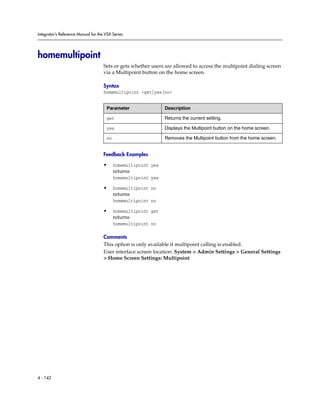



![Integrator’s Reference Manual for the VSX Series
hostname
Sets or gets the LAN host name, which is assigned to the system for TCP/IP
configuration and can be used in place of an IP address when dialing IP calls.
Syntax
hostname get
hostname set [“hostname”]
Parameter Description
get Returns the current setting.
set Sets the system’s LAN host name when followed by the
“hostname” parameter. If “hostname” is omitted, the
system automatically sets it to Admin.
“hostname” Character string specifying the LAN host name of the
system. The LAN host name follows these format rules:
Starts with a letter (A-a to Z-z). It is not case sensitive.
Ends with a letter (A-a to Z-z) or a number (0 to 9).
May include letters, numbers, and a hyphen.
May not be longer than 63 characters.
Note: The LAN host name is initialized during the
out-of-box setup sequence. The LAN host name is the
same as the system name, if the system name
conforms to the rules above. If the system name does
not conform to these rules, the invalid characters are
removed from the system name. If the resulting string
is empty, the default LAN host name is Admin.
Feedback Examples
• hostname set
returns
hostname ADMIN
restart system for changes to take effect. restart now? <y,n>
• hostname set “My”
returns
hostname My
restart system for changes to take effect. restart now? <y,n>
• hostname get
returns
hostname My
Comments
A LAN host name is required; it cannot be deleted or left blank. After making
a change, you are prompted to restart the system.
User interface screen location: System > Admin Settings > LAN Properties:
Host Name
4 - 146](https://image.slidesharecdn.com/vsxseriesintegratorreferencemanual-100809133224-phpapp02/85/Vsx-series-integrator_reference_manual-220-320.jpg)





![Integrator’s Reference Manual for the VSX Series
isdnareacode
Sets or gets the ISDN area code or STD code associated with the area where the
system is used. This command is only applicable if you have an ISDN network
interface connected to your system.
Syntax
isdnareacode get
isdnareacode set ["area code"]
Parameter Description
get Returns the area code information.
set Sets the ISDN area code when followed by the “area
code” parameter. To erase the current setting, omit
“area code”.
“area code” Numeric value.
Feedback Examples
• isdnareacode set 700
returns
isdnareacode 700
• isdnareacode get
returns
isdnareacode 700
Comments
User interface screen location: System > Admin Settings > Network > ISDN:
Area Code
This screen is only accessible if you have a Quad BRI network interface
connected to your system.
4 - 152](https://image.slidesharecdn.com/vsxseriesintegratorreferencemanual-100809133224-phpapp02/85/Vsx-series-integrator_reference_manual-226-320.jpg)
![System Commands
isdncountrycode
Sets or gets the ISDN country code associated with the country where the
system is used. This command is only applicable if you have an ISDN network
interface connected to your system.
Syntax
isdncountrycode get
isdncountrycode set [“country code”]
Parameter Description
get Returns the country code information.
set Sets the ISDN country code when followed by the
“country code” parameter. To erase the current
setting, omit “country code”.
“country code” The ISDN country code.
Feedback Examples
• isdncountrycode set 1
returns
isdncountrycode 1
• isdncountrycode get
returns
isdncountrycode 1
Comments
The system is generally able to automatically determine the country code
based on the country you selected during initial system setup.
User interface screen location: System > Admin Settings > General Settings
> Location: Country Code
4 - 153](https://image.slidesharecdn.com/vsxseriesintegratorreferencemanual-100809133224-phpapp02/85/Vsx-series-integrator_reference_manual-227-320.jpg)
![Integrator’s Reference Manual for the VSX Series
isdndialingprefix
Sets or gets the ISDN dialing prefix used to access an outside line if the system
is behind a PBX. This command is only applicable if you have an ISDN
network interface connected to your system.
Syntax
isdndialingprefix get
isdndialingprefix set [“isdn prefix”]
Parameter Description
get Returns the dialing prefix.
set Sets the ISDN prefix when followed by the “isdn
prefix” parameter. To erase the current setting, omit
“isdn prefix”.
“isdn prefix” The digit(s) that must be dialed to reach an outside line.
Feedback Examples
• isdndialingprefix set 9
returns
isdndialingprefix 9
• isdndialingprefix get
returns
isdndialingprefix 9
Comments
User interface screen location: System > Admin Settings > Network > ISDN:
Outside Line Dialing Prefix
4 - 154](https://image.slidesharecdn.com/vsxseriesintegratorreferencemanual-100809133224-phpapp02/85/Vsx-series-integrator_reference_manual-228-320.jpg)

![Integrator’s Reference Manual for the VSX Series
isdnnum
Sets or gets the ISDN video number or numbers assigned to the system. This
command is only applicable if you have an ISDN network interface connected
to your system.
Syntax
isdnnum get <1b1|1b2|2b1|2b2|3b1|3b2|4b1|4b2>
isdnnum set <1b1|1b2|2b1|2b2|3b1|3b2|4b1|4b2> [“number”]
Parameter Description
get Returns the current ISDN number associated with the
specified B channel.
set Sets the ISDN number for a B channel line when
followed by the “number” parameter. To erase the
current setting, omit “number”.
1b1|1b2|2b1|2b2|3b1| The line and B channel. Valid values are:
3b2|4b1|4b2 1b1 BRI line 1, B channel 1
1b2 BRI line 1, B channel 2
2b1 BRI line 2, B channel 1
2b2 BRI line 2, B channel 2
3b1 BRI line 3, B channel 1
3b2 BRI line 3, B channel 2
4b1 BRI line 4, B channel 1
4b2 BRI line 4, B channel 2
“number” The ISDN number(s) provided by your network service
provider for the specified B channel.
Feedback Examples
• isdnnum set 1b1 “700 555 1212”
returns
isdnnum 1b1 7005551212
• isdnnum get 1b1
returns
isdnnum 1b1 7005551212
Comments
User interface screen location: System > Admin Settings > Network > ISDN
(page 3): Directory Numbers
4 - 156](https://image.slidesharecdn.com/vsxseriesintegratorreferencemanual-100809133224-phpapp02/85/Vsx-series-integrator_reference_manual-230-320.jpg)











![Integrator’s Reference Manual for the VSX Series
maxtimeincall
Sets or gets the maximum number of minutes allowed for call length.
Syntax
maxtimeincall get
maxtimeincall set [{0..999}]
Parameter Description
get Returns the current setting.
set Sets the maximum time for calls when followed by a
parameter from {0..999}. To erase the current
setting, omit the time parameter or set it to 0. The call
will then stay up indefinitely.
{0..999} Maximum call time in minutes. Must be an integer in
the range {0..999}.
Feedback Examples
• maxtimeincall set
returns
maxtimeincall <empty>
• maxtimeincall set 180
returns
maxtimeincall 180
• maxtimeincall get
returns
maxtimeincall 180
Comments
When the time has expired in a call, a message asks you if you want to hang
up or stay in the call. If you do not answer within one minute, the call
automatically disconnects.
User interface screen location: System > Admin Settings > General Settings
> System Settings > Call Settings: Maximum Time in Call
4 - 168](https://image.slidesharecdn.com/vsxseriesintegratorreferencemanual-100809133224-phpapp02/85/Vsx-series-integrator_reference_manual-242-320.jpg)
![System Commands
mcupassword
Enters and sends the MCU password to the MCU.
Syntax
mcupassword [“password”]
Parameter Description
password Specifies the password to send to the MCU.
4 - 169](https://image.slidesharecdn.com/vsxseriesintegratorreferencemanual-100809133224-phpapp02/85/Vsx-series-integrator_reference_manual-243-320.jpg)
![Integrator’s Reference Manual for the VSX Series
meetingpassword
Sets or gets the meeting password.
Syntax
meetingpassword get
meetingpassword set [“password”]
Parameter Description
get Returns the current meeting password.
set Sets the meeting password if followed by the password
parameter. To erase the current setting, omit the
password parameter.
“password” User-defined password. Valid characters are: A
through Z (lower and uppercase), -, _, @, /, ;, ,, .,
, and 0 through 9. The length is limited to 10
characters. The password cannot include spaces.
Feedback Examples
• meetingpassword set psswd
returns
meetingpassword psswd
• meetingpassword get
returns
meetingpassword psswd
• meetingpassword set “My psswd”
returns
error: command has illegal parameters
Comments
User interface screen location: System > Admin Settings > General Settings
> Security: Meeting
4 - 170](https://image.slidesharecdn.com/vsxseriesintegratorreferencemanual-100809133224-phpapp02/85/Vsx-series-integrator_reference_manual-244-320.jpg)













![Integrator’s Reference Manual for the VSX Series
nearloop
Activates or deactivates the Near End Loop test.
Syntax
nearloop <on|off>
Parameter Description
on Activates the Near End Loop, a complete internal test
of the system.
off Deactivates the Near End Loop.
Feedback Examples
• nearloop on
returns
nearloop on
cs: call[41] chan[0] dialstr[] state[ALLOCATED]
active: call[41] speed[384]
• nearloop off
returns
nearloop off
cleared: call[41]
dialstring[IP: NAME:]
ended: call[41]
Comments
When Near End Loop is on, you can test the encoder/decoder on the system.
This can help you diagnose a problem with a video call. If you perform a near
end loop test during a call, the far site sees a loop of itself.
User interface screen location: System > Diagnostics > Network: Near End
Loop
4 - 184](https://image.slidesharecdn.com/vsxseriesintegratorreferencemanual-100809133224-phpapp02/85/Vsx-series-integrator_reference_manual-258-320.jpg)
![System Commands
netstats
Returns network statistics for each call.
Syntax
netstats [{0..n}]
Parameter Description
{0..n} Call in a multipoint call, where n is the maximum
number of calls supported by the system. 0 is the first
site connected. If no call is specified, netstats returns
information about the near site.
Feedback Examples
• netstats 2
returns
call:1 txrate:128 K rxrate:128 K pktloss:0 %pktloss:0.0 % tvp:H.263
rvp:H.263 tvf:CIF rvp:CIF tap:G.722.1 rap:G.722.1 tcp:H.323
rcp:H.323
where:
txrate=transmit clock rate
rxrate=receive clock rate
pktloss=number of packet loss/errors
%pktloss=percentage of packet loss/errors
tvp=transmit video protocol
rvp=receive video protocol
tvf=transmit video format
rvf=receive video format
tap=transmit audio protocol
rap=receive audio protocol
tcp=transmit comm protocol
rcp=receive comm protocol
Comments
User interface screen location: System > Diagnostics > Call Statistics (page 2)
4 - 185](https://image.slidesharecdn.com/vsxseriesintegratorreferencemanual-100809133224-phpapp02/85/Vsx-series-integrator_reference_manual-259-320.jpg)

![System Commands
notify
Lists the notification types that are currently being received, or registers to
receive status notifications.
Syntax
notify
notify <callstatus|captions|linestatus|mutestatus|screenchanges>
notify <sysstatus|sysalerts|vidsourcechanges>
Parameter Description
notify Lists the notification types that are currently being
received, in the following format.
registered for <num>
notifications[:notification type>...]
callstatus Registers the system to receive changes in call status,
such as a connection or disconnection, in the following
format.
notification:callstatus:<call
direction>:<call id>:<far site name>:<far
site number>:<connection status>:<call
speed>:<status-specific cause code from call
engine>:<calltype>
captions Registers the system to capture closed captions as
they appear on the screen, in the following format.
notification:caption:<“caption string”>
linestatus Registers the system to receive line status notifications
as they occur, in the following format:
notification:linestatus:<direction>:
<call id>:<line id>:<channel id>:
<connection status>
mutestatus Registers the system to receive changes in audio mute
status, in the following format.
notification:mutestatus:<near or far>:<call
id>:<site name>:<site number>:<mute status>
screenchanges Registers the system to receive notification when a
user interface screen is displayed, in the following
format.
notification:screenchange:<screen
name>:<screen def name>
4 - 187](https://image.slidesharecdn.com/vsxseriesintegratorreferencemanual-100809133224-phpapp02/85/Vsx-series-integrator_reference_manual-261-320.jpg)
![Integrator’s Reference Manual for the VSX Series
Parameter Description
sysstatus Registers the system to receive system status
notifications, in the following format.
notification:sysstatus:<sys parameter
name>:<value1>[:<value2>...]
sysalerts Registers the system to receive system alerts, in the
following format.
notification:sysalert:<alert
name>:<value1>[:<value2>...]
vidsourcechanges Registers the system to receive notification of camera
source changes, in the following format.
notification:vidsourcechange:<near or
far>:<camera index>:<camera name>:<people or
content>
Feedback Examples
• notify mutestatus
returns
notify mutestatus success
acknowledging that the session is now registered to receive mutestatus
notifications
• notify callstatus
returns
notify callstatus success
acknowledging that the session is now registered to receive callstatus
notifications
• If entered again,
notify callstatus
returns
info: event/notification already active:callstatus
• notify
returns
registered for 2 notifications:mutestatus:callstatus
The following are examples of notifications that may be returned after
registering to receive them.
• notification:callstatus:outgoing:34:Polycom VSX
Demo:192.168.1.101:connected:384:0:videocall
in the format
• notification:mutestatus:near:near:near:near:muted
• notification:screenchange:systemsetup:systemsetup_a
• notification:vidsourcechange:near:1:Main:people
4 - 188](https://image.slidesharecdn.com/vsxseriesintegratorreferencemanual-100809133224-phpapp02/85/Vsx-series-integrator_reference_manual-262-320.jpg)


![System Commands
ntpserver
Sets or gets an Network Time Protocol (NTP) server, using the IP address or
the DNS name of the server.
Syntax
ntpserver get
ntpserver set [“xxx.xxx.xxx.xxx”|“server name”]
Parameter Description
get Gets the IP address of the NTP server.
set Sets the IP address of the NTP server when followed
by a valid parameter. To erase the current setting, omit
the [“xxx.xxx.xxx.xxx”|“server name”]
parameter.
“xxx.xxx.xxx.xxx” The IP address of the NTP server.
“server name” The DNS name of the NTP server.
Feedback Examples
• ntpserver set
returns
ntpserver <empty>
• ntpserver set 192.168.1.205
returns
ntpserver 192.168.1.205
• ntpserver get
returns
ntpserver 192.168.1.205
Comments
This command allows you to use an internal time server and thus synchronize
the system’s time with the time on your internal network. The system uses this
time only for the local Call Detail Report.
User interface screen location: System > Admin Settings > General Settings>
Location > Date and Time (page 2): Time Server
4 - 191](https://image.slidesharecdn.com/vsxseriesintegratorreferencemanual-100809133224-phpapp02/85/Vsx-series-integrator_reference_manual-265-320.jpg)








![Integrator’s Reference Manual for the VSX Series
ping
Pings the IP address of a device, to check if it can be reached.
Syntax
ping “xxx.xxx.xxx.xxx” [“count”]
Parameter Description
“xxx.xxx.xxx.xxx” IP address of the device.
“count” Optional parameter defining the number of times the
device is to be pinged. The default is 1.
Feedback Examples
• ping 192.168.1.101
returns
testlan ping 192.168.1.101: passed = 1; failed = 0
where the number of passed attempts is 1 and the number of failed attempts is 0
• ping 192.168.1.101 23
returns
testlan ping 192.168.1.101: passed = 23; failed = 0
where the number of passed attempts is 23 and the number of failed attempts is 0
Comments
User interface screen location: System > Diagnostics > Network: PING
4 - 200](https://image.slidesharecdn.com/vsxseriesintegratorreferencemanual-100809133224-phpapp02/85/Vsx-series-integrator_reference_manual-274-320.jpg)




![System Commands
priareacode
Sets or gets the PRI area code. This command is only applicable if you have a
PRI network interface connected to your system.
Syntax
priareacode get
priareacode set ["area code"]
Parameter Description
get Returns the current setting.
set Sets the PRI area code when followed by the “area
code” parameter. To erase the current setting, omit
“area code”.
“area code” Numeric string specifying the area code.
Feedback Examples
• priareacode set 700
returns
priareacode 700
• priareacode get
returns
priareacode 700
Comments
User interface screen location: System > Admin Settings > Network > ISDN:
Area Code
This screen is only accessible if you have a PRI network interface connected to
your system.
4 - 205](https://image.slidesharecdn.com/vsxseriesintegratorreferencemanual-100809133224-phpapp02/85/Vsx-series-integrator_reference_manual-279-320.jpg)





![System Commands
priintlprefix
Sets or gets the PRI international dialing prefix.
Syntax
priintlprefix get
priintlprefix set ["prefix"]
Parameter Description
get Returns the current setting.
set Sets the PRI international dialing prefix when followed
by the parameter “prefix”. To erase the current
setting, omit the parameter.
“prefix” Numeric string.
Feedback Examples
• priintlprefix set 011
returns
priintlprefix 011
• priintlprefix get
returns
priintlprefix 011
Comments
The international prefix defaults to 011 for North America and 00 for European
countries. The default depends on the country.
User interface screen location: System > Admin Settings > Network > ISDN
(page 3): International Dialing Prefix
This screen is only accessible if you have a PRI network interface connected to
your system.
4 - 211](https://image.slidesharecdn.com/vsxseriesintegratorreferencemanual-100809133224-phpapp02/85/Vsx-series-integrator_reference_manual-285-320.jpg)




![Integrator’s Reference Manual for the VSX Series
prinumber
Sets or gets the PRI video number.
Syntax
prinumber get
prinumber set ["number"]
Parameter Description
get Returns the current setting.
set Sets the PRI video number when followed by the
parameter “number”. To erase the current setting, omit
the parameter.
“number” Numeric string. This number is provided by your
network service provider.
Feedback Examples
• prinumber set 5551212
returns
prinumber 5551212
• prinumber get
returns
prinumber 5551212
Comments
User interface screen location: System > Admin Settings > Network > ISDN:
PRI Video Number
This screen is only accessible if you have a PRI network interface connected to
your system.
4 - 216](https://image.slidesharecdn.com/vsxseriesintegratorreferencemanual-100809133224-phpapp02/85/Vsx-series-integrator_reference_manual-290-320.jpg)

![Integrator’s Reference Manual for the VSX Series
prioutsideline
Sets or gets the PRI number that is dialed for outside line access.
Syntax
prioutsideline get
prioutsideline set ["outside_line"]
Parameter Description
get Returns the current setting.
set Sets the outside-line-access PRI number when
followed by the parameter “outside_line”. To erase
the current setting, omit the parameter.
“outside_line” Numeric string. This number is provided by your
network service provider.
Feedback Examples
• prioutsideline set 9
returns
prioutsideline 9
• prioutsideline get
returns
prioutsideline 9
Comments
This number is needed if your system is on a PBX.
User interface screen location: System > Admin Settings > Network > ISDN:
Outside Line Dialing Prefix
This screen is only accessible if you have a PRI network interface connected to
a system.
4 - 218](https://image.slidesharecdn.com/vsxseriesintegratorreferencemanual-100809133224-phpapp02/85/Vsx-series-integrator_reference_manual-292-320.jpg)

![Integrator’s Reference Manual for the VSX Series
reboot
Restarts the system.
Syntax
reboot now
reboot [yes|no]
Parameter Description
now Reboots the system without prompting you.
yes Reboots the system. Can be abbreviated to y.
no Does not reboot the system. Can be abbreviated to n.
Feedback Examples
• reboot
returns
reboot, are you sure? <y,n>
• reboot y
reboots the system with no other feedback returned
Comments
User interface screen location: System > Diagnostics > Reset System: Reset
System
4 - 220](https://image.slidesharecdn.com/vsxseriesintegratorreferencemanual-100809133224-phpapp02/85/Vsx-series-integrator_reference_manual-294-320.jpg)


![System Commands
registerthissystem
Sets or gets the system’s IP address to be registered and displayed in the global
directory when the system is powered on.
Syntax
registerthissystem [{1..5}|all] <get|yes|no>
Parameter Description
{1..5} References GDS server {1..5}.
all References all GDS servers.
get Returns the current setting.
yes Enables this option (register this system).
no Disables this option.
Feedback Examples
• registerthissystem yes
returns
registerthissystem yes
• registerthissystem no
returns
registerthissystem no
• registerthissystem get
returns
registerthissystem no
• registerthissystem all get
returns
registerthissystem 1 no
registerthissystem 2 no
registerthissystem 3 no
registerthissystem 4 no
registerthissystem 5 no
Comments
If you do not enable this option, the system has access to the GDS, but the IP
address does not appear in the global directory.
4 - 223](https://image.slidesharecdn.com/vsxseriesintegratorreferencemanual-100809133224-phpapp02/85/Vsx-series-integrator_reference_manual-297-320.jpg)
![Integrator’s Reference Manual for the VSX Series
remotecontrol
Set or gets the setting for intercepting signals from the system remote control.
Syntax
remotecontrol disable <get|all|none>
remotecontrol disable “valid button” [“valid button”...]
remotecontrol dontintercept <all|none>
remotecontrol dontintercept “valid button” [“valid button”...]
remotecontrol enable <all|none>
remotecontrol enable “valid button” [“valid button”...]
remotecontrol intercept <get|all|none>
remotecontrol intercept “valid button” [“valid button”...]
Parameter Description
disable Disables specified remote control button(s) so that the
system does not respond.
get Returns the current setting.
all All of the remote control buttons.
none None of the remote control buttons.
“valid button” Name of a specific button such as call, hangup, left,
right, up, down, select, home, directory, back, zoom-,
zoom+, volume-, volume+, mute, far, near, auto,
camera, preset, pip, keyboard, delete, ., 0-9, *, #,
graphics, help.
dontintercept Stops intercepting specified remote control button(s).
enable Enables specified remote control button(s).
intercept Disables and intercepts specified remote control
button(s). Notification of button press events is sent to
the API client.
Feedback Examples
• remotecontrol disable all
returns
remotecontrol disable all success
• remotecontrol intercept pip
returns
remotecontrol intercept pip success
• remotecontrol disable get
returns
disabled 1 buttons:pip
4 - 224](https://image.slidesharecdn.com/vsxseriesintegratorreferencemanual-100809133224-phpapp02/85/Vsx-series-integrator_reference_manual-298-320.jpg)




![System Commands
roomphonenumber
Sets or gets the number of the phone that is located in the same room as the
system.
Syntax
roomphonenumber get
roomphonenumber set [“number”]
Parameter Description
get Returns the current setting.
set Sets the room phone number when followed by the
“number” parameter. To erase the current setting, omit
the “number” parameter.
“number” Phone number for a telephone (not the system) in the
room. Use quotation marks around the number if it
contains spaces. For example: “408 555 2323”
Feedback Examples
• roomphonenumber set
returns
roomphonenumber <empty>
• roomphonenumber set “408 555 2323”
returns
roomphonenumber 408.555.2323
• roomphonenumber get
returns
roomphonenumber 408.555.2323
Comments
If the system is managed by the Global Management System software, this
number will be provided to the Global Management System administrator if
the person using the system requests help.
User interface screen location: System > Admin Settings > General Settings
> Location: Room Telephone Number
4 - 229](https://image.slidesharecdn.com/vsxseriesintegratorreferencemanual-100809133224-phpapp02/85/Vsx-series-integrator_reference_manual-303-320.jpg)







![System Commands
screen
Returns the name of the current user interface screen on the system, registers
or unregisters for screen changes, or goes to a specific user interface screen.
Syntax
screen
screen register get
screen [register|unregister]
screen “screen_name”
Parameter Description
screen Returns the name of the current user interface screen if
not followed by other parameters.
register Registers for user interface screen changes. In register
mode, the name of every screen accessed is listed.
get Returns the registration state for screen change events
when followed by the get parameter.
unregister Unregisters from user interface screen changes.
“screen_name” Changes the user interface to display the specified
screen. The supported screens depend on the system
configuration. To determine the name to use for a
specific screen, navigate to that screen in the user
interface and send the screen command.
Feedback Examples
• screen
returns
screen: adminsettings
if the Admin Settings screen is currently displayed in the user interface
• screen register
returns
screen registered
• screen monitors
returns
screen: monitors
and displays the Monitors screen in the user interface
4 - 237](https://image.slidesharecdn.com/vsxseriesintegratorreferencemanual-100809133224-phpapp02/85/Vsx-series-integrator_reference_manual-311-320.jpg)







![System Commands
sleeptext
Sets or gets the text to be displayed with the logo for 15 seconds as the system
goes into sleep mode.
Syntax
sleeptext get
sleeptext set [“text”]
Parameter Description
get Returns the current text.
set Sets the text to be displayed on the screen saver when
followed by the “text” parameter. To erase the
current setting, omit “text”.
“text” Screen saver text to be displayed when the system is in
sleep mode. Enclose the text in quotation marks if it
includes spaces.
Feedback Examples
• sleeptext set
returns
sleeptext <empty>
• sleeptext set "Pick up the remote control to use the system"
returns
sleeptext "Pick up the remote control to use the system"
Comments
Web interface screen location: System Setup > Utilities > Screen Saver: Logo
Screen Text
4 - 245](https://image.slidesharecdn.com/vsxseriesintegratorreferencemanual-100809133224-phpapp02/85/Vsx-series-integrator_reference_manual-319-320.jpg)


![Integrator’s Reference Manual for the VSX Series
snmpadmin
Sets or gets the SNMP administrator name.
Syntax
snmpadmin get
snmpadmin set ["admin name"]
Parameter Description
get Returns the current setting.
set Sets the administrator name when followed by the
“admin name” parameter. To erase the current setting,
omit “admin name”.
“admin name” SNMP administrator contact name. Character string.
Enclose the character string in quotation marks if it
includes spaces. Example: “John Admin”
Feedback Examples
• snmpadmin set
returns
snmpadmin <empty>
• snmpadmin set “John Admin”
returns
snmpadmin “John Admin”
• snmpadmin get
returns
snmpadmin “John Admin”
Comments
After making a change, you are prompted to restart the system.
User interface screen location: System > Admin Settings > Global Services >
SNMP: Contact Name
4 - 248](https://image.slidesharecdn.com/vsxseriesintegratorreferencemanual-100809133224-phpapp02/85/Vsx-series-integrator_reference_manual-322-320.jpg)
![System Commands
snmpcommunity
Sets or gets the SNMP community name.
Syntax
snmpcommunity get
snmpcommunity set ["community name"]
Parameter Description
get Returns the current setting.
set Sets the SNMP community name when followed by the
“community name” parameter. To erase the current
setting, omit the parameter.
“community name” SNMP community name. Character string. Enclose the
character string in quotation marks if it includes spaces.
Feedback Examples
• snmpcommunity set
returns
snmpcommunity <empty>
• snmpcommunity set Public
returns
snmpcommunity Public
• snmpcommunity get
returns
snmpcommunity Public
Comments
After making a change, you are prompted to restart the system.
User interface screen location: System > Admin Settings > Global Services >
SNMP: Community
4 - 249](https://image.slidesharecdn.com/vsxseriesintegratorreferencemanual-100809133224-phpapp02/85/Vsx-series-integrator_reference_manual-323-320.jpg)
![Integrator’s Reference Manual for the VSX Series
snmpconsoleip
Sets or gets the SNMP console IP address.
Syntax
snmpconsoleip get
snmpconsoleip set ["xxx.xxx.xxx.xxx"]
Parameter Description
get Returns the current setting.
set Sets the SNMP console IP address when followed by
the “xxx.xxx.xxx.xxx” parameter. To erase the
current setting, omit the parameter.
“xxx.xxx.xxx.xxx” IP address of the console.
Feedback Examples
• snmpconsoleip set
returns
snmpconsoleip <empty>
• snmpconsoleip set 192.168.1.111
returns
snmpconsoleip 192.168.1.111
• snmpconsoleip get 192.168.1.111
returns
snmpconsoleip 192.168.1.111
Comments
After making a change, you are prompted to restart the system.
User interface screen location: System > Admin Settings > Global Services >
SNMP: Console IP Address
4 - 250](https://image.slidesharecdn.com/vsxseriesintegratorreferencemanual-100809133224-phpapp02/85/Vsx-series-integrator_reference_manual-324-320.jpg)
![System Commands
snmplocation
Sets or gets the SNMP location name.
Syntax
snmplocation get
snmplocation set ["location name"]
Parameter Description
get Returns the current setting.
set Sets the SNMP location name when followed by the
“location name” parameter. To erase the current
setting, omit the parameter.
“location name” SNMP location name. Enclose the location name in
quotation marks if it includes spaces.
Feedback Examples
• snmplocation set
returns
snmplocation <empty>
• snmplocation set “Mary_Polycom in United States”
returns
snmplocation “Mary_Polycom in United States”
• snmplocation get
returns
snmplocation “Mary_Polycom in United States”
Comments
After making a change, you are prompted to restart the system.
User interface screen location: System > Admin Settings > Global Services >
SNMP: Location Name
4 - 251](https://image.slidesharecdn.com/vsxseriesintegratorreferencemanual-100809133224-phpapp02/85/Vsx-series-integrator_reference_manual-325-320.jpg)
![Integrator’s Reference Manual for the VSX Series
snmpsystemdescription
Sets or gets the SNMP system description.
Syntax
snmpsystemdescription get
snmpsystemdescription set ["system description"]
Parameter Description
get Returns the current setting.
set Sets the SNMP system description when followed by
the “system description” parameter. To erase the
current setting, omit the parameter.
“system description” SNMP system description.
Feedback Examples
• snmpsystemdescription set
returns
snmpsystemdescription <empty>
• snmpsystemdescription set “videoconferencing system”
returns
snmpsystemdescription “videoconferencing system”
• snmpsystemdescription get
returns
snmpsystemdescription “videoconferencing system”
Comments
After making a change, you are prompted to restart the system.
User interface screen location: System > Admin Settings > Global Services >
SNMP: System Description
4 - 252](https://image.slidesharecdn.com/vsxseriesintegratorreferencemanual-100809133224-phpapp02/85/Vsx-series-integrator_reference_manual-326-320.jpg)


![System Commands
spidnum
Sets or gets the ISDN SPID numbers assigned to the BRI lines used by the
system. This command is only applicable if you have a BRI network interface
connected to your system.
Syntax
spidnum get <all|1b1|1b2|2b1|2b2|3b1|3b2|4b1|4b2>
spidnum set <1b1|1b2|2b1|2b2|3b1|3b2|4b1|4b2> [“spid number”]
Parameter Description
get Returns the current SPID number associated with a B
channel of a particular line.
all Returns SPIDs for all channels of all lines.
1b1|1b2|2b1|2b2|3b1| The line and B channel. Valid values are:
3b2|4b1|4b2 1b1 BRI line 1, B channel 1
1b2 BRI line 1, B channel 2
2b1 BRI line 2, B channel 1
2b2 BRI line 2, B channel 2
3b1 BRI line 3, B channel 1
3b2 BRI line 3, B channel 2
4b1 BRI line 4, B channel 1
4b2 BRI line 4, B channel 2
set Sets the SPID number for a B channel line when
followed by the “number” parameter. To erase the
current setting, omit “number”.
“spid number” Numeric string. SPID numbers are generally provided
by your network service provider.
Feedback Examples
• spidnum get all
returns
spidnum 1b1 7005551212
spidnum 1b2 7005552323
spidnum 2b1 7005553434
spidnum 2b2 7005554545
spidnum 3b1 7005555656
spidnum 3b2 7005556767
spidnum 4b1 7005557878
spidnum 4b2 7005558989
if 4 lines with channels 1b1 through 4b2 are attached in the above format
4 - 255](https://image.slidesharecdn.com/vsxseriesintegratorreferencemanual-100809133224-phpapp02/85/Vsx-series-integrator_reference_manual-329-320.jpg)


![Integrator’s Reference Manual for the VSX Series
stream
Starts or stops streaming from your system.
Syntax
stream start [“addr”] [“ttl”] [“vidPort”] [“audPort”] [“vidCmpr”]
[“audCmpr”] [“bitrate”]
stream stop
Parameter Description
start Starts streaming. A meeting password may be
required.
“addr” Specifies address for the stream.
“ttl” Specifies TTL for the stream.
“vidPort” Specifies video port for the stream.
“audPort” Specifies audio port for the stream.
“vidCmpr” Specifies video compression for the stream.
“audCmpr” Specifies audio compression for the stream.
“bitrate” Specifies bit rate for the stream.
stop Stops streaming.
Feedback Examples
• stream start
returns
stream start
• stream stop
returns
stream stop
Comments
User interface screen location: System > Utilities > Streaming: Start
Streaming
This option is only visible in the user interface if streaming is enabled.
4 - 258](https://image.slidesharecdn.com/vsxseriesintegratorreferencemanual-100809133224-phpapp02/85/Vsx-series-integrator_reference_manual-332-320.jpg)

![Integrator’s Reference Manual for the VSX Series
streamaudioport
Sets or gets the stream audio port setting.
Syntax
streamaudioport get
streamaudioport set ["stream audio port"]
Parameter Description
get Returns the current setting.
set Sets the stream audio port when followed by the
“stream audio port” parameter. To erase the current
setting, omit the “stream audio port” parameter.
“stream audio port” Audio port number.
Feedback Examples
• streamaudioport set 16384
returns
streamaudioport 16384
• streamaudioport get
returns
streamaudioport 16384
Comments
By default, the audio port is a fixed port. This may be changed if a user needs
to go through the firewall.
User interface screen location: System > Admin Settings > Network > IP >
Streaming: Audio Port
4 - 260](https://image.slidesharecdn.com/vsxseriesintegratorreferencemanual-100809133224-phpapp02/85/Vsx-series-integrator_reference_manual-334-320.jpg)

![Integrator’s Reference Manual for the VSX Series
streammulticastip
Sets or gets the multicast IP address for streaming.
Syntax
streammulticastip get
streammulticastip set ["xxx.xxx.xxx.xxx"]
Parameter Description
get Returns the current setting.
set Sets the multicast IP address when followed by the
“xxx.xxx.xxx.xxx” parameter. To erase the current
setting, omit the “xxx.xxx.xxx.xxx” parameter.
“xxx.xxx.xxx.xxx” Multicast IP address.
Feedback Examples
• streammulticastip set
returns
streammulticastip <empty>
• streammulticastip set 192.168.1.101
returns
streammulticastip 192.168.1.101
• streammulticastip get
returns
streammulticastip 192.168.1.101
Comments
A default address is entered for you based on your system’s serial number.
This ensures that you do not have the same multicast address as another
Polycom system. You can change this default address using this command.
User interface screen location: System > Admin Settings > Network > IP >
Streaming: IP Multicast Address
4 - 262](https://image.slidesharecdn.com/vsxseriesintegratorreferencemanual-100809133224-phpapp02/85/Vsx-series-integrator_reference_manual-336-320.jpg)



![Integrator’s Reference Manual for the VSX Series
streamvideoport
Sets or gets the stream video port.
Syntax
streamvideoport get
streamvideoport set ["video port"]
Parameter Description
get Returns the current setting.
set Sets the stream video port when followed by the
“video port” parameter. To erase the current setting,
omit the parameter.
“video port” Video port number.
Feedback Examples
• streamvideoport set 16386
returns
streamvideoport 16386
• streamvideoport get
returns
streamvideoport 16386
Comments
By default, the video port is a fixed port. This command lets you change
stream video port to go through a firewall.
User interface screen location: System > Admin Settings > Network > IP >
Streaming: Video Port
4 - 266](https://image.slidesharecdn.com/vsxseriesintegratorreferencemanual-100809133224-phpapp02/85/Vsx-series-integrator_reference_manual-340-320.jpg)
![System Commands
subnetmask
Sets or gets the subnet mask of the system.
Syntax
subnetmask get
subnetmask set [“xxx.xxx.xxx.xxx”]
Parameter Description
get Returns the current subnet mask.
set Sets the subnet mask of the system when followed by
the ”xxx.xxx.xxx.xxx” parameter. To erase the
current setting, omit “xxx.xxx.xxx.xxx”.
“xxx.xxx.xxx.xxx” Subnet mask of the system.
Feedback Examples
• subnetmask set 255.255.255.0
returns
subnetmask 255.255.255.0
restart system for changes to take effect. restart now? <y,n>
• subnetmask get
returns
subnetmask 255.255.255.0
Comments
After making a change, you are prompted to restart the system.
User interface screen location: System > Admin Settings > LAN Properties
(page 2): Subnet Mask
4 - 267](https://image.slidesharecdn.com/vsxseriesintegratorreferencemanual-100809133224-phpapp02/85/Vsx-series-integrator_reference_manual-341-320.jpg)


![Integrator’s Reference Manual for the VSX Series
sysinfo
Sets or gets registration for ISDN, IP, and gatekeeper status notifications.
Syntax
sysinfo <get|register|unregister>
Parameter Description
get Returns registration status.
register Registers the shell session to receive ISDN, IP, and
gatekeeper status notifications.
unregister Unregisters the shell session for ISDN, IP, and
gatekeeper status notifications.
Feedback Examples
• sysinfo register
returns
sysinfo registered
• sysinfo unregister
returns
sysinfo unregistered
• sysinfo get
returns
sysinfo unregistered
The following are examples of notifications of status changes in ISDN lines
that may be returned after registering to receive sysinfo notifications.
• linestate: isdnline[1] down
• linestate: isdnline[2] down
• linestate: isdnline[3] up
• linestate: isdnline[4] up
• linestate: isdnline[1] up
• linestate: isdnline[3] down
• linestate: isdnline[4] down
• linestate: isdnline[2] up
4 - 270](https://image.slidesharecdn.com/vsxseriesintegratorreferencemanual-100809133224-phpapp02/85/Vsx-series-integrator_reference_manual-344-320.jpg)

![Integrator’s Reference Manual for the VSX Series
tcpports
Sets or gets the TCP ports on the system.
Syntax
tcpports get
tcpports set [{1024..49150}]
Parameter Description
set Sets the TCP ports when followed by a value from the
range {1024..49150}. To erase the current setting,
omit the value.
get Returns the current TCP port setting.
Feedback Examples
• tcpports set 3233
returns
tcpports 3233
• tcpports get
returns
tcpports 3233
Comments
The Fixed Ports option on the same page must be selected for the TCP Ports
option to be available.
User interface screen location: System > Admin Settings > Network > IP >
Firewall: Fixed Ports > TCP Ports
4 - 272](https://image.slidesharecdn.com/vsxseriesintegratorreferencemanual-100809133224-phpapp02/85/Vsx-series-integrator_reference_manual-346-320.jpg)

![Integrator’s Reference Manual for the VSX Series
teleareacode
Sets or gets the system’s area code.
Syntax
teleareacode get
teleareacode set ["telephone_area_code"]
Parameter Description
get Returns the current setting.
set Sets the system’s area code when followed by the
“telephone_area_code” parameter. To erase the
current setting, omit the “telephone_area_code”
parameter.
“telephone_area_code” System’s area code.
Feedback Examples
• teleareacode set
returns
teleareacode <empty>
• teleareacode set 408
returns
teleareacode 408
• teleareacode get
returns
teleareacode 408
Comments
User interface screen location: System > Admin Settings > Network >
Telephony
4 - 274](https://image.slidesharecdn.com/vsxseriesintegratorreferencemanual-100809133224-phpapp02/85/Vsx-series-integrator_reference_manual-348-320.jpg)
![System Commands
telenumber
Sets or gets the system’s telephone number.
Syntax
telenumber get
telenumber set ["telephone_number"]
Parameter Description
get Returns the current setting.
set Sets the telephone number when followed by the
“telephone number” parameter. To erase the current
setting, omit the parameter.
“telephone_number” System’s telephone number. Enclose the string in
quotation marks if it includes spaces. Example: “408
555 2323”
Feedback Examples
• telenumber set
returns
telenumber <empty>
• telenumber set “408 555 2323”
returns
telenumber “408 555 2323”
• telenumber get
returns
telenumber “408 555 2323”
Comments
User interface screen location: System > Admin Settings > Network >
Telephony: Room Telephone Number
4 - 275](https://image.slidesharecdn.com/vsxseriesintegratorreferencemanual-100809133224-phpapp02/85/Vsx-series-integrator_reference_manual-349-320.jpg)


![Integrator’s Reference Manual for the VSX Series
traceroute
Runs a trace route to test. If successful, it displays the routing path between the
local system and the IP address entered.
Syntax
traceroute host [hops]
Parameter Description
host Specifies host name or an IP address.
hops Value must be 0 < hops < 100.
Feedback Examples
• traceroute 192.168.1.109
returns
testlan traceroute complete.
29 hops.
• traceroute stereo.polycom.com
returns
hostname stereo.polycom.com (192.168.1.110)
testlan traceroute complete.
29 hops.
Comments
User interface screen location: System > Diagnostics > Network > Trace
Route
4 - 278](https://image.slidesharecdn.com/vsxseriesintegratorreferencemanual-100809133224-phpapp02/85/Vsx-series-integrator_reference_manual-352-320.jpg)

![Integrator’s Reference Manual for the VSX Series
udpports
Sets or gets the UDP ports on the system.
Syntax
udpports get
udpports set [{1024..49150}]
Parameter Description
get Returns the current UDP port setting.
set Sets the UDP ports when followed by a value from the
range {1024..49150}. To erase the current setting,
omit the value.
Feedback Examples
• udpports set 3230
returns
udpports 3230
• udpports get
returns
udpports 3230
Comments
The Fixed Ports option on the same page must be selected for the UDP Ports
option to be available.
User interface screen location: System > Admin Settings > Network > IP >
Firewall: Fixed Ports: UDP Ports
4 - 280](https://image.slidesharecdn.com/vsxseriesintegratorreferencemanual-100809133224-phpapp02/85/Vsx-series-integrator_reference_manual-354-320.jpg)







![Integrator’s Reference Manual for the VSX Series
v35num
Sets or gets the ISDN video numbers assigned to the system. This command is
only applicable if you have a V.35 network interface connected to your system.
Syntax
v35num get <1b1|1b2>
v35num set <1b1|1b2> ["v35 number"]
Parameter Description
get Returns the current ISDN video number associated
with a B channel of a particular line. Requires
<1b1|1b2>.
1b1|1b2 B1 and B2 channels:
1b1 designates line 1, B channel 1 (B1).
1b2 designates line 1, B channel 2 (B2).
set Sets the ISDN video number for a B channel line when
followed by a “v35 number” parameter. To erase the
current setting, omit the “v35 number” parameter. 1b1
is port 1 and 1b2 is port 2.
“v35 number” Numeric string. This is the ISDN video number(s)
provided by your network service provider.
Feedback Examples
• v35num set 1b1
returns
v35num 1b1 <empty>
• v35num set 1b2 7005551212
returns
v35num 1b2 7005551212
• v35num get 1b2
returns
v35num 1b2 7005551212
Comments
The 1b1 and 1b2 parameters follow the convention and nomenclature of the
user interface and the isdnnum command on page 4-156.
User interface screen location: System > Admin Settings > Network >
V.35/RS-449/RS-530
See Also
See the isdnnum command on page 4-156.
4 - 288](https://image.slidesharecdn.com/vsxseriesintegratorreferencemanual-100809133224-phpapp02/85/Vsx-series-integrator_reference_manual-362-320.jpg)

![Integrator’s Reference Manual for the VSX Series
v35prefix
Sets or gets the V.35 dialing prefix. It assumes that a profile has already been
selected.
Syntax
v35prefix get “valid speed”
v35prefix set “valid speed” [“value”]
Parameter Description
get Returns the current setting for “valid speed”.
set Sets the V.35/RS-449/RS-530 prefix when followed by
a “value” parameter. To erase the current setting, omit
the “value” parameter.
“valid speed” Valid speeds are 56, 64, 2x56, 112, 2x64, 128, 168,
192, 224, 256, 280, 320, 336, 384, 392, 7x64, 504,
512, 560, 576, 616, 640, 672, 704, 728, 768, 784, 832,
840, 14x64, 952, 960, 1008, 1024, 1064, 1088, 1120,
1152, 1176, 1216, 1232, 1280, 1288, 21x64, 1400,
1408, 1456, 1472, 1512, 1536, 1568, 1600, 1624,
1664, 1680, 1728, 28x64, 1856, 1920, all.
The parameter “all” lists all the available speeds and
their associated dialing prefixes.
“value” V.35/RS-449/RS-530 prefix, which is a function of your
DCE. Consult the DCE user guide for information.
Feedback Examples
• v35prefix set 56
returns
v35prefix 56 <empty>
• v35prefix set 112 ”#005”
returns
v35prefix 112 ”#005”
and associates the dialing prefix 005 with the speed 112
• v35prefix get 112
returns
v35prefix 112 ”#005”
Comments
User interface screen location: System > Admin Settings > Network >
V.35/RS-449/RS-530 (page 2): Prefix
See Also
See the v35profile command on page 4-291.
4 - 290](https://image.slidesharecdn.com/vsxseriesintegratorreferencemanual-100809133224-phpapp02/85/Vsx-series-integrator_reference_manual-364-320.jpg)

![Integrator’s Reference Manual for the VSX Series
v35suffix
Sets or gets the V.35 dialing suffix. It assumes that a profile has already been
selected.
Syntax
v35suffix get “valid speed”
v35suffix set “valid speed” [“value”]
Parameter Description
get Returns the current setting for valid speed.
set Sets the dialing suffix when followed by a “value”
parameter. To erase the current setting, omit the
“value” parameter.
“valid speed” Valid speeds are 56, 64, 2x56, 112, 2x64, 128, 168,
192, 224, 256, 280, 320, 336, 384, 392, 7x64, 504,
512, 560, 576, 616, 640, 672, 704, 728, 768, 784, 832,
840, 14x64, 952, 960, 1008, 1024, 1064, 1088, 1120,
1152, 1176, 1216, 1232, 1280, 1288, 21x64, 1400,
1408, 1456, 1472, 1512, 1536, 1568, 1600, 1624,
1664, 1680, 1728, 28x64, 1856, 1920, all.
The parameter “all” lists all the available speeds and
their associated dialing prefixes.
“value” The dialing suffix, which is a function of your DCE.
Consult the DCE user guide for information.
Feedback Examples
• v35suffix set 128
returns
v35suffix 128 <empty>
• v35suffix set 128 ”#4#2”
returns
v35suffix 128 #4#2
and associates the dialing suffix # 4# 2 with the speed 128
• v35suffix get 128
returns
v35suffix 128 #4#2
Comments
User interface screen location: System > Admin Settings > Network >
V.35/RS-449/RS-530 (page 2): Suffix
See Also
See the v35profile command on page 4-291.
4 - 292](https://image.slidesharecdn.com/vsxseriesintegratorreferencemanual-100809133224-phpapp02/85/Vsx-series-integrator_reference_manual-366-320.jpg)















![Integrator’s Reference Manual for the VSX Series
wanipaddress
Sets or gets the WAN IP address.
Syntax
wanipaddress get
wanipaddress set [“xxx.xxx.xxx.xxx”]
Parameter Description
set Sets the WAN IP address when followed by the
“xxx.xxx.xxx.xxx” parameter. To erase the current
setting, omit the “xxx.xxx.xxx.xxx” parameter.
get Returns the WAN IP address.
“xxx.xxx.xxx.xxx” WAN IP address.
Feedback Examples
• wanipaddress set 192.168.1.101
returns
wanipaddress 192.168.1.101
• wanipaddress get
returns
wanipaddress 192.168.1.101
Comments
The NAT Configuration option on the same page must be set to Auto,
Manual, or UPnP for this option to be available.
User interface screen location: System > Admin Settings > Network > IP >
Firewall: NAT Public (WAN) Address
4 - 308](https://image.slidesharecdn.com/vsxseriesintegratorreferencemanual-100809133224-phpapp02/85/Vsx-series-integrator_reference_manual-382-320.jpg)



![Integrator’s Reference Manual for the VSX Series
winsserver
Sets or gets the WINS server.
Syntax
winsserver get
winsserver set ["xxx.xxx.xxx.xxx"]
Parameter Description
get Returns the WINS server setting.
set Sets the WINS server IP address to
"xxx.xxx.xxx.xxx". To erase the current setting, omit
the "xxx.xxx.xxx.xxx" parameter.
“xxx.xxx.xxx.xxx” IP address for the WINS server.
Feedback Examples
• winsserver set 192.168.1.101
returns
winsserver 192.168.1.101
restart system for changes to take effect. restart now? <y,n>
• winsserver get
returns
winsserver 192.168.1.101
Comments
This option is only available if IP Address is set to Enter IP address manually
on the LAN Properties screen. After making a change, you are prompted to
restart the system.
User interface screen location: System > Admin Settings > LAN Properties
(page 2): WINS Server
4 - 312](https://image.slidesharecdn.com/vsxseriesintegratorreferencemanual-100809133224-phpapp02/85/Vsx-series-integrator_reference_manual-386-320.jpg)
![System Commands
xmladvnetstats
Gets advanced network statistics in xml for each call.
Syntax
xmladvnetstats [{0..n}]
Parameter Description
{0..n} Returns stats for call 0, 1, 2, and so on, where n is the
maximum number of calls supported by the system.
Feedback Examples
• xmladvnetstats
returns
<ADVANCED><CONFERENCE id="0"/><CONNECTION id="1"><FARSITENAME>
Polycom VSX Demo</FARSITENAME><FARSITENUMBER>192.168.1.101
</FARSITENUMBER><FARSITESYSTEM>Polycom/VSX 7000/Release 8.7 -
26Jun2007 11:30</FARSITESYSTEM><CALLTYPE>H.323</CALLTYPE><TRANSMIT>
<AUDIORATE>48 K</AUDIORATE><VIDEORATE>336 K</VIDEORATE>
<VIDEORATEUSED>199 K</VIDEORATEUSED><VIDEOFRAMERATE>15.0
</VIDEOFRAMERATE><VIDEOPACKETLOSS>0</VIDEOPACKETLOSS><VIDEOJITTER>
7 mS</VIDEOJITTER><AUDIOPACKETLOSS>0</AUDIOPACKETLOSS><AUDIOJITTER>
0 mS</AUDIOJITTER><LSDPROTOCOL>---</LSDPROTOCOL><LSDRATE>---
</LSDRATE><MLPPROTOCOL>---</MLPPROTOCOL><MLPRATE>---</MLPRATE>
</TRANSMIT><RECEIVE><AUDIORATE>48 K</AUDIORATE><VIDEORATE>464 K
</VIDEORATE><VIDEORATEUSED>114 K</VIDEORATEUSED><VIDEOFRAMERATE>
29.8</VIDEOFRAMERATE><VIDEOPACKETLOSS>0</VIDEOPACKETLOSS>
<VIDEOJITTER>5 mS</VIDEOJITTER><AUDIOPACKETLOSS>0</AUDIOPACKETLOSS>
<AUDIOJITTER>3 mS</AUDIOJITTER><LSDPROTOCOL>---</LSDPROTOCOL>
<LSDRATE>---</LSDRATE><MLPPROTOCOL>---</MLPPROTOCOL><MLPRATE>---
</MLPRATE></RECEIVE><VIDEOFECERRORS>0</VIDEOFECERRORS><ENCRYPTION>
Disabled</ENCRYPTION></CONNECTION></ADVANCED>
4 - 313](https://image.slidesharecdn.com/vsxseriesintegratorreferencemanual-100809133224-phpapp02/85/Vsx-series-integrator_reference_manual-387-320.jpg)
![Integrator’s Reference Manual for the VSX Series
xmlnetstats
Gets network statistics in xml for each call.
Syntax
xmlnetstats [{0..n}]
Parameter Description
{0..n} Returns statistics for call 0, 1, 2, and so on, where n is
the maximum number of calls supported by the system.
Feedback Examples
• xmlnetstats
returns
<CONFERENCE id="0"/><CONNECTION id="1"><FARSITENAME>
Polycom VSX Demo</FARSITENAME><FARSITENUMBER>192.168.1.101
</FARSITENUMBER><FARSITESYSTEM>Polycom/VSX 7000/Release 8.7 -
26Jun2007 11:30</FARSITESYSTEM><CALLTYPE>H.323</CALLTYPE><TRANSMIT>
<CALLSPEED>512 K</CALLSPEED><B2CALLSPEED>---</B2CALLSPEED>
<TOTPACKETLOSS>0</TOTPACKETLOSS><PERCENTPACKETLOSS>0.0%
</PERCENTPACKETLOSS><VIDEOPROTOCOL>H.264</VIDEOPROTOCOL>
<VIDEOANNEX>---</VIDEOANNEX><VIDEOFORMAT>SIF</VIDEOFORMAT>
<AUDIOPROTOCOL>Siren14</AUDIOPROTOCOL></TRANSMIT><RECEIVE>
<CALLSPEED>512 K</CALLSPEED><B2CALLSPEED>---</B2CALLSPEED>
<TOTPACKETLOSS>0</TOTPACKETLOSS><PERCENTPACKETLOSS>0.0 %
</PERCENTPACKETLOSS><VIDEOPROTOCOL>H.264</VIDEOPROTOCOL>
<VIDEOANNEX>---</VIDEOANNEX><VIDEOFORMAT>SIF</VIDEOFORMAT>
<AUDIOPROTOCOL>Siren14</AUDIOPROTOCOL></RECEIVE><ERRORS>---
</ERRORS><B2ERRORS>---</B2ERRORS><SYNC>---</SYNC><B2SYNC>---
</B2SYNC></CONNECTION></NETWORK>
4 - 314](https://image.slidesharecdn.com/vsxseriesintegratorreferencemanual-100809133224-phpapp02/85/Vsx-series-integrator_reference_manual-388-320.jpg)
![A
Room Design and Layout
Reprinted from the Basics of Audio and Visual Systems Design: Revised Edition,
Chapter 12, “Videoconferencing” written by Scott Sharer, CTS, and Jim Smith, CVE,
CTS, copyright 2003, with permission of InfoComm International®
www.infocomm.org
For clarity of discussion, we have divided this section into the following
sub-sections:
• Room construction, including wall construction, windows and window
treatments, ceilings and HVAC;
• Interior design and finishes;
• Furniture design, including placement and layout;
• Room acoustics and acoustic treatment; and
• Room lighting.
The initial layout and construction of the space affects all the elements that are
discussed in other sections of this book [Basics of Audio and Visual Systems
Design], including acoustic characteristics and performance, general and
ambient light control, and overall comfort.
Room Requirements
We begin with general room requirements. The total floor space required for
VC is much greater than we have become used to for general local presentation
and meeting. In architectural terms it is not uncommon to find a rule-of-thumb
applied that allows for up to 15 square feet of floor space per participant in a
traditional presentation or meeting room. If there is a front-of-room presenter
position at a podium, and if there is some use of in-room technology
(projection devices, whiteboards, etc.), then this figure may increase to as
much as 20 square feet of floor space per participant, but rarely any more than
that.
A-1](https://image.slidesharecdn.com/vsxseriesintegratorreferencemanual-100809133224-phpapp02/85/Vsx-series-integrator_reference_manual-389-320.jpg)






![Integrator’s Reference Manual for the VSX Series
It is important to remember that the use of traditional meeting room
downcans—even those that have color-corrected light sources—for any
lighting in the field of view that may include human faces is to be avoided at
all costs. These will result in extremely uneven fields of light, or pools, and
heavy, unnatural shadows on the faces of the participants.
Room Preparation Conclusion
When we follow the above guidelines we dramatically improve the odds for
success in the final deployment of live bi-directional conference-based human
communications. An added benefit is that this approach dramatically
enhances the effectiveness of the room as it operates for more traditional
meetings and presentations. The environment is more comfortable and
flexible, and less dependent on specialized electronics for “fixing” deficiencies
in the environment.
Audio Elements
Once the space is prepared, we can focus on integration of the various
audiovisual tools within the environment: audio, video and control.
Audio Input
The primary input device for the audio portion of any conference system is the
microphone. Elsewhere in this book [Basics of Audio and Visual Systems Design]
we have discussed how these devices operate within a given acoustic
environment. We turn now to a short discussion of how these elements
operate within a conference environment, where such factors as
“three-to-one” rules and “critical distance” often are pushed to the limit or
violated entirely.
When sound travels in a room, it follows “the inverse square law.” This means
that the sound level heard at a microphone drops by a factor of four every time
the distance doubles. Another important consideration in room audio design
is the concept of “critical distance,” or the distance at which the loudness of the
room background noise plus reverberation is less than one tenth of the
loudness of voices getting to a particular microphone. (This definition is the
result of research conducted by Don and Carolyn Davis. that is referenced in
the chapter “Designing for Intelligibility” in the Handbook for Sound
Engineers.1)
1 Davis, Don and Carolyn. “Designing for Intelligibility” in Handbook for Sound
Engineers: The New Audio Cyclopedia, ed. Glen Ballou (Indianapolis:
Howard Sams & Co., 1991), 1279-1297.
A-8](https://image.slidesharecdn.com/vsxseriesintegratorreferencemanual-100809133224-phpapp02/85/Vsx-series-integrator_reference_manual-396-320.jpg)

![Integrator’s Reference Manual for the VSX Series
Audio Output
For conference communication we do not really care about producing the
thundering roar of jet aircraft engines, or other sounds reproduced on TV or in
the movies. We are interested in reproducing the human voice. The tone,
intonation, pitch and level of people speaking from the far-end should sound
as much as possible like the sound they would make if they were speaking in
the room. Given what has been covered in other sections of this book [Basics of
Audio and Visual Systems Design], we will touch base here on a couple of simple,
basic elements of the speaker technology we deploy in the conference room.
These basics fall into three subcategories: direction, power and
range/frequency response.
Direction
As human beings, we feel most comfortable when the voice we hear appears
to come from the same direction as the image of the person speaking. This
means that reliance on ceiling speakers alone is not an ideal practice when the
system is used for videoconferencing. In many small and medium-sized
systems, front-firing speakers alone can provide proper direction and
adequate coverage. Larger rooms (greater than 12’x15’) probably need both
front-firing and side or top-fill speakers in order to maintain proper coverage
at nominal power levels.
In planning systems for larger rooms, we need to take advantage of the HAAS
effect. Basically stated, this is the human brain’s interpretation of sound
direction when the same sound arrives at the ear from two or more directions
within a certain time period. We attribute the direction of the sound to the
direction from which the sound is first perceived, even if it is mixed with that
same sound arriving from a completely different direction, as long as the two
(or more) instances of the sound are within about 30ms of one another. Since
sound travels faster electronically than it travels through the open air we may
need to add audio delay to the side firing or ceiling speaker arrays in order to
keep the primary perceived point source as the front of room/front-firing
speakers.
Power
Power is a function of loudspeaker efficiency and total available system
power. Most speakers operate in a power range that is broader than the range
in which they operate without distortion. For the purpose of conference
communication, we are interested in sound that has little or no distortion.
Sound that is reproduced accurately (with no distortion) will most accurately
represent the voice of the people from the far-end (our primary goal). Accurate
reproduction also will aid the echo-cancellation circuitry in the system,
minimizing the amount of echo that the system sends back to the people at the
far-end, and thereby increasing perceived ease of intelligibility and
understanding. Remember that any distortions present in the playback audio
system—whether harmonic, amplitude (gain compression) or temporal (time
A - 10](https://image.slidesharecdn.com/vsxseriesintegratorreferencemanual-100809133224-phpapp02/85/Vsx-series-integrator_reference_manual-398-320.jpg)

















![Integrator’s Reference Manual for the VSX Series
Feedback Examples
• dial manual 384 5551212 ISDN
returns
Dialing manual
Dialing 5551212 384 none ISDN
cs: call[0] chan[0] dialstr[95551212] state[RINGING]
cs: call[0] chan[0] dialstr[95551212] state[CONNECTED]
cs: call[0] chan[0] dialstr[95551212] state[BONDING]
cs: call[0] chan[0] dialstr[95551212] state[COMPLETE]
cs: call[0] chan[1] dialstr[95551212] state[RINGING]
cs: call[0] chan[1] dialstr[95551212] state[CONNECTED]
cs: call[0] chan[2] dialstr[95551212] state[RINGING]
cs: call[0] chan[3] dialstr[95551212] state[RINGING]
cs: call[0] chan[2] dialstr[95551212] state[CONNECTED]
cs: call[0] chan[3] dialstr[95551212] state[CONNECTED]
cs: call[0] chan[4] dialstr[95551212] state[RINGING]
cs: call[0] chan[5] dialstr[95551212] state[RINGING]
cs: call[0] chan[4] dialstr[95551212] state[CONNECTED]
cs: call[0] chan[5] dialstr[95551212] state[CONNECTED]
cs: call[0] chan[1] dialstr[95551212] state[BONDING]
cs: call[0] chan[2] dialstr[95551212] state[BONDING]
cs: call[0] chan[3] dialstr[95551212] state[BONDING]
cs: call[0] chan[4] dialstr[95551212] state[BONDING]
cs: call[0] chan[5] dialstr[95551212] state[BONDING]
cs: call[0] chan[0] dialstr[95551212] state[COMPLETE]
cs: call[0] chan[1] dialstr[95551212] state[COMPLETE]
cs: call[0] chan[2] dialstr[95551212] state[COMPLETE]
cs: call[0] chan[3] dialstr[95551212] state[COMPLETE]
cs: call[0] chan[4] dialstr[95551212] state[COMPLETE]
cs: call[0] chan[5] dialstr[95551212] state[COMPLETE]
active: call[0] speed[384]
• hangup video 0
returns
hanging up video call
cleared: call[0] line[1] bchan[0] cause[16] dialstring[95551212]
cleared: call[0] line[2] bchan[0] cause[16] dialstring[95551212]
cleared: call[0] line[0] bchan[0] cause[16] dialstring[95551212]
cleared: call[0] line[1] bchan[1] cause[16] dialstring[95551212]
cleared: call[0] line[2] bchan[1] cause[16] dialstring[95551212]
cleared: call[0] line[0] bchan[1] cause[16] dialstring[95551212]
ended call[0]
E-2](https://image.slidesharecdn.com/vsxseriesintegratorreferencemanual-100809133224-phpapp02/85/Vsx-series-integrator_reference_manual-416-320.jpg)
![Status Messages
• listen video
returns
listen video registered
listen video ringing // there is an incoming call, auto answer
is on
cs: call[0] chan[0] dialstr[7005551212] state[RINGING]
cs: call[0] chan[0] dialstr[7005551212] state[CONNECTED]
cs: call[0] chan[0] dialstr[7005551212] state[BONDING]
cs: call[0] chan[0] dialstr[7005551212] state[COMPLETE]
cs: call[0] chan[1] dialstr[7005551212] state[RINGING]
cs: call[0] chan[1] dialstr[7005551212] state[CONNECTED]
cs: call[0] chan[2] dialstr[7005551212] state[RINGING]
cs: call[0] chan[3] dialstr[7005551212] state[RINGING]
cs: call[0] chan[2] dialstr[7005551212] state[CONNECTED]
cs: call[0] chan[3] dialstr[7005551212] state[CONNECTED]
cs: call[0] chan[6] dialstr[7005551212] state[RINGING]
cs: call[0] chan[6] dialstr[7005551212] state[CONNECTED]
cs: call[0] chan[4] dialstr[7005551212] state[RINGING]
cs: call[0] chan[5] dialstr[7005551212] state[RINGING]
cs: call[0] chan[4] dialstr[7005551212] state[CONNECTED]
cs: call[0] chan[5] dialstr[7005551212] state[CONNECTED]
cs: call[0] chan[7] dialstr[7005551212] state[RINGING]
cs: call[0] chan[7] dialstr[7005551212] state[CONNECTED]
cs: call[0] chan[1] dialstr[7005551212] state[BONDING]
cs: call[0] chan[2] dialstr[7005551212] state[BONDING]
cs: call[0] chan[3] dialstr[7005551212] state[BONDING]
cs: call[0] chan[6] dialstr[7005551212] state[BONDING]
cs: call[0] chan[4] dialstr[7005551212] state[BONDING]
cs: call[0] chan[5] dialstr[7005551212] state[BONDING]
cs: call[0] chan[7] dialstr[7005551212] state[BONDING]
cs: call[0] chan[0] dialstr[7005551212] state[COMPLETE]
cs: call[0] chan[1] dialstr[7005551212] state[COMPLETE]
cs: call[0] chan[2] dialstr[7005551212] state[COMPLETE]
cs: call[0] chan[3] dialstr[7005551212] state[COMPLETE]
cs: call[0] chan[6] dialstr[7005551212] state[COMPLETE]
cs: call[0] chan[4] dialstr[7005551212] state[COMPLETE]
cs: call[0] chan[5] dialstr[7005551212] state[COMPLETE]
cs: call[0] chan[7] dialstr[7005551212] state[COMPLETE]
active: call[0] speed[512]
E-3](https://image.slidesharecdn.com/vsxseriesintegratorreferencemanual-100809133224-phpapp02/85/Vsx-series-integrator_reference_manual-417-320.jpg)












