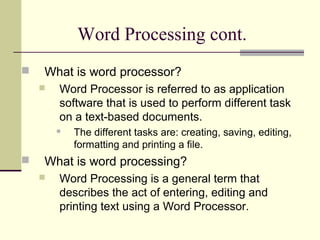Lecture4 working with_word_processing
- 2. Word Processor/Word Processing What is Word Processor? What is Word Processing? Why do we use Word Processors? Types of Word Processors? Using MicrosotWord.
- 3. Word Processing cont. What is word processor? Word Processor is referred to as application software that is used to perform different task on a text-based documents. The different tasks are: creating, saving, editing, formatting and printing a file. What is word processing? Word Processing is a general term that describes the act of entering, editing and printing text using a Word Processor.
- 4. Word Processing cont. Some of the advantages of using Word Processors? It is faster to create documents because of the availability of formatting and editing features. They allow multiple copy printing. They enable users to store documents for future use. They have features like mail merging which enables users to merge standard documents with lists of addresses to produce letters to different recipients.
- 5. Why do we us Word-Processing To allow us to complete different tasks e.g. Prepare documents like application letters Type and design a Company Brochures, Adverts, etc Type and design our research report(s) Create a Time table Etc, etc.
- 6. Types of Word-Processors Some examples of Word Processor Microsoft Word WordPerfect OpenOffice.org Writer Etc, etc.
- 7. What is Microsoft Word ? Microsoft Word is a computer application software or program Microsoft Word is a word processor that is used mostly on Microsoft Operating System Microsoft Word is a good tool for working with text-based documents like: Letters, timetable, brochures, research report, etc. Note: Different programs are used to create different kinds of documents Working with Microsoft Word
- 8. How to start Microsoft Word Click the Start Applications button on the lower right corner of the computer's desktop Go to “All Programs” and wait for the next menu to appear Go to “Microsoft Office” and wait for the next menu Click on Microsoft Word Note: You can try the same steps to open different programs Working with Microsoft Word
- 9. Working with Microsoft Word
- 10. Microsoft Word cont… New document Title bar Menu bar Tool bars Scroll bars
- 11. Microsoft Word Basics Microsoft Word has many functions or tasks. Remember the different tasks of a word processor are: creating, saving, editing, Formatting, and printing a file.
- 12. Document or a file What is a file? A file is a collection of related information. A collection of data or information that has a name, called the filename. Almost all information stored in a computer must be in a file. This information can be in form of letters, numbers and special characters. There are many different types of files: data files, text files, program files, directory files, and so on. Different types of files store different types of information. For example, program files store programs, whereas text files store text. It may be a program, a database, a dissertation, a reading list, a simple letter etc.
- 13. Document or a file Different file formats Each different type of file has a different file format. The file format specifies how the information is organized. Examples of file formats are: Text, data, image, audio, video, web, programs, system, font, etc The files have file extensions a suffix at the end of a filename, which indicates what kind of file it is.
- 14. Document or a file File extensions For example, you can tell that the file is an image file or text or any other file format from its file extension .doc – Open document Text .xls – Open document Spreadsheet .ppt – Open document Presentation Other examples .txt, .doc, .wpd, .wri, .wps, .odt, .ods, .odp, .pdf, .jpg, .tif, .mp3, .wav, .wma, .drv, .sys, etc.
- 15. Creating a document or a file Creating a document or a file Creating a document is the process of generating a new document. When a program is started, usually a new document is automatically generated. An empty page on your screen A new document picks the default or preset settings. Example: Page size, font and font size, margins, orientation, etc Text is entered by typing at the cursor position
- 16. Creating a document or a file Creating a new document or a file Select “File Menu” from menu bar Choose “New” from the resulting dropdown menu Click on “Text document” or On the “Tool Bar” click on the “New” button Select “Text document” from the resulting dropdown menu. Or Use the Keyboard shortcut “CTRL KEY + N” Each new document will have a default name Untitled1, Unititled2, etc.
- 17. Saving a document or a file What is Saving a document or a file? Saving a document is the process of storing a new document on to any storage device. A new created file must be give an identification that is the “filename”. After the file is saved, the Title bar shows the name of your saved document.
- 18. Saving a document or a file Steps of Saving a new created file For a new file you can use any of the saving commands Save As Save CTRL KEY + S They will all give the same results depending of different types of Word Processors.
- 19. Saving a document or a file Steps of Saving a new created file Select “File Menu” from menu bar Choose “Save As” from the resulting dropdown menu Save As window is opened Choose the “right location” for your file Type the “Filename” Click on “Save” button. Closing without saving a document ******
- 20. Saving a document or a file Difference between “Save As” and “Save” Save As This allows the user to enter a new filename. It also allows to rename or change the location. If there is an existing file with the same name you have chosen, the file will be overwritten. Save This allows the user to instantly save the active document. It overwrites the previous file content with the new changes. It is used after the file has been given a filename.
- 21. Saving a document or a file When you run a program you must know how to: Create a document Save a document Open or retrieve an existing document Close a document Exist from Word Processor Shut down or close the computer.
- 22. Editing a document or a file What is editing a document or a file? Editing is a process of modifying the document. It involves: Addition, deletion and insertion of text, spellchecking. When a user is does this she/he is basically editing the document to meet the desired satisfaction. Some of the Editing features are: Cursor Movement, Inserting & overwriting, search & replace.
- 23. Editing a document or a file Selecting options Selection text Copying text Moving text Deleting text Insert and type over mode Find and replace Proof-reading Spell check and grammar
- 24. Editing a document or a file Using keyboard shortcuts Selection text – CTRL + A Copying text – CTRL + C Cut text – CTRL + X Paste text – CTRL + V Insert and type over mode – INSERT KEY Find and replace – CTRL + F Spell check and grammar – F7
- 25. Formatting a document or a file What is formatting a document or a file? It is a process of improving on the appearance of a document. You can format a word, a sentence, a paragraph or the entire document to improve on its appearance. All this can be done using various Word Processor features
- 26. Formatting a document or a file Text Formatting Bolding, Underlining Text, Italicizing, Drop Cap, Change Case, Superscript/subscript Paragraph Formatting Text alignment Left alignment, Right alignment, Center alignment, Justification Indenting Paragraph First Line indent, Hanging Indent, Full Indent
- 27. Formatting a document or a file Using keyboard shortcut Bolding – CTRL + B Underlining Text – CTRL + U Italicizing – CTRL + I Text alignment Left alignment – CTRL + L Right alignment – CTRL + R Justification – CTRL + J
- 28. Formatting a document or a file Paragraph Formatting Spacing Line spacing, Section breaks Page Formatting Page Layout How the page is to be placed from the margins Page Setup Margins, Orientations, Paper Size, Tabs
- 29. Printing a document or a file What is printing a document or a file? It is the process of sending a document to an outputting device “the printer” to produce a hard copy or your document. You send to print when you want to create a PDF file.
- 30. Printing a document or a file Steps of printing a document or a file Select “File Menu” from menu bar Choose “Print” from the resulting dropdown menu Under the Printer Name, choose the right printer. “sometime it is pre-set” Select the range of pages Select the number of copies Choose the collating procedure. Confirm the print command by clicking on “OK” button.
- 31. Review Questions What is a Word Processor? What are some examples of Word Processors? What is a file? Give examples of different files. How do we create a file? How do we save a file? Why do we save a file? What is the difference between Save As and Save? And how do retrieve a file? What is involved in editing a document? Why is it necessary to format a document?
- 32. ASSIGNMENT Create a file Save it in your folder Type an application letter applying for a job as a “Lecturer of Introduction Computer and Information Technology”, to: The Director for Human Resources Uganda Martyrs University P.O. Box 5498 Kampala, Uganda Save it in your names Attach it to an e-mail message and sent it to me. Note: 1. Utilize all the different “function or tasks” we have learnt today. 2. Remember the basics of a good e-mail message. 3. These two will earn an extra mark for you. Good luck!