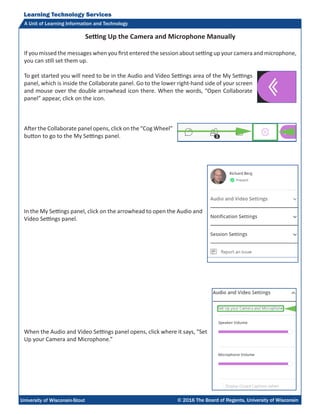Blackboard Collaborate Ultra - Setting Up the Camera and Microphone Manually
- 1. Learning Technology Services A Unit of Learning Information and Technology University of Wisconsin-Stout © 2016 The Board of Regents, University of Wisconsin Setting Up the Camera and Microphone Manually If you missed the messages when you first entered the session about setting up your camera and microphone, you can still set them up. To get started you will need to be in the Audio and Video Settings area of the My Settings panel, which is inside the Collaborate panel. Go to the lower right-hand side of your screen and mouse over the double arrowhead icon there. When the words, “Open Collaborate panel” appear, click on the icon. After the Collaborate panel opens, click on the “Cog Wheel” button to go to the My Settings panel. In the My Settings panel, click on the arrowhead to open the Audio and Video Settings panel. When the Audio and Video Settings panel opens, click where it says, “Set Up your Camera and Microphone.”
- 2. Learning Technology Services A Unit of Learning Information and Technology University of Wisconsin-Stout © 2016 The Board of Regents, University of Wisconsin2 The first window that will open is the Audio Test window. Speak into your microphone and see if the purple bar moves on your screen. If it moves when you speak, click on the “Yes - It’s working” button. If you are having difficulty getting the purple bar to appear and move when you speak, open the dropdown menu and check to see if you have another microphone in place. While you have this menu open, choose the microphone that you are trying to use for the session. After you click the “Yes - It’s working” button, the Video Test window will open. If you can see yourself, click on the “Yes - It’s working” button. If you are not able to see yourself, open the dropdown menu to ensure that you have the correct webcam selected. Note: Participants on very slow connections may have issues sending and receiving video. When you are in the Audio and Video Settings panel, you may also raise and lower the volume on your speakers and your microphone. If closed captioning is available, you may also check the box to display the closed captions. Note: Collaborate Ultra does not automatically caption sessions. Closed captioning requires the use of one or more people to type the captions as the session runs. Learning Technology Services (LTS) does not provide personnel or funding for closed captioning.