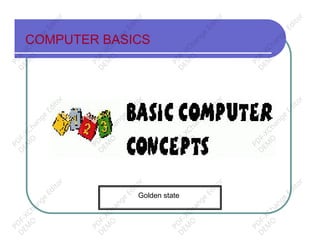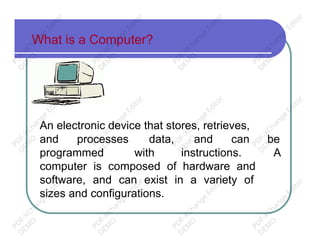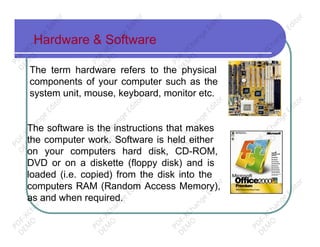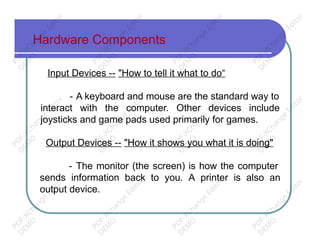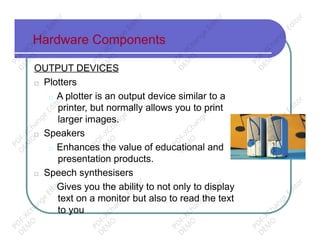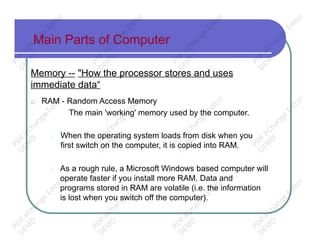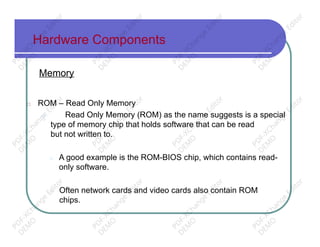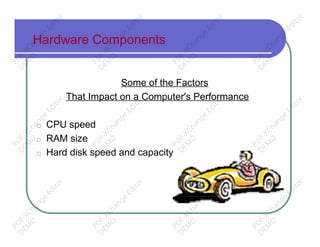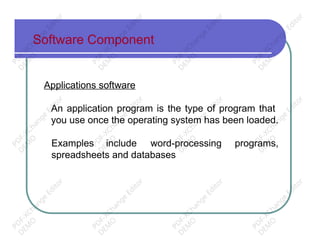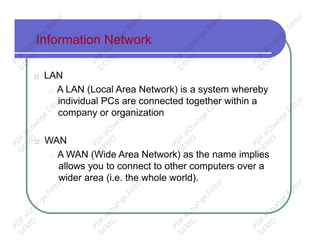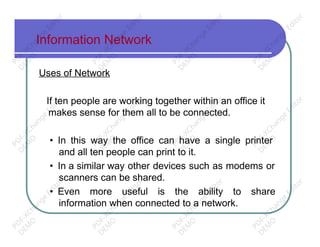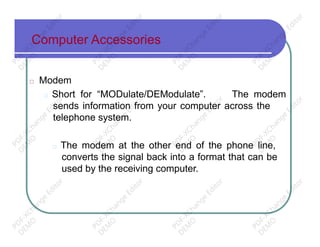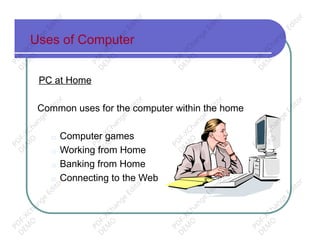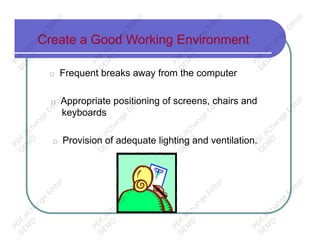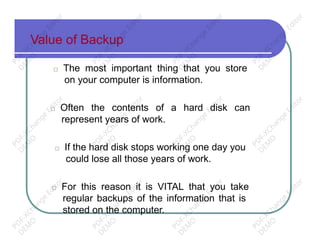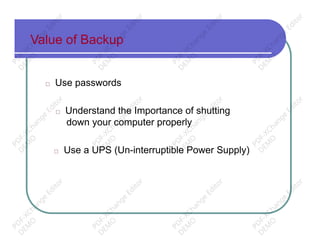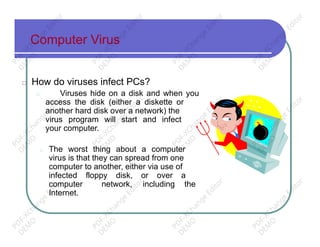Computer-Basics--computer_basics2.pptx #hns
- 2. What is a Computer? An electronic device that stores, retrieves, and processes data, and can be programmed with instructions. A computer is composed of hardware and software, and can exist in a variety of sizes and configurations. PD F-XChange Editor D EM O PD F-XChange Editor D EM O PD F-XChange Editor D EM O PD F-XChange Editor D EM O PD F-XChange Editor D EM O PD F-XChange Editor D EM O PD F-XChange Editor D EM O PD F-XChange Editor D EM O PD F-XChange Editor D EM O PD F-XChange Editor D EM O PD F-XChange Editor D EM O PD F-XChange Editor D EM O
- 3. Hardware & Software The term hardware refers to the physical components of your computer such as the system unit, mouse, keyboard, monitor etc. The software is the instructions that makes the computer work. Software is held either on your computers hard disk, CD-ROM, DVD or on a diskette (floppy disk) and is loaded (i.e. copied) from the disk into the computers RAM (Random Access Memory), as and when required. PD F-XChange Editor D EM O PD F-XChange Editor D EM O PD F-XChange Editor D EM O PD F-XChange Editor D EM O PD F-XChange Editor D EM O PD F-XChange Editor D EM O PD F-XChange Editor D EM O PD F-XChange Editor D EM O PD F-XChange Editor D EM O PD F-XChange Editor D EM O PD F-XChange Editor D EM O PD F-XChange Editor D EM O
- 4. Types of Computers Mini and Mainframe Computers Very powerful, used by large organisations such an banks to control the entire business operation. Very expensive! Personal Computers Cheap and easy to use. Often used as stand-alone computers or in a network. May be connected to large mainframe computers within big companies. PD F-XChange Editor D EM O PD F-XChange Editor D EM O PD F-XChange Editor D EM O PD F-XChange Editor D EM O PD F-XChange Editor D EM O PD F-XChange Editor D EM O PD F-XChange Editor D EM O PD F-XChange Editor D EM O PD F-XChange Editor D EM O PD F-XChange Editor D EM O PD F-XChange Editor D EM O PD F-XChange Editor D EM O
- 5. Hardware Components Input Devices -- "How to tell it what to do“ - A keyboard and mouse are the standard way to interact with the computer. Other devices include joysticks and game pads used primarily for games. Output Devices -- "How it shows you what it is doing" - The monitor (the screen) is how the computer sends information back to you. A printer is also an output device. PD F-XChange Editor D EM O PD F-XChange Editor D EM O PD F-XChange Editor D EM O PD F-XChange Editor D EM O PD F-XChange Editor D EM O PD F-XChange Editor D EM O PD F-XChange Editor D EM O PD F-XChange Editor D EM O PD F-XChange Editor D EM O PD F-XChange Editor D EM O PD F-XChange Editor D EM O PD F-XChange Editor D EM O
- 6. Hardware Components INPUT DEVICES □ The Mouse □ Used to ‘drive’ Microsoft Windows □ The Keyboard □ The keyboard is still the commonest way of entering information into a computer □ Tracker Balls □ an alternative to the traditional mouse and often used by graphic designers PD F-XChange Editor D EM O PD F-XChange Editor D EM O PD F-XChange Editor D EM O PD F-XChange Editor D EM O PD F-XChange Editor D EM O PD F-XChange Editor D EM O PD F-XChange Editor D EM O PD F-XChange Editor D EM O PD F-XChange Editor D EM O PD F-XChange Editor D EM O PD F-XChange Editor D EM O PD F-XChange Editor D EM O
- 7. Hardware Components INPUT DEVICES □ Scanners □ A scanner allows you to scan printed material and convert it into a file format that may be used within the PC □ Touch Pads □ A device that lays on the desktop and responds to pressure □ Light Pens □ Used to allow users to point to areas on a screen □ Joysticks □ Many games require a joystick for the proper playing of the game PD F-XChange Editor D EM O PD F-XChange Editor D EM O PD F-XChange Editor D EM O PD F-XChange Editor D EM O PD F-XChange Editor D EM O PD F-XChange Editor D EM O PD F-XChange Editor D EM O PD F-XChange Editor D EM O PD F-XChange Editor D EM O PD F-XChange Editor D EM O PD F-XChange Editor D EM O PD F-XChange Editor D EM O
- 8. Hardware Components OUTPUT DEVICES □ VDU □ The computer screen is used for outputting information in an understandable format □ Printers □ There are many different types of printers. □ In large organizations laser printers are most commonly used due to the fact that they can print very fast and give a very high quality output. PD F-XChange Editor D EM O PD F-XChange Editor D EM O PD F-XChange Editor D EM O PD F-XChange Editor D EM O PD F-XChange Editor D EM O PD F-XChange Editor D EM O PD F-XChange Editor D EM O PD F-XChange Editor D EM O PD F-XChange Editor D EM O PD F-XChange Editor D EM O PD F-XChange Editor D EM O PD F-XChange Editor D EM O
- 9. Hardware Components OUTPUT DEVICES □ Plotters □ A plotter is an output device similar to a printer, but normally allows you to print larger images. □ Speakers □ Enhances the value of educational and presentation products. □ Speech synthesisers □ Gives you the ability to not only to display text on a monitor but also to read the text to you PD F-XChange Editor D EM O PD F-XChange Editor D EM O PD F-XChange Editor D EM O PD F-XChange Editor D EM O PD F-XChange Editor D EM O PD F-XChange Editor D EM O PD F-XChange Editor D EM O PD F-XChange Editor D EM O PD F-XChange Editor D EM O PD F-XChange Editor D EM O PD F-XChange Editor D EM O PD F-XChange Editor D EM O
- 10. Hardware Components Storage Devices -- "How it saves data and programs“ - Hard disk drives are an internal, higher capacity drive which also stores the operating system which runs when you power on the computer. - "Floppy" disk drives allow you to save work on small disks and take the data with you. PD F-XChange Editor D EM O PD F-XChange Editor D EM O PD F-XChange Editor D EM O PD F-XChange Editor D EM O PD F-XChange Editor D EM O PD F-XChange Editor D EM O PD F-XChange Editor D EM O PD F-XChange Editor D EM O PD F-XChange Editor D EM O PD F-XChange Editor D EM O PD F-XChange Editor D EM O PD F-XChange Editor D EM O
- 11. Hardware Components Hard Disks □ Speed: □ Very fast! □ The speed of a hard disk is often quoted as "average access time" speed, measured in milliseconds. The smaller this number the faster the disk. □ Capacity: □ Enormous! Often 40/80 Gigabytes. A Gigabyte is equivalent to 1024 Megabytes. □ Cost: □ Hard disks costs are falling rapidly and normally represent the cheapest way of storing data. PD F-XChange Editor D EM O PD F-XChange Editor D EM O PD F-XChange Editor D EM O PD F-XChange Editor D EM O PD F-XChange Editor D EM O PD F-XChange Editor D EM O PD F-XChange Editor D EM O PD F-XChange Editor D EM O PD F-XChange Editor D EM O PD F-XChange Editor D EM O PD F-XChange Editor D EM O PD F-XChange Editor D EM O
- 12. Hardware Components Diskettes (Floppy Disks) □ Speed: □ Very slow! □ Capacity: □ Normally 1.44 Mbytes. □ Cost: □ Very cheap. PD F-XChange Editor D EM O PD F-XChange Editor D EM O PD F-XChange Editor D EM O PD F-XChange Editor D EM O PD F-XChange Editor D EM O PD F-XChange Editor D EM O PD F-XChange Editor D EM O PD F-XChange Editor D EM O PD F-XChange Editor D EM O PD F-XChange Editor D EM O PD F-XChange Editor D EM O PD F-XChange Editor D EM O
- 13. Hardware Components CD-ROM Disks □ Speed: □ Much slower than hard disks. The original CD-ROM speciation is given a value of 1x speed, and later, faster CD-ROMs are quoted as a multiple of this value. □ Capacity: □ Around 650 Mbytes and more PD F-XChange Editor D EM O PD F-XChange Editor D EM O PD F-XChange Editor D EM O PD F-XChange Editor D EM O PD F-XChange Editor D EM O PD F-XChange Editor D EM O PD F-XChange Editor D EM O PD F-XChange Editor D EM O PD F-XChange Editor D EM O PD F-XChange Editor D EM O PD F-XChange Editor D EM O PD F-XChange Editor D EM O
- 14. Hardware Components DVD Drives □ Speed: □ Much faster than CD-ROM drives but not as fast as hard disks. □ Capacity: □ Up to 17 Gbytes. □ Cost: □ Slightly higher than CD-ROM drives. PD F-XChange Editor D EM O PD F-XChange Editor D EM O PD F-XChange Editor D EM O PD F-XChange Editor D EM O PD F-XChange Editor D EM O PD F-XChange Editor D EM O PD F-XChange Editor D EM O PD F-XChange Editor D EM O PD F-XChange Editor D EM O PD F-XChange Editor D EM O PD F-XChange Editor D EM O PD F-XChange Editor D EM O
- 15. Main Parts of Computer Memory -- "How the processor stores and uses immediate data“ □ RAM - Random Access Memory □ The main 'working' memory used by the computer. □ When the operating system loads from disk when you first switch on the computer, it is copied into RAM. □ As a rough rule, a Microsoft Windows based computer will operate faster if you install more RAM. Data and programs stored in RAM are volatile (i.e. the information is lost when you switch off the computer). PD F-XChange Editor D EM O PD F-XChange Editor D EM O PD F-XChange Editor D EM O PD F-XChange Editor D EM O PD F-XChange Editor D EM O PD F-XChange Editor D EM O PD F-XChange Editor D EM O PD F-XChange Editor D EM O PD F-XChange Editor D EM O PD F-XChange Editor D EM O PD F-XChange Editor D EM O PD F-XChange Editor D EM O
- 16. Hardware Components Memory □ ROM – Read Only Memory □ Read Only Memory (ROM) as the name suggests is a special type of memory chip that holds software that can be read but not written to. □ A good example is the ROM-BIOS chip, which contains read- only software. □ Often network cards and video cards also contain ROM chips. PD F-XChange Editor D EM O PD F-XChange Editor D EM O PD F-XChange Editor D EM O PD F-XChange Editor D EM O PD F-XChange Editor D EM O PD F-XChange Editor D EM O PD F-XChange Editor D EM O PD F-XChange Editor D EM O PD F-XChange Editor D EM O PD F-XChange Editor D EM O PD F-XChange Editor D EM O PD F-XChange Editor D EM O
- 17. Hardware Components How Computer Memory Is Measured □ Bit □ All computers work on a binary numbering system, i.e. they process data in one's or zero's. This 1 or 0 level of storage is called a bit. □ Byte □ A byte consists of eight bits. □ Kilobyte □ A kilobyte (KB) consists of 1024 bytes. □ Megabyte □ A megabyte (MB) consists of 1024 kilobytes. □ Gigabyte □ A gigabyte (GB) consists of 1024 megabytes. PD F-XChange Editor D EM O PD F-XChange Editor D EM O PD F-XChange Editor D EM O PD F-XChange Editor D EM O PD F-XChange Editor D EM O PD F-XChange Editor D EM O PD F-XChange Editor D EM O PD F-XChange Editor D EM O PD F-XChange Editor D EM O PD F-XChange Editor D EM O PD F-XChange Editor D EM O PD F-XChange Editor D EM O
- 18. Hardware Components Microprocessors -- "The brain of the computer“ - PCs primarily use microprocessors (sometimes called the chip). The older Intel versions include the 386, 486 and now the Pentium line. The CPU (Central Processing Unit) is normally an Intel Pentium (or equivalent) and it is one of the most important components within your computer. □ It determines how fast your computer will run and is measured by its MHz speed. □ Thus a 600 MHz Pentium is much faster than say a 400 MHz Pentium CPU. □ It is the CPU that performs all the calculations within the computer. PD F-XChange Editor D EM O PD F-XChange Editor D EM O PD F-XChange Editor D EM O PD F-XChange Editor D EM O PD F-XChange Editor D EM O PD F-XChange Editor D EM O PD F-XChange Editor D EM O PD F-XChange Editor D EM O PD F-XChange Editor D EM O PD F-XChange Editor D EM O PD F-XChange Editor D EM O PD F-XChange Editor D EM O
- 19. Hardware Components Some of the Factors That Impact on a Computer's Performance □ CPU speed □ RAM size □ Hard disk speed and capacity PD F-XChange Editor D EM O PD F-XChange Editor D EM O PD F-XChange Editor D EM O PD F-XChange Editor D EM O PD F-XChange Editor D EM O PD F-XChange Editor D EM O PD F-XChange Editor D EM O PD F-XChange Editor D EM O PD F-XChange Editor D EM O PD F-XChange Editor D EM O PD F-XChange Editor D EM O PD F-XChange Editor D EM O
- 20. Software Component Operating systems software The operating system is a special type of program that loads automatically when you start your computer. The operating system allows you to use the advanced features of a modern computer without having to learn all the details of how the hardware works The link between the hardware and you, the user Makes the computer easy to use without having to understand bits and bytes! PD F-XChange Editor D EM O PD F-XChange Editor D EM O PD F-XChange Editor D EM O PD F-XChange Editor D EM O PD F-XChange Editor D EM O PD F-XChange Editor D EM O PD F-XChange Editor D EM O PD F-XChange Editor D EM O PD F-XChange Editor D EM O PD F-XChange Editor D EM O PD F-XChange Editor D EM O PD F-XChange Editor D EM O
- 21. Software Component Applications software An application program is the type of program that you use once the operating system has been loaded. Examples include word-processing programs, spreadsheets and databases PD F-XChange Editor D EM O PD F-XChange Editor D EM O PD F-XChange Editor D EM O PD F-XChange Editor D EM O PD F-XChange Editor D EM O PD F-XChange Editor D EM O PD F-XChange Editor D EM O PD F-XChange Editor D EM O PD F-XChange Editor D EM O PD F-XChange Editor D EM O PD F-XChange Editor D EM O PD F-XChange Editor D EM O
- 22. Software Component Application Software □ Word processing applications □ Microsoft Word □ Lotus Word Pro □ WordPerfect □ Spreadsheets □ Microsoft Excel □ Lotus 123 □ Database □ Microsoft Access □ Lotus Approach PD F-XChange Editor D EM O PD F-XChange Editor D EM O PD F-XChange Editor D EM O PD F-XChange Editor D EM O PD F-XChange Editor D EM O PD F-XChange Editor D EM O PD F-XChange Editor D EM O PD F-XChange Editor D EM O PD F-XChange Editor D EM O PD F-XChange Editor D EM O PD F-XChange Editor D EM O PD F-XChange Editor D EM O
- 23. Software Component Application Software □ Payroll □ Sage software □ Presentation tools □ Microsoft PowerPoint □ Lotus Freelance □ Desktop publishing □ Abode Photoshop □ Multimedia applications □ Microsoft's Encarta CD-ROM based encyclopaedias PD F-XChange Editor D EM O PD F-XChange Editor D EM O PD F-XChange Editor D EM O PD F-XChange Editor D EM O PD F-XChange Editor D EM O PD F-XChange Editor D EM O PD F-XChange Editor D EM O PD F-XChange Editor D EM O PD F-XChange Editor D EM O PD F-XChange Editor D EM O PD F-XChange Editor D EM O PD F-XChange Editor D EM O
- 24. Information Network □ LAN □ A LAN (Local Area Network) is a system whereby individual PCs are connected together within a company or organization □ WAN □ A WAN (Wide Area Network) as the name implies allows you to connect to other computers over a wider area (i.e. the whole world). PD F-XChange Editor D EM O PD F-XChange Editor D EM O PD F-XChange Editor D EM O PD F-XChange Editor D EM O PD F-XChange Editor D EM O PD F-XChange Editor D EM O PD F-XChange Editor D EM O PD F-XChange Editor D EM O PD F-XChange Editor D EM O PD F-XChange Editor D EM O PD F-XChange Editor D EM O PD F-XChange Editor D EM O
- 25. Information Network Uses of Network If ten people are working together within an office it makes sense for them all to be connected. • In this way the office can have a single printer and all ten people can print to it. • In a similar way other devices such as modems or scanners can be shared. • Even more useful is the ability to share information when connected to a network. PD F-XChange Editor D EM O PD F-XChange Editor D EM O PD F-XChange Editor D EM O PD F-XChange Editor D EM O PD F-XChange Editor D EM O PD F-XChange Editor D EM O PD F-XChange Editor D EM O PD F-XChange Editor D EM O PD F-XChange Editor D EM O PD F-XChange Editor D EM O PD F-XChange Editor D EM O PD F-XChange Editor D EM O
- 26. Computer Accessories □ Modem □ Short for “MODulate/DEModulate”. The modem sends information from your computer across the telephone system. □ The modem at the other end of the phone line, converts the signal back into a format that can be used by the receiving computer. PD F-XChange Editor D EM O PD F-XChange Editor D EM O PD F-XChange Editor D EM O PD F-XChange Editor D EM O PD F-XChange Editor D EM O PD F-XChange Editor D EM O PD F-XChange Editor D EM O PD F-XChange Editor D EM O PD F-XChange Editor D EM O PD F-XChange Editor D EM O PD F-XChange Editor D EM O PD F-XChange Editor D EM O
- 27. Uses of Computer PC at Home Common uses for the computer within the home □ Computer games □ Working from Home □ Banking from Home □ Connecting to the Web PD F-XChange Editor D EM O PD F-XChange Editor D EM O PD F-XChange Editor D EM O PD F-XChange Editor D EM O PD F-XChange Editor D EM O PD F-XChange Editor D EM O PD F-XChange Editor D EM O PD F-XChange Editor D EM O PD F-XChange Editor D EM O PD F-XChange Editor D EM O PD F-XChange Editor D EM O PD F-XChange Editor D EM O
- 28. Uses of Computer Computers in Education □ CBT (Computer Based Training) □ Computer Based Training (CBT) offers a low cost solution to training needs where you need to train a large amount of people on a single subject. □ These programs are normally supplied on CD-ROM and combine text, graphics and sound. □ Packages range from general encyclopaedias right through to learning a foreign language. PD F-XChange Editor D EM O PD F-XChange Editor D EM O PD F-XChange Editor D EM O PD F-XChange Editor D EM O PD F-XChange Editor D EM O PD F-XChange Editor D EM O PD F-XChange Editor D EM O PD F-XChange Editor D EM O PD F-XChange Editor D EM O PD F-XChange Editor D EM O PD F-XChange Editor D EM O PD F-XChange Editor D EM O
- 29. Uses of Computer Office Applications □ Automated Production Systems □ Many car factories are almost completely automated and the cars are assembled by computer-controlled robots. □ This automation is becoming increasingly common throughout industry. □ Design Systems □ Many products are designed using CAD (Computer Aided Design) programs to produce exact specifications and detailed drawings on the computer before producing models of new products. PD F-XChange Editor D EM O PD F-XChange Editor D EM O PD F-XChange Editor D EM O PD F-XChange Editor D EM O PD F-XChange Editor D EM O PD F-XChange Editor D EM O PD F-XChange Editor D EM O PD F-XChange Editor D EM O PD F-XChange Editor D EM O PD F-XChange Editor D EM O PD F-XChange Editor D EM O PD F-XChange Editor D EM O
- 30. Uses of Computer Office Applications □ Stock Control □ Stock control is ideal for automation and in many companies it is now completely computerized. □ The stock control system keeps track of the number of items in stock and can automatically order replacement items when required. □ Accounts / Payroll □ In most large organizations the accounts are maintained by a computerized system. □ Due to the repetitive nature of accounts a computer system is ideally suited to this task and accuracy is guaranteed. PD F-XChange Editor D EM O PD F-XChange Editor D EM O PD F-XChange Editor D EM O PD F-XChange Editor D EM O PD F-XChange Editor D EM O PD F-XChange Editor D EM O PD F-XChange Editor D EM O PD F-XChange Editor D EM O PD F-XChange Editor D EM O PD F-XChange Editor D EM O PD F-XChange Editor D EM O PD F-XChange Editor D EM O
- 31. Uses of Computer Computers in Daily Life □ Accounts □ Games □ Educational □ On-line banking □ Smart ID cards □ Supermarkets □ Working from home (Tele-working) □ Internet PD F-XChange Editor D EM O PD F-XChange Editor D EM O PD F-XChange Editor D EM O PD F-XChange Editor D EM O PD F-XChange Editor D EM O PD F-XChange Editor D EM O PD F-XChange Editor D EM O PD F-XChange Editor D EM O PD F-XChange Editor D EM O PD F-XChange Editor D EM O PD F-XChange Editor D EM O PD F-XChange Editor D EM O
- 32. □ Frequent breaks away from the computer □ Appropriate positioning of screens, chairs and keyboards □ Provision of adequate lighting and ventilation. Create a Good Working Environment PD F-XChange Editor D EM O PD F-XChange Editor D EM O PD F-XChange Editor D EM O PD F-XChange Editor D EM O PD F-XChange Editor D EM O PD F-XChange Editor D EM O PD F-XChange Editor D EM O PD F-XChange Editor D EM O PD F-XChange Editor D EM O PD F-XChange Editor D EM O PD F-XChange Editor D EM O PD F-XChange Editor D EM O
- 33. Health & Safety Precautions □ Make sure that cables are safely secured □ Make sure that power points are not overloaded □ Also be aware of: □ Repetitive Strain Injury (RSI) □ Glare from screens □ Bad posture PD F-XChange Editor D EM O PD F-XChange Editor D EM O PD F-XChange Editor D EM O PD F-XChange Editor D EM O PD F-XChange Editor D EM O PD F-XChange Editor D EM O PD F-XChange Editor D EM O PD F-XChange Editor D EM O PD F-XChange Editor D EM O PD F-XChange Editor D EM O PD F-XChange Editor D EM O PD F-XChange Editor D EM O
- 34. Value of Backup □ The most important thing that you store on your computer is information. □ Often the contents of a hard disk can represent years of work. □ If the hard disk stops working one day you could lose all those years of work. □ For this reason it is VITAL that you take regular backups of the information that is stored on the computer. PD F-XChange Editor D EM O PD F-XChange Editor D EM O PD F-XChange Editor D EM O PD F-XChange Editor D EM O PD F-XChange Editor D EM O PD F-XChange Editor D EM O PD F-XChange Editor D EM O PD F-XChange Editor D EM O PD F-XChange Editor D EM O PD F-XChange Editor D EM O PD F-XChange Editor D EM O PD F-XChange Editor D EM O
- 35. Value of Backup □ Organize your computer for more efficient backups □ Complete vs. incremental backups □ Use 'off-site' storage PD F-XChange Editor D EM O PD F-XChange Editor D EM O PD F-XChange Editor D EM O PD F-XChange Editor D EM O PD F-XChange Editor D EM O PD F-XChange Editor D EM O PD F-XChange Editor D EM O PD F-XChange Editor D EM O PD F-XChange Editor D EM O PD F-XChange Editor D EM O PD F-XChange Editor D EM O PD F-XChange Editor D EM O
- 36. Value of Backup □ Use passwords □ Understand the Importance of shutting down your computer properly □ Use a UPS (Un-interruptible Power Supply) PD F-XChange Editor D EM O PD F-XChange Editor D EM O PD F-XChange Editor D EM O PD F-XChange Editor D EM O PD F-XChange Editor D EM O PD F-XChange Editor D EM O PD F-XChange Editor D EM O PD F-XChange Editor D EM O PD F-XChange Editor D EM O PD F-XChange Editor D EM O PD F-XChange Editor D EM O PD F-XChange Editor D EM O
- 37. Likes & Dislikes of Computer □ Things computer like: □ Good ventilation □ Clean environment □ Stable, vibration free surface □ Things computer don’t like: □ Dust □ Drinking and eating over the keyboard □ Heat, Cold or Moisture □ Don’t place objects on top of monitors. □ Don’t place floppy disks near monitors. PD F-XChange Editor D EM O PD F-XChange Editor D EM O PD F-XChange Editor D EM O PD F-XChange Editor D EM O PD F-XChange Editor D EM O PD F-XChange Editor D EM O PD F-XChange Editor D EM O PD F-XChange Editor D EM O PD F-XChange Editor D EM O PD F-XChange Editor D EM O PD F-XChange Editor D EM O PD F-XChange Editor D EM O
- 38. Computer Virus □ What are computer viruses? □ Viruses are small programs that hide themselves on your disks (both diskettes and your hard disk). □ Unless you use virus detection software the first time that you know that you have a virus is when it activates. □ Different viruses are activated in different ways. PD F-XChange Editor D EM O PD F-XChange Editor D EM O PD F-XChange Editor D EM O PD F-XChange Editor D EM O PD F-XChange Editor D EM O PD F-XChange Editor D EM O PD F-XChange Editor D EM O PD F-XChange Editor D EM O PD F-XChange Editor D EM O PD F-XChange Editor D EM O PD F-XChange Editor D EM O PD F-XChange Editor D EM O
- 39. Computer Virus □ How do viruses infect PCs? □ Viruses hide on a disk and when you access the disk (either a diskette or another hard disk over a network) the virus program will start and infect your computer. □ The worst thing about a computer virus is that they can spread from one computer to another, either via use of infected floppy disk, or over a computer network, including the Internet. PD F-XChange Editor D EM O PD F-XChange Editor D EM O PD F-XChange Editor D EM O PD F-XChange Editor D EM O PD F-XChange Editor D EM O PD F-XChange Editor D EM O PD F-XChange Editor D EM O PD F-XChange Editor D EM O PD F-XChange Editor D EM O PD F-XChange Editor D EM O PD F-XChange Editor D EM O PD F-XChange Editor D EM O
- 40. Computer Virus □ How to prevent virus damage □ There are a number of third party anti- virus products available. □ Most of these are better than the rather rudimentary products available within DOS and Windows, but of course you do have to pay for them! □ The main thing about your virus checker is that it should be kept up to date. □ Many companies supply updated disks on a regular basis or allow you to receive updates through an electronic, on-line bulletin board. PD F-XChange Editor D EM O PD F-XChange Editor D EM O PD F-XChange Editor D EM O PD F-XChange Editor D EM O PD F-XChange Editor D EM O PD F-XChange Editor D EM O PD F-XChange Editor D EM O PD F-XChange Editor D EM O PD F-XChange Editor D EM O PD F-XChange Editor D EM O PD F-XChange Editor D EM O PD F-XChange Editor D EM O
- 41. Software Copyright □ Be aware on software copyright issues □ Freeware □ Shareware □ What about software that you find on the Internet? □ Software site licenses PD F-XChange Editor D EM O PD F-XChange Editor D EM O PD F-XChange Editor D EM O PD F-XChange Editor D EM O PD F-XChange Editor D EM O PD F-XChange Editor D EM O PD F-XChange Editor D EM O PD F-XChange Editor D EM O PD F-XChange Editor D EM O PD F-XChange Editor D EM O PD F-XChange Editor D EM O PD F-XChange Editor D EM O
- 42. Software Copyright □ If your computer system holds information about individuals then you have a moral and legal duty to treat that information with respect. □ In a free society you have a right to ensure that information held about you is not abused. □ In many countries this right is enshrined under data protection laws PD F-XChange Editor D EM O PD F-XChange Editor D EM O PD F-XChange Editor D EM O PD F-XChange Editor D EM O PD F-XChange Editor D EM O PD F-XChange Editor D EM O PD F-XChange Editor D EM O PD F-XChange Editor D EM O PD F-XChange Editor D EM O PD F-XChange Editor D EM O PD F-XChange Editor D EM O PD F-XChange Editor D EM O
- 43. Now Let us start our Computers and get going PD F-XChange Editor D EM O PD F-XChange Editor D EM O PD F-XChange Editor D EM O PD F-XChange Editor D EM O PD F-XChange Editor D EM O PD F-XChange Editor D EM O PD F-XChange Editor D EM O PD F-XChange Editor D EM O PD F-XChange Editor D EM O PD F-XChange Editor D EM O PD F-XChange Editor D EM O PD F-XChange Editor D EM O