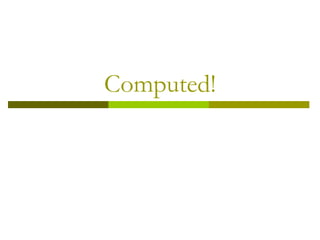Computer with terms
- 1. Computers Guilford County SciVis V202.01 With Terms
- 2. Computers Bits and Bytes
- 3. Bits and Bytes Bits -- Computers operate using the “base-2” number system, also known as the binary number system. We use binary numbers because it is easier to implement with current electronic technology. The word bit is short for the words “Binary digit.” Bits have only two possible values: 0 and 1. Therefore, a binary number is composed of only 0s and 1s like this: 1011.
- 4. Bits and Bytes Bits are rarely seen alone in computers. They are bundled together in 8 bit collections called bytes. The eight-bit byte is something that was settled on through trial and error over the past 50 years. With 8 bits in a byte (28), you can represent 256 values ranging from 0 to 255. You need 8 bits of information to allow enough combinations just to cover the keys on the keyboard
- 5. Bits and Bytes When you start talking about lots of bytes, you get into prefixes like Kilo, Mega and Giga. In decimal systems, kilo stands for 1,000, but in the binary system, a kilo is 1024 (2 to the 10th power). Technically, a kilobyte is 1024 bytes, but it is often used loosely as a synonym for 1000. For example, a computer that has 256K memory can store approximately 256,000 bytes. 1.44 MB
- 6. CD: 700 MB Bits and Bytes KiloK 210 = 1, 024 thousand Mega M 220 = 1,048,576 million Giga G 230 = 1,073,741,824 billion TeraT 240 = 1,099,511,627,776 trillion Peta P 250 = 1,125,899,906,842,624 Exa E 260 = 1,152,921,504,606,846,976 Hard Drive: DVD: 4.7 GB 30G-150G who knows?
- 7. Bits and Bytes Conversions To convert bytes to kilobytes, divide the bytes by 1000. To convert kilobytes to megabytes, divide the kilobytes by 1000. To convert megabytes to kilobytes, multiply the megabytes by 1000.
- 8. Hard Disk Drives and data storage The hard drive is where all of your programs and data are stored. The hard drive is the most important of the various locations of permanent storage. The hard drive differs from other primary storage in three ways: size (usually larger), speed (usually faster) and permanence (usually fixed in the PC and not removable).
- 9. Hard Disk Drives and data storage The hard drive plays a significant role in the following important aspects of the computer system: Performance -- the speed at which the PC boots up and programs load is directly related to hard disk speed. The hard disk’s speed is also critical when multitasking or when processing large amounts of data such as graphics work, sound and video editing, or databases work.
- 10. Hard Disk Drives and data storage Storage Capacity -- A bigger hard drive lets you store more programs and data. The storage capacity is extremely important when doing graphics and sound work as these mediums use tremendous amounts of storage. Software Support -- Newer software needs more space and faster hard disks to load
- 11. Hard Disk Drives and data storage Read/Write Head Platters
- 12. Platters A platter is a round magnetic plate that constitutes part of a hard disk. Hard disks typically contain up to a dozen platters. Most platters require two read/write heads, one for each side of the platter. When the platters are not spinning, the heads rub along the surface of the platters until sufficient speed is gained for them to “lift off” and float on a cushion of air.
- 13. Platters While the platters and heads are designed with the knowledge that this contact will occur, it still makes sense to avoid having this contact happen over an area of the disk where data is stored. For this reason, most disks set aside a special track that is designated to be where the heads will be placed for takeoffs and landings.
- 14. Platters Appropriately, this area is called the landing zone, and no data is placed there. The process of moving the heads to this designated area is called head parking. By having these zones, the head does not touch the disk where data is stored and thus prevents a loss of information “Crashing” -- A crash can also occur if even the smallest bit of dust makes its way onto the platter, the flight is disrupted and the head “crashes” into the platter, scratching it. The platters are stored in sealed containers to prevent dust from entering. A crash also can occur by bumping or moving the unit while it is running.
- 15. Platters The platters typically spin at 3,600 to 7,200 rpm when the drive is operating. The arm that holds the read/ write heads is controlled by the mechanism shown in the upper-left corner in the graphic above, which moves the heads from the hub to the edge of the drive. The arm on a typical hard-disk drive can move from hub to edge and back up to 50 times per second. The purpose of the read/write heads is to align the magnetic fields of the particles on the platters’ surfaces; the heads read data by detecting the polarities of particles that have already been aligned.
- 16. Platters The number of platters and the composition of the magnetic material coating them determine the capacity of the drive. Today’s platters, typically, are coated with an alloy that is about three millionths of an inch thick.
- 17. Hard Drives Tracks are concentric circles on the surface of a disk where data can be written. A typical floppy disk has 80 (double-density) or 160 (high-density) tracks. Sectors are pie-shaped wedges on a track (dark area of illustration.) A sector is the smallest unit of space on the hard disk that any software can access. A sector contains a fixed number of bytes (i.e. 512).
- 18. Hard Drives Clusters or blocks are made up of two or more sectors. Occasionally, the operating system marks a cluster as being used even though it is not assigned to any file. This is called a lost cluster.
- 19. Hard Drives Disk Defragging is a process where data is relocated so that it can be accessed more quickly thus speeding up programs. This process is timely and should be performed over night or when time allows.
- 20. RAM and ROM RAM is an acronym for “random access memory”, a type of computer memory that can be accessed randomly; that is, any byte of memory can be accessed without touching the preceding bytes. RAM is the most common type of memory found in computers and other devices, such as printers. RAM is volatile, meaning that it loses its contents when the power is turned off. In common usage, the term RAM is synonymous with main memory, the memory available to programs.
- 21. RAM and ROM In contrast ROM (“read-only memory”) refers to special memory used to store programs that boot the computer and perform diagnostics.
- 22. RAM and ROM RAM is the workhorse behind the performance of your computer. It temporarily stores information from your operating system, applications, and data in current use. The amount of RAM you have determines how many programs can be executed at one time and how much data can be readily available to a program. It also determines how quickly your applications perform. The more RAM you have, the more programs you can run smoothly and simultaneously.
- 23. Computed!