Configuring Secure Shell on Routers and Switches Running Cisco IO
- 1. Document ID: 4145 Configuring Secure Shell on Routers and Switches Running Cisco IOS Contents Introduction Prerequisites Requirements Components Used Conventions SSH v1 vs. SSH v2 Network Diagram Test Authentication Authentication Test without SSH Authentication Test with SSH Optional Configuration Settings Prevent Non-SSH Connections Set Up an IOS Router or Switch as SSH Client Add SSH Terminal-Line Access Restrict SSH access to a subnet Configure the SSH Version Variations on banner Command Output Unable to Display the Login Banner debug and show Commands Sample Debug Output Router Debug Server Debug What can go Wrong SSH From an SSH Client Not Compiled with Data Encryption Standard (DES) Bad Password SSH Client Sends Unsupported (Blowfish) Cipher Troubleshooting Tips Cisco Support Community - Featured Conversations Related Information Introduction Secure Shell (SSH) is a protocol which provides a secure remote access connection to network devices. Communication between the client and server is encrypted in both SSH version 1 and SSH version 2. Implement SSH version 2 when possible because it uses a more enhanced security encryption algorithm. This document discusses how to configure and debug SSH on Cisco routers or switches that run a version of Cisco IOS Software that supports SSH. This document contains more information on ® specific versions and software images.
- 2. Prerequisites Requirements The Cisco IOS image used must be a k9(crypto) image in order to support SSH. For example c3750e- universalk9-tar.122-35.SE5.tar is a k9 (crypto) image. Components Used The information in this document is based on Cisco IOS 3600 Software (C3640-IK9S-M), Release 12.2(2)T1. SSH was introduced into these Cisco IOS platforms and images: • SSH Version 1.0 (SSH v1) server was introduced in some Cisco IOS platforms and images that start in Cisco IOS Software Release 12.0.5.S. • SSH client was introduced in some Cisco IOS platforms and images starting in Cisco IOS Software Release 12.1.3.T. • SSH terminal-line access (also known as reverse-Telnet) was introduced in some Cisco IOS platforms and images starting in Cisco IOS Software Release 12.2.2.T. • SSH Version 2.0 (SSH v2) support was introduced in some Cisco IOS platforms and images starting in Cisco IOS Software Release 12.1(19)E. • Refer to How to Configure SSH on Catalyst Switches Running CatOS for more information on SSH support in the switches. Refer to the Software Advisor ( registered customers only) for a complete list of feature sets supported in different Cisco IOS Software releases and on different platforms. The information presented in this document was created from devices in a specific lab environment. All of the devices used in this document started with a cleared (default) configuration. If you are in a live network, make sure that you understand the potential impact of any command before you use it. Conventions Refer to Cisco Technical Tips Conventions for more information on document conventions. SSH v1 vs. SSH v2 Use the Cisco Software Advisor ( registered customers only) in order to help you find the version of code with appropriate support for either SSH v1 or SSH v2. Network Diagram
- 3. Test Authentication Authentication Test without SSH First test the authentication without SSH to make sure that authentication works with the router Carter before you add SSH. Authentication can be with a local username and password or with an authentication, authorization, and accounting (AAA) server that runs TACACS+ or RADIUS. (Authentication through the line password is not possible with SSH.) This example shows local authentication, which lets you Telnet into the router with username "cisco" and password "cisco." !--- The aaa new-model command causes the local username and password on the router !--- to be used in the absence of other AAA statements. aaa new-model username cisco password 0 cisco line vty 0 4 transport input telnet !--- Instead of aaa new-model, you can use the login local command. Authentication Test with SSH In order to test authentication with SSH, you have to add to the previous statements in order to enable SSH on Carter and test SSH from the PC and UNIX stations. ip domain-name rtp.cisco.com !--- Generate an SSH key to be used with SSH. crypto key generate rsa ip ssh time-out 60
- 4. ip ssh authentication-retries 2 At this point, the show crypto key mypubkey rsa command must show the generated key. After you add the SSH configuration, test your ability to access the router from the PC and UNIX station. If this does not work, see the debug section of this document. Optional Configuration Settings Prevent Non-SSH Connections If you want to prevent non-SSH connections, add the transport input ssh command under the lines to limit the router to SSH connections only. Straight (non-SSH) Telnets are refused. line vty 0 4 !--- Prevent non-SSH Telnets. transport input ssh Test to make sure that non-SSH users cannot Telnet to the router Carter. Set Up an IOS Router or Switch as SSH Client There are four steps required to enable SSH support on a Cisco IOS router: 1. Configure the hostname command. 2. Configure the DNS domain. 3. Generate the SSH key to be used. 4. Enable SSH transport support for the virtual type terminal (vtys). If you want to have one device act as an SSH client to the other, you can add SSH to a second device called Reed. These devices are then in a client-server arrangement, where Carter acts as the server, and Reed acts as the client. The Cisco IOS SSH client configuration on Reed is the same as required for the SSH server configuration on Carter. !--- Step 1: Configure the hostname if you have not previously done so. hostname carter !--- The aaa new-model command causes the local username and password on the router !--- to be used in the absence of other AAA statements. aaa new-model username cisco password 0 cisco !--- Step 2: Configure the DNS domain of the router. ip domain-name rtp.cisco.com !--- Step 3: Generate an SSH key to be used with SSH. crypto key generate rsa ip ssh time-out 60 ip ssh authentication-retries 2 !--- Step 4: By default the vtys' transport is Telnet. In this case, !--- Telnet is disabled and only SSH is supported.
- 5. line vty 0 4 transport input SSH !--- Instead of aaa new-model, you can use the login local command. Issue this command to SSH from the Cisco IOS SSH client (Reed) to the Cisco IOS SSH server (Carter) in order to test this: • SSH v1: • ssh -l cisco -c 3des 10.13.1.99 • SSH v2: • ssh -v 2 -c aes256-cbc -m hmac-sha1-160 -l cisco 10.31.1.99 Add SSH Terminal-Line Access If you need outbound SSH terminal-line authentication, you can configure and test SSH for outbound reverse Telnets through Carter, which acts as a comm server to Philly. ip ssh port 2001 rotary 1 line 1 16 no exec rotary 1 transport input ssh exec-timeout 0 0 modem In Out Stopbits 1 If Philly is attached to Carter's port 2, then you can configure SSH to Philly through Carter from Reed with the help of this command: • SSH v1: • ssh -c 3des -p 2002 10.13.1.99 • SSH v2: • ssh -v 2 -c aes256-cbc -m hmac-sha1-160 -p 2002 10.31.1.99 You can use this command from Solaris: ssh -c 3des -p 2002 -x -v 10.13.1.99 Restrict SSH access to a subnet You need to limit SSH connectivity to a specific subnetwork where all other SSH attempts from IPs outside the subnetwork should be dropped. You can use these steps to accomplish the same: 1. Define an access-list that permits the traffic from that specific subnetwork. 2. Restrict access to the VTY line interface with an access-class. This is an example configuration. In this example only SSH access to the 10.10.10.0 255.255.255.0 subnet is permitted, any other is denied access. Router(config)#access-list 23 permit 10.10.10.0 0.0.0.255 Router(config)#line vty 5 15 Router(config-line)#transport input ssh Router(config-line)#access-class 23 in Router(config-line)#exit
- 6. Note: The same procedure to lock down the SSH access is also applicable on switch platforms. Configure the SSH Version Configure SSH v1: carter (config)#ip ssh version 1 Configure SSH v2: carter (config)#ip ssh version 2 Configure SSH v1 and v2: carter (config)#no ip ssh version Note: You receive this error message when you use SSHv1: %SCHED-3-THRASHING: Process thrashing on watched message event. Note: Cisco bug ID CSCsu51740 ( registered customers only) is filed for this issue. Workaround is to configure SSHv2. Variations on banner Command Output The banner command output varies between the Telnet and different versions of SSH connections. This table illustrates how different banner command options work with various types of connections. Banner SSH v1 SSH v1 SSH v2 Comman Telnet only and v2 only d Option Displayed Displayed Displayed before before before banner Not logging logging logging login displayed. into the into the into the device. device. device. Displayed Displayed Displayed Displayed before after after after banner logging logging logging logging motd into the into the into the into the device. device. device. device. Displayed Displayed Displayed Displayed after after after after banner logging logging logging logging exec into the into the into the into the device. device. device. device. Unable to Display the Login Banner SSH version 2 supports the login banner. The login banner is displayed if the SSH client sends the username when it initiates the SSH session with the Cisco router. For example, when the Secure Shell ssh client is used, the login banner is displayed. When the PuTTY ssh client is used, the login banner is not displayed. This is because Secure Shell sends the username by default and PuTTY does not send the username by default. The Secure Shell client needs the username to initiate the connection to the SSH enabled device. The Connect button is not enabled if you do not enter the host name and username. This screenshot shows
- 7. that the login banner is displayed when Secure Shell connects to the router. Then, the login banner password prompt displays. The PuTTY client does not require the username to initiate the SSH connection to the router. This screenshot shows that the PuTTY client connects to the router and prompts for the username and password. It does not display the login banner. This screenshot shows that the login banner is displayed when PuTTY is configured to send the username to the router. debug and show Commands
- 8. Before you issue the debug commands described and illustrated here, refer to Important Information on Debug Commands. Certain show commands are supported by the Output Interpreter Tool ( registered customers only) , which allows you to view an analysis of show command output. • debug ip ssh—Displays debug messages for SSH. • show ssh—Displays the status of SSH server connections. • carter#show ssh • Connection Version Encryption State Username 0 1.5 DES Session started cisco • show ip ssh—Displays the version and configuration data for SSH. o Version 1 Connection and no Version 2 o carter#show ip ssh o SSH Enabled - version 1.5 Authentication timeout: 60 secs; Authentication retries: 2 o Version 2 Connection and no Version 1 o carter#show ip ssh o SSH Enabled - version 2.0 Authentication timeout: 120 secs; Authentication retries: 3 o Version 1 and Version 2 Connections o carter#show ip ssh o SSH Enabled - version 1.99 Authentication timeout: 120 secs; Authentication retries: 3 Sample Debug Output Router Debug Note: Some of this good debug output is wrapped to multiple lines because of spatial considerations. 00:23:20: SSH0: starting SSH control process 00:23:20: SSH0: sent protocol version id SSH-1.5-Cisco-1.25 00:23:20: SSH0: protocol version id is - SSH-1.5-1.2.26 00:23:20: SSH0: SSH_SMSG_PUBLIC_KEY msg 00:23:21: SSH0: SSH_CMSG_SESSION_KEY msg - length 112, type 0x03 00:23:21: SSH: RSA decrypt started 00:23:21: SSH: RSA decrypt finished 00:23:21: SSH: RSA decrypt started 00:23:21: SSH: RSA decrypt finished 00:23:21: SSH0: sending encryption confirmation 00:23:21: SSH0: keys exchanged and encryption on 00:23:21: SSH0: SSH_CMSG_USER message received 00:23:21: SSH0: authentication request for userid cisco 00:23:21: SSH0: SSH_SMSG_FAILURE message sent 00:23:23: SSH0: SSH_CMSG_AUTH_PASSWORD message received 00:23:23: SSH0: authentication successful for cisco 00:23:23: SSH0: requesting TTY 00:23:23: SSH0: setting TTY - requested: length 24, width 80; set: length 24, width 80 00:23:23: SSH0: invalid request - 0x22 00:23:23: SSH0: SSH_CMSG_EXEC_SHELL message received 00:23:23: SSH0: starting shell for vty
- 9. Server Debug Note: This output was captured on a Solaris machine. rtp-evergreen.rtp.cisco.com#ssh -c 3des -l cisco -v 10.31.1.99 rtp-evergreen#/opt/CISssh/bin/ssh -c 3des -l cisco -v 10.13.1.99 SSH Version 1.2.26 [sparc-sun-solaris2.5.1], protocol version 1.5. Compiled with RSAREF. rtp-evergreen: Reading configuration data /opt/CISssh/etc/ssh_config rtp-evergreen: ssh_connect: getuid 0 geteuid 0 anon 0 rtp-evergreen: Allocated local port 1023. rtp-evergreen: Connecting to 10.13.1.99 port 22. rtp-evergreen: Connection established. rtp-evergreen: Remote protocol version 1.5, remote software version Cisco-1.25 rtp-evergreen: Waiting for server public key. rtp-evergreen: Received server public key (768 bits) and host key (512 bits). rtp-evergreen: Host '10.13.1.99' is known and matches the host key. rtp-evergreen: Initializing random; seed file //.ssh/random_seed rtp-evergreen: Encryption type: 3des rtp-evergreen: Sent encrypted session key. rtp-evergreen: Installing crc compensation attack detector. rtp-evergreen: Received encrypted confirmation. rtp-evergreen: Doing password authentication. cisco@10.13.1.99's password: rtp-evergreen: Requesting pty. rtp-evergreen: Failed to get local xauth data. rtp-evergreen: Requesting X11 forwarding with authentication spoofing. Warning: Remote host denied X11 forwarding, perhaps xauth program could not be run on the server side. rtp-evergreen: Requesting shell. rtp-evergreen: Entering interactive session. What can go Wrong These sections have sample debug output from several incorrect configurations. SSH From an SSH Client Not Compiled with Data Encryption Standard (DES) Solaris Debug rtp-evergreen#/opt/CISssh/bin/ssh -c des -l cisco -v 10.13.1.99 SSH Version 1.2.26 [sparc-sun-solaris2.5.1], protocol version 1.5. Compiled with RSAREF. rtp-evergreen: Reading configuration data /opt/CISssh/etc/ssh_config rtp-evergreen: ssh_connect: getuid 0 geteuid 0 anon 0 rtp-evergreen: Allocated local port 1023. rtp-evergreen: Connecting to 10.13.1.99 port 22. rtp-evergreen: Connection established. rtp-evergreen: Remote protocol version 1.5, remote software version Cisco-1.25 rtp-evergreen: Waiting for server public key. rtp-evergreen: Received server public key (768 bits) and host key (512 bits). rtp-evergreen: Host '10.13.1.99' is known and matches the host key. rtp-evergreen: Initializing random; seed file //.ssh/random_seed rtp-evergreen: Encryption type: des rtp-evergreen: Sent encrypted session key. cipher_set_key: unknown cipher: 2
- 10. Router Debug 00:24:41: SSH0: Session terminated normally 00:24:55: SSH0: starting SSH control process 00:24:55: SSH0: sent protocol version id SSH-1.5-Cisco-1.25 00:24:55: SSH0: protocol version id is - SSH-1.5-1.2.26 00:24:55: SSH0: SSH_SMSG_PUBLIC_KEY msg 00:24:55: SSH0: SSH_CMSG_SESSION_KEY msg - length 112, type 0x03 00:24:55: SSH: RSA decrypt started 00:24:56: SSH: RSA decrypt finished 00:24:56: SSH: RSA decrypt started 00:24:56: SSH: RSA decrypt finished 00:24:56: SSH0: sending encryption confirmation 00:24:56: SSH0: Session disconnected - error 0x07 Bad Password Router Debug 00:26:51: SSH0: starting SSH control process 00:26:51: SSH0: sent protocol version id SSH-1.5-Cisco-1.25 00:26:52: SSH0: protocol version id is - SSH-1.5-1.2.26 00:26:52: SSH0: SSH_SMSG_PUBLIC_KEY msg 00:26:52: SSH0: SSH_CMSG_SESSION_KEY msg - length 112, type 0x03 00:26:52: SSH: RSA decrypt started 00:26:52: SSH: RSA decrypt finished 00:26:52: SSH: RSA decrypt started 00:26:52: SSH: RSA decrypt finished 00:26:52: SSH0: sending encryption confirmation 00:26:52: SSH0: keys exchanged and encryption on 00:26:52: SSH0: SSH_CMSG_USER message received 00:26:52: SSH0: authentication request for userid cisco 00:26:52: SSH0: SSH_SMSG_FAILURE message sent 00:26:54: SSH0: SSH_CMSG_AUTH_PASSWORD message received 00:26:54: SSH0: password authentication failed for cisco 00:26:54: SSH0: SSH_SMSG_FAILURE message sent 00:26:54: SSH0: authentication failed for cisco (code=7) 00:26:54: SSH0: Session disconnected - error 0x07 SSH Client Sends Unsupported (Blowfish) Cipher Router Debug 00:39:26: SSH0: starting SSH control process 00:39:26: SSH0: sent protocol version id SSH-1.5-Cisco-1.25 00:39:26: SSH0: protocol version id is - SSH-1.5-W1.0 00:39:26: SSH0: SSH_SMSG_PUBLIC_KEY msg 00:39:26: SSH0: SSH_CMSG_SESSION_KEY msg - length 112, type 0x03 00:39:26: SSH0: Session disconnected - error 0x20 Troubleshooting Tips • If your SSH configuration commands are rejected as illegal commands, you have not successfully generated a RSA key pair for your router. Make sure you have specified a host name and domain. Then use the crypto key generate rsa command to generate an RSA key pair and enable the SSH server. • When you configure the RSA key pair, you might encounter these error messages: 1. No hostname specified
- 11. You must configure a host name for the router using the hostname global configuration command. 2. No domain specified You must configure a host domain for the router using the ip domain-name global configuration command. • The number of allowable SSH connections is limited to the maximum number of vtys configured for the router. Each SSH connection uses a vty resource. • SSH uses either local security or the security protocol that is configured through AAA on your router for user authentication. When you configure AAA, you must ensure that the console is not running under AAA by applying a keyword in the global configuration mode to disable AAA on the console. • No SSH server connections running. • carter#show ssh • • %No SSHv2 server connections running. %No SSHv1 server connections running. This output suggests that the SSH server is disabled or not enabled properly. If you have already configured SSH, it is recommended that you reconfigure the SSH server in the device. Complete these steps in order to reconfigure SSH server on the device. 1. Delete the RSA key pair. After the RSA key pair is deleted, the SSH server is automatically disabled. 2. carter#crypto key zeroize rsa Note: It is important to generate a key-pair with at least 768 as bit size when you enable SSH v2. Caution: This command cannot be undone after you save your configuration, and after RSA keys have been deleted, you cannot use certificates or the CA or participate in certificate exchanges with other IP Security (IPSec) peers unless you reconfigure CA interoperability by regenerating RSA keys, getting the CA's certificate, and requesting your own certificate again.Refer to crypto key zeroize rsa - Cisco IOS Security Command Reference, Release 12.3 for more information on this command. 3. Reconfigure the hostname and domain name of the device. 4. carter(config)#hostname hostname 5. 6. carter(config)#ip domain-name domainname 7. 8. Generate an RSA key pair for your router, which automatically enables SSH. 9. carter(config)#crypto key generate rsa Refer to crypto key generate rsa - Cisco IOS Security Command Reference, Release 12.3 for more information on the usage of this command.
- 12. Note: You can receive the SSH2 0: Unexpected mesg type received error message due to a packet received that is not understandable by the router. Increase the key length while you generate rsa keys for ssh in order to resolve this issue. 10. Configure SSH server. In order to enable and configure a Cisco router/switch for SSH derver, you can configure SSH parameters. If you do not configure SSH parameters, the default values are used. ip ssh {[timeout seconds] | [authentication-retries integer]} carter(config)# ip ssh Refer to ip ssh - Cisco IOS Security Command Reference, Release 12.3 for more information on the usage of this command.



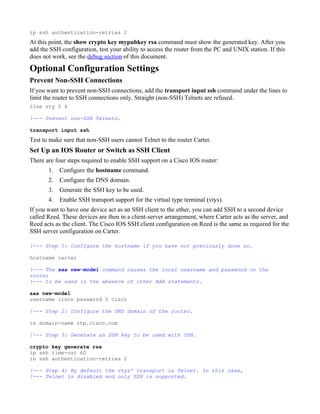




![Server Debug
Note: This output was captured on a Solaris machine.
rtp-evergreen.rtp.cisco.com#ssh -c 3des -l cisco -v 10.31.1.99
rtp-evergreen#/opt/CISssh/bin/ssh -c 3des -l cisco -v 10.13.1.99
SSH Version 1.2.26 [sparc-sun-solaris2.5.1], protocol version 1.5.
Compiled with RSAREF.
rtp-evergreen: Reading configuration data /opt/CISssh/etc/ssh_config
rtp-evergreen: ssh_connect: getuid 0 geteuid 0 anon 0
rtp-evergreen: Allocated local port 1023.
rtp-evergreen: Connecting to 10.13.1.99 port 22.
rtp-evergreen: Connection established.
rtp-evergreen: Remote protocol version 1.5,
remote software version Cisco-1.25
rtp-evergreen: Waiting for server public key.
rtp-evergreen: Received server public key (768 bits)
and host key (512 bits).
rtp-evergreen: Host '10.13.1.99' is known and matches the host key.
rtp-evergreen: Initializing random; seed file //.ssh/random_seed
rtp-evergreen: Encryption type: 3des
rtp-evergreen: Sent encrypted session key.
rtp-evergreen: Installing crc compensation attack detector.
rtp-evergreen: Received encrypted confirmation.
rtp-evergreen: Doing password authentication.
cisco@10.13.1.99's password:
rtp-evergreen: Requesting pty.
rtp-evergreen: Failed to get local xauth data.
rtp-evergreen: Requesting X11 forwarding with authentication spoofing.
Warning: Remote host denied X11 forwarding, perhaps xauth program
could not be run on the server side.
rtp-evergreen: Requesting shell.
rtp-evergreen: Entering interactive session.
What can go Wrong
These sections have sample debug output from several incorrect configurations.
SSH From an SSH Client Not Compiled with Data Encryption Standard (DES)
Solaris Debug
rtp-evergreen#/opt/CISssh/bin/ssh -c des -l cisco -v 10.13.1.99
SSH Version 1.2.26 [sparc-sun-solaris2.5.1], protocol version 1.5.
Compiled with RSAREF.
rtp-evergreen: Reading configuration data /opt/CISssh/etc/ssh_config
rtp-evergreen: ssh_connect: getuid 0 geteuid 0 anon 0
rtp-evergreen: Allocated local port 1023.
rtp-evergreen: Connecting to 10.13.1.99 port 22.
rtp-evergreen: Connection established.
rtp-evergreen: Remote protocol version 1.5,
remote software version Cisco-1.25
rtp-evergreen: Waiting for server public key.
rtp-evergreen: Received server public key (768 bits)
and host key (512 bits).
rtp-evergreen: Host '10.13.1.99' is known and matches the host key.
rtp-evergreen: Initializing random; seed file //.ssh/random_seed
rtp-evergreen: Encryption type: des
rtp-evergreen: Sent encrypted session key.
cipher_set_key: unknown cipher: 2](https://image.slidesharecdn.com/12304346-120406210902-phpapp02/85/Configuring-Secure-Shell-on-Routers-and-Switches-Running-Cisco-IO-9-320.jpg)


![Note: You can receive the SSH2 0: Unexpected mesg type received error message
due to a packet received that is not understandable by the router. Increase the key length
while you generate rsa keys for ssh in order to resolve this issue.
10. Configure SSH server. In order to enable and configure a Cisco
router/switch for SSH derver, you can configure SSH parameters. If you do not
configure SSH parameters, the default values are used.
ip ssh {[timeout seconds] | [authentication-retries integer]}
carter(config)# ip ssh
Refer to ip ssh - Cisco IOS Security Command Reference, Release 12.3 for more
information on the usage of this command.](https://image.slidesharecdn.com/12304346-120406210902-phpapp02/85/Configuring-Secure-Shell-on-Routers-and-Switches-Running-Cisco-IO-12-320.jpg)