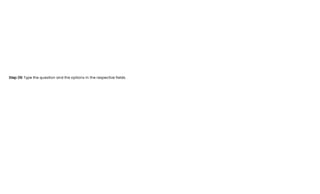Converting PowerPoint to Interactive E-Learning with Storyline 360
- 1. Alina A
- 2. Article Insight: This article will show you how to quickly and easily convert PowerPoint presentations into interactive and engaging e-learning courses using a rapid authoring tool (Learn about other Rapid Authoring Tools), Articulate Storyline 360. Unlike other e-learning tools, Storyline 360 has a PowerPoint-like user interface. This makes it easy for learning experts and SMEs to create engaging and interactive e- learning courses. This article is your step-by-step guide to convert PPT to E-learning using Articulate Storyline 360 Convert PPT to eLearning YouTube Video Tutorial:
- 3. Convert PowerPoint Presentation into an E-learning Using Articulate Storyline 360 Convert PowerPoint Presentation into an E-learning Using Articulate Storyline 360
- 4. How to convert PowerPoint into an interactive eLearning module? Here are the steps: Step 01: Open your PPT deck and delete any unwanted slides that aren’t essential to the goal of your e-learning course. Save your file to a convenient location. Step 02: Open Articulate Storyline 360 installed on your computer.
- 5. Step 03: Click the 'Import PowerPoint’ option under the Import section on the left.
- 7. Step 04: Navigate to your PPT desk location in your drives. Select the file and click 'Open’.
- 9. Step 05: The Insert Slides panel appears with your chosen slides. Click ‘Import’ to import them in the Storyline.
- 11. Step 05.1: You will see that the slides of your PowerPoint file have been imported.
- 13. Step 06: Adjust/Delete Jump to Slide triggers from every slide. When Timeline ends on this slide: This trigger lets learners move to the next slide automatically when the timeline of a slide ends. This trigger is useful when you want to create a self-running course. 1. When the user clicks or swipes next: Adding this trigger helps learners navigate the course forward, it is always recommended to include this trigger instead of the "Timeline ends trigger" for course navigation. 2. When the user clicks or swipes previous: This trigger helps leaner navigate the course backwards, Allowing learners to revisit the slides helps in knowledge retention. 3.
- 15. Now that you have added the interactive slide, it’s time to add assessment slides. Step 07: To add an assessment slide, click the 'Graded Question' button in the 'Slides' tab of the ribbon.
- 17. Step 08: The 'Insert Slide' panel appears. From the Quizzing category, choose your preferred assessment template.
- 19. Step 09: Type the question and the options in the respective fields.
- 21. Step 10: Select the radio button of the correct option to designate it as the correct answer.
- 25. Step 11: To add a result slide, click the 'Results' button in the 'Slides' tab of the ribbon.
- 27. Step 12: Choosing the result template
- 29. Step 13: The 'Quiz Setting' panel appears. Select the question you want the result slide to display the score for. If you have multiple questions, choose the one you want to evaluate. Then, set your passing score and enable a timer if needed.
- 31. Step 14: Review your course, click 'Preview' in the 'Home' tab of the ribbon. After reviews are in, and the issues have been addressed. Now, it’s time to publish your course. Go ahead and Publish. To publish the course, click 'Publish' in the 'Home' tab of the ribbon.
- 33. Step 15: Choose the format you want to publish to and enter the 'Title', 'Description', and 'Folder' path.
- 35. Configure other settings as per your requirements and click ‘Publish’. When the publishing process is complete, you’ll see the Publish Successful window with several follow-up options. View Project This launches your published course to the web browser, it can be accessed and viewed online in a browser. For the best experience, upload your published course to your LMS so you can test it properly. Email This opens a new email message with a zipped file of your published course attached. Let's say you want to send your new course to an LMS administrator for deployment. You use this option to send the course as an email attachment instead of a link. FTP This opens a window, you can enter your FTP credentials, and transfer your output to a server directly. Zip This option creates a zipped version of your course in the same location where your course was published. You can upload the zipped version to your LMS. You can also use it to create a zip file in any location of your choice.
- 36. Open The files created by Storyline are stored in a folder accessible from the Files. This opens the folder to view the files and folders created by Storyline.
- 37. Publish Output Formats: Review 360: Get feedback from stakeholders on your eLearning courses before they go live. Review 360 is a collaborative review platform where you can measure sentiment, improve communication and manage feedback. Using Review 360 will increase the chances of your learners having a great training experience and achieving their desired outcomes.
- 39. Web: Web publishing is a feature in Storyline 360’s player that enables you to host multiple courses on the same domain. This feature is commonly used to host courses that are separate from your primary course or ones that don’t require tracking and participation. This article covers the benefits of web publishing, and how to use web publishing to host courses on your own website or network.
- 41. LMS: If you need to track learners' progress and results, another recommended choice is to use a Learning Management System (LMS), or both. Storyline 360 supports cmi5, Tin Can API, SCORM 2004, SCORM 1.2, and AICC.
- 43. You can find more about other publishing options in this article.
- 45. And that’s it! You have successfully converted your PowerPoint presentation to an interactive and engaging e-learning course. Now you are ready to upload it to the LMS and deliver it to your learners. Yes, you can always expand your e-learning content. But how many videos and how much narration do you need to add? As the saying goes, “less is more.” Streamline your content before converting your first PowerPoint presentation into an engaging and interactive e-learning course by adding only those things that are necessary and will keep the audience engaged. Sample Outputs: To better understand the process of converting PPT documents and manuals into eLearning courses, we've created a sample PowerPoint conversion. We hope this helps you understand what your end output will be once your PowerPoint is converted. PowerPoint Presentation Converted eLearning Course
- 46. 📢 Thank you for reading this article. Remember, if you like this post, share it. 🤗 Click to preview Click to preview