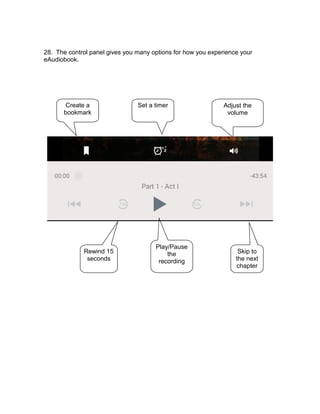eBooks on Your Android Device
- 1. Library eBooks on Your Android Device* 1. You will need to download the OverDrive Media Console app from the Google Play Store to read/listen to eBooks. Tap on the Google Play icon to open the store. * Screenshots are taken from a Nexus 7 (1st generation) running Android 4.4 (“KitKat”). Due to the wide variety of devices running Android, your screen may look different than the screenshots here.
- 2. 2. In the Play Store, tap the search icon in the upper right hand corner, and search for “OverDrive Media Console” 3. Tap the name “OverDrive Media Console”.
- 3. 4. To install the app, tap the “Install” button. 5. You will then be prompted to accept the permissions that the app needs to run. Tap “Accept”
- 4. 6. Tap the “Open” button to open OverDrive Media Console. 7. The OverDrive app will open. Tap on the main menu icon in the upper left hand corner.
- 5. 8. Tap the “Settings” button.
- 6. 9. If you have an Adobe Digital Editions ID, enter your ID and password in the boxes and tap “Authorize”. If you do not have an Adobe Digital Editions ID, you will need to create one by tapping “Create a free Adobe ID”. 10. Once you have successfully authorized your device, the buttons pictured above should be replaced with one (below) that says “Deauthorize”. 11. Tap the main menu icon in the upper left hand corner
- 7. 13. In the search field, enter “Baldwin Public Library” and tap the “Search” button. 12. On the main menu, tap “Add a library”.
- 8. 15. Tap on the star next to MetroNet so that it turns yellow; this will save Baldwin as your main library, so you will not need to search for it again. 14. Tap on the second Baldwin Public Library (the first one listed is located in New York!).
- 9. 16. You will then be directed to the site where you can search, browse, and check out eBooks. First you will need to sign in with your library card number. Tap on “sign in” in the upper right hand corner.
- 10. 17. Select “Baldwin Public Library” from the drop down menu and enter your library card number. Tap on “remember my login information on this device” box if you would like it to save your library card number for future use.
- 11. 18. You are now logged in and ready to begin browsing for books! There are sev- eral ways to search for books. You can: A. Search for a particular title using the search function (red arrow, below) B. Browse the collection by format alone by tapping on “eBooks” (blue arrow) or “Audiobooks” (not shown, out of frame). C. Tap the MetroNet menu to expand the menu options and browse the collection by format and genre by tapping on one of the genre categories (green arrow).
- 12. 20. Note that if someone else already has that title checked out, the “Borrow” but- ton will say “Place hold” instead. If you place a hold, you will be notified via email when it becomes available to download. 19. Once you’ve found a book you’d like to check out, tap on its cover. You will then see a screen like the one below. Tap on the “Borrow” button.
- 13. 21. Once you’ve tapped on the borrow button, you’ll be taken to your “bookshelf” page. That’s where you will download your book. 22. To download, tap on the blue “Download” box to the right of your book. If that title is available in multiple formats, you will be prompted to select which format you wish to download. For eBooks, make sure you select “Adobe EPUB eBook”; for eAudiobooks, make sure you select “MP3”.
- 14. 23. Your book will now begin to download to your device. You will use the OverDrive app to read or listen to your book. To get to the book you just downloaded, go to OverDrive’s main menu by tapping on the menu icon in the up- per left hand corner of your screen. 24. On the main menu, tap on “Bookshelf”.
- 15. 25. You will see all books you currently have checked out and downloaded. To begin reading or listening to your book, simply tap on its cover image!
- 16. 26. Now that your eBook has been opened, simply swipe your finger from right to left in order to turn pages. To display the menu icon (upper left, red), table of con- tents icon (upper right, blue), and advanced settings (top center, green), once in the center of the screen. You can also bookmark a page (orange arrow) or share content (purple arrow) To hide them, tap anywhere else on the screen.
- 17. 27. eAudiobooks work much the same way. To begin listening, you will tap on the image of the book cover. Tap the play button to start your eAudiobook. See the next page for more detail.
- 18. 28. The control panel gives you many options for how you experience your eAudiobook. Set a timerCreate a bookmark Adjust the volume Rewind 15 seconds Play/Pause the recording Skip to the next chapter
- 19. Do you still have questions? Call us at 248-647-1700 or email us at question@baldwinlib.org.