Excel data analysis Advanced Microsoft Access 2010 Training on MS
- 2. EMI Climate Setting Self Introduction Name Position Educational background
- 3. EMI Norms Class schedule Class Manager Time keeper Climate Setting
- 6. EMI General Objective of the training At the end of this session trainees will be able to perform Basic excel operation Cell and worksheet operations Excel functions and formulas Charts and pivot tables creation Workbooks and worksheets protection Data validation Data analysis Running Macros
- 7. EMI Getting started with excel Before jumping into exploring the excel windows component. We should first look at how to open the MS-Excel application software. The MS-Excel application software one part of MS-office package and it can be found under the MS-Office folder.
- 8. EMI Cont… When you create a new Excel workbook, the app presents a blank workbook that contains one worksheet. You can add or delete worksheets, hide worksheets within the workbook without deleting them, and change the order of your worksheets within the workbook
- 9. EMI Cont…
- 10. EMI A Quick Access Toolbar: The Quick Access Toolbar provides commands you frequently use. Save, Undo, and Redo. B Title Bar: The Title Bar displays the title of your workbook. Cont…
- 11. EMI Excel documents are called workbooks. Each workbook is made up of individual spreadsheets called worksheets. A single workbook can have as many as 255 worksheets. The names of the sheets appear on tabs at the bottom of the workbook window. Worksheet and workgroup operations
- 12. EMI Moving across Worksheets If you have more than 1 worksheet in an excel file and you want to move from one to another, you can either use the mouse or you can use a keyboard short-cut Ctrl +Page Down to go to the next tab or Ctrl +Page Up to go to the tab one before. Cont….
- 13. EMI Move/Copy Worksheets You can not only move/copy cells, you can do the same with a worksheet/tab as well. Move a tab after another tab – Do a right click on the name of the tab Click on Move Select which sheet after you want the tab Cont….
- 15. EMI Worksheet operations for columns and rows In the previous part, we had discussed what are columns and rows – over here we will discuss some commands around them to make your work easier and efficient. Cont….
- 16. EMI Insert Row Go to the row before which you want to insert a row Do a right click of the mouse on the row number And click on Insert Cont….
- 17. EMI Insert Column Go to the column before which you want to insert a new column Do a right click of the mouse on the column name And click on Insert Cont….
- 18. EMI Delete Row or Delete Column Do a right-click on the row number or column name you want to delete, and press delete Clear Contents It removes the contents of the row/column which has been selected but does not delete the row or column Cont….
- 19. EMI Row Height/Column Width You can increase or decrease the height/width using these operations Hide/Unhide have the same use as for worksheets Formats – we will touch base on them in the next module Cont….
- 20. EMI Cut/Copy and Paste – just like cells, you can also perform these operations on rows/columns. When you want to cut a row from one location and paste it between or above a particular row – Select the row which you want to move Cont….
- 21. EMI Select Cut – the entire row will be highlighted Go to the row above which you want to move this row and click on ‘Insert Cut Cells’ For Columns, also, the same process follows Cont….
- 22. EMI When you want to copy a row from one location and paste it between or above a particular row – Select the row which you want to move Select Copy – the entire row will be highlighted Cont….
- 23. EMI Go to the row above which you want to copy this row and click on ‘Insert Copied Cells’ For Columns, also, the same process follows Cont….
- 24. EMI Do basic excel work sheet operation Exercise
- 25. EMI Each cell is identified by its cell address which is a combination of the column and row on which that cell is situated. A group of cells together are called ‘Range’. Cells and Ranges
- 26. EMI When the group of cells you have selected are all together, it is called a Contiguous Range otherwise it is called a Non-Contiguous Range. You can select the Non-Contiguous range by clicking on cells one-by-one with the Cntrl key pressed. Cont.…...
- 27. EMI Find & Select If you want to find a particular value in an excel file - Click on ‘Find’ Write the name/value you want to search Cont.…...
- 28. EMI Click on Find Next Find All will give you all the locations of that value in the excel file A short-cut is Cntrl+F Cont.…...
- 29. EMI If you want to replace a particular value in an excel file - Click on ‘Replace’ Write the name/value you want to replace Write the name/value with which you want to replace Click on Replace All for replacing that value in the entire tab Cont.…...
- 30. EMI Go-to Special This command is used to identify specific cells – the ones which are used more have been listed below – Comments - selects only the cells that contain a cell comment Constants - selects all nonempty cells that don’t contain formulas Formulas - selects cells that contain formulas Cont.…...
- 31. EMI Go-to Special This command is used to identify specific cells – the ones which are used more have been listed below – Comments - selects only the cells that contain a cell comment Constants - selects all nonempty cells that don’t contain formulas Formulas - selects cells that contain formulas Cont.…...
- 32. EMI Excercise Exercise on cell range
- 33. EMI What is a Table? A table is in simple terms a group of data – for ex: it maybe a list of employees in a store and their details like age, date of joining, salary together. It may be a list of items left in the stock at a supermarket and their quantities and prices mentioned. Tables
- 34. EMI Declaring a dataset as a Table Open or go to the sheet which has that dataset Go to ‘Insert’ group and click on ‘Table’ Excel will select the dataset and just press ‘OK’ to make it a table Cont.…..
- 35. EMI Advantages of declaring a dataset a Table Formats available to colour the table Auto-populates the formulas on adding a formula to one cell You can calculate a lot of metrics by clicking on ‘Total’ in the ‘Design’ tab which appears when you have clicked on any cell in the said table Excel automatically adds filters to a table thus making it easier to sort and filter data Cont.…..
- 36. EMI Headers are always visible so that you do not need to freeze window pains Auto-updates charts i.e. whenever you add new rows or change data, excel will automatically update the charts – please do remember that if you change the data, the charts will get updated then also irrespective excel knows your dataset is a table or just a dataset Cont.…..
- 38. EMI Formatting & Conditional Formatiing Conditional Formatting
- 39. EMI Data Validation and Protection Data Protection and Validation
- 40. EMI Data Protection What do we mean by Data Protection? Data Protection in excel implies protecting your file/data from some other user from Accidently deleting or changing the formulas in it
- 41. EMI Cont… Changing the data present in the worksheet/workbook You can also protect the excel file with a password so that only that person can open the file who knows the password to the file.
- 42. EMI Cont… How to apply Data Protection to the Worksheet? There are 2 ways by which data protection can be applied to the sheet/tab – Using ‘Review’ tab Go to ‘Review’ tab Click on ‘Protect Sheet’ – a pop-up will appear as shown in the below
- 43. EMI Cont.…
- 44. EMI Cont.… Using Mouse Go to Sheet Name Do a right-click and click on ‘Protect’
- 45. EMI Cont.… Different Options in ‘Protect Sheet’ dialog box Once you get the prompt as shown in the figure above and you have entered a password in ‘Password to Unprotect Sheet’ – you can select either of the following options.
- 46. EMI Cont.….. By default, the first 2 options are already selected which helps you in just selecting the cells – you cannot make any edits to the cells, you cannot do any formatting, you cannot inset/delete any rows/columns. To perform these operations while the sheet is protected, you need to tick the relevant options –
- 47. EMI Cont.…… ‘Select locked cells’ – A default option, let’s you select locked cells ‘Select unlocked cells’ – A default option, let’s you select unlocked cells ‘Format cells’ – If ticked (√), you can apply formatting to locked cells otherwise you will not be able to change the format of the cells as well
- 48. EMI Cont.….. ‘Format columns’ – If ticked (√), you can only change the width of the column or hide it – you cannot cut, clear contents, delete it as the worksheet is protected so it will not let you change the structure of the file ‘Format rows’ – If ticked (√), like ‘Columns’ option but just that you can hide or change the height of rows
- 49. EMI Cont…... ‘Insert columns’ – If ticked (√), you can insert new columns ‘Insert rows’ – If ticked (√), you can insert new rows ‘Insert hyperlinks’ – If ticked (√), the user can insert hyperlinks (even in locked cells). ‘Delete columns’ – If ticked (√), you can delete columns
- 50. EMI Cont.…. ‘Delete rows’ – If ticked (√), you can delete rows ‘Sort’ – If ticked (√), the user can sort data in a range (as long as the range doesn’t contain any locked cells). ‘Use AutoFilter’ – If ticked (√), the user can use existing autofiltering. ‘Use PivotTable reports’ – If ticked (√), the user can change the layout of pivot tables or create new pivot tables.
- 51. EMI Cont…. ‘Edit objects’ – If ticked (√), the user can make changes to objects (such as Shapes) and charts, as well as insert or delete comments. ‘Edit scenarios’ – If ticked (√), the user can use scenarios
- 52. EMI Cont.…... What are Locked cells? If a worksheet is not protected, when you do a right-click on any cell and click on ‘Format Cells’ and then click on ‘Protection’, by default ‘Locked’ is ticked. When you protect a worksheet, and select any of the options above, if a cell is not locked, the protection does not extend to that cell.
- 53. EMI Cont…. So, if you want formula driven cells to be protected, you can make sure they are locked and the cells which are being called in those formulas (input values), you can unlock them as you might want to change the input values to see the impact on the formula cells.
- 54. EMI Cont….. How to protect the workbook? You will need to go through the following steps – Go to ‘File’ or click on the ‘Windows’ icon for older versions of Ms Excel Click on ‘Protect Workbook’ Click on ‘Encrypt with Password’ Enter the Password and click on OK and then re-enter the password
- 55. EMI Cont…. You can also protect the structure of the workbook i.e. users will not be able to add, delete, hide, unhide different worksheets in a file – Go to ‘Review’ tab Click on ‘Protect Workbook’ Add Password and re-enter after pressing OK
- 56. EMI Data Validation What is Data Validation? It allows user to restrict values which other people can fill in – for example, in a form, you may have options like ‘Married’ or ‘Single’, for gender you may have ‘Male’ or ‘Female’, for employee contract you may have ‘Permanent’ or ‘Temporary’
- 57. EMI Cont….. give others a list of options to choose from so that the data when entered is consistent. For example, in gender some users might fill M or F or Male or Female – thus rather than having some fill M and some fill Male – it will always be better to give 1 option either a Male or M.
- 58. EMI Cont…. Similarly, for an employee contract you may not want everyone to fill different options like ‘Permanent’ or ‘Full-time’ or ‘Contractor’ or ‘Temporary’ or ‘Part-Time’ – but you may want to limit the number of options so that it becomes easier for you to analyse the data.
- 59. EMI Cont……
- 60. EMI Cont…. Whole Number – it will restrict users from entering a text or even numbers consisting of decimal points. You can also specify the range in which you want people to enter the numbers – for ex: Age for a driving license application needs to be greater than 18 and less than 70.
- 61. EMI Cont.…. Date - You can restrict cells such that users can enter only dates and in that too you can restrict dates by using the ‘Data’ option Time - You can restrict cells such that users can enter only dates and in that too you can restrict dates by using the ‘Data’ option
- 62. EMI Cont…… Text Length - You can restrict cells such that users can enter only text which is of/between specified length by using the ‘Data’ option For example, if you don’t want user to enter more than 10 characters, you can select text length and whenever user exceeds 10 characters, excel will throw an error
- 63. EMI Cont… Error Alert If you want to change the error prompt from the one mentioned below, you can use ‘Error Alert’ option.
- 64. EMI Formats Formats What are formats? Formats are different options which we use to change the appearance of data (maybe text, number etc..) in an excel file. They do not change the value of the cell but just change the way it appears.
- 65. EMI Cont… Like, colouring a cell will not change the value in the cell, similarly, changing the format of a numeric value to Numbers and adding decimals, will not change the value of the cell but just the way it appears to us.
- 66. EMI Number Options Suppose you have employees’ salaries in some cells but right now you do not have any $ or £ signs in front of them, so you will – Select the cells Go to Number group on Home tab Go to the drop-down and select currency
- 67. EMI Cont… Once you select currency, a currency sign will appear below the drop-down, you can then select the relevant currency for your salary numbers
- 68. EMI Cont…
- 69. EMI Cont.… Format Cell Dialog Box When you do a right click of the mouse, apart from the menu seen above, you will also see the below menu. To use the formatting options, click on Format Cells.
- 70. EMI Cont.… On clicking on Format Cells, the following box will open. It has different types of Formatting groups – Numbers – when you want to format the value in a cell like adding a currency symbol in front of salary of employees, or adding commas in a number or removing decimal points from a number or changing the appearance of a date in excel file
- 71. EMI Format Cell Dialog box 2.1.1 Creating Range Names
- 72. EMI Creating Range Names Creating Range Names Excel Named Ranges makes it easy to refer to data sets in Excel. You can create a named range in Excel for each data category, and then use that name instead of the cell references.
- 73. EMI Cont Excel has the following syntax rules for names- You can use any combination of letters, numbers and the symbols - underscores, backslashes, and periods. Other symbols are not allowed. A name can begin with a character, underscore or backslash. A name cannot begin with a number (example- 1stQuarter) or resemble a cell address (example- QTR1).
- 74. EMI Cont If you prefer to use such names, precede the name with an underscore or a backslash (example- 1stQuarter, _QTR1) Names cannot contain spaces. If you want to distinguish two words in a name, you can use underscore (example- Cash_Flows instead of Cash Flows
- 75. EMI Cont Your defined names should not clash with Excel’s internally defined names, such as Print_Area, Print_Titles, Consolidate_Area, and Sheet_Title. If you define the same names, they will override the Excel’s internal names and you will not get any error message. However, it is advised not to do so. Keep the names short but understandable, though you can use up to 255 characters
- 76. EMI Cont Creating Range Names You can create Range Names in two ways- Using the Name box. Using the New Name dialog box. Using the Selection dialog box.
- 77. EMI Cont
- 78. EMI Cont
- 79. EMI Cont
- 80. EMI Conditional Formatting What are conditional formats? Conditional Formats apply formats to cells bases the value in the cell or a group of cells. Highlight Cells Rules Used to highlight cells based on their values. You can also apply the format on one cell first and then copy the format on other cells using ‘Format Painter’.
- 81. EMI Cont.…..
- 82. EMI Data Bars This option helps in data visualization while working on cells consisting of numbers. It adds bars to individual cells – for a cell containing a large value as compared to other cells, the bar will be broader else it will be shorter. For negative values, the bar will be in the opposite direction of the positive values and usually in a different colour.
- 83. EMI Color Scales This option also helps in data visualization while working on cells consisting of numbers. It can be used to give a 2-colour scale or a 3-colour scale to the group of cells and will keep on changing the color as we move from one cell to another.
- 84. EMI New Rule New Rule The first five options are what we have mentioned above so far. We will discuss the last option of using a formula.
- 85. EMI Clear Rules ‘Clear Rules’ This can be used to clear the conditional formatting from the selected cell or from the entire worksheet, tables and pivots.
- 86. EMI Excel functions and formulas
- 87. EMI Excel Formulas Mathematical Function Mathematical Formulas in Excel are used to perform various arithmetic operations like sum, average, count, max, min etc. Here is a list of most frequently used mathematical formulas in excel.
- 88. EMI MATH FUNCTIONS 1. SUM What does it do? This function returns the sum of the cells or range selected Syntax =SUM(Number 1, Number 2...)
- 89. EMI Cont……
- 90. EMI Cont…. Sum Range This is optional, if not present, excel will consider numbers in the 'Range'. Otherwise, it specifies the cells which need to be added if the condition holds
- 91. EMI Cont.…. SUMPRODUCT This function returns the sum after multiplying numbers in an array. It can also be used to count cells based on criteria provided Syntax =SUMPRODUCT(Array1, [Array2], [Array3],…and so on)
- 92. EMI Cont…… RAND This function returns random numbers greater than 0 and less than 1. The numbers change on recalculation Syntax =RAND()
- 93. EMI Cont… RANDBETWEEN This function returns random numbers between specified numbers Syntax =RANDBETWEEN(BOTTOM, TOP) BOTTOM-lower limit TOP- upper limit
- 94. EMI Cont…… COUNTIF Excel function to count cells in a range that meet a single condition. COUNTIF can be used to count cells that contain dates, numbers, and text. The criteria used in COUNTIF supports logical operators (>,<,<>,=) and wildcards (*,?) for partial matching. Syntax: - =COUNTIF (range, criteria)
- 95. EMI Cont… AVERAGEIF The AVERAGEIF function in Excel calculates the average of cells that meet one criteria. AVERAGEIFS calculates the average of cells that meet multiple criteria. AVERAGEIF types AVERAGEIF function with two arguments calculates the average of all values based on a condition.
- 96. EMI Cont… Syntax: - AVERAGEIF (cell range, condition) AVERAGEIF function with three arguments, last argument is the range to average calculates the average of all values in the first range based on a condition. Syntax: - AVERAGEIF (first range, condition, last range
- 97. EMI Logical Function IF It checks whether a condition is true or not and on the basis of that return value Syntax =if(Logical test, [value if true], [value if false]) Logical test This will be the condition which you want to check
- 98. EMI Cont.…. Value if true If the logical test holds true, then excel will return this value Value if false If the logical test doesn’t hold true the excel will return this value
- 99. EMI Logical AND AND What does it do? Checks if all arguments are true and returns TRUE value else returns FALSE value. You need to have minimums 2 conditions check. AND function is used with IF a lot
- 100. EMI Cont.…... Syntax =AND(Logical 1, Logical 2, Logical 3, ….) Logical 1 First condition which needs to be tested Logical 2 Second condition which needs to be tested
- 101. EMI Nested IF What does it do? Nested if conditions help in checking multiple conditions together by using IF conditions within IF condition Syntax If(logical test(value if true), if(logical test, (value if true), value if false))) Excel 2010 and above can have upto 64 nested if
- 102. EMI OR What does it do? Check if one of the conditions is true, and returns true if one of the conditions is true and returns false if both conditions are false Syntax OR(logical 1, logical 2)
- 103. EMI IFERROR What does it do? Sometimes when we use formula in cells, we might get an error because of the cell value, IFERROR allows us to remove such an error with values we want Syntax =IFERROR(Value, (value if error))
- 104. EMI Text Functions Text Functions
- 105. EMI Text Functions Exact It checks whether 2 values (texts, numbers) are exactly same or not. If they are same, then it will return TRUE else it will return FALSE. This function is case-sensitive Syntax =EXACT(Text1, Text2)
- 106. EMI Text Functions Concatenate This function joins several (more than 1) text string into 1 string Syntax =CONCATENATE(String1, String2, and so on..)
- 107. EMI Text Functions Trim The function removes spaces all before and following the words i.e. leading and trailing spaces - and also removes extra spaces between words but does not remove the single space between words. TRIM function is used to clean data. Syntax =TRIM(Text)
- 108. EMI Text Functions Other text functions Substitute Len Right Left Upper Lower …….
- 109. EMI Date Functions Date This function returns the date when days, month, year are stored in different cells. If the cell in which the function is being called is of Number format, then the function will return a number - excel stores dates as numbers Syntax =DATE(Year,Month,Day)
- 110. EMI Date Functions TODAY This function returns today's date in date format Syntax =TODAY()
- 111. EMI Date Functions Now This function returns current date and time in excel date and time format Syntax =NOW()
- 112. EMI Date Functions Day This function returns the day of the month i.e. 1, 2 ..31 in numeric format. Do note that at times, you may have to change the format of the cell to numeric to get the date in numeric format Syntax =DAY(CELL)
- 113. EMI STATISTICAL FUNCTIONS Refer to the exercises
- 114. EMI Lookup Functions Lookup Functions The LOOKUP Function is categorized under Excel Lookup and Reference functions. The function performs a rough match lookup either in a one-row or one-column range and returns the corresponding value from another one- row or one-column range
- 115. EMI Lookup Functions Lookup functions enable you to “look up” values from worksheet ranges. Microsoft Excel allows you to perform both vertical lookups (by using the VLOOKUP function) and horizontal lookups (by using the HLOOKUP function).
- 116. EMI Lookup Functions In a vertical lookup, the lookup operation starts in the first column of a worksheet range. In a horizontal lookup, the op eration starts in the first row of a worksheet range.
- 117. EMI Lookup Functions VLOOKUP VLOOKUP stands for Vertical Lookup. As the name specifies, VLOOKUP is a built-in Excel function that helps you look for a specified value by searching for it vertically across the sheet.
- 118. EMI Lookup Functions VLOOKUP VLOOKUP in Excel may sound complicated, but you will find out that it is a very easy and useful tool once you try it. Synax =VLOOKUP (LookupValue, Table_Array, Column_Index_Num, [Range_Lookup])
- 119. EMI Lookup Functions In its simplest form, the VLOOKUP function says: =VLOOKUP(What you want to look up, where you want to look for it, the column number in the range containing the value to return, return an Approximate or Exact match – indicated as 1/TRUE, or 0/FALSE).
- 120. EMI Lookup Functions HLOOKUP This function is similar to VLOOKUP. In a VLOOKUP, we look at columns, whereas in HLOOKUP, we look at rows. The HLOOKUP function looks for a value in the first row of a table, and returns a value from the same column in that table.
- 121. EMI Lookup Functions Syntax =HLOOKUP (LookupValue, Table_Array, Row_Index_Num, [Range_Lookup])
- 122. EMI PIVOT TABLES A pivot table is a tool to create summary reports from datasets irrespective of their sizes but is helpful even if the data is more than just 20 rows! Apart from creating summary reports (counting, summing observations for a variable like salary or diesel consumption at a pump etc..),
- 123. EMI Cont… it can be used to analyse data – by selecting various combinations of different variables, you can see how your data changes thus making strategies accordingly.
- 124. EMI Cont… For ex: In fraud, we may have millions of customers leading to millions of data but the fraudsters may just be a few hundreds. Using Pivot tables, we can identify the common attributes of fraudsters thus targeting them without impacting the genuine customers.
- 125. EMI Cont… How to create a Pivot table? There are 2 ways to create a Pivot Table Using Toolbar – Go to Insert Tab Click on ‘PivotTable’ Excel will prompt you to give the data range for which you want to insert a pivot
- 126. EMI Cont… Once you have given the data-range, it is then up to you whether you want to create the Pivot on the same worksheet or a new sheet – clicking on ‘New Worksheet’ will create the pivot table on new worksheet and clicking on ‘Existing Worksheet’ will create the pivot table on the current sheet at the location (cell address) you specify by just clicking on the cell
- 127. EMI Cont…
- 128. EMI MATCH What does it do? It checks whether 2 values (text, numbers) are exactly the same or not if they are the same then it will return true else it will return false. The function is case sensitive Syntax EXACT(text1, text2)
- 129. EMI MATCH What does it do? It checks whether 2 values (text, numbers) are exactly the same or not if they are the same then it will return true else it will return false. The function is case sensitive Syntax EXACT(text1, text2)
- 130. EMI EXACT for text What does it do? It checks whether 2 values (text, numbers) are exactly the same or not if they are the same then it will return true else it will return false. The function is case sensitive Syntax EXACT(text1, text2)
- 131. EMI TEXT What does it do? It converts a numeric value into text based on the format given by the user Syntax TEXT(Value, Format text)


















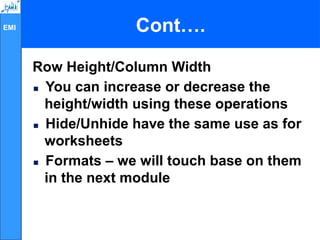







































































![EMI Cont.….
SUMPRODUCT
This function returns the sum after
multiplying numbers in an array. It can also
be used to count cells based on criteria
provided
Syntax
=SUMPRODUCT(Array1, [Array2],
[Array3],…and so on)](https://image.slidesharecdn.com/exceldataanalysis-241201115620-03a39251/85/Excel-data-analysis-Advanced-Microsoft-Access-2010-Training-on-MS-91-320.jpg)





![EMI Logical Function
IF
It checks whether a condition is true or not and
on the basis of that return value
Syntax
=if(Logical test, [value if true], [value if false])
Logical test
This will be the condition which you want to
check](https://image.slidesharecdn.com/exceldataanalysis-241201115620-03a39251/85/Excel-data-analysis-Advanced-Microsoft-Access-2010-Training-on-MS-97-320.jpg)




















![EMI Lookup Functions
VLOOKUP
VLOOKUP in Excel may sound
complicated, but you will find out that it
is a very easy and useful tool once you
try it.
Synax
=VLOOKUP (LookupValue,
Table_Array, Column_Index_Num,
[Range_Lookup])](https://image.slidesharecdn.com/exceldataanalysis-241201115620-03a39251/85/Excel-data-analysis-Advanced-Microsoft-Access-2010-Training-on-MS-118-320.jpg)


![EMI Lookup Functions
Syntax
=HLOOKUP (LookupValue,
Table_Array, Row_Index_Num,
[Range_Lookup])](https://image.slidesharecdn.com/exceldataanalysis-241201115620-03a39251/85/Excel-data-analysis-Advanced-Microsoft-Access-2010-Training-on-MS-121-320.jpg)










