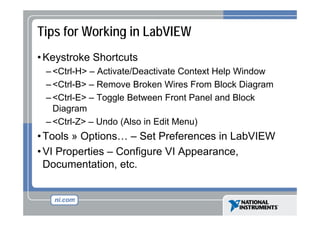Lab view introduction-threehour
- 1. Virtual Instrumentation With LabVIEW
- 2. Course Goals • Understand the components of a Virtual Instrument • Introduce LabVIEW and common LabVIEW functions • Build a simple data acquisition application • Create a subroutine in LabVIEW
- 3. Section I • LabVIEW terms • Components of a LabVIEW application • LabVIEW programming tools • Creating an application in LabVIEW
- 4. LabVIEW Programs Are Called Virtual Instruments (VIs) Front Panel • Controls = Inputs • Indicators = O Outputs Block Diagram • Accompanying “program” program for front panel • Components “wired” together
- 5. VI Front Panel Front Panel Toolbar Boolean Control Icon Graph G h Legend Waveform Graph Plot Legend L d Scale Legend L d
- 6. VI Block Diagram g Block Diagram Toolbar Divide Function SubVI Graph Terminal Wire Data While Loop Structure Numeric Constant Timing Function Boolean Control Terminal
- 7. Express VIs, VIs and Functions • Express VIs: interactive VIs with configurable dialog page • Standard VIs: modularized VIs customized by wiring p g • Functions: fundamental operating elements of LabVIEW; no front panel or block diagram Function Express VI Standard VI
- 8. Controls and Functions Palettes Controls Palette (Front Panel Window) Functions Palette (Block Diagram Window)
- 9. Tools Palette • Floating Palette • Used to operate and modify front panel and block diagram objects. j Automatic Selection Tool Operating Tool Scrolling Tool Positioning/Resizing Tool Breakpoint Tool Labeling Tool Probe Tool Wiring Tool Color Copy Tool Shortcut Menu Tool Coloring Tool
- 10. Status Toolbar Run Button R B tt Continuous Run Button Additional Buttons on the Diagram Toolbar g Abort Execution Pause/Continue Button Text Settings Align Objects Distribute Objects Reorder Resize front panel objects Execution Highlighting Button Step Into Button Step Over Button Step Out Button
- 11. Open and Run a Virtual Instrument Example finder
- 12. Creating a VI Front Panel Window Block Diagram Window Control Terminals Indicator Terminals
- 13. Creating a VI – Block Diagram g g
- 14. Wiring Tips – Block Diagram Wiring “Hot Spot” Use Automatic Wire Routing Click To Select Wires Clean Up Wiring
- 15. Dataflow Programming g g • Block diagram executes dependent on the flo of data flow data; block diagram does NOT execute left to right • N d executes when data is Node t h d t i available to ALL input terminals • Nodes supply data to all output terminals h done t i l when d
- 16. Help Options Context Help C t tH l • • • • Online help Lock help Simple/Complex Diagram help Ctrl + H Online reference • All menus online • Pop up on functions in diagram to access online info directly
- 17. Exercise 1 - Convert °C to °F C F
- 18. Debugging Techniques • Finding Errors Click on broken Run button Window showing error appears • Execution Highlighting Click on Execution Highlighting button; data g flow is animated using bubbles. Values are displayed on wires. • Probe Right-click Ri ht li k on wire to display probe and it i t di l b d shows data as it flows through wire segment You can also select Probe tool from Tools palette and click on wire
- 19. Section II – SubVIs • What is a subVI? • Making an icon and connector for a subVI • Using a VI as a s bVI subVI
- 20. Block Diagram Nodes Icon • • • • Expandable Node Function Generator VI Same VI, viewed three different ways Yellow field designates a standard VI Blue field designates an Express VI Expanded Node
- 21. SubVIs • A SubVI is a VI that can be used within another VI • Similar to a subroutine g • Advantages – Modular – Easier to debug as e – Don’t have to recreate code – Require less memory
- 22. Icon and Connector Icon Terminals Connector • An icon represents a VI in other block diagrams di • A connector shows available terminals for data transfer
- 23. SubVIs Sub VIs S b VI
- 24. Steps to Create a SubVI • Create the Icon • Create the Connector • Assign Terminals • Save the VI • Insert the VI into a Top Level VI
- 25. Create the Icon • Right-click on the icon in the block diagram or front panel
- 26. Create the Connector Right click on the icon pane (front panel only)
- 27. Assign Terminals
- 28. Save The VI • Choose an Easy to Remember Location y • Organize by Functionality – Save Similar VIs into one directory (e g Math Utilities) (e.g. • Organize by Application –S Save all VI U d f a S ll VIs Used for Specific A li ti i t one ifi Application into directory or library file (e.g. Lab 1 – Frequency Response) • Library Files (.llbs) combine many VI’s into a single file, ideal for transferring entire applications across computers
- 29. Insert the SubVI into a Top Level VI Accessing user-made subVIs Functions >>All Functions >> Select a VI Or Drag i D icon onto target di diagram
- 30. Tips for Working in LabVIEW • Keystroke Shortcuts y – <Ctrl-H> – Activate/Deactivate Context Help Window – <Ctrl-B> – Remove Broken Wires From Block Diagram Ctrl B – <Ctrl-E> – Toggle Between Front Panel and Block Diagram g – <Ctrl-Z> – Undo (Also in Edit Menu) • Tools » Options… – Set Preferences in LabVIEW • VI Properties – Configure VI Appearance, Documentation, etc. Documentation etc
- 31. Section III – Data Acquisition • Data acquisition (DAQ) basics • Connecting Signals • Simple DAQ application DAQ Device Computer Sensors Cable Terminal Block
- 32. DAQ – Data Acquisition Temperature Acquisition using the DAQ Assistant
- 33. Data Acquisition Terminology • Resolution - Determines How Many Different Voltage Changes Can Be Measured – Larger Resolution More Precise Representation of Signal • Range - Minimum and Maximum Voltages – Smaller range More Precise Representation of Signal • Gain - Amplifies or Attenuates Signal for Best Fit in Range
- 35. Exercise 2 – Simple Data Acquisition Complete Convert C to F.vi, then create Thermometer.vi.
- 36. Section IV – Loops and Charts • For Loop p • While Loop • Charts • Multiplots
- 37. Loops • While Loops p – Have Iteration Terminal – Always Run at least Once – Run According to Conditional Terminal • For Loops – Have Iteration Terminal – Run According to input N of Count Terminal
- 38. Loops (cont.) p ( ) 1. Select the loop 2. Enclose code to be repeated 3. Drop or drag additional nodes and then wire
- 39. Charts Waveform chart – special numeric indicator that can display a history of values Controls >> Graph Indicators >> Waveform Chart
- 40. Wiring Data into Charts Single Plot Charts g Multiplot Charts p
- 41. Exercise 3 – Using loops Students build Use a loop.vi.
- 42. Section V – Arrays & File I/O • Build arrays manually • Have LabVIEW build arrays automatically p • Write to a spreadsheet file • Read from a spreadsheet file
- 43. Adding an Array to the Front Panel From the Controls >> All Controls >> Array and Cluster b l tt Cl t subpalette, select th A l t the Array Sh ll Shell Drop it on the screen.
- 44. Adding an Array (cont.) Place data object into shell ( j (i.e. Numeric Control) )
- 45. Creating an Array with a Loop • Loops accumulate arrays at their boundaries p y
- 47. File I/O File I/O – passing data to and from files - Files can be binary, text, or spreadsheet ( ) - Write/Read LabVIEW Measurements file (*.lvm) Writing to LVM file Reading from LVM file
- 48. Write LabVIEW Measurement File • Includes the open, write, close and error handling functions • Handles f formatting the string with either a tab or comma delimiter • Merge Signals function is used to combine data into the dynamic data type
- 49. Exercise 4 – Analyzing and Logging Data Students build Temperature Logger.vi
- 50. Where Do I Go From Here? • Example programs (Help» Find Examples…) • LabVIEW Student Edition (www.ni.com/labviewse) • Web resources (ni.com) – NI Developer Zone (zone.ni.com) – Application Notes – Info labview newsgroup (www info labview org/) Info-labview (www.info-labview.org/) – Instrument Driver Library (www.ni.com/idnet)