Lesson13: Searching Library Databases Using OneSearch
- 1. Refining Your Search Now that you've learned how to construct a basic search using a library database, the next step is to practice some basic strategies for refining your search so you get what you're looking for. Step 1: Cast a wide net, then narrow gradually. Look for questions in RED to complete the worksheet for this lesson. Searching a database is like fishing with a net. If you cast where there are no fish, it does no good to tighten the net. Start your search with a few key terms and look at your results. If they're not a little bit on track, it won't help to narrow until you have better terms. 1
- 2. For example, if you want to investigate the role that major fast food companies play in contributing to or limiting obesity, and your first search is | macdonalds obesity | you might notice that none of your results are about the fast food company: 2
- 3. Step 2: Learn from your results Regardless of whether your results are good or bad, it's helpful to skim them first to learn what you can about how to proceed. Why did these articles show up first? If you notice, the name "MacDonald" appears as an author in each of the first articles. In this case, it's just a spelling problem. But other times, the problem will be that the search term just does not work very well. Before you start opening articles, look at the results to see if they make sense. 3
- 4. When you correct the spelling (to "mcdonald's“), your results improve immediately. But there's more: you can also start to get other ideas about TERMS TO USE IN YOUR OWN SEARCH. SUBJECTS are a list of words that are the main focus of the article. Scan these in your results to gain new vocabulary for your search. 4
- 5. SUBJECTS are the terms the database company uses to describe articles. Your goal is to find the language THEY use to describe what you're looking for. Look at the subjects in this result. (1)What is another term for “Fast Food” in the subject list? 2) What subject term is a MEASUREMENT of obesity? (2 possible answers) 5
- 6. Step 3: Keep a running list of search terms: new vocabulary, synonyms, and other terms you might find helpful to sharpen your search. 6
- 7. Step 4: Modify your search first by using the vocabulary you notice in the result lists. Instead of “fast food,” let’s try the subject term “convenience foods.” (3)Review question: what does placing “convenience foods” in quotes do? 7
- 8. Unlike Google, in which the best results tend to show up on the first one or two pages, library databases only sort by relevance—how well the search terms match the documents—or by date. The best resources are not necessarily on the first few pages! If you get too many results to look through (for me, that’s 100-200), you need to find a way to NARROW your results. 8
- 9. Narrowing Strategy #1: Subject Search Remember in the library catalog subjects are listed at the bottom of the record. You can actually click on them to search just by that subject. 9
- 10. To search by subject, click on ADVANCED SEARCH. Note: Virtually all library databases have an advanced search feature that works similarly to the one in OneSearch, so the principle works the (4) Try this search. Type “convenience foods” obesity same regardless of the database How many results do you get? you’re searching. Place separate search terms in separate boxes. Notice the Boolean “AND” connecting each box. These can be switched to “NOT” or “OR.” (5) Now do this advanced search. Be sure to change “convenience foods” to a SUBJECT Search. 10
- 11. What happened? When you search by keyword, the database returns anything with that word in the document— anywhere... When you search by subject, the database only returns documents that have a main FOCUS on that subject. The next slide gives you a visual of this idea. Remember: Subject terms are provided by the database; you discover these by scanning your results. 11
- 12. Keyword: Words Appear Somewhere in Document or Record Subject: A MAIN TOPIC IN THE DOCUMENT 12
- 13. Sometimes, you can use a “controlling idea” –a subject and perhaps another key term– and tweak your results by adding a third term to help you answer many parts of your research question. 13
- 14. Narrowing Strategy #2: Source Type After you have search terms that are providing good results, you can narrow by other types of sources. In Ebsco’s databases, THE LEFT HAND COLUMN provides many ways to narrow .
- 15. It helps to think CAREFULLY about what TYPE of source will best answer your search. Books and eBooks: Background information and overviews Historical context Extended examination of a topic Academic writing that includes bibliographies or footnotes Magazines and newspapers Up-to-date information on current events Trends Academic Journals: Scholarly research Empirical studies Peer-review of articles Trade Journals: Current news, products, trends within an industry, practical information from those in the field. (8) Look at the column on the left side of the search results in OneSearch. What are two other ways you might limit your search that you think could be useful? 15
- 16. Exploring Your OneSearch Results List It's important to be able to read the details of the results list. All the articles containing our search strategy are listed here. The default in OneSearch is to display by relevance—the results that best match your search terms. If you want to change the order so that you see the most recently published items first, click on the "Relevance“ setting and change it to"Date Newest." 16
- 17. Exploring Your OneSearch Results List 17
- 18. Exploring Your OneSearch Results List Look at the result list below. At the bottom of the publication information, Ebsco tells you if the complete article is available. The item (#26) says that it has the complete article available as a PDF file. You can click on that link and see the entire article, along with the charts and graphs. A PDF file is an exact copy of the article as it appeared in the magazine, and you'll need to have the Adobe Reader software installed on your computer in order to view the document. Most computers now come automatically with this software, but if yours doesn't, you can download a free copy. 18
- 19. Exploring Your OneSearch Results List Article #27 doesn't say anything about full text, which means it will have just a summary, or abstract. However, if you need the entire article, you can still get it! Ask the reference librarian, the person who is hired by the library specifically to help people get the information and the sources they need. They can usually get it for you for free from another library, through a service called interlibrary loan! 19
- 20. Exploring Your OneSearch Results List Sometimes you might find the article in html format (#28). This is not an exact copy of the article, but rather a modified version formatted to display in your browser window. Sometimes the article won't include the graphics (charts, maps, photos, diagrams, etc). It will just have the text of the article. 20
- 21. Once You’ve Found an Article
- 22. Lesson 13 Questions (1) What is another term for “Fast Food” in the subject list? 2) What subject term is a MEASUREMENT of obesity? (2 possible answers) (3) Review question: what does placing “convenience foods” in quotes do? (4) Try this search. Type | “convenience foods” obesity | How many results do you get? (5) Now do an advanced search, placing “convenience foods” and obesity in separate boxes. Be sure to change “convenience foods” to a SUBJECT. How many results do you get? (6) Give an example of when a book might a better choice than an academic journal when you’re researching. (7) When might it be useful to use a magazine or newspaper instead of a book or academic journal? (8) Look at the column on the left side of the search results in OneSearch. What are two other ways you might limit your search (other than source type) that you think could be useful? CONTINUED ON NEXT PAGE 22
- 23. For #9-13 Try the following searches in OneSearch (via the Gavilan Library website), using Advanced Search. Remember, when you start searching OneSearch, you’ll be asked for your library card number or student ID. What number of results did you get for the following searches in OneSearch? 9. death penalty on the first line (no quotes, no limiters) 10. "death penalty" on the first line (a phrase search - use quotes!) 11. Scan the results. Which appears as a subject, “death penalty” or “capital punishment”? 12. “capital punishment" on the first line and race on the second line (phrase plus Boolean AND) 13. “capital punishment" on the first line and race on the second line, and change “capital punishment” to a SUBJECT search. 14. Same search as #13, but narrow your results to only Full Text and Scholarly (Peer Reviewed) Journals 15. Same search as #14, but narrow your search further to only results published after the year 2005. 23
- 24. Image Credits Slide 1: By Peter van der Sluijs (Own work) [GFDL (<span><a class="smarterwikilinkify" href="http://www.gnu.org/copyleft/fdl.html">http://www.gnu.org/copyleft/fdl.html< /a></span>) or CC-BY-SA-3.0-2.5-2.0-1.0 (<span><a class="smarterwiki-linkify" href="http://creativecommons.org/licenses/bysa/3.0">http://creativecommons.org/licenses/by-sa/3.0</a></span>)], via Wikimedia Commons 24


















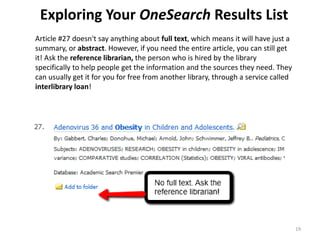

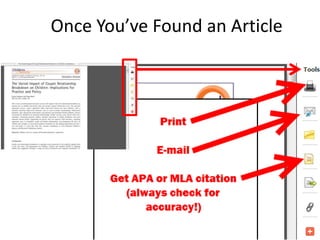

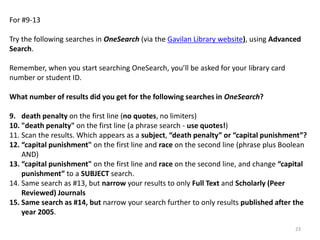
![Image Credits
Slide 1: By Peter van der Sluijs (Own work) [GFDL (<span><a class="smarterwikilinkify"
href="http://www.gnu.org/copyleft/fdl.html">http://www.gnu.org/copyleft/fdl.html<
/a></span>) or CC-BY-SA-3.0-2.5-2.0-1.0 (<span><a class="smarterwiki-linkify"
href="http://creativecommons.org/licenses/bysa/3.0">http://creativecommons.org/licenses/by-sa/3.0</a></span>)], via Wikimedia
Commons
24](https://image.slidesharecdn.com/lesson13onesearchtutorial-140302173403-phpapp01/85/Lesson13-Searching-Library-Databases-Using-OneSearch-24-320.jpg)