Logic pro x_user_메뉴얼
- 1. Logic Pro X User Guide For OS X
- 2. KKApple Inc. Copyright © 2013 Apple Inc. All rights reserved. Your rights to the software are governed by the accompanying software license agreement. The owner or authorized user of a valid copy of Logic Pro software may reproduce this publication for the purpose of learning to use such software. No part of this publication may be reproduced or transmitted for commercial purposes, such as selling copies of this publication or for providing paid for support services. The Apple logo is a trademark of Apple Inc., registered in the U.S. and other countries. Use of the“keyboard”Apple logo (Shift-Option-K) for commercial purposes without the prior written consent of Apple may constitute trademark infringement and unfair competition in violation of federal and state laws. Every effort has been made to ensure that the information in this manual is accurate. Apple is not responsible for printing or clerical errors. Because Apple frequently releases new versions and updates to its system software, applications, and Internet sites, images shown in this manual may be slightly different from what you see on your screen. Apple 1 Infinite Loop Cupertino, CA 95014 408-996-1010 www.apple.com Apple, the Apple logo, Final Cut, Final Cut Pro, Finder, FireWire, GarageBand, iMovie, iPad, iPhone, iPhoto, iPod, iTunes, iTunes Store, Jam Pack, LaunchPad, Logic, Logic Pro, Mac, Mac OS, Macintosh, MainStage, OS X, QuickTime, and Ultrabeat are trademarks of Apple Inc., registered in the U.S. and other countries. IOS is a trademark or registered trademark of Cisco in the U.S. and other countries and is used under license. Other company and product names mentioned herein are trademarks of their respective companies. Mention of third-party products is for informational purposes only and constitutes neither an endorsement nor a recommendation. Apple assumes no responsibility with regard to the performance or use of these products. Demo project screenshots from Foster the People's“Helena Beat”provided courtesy of Sony Music Entertainment. “Helena Beat”© 2010, 2011 Sony Music Entertainment. All rights reserved. 019-2550
- 3. Contents 19 Chapter 1: What’s new in Logic Pro X 19 What’s new in Logic Pro X 21 Chapter 2: Get started with Logic Pro X 21 Get started overview 22 Get started with the Logic Pro main window 28 Get started with projects 30 Get started with playback and navigation 32 Get started with the project tempo, key, and time signature 33 Get started with tracks 33 Get started with audio tracks 35 Get started with software instrument tracks 37 Get started with track header controls 38 Get started arranging regions in the Tracks area 40 Get started editing regions 40 Get started with the Piano Roll Editor 42 Get started with the Audio Track Editor 46 Get started with Smart Controls 47 Get started with mixing 50 Get started with Apple Loops 52 Get started with Drummer 57 Get started with Track Stacks 59 Get started with sharing 61 Chapter 3: If you are upgrading 61 Overview 61 Work with advanced tools and additional options 63 New concepts in Logic Pro X 67 New and changed terms in Logic Pro X 3
- 4. 68 Chapter 4: Logic Pro basics 68 What is Logic Pro? 69 Logic Pro workflow overview 70 Logic Pro interface overview 70 Logic Pro main window 72 Tracks area 73 Library 74 Inspector 75 Mixer 76 Smart Controls 77 Editors 83 Note Pads 84 List Editors 88 Loop Browser 89 Browsers 93 Logic Pro project basics 96 Advanced tools and additional options 97 Work with Logic Pro windows 97 Open and close windows 98 Move and resize windows 99 Zoom windows 100 Scale plug-in windows 101 Move through display levels 101 Control how windows change as the playhead moves 102 Control window relationships using Link mode 103 Control windows using screensets 106 Work with tools in Logic Pro 106 Tools overview 107 Assign tools 109 Common tools 111 Undo and redo edits in Logic Pro 112 Download additional content 113 How to get help 115 Chapter 5: Connect external devices 115 Connecting overview 115 Connect audio devices 115 Audio devices overview 116 Connect a microphone 117 Connect an electric instrument 118 Connect an audio interface 119 Connect speakers and other audio devices 119 Configure a connected audio device 119 Configure Apogee and Euphonix audio devices 120 Connect MIDI devices 120 MIDI devices overview 120 Connect a USB music keyboard 121 Connect MIDI keyboards and modules 123 About multichannel MIDI devices 124 Separate a MIDI keyboard from its sound generator Contents 4
- 5. 125 Chapter 6: Work with projects 125 Projects overview 126 Create projects 128 Open projects 130 Save projects 132 Delete projects 133 Play and navigate projects 133 Play a project 133 Set the playhead position 134 Control playback with the transport buttons 136 Use transport shortcut menus 137 Use transport key commands 138 Customize the control bar 141 Use the cycle area 144 Use the Chase Events function 145 Control Logic Pro using Apple Remote 146 Set project properties 146 Project properties overview 146 Set the project tempo 147 Set the project key and scale 148 Set the project time signature 149 Set the project sample rate 151 Set the project start and end points 151 Set the project playback volume 152 Manage projects 152 Project management overview 153 Use project alternatives and backups 154 Clean up projects 155 Manage project assets 156 Consolidate assets in a project 156 Rename projects 156 Copy and move projects 157 Import data and settings from other projects 160 Preview projects in the Finder 160 Close projects 161 View project information and reorganize memory 162 Chapter 7: Work with tracks 162 Tracks overview 163 Track basics 163 Create tracks 165 Create tracks that use existing channel strips 166 Reassign tracks to different channel strips 167 Select tracks 167 Duplicate tracks 168 Rename tracks 168 Change track icons 168 Change track colors 169 Reorder tracks in the Tracks area 170 Zoom tracks 171 Replace or double drum sounds in the Tracks area Contents 5
- 6. 173 Use the track header controls 173 Track header overview 174 Mute tracks 175 Solo tracks 175 Set track volume levels 176 Set track pan positions 176 Enable tracks for recording 177 Turn on input monitoring for audio tracks 177 Turning off tracks 178 Protect tracks 178 Freeze tracks 179 Hide tracks 180 Delete tracks 180 Edit multiple tracks using slide activation 181 Work with patches in the Library 181 Patches overview 182 Choose a patch 183 Choose presets and other file types in the Library 183 Search for patches by name 183 Merge patch settings with the current patch 184 Reset patches to their original settings 184 Save custom patches 185 Work with Track Stacks 185 Track Stacks overview 187 Create and edit Track Stacks 189 Track Stacks and the Library 189 Work with the master track 190 Control timing with the groove track 191 Bounce tracks and regions in place 191 Bounce in place overview 191 Bounce a track in place 192 Bounce all tracks in place 193 Bounce a region in place 195 Export tracks and regions 195 Export tracks as audio files 197 Export regions as audio files 198 Move audio files used for audio regions 198 Export MIDI regions as standard MIDI files 199 Edit track parameters Contents 6
- 7. 201 Chapter 8: Record your voice or a musical instrument 201 Recording overview 201 Record audio 201 Before recording audio 202 Record sound from a microphone or an electric instrument 203 Record multiple audio takes 205 Record to multiple audio tracks 206 Punch in and out of audio recordings 208 Replace audio recordings 209 Delete audio recordings 210 Record software instruments 210 Before recording software instruments 211 Play software instruments 213 Record software instruments 214 Record additional software instrument takes 215 Overdub software instrument recordings 216 Record to multiple software instrument tracks 217 Replace software instrument recordings 218 Use step input recording techniques 220 Advanced recording techniques 220 Advanced recording commands 221 Color takes while recording 222 Mark takes while recording 222 Capture your most recent performance 223 Comp your audio recordings 223 Comping overview 224 Preview take recordings 225 Create, save, edit, and rename comps 234 Edit take regions 238 Manage take folder contents 247 Chapter 9: Use prerecorded media 247 Prerecorded media overview 249 Import and search for media files 249 Import media files 251 Search for media files 253 Media file search conditions 254 Use Apple Loops in your projects 254 What are Apple Loops? 255 Search for Apple Loops 257 Play Apple Loops 258 Access your favorite Apple Loops 258 Add Apple Loops to your projects 259 Create your own Apple Loops 260 Customize the Loop Browser 262 Use the Project Audio Browser 262 Project Audio Browser overview 263 Add and delete audio files 265 Play audio files 266 Sort, group, and rename audio files Contents 7
- 8. 267 Move, copy, and convert audio files 268 Export and import audio region information 269 Import compressed audio files 270 Add ReCycle files to your project 272 Supported media and file formats 272 Media and file formats overview 273 GarageBand projects 274 Final Cut Pro XML files 274 Standard MIDI files 276 AAF files 278 Chapter 10: Create a song arrangement 278 Arranging overview 279 Work in the Tracks area 279 Tracks area overview 280 Position items using the ruler 280 Snap items to the grid 283 Quantize regions 284 Control positioning with drag modes 285 Scrub the project 286 Scroll and zoom in the Tracks area 287 Customize the toolbar 288 Arrange regions in the Tracks area 288 Regions overview 289 Select regions in the Tracks area 290 Select parts of regions in the Tracks area 292 Cut, copy, and paste regions in the Tracks area 293 Move regions in the Tracks area 295 Add or remove gaps in an arrangement 299 Shift the playback position of regions in the Tracks area 300 Loop regions in the Tracks area 301 Resize regions in the Tracks area 303 Mute and solo regions in the Tracks area 304 Time stretch regions in the Tracks area 306 Split regions in the Tracks area 308 Demix MIDI regions in the Tracks area 309 Join regions in the Tracks area 312 Create aliases of MIDI regions in the Tracks area 314 Clone audio regions in the Tracks area 315 Change the color of regions in the Tracks area 316 Convert audio regions to EXS sample zones 317 Delete regions in the Tracks area 318 Create fades and crossfades on audio regions 318 Create fades 319 Edit fades 321 Create automatic crossfades 321 Delete fades 322 Remove silent passages from audio files 322 Remove silent passages in the Strip Silence Window 324 Uses for Strip Silence Contents 8
- 9. 325 Work with folders 325 Folders overview 326 Pack and unpack folders 327 Open and close folders 328 Add and remove regions from folders 329 Create alias folders 330 Work with groove templates 330 Create groove templates 332 Import groove templates 333 Edit region parameters 333 Region inspector 333 Shared region parameters 335 Quantize parameter values 336 Advanced quantization parameters 337 Audio region parameters 338 MIDI region parameters 340 Chapter 11: Edit audio regions in the Audio Track Editor 340 Audio Track Editor overview 341 Select audio regions in the Audio Track Editor 341 Cut, copy, and paste audio regions in the Audio Track Editor 342 Move audio regions in the Audio Track Editor 342 Trim audio regions in the Audio Track Editor 343 Split and join audio regions in the Audio Track Editor 343 Snap edits to zero crossings in the Audio Track Editor 344 Delete audio regions in the Audio Track Editor 345 Chapter 12: Edit MIDI regions in the Piano Roll Editor 345 Piano Roll Editor overview 347 Add and edit notes in the Piano Roll Editor 347 Add notes in the Piano Roll Editor 348 Select notes in the Piano Roll Editor 349 Snap items to the Piano Roll Editor grid 350 Move notes in the Piano Roll Editor 352 Copy notes in the Piano Roll Editor 353 Change the pitch of notes in the Piano Roll Editor 354 Resize notes in the Piano Roll Editor 356 Edit note velocity in the Piano Roll Editor 357 Quantize the timing of notes in the Piano Roll Editor 358 Quantize the pitch of notes in the Piano Roll Editor 358 Lock the position of events in the Piano Roll Editor 359 Mute notes in the Piano Roll Editor 359 Change the color of notes in the Piano Roll Editor 360 Delete notes in the Piano Roll Editor 361 View multiple MIDI regions in the Piano Roll Editor 362 Split chords in the Piano Roll Editor 363 Use MIDI Draw in the Piano Roll Editor 364 Open the Event List or Score Editor from the Piano Roll Editor Contents 9
- 10. 365 Chapter 13: Add a drummer to your project 365 Drummer overview 367 Work in the Drummer Editor 367 Drummer Editor overview 368 Choose genres and drummers 370 Choose drummer presets 372 Edit the drummer’s performance 375 Follow the rhythm of another track 376 Work with Producer Kits 378 Use Drum Kit Designer 378 Drum Kit Designer overview 379 Play drums and adjust kit piece settings 382 Exchange drums 382 Map Drum Kit Designer to external hardware controllers 383 Convert Drummer regions to MIDI regions 384 Chapter 14: Edit the timing and pitch of audio 384 Flex Time and Pitch overview 387 Edit the timing of audio 387 Flex Time algorithms and parameters 389 Time stretch using flex markers 392 Time stretch using marquee selections 393 Time stretch using the Flex tool 394 Delete, reset, and move flex markers 396 Edit the pitch of audio 396 Flex Pitch algorithm and parameters 396 Edit the pitch of audio in the Audio Track Editor 399 Edit the pitch of audio in the Tracks area 400 Quantize the timing of audio regions in the Audio Track Editor 401 Quantize the pitch of notes in the Audio Track Editor 402 Change the gain of audio regions in the Audio Track Editor 403 Use Varispeed to alter the speed and pitch of audio 405 Chapter 15: Advanced edit features 405 Advanced Logic Pro editors 406 Event List 406 Event List overview 407 Event List display options 409 Select and create events in the Event List 412 Edit events in the Event List 416 Event Types 421 Event Float window 422 Step Editor 422 Step Editor overview 424 Create and edit steps in the Step Editor 433 Lane parameters 439 Use Lane Sets 442 Audio File Editor 442 Audio File Editor overview 442 Audio File Editor interface 446 Play audio files in the Audio File Editor Contents 10
- 11. 448 Navigate audio files in the Audio File Editor 449 Make selections in the Audio File Editor 454 Edit and process audio in the Audio File Editor 466 Use an external sample editor 467 MIDI Transform window 467 MIDI Transform window overview 468 Use transform sets 470 MIDI Transform window presets 472 MIDI Transform window parameters 478 MIDI Transform window examples 483 Chapter 16: Mix a project 483 Mixing overview 485 Mixer channel strips 485 Channel strip types 487 Channel strip controls 489 Set channel strip volume and check levels 489 Peak level display and signal clipping 490 Set channel strip volume levels 492 Check channel strip levels 493 Set channel strip input formats 494 Set channel strip pan or balance positions 495 Mute and solo channel strips 497 Work with plug-ins 497 Plug-ins overview 497 Add, remove, move, and copy plug-ins 500 Use the Channel EQ 501 Work in the plug-in window 503 Work with plug-in settings 505 Work with plug-in latencies 506 Use the Audio Units Manager 507 Work with channel strip settings 508 Control channel strip signal flow in the Mixer 508 Route audio via insert effects 509 Route audio via send effects 510 Use aux channel strips 511 Use multi-output instruments 514 Use output channel strips 515 Define a channel strip’s stereo output 515 Define a channel strip’s mono output 516 Work with channel strip groups in the Mixer 516 Grouping overview 516 Group inspector 518 Edit channel strip group membership 519 Automate groups 519 Surround panning in the Mixer 520 Binaural panning in the Mixer 520 Binaural panning overview 521 Use the Binaural Panner 524 Use the Binaural Post-Processing plug-in Contents 11
- 12. 525 Work with MIDI channel strips in the Mixer 525 MIDI channel strips overview 526 Adjust elements of MIDI channel strips 526 Save and restore MIDI channel strip settings 527 Customize the Mixer 527 Change the Mixer view 527 Navigate within the Mixer 528 View channel strips linked to folder tracks 529 Add track notes 529 View control surface bars 529 Link control surfaces to the Mixer 530 Use the I/O Labels window 531 Adjust channel strips when recording or playing 531 Work with ReWire applications 532 Chapter 17: Automate mix and effects settings 532 Automation overview 533 Show track automation curves 536 Choose automation modes 537 Add automation to tracks 537 Add and adjust control points 538 Adjust a range of control points 538 Record live automation 539 Select, copy, move, and delete automation 539 Select, copy, and move automation 540 Delete automation 541 Snap automation to grid positions 542 Edit automation in the Automation Event List 542 Write track automation with external controllers 543 Use MIDI Draw 545 Chapter 18: Use Smart Controls 545 Smart Controls overview 546 Choose a Smart Control layout 547 Map screen controls automatically 548 Map screen controls to channel strip and plug-in parameters 551 Edit mapping parameters 551 Scale values using parameter mapping graphs 552 Open the plug-in window for a screen control 553 Rename a screen control 553 Assign hardware controls to screen controls 554 Compare an edited Smart Control with its saved settings 554 Use the Arpeggiator with a Smart Control 555 Automate screen control movements Contents 12
- 13. 556 Chapter 19: Make global changes to a project 556 Global changes overview 557 Use the global tracks 557 Global tracks overview 557 Show and hide global tracks 559 Resize and reorder global tracks 560 Work with markers 560 Markers overview 562 Create markers 564 Edit markers 568 Rename markers 571 Navigate using markers 572 Use marker sets 572 Customize how markers appear in the Marker List 573 Use marker information from imported audio files 573 Delete markers 574 Build a project with arrangement markers 574 Add arrangement markers 575 Edit arrangement markers 576 Work with time and key signatures 576 Time and key signatures overview 577 Create time signature changes 578 Create key signature changes 578 Edit time and key signatures 579 Delete signatures 580 Use signature sets 581 Work with tempo 581 Tempo overview 581 Create tempo changes with the Tempo track 586 Use the Tempo List 588 Create tempo changes using Beat Detection 590 Match audio recordings to the project tempo 592 Match the tempo to an audio region 593 Use tempo information from audio files 593 Record tempo changes in Logic Pro 594 Use Tempo Operations 596 Use the Tempo Interpreter 598 Control tempo changes with the tempo fader 599 Work with transposition 599 Transposition overview 600 Add and edit transposition control points 601 Work with beat mapping 601 Beat mapping overview 602 Use beat mapping on MIDI regions 603 Use beat mapping on audio regions 605 Automatically beat map regions 606 Control the overall project volume Contents 13
- 14. 607 Chapter 20: View and edit music notation 607 Notation overview 608 Work in the Score Editor 608 Score Editor overview 610 View tracks as music notation in the Score Editor 612 Position items graphically in the Score Editor 613 Move and copy items in the Score Editor 615 Resize notes and symbols in the Score Editor 615 Adjust the vertical headroom of the score display 615 Repeat events in the Score Editor 616 Insert items in multiple regions 616 Edit multiple items in the Score Editor 617 Select multiple regions in the Score Editor 617 Display and edit aliases in the Score Editor 618 Add notes to the score 619 Add notes and symbols from the Part box 619 Part box overview 620 View score symbols in the Part box 622 Select score symbols in the Part box 623 Add notes and rests from the Part box 624 Add key and time signature changes 626 Change the clef sign 627 Add dynamic marks, slurs, and crescendi 628 Change the appearance of note heads 628 Add accents and other symbols to notes 629 Add trills, ornaments, and tremolo symbols 629 Add sustain pedal markings 630 Add chord symbols 631 Add chord grids and tablature symbols 632 Add bar lines, repeat signs, and coda signs 633 Add page and line break symbols 634 Edit notes in the Score Editor 634 Select notes in the Score Editor 634 Move and copy notes in the Score Editor 635 Change a note’s pitch, duration, and velocity 636 Quantize the timing of notes in the Score Editor 637 Edit attributes of individual notes 644 Restrict note input to a diatonic key 644 Control the appearance of tied notes 645 Create and edit tuplets 647 Use tuplets to override display quantization 647 Add grace notes and independent notes 648 Delete notes in the Score Editor 649 Add lyrics and text 649 Lyrics and text overview 649 Add lyrics 651 Add and edit text 654 Add automatic text 655 Add global text Contents 14
- 15. 657 Work with chord grids 657 Chord grids overview 658 Instrument Editor 659 Chord Grid Selector 661 Chord Grid Editor 663 Insert and edit chord grids in the Score Editor 666 Create custom chord grids in the Chord Grid Editor 673 Create, rename, and delete chord grid libraries 675 Import and export chord grid libraries 677 Edit score region parameters 677 Score region parameters overview 677 Style 678 Quantize 680 Interpretation 681 Syncopation 682 No Overlap 683 Max Dots 683 Score 683 Edit default parameters for new regions 684 Work with staff styles 684 Staff styles overview 684 Assign staff styles to tracks 686 Staff Style window 687 Create and duplicate staff styles 688 Edit staff styles 689 Edit staff, voice, and assign parameters for a staff style 691 Add and delete staffs or voices 692 Copy and paste staffs or voices 692 Copy staff styles between projects 693 Delete staff styles 693 Assign notes to voices and staffs 695 Add notes to a polyphonic staff style 695 Change the staff assignment of score symbols 695 Beam notes across staffs 697 Use drum notation with mapped staff styles 700 Predefined staff styles 701 Create scores and parts using score sets 701 Score sets overview 702 Choose score sets 702 Create and delete score sets 703 Edit score set parameters 704 Change the instruments in a score set 705 Resize score sets 705 Create separate layouts for a full score and parts 706 Extract parts from the score 706 Import score sets from other projects 707 Edit the score layout 707 Score layout overview 708 Edit line breaks 709 Line and page breaks 709 Edit local margins Contents 15
- 16. 710 Change the margin and header values 710 Use external symbol fonts 711 Share the completed score 712 Customize the Score Editor 712 Choose a color mode 712 Show or hide folder contents 712 Display global tracks 713 Display instrument names 713 Display duration bars 713 Change the length of duration bars 714 Display guide lines 715 Chapter 21: Share projects 715 Sharing overview 715 Bounce a project 715 Bounce a project to an audio file 718 Burn a project to a CD or DVD 720 Set the bounce range 721 Set bounce options 725 About dithering algorithms 726 Share projects to iTunes 726 Share projects to the Media Browser 727 Share projects to SoundCloud 728 Export projects 728 Export a project as an AAF file 728 Export a project as a Final Cut Pro XML file 728 Export a project as MusicXML 729 Chapter 22: Surround in Logic Pro X 729 Logic Pro X surround overview 730 Set up Logic Pro X for surround 730 Set surround preferences 733 Set the project surround format 733 Set the channel strip input format 734 Set the channel strip output format 736 Change the order of surround level meters 737 Logic Pro X surround features 737 Surround Panner 742 Surround effects 743 Multichannel effects 745 Surround master channel strip 746 Down Mixer plug-in 747 Bounce surround audio files 748 Additional surround information 748 Surround formats overview 751 Surround format channel distribution 751 Surround bounce file encoders 752 Speaker placement, timing, and levels Contents 16
- 17. 755 Chapter 23: Work in the Environment 755 Environment overview 756 Common object parameters 757 Work with Environment layers 757 Environment layers overview 758 Create, name, delete, and switch layers 759 Work with Environment objects 759 Tools in the Environment 759 Add and delete objects 759 Move and copy objects 761 Adjust the position and size of objects 762 Use advanced selection commands 763 Create your MIDI signal path 763 MIDI signal path overview 765 Assign direct output connections 766 Cable Environment objects 768 Make multiple cable connections 769 Cable objects in series and in parallel 770 Exchange Environments 770 Exchanging Environments overview 770 Import Environments 771 Update and swap Environments 772 Replace Environments 773 Customize the Environment 775 Environment objects reference 775 Standard instrument objects 778 Multi-instrument objects 781 Mapped instrument objects 785 Touch track objects 788 Fader objects 804 Alias objects 805 Ornament objects 806 GM mixer objects 809 MMC record buttons objects 809 Keyboard objects 810 Monitor objects 811 Macro objects 813 Arpeggiator objects 815 Transformer objects 819 Delay line objects 820 Voice limiter objects 821 Channel splitter objects 821 Chord memorizer objects 824 Physical input objects 825 Sequencer input objects 826 MIDI click objects 827 ReWire objects 828 Channel strip objects Contents 17
- 18. 831 Chapter 24: Video and synchronization 831 Video and synchronization overview 831 Use movies in Logic Pro X 831 Add a movie to your project 833 Use the Movie window 834 About the Movie track 834 Use movie scene markers 836 Use movie audio tracks 837 Create and edit soundtracks 839 Logic Pro X synchronization 839 Synchronization overview 840 External synchronization 841 MTC interpretation 842 MIDI Machine Control 844 Synchronization problems and solutions 845 Chapter 25: Preferences, project settings, and key commands 845 Logic Pro preferences 845 Logic Pro preferences overview 846 General preferences 851 Audio preferences 861 MIDI preferences 865 Display preferences 867 Score preferences 868 Movie preferences 869 Automation preferences 870 Control Surfaces preferences 871 Advanced preferences 872 Project settings 872 Project settings overview 872 General settings 873 Synchronization settings 882 Metronome settings 884 Recording settings 886 Tuning settings 890 Audio settings 891 MIDI settings 894 Score settings 911 Movie settings 912 Assets settings 913 Key commands 913 Key commands overview 914 Browse, import, and save key commands 916 Assign key commands 919 Print key commands Contents 18
- 19. 19 What’s new in Logic Pro X Logic Pro X includes major new features and enhancements, briefly described below: User interface Modern interface: The Logic Pro X interface is redesigned for increased functionality. The transport controls are now at the top of the window for better visibility and access, the Library is relocated next to the track headers, and multiple tracks can now be selected and moved in one operation. Menus are reorganized and streamlined, and there are a host of other ergonomic improvements. Groups of features can be turned on or off in the Advanced preferences pane, letting you optimize the interface to suit your way of working. Quick Help: View brief descriptions of windows, controls, and other elements of the Logic Pro interface without leaving the application or interrupting your workflow. You can view Quick Help either in the inspector, or in a movable floating window. Projects New project structure: In Logic Pro X, project assets can be saved directly in the project or in a project folder, and can also be referenced from a location outside the project. For information about handling project assets, see Manage project assets. You can also save project alternatives in different states, including different cuts or mixes, and go back to earlier, automatically saved versions of a project using backups. New sharing options: You can share Logic Pro X projects to SoundCloud, and share them the Media Browser, to distribute and use with other applications on your Mac. For more information, see Sharing overview. Auto Save: Logic Pro regularly saves your work in the background. In the event of an unplanned interruption, you can reopen your project with the latest changes and continue working. Tracks area Drummer: Select from a variety of virtual drummers, each with its own drum kit and playing style, to add to your projects. Adjust performance parameters including loudness, complexity, and kit piece focus for each Drummer region. Drummer can respond interactively to other tracks and regions in a project. For more information about Drummer, see Drummer overview. Smart Controls: Quickly adjust the sound of a track using a set of visual screen controls. You can customize Smart Controls by mapping their screen controls to channel strip or plug-in parameters, then manipulate them using external MIDI hardware. For more information about using Smart Controls, see Smart Controls overview. Track Stacks: Easily organize complex arrangements by collapsing multiple tracks into one. Create layered instruments with multiple software instruments. Create submixes to manage complex Mixer setups. For more information about working with Track Stacks, see Track Stacks overview. What’s new in Logic Pro X 1
- 20. Chapter 1 What’s new in Logic Pro X 20 Patches: Save and recall complex, multiple channel strip configurations along with their Smart Controls. Patches contain the instrument, effects, and routing settings that control the sound of a track. For information about patches, see Patches overview. Arrangement track: Organize a project into sections, then move or copy the sections to build an arrangement. For information about using the arrangement track, see Add arrangement markers. Groove tracks: Set one track in the project as the groove track, then select other tracks you want to follow the timing of the groove track. For more information, see Control timing with the groove track. Editing Flex Pitch: Manipulate pitch and other parameters of vocal and monophonic instrument recordings. You can make quick pitch corrections in the Tracks area, or use the full Flex Pitch functionality to quantize and edit pitch and adjust other parameters in the Audio Track Editor. For more information about using Flex Pitch with audio tracks, see Flex Time and Pitch overview. Audio Track Editor: Edit audio regions nondestructively in a close-up view of a single track, including making Flex Time and Flex Pitch edits. For information about the Audio Track Editor, see Audio Track Editor overview. The Piano Roll Editor and Score Editor have been redesigned and improved. For more information, see Piano Roll Editor overview and Notation overview. Mixing New Mixer options: The redesigned Mixer now includes gain reduction meters and new panning mode options. The new multi-functional Effect slot design simplifies choosing, opening, and bypassing plug-ins. For information about the Mixer, see Mixing overview. Instruments and effects Drum Kit Designer plug-in: Customize or build drum kits to use with Drummer, or to play and sequence drum tracks manually. You can choose multiple drums, then adjust individual parameters for each drum. For more information about using Drum Kit Designer, see Drum Kit Designer overview. Arpeggiator/MIDI plug-ins: Create sophisticated arpeggiator patterns for any software instrument using the Arpeggiator. Use other MIDI plug-ins to perform a variety of real-time operations. For more information about working with MIDI plug-ins, see Plug-ins overview. For complete information about MIDI plug-in parameters, see the MIDI plug-ins section of the Logic Pro Effects manual. Redesigned vintage instruments: The three vintage instrument plug-ins (EVP88, EVB3, and EVD6) have been redesigned and renamed Vintage Electric Piano, Vintage B3, and Vintage Clav. For more information, see the relevant sections of the Logic Pro Instruments manual. Retro Synth: Retro Synth is a flexible, easy-to-use 16-voice synthesizer that can produce a wide variety of sounds. This instrument plug-in provides four synthesizer types—Analog, FM, Sync, and Wavetable—each of which can generate unique sounds. For more information, see the Retro Synth section of the Logic Pro Instruments manual. Bass Amp Designer: This effect plug-in emulates the sound of famous bass guitar amplifiers and the speaker cabinets used with them. For more information, see the Bass Amp Designer section of the Logic Pro Effects manual.
- 21. 21 Get started overview Welcome to Logic Pro X. For users new to Logic Pro, this chapter introduces the main working areas of the application, and presents some basic tasks to help you start working in Logic Pro. Logic Pro X is a full-featured music and audio application you can use for every aspect of music creation: recording, arranging, mixing, and more–everything from sketching your initial ideas to producing a polished final mix (or multiple mixes). You can use Logic Pro for any type of music project, from simply recording yourself singing or playing all the way to complex multi-track, multi-section compositions. For a quick tour of the Logic Pro interface, see Get started with the Logic Pro main window, then choose topics from the list on the left that introduce specific features and working areas, with basic tasks to help you get started. Open Logic Pro Do one of the following: mm Click the Launchpad icon in the Dock, then click the Logic Pro icon in Launchpad. mm Double-click the Logic Pro icon in the Applications folder. The first time you open Logic Pro, it downloads basic content, including software instrument presets and Apple Loops, that you can use in your projects. After the download is complete, the Project Chooser opens so you can create a new project or open an existing one. To learn more about creating and opening projects, see Get started with projects. Tip: If you’re using Logic Pro on a portable computer or with a smaller display, you can hide the Dock to maximize available screen space. To hide the Dock, Control-click the area in the Dock between the last application icon and the Downloads icon, then choose Turn Hiding On from the shortcut menu. Get started with Logic Pro X 2
- 22. Chapter 2 Get started with Logic Pro X 22 Get started with the Logic Pro main window The Logic Pro main window is where you work on your projects. You can access all of the major working areas of Logic Pro in the main window. Tracks areaControl bar Smart ControlsInspector The central part of the main window is the Tracks area. You record and arrange the musical material in your project on the tracks in the Tracks area. There are several different track types, including audio, software instrument, and Drummer tracks. When you make a recording, or add an Apple Loop or other media file, it appears as a rectangular region on the selected track. Across the top of the main window is the control bar, which includes buttons that let you access different parts of Logic Pro, transport controls for controlling project playback, a Master Volume slider to adjust the overall project volume, and other controls. In the center of the control bar is the LCD, where you can view the current playhead position, move the playhead, and set the project tempo, key, and time signature. To start working with audio tracks, see Get started with audio tracks. To start working with software instrument tracks, see Get started with software instrument tracks. To start working with your recordings and other material in the Tracks area, see Get started arranging regions in the Tracks area. You can open the following working areas of Logic Pro by clicking their buttons in the control bar: Inspector button Library button Smart Controls button Mixer button Editors button Apple Loops button Browsers button
- 23. Chapter 2 Get started with Logic Pro X 23 •• Library: You can audition patches and choose a patch for the selected track in the Library. A patch contains the instrument, effects, and routing settings that control the sound of a track. When you choose a patch, those settings are applied to the currently selected track. The Library shows available patches for the selected track. You can choose a category on the left to see available patches or subcategories on the right. In addition to patches, you can view and select plug-in presets and other settings in the Library, when the corresponding item is selected. For information about choosing patches and other items in the Library, see Patches overview.
- 24. Chapter 2 Get started with Logic Pro X 24 •• Inspector: You can view and edit parameters for the selected region, the selected track, and other items in the inspector. The available inspectors and parameters change, depending on which working area has focus, and what is selected. The channel strips for the selected track and its output appear in the lower part of the inspector, so you can view and quickly edit channel strip parameters and plug-ins. The Quick Help area at the top of the inspector shows a brief description of whatever part of the Logic Pro interface you move the pointer over. Some Quick Help descriptions contain links to more detailed information. For information about editing region and track parameters, see Region inspector and Edit track parameters. •• Smart Controls: Smart Controls let you quickly adjust the sound of the selected track using a set of onscreen controls. When you open the Smart Controls pane, you see the screen controls for the the selected track. Screen controls can control both channel strip and plug-in parameters, including software instruments and effects. Move the knobs and other screen controls, and hear how sound changes. To start working with Smart Controls, see Get started with Smart Controls. For more information, see Smart Controls overview.
- 25. Chapter 2 Get started with Logic Pro X 25 •• Mixer: The Mixer is where you adjust volume, pan, and other channel strip settings, mute and solo channel strips, add and edit plug-ins assigned to a channel strip, and control the signal flow of your project. The Mixer shows the channel strips for every track in your project, including auxiliary and output channel strips, and the master channel strip. This makes it easy to see and adjust relative levels and other track settings. You can adjust the level and pan position of each channel strip, insert instrument and effect plug-ins and edit their parameters, mute and solo tracks, and send the output to auxiliary or output channel strips. To start working in the Mixer, see Get started with mixing. For more information, see Mixing overview. •• Editors: Logic Pro includes a set of a set of editors you can use to edit individual tracks and regions, and manipulate their contents precisely. The available editors depend on the type of track or region selected. •• The Piano Roll Editor shows notes in selected MIDI regions on software instrument (or external MIDI instrument) tracks. Each note appears as a bar that indicates the point in time where it starts playing, how long the note plays, and the note’s pitch. To start working in the Piano Roll Editor, see Get started with the Piano Roll Editor. For more information, see Piano Roll Editor overview. •• The Audio Track Editor displays the audio waveform of the regions on an audio track. In the Audio Track Editor, you can copy, paste, move, trim, split, and join audio regions. You can also quantize and edit the timing and pitch of audio material using Flex Time and Flex Pitch.
- 26. Chapter 2 Get started with Logic Pro X 26 To start working in the Audio Track Editor, see Get started with the Audio Track Editor. For more information, see Audio Track Editor overview and Flex Time and Pitch overview. •• The Score Editor displays MIDI regions in a project as music notation, including notes, rests, and other MIDI events such as sustain pedal markings. You can add and edit notes and other musical symbols. For more information about the Score Editor, see Score Editor overview. •• Loop Browser: Logic Pro includes an extensive collection of prerecorded Apple Loops that you can add to your projects. You browse or search for loops in the Loop Browser, where you can preview them to choose the ones you want to use. To start working with Apple Loops, see Get started with Apple Loops. For more information, see What are Apple Loops?.
- 27. Chapter 2 Get started with Logic Pro X 27 •• Media Browser: Browse your computer and connected storage devices for audio files and movies. For more information about working with media files, see Prerecorded media overview. When Show Advanced Tools is selected in the Advanced preferences pane, additional features, browsers, and editors are available.
- 28. Chapter 2 Get started with Logic Pro X 28 Get started with projects You create your music in a Logic Pro project. A project is the document that contains all of your recordings, the media files you add, and all the edits you make. You start working in Logic Pro by creating a project or opening an existing one. GarageBand users can open their GarageBand projects in Logic Pro and continue working, with the expanded capabilities of Logic Pro. Logic Pro includes a demo project that you can use to try out the tasks presented in the following Get Started topics. You can also create a new project, or open an existing one. Open the demo project mm Choose Help > Logic Pro Demo Project. Create a project from a template 1 Choose File > New from Template to open the Project Chooser. 2 In the Project Chooser, click New Project on the left, then double-click a template on the right. The project opens. If you choose Empty Project, the New Tracks dialog appears so you can add a track.
- 29. Chapter 2 Get started with Logic Pro X 29 Open an existing project 1 Choose File > Open. 2 Browse to the location of the project, select it, then click Open. Save your project mm Choose File > Save (or press Command-S). For more information about working with projects, see Projects overview. For information about creating projects, see Create projects.
- 30. Chapter 2 Get started with Logic Pro X 30 Get started with playback and navigation You can play back the project at any time to hear your latest changes. You control playback and navigate the project using the playhead, the ruler, and the transport buttons, located in the control bar. The playhead extends from the top to the bottom of the Tracks area, and moves as the project plays, showing the currently playing point in the project. At the top of the playhead is a triangle that you can drag to move the playhead to a different time position, or scrub the project by moving the playhead across the Tracks area to quickly locate a particular musical passage. At the top of the Tracks area, the ruler shows units of time in bars, beats, and beat divisions (depending on the zoom level). The control bar contains a group of buttons called transport buttons that you can use to control playback, move the playhead, and start recording. The transport buttons include the following: Record button Go to Beginning button Play button Forward button Rewind button You can use the cycle area to define part of a project to play back repeatedly. The cycle area can be used for composing, practicing a part before recording, recording multiple takes, and other purposes. When you turn on the cycle area, it appears as a yellow strip in the upper part of the ruler. Start and stop playback mm To start playback: Click the Play button (or press the Space bar). When the project is playing, the Go to Beginning button becomes a Stop button. mm To stop playback: Click the Stop button (or press the Space bar again). mm To start playback from the clicked position: Double-click the lower part of the ruler. Double-click again to stop playback.
- 31. Chapter 2 Get started with Logic Pro X 31 Move the playhead Do any of the following: mm Drag the playhead to a new position. mm Click the lower part of the ruler to move the playhead to the clicked position. If the project is playing, playback continues from the clicked position. mm While the project is playing, click the Rewind or Forward button. Each time you click Rewind, the playhead jumps back to the previous bar. Each time you click Forward, the playhead jumps forward to the next bar. mm In the LCD, click-hold one of the numbers in the Position display and drag vertically. Move the playhead to the start of the project mm Click the Go to Beginning button in the control bar (or press Return). Play a section repeatedly with the cycle area 1 Click the Cycle button in the control bar (or press C) to activate the cycle area. The cycle area appears in the ruler. 2 Hold the pointer over either the left or right edge of the cycle area, then drag to resize it. The left and right edges of the cycle area are called locators. 3 Press the Space bar to start playback. The playhead loops continually within the cycle area. Move the cycle area mm Grab the cycle area by the middle (the pointer turns into a hand) and drag it left or right. For iPad users, a separate application is available that you can use to navigate Logic Pro projects, and perform mixing, editing, and other functions, on your iPad. The Logic Remote app is available on the App Store. For more information about playback and navigation, see Play a project and Control playback with the transport buttons. For information about using the cycle area, see Use the cycle area.
- 32. Chapter 2 Get started with Logic Pro X 32 Get started with the project tempo, key, and time signature Each project has a set of properties, including tempo, key signature, and time signature. For new projects, the default project tempo is 120 beats per minute (bpm), the key is C, and the time signature is 4/4. You can change these project properties when you create a project, or later while you’re working. The project tempo, key, and time signature are displayed in the LCD in the center of the control bar, along with the current playhead position. Tempo The project tempo defines the musical speed of the project, expressed as the number of beats per minute (bpm). Changing the tempo can affect the playback speed of audio and software instrument recordings, Drummer regions, and Apple Loops, in the project. Key The project key defines the central note (called the tonic), and whether the project uses the major or minor scale. Changing the key affects the playback of Apple Loops in the project, and the display of MIDI notes in the Score Editor. Time signature The project time signature defines how musical time is divided into measures and beats. The time signature contains two numbers separated by a slash (/), which looks similar to a fraction. The first number controls the number of beats in each bar, and the second number controls the beat value (the note that counts as one beat). Changing the time signature does not affect playback, but does affect the units displayed in the ruler and the bars in the Score Editor. Show project properties in the LCD mm Click the icon on the left side of the LCD, then choose Beats & Project from the pop-up menu. Set the project tempo in the LCD mm Click-hold the tempo value (above the letters“bpm”) and drag up or down. Set the project key in the LCD mm Click-hold the key, then choose a new key from the pop-up menu. Set the project time signature in the LCD mm Click-hold either of the numbers above the word“signature,”then drag up or down. For more information about working with project properties, see Project properties overview. When Show Advanced Tools is selected in the Advanced preferences pane, you can add tempo, key, and time signature changes in a project.
- 33. Chapter 2 Get started with Logic Pro X 33 Get started with tracks Get started with audio tracks You can record sound from a microphone, or from an electric instrument (such as an electric guitar) connected to your computer, on an audio track in the Tracks area. The recording appears as an audio region on the selected audio track, showing an audio waveform. You can arrange and edit audio regions in the Tracks area, and edit them in a close-up view in the Audio Track Editor. When you add a track, you can choose a patch for the track in the Library. You can quickly audition patches to find the one you want to use, and change the effects for an audio track by choosing a different patch. Each audio patch contains one or more audio effects, and can include sends and other routing settings. Logic Pro includes a metronome, which plays a steady beat to help you play in time while recording. You can have the metronome play as you record, or only play a one-bar count-in before recording starts. Add an audio track 1 Click the Add Tracks button in the toolbar. 2 Click one of the two Audio icons at the top of the New Tracks dialog. •• To create an audio track for recording from a microphone: Click the Microphone icon. •• To create an audio track for recording a guitar or bass connected to your computer: Click the Guitar icon. 3 If necessary, click the Details triangle to open the bottom of the dialog. 4 Choose the audio device and input channel (or stereo pair) from the Input pop-up menu on the left. 5 Make sure that“Output 1-2”appears on the Output pop-up menu on the right. 6 Click Create.
- 34. Chapter 2 Get started with Logic Pro X 34 Choose an audio patch 1 In the Library, click a category on the left. 2 Click a patch name on the right. You can audition audio patches by clicking them, then playing your instrument, singing, or making sound, to find the one you want to use. For more information about choosing patches, see Patches overview. Prepare for audio recording Before you start recording audio, do the following: mm Make sure that your microphone or instrument, and any other audio equipment you’re using, such as an audio interface, is connected to the audio input on your computer, and is working. mm Make sure there is enough free storage space on your computer or connected storage device. mm Sing or play, and check the input level meter in the track header to be sure that the track is receiving the audio signal. mm To hear the sound from your microphone or instrument while you’re recording, click the Input Monitoring button in the track header. Input Monitoring button Record on an audio track 1 Select the header of the audio track you want to record on. 2 Move the playhead to the point where you want to start recording. 3 Click the Record button in the control bar (or press R) to start recording. 4 Start singing or play your instrument. After a one-bar count-in, recording starts. The recording appears as a new audio region on the track as you record. 5 Click the Stop button in the control bar (or press the Space bar) to stop recording.
- 35. Chapter 2 Get started with Logic Pro X 35 You can record multiple takes simultaneously, and quickly create comps (composite takes) of the best moments from each take. For more information about recording on an audio track, see Recording overview and Record sound from a microphone or an electric instrument. For information about connecting microphones and other audio devices, see Audio devices overview. Get started with software instrument tracks If you have a USB or MIDI keyboard (or another type of MIDI controller) connected to your computer, you can play and record software instruments. Logic Pro features a complete library of professional-quality software instruments, including synthesizers and other keyboards, guitars, drums, world instruments, and more. A patch contains the instrument, effects, and routing settings that control the sound of the track. You can change the sound of a software instrument track by choosing a different patch from the Library. In the Library, you can also audition patches to find the one you want to use. You record a software instrument on a software instrument track in the Tracks area. The recording appears as a MIDI region on the selected software instrument track. You can arrange MIDI regions in the Tracks area, and edit them in the Piano Roll Editor and other editors. Logic Pro includes a metronome, which plays a steady beat to help you play in time while recording. You can have the metronome play as you record, or play only a one-bar count-in before recording starts. Play a software instrument mm Select a software instrument track, then play notes on your music keyboard. mm If your music keyboard has pitch bend and modulation wheels, move them as you play, to see how the sound changes. If your music keyboard has other controls, such as faders, knobs, or drum pads, try using them as well.
- 36. Chapter 2 Get started with Logic Pro X 36 Add a software instrument track 1 Click the Add Tracks button in the toolbar. 2 Click the Software Instrument & MIDI icon (the keyboard) at the top of the New Tracks dialog. 3 If necessary, click the Details triangle to open the bottom of the dialog. 4 Make sure that“A Software Instrument”appears on the pop-up menu on the left, and“Output 1-2”appears on the Output pop-up menu on the right. 5 Make sure the Open Library checkbox is selected. 6 Click Create. The new track appears in the Tracks area, and the Library opens on the left. Choose a software instrument patch mm In the Library, click a category on the left, then click a patch name on the right. You can audition software instrument patches by clicking them in the Library, then playing your music keyboard, to find the one you want to use. For more information about choosing patches, see Patches overview. Record a software instrument 1 Select the software instrument track you want to record to. 2 Move the playhead to the point where you want to start recording. 3 Click the Record button in the control bar (or press R) to start recording. 4 After a one-bar count-in, recording starts. The recording appears as a new software instrument region on the track as you record. 5 Click the Stop button in the control bar (or press the Space bar) to stop recording. For more information about recording software instruments, see Recording overview and Record software instruments. For information about connecting a music keyboard, see MIDI devices overview.
- 37. Chapter 2 Get started with Logic Pro X 37 Get started with track header controls Each track has a track header that shows the track name and icon, and features a number of track controls including Mute, Solo, and Record Enable buttons. Audio tracks also feature an Input Monitoring button. The track headers are located along the left side of the Tracks area, so you can easily see the mute, solo, and other settings for all tracks while working. Some track header controls, including volume, pan, mute, and solo controls, correspond to channel strip controls on the track’s channel strip in the Mixer—changing one (for instance, dragging the Volume slider in a track header) produces a corresponding change in the other (in this case, the Volume fader on the track’s channel strip). Mute button Solo button Volume slider Pan/Balance knob Mute a track mm Click the track’s Mute button in the track header. Solo a track mm Click the track’s Solo button in the track header. The Solo button turns yellow, and the Mute buttons of all unsoloed tracks flash blue. Click the button a second time to restore the track to its previous state. Adjust a track’s volume level mm In the track header, drag the Volume slider left to lower the volume level, or drag it right to raise the volume level. Option-click the slider to return it to a neutral level (0 dB gain). Adjust a track’s pan or balance position mm In the track header, drag the Pan/Balance knob counterclockwise to pan to the left, or drag clockwise to pan to the right. The dot on the wheel indicates the current position. Option-click the Pan/Balance knob to return it to the center position. Note: You might have to resize the track header in order to see the Pan/Balance knob. Change track buttons on multiple tracks mm Click-hold a button on a track header, then drag the pointer up or down over additional tracks. The corresponding buttons on all the swiped tracks switch to the same state. For more information about working with tracks, see Tracks overview. For information about using the track controls, see Use the track header controls.
- 38. Chapter 2 Get started with Logic Pro X 38 Get started arranging regions in the Tracks area The Tracks area is where you arrange the recordings, Apple Loops, and other musical material in your project, organizing them into sections such as intro, verse, and chorus to build an arrangement. The Tracks area shows a visual representation of time moving from left to right. You build a project by arranging regions in rows called tracks, that run horizontally across the Tracks area. Regions are the building blocks of a project, representing your recordings, Apple Loops, and other media files you add to the project. Regions appear as rounded rectangles in the Tracks area. There are several different types of regions, depending on the track type. The two primary region types are audio regions, which show the audio waveform, and MIDI regions, which show note events as thin rectangles. You can arrange regions in a variety of ways in the Tracks area, by moving, looping, resizing, splitting, joining, and deleting them. Try following the tasks below, using regions in the project. Move a region Do any of the following: mm Drag a region left or right to move it to a new time position. mm Drag an audio region up or down to another audio track. mm Drag a MIDI region up or down to another software instrument track. Resize a region 1 Move the pointer over the lower-right edge of the region. The pointer becomes a Resize pointer. 2 Drag the edge of the region horizontally to shorten or lengthen it. Resize pointer
- 39. Chapter 2 Get started with Logic Pro X 39 Loop a region 1 Place the pointer over the upper-right edge of the region. The pointer becomes a Loop pointer. Loop pointer 2 Drag the right edge of the region several bars to the right. When you drag the edge of the region out by its full length, rounded corners indicate the beginning and end of each complete repetition of the region. Split a region using the playhead 1 Select the region you want to split. 2 Move the playhead over the point in the region where you want to split it, then choose Edit > Split. Playhead Only the selected region is split, even if an unselected region on another track is under the playhead as well. If multiple regions are selected and are under the playhead, they are all split. Split a region using the Scissors tool 1 Select the region you want to split. 2 Select the Scissors tool, then click-hold the region. The help tag shows the current split position. 3 Release the mouse button. When selecting a cut point with the Scissors tool, you can move backward and forward in steps of one division. The grid is based on the Snap pop-up menu setting. For information about using Snap, see Snap items to the grid. Delete a region mm Select the region, then choose Edit > Delete (or press the Delete key). For more information about arranging a project, see Arranging overview. For information about working in the tracks area, see Tracks area overview.
- 40. Chapter 2 Get started with Logic Pro X 40 Get started editing regions Get started with the Piano Roll Editor The Piano Roll Editor shows the notes in MIDI regions on a software instrument track as colored bars in a time grid. On the grid, a note’s horizontal position indicates where the note starts playing, while its vertical position indicates its pitch. A keyboard graphic along the left edge of the Piano Roll Editor provides an easy guide to the pitches of notes. On the left are controls for quantizing the timing and pitch of MIDI notes, and editing their velocity. Along the top of the Piano Roll Editor, a ruler shows time divisions, based on the time format chosen in the LCD. The header shows the name of the selected region, or the number of regions (if more than one is selected), as well as the pitch and position of the pointer in the region. Open the Piano Roll Editor mm Select a software instrument (or external MIDI instrument) track, then click the Editors button . Add a note mm Select the Pencil tool from the Tool menu, then click a position in the Piano Roll Editor background. Note: You can change the note length as you add a note, by holding down the mouse button and dragging left or right. Select a group of notes mm Drag over the keys on the keyboard graphic for the notes you want to select.
- 41. Chapter 2 Get started with Logic Pro X 41 Move notes mm Select one or more notes, then drag left or right. Copy notes mm Hold down Option while dragging notes to a new position. Resize notes mm Position the pointer over the left or right edge of a note, then drag when the pointer changes to a length change icon. While you drag, a help tag shows the precise end point and length of the note. Tip: It might sometimes be difficult to grab the corner of very short notes. You can use the Finger tool, which allows you to grab notes anywhere to alter their length, or zoom in for a closer view. Change the pitch of notes mm Drag notes up or down to a new pitch. Edit the velocity of notes Do one of the following: mm Select one or more notes, then drag the Velocity slider left or right. mm Drag a note vertically with the Velocity tool. A help tag indicates the velocity value of the note you clicked, with the value changing as you drag. The color of the note event changes and the horizontal line inside the event either lengthens or shortens. For more information about working in the Piano Roll Editor, see Piano Roll Editor overview.
- 42. Chapter 2 Get started with Logic Pro X 42 Get started with the Audio Track Editor The Audio Track Editor shows a close-up view of part of an audio track in the Tracks area, displaying the audio waveforms of the regions on the track. In the Audio Track Editor, you can move and trim, split, and join audio regions, play a region in isolation, and edit regions in other ways. Edits you make in the Audio Track Editor are nondestructive, so you can always return to your original recordings. You can also quantize and edit the pitch of audio material in the Audio Track Editor using Flex Pitch. When you choose a Flex Pitch algorithm, the contents of the audio track are analyzed for pitch, and the results are displayed as a pitch curve overlaid on the waveform. Open the Audio Track Editor Do one of the following: mm Select an audio track, then click the Editors button . mm Double-click an audio region to open it in the Audio Track Editor. The Audio Track Editor opens below the Tracks area. Along the top of the Audio Track Editor is a ruler showing time divisions, based on the time format chosen in the LCD, and a menu bar with local menus. The main area of the Audio Track Editor shows the audio waveform of the regions in the selected audio track.
- 43. Chapter 2 Get started with Logic Pro X 43 Trim an audio region 1 Place the pointer over the lower-left or lower-right edge of the region. The pointer changes to a trim pointer. 2 Drag the pointer to trim the beginning or end of the region.
- 44. Chapter 2 Get started with Logic Pro X 44 Split an audio region Do one of the following: mm Select the Scissors tool, then click the point where you want to split the region. You can scrub regions to find the point where you want to cut by dragging across the regions with the Scissors tool. mm Select the region, move the playhead over the time position where you want to split the region, then choose Edit > Split. Before moving or deleting a segment of a split audio region, click to select it. Join regions 1 Select the split regions. 2 Do one of the following: •• Choose Edit > Join > Regions. •• Select the Glue tool, then click the selected regions.
- 45. Chapter 2 Get started with Logic Pro X 45 Turn on flex in the Audio Track Editor 1 Open the Audio Track Editor by doing one of the following: •• Select an audio track in the Tracks area, then choose View > Show Editors. •• Select an audio track in the Tracks area, then click the Editors button in the control bar. •• Double-click an audio region. 2 Click the Flex button in the Audio Track Editor menu bar. Note: Click the Audio Track Editor’s workspace before using the key command, to make sure that the Audio Track Editor has key focus. A Flex pop-up menu appears to the right of the Flex button in the Audio Track Editor menu bar. 3 Choose Flex Pitch or one of the Flex Time algorithms from the Flex pop-up menu. Change the pitch of a note 1 Turn on Flex in the Audio Track Editor, then choose Flex Pitch from the Flex pop-up menu. 2 Drag a note vertically to a new pitch. For more information about working in the Audio Track Editor, see Audio Track Editor overview. When Show Advanced Tools is selected in the Advanced preferences pane, you can also edit the timing of individual notes, chords, or sounds in the Audio Track Editor using Flex Time. For more information about Flex Time and Flex Pitch, see Flex Time and Pitch overview. You can also open the Audio File Editor to make permanent (destructive) edits to the source audio file for a region.
- 46. Chapter 2 Get started with Logic Pro X 46 Get started with Smart Controls Smart Controls let you quickly adjust the sound of a track, without having to edit channel strip settings or open individual plug-in windows. Each Smart Control includes a set of screen controls that you can adjust to control the sound of the patch. Smart Controls typically include EQ or tone controls, reverb and other effects controls, and controls specific to the type of track or instrument. For example, the Smart Control for a synthesizer might include screen controls for choosing the waveform and adjusting the resonance and filter cutoff, while one for a string instrument might include controls for changing the articulation. When you open the Smart Controls pane, you see the screen controls for the selected track. Each screen control is labeled to make its function easy to understand. Open the Smart Controls pane mm Select a track, then click the Smart Controls button in the control bar. Manipulate screen controls mm Turn the knobs, click the switches, and move the other screen controls to see how they affect the sound of the patch. Each screen control has a text label indicating what aspect of the sound it controls. You can also change the layout for a Smart Control, save your own Smart Controls, map screen controls to channel strip and plug-in parameters, and assign controllers on your MIDI devices to screen controls. For more information about using Smart Controls, see Smart Controls overview.
- 47. Chapter 2 Get started with Logic Pro X 47 Get started with mixing Mixing a project involves balancing the different parts of the project and blending them into a cohesive whole. In the Mixer, each track has a channel strip that corresponds to its track type. You can control the sound of the track using its channel strip controls, which include Mute and Solo buttons, a Volume fader and level meter, a Pan/Balance knob, and others. You can also add effects plug- ins, change plug-in settings, and control the signal flow using sends and auxiliary (aux) channel strips. The channel strip for the currently selected track also appears in the lower-left part of the inspector, along with the channel strip for its output. You can try out the following tasks using either the inspector channel strips or the channel strips in the Mixer. Channel Strip setting button Effect slots Send knob Volume fader Pan/Balance knob Level meter Mute button Solo button
- 48. Chapter 2 Get started with Logic Pro X 48 Open the Mixer mm Click the Mixer button in the control bar (or press X). The Mixer opens below the Tracks area. Mute and unmute a channel strip mm Click the channel strip’s Mute button (with an“M”). Click the button again to unmute the channel strip. Solo and unsolo a channel strip mm Click the channel strip’s Solo button (with an“S”). When you solo a channel strip, the Mute buttons of all unsoloed channel strips flash. Click the button again to unsolo the channel strip. Adjust track volume using a channel strip mm Drag the Volume fader up or down. Adjust track pan or balance using a channel strip mm Drag the Pan control vertically. Choose a channel strip setting mm Click-hold the Setting button at the top of the channel strip, then choose a setting from the pop-up menu.
- 49. Chapter 2 Get started with Logic Pro X 49 Choose a different plug-in Do one of the following: mm Click the rightmost part of the Effect slot (with the Up and Down arrows), then choose a plug-in from the pop-up menu. mm Place the pointer above or below an existing slot, click the blue line that appears, then choose a plug-in from the pop-up menu. Open a plug-in window mm Click the center area of the plug-in slot. For detailed information about mixing a project, see Mixing overview. For more information about channel strip controls, see Channel strip controls.
- 50. Chapter 2 Get started with Logic Pro X 50 Get started with Apple Loops Apple Loops are prerecorded musical patterns that you can use to quickly add drum beats, rhythm parts, and other musical phrases to a project. Apple Loops contain musical patterns that can be repeated over and over, seamlessly. After you add a loop to the Tracks area, you can extend it to fill any amount of time. When you add an Apple Loop to a project, it automatically matches the project tempo and key. Apple Loops are available in a variety of instruments, genres, and moods in the Loop Browser. There are two types of Apple Loops: •• Audio Apple Loops: You add audio loops to audio tracks, and edit them like other audio regions. •• Software Instrument Apple Loops: You add software instrument loops to software instrument tracks, and edit them like other MIDI regions. Open the Loop Browser mm Click the Apple Loops button in the control bar (or press O). Browse for loops mm Click the Button View button, then click keyword buttons to see matching loops in the results list. Keywords with no matching loops are dimmed.
- 51. Chapter 2 Get started with Logic Pro X 51 Preview loops mm Click a loop in the results list. You can adjust the preview volume, and choose a different key for the loop. To stop preview playback, click the loop again. Add a loop to the Tracks area Do one of the following: mm Drag the loop to a track of the same type to add it to that track. mm Drag the loop to an empty part of the Tracks area to create a new track with the loop. After you add the loop to the Tracks area, you can drag it left or right to adjust the point where it starts playing. You can also search for loops by name, key, or time signature. For more information about using Apple Loops in your projects, see What are Apple Loops?.
- 52. Chapter 2 Get started with Logic Pro X 52 Get started with Drummer Using Drummer, you can add a virtual drummer to your project. You can choose from different genres, and choose different drummers in each genre. Each drummer has a specific drum kit and playing style. You can choose a drummer preset, edit drum settings to adjust the playing style, exchange drum kits, and choose individual drum sounds. To work with Drummer, you add a Drummer track to the project. A Drummer track is similar to a software instrument track, but it contains only Drummer regions, rather than MIDI regions. Both track and region parameters can be edited using the dedicated Drummer Editor. Add a Drummer track 1 Click the Add Tracks button in the toolbar. 2 Click the Drummer icon (the drum kit) at the top of the New Tracks dialog. 3 Click Create. A Drummer Track Stack is added, along with two 8-bar regions on the main track. The Library opens, and a default patch is loaded to the track.
- 53. Chapter 2 Get started with Logic Pro X 53 Choose a genre and drummer 1 Click the genre name on the left side of the Drummer Editor to see all genres. 2 Click a genre. The available drummers for the selected genre appear below the genre name. 3 Select a drummer. A drummer card appears, showing the drummer’s name, a description of the drummer’s style, and the drum kit for that drummer. Choose a different drummer preset Each drummer includes a variety of presets, which appear to the right of the drummer card. mm Click a preset. A preset consists of a number of region settings, visible to the right of the presets area.
- 54. Chapter 2 Get started with Logic Pro X 54 Play the selected Drummer region using the current preset mm Click the Play button in the ruler at the top of the Drummer Editor. Play button Adjust the complexity and loudness of a preset mm Reposition the puck in the XY pad. The farther right you place the puck, the more complex the sound becomes; the higher you place the puck, the louder the sound plays. Choose a pattern variation for a drum or percussion instrument Do any of the following: mm For Tambourine, Shaker, and Handclap: Click an instrument, then drag the Percussion slider or choose an increment. mm For Cymbals,Toms, and Hi-Hat: Click a kit piece, then drag the kit piece slider or choose an increment. mm For Kick and Snare: Drag the Kick & Snare slider or choose an increment.
- 55. Chapter 2 Get started with Logic Pro X 55 Exchange a drum 1 Click a drum. The Exchange panel opens to the left if exchange pieces are available for that kit piece. 2 Click the Info button of a selected kit piece to view its description. 3 Click the kit piece that you want to exchange in the Exchange panel. You may need to scroll in order to find the one you want to use. The piece is exchanged and the respective drum sound is loaded. Note: The toms and crash cymbals can only be exchanged as a group. 4 Click anywhere in the plug-in window background to close the panels. Edit other performance parameters Do any of the following: mm Drag the Fills knob downward to reduce, or upward to increase, the number and length of fills. You can click the lock to prevent any changes to the fills setting when switching presets or drummers. mm Drag the Swing knob vertically to adjust the shuffle feel of the currently playing pattern. You can click the lock to prevent any changes to the swing setting when switching presets or drummers. mm Click the Details button to reveal the following knobs: •• Drag the Feel knob to the right to have the drummer play ahead of the beat (Push), or to the left to play behind the beat (Pull). •• Drag the Ghost Notes knob to adjust the level of ghost notes—syncopated snare and kick hits—in the beat.
- 56. Chapter 2 Get started with Logic Pro X 56 Note: The presence of ghost notes depends on the chosen drummer and the complexity setting. •• Drag the Hi-Hat knob to adjust the degree to which the Hi-Hat is opened and closed during the drum performance. Note: This is only relevant if the hi-hat is selected in the drum kit representation. Any changes or selections you make in the Drummer Editor affect only the selected region, not the entire track. For more information about using Drummer in your projects, see Drummer overview.
- 57. Chapter 2 Get started with Logic Pro X 57 Get started with Track Stacks Track Stacks provide a convenient way to organize and control multiple tracks, to manage projects with high track counts, and to create audio subgroups. There are two types of Track Stacks: •• Folder stacks let you combine multiple tracks and control them as a unit, without changing their individual routing. •• Summing stacks let you combine multiple tracks and route their output to an audio subgroup. Both types have a main track and one or more subtracks. The track header for the main track features a disclosure triangle that lets you show or hide the subtracks. When you close the stack, only the main track appears in the Tracks area. In the demo project, the Backing Vocals, Synthesizers, and Song FX tracks are folder stacks, and the Outro Vocal Stack is a summing stack. Create a Track Stack 1 Select the tracks you want to include in the Track Stack. The selected tracks can be adjacent or nonadjacent. 2 Choose Track > Create Track Stack. 3 In the Track Stack dialog, do one of the following: •• To create a folder stack: Select Folder Stack, then click OK. •• To create a summing stack: Select Summing Stack, then click OK. Show the subtracks for a Track Stack mm Click the disclosure triangle to the left of the track icon in the main track. To hide the subtracks, click the disclosure triangle again.
- 58. Chapter 2 Get started with Logic Pro X 58 Add a track to a Track Stack mm Drag the header of the track you want to add between two of the subtracks in the Track Stack. Note: When you add a track to a summing stack, its routing changes to the aux assigned to the main track. Reorder subtracks mm Drag a subtrack by its header up or down inside the Track Stack. Remove a subtrack from a Track Stack mm Drag the subtrack outside of the Track Stack (below the last subtrack, or above the main track). When you remove a subtrack from a summing stack, the track’s output routing changes from the aux used by the main track to the main outputs. For more information about using Track Stacks in your projects, see Track Stacks overview.
- 59. Chapter 2 Get started with Logic Pro X 59 Get started with sharing You can share a project to your iTunes library, or to the Media Browser to use in other Apple applications, such as Final Cut Pro or iMovie. If you have a SoundCloud account, you can share a project to SoundCloud, choose the quality and visibility level, and set permissions for the shared project from within Logic Pro. Share the project to your iTunes library 1 Choose File > Share > To iTunes. 2 To rename the shared file, select the name in the Title field, then enter a new name. 3 Type artist, composer, and album information for the shared file in the respective text fields. 4 Choose the quality level for the shared file from the Quality pop-up menu. 5 Click Share. When you share a project to iTunes, the entire project, from the beginning to the end of the last region, is exported. Any silence at the beginning or end of the project is trimmed. If Cycle mode is on when you share the project, the part of the project between the start and end of the cycle region is exported. The shared project appears in the iTunes library, where you can add it to playlists, convert it, or burn it to a CD. The format of the shared project is determined by the iTunes import settings. Share a project to the Media Browser 1 Choose File > Share > To Media Browser. 2 To rename the shared file, select the name in the File name field, then enter a new name. 3 Choose the quality setting for the shared file from the Quality pop-up menu. 4 Click Share. The entire project, from the beginning to the end of the last region, is exported. Any silence at the beginning or end of the project is trimmed. If Cycle mode is on when you share the project, the part of the project between the start and end of the cycle region is exported.
- 60. Chapter 2 Get started with Logic Pro X 60 Share a project to SoundCloud 1 Choose File > Share > To SoundCloud. 2 If you aren’t currently logged in to your SoundCloud account, enter your email address and password, then click Connect. Alternatively, you can log in to your Facebook account. 3 In the Share to SoundCloud dialog, do the following: •• To sign in to a different SoundCloud account, click Change, then enter the login information for the account. •• To share the current project, select Bounce as the Source. •• To share an audio file, select File as the Source, click Browse, then browse to the location of the file. •• Type title, artist, composer, and album information for the project in the respective text fields. Projects must have a title in the Title field. The remaining information is optional. •• Choose the quality level for the project from the Quality pop-up menu. •• Choose the visibility level for the project from the Visibility pop-up menu. •• Set download and streaming permissions for the project in the Permissions section. 4 Click Share. To return to Logic Pro without sharing the project, click Close. You can also burn a project to a CD or DVD and share projects in other ways. For full details about sharing your projects, see Sharing overview.
- 61. 61 Overview Welcome to Logic Pro X. The latest version of Apple’s award-winning music and audio creation software has a refreshed interface, the power and flexibility of earlier versions, and many new and updated features to help make creating music and audio productions easier and more rewarding than ever. The following topics may be of particular interest to users upgrading from previous versions of Logic Pro: •• Advanced tools and additional options, and how to make use of these advanced features in your projects. •• New concepts in Logic Pro X •• New and changed terms in Logic Pro X •• New features included in Logic Pro X, with links to Help topics covering the features in detail •• How to get help using the new Quick Help system, the included Help documents, online Help documents, and the Logic Remote iOS app Work with advanced tools and additional options Logic Pro X provides the power and flexibility of previous versions of Logic Pro, while allowing users to turn groups of features on or off to streamline their workflow. Advanced tools and additional options can be turned on or off in the Advanced preferences pane. For experienced users who have upgraded from Logic Pro (8 or 9) or Logic Express (8 or 9), all advanced tools and additional options are turned on by default. When you open an existing project in Logic Pro X, any additional options used by the project are turned on automatically. You turn on advanced tools by selecting Show Advanced Tools in the Advanced preferences pane. Turning on advanced tools (without turning on any of the specific additional options) lets you do the following: User interface •• Access the Event, Marker, Tempo, and Signature Lists. •• Access the Project Audio Browser and All Files Browser. •• Access the Step Editor (formerly Hyper Editor) to graphically edit MIDI events. •• Customize the control bar and toolbar with additional buttons and controls. •• Access the Marker, Signature, and Beat Mapping global tracks. •• Customize key commands in the Key Commands window. •• Access additional preferences and project settings. •• Access additional track header controls in the Tracks area: On/Off switches, Hide and Protect buttons, track numbers, and color bars. If you are upgrading 3
- 62. Chapter 3 If you are upgrading 62 Editing •• Use MIDI Draw (formerly Hyper Draw) to graphically edit MIDI notes and controller information. •• Use step input recording to manually enter MIDI events rather than recording them in real time. •• Export MIDI regions as standard MIDI files. •• Use additional recording functionality: Punch-on-the-fly, advanced recording commands, automatic coloring of takes when recording). •• Use drum replacement and doubling. Mixing •• Choose between different views in the Mixer. •• Access additional channel strip controls: Gain Reduction meter, EQ display, Group slot, and Automation Mode button. Score •• View and edit multiple tracks. •• Access additional score view options. •• Add notes and symbols from the Part box. •• Add lyrics and other text. •• Customize staff styles and score sets. •• Edit the score layout. Projects •• Open and work on multiple projects. •• Manage different versions of projects called alternatives. •• Revert to automatically saved versions of a project called backups. •• Save assets either inside the project or in a project folder with subfolders for different asset types. When Show Advanced Tools is selected, additional options providing further expert capabilities become available, and can be selected individually depending on the type of tasks you want to perform. Additional options include: •• Audio: Audio File Editor for destructive editing of audio files and advanced configuration options •• Surround: Surround mixing and processing capabilities, including a collection of surround plug-ins •• MIDI: Environment window that allows for MIDI signal flow control and real-time processing of MIDI data •• Score: Additional features in the Score Editor, including the ability to assign staff styles to individual regions and customize the chord grid library •• Control Surface: Create and edit control surface assignments •• Advanced edit: Advanced editing capabilities including the Tempo Interpreter and the ability to create aliases
- 63. Chapter 3 If you are upgrading 63 While you’re working, if you find that any advanced features you need are not available, open the Advanced preferences pane and select the Show Advanced Tools checkbox, then select any additional options to turn them on. In Logic Pro Help, features that require Show Advanced Tools to be selected have this icon . Features that require Additional Options to be selected have this icon . For more information, see Advanced tools and additional options. New concepts in Logic Pro X Logic Pro X introduces some new concepts, while others are updated from earlier versions of Logic Pro. Projects Logic Pro X projects are organized in a new way. Project assets can be saved directly in the project, or in a separate project folder. As in earlier Logic Pro versions, assets can also be referenced from a location outside the project, allowing you to access media files without copying or moving them into the project. For detailed information about managing project assets, see Manage project assets. You can have Logic Pro create a project folder to organize the project file and project assets, and also specify a recording path for audio files outside the project, in File > Project Settings > Record > Audio Recording Path. For more information about Recording project settings, see Recording settings. Alternatives and backups There are two new ways to manage Logic Pro X projects: Project alternatives let you save“snapshots”of a project in different states, including different cuts or mixes. Each project alternative has a unique name, and can have different settings. Alternatives are saved as part of the project, and share the same assets. Backups let you go back to earlier saved versions of a project. Each time you save a project, a backup of the current project alternative is saved, and can be accessed from the File menu. Autosave saves your work so that you don’t lose important changes if the application quits unexpectedly. The next time you reopen Logic Pro, a dialog appears from which you can choose to open the auto-saved version, or the last manually saved version of the project. For information about managing projects using alternatives and backups, see Use project alternatives and backups. For information about saving projects, see Save projects.
- 64. Chapter 3 If you are upgrading 64 Patches Patches contain the instrument, effects, Smart Controls, and routing settings that control the sound of a track. You can choose a patch for a track in the Library when you create the track, and choose a different patch at any time while you’re working. The patches available in the Library depend on the selected track type. Patches can include one or more channel strip settings, and can also contain routing information (auxes) and metadata (for Smart Controls and controller mapping). Patches for audio tracks can include default effects settings. Patches for software instrument tracks include an instrument plug-in as well as effects settings. You can edit patches by changing channel strip settings, adding plug-ins, or editing plug-in parameters, and save your own custom patches in the Library. Channel strip settings also appear in the Library. If you have saved channel strip settings from a previous version of Logic Pro, they appear along with patches when the corresponding track type is selected. For information about working with patches, see Patches overview.
- 65. Chapter 3 If you are upgrading 65 Smart Controls With Smart Controls, you can quickly view and adjust the sound of a track using a set of visual screen controls. Each patch contains a Smart Control. You can customize Smart Controls by mapping their screen controls to channel strip or plug-in parameters, then manipulate them using external MIDI hardware. For more information about using Smart Controls, see Smart Controls overview. Track Stacks In the Tracks area, Logic Pro X features a new way to organize tracks and create audio subgroups using Track Stacks. You can create a Track Stack from a group of existing tracks, and use the controls on the master track to control all the subtracks in the Track Stack. There are two types of Track Stacks: folder stacks and summing stacks. Both types have a main track and one or more subtracks. The track header for the main track features a disclosure triangle that lets you show or hide the subtracks. When you close the stack, only the main track appears in the Tracks area. Subtracks can include any track type: audio, software instrument (including layered and multi- output software instruments), external MIDI instrument, or aux tracks. Folder stacks can also include summing stacks as subtracks. For Track Stacks, the patches available in the Library vary, depending on the Track Stack type, and which track in the Track Stack is selected. For more information, see Track Stacks and the Library. For information about using Track Stacks, see Track Stacks overview.
- 66. Chapter 3 If you are upgrading 66 Audio editing You can now edit audio regions nondestructively in a dedicated Audio Track Editor, as well as edit the underlying audio files destructively in the Audio File Editor. The Audio Track Editor lets you move, trim, split, and join audio regions and make other edits, without having to zoom the Tracks area, or change your view of the larger arrangement. In addition to editing the timing of audio material using Flex Time, you can quantize and edit the pitch of audio material using Flex Pitch. You edit the pitch of audio material by choosing a Flex Pitch algorithm. The contents of the audio track are analyzed using a pitch detection process, and the results are displayed as a pitch curve. You can use Flex Pitch in both the Tracks area and the Audio Track Editor. In the Tracks area, the deviation of notes from their perfect semitone pitch is shown using bars overlaying the audio waveform. In the Audio Track Editor, sections of the audio material identified as notes are displayed like notes in the Piano Roll Editor. You can edit the pitch, time position, and length of notes in much the same way as you would in the Piano Roll Editor. You can also split notes and join multiple notes together. Each individual note in the Audio Track Editor contains“hotspots,” which you can use to edit pitch, vibrato, gain, and other parameters. For information about editing audio regions in the Audio Track Editor, see Audio Track Editor overview. For information about editing audio files in the Audio File Editor, see Audio File Editor overview.
- 67. Chapter 3 If you are upgrading 67 New and changed terms in Logic Pro X Logic Pro X includes some new terms, while others have changed from earlier versions of Logic Pro. Former term Logic Pro X term Details Arrange window Logic Pro main window Encompasses the former Arrange area as well as the inspectors, Library, editors, Lists, Notes, Loop Browser, and other browsers. Arrange area Tracks area -- arrangement track A global track where you can organize a project into sections, then move or copy sections to build an arrangement. Transport bar control bar The Transport bar (and some toolbar controls) have been integrated into the control bar, now at the top of the main window. Media area Browsers The Browsers area includes the Project Audio, Media, and All Files Browsers. Audio Bin Project Audio Browser -- Media Browser Lets you quickly find audio and movie files and add them to a project. File Browser All Files Browser project folder project file or project folder Project assets can now be saved in the project, or in a project folder. You can also reference assets stored in another location. -- project alternatives Alternatives let you save “snapshots”of a project in different states. -- project backups Backups let you recall earlier, automatically saved versions of a project. Insert slot/menu Effect slot/menu Hyper Draw MIDI Draw Hyper Editor Step Editor Sample Editor Audio File Editor The Audio File Editor can be opened in the main window or as a separate window. Caps Lock keyboard Musical Typing keyboard The Musical Typing window can also show the onscreen keyboard. EVP88 Vintage Electric Piano Includes new plug-in settings; can also open existing user-created settings. EVB3 Vintage B3 Includes new plug-in settings; can also open existing user-created settings. EVD6 Vintage Clav Includes new plug-in settings; can also open existing user-created settings.
- 68. 68 What is Logic Pro? Logic Pro is a powerful, full-featured music application with all the tools you need to create professional-quality music productions. You can record, arrange, and edit audio and MIDI regions, add high-quality effects, mix your music in stereo or surround, and export the final mix in a variety of formats for distribution. With Logic Pro you can create many different kinds of projects, from simple songs to complex ensemble arrangements. Logic Pro gives you the flexibility to customize the application to suit your way of working. Some of the things you can do in Logic Pro include: •• Record instruments, vocals, or any sound that can be captured by a microphone, including recording takes and comps. •• Play and record the included Logic Pro software instruments, using a USB keyboard or other MIDI controller. You can also play and record third-party Audio Units software instruments. •• Add virtual drummers to your projects to create detailed, realistic virtual drum performances that adjust dynamically to the genre, the content of the project, and other parameters. •• Add Apple Loops and other prerecorded media files to your projects. •• Arrange regions containing your musical material in the Tracks area. You can also define sections of the project and quickly rearrange them using arrangement markers. •• Edit audio and MIDI regions using a set of editors optimized for different tasks and region types. •• Edit the timing and pitch of audio regions, and of individual notes, chords, and sounds. •• Mix your project in the Mixer, where you can view and edit channel strip controls, customize routing options, and add and edit plug-ins. Logic Pro basics 4
- 69. Chapter 4 Logic Pro basics 69 •• Automate changes over time for mix, effects, and plug-in settings using total recall mix automation. You can record automation changes in real time and edit them later. •• View MIDI regions in a project as music notation, add and edit notes and other musical symbols, and print the finished score as well as individual parts. Logic Pro workflow overview To give you an idea of the possibilities, some major steps in putting together a Logic Pro project are described below. You don’t have to do every step, and you might perform some steps in a different order. You could, for example, go all the way through mixing and adding effects, then add more recordings or media files to your project before finalizing the mix and sharing the finished project. Create a project You start working in Logic Pro by creating a new project to hold your musical material and all the changes you make. You can save media files and other assets in the project, or reference them in their current location. Record your material Add musical material by recording your performances in the Tracks area. You can record vocals, instruments, and other sounds on audio tracks. Using a USB keyboard or other MIDI controller, you can play and record a wide variety of software instruments on software instrument tracks. You can also record MIDI regions to play back on external MIDI devices, such as synthesizers and sound modules. Add Apple Loops and other media files Add Apple Loops from the large collection included with Logic Pro. Apple Loops are prerecorded audio and MIDI files optimized to create repeating patterns that can be extended to fill any amount of time. You can also add audio, movies, and other prerecorded media files to a project. Create the arrangement Organize your recordings and other media to build an arrangement in the Tracks area. Recordings, loops, and other media files appear in the Tracks area as regions that you can can copy, move, resize, loop, and edit in other ways. You can also use arrangement markers to define and easily rearrange entire sections of a project. Edit regions Logic Pro offers a set of editors you can use to edit both audio and MIDI regions in a variety of ways. For audio regions, you can also precisely edit the timing of individual notes and other events using Flex Time, and adjust the pitch of notes using Flex Pitch. Mix and add effects As your project takes shape, you mix it to balance the individual parts and blend them into a cohesive whole. In the Mixer, you can adjust volume levels and pan (balance) positions of tracks, and use routing and grouping to control the signal flow. Logic Pro features a set of professional-quality effects that you can use to enhance particular song components and create a polished final mix. You can control changes to mix, effects, and other parameters over time using automation.
- 70. Chapter 4 Logic Pro basics 70 Make global changes You can manipulate different aspects of an overall project using global tracks, including the Arrangement track, Marker track, Signature track, Tempo track, Transposition track, and Beat Mapping track. For movie projects, you can also access the Movie track to view video frames and synchronize them with musical events. Share your project When your project is ready to share, you can export a stereo file of your final mix in one of several standard audio file formats. You can also produce multiple stem files, formatted for most common surround encoding schemes. Projects can also be burned directly to a CD or DVD. Logic Pro interface overview Logic Pro main window You create and play projects in the Logic Pro main window. The main window is organized into different areas to help you focus on different aspects of your project, such as recording, arranging, and mixing. Buttons in the control bar show or hide different areas of the application. Tracks areaControl bar Inspector Editor area Library button Toolbar button Inspector button QuickHelp button Mixer button Smart Controls button Editors button Apple Loops button List Editors button Note Pad button Browsers button
- 71. Chapter 4 Logic Pro basics 71 The main areas of the Logic Pro window include: •• Tracks area: Where you record audio and MIDI regions, add Apple Loops and other media files, and arrange the regions to build your project. •• Control bar: Includes the transport controls you use to control playback of your project, buttons to show and hide the different areas of Logic Pro, and buttons for other frequently used commands. You can customize the control bar to suit your way of working. •• Toolbar: Contains additional buttons and controls for the Tracks area and other areas of Logic Pro. You can show and hide the toolbar to optimize available screen space. •• Inspector: Shows parameters for selected regions, tracks, and other items. The available parameters change depending on the area in which you are working, and what type of item is selected. •• Smart Controls: A simplified set of visual controls that you can use to quickly modify the sound of the current patch without having to edit individual channel strip or plug-in settings. •• Mixer: Shows channel strips for each track in the project, as well as auxiliary, output, and master channel strips. You can view and edit channel strip controls, customize routing options, and add and edit plug-ins in the Mixer. •• Editors: Logic Pro features a set of editors, including the Audio Track Editor, Piano Roll Editor, Score Editor, Step Editor, and Audio File Editor, which you use to make precise changes to individual regions and their contents. •• List Editors: An area where you can view and edit MIDI events, markers, tempo, and time signature events numerically. •• Note Pad: Features text areas where you can create, view, and edit project and track notes. •• Loop Browser: Gives you access to the included Apple Loops library so you can search for loops and preview them, then add them to your project. •• Browsers: You can view the audio files in your project in the Project Audio Browser, add audio and movie files from the Media Browser, and browse your computer and connected storage devices using the All Files Browser. You can show or hide different areas as part of the main window. Some can also be opened as separate, movable windows. You can also open multiple instances of the main window, and configure each one differently. Open an instance of the Logic Pro main window mm Choose Window > Open Main Window (or press Command-1).
- 72. Chapter 4 Logic Pro basics 72 Tracks area The Tracks area is the primary workspace of Logic Pro, where you record and arrange audio and MIDI regions to create your project. The main elements of the Tracks area include: Tracks area menu bar Ruler Track headers Playhead Workspace •• Tracks area menu bar: Contains local Tracks area menus as well as tool menus, controls for showing track automation and Flex edits, a Catch Playhead button, Snap and Drag pop-up menus, a Waveform Zoom button, and scroll and zoom sliders. •• Ruler: Shows divisions of time, either in bars and beats or in hours, minutes, and seconds. The ruler lets you align items in the Tracks area and mark project sections, and has additional uses for various playback and recording tasks. •• Track headers: Each track has a header that shows the track name and icon, and includes controls for muting and soloing the track, arming the track for recording, and other functions. •• Workspace: All audio and MIDI regions appear on horizontal lanes called tracks, aligned to time positions in a grid. The workspace is the primary area for recording and arranging audio and MIDI regions. •• Playhead: The thin vertical line extending from the top to bottom of the Tracks area, the playhead shows the part of the project currently playing or where playback starts. You can use the playhead to help align regions and other items, and for editing tasks, such as splitting regions. For information about working in the Tracks area, see Tracks area overview.
- 73. Chapter 4 Logic Pro basics 73 Library You can view available patches for the currently selected track, and choose a new patch, in the Library. Categories appear on the left, and patches for the selected category are displayed on the right. You can search for patches, create, save, and delete patches, and choose routing options. Track icon Search field Options pop-up menu Revert button Delete button Save button Category and Patch lists •• View pop-up menu: Choose whether to view all available patches or to limit the patches displayed to a particular subset. •• Track icon: The icon for the selected track is displayed in the upper part of the Library. •• Search field: Quickly search for patches by name. •• Category and Patch lists: Select a category on the left, then select a patch on the right. •• Options pop-up menu: Define the default patch and merge patches. •• Revert button: Revert to the saved settings for a patch, erasing any changes you have made. •• Delete button: Delete a saved patch. •• Save button: Save the patch with its current settings as a new custom patch. You can also access the following file types in the Library, when the corresponding item is selected: •• Channel strip settings (.cst) •• Plug-in presets (.pst) •• EXS instruments (.exs) •• Environment instruments, and programs or banks of MIDI instruments created in the Audio MIDI Setup utility •• ReWire MIDI instruments, and active ReWire hosts
- 74. Chapter 4 Logic Pro basics 74 Open the Library Do one of the following: mm Click the Library button in the control bar. mm Choose View > Show Library. For information about using the Library, see Patches overview. Inspector You can view and edit parameters for regions, tracks, and other items in the various inspectors. The parameters displayed depend on the type of item selected, and which working area has key focus. When you’re working in the Tracks area, the inspector displays region and track parameters and the inspector channel strips, as shown below: Inspector channel strips Region inspector Track inspector •• Region inspector: View and edit playback parameters, including transposition and quantization, for selected regions. Region parameters affect the playback of regions, but don’t alter the data in the region itself. If you change region parameters while the project is playing, you hear the changes immediately. •• Track inspector: View and edit various track parameters, including transposition, velocity, and delay. All regions on the track are affected by the track parameters. •• Inspector channel strips: The left channel strip is the channel strip for the selected track. The right channel strip shows the output for the left channel strip by default, but can also show an aux used by the left channel strip (if one exists). You can adjust the level, pan, sends, and inserts, change effects, and control audio routing for these channel strips without opening the Mixer.
- 75. Chapter 4 Logic Pro basics 75 Inspectors for other working areas, such as the Event inspector, Display Parameters inspector, and Score inspector are described in their respective chapters. Open the inspector Do one of the following: mm Click the Inspector button in the control bar. mm Choose View > Show Inspector (or press I). Open an inspector as a separate window mm Drag an individual inspector by its title bar out of the main window. Open the Region inspector as a separate window mm Press Option-R. Mixer The Mixer shows the channel strips for every track in your project, including auxiliary and output channel strips, and the master channel strip. This makes it easy to see and adjust relative levels and pan (balance) positions. You can also add effects, mute and solo tracks, use busses and sends to control the signal flow, and use groups to control multiple channel strips. View buttons Filter buttons Channel strips •• Channel strips: Use to process audio or MIDI information that is routed from tracks. •• Channel strip controls: Adjust the level and other aspects of the audio signal played through the channel strip. •• View buttons: Use to switch between Single, Tracks, and All views, limiting the Mixer view to channel strips required for the task at hand. •• Filter buttons: Use to limit the channel strips displayed in the Mixer to specific types. Open the Mixer Do one of the following: mm Click the Mixer button in the control bar. mm Choose View > Show Mixer (or press X).
- 76. Chapter 4 Logic Pro basics 76 Open the Mixer as a separate window mm Choose Window > Open Mixer (or press Command-2). For more information about the Mixer, see Mixing overview on page 483. For information about using channel strip controls, see Channel strip controls. Smart Controls Smart Controls let you quickly view and adjust the most important parameters of the selected track, without opening the Mixer or individual plug-in windows. Each Smart Control features a set of screen controls. Adjusting a single screen control can modify one or more channel strip or plug-in parameters for the track. Inspector button Screen controlsSmart Control inspector •• Smart Control inspector: Choose a different layout, view existing mappings, map screen controls to parameters, and assign hardware controllers to screen controls. •• Screen controls: Visual controls that modify aspects of the sound of the track. Each Smart Control has a set of screen controls optimized for the type of track or instrument. Screen controls are labeled to make their functions easier to understand. Open the Smart Controls pane Do one of the following: mm Click the Smart Controls button in the control bar. mm Choose View > Show Smart Controls. Open the Smart Controls as a separate window mm Choose Window > Open Smart Controls. For information about working with Smart Controls, see Smart Controls overview.
- 77. Chapter 4 Logic Pro basics 77 Editors Audio Track Editor The Audio Track Editor displays the audio waveform of the regions on an audio track. In the Audio Track Editor, you can copy, paste, move, trim, split, and join audio regions. Using the Audio Track Editor grid, you can precisely align edits with specific points in time. RulerAudio Editor menu bar Playhead Waveform display •• Audio Track Editor menu bar: Contains menus with region editing commands and functions, as well as buttons for Flex editing, selecting editing tools, and zooming the editor. •• Audio Track Editor inspector: When Flex Pitch is turned on, contains controls for quantizing time and pitch, correcting pitch, and adjusting gain. •• Waveform display: Shows the audio waveform for the region on a time grid. •• Ruler: Shows time divisions so you can align regions and make edits at precise time positions. •• Playhead: Reflects the current playback position. When Flex Pitch is turned on, you can quantize the timing and pitch of audio regions, and adjust their pitch and gain in the Audio Track Editor inspector. All edits in the Audio Track Editor are nondestructive, so you can always return to your original recordings. Open the Audio Track Editor mm Do one of the following: •• Double-click an audio region in the Tracks area. •• Select an audio track, then click the Editors button in the control bar. •• Select an audio track, then choose View > Show Editors. For more information about using the Audio Track Editor, see Audio Track Editor overview. For information about making Flex Time and Flex Pitch edits, see Flex Time and Pitch overview.
- 78. Chapter 4 Logic Pro basics 78 Piano Roll Editor The Piano Roll Editor shows notes in MIDI regions as rectangles on a time grid. The position of each note on the grid shows the time position where it starts playing, its duration (length), and pitch. Note velocity is indicated by color. You can edit individual notes by moving them, resizing them, dragging them vertically to change their pitch, and in a variety of other ways. Piano Roll Editor menu bar Ruler Playhead Piano Roll Editor inspector Display area •• Piano Roll Editor menu bar: Contains menus with region editing commands and functions, as well as buttons for selecting editing tools and zooming the editor. •• Piano Roll Editor inspector: Contains controls for quantizing note timing and adjusting note pitch and velocity. •• Display area: Shows the notes in the MIDI region or regions as bars on a time grid. •• Ruler: Shows time divisions so you can align and edit notes at precise time positions. •• Playhead: Reflects the current playback position. Open the Piano Roll Editor Do one of the following: mm Double-click a MIDI region in the Tracks area. You can change this default behavior for opening the Piano Roll Editor in Logic Pro > Preferences > General. mm Select a software instrument or external instrument track, then click the Editors button in the control bar. mm Select a software instrument or external instrument track, then choose View > Show Editors. Open the Piano Roll Editor as a separate window mm Do one of the following: •• Choose Window > Open Piano Roll (or press Command-6). •• Drag the Piano Roll Editor by its title bar out from below the Tracks area. For more information about using the Piano Roll Editor, see Piano Roll Editor overview on page 345.
- 79. Chapter 4 Logic Pro basics 79 Drummer Editor If you add a Drummer track to a project, you can view and edit Drummer track and region parameters in the Drummer Editor. The left side of the Drummer Editor shows settings for the Drummer track, including genres and drummers. On the right side are parameters for the selected Drummer region, including presets, an XY pad for adjusting the complexity and loudness of the region performance, and controls for editing performance parameters, including kit piece pattern variations and fill settings. Genres and drummers XY pad Drummer presets Drum kit controls Performance controls •• Genres and drummers: Select a genre to view the drummers for that genre, then select the drummer for the track. •• Drummer presets: Choose a preset for the selected Drummer region. A preset consists of all region settings, visible to the right of the presets area. You can use the default settings, or you can edit them and save your own presets. •• XY pad: Adjust the complexity and loudness of the region performance. •• Drum kit controls: Turn on different instruments, and choose between different variations for the drum and percussion pieces. You also have the option to play half time or double time for kick and snare. •• Performance controls: Adjust the number and length of fills using the Fills knob. Adjust the shuffle feel of the region performance using the Swing knob. Click the Details button to reveal additional performance controls. Open the Drummer Editor Do one of the following: mm Double-click a Drummer region on a Drummer track. mm Select one or more Drummer regions on a Drummer track, then click the Editors button in the control bar. mm Select a Drummer track, then click the Editors button . The Drummer Editor opens below the Tracks area.
- 80. Chapter 4 Logic Pro basics 80 Score Editor The Score Editor displays MIDI regions as music notation, including notes, rests, and other MIDI events such as sustain pedal markings. You can add and edit notes and other musical symbols. Lyrics, titles, and other text can also be included in the score. You can control the display of individual staffs, extract parts from the score, modify the overall score layout, and print or export complete scores, partial scores, and parts. Score working area Region inspectorEvent inspector Part box •• Score working area: Displays music notation for selected MIDI regions, tracks, or the entire project. •• Region inspector: Choose visual quantization and other display settings for selected regions. •• Event inspector: Control appearance and position settings for individual notes and other items in the score. •• Part box: Displays available musical symbols, organized in groups. Select musical symbols to add to the score, and customize the order of symbols in the Part box. Open the Score Editor mm Double-click a MIDI region in the Tracks area, then click Score. Open the Score Editor as a separate window Do one of the following: mm Choose Window > Open Score Editor (or press Command-3). mm Drag the Score Editor by its title bar out from below the Tracks area. For more information about using the Score Editor, see Notation overview on page 607.
- 81. Chapter 4 Logic Pro basics 81 Step Editor The Step Editor displays notes or controller events for selected MIDI regions as beams in a user- defined time grid. You can easily add or edit note velocities or other controller data (making some editing tasks, such as data scaling, much faster), or quickly create and edit MIDI drum parts. Lane parameters MIDI events •• Lane parameters: Determine the type of event displayed or modified. When you select a row in the name column, its event definition is shown in the Lane inspector. •• MIDI events: Represented by vertical beams in a time grid. Controller values, note velocity, and other values are indicated by the height of each beam (taller beams indicate higher values). Open the Step Editor mm Double-click a MIDI region in the Tracks area, then click Step Editor. Open the Step Editor as a separate window Do one of the following: mm Choose Window > Open Step Editor (or press Command-5). mm Drag the Step Editor by its title bar out from below the Tracks area. For more information about using the Step Editor, see Step Editor overview on page 422.
- 82. Chapter 4 Logic Pro basics 82 Audio File Editor The Audio File Editor is only available when Additional Options for both Audio and Advanced editing are selected in the Advanced preferences pane. It displays the audio waveform of regions on an audio track. In the Audio File Editor, you can destructively edit audio files (and regions), and use audio processing tools to quantize audio, change sample rates, and extract MIDI grooves from audio files. Ruler Waveform overview Anchor Playhead Region area Waveform display Info display The Audio File Editor has its own ruler, playhead, and zoom slider. •• Ruler: Indicates the position and length of the region selected in the Tracks area, or in the Project Audio Browser. •• Info display: Displays the start point and length of the selected area. •• Waveform overview: Displays a miniature view of the entire audio waveform. •• Waveform display: Provides a detailed view of the area selected in the waveform overview. •• Playhead: Reflects the current playback position. •• Anchor: Displays the absolute start point of the audio file. •• Region area: Edit this beam to adjust the region length. Open the Audio File Editor Do one of the following: mm Select an audio region, then choose Window > Open Audio File Editor. mm Option-double-click an audio region in the Project Audio Browser. For more information about using the Audio File Editor, see Audio File Editor overview on page 442.
- 83. Chapter 4 Logic Pro basics 83 Note Pads Project notes You can create, view, and edit notes for a project in the Project Notes pane. Each project can contain one set of project notes. Project Text edit button Project Text area •• Project Text area: View and edit project notes in the Project Text area. •• Project Text Edit button: Use to add or edit project-specific text in the Project Text area. You can also double-click the Project Text area. •• Project name: Shows the name of the project. Open the Project Notes pane Do one of the following: mm Click the Note Pads button in the control bar. mm Choose View > Show Note Pads. Track notes You can create, view, edit, and delete track-specific notes in the Track Notes pane. Each track that appears in the Tracks area can have its own set of track notes. •• Track Text area: View and edit notes for the selected track in the Track Text area. •• Track Text Edit button: Use to add or edit track-specific text in the Track Text area. You can also double-click the Track Text area. •• Track number and name: Shows the number and name of the selected track. Open the Track Notes pane Do one of the following: mm Click the Note Pads button in the control bar, then click Track. mm Choose View > Show Note Pads, then click Track. For more information about track notes, see Add track notes on page 529
- 84. Chapter 4 Logic Pro basics 84 List Editors Event List The Event List shows all the events in your project, such as MIDI note events or region start events, in a vertical list format. You can use it to make precise edits, and for other tasks better suited to numeric rather than graphic edits. You can display all events or limit them by category. Display Level button Add Event button and Type pop-up menu Event Type buttons List area •• Display Level button: Click to move up one display level in the Event List. This view lets you see all regions in the current project. •• Add Event button and Type pop-up menu: Add an event, and choose the type of event to add. •• Event Type buttons: Click to show or hide specific event types, depending on the state of the Filter and Create buttons. •• List area: Shows the list of events or regions, organized in columns. Open the Event List Do one of the following: mm Click the List Editors button in the control bar, then click Event. mm Choose View > Show List Editors, then click Event. Open the Event List as a separate window mm Choose Window > Open Event List (or press Command-0). For more information, see Event List overview on page 406.
- 85. Chapter 4 Logic Pro basics 85 Marker List The Marker List displays all the markers in the project. You can create, select, and edit markers in the Marker List, and click a marker name to move the playhead to that marker position. Create button Marker Text Area button Marker Set pop-up menu Marker List area Marker Text area •• Create button: Creates a marker at the playhead position. •• Marker List area: Lists all the markers in your project, showing the name, bar position, and length of each marker. Drag vertically in the Position column to edit a marker’s position, or double-click and enter a new value. •• Marker Text Area button: Shows or hides the Marker Text area. Use this area to enter or edit text for the selected marker. •• Marker Text area: Enter text for the selected marker by double-clicking the area or clicking the Marker Text Area button. •• Marker Set pop-up menu: Choose the marker set to view and edit. Open the Marker List Do one of the following: mm Click the List Editors button in the control bar, then click Marker. mm Choose View > Show List Editors. For more information, see Markers overview on page 560.
- 86. Chapter 4 Logic Pro basics 86 Tempo List The Tempo List displays all the tempo events in the project, and lets you create and edit tempo events. Create button Tempo Set pop-up menu Tempo List area •• Create button: Click to create a new tempo event. •• Tempo List area: Displays all tempo changes, and their position in a project. •• Tempo Set pop-up menu: Choose the tempo set to view and edit. Open the Tempo List Do one of the following: mm Click the List Editors button in the control bar, then click Tempo. mm Choose View > Show List Editors, then click Tempo. For more information, see Tempo List overview on page 586.
- 87. Chapter 4 Logic Pro basics 87 Signature List The Signature List shows all the time and key signature changes in your project, as well as any score symbols in the project score. You can create, copy, move, and delete time and key signature events in the Signature List. Create button Signature List area Signature Set pop-up menu •• Create button: Click to create a new signature event. •• Signature List area: Displays all time and key signature changes, and their position in a project. •• Signature Set pop-up menu: Choose the signature set to view and edit. Open the Signature List Do one of the following: mm Click the List Editors button in the control bar, then click Signature. mm Choose View > Show List Editors, then click Signature. For more information, see Time and key signatures overview on page 576.
- 88. Chapter 4 Logic Pro basics 88 Loop Browser The Loop Browser makes it easy to find Apple Loops and add them to your project. You can browse for loops or search using various criteria, preview matching loops, and add them to your project by dragging them into the Tracks area. View pop-up menu Search field Category columns Keyword buttons Results listVolume slider View buttons •• View buttons: Switch between column view, button view, and sound effects view. •• View pop-up menu: Choose which loops to display. You can display all available loops, or filter loops by Jam Pack or the user’s loop library. •• Search field: Type text to search for loops by name. •• Keyword buttons: Filter loops by clicking keyword buttons. Matching loops appear in the results list below. •• Category columns: Filter loops by choosing categories and subcategories from left to right. Matching loops appear in the results list below. •• Results list: Displays all loops that match the search criteria. Click a loop to preview it, and drag a loop from the results list into the Tracks area to add it to your project. •• Volume slider: Adjusts the volume of loops you are previewing. Open the Loop Browser Do one of the following: mm Click the Apple Loops button in the control bar. mm Choose View > Show Apple Loops For more information about using the Loop Browser, see What are Apple Loops?
- 89. Chapter 4 Logic Pro basics 89 Browsers Project Audio Browser The Project Audio Browser shows the audio files used in the project, and displays an overview of the regions derived from each audio file. You can add, edit, delete, and rename audio files and regions in the Project Audio Browser. The Project Audio Browser is available when Show Advanced Tools is selected in the Advanced preferences pane. File path Cycle button Play button Volume slider •• File path: Shows the location of the audio file. •• Name column: Displays audio files by name. Click the disclosure triangle to the left of an audio file to reveal regions associated with the file. •• Icon column: Displays icons to indicate missing or timestamped files, files that follow the project tempo, or files that contain tempo information. •• Info column: Shows sample rate, bit depth, input format, and file size details. Also indicates file length using horizontal bars. Colored sections indicate the location and size of regions within the audio file. The Info column can also display waveform overviews. •• BPM column: Shows the original tempo of audio files. •• Play button: Plays the selected audio file or region. Click again to stop playback. •• Cycle button: Loops playback of the selected audio file or region. Use in combination with the Play button. •• Volume slider: Sets the playback volume. Open the Project Audio Browser Do one of the following: mm Click the Browsers button in the control bar, then click Project. mm Choose View > Show Browsers, then click Project.
- 90. Chapter 4 Logic Pro basics 90 Open the Project Audio Browser as a separate window mm Choose Window > Open Project Audio (or press Command-9). For more information about using the Project Audio Browser, see Project Audio Browser overview. Media Browser Using the Media Browser, you can find and import songs from your iTunes library and movies from your Movies folder into a Logic Pro project. You can also import GarageBand projects into the current project. Play button Search field Results list View buttons •• View buttons: Switch between Audio and Movies view. •• Audio tab: Shows the audio files in your iTunes library and Music folder. •• Movies tab: Shows the movie files in your Movies folder and iPhoto library. If you have Final Cut Pro X installed on your computer, your Final Cut Pro projects also appear in the Movies tab. •• Results list: Displays the media files in the selected location. •• Play button: Click to play the selected media file, or stop playback if the file is playing. •• Search field: Enter text to search for media files by name. Open the Media Browser Do one of the following: mm Click the Browsers button in the control bar, then click Media. mm Choose View > Show Browsers, then click Media. For more information about using the Media Browser, see Import media files.
- 91. Chapter 4 Logic Pro basics 91 All Files Browser The All Files Browser is available when Show Advanced Tools is selected in the Advanced preferences pane. You use the All Files Browser to locate all file types that can be used in a Logic Pro project. Back and Forward buttons Computer, Home, and Project buttons View buttons Search field File list Action Pop-up menu Play button Volume slider Search filters The All Files Browser displays the following file types found on your computer or any connected storage device: •• Logic Pro project files (including projects created with previous versions of Logic Pro) •• GarageBand projects •• Audio files •• QuickTime movies •• All file formats that can be imported into a Logic Pro project
- 92. Chapter 4 Logic Pro basics 92 The All Files Browser includes the following features and controls: •• Back and Forward buttons: Move back and forward through previously viewed levels of the folder hierarchy. •• Computer, Home, and Project buttons: Choose the location to browse for files. •• View buttons: Switch the file list between List view and Column view. •• Search field: Search for files by name. Click the plus button to display additional search filters that allow you to narrow your search further. Results are displayed in the File list below. •• Search filters: Narrow your search according to specific file types, file formats, length, date, size, and other criteria. •• File list: Shows folders and files at the current location, or folders and files that match the search criteria. •• Action pop-up menu: Use to add a selected audio file to the Project Audio Browser, show the file location in the Finder, use Quick Look, create a new folder, or convert ReCycle files to Apple Loops. •• Play button: Plays the selected file. Click again to stop playback. Open the All Files Browser Do one of the following: mm Click the Browsers button in the control bar, then click All Files. mm Choose View > Show Browsers, then click All Files. For more information about using the Media Browser, see Search for media files.
- 93. Chapter 4 Logic Pro basics 93 Logic Pro project basics You start working in Logic Pro by creating a new project, or opening an existing one. A project is the document that contains all your recordings, the location of media files you add, and all the changes you make. You can have multiple projects open at the same time, and transfer media and other data between them. Each project has a set of properties, including a tempo, time signature, and key signature, which you can define when you create the project, and change later while you’re working. Projects can also contain assets, including audio files, a movie file, instruments, and other files. You can save assets with the project or reference them in another location. For information about managing project assets, see Manage project assets. When Show Advanced Tools is selected in the Advanced preferences pane, you can save a project as either a single file (package), or as a project folder containing the project file and subfolders for project assets. For information about saving projects, see Save projects. For more information about working with projects, see Projects overview. For information about creating Logic Pro projects, see Create projects. The basic elements of a Logic Pro project include the following: Tracks The horizontal rows in the Tracks area are called tracks. Tracks help you organize and control the sound of the recordings, loops, and other material in a project. You record your performances on tracks, and arrange the regions representing the recordings, loops, and other material in a project on tracks. There are several types of tracks you can use in a Logic Pro project: •• Audio tracks: Can contain audio recordings, audio Apple Loops, and imported audio files. •• Software instrument tracks: Can contain software instrument recordings, software instrument Apple Loops, and imported MIDI files. •• Drummer tracks: Can contain Drummer regions. Used in conjunction with the Drum Kit Designer plug-in and Drummer Editor. •• External MIDI tracks: Can contain MIDI recordings that send MIDI data to external MIDI devices, such as synthesizers and sound modules.
- 94. Chapter 4 Logic Pro basics 94 •• Track Stacks: Track Stacks let you organize and control multiple tracks, and create audio subgroups. •• Folder tracks: Can contain folders, which are containers for other tracks. Folder tracks are not assigned to a channel strip in the Mixer. There are additional track types that do not contain regions, including auxiliary (aux) and output tracks, used for routing the output of other tracks; global tracks, used to control aspects of the overall project; and the master track, which you can use to control the overall volume level of the project. For more information about working with tracks, see Tracks overview. For information about working in the Tracks area, see Tracks area overview. For information about working with global tracks, see Global tracks overview. Regions Regions are the building blocks of a project. Each time you make a recording, drag an Apple Loop to the Tracks area, or add a media file to your project, a region representing the recording or file appears in the Tracks area. Regions appear as rounded rectangles in the Tracks area. Different types of regions correspond to different track types and types of material. •• Audio regions refer to (point to) an underlying audio file (a recording made in Logic Pro, an audio Apple Loop, or an imported audio file). An audio region can represent the entire audio file or only a portion of one. When you edit the region in the Tracks area or the Audio Track Editor, the original audio file is not changed. •• MIDI regions contain MIDI data for notes and other MIDI events, such as controller and program change information. They are stored as part of the project, but can also be saved as individual files. In the Tracks area, you can move, copy, and work with both audio and MIDI regions in a variety of ways to build your arrangement. You can also edit audio regions in the Audio Track Editor, and edit MIDI regions in the Piano Roll Editor (and the Score Editor). When Show Advanced Tools is selected in the Advanced preferences pane, you can edit the source audio files for audio regions in the Audio File Editor.
- 95. Chapter 4 Logic Pro basics 95 For more information about arranging regions in the Tracks area, see Arranging overview. For information about editing audio regions in the Audio Track Editor, see Audio Track Editor overview. For information about editing MIDI regions in the Piano Roll Editor, see Piano Roll Editor overview. For more information about working with regions, see Regions overview Patches You can control the sound of the tracks in your project using patches. A patch can contain one or more channel strips, each with its own settings and plug-ins, as well as a set of Smart Controls. Patches can also contain auxiliary channel strips for more complex routing. You can choose a patch for a track in the Library when you create the track, and choose a different patch later while you’re working. Custom patches can be saved in the Library. For more information about working with patches, see Patches overview. Channel strips Each track in a project is represented and controlled by a channel strip corresponding to the track type. Channel strips contain controls to adjust the volume level and pan position of the track, mute and solo the track, insert plug-ins, route the output signal, and control the track in other ways. You can view and edit the channel strips for a project in the Mixer. The inspector displays channel strips for the selected track, and also for the primary destination (output) for the selected track’s channel strip. In addition to track channel strips, projects contain output channel strips and a master channel strip (which controls the overall volume of the project). They can also contain auxiliary channel strips, which are used to route the output from multiple tracks to a single destination. For more information about working with channel strips in the Mixer, see Mixing overview. Plug-ins Logic Pro includes a collection of professional-quality plug-ins you can use to shape the sound of your recordings and other material. There are several types of plug-ins used in Logic Pro channel strips: MIDI plug-ins, effects plug-ins, and instrument plug-ins. •• MIDI plug-ins are inserted in software or external instrument channel strips and process or generate MIDI data—played from a MIDI region or a MIDI keyboard—in real time. •• Effects plug-ins can be used in audio, instrument, auxiliary, and output channel strips. In general, they modify the sound (the input signal) of the channel strip. •• Instrument plug-ins can be used on software instrument channel strips. They respond to MIDI note messages and so can be played using a USB music keyboard or another MIDI controller. For more information about working with instrument and effects plug-ins, see Plug-ins overview. For complete information about individual plug-ins, see the Logic Pro Instruments and Logic Pro Effects manuals.
- 96. Chapter 4 Logic Pro basics 96 Advanced tools and additional options In Logic Pro, you can turn some advanced features on or off to suit your way of working. Users new to Logic Pro can start working with basic features and a streamlined interface. In particular, users familiar with GarageBand will find a direct match for nearly all GarageBand features. Upgrading Logic Pro users have access to the full power and flexibility of Logic Pro. Advanced tools and additional options are turned on by default, and can be controlled using the Show Advanced Tools and Additional Options checkboxes in the Advanced preferences pane: Show Advanced Tools When you turn on Show Advanced Tools, Logic Pro’s full music production capabilities become available. All windows, views, menus, and key commands required for standard music production tasks are accessible in the application. For existing Logic Pro users upgrading to Logic Pro X, Show Advanced Tools and all additional options are turned on by default. Additional Options The Additional Options preference gives you access to extra capabilities for special tasks beyond the needs of usual music productions. When Show Advanced Tools is selected in the Advanced preferences pane, the following additional options are available: •• Audio: Use the Audio File Editor, for destructive editing of audio files and advanced configuration options. •• Surround: Use surround capabilities (in the Mixer) with a surround speaker setup. •• MIDI: Use the Environment for MIDI signal flow control and real-time processing of MIDI data. •• Score: Use additional features in the Score Editor, including the ability to assign staff styles to individual regions and create chord grids. •• Control Surface: Create and edit control surface assignments. •• Advanced edit: Use advanced editing functions including the Tempo Interpreter, and create aliases. For users upgrading to Logic Pro X, any additional options used by an existing project are turned on by default when you open the project. Turn on Show Advanced Tools 1 Choose Logic Pro > Preferences > Advanced. 2 Select the Show Advanced Tools checkbox. Turn on Additional Options 1 Choose Logic Pro Preferences > Advanced. 2 Select any of the specific additional options you want to use. Some features are only available when Show Advanced Tools is turned on, or when the corresponding Additional Options checkbox is selected. If a project makes use of features (for example, Track Stacks) that can only be created or edited when the Show Advanced Tools checkbox is selected, items using the feature will still play when Show Advanced Tools is turned off.
- 97. Chapter 4 Logic Pro basics 97 Work with Logic Pro windows Open and close windows You can open editors and other working areas as separate windows, open multiple windows simultaneously, customize your window setup, and save different window arrangements as screensets. The contents of each window update to show your latest changes. Only one window can have key focus at a given time, this is called the active window. When several normal windows overlap, the active window is the window in the foreground. The title of the window with key focus is black (the titles of other open windows are gray). Inside a window, the area with key focus (for example, the Tracks area) is bordered by a blue frame. In the Logic Pro main window, different areas can be given key focus by clicking the background or title bar of the window, or by using a tool in the window. Key commands only affect the window or area with key focus. Some areas, including the Preferences and Project Settings windows, can be opened as floating windows, which“float”in the foreground, above even the key focus window. When one floating window covers another, click the one you want to move to the foreground. Open a window mm Choose the window you want to open from the Window menu. If the window is open, but in the background, comes to the foreground. If it’s already in the foreground, another window of the same type opens. Tip: The key commands for opening different working areas as separate windows are shown beside the window name in the Window menu. Give a window key focus mm Click the window title bar, or within the working area. When clicking in the working area, be careful not to accidentally insert an event or region if the Pencil tool is active in the window. Cycle through open windows mm Choose Window > Cycle Through Windows (or use the corresponding key command). This command assigns key focus to the next open window, if it is fully obscured by other windows. You can also cycle through the window areas using Tab or Shift-Tab: Tab cycles forward, Shift-Tab cycles backward. Close a window Do one of the following: mm Click the close button at the top-left corner of the window. mm Choose File > Close (or press Command-W). The window with key focus closes.
- 98. Chapter 4 Logic Pro basics 98 Close all windows (of the active project) mm Option-click the close button to close all windows of the active project. Note: If you close all open windows of a project, Logic Pro asks if you want to save your changes. Move and resize windows You can move and resize open windows individually, even across multiple monitors. You can also change the size of all window elements that feature a resize bar. The size relationship of the Tracks area and editors in the Logic Pro main window can also be adjusted, by clicking between them and dragging vertically. The pointer changes to a Resize pointer. The vertical height of the Mixer is independent of the height you set for the editors. Move a window mm Drag the window to a new position. Adjust the size of window elements 1 Move the pointer over the resize bar. 2 When the pointer turns into the Resize pointer, drag the window element.
- 99. Chapter 4 Logic Pro basics 99 Zoom windows You can also zoom in to see regions or events in closer detail, or zoom out to see more of the project. Most Logic Pro windows zoom sliders. When you zoom in or out, the top-left (and selected) event or region remains in the visible area of the screen. If no selected region or event is visible, zooming is centered around the playhead. If the playhead isn’t visible, the current center of the window is retained. You can store three different zoom settings for each window using the Save as Zoom 1–3 key commands. Use the Recall Zoom 1–3 key commands to recall your zoomed settings. These commands only apply to the active window or window area. Zoom the Tracks area or editor mm Do one of the following: •• To zoom vertically: Drag the vertical zoom slider left or right. Dragging left zooms in, while dragging right zooms out. •• To zoom horizontally: Drag the horizontal zoom slider left or right. Dragging left zooms in, while dragging right zooms out. Zoom the Tracks area or editor using the playhead mm Click-hold in the lower section of the ruler, then drag the top of the playhead up or down. Dragging down zooms in, while dragging up zooms out. Zoom using your computer trackpad mm Pinch on the trackpad using two fingers. Pinch open to zoom in, or pinch closed to zoom out.
- 100. Chapter 4 Logic Pro basics 100 Zoom a section of the Tracks area using the Zoom tool 1 Choose Tools > Zoom (or press and hold Control-Option). When the pointer is over an empty part of the Tracks area, you can access the Zoom function by pressing and holding the Option key. 2 Drag to select the area you want to zoom with the Zoom tool. The selected area fills the window. You can repeat the process to zoom in further. Save and recall zoom settings 1 Adjust the zoom setting you want to store. 2 Use one of the Save as Zoom key commands (1–3). 3 To recall a saved zoom setting, use the corresponding Recall Zoom key command (1–3). Revert to the previous zoom setting mm Click the background with the Zoom tool. This action returns the zoom level to the original setting, or backtracks through previous zoom steps if the tool was used multiple times. Scale plug-in windows You can adjust the size of individual plug-in windows to increase their readability. You can also adjust the size at which all plug-in windows open in the Mixer Display preferences pane. Adjust the size of an individual plug-in window Do one of the following: mm Drag the lower-right corner of the plug-in window. mm Choose the window size in the plug-in window’s View pop-up menu. Set the size at which all plug-in windows open mm Choose Logic Pro > Preferences > Display, then click the Mixer tab. mm In the Plug-in Window section, choose the size from the Default Size pop-up menu.
- 101. Chapter 4 Logic Pro basics 101 Move through display levels The windows in a Logic Pro project have several display levels, with the Tracks area at the highest level, and the editors normally at the lowest level. You work on different types of tasks, such as arranging the overall project or refining individual regions, at different levels. In many cases, you can switch between these different levels directly, without needing to open or access another window. Move one display level higher Do one of the following: mm Click the Display Level button in the upper-left corner of a window. mm Double-click the background area of a window. In the Piano Roll and Step Editors, a step up the display hierarchy shows the events of all regions in the Tracks area. In the Event List, clicking the Display Level button moves you up one level in the display hierarchy. The display remains much the same but shows a list of regions, rather than a list of individual events, along with region positions, names, track numbers, and lengths. The MIDI region that you were just editing is selected within the list of region names. In the Score Editor, clicking the Display Level button takes you to the higher display level. Double-clicking a staff (at an empty point), reverts to a lower display level. Control how windows change as the playhead moves You can control how windows update to reflect changes to the playhead position using Catch modes. When you work in Catch mode, the visible section of a window follows the playhead during playback or recording. If the Catch button is inactive, the display does not update, even when the playhead moves past the right edge of the visible portion of the window. In the Logic Pro > Preferences > General > Catch pane, you can set the following options: •• Catch when Logic starts: Turns on Catch mode whenever you click Play or Pause. •• Catch when moving playhead: Turns on Catch mode whenever you move the playhead. You also have the option of using Catch mode together with the Scroll in Play setting. The View menus of all windows that display time horizontally (Tracks area, Score Editor, Piano Roll Editor, and Step Editor) offer the View > Scroll in Play setting. If the Catch function of the window is also activated, the playhead remains in the middle of the window, while the background scrolls smoothly from right to left. Turn on Catch mode mm Click the Catch button in the Tracks area (or editor) menu bar. Turn on Content Catch mode 1 Click the Catch button to turn on Content Catch mode. 2 Choose View > Link > Content Link. 3 Turn on the Logic Pro > Preferences > General > Catch >“Catch content by position if Catch and Link are enabled”preference.
- 102. Chapter 4 Logic Pro basics 102 Control window relationships using Link mode When Additional Advanced Editing Options is selected in the Advanced preferences pane, you can independently link or unlink windows (including the Tracks area, Score Editor, and Event List) to control the relationship between what they display. For example, you could set up two Event Lists, one showing arrange regions, and the other showing their contents, then click a region in the first Event List to update the contents of the second one. The Link mode options—Off, Same Level, and Content—allow you to control how information is displayed when working with related editor windows. Set the Link mode mm Choose View > Link, then choose one of the following: •• Off: Unlinks the window from other windows. •• Same Level: When selected, the editor window always displays the same contents as the window with key focus, and updates whenever the window with key focus changes. For example, if the Score Editor has key focus, in Same Level Link mode, the Event List displays the same data as the Score Editor (numerically, of course). •• Content: When selected, the editor window always shows the contents of the region selected in the window with key focus. In this case, the display level is always one level lower that of the top window. For example, if the Tracks area is the active window, any open MIDI editor shows the events of the selected MIDI region. You can also use Content Link mode in one Tracks area, to display the folder contents of another Tracks area. The Score Editor also includes a Link button that you can use to set the Link mode, and view the current Link mode. The Link button is purple when the Link mode is set to Same Level, and yellow when set to Content.
- 103. Chapter 4 Logic Pro basics 103 Control windows using screensets Create, recall, and switch screensets You position windows in a layout that suits the way you work. This layout of various windows, including their display size, zoom levels, position, and other settings, is called a screenset. Once defined, you can save, and freely switch between different screensets, much as you might between different computer displays. Screensets are numbered from 1 to 99 (using only the 1 to 9 computer keys—the 0 key is assigned to the Stop command by default). You don’t need to save screensets with an explicit command. It happens automatically, as soon as you switch to another screenset. Thus, without any effort, your current working view is always stored as the current screenset. Create a screenset 1 Press any numerical key except 0; for example, 7. For two-digit screensets, hold down Control while entering the first digit. 2 Arrange your windows, including changes to zoom settings, the relationship of the Tracks area and editor, open or closed inspector and Browsers or List Editors areas, and so on. Note: When you choose a screenset number that has not been saved, a maximized main window opens. Recall or switch between screensets Do one of the following: mm Type the number of the screenset (1 to 9). For two-digit screensets, hold down Control while entering the first digit. mm Choose the screenset from the Screenset menu. mm Use the Next Screenset or Previous Screenset key commands. Note: Screensets 1 to 9 can be recalled by freely defined key commands, not only the number keys on your computer keyboard. This allows you to use the number keys for other purposes, such as opening or closing windows. The 1 to 9 key commands are called Recall Screenset 1–9 in the Key Commands window.
- 104. Chapter 4 Logic Pro basics 104 Switch a screenset automatically 1 Select the MIDI region into which you want to insert the meta event. 2 Set the playhead to the point where you want the screenset to change. 3 Click the Create button in the Event List, then click the Meta Events button. The inserted meta event has a default value of 50 (Project Select). 4 Alter the number in the Num column from 50 to 49. This changes the name to screenset. 5 Enter the screenset number in the Val column. You can stop screenset switching by muting the MIDI region that contains the meta 49 event. Protect, copy, rename, and delete screensets You can protect, copy, rename, and delete a screenset. Prevent the current screenset from being altered mm Choose Screensets > Lock (or use the Lock/Unlock Current Screenset key command). A bullet appears in front of the screenset number to indicate that it is locked. Repeat the key or menu command to unlock the screenset. Important: The File > New command unlocks all screenset locks. Copy screensets 1 Switch to the screenset you want to copy, then choose Screensets > Duplicate (or use the Duplicate Screenset key command). 2 In the Duplicate Screenset dialog, enter the target screenset number (the screenset number that you want to copy to), and give it a name. 3 Click OK.
- 105. Chapter 4 Logic Pro basics 105 Rename the current screenset 1 Choose Screensets > Rename (or use the Rename Screenset key command). 2 In the Rename Screenset dialog, do one of the following: •• Enter a new name. •• Click the Auto Name button to automatically name the screenset. The default is the visible window names. The name is automatically updated whenever a window or view is opened or closed. 3 Click OK. Delete the current screenset mm Choose Screensets > Delete (or use the Delete Screenset key command). Import screensets from another project You can import screensets from another project. Import all screensets from another project 1 Do one of the following: •• Choose File > Project Settings > Import Project Settings. •• Click the Browsers button, then click All Files to open the All Files Browser. 2 Navigate to and select the project file that you want to import screensets from, then click the Import button. Note: If accessing this feature via the All Files Browser, you also need to click the Import Settings button, which appears after clicking the Import button. 3 In the Import Settings dialog, select the Screensets option. 4 Click the Import button. The settings are imported into the active project. Revert to saved screensets You can easily revert to saved screensets. Revert to a saved screenset mm Choose Screensets > Revert to Saved (or use the Revert to Saved Screenset key command). Your screen is reset to its original state.
- 106. Chapter 4 Logic Pro basics 106 Work with tools in Logic Pro Tools overview Logic Pro includes a set of tools that you can select and use for various tasks. When you select a tool, the pointer changes to show the selected tool. Some tools are common to all working areas, while other tools are specific to one or more particular working areas. A tool (the Scissors, for example) basically affects the regions or events that you click. If multiple regions are selected, they are all affected by the tool (the Scissors tool would cut all selected regions at the same playhead position). Tools are accessed from the Tool menus, found in the upper-right corner of all windows that allow direct region, event, or file editing and handling operations. You can assign separate tools to the Left-click and Command-click Tool menus. If you have a suitable mouse, you can also assign the right mouse button. For information about assigning tools, see Assign tools.
- 107. Chapter 4 Logic Pro basics 107 Assign tools You can assign tools to the Left-click and Command-click Tool menus. The pointer adopts the shape of the active tool, allowing you to identify it by looking at the pointer graphic. Command-click Tool menu Left-click Tool menu The Command-click Tool menu is located on the right, by default, but is located in the middle when a third (Right-click) tool is assigned. You can assign the Right-click tool in the Logic Pro General > Editing preferences pane. See General preferences on page 846. If you have a suitable mouse, you can also assign the right mouse button to any of the following: •• A third tool (Right-click tool) •• Tool menu •• Shortcut menu (default setting) You can set two different behaviors for the Pointer tool when using it in the Tracks area. Assign the Left-click tool mm Click the Left-click Tool menu to open it, then choose a tool. Press the Esc key twice to return to the default Pointer tool. Assign the Command-click tool mm Click the Command-click Tool menu, then choose a tool. Releasing the Command key reverts to the Left-click tool. Set the behavior of the right mouse button 1 Choose Logic Pro > Preferences > General (or use the corresponding key command). 2 Click the Editing tab, then choose a setting from the Right Mouse Button pop-up menu.
- 108. Chapter 4 Logic Pro basics 108 •• Is Assignable to a Tool: When this option is chosen, a third Tool menu (Right-click Tool menu) appears to the right of the Left-click and Command-click Tool menus. Choose the appropriate menu item to assign the tool, which is available when the right mouse button is pressed while editing. Left-click Tool menu Right-click Tool menu Command-click Tool menu •• Opens Tool Menu: Right-clicking in the working area of the active window opens the Tool menu with the Pointer tool (and not the currently selected tool) located under the pointer position. Choose a tool by clicking it. When the Tool menu is open, you can also use the key shown next to a tool to select it. Note: When you choose a tool from the Tool menu by right-clicking, the tool is assigned to the left mouse button. Right-double-clicking in the working area of the active window resets the assigned tool to the Pointer tool. •• Opens Shortcut Menu: Right-clicking in the working area of the active window displays a menu that contains a number of area-specific selection and editing commands.
- 109. Chapter 4 Logic Pro basics 109 Set the behavior of the Pointer tool in the Tracks area 1 Choose Logic Pro > Preferences > General (or use the corresponding key command). 2 Click the Editing tab, then select the behavior you want for the Pointer tool. •• Fade Tool Click Zones: When selected, placing the pointer over the upper-left and upper-right edges of a region activates the Fade pointer and behavior. The Loop pointer and behavior can still be accessed in these click zones by holding down Option. •• Marquee Tool Click Zones: When selected, placing the pointer over the lower half of a region (with the exception of the lower-left and lower-right edges) activates the Marquee pointer and behavior. Common tools The most common tools are briefly described in the following section. Tools for specific working areas or editors are covered in the respective chapters. Pointer tool The Pointer is the default tool when you open Logic Pro. You can use the Pointer tool to: •• Select events, regions, or other items by clicking them. •• Move items (by grabbing and dragging). •• Copy items (by Option-dragging). •• Change the length of items (by grabbing the bottom-right or bottom-left corner and dragging). •• Loop regions (by grabbing the upper-right corner and dragging). The pointer also takes the shape of this tool when outside the working area, when making a menu selection, or entering a value. Pencil tool The Pencil tool is used to add new regions or events. You can also select, drag, loop, and alter the length of regions or events using the Pencil tool. Eraser tool The Eraser tool is used to delete selected regions or events. When you click a region or event with the Eraser tool, all of the currently selected regions or events are deleted (similar to pressing the Delete key). The Eraser tool can also delete an unselected region or event by clicking it. Text tool The Text tool is used to name regions and other items, or add text to a musical score. Scissors tool The Scissors tool is used to split regions and events, allowing individual sections to be copied, moved, or deleted.
- 110. Chapter 4 Logic Pro basics 110 Glue tool The Glue tool joins selected regions or events into a single region or event. Solo tool Click-holding a region with the Solo tool lets you listen to the selected region or event apart from the rest of the project. Moving the mouse horizontally also scrubs any events the pointer touches. Mute tool Clicking an event or region with the Mute tool prevents it from playing. You can unmute the region or event by clicking it a second time with the Mute tool. If multiple regions or events are selected, the mute state of the clicked region or event applies to all selected regions or events. Zoom tool The Zoom tool allows you to zoom (up to the full window size) by dragging to select a specific region. You can revert to the normal zoom level by clicking the window background with this tool. You can also access the Zoom function—even when other tools are active—by pressing and holding Control-Option. When the pointer is over an empty part of the Tracks area, Piano Roll Editor, Score Editor, or Step Editor, you can access the Zoom function by pressing and holding Option. Flex tool The Flex tool provides you with quick access to fundamental Flex editing functionality, without having to turn on Flex view in the Tracks area.
- 111. Chapter 4 Logic Pro basics 111 Undo and redo edits in Logic Pro You can undo one or more edit operations if you change your mind, and redo edits you have undone. Logic Pro includes an Undo History window where you can see all edits that can be undone in a time-ordered list. You can also change the number of steps that can be undo in Logic Pro preferences. Undo your last edit operation mm Choose Edit > Undo (or press Command-Z) immediately after making the error. Virtually all edits, including moves, deletions, renaming, and parameter changes; and the creation of new events, regions, channel strips, and more, can be undone. Open the Undo History window mm Choose Edit > Undo History (or press Option-Z). The Undo History window displays a list of all actions that can be undone. The most recent step (editing operation), which will be the first to be undone, is selected. Undo or redo multiple steps mm Click any entry to undo or redo all steps between the clicked and highlighted entries. Undo or redo an isolated step mm Command-click the step. This will undo or redo an isolated step without influencing all steps between the clicked and highlighted entries. Erase the Undo History mm Choose Edit > Delete Undo History. WARNING: Take care with this command. No undos or redos are possible for the deleted steps, once the Undo History has been erased.
- 112. Chapter 4 Logic Pro basics 112 Change the number of undo steps 1 Choose Logic Pro > Preferences > General > Editing, then click the Edit tab. 2 Change the number in the Number of Undo Steps value slider. Download additional content After you install Logic Pro on your computer, additional content, including software instruments, Drum Kit Designer drum kits, loops, and compatibility content, may be available. You can view the available content not installed on your computer, and select content to download, any time you are working, using the Additional Content window. Jam Packs and some other content packages have a disclosure triangle, which you can click to show and select individual content types (instruments or loops) to download. Some additional content may be needed to perform certain tasks. In these instances, a dialog appears, informing you that additional content is needed, and asking if you want to download it. In the Drum Kit Designer plug-in, drum kits not yet installed include a Download button that opens the Additional Content window. View the Additional Content window mm Choose Logic Pro > Download Additional Content. Select and download additional content 1 Do one of the following: •• In the Additional Content window, select the checkbox for each content package you want to download. •• To download all installed content, click the Select All Uninstalled button. 2 Click Install.
- 113. Chapter 4 Logic Pro basics 113 How to get help Logic Pro provides several ways for you to get answers to questions, learn about controls and functions while you're working, and view detailed information about all aspects of the application. You can also view information directly in the application using the Quick Help feature. In addition to being available from the Logic Pro Help menu, the full suite of help documents is available online in both HTML and PDF formats. Quick Help You can view a brief description of windows, controls, and other elements of the Logic Pro interface without leaving the application or interrupting your workflow. You can view Quick Help either in the inspector, or in a movable floating window. •• To view Quick Help in the inspector, open the inspector, then choose Help > Quick Help. •• To view Quick Help in a floating window, close the inspector, then choose Help > Quick Help. Logic Pro Help Describes the Logic Pro interface, commands, and menus and gives step-by-step instructions for creating Logic Pro projects and for accomplishing specific tasks. •• To view Logic Pro Help from within Logic Pro, choose Help > Logic Pro Help. •• To view Logic Pro Help online, browse to http://help.apple.com/logicpro/mac/10/. •• To view Logic Pro Help in PDF format, browse to http://www.apple.com/support/logicpro/. Logic Pro Instruments Provides comprehensive instructions for using the powerful collection of instruments included with Logic Pro. •• To view the Logic Pro Instruments manual from within Logic Pro, choose Help > Logic Pro Instruments. •• To view the Logic Pro Instruments manual online, browse to http://help.apple.com/logicpro-instruments/mac/10/. •• To view the Logic Pro Instruments manual in PDF format, browse to http://www.apple.com/support/logicpro/. Logic Pro Effects Provides comprehensive instructions for using the powerful collection of effects included with Logic Pro. •• To view the Logic Pro Effects manual from within Logic Pro, choose Help > Logic Pro Instruments. •• To view the Logic Pro Effects manual online, browse to http://help.apple.com/logicpro-effects/mac/10/. •• To view the Logic Pro Effects manual in PDF format, browse to http://www.apple.com/support/logicpro/.
- 114. Chapter 4 Logic Pro basics 114 Logic Pro Control Surfaces Support Provides comprehensive instructions for configuring and using control surfaces with Logic Pro. •• To view the Logic Pro Control Surfaces Support manual from within Logic Pro, choose Help > Logic Pro Control Surface Support. •• To view the Logic Pro Control Surfaces Support manual online, browse to http://help.apple.com/controlsurfacessupport/mac/10/. •• To view the Logic Pro Control Surfaces Support manual in PDF format, browse to http://www.apple.com/support/logicpro/. Logic Remote For iPad users, a separate application is available that lets you view detailed Help information on your iPad while you work in Logic Pro. The Logic Remote app is available on the App Store.
- 115. 115 Connecting overview You can use Logic Pro with a wide variety of audio and MIDI devices, including microphones, keyboards and other musical instruments, mixers, and other audio equipment. To connect audio devices to your computer, you can use an audio interface. Keyboards and other MIDI devices can be connected directly, or using a MIDI interface. Some audio and MIDI interfaces require that you install a device driver before opening Logic Pro, so the application can find and use the device at startup. •• For information about connecting audio devices, see Audio devices overview. •• For information about connecting MIDI devices, see MIDI devices overview. Connect audio devices Audio devices overview Logic Pro works with Core Audio–compliant audio devices, including Thunderbolt, FireWire, USB, ExpressCard, and PCI audio interfaces. You can connect microphones, electric musical instruments, and other musical equipment to your computer, or to an audio interface or other audio device. Logic Pro supports input from digital audio interfaces up to a maximum sample rate of 192 kHz, and a maximum bit depth of 24 bits. If you use an audio interface to connect instruments or other audio devices, check the manufacturer’s specifications to make sure the interface is compatible with the Mac OS X version required by Logic Pro. Also make sure the audio interface uses a format supported by your computer. Follow the manufacturer’s instructions, which may include installing the correct driver on your computer. Check the documentation that came with the device, and the manufacturer’s website, for more information. Logic Pro automatically recognizes any installed Core Audio hardware, and uses the default settings as defined in the Audio MIDI Setup utility (Applications/Utilities/Audio MIDI Setup). However, you may want to optimize the settings for your individual hardware setup, particularly if you use several audio interfaces or a multiple input/output device. If possible, you should avoid using different audio devices for input and output. For details about setting up your Core Audio device preferences (in the Logic Pro > Preferences > Audio > Core Audio pane), see Devices preferences on page 851. Connect external devices 5
- 116. Chapter 5 Connect external devices 116 Connect a microphone You can connect a microphone to your computer to record your voice, an instrument, or any other sound to an audio track. You can connect a microphone to your computer’s audio input port, a USB port, or to an audio interface connected to your computer. You can also use your computer’s built-in microphone to record sound. Connect a microphone to your computer Do one of the following: mm Connect the microphone to an input on the audio interface using a standard XLR cable. XLR connector (balanced) mm Connect a USB microphone to your computer’s USB port on your computer. Choose the USB microphone as the track’s input source. USB (Universal Serial Bus) mm Connect an audio interface to your computer’s USB or FireWire port, then connect a microphone to the audio interface for recording. mm Connect an audio mixer or console to an audio interface, then connect the interface to your computer. mm If your computer has an audio input port, connect the microphone to the audio input, then choose Built-in Input as the track’s input source. Stereo miniplug connector (unbalanced) mm If you’re using your computer’s built-in microphone, choose Built-in Microphone as the input source in Logic Pro > Preferences > Audio > Devices. After you connect a microphone, you choose the input source for the track you want to record to; you can also turn on monitoring to hear sound from your microphone as you play. You can choose the input source in the New Tracks dialog when you create a new track, or choose it from the Input slot on the track’s channel strip in the Mixer or the inspector.
- 117. Chapter 5 Connect external devices 117 Connect an electric instrument You can connect an electric instrument, such as an electric guitar or bass, to your computer to play and record in an audio track. You can record the sound from your guitar to an audio track, and use the amps and pedalboard effects to shape your guitar sound. There are several ways to connect an electric instrument to your computer. Connect an electric instrument to your computer Do one of the following: mm Connect an audio interface to your computer’s USB or FireWire port, then connect an electric instrument to the audio interface. USB (Universal Serial Bus) FireWire 400 (6-pin) (Sometimes labeled iLINK) FireWire 400 (4-pin) FireWire 800 (9-pin) mm Connect the electric instrument to a channel on the audio interface or the adapter cable, using a standard 1/4-inch tip-sleeve instrument cable. 1/4-inch Tip-Ring Sleeve (TRS) connector 1/4-inch Tip-Sleeve (TS) connector mm If your computer has an audio input port, connect an electric instrument to the audio input port using an adapter cable. Choose Built-in Input as the track’s input source. Stereo miniplug connector (unbalanced) After you connect an electric instrument, you choose the input source for the track you want to record to; you can also turn on monitoring to hear your instrument as you play. You can choose the input source in the New Tracks dialog when you create a new track, or choose it from the Input slot on the track’s channel strip in the Mixer or the inspector. If you connect your electric instrument to an audio interface, check the manufacturer’s specifications to make sure the interface is compatible with Mac OS X and Core Audio. Also make sure the audio interface uses a format supported by your computer. Follow the manufacturer’s instructions, which might include installing the correct driver on your computer. Connecting some electric instruments, such as electric guitars, to your computer’s audio input port may result in a low-level input signal. To increase the input signal, you can connect the guitar to a preamplifier, and connect the preamplifier to your computer.
- 118. Chapter 5 Connect external devices 118 Connect an audio interface Using an audio interface, you can connect microphones, instruments, and other music equipment to your computer and record the output to an audio track. You can also connect a mixer, speakers or monitors, headphones, and other equipment to hear the audio output from Logic Pro. Logic Pro supports plug-and-play for audio interfaces, making it possible to connect and turn on a new audio interface while Logic Pro is open. An alert appears when you connect a new device, and prompts you to select and confirm the audio interface and driver you want to use. All digital audio interfaces can be susceptible to latency—a noticeable delay between the time the audio signal is produced, and when you hear it. You should always attach your audio interface directly to the computer, rather than through a hub, or daisy-chaining it through another device. Doing so can cause an unacceptable amount of latency, particularly with slower USB 1.1 devices. Connect an audio interface to your computer Do one of the following: mm Connect an audio interface to your computer’s USB or FireWire port. USB (Universal Serial Bus) FireWire 400 (6-pin) (Sometimes labeled iLINK) FireWire 400 (4-pin) FireWire 800 (9-pin) mm Connect an audio interface to a PCIe (Peripheral Component Interconnect Express) card installed in your computer. PCIe provides extremely high bandwidth and fast data transfer rates, allowing you to record and play back large numbers of files at the highest possible sample rates and bit depths. mm Connect an audio interface to an ExpressCard/34 slot installed in your computer. ExpressCard/34 supports both PCIe and USB 2.0 connectivity. ExpressCards available include audio interfaces, hard disk controller (eSATA) cards, networking, wireless adapters, and more. After connecting an audio interface to your computer, be sure to set the audio interface as your audio input. You can then set the individual inputs on the audio interface as the input source for the audio tracks you want to record to. For details on choosing the audio input, see Devices preferences.
- 119. Chapter 5 Connect external devices 119 Connect speakers and other audio devices You can connect speakers or monitors to your computer to hear your projects with better audio quality. A variety of speakers is available that you can connect to your computer or audio interface. The way you connect them depends on your system and the type of speakers you use. Surround projects require a surround speaker system. For information about using speakers in a Surround project, see Speaker placement. After connecting speakers or monitors to your computer, be sure to set them as your audio output. For details, see Devices preferences. Configure a connected audio device Many Core Audio–compliant devices don’t require a driver to work with Logic Pro. For other audio devices, you may need to install, select, activate, and configure the driver for the device. Check the instructions that came with the device, and the manufacturer’s website, for more information. For devices that do require an audio driver, you configure the driver in Audio Devices preferences. Open Audio Devices preferences mm Choose Logic Pro > Preferences > Audio (or use the Open Audio Preferences key command), then click the Devices tab. Logic Pro automatically recognizes any installed Core Audio hardware, and uses the default settings as defined in the Audio MIDI Setup utility (Applications/Utilities/Audio MIDI Setup). In most cases, however, you may want to optimize the settings for your individual hardware setup, particularly if you use several audio interfaces or a multiple input/output device. If possible, you should avoid using different audio devices for input and output. For details about setting up your Core Audio device preferences, see Devices preferences. Configure Apogee and Euphonix audio devices You can configure Apogee Digital or Euphonix audio hardware in the utilities provided by these manufacturers. The configuration utilities for connected devices can be opened directly from Logic Pro. Consult the documentation provided with the device for specific configuration instructions. Open the Apogee Control Panel mm Choose Mix > Open Apogee Control Panel. Open the EuControl Settings mm Choose Mix > Open EuControl Settings.
- 120. Chapter 5 Connect external devices 120 Connect MIDI devices MIDI devices overview Logic Pro works with many USB and MIDI keyboard controllers and with other MIDI devices including sound modules, control surfaces, effects processors, mixers, lighting controllers, pedals, and switches. Logic Pro recognizes all MIDI devices set up in the Audio MIDI Setup (AMS) utility, the integrated audio and MIDI configuration tool of Mac OS X. You can find the AMS utility in the Applications/ Utilities folder. For more information on use, see AMS Help. Many controllers and other MIDI devices connect to your Mac via a USB port. If a MIDI device has MIDI In and Out ports rather than a USB port, you can connect it to a MIDI interface and connect the MIDI interface to your computer. Some MIDI interfaces are automatically recognized by your Mac, but others may require you to install driver software. Check the documentation that came with the device, and the manufacturer’s website, for more information. Connect a USB music keyboard You can connect a USB music keyboard to your computer to play and record software instruments, or record MIDI regions to use with external MIDI devices such as synthesizers or sound modules. Connect a USB music keyboard to your computer mm Connect the USB cable from the keyboard to your computer. USB (Universal Serial Bus) If the keyboard has MIDI ports instead of a USB port, see Connect MIDI keyboards and modules. Be sure to follow the instructions that came with the keyboard, which may include installing the correct driver on your computer. Check the manufacturer’s website for the latest driver software. If you’re using a MIDI interface, be sure to follow the instructions that came with the interface.
- 121. Chapter 5 Connect external devices 121 Connect MIDI keyboards and modules You can connect a MIDI keyboard to your computer to play and record software instruments, or record MIDI regions to use with external MIDI devices such as synthesizers or sound modules. Connect a MIDI keyboard Do one of the following: mm Connect the MIDI Out port to a MIDI In port on a MIDI interface, and connect the MIDI In port on the keyboard to a MIDI Out port on the MIDI interface using MIDI cables. Connect the MIDI interface to your computer. MIDI Connector mm For keyboard controllers without tone generators: You only need to connect the MIDI Out port of the keyboard to a MIDI In port on your MIDI interface, using a MIDI cable. In port Keyboard Out port MIDI interface Computer mm For keyboards with tone generators: You should also connect the MIDI Out port of the MIDI interface to the keyboard MIDI In port. If your MIDI interface offers more than one MIDI output, connect any other tone generators (or other MIDI devices, such as control surfaces that require bidirectional MIDI communication) to these. Keyboard In port In portOut port Tone generatorIn port Out port MIDI interface Computer
- 122. Chapter 5 Connect external devices 122 mm If your MIDI interface has only one MIDI output: You need to connect the MIDI In of the second tone generator to the keyboard MIDI Thru port. A third device can be connected to the MIDI Thru of the second unit, and so on. Keyboard In portOut port In port Out port MIDI interface Computer Tone generator Tone generator MIDI Thru port MIDI Thru port In port In port The MIDI Thru port replicates the signals coming into the MIDI In port of the device. It’s better to use a direct connection from the computer MIDI Out port to a device, rather than chaining too many units, one after the other. Doing so can cause timing problems in the chain if numerous MIDI commands are sent quickly, due to the slight delays introduced by each MIDI In to MIDI Thru transaction. As such, a multi input/output MIDI interface is recommended in studios with several MIDI tone generators and controllers.
- 123. Chapter 5 Connect external devices 123 About multichannel MIDI devices Multi-timbral MIDI tone devices can simultaneously receive MIDI data on multiple MIDI channels. Each MIDI channel can be assigned a tone or sound, such as piano, strings, bass, and so on. To take full advantage of the capabilities of such multi-timbral devices, you should use separate MIDI Out ports (from the computer MIDI interface to the MIDI In ports) for each device. For example: •• There are four MIDI devices that are capable of receiving data on multiple channels. All devices can receive on all 16 MIDI channels. •• There is only one MIDI Out from the computer, and all devices are daisy-chained via MIDI Thru to MIDI In connections. Logic Pro is capable of channelizing MIDI data (routing it to MIDI channels 1 to 16) and sending the channelized data to specific MIDI Out ports. However, in the scenario above, there is only one MIDI Out port available. In this situation, all data sent on MIDI channel 1 is sent to all four of the daisy-chained MIDI devices. Each device plays the incoming data with the sound assigned to channel 1. As this example illustrates, MIDI can be separated onto different channels, but cannot be separated between devices, unless you use a multi-output MIDI interface. If you use a multi- output MIDI interface rather than a single-output one, you can specify the MIDI ports on each device. There are no MIDI Thru connections, so Logic Pro can assign and send: •• A recording/performance on MIDI channel 1 to port A/module 1 •• A separate recording/performance—also on MIDI channel 1—to port B/module 2 •• A further recording/performance on MIDI channel 1 to port C/module 3, and so on with subsequent channels and modules In effect, having a multi-output MIDI interface is something like having more MIDI channels. In this scenario, it would be like having 64 independent MIDI channels, with 16 channels per port (A, B, C, and D). Not only does this allow you to play up to 64 different sounds simultaneously through your tone generators, it also allows full MIDI control for each channel of each device. This becomes increasingly important when arranging and orchestrating such a large number of instrument parts. If your computer offers several MIDI inputs, you can connect the MIDI outputs of other MIDI expanders and controllers to it.
- 124. Chapter 5 Connect external devices 124 Separate a MIDI keyboard from its sound generator If your MIDI keyboard has an internal sound source, it’s important that you stop the keyboard from generating sounds directly from its own keyboard. For example, if you buy a new keyboard to be used without a sequencer, and connect it to an amplifier, you would expect the device to make a sound when you press its keys—in other words, the keyboard is directly connected to the sound generator. When using the MIDI keyboard with Logic Pro, however, this is not what you want to happen. In this situation, the keyboard is used as a computer input device, and Logic Pro passes the incoming performance information back to the keyboard’s sound generator (or to an internal software instrument or another connected sound module, if you like). If the direct connection between the keyboard and its tone generator isn’t cut, a doubling of each note results—one played directly from the keyboard to the internal tone generator, and another sent through Logic Pro back to the tone generator. Not only does this cause a phased sound, but it also halves the polyphony of the keyboard’s tone generator. In situations where you want to control or record another sound module or software instrument with your keyboard, you would hear both the keyboard sound (due to the direct keyboard–to–tone generator connection) and the sound of the software or MIDI instrument. This is why the keyboard must be separated from its own internal sound generator. This function is known as Local Off, and is set directly on your keyboard. Don’t worry about losing the ability to use the tone generator of your keyboard. Logic Pro will still be able to communicate with your keyboard tone generator just like any other connected, keyboardless sound module or software instrument. Note: If you can't find the Local Off function in the MIDI menu of your keyboard, check its manual on sequencer use. Some keyboards allow you to select from Local, MIDI, or Both for each of their Parts (individual MIDI channels/sounds in multi-timbral MIDI devices). The MIDI setting, if applicable to your keyboard, is the equivalent of Local Off.
- 125. 125 Projects overview A project is a Logic Pro document that contains all of your recordings, the location of media files you add, and all the changes you make. You start working in Logic Pro by creating a project, or opening an existing project. You can have multiple projects open at the same time, and transfer media and other data between them. Each project has project properties including tempo, key and time signature, and more. You can set project properties when you create a project, or later while you’re working. You can preview projects in the Finder using Quick Look, clean up and rename projects, and share data and settings between projects. A project can include assets, such as audio and video files, sampler instruments and samples for the EXS24 or Ultrabeat, and Space Designer reverb impulse response files. You can manage project assets in a variety of ways. When Show Advanced Tools is selected in the Advanced preferences pane, you can save a project as either a single file (package), or as a project folder containing the project file and subfolders for project assets. You can also create and save project alternatives, each with a unique name and different settings, and access saved backups of a project. Work with projects 6
- 126. Chapter 6 Work with projects 126 Create projects You start working in Logic Pro by creating a new project. In the Project Chooser, you can choose a template to use as the starting point for a new project. Each project has project properties including the project tempo, time and key signature, and more. You can edit some project properties in the Project Chooser when you create a project, and change them later while you’re working. For full details about project properties, see Project properties overview. When Show Advanced Tools is selected in the Advanced preferences pane, you can choose to have Logic Pro create a project folder that contains the project file, along with subfolders for assets and other files used in the project (including audio files, impulse responses, sample instruments, samples, and Ultrabeat samples). When you create a project folder for a new project, the project file is saved in the project folder, and the file types selected in the Save dialog are saved to the corresponding subfolder in the project folder. Create a project 1 Choose File > New (or press Command-N). 2 In the Project Chooser, select an option from the list on the left: •• To see all available project templates: Click New Project. •• To see recently open projects: Click Recent. •• To see user-created templates: Click My Templates. 3 Select the type of project you want to create. 4 To edit project settings for the project, click the Details triangle in the lower-left part of the Project Chooser and do any of the following:
- 127. Chapter 6 Work with projects 127 •• To set the project tempo: Drag the Tempo slider, enter a tempo in the Tempo field, or click the Tap Tempo button several times. •• To have regions in the project use the musical grid: Select the“Use musical grid”checkbox. •• To set the key signature: Choose a key from the Key Signature pop-up menu, then click Major or Minor. •• To set the time signature: Click the arrows to change the number of beats, or double-click the time signature and enter a new time signature. •• To set the audio input: Choose an input source from the Audio Input pop-up menu (for audio tracks only). •• To set the audio output: Choose an output (device) from the Audio Output pop-up menu. •• To set the project sample rate: Choose a sample rate from the Sample Rate pop-up menu. •• To set the project frame rate: Choose a frame rate from the Frame Rate pop-up menu. •• To set the surround format for surround projects: Choose a surround format from the Surround Format pop-up menu. 5 Click Choose. The new project opens. When you create a project, the project is automatically saved. The first time you close the project, close Logic Pro, or create a project alternative, the Save dialog appears, so you can set the project name and location. When Show Advanced Tools is selected in the Advanced preferences pane, you can also choose whether to save the project as a single file (package) or folder, and select which assets are saved in the project. For more information about saving projects, see Save projects. Create an empty default project mm Hold down Option while choosing File > New. You can also set Logic Pro to create a project automatically on startup by choosing a startup action in the Logic Pro > Preferences > General > Project Handling pane. For more information, see General preferences.
- 128. Chapter 6 Work with projects 128 Open projects You can open an existing project to continue working. You can also open several projects simultaneously, allowing you to copy or move data between them, or to compare different versions of a project. Opening projects created in earlier Logic Pro versions You can open projects created in Logic Pro 5 or later. Projects saved in Logic Pro X are not backward-compatible with earlier Logic Pro versions. When you open a project created in an earlier version of Logic Pro, the project is converted to a Logic Pro X project. In the Save dialog, you can select whether to save the converted project as a project package or a project folder. •• Project package: Project assets are copied to the project package, or are referenced from another location, depending on which asset types are selected in the Save dialog. By default, the converted project is saved inside the existing project folder, if one exists. •• Project folder: Project assets are copied to the appropriate subfolders of the project folder, or are referenced from another location, depending on which asset types are selected in the Save dialog. By default, the existing project folder and subfolders are used, if present, and any additional subfolders needed for project assets are created. Important: After a project is saved as a Logic Pro X project, it can no longer be opened in earlier versions of Logic Pro. You can configure Logic Pro to open a project automatically on startup by choosing a startup action in the Logic Pro > Preferences > General > Project Handling pane. For more information, see General preferences. Open an existing project 1 Choose File > Open (or press Command-O). If another project is open, a dialog appears, asking whether you want to close the open project. You can turn off this prompt in the Logic Pro > Preferences > General > Project Handling tab.
- 129. Chapter 6 Work with projects 129 2 To limit your view to a specific file type, choose the file type in the File Type pop-up menu: •• All Logic Document Types: View all document types supported by Logic Pro. •• Logic Projects: View projects created with the current version of Logic Pro or earlier versions. •• GarageBand Projects: View projects created in GarageBand. •• MIDI Files: View Standard MIDI files in either format 0 or 1. •• AAF Files: View Advanced Authoring Format files used by other DAW applications such as Pro Tools. •• XML (Final Cut Pro): View XML files supported by Final Cut Pro X. 3 Locate and select the file, then click Open. You can also open a Logic Pro project (or a MIDI file) by dragging it onto the Logic Pro icon in the Dock. Open a recent project Do one of the following: mm Choose File > Open Recent, then choose your project. mm In the Project Chooser, click Recent, then double-click the project. You can clear all items in the Open Recent submenu by choosing Clear Menu. Tip: If you set the Startup Action in Logic Pro > Preferences > General > Project Handling to Open Most Recent Project, Logic Pro reopens the last open project automatically. Open multiple projects 1 Open one project, then open one or more additional projects. 2 In the dialog that appears, click Don’t Close. Switch between open projects mm Choose the project name at the bottom of the Window menu. The active project is marked with a checkmark.
- 130. Chapter 6 Work with projects 130 Save projects When you save a project in Logic Pro, your recordings and all the changes you make are saved with the project. Logic Pro auto-saves your work so that you don’t lose important changes if the application quits unexpectedly. Logic Pro shows a dialog when you reopen the project, asking if you want to use the auto-saved version. If you choose not to, Logic Pro opens the last manually saved version of the project. When Show Advanced Tools is selected in the Advanced preferences pane, you can save a project as a package, or save it as a project folder that contains the project file, along with subfolders for assets and other files used in the project (including audio files, impulse responses, sample instruments, samples, and Ultrabeat samples). When you save a project as a project folder, the project (package) is saved in the project folder, and the asset types selected in the Save or Save As dialog are saved to the corresponding subfolders in the project folder. When you save a project, you can choose whether to copy audio files and other assets in the project or reference them in another location. Saving assets in the project makes it safer to move or copy the project without losing the connection to these files. You can change these settings later by choosing File > Project Settings > Assets. For more information, see Manage project assets on page 155. You can also save a project as a template, and use the template to create new projects. Saving templates makes it easier to create projects with frequently used instruments or Mixer configurations, or video or surround projects, for example. Screensets can be customized for each template, or you can copy them between templates using the various Import Settings commands. For more information, see Import data and settings from other projects. Save the current project mm Choose File > Save. The first time you save a new project, the Save dialog appears. In the Save dialog, you can type a name choose the location to save the project.
- 131. Chapter 6 Work with projects 131 Save the project with a different name or location 1 Choose File > Save As. 2 In the Save As dialog, enter a new name for the project. 3 Do one of the following: •• To save the project as a file (package) containing project assets: select the Organize my project as: Package button. •• To save the project as a folder containing subfolders for project assets: select the Organize my project as: Folder button. 4 Select the type of assets to copy to the project, the click Save. For more information about managing project assets, see Manage project assets. Save a copy of the project, including project assets 1 Choose File > Save a Copy As. 2 In the Save As dialog, enter a new name for the project. 3 Select the type of assets to copy to the project, the click Save. For more information about managing project assets, see Manage project assets. When you choose Save a Copy as, copies of all your recordings are saved in the project copy. You can use the Save a Copy As option for archiving and moving data. Save a project as a template mm Choose File > Save As Template (or use the corresponding key command), then enter a name. In the Project Chooser, click My Templates to view and access templates you have created. You can organize your templates in folders with the Create Folder button in the Save As Template dialog. When all your user templates are placed in subfolders, the subfolder names are shown below the factory collections. Tip: You can add descriptive text to your templates by adding a comment to the project file in the Finder. The Templates dialog displays the icon assigned to a template file, making it easy to change if you wish. For more information on how to add a comment to a file, or change the icon of a file, see Mac Help. Revert to the last saved version of a project If you decide you don’t want to keep your latest edits to a project, you can revert to the last saved version of the project. mm Choose File > Revert to (or use the corresponding key command), then choose the last saved version (at the top of the list).
- 132. Chapter 6 Work with projects 132 Delete projects If you no longer want to keep a project, you can delete it from your computer. Important: If audio files and other assets are stored in a project, they are deleted with the project. Delete a project 1 Locate the project in the Finder. By default, projects are saved in the Logic subfolder in the Music folder on your computer. 2 Drag the project to the Trash. If you later decide you want to keep the project, you can drag it out of the Trash if you haven’t emptied the Trash. After you empty the Trash, the project cannot be recovered. 3 Choose Finder > Empty Trash.
- 133. Chapter 6 Work with projects 133 Play and navigate projects Play a project You can play a project any time you’re working on it, in order to hear your latest changes. When you play a project, playback starts from the current position of the playhead. If Cycle mode is turned on, playback starts from the beginning of the cycle area. Start playback mm Click the Play button in the control bar (or press the Space bar). While the project is playing, the Go to Beginning button in the control bar becomes a Stop button. Stop playback mm Click the Stop button in the control bar (or Press the Space bar). For more information about project playback, see Control playback with the transport buttons. Set the playhead position The playhead is the vertical line showing the current playback position in the Tracks area and other time-based windows (such as the Audio Track Editor, Piano Roll Editor, and Score Editor). Set the playhead in the ruler mm Click a position in the lower half of the ruler. Set the playhead position in the LCD Do one of the following: mm Click-hold any of the numbers in the Position display and drag vertically. mm Double-click either display field, and then enter a new position. The LCD can display the playhead position in Beats or Time format, or both, depending on which display mode you choose. Beats displays the playhead position in bars, beats, beat divisions, and ticks, while Time displays the playhead position in hours, minutes, seconds, and fractions of a second. You can edit the individual divisions of the Position display by dragging, or edit the position as a whole by double-clicking and typing. Set the playhead to the start of a marker mm Click anywhere on the marker while holding down Option.
- 134. Chapter 6 Work with projects 134 Control playback with the transport buttons You can use the transport buttons in the control bar to control playback, or to set the playhead position. You can click the buttons to activate or deactivate functions, or use the corresponding key commands to speed up your workflow. The default set of transport buttons includes the Rewind, Forward, Stop, Play, and Record buttons to the left of the LCD, and the Cycle, Replace, Autopunch, Solo, and Click (Metronome) buttons to the right of the LCD. You can customize the control bar to show additional buttons for other functions. For more information, see Customize the control bar on page 138. Control playback with the default transport buttons Click any of the following: mm Rewind/Fast Rewind button: Moves the playhead one bar to the left. Click-hold to fast rewind, or drag to scrub playback. Command-clicking moves the playhead to the previous marker. mm Forward/Fast Forward button: Moves the playhead one bar to the right. Click-hold to fast forward, or drag to scrub playback. Command-clicking moves the playhead to the next marker. mm Stop button: Stops playback or recording. Click a second time to move the playhead to the start of the project, or to the left locator position when in Cycle mode. Right-click for more stop options. Default key command assignment: Return. Stop button mm Play button: Starts playback at the playhead position, or from the left locator position when in Cycle mode. Right-click for more play options. Default key command assignment: Return. mm Record button: Starts or stops recording on record-enabled tracks. Default key command assignment: Asterisk (*).
- 135. Chapter 6 Work with projects 135 Use additional transport buttons Click any of the following: mm Go to Beginning button: Moves the playhead to the start of the project. Pause button Play from Right Locator button Play from Left Window Edge button Go to Selection Start button Go to Left Locator button Capture Recording button Play from Selection button Play from Left Locator button Play from Beginning button Go to Right Locator button Go to Position button mm Go to Position button: Moves the playhead to a target bar or time position that you specify in the Go to Position dialog. mm Go to Left Locator button: Moves the playhead to the left locator position shown in the ruler. The left locator defines the cycle area start point. Use the cycle area to repeatedly play, or record over, a section. mm Go to Right Locator button: Moves the playhead to the right locator position shown in the ruler. The right locator defines the cycle area end point. Use the cycle area to repeatedly play, or record over, a section. mm Go to Selection Start button: Moves the playhead to the start point of the first selected region or event. Default key command assignment: Shift-Return. mm Play from Beginning button: Plays from the start of the project. mm Play from Left Window Edge button: Plays from the leftmost visible point in the active workspace. mm Play from Left Locator button: Plays from the left locator position shown in the ruler. The left locator defines the cycle area start point. Use the cycle area to repeatedly play, or record over, a section. mm Play from Right Locator button: Plays from the right locator position shown in the ruler. The right locator defines the cycle area end point. Use the cycle area to repeatedly play, or record over, a section. mm Play from Selection button: Plays from the start point of the first selected region or event. Default key command assignment: Shift-Return. mm Pause button: Pauses playback or recording, until you click either the Pause or Play button. mm Capture Recording button: Captures the most recent performance, even if Logic Pro was not in record mode while you were playing.
- 136. Chapter 6 Work with projects 136 Use transport shortcut menus Some transport functions are only accessible from shortcut menus. Both the Stop/Go to Beginning button and the Play button in the control bar have shortcut menus with additional transport functions. Use the Stop button transport functions 1 Control-click the Stop/Go to Beginning button in the control bar. 2 Choose any of the following items from the shortcut menu: •• Stop: Stops project playback. •• Stop and Go to Left Locator: Stops playback. The playhead moves to the left locator position. •• Stop and Go to Last Locate Position: Stops playback. The playhead moves to the last locate position. •• Jump Between Marquee and Project Start: Moves the playhead back and forth between the marquee start position and the project start position, when Logic Pro is stopped. Only applies if there is an active marquee selection. •• Jump Between Cycle and Project Start: Moves the playhead back and forth between the cycle area start position and the project start position, when Logic Pro is stopped. Only applies if there is an active cycle area. •• Jump Between Selected Region and Project Start: Moves the playhead back and forth between the start position of the first selected region and the project start position, when Logic Pro is stopped. Only applies if a region or folder is selected. •• Jump Between Last Locate Position and Project Start: Moves the playhead back and forth between the last locate position and the project start position, when Logic Pro is stopped. Use the Play button transport functions 1 Control-click the Play button in the control bar. 2 Choose any of the following items from the shortcut menu: •• Play Marquee Selection: Starts playback within a marquee selection. Playback stops at the end of the selection unless Cycle mode is on. •• Play Cycle: Starts playback from the left locator position when Cycle mode is on. •• Play From Selected Region: Starts playback from the start of the first selected region. •• Play From Last Locate Position: Starts playback from the last playhead position.
- 137. Chapter 6 Work with projects 137 Use transport key commands Some transport functions are available as key commands. Most of these transport key commands have no default assignment, and need to be assigned manually. See Assign key commands. •• Play or Stop: Starts or stops playback. Press the Space bar. Tip: The Space bar can be used to start or stop playback of audio files or regions in the Audio File Editor, Project Audio Browser, or Loop Browser, when these windows have key focus. •• Play from Previous Bar: Starts playback at the start of the previous bar. •• Stop or Play from Last Position: Stops playback at the current playhead position, or starts playback from the last playhead position, depending on the play or stop status when the command is used. •• Stop and Go to Left Locator: Stops playback, and moves the playhead to the left locator position. Note: You can assign this command directly to the Stop button, by Control-clicking the Stop button and choosing the setting in the shortcut menu. •• Go to Last Locate Position: Moves the playhead to the last position reached with a positioning command, or direct positioning of the playhead using the mouse or ruler. •• Stop and Go to Last Locate Position: As above, but stops playback. Note: You can assign this command directly to the Stop button, by Control-clicking the Stop button and choosing the setting in the shortcut menu. •• Play or Stop and Go to Last Locate Position: Starts playback at the current playhead position, or stops playback and moves the playhead to its last position, depending on the play or stop status when the command is used. •• Stop and Go to Beginning: Stops playback and moves the playhead to the project start position. •• Shuttle Rewind and Shuttle Forward: Repeated key presses increase the winding speed. Repeated presses of the opposing shuttle key slow down the shuttle speed, and eventually change the winding direction. Shuttle disables Cycle mode. Shuttling is halted by the Stop command. •• Go to Selection End: Moves the playhead to the end of the first selected region or event in the active window. Note: There are also Go To key commands for navigating with markers. For more information, see Navigate using markers on page 571.
- 138. Chapter 6 Work with projects 138 Customize the control bar The control bar offers a default set of buttons and other controls, providing commonly used options. If you need to access particular functions that aren’t part of the default set, you can easily customize the control bar in the following ways: •• You can show or hide the entire control bar to maximize the amount of available space in the main window. •• You can show or hide individual buttons and other controls in the control bar. •• You can open one or more giant beats display or giant time display as a floating window. •• You can configure it to show SMPTE time with or without SMPTE view offset. •• You can customize the time, tempo, and clock format in Display preferences. Change the controls on the control bar 1 Control-click the control bar, then choose Customize Control Bar from the menu. 2 Add or remove individual controls by selecting their checkboxes in the dialog. 3 Do one of the following: •• Click the Cancel button to keep the previously saved control bar layout. •• Click the OK button to make the new control layout active. •• Click the Save As Default button to save your current layout as the default, which is then applied whenever you create an empty new project, open a new main window, or click the Restore Defaults button. •• Click the Restore Defaults button to return to the default layout.
- 139. Chapter 6 Work with projects 139 Set the display mode for the LCD The LCD has five display modes, allowing you to view the time format in either musical units (bars and beats) or absolute time units (minutes and seconds), independent of the time format of the ruler. mm Click the icon on the left side of the LCD, then choose one of the following: •• Beats and Project: Displays the time format in bars and beats, and displays project properties (tempo, key, and time signature). •• Beats and Time: Displays the playhead position in both musical and absolute time formats. •• Beats: Displays the playhead position in musical time format. •• Time: Displays the playhead position in absolute time format. •• Custom: Displays the playhead position in both musical and absolute time formats, and displays addition information, including the tempo, project end, left and right locator positions, MIDI In and MIDI Out status, and CPU and HD usage meters. Open a giant beats display or giant time display Do one of the following: mm To open a giant beats display: Click the icon on the left side of the LCD, then choose Open Giant Beats Display. mm To open a giant time display: Click the icon on the left side of the LCD, then choose Open Giant Time Display. You can open multiple giant beats and time display windows, and resize and reposition each one independently. Turn the Use SMPTE View Offset setting on or off You can set a SMPTE offset for the project. As songs don’t always need to start precisely at bar 1, you can select any bar position to be played at the set SMPTE time. mm Click the icon on the left side of the LCD, then choose Use SMPTE View Offset.
- 140. Chapter 6 Work with projects 140 Change the time, tempo, and clock format 1 Choose Logic Pro > Preferences > Display (or use the Open Display Preferences key command). 2 Choose one of the following settings in the Display Time as pop-up menu: •• With Bits: Subframes (SMPTE bits 0 to 79) are shown. •• Without Bits: Subframes are not shown. •• With Quarter Frames: Quarter frames are shown. •• As Feet Frames, 35 mm film: The display is displayed in feet and frames, for 35mm film. •• As Feet Frames, 16 mm film: The display is displayed in feet and frames, for 16mm film. •• With Milliseconds: The frame fractions are displayed in milliseconds instead of SMPTE bits (also called subframes). Remember that this value is dependent on the frame rate: at 25 fps, a frame is 40 milliseconds long, at 30 fps, approximately 33 ms. •• With Samples: Frame fractions are shown as sample values. •• With Frames and Samples: Both fractional frame and sample values are shown. 3 Select the“Zeros as spaces”checkbox if you want zero values to appear as blank spaces, rather than the number 0 in SMPTE time displays. 4 Choose one of the following settings in the Display Tempo as pop-up menu: •• Beats Per Minute (BPM, Maelzel): Beats per minute, to four individually adjustable decimal places. •• BPM without Decimals: Beats per minute, with no decimal places. •• Frames Per Click with Eights: Frames per beat with eighths. After the value, you will see fpc. •• Frames Per Click with Decimals: Frames per beat, to four decimal places. Take care, as this display can easily be confused with the bpm display. 5 Choose a clock format from the Clock Format pop-up menu
- 141. Chapter 6 Work with projects 141 Use the cycle area You can use the cycle area to repeatedly play a particular part of a project. The cycle area can be used for composing, practicing a part before recording, recording multiple takes, and other purposes. Left locator Right locator Cycle area When Cycle mode is on, the cycle area is displayed as a yellow strip in the upper part of the ruler (or in the center, when the secondary ruler is visible). The left and right locators are the start and end points of the cycle area. When Cycle mode is turned off, the cycle area (and the locators) are no longer visible. You can also create a skip cycle to skip a passage during playback; for example, to try out different transitions from one project section to another without moving regions. Skip cycle is also useful when editing, to leave out parts of the project that you don’t want to be affected by the edit. You can add buttons to the control bar to set, go to, or start playback from the left or right locator position, and to swap locators (for a skip cycle). For information, see Customize the control bar. Turn Cycle mode on or off Do one of the following: mm Click the Cycle button in the control bar (or press C). mm Click the top part of the ruler. Set the cycle area in the ruler mm Drag left or right in the top part of the ruler. The cycle area appears as a yellow strip in the ruler, and Cycle mode is automatically turned on.
- 142. Chapter 6 Work with projects 142 Set the locator positions in the LCD 1 Click the icon on the left side of the LCD, then choose Custom. The left and right locator positions appear in both beats and time formats in the LCD. Left locator Right locator 2 Do one of the following: •• Click-hold individual units of the left or right locator position, then drag vertically. •• Double-click the left or right locator position, then enter a new position. Set the locator positions automatically You can set the locator positions (and thereby set the cycle area) to automatically“follow”the marquee selection, the currently selected region, or selected note in the MIDI region. mm Control-click the Cycle button in the control bar, then click Auto Set Locators. mm Choose any of the following from the shortcut menu: •• By Marquee Selection: The locators (and the cycle area) are set to the borders of the marquee selection in the marquee stripe. •• By Region Selection: The locators (and the cycle area) are set to the borders of the currently selected region. •• By Note Selection: The locators (and the cycle area) are set to the bar in which the selected MIDI note appears. If the note crosses multiple bars, the locators encompass all the bars in which the note is located. When Auto Set Locators is selected, the Cycle button changes to indicate that the cycle area is set automatically. Set the locator positions using key commands mm Use any of the following key commands •• Set Locators by Regions/Events: Sets the locators at the start and end points of the selected regions or events. •• Set Locators and Play: Sets the locators at the start and end points of the selected regions or events and starts playback. •• Set Rounded Locators by Regions/Events: Rounds the position of the locators to the barline that is nearest to the beginning and end points of the selected regions or events. •• Set Rounded Locators and Play and Set Rounded Locators and Record: Rounds the position of the locators to the barline that is nearest to the beginning and end points of the selected regions or events, and starts playback or recording. •• Set Rounded Locators and Cycle Play and Set Rounded Locators and Cycle Record: Rounds the position of the locators to the barline that is nearest to the beginning and end points of the selected regions or events, and switches to cycle play or record mode.
- 143. Chapter 6 Work with projects 143 Move the cycle area mm Grab the yellow cycle strip by the middle (the pointer turns into a hand) and drag it horizontally. Resize the cycle area Do one of the following: mm Grab the left or right edge of the cycle area to move the start or end points. mm Shift-click a position in the ruler. This works even when the stripe is outside the visible range, or Cycle mode is turned off. Create a skip cycle 1 Set the cycle area to the part of the project you want to skip. 2 Click the Swap Left and Right Locators button in the control bar (or use the Swap Left and Right Locator key command). The cycle area changes color, indicating that it is now a skip cycle. You can add the Swap Left and Right Locators button by customizing the control bar. For information, see Customize the control bar.
- 144. Chapter 6 Work with projects 144 Use the Chase Events function If you start playback in the middle of a project, some events might not be heard (such as MIDI notes, sustain pedal events, and pitch bend events that start before the point where playback begins). With the Chase Events function, Logic Pro analyzes the project to include some or all of these events when the project plays back. There is a potential problem when using Chase Events with notes used to trigger a drum loop in a sampler. Unless you start the MIDI region precisely at the beginning of the sample loop, the sample will be triggered at the wrong time and will play out of sync with other regions (at least until the next trigger note). The problem occurs because most samplers can only play samples from the beginning, and can’t synchronize them to the beat when started in the middle. Set up the Chase Events function 1 Choose File > Project Settings > MIDI (or use the Open MIDI Project Settings key command), then click the Chase tab. 2 Select the checkboxes of all events you want to include in project playback. For more information, see Chase settings on page 892. Avoid triggering sampler drum loops when chasing note events 1 In the Track inspector, select the No Transpose parameter of your drum loop instrument. 2 Deselect the In ‘No Transpose’ Instrument Channel Strips option in the Logic Pro > Project Settings > MIDI > Chase pane. These settings prevent your sampler’s drum loops from playing until they reach the next trigger note, whenever the project jumps to a new position. The No Transpose parameter actually prevents transposition by the region playback parameters, which is also not desirable for drum sounds or loops.
- 145. Chapter 6 Work with projects 145 Control Logic Pro using Apple Remote You can use your Apple Remote to control Logic Pro from a distance. A short click offers the following functions: Rewind Previous track Play or Stop Forward Next track Record A long click offers the following functions: Fast Rewind Stop Fast Forward Note: Apple Remote is compatible with Apple products that have a built-in Infrared (IR) receiver. Front Row is not available while Logic Pro is open.
- 146. Chapter 6 Work with projects 146 Set project properties Project properties overview Each Logic Pro project has properties that include the project tempo, key and time signatures, and more. You can set project properties when you create a project, and change them later while you’re working. Some project properties, such as tempo and sample rate, should be set when you create the project if possible, because they can affect recordings or media files you add to the project, creating extra work. Set the project tempo You can set the basic project tempo in the LCD. The tempo is displayed in beats per minute (bpm), ranging from 5 to 990 bpm. You can also tap the tempo using your computer keyboard. When Show Advanced Tools is selected in the Advanced preferences pane, you can set the project tempo in the Tempo track or Tempo List. Set the basic project tempo Do one of the following: mm Click the icon on the left side of the LCD and choose Beats & Project, then do one of the following: •• Click-hold the tempo value and drag up or down. •• Double-click the tempo value, then enter a new value in the Tempo field. mm In the Tempo List, do one of the following: •• Click-hold the tempo value and drag up or down. •• Double-click the tempo value, then enter a new value in the Tempo field. mm Open the Tempo track, then drag the tempo line up or down with the Pointer tool. mm Press Shift-T several times at the desired tempo. The first time you tap the tempo, an alert appears, asking if you want to enable Tap Tempo. For information about the Tempo List, see Tempo List overview. For information about the Tempo track, see Tempo track overview on page 581.
- 147. Chapter 6 Work with projects 147 Set the project key and scale Each project has a key, which defines the central note to which the other notes relate. By default, new projects are in the key of C major. You can choose a new key when you create a project, and change it later while you’re working. When you add Apple Loops to your project, they match the key of the project. When Show Advanced Tools is selected in the Advanced preferences pane, you can also add key signature changes in a project. Key signature changes only affect the display of MIDI notes in the Score Editor—they do not have an effect on MIDI or Apple Loops playback. For more information about key signature changes, see Time and key signatures overview. Set the project key mm With the playhead at the start of the project, click the icon on the left side of the LCD and choose Beats & Project, click the key, then choose a key from the pop-up menu. mm In the Score Editor, double-click a staff between the clef and time signature, then choose a key in the Key Signature dialog. You can also drag the key signature from the Part box to the beginning of the project. mm Click the Create Key Signature button in the Signature List. When you change the project’s scale type from major to minor or vice versa, in some cases the key may change enharmonically (for example, from Db major to C# minor). These changes follow common practice for printed music, and affect only the key as shown in the menu, not the pitch of regions in your project.
- 148. Chapter 6 Work with projects 148 Set the project time signature Each project has a time signature, which defines how musical time is divided into measures and beats. The time signature contains two numbers separated by a slash (/), which looks similar to a fraction. The first number controls the number of beats in each measure, and the second number controls the beat value (the length of the note that gets one beat). You can set the time signature of the project in the LCD, the Signature List, or the Signature track. Changing the time signature does not affect project playback, but does determine the time grid in the Tracks area and MIDI editors. The division value defines the division in all position displays (such as in the editors), and forms the grid for various length and placement operations. The division value is normally set to 1/16 notes, but can range in value from 1/4 to 1/192 notes. If the note value of the division is equal to or greater than the bar denominator, the third value of the position display is removed. Tip: You can use the Set Next Higher/Lower Division key command to switch to the next highest or lowest division. The tempo indicator in the LCD always relates to quarter notes, even if eighth notes are chosen as the denominator for the time signature. When Show Advanced Tools is selected in the Advanced preferences pane, you can also add time signature changes using the Signature List or the Signature track. Change the time signature Do one of the following: mm Click the icon on the left side of the LCD and choose Beats & Project, then do one of the following: •• Click-hold either of the time signature values, then drag up or down. •• Double-click the numbers in the field, then enter a new value. mm In the Signature List: •• Click-hold the time signature value, then drag up or down. •• Double-click the time signature value, then enter a new value in the field. mm Open the Signature track, then double-click the value shown. Set the Numerator and Denominator values (and other settings, if you like). For more information about time signatures, see Time and key signatures overview.
- 149. Chapter 6 Work with projects 149 Set the project sample rate The project’s sample rate determines the number of samples Logic Pro uses for audio playback. When you record or add audio files to your project, their sample rate is matched to the project sample rate if the“Convert audio file sample rate when importing”project setting is active. You can turn on this setting in the File > Projects Settings > Assets pane. Some audio files in your project may not match the newly selected sample rate. The playback of files that don’t match the project’s sample rate is slower (the file’s sample rate is higher) or faster (the file’s sample rate is lower) than it should be. You can match the sample rate of individual audio files to the project sample rate in the Project Audio Browser. Set the project sample rate Do one of the following: mm Choose File > Project Settings > Audio (or use the Open Audio Project Settings key command), then choose a sample rate from the Sample Rate pop-up menu. mm Click the Sample Rate display in the LCD, then choose a sample rate from the pop-up menu. Note: If the LCD does not show the Sample Rate display, Control-click the LCD and choose Customize Control Bar from the shortcut menu. Select the Sample Rate checkbox in the Customize Control Bar dialog.
- 150. Chapter 6 Work with projects 150 Match a file’s sample rate with the project sample rate mm Use the Project Audio Browser’s Copy/Convert File(s) command (which is also available by Control-clicking the Project Audio Browser or using the corresponding key command), then replace the file in the project. Logic Pro performs a real-time, native sample rate conversion. Any sample rate available in Logic Pro (via Audio > Sample Rate) can be used for the conversion—even if your audio hardware doesn’t support the selected sample rate. The native software sample rate conversion function matches the sample rate of any audio hardware, thereby allowing the playback of projects on virtually any audio system, even if the hardware is—in sample rate terms—not compatible. Nothing is lost in the process. Any internal processing and bouncing is always performed at the original sample rate, and at the highest quality, even in cases where the hardware doesn’t support a particular sample rate. This feature allows you to work on projects originally created on high-end audio systems, with lower-end setups. For example, imagine a project was created with audio hardware set to operate at 96 kHz. Moving this project to another computer (for example, a notebook computer) that doesn’t support the original project’s sample rate will result in the wrong playback speed. The native real-time sample rate conversion function will counteract this effect, allowing correct playback of the project on the portable computer, at any sample rate. Note: Higher sample rates not only use up more disk space, but also require more processing.
- 151. Chapter 6 Work with projects 151 Set the project start and end points A project normally starts at position 1 1 1 1 (as shown in the LCD, in Bars mode or in Bars and Time mode). You can move the project start point to an earlier position, allowing upbeats or program change commands to be played before the first downbeat. You can also move the project end point; for example, to remove unused bars at the end of the project. Set the project start point mm Drag the start-of-project marker in the ruler to the left or right. Set the project end point Do one of the following: mm Drag the end-of-project marker in the ruler to the left or right. mm Set the value in the LCD’s numerical Project End display (by click-dragging or double-clicking the value). Project End display Note: If the Project End display doesn’t appear in the LCD, Control-click the LCD and choose Customize Control Bar in the shortcut menu. Select the Tempo/Project End checkbox in the Customize Control Bar dialog. During playback, a project stops when it reaches the end-of-project marker. When recording, the end-of-project marker moves to accommodate the end of the recording (if recording extends past the current position of the marker). Set the project playback volume You can set the basic project playback volume by dragging the Master Volume slider in the control bar. The Master Volume slider controls the master channel strip in the Mixer, and acts as a master volume control for the overall project. This slider not only sets the playback volume of your project, but also affects the overall volume of your mix. Adjust the project playback volume mm Drag the Master Volume slider left or right. You can also control project volume using the Master track or using the master channel strip in the Mixer.
- 152. Chapter 6 Work with projects 152 Manage projects Project management overview You can manage Logic Pro projects to control where files used in the project are saved, how projects are organized, and perform other management functions. A project can include various assets, which are media files and other files used in the project. By default, project assets are saved in the project. Assets can also be referenced from an external location. When you save a project, you can determine whether assets are saved in the project, or are referenced. When Show Advanced Tools is selected in the Advanced preferences pane, you can manage projects in the following ways. •• Have Logic Pro create a project folder with subfolders for different asset types when you save a project •• Create and edit project alternatives for the current project •• Access different backups, which are manually saved versions of a project •• Clean up project files to reduce the project size by removing unneeded files •• Consolidate assets in a project •• Rename projects from within Logic Pro When Additional Options: Audio is selected in the Advanced preferences pane, additional options for managing projects are available, including: •• Set an external audio recording path outside the project or project folder •• Move files out of project
- 153. Chapter 6 Work with projects 153 Use project alternatives and backups When Show Advanced Tools is selected in the Advanced preferences pane, you can create alternative versions of a project, each with a unique name and different settings. Alternatives are saved as part of the project, and share the same assets. Alternatives for the current project appear in the File > Alternatives submenu. Each time you save a project by choosing File > Save (or pressing Command-S), a backup of the current project alternative is saved (up to ten backups per alternative). In the Project > Revert to submenu, backups for the current alternative are listed in descending order from newest to oldest. Create an alternative version of a project 1 Choose File > Alternatives > New Alternative. 2 Enter a unique name for the alternative, then click Done. Edit project alternatives 1 Choose File > Alternatives > Edit Alternatives. 2 In the Edit Alternatives window, select an alternative from the list, then do either of the following: •• To rename the alternative: Click Rename, then enter a new name. •• To delete the alternative: Click Remove. You cannot remove the Main alternative. 3 Click Done. Choose a different alternative mm Choose File > Alternatives, and choose a different alternative from the list. If you have made changes after you last saved the current alternative, a Save dialog appears, so that you can save your changes in the current alternative before switching to a different alternative. Choose a different backup of the current alternative 1 Choose File > Revert to, and choose a backup from the submenu. 2 In the Revert to Backup dialog, click OK.
- 154. Chapter 6 Work with projects 154 Clean up projects When Show Advanced Tools is selected in the Advanced preferences pane, you can clean up a project by deleting unused or unneeded media files using the Clean Up command. Clean up project files 1 Choose File > Project Management > Clean Up. 2 In the dialog that appears, select the checkboxes for the cleanup options you want to apply to the current project. •• Delete Unused Files: Files not used in any project alternative are deleted from the project, and removed from the Project Audio Browser. Note: Selecting Delete Unused Files will also select Delete Backups. •• Delete Backups: Backups for all project alternatives are deleted from the project. •• Delete Media Browser Files: Files shared to the Media Browser are deleted from the project. 3 Click OK. 4 A dialog appears, showing all of the files to be deleted from the project. To keep any individual files from being deleted from the project, deselect the Delete checkbox for those files. 5 Click OK.
- 155. Chapter 6 Work with projects 155 Manage project assets When you create or save a project, you can choose whether the assets you use in your project are saved in the project, or referenced from their location on your computer or a connected storage device. Assets include audio and video files, sampler instruments and samples for the EXS24 or Ultrabeat, and Space Designer reverb impulse response files. Saving projects without assets can save disk space, but as a result, the project can't access the referenced files when moved, unless the assets are also moved. You can manage project assets in the Assets pane of the Logic Pro project settings. You can use this pane to determine which specific asset types to save in the project, and which to reference from their external location. MIDI data from software instrument recordings, added loops or MIDI files, and parameter settings for the channel strips and plug-ins are always saved as part of a project. Open the Assets project settings mm Choose File > Project Settings > Assets (or use the Open Assets Project Settings key command). •• To copy the respective file types to the project: Select any of the copy checkboxes. •• To automatically convert the sample rate of all imported files (with a different sample rate) to match the project sample rate: Select the“Convert audio file sample rate when importing” checkbox. •• If you deselect the“Copy EXS samples to project folder”option, only EXS instrument files are copied to the project when saving, not the samples associated with the EXS instrument files. Files are copied into the project when the project is saved. Once the project is saved, you can move or copy the project without losing any references to files in the project. You can also create your own folder structure to save the project and different assets in categorized folders, or reference media files anywhere on your system. You can also specify a recording path for audio files outside the project, in File > Project Settings > Record > Audio Recording Path. For more information about Recording project settings, see Recording settings.
- 156. Chapter 6 Work with projects 156 Consolidate assets in a project Using the Consolidate command, you can create a“consolidated”copy of a project, and select which types of assets are copied into the consolidated project. Consolidate project assets 1 Choose File > Project Management > Consolidate (or use the Consolidate Project key command). 2 Select the checkboxes for the file types you want to copy into the consolidate project, then click OK. Rename projects You can rename the currently open project without leaving Logic Pro. If the project contains only one alternative, and both have the same name, both are renamed. If a project contains multiple alternatives, and all alternatives have their default names (project name #1, project name #2, and so on), then the project and all alternatives are renamed. Rename the current project 1 Choose File > Project Management > Rename Project. 2 In the dialog that appears, enter a new name for the project. Copy and move projects You can copy and move projects in the Finder, using any of the standard Mac OS X file operations. When copying or moving project folders, keep in mind that if the project references external audio files or other assets, these are not copied or moved with the project. Before copying or moving a project to another computer or storage device, you may want to specify that all assets are included in the project. For information on managing project assets, see Manage project assets and Consolidate assets in a project.
- 157. Chapter 6 Work with projects 157 Import data and settings from other projects You can import data from another project including track content (regions and folders), plug-ins (including settings), sends (including level, routing, and destination channel strips), Input/Output assignments, automation, and track notes. In the All Files Browser, you can choose which data to import in the Track Import view, and whether to add the data to new tracks in your current project, or replace existing data. You can also import the following project settings from another project: •• Screensets •• Transform sets •• Hyper sets •• Score sets, staff styles, text styles, and settings •• Sync settings •• Metronome settings •• Record settings •• Tuning settings •• Audio settings •• MIDI settings •• Movie settings •• Asset settings Import data from another project 1 Do one of the following: •• Choose File > Import > Logic Projects. •• Click the All Files tab in the Browser. 2 Locate and select the project from which you want to import data. •• If using the Import dialog, the Import button becomes active. •• If using the Browser tab, an Import button appears at the bottom-right corner of the tab. 3 Click the Import button, or double-click the project file.
- 158. Chapter 6 Work with projects 158 The All Files Browser updates to show a Track Import view. 4 Select the data that you want to import by selecting the relevant checkboxes. You can filter which tracks or channel strip types are displayed using the buttons above the Track Import table. •• Num(ber): Shows the track number. No number is displayed for channel strips that do not appear in the Tracks area. Folder tracks are also displayed with an entry such as 3-1, where 3 is the track number and 1 is the folder number. You can double-click a folder track to reveal its contents at the next level. Note that take folder tracks are imported with all takes and comps. •• Name: Shows the track or channel strip name as it appears in the source project. •• Type: Shows the track or channel strip type. •• Content: Use to import the region or folder contents of a track. In the case of folder tracks, you can double-click a folder to access its individual tracks. •• Plug-ins: Use to import any plug-ins and their settings, inserted in a channel strip. The plug-ins are listed in their insertion order, from the top down. For software instrument channel strips, instrument plug-ins are also imported. •• Sends: Use to import any sends inserted in a channel strip, including level, routing, and all destination channel strips. •• I/O: Use to import the I/O settings of a channel strip. Note: In the case of software instrument channel strips, importing I/O settings does not include the instrument plug-in. See the Plug-ins entry above. •• Auto: Use to import track automation data. •• Notes: Use to import track-specific notes. Tip: You can customize the Column view by Control-clicking the table header, then showing or hiding the columns. You can also change the column order by dragging the column headers. These settings are automatically stored with the preferences when Logic Pro is closed, and apply to all projects. Tip: Press the Right Arrow key to select all checkboxes of the selected line, or the Left Arrow key to deselect them.
- 159. Chapter 6 Work with projects 159 5 Do one of the following: •• To add the selected data to the current project: Click the Add button (or hold down Command while pressing the Down Arrow key). The tracks are added below the selected track in the Tracks area. •• To replace the data of the currently selected track with the selected data from the other project: Click the Replace button. Note: The Replace function only works when data on a single row is selected—not with multiple row selections. Import settings from another project 1 Do one of the following: •• Choose File > Project Settings > Import Project Settings (or use the corresponding key command, default: Option-Command-I). •• Click the All Files tab in the Browser. 2 Locate and select the project from which you want to import settings, then click Import. Note: If accessing the settings from the Browser tab, you also need to click the Import Project Settings button, which appears after you click the Import button. 3 In the Import Settings window, select the settings you want to import by selecting the relevant checkboxes, then click Import. The settings are imported into the active project.
- 160. Chapter 6 Work with projects 160 Preview projects in the Finder Every Logic Pro project includes a preview image, so that you can view the contents of a project in the Finder using Quick Look, without having to open the project. The image is updated each time the project is saved to show the current state of the project. Preview a project with Quick Look Do one of the following: mm Select a project file in the Finder, then press the Space bar. mm Browse to a project file in the All Files Browser, then choose Quick Look from the Action pop-up menu. mm Browse to a project file in the All Files Browser, Control-click the file, then choose Quick Look from the shortcut menu. A thumbnail image of the selected project file is displayed in Quick Look, together with a list of project alternatives. Close projects You can close the active project when you want to stop working on it. Close the currently active project mm Choose File > Close Project (or press Option-Command-W). If you have made any changes since the last Save operation, Logic Pro prompts you to save the project before closing. Important: The Close Project without Saving key command closes the currently active project without saving it—and you will not be asked to do so. This command was included at the request of many experienced Logic Pro users. Only use it if you’re sure that this is what you want to do.
- 161. Chapter 6 Work with projects 161 View project information and reorganize memory You can view the number of regions and other objects in a project, the number of different MIDI events, and the amount of memory they use, in the Project Information window. Very rarely, a project may become corrupted due to driver or memory conflicts, or may feel sluggish. If corruption occurs, Logic Pro displays a warning message letting you know about the problem. These problems can generally be fixed in the Project Information window. The Project Information window also provides the Reorganize Memory function that allows you to increase the amount of free memory, and to fix a number of potential project corruptions or problems. Open the Project Information window mm Use the Project Information key command. Reconfigure project memory mm Click the Reorganize Memory button in the Project Information window. When you reorganize memory, the current project is checked for any signs of damage, structural problems, and unused blocks. If any unused blocks are found, you will be able to remove these, and repair the project. Note: Project memory is also reorganized automatically after saving or opening a project. A common (and good) use of this feature is to free up memory after closing a project, if two or more projects were open prior to the Close operation.
- 162. 162 Tracks overview Tracks help you organize and control the sound of the recordings and other material in a project. You record and arrange audio and MIDI regions on tracks in the Tracks area. Each track is assigned to a channel strip in the Mixer. A Logic Pro project can include the following track types: •• Audio tracks: Contain audio regions from audio recordings, audio Apple Loops, and imported audio files. •• Software instrument tracks: Contain MIDI regions from software instrument recordings, software instrument Apple Loops, and imported MIDI files. •• Drummer tracks: Behave like software instrument tracks, but with no MIDI input. Drummer tracks support the Drum Kit Designer plug-in so you can add virtual drummers to your projects. For more information, see Drummer overview. •• External MIDI tracks: Contain MIDI regions that send MIDI data to an external MIDI device. •• Folder tracks: Contain folders, which are containers for multiple tracks and regions. Unlike other tracks, folder tracks are not assigned to a channel strip in the Mixer. Each track has a track header located to the left of the track, which shows the track’s name and icon. Track headers also contain controls that you can use to mute, solo, and adjust the volume level and pan position of the track, and control the track in other ways. When you create a track, you choose the track type, format, and output. You can also choose a patch, which controls the sound of the track. You can use Track Stacks to organize projects with high track counts, and simplify the creation of audio subgroups for related tracks. There are several different types of Track Stacks, designed for different situations. You can edit track parameters for the selected track in the Track inspector. Work with tracks 7
- 163. Chapter 7 Work with tracks 163 Additionally, there are two other track types with specific functions: global tracks, and the master track. •• Global tracks: These tracks, which appear below the ruler in the Tracks area and in linear editors, are used to view and edit different aspects of the overall project, such as tempo, which affect all tracks in the project. For information about global tracks, see Global tracks overview. •• Master track: When you show the master track, it appears below all other tracks in the Tracks area. For information about the master track, see Work with the master track. Track basics Create tracks You add tracks to a project to hold your recordings, loops, and other material. When you add a track, you can choose the track type, format, input source (for audio tracks), and output, and create multiple tracks in one operation. The options in the New Tracks dialog vary, depending on the type of track you are creating. When you create a new track, a corresponding new channel strip is also created. The new track appears in the Tracks area, and the new channel strip appears in the Mixer. Create one or more new tracks 1 Click the Add Tracks button , located above the track headers. 2 Select the track type in the upper part of the New Tracks dialog. 3 If the Details area at the bottom is closed, click the Details disclosure triangle to open it. 4 Choose the input source from the Input pop-up menu. •• For audio tracks: Choose the input channel or channels. •• For software instrument tracks: Choose An Instrument Plug-in. When Show Advanced Tools is selected in the Advanced preferences pane, the Input pop-up menu is not available for software instrument tracks. •• For external MIDI tracks: Choose An external MIDI or USB device, then choose the input channel or channels from the lower Input pop-up menu. •• For Drummer tracks: The Input pop-up menu is not available. Tip: Below the Input pop-up menu, a line of text shows the current input device. To change the input device, click the arrow next to the text, then change the device in the Audio preferences pane. 5 Choose the audio output and output channel (or channels) from the Output pop-up menus. Tip: Below the Output pop-up menu, a line of text shows the current output device. To change the output device, click the arrow next to the text, then change the device in the Audio preferences pane.
- 164. Chapter 7 Work with tracks 164 6 Do any of the following: •• To set the number of multi-timbral parts for software instrument tracks: Select the Multi-timbral checkbox, then enter the number of multi-timbral or layer parts. Multi-timbral refers to the number of different sounds a software instrument can play simultaneously. •• To have the Library open automatically so you can choose a patch for the track: Select the Open Library checkbox. Tip: Deselect the Open Library checkbox if you want to add an empty track containing no plug-ins. •• To turn on monitoring for audio tracks: Select the“I want to hear my instrument as I play and record”checkbox. When Show Advanced Tools is selected in the Advanced preferences pane, the checkbox is titled Input Monitoring. •• To record-enable audio tracks: Select the“Prepare new audio tracks for immediate recording” checkbox. When Show Advanced Tools is selected in the Advanced preferences pane, the checkbox is titled Record Enable. •• To create multiple tracks: Select the number in the“Number of tracks to create”field, and enter a new number. 7 Click Create. The new track appears in the Tracks area. If the Open Library checkbox is selected, the Library opens so you can choose a patch for the track. For information about choosing patches, see Choose a patch.
- 165. Chapter 7 Work with tracks 165 Create a track below the selected track 1 Control-click the track header. 2 Choose one of the following from the shortcut menu. •• To create an audio track: choose New Audio Track. •• To create a software instrument track: choose New Software Instrument Track. •• To create a Drummer track: choose New Drummer Track. •• To create an external MIDI track: choose New External MIDI Track. A new track of the chosen type, with default settings, is created below the selected track. When you create a Drummer track, the track contains two 16-bar regions. The Drum Kit Designer plug-in with a default drum kit is inserted into the track’s channel strip. For more information about working with Drummer tracks, see Drummer overview. Create tracks that use existing channel strips When you create a new track using the New Tracks dialog, a new channel strip for the track is also created. In some situations, however, you may want to create tracks that use existing channel strips. For example, when using an EXS24 mkII with a drum kit loaded, you may want to send multiple tracks, with MIDI regions that trigger individual drum sounds, to the channel strip on which the EXS24 mkII is inserted. Having a separate track for each sound allows you to independently mute or solo sounds in the kit. If you use a multi-output version of the EXS24 mkII, you can process each sound in the drum kit with different effects. You can also copy tracks in the Tracks area. The copied track uses the same channel strip as the original track, and all selected regions are moved from the original track to the copy. This allows you to double-track or“thicken”parts, and makes it easier to create unison voicings (an octave apart) software instrument (or external MIDI instrument) tracks. After copying the track, you can replicate or restore the copied regions on the original track. Create a track with the same channel strip or instrument assignment 1 Select the track in the Tracks area. 2 Do one of the following: •• Choose Track > Other > New Track With Same Channel (or use the corresponding key command). •• Option-click the Duplicate Track button above the track headers. A new track is created below the selected track. Create a track with the next channel strip or instrument assignment mm Select the track in the Tracks area, then choose Track > Other > New Track With Next Channel (or use the corresponding key command). This command creates a new track below the selected track, and assigns the next channel strip to it. If no next channel strip exists, one is created automatically.
- 166. Chapter 7 Work with tracks 166 Create a new track for selected regions mm Select the regions, then choose Track > Other > New Track For Selected Regions. The selected regions are moved from the source track to the new track, which uses the same channel strip as the source track. In other words, only one channel strip is used for all tracks. If you use this command with regions selected across several tracks, a new track is created for each source track. For example, if you select regions on three source tracks, three new tracks will be created for the regions. Create a new track for overlapped regions mm Select the regions, then choose Track > Other > New Track For Overlapped Regions. New tracks are created for wholly or partly overlapped regions, which are redistributed across the newly created tracks. A new track is created for each overlap. All tracks use the same channel strip as the original track. In other words, only one channel strip is used for all tracks. Copy a track in the Tracks area mm Option-drag the track header up or down. All selected regions and any automation data on the original track are copied to the new track. The new track has the same channel strip as the original track. Replicate or restore regions on the original track mm Option-drag the regions on the destination track. Reassign tracks to different channel strips In some situations, you may want to reassign a track to a different channel strip. For example, you can reassign the output of a software instrument track to another instrument channel strip, so that the MIDI regions on both tracks are played through the same software instrument plug-in. Reassign a track to a different channel strip 1 Control-click the track header. 2 Choose Reassign Track from the shortcut menu, then choose a channel strip from the submenu. Globally reassign multiple tracks that share the same channel strip mm Hold down Option when reassigning a track channel strip, then confirm the action by clicking the Reassign All Tracks button. The new channel strip will be used for every track that shared the original channel strip in the current project (including tracks in folders).
- 167. Chapter 7 Work with tracks 167 In addition to reassigning tracks to channel strips, you can reassign them to either of the following destinations: •• No Output: Tracks assigned as No Output send no data. This can be useful in situations in which you want to store data (such as SysEx) that you don’t want to send from Logic Pro. •• Folder: This setting is used when you want the track to play a folder region. (See Folders overview on page 325.) Normal regions will not play on a track set up for folder playback. Select tracks Some track operations, such as duplicating tracks or assigning tracks to a different channel strip, require that you first select the track or tracks. You can select multiple tracks. When multiple tracks are selected, the first selected track is the focused track. Some operations, such as choosing a patch in the Library, only affect the focused track when multiple tracks are selected. Select a track mm Click any empty part of the track header. When you select a track, all regions on the track (or those that fall within the cycle, if Cycle mode is on) are selected. To select a track without changing the current region selection, Option-click the track. Select the track above or below the selected track mm Use one of the following key commands: •• Select Previous Track •• Select Next Track Select multiple tracks mm Hold down Shift as you click the track headers. Duplicate tracks You can duplicate a track, creating a new track below the original track with the same instrument and effects settings. The duplicate track is empty, and does not contain any regions. Duplicate a track mm Select the track, then do one of the following: •• Click the Duplicate Track button , located above the track headers. •• Choose Track > Other > New Track With Duplicate Settings. To copy regions from the original to the duplicate track, Option-drag them.
- 168. Chapter 7 Work with tracks 168 Rename tracks When you choose a patch for a track, the track takes the name of the patch. You can rename a track at any time. Rename a track Do one of the following: mm Double-click the name in the track header, then enter a new name for the track. mm Control-click the track header, choose Rename Track from the shortcut menu, then enter a new name for the track. Change track icons By default, tracks use the same icon as the patch chosen for the track. You can change a track’s icon at any time. Change the icon for a track Do one of the following: mm Control-click the icon in the track header, then choose a new icon from the shortcut menu. mm Select the track, click the track icon in the Track inspector, then choose a new icon from the Icon pop-up menu. Change track colors By default, track colors reflect the track type. You can change the color of specific tracks, to use color to help visually organize the Tracks area and identify tracks in a large arrangement. Track colors are visible when you configure track headers to show the track color bars. Changing the color of a track also changes the color of the corresponding channel strip in the Mixer. Change the color of a track Do one of the following: mm Select the track, choose Track > Assign Track Color, then select a color from the Color palette. mm Control-click the track header, choose Assign Track Color from the shortcut menu, then select a color from the Color palette.
- 169. Chapter 7 Work with tracks 169 Reorder tracks in the Tracks area You can reorder tracks in the Tracks area. Changing the order of tracks doesn’t affect the sound of a project, but lets you organize tracks visually to keep instruments in a particular order, or keep related tracks together. For example, you can keep all drum tracks together, or keep all tracks that double the same melody together. When Advanced Editing options is selected in the Advanced preferences pane, you can also sort tracks by choosing one of the options in the Track > Sort Tracks By menu. Reorder tracks mm Hold down an empty part of the track header, then drag the track up or down. Sort tracks mm Choose Track > Sort Tracks By, then choose an item from the submenu: •• MIDI Channel •• Audio Channel •• Output Channel •• Instrument Name •• Track Name •• Used or Unused
- 170. Chapter 7 Work with tracks 170 Zoom tracks Tracks in the Tracks area can be zoomed in conjunction with, or independent of, the Tracks area zoom controls (and Waveform Zoom slider). There is a default zoom setting for tracks when a window is first opened, which provides a compromise between visibility of text and regions, and working space in the Tracks area. Zoom a track 1 Move the pointer to the bottom-left corner of a track. The pointer changes to a pair of up- and down-pointing arrows. 2 Drag vertically. The individual track zoom factor, compared to the overall window zoom level, is shown in the help tag while the mouse button is held down. Automatically zoom the selected track mm Choose View > Auto Track Zoom from the Tracks area menu bar (or press Control-Z). Zoom all tracks 1 Move the pointer to the bottom-left corner of a track. The pointer changes to a pair of up- and down-pointing arrows. 2 Hold down Command while dragging up or down. Reset all tracks to the default zoom level 1 Move the pointer to the bottom-left corner of a track. The pointer changes to a pair of up- and down-pointing arrows. 2 Hold down Shift while dragging up or down. Zoom tracks using key commands Use any of the following key commands: mm Individual Track Zoom In and Individual Track Zoom Out: Increases or decreases the“individual track zoom”factor of the selected track by one. mm Toggle Individual Track Zoom: Switches the selected track between its individual zoom level and the window zoom level. This option is useful for zooming in on a track to edit its automation data. After editing, use the Toggle Individual Track Zoom key command to return to the original zoom level. mm Individual Track Zoom Reset: Resets the selected track to the window zoom level. mm Individual Track Zoom Reset for All Tracks: Resets all zoomed tracks to the window zoom level.
- 171. Chapter 7 Work with tracks 171 Replace or double drum sounds in the Tracks area Using drum replacement, you can replace individual drum sounds on an audio track without re-recording the entire track. To replace or double the drum sounds, you use an audio track that contains a recording of a single drum (or other percussion instrument) to create a software instrument track with matching MIDI trigger notes. The software instrument track plays drum samples using the EXS24 mkII. Replace or double a recorded drum signal 1 Select the audio track with the drum recording. 2 Choose Track > Replace or Double Drum Track (or use the corresponding key command). The following changes take place in the Tracks area: •• All files on the selected audio track are analyzed for transients (if they have not been previously analyzed). The selected track is vertically zoomed. •• A software instrument track is created below the audio track, and the EXS24 is inserted into the Instrument slot. •• The Library opens with the EXS24 selected, so that you can choose the sound that best matches the project. •• A MIDI region containing trigger notes based on the detected transients is created on the software instrument track. •• The Drum Replacement/Doubling dialog opens.
- 172. Chapter 7 Work with tracks 172 3 In the Drum Replacement/Doubling dialog, set the following parameters: •• Instrument pop-up menu: Choose the drum sound you want to replace or double (Kick, Snare, Tom, or other). •• Mode buttons: Choose one of the following modes: •• Replacement: The new sound replaces the original, and all regions on the original track are muted. •• Doubling: The new sound is added to the original (the original sound is not muted). •• Relative Threshold slider: Set the threshold value for transients, above which trigger notes are generated. •• Prelisten button: Click to start playback of both the original (audio) and replacement (software instrument) track from the current playhead position. The two tracks are soloed, so all other tracks in the project are silent. You may want to set the playhead or activate the cycle area to prelisten to a part of the project requiring special attention for drum replacement. Click Prelisten again to stop playback, return the playhead to the previous play position, and unsolo the two tracks. •• Trigger Note pop-up menu: Set the pitch of the trigger notes created on the software instrument track. Choosing AUTO (the default setting) sets the trigger note as follows: •• Kick = C1 (36) •• Snare = D1 (38) •• Tom = A1 (45) •• other = C3 (60) and AUTO menu not available, as there is no automatic choice for this setting. Note: Any changes to the trigger note do not change the instrument setting. However, any changes to the instrument setting change the trigger note, either to Auto or C3 (60). •• Timing Offset slider: Shift the position of trigger notes earlier (negative values) or later (positive values). The offset should normally be set to 0.0 ms (which places the MIDI trigger notes exactly at transient timing positions), but may need to be adjusted when using your own, or third-party, instruments. •• “Set average attack time” button: Set the average offset of all regions on the source audio track. 4 Click OK to confirm the action. Clicking OK resets the vertical zoom of the original audio track, mutes its regions if you selected the Replacement option, and deselects the track. MIDI trigger notes for the EXS24 are created on the software instrument track, and the track is selected.
- 173. Chapter 7 Work with tracks 173 Use the track header controls Track header overview Each track includes a track header that displays the track name and icon, and features a number of track controls. By default, these include Record Enable, Mute, and Solo buttons on all tracks, and for audio tracks, an Input Monitoring button. Volume sliderSolo button Pan knobRecord Enable buttonMute button When Show Advanced Tools is selected in the Advanced preferences pane, additional track header controls are available, including an On/Off switch, Hide buttons, and Track Number and Color Bars options. You can customize the track header by showing or hiding different track header controls, to optimize your workflow. You can also resize the track headers to give yourself more room to work in the Tracks area. Configure the track header using the shortcut menu 1 Control-click the track header. 2 Choose Track Header Components from the shortcut menu, then choose individual items from the submenu. In addition to showing and hiding track header controls, you can set the function of the Pan knob in the Pan/Send Knob Function submenu. Configure the track header using the Track Header Configuration dialog 1 Open the Track Header Configuration dialog by doing one of the following: •• Choose Track > Configure Track Header (or use the corresponding key command). •• Control-click any track header, then choose Configure Track Header from the shortcut menu. 2 Modify the track header elements in the Track Header Configuration dialog. •• Control Surface Bars checkbox: When selected, control surface bars appear, indicating which tracks are accessed by control surfaces connected to your system. Each control surface can be assigned a different color in the Device inspector. For more information, see the Logic Pro Control Surfaces Support manual. •• Track Numbers checkbox: Select to display track numbers on the left side of the track headers. Tracks are numbered automatically in descending order. During playback, each track number is replaced with a small level meter showing the output level (for audio tracks) or velocity value (for software instrument tracks). •• Color Bars checkbox: Select to show a color bar on the left edge of each track header. •• Groove Track checkbox: When selected, the groove on the left edge of each track header. •• Track Icons checkbox: Select to show track icons in the track header. •• Names section: Use the pop-up menus in this section to determine what is displayed in the additional name column. •• Buttons section: Select the checkboxes of the buttons you want to display in the track header. •• Volume button: Select to show the volume slider/level meter in the track header. •• Pan/Sends pop-up menu: Choose whether the Pan knob controls the pan/balance setting, or the level of one of the available sends, from the pop-up menu.
- 174. Chapter 7 Work with tracks 174 3 Click Done. Horizontally resize all track headers 1 Position the pointer over the line dividing the track headers from the left edge of the tracks. The pointer changes to a Resize pointer. 2 Drag the line left or right to resize the track headers. Mute tracks You can silence, or mute, a track so that you don’t hear it when you play the project. Muting tracks is useful when you want to hear how the project sounds without the track, compare alternative versions of a track, or try different loops in a project. When you mute a track using the Mute button, the channel strip to which the track is assigned is muted; all tracks in the project that use the same channel strip are also silenced. Plug-ins on the muted channel strip are still processed, however, so the system responds very quickly when tracks are muted or unmuted. You can silence individual tracks assigned to the same channel strip by turning them off. Mute a track mm Click the track’s Mute button in the track header. Mute a track when the Mute buttons are hidden mm Use the Toggle Track Mute key command (Control-M) to mute and unmute a track. Mute multiple tracks mm Click-hold a Mute button , then drag the pointer up or down. The Mute buttons of all swiped tracks switch to the same state. You can also use the Toggle Track Mute of all Tracks of Folder key command. Mute all tracks mm Hold down Command while clicking the Mute button in a track header. All Mute buttons that match the state (muted or unmuted) of the clicked button also switch to its new state. For example, if you click an unmuted Mute button, all unmuted tracks are then muted. Muted tracks and regions appear slightly differently in the Tracks area, depending on how they are muted: •• When a track is muted using its Mute button, the regions on the track are gray, but the region names are in color. •• When a track is turned off using its On/Off button, both the regions on the track and the region names are gray. •• When an individual region is muted, the region and its name are gray, and a small colored dot precedes the name. •• When a track is muted because another track is soloed, the regions on the track are gray, but the region names are in color.
- 175. Chapter 7 Work with tracks 175 Solo tracks You can solo a track, silencing all tracks that are not also soloed. Soloing tracks is useful when you want to work on a track individually, or work on a few tracks, without hearing the other tracks in the project. Solo a track mm Click the track’s Solo button in the track header. The Solo button turns yellow, and the Mute buttons of all unsoloed tracks flash blue. Click the button a second time to restore the track to its previous state. Solo a track when the Solo buttons are hidden mm Click the Solo button in the control bar, then click the track. Solo multiple tracks Do one of the following: mm Click-hold a Solo button in a track header, then drag the pointer up or down. The Solo buttons of all swiped tracks switch to the same state. mm Hold down Shift while the Solo button in the control bar is active, then click the names of the tracks you want to solo. Set track volume levels You can set the volume level of each track, to balance the relative volume of the tracks in your project. Adjust a track’s volume level mm In the track header, drag the Volume slider left to lower the volume level, or drag it right to raise the volume level. Volume slider Note: You might have to resize the track header in order to see the Volume slider. mm Option-click the slider to return it to a neutral level (0 dB gain). The level meter in a track’s Volume slider shows the output volume for the track as the project plays. You can watch the level meter as you record to the track to see if clipping occurs on the track.
- 176. Chapter 7 Work with tracks 176 Set track pan positions The Pan/Balance (pan is short for panorama) knob controls whether a track is heard from the left, right, or center of the stereo field. You can set the pan or balance position for each track in a project. Mono channel strips feature a Pan knob, which determines the position of a mono signal in the stereo image. At the center position, the Pan knob sends equal amounts of the signal to both sides of the stereo image. If you turn the Pan knob to the left, more of the signal moves to the left. Stereo channel strips display a Balance knob, which differs from the Pan knob in that it controls the relative levels of two signals (Left and Right) at the stereo outputs. Adjust a track’s pan or balance position mm In the track header, drag the Pan/Balance knob counterclockwise to pan to the left, or drag clockwise to pan to the right. The“dot”on the wheel indicates the position. Pan/Balance knob Note: You might have to resize the track header in order to see the Pan/Balance knob. mm Option-click the Pan/Balance knob to return it to the center position. When a channel strip output is set to Surround, the Pan or Balance knob is replaced by a Surround Panner. For information about using surround channel strips, effects, and the surround panner, see Logic Pro X surround overview. Enable tracks for recording You can use a track’s Record Enable button to arm the track for recording. Note: When Show Advanced Tools is selected in the Advanced preferences pane, Record Enable buttons appear with the letter“R.”When Show Advanced Tools is not selected, Record Enable buttons appear with a circle that lights red when the track is record-enabled. Enable a track for recording 1 Click the Record Enable button in the track header. Click the Record Enable button again to disable the track for recording. You can also select one or more tracks with different inputs in the Tracks area, and use the Record Enable Track key command (default: Control-R) to enable them for recording.
- 177. Chapter 7 Work with tracks 177 Turn on input monitoring for audio tracks You can turn on input monitoring to monitor audio tracks that are not enabled for recording. This is useful for setting audio levels or practicing parts before you commit to recording. Tip: You can leave input monitoring turned on before, after, and during recording. When input monitoring is on, the Record Enable button and the Auto Input Monitoring feature do not affect software monitoring—that is, you can always hear incoming audio signals. When you’re punch recording, however, you should use Auto Input Monitoring rather than the Input Monitoring buttons. For more information about Auto Input Monitoring, see Punch in and out of audio recordings. Turn on input monitoring for an audio track mm Click the Input Monitoring button (with the“I”icon) in the track header. Click the Input Monitoring button again to turn off input monitoring for the track. Note: Input monitoring always involves some latency. The amount of latency depends on the audio hardware and the driver settings. In certain configurations, it may be best not to turn on input monitoring, to obtain the best possible timing. Route the signal you want to record directly to headphones or a monitoring amplifier—and to the audio interface inputs, for recording. You won’t accidentally overdrive your A/D converters, because the input level meters display a clipping warning if an overload occurs. Turning off tracks When Show Advanced Tools is selected in the Advanced preferences pane, you can turn tracks off in the Tracks area. Turning off a track lets you silence a track while still hearing other tracks in the project assigned to the same channel strip. When no other track is assigned to the same channel strip, turning off a track also saves processing power, because plug-ins on the channel strip are no longer processed. Turning a track off (or turning it back on) takes slightly longer than muting or unmuting the track, due to internal pre-processing. Unlike muting a track, turning off a track can not be automated. Turn off a track mm Click the On/Off switch in the track header. To turn the track on, click the On/Off switch again.
- 178. Chapter 7 Work with tracks 178 Protect tracks You can protect a track to prevent accidental changes. While a track is protected, you can’t record on the track, edit regions on the track, or create new regions on the track. If you want to edit the track, you can unprotect it, make the changes, and then protect the track again. Protect a track 1 Click the Protect button in the track header. If the Protect button isn’t visible in the track header, you can display it using the Track Header Configuration dialog. The lock turns green to indicate that the track is protected. 2 To unprotect the track, click the Protect button again. Protect all tracks 1 Command-click the Protect button in any track header. The locks turn green to indicate that all tracks are protected. To change the state of multiple tracks, click-hold the Protect button of one track, then drag the pointer up or down. The Protect buttons of all swiped tracks switch to the same state. 2 To unprotect all tracks, Command-click the Protect button on any track header. If you try to make changes to a protected track, a dialog tells you that the track is locked. Freeze tracks When Show Advanced Tools is selected in the Advanced preferences pane, you can freeze a track, to reduce the processing power needed to play the track. Freezing a track reduces its CPU usage to that of a high-resolution audio track with no effects plug-ins inserted, regardless of the number or complexity of the plug-ins used on the track. Freezing is particularly useful for software instrument tracks, and for audio tracks that use complex effects. Freezing is not available for multi-output software instruments. When you freeze a track, the track is bounced to an audio file. The freeze file includes the plug- ins for the track, and any track automation. While a track is frozen, the freeze file plays back in place of the original track. The original track and plug-ins are temporarily deactivated. Channel strip controls (such as track mute and solo) are available, but no track content can be edited (including region mute and solo, for example). While a track is frozen, it cannot be edited. If you want to edit the track, you can unfreeze it, make the changes, and then freeze the track again. Freeze is designed to circumvent very CPU-intensive processes, such as software instruments with a complex voice architecture, and complex plug-ins (such as reverbs, filter banks, or FFT- based effects). If your computer can calculate all active processes in real time, freezing tracks is unnecessary. Freezing tracks is recommended when tracks with CPU-intensive software instrument or effects plug-ins are in a finalized state, or require no further changes. By freezing tracks, you can: •• Use extra effects plug-ins or software instruments in additional audio or software instrument tracks, which would normally be impossible as it would exceed the CPU-processing limits of your computer. •• Play back projects created on computers with greater CPU power.
- 179. Chapter 7 Work with tracks 179 Freeze a track 1 Click the Freeze button in the track header. The lock turns blue to indicate that the track is ready to freeze. 2 In the Track inspector, choose a Freeze mode: •• Source Only: Freezes the track signal without any effects plug-ins. When selected, the Freeze button becomes solid. Note:This Freeze mode is useful when using processor-intensive software instruments or flex modes. •• Pre Fader: Freezes the track signal including all effects plug-ins. When selected, the Freeze button shows a dot. 3 Click the Play button in the control bar. 4 To unlock the track, click the Freeze button again. To change the freeze state of multiple tracks, click-hold the Freeze button of one track, then drag the pointer up or down. The Freeze buttons of all swiped tracks switch to the same state. If you try to make changes to a frozen track, a dialog tells you that the track is frozen. Hide tracks When Show Advanced Tools is selected in the Advanced preferences pane, you can hide tracks in the Tracks area. This is useful when you’re working on projects using a large number of tracks, for example. Hidden tracks play back as usual. You can hide and unhide tracks using the menu commands in the Track menu (Hide Track, Unhide All Tracks, and Show Hidden Tracks), or using key commands. The first time you hide a track, you use the key command, after which the Hide button appears above the track headers. Hide one or more tracks 1 Click the Hide button (with the letter H) above the track headers to show the Hide buttons in the track headers. 2 Do one of the following: •• Click the Hide buttons in the track headers of the tracks you want to hide. •• Control-click the track header of each track you want to hide, then choose Hide Track from the shortcut menu. 3 Choose Track > Hide Hidden Tracks, or click the Hide button above the track headers again. The tracks with active Hide buttons are hidden. 4 To unhide the hidden tracks, choose Track > Unhide All Tracks, or click the Hide button above the track headers again.
- 180. Chapter 7 Work with tracks 180 Hide or unhide a track using key commands 1 Select the track. 2 Press H. To unhide the hidden track, press H again. The following menu functions and key commands also affect the Hide Tracks feature: •• Even when the toolbar Hide button is deactivated, you can still hide an individual track with the Track > Hide Track and Select Next Track command (or press Control-H). •• The Track > Unhide All Tracks command (or the corresponding key command) will reset the Hide buttons of each track, making them all visible. Note: Hiding tracks doesn’t affect playback. You can also link the Hide functions of all tracks belonging to a group by selecting Hide in the Group Property Settings. (For more information on groups, see Grouping overview.) Keep in mind that there is no Unhide Selected Track key command because there is no way that you can select a hidden track. Delete tracks You can delete a track to remove it from the project. When you delete a track, all regions on the track are deleted. Delete a track mm Control-click the track header, then choose Delete Track from the shortcut menu. Edit multiple tracks using slide activation You can make edits to multiple tracks in the Tracks area simultaneously by dragging the pointer vertically over track header buttons (such as Solo, Mute, Hide, Protect, and Freeze) on multiple tracks. Slide activation is similar to running your finger across several channel strip buttons on good hardware mixing consoles. To try out slide activation in Logic Pro, click-hold the Mute button of one track, then drag the pointer up or down. The Mute buttons of all swiped tracks switch to the same state. Simply drag over the Mute buttons of the same tracks to undo the mute. Edit track header controls on multiple tracks mm Click-hold a track header button on one track header, then drag the pointer up or down over additional tracks. The corresponding buttons on all the swiped tracks switch to the same state.
- 181. Chapter 7 Work with tracks 181 Work with patches in the Library Patches overview A patch contains the instrument, effects, and routing settings that control the sound of a track. When you choose a patch, those settings are applied to the currently selected track. You can try a different sound for the track by choosing a different patch, as long as the patch is compatible with the track type. You can choose a patch in the Library when you create a track, and choose a different patch at any time while you’re working. The patches displayed in the Library depend on the track type. For example, when an audio, software instrument, or Drummer track is selected, patches for that track type are available. Patches can include one or more channel strip settings, and can also contain routing information (auxes) and metadata (for Smart Controls and controller mapping). Patches for audio tracks can include default effects settings. Patches for software instrument tracks include an instrument plug-in as well as effects settings. You can edit patches by changing channel strip settings, adding plug-ins, or editing plug-in parameters, and save your own custom patches. You can also search for patches by name in the Library. For Track Stacks, the patches available in the Library vary, depending on the Track Stack type, and which track in the Track Stack is selected. For more information, see Track Stacks and the Library. Note: Channel strip settings also appear in the Library. If you have saved channel strip settings from a previous version of Logic Pro, they appear along with patches when the corresponding track type is selected.
- 182. Chapter 7 Work with tracks 182 Choose a patch You can view available patches for the selected track in the Library. When you create a new track, you can choose a patch from the Library, and choose a different patch for the selected track at any time. A track can have only one patch for the length of a project, and you can only choose patches that match the track type of the selected track. Choose a patch for the selected track 1 Click the Library button in the control bar (or double-click the track header) to open the Library. 2 Choose a patch category from the list on the left, then choose a patch from the list on the right. You can quickly move through the patches in the list using the Up and Down Arrow keys. After you select a new patch, you can start playing it immediately. When you choose a patch, the left inspector channel strip shows the patch name, along with the instrument (for software instrument patches) and effects plug-ins the patch uses. To view presets for a plug-in in the Library, click the space immediately to the left of the plug-in on the left inspector channel strip. Select the patch name again to return the view to available patches, so you can choose a different one.
- 183. Chapter 7 Work with tracks 183 Choose presets and other file types in the Library In addition to patches, you can view and choose the following file types in the Library, when the corresponding item is selected: •• Plug-in presets (.pst) •• Channel strip settings (.cst) •• EXS instruments (.exs) •• Environment instruments, and programs or banks of MIDI instruments created in the Audio MIDI Setup utility •• ReWire MIDI instruments, and active ReWire hosts View presets for a plug-in in the Library mm In the inspector, click immediately to the left of the plug-in slot on the left inspector channel strip. To view patches again, click immediately to the left of the Setting pop-up menu on the left inspector channel strip. Search for patches by name You can search for patches by name in the Search field, located just below the patch icon in the Library. You can quickly compare the search results by selecting and playing them. Search for a patch 1 Select the track, then click the Library button if the Library is not already open. 2 Enter search text in the Search field. Search results appear below the Search field. You can audition patches by clicking them, then playing your connected instrument. Merge patch settings with the current patch You can merge patch settings from another patch with the current patch. This has several uses: for example, you can merge effects with a patch while keeping the existing instrument, or conversely try out different instruments while preserving the existing effects setup. The patch merging area contains buttons for four types of patch settings: MIDI effects, instruments, audio effects, and sends. By default, all four types are selected, in which case selecting a patch replaces the current patch. By deselecting some items, you can choose which patch settings are merged with the current patch. When you choose a different patch from the Library, only those settings corresponding to the selected buttons are changed, while other settings remain unaltered. If you deselect the Sends button, the channel strip (or strips) in the patch can access the existing project auxes (or any auxes created by existing tracks/channel strips). Open the patch merging area mm Choose Enable Patch Merging from the Action pop-up menu at the bottom of the Library. Choose which settings are not merged mm Click one or more buttons to deselect those patch setting types. Selected patch setting types are merged when you choose a different patch, while deselected types are kept unchanged.
- 184. Chapter 7 Work with tracks 184 Close the patch merging area mm Click the close box at the upper-left corner of the patch merging area. When the patch merging area is closed, choosing a patch from the Library replaces the current patch (equivalent to all buttons being selected). When the main track of a summing stack is selected, patch merging is not available. Reset patches to their original settings You can reset a patch to its original settings, discarding any changes you previously made. Reset a patch to its original settings 1 Select the track, then click the Library button if the Library is not already open. 2 In the Library, select the patch you want to reset from the list on the right, then click Revert. If you want to save your changes to the patch, save the patch with a different name, then reset the original patch. Save custom patches You can save a patch’s settings in the Library and apply the settings to other instruments, or use them in another project. You can delete a patch you have saved from the Library if you no longer want to use it. You can’t delete the sounds included with Logic Pro. Save a patch 1 Select the track, then click the Library button if the Library is not already open. 2 In the Library, select the patch you want to save, then click Save. You can also select a new category on the left. 3 In the dialog that appears, enter a name for the saved patch. After you save a patch for the first time, a User Patches folder appears in the Library. Saved patches are saved to the User Patches folder. You can use them in any Logic Pro project. Note: If you have MainStage 2 or later installed on your computer, custom patches you save in MainStage appear in a MainStage Patches subfolder of the User Patches folder, and can be used in Logic Pro. Delete a saved patch 1 Select the track, then click the Library button if the Library is not already open. 2 In the Library, select the patch you want to delete from the list on the right, then click Delete. Important: After you delete a patch, it can’t be recovered for any project. Deleting a patch cannot be undone.
- 185. Chapter 7 Work with tracks 185 Work with Track Stacks Track Stacks overview Track Stacks provide a convenient way to organize and control tracks, to manage projects with high track counts, and to create and manage audio subgroups. There are two types of Track Stacks: folder stacks and summing stacks. Both types have a main track and one or more subtracks. The track header for the main track features a disclosure triangle that lets you show or hide the subtracks. When you close the stack, only the main track appears in the Tracks area. Subtracks can include any track type: audio, software instrument (including layered and multi- output software instruments), external MIDI instrument, or aux tracks. Folder stacks can also include summing stacks as subtracks. Folder stacks Folder stacks let you combine multiple tracks and control them as one unit, without changing the audio routing of the individual subtracks. When you create a folder stack, the channel strip assigned to the main track is called the stack master. Using the main track or the stack master channel strip, you can mute, solo, and adjust the volume level for the folder stack. Main track Subtracks Individual subtracks in a folder stack can have Smart Controls, but the main track has no Smart Controls. There are no patches for the main track of a folder stack, and no patch can be saved when the main track is selected. There are no regions on the main track of a folder stack, only on its subtracks. When the folder stack is closed, the main track displays an overview of the combined contents of all subtracks. When you mute a folder stack using the Mute button on the main track (or stack master channel strip), the mute or solo state of individual subtracks is preserved, and becomes active again when the main track is unmuted.
- 186. Chapter 7 Work with tracks 186 Summing stacks Summing stacks let you combine multiple tracks and route their output to an audio subgroup. When you create a summing stack, the outputs from the subtracks are routed to a bus, the destination aux of which is assigned to the main track. When the main track is selected, you can mute, solo, and adjust volume and send levels for the summing stack, and add and edit plug-ins, affecting the sound of all the subtracks in the summing stack. Subtracks Main track If a summing stack contains software instrument tracks as subtracks, you can record and play MIDI regions on the main track. MIDI events on the main track are played by all the software instrument subtracks in the summing stack. You can also record and play MIDI regions on individual (software instrument) subtracks. When the summing stack is closed, the main track displays an overview of the combined contents of all subtracks. When the main track of a summing stack is selected, you can choose a different patch for the summing stack, and create your own patches. Patches for a summing stack can include the main track and all subtracks, along with their channel strip and plug-in settings. Logic Pro includes a set of factory patches designed for use with summing stacks. The main track of a summing stack, as well as its subtracks, can have Smart Controls. Screen controls for the Smart Control on the main track can be mapped to channel strip or plug-in parameters on any of the subtracks as well as the main track. For summing stack patches included with Logic Pro, only the main track has a Smart Control layout, which remains visible in the Smart Controls pane when a subtrack is selected. However, summing stack patches you create keep their individual Smart Control layouts for subtracks. Summing stacks provide a convenient way to work with a multi-output software instrument (MOSI) and its individual outputs as a single unit. This can be used, for example, for programmed drum kits. You can create a summing stack for a MOSI with the MOSI channel strip on the first subtrack, with additional subtracks for the output aux channel strips of the MOSI stack. When you record and edit MIDI regions on the main track, the MIDI events are sent to the subtrack containing the MOSI for playback. After you create a summing stack, you can route individual subtracks to different destinations. Note that if you route subtracks to a destination“outside”of the stack, those subtracks are no longer affected by the controls on the main track. Audio subgroups you create are saved as part of the summing stack, and their auxes appear as the last (bottom) subtracks in the summing stack.
- 187. Chapter 7 Work with tracks 187 When a Track Stack contains a single software instrument subtrack, that subtrack appears in the left inspector channel strip, and its routing destination (usually the main track aux) appears in the right inspector channel strip when the main track is selected. Similarly, when a Track Stack contains a single audio subtrack (and no software instrument subtracks), that subtrack appears in the left inspector channel strip, and its routing destination (usually the main track aux) appears in the right inspector channel strip when the main track is selected. The master track is also a Track Stack. For more information, see Work with the master track. Create and edit Track Stacks When Show Advanced Tools is selected in the Advanced preferences pane, you can create and edit Track Stacks. If Show Advanced Tools is unselected, existing Track Stacks in a project will play back, but you can’t create new ones or edit existing ones. You create a Track Stack by selecting (adjacent or nonadjacent) tracks in the Tracks area. Nonadjacent tracks move so that all tracks are grouped together in the Track Stack. Both types of Track Stacks can contain any combination of track types as subtracks. A folder stack can also include summing stacks as subtracks. You can hide the subtracks of a Track Stack to save space in the Tracks area, or show them in order to record or edit. You can add or remove tracks from a Track Stack, and reorder tracks in a Track Stack (reordering tracks doesn’t affect the sound). After creating the summing stack, you can route individual subtracks to a different destination. If you do so, however, the rerouted subtracks are no longer controlled by the main track’s channel strip. Create a Track Stack 1 Select the tracks you want to include in the Track Stack. The selected tracks can be adjacent or nonadjacent. 2 Do one of the following: •• Choose Track > Create Track Stack. •• Control-click the header of one of the selected tracks, then choose Create Track Stack from the shortcut menu. 3 In the Track Stack dialog, do one of the following: •• To create a folder stack: Select Folder Stack, then click OK. •• To create a summing stack: Select Summing Stack, then click OK.
- 188. Chapter 7 Work with tracks 188 Show or hide the subtracks for a Track Stack mm Click the disclosure triangle to the left of the track icon in the main track. To show or hide the subtracks for all track stacks in a project, Option-click the disclosure triangle for any track stack in the project. Add a track to a Track Stack mm Drag the header of the track you want to add between two of the subtracks in the Track Stack. Note: When you add a track to a summing stack, its routing changes to the aux assigned to the main track. Reorder subtracks mm Drag a subtrack by its header up or down inside the Track Stack. Remove a subtrack from a Track Stack mm Drag the subtrack outside of the Track Stack (below the last subtrack, or above the main track). When you remove a subtrack from a summing stack, the track’s output routing changes from the aux used by the main track to the main outputs. Flatten a Track Stack You can flatten a Track Stack, in which case the subtracks again become normal tracks. •• When you flatten a folder stack, the main track is deleted if its volume fader is set at 0 dB (unity gain) and it contains no automation data. •• When you flatten a summing stack, the audio subgrouping is retained, unless there is no audio processing on the main track aux (no plug-ins, volume fader set at 0 dB, Pan/Balance set to neutral, and no automation data). In this case, all subtracks (or their audio subgroups) are routed to the Stereo (or Surround) Main output, and the main track Aux is deleted. Do one of the following: mm Select either the main track or a subtrack, then choose Track > Flatten Track Stack from the Tracks area menu bar. mm Control-click the track header of the main track or a subtrack, then choose Flatten Track Stack from the shortcut menu.
- 189. Chapter 7 Work with tracks 189 Track Stacks and the Library The patches available in the Library vary depending on the Track Stack type, and which track in the Track Stack is selected: •• When the main track of a folder stack is selected, no patches are available in the Library, and patches can’t be saved. •• When the main track of a summing stack is selected, summing stack patches of a similar type are available in the Library. •• For both types of stacks, when a subtrack is selected, patches for the appropriate track type are available. •• If you choose a Track Stack patch when a subtrack of a folder stack is selected, the channel strip setting of the first subtrack of the same type in the Track Stack is loaded. Work with the master track Each Logic Pro project has a master track. When you show the master track, it appears below the last track in the Tracks area. You can edit master volume automation on the master track, and edit automation for shared effects on its subtracks. The master track is a Track Stack. For stereo projects, the main track is assigned to the stereo output chosen in Logic Pro > Preferences > Audio > I/O Assignments > Output, typically Output 1-2. For surround projects (with at least one channel strip routed to surround), the main track is assigned to the master channel strip, which carries the surround sum processing plug-ins. All shared effect aux channel strips (auxes using a Bus as input, which is fed via Sends) are automatically added as subtracks. All output tracks in the project, and all effect auxiliary tracks are affected by changes to the master track. Neither the main track nor any of the subtracks of the master track contain audio or MIDI regions, but they may contain automation data. For more information about the master channel strip in the Mixer, see Channel strip types. For information about track automation, see Add automation to tracks. Show the master track mm Choose Track > Show Master Track from the Tracks area menu bar. The master track appears below the last track in the Tracks area. Edit the master volume automation curve 1 Show the master track in the Tracks area. 2 Choose View > Track Automation from the Tracks area menu bar. 3 In the master track header, choose Volume from the Automation pop-up menu for the main track. 4 Add and edit automation points on the master volume curve.
- 190. Chapter 7 Work with tracks 190 Show or hide the subtracks for the master track mm Click the disclosure triangle to the left of the track icon in the main track. After you show the subtracks for the master track, you can choose shared effect parameters to automate, record or add automation control points, and edit the automation to control shared effect parameters. You can set the basic playback volume using the Master Volume slider in the control bar. This slider corresponds to the master channel strip in the Mixer, and acts as a master volume control for the overall project. For more information, see Control the overall project volume. Control timing with the groove track You can set a track as a groove track, and match (synchronize) the timing of other tracks in the project to it. When you play the project, the timing of matched tracks adjusts to match the timing of the groove track. Only one track in a project can be a groove track. You can select which tracks in the project match the timing of the groove track. When a track is set to match the groove track, time quantization is unavailable for that track. Set the groove track 1 Hold the pointer over the left edge of the header of the track you want to set as the groove track. 2 Click the star that appears in the narrow rectangle on the left edge of the track header. Match other tracks to the groove track mm Select the Match Groove Track checkbox on the left side of each track’s header. To prevent a track from matching the groove track, deselect the Match Groove Track checkbox. Turn off the groove track mm Click the star in the header of the current groove track.
- 191. Chapter 7 Work with tracks 191 Bounce tracks and regions in place Bounce in place overview When you bounce tracks or regions in place, the selected tracks or regions are bounced, and the resulting audio files are placed at the same position as the originals in the Tracks area. Using Bounce in Place, you can process audio, software instrument, or Drummer tracks, or the regions on those tracks. The audio file format of the bounce (sample rate and resolution) is determined by the audio recording project settings. Bounce in Place might seem similar to the Freeze function, but there are several differences: •• Both save CPU power by rendering all effects (or instrument) plug-ins of a track. •• Freeze allows you to return to the original state of the tracks and their automation data, unlike Bounce in Place. •• Freeze (in 32 Bit Float) safeguards against volume clipping. Bounce a track in place You can render one or more selected audio, software instrument, or Drummer tracks (including active plug-ins and automation on the tracks) to a new audio file. Bounce one or more tracks in place 1 Select the track. 2 Choose File > Track in Place (or use the Bounce Track in Place key command). 3 In the Bounce Track In Place dialog, define the following parameters: •• Name field: Enter a name for the bounce file in the field. The name defaults to the region name of the first selected region, with the extension _bip added at the end. •• Destination buttons: Define the track on which the bounce file is placed. You have two options: •• New Track: Creates a new audio track below the selected track, and places the bounce file on that track. •• Replace Track: Replaces the existing track, and places the bounce file on it. •• Include Instrument Multi-Outputs checkbox: Select to include aux channel strips with multi- output signals of the instrument in the bounce process. Otherwise, only the channel strips of tracks with selected regions are bounced. •• As Additional Tracks checkbox: Select to create additional bounce files for every aux with any multi-output of the selected multi-output software instrument as input source.
- 192. Chapter 7 Work with tracks 192 •• Bypass Effect Plug-ins checkbox: Select to disable all plug-ins on the source track during the bounce process. •• Include Volume/Pan Automation checkbox: Select to have volume and pan automation performed during the bounce process, with their result influencing the bounce file. Otherwise, the volume and pan automation is simply copied, not performed. •• Normalize pop-up menu: Choose between three states of normalization: •• Off: Turns off normalization. •• Overload Protection Only: Allows downward normalization in case of overloads—levels above 0 dB, which would lead to clipping—but no normalization in case of lower levels. •• On: Allows full bidirectional normalization. •• Restore Defaults button: Click to set all parameters in the dialog to their default settings. 4 Click OK to trigger an in-place bounce of the selected track or tracks. Following the bounce in place, the original track content (all regions, and all automation data except for volume, pan, and sends) is lost, and the original instrument or track channel strip is reset. You can use the Undo command if you want to return to the pre-bounce state. Bounce all tracks in place You can perform an in-place bounce-and-replace for all audio, software instrument, and Drummer tracks in the Tracks area. Perform an in-place bounce of all tracks 1 Choose File > Bounce > And Replace All Tracks. 2 You are prompted to save your project; click Yes or No, as appropriate. 3 In the Bounce Replace All Tracks dialog, define the following parameters: •• Bypass Effect Plug-ins checkbox: Select to disable all plug-ins on the source track during the bounce process. •• Include Volume/Pan Automation checkbox: Select to have volume and pan automation performed during the bounce process, with their result influencing the bounce file. Otherwise, the volume and pan automation is simply copied, not performed. •• Normalize pop-up menu: Choose between three states of normalization: •• Off: Turns off normalization. •• Overload Protection Only: Allows downward normalization in case of overloads—levels above 0 dB, which would lead to clipping—but no normalization in case of lower levels. •• On: Allows full bidirectional normalization. 4 Click OK to trigger the in-place bounce-and-replace for all tracks.
- 193. Chapter 7 Work with tracks 193 Bounce a region in place You can render one or more selected regions on audio or software instrument tracks into a new audio file, including all active plug-ins and automation data. Bounce one or more regions in place 1 Select one or more regions on an audio or software instrument track. 2 Do one of the following: •• Choose File > Bounce > Regions in Place (or use the corresponding key command). •• Control-click the selected regions, then choose Bounce Regions in Place from the shortcut menu. 3 In the Bounce Regions In Place dialog, define the following parameters: •• Name field: Enter a name for the bounce file in the field. The name defaults to the region name of the first selected region, with the extension _bip added at the end. •• Destination buttons: Define the track on which the bounce file is placed. You have two options. •• New Track: Creates a new audio track below the selected track, and places the bounce file on that track. •• Selected Track: Places the bounce file on the selected track. •• Source buttons: Define what happens to the source regions after bouncing. You have three options: •• Leave: Leaves the source region unaltered after processing the bounce file. •• Mute: Mutes the source region after processing the bounce file. •• Delete: Deletes the source region from the original track after processing the bounce file. •• Include Instrument Multi-Outputs checkbox: Select to include aux channel strips with multi- output signals of the instrument in the bounce process. Otherwise, only the channel strips of tracks with selected regions are bounced. •• Bypass Effect Plug-ins checkbox: Select to disable all plug-ins on the source track during the bounce process.
- 194. Chapter 7 Work with tracks 194 •• Add Effects Tail to File checkbox: Select to continue the bounce process after the end of the bounce range—either to the end of the cycle or to the end of the last selected region—until there is no longer a signal. Otherwise, only the bounce range is bounced. •• Add Effects Tail to Region checkbox: Select to include the entire bounce file in the bounce region. Otherwise, the bounce region only includes the bounce range. •• Include Volume/Pan Automation checkbox: Select to have volume and pan automation performed during the bounce process, with their result influencing the bounce file. Otherwise, the volume and pan automation is simply copied, not performed. •• Normalize pop-up menu: Choose between three states of normalization: •• Off: Turns off normalization. •• Overload Protection Only: Allows downward normalization in case of overloads—levels above 0 dB, which would lead to clipping—but no normalization in case of lower levels. •• On: Allows full bidirectional normalization. •• Restore Defaults button: Click to set all parameters in the dialog to their default settings. 4 Click OK to trigger an in-place bounce of the selected region or regions. Note: When you click OK, the settings chosen above are stored in the preferences and recalled when you next access the Bounce Regions in Place function.
- 195. Chapter 7 Work with tracks 195 Export tracks and regions Export tracks as audio files You can export a single track (with all the regions on the track) as as audio file, or export all tracks (all audio, software instrument, and Drummer tracks) in a project as audio files—one per track. Export a track as an audio file 1 Select the track to export, then choose File > Export > Track as Audio File. 2 Enter a name for the exported audio file, and browse to a location to save it. 3 Choose a file format for the exported audio file from the Save Format pop-up menu. 4 Choose the bit depth for the exported audio file from the Bit Depth pop-up menu. 5 Set the following parameters, as necessary: •• Multi-Output Software Instruments: For software instrument tracks with multi-output software instruments, choose one of the following options: •• One File per Track: Mixes the multi-output signals with the main output into one file, for each multi-output software instrument track. In situations where multiple tracks use the same multi-output software instrument channel strip, one file is created for each track. •• One File per Channel Strip: Creates additional files for each aux channel strip that has an output of the selected track’s multi-output software instrument as Input source. •• Bypass Effect Plug-ins: Select to disable all plug-ins on the source track. •• Include Audio Tail: Select to extend the length of the created file to include any instrument release and potential effect tail (reverb, delay, and so on). •• Include Volume/Pan Automation: Select to have volume and pan automation performed on export, with their result influencing the created file. Otherwise, the volume and pan automation is simply copied, but not performed. Note: If you plan to use the exported regions with an external application for processing, mixing, or editing, exporting them with no volume and pan automation is generally desirable. •• Normalize: Choose one of the following options: •• Off: The exported file is not normalized. •• Overload Protection Only: Allows downward normalization in case of overloads—levels above 0 dB, which would lead to clipping—but no normalization in case of lower levels. •• On: The exported file is normalized both for overloads and for Lowell levels. 6 Select the Add resulting files to Project Audio Browser checkbox to add the exported file to the Project Audio Browser. 7 Click Save.
- 196. Chapter 7 Work with tracks 196 Export all tracks as audio files 1 Choose File > Export > All Tracks as Audio Files. 2 Enter a name for the exported audio files, and browse to a location to save them. 3 Choose a file format for the exported audio files from the Save Format pop-up menu. 4 Choose the bit depth for the exported audio file from the Bit Depth pop-up menu. 5 Set the following parameters, as necessary: •• Multi-Output Software Instruments: For software instrument tracks with multi-output software instruments, choose one of the following options: •• One File per Track: Mixes the multi-output signals with the main output into one file, for each multi-output software instrument track. In situations where multiple tracks use the same multi-output software instrument channel strip, one file is created for each track. •• One File per Channel Strip: Creates additional files for each aux channel strip that has a multi- output of the selected track’s multi-output software instrument as Input source. •• Bypass Effect Plug-ins: Select to disable all plug-ins on the source track. •• Include Audio Tail: Select to extend the length of the created file to include any instrument release and potential effect tail (reverb, delay, and so on). •• Include Volume/Pan Automation: Select to have volume and pan automation performed on export, with their result influencing the created file. Otherwise, the volume and pan automation is simply copied, but not performed. Note: If you plan to use the exported regions with an external application for processing, mixing, or editing, exporting them with no volume and pan automation is generally desirable. •• Normalize: Choose one of the following options: •• Off: The exported file is not normalized. •• Overload Protection Only: Allows downward normalization in case of overloads—levels above 0 dB, which would lead to clipping—but no normalization in case of lower levels. •• On: The exported file is normalized both for overloads and for lower levels. 6 Select the Add resulting files to Project Audio Browser checkbox to add the exported file to the Project Audio Browser. 7 Click Save.
- 197. Chapter 7 Work with tracks 197 Export regions as audio files You can export an audio or MIDI region as a new audio file, to reuse in Logic Pro or use with another audio application. Export an audio or MIDI region as an audio file 1 Select the region in the Tracks area, then choose File > Export > Region as Audio File. 2 Enter a name for the exported audio file, and browse to a location to save it. 3 Choose a file format for the new audio file from the Save Format pop-up menu. 4 Choose the bit depth for the new audio file from the Bit Depth pop-up menu. 5 Set the following parameters, as necessary: •• Multi-Output Software Instruments: For regions on software instrument tracks with multi- output software instruments, choose one of the following options. •• One File per Track: Mixes the multi-output signals with the main output into one file, for each multi-output software instrument track. In situations where multiple tracks use the same multi-output software instrument channel strip, one file is created for each track. •• One File per Channel Strip: Creates additional files for each aux channel strip that has a multi- output of the selected track’s multi-output software instrument as Input source. •• Bypass Effect Plug-ins: Select to disable all plug-ins on the source track. •• Include Audio Tail: Select to extend the length of the created file to include any instrument release and potential effect tail (reverb, delay, and so on). •• Include Volume/Pan Automation: Select to have volume and pan automation performed on export, with their result influencing the created file. Otherwise, the volume and pan automation is simply copied, but not performed. Note: If you plan to use the exported regions with an external application for processing, mixing, or editing, exporting them with no volume and pan automation is generally desirable. •• Normalize: Choose one of the following options: •• Off: The exported file is not normalized. •• Overload Protection Only: Allows downward normalization in case of overloads—levels above 0 dB, which would lead to clipping—but no normalization in case of lower levels. •• On: The exported file is normalized both for overloads and for lower levels. 6 Select the Add resulting files to Project Audio Browser checkbox to add the exported file to the Project Audio Browser. 7 Click Save.
- 198. Chapter 7 Work with tracks 198 Move audio files used for audio regions You can move audio files used for audio regions to a new location. This is useful if the audio files are saved in the project, or are referenced outside the project in multiple locations. When you select one or more audio regions and choose Move Files, all audio files used for the selected regions are moved to the location you choose, both audio files stored in the project and audio files referenced from outside the project. Move audio files used for audio regions to a new location 1 Select the audio regions in the Tracks area. 2 Control-click one of the selected files, then choose Export > Move File(s) out of project from the shortcut menu. If only audio regions from audio files referenced outside the project are selected, the command appears as Move File(s). 3 In the Move File(s) dialog, browse to and select the new location for the files, then click Choose. Export MIDI regions as standard MIDI files You can export one or more MIDI regions as standard MIDI files, to play in another music application. If your project contains only MIDI regions, you can merge the regions and export the entire project as a MIDI file. Before exporting, you need to perform several steps to prepare the MIDI regions. Because Standard MIDI file type 0 format files can only save a single MIDI region, you must also join MIDI regions you want to export as a MIDI file in file format 0. You can do this by selecting the regions and choosing Edit > Join (or use the Glue tool). Prepare MIDI regions for export 1 Control-click the regions, then choose MIDI > Normalize Region Parameters from the shortcut menu. 2 Control-click the regions, then choose MIDI > Apply Quantization Destructively from the shortcut menu. 3 Convert any aliases to region copies by choosing Functions > Region Alias > Convert Alias to a Copy from the Tracks area menu bar (or use the Convert Alias to a Region Copy key command). 4 Convert all loops into regions by selecting the loops and choosing Convert > Convert Loops to Regions from the shortcut menu. 5 Convert all MIDI regions on each track into a continuous MIDI region by choosing Edit > Join > Regions per Tracks (or use the Join Regions per Tracks key command). 6 Insert all instrument MIDI settings as events by choosing Functions > Insert Instrument MIDI settings as Events from the Tracks area menu bar. Export one or more MIDI regions as standard MIDI files 1 Select the MIDI regions to export. 2 Choose File > Export > Selection as MIDI File. 3 Choose the destination directory, enter a name, then click Save. The selected MIDI regions are saved as a Format 1 MIDI file. Note: If you’re exporting MIDI files to use with a hardware sequencer, you may need to limit the filenames to an 8.3 character name; such as“proj0001.MID.”
- 199. Chapter 7 Work with tracks 199 Export a single MIDI region as a Format 0 MIDI file 1 Choose Logic Pro > Preferences > General, click Project Handling, then select the“‘Export MIDI File…’ saves single MIDI Regions as Format 0”checkbox. 2 Select a single MIDI region to export. 3 Choose File > Export > Selection as MIDI File. 4 Choose the destination directory, enter a name, then click Save. The selected MIDI region is saved as a Format 0 MIDI file. Edit track parameters Each track has a set of parameters. The parameters available depend on the track type (some parameters are common to all track types, while some are specific to audio tracks or software instrument tracks only). You can view and edit parameters for the selected track in the Track inspector, located below the Region and Event inspectors. When Show Advanced Tools is selected in the Advanced preferences pane, additional track parameters are available, including Channel, Freeze Mode, Q-Reference, Delay, Flex Mode, and Staff Style parameters. Edit track parameters for the selected track In the Track inspector, do any of the following: mm Icon button: Click-hold, then choose an icon for the track from the pop-up menu. mm Channel: Shows the channel strip type and number for the track. The Channel parameter is not editable. mm MIDI Channel pop-up menu: Choose the MIDI channel for the track output. When set to All, all MIDI events are sent with their original channel settings. mm Freeze Mode pop-up menu: Choose Source Only to freeze the track signal without effect plug-ins, or choose Pre Fader to freeze the track with all effect plug-ins. mm Q-Reference checkbox (audio tracks only): When selected, all regions on the track contribute their transients as reference points during the quantization process. mm Flex Mode pop-up menu (audio tracks only): Choose the flex mode for the track. Depending on which flex mode is chosen, other parameters become available below the Flex Mode pop-up menu. mm Transpose pop-up menu (software instrument tracks only): Choose the transposition for the track in octaves. mm Velocity value slider (software instrument tracks only): Click-hold, then drag up or down to increase or decrease the velocity for notes in all regions on the track. mm Key Limit value slider (software instrument tracks only): Click-hold the lower or upper value, then drag up or down to change each value. The two values together define the key range; any notes outside this range are not played. mm Velocity (Vel) Limit value slider (software instrument tracks only): Click-hold the lower or upper value, then drag up or down to change each value. The two values together define the velocity range; any notes with a velocity outside this range are not played. mm Delay value slider (software instrument tracks only): Click-hold, then drag up or down to increase or decrease the amount of delay applied to regions on the track.
- 200. Chapter 7 Work with tracks 200 mm No Transpose checkbox (software instrument tracks only): When selected, regions on the track are not transposed. (In other words, the Transpose Region parameter is ignored.) This can be useful for instruments assigned to drum or other samples mapped across the keyboard on a single MIDI channel. mm No Reset checkbox (software instrument tracks only): When selected, no reset messages are sent to the track’s instrument. This can be useful when using controllers for nonmusical purposes, such as Mixer automation. mm Staff Style pop-up menu (software instrument tracks only): Choose the default staff style for the track.
- 201. 201 Recording overview In Logic Pro, you can make use of several workflow features when recording voices, acoustic instruments, and software instruments—including take recording, multitrack recording, and replace recording. You can also use step input recording techniques, which allow you to insert MIDI notes when not in a real-time recording mode. And there are several advanced recording techniques available that will help speed up your workflow. When it comes to audio take recording—recording multiple audio performances over the same section of a project—you can comp your audio recordings. This process involves selecting the best parts from the different performances and piecing them together into a single, master composite take. Note: If Fade Out is turned on, it will be temporarily disabled while recording, so that you can hear what you record. Record audio Before recording audio You can record your voice, an acoustic instrument, or any other sound using your computer’s built-in microphone or a microphone connected to your computer. Before you start recording audio, do the following: •• Check hardware connections and settings, making sure that any sound source you plan to use in your session—microphone or mixer, for example—is connected to the audio inputs of your system and is working. You should also check hardware settings such as the system memory requirement and disk space. •• Add an audio track, which is used to record a voice, an acoustic instrument, or any other sound from a microphone. •• Choose the recording file type—AIFF, WAV, or CAF—for audio data before recording. •• Set the audio recording path, which is only necessary if you want to save recorded audio outside of the project. •• Set the project sample rate, which is the number of times per second the audio signal is sampled. Recording at a sample rate of 44.1 kHz is recommended for most situations. •• Set the project bit depth, which is the number of digital bits each sample contains. Recording at a bit depth of 24 bits is recommended for most situations and is the default setting. •• Set up the metronome, which plays a steady beat so you can play and record in time, or as a count-in before recording starts. •• Enable software monitoring, which allows you to monitor incoming audio through any effects that are inserted into an armed audio track. Record your voice or a musical instrument 8
- 202. Chapter 8 Record your voice or a musical instrument 202 •• Check the monitoring level, which controls the playback (or monitoring) level, not the recording level. •• Tune any instruments that are connected to your system, to ensure that your external instrument recordings are in tune with any software instruments, samples, or existing recordings in your project. You can access the Tuner using the Tuner button in the control bar. For details about the Tuner plug-in, see the Logic Pro Effects manual. Record sound from a microphone or an electric instrument You can record sound from a microphone (voice or acoustic instrument, for example), or from an electric instrument (such as an electric guitar) connected to your computer, on an audio track. Record live audio 1 Select the header of the audio or guitar/bass track you want to record to. 2 Move the playhead to the point in the ruler where you want to start recording. By default, Logic Pro includes a metronome—a steady beat to help you play in time while recording. 3 Do one of the following: •• If you only want Logic Pro to play a one-measure count-in before recording starts, Control-click the Metronome button in the control bar, choose Metronome Settings from the shortcut menu, then select the“Only during count-in”checkbox. •• Set the playhead a few beats before the point where you want the recording to begin, to give yourself time to start playing. 4 Click the Record button in the control bar (or press R) to start recording. 5 Start singing or play your instrument. The recording appears as a new audio region on the track as you record. 6 Click the Stop button in the control bar (or press the Space bar) to stop recording. You can view the newly recorded audio region in the Project Audio Browser, when Show Advanced Tools is selected in the Advanced preferences pane.
- 203. Chapter 8 Record your voice or a musical instrument 203 Record multiple audio takes When you’re recording, you can record multiple versions, or takes, in quick succession. This can be helpful especially when you’re improvising a lead or solo part and want to capture several versions while you’re feeling inspired. Later, you can preview the take recordings and choose which one you want to use in the project. You can also create and edit comps, by selecting the best parts from several takes and combining these parts into one master comp. Record multiple audio takes 1 Turn on Cycle mode by doing one of the following: •• Click the Cycle button in the control bar (or press C). •• Click the top part of the ruler. The cycle area appears as a yellow strip in the ruler. 2 Adjust the cycle area by doing one of the following: •• Drag the left or right locator. Left locator Right locator •• Drag vertically in the locator fields in the control bar (when Show Advanced Tools is selected in the Advanced preferences pane). 3 Do one of the following: •• If you only want Logic Pro to play a one-measure count-in before recording starts, Control-click the Metronome button in the control bar, choose Metronome Settings from the shortcut menu, then select the“Only during count-in”checkbox. •• Set the playhead a few beats before the point where you want the recording to begin, to give yourself time to start playing.
- 204. Chapter 8 Record your voice or a musical instrument 204 4 Click the Record button in the control bar (or press R) to start recording. Recording starts automatically at the beginning of the defined cycle area. Record as many cycle passes as you wish. After the second cycle pass, a take folder is created on the track. Each subsequent cycle pass is added to the take folder. 5 Click the Stop button in the control bar (or press the Space bar) after you finish capturing cycle passes. 6 Open the take folder by doing one of the following: •• Click the disclosure triangle in the upper-left corner of the take folder. Click to open the take folder. •• Double-click the take folder. •• Select the take folder and press Control-F.
- 205. Chapter 8 Record your voice or a musical instrument 205 Record to multiple audio tracks You can record to more than one audio track at a time, allowing you to record several instruments at once—placing each instrument on a separate track, for example. Record to multiple audio tracks simultaneously 1 Set the instrument or microphone input source for each track you want to record to. 2 Click the Record Enable button in the track header of each track you want to record to. 3 Move the playhead to the point in the ruler where you want to start recording. By default, Logic Pro includes a metronome—a steady beat to help you play in time while recording. 4 Do one of the following: •• If you only want Logic Pro to play a one-measure count-in before recording starts, Control-click the Metronome button in the control bar, choose Metronome Settings from the shortcut menu, then select the“Only during count-in”checkbox. •• Set the playhead a few beats before the point where you want the recording to begin, to give yourself time to start playing. 5 Click the Record button in the control bar (or press R) to start recording. 6 Start singing or play your instrument. A new audio region appears on each of the record-enabled tracks. 7 Click the Stop button in the control bar (or press the Space bar) to stop recording.
- 206. Chapter 8 Record your voice or a musical instrument 206 Punch in and out of audio recordings Punch recording is a technique you can use to overwrite a portion of a previously recorded track, during playback, without touching any of the recording before or after that portion. You punch in to interrupt playback and make the recording, then punch out to return to playback mode. You can choose between two punch recording modes:“Punch on the Fly”mode and Autopunch mode. Punch recording is only available when Show Advanced Tools is selected in the Advanced preferences pane. Punch on the Fly mode A useful and common recording practice is to switch in and out of recording mode while listening to the previously recorded material, sometimes referred to as“punching in on the fly.”This helps you fix mistakes or create alternate takes for a particular section. To ensure the transition between playing and recording occurs without any audible gaps, you must turn on Punch on the Fly mode. When Punch on the Fly mode is on, recording occurs in the background from the moment you start playback. This means there needs to be twice the number of available channel strips than the number enabled for recording. A dialog appears if you exceed the number of channel strips needed. Important: It is recommended that you leave Punch on the Fly mode turned on (which it is, by default). You only need to turn it off if you’re recording more than the number of channel strips available (in a new project that’s more than 128 tracks), or if your hard disk is unable to accommodate recording a large number of tracks. To turn it off, choose Record > Allow Quick Punch-In, or Control-click the Record button, then choose Allow Quick Punch-In from the shortcut menu. Autopunch mode Autopunch describes the use of predefined punch-in and punch-out points to start and stop recording. One advantage is that you can concentrate on your playing, rather than on controlling the software. Another advantage is that you can set the starting and stopping of recordings far more precisely than is possible if“punching in on the fly.” Note: Only record-enabled tracks are affected by punch recording. When it comes to judging punch-in and punch-out points during punch recording, you should turn on auto input monitoring (which it is, by default). This setting allows you to hear the input signal only during the actual recording; before and afterward you’ll hear the previously recorded audio on the track. If auto input monitoring is turned off, you will always hear the input signal. Turn on auto input monitoring Do one of the following when Show Advanced Tools is selected in the Advanced preferences pane: mm Choose Record > Auto Input Monitoring. mm Control-click the Record button in the control bar, then choose Auto Input Monitoring from the shortcut menu.
- 207. Chapter 8 Record your voice or a musical instrument 207 Record on the fly 1 Turn on Punch on the Fly mode by doing one of the following: •• Choose Record > Allow Quick Punch-In. •• Control-click the Record button in the control bar, then choose Allow Quick Punch-In from the shortcut menu. 2 Click the Play button in the control bar, then use the Record Toggle key command at the point where you want to start recording. Audio recording starts immediately. 3 Click the Stop button in the control bar, or use the Record Toggle key command a second time to stop recording. If you use the latter option, recording ends, but playback continues. Note: You can also use the Record Toggle key command when not in Punch on the Fly mode. However, this will cause a delay when you switch between playback and record modes, accompanied by a dropout of all audio tracks. Record in Autopunch mode 1 Click the Autopunch button in the control bar. Note: You can add the Autopunch button by customizing the control bar. For information, see Customize the control bar. The autopunch area is indicated by a red stripe in the middle third of the ruler, with the left and right autopunch locators serving as punch-in and punch-out points. Punch in locator Punch out locator 2 Set the autopunch area by doing one of the following: •• Drag the Punch In and Punch Out locators in the ruler. •• Drag vertically in the autopunch locator fields in the control bar. 3 Place the playhead at any position before the punch-in point. 4 Click the Record button in the control bar (or press R) to start recording. 5 Click the Stop button in the control bar (or press the Space bar) to stop recording. A region that matches the length of the autopunch area is created. Any audio input received before the punch-in or after the punch-out point streams through Logic Pro as usual, but is not recorded.
- 208. Chapter 8 Record your voice or a musical instrument 208 If you want to improve a difficult part of a certain passage, you can use a combination of the Cycle and Autopunch functions. Cycle mode recording allows you to practice as many times as you like before performing the final take. On each cycle pass, only events or audio that falls within the area defined by the autopunch locators is recorded. This lets you make use of the preceding song section to“get into the groove.” Replace audio recordings You can record over an existing audio recording, or a portion of it, replacing the original recording with the new recording. Replace recording is only available when Show Advanced Tools is selected in the Advanced preferences pane. Replace an audio recording 1 Click the Replace button in the control bar. Note: You can add the Replace button by customizing the control bar. For information, see Customize the control bar. 2 Click the Record Enable button in the track header of the track you want to record to. 3 Move the playhead to the point in the ruler where you want to start recording. By default, Logic Pro includes a metronome—a steady beat to help you play in time while recording. 4 Do one of the following: •• If you only want Logic Pro to play a one-measure count-in before recording starts, Control-click the Metronome button in the control bar, choose Metronome Settings from the shortcut menu, then select the“Only during count-in”checkbox. •• Set the playhead a few beats before the point where you want the recording to begin, to give yourself time to start playing. 5 Click the Record button in the control bar (or press R) to start recording. 6 Start singing or play your instrument. 7 Click the Stop button in the control bar (or press the Space bar) to stop recording. The original recording is replaced with the new recording.
- 209. Chapter 8 Record your voice or a musical instrument 209 Delete audio recordings You can delete an audio region that was recorded before or since the current project session was opened. You can also delete an audio recording, and its related audio file in the Project Audio Browser, when Show Advanced Tools is selected in the Advanced preferences pane. Delete an audio recording from the Tracks area mm Select the audio region in the Tracks area, then press the Delete key. The audio region is removed from the Tracks area but the audio file remains in the project. Delete an audio recording and its related audio file from the project mm Choose Audio File > Delete File(s) from the Project Audio Browser menu bar. The deleted audio files are sent to the System Trash where they remain until you empty the Trash.
- 210. Chapter 8 Record your voice or a musical instrument 210 Record software instruments Before recording software instruments You can connect a USB or MIDI music keyboard to your computer to play and record the software instruments built in to Logic Pro. You also need to add a software instrument track and choose a sound. Connect a music keyboard to your computer Do one of the following: mm If the keyboard is a USB music keyboard, connect the USB cable from the keyboard to your computer. mm If the keyboard is a standard MIDI keyboard, connect the keyboard to a MIDI interface using standard MIDI cables, then connect the MIDI interface to your computer. Be sure to follow the instructions that came with the keyboard, which may include installing the correct driver on your computer. Check the manufacturer’s website for the latest driver software. If you’re using a MIDI interface, be sure to follow the instructions that came with the interface. Add a software instrument track and choose a patch 1 Do one of the following: •• Choose Track > New Instrument Track. (If you use this method, you can skip steps 2 and 3.) •• Choose Track > New Tracks. •• Click the Add Tracks button above the track headers. 2 In the New Tracks dialog, select Instrument & MIDI, and make sure that An Instrument Plug-in is chosen as the input source from the Input pop-up menu. 3 Click Create. 4 Click the Library button in the control bar. 5 In the Library, select a patch category from the list on the left, then select the patch you want to use from the list on the right.
- 211. Chapter 8 Record your voice or a musical instrument 211 Play software instruments You can play your chosen software instrument using musical typing or the onscreen keyboard. Play a software instrument using musical typing 1 Choose Window > Show Musical Typing. The Musical Typing window appears, showing the layout of keys used for playing notes and changing controller information. 2 Select the software instrument track you want to play. 3 Play the software instrument using the keys on your computer keyboard. Use the other keys shown in the window to perform the following actions: •• To move down or up by octaves: Press Y or X. •• To lower or raise the velocity: Press C or V. •• To change the modulation (mod wheel) value: Press 4 through 8, or 3 to turn off modulation. •• To bend the pitch down or up: Press 1 or 2 (the pitch is bent for as long as you press the key). •• To turn sustain on or off (similar to using a sustain pedal): Press Tab. As you play, the notes you play are highlighted in the Musical Typing window. Play a software instrument using the onscreen keyboard 1 Choose Window > Show Musical Typing. The Musical Typing window appears. In the upper-left area of the window, there are two buttons to switch between the Musical Typing window and the onscreen keyboard. Click to switch between Musical Typing and onscreen keyboard.
- 212. Chapter 8 Record your voice or a musical instrument 212 2 Click the Keyboard button in the upper-left area of the window. The onscreen keyboard appears. 3 To play the onscreen keyboard, click the notes on the keyboard. You can click when the project is playing or stopped, and record by clicking during recording. Clicking notes lower on the keys plays the notes with higher velocity, and clicking higher plays them with lower velocity. 4 To change the range of the onscreen keyboard, do one of the following: Click to raise the range.Click to lower the range. Drag the blue area, or click outside, to edit the range. •• Drag the blue rectangle in the overview over the range you want to play. •• Click an area of the overview outside the blue rectangle to move it to where you clicked. •• Click one of the small triangles to the left and right of the keys. Clicking the left triangle lowers the range by an octave, and clicking the right triangle raises the range by an octave.
- 213. Chapter 8 Record your voice or a musical instrument 213 Record software instruments Before you start recording, make sure you connect a music keyboard to your computer and create a software instrument track to record to. You should also familiarize yourself with how to use musical typing and the onscreen keyboard. Record a software instrument 1 Select the software instrument track you want to record to. 2 Move the playhead to the point in the ruler where you want to start recording. By default, Logic Pro includes a metronome—a steady beat to help you play in time while recording. 3 Do one of the following: •• If you only want Logic Pro to play a one-measure count-in before recording starts, Control-click the Metronome button in the control bar, choose Metronome Settings from the shortcut menu, then select the“Only during count-in”checkbox. •• Set the playhead a few beats before the point where you want the recording to begin, to give yourself time to start playing. 4 Click the Record button in the control bar (or press R) to start recording. 5 Use your MIDI keyboard, Musical Typing window, or onscreen keyboard to play some notes. The recording appears as a new MIDI region on the track as you record. 6 Click the Stop button in the control bar (or press the Space bar) to stop recording.
- 214. Chapter 8 Record your voice or a musical instrument 214 Record additional software instrument takes When you’re recording, you can record multiple versions, or takes, in quick succession. Later, you can preview the take recordings and choose which one you want to use in the project. Recording multiple MIDI takes is only possible when Show Advanced Tools is selected in the Advanced preferences pane. Record multiple MIDI takes 1 Do one of the following: •• Choose Record > MIDI Recording Options > Create Take Folders. •• Choose File > Project Settings > Recording, then choose Create Take Folders from the Overlapping Recordings pop-up menu. •• Control-click the Record button in the control bar, choose Recording Settings from the shortcut menu, then choose Create Take Folders from the Overlapping Recordings pop-up menu. 2 Turn on Cycle mode by doing one of the following: •• Click the Cycle button in the control bar (or press C). •• Click the top part of the ruler. The cycle area appears as a yellow strip in the ruler. 3 Adjust the cycle area by doing one of the following: •• Drag the left or right locator. Left locator Right locator •• Drag vertically in the locator fields in the control bar.
- 215. Chapter 8 Record your voice or a musical instrument 215 4 Click the Record button in the control bar (or press R) to start recording. Recording starts automatically at the beginning of the defined cycle area. 5 Use your MIDI keyboard, Musical Typing window, or onscreen keyboard to play some notes. Record as many cycle passes as you wish. Note: Each previously recorded take is automatically muted during recording 6 Click the Stop button in the control bar (or press the Space bar) to stop recording. The selected track contains a closed take folder with multiple take regions inside. 7 Open the take folder by doing one of the following: •• Click the disclosure triangle in the upper-left corner of the take folder. •• Double-click the take folder. •• Select the take folder and press Control-F. Overdub software instrument recordings Overdubbing is the process of recording a performance on top of an existing performance, merging them into a single region. You can use this process to add a supplementary recorded sound to a previously recorded performance, for example. Overdub a software instrument recording 1 Select a MIDI region. 2 Click the Set Locators button in the toolbar. Cycle mode is turned on and the left and right locators match the start and end points of the selected MIDI region. 3 Click the Record button in the control bar (or press R) to start recording. Recording begins after the predefined count-in. 4 Use your MIDI keyboard, Musical Typing window, or onscreen music keyboard to record a part. Record as many cycle passes as you wish. 5 Click the Stop button in the control bar (or press the Space bar) to stop recording. The end result is a single MIDI region that contains the merged performances from each cycle pass. However, you can also overdub a MIDI recording when not in Cycle mode.
- 216. Chapter 8 Record your voice or a musical instrument 216 Record to multiple software instrument tracks You can record to multiple software instrument tracks simultaneously. You can also record to multiple software instrument tracks successively (in Cycle mode) when Show Advanced Tools is selected in the Advanced preferences pane. Record to multiple software instrument tracks simultaneously 1 Click the Record Enable button in the track header of each track you want to record to. 2 Move the playhead to the point in the ruler where you want to start recording. By default, Logic Pro includes a metronome—a steady beat to help you play in time while recording. 3 Do one of the following: •• If you only want Logic Pro to play a one-measure count-in before recording starts, Control-click the Metronome button in the control bar, choose Metronome Settings from the shortcut menu, then select the“Only during count-in”checkbox. •• Set the playhead a few beats before the point where you want the recording to begin, to give yourself time to start playing. 4 Click the Record button in the control bar (or press R) to start recording. 5 Use your MIDI keyboard, Musical Typing window, or onscreen music keyboard to record a part. Record as many cycle passes as you wish. A new MIDI region appears on each of the record-enabled tracks. 6 Click the Stop button in the control bar (or press the Space bar) to stop recording. Record to multiple software instrument tracks successively mm To continue playing previous tracks while recording, do one of the following: •• Choose Record > MIDI Recording Options > Create Tracks when Cycling. •• Choose File > Project Settings > Recording, then choose Create Tracks when Cycling from the Overlapping Recordings pop-up menu. •• Control-click the Record button in the control bar, choose Recording Settings from the shortcut menu, then choose Create Tracks when Cycling from the Overlapping Recordings pop-up menu. mm To mute all previous tracks while recording, do one of the following: •• Choose Record > MIDI Recording Options > Create Tracks and Mute when Cycling. •• Choose File > Project Settings > Recording, then choose Create Tracks and Mute when Cycling from the Overlapping Recordings pop-up menu. •• Control-click the Record button in the control bar, choose Recording Settings from the shortcut menu, then choose Create Tracks and Mute when Cycling from the Overlapping Recordings pop-up menu.
- 217. Chapter 8 Record your voice or a musical instrument 217 Replace software instrument recordings When you’re recording, you can replace all or part of a previous performance while recording a new one. You do this by recording in Replace mode. Replace recording is only possible when Show Advanced Tools is selected in the Advanced preferences pane. Record over an existing MIDI region 1 Click the Replace button in the control bar. Note: You can add the Replace button by customizing the control bar. For information, see Customize the control bar. 2 Turn on Cycle mode by doing one of the following: •• Click the Cycle button in the control bar (or press C). •• Click the top part of the ruler. The cycle area appears as a yellow strip in the ruler. 3 Adjust the cycle area by doing one of the following: •• Drag the left or right locator. Left locator Right locator •• Drag vertically in the locator fields in the control bar.
- 218. Chapter 8 Record your voice or a musical instrument 218 4 Click the Record button in the control bar (or press R) to start recording. Recording starts automatically at the beginning of the defined cycle area. 5 Use your MIDI keyboard, Musical Typing window, or onscreen music keyboard to play some notes. Record as many cycle passes as you wish. 6 Click the Stop button in the control bar (or press the Space bar) to stop recording. A new MIDI region is created on top of the existing one. 7 Click the Stop button in the control bar (or press the Space bar) to stop recording. Your new recording replaces the portion of the previous material you recorded over. Use step input recording techniques Step input allows you to insert MIDI notes when you’re not in a real-time recording mode. You can use step input to create note runs that may be too fast for you to play, or to replicate sheet music that’s too difficult for you to play. You can use one or more of the following for step input: •• Musical Typing keyboard •• Step Input keyboard •• MIDI keyboard The Step Input Keyboard is only available when Show Advanced Tools is selected in the Advanced preferences pane. Insert notes using musical typing 1 Choose Window > Show Musical Typing. The Musical Typing window appears, showing the layout of keys used for playing notes and changing controller information. 2 Select the software instrument track you want to play. 3 Play the software instrument using the keys on your computer keyboard. Use the other keys shown in the window to perform the following actions: •• To move down or up by octaves: Press Y or X. •• To lower or raise the velocity: Press C or V. •• To change the modulation (mod wheel) value: Press 4 through 8, or 3 to turn off modulation. •• To bend the pitch down or up: Press 1 or 2 (the pitch is bent for as long as you press the key). •• To turn sustain on or off (similar to using a sustain pedal): Press Tab.
- 219. Chapter 8 Record your voice or a musical instrument 219 Insert notes using the Step Input keyboard 1 Open the MIDI region in the editor you want to work in. 2 Move the playhead to the point where you want to insert notes. 3 Choose Window > Show Step Input Keyboard. 4 Do one or more of the following: •• To insert a note of the key’s pitch: Click a key. •• To set the length of the inserted note: Click the Note Length buttons. •• To set the velocity of the inserted note: Click the Velocity buttons. There are eight velocity values—represented by the traditional volume indicators ppp, pp, p, mp, mf, f, ff, and fff. These correspond to MIDI velocity values 16, 32, 48, 64, 80, 96, 112, and 127, respectively. •• To make the next three notes you enter a triplet group: Click the Triplet button. The rhythmic value of the triplets is based on the currently selected note value. •• To insert a pair of complementary notes: Click the Dot button. •• To lengthen the selected note by the selected note length value: Click the Sustain Inserted Notes button. •• To correct the timing of the start of the next inserted note to the nearest bar or beat line: Click the Quantize button. The positioning of the playhead is critical when you use this option. •• To choose the MIDI channel of an inserted note: Open the Channel pop-up menu. The channel settings of individual notes usually have no effect on the playback channel, and therefore the sound, of the MIDI region. The channel settings of individual notes are mainly used for polyphonic score display. •• To insert notes of different pitches and lengths: Click the Chord button. The notes are“stacked”at the same position, resulting in a chord. The playhead does not advance until the Chord button is clicked again (turned off). Chord mode prevents the playhead from moving after the insertion of a note, allowing you to insert as many notes as you like at the same bar position. Before you insert the last note into the chord, click the Chord button again to turn off Chord mode, and the playhead will advance as usual after a note is inserted. Insert notes using a MIDI keyboard mm You do this in much the same way as input via the Step Input keyboard. Instead, you press keys on your real-world MIDI keyboard, rather than clicking onscreen keyboard notes.
- 220. Chapter 8 Record your voice or a musical instrument 220 Advanced recording techniques Advanced recording commands When Show Advanced Tools is selected in the Advanced preferences pane, you can use several advanced commands to speed up the recording process: •• Record/Record Toggle: Use to stop recording but to continue playback. Use it again to resume recording from the playhead position. •• Record/Record Repeat: Use to delete the recording, move the playhead back to the recording start position, and start recording again. •• Discard Recording and Return to Last Play Position: Use to delete the recording and move the playhead back to the last play position. Unlike Record/Record Repeat, you will need to manually begin a new recording, using any Record command. Use advanced recording commands Do any of the following: mm To use Record/Record Toggle: •• Choose Record > Record Button Options > Record/Record Toggle. •• Control-click the Record button in the control bar, then choose Record/Record Toggle from the shortcut menu. mm To use Record/Record Repeat: •• Choose Record > Record Button Options > Record/Record Repeat. •• Control-click the Record button in the control bar, then choose Record/Record Repeat from the shortcut menu. mm To use Discard Recording and Return to Last Play Position: Press Command-Period (.).
- 221. Chapter 8 Record your voice or a musical instrument 221 Color takes while recording You can color take regions in an open or closed take folder, providing you with a visual reference while recording. You can also color audio takes automatically while recording, when Show Advanced Tools is selected in the Advanced preferences pane. Color a take in an open or closed take folder 1 Select a take. 2 Open the Color palette by doing one of the following: •• Choose View > Show Colors (or press Option-C). •• Click the Toolbar button in the control bar to show the toolbar, then click the Colors button. 3 Choose a color. Color an audio take automatically while recording 1 Open the Recording project settings by doing one of the following: •• Choose File > Project Settings > Recording. •• Control-click the Record button in the control bar, then choose Recording Settings from the shortcut menu. 2 Select the Auto-Colorize Takes checkbox. When this setting is selected, audio take folders use the color selected in the Color palette for the first take, but different colors for each of the following takes in that take folder. All colors used in an audio take folder are selected from the same color row in the Color palette, advancing by a predefined number of columns after each take.
- 222. Chapter 8 Record your voice or a musical instrument 222 Mark takes while recording If you know you’ve recorded a good take and want to mark it so that you can find it again later, you can do so while you’re still recording. Marking a take while recording is only possible when Show Advanced Tools is selected in the Advanced preferences pane. Mark a take while recording mm Use the Select Previous Section for Realtime Comping key command. This command places a tag in the current take, at the position the key command was used. All audio that precedes the use of the key command is tagged as a good take, and will be used in the final comp. Capture your most recent performance It’s possible to capture your most recent performance, even if Logic Pro was not recording while you were playing. Capturing a recent performance is only possible when Show Advanced Tools is selected in the Advanced preferences pane. Capture a recent performance mm Click the Capture Recording button in the control bar.
- 223. Chapter 8 Record your voice or a musical instrument 223 Comp your audio recordings Comping overview Comping is only possible when Show Advanced Tools is selected in the Advanced preferences pane. Imagine a scenario in which you have recorded multiple performances of a vocal solo over the same section of a project. You can select the best parts from the different performances and piece them together into a single master take. This process is referred to as comping and is achieved by using the Quick Swipe Comping feature. You can also drag or cut the contents of take folders. You can switch individual take folders between the following two editing modes, with the active mode determining the types of edits that you can make: •• Quick Swipe Comping: Allows quick swipe behaviors in the take folder, allowing you to create and edit comps. •• Quick Swipe Comping off: Turns off quick swipe behaviors in the take folder, allowing you to cut, drag, and move takes or take folders. Turn Quick Swipe Comping mode on or off Do one of the following: mm Click the Quick Swipe Comping button in the upper-left corner of the take folder. Quick Swipe Comping button mm Choose Quick Swipe Comping from the Take Folder pop-up menu. Take Folder pop-up menu
- 224. Chapter 8 Record your voice or a musical instrument 224 Preview take recordings In order to create and edit comps, you first need to preview the take recordings in a take folder. The simplest way to preview take recordings is to open the take folder. You can then select the individual takes for playback. You can also select and preview takes in a closed take folder. Open a take folder and preview the takes 1 Open the take folder by doing one of the following: •• Click the disclosure triangle in the upper-left corner of the take folder. Click to open the take folder. •• Double-click the take folder. •• Select the take folder and press Control-F. 2 During playback, do one of the following: •• If the take folder is in Quick Swipe Comping mode: Click the relevant take. •• If the take folder is not in Quick Swipe Comping mode: Option-click the header area of the relevant take. Open multiple take folders 1 Select multiple take folders. 2 Option-click the disclosure triangle in the upper-left corner of one of the selected take folders. Option-click to open the take folders.
- 225. Chapter 8 Record your voice or a musical instrument 225 Preview takes in a closed take folder mm During playback, choose a take from the Take Folder pop-up menu. Take Folder pop-up menu You can also use the following key commands to step through take recordings in an open or closed take folder: •• Select Previous Take or Comp: Moves back through the takes or comps as listed in the take folder’s pop-up menu. •• Select Next Take or Comp: Moves forward through the takes or comps as listed in the take folder’s pop-up menu. Create, save, edit, and rename comps Create and save comps You can use quick swipe comping techniques to select the best parts from several takes, combining these parts into one master comp. After creating a comp, it’s a good idea to save it so that you can easily return to it at a later point. Any subsequent changes will automatically create a new comp. Combine sections of different takes into a comp 1 Do one of the following: •• Click the Quick Swipe Comping button in the upper-left corner of the take folder, making sure it’s turned on. Quick Swipe Comping button
- 226. Chapter 8 Record your voice or a musical instrument 226 •• Click the Take Folder pop-up menu in the upper-left corner of the take folder, and make sure Quick Swipe Comping is chosen. 2 Drag across take sections with the Pointer or Pencil tool. Selecting a section in one take automatically deselects the same section in another take. The comp sections, located in the top lane of the take folder, reflect the combined selections from all takes. The vertical lines in the comp overview indicate the transitions between the different take sections.
- 227. Chapter 8 Record your voice or a musical instrument 227 Save the current comp mm Choose Duplicate Comp from the Take Folder pop-up menu in the upper-left corner of the take folder. The current comp is saved, and added to the list of comps in the pop-up menu. Create a comp from the current take mm Choose Create New Comp from the Take Folder pop-up menu in the upper-left corner of the take folder. The current take is saved as a new comp named Comp X: Comp X, and is added to the list of comps in the pop-up menu. By default, new comps are saved as Comp X: Comp X, but you can also rename comps.
- 228. Chapter 8 Record your voice or a musical instrument 228 Edit comps You can edit comps by changing the start or end point of take sections, by moving a selected comp area to the left or right, or by alternating selected comp areas between takes. You should save a comp before editing it. Any subsequent changes will automatically create a new comp. Edit sections of different take regions Do one of the following: mm To extend a take section: Place the pointer over the start or end point of a take selection, then drag. Extending a take selection (dragging the start point to the left or the end point to the right) shortens adjacent selections on other takes. Shortening a take selection (dragging the start point to the right or the end point to the left) extends adjacent selections on other takes. This ensures that you don’t create silence between take selections. mm To shorten a take section: Place the pointer over the start or end point of a take selection, then Shift-drag. Shortening a take selection (dragging the start point to the right or the end point to the left) does not extend adjacent selections on other takes. This allows you to create silence between take selections.
- 229. Chapter 8 Record your voice or a musical instrument 229 Move a selected area to the left or right mm Place the pointer over the center area of a take selection, then drag when the pointer changes to a two-headed arrow. This action moves the selection, while at the same time extending or shortening any adjacent take selections. Alternate selected areas between take lanes mm Click an unselected area of a take to make that particular area active and part of the comp. The same area is automatically deselected in another take. This is a quick way to compare a section of two different takes.
- 230. Chapter 8 Record your voice or a musical instrument 230 Remove a take selection from the comp mm Shift-click the take selection. Remove an entire take from the comp mm Shift-click the take’s header area. If the take doesn’t contain any selections, all unselected areas in other takes are selected in the take you click.
- 231. Chapter 8 Record your voice or a musical instrument 231 Rename takes and comps You can rename both takes and comps. Rename a take 1 Choose the take you want to rename from the Take Folder pop-up menu in the upper-left corner of the take folder. 2 Choose Rename Take from the same pop-up menu. 3 Enter the new name in the dialog that appears, then click OK. You can also click a take with the Text tool, then enter a new name in the text field that appears. Rename a comp 1 Choose the comp you want to rename from the Take Folder pop-up menu in the upper-left corner of the take folder. 2 Choose Rename Comp from the same pop-up menu. 3 Enter the new name in the dialog that appears, then click OK.
- 232. Chapter 8 Record your voice or a musical instrument 232 Delete takes and comps You can delete takes and comps from take folders at any time. When deleted, they no longer appear in the take folder’s list of takes and comps. Any comp selections using deleted takes are also removed. Delete a take 1 Choose the take you want to delete from the Take Folder pop-up menu in the upper-left corner of the take folder. 2 Delete the take by doing one of the following: •• Choose Delete Take from the Take Folder pop-up menu. •• Click the take with the Eraser tool. •• Press the Delete key. Delete a comp 1 Choose the comp you want to delete from the Take Folder pop-up menu in the upper-left corner of the take folder. 2 Choose Delete Comp from the Take Folder pop-up menu.
- 233. Chapter 8 Record your voice or a musical instrument 233 Delete all but the currently active comp 1 Choose the comp you want to keep from the Take Folder pop-up menu in the upper-left corner of the take folder. 2 Choose Delete all other Comps from the Take Folder pop-up menu. All comps, with the exception of the currently active comp, are deleted. (This command is available only when a take folder contains more than one comp and when a comp is active.)
- 234. Chapter 8 Record your voice or a musical instrument 234 Edit take regions Edit the start and end points of take regions You can edit the start and end points of take regions, which allows you to remove the bad part of an otherwise good take. Also, after cutting a take region, you might want to resize one of the two adjacent regions. Resizing one of them might impact the length of the other. Note: To perform the following tasks, you must turn off Quick Swipe Comping mode for the selected take folder. Edit a take region’s start or end point mm Place the pointer over the lower-left or lower-right edge of the take region, then drag when you see the Resize pointer. Edit a take region’s start or end point when bordered by another take region mm Place the pointer over the top-left or top-right edge of the take region, then drag when you see the Junction pointer. Extending a take region (dragging the start point to the left or the end point to the right) automatically shortens the adjacent take region. Shortening a take region (dragging the start point to the right or the end point to the left) automatically extends the adjacent take regions. This behavior ensures that you do not create silence between different take region sections.
- 235. Chapter 8 Record your voice or a musical instrument 235 Cut take folders and take regions You can cut take folders and take regions, creating multiple take folders or multiple take regions on the same take lane. Note: To perform the following tasks, you must turn off Quick Swipe Comping mode for the selected take folder. Cut a take folder mm Click the take folder with the Scissors tool. The take folder is cut at the clicked position and all takes inside the take folder are also cut at the same position. As a result, your track lane contains multiple take folders and your take lanes contain multiple take regions, all of which can be edited independently. Cut multiple take folders mm Select multiple take folders, then click any one of them with the Scissors tool. The take folders are cut at the clicked position and all takes inside the take folders are also cut at the same position. As a result, your track lanes contain multiple take folders and your take lanes contain multiple take regions, all of which can be edited independently.
- 236. Chapter 8 Record your voice or a musical instrument 236 Cut a take region mm Click the take region using the Scissors tool. Multiple take regions now appear on the same take lane. Make multiple cuts across a take region mm Option-click the take region with the Scissors tool. The first cut occurs at the clicked position, and all additional cuts occur at equal intervals up to the take region end point. Slice a take region at comp section borders mm Control-click the take region, then choose Slice at Comp Section Borders from the shortcut menu.
- 237. Chapter 8 Record your voice or a musical instrument 237 Trim a take region to active comp sections mm Control-click the take region, then choose Trim to Active Comp Sections from the shortcut menu. Move take folders and take regions You can move take folders and take regions—within the same take lane, between take lanes, and to other tracks. Whether or not you have chosen Overlap or No Overlap in the Drag pop-up menu, take regions inside take folders will always behave as if No Overlap is selected. Note: To perform the following tasks, you must turn off Quick Swipe Comping mode for the selected take folder. Move a take folder or take region within its own lane mm Drag the take folder or take region to the new position. Move take regions between take lanes mm Drag the take region to another take lane. Empty take lanes are automatically removed. Create a new take lane for a take region mm Drag the take region onto the take folder, at a position where it will overlap with a take region in the currently active take. If the dragged take region does not overlap with a take region in the currently active take, it will be added to the take lane of the active take. A new take lane is created directly under the take folder, and the take region is added as a new take.
- 238. Chapter 8 Record your voice or a musical instrument 238 Manage take folder contents Export takes and comps You can export an active take or comp from a take folder to a new track, leaving the original take folder content intact. Export an active take to a new track 1 Choose the take you want to export from the Take Folder pop-up menu in the upper-left corner of the take folder. 2 Choose“Export active Take to New Track”from the Take Folder pop-up menu. The active take is copied to a new track, which is created below the take folder track. The exported take can be made up of one or more take regions. The content of the original take folder remains intact.
- 239. Chapter 8 Record your voice or a musical instrument 239 Export an active comp to a new track 1 Choose the comp you want to export from the Take Folder pop-up menu in the upper-left corner of the take folder. 2 Choose“Export active Comp to New Track”from the Take Folder pop-up menu. The active comp is copied to a new track, which is created below the take folder track. The content of the original take folder remains intact.
- 240. Chapter 8 Record your voice or a musical instrument 240 Move takes and comps You can move an active take or comp from a take folder to a new track, which removes the take or comp from the original take folder. Move an active take to a new track 1 Choose the take you want to move from the Take Folder pop-up menu in the upper-left corner of the take folder. 2 Choose“Move active Take to New Track”from the Take Folder pop-up menu. The active take is moved to a new track, which is created below the take folder track. This take is no longer available in the original take folder.
- 241. Chapter 8 Record your voice or a musical instrument 241 Move an active comp to a new track 1 Choose the comp you want to move from the Take Folder pop-up menu in the upper-left corner of the take folder. 2 Choose“Move active Comp to New Track”from the Take Folder pop-up menu. The active comp is moved to a new track, which is created below the take folder track. This comp is no longer available in the original take folder.
- 242. Chapter 8 Record your voice or a musical instrument 242 Flatten and merge take folders You can flatten a take folder, which replaces the take folder with multiple regions that represent the current comp selections. All take region sections not used in the current comp are deleted. You can also flatten a take folder and merge the results. The take folder is replaced with a single region that represents the current comp selections. All take region sections not used in the current comp are deleted. Flatten a take folder 1 Choose the comp you want to keep from the Take Folder pop-up menu in the upper-left corner of the take folder. 2 Choose Flatten from the Take Folder pop-up menu. The take folder is replaced with multiple regions that represent the current comp selections.
- 243. Chapter 8 Record your voice or a musical instrument 243 Flatten a take folder and merge the results 1 Choose the comp you want to keep from the Take Folder pop-up menu in the upper-left corner of the take folder. 2 Choose Flatten and Merge from the Take Folder pop-up menu. The take folder is replaced with multiple regions that represent the current comp selections. The new regions are then merged to create a new audio file in the Tracks area.
- 244. Chapter 8 Record your voice or a musical instrument 244 Unpack take folders You can unpack take folders using the original channel strip for all new tracks, or you can unpack take folders using different channel strips for each new track. Both methods replace the selected take folder—or take folders—with new audio tracks for each take and each comp. The first audio track reflects the active comp, followed by the takes and remaining comps in the order they appear in the take folder’s pop-up menu. Unpack a take folder Do one of the following: mm Control-click the take folder header area, then choose Folder > Unpack Take Folder to Existing Tracks from the shortcut menu. mm Choose Unpack from the Take Folder pop-up menu in the upper-left corner of the take folder. The latter option affects only the selected take folder, not all selected take folders. These commands use the original channel strip for all new tracks. All takes and comps, with the exception of the currently active comp, are muted. This ensures that the playback result remains unchanged. Any edits made to one of these tracks will be reflected in all others.
- 245. Chapter 8 Record your voice or a musical instrument 245 Unpack a take folder to new tracks Do one of the following: mm Control-click the take folder header area, then choose Folder > Unpack Take Folder to New Tracks from the shortcut menu. mm Choose Unpack to New Tracks from the Take Folder pop-up menu in the upper-left corner of the take folder. The latter option affects only the selected take folder, not all selected take folders. These commands use different channel strips for each new track, but automatically assigns the original channel strip setting to all of them. None of the takes or comps is muted. Edits can be made to each of the tracks independently.
- 246. Chapter 8 Record your voice or a musical instrument 246 Pack regions into take folders You can select multiple regions and pack them all into a single take folder. Each region appears as an individual take in the resulting take folder. Note the following when packing regions into a take folder: •• If the selected regions are located on different tracks, the newly created take folder is placed on the topmost track. This may change the playback result, because the take folder uses a single channel strip, whereas previously the tracks may have used different channel strips. •• If the selected regions are placed one after the other on a single track, the newly created take folder defaults to one automatically created comp. •• If only one region is packed into a take folder, it is selected as the take and no comp is created. Pack selected regions into a take folder mm Control-click the selected regions, then choose Folder > Pack Take Folder from the shortcut menu.
- 247. 247 Prerecorded media overview Logic Pro comes with a large collection of prerecorded loops, offering a great starting point for many of your projects. You can start composing a song by dragging Apple Loops from the Loop Browser to the Tracks area. You can also use the browsers to import songs, movies, and a variety of other prerecorded media into your project. Combining existing loops and other media files provides a quick method for laying down project foundations. •• Loop Browser: Use to add prerecorded Apple Loops to your project. •• Media Browser: Use to import songs and movies into your project. You can also import GarageBand projects. Loop Browser Media Browser Use prerecorded media 9
- 248. Chapter 9 Use prerecorded media 248 The following browsers are only available when Show Advanced Tools is selected in the Advanced preferences pane: •• Project Audio Browser: Use to add and remove audio files. •• All Files Browser: Use to import files, search for files using advanced search criteria, and import data and settings from other projects. Project Browser All Files Browser
- 249. Chapter 9 Use prerecorded media 249 Import and search for media files Import media files The Media Browser and All Files Browser are your first port of call for browsing and previewing media files. Use the Media Browser to find and import songs from your iTunes library and movies from your Movies folder. You can use the All Files Browser to access all supported media files on the local hard disk, home directory, or current project folder. The All Files Browser is only available when Show Advanced Tools is selected in the Advanced preferences pane. All Files BrowserMedia Browser Import media files with the Media Browser 1 Click the Browsers button in the control bar, then click Media. 2 Click Audio or Movies, depending on the type of media you want to import. 3 Select the location or folder that contains the files you want to import. 4 Click the Play button at the bottom of the Media Browser to play songs from iTunes or preview movies from your Movies folder before you import them. 5 Drag the files you want to import into the Tracks area. Import media files with the All Files Browser 1 Click the Browsers button in the control bar, then click All Files (or press F). 2 Click the List View button or Column View button to choose the view you want to use. •• List view: Shows folders and files in a list, along with details such as name, creation date, size, and type. Double-click a folder to show its contents.
- 250. Chapter 9 Use prerecorded media 250 •• Column view: Shows folders and contents in columns. Select a folder to show its contents. List View Column View 3 Locate the files you want to import by doing the following: •• To change the visible contents: Click the Computer button , Home button , or Project button . The Computer button shows the contents of the local hard disk, optical drive, or other storage media connected to your computer. The Home button shows the contents of your home directory. The Project button shows the contents of the current project folder. •• To move through the folder hierarchy: Click the folders in the file path hierarchy, or use the Back button or Forward button . 4 Drag the files you want to import into the Tracks area. You can also search for files by name.
- 251. Chapter 9 Use prerecorded media 251 Search for media files You can search for audio and movie files by name in the Media Browser. You can also use the All Files Browser to search for media files by name, as well as view or clear recent search terms, or add search criteria that allows for a more advanced file search. The All Files Browser is only available when Show Advanced Tools is selected in the Advanced preferences pane. Search for media files by name in the Media Browser 1 Click the Browsers button in the control bar, then click Media. 2 Click Audio or Movies, depending on the type of media you want to search for. 3 Enter a search term in the search field, then press Return. 4 To sort the search results, click any of the column headers. 5 Click the small“x” at the right side of the search field to clear the search term. Search for media files by name in the All Files Browser 1 Click the Browsers button in the control bar, then click All Files. 2 Enter a search term in the search field, then press Return. 3 Speed up your search by restricting it to a particular folder or volume. •• To change the visible contents: Click the Computer button , Home button , or Project button . The Computer button shows the contents of the local hard disk, optical drive, or other storage media connected to your computer. The Home button shows the contents of your home directory. The Project button shows the contents of the current project folder. •• To move through the folder hierarchy: Click the folders in the file path hierarchy, or use the Back button or Forward button . 4 To sort the search results, click any of the column headers. 5 Click the small“x” at the right side of the search field to clear the search term.
- 252. Chapter 9 Use prerecorded media 252 View or clear recent search terms in the All Files Browser Do one of the following: mm To view a recent search term: Click the magnifying glass icon at the left side of the search field, then choose a search term from the pop-up menu to display the results. mm To clear a search term: Click the small“x” at the right side of the search field. mm To clear all search terms: Click the magnifying glass icon at the left side of the search field, then choose Clear Search History from the pop-up menu. And or remove search conditions in the All Files Browser Do one of the following: mm To add a search condition: Click the Add button (+) to the right of the search field. You can add additional search conditions (up to ten) by clicking the Add button (+) to the right of an existing condition row. mm To remove a search condition: Click the Delete button (–) to the right of the condition row. mm To hide search conditions: Click the Delete button (–) to the right of the search field. All condition rows are hidden. You can restore them by clicking the Add button (+) to the right of the search field.
- 253. Chapter 9 Use prerecorded media 253 Media file search conditions You can define up to ten advanced search conditions when searching for media files in the All Files Browser. The All Files Browser is only available when Show Advanced Tools is selected in the Advanced preferences pane. The search conditions are as follows: First pop-up menu Second pop-up menu Additional pop-up menus/fields Comment contains, does not contain, is, is not, starts with, ends with Input field File Type is, is not Pop-up menu, in which you can choose between Audio, Movie, and Project Format is, is not Pop-up menu, in which you can choose between the following options: AIFF, Apple Loops, WAV (BWF), Apple Lossless, AAC, MP3, CAF, Sound Designer I, Sound Designer II, Logic Project, MIDI File, ReCycle, AAF File, and XML File Note that AIFF format searches do not include Apple Loops. Length is, is not, is less than, is greater than •• Numerical input field •• Additional pop-up menu in which you can choose between seconds, minutes, and hours Modified Date is, is not, after, before Input field Name contains, does not contain, is, is not, starts with, ends with Input field Sample Rate is, is not, is less than, is greater than Pop-up menu, in which you can choose between the following options: 44.1 kHz, 48 kHz, 88.2 kHz, 96 kHz, 176.4 kHz, and 192 kHz Size is, is not, is less than, is greater than •• Input field •• Additional pop-up menu, in which you can choose between bytes, kilobytes, megabytes, gigabytes, and terabytes Bit Depth is, is not, is less than, is greater than Pop-up menu, in which you can choose between 8 Bit, 16 Bit, and 24 Bit
- 254. Chapter 9 Use prerecorded media 254 Use Apple Loops in your projects What are Apple Loops? Apple Loops are prerecorded musical phrases or riffs you can use to easily add drum beats, rhythm parts, and other sounds to a project. These loops contain musical patterns that can be repeated over and over, and can be extended to fill any amount of time. When you add an Apple Loop to a project, a region is created for the loop. When the project plays, the region plays at the project’s tempo and key. This lets you use several loops together, even if the loops were recorded at different speeds and in different keys. Green and blue Apple Loops in the Loop Browser There are two types of Apple Loops: •• Audio loops (blue) are audio recordings. You can add them to audio tracks, and edit them just like other audio regions in the Tracks area and Audio Editor. •• Software instrument loops (green) can be edited just like other MIDI regions, including editing individual notes, and can be viewed in the Piano Roll and Score Editors. You can change the sound of the instrument used to play the loop. You can add software instrument loops to software instrument tracks, and also convert them to audio loops by adding them to audio tracks. Using the Loop Browser, you can find loops with the instrument, genre, and feel you want, play loops, and add loops to your project. You can also create a selection of your favorite loops, create your own loops, and customize the Loop Browser.
- 255. Chapter 9 Use prerecorded media 255 Search for Apple Loops The Loop Browser is where you find loops to add to your project. Using keywords, you can find loops by instrument, genre, and mood. You can also search for loops by name and refine your searches. Open the Loop Browser Do one of the following: mm Click the Apple Loops button in the control bar. mm Choose View > Show Apple Loops (or press O). Browse for loops Do one of the following: mm Click the Button View button , then click keyword buttons to see the matching files in the results list. Keywords that do not share any loops with the selected keyword are dimmed.
- 256. Chapter 9 Use prerecorded media 256 mm Click the Column View button to see a standard Mac OS X column file directory that is hierarchically separated into All, Favorites, Genres, Instruments, and Moods search criteria. Select a keyword type in the left column, select a category in the middle column, then select a keyword in the right column to see the matching files in the results list below. mm Click Loops at the top of the Loop Browser, then in the pop-up menu that appears, choose the Jam Pack or folder with the loops you want to view. Clear all keyword selections mm Click the Reset button.
- 257. Chapter 9 Use prerecorded media 257 Search for loops by name mm Enter a search term in the search field, then press Return. Search field Cancel button The search term can be alphabetical or numerical. Any files that match your search term are displayed in the results list. View or clear recent search terms Do one of the following: mm To view a recent search term: Click the magnifying glass icon at the left side of the search field, then choose a search term from the pop-up menu to display the results. mm To clear a search term: Click the small“x” at the right side of the search field. mm To clear all search terms: Click the magnifying glass icon at the left side of the search field, then choose Clear Search History from the pop-up menu. Play Apple Loops After searching for loops in the Loop Browser, you can listen to the results to find the loop that sounds best in your project. When you listen to a loop, you can hear it by itself (solo), or play it together with the project. Play a loop 1 Select a loop in the results list. The loop plays back in the project’s tempo and key. 2 Drag the Volume slider at the bottom of the Loop Browser to adjust the volume of the loop you’re listening to. 3 Choose a key from the“Play in”pop-up menu to adjust the playback key. The loop plays to the project key by default, but you can play the loop in its original key or any key from C to B. 4 Click the loop again to stop playing.
- 258. Chapter 9 Use prerecorded media 258 Access your favorite Apple Loops You can specify loops you use frequently as“favorites,”so you can quickly access them in the Loop Browser. This feature is ideal for compiling a collection of Apple Loops that you use regularly. The loops you choose can be replaced or added to easily as your project advances, but the use of favorites may form a great starting point for many of your songs. Specify and access your favorite loops 1 To specify a loop as a favorite, select the Fav(orite) checkbox for the loop in the results list. 2 To access your favorites, click the Favorites button in Button view, or select Favorites in Column view. Add Apple Loops to your projects After searching for loops in the Loop Browser and finding the ones you want to use, you add them to your project. In the Tracks area, you can move, copy, and make other changes to the loops. Add a loop to your project Do one of the following: mm Drag a loop to an empty area of the Tracks area, below the existing tracks. A new track of the appropriate type (audio or software instrument) is created, and the loop is added to the new track. mm Drag an audio loop (blue) to an audio track. mm Drag a software instrument loop (green) to a software instrument track. mm Drag a software instrument loop (green) to an audio track to convert it to an audio loop. New projects default to a project tempo of 120 bpm or to the native tempo of the first Apple Loop added. When you add subsequent Apple Loops, they automatically play at the project tempo. When you add an Apple Loop, it’s matched to the project key. If you change the project key, the regions created from the loops are transposed to the new key.
- 259. Chapter 9 Use prerecorded media 259 Create your own Apple Loops You can create Apple Loops from your own audio and software instrument recordings. When you create an Apple Loop from a region, it’s added to the loop library and appears in the Loop Browser, so that you can use it in other projects. There may be occasions when you need to reindex your Apple Loops user library—after you move loops from the User Loops folder to another hard disk, for example. You can also convert ReCycle files into Apple Loops. Create an Apple Loop 1 Select an audio or software instrument region in the Tracks area. 2 Do one of the following: •• Choose File > Export > Region to Loop Library. •• Control-click the region, then choose Add to Loop Library from the shortcut menu. •• Drag the region into the Loop Browser. 3 In the Add Region to Apple Loops Library dialog, select the text in the Name field and enter a new name. 4 Choose the scale type for the loop from the Scale pop-up menu. 5 Choose the musical genre for the loop from the Genre pop-up menu. 6 Select an instrument category from the left column of the Instrument Descriptors list, then select an instrument from the right column. 7 Click the mood buttons that fit the loop to add mood descriptors for easy searching. 8 When you’re finished, click Create. The loop is added to the Loop Browser and to the loop index. You can find it by using the keyword buttons or menus, or by entering the name in the search field at the bottom of the Loop Browser and pressing Return.
- 260. Chapter 9 Use prerecorded media 260 Reindex the Apple Loops user library mm Click Loops at the top of the Loop Browser, then choose Reindex All Loops from the pop-up menu. Customize the Loop Browser When thousands of loops are installed on your hard disks, finding a particular Apple Loop can be a daunting prospect. Fortunately, you can use a number of key criteria—location, scale, time signature—to restrict your search or browsing results. You can also sort the search results. Restrict loops by location mm Click Loops at the top of the Loop Browser, then in the pop-up menu that appears, choose the Jam Pack or folder with the loops you want to view. If you have one or more Jam Packs installed on your computer, you can display only the loops from a particular Jam Pack, or only the loops included with GarageBand. If you have Apple Loops from third-party manufacturers installed on your computer, you can choose to display third-party loops only. If you have created your own Apple Loops, you can display the loops for your user account, or display loops shared by all users on your computer. Restrict loops by scale mm Choose Any, Minor, Major, Neither, or Good for Both from the Scale pop-up menu. Restrict loops by time signature mm Choose a time signature from the Signature pop-up menu.
- 261. Chapter 9 Use prerecorded media 261 Sort Loop Browser results mm Click any of the column headers to sort the results by that column type, in ascending or descending order. •• Name column: Sorts Apple Loops by name. •• Beats column: Sorts Apple Loops by beats. •• Fav column: Sorts Apple Loops by Fav checkbox selection. •• Tempo column: Sorts Apple Loops by tempo. •• Key column: Sorts Apple Loops by key. You can swap column positions by dragging the column header left or right, and resize column widths by dragging the vertical line that separates the column headers.
- 262. Chapter 9 Use prerecorded media 262 Use the Project Audio Browser Project Audio Browser overview The Project Audio Browser shows all audio files and regions that have been added to or recorded in your project, whether or not they are used in the Tracks area. Regions shown in the Project Audio Browser that are not used in the Tracks area are indicated in red. You can add, edit, delete, and rename audio files and regions in the Project Audio Browser. You can add audio files to your project by dragging them from the Project Audio Browser into the Tracks area, where you can edit, move, and copy them. You can also open a separate Project Audio window. The Project Audio Browser is only available when Show Advanced Tools is selected in the Advanced preferences pane. Open the Project Audio Browser Do one of the following: mm Click the Browsers button in the control bar, then click Project. mm Choose View > Show Browsers (or press B), then click Project. Open a separate Project Audio window mm Choose Window > Open Project Audio (or press Command-9).
- 263. Chapter 9 Use prerecorded media 263 Add and delete audio files When you add an audio file to your project, Logic Pro automatically creates a region that encompasses the entire file length. You can create as many regions as you like from the same audio file. There are no length limitations to regions, as long as they don’t exceed the length of the source audio file. Creating multiple regions from the same audio file is beneficial for many tasks—using different portions of a vocal take that spans the length of the project, for example. You can delete audio regions and audio files in the Project Audio Browser. In addition to deleting unused audio files, you can also delete unused portions of audio files. This usually frees up a lot of space on the hard disk. Import an audio file into your project 1 Select an audio track in the Tracks area. 2 Do one of the following: •• Choose File > Import > Audio File. •• Click the Import Audio button in the toolbar. 3 In the Open File dialog, browse to and select the audio file that you want to add. 4 Click the Play button to play the selected audio file. The Play button becomes the Stop button. Click to stop playback. 5 Click the Open button to add the file to the selected track, at the playhead position, in the Tracks area. The audio file (and region) is automatically added to the Project Audio Browser.
- 264. Chapter 9 Use prerecorded media 264 Add an audio file to the Project Audio Browser 1 Choose Audio File > Add Audio File from the Project Audio Browser menu bar. 2 Browse to and select the audio file that you want to add in the Open File dialog. 3 Click the Play button to play the selected audio file. The Play button becomes the Stop button. Click to stop playback. 4 Click the Add button, followed by the Done button. The audio file (and region) is added to the Project Audio Browser. 5 Click the disclosure triangle to the left of the audio file to show the region. The region is shown in red until it’s added to the Tracks area. 6 Do one of the following to add the region to the Tracks area: •• Drag the file onto an existing audio track. •• Drag the file into the empty workspace in the Tracks area. The region overview turns blue. Create a region from an audio file in the Project Audio Browser Do one of the following: mm Select an audio file in the Project Audio Browser, then choose Audio File > Add Region. mm Select an audio file in the Project Audio Browser, choose Edit > Copy (or press Command-C) in the main menu bar, then choose Edit > Paste (or press Command-V). The new region appears below the existing regions in the list. Each region is assigned a unique numerical appendix. For example, organ.aif is the parent audio file. The automatically created region is simply called organ, and newly created regions are called organ.1, organ.2, and so on. Delete a region from the Project Audio Browser mm Select one or more regions, then press Delete.
- 265. Chapter 9 Use prerecorded media 265 Delete an audio file from the project or hard disk Do one of the following: mm To delete an audio file from the project: Select the audio file in the Project Audio Browser, then press Delete. The file is deleted from the project, but not from the hard disk. mm To delete an audio file from the hard disk: Select the audio file in the Project Audio Browser, then choose Audio File > Delete File(s). The deleted file is moved to the Trash, where it remains until you empty the Trash. Delete sections of audio files that are no longer used in the project 1 Do one of the following: •• Select the audio files that you want to optimize in the Project Audio Browser. •• Choose Edit > Select Used. 2 Choose Audio File > Optimize File(s). Logic Pro determines which (file) segments are not contained in any of the regions used in the Tracks area. These segments are deleted, and the remaining portions of the audio file are retained and aligned side-by-side in the file. The regions in the Project Audio Browser are redefined and the project is automatically saved. Play audio files The playback modes outlined below only apply to regions in the Project Audio Browser (when the window has key focus), and have no effect on project playback. Play an entire region 1 Select the region in the Project Audio Browser. 2 Control-click the Prelisten button at the bottom of the Project Audio Browser, then choose one of the following options from the shortcut menu: •• Auto-select Channel Strip: The audio channel strip assigned to the selected track is used for playback. •• Prelisten Channel Strip: The Environment’s Prelisten channel strip is used for playback. You can access the Prelisten channel strip in the Environment’s Mixer layer. It is located to the right of the highest-numbered audio channel strip. 3 Click the Prelisten button (or press the Space bar) to start and stop playback. Play a region from a specific position 1 Click-hold the region’s waveform display. Playback starts at the click point. 2 Release the mouse button to stop playback.
- 266. Chapter 9 Use prerecorded media 266 Sort, group, and rename audio files The Project Audio Browser lists all audio files in your project, along with information about file sampling rate, bit depth, format (mono/stereo), and size. Within the Project Audio Browser, you can sort, group, and rename your audio files. Hide or show file information in the Project Audio Browser mm Choose View > Show File Info from the Project Audio Browser menu bar. Sort audio files mm Choose one of the following from View > Files sorted by: •• None: Sorts the audio files in the order they were loaded or recorded. •• Name: Sorts the audio files in alphabetical order. •• Size: Sorts the audio files by size, with larger files at the top of the list. •• Drive: Sorts the audio files by storage medium. •• Bit depth: Sorts the audio files by bit depth, in decreasing order. •• File type: Sorts the audio files by file type. Group audio files Do one of the following: mm Select the files you want to group, choose View > Create Group, enter a name in the Name field, then press Enter. mm Select the files you want to group, then choose one of the following from View > Group Files by: •• Location: Creates groups that are alphabetically sorted by the names of the parent folders of selected files. Folder names are automatically used as group names. •• File Attributes: Creates groups based on the attributes of selected files (file type, stereo/mono, bit depth). Group names are displayed as a summary of the file attributes—16 bit Mono AIFF, for example). •• Selection In Tracks: Creates groups based on regions selected in the Tracks area. Group names are based on the first of the selected regions. Delete a group of audio files mm Select a group, then choose View > Delete Selected Groups (or press Delete). The audio files of deleted groups reappear at the top of the list in the Project Audio Browser. Rename audio files mm Double-click a filename in the list, enter a name in the Name field, then press Enter. The audio file is renamed in all currently opened projects that use the file. Any backup files on the same disk drive are also renamed.
- 267. Chapter 9 Use prerecorded media 267 Move, copy, and convert audio files You can move selected audio files to another location on your computer. This is useful when you want to move all audio files used in a project to a new folder, for example. You can also create copies of audio files on a different hard disk, or other storage medium. The source files remain in their original location, unlike the behavior when you move files. You can also create one or more independent audio files from selected regions in the Project Audio Browser and Tracks area. Move all used audio files to a new folder 1 Choose Edit > Select Used from the Project Audio Browser menu bar. All audio files that are used in the Tracks area are selected. 2 Choose Audio File > Move File(s). 3 Click the Move button. 4 In the dialog that appears, select a folder (or create a new one), then click Save. All audio files used in the Tracks area are saved to the selected folder. The path information for all open projects that use the audio files is also updated. This makes projects easier to manage when moving audio files. After you move files to a new location, save each open project to update all audio file storage references. Copy or convert audio files 1 Select one or more audio files. 2 Choose Audio File > Copy/Convert File(s) from the Project Audio Browser menu bar. 3 Choose settings in the“Copy/convert file as”dialog. You can set the sample rate, bit depth, file format, stereo conversion, and dither type for the destination file. 4 Choose the target folder for the new audio files. You can also create a new folder, by clicking the New Folder button. 5 If you’re only copying one file, you can enter a name for the new audio file. When simultaneously copying several audio files, existing filenames are used for the copies derived from them. The Hide Extension checkbox hides or shows file extensions (.wav, .aif, and so on) in the Save As field. 6 Select the“Change file reference in Project Audio”checkbox to replace the audio file used in the project with the copied file. If unselected, both the copy and original audio file are shown in the Project Audio Browser. 7 Click Save.
- 268. Chapter 9 Use prerecorded media 268 Convert selected regions into independent audio files 1 Do one of the following: •• Choose Audio File > Save Region(s) As from the Project Audio Browser menu bar. •• Choose Edit > Convert > Audio Region to New Audio File from the Tracks area menu bar. •• Choose File > Export > Region as Audio File from the main menu bar. 2 Choose settings in the dialog that appears. 3 Choose the target folder for the new audio files. You can also create a new folder, by clicking the New Folder button. 4 If you’re only saving one region, you can enter a name for the new audio file. The Hide Extension checkbox hides or shows file extensions (.wav, .aif, and so on) in the Save As field. 5 Click Save. Export and import audio region information The Project Audio Browser provides an overview of regions that are derived from individual audio files. You can export this region information into the audio file, which you can then choose to import if using the audio file in another project. If using an audio file with saved region information in another project, you have the option of importing the region information into the project. Export region information to an audio file 1 Select the audio file in the Project Audio Browser. 2 Choose Audio File > Export Region Information from the Project Audio Browser menu bar. The current region information for that audio file in the Project Audio Browser is saved in the audio file. Any existing region information is overwritten. Import region information from an audio file 1 Add the audio file to another project. 2 Select the audio file in the Project Audio Browser. 3 Choose Audio File > Import Region Information from the Project Audio Browser menu bar. The saved region information for that audio file is displayed in the Project Audio Browser and can be used in the current project.
- 269. Chapter 9 Use prerecorded media 269 Import compressed audio files You can use the Finder to import compressed audio files of the following file types into a Logic Pro project: •• AIFF •• WAV •• AAC •• MP3 •• Apple Lossless The compressed audio file is added to the Tracks area, and a region that encompasses the complete audio file is created. Audio regions that point to compressed audio files are denoted by the following symbol: Compressed audio file symbol You can edit this region in the same way as a normal audio region in the Tracks area. Audio files you import from the Finder do not change to match the tempo or key of your project. When Show Advanced Tools is selected in the Advanced preferences pane, you can convert the region so that tempo changes are written into the audio file. Import a compressed audio file mm Drag the audio file you want to import from the Finder into the empty workspace area below the existing tracks. A new audio track containing the audio region is created. Convert a compressed audio file Do one of the following: mm Select the audio region pointing to the audio file in the Tracks area, then choose Edit > Convert > Audio Region to New Audio File from the Tracks area menu bar. The part of the audio file spanned by the audio region is converted to a new audio file. mm Select the audio file in the Project Audio Browser, then choose Audio File > Copy/Convert File(s) from the Project Audio Browser menu bar.
- 270. Chapter 9 Use prerecorded media 270 Add ReCycle files to your project ReCycle is the name of a software application from manufacturer Propellerhead, which mainly serves as an editing and production tool for loops—repeatedly cycled audio files, in other words. ReCycle uses specific file formats that can be imported, and used directly by Logic Pro. ReCycle files can also be converted to Apple Loops. Note: You need to install the REX Shared Library © Propellerhead Software when using ReCycle files within Logic Pro. For more information on ReCycle files, see the Propellerhead website. Logic Pro can import the following ReCycle file formats: •• Old ReCycle files: These files have the suffix .rcy. The abbreviation for this file type is RCSO. •• Old ReCycle export files: These files have the suffix .rex. The abbreviation for this file type is REX. •• ReCycle 2.0 files: These files have the suffix .rx2. The abbreviation for this file type is REX2. Import a ReCycle file into the Tracks area 1 Select the ReCycle file you want to import by doing one of the following: •• Choose File > Import > Audio File, then choose a ReCycle file instead of an AIFF, SDII, MP3, or WAV audio file. •• Shift-click an audio track with the Pencil tool, then choose a ReCycle file. •• Drag a ReCycle file from the Finder onto an audio track. 2 Choose settings in the ReCycle File Import dialog. •• Don’t Fix: Imports the file as is. All slices of the file overlap, to match the tempo of Logic Pro. •• Add tracks: Distributes the slices across multiple audio tracks, allowing you to adjust the position or delete slices freely. The Number of Audio Tracks field determines how many tracks are used for the distribution of the slices. These tracks are in addition to the original track that the ReCycle file was added to. •• Crossfade: All slices of the file are imported to the same track, and are automatically crossfaded. The length of the crossfade is determined by the value (shown in milliseconds) displayed in the Crossfade Length field. •• Render into single file: This function writes all ReCycle slices into a single audio file. The current Logic Pro project tempo is used for the rendering process. •• Render to Apple Loop: Imports the ReCycle file as an Apple Loops file. 3 Click OK.
- 271. Chapter 9 Use prerecorded media 271 If you don’t import the ReCycle file as an Apple Loops or audio file, Logic Pro creates a ReCycle file folder on a folder track. This folder contains slices (you can view them as miniature regions in the folder) of the ReCycle file at appropriate positions. ReCycle folder ReCycle slices Each of these slices references the same audio file, which can be found in the Project Audio Browser. Note: If you move the ReCycle file folder to another audio track, the audio channel strip destination (of the track inside the folder) does not change accordingly. You need to open the folder and change the audio channel strip destination manually, to hear the ReCycle audio data. Convert a ReCycle file to an Apple Loop Do one of the following: mm In the ReCycle File Import dialog, choose Render to Apple Loop from the Fix Method pop-up menu. mm In the All Files Browser, choose Convert ReCycle Files to Apple Loops from the Action pop-up menu. Copy audio regions into the Clipboard for use in ReCycle 1 Select an audio region in the Tracks area. 2 Choose Functions > Copy as ReCycle Loop from the Tracks area menu bar. The data of the selected audio region is copied into the Clipboard. 3 Use the“Paste as new Document”command in ReCycle to create a new ReCycle document (containing the audio data selected in the Tracks area). Note: The size of the transferred audio region is limited to 10 MB, which should be sufficient for most ReCycle loops (an eight-bar stereo loop in 4/4 at 70 bpm uses approximately 5 MB, for example). Paste ReCycle loops from ReCycle into the Tracks area 1 Use the Copy Loop command in ReCycle. The loop currently being edited in ReCycle is copied into the Clipboard. 2 Choose Functions > Paste ReCycle Loop in the Tracks area menu bar to paste this loop into the Tracks area. The result is the same as the ReCycle file import options.
- 272. Chapter 9 Use prerecorded media 272 Supported media and file formats Media and file formats overview Logic Pro allows you to access any digitally stored audio recordings (audio files) on your hard disk, in the most common Mac file formats, as well as several other formats. Audio files imported into a Logic Pro project can be at any supported bit depth and sample rate. Logic Pro supports bit depths of 16, 20, and 24 bits, and sample rates of 44.1, 48, 88.2, 96, 176.4, and 192 kHz. Logic Pro can use the file’s sample rate, or can perform a real-time sample rate conversion. In addition to audio files, Logic Pro can also import MIDI and project information. The following list describes all file formats supported by Logic Pro: •• WAVE and AIFF Files: Wave (WAV) and Audio Interchange File Format (AIFF) audio files are very similar. They can be stored at different bit depths (16 and 24 bit are supported by Logic Pro), in mono, stereo, or surround, and at sample rates up to 192 kHz. Logic Pro also supports Broadcast Wave files, which can contain timestamp information. Files that provide timestamp information can be recognized by a clock symbol, shown alongside the audio region name in the Project Audio Browser. The file extension of broadcast wave files is .wav, allowing them to be read by any application that supports the standard wave file format. In such programs, the additional Broadcast Wave file information is ignored. •• Core Audio Format Files: Core Audio Format (CAF) files are containers that support integer and float PCM formats, A-law, u-law, and a number of others including AAC and the Apple Lossless Audio Codec (ALAC). Unrestricted file sizes are possible, at high sample rates and bit depths. •• Sound Designer Files: Sound Designer I and II (SDII) audio files are similar in structure to AIFF files, and can contain timestamped region information. Use of Sound Designer format files can make transfers between Logic Pro and Digidesign Pro Tools software more convenient. •• MP3, Apple Lossless, and AAC Files: MP3 and AAC files contain compressed audio information. They are usually far smaller than equivalent WAV, AIFF, or SDII files. This reduction in file size is due to different encoding techniques that“throw away”some of the audio information. As a result, MP3 and AAC files do not sound as good as their WAV, AIFF, or SDII audio counterparts, depending on the source audio material. Apple Lossless files also contain compressed audio information. As the name suggests, the compression used (ALAC) does not discard audio information in the same fashion as MP3 files. The sound of the compressed audio file is identical to the original recording. •• Apple Loops: Audio loops contain additional identification information: time and date, category, mood, key, and tempo. They also contain a number of transient markers, which break them down into small time slices. The main advantage of audio loops is their ability to automatically match the tempo and key of a Logic Pro project. Software instrument loops contain MIDI note information that triggers a musical phrase or riff. The motif will be played, as is, when these types of Apple Loops are added to an audio track. When added to a software instrument track, the MIDI note information can be edited, as you would with any MIDI region. •• ReCycle Files: ReCycle (REX, RCY) files are generated in Propellerhead ReCycle software. These are similar to Apple Loops audio files, in that they contain a number of slices, and match the project tempo. When imported, a small folder that contains several regions—one for each slice—is created. Each of these slice regions can be handled like any audio region. ReCycle files, unlike Apple Loops files, do not follow the project key. •• Standard MIDI Files: Standard MIDI files (SMF) are a standard file format used in MIDI sequencers. They can be read and saved in Logic Pro. SMFs may contain note, lyric, controller, and SysEx data. They are added to MIDI or software instrument tracks in Logic Pro.
- 273. Chapter 9 Use prerecorded media 273 GarageBand projects You can open a GarageBand project in Logic Pro just as you would open a Logic Pro project. The GarageBand project translates 1:1 into Logic Pro: •• Logic Pro automatically creates the required number, and type, of tracks to mirror those used in the GarageBand project. •• The project uses the tempo of the GarageBand project. •• The initial key signature is set in accordance with the project key of the GarageBand project. •• Software instrument parts are played by GarageBand instruments in Logic Pro. GarageBand instruments are automatically installed with Logic Pro. Any mixing data and effects (plus their settings) used by software instruments or Apple Loops–based tracks in GarageBand are also imported into Logic Pro. •• The channel strip settings of GarageBand translate 1:1 into Logic Pro—with the nice exception that you can now access the individual plug-ins that are inserted into a GarageBand channel strip. •• All channel strip objects are routed to Stereo Out (default stereo output pair), and immediately play out according to the Stereo Output preference chosen in the Logic Pro > Preferences > Audio > I/O Assignments > Output pane. •• The two bus effects of GarageBand (Reverb and Echo) are also translated when opened in Logic Pro. They are replaced by the PlatinumVerb and Echo on busses 1 and 2. Once the GarageBand project is loaded into Logic Pro, you can freely change parts, mixing levels, and plug-in parameters as in any Logic Pro project. Note: You cannot open Logic Pro projects in GarageBand, nor can you export a Logic Pro project in a format that can be read by GarageBand (except as an audio file).
- 274. Chapter 9 Use prerecorded media 274 Final Cut Pro XML files The Final Cut Pro XML format is used to import and export audio data between Final Cut Pro X and Logic Pro. The Final Cut Pro XML format supports automation data. Export the current project as a Final Cut Pro/XML file mm Choose File > Export > Project to Final Cut Pro/XML. A standard dialog opens, allowing you to name the export file. Note: Software instrument tracks are always bounced to audio files. MIDI tracks are ignored. Bouncing will automatically switch to real-time mode, if necessary (such as when an I/O or External Instrument plug-in is used). Import Final Cut Pro XML files Do one of the following: mm Choose File > Import > Final Cut Pro XML, then choose the file in the Import dialog. mm Locate the file in the Media Browser, then double-click it. The XML import procedure allows you to change or retain the sample rate of audio files used in your Final Cut Pro sequences. If you import sequences that use audio files with different sample rates, you are given the following options: •• To alter the sample rate of your Logic Pro project to match all imported Final Cut Pro sequence audio files. •• To retain the sample rate of your Logic Pro project. All Final Cut Pro sequence audio files that use a sample rate that differs from the selected one are converted. Note: A Final Cut Pro sequence is an arrangement of video, audio, and graphics clips, edit information, and effects. When combined, they create a movie. Use of XML to import Final Cut Pro sequences into Logic Pro allows you to exchange multiple audio tracks, with all positional region information, region names, and volume and pan automation data retained. Standard MIDI files Standard MIDI files are not specific to a particular sequencing program, hardware sequencer, or type of computer. They contain the following information: •• MIDI events, including time positions and channel assignments •• Names of the individual tracks •• Names and positions of markers •• Tempo changes •• Copyright marks Logic Pro allows you to import, open, and export Standard MIDI file formats 0 and 1: •• Format 0 contains all data in one track. •• Format 1 can contain multiple tracks, each with independent data. Neither format recognizes any division of a track (into several MIDI regions, for example). Import a MIDI file at the playhead position Do one of the following: mm Choose File > Import > MIDI File, then select a file in the dialog that appears. mm Locate and select the MIDI file in the All Files Browser, then click Import. The MIDI file is placed at the playhead position, rounded to bars.
- 275. Chapter 9 Use prerecorded media 275 Import a MIDI file at the pointer position mm Drag a MIDI file from the All Files Browser or Finder into the Tracks area. The pointer position—when the mouse button is released—determines the position (rounded to the nearest bar) and destination of the first track in the imported file. Open a MIDI file 1 Choose File > Open (or use the corresponding key command, default assignment: Command-O), then select a MIDI file in the dialog that appears. Note: If you choose the MIDI files option in the File Type pop-up menu, only MIDI files are displayed in the dialog. 2 If a project is loaded, a dialog asks if you want to create a new environment or copy the current environment for the MIDI file. Do one of the following: •• To replicate the existing environment: Click Copy. The tracks of the MIDI file are automatically assigned to suitable instruments. •• To load the environment of the default project template: Click New. The MIDI file is loaded as a new project that contains all MIDI events—inclusive of time positions and channel assignments, names of individual tracks, names and positions of markers, tempo changes, and copyright marks. The copyright mark is read as marker text. As a default behavior, Logic Pro automatically creates software instrument tracks for each MIDI track, and assigns an appropriate GarageBand instrument to each, when you open a MIDI file. If you want to use external MIDI tracks for each MIDI track, press Option while opening the MIDI file. Prepare all MIDI regions for a Standard MIDI file export 1 Select all MIDI regions by choosing Edit > Select All (or press Command-A). 2 Normalize all playback parameters by Control-clicking a MIDI region, then choosing MIDI > Normalize Region Parameters from the shortcut menu. 3 Convert all playback quantization by choosing Functions > MIDI Region Parameters > Apply Quantization Permanently. 4 Convert all aliases into real copies by choosing Functions > Region Alias > Convert Alias to a Copy. 5 Convert all MIDI regions on each track into a continuous MIDI region by choosing Edit > Join > Regions per Tracks. Note: Because Standard MIDI file type 0 format files can only save one MIDI region, you must also merge all MIDI regions into one if you want to export in file format 0. You can do this by choosing Edit > Join > Regions. 6 Insert all instrument MIDI settings as events by choosing Functions > Insert Instrument MIDI settings as Events.
- 276. Chapter 9 Use prerecorded media 276 Save MIDI regions as a Standard MIDI file 1 Select all of the MIDI regions you want to save. 2 Choose File > Export > Selection as MIDI File. 3 Choose the destination directory, enter a name, then click Save. The selected MIDI regions are saved as a Format 1 MIDI file. Note: Remember that most hardware sequencers can only read MS-DOS formatted disks, so limit your filename to an 8.3 character name; for example,“proj0001.MID.” Save a MIDI region in file format 0 1 Select the“‘Export MIDI File…’ saves single MIDI Regions as Format 0”checkbox in the Logic Pro > Preferences > General > Project Handling pane. 2 Select a MIDI region, then choose File > Export > Selection as MIDI File. AAF files AAF (Advanced Authoring Format) is used by other DAW applications such as Pro Tools. You can use it to import multiple audio tracks, inclusive of references to tracks, time positions, and volume automation. Export the current project as an AAF file 1 Choose File > Export > Project as AAF File. 2 In the Save AAF File As dialog, set the following options: •• Sample Rate: Choose 44.1 kHz, 48 kHz, 88.2 kHz, or 96 kHz. •• Bit Depth: Choose either 16 or 24 bit. •• File Format: Choose WAVE or AIFF. •• Dither Type: Choose None or any of the four dither algorithms (see About dithering algorithms on page 725). 3 Choose a location, enter a name for the file, then click OK. The export includes all used regions, inclusive of track and position references and volume automation.
- 277. Chapter 9 Use prerecorded media 277 Import an AAF file Do one of the following: mm Choose File > Import > AAF, then select a file in the dialog that appears. mm Locate and select the AAF file in the All Files Browser, then click Open. Open an AAF file 1 Choose File > Open. 2 Choose the AAF file in the Open dialog.
- 278. 278 Arranging overview After adding audio, MIDI, and Drummer regions to your project (by recording, adding loops, using Drummer or adding media files), you build the project by arranging the regions in the Tracks area. As you work in the Tracks area, you can play the project at any time to hear your latest changes. In the Tracks area, you can do any of the following: •• Arrange regions in a variety of ways •• Create and edit fades, and create automatic crossfades on audio regions •• Remove silent passages from audio files •• Use folders to manage groups of tracks as a single unit •• Use groove templates to apply the rhythmic feel of a region to other audio or MIDI regions •• Edit region parameters in the Region inspector to control the sound of both audio and MIDI regions You can also add arrangement markers to a project, and use them to organize the project into sections. For information about using arrangement markers, see Add arrangement markers and Edit arrangement markers. Create a song arrangement 10
- 279. Chapter 10 Create a song arrangement 279 Work in the Tracks area Tracks area overview The Tracks area is where you arrange regions to build your project. The Tracks area, located in the center of the Logic Pro main window, shows a visual representation of time moving from left to right. You build your project by arranging regions in rows, called tracks, that run from the beginning to the end of the Tracks area. At the top of the Tracks area, the ruler shows units of time in either musical format (bars and beats) or standard time format (minutes and seconds). You can position regions and other items in the Tracks area with the units on the ruler; snap regions and other items to the grid to precisely align them with bars, beats, or other (time) divisions; and use alignment guides to align them with other items in the Tracks area. You can control the result of overlapping regions and other edits using drag modes. RulerPlayhead Tracks Regions The playhead extends from the top to the bottom of the Tracks area, and moves as the project plays, showing the point currently playing in the project. At the top of the playhead is a triangle that you can drag to move the playhead to a different part of the project, or scrub the regions in the Tracks area. You can also scroll to see another part of the project, and zoom in for precise editing or zoom out to see more of the project. When you open Logic Pro, the Tracks area appears in the main window. You can also open the Tracks area as a separate window.
- 280. Chapter 10 Create a song arrangement 280 Position items using the ruler The ruler runs horizontally across the top of the Tracks area. For projects set to use the musical grid, the ruler shows the time format in bars and beats; for projects that don’t use the musical grid, the ruler shows the standard time format of minutes and seconds. As the project plays, you can see the part currently playing by watching the playhead move across the Tracks area. When you move the playhead, or move regions or other items in the Tracks area, you can use the ruler to place them at the correct point in time. Alignment guides appear when you move regions and other items to help you align them with other items in the Tracks area. When Smart Snap is chosen from the Snap pop-up menu, the units shown in the ruler reflect the value set in the Tracks area grid. For details about snapping items to the grid, see Snap items to the grid. To set a project to use the musical grid, go to Logic Pro > Project Settings > General. You can also show a secondary ruler that displays the alternative time format by choosing Secondary Ruler from the Tracks area View menu. For more details about setting the project to use the musical grid, see General settings. Snap items to the grid The Tracks area includes a grid that helps you align regions, automation points, and other items with the time divisions in the ruler. When you perform any of the following actions, the items move according to the current Snap value: •• Moving and resizing regions •• Moving the playhead •• Adjusting the cycle region •• Dragging loops to the Tracks area •• Moving control points in automation curves When Show Advanced Tools is selected in the Advanced preferences pane, the Snap pop-up menu is available in the Tracks area and in time-based editors, including the Piano Roll Editor and Audio Track Editor. Using the Snap pop-up menu, you can set the Snap value and perform other functions. By default, the Snap function is relative. When you move or edit an item, it retains the same relative distance from its original grid position. For example, if a region is placed at position 1.2.1.16, and you move the region two beats forward (with the Snap value set to Bar), the region snaps to position 2.2.1.16, not 2.1.1.1 (or 2.2.1.1). You can move items so that they align with the nearest grid value by choosing Snap to Absolute Value from the Snap pop-up menu. You can show the grid in the Tracks area, to help you visualize the positions of items in the Tracks area relative to the Snap value.
- 281. Chapter 10 Create a song arrangement 281 Set the Snap value for the Tracks area mm Choose a value from the Snap pop-up menu in the Tracks area menu bar: •• Smart: Edit operations snap to the nearest bar, beat, sub-beat, and so on, depending on the current ruler division value and the zoom level. •• Bar: Edit operations snap to the nearest bar. •• Beat: Edit operations snap to the nearest beat in a bar. •• Division: Edit operations snap to the nearest division value. (This is the time signature shown in the LCD and the ruler.) •• Ticks: Edit operations snap to the nearest clock tick (1/3840 of a beat). •• Frames: Edit operations snap to the nearest SMPTE frame. •• QF (Quarter Frames): Edit operations snap to the nearest SMPTE quarter frame. •• Samples: Edit operations snap to the nearest sample. Note: You can make sample-accurate edits only at a high zoom level. Use the Zoom slider to zoom in, and take advantage of the Save and Recall Zoom Setting key commands to speed up your workflow. Show the grid in the Tracks area mm Choose View > Grid from the Tracks area menu bar. Snap to an absolute position mm Choose Snap > Snap Regions to Absolute Value from the Tracks area menu bar. A checkmark appears to the left of this option when it’s active. This feature works in conjunction with the chosen snap grid division. For example, if the Snap value is set to Bar, and Snap Regions to Absolute Value is active, moving a region (from position 1.2.1.16) two bars forward results in the region being snapped to position 2.2.1.1 rather than its relative position (2.2.1.16). To return the Snap function to relative values, choose Snap > Snap Regions to Relative Value from the Tracks area menu bar.
- 282. Chapter 10 Create a song arrangement 282 Override the Tracks area grid Do one of the following: mm Select the region (or other item), then hold down Control while dragging the item in the Tracks area: •• The division value chosen in the control bar (1/16, for example) determines the editing grid scale at lower zoom levels (macroscopic or wide view). •• At higher zoom levels, (microscopic or close-up view), the editing grid scales by a certain factor. mm Select the region (or other item), then hold down Control and Shift while dragging the item in the Tracks area: •• The editing grid switches to ticks if editing at lower zoom levels (macroscopic or wide view). •• At higher zoom levels (microscopic or close-up view), the editing grid switches to samples. When the Tracks area is zoomed out so that the current Snap value would result in extremely large movements or edits, the Snap pop-up menu is temporarily dimmed, and Smart snap is used instead. When the Tracks area is zoomed in very far, and a smaller Snap value (such as Division or Frames) is chosen, normal mouse movements move items by larger grid units. To use the chosen Snap value, either zoom out or hold down Control while moving items. Using Control-Shift breaks the 1:1 relationship between the pointer and region (or Edit tool) movements. This means that you may need to move the pointer a long way (horizontally) to make the region (or Edit tool) move one pixel. Watch the help tag for an exact numerical indication.
- 283. Chapter 10 Create a song arrangement 283 Quantize regions Quantizing involves the rhythmic correction of audio or MIDI regions to a specific time grid. Any notes not played in time are moved to the nearest position on the grid. You can quantize regions in the Tracks area by using the Quantize parameter in the Region inspector. Several advanced quantization parameters are also available in the Region inspector for greater control over quantization. Before you quantize audio regions on an audio track, you must assign a flex mode to the audio track, and select the Flex parameter in the Region inspector for that region. For details, see Flex Time algorithms and parameters on page 387. The Quantize parameter in the Region inspector applies to whole regions. If you want different parts of a region to have different Quantize values, you can split the region, apply different quantize settings to different segments, and then join them using the Join command or the Glue tool. Quantize selected regions mm Choose a value from the Quantize pop-up menu in the Region inspector. You can also step through the available Quantize values, one at a time, with the Set Quantize Parameter to Next Value and Set Quantize Parameter to Previous Value key commands. When you quantize audio regions, white lines called quantize flex markers appear over the selected audio regions, to indicate where audio has been time-stretched during the time quantization process. The quantization grid for a MIDI region always begins at the start of the region. If the MIDI region is not aligned with the beginning of a bar, neither is the quantization grid.
- 284. Chapter 10 Create a song arrangement 284 Important: For MIDI regions, the chosen Quantize value affects the way notes are displayed in the MIDI editors. So, for example, you can see the effect of the chosen Quantize value by looking at the note positions in the Piano Roll Editor. Unquantized MIDI events Quantized MIDI events For detailed information about Quantize values and advanced Quantize parameters, see Quantize parameter values and Advanced quantization parameters. Control positioning with drag modes When Show Advanced Tools is selected in the Advanced preferences pane, the Drag pop-up menu is available in the Tracks area and in time-based editors (such as the Audio Track Editor and Piano Roll Editor). Using drag modes, you can control the results of moving, resizing, or deleting regions in the Tracks area. Set the drag mode for the Tracks area mm Choose one of the following modes from the Drag pop-up menu in the Tracks area menu bar: •• Overlap: Preserves the current region borders when you drag one region over another. •• No Overlap: When two regions overlap, the overlapped area of the left (earlier) region is shortened. •• X-Fade: When two audio regions overlap, the overlapped area is crossfaded. •• Shuffle R: Aligns regions when you move, resize, or delete them, in the following ways: •• Move: Moving a region to the right aligns the end point of the region with the start point of the region that follows, so there is no space (gap) between them. •• Resize: When you resize the left edge of a region, the preceding regions move by the change in length. If this causes preceding regions to move past the start of the project, the resized region then overlaps the preceding ones by the corresponding amount. •• Delete: The remaining regions on the track move by the length of the deleted region. •• Shuffle L: Aligns regions when you move, resize, or delete them, in the following ways: •• Move: Moving a region to the left aligns the start point of the region with the end point of the preceding region, so there is no space (gap) between them. •• Resize: When you resize the right edge of a region, the regions that follow move by the change in length. •• Delete: The remaining regions on the track move by the length of the deleted region.
- 285. Chapter 10 Create a song arrangement 285 For both Shuffle R and Shuffle L, when you drag one region over another, the regions switch positions. Only one audio region at a time can be played on each track. When two audio regions on the same track overlap, only the later (right) region is heard. Scrub the project You can scrub a project to locate or listen to a sound at a particular point in time. When you scrub a project, you quickly audition it by moving the playhead across the Tracks area. The speed at which you move the playhead controls the playback speed. Scrubbing makes it easy to zero in on a particular drum beat or other audio event before cutting or editing a region. You can also scrub selected audio regions. When the Scrubbing with Audio in Tracks project setting is active, MIDI regions are also scrubbed (whether or not they are selected). Muted tracks and regions are not heard, so you can control which tracks and regions you hear by muting or soloing them. Scrub the project 1 If necessary, zoom in or out to view the section you want to scrub. 2 Click the Pause button in the control bar. 3 Grab the playhead in the Tracks area or the ruler, and move it back and forth through the parts of the project you want to hear, at the speed you want to scrub the section (or use the Scrub Rewind and Scrub Forward key commands). Note: If the Pause button is not visible in the control bar, you can show it by customizing the control bar. Scrub specific audio regions mm Select the audio regions, then scrub the project. Only the selected audio regions are heard. All unmuted MIDI regions are also heard. Turn on scrubbing for MIDI regions mm Choose File > Project Settings > MIDI > General > Scrubbing with Audio in Tracks. Scrub using a MIDI controller mm Assign any MIDI controller number to the Scrub by MIDI value (-2-) function. With this assignment, data bytes over 64 scrub forward, and those under 64 scrub backward. For more information, see the Logic Pro Control Surfaces Support manual. You can also scrub via external MIDI control (such as a control surface or keyboard controller) using the Scrub by MIDI value (-2-) function (available in the Controller Assignments window; see the Logic Pro Control Surfaces Support manual). Any MIDI controller number can be assigned to this function. Data bytes over 64 scrub forward, and those under 64 scrub backward. Note: Scrubbing is automatically made active when you split regions with the Scissors tool in the Tracks area, making it easier to identify the cut position.
- 286. Chapter 10 Create a song arrangement 286 Scroll and zoom in the Tracks area Depending on the size of the project and your display, you may not be able to see the entire project at one time. You can scroll both horizontally and vertically in the Tracks area to view other parts of the project. You can zoom in to make precise edits and see more detail in the Tracks area, or zoom out to view more of your project. You can also zoom the amplitude of the waveforms in audio regions in the Tracks area. Scroll in the Tracks area mm To scroll horizontally, drag the horizontal scroll bar in the Tracks area menu bar. Drag left to scroll to an earlier part of the project, or drag right to scroll to a later part of the project. mm If a project has more tracks than are currently visible in the Tracks area, a vertical scroll bar appears along the right edge of the Tracks area. Drag the scroll bar up or down to see the other tracks. Zoom in the Tracks area mm Drag the horizontal and vertical zoom sliders, located in the Tracks area menu bar. Drag the horizontal slider left to zoom out for a wider view, or drag it right to zoom in for a close-up view. Drag the vertical slider up for a wider view (more tracks), or drag it down for a close-up view (fewer tracks). If the Tracks area grid value is set to Automatic, the units shown on the ruler change when you zoom in or out. Zoom audio waveforms mm Click-hold the Waveform Zoom button in the Tracks area menu bar, then drag the slider vertically to zoom in or out. You can speed up your workflow by using the Save and Recall Zoom Setting key commands. If your computer has a trackpad that supports gestures, you can also scroll and zoom in the Tracks area using gestures.
- 287. Chapter 10 Create a song arrangement 287 Customize the toolbar The toolbar offers a variety of buttons and other controls for working with regions in the Tracks area, as well as other functions. The default set of buttons provides the most commonly used options for most users. If you find that you need to access particular functions that are not part of the default set, you can customize the toolbar by adding additional controls, or removing existing controls. Change the controls on the toolbar 1 Control-click the toolbar, then choose Customize Toolbar from the shortcut menu. 2 Add or remove individual controls by selecting their checkboxes in the Customize dialog. 3 Choose the appropriate option, as follows: •• Click Cancel to keep the previously saved toolbar layout. •• Click OK to activate the new control layout. •• Click Save As Default to save your current layout as the default, which is then applied whenever you create an empty new project, open a new main window, or click the Restore Defaults button. •• Click Restore Defaults to return to the default layout.
- 288. Chapter 10 Create a song arrangement 288 Arrange regions in the Tracks area Regions overview Regions are the building blocks of a project. Each time you record an instrument, drag an Apple Loop to the Tracks area, or add a media file, a region containing the music from the recording, loop, or media file is created. Regions appear as rounded rectangles in the Tracks area. You can arrange and edit the following types of regions in the Tracks area: •• Audio regions from audio recordings, audio Apple Loops, and imported audio files on audio tracks •• MIDI regions from software instrument (and external MIDI instrument) recordings, software instrument Apple Loops, and imported MIDI files on software instrument tracks •• Drummer regions generated on Drummer tracks You can edit regions in the Tracks area in several ways. For example, you can: •• Select regions •• Cut, copy, and paste regions •• Move regions to another track or to another point in the Tracks area •• Loop regions •• Shift the playback position of regions to create subtle changes in the rhythmic feel •• Resize regions to change how long they play •• Time stretch regions to change the relative distance between notes and other events •• Split and join regions •• Demix MIDI regions •• Create aliases of MIDI regions and clone audio regions •• Change the color of regions •• Convert audio regions to EXS sample zones •• Delete regions •• Edit region parameters in the Region inspector
- 289. Chapter 10 Create a song arrangement 289 Select regions in the Tracks area To perform some edits on regions, you must first select the regions. You can select one or multiple regions, select regions on different tracks, and quickly select muted regions, overlapped regions, or regions meeting other criteria. Selected regions appear brighter in the Tracks area than unselected regions. Select a region mm Click the region in the Tracks area. Select multiple regions Do one of the following: mm Hold down Shift as you click the regions in the Tracks area. mm Drag around the regions to enclose them. Select all regions in a track mm Click the track header. Select all regions in a project mm Choose Edit > Select > All from the Tracks area menu bar. Select regions meeting specific criteria Choose any of the following from the Tracks area Edit menu: mm To select all following regions in the project: Choose Select All Following. mm To select all following regions on the same track: Choose Select All Following of Same Track. mm To select all regions between the left and right locators: Choose Select Inside Locators. mm To select all empty regions in the project: Choose Select Empty Regions. mm To select all overlapped regions: Choose Select Overlapped Regions. mm To select all muted regions in the project: Choose Select Muted Regions. mm To select all regions with the same color: Choose Select Equal Colored Regions.
- 290. Chapter 10 Create a song arrangement 290 Select parts of regions in the Tracks area You can select and edit parts of one or more regions, using the Marquee tool or the marquee stripe: •• Marquee tool: Use to select and edit region parts (parts of audio and MIDI regions) by dragging across them; looks like a crosshair Marquee tool •• Marquee stripe: A thin stripe shown at the top of the ruler Marquee stripe Only the part of the region inside the marquee is selected, letting you select inside, or across portions of, regions. You can perform most edits, such as moving, cutting, copying, and deleting, in the selected area. After editing, the selected area becomes a new, separate region. The marquee selection uses the current Tracks area Snap value. If you play a project after making a marquee selection, playback starts at the left edge of the selection, and ends at the right edge. If you create a marquee selection while the project is playing, playback continues past the end of the selection. If you start recording after making a marquee selection, Autopunch mode is activated, and the marquee selection is replaced by the punch locators. All tracks within the marquee selection are record-enabled, and all other tracks are record-disabled. Select parts of regions using the Marquee tool mm Select the Marquee tool, then drag in the Tracks area to select parts of one or more regions. Select parts of regions using the marquee stripe 1 Choose View > Marquee Ruler from the Tracks area menu bar. 2 Drag in the thin marquee stripe area of the ruler to select parts of one or more regions (also shown on selected tracks). Add or remove individual tracks from the selection mm Shift-click the track headers of the tracks you want to add or remove.
- 291. Chapter 10 Create a song arrangement 291 Change the selection start or end point Do one of the following: mm Using the Marquee tool: Hold down Shift, then click in the Tracks area to change the selection in any direction. mm Using any marquee selection: •• Hold down Shift while using the Left Arrow key or Right Arrow key to move the marquee start point. You can also use the Toggle Previous (or Next) Region/Event, or set Marquee Start to Previous (or Next) Transient key commands. •• Use the Left Arrow key or Right Arrow key to change the selection end points. You can also use the Select Previous (or Next) Region/Event, or set Marquee End to Previous (or Next) Transient key commands, depending on the type of region selected. Move the entire selection Do one of the following: mm Press Shift–Home (the default Select First, or Shift Marquee Selection Left key command). mm Press Shift–End (the default Select Last, or Shift Marquee Selection Right key command). Snap to the finest possible resolution in the current snap mode mm Hold down Control and Shift while making the selection. This action snaps the selection to ticks or samples when editing MIDI or audio regions, depending on the current zoom level. See Snap items to the grid. Snap to the division value shown in the LCD mm Hold down Control while making the selection. This action snaps items to the current division value when editing MIDI or audio regions, depending on the current zoom level. See Snap items to the grid. Set locators with a marquee selection mm Control-click the marquee stripe, then choose Set Locators by Regions/Events/Marquee from the shortcut menu. This action sets the locators to the marquee selection boundaries, rather than the whole region. Split regions at the selection border mm Control-click the marquee stripe, then choose Split Regions/Events at Locators or Marquee Selection from the shortcut menu. When you edit automation data that is spanned by a marquee selection, two control points are automatically created at the left edge, and two at the right edge, of the selection. This lets you quickly define and create automation data by converting the marquee selection into automation control points.
- 292. Chapter 10 Create a song arrangement 292 Cut, copy, and paste regions in the Tracks area You can cut or copy regions in the Tracks area, and paste them at a different position. You can also paste a copied region at the same time position, to quickly double the region for use on another track. Cut a region mm Select the region, then choose Edit > Cut (or press Command-X). Copy a region Do one of the following: mm Select the region in the Tracks area, then choose Edit > Copy (or press Command-C). mm Option-drag the region. When you copy an audio region, a new region is automatically created in the Project Audio Browser. The new region retains the name of the original, with a sequential number added. For example, for a region named MyLoop, the first copy is MyLoop.1, the second copy is MyLoop.2, and so on. Paste the region mm Move the playhead to the point in the Tracks area where you want the region to start, then choose Edit > Paste (or press Command-V). Paste a region at the same position as the copied region mm Select the track you want to paste the region into, then choose Edit > Paste at Original Position (or use the corresponding key command). The copied region is pasted into the selected track, at the same position as the source region. This is useful if you want to copy a region to the same spot on a different track, to independently process or thicken the part, for example. This function is also ideal for creating layered MIDI or instrument parts. Paste multiple copies of a region 1 Select the region. 2 Choose Edit > Repeat Regions from the Tracks area menu bar. 3 Enter the number of copies to paste in the Number of Copies field. 4 To have the copies snap to a particular grid value, choose a grid value from the Adjustment pop-up menu. 5 To paste the copies as regions, select As Copies. 6 To paste the copies as clones (for audio regions) or aliases (for MIDI regions), select As Aliases or Clones.
- 293. Chapter 10 Create a song arrangement 293 Move regions in the Tracks area You can move regions to a different point in the same track, or move them to another track of the same type. You can move an audio region to another audio track, for example, but not to a software instrument track, or vice versa. You can also move regions between open Tracks area windows, or between different open projects. When you move a region, it snaps to the nearest position on the Tracks area grid, using the current Snap value. You can override the grid by holding down Control while dragging regions to move them in steps of one division, or by holding down both Control and Shift while dragging to move them by single ticks or samples (depending on the zoom setting). You can also nudge regions (move them in small increments) left or right using key commands. To nudge regions, you first set the nudge value, then move selected regions by this value. Alternatively, you can nudge regions by a set value. Tip: You can also move and resize regions numerically by opening an Event Float window. For more information, see Event Float window. Move a region Do any of the following: mm Drag a region left or right in the Tracks area to move it to a new point in the same track. mm Drag an audio region up or down in the Tracks area to another audio track. mm Drag a MIDI region up or down in the Tracks area to another software instrument track. Move a region to the current playhead position mm Select the region, then use the Move Region/Event to Playhead Position (Pickup Clock) key command. If more than one region is selected, all subsequent regions are moved. For audio regions, the region anchor is placed at the current playhead position. See Project Audio Browser overview Move an audio region back to its recorded position mm Select the audio region, then choose Edit > Move > To Recorded Position. This command only works for timestamped audio files, such as those recorded in the current project, and imported Broadcast Wave or SDII files. Timestamped files are indicated by a clock symbol in the Project Audio Browser. Move regions to the selected track mm Select the regions, then choose Edit > Move > To Selected Track. The regions are moved to the selected track, keeping their existing time positions. Set the nudge value Use one of the following key commands: mm Set Nudge Value to Tick mm Set Nudge Value to Division mm Set Nudge Value to Beat mm Set Nudge Value to Bar mm Set Nudge Value to SMPTE Frame mm Set Nudge Value to 0.5 SMPTE Frame mm Set Nudge Value to 5 SMPTE Frames
- 294. Chapter 10 Create a song arrangement 294 mm Set Nudge Value to Sample mm Set Nudge Value to 1 ms mm Set Nudge Value to 10 ms Nudge regions by the nudge value 1 Select the regions you want to move. 2 Hold down Option and press the Left or Right Arrow key. Nudge regions by a set value Use one of the following key commands: mm Nudge Region/Event Position Right by SMPTE Frame mm Nudge Region/Event Position Left by SMPTE Frame mm Nudge Region/Event Position Right by 1/2 SMPTE Frame mm Nudge Region/Event Position Left by 1/2 SMPTE Frame mm Nudge Region/Event Position Right by 5 SMPTE Frames mm Nudge Region/Event Position Left by 5 SMPTE Frames mm Nudge Region/Event Position Right by SMPTE Bit mm Nudge Region/Event Position Left by SMPTE Bit mm Nudge Region/Event Position Right by Tick mm Nudge Region/Event Position Left by Tick mm Nudge Region/Event Position Right by Division mm Nudge Region/Event Position Left by Division mm Nudge Region/Event Position Right by Beat mm Nudge Region/Event Position Left by Beat mm Nudge Region/Event Position Right by Bar mm Nudge Region/Event Position Left by Bar mm Nudge Region/Event Position Right by Nudge Value mm Nudge Region/Event Position Left by Nudge Value mm Nudge Region/Event Position Right by Sample mm Nudge Region/Event Position Left by Sample mm Nudge Region/Event Position Right by 1 ms mm Nudge Region/Event Position Left by 1 ms mm Nudge Region/Event Position Right by 10 ms mm Nudge Region/Event Position Left by 10 ms You can limit the movement of regions to either the horizontal or vertical axis by selecting the Logic Pro > Preferences > General > Editing > Limit Dragging to One Direction In Tracks checkbox. If you initially move a region left or right, movement is limited to the horizontal axis. If you want to move it between tracks, release the mouse button, reselect the region, then drag it up or down. While this preference is selected, you can override it by holding down Shift when moving regions.
- 295. Chapter 10 Create a song arrangement 295 Add or remove gaps in an arrangement Sometimes you may want to remove an entire passage from a project—for example, you may want to remove the regions of all tracks between bars 17 and 20, so that all regions (and bar changes, tempo changes, and global score symbols) from bar 21 on are moved four bars to the left, closing the gap left by removing the four bars. Alternatively, you may want to insert some empty bars in the middle of a project, to create space for another chorus, verse, or bridge, for example. As with the previous example, all existing tempo changes and so on are moved accordingly (to the right by the number of inserted bars). You can limit changes to only selected regions. If you do this, rather than moving all regions within a project section, you are asked if you want to move global events such as bar changes, tempo changes, and score symbols. This global edit is performed on all regions, when used. Note: The toolbar features a number of section-editing buttons that can be used to perform some of the operations described below. When these buttons are used, the operation affects all regions that fall between the locators, regardless of which regions in the area are selected. To perform these operations on selected regions within the locators, use the appropriate key command after selecting the regions. Insert a gap between regions using the locators (the cycle length) 1 Set the left and right locator positions by doing one of the following: •• Drag from left to right across a portion of the ruler. •• Set the values in the locator fields in the LCD. 2 Select the regions you want to move by the cycle length. If no selection is made, all regions that fall between the locators are affected. Clicking the Insert Silence button in the toolbar also affects all regions that fall between the locators. 3 Choose Edit > Cut/Insert Time > Insert Silence Between Locators (or use the corresponding key command). •• For selected regions that are longer than the cycle length: Regions are cut at the left locator position; the second region (newly created from the cut) is moved to the right of the right locator position, creating a gap between the regions. •• For selected regions that fall wholly within the locators: Regions that began at the left locator position now begin at the right locator position. •• For a combination of partially and wholly selected regions that fall within the locators: The encompassed section is cut, and moved to the right locator position.
- 296. Chapter 10 Create a song arrangement 296 Remove gaps between regions 1 Select the regions. 2 Do one of the following: •• Choose Edit > Move > Shuffle Left within Selection (or use the corresponding key command). The first selected region on each track remains unchanged, and all subsequent regions are moved to the left: •• Choose Edit > Move > Shuffle Right within Selection (or use the corresponding key command). The first selected region on each track is moved to the right, and all subsequent regions remain unchanged.
- 297. Chapter 10 Create a song arrangement 297 Remove a section of an arrangement using the locators 1 Set the locators to span the section you want to remove (bars 5 to 8, for example). 2 Do one of the following: •• To cut all regions that fall between the locators: Click the Cut Section button in the toolbar, or choose Edit > Cut/Insert Time > Snip: Cut Section Between Locators. •• To cut selected regions that fall between the locators: use the Snip: Cut Section Between Locators (Selection) key command). Any regions that span the cycle area (for example, a 16-bar region that starts at bar 1 and ends at the start of bar 17) are cut. The section between the locators (bars 5 to 8) is deleted from all selected regions. (In fact, it is copied to the Clipboard and removed from the arrangement.) All regions to the right of the right locator are moved to the left by the length of the cycle (4 bars), including newly created regions that result from the operation. In the case of the 16-bar region example, from above, it would be cut into two regions: •• One would span bars 1 to 4. •• The other would now be an 8-bar region that is placed from bar 5 to the start of bar 13. Tip: The Snip command is ideal for situations in which you want to remove an entire section of your arrangement, such as a chorus. Insert a cut section into your arrangement 1 Set the locators to span the section you want to remove (bars 5 to 8, for example). 2 Do one of the following: •• To cut all regions that fall between the locators: Click the Cut Section button in the toolbar, or choose Edit > Cut/Insert Time > Snip: Cut Section Between Locators. •• To cut selected regions that fall between the locators: (or use the Snip: Cut Section Between Locators (Selection) key command). 3 Set the playhead to the position where you want to insert the cut section. 4 Either click the Insert Section button in the toolbar (to affect all tracks, regardless of selection), or choose Edit > Cut/Insert Time > Splice: Insert Snipped Section at Playhead. All selected regions are cut at the left locator, and a passage of one cycle length is inserted. Regions currently in the Clipboard are then pasted at the playhead position. Tip: The Splice command is perfect when you want to insert a part (a chorus, for example) at another point in your arrangement. To guarantee all tracks are shifted, including tempo, time signature changes, and markers, make sure you select everything beforehand (using Command-A or Shift-I).
- 298. Chapter 10 Create a song arrangement 298 Repeat a section of your arrangement using the locators 1 Set the locators to span the section you want to repeat (bars 5 to 8, for example). 2 Select the regions that you want to repeat. If no selection is made (or if you use the Repeat Section button in the toolbar), all regions that fall between the locators are affected. 3 Choose Edit > Cut/Insert Time > Snip: Repeat Section Between Locators (or use the corresponding key command). The portions of all regions that are wholly or partially encompassed by the locators are copied and pasted starting at the right locator position. You can also move, copy, and delete sections of a project using arrangement markers. For more information, see Add arrangement markers.
- 299. Chapter 10 Create a song arrangement 299 Shift the playback position of regions in the Tracks area You can shift the playback position of regions on a track using the Delay parameter. Positive values shift regions ahead in time (laid-back playing style or dragging), while negative values shift regions back in time for a pre-delay (driving or rushing the music). The Delay value is shown in both ticks and milliseconds. Shift the playback position of selected regions on a track 1 Select the regions. 2 In the Region inspector, do one of the following: •• Click the left area of the Delay parameter, then drag up or down to set the value. •• Click-hold the right area of the Delay parameter, then choose a value from the Delay pop-up menu. The Delay parameter in the Region inspector is mainly intended for creative musical purposes, such as rhythmically offsetting regions. It can also be used to fix timing problems in cases such as the following: •• The attack phase of the sound is too slow. A good musician will automatically compensate for this by playing the notes slightly early. With very slow sounds, you may need a pre-delay of over 100 ms to even them out. •• The sound generator is reacting too slowly to the incoming note on messages. Older multi- timbral sound generators often take tens of milliseconds before outputting a voice. •• The delay in output is not constant, as it is dependent on the order of notes arriving at the external MIDI sound generator. You should therefore try pre-delaying rhythmically important tracks by as little as one tick—it can work wonders on timing.
- 300. Chapter 10 Create a song arrangement 300 Loop regions in the Tracks area You can loop regions so that they play repeatedly, and extend them to fill any amount of musical time in the Tracks area. When you play the project, the region repeats the number of times you have extended (looped) it. You can also loop a region that has been resized. When you loop a resized region, only the visible portion of the region repeats when you play the project. If you add silence by lengthening a region, the silence is included in each repetition when you loop it. Loop a region 1 Place the pointer over the upper-right edge of the region. The pointer becomes a Loop pointer. Loop pointer 2 Drag the right edge of the region until it aligns with the point where you want it to stop playing. As you drag the edge of the region,“notches”appear at the top and bottom of the region, showing the beginning and end of each complete repetition. Loop a region continuously mm Select the region, then select the Loop checkbox in the Region inspector. The region loops continuously until the start of the next region in the track, or until the end of the project. You can unloop the region by deselecting the Loop checkbox, or by pressing L again. Note: Deselecting the Loop parameter resets the manually created loop length. The next time the Loop parameter is used, the region is repeated until it either encounters another region in the same track, or reaches the end of the project (or folder). Convert loops into aliases or clones mm Select the original region, then choose Edit > Convert > Loops to Aliases (or use the Convert Loops to Aliases key command). Software instrument loop repeats are converted into aliases. Audio loop repeats are converted into cloned audio regions. As such, any alterations to the length of the original region affect all aliases and cloned regions. For information about aliases and cloned regions, see Create aliases of MIDI regions in the Tracks area and Clone audio regions in the Tracks area.
- 301. Chapter 10 Create a song arrangement 301 Resize regions in the Tracks area You can shorten both audio and MIDI regions so that only part of the region plays. You can lengthen MIDI regions to add silence to the beginning or end of the region. In addition, you can resize the common edge of two adjacent regions to control the transition between them. You can also move and resize regions numerically by opening an Event Float window. For more information, see Event Float window. Resize a region 1 Move the pointer over the lower-right edge of the region. 2 When the Resize pointer appears, drag the region to shorten or lengthen it. Resize pointer Resize two adjacent regions 1 Select the Pointer or Pencil tool, then place the pointer over the upper edge where two adjacent regions meet. The pointer changes to the Junction pointer. Note: If there is a gap between the regions, the Loop tool is shown when you move the pointer over the upper-right corner of the earlier region. 2 Drag left or right. Both regions are resized accordingly, with no gaps between them. Resize selected regions to the same absolute length mm Hold down Option-Shift while resizing the regions with the Pointer tool. Resize selected region start or end points to the playhead position Do one of the following: mm Use the Set Region/Event/Marquee Start to Playhead Position key command. mm Use the Set Region/Event/Marquee End to Playhead Position key command. For audio regions, using the Set Region/Event/Marquee Start to Playhead Position key command also moves the anchor point to the playhead position. Remove overlaps between regions 1 Select the overlapping regions, or select all regions on the track by clicking the track header. 2 Choose Edit > Trim > Remove Overlaps (or use the corresponding key command). Where the selected regions overlap, the length of the left (earlier) region is reduced to remove the overlap.
- 302. Chapter 10 Create a song arrangement 302 Lengthen regions to remove gaps between them 1 Select the regions you want to lengthen. 2 Choose Edit > Trim > Region End to Next Region (or use the corresponding key command). The selected regions are lengthened to end at the start point of the next region on the track. Lengthen selected regions between locators 1 Set the left and right locator positions by doing one of the following: •• Drag from left to right across the upper part of the ruler. •• Set the value in the locator fields in the LCD. 2 Select the regions within the locator boundaries. You can quickly select all regions inside the locators by choosing Edit > Select > All Inside Locators. 3 Choose Edit > Trim > Fill within Locators (or use the corresponding key command). All selected regions within the locator boundaries are lengthened, closing the gaps between them. On each track, the last region within the locator boundaries is not lengthened.
- 303. Chapter 10 Create a song arrangement 303 Mute and solo regions in the Tracks area You can mute one or more regions in the Tracks area to exclude them from playback. You can also solo individual regions, to hear them in isolation, and lock the solo status of regions. Mute individual regions Do one of the following: mm Select the Mute tool, then click the regions you want to mute. mm Select the regions, then select the Mute checkbox in the Region inspector. mm Select the regions, then press M. Muted regions appear gray in the Tracks area, for easy identification. Unmute muted regions Do one of the following: mm Select the Mute tool, then click the muted regions. mm Select the muted regions, then deselect the Mute checkbox in the Region inspector. mm Select the muted regions, then press M. Solo individual regions 1 Click-hold the region you want to solo with the Solo tool. The region plays in isolation from the pointer position until you release the mouse button. You can solo multiple regions by clicking them, then click-holding one of the selected regions with the Solo tool. Playback starts from the position of the pointer until you release the mouse button. Solo regions using the Solo button 1 Click the Solo button in the control bar (or press S). 2 Select the regions you want to solo. 3 While the project is playing, you can Shift-click additional regions to hear them. Select a soloed region (or Shift-click multiple soloed regions) to unsolo them. 4 When you’re finished, click the Solo button (or press S) again.
- 304. Chapter 10 Create a song arrangement 304 Lock the solo status of regions 1 Option-click the Solo button in the control bar (or press Option-S). 2 Select the regions you want to solo. Selecting regions while the project plays does not affect their solo status. 3 When you’re finished, click the Solo button (or press S) again. Muted tracks and regions appear slightly differently in the Tracks area, depending on how they are muted: •• When a track is muted using its Mute button, the regions on the track are gray, but the region names are in color. •• When a track is turned off using its On/Off button, both the regions on the track and the region names are gray. •• When an individual region is muted, the region and its name are gray, and a small colored dot precedes the name. •• When a track is muted because another track is soloed, the regions on the track are gray, but the region names are in color. Time stretch regions in the Tracks area When you resize regions, the position of notes and other events in the regions does not change. Alternatively, you can time stretch regions to shorten or lengthen the relative distance between events in the regions. Expanding regions increases the distance (the amount of time) between events in the regions, while compressing regions decreases the distance. For example, you can make a region play in half time by stretching it to twice its original length, or play in double time by shortening it to half its original length. You can also time stretch individual notes, chords, and other items in audio regions using Flex Time. For more information, see Flex Time and Pitch overview. Time stretch MIDI regions mm Option-drag the left or right edge of one or more MIDI regions. The events within the region are stretched or compressed, proportionately, by the amount that the MIDI region is altered in length. Time stretch or compress audio regions mm Option-drag the right edge of an audio region. This action stretches or compresses the audio by the amount that the region is altered in length, and replaces the original region with a new PCM audio file (in the original file format, or AIFF, if the original was not PCM). Time stretching is limited to the value of the current Tracks area grid setting (in the Snap pop-up menu).
- 305. Chapter 10 Create a song arrangement 305 Choose the audio time stretching algorithm mm Choose Edit > Time Stretch > Time Stretching Algorithm, then choose an algorithm from the submenu. •• Universal (default): This high-quality algorithm is able to handle any kind of audio material and is generally recommended for most time-stretching tasks. The following two algorithms can, however, deliver better results in cases where the audio material exactly matches the outlined specifications. •• Complex: Choose this algorithm to obtain natural-sounding results when time-stretching complex musical material—orchestral music or final mixes. •• Percussive: Perfectly maintains the timing of rhythmic material, making it a good choice for drum loops and percussive, nonharmonic signals. In comparison to the Beats Only algorithm, the Percussive algorithm is better suited for percussive material that has been processed through a reverb (or contains a long tail). This may also apply to percussive playing styles, such as staccato electric piano or clavinet parts. Beats Only may be the better alternative for dry drum recordings. •• Version 5 (Legacy): Inherited from Logic 5, this algorithm can be used on most types of audio material. It imparts a particular color on processed audio, which may be a useful creative option. •• Any Material (Legacy): Can handle most types of audio material. •• Monophonic: (Legacy) A specialized algorithm for monophonic material—an individual voice, or brass or woodwind instrument, for example. •• Pads (Legacy): Use on polyphonic material with harmonic content—choirs or string sections are good examples. •• Rhythmic Material (Legacy): Use on rhythmic material—can be drums and percussion, but less obviously rhythm guitar, clavinet, and piano comp parts. •• Beats Only (Legacy): Perfectly maintains the timing of percussive material. This algorithm should be your first choice for all kinds of dry drum loops.
- 306. Chapter 10 Create a song arrangement 306 Split regions in the Tracks area You can split a region in the Tracks area, and use the split segments of the region in different places in the Tracks area. When you split a MIDI region, any notes at the split point are shortened to that point. If notes in a split MIDI region overlap other notes by more than a 1/16 note, a dialog appears, asking if you want to keep, shorten, or split the notes. Split regions at the playhead position 1 In the Tracks area, select the region or regions you want to split. 2 Move the playhead over the point where you want to split the regions, then choose Edit > Split > Regions at Playhead. The selected region is split into two regions at the playhead position. Only the selected region is split, even if a region on another track is under the playhead as well. If multiple regions are selected and are under the playhead, they are all split. Tip: To cut at the nearest bar, use the Split Regions/Events by Rounded Playhead Position key command. Split regions using the Scissors tool 1 Select the regions you want to split. 2 Select the Scissors tool, then click-hold the regions you want to split. The help tag shows the current split position. 3 Release the mouse button. All selected regions are cut at the position shown in the help tag. When selecting a cut point with the Scissors tool, you can move backward and forward in steps of one division. The grid is based on the Snap pop-up menu setting.
- 307. Chapter 10 Create a song arrangement 307 Split regions at the locator positions 1 Set the left and right locator positions. 2 Select the regions you want to divide within the locator boundaries. 3 Choose Edit > Split > Region(s) by Locators (or use the Split Regions/Events by Locators or Marquee Selection key command). All selected regions located wholly, or partly, between the locators are cut at the left and right locator positions. All regions created between the locator positions as a result of the Split operation are then automatically selected. Tip: You can achieve the same effect by defining a cycle with the pointer in the ruler, while holding down Command. Split a region into portions of equal length mm Hold down Option while cutting a region with the Scissors tool. A plus sign appears next to the Scissors tool. The selected region is cut into several pieces—each the same length as the first segment. For example, to divide a 16-bar region into eight 2-bar regions, cut the region at the start of bar 3, while holding down Option.
- 308. Chapter 10 Create a song arrangement 308 Handle overlapping notes in split MIDI regions If any notes in a split MIDI region overlap other notes by more than a 1/16 note, a dialog appears, asking if you want to keep, shorten, or split the notes. mm In the dialog, do one of the following: •• Click Keep to leave all notes unaltered. The MIDI region is cut as intended, but there may be notes in the left half (earlier region) that are much longer than the MIDI region containing them. Such notes play normally, unless Clip Length is activated. (See Shift the playback position of regions in the Tracks area on page 299.) •• Click Shorten to truncate all overlapping notes, so that they end at the point where the original MIDI region was split. •• Click Split to split overlapping notes across the two MIDI regions; two notes are created, with the same pitch and velocity as the original, and with the same total length as the original note. You can split an audio recording into segments based on amplitude levels using the Audio > Strip Silence function in the toolbar. For details, see Remove silent passages in the Strip Silence Window. Demix MIDI regions in the Tracks area You can split, or demix, a MIDI region (or a standard MIDI file of format 1 or 0) into separate regions by event channels or by note pitch. Split MIDI regions by event channels 1 Select the MIDI regions you want to split. 2 Do one of the following: •• Choose Edit > Separate MIDI Events > by Event Channel from the Tracks area menu bar (or use the Separate MIDI Region by MIDI Channel key command). •• Control-click the MIDI region, then choose MIDI > Separate by MIDI Channel from the shortcut menu. A separate MIDI region is created for every MIDI channel found, containing all matching events. Each region is created on a track with an instrument channel that matches the MIDI channel. If no such tracks exist, new tracks are created for each channel. Split MIDI regions by note pitch 1 Select the MIDI regions you want to split. 2 Do one of the following: •• Choose Edit > Separate MIDI Events > by Note Pitch from the Tracks area menu bar (or use the Separate MIDI Region by Note Pitch key command). •• Control-click the MIDI region, then choose MIDI > Separate by Note Pitch from the shortcut menu. A separate MIDI region is created for every note number found. A track is created for each new MIDI region, assigned to the same channel strip as the original MIDI region. This feature is especially useful for separating drum parts that have been recorded into Logic Pro from a drum machine where all notes are on the same MIDI channel. Each note region can then be assigned to another channel strip, or perhaps some can be deleted, to thin out the original drum pattern.
- 309. Chapter 10 Create a song arrangement 309 Join regions in the Tracks area You can join untransposed audio regions, and join MIDI regions. Regions from audio Apple Loops, and audio regions that have been transposed, can’t be joined. When joining audio regions, the regions must be adjacent to each other on the same track. If you join segments of compressed audio files, the files are converted to AIFF format. Audio regions are joined nondestructively. Logic Pro creates a new file for the joined audio (called a mixdown) that replaces the original regions. The new audio file is stored on your hard disk and is added to the Project Audio Browser. Join one or more regions mm Select the regions, then choose Edit > Join > Regions. Join regions with the Glue tool 1 Select the Glue tool. Glue tool 2 Do one of the following: •• Select multiple regions by dragging, then click them with the Glue tool. •• Shift-click regions with the Glue tool. Join regions per track 1 Select the regions you want to join on each track. Shift-clicking, dragging to select, or Command-A may be useful for this step. 2 Choose Edit > Join > Regions per Tracks (or use the Merge Regions per Tracks key command). The selected regions on each track are joined into a single region on that track. For example, if you select regions on four different tracks, and then choose Edit > Join > Regions per Tracks, a single region is created on each of the tracks from the regions selected on that track.
- 310. Chapter 10 Create a song arrangement 310 MIDI regions must be on the same track or on adjacent tracks. When you join MIDI regions, the joined region takes the name (and track) of the first original region. If the Transposition, Velocity, and Dynamics region parameters are different for the selected regions, they are normalized before being joined. (This means that all parameter values are written as data changes for each region. The parameters of the joined MIDI region are all set to neutral (default) values.) No mixdown If several (mono or stereo) regions on the same track are from the same original region, and in the same relative positions, no mixdown occurs. In this case, a single region is created. No mixdown occurs when you join two regions on tracks that are panned to opposite sides, as the two resulting mixdown files would be identical to the original audio files (in the areas used for the regions). If several overlapping audio regions on a track are selected, no mixdown occurs. You are asked to create a new audio file, which takes the name of the first region on the track. The selected regions are then mixed together, with no changes to volume, and without clip scanning. Genuine mixdown with Clipscan If you combine audio regions from two or more tracks, the current pan and volume values for the individual tracks define the pan and volume settings in the new audio file. If you want to combine both sides of a stereo audio file (a mono channel on each of two tracks), first set the pan controls of the component mono sides to hard left and hard right, respectively. Following the digital clipping scan (Clipscan) and completion of the mixdown, Logic Pro replaces the previously selected regions with one region that contains the entire mixed-down audio file. You can use the Edit > Undo function (Command-Z) to restore the original audio regions, if you change your mind about the mixdown. If you do so, you are asked if you want to keep, or delete, the newly created mixed audio file. If you keep it, it remains in the Project Audio Browser, and can be further used and processed. During a mixdown, the 32-bit resolution Clipscan function ensures that the highest possible level is maintained, without clipping.
- 311. Chapter 10 Create a song arrangement 311 Audio crossfades in Digital Mixdown Digital Mixdown supports crossfades between selected regions. The Crossfade parameters are defined by choosingLogic Pro > Preferences > Audio > General (or using the Audio Crossfade Options for Merge key command). There are two faders: •• Crossfade Time [ms]: The length of the entire crossfade. To turn off the crossfade, set this value to 0. •• Crossfade Curve: To obtain a linear crossfade, set this value to 0. Other values (positive or negative), produce various exponential fades. The fade-outs and fade-ins are always symmetrical, to avoid deviations in level. The preset values are Time = 0 ms, Curve = 0 (linear).
- 312. Chapter 10 Create a song arrangement 312 Create aliases of MIDI regions in the Tracks area You can create an alias for a MIDI region or a folder. An alias is a reference to a region, and looks similar to a normal region in the Tracks area. If you alter the original region, all aliases of the region are similarly altered. Aliases can be useful when you want to repeat a phrase or riff in different parts of an arrangement. If you make changes to the original region after creating aliases from it, the changes apply to all its aliases throughout the project. If you want to edit one of the aliases without changing the others, you can turn that alias into an independent region (a region copy) and edit it independently. Aliases do have some differences from their“parent”region: you can give each alias its own name, and edit region parameters for each alias independently. Alias names appear in italics to distinguish them from normal regions. If you name an alias, its parent region name is shown below the alias name (provided that the zoom level is adequate). Any changes made to the parent region name appear on all its aliases. Create an alias Do one of the following: mm Option-Shift-drag the region to the position where you want the alias to start. mm Select the track you want to create the alias on, position the playhead, select the region you want to create an alias from, then choose Functions > Region Alias > Make Alias (or use the Make Alias key command). You can also use the Repeat Regions command. If several regions are selected, their relative time and track positions are retained. The selected track is the destination track for the first region along the Tracks area. Reassign an alias You can assign a new original region to an existing alias. This is exceptionally handy for arranging tasks where the structure is right, but the part is wrong. You can copy a region to a new track, create an alias, mute the existing region, and click Play, or use the far simpler method below: 1 Select both the alias and the intended new original region. 2 Choose Functions > Region Alias > Re-Assign Alias (or use the Reassign Alias key command). Search for an original region or alias If you forget where the original is for a certain alias, you can search for it. Do one of the following: mm Select the alias, then choose MIDI > Alias > Select Original (or use the Find Original of Alias key command). mm Choose Functions > Region Alias > Select Aliases of Region.
- 313. Chapter 10 Create a song arrangement 313 Convert aliases from deleted source regions If you delete a source region that one or more aliases was derived from, Logic Pro asks if you want to convert the aliases to independent MIDI regions, or keep the aliases. Do one of the following: mm To cancel the procedure: Click Cancel. mm To change all alias MIDI regions into real copies: Click Convert. mm To delete the parent region, and retain all (orphaned) alias regions: Click Keep. Although such orphan aliases serve no useful purpose, Logic Pro doesn’t automatically delete them, in case you decide to reassign them to new originals at a later stage. Select and delete all orphan aliases If your project file contains unneeded aliases, you can quickly tidy up by selecting and deleting all orphan aliases. mm Choose Functions > Region Alias > Select Orphan Aliases (or use the corresponding key command). mm Choose Functions > Region Alias > Delete Orphan Aliases (or use the corresponding key command). Convert an alias to a normal region You can create a real region from an alias; its contents are identical to those of the original region referenced by the alias, but its playback parameters are those of the alias. After it’s been converted to a real region, you can edit it (or the original parent region), without affecting the new real region. You can also double-click an alias to open a dialog that asks whether you want to create and edit a real copy, or edit the original. If you double-click an alias to edit it, Logic Pro assumes that you either want to edit the original, or turn the alias into a real region. You are asked whether you want to create and edit a real copy, or to edit the original. mm Choose Functions > Region Alias > Convert to Region Copy from the Tracks area menu bar (or use the Convert Alias to a Region Copy key command)
- 314. Chapter 10 Create a song arrangement 314 Clone audio regions in the Tracks area You can clone audio regions in the Tracks area. Cloning an audio region is similar to creating an alias of a MIDI region; the clone doesn’t contain any audio data, but is only a reference to the original, and any changes to the original apply to its clones. Clone a region mm Hold Option-Shift while dragging an audio region. When you adjust the start or end point of any of the cloned regions, all other cloned regions are adjusted in the same way. Convert cloned regions to independent regions mm Select a group of cloned regions and choose Edit > Convert > Audio Region to New Region from the Tracks area menu bar. After you make the cloned regions independent, altering the start or end point of one cloned region will not affect the others. Convert multiple regions into audio files 1 Select the regions you want to convert. 2 Choose Edit > Convert > Audio Region to New Audio File (or press Option-Command-F). 3 In the dialog that appears, set the sample rate, bit depth, file format, stereo conversion, and dither type for the converted audio files. The new audio files are created in the same folder as the original audio file. The files are also added to the Project Audio Browser, and all references to these new regions are changed to correspond with the newly created files. These newly created files can be edited independently, allowing you to reverse, time stretch, and more, without affecting other regions based on the same original file.
- 315. Chapter 10 Create a song arrangement 315 Change the color of regions in the Tracks area You can change the color of regions to identify sections of your arrangement, distinguish between track types, or for other uses. Newly recorded or added regions use the color of the track channel strip. Change the color of one or more regions 1 Select the region or regions. Note: If you select all regions on a particular track, and no regions on other tracks are selected, coloring them alters the hue of all selected regions. This also changes the color of the selected track’s channel strip. 2 Control click one of the selected regions, then choose Name and Color > Show/Hide Colors from the shortcut menu. 3 Click a color. Set regions to match the track color 1 Select the regions you want to change. If all regions are on a single track, click the track’s header to select all regions. 2 Choose Functions > Color Regions by Track Color from the Tracks area menu bar. The colors of all selected regions are replaced with the colors of the corresponding track channel strips. Tip: This feature is handy after copying or moving regions between tracks, when you may find that the Tracks area resembles a patchwork quilt.
- 316. Chapter 10 Create a song arrangement 316 Convert audio regions to EXS sample zones You can convert one or more regions or tracks into one-note/one-sample zones of a new EXS instrument. This EXS instrument is set up on a new software instrument track, which contains trigger notes to play the zones at their original positions. Convert audio regions to sample zones on a new sampler track 1 Select the audio regions you want to convert in the Tracks area. 2 Control-click one of the selected regions, then choose Convert > Convert Regions to New Sampler Track from the shortcut menu. 3 Choose whether you want to create zones from regions or transient markers: •• Regions: Converts the entire selected region, or regions, into an EXS zone. •• Transient Markers: Converts only those sections between transient markers into an EXS zone. Note: If you create zones from transient markers, a transient detection process is performed on the audio region or regions, if not previously done. 4 Enter the EXS instrument name in the text field. The default is the name of the first region selected. 5 Choose settings from the Trigger Note Range pop-up menus—the lowest and highest note for the one-note zones created in the new sampler instrument. 6 Click OK to perform the conversion. A new software instrument track is created, below the selected track, on which the EXS24 is inserted. MIDI regions with ascending trigger notes are created on this track. The new track and regions are selected, while the processed regions are muted and deselected. Note: The EXS samples are saved to the project only if the File > Project Settings > Assets > “Copy EXS samples into project”setting is turned on. The EXS instrument is saved to the project, regardless of this setting.
- 317. Chapter 10 Create a song arrangement 317 Delete regions in the Tracks area You can delete one or more regions if you don’t want to use them in your project. When you delete a region, you can move the regions that follow in the track to fill in the empty space left by the deleted region. When you delete an audio region that you have recorded since opening the project, a dialog appears, asking if you also want to delete the corresponding audio file. This dialog does not appear for imported audio files, to assure that you do not accidentally delete recordings used in other projects. Delete a region mm Select one or more regions, then choose Edit > Delete (or press the Delete key). You can also delete regions using the Eraser tool. Delete a region and move all regions that follow mm Select one or more regions, then choose Edit > Delete and Move. Delete all selected regions, and automatically select the next one 1 Select the region or regions you want to delete. 2 Use the Delete and Select Next Region/Event key command. All selected regions are deleted, and the next region is automatically selected. Restore deleted regions mm Choose Edit > Undo History, then click the appropriate step. Restoring audio and MIDI regions deleted from the Tracks area involves somewhat different procedures. When you delete an audio region from the Tracks area, it remains in the Project Audio Browser. You can restore it to the Tracks area by adding it from the Project Audio Browser. Both audio and MIDI regions can be restored using the Undo history.
- 318. Chapter 10 Create a song arrangement 318 Create fades and crossfades on audio regions Create fades You can fade in the beginning of audio regions, and fade out the end of audio regions (including audio Apple Loops). Fades are only visible if you are zoomed in enough to see the waveform in the audio region. You can create a fade using either the Fade tool or the Fade In and Fade Out parameters in the Region inspector. Create a fade-in or fade-out with the Fade tool 1 Select the Fade tool. Fade tool 2 Do one of the following: •• Drag over the start or end point of an audio region. A fade-in or fade-out is created. The length of the fade drag area determines the length of the fade, so a longer drag area results in a longer fade time, and a shorter drag area, a quick fade. •• Drag over the end point of one audio region and the start point of the region that follows. This technique works even if the two sections don’t directly adjoin each other. With the Fade tool selected, you can edit fades on regions after you make them. Create a fade-in or fade-out using the Region inspector 1 Select one or more regions. 2 Set the value for the Fade In or Fade Out setting in the Region inspector by dragging the pointer vertically, or double-clicking and entering a value.
- 319. Chapter 10 Create a song arrangement 319 Fades created using the Fade tool and the Region inspector are interactive. After you create a fade using the Fade tool, for example, you can adjust the fade using the Region inspector Fade In or Fade Out parameters. Edit fades You can change the length of a fade, the fade curve shape, the fade type, and the fade playback speed. You can also choose between four different fade types in the Region inspector. Edit the length of a fade Do one of the following: mm Drag over the start or end point of a fade with the Fade tool. mm Select a region, then edit the Fade In or Fade Out value in the Region inspector. Adjust the fade curve shape Do one of the following: mm Drag the fade curve with the Fade tool. mm Select a region, then edit the Curve value in the Region inspector. In the example below, a positive curve is shown for both the fade-in and fade-out. In this next example, a negative curve is shown for the fade-in, and a linear fade (no curve) is shown for the fade-out.
- 320. Chapter 10 Create a song arrangement 320 Change the fade type mm In the Region inspector, choose a fade type from the Fade Out pop-up menu. •• Out: Creates a standard fade-out whenever the Fade tool or Fade parameter is used. •• X (Crossfade): Crossfades the selected region with the following region when you use the Fade tool or Fade parameter. •• EqP (Equal Power Crossfade): Results in an Equal Power crossfade. This minimizes volume dips between audio regions, resulting in a more even crossfade between regions that may be slightly different in level. •• X S (S-Curved Crossfade): Delivers an S-curved crossfade. The fade curve, as the name suggests, is S shaped. The last three items in the pop-up menu can only be applied to two consecutive regions. Also note that the Fade In (and corresponding Curve) parameters are made redundant when any of the X, EqP, or X S options are chosen. Change the playback speed of a fade Do one of the following: mm For a fade in, choose the Speed Up parameter, and modify the value. mm For a fade out, choose the Slow Down parameter, and modify the value. Logic Pro offers Speed Up and Slow Down parameters in the Region inspector, which you can use to speed up or slow down the playback speed of fades. These parameters share pop-up menus with the Fade In and Fade parameters.
- 321. Chapter 10 Create a song arrangement 321 Create automatic crossfades Logic Pro can automatically create crossfades on overlapping audio regions on a track to smoothly segue between adjacent (or overlapping) audio regions. Turn on automatic crossfades mm Choose the X-Fade setting from the Drag pop-up menu in the Tracks area menu bar. (See Control positioning with drag modes on page 284.) You can also create crossfades manually—as well as fade-ins and fade-outs—using the Fade tool, the Fade parameters in the Region inspector, or the shortcut menu of an existing fade area. For information, see Create fades and Edit fades. You can simultaneously adjust the fade parameters for all selected audio regions. Note: The Fade parameters are nondestructive, unlike the fade functions available in the Audio File Editor, which change the original audio file. Delete fades You can delete a fade with a menu command, with the Fade tool, or by modifying the parameters in the Region inspector. Delete a fade Do one of the following: mm Control-click an existing fade area, then choose Remove Fade from the shortcut menu. mm Option-click an existing fade area with the Fade tool. mm Set the Fade In or Fade Out parameter in the Region inspector to 0.
- 322. Chapter 10 Create a song arrangement 322 Remove silent passages from audio files Remove silent passages in the Strip Silence Window You can remove silent passages from audio regions in the Strip Silence window. The basic process is simple: all amplitude values below a threshold level are removed, and new regions are created from the remaining passages. The parameters of the Strip Silence window are: •• Threshold: Use to define the amplitude level that a passage must exceed, in order to be defined as a region. In terms of the number and length of regions created by the process, this is the most important parameter. As a general rule: a higher Threshold value leads to numerous short regions. Low values create fewer large regions. •• Minimum Time to accept as Silence: Use to define the length of time that a section must be below the Threshold value, before it is considered a gap. Very small values tend to increase the number of regions, because even short dips in amplitude are interpreted as silence. Higher values prevent sections of audio from being interrupted by fluctuating amplitudes. •• Pre Attack-Time: Use to add a defined amount of pre-roll to the beginning of all regions created by the Strip Silence process. High threshold values prevent any amplitudes with slower attack times from being chopped. This function is useful for nonpercussive material such as vocals, wind instruments, strings, and so on. Overlaps are permitted—the pre-delayed start point of a region can extend back to the end of the previous region—but only if the Threshold value is not exceeded. The Pre Attack Time doesn’t affect the anchor position, which means the absolute position of the audio data (in the project) is retained. •• Post Release-Time: Use to define an automatic release time for the end points of all regions, avoiding abrupt cutoffs to amplitudes that fade out gradually (particularly if you have set a high Threshold value); for example, cymbals, open hi-hats, snares with long reverb tails, vocals, and so on. This parameter does not allow overlaps, which means that region end points cannot extend beyond the start point of the following region. The Post Release Time doesn’t affect the anchor position, which means the absolute position of the audio data (in the project) is retained. •• Search Zero Crossings: Select this checkbox to automatically snap the region start and end points to the nearest waveform zero crossings.
- 323. Chapter 10 Create a song arrangement 323 Open the Strip Silence window mm In the Project Audio Browser, Control-click an audio region, then choose Strip Silence from the shortcut menu. Remove silent passages from the selected region 1 Set parameters in the Strip Silence window. Note: Depending on the material in the audio file, all parameters can affect the number and division of regions. Try different values to see what produces the best result. The graphic display of the region updates to show the result of your changes. 2 Click OK. If you selected a region that is used in the Tracks area, a dialog asks if you want to replace the region in the Tracks area with the new regions. 3 Do one of the following: •• To replace the region in the Tracks area with regions created by the Strip Silence function: Click Replace or press Return. This ensures that the relative timing of the individual audio segments remains unaltered. •• To have the regions appear only in the Project Audio Browser: Click No. You can add regions manually from the Project Audio Browser. To learn about different uses for Strip Silence, see Uses for Strip Silence.
- 324. Chapter 10 Create a song arrangement 324 Uses for Strip Silence You can use Strip Silence for a variety of different situations. Remove background noises The most common use for Strip Silence is simulation of the classic noise gate effect. When used on long recordings with numerous gaps—such as vocals or instrumental solos—you can obtain better results by setting a low threshold value. Background noise is removed, without affecting the main signal. •• For short percussive regions (drum loops), you can simulate time compression/expansion by simply altering the tempo. •• You can even quantize the individual segments in an audio recording. Create segments of spoken recordings You can use Strip Silence to divide long spoken passages into several convenient segments, like sentences, words, or syllables. For film synchronization or jingles, you can move or reposition the speech segments by simply dragging them around in the Tracks area. Tempo changes allow you to simulate a time compression or expansion effect, as the syllables automatically move closer together, or farther apart. Create segments for drum loops Dividing drum loops into small segments is a good way to perfectly synchronize them. For example, in audio passages where the bass drum and snare are completely separate, you can often use Strip Silence to isolate each individual beat. Optimize synchronization Different computers, different synchronization sources (internal or SMPTE code), different tape machines, and—in theory—different samplers or hard disk recording systems will exhibit slight variations in clock speed. Changing just one component can lead to a loss of synchronization between recorded audio material and MIDI. This is particularly applicable to long audio regions. This is another situation where the Strip Silence function can help, by creating several shorter audio regions, with more trigger points between the audio and MIDI events. For example, you can use this method to roughly split up a whole audio file, and then divide the new regions, using different parameters. The new regions can then be processed again with the Strip Silence function. Optimize files and regions You can use Strip Silence to automatically create regions from an audio file that contains silent passages, such as a single vocal take that runs the length of a project. The unused regions or portions of the audio file can be deleted, saving hard disk space, and simplifying (file and) region management. Use Strip Silence to extract audio files Many sample library discs (CD or DVD) contain thousands of audio recordings stored as AIFF or WAV files. Strip Silence can be used to split these into individual regions, which can be used directly in the Tracks area. Regions can also be converted into individual audio files (samples), which can be used in the EXS24 mkII.
- 325. Chapter 10 Create a song arrangement 325 Work with folders Folders overview A folder is a region that can contain other regions, similar to a folder in the Finder that can contain different files. You can generally edit a folder in the same ways you edit a MIDI region. A folder can be thought of as an arrangement within an arrangement. A folder can contain as many tracks (with their regions) as needed. When a folder is closed, it looks like a MIDI region in the Tracks area: When open, a folder looks just like the Tracks area for a project: The track containing the folder doesn’t have a channel strip. Its track header shows a folder icon in place of an instrument icon. If you drag a folder to a software instrument track, all MIDI regions in the folder are played by that instrument. This can be useful if the folder contains tracks for a given instrument or instrument type, such as a drum kit, string sound, or brass section, for example. This provides a quick way of listening to a string arrangement if some of the intended sound sources are unavailable. Similarly, an entire project could itself be a folder, appearing as a gray beam in the Tracks area. In this way, you could arrange several projects for a concert. Another possible use might be to store different arrangements of a project in different folders, allowing you to switch between them rapidly. You can also use folders to represent song sections such as verses and choruses, for example. You can nest folders within other folders, with no limit to the number of levels you can create.
- 326. Chapter 10 Create a song arrangement 326 Pack and unpack folders You can pack selected regions into a folder, or create an empty folder and add regions to it. Pack regions into a folder mm Select the regions, then choose Functions > Folder > Pack Folder from the Tracks area menu bar. If the selected regions are all on the same track, the folder is created on that track. If the regions are located on different tracks, a new folder track is created. Note: When moving a folder with a single content track between tracks of the same type, the folder contents play using the channel strip of the hosting track. Create an empty folder mm With no regions selected in the Tracks area, choose Functions > Folder > Pack Folder from the Tracks area menu bar. The new, empty folder contains tracks assigned to all channel strips from the current level. Unpack a folder 1 Select the folder. 2 Do one of the following: •• Choose Functions > Folder > Unpack Folder to New Tracks from the Tracks area menu bar. Logic Pro creates new tracks on the same level that the folder was located on (below the former folder track). •• Choose Functions > Folder > Unpack Folder to Existing Tracks from the Tracks area menu bar (or use the“Unpack Folder to Existing Tracks”key command). The regions contained within the folder are placed on tracks assigned to appropriate channel strips.
- 327. Chapter 10 Create a song arrangement 327 Open and close folders After you have packed a folder, you can open it to make changes. There are several ways to distinguish whether you are inside a folder, or viewing the entire project in the Tracks area: •• In the Tracks area (outside the folder), the folder itself is visible on a track, the Logic Pro main window title bar shows the project name, and the Display Level button is dimmed. •• When inside a folder, the folder track can’t be seen, the main window title bar shows the project name followed by the folder name (for example; Untitled: Chorus Folder), and the Display Level button is available. Open a folder Do one of the following: mm Double-click the folder. mm Select the folder you want to open, then use the Go Into Folder or Region key command. If a MIDI region, rather than a folder, is selected when you use the key command, the Piano Roll Editor opens. Double-clicking the header of a folder track opens the Mixer. Close a folder Do one of the following: mm Double-click the background of the Tracks area (or use the Go Out of Folder or Region key command). mm Click the Display Level button in the Tracks area menu bar. The help tag shows Leave Folder. You move up one display level, and the contents of the Tracks area (showing the closed folder) are visible.
- 328. Chapter 10 Create a song arrangement 328 Add and remove regions from folders You can easily add and remove regions from a folder. This is useful as you experiment with your arrangement, and find that you need to add or remove parts. Add regions to a folder mm At the top level of the Tracks area hierarchy (outside the folder), drag the regions onto the folder, at the desired position. If the folder doesn’t already contain a track that uses the same channel as the source region, Logic Pro creates one. If it does contain a track using the same channel, the track uses this channel. When you enter the folder, you see the dragged regions at the drop position. Remove regions from a folder 1 Open a second Tracks area window by choosing Window > Open Tracks, or use the Open Tracks key command (Command-1). 2 In one of the two windows, open the folder containing the regions you want to remove. 3 Drag the regions into the Tracks area in the other window. You can also cut a region from a folder, using the Edit > Cut command to transfer the region to the Clipboard. You can then copy the region to the position where you want it to appear in the Tracks area using the Edit > Paste command.
- 329. Chapter 10 Create a song arrangement 329 Create alias folders You can create a copy of a folder that contains aliases (of MIDI regions) and clones (of audio regions) in the original folder. Then you can use the copied folder as an alternative mix folder, by muting regions, and editing instrument or playback parameters, for example. You can quickly switch between different arrangement versions simply by muting and soloing different folders. Create an alias folder mm Hold down Shift and Option as you drag the folder to the position where you want the alias to start.
- 330. Chapter 10 Create a song arrangement 330 Work with groove templates Create groove templates You can create quantization grids, called groove templates, based on the rhythms of audio or MIDI regions. Groove templates make it possible to capture the small timing deviations that give a region its“feel,”and apply that feel to other audio or MIDI regions. You can even take the feel from an audio region and apply it to a MIDI region—helping a MIDI clavinet part to sit well with a funk guitar Apple Loop, for example. You can also select multiple regions to create a groove template, and all of them will contribute their transients or notes to the new groove template. When there are multiple transients or MIDI notes around the same musical position, however, only the first will be evaluated for the groove template. Tip: Two-bar MIDI regions work particularly well for groove templates, but you can use MIDI regions of any length. Make sure that the source MIDI region actually contains a note at every desired quantization value. Create a groove template 1 Select the audio or MIDI region or regions you want to create a groove template from. If you select multiple regions, the transients or notes from all the selected regions are used for the groove template. When there are multiple transients or MIDI notes around the same musical position, however, only the first will be evaluated for the groove template.) 2 In the Region inspector, choose a quantization value from the Quantize pop-up menu. 3 Open the Quantize pop-up menu again, and choose Make Groove Template (or use the corresponding key command).
- 331. Chapter 10 Create a song arrangement 331 The groove template, with the default name of the selected region, appears near the bottom of the Quantize pop-up menu, and the Quantize parameter of the parent region is set to it. This function transforms the exact timing of transient markers or notes in the selected audio or MIDI region into a groove template that can be accessed, and used, like any value in the Quantize pop-up menu. Important: The source audio or MIDI region used for a groove template must remain in your project if you want to use the groove template. If you delete the source region from the project, the groove template is not removed from the Quantize pop-up menu, but it can no longer be used. Choosing the groove template from the Quantize pop-up menu produces no effect. Remove groove templates from the Quantize pop-up menu 1 In the Region inspector, open the Quantize pop-up menu of any region, and choose the groove template. 2 Open the Quantize pop-up menu again and choose“Remove Groove Template from List”(or use the corresponding key command). The selected source region is deleted from the list of possible quantization templates, removing it from the Quantize pop-up menu. The region is not removed. Without changing the actual quantization of that region (or of any other region that may use that groove template), the previously selected groove template is deleted, and the region is set to the Quantize value“off (3840).” Share a groove template between projects 1 Copy or create your source regions in one project. 2 Name these regions with the Text tool. 3 Open the Quantize pop-up menu, then choose Make Groove Template for each source region (or use the corresponding key command). 4 Pack all of these regions into a folder (and rename the folder Grooves, for example). 5 Choose File > Save As Template. Use this template as your project starting point whenever you want to access these quantization templates.
- 332. Chapter 10 Create a song arrangement 332 Import groove templates You can import third-party groove templates, such as the DNA Groove Templates made by the Canadian firm WC Music Research. Import third-party groove templates 1 Choose File > Import > Other. 2 Choose“DNA Groove Template files”from the Open File pop-up menu, select the file you want to import, then click Import. The groove templates are added as MIDI regions on the selected track. 3 To add the groove templates to the Quantize pop-up menu, select a groove template and then choose Make Groove Template from the Quantize pop-up menu of the Region inspector. Note: The quantization templates are saved with the project and can be used, even when the project is played on a computer that doesn’t have the corresponding DNA Groove Templates on its hard disk.
- 333. Chapter 10 Create a song arrangement 333 Edit region parameters Region inspector You can view and edit region parameters in the Region inspector, located in the upper part of the inspector. When a single region is selected, the title bar of the Region inspector shows the region name; when multiple regions are selected, the title bar shows the number of selected regions. The Region inspector shows parameters for the selected region or regions, including Quantize and other parameters. Some parameters are available for only audio or MIDI regions, while others are shared. There are additional advanced quantization parameters that you can view and edit by clicking the More disclosure triangle. You can also open the Region inspector in a separate floating window. When Show Advanced Tools is selected in the Advanced preferences pane, additional parameters appear in the lower part of the Region inspector. You can view and edit these parameters by clicking the More disclosure triangle. Open the Region inspector in a separate window mm Choose Window > Open Region Inspector Float. Shared region parameters You can edit the following common parameters for both audio and MIDI regions: •• Quantize: All note events contained in the MIDI region are time corrected to the (quantize) grid format chosen in the pop-up menu. For information on choosing the Quantize parameter value, see Quantize parameter values. •• Q-Swing: This percentage value alters the position of every second point in the current quantization grid. Values over 50% delay the beats, and values under 50% pre-delay them. The most practical settings fall between 50% and 75%, imparting a swing feel to strictly quantized (or tightly played) audio or MIDI regions. For information about Q-Swing and other advanced quantization parameters, see Advanced quantization parameters. •• Loop: The playback of all region types can be continuously repeated by selecting the Loop checkbox, or by using the Loop tool. (See Loop regions in the Tracks area on page 300.) •• Delay: The playback of all region types can be delayed (positive values) or advanced (negative values) by ticks, or by milliseconds. (For more information, see Shift the playback position of regions in the Tracks area on page 299.) •• Advanced Quantization: Q-Strength: This percentage value determines how far a note is shifted toward the nearest grid position. 100% results in full quantization; 0% leaves the note at its recorded position.
- 334. Chapter 10 Create a song arrangement 334 •• Advanced Quantization: Q-Range: Q-Range is a very musical quantization method that requires a certain amount of technical musical prowess. It’s ideal for recordings that already have the right groove, but are too hurried or laid back in places. It allows you to retain the original feel, but positions the rhythmic center precisely in the groove. A value of 0 means that every note is quantized. If you enter negative Q-Range values, only notes that fall outside the set range are moved to ideal quantization grid positions, while notes closer to an ideal position remain unquantized. This moves the most poorly played notes (those outside the range) to perfect timing positions on the quantization grid, or at least toward these positions, depending on the Q-Strength setting. MIDI region defaults If no region is selected, the upper line of the Region inspector displays MIDI Thru. Any live MIDI input (in stop mode, as well as during recording or playback) is played with the settings chosen here. When you record a new MIDI region, the settings in the inspector are carried across to the new region’s Region inspector. The MIDI Thru inspector can be viewed as an adjustable default inspector. The MIDI Thru parameters can be adjusted when no regions are selected. Click an empty part of the Tracks area to deselect all regions. Note: The Set Track and MIDI Thru Parameters by Region/Folder key command allows you to set the MIDI Thru parameters to match those of a selected MIDI region. This action also selects the region’s track. Editing several regions simultaneously If several regions are selected, the number of selected regions is displayed, in place of a region name. If you alter any region parameter, all selected regions are affected. If a given parameter is set differently in the individual regions, an asterisk (*) appears in the parameter field. You can alter this parameter for all selected regions, and the value differential will be retained (relative alteration). If you want to set all selected regions to the same value, hold down Option-Shift while changing the value (absolute alteration).
- 335. Chapter 10 Create a song arrangement 335 Quantize parameter values You can quantize selected audio or MIDI regions (including a mixed region selection) using the Quantize parameter in the Region inspector. This parameter determines the division of the quantization grid. Important: The Quantize parameter is nondestructive. It adjusts the playback positions of notes in MIDI regions when Logic Pro is in playback or record mode. The original positions are kept in the regions, so you can go back to the original timing. The values of the Quantize parameter in the Region inspector are grouped in the following categories: •• No quantization: The off setting plays the notes at the finest possible timing resolution: 1/3840 note, which is unquantized playback, for practical purposes. •• Normal quantization: The 1/1-Note, 1/2-Note, 1/4-Note, 1/8-Note, 1/16-Note, 1/32-Note, and 1/64- Note settings quantize the MIDI region to the equivalent note value. •• Triplet quantization: The Triplet settings quantize the MIDI region to triplet note values. The equivalent values are shown in parenthesis. •• Swing quantization: The 1/16 Swing A-F settings delay the position of every second point in the quantization grid by a fixed percentage. You can also manually alter the swing factor of any Quantize value. •• Odd quantization: The 5-Tuplet/4 is quarter quintuplets (1 bar = 5 beats), 5-Tuplet/8 is eighth quintuplets (1 bar = 10 beats), 7- Tuplet is septuplets (1 bar = 7 beats), and 9-Tuplet setting denotes novetuplets (1 bar = 9 beats). •• Mixed quantization: These combine ‘straight’ and tuplet values of 1/16 and 1/18. Mixed quantization always applies to both note values, and requires greater playing precision when recording. The Swing settings delay the position of every second point in the quantization grid by a fixed percentage, as follows: Quantize setting Swing percentage Swing F 71% Swing E 66% Swing D 62% Swing C 58% Swing B 54% Swing A 50%
- 336. Chapter 10 Create a song arrangement 336 Advanced quantization parameters When Show Advanced Tools is selected in the Advanced preferences pane, you can quantize regions with greater precision using the advanced quantization parameters in the Region inspector. Using the advanced parameters, you can apply a swing or other quantize feel to MIDI regions. Not all advanced quantization parameters are available for audio regions. Advanced quantization parameters in the Region inspector include the following: In the Region inspector, the Q-Swing field is located below the Quantize pop-up menu. The other advanced quantization parameters are available by clicking the More disclosure triangle. They can be applied to any quantization value (except“off”). •• Q-Swing: Alters the position of every second point in the current quantization grid. Values over 50% delay the beats; values under 50% pre-delay (advance) them. The most practical settings are between 50% and 75%, which give a swing feel to strictly quantized (or tightly played) regions. •• Q-Strength: Determines how far a note or transient marker is shifted toward the nearest grid position. A value of 100% results in full quantization, and 0% leaves the note or transient marker at its recorded position. •• Q-Range: Q-Range is ideal for recordings that already have the right groove but are too hurried or laid back in places. It lets you retain the original feel, but positions the rhythmic center precisely in the groove. A value of 0 means that every note or transient marker is quantized. Negative Q-Range values move only notes or transient markers that fall outside the set range to ideal quantization grid positions, while those closer to an ideal position are not quantized. In this case, the most poorly played notes or transient markers—those outside the range— are moved to perfect timing positions on the quantization grid (or closer to these positions, depending on the Q-Strength setting). Tip: To obtain the best Q-Range results, use a low, even Quantize value, such as 1/4 note. Set the Q-Range parameter to compensate for the maximum error in the recording. •• Q-Flam: Spreads out notes with the same time position, such as chords. Positive values produce an ascending (upward) arpeggio, negative values a descending (downward) arpeggio. The position of the first note (either the bottom or top note) is unaltered. •• Q-Velocity: Determines how much the velocity values of quantized notes are affected by the velocity values of a template MIDI region. At a value of 0%, the notes retain their original velocity. At 100%, they adopt the velocity values of the template. Negative values alter the velocity, making the deviation from the template even greater.
- 337. Chapter 10 Create a song arrangement 337 •• Q-Length: Determines how the lengths of quantized notes are affected by the equivalent note lengths (notes at the same position) of a template MIDI region. A value of 0% has no effect, whereas at 100% the notes adopt the exact note lengths of the template region. Negative values alter note lengths further, resulting in a more significant deviation from the template. Audio region parameters The following parameters are only available for audio regions in the Region inspector. Some audio region parameters are different for standard audio regions than for Apple Loops. The Fade and Gain parameters are available for standard audio regions but not for Apple Loops, and the Transposition and Follow Tempo parameters are available for Apple Loops, but not for standard audio regions. •• Gain: Adjusts the volume of individual audio regions by the chosen amount. •• Fade In/Speed Up: Use to switch between Fade In and Speed Up parameters, where you apply fade values for volume and playback, respectively. •• Curve: Adjusts the fade-in curve shape. •• Fade/Slow Down: Use to switch between Fade Out and Slow Down parameters, where you apply fade values for volume and playback, respectively. •• Curve: Adjusts the fade-out curve shape. •• Transposition: Adjusts the pitch of the Apple Loops up or down by the chosen amount. •• Follow Tempo: This parameter (on by default) allows Apple Loops to follow the project tempo.
- 338. Chapter 10 Create a song arrangement 338 MIDI region parameters The following parameters are available for MIDI regions (and software instrument Apple Loops) in the Region inspector. The MIDI region parameters also apply to folders, and globally affect all MIDI regions within the folder. •• Transposition: All note events contained in the MIDI region are transposed up or down by the selected amount during playback. Even complete folders can be instantly transposed in this way. If several individual MIDI regions within the folder have already been transposed, the relative differences between them are retained. If you want to transpose by octaves, click the arrows to the right of the Transposition parameter. A pop-up menu opens that allows direct octave transpositions. To guard against drum notes and so on being transposed, an instrument channel’s inspector contains a No Transpose checkbox. If you select this option, the Transpose parameter is ignored in all MIDI regions played by this channel strip (including instrument Apple Loops added to tracks routed to instrument channels). •• Velocity: All notes in the relevant MIDI region are offset by the selected value. Positive values add to the originally recorded velocity, and negative ones subtract from it, although naturally it is impossible to go outside the limits defined by the MIDI Standard (0–127). If you select a velocity offset that exceeds the maximum or minimum possible value for a particular note, that note will play at the extreme possible range. For example, a setting of +20 will cause a note with a velocity of 120 to play at 127. •• Dynamics: This parameter also affects the velocity values of notes, but instead of adding or subtracting a fixed amount, the differences between soft and loud notes (the dynamics) are increased or decreased. This works in a similar way to a compressor or expander. Values above 100% expand the dynamics, thereby increasing the difference between loud and soft, while values below 100% compress the dynamics, reducing the differences between loud and soft. The Fixed setting causes all notes to be transmitted at a velocity value of 64. When used in conjunction with the Velocity parameter (see above), it’s possible to set any fixed velocity value. •• Gate Time: The term gate time stems from analog synthesizers, and refers to the time between pressing and releasing a key. This parameter affects the absolute note duration or length, which can be different from the musical note value. The practical effect is to make notes in the region more staccato or legato. The parameter range is related to the original note lengths. Fix produces extreme staccato. Values below 100% shorten the notes. Values above 100% lengthen the notes. The“legato”setting produces a completely legato effect for all notes, no matter what their original lengths, eliminating all space between notes in the affected region. •• Clip Length: This function lets you alter the length of the last notes in a region directly from the Tracks area, by adjusting the length of the MIDI region. When turned on, any notes sounding when the region ends are abruptly cut off. When turned off, notes are played to their normal end point, regardless of where the region ends. •• Score: The point of this function is mainly to prevent the score display of particular regions— namely those that only contain MIDI events that can’t be displayed in the score, such as controller or SysEx data. When turned off, the MIDI region is not displayed in the score at all. •• Advanced Quantization: Q-Flam: Notes with the same time position (chords) are spread out by this parameter. Positive values produce an ascending (upward) arpeggio; negative values a descending (downward) arpeggio. The position of the first note (either the bottom or top note, assuming all notes start at the same position) in the arpeggio is unaltered.
- 339. Chapter 10 Create a song arrangement 339 •• Advanced Quantization: Q-Velocity: This parameter (expressed as a percentage) determines the amount that the velocity values of quantized notes are affected by the velocity values of a template MIDI region. At a value of 0%, the notes retain their original velocity. At 100%, they adopt the velocity values of the template. Negative values alter the velocity, making the deviation from the template even greater. •• Advanced Quantization: Q-Length: This parameter (also expressed as a percentage value) determines how the lengths of quantized notes are affected by the equivalent note lengths (notes at the same position) of a template MIDI region. A value of 0% has no effect, while at 100%, the notes adopt the exact note lengths of the template region. Negative values alter note lengths further, resulting in a more significant deviation from the template. Normalize MIDI region parameters You can normalize the MIDI region parameter settings of all selected MIDI regions and folders with the MIDI > Region Parameters > Normalize Region Parameters command. This means that all settings are actually written as data, and playback parameters revert to normal values. The audible result remains the same. The Loop parameter and extended MIDI region parameters are not affected. Use of this function is effectively like saying“make these MIDI region/instrument parameter values permanent.”In most circumstances, it’s better not to do this, as leaving the original data untouched provides more flexibility. This includes unlimited opportunities to change your mind about MIDI region edits. Normalize and MIDI channels Like the Merge function and the Glue tool, the Normalize function is intelligent in the way it handles stored MIDI channel numbers. If all stored events have the same MIDI channel number, the channel is changed to that of the instrument assigned to the current track. If the events are on different channels, Logic Pro asks whether or not you want to convert the event channels. The following Normalize options are also available in the MIDI > Region Parameters menu: •• Normalize without Channel: Leaves the stored channel number untouched. •• Normalize without Channel & Delay: Leaves the stored channel number and Delay parameters untouched. If the playback instrument has a channel setting of All, or you’re dealing with a completely different type of Environment object (a channel splitter used as A-Playback, for example), the stored MIDI channel numbers are also unaffected by the usual Normalize function. Note: If you’re editing MIDI regions that appear as notation on a polyphonic staff style, it’s recommended that you use the Normalize without Channel function, as the event channel is used to assign notes to individual polyphonic voices in the Score Editor.
- 340. 340 Audio Track Editor overview The Audio Track Editor shows a close-up view of part of an audio track in the Tracks area, displaying the audio waveform of the regions on the track in a time grid. In the Audio Track Editor, you can move and trim audio regions, split and join them, and edit them in other ways. You can scroll and zoom the Audio Track Editor, and zoom the amplitude of the waveforms in audio regions. Edits you make in the Audio Track Editor are nondestructive, so you can always return to your original recordings. You can also quantize and edit the pitch of audio material in the Audio Track Editor using Flex Pitch. For more information, see Edit the pitch of audio in the Audio Track Editor. When Show Advanced Tools is selected in the Advanced preferences pane, you can edit the timing of audio material in the Audio Track Editor using Flex Time. For more information, see Flex Time and Pitch overview and Quantize the timing of audio regions in the Audio Track Editor. Open the Audio Track Editor Do one of the following: mm Select an audio track in the Tracks area, then click the Editors button . mm Select an audio track in the Tracks area, then choose View > Show Editors. mm Double-click an audio region to open it in the Audio Track Editor. The Audio Track Editor opens below the Tracks area. Along the top of the Audio Track Editor is a ruler showing time divisions, and a menu bar with local menus, tools, and other controls. The main area of the Audio Track Editor shows the audio waveform of the regions in the selected audio track. Vertically resize the Audio Track Editor mm Place the pointer in the bar at the top of the Audio Track Editor, and drag upward. Drag downward to make the Audio Track Editor smaller again. Edit audio regions in the Audio Track Editor 11
- 341. Chapter 11 Edit audio regions in the Audio Track Editor 341 Zoom the Audio Track Editor horizontally mm Drag the zoom slider in the Audio Track Editor menu bar left or right. Zoom audio waveforms mm Click-hold the Waveform Zoom button in the Audio Track Editor menu bar, then drag the slider vertically to zoom the amplitude in or out. Close the Audio Track Editor mm Click the Editors button in the control bar. Select audio regions in the Audio Track Editor You can select one or more regions in the Audio Track Editor, and select regions meeting certain criteria. Select a region mm Click a region in the Audio Track Editor. Select multiple regions Do one of the following: mm Hold down Shift as you click the regions. mm Drag across the regions. Select the previous or next region on the track Do one of the following: mm To select the previous region: Choose Edit > Select > Select Previous Region. mm To select the next region: Choose Edit > Select > Select Next Region. Select all following regions on the track mm Choose Edit > Select > All Following of Same Track. Select all regions on the track mm Click the track header in the Tracks area. Cut, copy, and paste audio regions in the Audio Track Editor You can cut or copy an audio region or region segment in the Audio Track Editor and paste the copy at a different time position. Cut an audio region mm Select the region, then choose Edit > Cut (or press Delete). Copy an audio region Do one of the following: mm Option-drag the region. When you Option-drag an audio region so that it overlaps another region, the overlapped part of the region is cut. mm Select the region, then choose Edit > Copy. Paste an audio region mm Place the playhead at the point where you want to paste the region, then choose Edit > Paste.
- 342. Chapter 11 Edit audio regions in the Audio Track Editor 342 Move audio regions in the Audio Track Editor You can move an audio region or region segment in the Audio Track Editor so that it plays back in a different time position. Move an audio region mm Drag the region horizontally. When you move an audio region so that it overlaps another region, the overlapped part of the region is cut. Trim audio regions in the Audio Track Editor You can trim an audio region in the Audio Track Editor to remove part of the beginning or end of the region. Trim an audio region 1 Place the pointer over the lower-left or lower-right edge of the region. The pointer changes to a trim pointer. 2 Drag the pointer to remove the part you want to trim. As you drag, the help tag shows the region length and the amount by which it is trimmed.
- 343. Chapter 11 Edit audio regions in the Audio Track Editor 343 Split and join audio regions in the Audio Track Editor You can split an audio region into segments in the Audio Track Editor, and move the segments so that they play back at a different point in time. You can also join regions or region segments from audio recordings into a single region. Regions from audio Apple Loops, and audio regions that have been transposed can’t be joined. To be joined, audio regions must be adjacent to each other on the same track. If you join segments of compressed audio files, the files are converted, by default, to PCM format (the file type is set in the Audio > General preferences pane). Split an audio region mm Select the Scissors tool, then click the point where you want to split the region. You can scrub regions to find the point where you want to cut by dragging across the regions with the Scissors tool. You can also split regions by selecting them in the Tracks area, then selecting Edit > Split > Regions at Playhead. Before moving or deleting a segment of a split audio region, click the region to select it. Join regions or region segments 1 Select the regions or region segments. 2 Do one of the following: •• Choose Edit > Join > Regions. •• Select the Glue tool, then Shift-click the selected regions. Snap edits to zero crossings in the Audio Track Editor When Show Advanced Tools is selected in the Advanced preferences pane, you can snap edits you make in the Audio Track Editor to zero crossings. Making edits, such as trimming or splitting audio regions, snap to zero crossings helps ensure that no“click”or other noise is produced at the edit position. Set edits to snap to zero crossings mm Choose Edit > Snap Edits to Zero Crossings from the Audio Track Editor menu bar.
- 344. Chapter 11 Edit audio regions in the Audio Track Editor 344 Delete audio regions in the Audio Track Editor You can delete audio regions in the Audio Track Editor. When you delete a region, it's also deleted from the Tracks area, and from the project (but not from the Project Audio Browser). Delete an audio region 1 Select the region or regions you want to delete in the Audio Track Editor. 2 Choose Edit > Delete (or press Delete).
- 345. 345 Piano Roll Editor overview The Piano Roll Editor shows the notes in a MIDI region as colored bars in a time grid. Horizontal lines show the time position, while vertical lines indicate pitch. A keyboard along the left edge of the Piano Roll Editor provides a reference for the pitches of notes. The info display in the Piano Roll Editor menu bar shows the note name and time position under the pointer. The Piano Roll Editor can display the MIDI regions on a track, in a folder, or on multiple tracks in the project. (See View multiple MIDI regions in the Piano Roll Editor on page 361.) MIDI note event You can open the Piano Roll Editor as a pane in the main window, or as a separate, resizable window. Open the Piano Roll Editor Do one of the following: mm Select a software instrument (or external MIDI instrument) track or a MIDI region, then click the Editors button . mm Select a software instrument (or external MIDI instrument) track or a MIDI region, then choose View > Show Editors. mm Double-click a MIDI region (if Piano Roll is chosen from the Logic Pro > Preferences > General > Editing > Double-Clicking a MIDI Region Opens pop-up menu). The Piano Roll Editor opens below the Tracks area. On the left are controls for quantizing the timing and pitch of MIDI regions, adjusting their pitch, and editing the velocity of MIDI notes. Along the top of the Piano Roll Editor is a ruler showing time divisions, and a menu bar with local menus, tools, and other controls. The header shows the name of the selected region (or the number of regions, if more than one is selected). Edit MIDI regions in the Piano Roll Editor 12
- 346. Chapter 12 Edit MIDI regions in the Piano Roll Editor 346 Open the Piano Roll Editor as a separate window Do one of the following: mm Choose Window > Open Piano Roll, or use the Open Piano Roll key command (Command-6). mm Drag the Piano Roll Editor by its title out of the main window. Vertically resize the Piano Roll Editor mm Place the pointer in the bar at the top of the editor, then drag upward. Drag downward to make the editor smaller again. Hide or show the local Piano Roll Editor inspector mm To hide the Piano Roll Editor inspector: Choose Hide Local Inspector from the Piano Roll Editor View menu. mm To show the Piano Roll Editor inspector: Choose Show Local inspector from the Piano Roll Editor View menu. Close the Piano Roll Editor mm Click the Editors button .
- 347. Chapter 12 Edit MIDI regions in the Piano Roll Editor 347 Add and edit notes in the Piano Roll Editor Add notes in the Piano Roll Editor You can add notes with the pointer in the Piano Roll Editor, to replace a deleted note or to add a note to a chord or region. You can also add notes with your computer keyboard. For more information, see Use step input recording techniques. Tip: The info display in the Piano Roll Editor menu bar shows the note name and time position under the pointer. Watch the info display as you add notes with the pointer to ensure that you add them at the correct position. Add a note Do one of the following: mm Control-click the Piano Roll Editor background, then choose Create Note from the shortcut menu. mm Select the Pencil tool, then click the start position for the note. The newly created note’s length, velocity, and channel match that of the previously created or edited note event. When you start a new project, the default values are a length of 240 ticks, a velocity of 80, and MIDI channel 1. Note: When you create a note using the Pencil tool, you can edit the length of notes on the fly. Simply hold down the mouse button and drag left or right. Add a note of a specific length mm Select the Pencil tool, click the start position for the note, then drag right or left. A help tag shows the length change in real time. Finer adjustments can be made by holding down Option or Control while altering the note length (see Snap items to the Piano Roll Editor grid on page 349). Duplicate an existing note at another position or pitch 1 Do one of the following: •• Control-click the original note, then choose Define as Default Note from the shortcut menu. •• Click the original note with the Pencil tool. Note: Editing an existing note also defines it as the default note. 2 Click a position in the Piano Roll Editor background with the Pencil tool. The new note’s length, velocity, and channel are the same as the default note.
- 348. Chapter 12 Edit MIDI regions in the Piano Roll Editor 348 Select notes in the Piano Roll Editor You must select note events before you can edit them. You can select notes by clicking, Shift- clicking, dragging to make a marquee selection, and using the keyboard at the left edge of the Piano Roll Editor. Select a note mm Click the note. Select a range of notes mm Shift-click the notes, or drag to enclose them. The Piano Roll Editor header shows the number of selected notes, along with the region name. When multiple overlapping notes are selected, the Piano Roll Editor header shows the chord name. When no notes are selected, the header shows the name of the most recently selected MIDI region, or the number of regions selected. Select all notes of the same pitch in a MIDI region mm Click the key on the keyboard at the left edge of the Piano Roll Editor. To select all notes for a range of pitches, Shift-click or drag over a range of keys on the keyboard. This is similar to selecting all regions on a track by clicking the track name. Select a region mm Click a region in the Piano Roll Editor. Select multiple regions Do one of the following: mm Hold down Shift as you click the regions. mm Drag across the regions. Select the previous or next event in the region Do one of the following: mm To select the previous event: Choose Edit > Select > Previous Event. mm To select the next event: Choose Edit > Select > Next Event. Select all following events on the track mm Choose Edit > Select > All Following. Select all regions on the track mm Click the track header in the Tracks area.
- 349. Chapter 12 Edit MIDI regions in the Piano Roll Editor 349 Snap items to the Piano Roll Editor grid The Piano Roll Editor has a grid, similar to the Tracks area grid. When Show Advanced Tools is selected in the Advanced preferences pane, you can set the Snap value for the Piano Roll grid, independent from the Snap value for the Tracks area grid. The Snap pop-up menu setting applies to moving, copying, cutting, and resizing note events; moving, adding, and resizing markers; and setting the cycle area. You can snap notes and other items using either relative or absolute positioning, and can temporarily override the snap grid, allowing finer edits and adjustments. Set the Snap value for the Piano Roll Editor grid mm Choose a value from the Snap pop-up menu in the Piano Roll Editor menu bar: •• Smart: Edit operations snap to the nearest bar, beat, sub-beat, and so on, depending on the current ruler division value and the zoom level. •• Bar: Edit operations snap to the nearest bar. •• Beat: Edit operations snap to the nearest beat in a bar. •• Division: Edit operations snap to the nearest division (this is the time signature shown in the LCD and ruler). •• Ticks: Edit operations snap to the nearest clock tick (1/3840 of a beat). •• Frames: Edit operations snap to the nearest SMPTE frame. By default, the Snap functionality is relative, so that when you move notes or other items, they retain their relative distance from their original position. You can override relative positioning with the Snap to Absolute Value option. Snap to an absolute position mm Choose Snap to Absolute Value from the Snap pop-up menu. When Snap to Absolute Value is active, moving an event moves it to the exact grid position, not a relative position. For example, from position 1.2.1.16 to around bar 2 results in it being snapped to the beginning of the bar (position 2.1.1.1), rather than its relative position (2.2.1.16). Absolute positioning is useful when you want notes to fall exactly on the beat, but it can result in a more mechanical rhythmic feel.moving an event
- 350. Chapter 12 Edit MIDI regions in the Piano Roll Editor 350 Override the snap grid Do one of the following: mm Hold down Control while performing the editing operation. The division value chosen in the LCD (1/16, for example) determines the editing grid scale. mm Hold down Control-Shift while performing the editing operation. The editing grid switches to ticks. For more information about snapping items to the grid, see Snap items to the grid. Move notes in the Piano Roll Editor You can move selected notes in the Piano Roll Editor to change their time position. When you move notes, they move according to the current Snap value for the Piano Roll Editor. When you drag a note, a help tag shows its current time position and pitch. Its deviation from the starting pitch is shown as a positive or negative value. You can also move notes using an Event Float window. For information, see Event Float window. Tip: The info display in the Piano Roll Editor menu bar shows the note name and time position under the pointer. Watch the info display as you move notes to ensure that you move them to the correct position. Move notes mm Select one or more notes, then drag left or right. Move notes in finer increments 1 Select the notes. 2 Hold down Control, then drag the notes to the new position. The drag resolution depends on the current Snap value and zoom level (see Snap items to the Piano Roll Editor grid on page 349). Alternatively, you can press Control-Shift as you drag to move the notes in tick steps, overriding the Snap value. Limit dragging to one direction 1 Choose Logic Pro > Preferences > General (or use the Open General Preferences key command). 2 Click the Editing tab, then select the Limit Dragging to One Direction In Piano Roll and Score checkbox.
- 351. Chapter 12 Edit MIDI regions in the Piano Roll Editor 351 This option helps you avoid accidentally transposing notes when moving them horizontally, or changing their time position when moving them vertically. The initial direction—vertical or horizontal—restricts movement to this plane while the mouse button is pressed. Release the mouse button and click the event to move in the other direction. Move notes using key commands Use any of the following key commands: mm Nudge Region/Event Position Right by SMPTE Frame mm Nudge Region/Event Position Left by SMPTE Frame mm Nudge Region/Event Position Right by 1/2 SMPTE Frame mm Nudge Region/Event Position Left by 1/2 SMPTE Frame mm Nudge Region/Event Position Right by 5 SMPTE Frames mm Nudge Region/Event Position Left by 5 SMPTE Frames mm Nudge Region/Event Position Right by SMPTE Bit mm Nudge Region/Event Position Left by SMPTE Bit mm Nudge Region/Event Position Right by Tick mm Nudge Region/Event Position Left by Tick mm Nudge Region/Event Position Right by Division mm Nudge Region/Event Position Left by Division mm Nudge Region/Event Position Right by Beat mm Nudge Region/Event Position Left by Beat mm Nudge Region/Event Position Right by Bar mm Nudge Region/Event Position Left by Bar mm Nudge Region/Event Position Right by Nudge Value mm Nudge Region/Event Position Left by Nudge Value mm Nudge Region/Event Position Right by Sample mm Nudge Region/Event Position Left by Sample mm Nudge Region/Event Position Right by 1 ms mm Nudge Region/Event Position Left by 1 ms mm Nudge Region/Event Position Right by 10 ms mm Nudge Region/Event Position Left by 10 ms The selected events are shifted one step right or left, by the unit defined in the particular key command. Move other MIDI data along with notes mm Choose the Include Non-Note MIDI Events setting from the Piano Roll Editor Functions menu to tie other data (such as pitch-bend, modulation, aftertouch, or poly pressure) in a region to the region’s notes.
- 352. Chapter 12 Edit MIDI regions in the Piano Roll Editor 352 Copy notes in the Piano Roll Editor There are a number of ways to copy or move notes in the Piano Roll Editor. In addition to Option- dragging or using the Copy and Paste menu commands, there are advanced Copy and Move operations such as directly swapping events, or merging a group of notes from one section of a region to the same region, or another region. Copy notes Do one of the following: mm Option-drag notes to a new position. Tip: You can Option-drag notes between two Piano Roll Editor windows (showing different regions, for example), or even between the Piano Roll Editor windows of different projects. mm Use any of the following Clipboard commands: •• Edit > Cut (or Command-X) to move notes into the Clipboard. •• Edit > Copy (or Command-C) to copy notes into the Clipboard. •• Edit > Paste (or Command-V) to paste notes at the current playhead position, at their original pitch. Copy or move a range of MIDI events 1 Define the area that you want to move or copy using the left and right locators. 2 If you want to copy or move the events to another track, select the track you want to copy the events to. 3 Set the playhead to the insert position. 4 Choose Functions > Copy MIDI Events. 5 In the Copy MIDI Events dialog, choose settings, then click OK. •• Mode pop-up menu: Choose one of the following options: •• Copy Merge: The copied data is blended with any data present at the destination position. •• Copy Replace: The data at the destination position is deleted, and replaced with the copied data. •• Copy Insert: All data at the destination position is moved to the right, by the length of the source area. •• Move Merge, Move Replace, Move Insert: These three modes work similarly to the Copy modes, but actually move the selected events, removing them from their original positions.
- 353. Chapter 12 Edit MIDI regions in the Piano Roll Editor 353 •• Rotate: The source events are moved to the destination position. The data that was previously at the destination position, and the data that falls between the source and destination positions, are all moved toward the source position. This rotates the data around a central pivot point (halfway between the source and destination positions). •• Direct Swap: Exchanges the source data with data of the same length, starting at the target position. This allows you to swap the notes in bar 1 of a four-bar MIDI region with the notes in bar 3 of the same region, for example. •• Remove: Removes the MIDI data from the source region, but leaves the region at its original position. •• Left Locator and Right Locator: Allow you to edit the source area you defined with the left and right locators. •• Destination: Defines the destination position independently of the playhead position. •• Number of Copies: Defines the number of copies. •• Create new Region: When selected, a new MIDI region is created at the destination position. It contains the copied (or moved) events. Change the pitch of notes in the Piano Roll Editor You can change the pitch of selected notes in the Piano Roll Editor. Changing the pitch lets you transpose parts to a different key or harmonize a melodic line. When you drag a note, its current position and pitch are shown in a help tag. The deviation from the starting pitch is shown in semitone steps at the bottom left of the help tag. The starting pitch appears in the info display of the Piano Roll Editor. Change the pitch of notes mm Drag notes up or down to a new pitch. You can use the keyboard at the left edge of the Piano Roll Editor as a guide when dragging notes.
- 354. Chapter 12 Edit MIDI regions in the Piano Roll Editor 354 Resize notes in the Piano Roll Editor You can resize notes in the Piano Roll Editor to change their length (duration). Notes can be resized from either their start or end point using the Pointer, Finger, or Pencil tool. There are a number of commands in the Edit > Trim submenu in the Piano Roll Editor menu bar to change the length of selected notes, in relation to notes surrounding or overlapping them. They can be very useful for tidying up the start and end points of notes. Resize a note mm Drag either the left or right edge of the note horizontally, using the Pointer, Finger, or Pencil tool. A help tag appears while you drag, showing the length of the note. Tip: It can sometimes be difficult to grab the edge of very short notes. You can use the Finger tool, which allows you to grab notes anywhere to alter their length, or zoom in for a closer view. Resize multiple notes mm Select the notes, then drag either edge of one of the selected notes. The relative differences between the lengths of the selected notes are maintained. Set the same end point for selected notes mm Hold down Shift while altering the length of one of the selected notes. Make selected notes the same length mm Hold down Option-Shift while dragging one of several selected notes. Set the start or end point of notes to the playhead position Use one of the following key commands: mm Set Region/Event/Marquee Start to Playhead Position mm Set Region/Event/Marquee End to Playhead Position Remove note overlaps 1 Select the notes you want to edit. 2 Choose one of the following commands in the Edit > Trim submenu in the Piano Roll Editor menu bar: •• Note to Remove Overlaps with Selected •• Note to Remove Overlaps with Adjacent •• Note to Remove Overlaps with Repeated
- 355. Chapter 12 Edit MIDI regions in the Piano Roll Editor 355 Make notes legato 1 Select the notes you want to edit. 2 Choose one of the following commands in the Edit > Trim submenu in the Piano Roll Editor menu bar: •• Note Start to Playhead •• Note End to Playhead •• Note End to Selected Notes •• Note End to Following Notes Convert sustain pedal events to note lengths mm Choose Functions > Convert Sustain Pedal to Note Length in the Piano Roll Editor menu bar. All sustain pedal events (controller #64) used on selected note events are analyzed, and the note events are actually increased in length. This increase matches the controller #64 (sustain pedal) off message position. The pedal events (controller #64 on and off) are erased after use of this command.
- 356. Chapter 12 Edit MIDI regions in the Piano Roll Editor 356 Edit note velocity in the Piano Roll Editor Each note in the Piano Roll Editor displays a horizontal line. The length of the line relative to the overall length of the note shows the note’s velocity. Velocity indicates how hard the key was struck when the note was played, which usually corresponds to the note’s loudness (the MIDI velocity range is from 0–127, with 127 being the loudest). Velocity can also control other synthesizer parameters, such as filter resonance or cutoff, alone or in conjunction with volume level. You can also display velocity using different colors, by choosing View > Set Note Color > By Velocity from the Piano Roll Editor menu bar. When this command is chosen, higher velocity notes appear in warmer colors, and lower velocity notes appear in cooler colors. Low velocityHigh velocity Color coding makes it easy to see the velocity of individual notes, and to see the overall range of velocities in a MIDI region. As you change the velocity of the notes, their color changes in real time. For more information about color assignments in the Piano Roll Editor, see Change the color of notes in the Piano Roll Editor on page 359. Edit the velocity of notes Do one of the following: mm Select one or more notes, then drag the Velocity slider in the Piano Roll Editor header left or right. mm Drag over a note vertically with the Velocity tool. A help tag showing the note velocity updates as you drag. The line inside the note also updates to show the velocity change. If the MIDI Out button in the Piano Roll Editor menu bar is active, the note sounds as you drag. When you edit the velocity of multiple notes, the relative differences in their velocity values are retained. If the velocity value of any of the selected notes reaches the minimum or maximum value (0 or 127), none of the notes can be adjusted further. You can override this behavior by holding down Option while dragging. This allows you to continue altering the velocity values until the selected note reaches the minimum or maximum value. By overriding, the velocity relationship of this note to the other notes is altered. Assign the same velocity value to selected notes mm Hold down Option-Shift while dragging one of the notes with the Velocity tool.
- 357. Chapter 12 Edit MIDI regions in the Piano Roll Editor 357 Quantize the timing of notes in the Piano Roll Editor You can quantize, or automatically correct, the timing of individual MIDI notes in the Piano Roll Editor. This is useful when regions in the track contain the right notes, but are not perfectly in time with the project. When you quantize the timing, items are adjusted to the selected note value. You can quantize the timing of regions with drums, single-note instruments, and chordal or polyphonic instruments. The Time Quantize controls quantize notes and other items nondestructively, for playback only. The original timing is never lost, and can be recalled by setting the value to off. Quantize the timing of notes in a MIDI region 1 Double-click a region in the software instrument track that you want to quantize to open it in the Piano Roll Editor. 2 Select the regions you want to quantize, or select individual notes you want to quantize in a region. 3 From the Time Quantize pop-up menu, choose the note value you want to use to quantize the timing of the selected items. 4 To set the degree of quantization, drag the Strength slider left or right. 5 To set the degree of swing, drag the Swing slider left or right. Quantize note timing with the Quantize tool 1 Click-hold a note, or a selected group of notes, with the Quantize tool to open the Quantize shortcut menu. 2 Choose a quantization value. Select and quantize multiple notes mm Drag across notes with the Quantize tool to select them. The selected notes are quantized using the most recently selected (or active) Quantize value. You can also quantize MIDI regions in the Region inspector. For information, see Shared region parameters, Quantize parameter values, and Advanced quantization parameters.
- 358. Chapter 12 Edit MIDI regions in the Piano Roll Editor 358 Quantize the pitch of notes in the Piano Roll Editor You can quantize the pitch of notes in MIDI regions to a particular scale or key. This is especially useful when you want to reuse a repeating pattern of notes, but transpose them to a different key. Quantize the pitch of notes in a MIDI region 1 Select the notes you want to quantize. 2 Choose the scale and key from the Scale Quantize pop-up menus. For more information about Flex editing, see Flex Time and Pitch overview. Lock the position of events in the Piano Roll Editor Sometimes you may want to protect some events in MIDI regions from being moved; for example, when they are synchronized to visual events in a movie. You may have already created the music for the scene, but are then asked to increase the tempo to match several cuts of different camera angles in the corridor. Changing the tempo will move the events, resulting in their being out-of-sync. Instead, you can lock the events to an absolute (SMPTE) time position, to protect their position and keep them in sync with the tempo. To lock the time position of events, Advanced Editing Options must first be selected in the Advanced preferences pane. Lock the position of one or more selected events mm Choose Functions > Lock SMPTE Position in the Piano Roll Editor menu bar (or use the corresponding key command). This command ensures that events that fall at a particular absolute time position—1 hour, 3 minutes, 15 seconds, 12 frames, for example—remain at this exact position regardless of tempo changes. Unprotect protected events mm Choose Functions > Unlock SMPTE Position in the Piano Roll Editor menu bar (or use the corresponding key command).
- 359. Chapter 12 Edit MIDI regions in the Piano Roll Editor 359 Mute notes in the Piano Roll Editor You can mute individual notes in the Piano Roll Editor, letting you experiment with different note choices in a melody, or different chord voicings, for example. Mute or unmute notes Do one of the following: mm Click one or more notes with the Mute tool. mm Select the notes, then click one of the selected notes with the Mute tool. Muted notes are shown without color. The Select Muted Regions/Events key command is also available in the Piano Roll Editor. You can use it to select all muted notes in a MIDI region. Mute or unmute all notes of a particular pitch mm Click a piano key in the keyboard at the left of the Piano Roll Editor with the Mute tool. This action mutes or unmutes all notes of the clicked pitch in the MIDI region, and is useful for muting the hi-hats in a MIDI region that is triggering an entire drum kit, for example. For information about assigning tools, see Assign tools. Change the color of notes in the Piano Roll Editor You can change the color of notes in the Piano Roll Editor to display note velocity, region colors, or MIDI channel colors. By default, notes correspond to the region color. Change the color of notes Do one of the following: mm Choose View > Set Note Color in the Piano Roll Editor menu bar, then choose an option from the submenu. •• Velocity Colors: Colors notes to show their MIDI note velocity. •• Region Colors: Colors notes to correspond with the MIDI region. •• MIDI Channel Colors: Colors notes to correspond with the MIDI channel. mm Control-click the Piano Roll Editor background, then choose a color assignment from the shortcut menu.
- 360. Chapter 12 Edit MIDI regions in the Piano Roll Editor 360 Delete notes in the Piano Roll Editor You can delete notes from MIDI regions, and delete notes meeting certain criteria. Delete one or more notes Do one of the following: mm Select the notes, then press Delete. mm Select the notes, then click one of the selected notes with the Eraser tool. mm Select the Eraser tool, then click the notes you want to delete. Delete similar or equal events 1 Select one of the notes you want to delete. 2 Choose Edit > Select > Select Similar Events or Edit > Select > Select Equal Events (notes of the same pitch, for example) from the Piano Roll Editor menu bar, then delete the selected events by pressing Delete. You can also delete events by choosing Edit > Delete MIDI Events from the Piano Roll Editor menu bar, then choosing an option from the submenu. Delete doubled events mm Choose Edit > Delete MIDI Events > Duplicates from the Piano Roll Editor menu bar, or use the Delete Duplicated Events key command (D). Any events occurring twice or more at the same position (and pitch) are deleted, allowing one to remain. This is true regardless of whether the duplicates have different velocity, aftertouch, or controller values. Events on different MIDI channels are not considered duplicates. The“same time position”includes two notes that are output simultaneously because of the current quantization setting. Delete events inside or outside the locators 1 Set the left and right locator positions. 2 Choose one of the following from the Piano Roll Editor menu bar: •• Functions > Delete MIDI Events > Inside Locators •• Functions > Delete MIDI Events > Outside Locators When copying events or reducing the length of MIDI regions, events can sometimes end up outside the limits of a MIDI region. These technically still belong to the MIDI region, although they won’t be played or heard. Delete events outside the MIDI region mm Choose Edit > Delete MIDI Events > Outside Region Borders from the Piano Roll Editor menu bar. Delete unselected events within the selection mm Choose Edit > Delete MIDI Events > Unselected Within Selection from the Piano Roll Editor menu bar. All unselected notes between the start of the first selected note and the end of the last selected note are deleted.
- 361. Chapter 12 Edit MIDI regions in the Piano Roll Editor 361 Delete all selected events and select the next one 1 Select the event you want to delete. 2 Use the Delete and Select Next Region/Event key command. View multiple MIDI regions in the Piano Roll Editor You can view the contents of several selected MIDI regions, all MIDI regions in a folder, or all MIDI regions in a project using Link modes. When multiple MIDI regions are displayed in the Piano Roll Editor, you can freely select note events from different MIDI regions, and edit them. A help tag indicates the number of selected events and their parent MIDI regions. For example, 8/2 means that eight notes are selected from two MIDI regions. View the contents of multiple MIDI regions mm Shift-click multiple MIDI regions in the Tracks area. Notes from all of the selected regions appear in the Piano Roll Editor. The start point of each MIDI region is indicated by a vertical line of the same color as the MIDI region itself. Display the parent MIDI region of a note mm Double-click a note event to display the contents of its parent MIDI region (the region that contains the note).
- 362. Chapter 12 Edit MIDI regions in the Piano Roll Editor 362 Split chords in the Piano Roll Editor The following functions let you divide chords by pitch and assign notes to different MIDI channel by pitch. Select the top or bottom note of selected chords Do one of the following: mm Choose Edit > Select > Highest Notes from the Piano Roll Editor menu bar to select the highest notes in the chords. mm Choose Edit > Select > Lowest Notes to select the lowest notes in the chords. These commands can be useful for separating a melody from its accompanying chords, or separating a bass line, for example. Once separated, the lowest notes can be cut and pasted into a region on a different track. Note: Highest Notes and Lowest Notes only select the notes, so they can be used in conjunction with any of the editing commands, such as Cut, to move a voice into another MIDI region. Assign notes to different MIDI channels by pitch 1 Select the notes you want to reassign by clicking keys on the keyboard along the left edge of the Piano Roll Editor. •• Shift-click to select multiple keys. •• Drag across the keyboard to select a range of contiguous pitches. 2 Choose Functions > Set MIDI Channel to Voice Number from the Piano Roll Editor menu bar. Logic Pro assigns MIDI channel numbers (in ascending order) to individual note pitches in the selected MIDI region. The highest note pitch in each chord is assigned as MIDI channel 1, the next note down in each chord channel 2, and so on. Note: The use of these commands results in changes to the MIDI region, which will contain information spread across multiple MIDI channels, following the operation. After using the Set MIDI Channel to Voice Number function, you can create a new MIDI region for each note by using the Edit > Separate MIDI Events > By Event Channel menu command in the Tracks area. Each region created from this process can then be assigned to a different track (and channel), allowing different instruments to be assigned for each voice.
- 363. Chapter 12 Edit MIDI regions in the Piano Roll Editor 363 Use MIDI Draw in the Piano Roll Editor You can create and edit MIDI controller information directly in the Piano Roll Editor. Working with controller information can be easier when you can see the notes that will be affected. For information about using MIDI Draw, see Use MIDI Draw. View and create controller events 1 Open a MIDI Draw display in the Piano Roll Editor by doing one of the following: •• Choose a MIDI Draw command from the View menu in the Piano Roll Editor menu bar. •• Click the MIDI Draw button at the lower-left corner of the Piano Roll Editor, then choose a MIDI controller from the Controller pop-up menu on the left. The selected controller type (volume, for example) is shown in a gray field below the Piano Roll Editor grid. 2 Click at different points in the gray area to create MIDI Draw control points. A connecting line is automatically created between the control points. Resize the MIDI Draw area mm Grab and vertically move the dividing line that separates the MIDI Draw area from the Piano Roll Editor grid. You can also perform MIDI Draw edits in the Step Editor. For information about working in the Step Editor, see Step Editor overview on page 422.
- 364. Chapter 12 Edit MIDI regions in the Piano Roll Editor 364 Open the Event List or Score Editor from the Piano Roll Editor The Piano Roll Editor provides quick access to the Event List and Score Editor. Quickly open the Event List mm Double-click a note in the Piano Roll Editor. The Event List appears in the List Editors area to the right of the Tracks area. If it’s already open, the contents of the parent region (of the note selected in the Piano Roll Editor) are displayed. Note: If the Piano Roll Editor is displayed as a separate window, double-clicking an event opens a separate Event List window. Quickly open the Score Editor mm Option-double-click an event in the Piano Roll Editor. The Score Editor opens in a new window. The Piano Roll Editor remains docked in the editing area of the Tracks area.
- 365. 365 Drummer overview Drummer allows you to add a virtual drummer to your project, using a Drummer track. You can choose drummers from different genres—Alternative, Rock, Songwriter, and R&B. Each drummer comes with its own drum kit and a distinct playing style. You can change the drummer’s playing style in the Drummer Editor. Note: To edit Drummer regions in the Piano Roll Editor, Event List, or Step Editor, you first need to convert them to MIDI regions. The Drummer Editor lets you choose between different presets, tweak the generated pattern using various settings, or have Drummer regions follow the rhythm of another track in the project. You can further influence the sound of the drums by choosing patches in the Library, or by exchanging drums and editing the settings of individual kit pieces in Drum Kit Designer. You can only have one Drummer track per project. Drummer track Drummer regions Drummer Editor When you add a Drummer track to your project, a drummer and a default patch associated with that drummer is loaded. The default patch is based on a stereo mixdown of the full, multi- miked drum kit mix. These patches are optimized for performance and recommended while using the Drummer Editor to compose and edit the drum performance. Once you’re happy with a drummer’s performance and want to fine-tune the actual drum kit mix, you can replace the stereo mixdown with the original producer patch (Producer Kit), offering full access to all mix options. Add a Drummer track 1 Do one of the following: •• Choose Track > New Drummer Track. (If you use this method, you can skip steps 2 and 3.) •• Choose Track > New Tracks (or press Option-Command-N). •• Click the Add Tracks button above the track headers. Add a drummer to your project 13
- 366. Chapter 13 Add a drummer to your project 366 2 In the New Tracks dialog, select the Drummer track. 3 Click Create. •• If the project does not have arrangement markers: A Drummer track containing two 8-bar regions is created. Two different presets associated with the drummer are loaded to the two regions. •• If the project has arrangement markers: A Drummer track containing as many regions as there are arrangement markers is created. The length and name of the Drummer regions correspond to the existing arrangement markers. Create an additional region on a Drummer track mm Control-click an empty area of the Drummer track, then choose Create Drummer Region from the shortcut menu. A new 8-bar region is created at the downbeat that precedes the clicked position. However, if an arrangement marker exists at this position, the region will match the length and name of the marker. Fill the entire Drummer track with regions mm Control-click an empty area of the Drummer track, then choose Populate with Drummer Regions from the shortcut menu. The Drummer track is filled with regions up to the project end point. Gaps are filled with 8-bar regions as much as possible, without overwriting existing regions. Any gaps smaller than one bar will not be filled; the expectation is that such gaps were created for short pauses, for example. If an arrangement track exists, as many regions as there are arrangement markers are created, with the length and name of the regions corresponding to the markers.
- 367. Chapter 13 Add a drummer to your project 367 Work in the Drummer Editor Drummer Editor overview The content of Drummer regions can be edited in a dedicated Drummer Editor. The left side of the Drummer Editor offers track-based settings. You can choose drum genres and drummers, whose sound and playing style are applied to all content on the Drummer track. The right side of the editor offers region-based settings, which influence the complexity, loudness, and other aspects of selected Drummer regions. You can choose and create presets for Drummer regions. Presets offer a quick way to browse predefined, region-based Drummer Editor settings, including kit piece pattern variations and fill settings. Note: Drummer regions can be edited in the Tracks area in much the same way as you would edit MIDI regions, with the exception of region overlapping. When overlapping, Drummer regions always use the No Overlap drag mode. Open the Drummer Editor Do one of the following: mm Double-click a Drummer region on a Drummer track. mm Select one or more Drummer regions on a Drummer track, then click the Editors button in the control bar. mm Select a Drummer track, then click the Editors button . The Drummer Editor opens below the Tracks area.
- 368. Chapter 13 Add a drummer to your project 368 Choose genres and drummers Each genre comes with a number of drummers who have their own drum kit and distinct playing style. When you add a Drummer track to the project, a default genre and drummer is loaded, along with a default patch associated with the drummer. You can change the genre and the drummer, with these changes influencing all regions on the track. If you change a drummer, a new patch is loaded, which means that the drum kit as well as the kit mix is replaced with that of the new drummer. However, it’s possible to choose a new drummer without loading a new patch, or to choose a new drummer without changing any region settings you have made on the track. Note: Some drummers are only available after you download additional content. Choose a genre and drummer 1 Choose a genre from the Genre pop-up menu. You can choose between Rock, Alternative, Songwriter, and R&B. The available drummers for the chosen genre appear. 2 Click a drummer.
- 369. Chapter 13 Add a drummer to your project 369 A character card appears, showing a description of the drummer’s playing style, and the name of the predefined patch that is loaded. 3 Do either of the following: •• To choose another drummer: Click the drummer to return to the drummer overview page. Click to choose another drummer. Click to choose another genre. •• To choose another genre: Choose a different genre from the Genre pop-up menu. Choose a drummer without changing the current patch mm Hold down Option while choosing a drummer. Choose a drummer without changing region settings on the track mm Choose Keep settings when changing drummers from the Action pop-up menu in the presets area.
- 370. Chapter 13 Add a drummer to your project 370 Choose drummer presets After choosing a genre and drummer you can choose from a collection of drummer-specific presets in the Drummer Editor. Presets offer a quick way to browse predefined, region-based Drummer Editor settings, including kit piece pattern variations and fill settings. You can use the default settings, or you can edit them and save your own presets. User presets can be deleted, but factory presets cannot. Whenever you choose a different preset, or edit settings for the current one, you can play back the selected region to hear the changes. You can also play back a subtly different version of the selected region without editing any the region settings. Play the selected region using the current preset mm Click the Play button in the ruler at the top of the editor. Play button Play a subtly different version of the selected region (without editing region settings) Do one of the following: mm In the Drummer Editor: Choose Refresh region from the Action pop-up menu in the presets area. mm In the Tracks area: Control-click the Drummer region, then choose Edit > Refresh Region from the shortcut menu.
- 371. Chapter 13 Add a drummer to your project 371 Choose a different preset mm Click a preset on the left side of the editor. The region settings on the right side of the editor update to reflect the chosen preset and the selected region in the Tracks area is regenerated. Save a modified user preset mm Choose Save preset from the Action pop-up menu in the presets area, then enter a name for the user preset. Delete a user preset mm Choose Delete preset from the Action pop-up menu in the presets area. Recall the default preset mm Choose Recall default preset from the Action pop-up menu in the presets area.
- 372. Chapter 13 Add a drummer to your project 372 Edit the drummer’s performance There are a number of settings in the Drummer Editor that affect the drummer’s playing style. These settings are located to the right of the presets area. You can edit the complexity and loudness of the performance, mute and unmute drum kit pieces, and choose whether a pattern is played on the toms, cymbals, or hi-hat. The percussion icons can be used to turn on different instruments, and you can choose between different variations for the drum and percussion pieces. You also have the option to play half time or double time for kick and snare. Adjust the complexity and loudness of a preset mm Reposition the puck in the XY pad. The farther right you place the puck, the more complex the sound becomes; the higher you place the puck, the louder the sound plays. Choose a pattern variation for a drum or percussion instrument Do any of the following: mm For Tambourine, Shaker, and Handclap: Click an instrument, then drag the Percussion slider or choose an increment.
- 373. Chapter 13 Add a drummer to your project 373 mm For Cymbals,Toms, and Hi-Hat: Click a kit piece, then drag the kit piece slider or choose an increment. mm For Kick and Snare: Drag the Kick & Snare slider or choose an increment. Mute or unmute a drum or percussion instrument Do either of the following: mm To include the piece in the performance: Click the piece so that it’s selected, or unmuted. Unmuted piece Muted piece mm To remove a piece from the performance: Click the piece so that it’s dimmed, or muted. Use a half time or double time variation for kick and snare mm Choose 1/2 or 2x at the right end of the Kick & Snare slider. Edit other performance settings Do any of the following:
- 374. Chapter 13 Add a drummer to your project 374 mm Drag the Fills knob downward to reduce, or upward to increase, the number and length of fills. You can click the lock to prevent any changes to the fills setting when switching presets or drummers. mm Drag the Swing knob vertically to adjust the shuffle feel of the currently playing pattern. You can click the lock to prevent any changes to the swing setting when switching presets or drummers. mm Click the Details button to reveal the following knobs: •• Drag the Feel knob to the right to have the drummer play ahead of the beat or to the left to play behind the beat, or sloppy. •• Drag the Ghost Notes knob to adjust the level of ghost notes—syncopated snare and kick hits—in the beat. Note: The presence of ghost notes depends on the chosen drummer and the complexity setting. •• Drag the Hi-Hat knob to adjust the degree to which the Hi-Hat is opened and closed during the drum performance. Note: This is only relevant if the hi-hat is selected in the drum kit representation. Any changes or selections you make in the Drummer Editor affect only the selected region, not the entire track. The selected region is regenerated in the following situations: •• Region timing is changed when adjusting the Swing and Fills knobs. •• Fills are regenerated when adjusting the XY pad or the Fills knob. •• Accents and systems are regenerated when adjusting the XY pad or the kit piece variations. •• Percussion is regenerated when adjusting the XY pad or the percussion variations. You can also refresh the selected region, without editing any region settings, to play back a subtly different version.
- 375. Chapter 13 Add a drummer to your project 375 Follow the rhythm of another track You can have the kick and snare portions of a Drummer region follow another track so that the beat Drummer plays is influenced by the rhythm of the content of another instrument. You may find, for example, that it makes more musical sense to have the chorus beat influenced by a guitar track, while the rest of the song follows a bass track. You can set this option on a region basis, which means that each Drummer region can follow a different track. The following types of audio material are best suited to lending their structure to Drummer regions: •• Audio files recorded using monophonic, polyphonic, or percussive instruments. •• Audio files containing notes played on the same beat—no overlapping chord notes. •• Audio files recorded without distortion, overdrive, compressor, or modulation effects. Note: Before choosing an audio track, you should analyze its audio content for tempo or adjust the timing of audio material. Have a Drummer region follow the rhythm of another track 1 Select a Drummer region in the Tracks area. 2 Select the Follow Rhythm checkbox in the Drummer Editor. Because this behavior has an effect on the Kick and Snare portion of the beat, the Kick & Snare pattern variation slider changes to the Follow Track pop-up menu. Follow Rhythm checkbox Follow Track pop-up menu 3 Choose a track from the Follow Track pop-up menu. As with other track types, you can also match the timing of a Drummer track to the groove track. For details, see Control timing with the groove track.
- 376. Chapter 13 Add a drummer to your project 376 Work with Producer Kits When you add a Drummer track to your project, a drummer and a default patch associated with that drummer is loaded. The default patch is based on a stereo mixdown of the full, multi- miked drum kit mix. These patches are optimized for performance.The original producer patch (Producer Kit) offers full access to all mix options. Important: When using Producer Kits, make sure that plug-in latency compensation is set to All in General Audio preferences. This ensures phase-coherent playback of all channel strips in the multi-miked drum kit mix. For live playing, it’s recommended that you use the stereo mixdown patches or the Unmixed+ producer patch in the Library. While some of the patches can contain latency-inducing plug- ins, you can compensate for this by turning on Low Latency mode. To do so, click the Low Latency Mode button in the control bar or select the Low Latency Mode checkbox in General Audio preferences. Note: Producer Kits are only available after you download additional content.
- 377. Chapter 13 Add a drummer to your project 377 Access Producer Kits mm Click the Library button in the control bar, then select the Producer Kits patch category. Producer Kits are identified in the Library by a“+”at the end of the patch name. There is an original producer patch for each stereo mixdown patch. Choosing a Producer Kit gives you full access to all 15 individual drum mic channel strips and any effect plug-ins and routings. You also have access to additional mic and room sound settings, and additional drum replacement pieces, in Drum Kit Designer. Producer Kit Stereo Mixdown Kit
- 378. Chapter 13 Add a drummer to your project 378 Use Drum Kit Designer Drum Kit Designer overview Drum Kit Designer is a software instrument plug-in that lets you build custom drum kits from a wide selection of drum sounds. It also provides controls that change sound characteristics for each piece in your kit. Further settings allow you to use different microphones and rooms to enhance Producer Kits. Drum Kit Designer’s interface is divided into the following main areas. Exchange panel Edit panel Drum Kit •• Drum kit: Click a drum kit piece to play its sound and to open the Edit panel and the Exchange panel if exchange pieces are available for that drum type. •• Exchange panel: Shows all drums that are available for exchange (you may need to scroll). •• Edit panel: Shows settings that change sound characteristics.
- 379. Chapter 13 Add a drummer to your project 379 Open Drum Kit Designer Do one of the following: mm In the Drummer Editor: Click the plug-in button (shows the default patch associated with the drummer) at the bottom of the drummer’s card. mm In the inspector or Mixer: Click Drum Kit Designer in the Drummer track’s respective channel strip slot. Play drums and adjust kit piece settings Drum Kit Designer shows a 3D representation of the drum kit for the currently loaded patch or plug-in setting. For all kits, you can play the drums; edit the pitch, sustain, and volume of each drum kit piece; and exchange the kick and snare drums. When working with Producer Kits, you can additionally exchange toms, cymbals, and hi-hat. Producer Kits also let you turn different microphones, such as overheads or room mics, on or off. Note: Producer Kits and some drums are only available after you download additional content. Drum Kit Designer also provides additional settings for adjusting the gain of other instrument pieces, such as the shaker, cowbell, and so on. Play a drum mm Click a drum. The first time you click any drum after opening the plug-in, one or two panels open. You can exchange individual drums in the Exchange panel to the left, and edit individual kit piece settings in the Edit panel to the right.
- 380. Chapter 13 Add a drummer to your project 380 Adjust kit piece settings (all Kits) 1 Click a drum. The Edit panel opens to the right. •• Toms: Click the tab for the tom you want to edit, or click the All tab to adjust the tone of all toms. •• Cymbals: Click the tab for the crash cymbal you want to edit, or click the All tab to adjust the tone of both crash cymbals. The ride cymbal can be edited directly. •• Kicks and snares: There are no tabs, so make your adjustments with the controls. 2 Do any of the following to adjust settings: •• To adjust the pitch: Drag the Tune knob vertically, or double-click the field and enter a new value. •• To adjust the amount of damping: Drag the Dampen knob vertically, or double-click the field and enter a new value. •• To adjust the volume: Drag the Gain knob vertically, or double-click the field and enter a new value. 3 Click anywhere in the plug-in window background to close the panels.
- 381. Chapter 13 Add a drummer to your project 381 Adjust mic settings (Producer Kits only) In the Edit panel, do any of the following: mm To include the sound in the mic of the other kit pieces: Turn the Leak switch on. This turns microphone bleed on or off, where the sound of a kit piece is picked up by the different mics from other kit pieces. mm To include the kit piece’s overhead mic in the sound: Turn the Overheads switch on. This turns the overhead mic for the selected kit piece on or off. mm To choose between two different room microphone setups: Choose between rooms A and B. You can also turn the room microphones off. Rooms A and B determine which room mic setup is used with the kit piece. Adjust the volume of other percussion instruments 1 Click the disclosure triangle at the bottom-left corner of the plug-in window to show additional settings. 2 Drag the slider (or drag vertically in the field) to adjust the volume of the corresponding instrument: •• Shaker Gain •• Tambourine Gain •• Claps Gain •• Cowbell Gain •• Sticks Gain
- 382. Chapter 13 Add a drummer to your project 382 Exchange drums In Drum Kit Designer, you can produce different sounds by exchanging drums. For all kits, you can exchange the kick and snare drums. When working with Producer Kits, you can additionally exchange toms, cymbals, and hi-hat. Note: Producer Kits and some drums are only available after you download additional content. Exchange a drum 1 Click a drum. The Exchange panel opens to the left if exchange pieces are available for that kit piece. 2 Click the Info button of a selected kit piece to view its description. 3 Click the kit piece that you want to exchange in the Exchange panel. You may need to scroll in order to find the one you want to use. The piece is exchanged and the respective drum sound is loaded. Note: The toms and crash cymbals can only be exchanged as a group. 4 Click anywhere in the plug-in window background to close the panels. Map Drum Kit Designer to external hardware controllers Drum Kit Designer is compatible with the GM standard. You can also choose GM+, which maps the keyboard ModWheel for Hi-Hat control. This means that you can use the keyboard ModWheel to adjust the degree to which the Hi-Hat opens and closes during the drum performance. Drum Kit Designer is also compatible with the V-Drum standard. Map to external hardware controllers 1 Click the disclosure triangle at the bottom-left corner of the plug-in window to show additional settings. 2 Choose one of the following from the Input Mapping pop-up menu: •• GM •• GM + ModWheel controls HiHat opening level •• V-Drum For details on how drum sounds are remapped when different modes are chosen, see the Logic Pro Instruments manual.
- 383. Chapter 13 Add a drummer to your project 383 Convert Drummer regions to MIDI regions You edit Drummer regions in a dedicated Drummer Editor. To edit them in the Piano Roll Editor, Event List, or Step Editor, you first need to convert them to MIDI regions. After converting a Drummer region to a MIDI region, you can convert it back to a Drummer region at a later point. However, any MIDI edits you made to the region will be lost. Note: Drummer regions can be edited in the Tracks area in much the same way as you would edit MIDI regions, with the exception of region overlapping. When overlapping, Drummer regions always use the No Overlap drag mode. Convert a Drummer region to a regular MIDI region Do one of the following: mm Control-click the Drummer region, then choose Convert > Convert to MIDI Region from the shortcut menu. The Drummer region is converted to a MIDI region, but the region remains on the Drummer track. mm Drag the Drummer region to another existing track. The Drummer region is converted to a MIDI region. The resulting MIDI region behaves just like any other MIDI region. You can edit it in the Piano Roll Editor, Event List, or Step Editor. Convert a regular MIDI region back into a Drummer region Do one of the following: mm If the region is on the Drummer track: Control-click the MIDI region, then choose Convert > Convert to Drummer Region from the shortcut menu. mm If the region is on another track: Drag the MIDI region to the Drummer track. The resulting Drummer region will not contain any MIDI edits you may have made.
- 384. 384 Flex Time and Pitch overview Flex Time—similar to what is often referred to as elastic audio in other applications—greatly simplifies the process of editing the timing of audio material. You can compress or expand the time between specified points in an audio region without the need for more traditional processes like cutting, nudging, and crossfading. You edit the timing of audio material by choosing a Flex Time algorithm. When you choose an algorithm, the contents of the audio track are analyzed for transients, or significant peaks, and any detected transients are marked in the audio regions. You then edit the timing using flex markers. When you move a flex marker, the audio on either side of it is time compressed or expanded. The initial boundaries within which this is done are determined by the transient markers. Flex Pitch allows you to quantize and edit the pitch of audio material. You edit the pitch of audio material by choosing the Flex Pitch algorithm. The contents of the audio track are analyzed for pitch using a pitch detection process, and the results are plotted on a pitch curve. You can edit the timing of audio in the Tracks area and the pitch in the Audio Track Editor. Flex Time is also available in the Audio Track Editor and Flex Pitch in the Tracks area, when Show Advanced Tools is selected in the Advanced preferences pane. Turn on flex in the Tracks area 1 Do one of the following: •• Choose Edit > Show Flex Pitch/Time from the Tracks area menu bar (or press Command-F). •• Click the Flex button in the Tracks area menu bar. A Flex button and Flex pop-up menu appear in the track header of each audio track. Flex buttonFlex button Flex pop-up menu 2 Click the Flex button in the track header of the audio track you want to edit. The Flex pop-up menu is now available for use. Edit the timing and pitch of audio 14
- 385. Chapter 14 Edit the timing and pitch of audio 385 3 Choose Flex Pitch or one of the Flex Time algorithms from the Flex pop-up menu. Turn on flex in the Audio Track Editor 1 Open the Audio Track Editor by doing one of the following: •• Select an audio track in the Tracks area, then choose View > Show Editors. •• Select an audio track in the Tracks area, then click the Editors button in the control bar. •• Double-click an audio region. 2 Click the Flex button in the Audio Track Editor menu bar (or press Command-F). Note: Click the Audio Track Editor’s workspace before using the key command, to make sure that the Audio Track Editor has key focus. A Flex pop-up menu appears to the right of the Flex button in the Audio Track Editor menu bar. 3 Choose Flex Pitch or one of the Flex Time algorithms from the Flex pop-up menu. Assign the same flex algorithm to all audio tracks mm In the Tracks area or Audio Track Editor, hold down Shift while choosing a flex algorithm from the Flex pop-up menu.
- 386. Chapter 14 Edit the timing and pitch of audio 386 Isolate individual regions from the flex editing process mm Select an audio region or take region, then deselect the Flex checkbox in the Region inspector. All flex editing properties on the region or take region are disabled, but not deleted, and the region plays at its original speed. Flex checkbox
- 387. Chapter 14 Edit the timing and pitch of audio 387 Edit the timing of audio Flex Time algorithms and parameters Flex Time algorithms are track-based settings that determine how the timing or pitch of your audio material will be altered—using time compression or expansion, manipulating invisibly sliced segments, or speeding up or slowing down the material. You can choose an algorithm based on the type of audio material you’re working with. Each algorithm comes with its own individual parameters, located in the Track inspector. You can also have Logic Pro choose the most suitable Flex Time algorithm based on an automatic analysis of your audio material. Flex options are only available in the Track inspector when Show Advanced Tools is selected in the Advanced preferences pane. Flex pop-up menu Flex parameters Note: When you choose a flex algorithm for a track, the Freeze Mode parameter in the Track inspector switches from Pre Fader to Source Only. This freezes the track signal without any effects plug-ins. For details, see Freeze tracks. Have Logic Pro choose a Flex Time algorithm mm In the Tracks area or Audio Track Editor, choose Flex Time - Automatic from the Flex pop-up menu. The resulting algorithm is chosen as follows: •• Monophonic for monophonic audio material—bass line, for example •• Slicing for percussive, non-tonal audio material—drums, for example •• Polyphonic for chords, or complex material—mixes, for example Use the Slicing algorithm mm Choose Flex Time - Slicing from the Flex pop-up menu. Slicing cuts the audio material at transient markers, then shifts the audio while playing each slice at its original speed. No time compression or expansion is applied to the shifted audio. Any gaps that occur as a result of shifting the audio can be filled using the decay function. Slicing is a good choice for drums and percussion and comes with the following parameters: •• Fill Gaps: Turns the decay function on or off, allowing you to fill any gaps that occur between sounds as a result of shifting the audio. •• Decay: Sets the decay time between sounds, because no time stretching takes place to compensate for the gaps. •• Slice Length: Shortens each slice by a percentage value. Shortening slices can be helpful for removing unwanted pre-attack sounds from the following slice, or to create a gated effect.
- 388. Chapter 14 Edit the timing and pitch of audio 388 You can also slice an audio region at transient marker positions, splitting it into multiple regions. You do this by Control-clicking the audio region, then choosing Slice at Transient Markers from the shortcut menu. Use the Rhythmic algorithm mm Choose Flex Time - Rhythmic from the Flex pop-up menu. Rhythmic time stretches the material, looping audio between slices in order to fill any gaps. This algorithm is most suitable for material such as rhythmic guitars, keyboard parts, and Apple Loops. Rhythmic comes with the following parameters: •• Loop Length: Sets the length of the looped section at the end of a slice that is used for time expansion. •• Decay: Defines a decay value for the looped area. •• Loop Offset: Allows you to move the looped area up to 100 ms to the left, preventing pre- attack sounds from the following transient to appear in the looped and crossfaded area. Use the Monophonic algorithm mm Choose Flex Time - Monophonic from the Flex pop-up menu. Monophonic is designed to be used on melodic instruments only playing a single note at a time, and is therefore good for solo vocals and monophonic solo instruments—melody and bass lines, for example. When you use this flex algorithm, your recording should be relatively dry, without audible reverberation. Otherwise, you may want to try using Polyphonic. Monophonic comes with a single parameter: •• Percussive: Preserves the area around transient markers to protect the percussive part of the sound. If selected, allows better timing for all kinds of percussive monophonic tonal material, such as plucked strings (guitar, bass) or tonal percussion. If unselected, prevents glitches on transient markers in nonpercussive tonal material, such as bowed strings or wind instruments. Use the Polyphonic algorithm mm Choose Flex Time - Polyphonic from the Flex pop-up menu. Polyphonic time stretches material based on a process called phase vocoding—a process that uses phase information to time stretch an audio signal without touching its pitch. It is the most processor intensive of all the flex algorithms, but it delivers high sonic quality with suitable polyphonic material. It’s recommended for complex polyphonic material and is good for all kinds of chords—such as guitar, piano, and choir—and also complex mixes. Polyphonic comes with a single parameter: •• Complex: Enables more internal transients in the audio material. Use the Tempophone algorithm mm Choose Flex Time - Tempophone (FX) from the Flex pop-up menu. Tempophone emulates the effect of an historical tape-based time-stretching device known as a tempophone, and results in a mechanical sound with many artifacts similar to those produced with granular synthesis techniques. Tempophone is intended to be used creatively for special effects and comes with the following parameters: •• Grain Size: Sets the size of the grains that are played or repeated in their original speed and crossfaded to create time compression or expansion. •• Crossfade: Adjusts the crossfade length from 0.00, which produces hard artifacts, to the full grain length of 1.00, which tends to sound softer.
- 389. Chapter 14 Edit the timing and pitch of audio 389 Use the Speed algorithm mm Choose Flex Time - Speed (FX) from the Flex pop-up menu. Speed time stretches material by playing the source material faster or slower, including pitch change. Because of the pitch shifting, this flex algorithm is mainly useful for percussive material, but it can be used on all material for interesting creative effects. Time stretch using flex markers In the Tracks area, you edit the timing of audio material using flex markers. After adding flex markers to an audio region, you use them to time stretch—compress or expand—the audio material. The boundaries within which this is done are determined by the preceding and following flex markers, or the region start and end positions if there are no preceding and following flex markers. You can also use transients in other audio regions as reference points, when dragging a flex marker in an audio region. Flex Time is also available in the Audio Track Editor, when Show Advanced Tools is selected in the Advanced preferences pane. Time stretch audio using a flex marker 1 Choose a Flex Time algorithm for the track. 2 Add a flex marker by doing one of the following: •• Place the pointer over or beside a transient marker in the upper half of the waveform body (note how the pointer changes), then click. A flex marker is added on top of the transient marker. •• Place the pointer in the upper half of the waveform body where there is no transient marker (note how the pointer changes), then click. A flex marker is added at the clicked position.
- 390. Chapter 14 Edit the timing and pitch of audio 390 3 Do one of the following: •• Drag the flex marker to the left. The audio material is time compressed up to the preceding flex marker, the preceding tempo marker, or the region start position. The audio material is time expanded up to the following flex marker or the following tempo marker (which can also be the region end position). If you move the flex marker to the left and it crosses a previous flex marker, the previous flex marker jumps back to the previous transient marker. This allows you to extend the Flex Time editing range to the left. The same behavior occurs if a flex marker crosses a tempo marker. •• Drag the flex marker to the right. The audio material is time expanded up to the preceding flex marker, the preceding tempo marker, or the region start position. The audio material is time compressed up to the following flex marker or the following tempo marker (which can also be the region end position). If you move the flex marker to the right and it crosses a following flex marker, the following flex marker jumps forward to the next transient marker. This allows you to extend the Flex Time editing range to the right. The same behavior occurs if a flex marker crosses a tempo marker. Snap a flex marker to a transient in another region 1 Click-hold the flex marker, then drag the pointer up or down over an adjacent track. A yellow guideline appears in the audio region on the adjacent track as you move from transient to transient. 2 Release the mouse button to snap the flex marker to the highlighted transient marker.
- 391. Chapter 14 Edit the timing and pitch of audio 391 Add multiple flex markers to an audio region Do one of the following: mm Place the pointer over or beside a transient marker in the lower half of the waveform body (note how the pointer changes), then click. Three flex markers are added: on the transient marker, on the previous transient marker, and on the following transient marker. mm Place the pointer in the lower half of the waveform body where there is no transient marker (note how the pointer changes), then click. Three flex markers are added: at the clicked position, on the previous transient marker, and on the following transient marker.
- 392. Chapter 14 Edit the timing and pitch of audio 392 Time stretch using marquee selections In the Tracks area, you can edit the timing of audio material using the Marquee tool in combination with flex markers. Flex Time is also available in the Audio Track Editor, when Show Advanced Tools is selected in the Advanced preferences pane. Time stretch audio using a marquee selection 1 Using the Marquee tool, drag in the Tracks area to select part of a region. 2 Using the Pointer tool, do one of the following: •• Click in the upper half of the marquee selection. Four flex markers are added: two at the marquee borders and two outside the marquee selection, at the previous and next transient markers. •• Click in the lower half of the marquee selection. Three flex markers are added: one at the clicked position and two at the marquee borders. 3 Drag the marquee selection in either direction.
- 393. Chapter 14 Edit the timing and pitch of audio 393 Time stretch using the Flex tool The Flex tool gives you quick access to basic Flex Time editing functionality, without having to turn on Flex view. When you click a region with the Flex tool for the first time, a transient detection process is performed on the audio material and the most suitable flex algorithm is chosen. You use the Flex tool in the Tracks area to grab points in the region’s waveform and move them. The waveform’s movement is restricted by transient markers on either side of the place you begin dragging. To extend the editing area, drag beyond these transients and the boundary will extend to the next or previous transient. Time stretch audio using the Flex tool Do one of the following: mm Place the Flex tool over the region body, then drag when you see the following pointer: Three flex markers are added: on the transient marker, on the previous transient marker, and on the following transient marker. You are compressing or expanding the audio material between the middle flex marker and the other two. mm Place the Flex tool over the region body, then drag when you see the following pointer: Three flex markers are added: at the clicked position, on the previous transient marker, and on the following transient marker. You are compressing or expanding the audio material between the middle flex marker and the other two. mm Make a selection in the region with the Marquee tool, then drag the selection using the Flex tool. Four flex markers are added: two at the marquee borders and two outside the marquee selection, at the previous and next transient markers. You can edit the time position of the audio material between the first and second flex markers or between the third and fourth flex markers. Nothing happens to the audio material between the second and third flex markers.
- 394. Chapter 14 Edit the timing and pitch of audio 394 Delete, reset, and move flex markers When you delete a flex marker, any time changes that occurred in the area around the flex marker are either removed—resetting the audio material to its original position—or reset according to the time-stretching offset of the previous flex marker or region start position and the following flex marker or region end position. You can delete only those flex markers that were manually added or all flex edits that were carried out on the audio file, which includes audio quantization. You can also change the position of a flex marker in an audio region without changing the timing of the audio material before or after the flex marker. Flex Time is also available in the Audio Track Editor, when Show Advanced Tools is selected in the Advanced preferences pane. Delete a flex marker from an audio region Do one of the following: mm Place the pointer over the flex marker, then click the“x”symbol in the region header. mm Double-click the flex marker. mm Drag across the flex marker with the Eraser tool. Important: Use the Eraser tool in the body of the waveform only. Using it in the region header deletes the entire region. mm Control-click the flex marker, then choose Delete Flex Marker from the shortcut menu. Delete multiple flex markers from an audio region mm Drag across multiple flex markers with the Eraser tool. Important: Use the Eraser tool in the body of the waveform only. Using it in the region header deletes the entire region. Delete all manually added flex markers from an audio region mm Control-click the region background, then choose Reset Manual Flex Edits from the shortcut menu. Reset a region to its original length mm Control-click the region background, then choose Reset All Flex Edits from the shortcut menu. All flex markers are deleted, including any that were placed automatically—during the audio quantization process, for example. Move a flex marker to a neutral position mm Control-click the flex marker, then choose Set To Neutral Position from the shortcut menu. The flex marker moves to the same position the audio sample would have moved to if the flex marker had been deleted.
- 395. Chapter 14 Edit the timing and pitch of audio 395 Move a flex marker without time stretching mm Hold down Option while you drag the flex marker.
- 396. Chapter 14 Edit the timing and pitch of audio 396 Edit the pitch of audio Flex Pitch algorithm and parameters Flex Pitch is a track-based setting that determines how the pitch of your audio material will be altered. The algorithm comes with two parameters, located in the Track inspector. Flex options are only available in the Track inspector when Show Advanced Tools is selected in the Advanced preferences pane. Flex pop-up menu Flex parameters Note: When you choose a flex algorithm for a track, the Freeze Mode parameter in the Track inspector switches from Pre Fader to Source Only. This freezes the track signal without any effects plug-ins. For details, see Freeze tracks. Use the Flex Pitch algorithm mm Choose Flex Pitch from the Flex pop-up menu. Flex Pitch includes the following parameters: •• Formant Track: Determines the interval at which formants are tracked along the signal. •• Formant Shift: Determines how formants adjust to pitch shifts. When set to 0, formants are adjusted together with pitch shifts. Edit the pitch of audio in the Audio Track Editor When you choose Flex Pitch for a track in the Audio Track Editor, any sections of audio on that track that are identified as individual notes are displayed like notes in the Piano Roll Editor. In the Audio Track Editor, you can edit the pitch, time position, and length of notes in much the same way as you would in the Piano Roll Editor. You can also cut notes and merge multiple notes into one. Each individual note in the Audio Track Editor contains“hotspots,”which you can use to edit pitch, vibrato, gain, and other parameters. Flex Pitch is also available in the Tracks area, when Show Advanced Tools is selected in the Advanced preferences pane.
- 397. Chapter 14 Edit the timing and pitch of audio 397 Change the pitch of a note mm Drag a note vertically in the editor. Move a note mm Drag a note horizontally in the editor. Resize a note mm Drag the left or right edge of a note.
- 398. Chapter 14 Edit the timing and pitch of audio 398 Split a note mm Click a note with the Scissors tool. Merge two or more notes mm Select two or more notes, then click with the Glue tool. Edit the parameters of a note using“hotspots” mm Select a note, then do any of the following: •• To edit the pitch drift at the start of the note: Drag the upper-left hotspot vertically. •• To edit the vibrato: Drag the upper-mid hotspot vertically. •• To edit the pitch drift at the end of the note: Drag the upper-right hotspot vertically. •• To edit the gain: Drag the lower-left hotspot vertically. •• To edit the fine pitch: Drag the lower-mid hotspot vertically. •• To edit the formant shift: Drag the lower-right hotspot vertically.
- 399. Chapter 14 Edit the timing and pitch of audio 399 Edit the pitch of audio in the Tracks area When you choose Flex Pitch for a track in the Tracks area, the pitch deviation of individual notes from their perfect semitone is shown as bars overlaying the audio waveform in the background. •• The horizontal zero line represents the perfect pitch. •• Upward bars represent sharp notes. •• Downward bars represent flat notes. •• The horizontal size of bars represents the length of detected notes. •• The vertical display range is ±0.50 cents. If you want to move notes in time, you should use the Audio Track Editor. Flex Pitch is only available in the Tracks area, when Show Advanced Tools is selected in the Advanced preferences pane. Adjust the pitch of a note within the current semitone (between +0.50 and –0.50 cents/ semitone) mm Drag the bar toward the zero line. You can adjust the pitch within the range ±0.50 cents. Adjust the pitch of a note to the next lower or higher semitone (beyond +0.50 and –0.50 cents/semitone) mm Drag the part of the bar on the zero line away from the line. Set one or more notes to the perfect pitch Do one of the following: mm Control-click an individual bar, then choose Set to Perfect Pitch from the shortcut menu. mm Control-click the audio region, then choose Set all to Perfect Pitch from the shortcut menu. Reset one or more notes to their original value Do one of the following: mm Double-click the bar. mm Control-click an individual bar, then choose Set to Original Pitch from the shortcut menu. mm Control-click the audio region, then choose Set All to Original Pitch from the shortcut menu.
- 400. Chapter 14 Edit the timing and pitch of audio 400 Quantize the timing of audio regions in the Audio Track Editor When Flex Pitch is turned on in the Audio Track Editor, you can quantize, or automatically correct, the timing of regions on an audio track. This is especially useful when regions on the track contain the right notes but are not perfectly in time with the project tempo. When you quantize the timing, selected regions on the selected track are adjusted to the selected note value. You can quantize the timing of regions with drums, single-note instruments, and chordal or polyphonic instruments. Quantize the timing of regions on an audio track 1 To turn on Flex Pitch, click the Flex button in the Audio Track Editor menu bar. 2 Choose Flex Pitch from the Flex pop-up menu in the Audio Track Editor menu bar. 3 Select the regions you want to quantize. 4 Choose the note value to use as the basis for timing quantization from the Time Quantize pop-up menu. Time Quantize pop-up menu Strength slider 5 Drag the Strength slider to the left to decrease the strength of quantization. For more information about Flex editing, see Flex Time and Pitch overview.
- 401. Chapter 14 Edit the timing and pitch of audio 401 Quantize the pitch of notes in the Audio Track Editor When Flex Pitch is turned on in the Audio Track Editor, you can quantize, or automatically correct, the pitch of notes on an audio track. This is especially useful when you record audio regions that have the right“feel”and timing but are not perfectly in tune. When you quantize the pitch, selected notes on the track are adjusted. Quantizing the pitch can produce accurate results only for single-note (monophonic) audio regions, so be sure the track does not include regions with chords or unpitched sounds. By default, notes are adjusted to the closest note on the chromatic (12-note) scale. You can also quantize regions to the notes of a particular key or scale. Quantize the pitch of notes on an audio track 1 To turn on Flex Pitch, click the Flex button in the Audio Track Editor menu bar. 2 Choose Flex Pitch from the Flex pop-up menu in the Audio Track Editor menu bar. 3 Select the notes you want to quantize. 4 Drag the Pitch Correction slider to the right to increase the amount of tuning adjustment, or drag it left to decrease the amount of adjustment. 5 To quantize the pitch of notes to a particular scale, choose the scale and key (major or minor) from the Scale Quantize pop-up menus. Pitch Correction slider For more information about Flex editing, see Flex Time and Pitch overview.
- 402. Chapter 14 Edit the timing and pitch of audio 402 Change the gain of audio regions in the Audio Track Editor When Flex Pitch is turned on in the Audio Track Editor, you can adjust the gain of individual audio regions from –30 to +30 decibels. Adjust the gain of an audio region 1 To turn on Flex Pitch, click the Flex button in the Audio Track Editor menu bar. 2 Choose Flex Pitch from the Flex pop-up menu in the Audio Track Editor menu bar. 3 Select the regions you want to adjust in the Audio Track Editor. 4 Drag the Gain slider in the Audio Track Editor inspector horizontally to adjust the gain. Gain slider For more information about Flex editing, see Flex Time and Pitch overview
- 403. Chapter 14 Edit the timing and pitch of audio 403 Use Varispeed to alter the speed and pitch of audio Varispeed provides a way to speed up or slow down the entire project, similar to the original varispeed feature of tape machines. The most practical use for this option is checking how a project might sound at a faster or slower tempo, and for practicing or recording a performance at a lower speed. In Logic Pro, you can speed up or slow down a project between −50 percent and +100 percent, which is between 50 percent and 200 percent of the original tempo. Varispeed is only available when Show Advanced Tools is selected in the Advanced preferences pane. Turn Varispeed on or off mm Click the Varispeed button in the control bar. Note: If you don’t see the Varispeed button in the control bar, Control-click the control bar, choose Customize Control Bar and Display from the shortcut menu, choose Custom from the LCD pop-up menu, then select the Varispeed checkbox. When Varispeed is turned on, the button and display glow orange. Choose a Varispeed mode mm Click the upper part of the Varispeed display in the control bar, then choose one of the following: •• Speed Only: Use to pitch shift the master output signal to balance the pitch change caused by varispeed. Only the speed changes, not the pitch. •• Varispeed (Speed and Pitch): Use to emulate classic tape varispeed, where the pitch changes to reflect the speed change. •• Varispeed and MIDI: Use to emulate classic tape varispeed and simultaneously transpose non- drum MIDI tracks, quantized to semitones.
- 404. Chapter 14 Edit the timing and pitch of audio 404 Change the unit of measurement and adjust the value 1 Click the unit of measurement (%, bpm, st, Hz) in the lower part of the Varispeed display in the control bar, then choose one of the following: •• Percentage (%): Displays the unit of measurement according to percentage. •• Resulting Tempo (bpm): Displays the resulting tempo, dependent on the current tempo, which changes along with any tempo changes in the project. Note: The Tempo display in the control bar always shows the original tempo value. •• Detune (st): Displays the unit of measurement according to pitch change. •• Tuning Reference (Hz): Displays the unit of measurement according to tuning reference. 2 Drag vertically on the value to adjust it, or double-click and enter a new value.
- 405. 405 Advanced Logic Pro editors Logic Pro includes several advanced editing windows that you can use to process and manipulate audio or MIDI information in unique ways. The advanced Logic Pro editors are available when Show Advanced Tools is selected in the Advanced preferences pane. To access the Audio File Editor, you need to select the Show Advanced Tools checkbox and the Audio checkbox in the Advanced preferences pane. •• Event List: The Event List shows MIDI events or regions as an alphanumerical list. All available event or region values can be edited. See Event List overview. •• Step Editor: The Step Editor shows MIDI events as steps—positioned on lanes that resemble the tracks shown in the main window. See Step Editor overview. •• Audio File Editor: The Audio File Editor lets you make precise adjustments to audio files, remove pops and clicks in audio material, set sample-accurate crossover points for looped playback, correct phase cancellation errors, and more. See Audio File Editor overview. •• MIDI Transform window: The MIDI Transform window is a processing utility that transforms MIDI events into different types of events, or events with different values. See MIDI Transform window overview. Advanced edit features 15
- 406. Chapter 15 Advanced edit features 406 Event List Event List overview The Event List is the most powerful, flexible, and complete MIDI editor in Logic Pro. All MIDI event types are displayed as an alphanumerical list in the Event List. All aspects of events—start and end points, length, channel, and values—can be altered in this area. You can view all events in a region, and can filter the list to restrict this view to one or more event types, such as notes, pitch bend events, or both, for example. This makes the selection and editing of events faster and simpler. All functions and options are shown at the top of the Event List area. The events themselves are shown in the list below. Open the Event List as a tab in the Logic Pro main window mm Click the List Editors button in the control bar, then click the Event tab (or use the Toggle Event List key command, default assignment: E). Open the Event List as a separate window mm Choose Window > Open Event List (or use the Open Event List key command, default assignment: Command-0).
- 407. Chapter 15 Advanced edit features 407 Event List display options View events and regions in the Event List By default, the Event List shows all events in the selected MIDI region. The Event List can also display a list of all regions (and folders) in the Logic Pro main window. View the events within a region in an open Event List window mm Click the name of the region with the Pointer tool. The Event List can’t show the events of a multiple region selection. The Event List behaves as follows: •• The events of the last selected region are displayed (this also applies when selecting multiple regions with Shift-click). •• The events of the first selected region are displayed when a marquee selection is made. View a list of regions (and folders) mm Click the Display Level button at the top-left corner of the Event List window. This button is only accessible when the Event List is showing the contents of a region (it’s showing events, in other words).
- 408. Chapter 15 Advanced edit features 408 Filter event types When viewing events in a selected MIDI region, you can use the event type buttons to filter what is shown. These buttons show or hide specific event types from the list below, thus limiting the view to events that you want to edit. As a practical example of where these event type buttons could be used: Imagine a drum part that you have recorded. You have found that every High Tom note event (D2) shares a frequency with another instrument track, and is lost in the mix. Filter the view so that only note events are visible, select one of the High Tom events, then use the Select Equal Regions/Events key command, default assignment: Shift-E. All note events with a value of D2 are selected, allowing you to simultaneously change them to the Mid Tom sound (B1), for example. Important: All selection and editing functions performed in the Event List only affect the displayed events, protecting any invisible events from changes you may make. Filter the display of events 1 Click the event type buttons that match the event types you want to hide or display (Notes, Pitch Bend, and so on). Events that match the active (illuminated) buttons are shown in the list. Events that match the inactive (dark) buttons are hidden. Show additional information in the filtered display The Event List is normally restricted to one line per event. When the Additional Info button is on, however, all information stored along with the event is also shown. This is particularly important for editing SysEx messages. When examining note events in the Event List, you will also notice Rel Vel (release velocity or note off messages). mm Click the Additional Info button to show all information stored with an event. Score layout information is also included in the list when additional info is shown. You can edit this in the Event List, but it is more efficient to perform such operations in the Score Editor.
- 409. Chapter 15 Advanced edit features 409 View events outside the display area You will often find that the number of events shown in the list exceeds the amount of screen space. The list scrolls automatically when you click the Play button in the control bar, and the event at (or nearest to) the playhead position during playback is indicated by a white line. Playhead position View events outside the display area Do one of the following: mm Use the event type buttons to filter the list, thus reducing the number of displayed events. mm Drag the scroll bar at the right of the list area. mm Choose Navigate > Scroll to Selection (or use the corresponding key command). Note: When a marquee selection is active, using this key command moves the visible section of the edit window to mirror the marquee selection. Select and create events in the Event List Select events in the Event List You can use any of the standard selection techniques in the Event List: individual selection by clicking events, multiple selection by dragging, or both of these (without altering the previous selection), in conjunction with the Shift key. Tip: When selecting events with the Pointer tool, you should click the event name in the Status column, to avoid any unintentional parameter alterations. Right-click in the Event List to open a shortcut menu that contains selection, editing, and other commands. Use these commands to accelerate your workflow. Note: The right-click shortcut menu can only be accessed if the Right Mouse Button: Opens Shortcut Menu option is chosen in Logic Pro > Preferences > General > Editing. Select an event, and navigate the list, with the arrow keys mm Press the Left Arrow key to select the previous event, or the Right Arrow key to select the next event. Hold the respective arrow key to scroll through the list. Note: If the MIDI Out button (Output button) is on (it’s on by default), every newly selected event is played. This allows you to scroll (or play) through the list and audibly monitor events as they are selected.
- 410. Chapter 15 Advanced edit features 410 Select multiple events with the arrow keys mm Hold Shift and press the Left or Right Arrow key. Keep both Shift and the arrow key held down to select multiple events. Refine your event selection Use the event type buttons to filter the list of displayed events and speed up your workflow. mm Click any of the event type buttons alone, or in conjunction with, specific selection commands available in the Edit > Select menu or as key commands. These include: •• All (default key command assignment: Command-A): Selects all visible events. •• All Following (default key command assignment: Shift-F): Selects all events after (below) the currently selected event. Note: When a marquee selection is active, using this key command extends the marquee selection—over all tracks within a marquee selection—to the project end point. •• All Following of Same Pitch (default key command assignment: Option-Shift-F): Selects all events of the same pitch that follow the currently selected note event. Note: When a marquee selection is active, using this key command extends the marquee selection—over all tracks within a marquee selection—to the project end point. •• All Inside Locators (default key command assignment: Shift-L): Selects all events that fall within the locator boundaries. Note: When a marquee selection is active, using this key command sets the marquee selection to match the locators. •• Invert Selection (default key command assignment: Shift-I): Selects all unselected events. •• Muted Events (default key command assignment: Shift-M): Selects all muted events. This selection command is usually a precursor for deletion (Delete). •• Overlapped Events: Selects all events that overlap one another. This is usually the end of one event, and the start of the following event. •• Equal Colored Events (default key command assignment: Shift-C): Selects all equal colored events. •• Equal Events (default key command assignment: Shift-E): Selects identical events (same event type and value). •• Similar Events (default key command assignment: Shift-S): Selects all C#3 note events, for example. •• Same MIDI Channel (default key command assignment: Shift-H): Selects events on the same MIDI channel. •• Same Subposition (default key command assignment: Shift-P): Selects events that start at the same position. •• Highest Notes (default key command assignment: Shift-Up Arrow): Selects note events that are higher in pitch than the selected note event. •• Lowest Notes (default key command assignment: Shift-Down Arrow): Selects note events that are lower in pitch than the selected note event. •• Previous Event (default key command assignment: Left Arrow): Selects the event that precedes the selected event. •• Next Event (default key command assignment: Right Arrow): Selects the event that follows the selected event. •• Deselect All (default key command assignment: Shift-Command-A): Deselects all events. •• Deselect Outside Locators: Deselects all events outside the locator borders.
- 411. Chapter 15 Advanced edit features 411 Create events in the Event List The Event List accepts real-time and step recording of MIDI events, as described in Recording overview on page 201. Similar to the other MIDI editors, you can also create events directly in the Event List. You can also perform advanced Copy and Move operations within the Event List. These commands allow you to directly swap events, or to merge a group of notes from one section of a region to the same, or another, region. For more information, see Copy notes in the Piano Roll Editor on page 352. Add an event manually 1 Move the playhead to the insert position. The current playhead position is used as the insert position if it’s not moved. 2 Choose an event type from the Event Type pop-up menu. 3 Click the Add Event button (+). The event is added at the playhead position, and is automatically selected. Important: Events can only be created in an existing region. If no region is selected, or exists, on the selected track, an alert appears. Duplicate an existing event This operation is useful for creating a copy of an event with a different value. For example, creating one or more notes of a particular length and velocity at the same position as another note lets you change the Pitch (Num column) of the duplicate notes to create a chord, or a new chord voicing. 1 Control-click the original (source) event name in the Status column, then choose Copy Event (default key command: Command-C) in the shortcut menu. 2 Control-click the original (source) event name in the Status column, then choose Paste Event (default key command: Command-V) in the shortcut menu. 3 Enter the position for the duplicate event in the input box that appears. If you press Return, the original event position is used for the copied event. Add one or more events from the Clipboard 1 Copy an event from another editor, then choose Edit > Paste (default key command assignment: Command-V). 2 Enter a destination position for the first event in the input box that appears. If you press Return, the original position of the first event is retained and used. The relative positions of other copied events are maintained. Important: The position input box is unique to the Event List. Pasted events are not automatically added at the playhead position, as is the case in the graphical editors.
- 412. Chapter 15 Advanced edit features 412 Edit events in the Event List Edit events overview The Event List Position, Status, Ch(annel), Num(ber), Val(ue), and Length/Info columns display all details of all event types. In most cases, you can directly edit the data displayed (with the exception of the Status column, which indicates the event type). Not all columns are used for every type of event. For example, system exclusive messages are not MIDI-channel specific, so the Channel column is unused. Channel and polyphonic pressure messages have no length, so the Length/Info column is blank. In some instances, clicking the information in the Number or Value column opens a pop-up menu, allowing you to choose an option. For example, clicking the Number column of a MIDI controller event (Control is shown in the Status column) opens a pop-up menu of numbered and named standard MIDI controller types. These include Controller numbers 3 = Solo, 7 = Volume, 10 = Pan, and so on. Details about the different event types, the parameters shown in the columns, and the impact of changes—on both the event itself and other columns—are found in these sections: •• Note events •• Control change events •• Pitch bend events •• Program change events •• Aftertouch events •• Poly pressure events •• SysEx events •• Meta events
- 413. Chapter 15 Advanced edit features 413 Change the position and length of events The units shown in the Event List Position and Length/Info columns represent bars, beats, divisions, and ticks (or SMPTE time, when View > Show Event Position and Length as Time is active). Counting begins at 1 for each unit (first bar, first beat, first division, first tick: 1 1 1 1), and continues until it is carried over to the next largest unit. Numerical input starts from the left (which means you can enter the bar number only, and press Return, if you want to move an event to the beginning of a specific bar, when entering a value). The units can be separated by either spaces, dots, or commas, allowing you to type 3.2.2.2 or 3, 2, 2, 2 or 3 space 2 space 2 space 2. Move an event in time Do one of the following: mm Double-click the position indicator (in the Position column), then enter a new value. Press Return to exit the field. mm Drag the specific position unit vertically. Release the mouse button when you’re finished. If another editor, such as the Piano Roll Editor, is open, you see the note event move as you change the value. As soon as you alter the position of an event, the list is automatically re-sorted. The currently selected event remains highlighted. Change the length of an event Do one of the following: mm Double-click the length/info indicator (in the Length/Info column), then enter a new value. Press Return to exit the field. mm Drag the specific length/info unit vertically. Release the mouse button when you are finished. Changes to the Event List value are immediately shown in other open editors, such as the Piano Roll Editor. Note: The minimum possible length is one tick, because you can’t simultaneously switch a note (or other event) on and off. Change the appearance of the Position and Length columns mm Not every project is bar/beat oriented. Choose one of the following View menu commands to make changing the position and length of events easier when working with film or video, for example. •• View > Show Event Position and Length as Time: Displays the position and length columns in SMPTE units. •• View > Length as Absolute Position: Use to make the length display show the absolute position of the note off event, rather than its length from the note on position. •• View > Relative Position: If active, the event positions don’t refer to their absolute location within the project, but to their relative positions within the MIDI region (their distance from the start of the MIDI region).
- 414. Chapter 15 Advanced edit features 414 Protect the position of events There are situations when you will want to protect certain events from being moved. For example, several note events may be used to trigger footstep samples that match an actor walking down a corridor, in a movie soundtrack. You have already created the music for this scene, but have been asked to increase the tempo to match several cuts of different camera angles in the corridor. A change in the project tempo will move the events, resulting in out-of-sync footsteps. Logic Pro X has a feature that preserves the absolute time position of events. The protect and unprotect functions are available only when Show Advanced Tools is selected in the Advanced preferences pane. Protect the position of one or more selected events mm Choose Functions > Lock SMPTE Position (or use the corresponding key command). This function ensures that events that fall at a particular absolute time position—1 hour, 3 minutes, 15 seconds, 12 frames, for example—remain at this position when tempo changes are made. Unprotect the position of one or more events mm Choose Functions > Unlock SMPTE Position (or use the corresponding key command). Change event values You can change the event values shown in the Event List Value, Number, and Channel columns by using the mouse as a slider or with text input. You can not directly alter the event type in the Status column. You can also rename regions or folders, but not events. Alter the event type Do one of the following: mm Choose Functions > MIDI Transform, then choose a preset. The MIDI Transform window opens, allowing you to transform the event. For more information, see MIDI Transform window overview on page 467. mm Add an event of the new type, then delete the original event. Override the maximum or minimum value limitation If a parameter of one of several selected events is altered, it affects the same parameter in all events within the selection group. When you alter parameter values in a group of selected events, the relative differences between parameter values remain unchanged. Parameter values can only be altered until the (same) parameter value of one of the selected events has reached its maximum or minimum value. mm Option-drag the value. This technique allows you to continue altering a parameter value in a multiple selection, even when one of the selected events has reached its maximum or minimum value.
- 415. Chapter 15 Advanced edit features 415 Set a parameter to the same value for all selected events mm Hold Shift-Option while dragging the value. Note: It’s possible to select different event types, and simultaneously alter the Number or Value parameter. However, this can lead to unexpected results. It’s recommended that you use the event type buttons to hide non-matching event types. The enhanced selection functions may also be useful when creating or editing groups of events. Mute and delete regions and events The Mute and Delete functions go hand in hand, because you will often want to remove events you have muted. Mute or unmute one or more selected note events mm Select one or more note events, then choose Functions > Mute Selected Events on/off (default key command assignment: M). A dot appears in the Status column of muted note events. The Edit > Select > Muted Events command is also available in the Event List. It can be used to quickly select and delete all muted events. Delete events Do one of the following: mm Select the events, then press Delete. mm Choose one of the commands in the Edit > Delete MIDI Events menu. •• Duplicates (default key command assignment: D): Erases all duplicate events. •• Inside or Outside Locators: Erases all MIDI events inside/outside the locators. •• Outside Region Boundaries: Erases all MIDI events that fall completely outside the region borders, which can happen when regions are resized. •• Unselected Within Selection: Erases all unselected MIDI events within a selection, such as between locators.
- 416. Chapter 15 Advanced edit features 416 Event Types Note events Note events are used to trigger (play) software instruments and external MIDI sound modules or keyboards. •• Ch(annel): MIDI channel of a note from 1 to 16. •• Num(ber): MIDI note number (or pitch). The range is from C −2 (note #0) to G8 (note #127). Middle C is note #60. It’s known as C3 in MIDI terminology. On some keyboards and synthesizer modules (notably those made by Korg and Roland), the note range is from C −1 (note #0) to G9 (#127). Middle C is called C4 on such devices. The Display Middle C As pop-up menu in the Logic Pro > Preferences > Display pane allows you to alter the display to match your device. •• Val(ue): Velocity of a note from 1 to 127. The zero value (0) acts as a note off message, and cannot be used. •• Length/Info: Length of the note. Although MIDI can only transfer note on or note off messages, Logic Pro X stores the position and length of all notes, which makes them easier to access musically. The note off message is generated automatically during playback. If the edited MIDI region is played through a mapped instrument, the names defined for each individual note appear in the Status column. A small note symbol to the left of each name aids in identifying these named events as note events.
- 417. Chapter 15 Advanced edit features 417 View and change note release velocity data You can edit the release velocity of a note event when the Additional Info button is on. mm Click the Additional Info button (only available in Filter mode). Control change events Control change events are used to transfer MIDI controller information (modulation, sustain, volume, and pan, for example) to software instruments or external MIDI keyboards and modules. •• Ch(annel): MIDI channel of an event from 1 to 16. •• Num(ber): The number of the controller. Each MIDI controller (such as the modulation wheel or sustain pedal) is assigned a specific Continuous Controller (CC) number (CC#1 or CC#64, respectively). This can vary from device to device. Several controllers (apart from the two above) are defined in the same way by most manufacturers; these standardized controllers include volume (CC#7) and pan (CC#10). •• Val(ue): Value of the controller. Continuous controllers have a range of 0 to 127. Switch controllers (CC#64–CC#90) transfer two states: off (val = 0) and on (any value between 1 and 127). •• Length/Info: Shows the name of standardized controllers defined in the MIDI Specification. Pitch bend events Pitch bend events are used to continuously vary the pitch. They are usually generated by a centered pitch bend wheel or joystick on your keyboard. •• Ch(annel): MIDI channel of an event from 1 to 16. •• Num(ber): Fine pitch bend division (LSB: Least Significant Byte). Many keyboards transmit a value of 0. If the pitch bend wheel has an 8-bit resolution, you see values of 0 or 64 in this column. •• Val(ue): The effective pitch value (MSB: Most Significant Byte), ranging from 0 to 127. A value of 64 corresponds to the half-way setting of the wheel. •• Length/Info: The 14-bit value is displayed in this column as a decimal figure ranging from −8192 to 8191 (if your keyboard transmits 14-bit pitch bend data). The value in this column can be edited in the usual ways.
- 418. Chapter 15 Advanced edit features 418 Program change events Program change events transmitted to connected MIDI devices are used for patch (preset or setting) selection. These may be sounds in a synthesizer, programs in an effects unit, or snapshots in an automated mixing desk, for example. •• Ch(annel): MIDI channel of an event from 1 to 16. •• Num(ber): Bank select. Normally you will see this symbol (-), which indicates no bank select message will be sent. If you assign a number between 0 and 126, a bank select event is sent before the program change event. Bank select lets you address different sound banks (preset, internal, card, and so on) of connected MIDI keyboards and modules. The synthesizer must be able to recognize controller 32 as bank select, but this standard is not used by all manufacturers. If you have problems with bank select, check your synthesizer’s manual to see whether, and how, it responds to bank select commands. •• Val(ue): A program number between 0 and 127. •• Some manufacturers (such as Yamaha) number the programs in their devices from 1 to 128, not 0 to 127. If you have devices that follow this numbering protocol, you need to subtract 1 from the program number shown on the device itself, when adding or altering a program change event. •• Other manufacturers use various methods of dividing internal memory locations into groups (or banks) and sounds. The most common is divisions into 8 groups of 8 sounds, each numbered 1 to 8. These devices respond to program numbers 0 to 63 by addressing storage locations 11 to 88. The instruction manuals for these devices should contain conversion tables to assist you. Note: You can change the type of bank select messages sent by Logic Pro, if necessary for your devices. For more information, see Custom bank selects on page 784. Aftertouch events Aftertouch (or channel pressure) events are generated by a mechanical pressure sensor beneath some MIDI keyboards. These events can be used to modulate the synthesizer sound. All note events on a particular MIDI channel are affected. This means that applying pressure to one note in a held chord affects all notes in the chord. •• Ch(annel): MIDI channel of an event from 1 to 16. •• Num(ber): This column is unused, as aftertouch events only have one data byte. •• Val(ue): Displays the amount of pressure on the keyboard (0 to 127).
- 419. Chapter 15 Advanced edit features 419 Poly pressure events Poly(phonic) pressure events are generated by mechanical pressure sensors beneath each individual key on some MIDI keyboards. The resulting sound modulation only affects the particular note that is pressed harder (after the initial keystrike). Only a few keyboards offer this capability. •• Ch(annel): MIDI channel of an event from 1 to 16. •• Num(ber): Displays the MIDI note name (C3, G4, and so on). •• Val(ue): Displays the amount of pressure on the key (0 to 127). SysEx events System exclusive data (SysEx) is unique to individual MIDI devices. You can record these events by using the dump utilities of your synthesizers, which lets you save patch information, or other data, outside the MIDI device (in a project or MIDI file). The arrows in front and behind EOX are used to add or remove bytes. WARNING: Editing SysEx events requires a thorough understanding of the data format used by the MIDI device. Incorrect edits can lead to the corruption, or loss, of sound or other data. You can choose whether SysEx data is displayed in hexadecimal or decimal format in the Event List or the SysEx fader editors. Hexadecimal digits are preceded by a $ symbol in Logic Pro. View SysEx data in hexadecimal format mm Choose View > SysEx in Hex Format. For more information on manually programming a SysEx message, see Work with SysEx faders on page 799.
- 420. Chapter 15 Advanced edit features 420 Meta events Meta events are control messages that are specific to Logic Pro. They are used to automate certain functions, and to organize and arrange Score Editor elements (particular notation symbols and formatting) that can’t be represented by MIDI events. The value in the Number column determines the meta event function, and the value in the Value column determines the value that is sent. You should only ever insert and edit the following column values in the Event List. •• Ch(annel): MIDI channel of an event from 1 to 16. •• Num = 47 (Send Byte to MIDI): This sends the track instrument any byte value (Val) between 0 and 255 ($00-$FF). As a usage example of this meta event: If you send 246 as the byte, this is equivalent to a MIDI tuning request message. The display will show Send Byte $F6. Only use this meta event if you know what you’re doing—if you don’t, your sound modules and synths may start to behave very oddly. •• Num = 48 (Switch Fader): This sends MIDI events to a particular output number (Val) on a cable switcher. You first need to connect a cable between a track instrument and the cable switcher in question. For details about cable switchers, see Cable switchers on page 797. •• Num = 49 (Go to screenset): This event selects a screenset. Val determines the screenset number. •• Num = 50 (Project Select): This event switches projects on a MIDI data filer or player. Val determines the stored project number. •• Num = 51 (Go to Marker): When this event is sent, playback jumps to another marker. Val determines the marker number. •• Num = 52: This meta event stops playback. Meta events can also be generated by fader objects in the Environment. See Environment overview.
- 421. Chapter 15 Advanced edit features 421 Event Float window The Event Float window provides information on the currently selected event (or region), and can be compared with a single line of the Event List. You can edit the following parameters in this window. •• The start point of the selected event or region in bars, beats, divisions, and ticks, or SMPTE time •• The type or name of the selected event or region •• The recorded MIDI channel and first data byte (if an event), the name of notes, and the second data byte (if it exists for the event type) •• The length of the selected event or region in bars, beats, divisions, and ticks, or SMPTE time Open an Event Float window mm Choose Window > Show Event Float (or use the Toggle Event Float key command, default assignment: Option-E). Switch the Event Float window between SMPTE time and the bar/beat display Do one of the following: mm Open the Project Settings > General tab, then click“Project Type: Use musical grid”to show the time format in bars and beats. Click the checkbox a second time to clear it (unchecked), which displays the time format in minutes and seconds. mm Choose View > Show Event Position and Length as Time in the Event List. This only applies when “Use musical grid”is active.
- 422. Chapter 15 Advanced edit features 422 Step Editor Step Editor overview The Step Editor is a graphical editor that can be used to create or edit MIDI note and controller data. You can use the Step Editor to view and edit different MIDI event types, shown as vertical beams—or steps—along a timeline within a region. StepLane Set pop-up menu LaneLane inspector •• Step: Each beam, called a step, represents a MIDI event. The value of the event is denoted by the beam height, providing an at-a-glance view of one, or dozens, of different events and their values. For more information, see Create steps in the Step Editor on page 426 and Change step values in the Step Editor. •• Lane: Each MIDI event type, be it a note or MIDI controller, is arranged from top to bottom in horizontal lanes much like the track lanes shown in the Tracks area. The type of event shown, and controlled, on each lane is freely configurable. You do this by setting Lane parameters (for each lane) in the inspector. For more information, see Lane parameters overview on page 433. •• Lane inspector: Use to alter the settings of the selected lane. For more information, see Use the Lane inspector on page 436. •• Lane Set pop-up menu: You can save groups of lanes (several lanes that you have defined) as Lane Sets. You access these from the Lane Set pop-up menu in the inspector. For more information, see Use Lane Sets on page 439. Open the Step Editor as a pane mm Click the Editors button in the control bar, then click the Step Editor button (or use the Toggle Step Editor key command, default assignment: Y).
- 423. Chapter 15 Advanced edit features 423 Open the Step Editor as a separate window Do one of the following: mm Choose Window > Open Step Editor (or use the Open Step Editor key command, default assignment: Command-5). mm Drag the Step Editor button, which changes to the Step Editor window as you drag it.
- 424. Chapter 15 Advanced edit features 424 Create and edit steps in the Step Editor Change the grid and step display The Grid parameter in the Lane inspector is important when creating event steps. Newly created events are automatically added at grid positions. This makes it easy to create a drum pattern, with 4 divisions on one lane, 8 divisions on another lane, and 16 divisions on another lane, assigned to kick, snare, and hi-hat sounds, for example. Define the grid value for the selected lane mm Choose a grid type from the Grid pop-up menu in the inspector. Steps that you add snap automatically to the nearest grid position. The positions of existing steps are not affected. Tip: When editing or constructing complex rhythm patterns, it can be useful to create several lanes (see Create lanes on page 433) for one drum note, each with a different quantization grid. For example, if there are two lanes for a snare drum, one with a 1/16 and the other with a 1/96 grid, you can use the Pencil tool to add individual hits in the coarser grid, and drum rolls in the finer grid. You can change the appearance of event steps to make event creation and editing easier.
- 425. Chapter 15 Advanced edit features 425 Set the width of event steps mm Choose a pen width value in the inspector. The exact step position is always aligned with the left edge of the step, regardless of the beam width. When you set the Pen Width parameter to Note Length, note event steps are displayed at their actual length. The Status parameter must be set to Note for this to work. Change the style of step beams mm Choose a setting from the Style pop-up menu. •• No Frames: Shows the value of the event as a colored beam. •• Framed Values: Shows a hollow frame that is the full height of the lane. The value of the event is displayed as a colored beam within the frame. Framed Value event No Frame event
- 426. Chapter 15 Advanced edit features 426 Create steps in the Step Editor The Step Editor provides several unique methods for creating and editing MIDI events. In some situations, manual entry of MIDI note and controller events is more efficient than performing and recording them. One example would be the creation of 1/16 note hi-hats in a region when the tempo is 180 bpm, which would be difficult to play. You can also record events with a MIDI keyboard, and then refine your performances in the Step Editor. Add a step 1 Select the Pencil tool. 2 Command-click a time position on the appropriate lane. 3 Drag up or down to alter the event value before you release the mouse button. Add multiple steps mm With the Pencil tool, Command-drag horizontally over the time position on the appropriate lane. This action results in a freehand curve of new events that follows the (vertical and horizontal) Pencil tool movements in the lane.
- 427. Chapter 15 Advanced edit features 427 Edit multiple steps in a linear fashion 1 Select the Line tool. 2 Command-click a position on the lane. A help tag appears, showing the exact position and event (step) value in the top line. 3 Move the mouse to the end point of the line. This can be to the right or left. As you move the mouse, you see a line trailing behind the Line tool, with the exact position and event value shown in a help tag. 4 Click the end point to change the values of several event beams, aligned along the line. Create or alter a linear series of steps in sections 1 Select the Line tool. 2 Command-click a position on the appropriate lane. A help tag appears, showing the exact position and event value in the top line. 3 Move the mouse to the end point of the line (to the right or left). As you move the mouse, you see a line trailing behind the Line tool, with the exact position and event value shown in a help tag. 4 Command-click the end point. Another line is immediately drawn from the end point of the original line.
- 428. Chapter 15 Advanced edit features 428 Create new events when other events already exist in a lane 1 Select the Line tool. 2 Click a position on the appropriate lane. A help tag appears, showing the exact position and event value in the top line. 3 Move the mouse to the end point of the line (to the right or left). As you move the mouse, you see a line trailing behind the Line tool, with the exact position and event value shown in a help tag. 4 Option-click the end point. The values of existing events in the area between the line start and end points are aligned along the line (creating a crescendo, for example). New events are created at every (unoccupied) grid value. Assign a fixed step value You can assign a fixed value when creating event steps. When enabled, the Fix Value item in the Lane Set pop-up menu prevents any event value from being altered with the Pointer or Pencil tool. This is ideal when adding steps with the Pencil tool, as all are assigned the value of the previously selected event. This allows you to draw a succession of events with the same value, such as a row of 1/16 note hi-hats, for example. 1 Choose Fix Value in the Lane Set pop-up menu. 2 Click any existing event with the Pencil tool to use its value as a preset. In Fix Value mode, it’s impossible to alter an event value by clicking it. Note: When adding events with the Line tool in Fix Value mode, the preset value is always used as the starting value of the line.
- 429. Chapter 15 Advanced edit features 429 Select steps in the Step Editor You can use any of the usual selection techniques in the Step Editor, with the following variations. Select individual steps mm Hold Shift, then click the steps in a lane. Select several contiguous steps mm Hold Shift, then drag to select the steps in a lane. Take care to avoid clicking any steps. If you click or drag with the unmodified Pointer tool, the selected event values are changed, so make sure you hold down Shift. Select all steps on a lane mm Click the lane name. Select all steps on multiple lanes mm Shift-click the lane names. Delete steps in the Step Editor You can use any of the standard deletion techniques to delete events in the Step Editor. Delete a step Do one of the following: mm Click the step with the Eraser tool. mm Click the step, then press Delete. Delete several contiguous steps in a lane mm Drag across the steps you want to delete with the Eraser tool. Delete several noncontiguous steps mm Shift-click the steps you want to remove, then press Delete. Delete similar or equal steps 1 Select one of the steps you want to delete. 2 Use the Select Similar Regions/Events (Shift-S) or Select Equal Regions/Events (Shift-E) key command, then press Delete. You can also delete events by choosing one of the Delete MIDI Events commands from the Step Editor menu bar. For more information, see Delete notes in the Piano Roll Editor on page 360.
- 430. Chapter 15 Advanced edit features 430 Restore deleted steps in the Step Editor Accidental deletions of one or more events, a change of mind, or an editing mistake are inevitable parts of song creation. Fortunately, you can backtrack your edits easily in Logic Pro. You also have the option of re-creating an event with the Pencil tool. Undo the last edit or deletion mm Choose Edit > Undo (default key command: Command-Z) immediately after making the error. Undo or redo multiple steps 1 Choose Edit > Undo History. The Undo History window appears. The most recent edit (at the bottom of the list) is highlighted. 2 Click any entry to undo or redo all edits between the clicked and highlighted entries. Important: A Redo list is not displayed until an Undo operation has been performed. The Redo list appears below the Undo items. The first item that can be redone is indicated by gray text. Undo or redo an isolated edit operation 1 Command-click the edit operation you want to change. A warning dialog appears. 2 Click Apply to undo or redo the edit operation. Click Cancel if you change your mind. When the operation is applied, an isolated edit is undone or redone without influencing all edit operations between the clicked and highlighted (most recent) entries. Change step values in the Step Editor Steps can be altered individually or as a group. When adjusted as a group, the absolute differences between event values remain constant. Alter individual step values mm Grab the step beam (with the Pointer or Pencil tool), then drag vertically. The current value is shown in a help tag as you drag. Alter several contiguous step values mm Drag across the steps with the Pointer tool. Vertical movements affect the value of each step. The current value is shown in a help tag as you drag across each event. Alter the values of multiple steps 1 Use any selection technique to select the steps you want to edit. 2 Grab one of the grouped (and highlighted) steps, then drag vertically. The values of all steps are adjusted. If any of the beams in the group reaches the maximum or minimum value, you can’t go any farther in that direction.
- 431. Chapter 15 Advanced edit features 431 Move and copy steps in the Step Editor Steps can be moved or copied to other positions in the same, or other, lanes. When moved or copied between lanes, the event values are retained, but are converted to the target event type. For example, moving several steps from the volume lane into the pan lane results in the volume lane step values being used for pan position changes. Move selected steps mm Hold down Shift, then drag the selected steps to the new position and lane. As you drag, a help tag displays the position, event type, and value (if applicable). Move steps with key commands mm Assign and use the following key commands to move one or more steps. The selected events are shifted one unit (referred to in the command) to the right (+1) or left (−1). •• Nudge Region/Event Position Right by SMPTE Frame •• Nudge Region/Event Position Left by SMPTE Frame •• Nudge Region/Event Position Right by 1/2 SMPTE Frame •• Nudge Region/Event Position Left by 1/2 SMPTE Frame •• Nudge Region/Event Position Right by 5 SMPTE Frames •• Nudge Region/Event Position Left by 5 SMPTE Frames •• Nudge Region/Event Position Right by SMPTE Bit •• Nudge Region/Event Position Left by SMPTE Bit •• Nudge Region/Event Position Right by Tick •• Nudge Region/Event Position Left by Tick •• Nudge Region/Event Position Right by Division •• Nudge Region/Event Position Left by Division •• Nudge Region/Event Position Right by Beat •• Nudge Region/Event Position Left by Beat •• Nudge Region/Event Position Right by Bar •• Nudge Region/Event Position Left by Bar •• Nudge Region/Event Position Right by Nudge Value •• Nudge Region/Event Position Left by Nudge Value •• Nudge Region/Event Position Right by Sample •• Nudge Region/Event Position Left by Sample •• Nudge Region/Event Position Right by 1 ms •• Nudge Region/Event Position Left by 1 ms •• Nudge Region/Event Position Right by 10 ms •• Nudge Region/Event Position Left by 10 ms Copy selected steps mm Hold down Option, then drag the selected steps to the new position and lane. As you drag, a help tag displays the position, event type, and value (if applicable).
- 432. Chapter 15 Advanced edit features 432 Copy and move steps with the Clipboard mm You can also use the Clipboard to copy and move steps (events): •• To copy events into the Clipboard: Choose Edit > Copy (or press Command-C). •• To move events into the Clipboard: Choose Edit > Cut (or press Command-X). •• To paste the events at the current playhead position, inclusive of their original values: Choose Edit > Paste (or press Command-V). You can also perform advanced Copy and Move operations in the Step Editor. These allow you to directly swap steps, or to merge a group of events from one section of a region to the same, or another, region. For more information on common editing functions, see Copy notes in the Piano Roll Editor on page 352. Protect the position of steps There are times when you will want to protect certain steps from being moved. For example, several note events may be used to trigger footstep samples that match an actor walking down a corridor in a video soundtrack. You have already created the music for this scene, but have been asked to increase the tempo to match several cuts of different camera angles in the corridor. Any change to the project tempo will move the events, resulting in out-of-sync footstep samples. To circumvent this problem, Logic Pro has a feature that preserves the absolute time position of events. The protect and unprotect functions are available only when Show Advanced Tools is selected in the Advanced preferences pane. Protect the position of one or more selected steps mm Choose Functions > Lock SMPTE Position (or use the corresponding key command). Events that fall at a particular absolute time position—1 hour, 3 minutes, 15 seconds, 12 frames, for example—will remain at this position when tempo changes are made. Unprotect the position of one or more selected steps mm Choose Functions > Unlock SMPTE Position (or use the corresponding key command).
- 433. Chapter 15 Advanced edit features 433 Lane parameters Lane parameters overview The Lane parameters determine the event type shown on each lane. Events are shown as vertical beams (steps) on each lane, aligned with a particular time position in the ruler. You can use the Lane parameters to change the way beams are displayed (see Change the grid and step display on page 424). You can also alter the grid resolution for each lane in a Lane Set, which is useful when creating drum patterns. You adjust the height and horizontal size of the lanes with the zoom sliders. You select a lane (and its parameters) by clicking the lane name with the Pointer or Pencil tool. You can view and change Lane parameters in the inspector (see Use the Lane inspector on page 436). Select multiple lanes You can make simultaneous changes to the parameters of several selected lanes (for more information, see Use the Lane inspector on page 436). mm Shift-click each lane name with the Pointer or Pencil tool. Create lanes You can create new lanes, and set corresponding Lane parameters, in several ways. Create a new lane 1 Select a lane by clicking one of the names shown. The selected lane is highlighted. 2 Choose Lanes > Create Lane (default key command: Option-Command-N). A new lane is created. The original lane, and all subsequent lanes, are moved down. The new lane parameters are identical to those of the originally selected lane. 3 Adjust the parameters of the new lane in the inspector. Create one or more specific lane types You can use the Auto Define feature to automatically create lanes for specific event types in your project. 1 Choose Auto Define from the Lane Set pop-up menu (or use the Toggle Auto Define key command, default assignment: Control-A). 2 Open the Event List window, then click the events you want to create new lanes for. The clicked events are added as lanes in the Lane Set. 3 Repeat the second step to add more event types to your Lane Set. If the Lane Set already contains a matching lane type (for a particular note pitch, as an example), Logic Pro will not create a superfluous lane. The existing lane is moved into the visible area of the Step Editor in this situation. Note: Make sure that you deselect Auto Define immediately after completing your input.
- 434. Chapter 15 Advanced edit features 434 Create lanes for all event types in a region 1 Select the region. 2 Choose Lanes > Create Multiple Lanes (or use the corresponding key command). 3 In the dialog that appears, click the All button to confirm that you want to create lanes for all types of events in the region. Tip: It’s a good idea to create a new Lane Set before creating a group of new lanes. For more information, see Use Lane Sets on page 439. Edit Lane parameters You can copy, delete, reorganize, and convert lanes and their associated parameters when creating Lane Sets. Tip: Use the Select Next Step Lane or Select Previous Step Lane key commands to rapidly move between lanes. Copy a set of Lane parameters between two Lane Sets 1 Click the name of the lane you want to copy. 2 Choose Lanes > Copy Lane (default key command: Control-C). 3 Switch to the destination Lane Set by choosing the Lane Set name in the pop-up menu at the top of the inspector. 4 Choose Lanes > Paste Lane (default key command: Control-V). Delete lanes mm Select one or more lanes, then choose Lanes > Delete Lane (default key command: Control-Delete). Rearrange the order of lanes mm Grab the name of the lane that you want to move, then drag it (vertically) to the new position.
- 435. Chapter 15 Advanced edit features 435 Convert all events on a lane to another event type You can redefine a lane (along with all event steps on the lane). The values of the events are retained, but the event type is changed. 1 Click the name of the lane you want to convert. All steps on the lane are selected. 2 Do one of the following: •• Choose Lanes > Convert Lane (or use the corresponding key command). •• Double-click the name column of the lane that you want to convert. 3 Choose settings in the Convert dialog. In the Convert pane on the left, you can see the parameters of the selected lane. The“to”pane lets you set the parameters of the target lane. The current settings (of the source lane) are used as default values for the target lane. Select the Quantize Events checkbox to quantize step positions to the grid value chosen in the right pane. If any delay value is shown on the right, this is taken into account by the quantization. If you open the Convert dialog, change the grid value in the area on the right, and select the Quantize Steps checkbox (and make no further alterations), the step positions of the selected lane are quantized. 4 Click Convert.
- 436. Chapter 15 Advanced edit features 436 Use the Lane inspector You use the Lane inspector to change the parameters of the selected lane. The most important parameters are Status and First Data Byte. The Status parameter sets the event type for the selected lane. The First Data Byte parameter (shown as“Number”in the image) sets the value for the chosen event type. The appearance of the First Data Byte parameter changes when different event types are chosen. First Data Byte checkbox and pop-up menu Name a lane The name of the selected lane is shown beside the disclosure triangle in the inspector. This is mirrored in the Name column in the Step Editor. mm Select the name to open a text field, enter a name, then press Return. Note: If you define a named MIDI controller, or a note from a mapped instrument in the Status and First Data Byte parameter lines, the relevant name is automatically shown. Changing a note name in the inspector also alters the corresponding note name in the mapped instrument. Delay or advance all steps on the selected lane The inspector’s Delay parameter is very useful for drum programming (flams, for example), as only individual event types or note numbers are affected. It’s also useful for tightening up or sliding notes in a region, without resorting to quantization. mm Set the Delay parameter to the value you want to use. Position changes are immediately reflected by the steps in the lane. New events (inserted when a grid was active) are offset from the grid positions by the Delay parameter value. Tip: In general, you should transmit controller data slightly before or after note events, to improve the timing of notes. In other words, place controllers before (use a negative delay value) the grid positions of the notes lying exactly on the grid positions. Change the length of new steps mm Drag the Length parameter values vertically to change the length of events (this primarily applies to note events) to be added, measured in divisions (the left number), and ticks (the right number). You should avoid the use of small tick values because many MIDI devices do not respond quickly enough when note on/note off messages are sent in quick succession, resulting in no note being heard.
- 437. Chapter 15 Advanced edit features 437 Set the MIDI channel number for a lane 1 Select the MIDI channel checkbox. •• If selected, the display is restricted to events on the set channel. •• If unselected, the Channel parameter is ignored, and matching events on all channels are displayed. 2 Choose a MIDI channel number from the pop-up menu to the right of the Channel parameter. Simultaneously change the parameters of multiple lanes Just as you can adjust the parameters for several MIDI regions at once, you can set the parameters of several lanes simultaneously. Do one of the following: mm Hold Shift, then click several lanes in the Name column. mm Choose Lanes > Select All Lanes, then deselect lanes you don’t want to change by Shift-clicking them. Any alterations you make in the inspector affect all selected lanes. Change the event type The event status determines the type of event controlled by each lane. mm Drag the event type shown beside the Status parameter vertically to choose one of the following: •• Fader: Defines a fader event lane. Fader event data can be used to control any possible parameter (except channel volume and pan that use controllers). Fader data can also be used to create meta events. •• Meta: Defines a meta event lane. Meta events are internal Logic Pro commands that can perform tasks such as screenset switching. •• Note: Defines a lane for a particular note pitch (useful for drum programming). •• Control: Defines a MIDI controller lane. •• C-Press (Channel Pressure): Defines a lane for channel pressure (also known as aftertouch), a feature of many synthesizers that adds vibrato, for example, when you press down on MIDI keyboard keys that are already held. •• P-Press (Polyphonic Pressure): As above, but each note can be independently modulated. •• Program Change: Defines a lane that is used to create and send MIDI program change events, allowing you to switch between sounds (electric piano and clavinet, for example) midway through a region. •• Pitch Bend: Defines a lane for pitch bend information. Important: The chosen Status parameter value (event type) directly affects the behavior (and appearance) of the First Data Byte parameter. For example, if Note is chosen as the Status parameter type, you can use First Data Byte to determine the pitch (MIDI note number) of the selected lane. If the MIDI region is played by a mapped instrument, a pop-up menu of input note names (drum sound names) appears here.
- 438. Chapter 15 Advanced edit features 438 Show the first data byte and set a value The First Data Byte checkbox and pop-up menu are shown at the bottom of the inspector. First Data Byte checkbox and pop-up menu The name of the First Data Byte parameter reflects the chosen Status parameter, as follows: •• Fader, Meta, Control, Program: A number is shown as the first data byte. •• Note, P-Press: Pitch is shown as the first data byte. •• C-Press and PitchBd: The first data byte is dimmed, as it has no function. 1 Select the First Data Byte checkbox to show the defined first data byte. Select the box a second time (unselected) to hide the first data byte. In the case of note events, the velocity values of all notes (regardless of pitch) are displayed in the relevant lane. 2 Choose a value from the First Data Byte pop-up menu. The choices shown in the pop-up menu depend on the parameter shown in the Status line: •• If Control is chosen in the Status line, the First Data Byte pop-up menu determines the controller type (controller number). •• If Meta or Fader is chosen in the Status line, the First Data Byte pop-up menu determines the meta or fader event type (meta or fader message number). •• If channel aftertouch (C-Press), or program change events (Program) is chosen in the Status line, the First Data Byte parameter setting is ignored and the first data byte is displayed as a beam height. •• When pitch bend data (PitchBd) is chosen in the Status line, the First Data Byte parameter setting is also ignored because both data bytes are used to display the beam height.
- 439. Chapter 15 Advanced edit features 439 Use Lane Sets You can store a combination of lanes as a Lane Set. When a Lane Set is saved, the vertical zoom setting of the Step Editor is stored. You can save as many Lane Sets as required in each project. The Lane Set functions let you limit the Step Editor display to only the required MIDI event types. For example, imagine you have recorded a synthesizer lead MIDI region. You could create a Lane Set that contains individual lanes for each note pitch in the region. Drag each note event step vertically to adjust its level. Within the same Lane Set, you could create two more lanes to control the lead synthesizer’s filter cutoff and resonance parameters, allowing you to create or precisely edit filter changes. The Step Editor provides two default Lane Sets: MIDI Controls and GM Drum Kit. •• MIDI Controls: Provides lanes for Volume, Pan, Modulation, and several other commonly used controller types. •• GM Drum Kit: Provides lanes that match the note names of the General MIDI (GM) drum map. This option lets you draw note events (steps) for drum parts, and is similar to the use of pattern-based drum machines, where each beat is manually entered on a grid. You can use this Lane Set for any instrument type. Switch between Lane Sets You can switch the Step Editor display to show particular event types by loading an existing Lane Set. mm Choose a Lane Set from the Lane Set pop-up menu in the inspector. Create a Lane Set Do one of the following: mm Choose Lanes > New Lane Set from the Step Editor menu bar (or use the Lane Set pop-up menu, or corresponding key command). The new Lane Set contains a default lane for the Volume controller (#7). Any changes you make, such as adding or changing lanes or lane parameters, or adjusting the vertical zoom setting, are automatically stored in the current Lane Set. mm Choose Lanes > New Lane Set for Current Events (or use the Lane Set pop-up menu, or corresponding key command) to create a new Lane Set, consisting of the currently selected event types.
- 440. Chapter 15 Advanced edit features 440 Create a Lane Set for a GM drum kit General MIDI has an established keyboard assignment pattern (a MIDI note map) for drum and percussion sounds. This mapping standard is often followed in non-GM, GS, or XG compliant sound modules, samplers, and synthesizers. In some cases, however, you will need to make a few changes. As the Step Editor is ideally suited for creating and editing drum kits, you may want to create a Lane Set that is specifically tailored for your drum sets, including the correct drum names and hi-hat modes. mm Choose Lanes > New Lane Set for GM Drums from the Step Editor menu bar (or use the Lane Set pop-up menu, or corresponding key command). You can change the names, positioning, and hi-hat modes of each drum or percussion lane in the Lane Set. See Use the Lane inspector on page 436, for information on renaming each drum sound in your kit, if it doesn’t match the GM mapping standard. Define a hi-hat group In hi-hat mode, lanes can be grouped together. Only one event from grouped lanes can be played at any ruler position. This function is typically used to prevent different hi-hat notes (open, closed, pedal) from being inserted at the same time position. This mirrors the real-world behavior of hi-hats, which can’t be simultaneously opened and closed. 1 Click the dot shown to the left of a lane name (Open HH, for example). 2 Click the dot shown to the left of other (vertically adjacent) lane names (Ped HH, for example). A dotted line links the two lanes in the left edge of the column. 3 Click the dots of each lane to turn off hi-hat mode. All lanes in a hi-hat group must be vertically adjacent to each other. To group several events in nonadjacent lanes, move the lanes by dragging the names up or down the Step Editor window. If you add an event to any lane in a hi-hat group, all existing events at this time position are deleted. You can create as many hi-hat groups as needed in a Lane Set, but each group must be separated by at least one lane that does not belong to a hi-hat group. Rename a Lane Set mm Choose Rename Lane Set in the Lane Set pop-up menu. Enter a new name, then press Return.
- 441. Chapter 15 Advanced edit features 441 Clear the current Lane Set Clearing a Lane Set resets a Lane Set to its default, containing a single lane for the Volume controller. Do one of the following: mm Choose Lanes > Clear Lane Set from the Step Editor menu bar (or use the corresponding key command). mm Choose Clear Lane Set from the Lane Set pop-up menu in the inspector. Delete the current Lane Set Do one of the following: mm Choose Lanes > Delete Lane Set from the Step Editor menu bar (or use the corresponding key command). mm Choose Delete Lane Set from the Lane Set pop-up menu in the inspector.
- 442. Chapter 15 Advanced edit features 442 Audio File Editor Audio File Editor overview Most day-to-day audio editing tasks are performed in the main window and Audio Track Editor. The Audio File Editor is useful for removing pops and clicks in audio material, setting accurate crossover points for looped playback, correcting phase cancellation errors, and more. You use the Audio File Editor to work with transient markers that indicate significant points—or transients—in an audio file. The audio on a track is analyzed for transients the first time you enable that track for Flex Time editing. Any detected transients in the file are marked. Important: Most edits and functions performed in the Audio File Editor are destructive. This means the actual data of audio files is changed. Although you can undo edits and processing commands, you should work with copies of your audio files, rather than the originals. Open the Audio File Editor Do one of the following: mm Click an audio track header, click the Editors button in the control bar, then click File. mm Select an audio region in the main window, then choose Open Audio File Editor from the Window menu. mm Option-double-click an audio region in the Project Audio Browser. Audio File Editor interface Audio File Editor interface overview The Audio File Editor contains the following elements. Waveform display Region area PlayheadAnchor Amplitude scale RulerInfo displayCycle button Prelisten button Transient Editing Mode button •• Waveform overview: Shows a miniature view of the entire audio waveform. Click different parts to focus them in the waveform display underneath. •• Waveform display: Shows a detailed view of the waveform area selected in the waveform overview. •• Transient Editing Mode button: Analyzes the audio file for transient events, and marks them. You can increase or decrease the number of events detected using the +/– buttons. •• Catch Playhead button: Reflects the current playback position.
- 443. Chapter 15 Advanced edit features 443 •• Tool menus: Choose two tools from the pop-up menus. The second (alternate) tool is chosen with the Option key. •• Play button: Starts and stops playback of the selected file, region, or loop. •• Cycle button: Loops playback of the selected area. •• Zoom sliders: Drag to adjust the vertical and horizontal zoom level. •• Info display: Shows the start point and length of the selected area. •• Ruler: Shows the position of the region in the project. If you have not yet added the audio file to your song, the position marker lines are dotted, indicating no time connection exists. •• Region marker: Indicates the length of the region. Edit this beam to adjust the region length. •• Anchor: Indicates the absolute start point of the audio file. •• Amplitude scale: Indicates the amplitude of the audio waveform as a percentage or in sample units. Change the waveform display You can switch the waveform from its usual view to one that shows the structure of the recorded digital data. This view is useful when you are eliminating clicks and pops from your recordings, for example. Normal waveform display Waveform displayed as sample bits Display the waveform as sample bits mm Choose View > Show as Sample & Hold from the Audio File Editor menu bar. Note: You need to zoom the waveform display to high magnification levels to see sample bits.
- 444. Chapter 15 Advanced edit features 444 Change the waveform amplitude scale You can customize the waveform’s amplitude scale (plotted along the vertical axis), so that it’s displayed in percentage units or sample units. Percentage units Sample units Display the amplitude scale in percentage units mm Choose View > Amplitude Percentage from the Audio File Editor menu bar. Display the amplitude scale in sample units mm Choose View > Amplitude Sample Value from the Audio File Editor menu bar. Tip: You can also open the amplitude scale shortcut menu by Control-clicking the waveform amplitude scale itself. Change the ruler display There are two display modes for the Audio File Editor ruler. •• Absolute mode: References the time axis of the project. •• Relative mode: References the beginning of the audio file. You can also customize the ruler so that it’s displayed in samples, Min:Sec:Ms, SMPTE Time, or Bars/Beats. The scale units in the ruler are displayed with solid white lines when you view the time scale according to its absolute position. When you view the time scale according to its relative position, the scale units are dotted (indicating that no time connection exists).
- 445. Chapter 15 Advanced edit features 445 Use relative display mode Do one of the following: mm Open the Audio File Editor from the Project Audio Browser (double-click the region in the Project Audio Browser). mm Choose Content from the Audio File Editor’s View > Link submenu, then select a region in the Project Audio Browser. The start position of the section is automatically assigned to the 0 value, or a value of 1 1 1 1 if set to Bars/Beats. The scale unit lines are dotted. Use absolute display mode Do one of the following: mm Open the Audio File Editor in the Logic Pro main window. mm Choose Content from the Audio File Editor’s View > Link submenu, then select a region in the main window. Time is measured from the start of the project and is assigned a value of 0, or a value of 1 1 1 1 if set to Bars/Beats. In this mode, the absolute (project) time is shown in the ruler. Change the Audio File Editor ruler time scale mm Choose one of the following scaling units from the Audio File Editor’s View menu: •• Samples: Displays the number of sample words. •• Min:Sec:Ms: Displays the absolute scale in hours, minutes, seconds, and milliseconds. •• SMPTE Time: Displays the SMPTE scale in hours, minutes, seconds, and frames. •• Bars/Beats: Displays the scale in bars, beats, divisions, and ticks—just like the ruler in other windows. Tip: You can also access these options via a shortcut menu by Control-clicking the ruler.
- 446. Chapter 15 Advanced edit features 446 Play audio files in the Audio File Editor There are a number of playback options in the Audio File Editor. Playback of audio files in the Audio File Editor occurs independently of the project playhead position. To hear the audio file in the context of your arrangement, you should use the control bar buttons. The Mixer’s Prelisten channel strip is used for monitoring in the Audio File Editor. You can access the Prelisten channel strip by clicking the All button in the Mixer menu bar. The Prelisten channel strip is located to the right of the highest-numbered audio channel strip. Important: Some audio interface hardware can layer direct current (DC) over the audio signal. This results in a vertical shift of the waveform position that can be clearly seen in the Audio File Editor. It can also cause crackling sounds at the start and end of the audio region during playback. Choose Functions > Remove DC Offset to center the waveform around the zero amplitude line. Audio File Editor playback key commands You can use the following key commands to enhance your playback options: •• Play/Stop All: Plays back the whole audio file, regardless of the selected area. •• Play/Stop Region: Toggles between playback of the region start and end points—regardless of the selected area. •• Play/Stop Region to Anchor and Play/Stop Region from Anchor: Allow you to check the region anchor position by listening to the parts just before and after the anchor. Control playback with the Prelisten button 1 Control-click the Prelisten button, then choose an option from the shortcut menu: •• Auto-select Channel Strip: Plays the region displayed in the Audio File Editor through the audio channel strip assigned to the region’s source track (shown in the main window). •• Prelisten Channel Strip: Plays back using the Prelisten channel strip. You can access the Prelisten channel strip in the Environment’s Mixer layer. It’s located to the right of the highest- numbered audio channel strip. 2 Click the Prelisten button (or use the Play/Stop Selection key command, default assignment: Space bar) to start playback. 3 Click the Prelisten button (or use the Play/Stop Selection key command, default assignment: Space bar) to stop playback. Control playback with the ruler mm Double-click the ruler at the point where you want playback to begin. A second double-click stops playback.
- 447. Chapter 15 Advanced edit features 447 Control playback with the waveform overview Do one of the following: mm Click-hold at the point where you want playback to begin. The pointer turns into a Prelisten icon. Release the mouse button to stop playback. mm Double-click at the point where you want playback to begin. Scrub audio mm Click-hold the ruler and move the pointer. Audio playback follows the speed and direction of your pointer. This technique helps you to quickly locate a particular position within an audio file. Repeat the selected area continuously 1 Click the Cycle button. 2 Click the Prelisten button (or use the Play/Stop Selection key command, default assignment: Space bar). You can change the start and end points of the selected area during looped playback, to create a perfect drum loop cycle, for example. When you’re satisfied with the loop, you can make the selected area a new region.
- 448. Chapter 15 Advanced edit features 448 Navigate audio files in the Audio File Editor You can use the Audio File Editor navigation features to move to specific parts of an audio file, making selection and editing simpler, faster, and more accurate. Clicking the waveform overview displays the selected area (surrounding the playhead position) in the waveform display. The scroll bars and zoom controls are used in the same way as in other windows. Use Edit menu navigation commands Choose one of the following Edit >“Go to”menu commands to quickly navigate to a specific position in an audio file. mm Selection Start (default key command: Control-Shift–Left Arrow) mm Selection End (default key command: Control-Shift–Right Arrow) mm Region Start (default key command: Control–Left Arrow) mm Region End (default key command: Control–Right Arrow) mm Region Anchor (default key command: Control–Down Arrow) mm Previous Transient (default key command: Command–Left Arrow) mm Next Transient (default key command: Command–Right Arrow) Navigate to the loudest point in an audio file The Audio File Editor includes a feature that scans a selected audio file for its loudest point. When it locates the loudest point, it positions the playhead at this point in the waveform display. mm Choose Functions > Search Peak (default key command: Shift-P). Navigate to silent passages in an audio file You can scan a selected audio file, or a selection, for sections containing silence. When the Audio File Editor locates sections containing silence, it moves the playhead to the start point of the first silent section. mm Choose Functions > Search Silence (default key command: Shift-S). This command can be used repeatedly to select and remove, or to modify, silent sections in your audio files.
- 449. Chapter 15 Advanced edit features 449 Make selections in the Audio File Editor Make basic selections Editing and processing audio in the Audio File Editor are possible only after you select an area within the waveform display. Any editing or processing you perform will only affect the selected area. The start point and length of the currently selected area are shown in the info display—above the waveform overview. The format of the information is based on the setting chosen in the View menu. For more information, see Change the ruler display on page 444. Info display Use the basic selection techniques outlined below to select an entire audio file, or part of an audio file, for editing or processing. For tips about accelerating the selection process, see Navigate audio files in the Audio File Editor on page 448. Select the entire audio file mm Choose Edit > Select All (default key command: Command-A).
- 450. Chapter 15 Advanced edit features 450 Select a section of an audio file mm Click-hold the start or end of the area you want to select in the waveform display, then drag to the right or left. The start point and length are displayed (as sample words) in a help tag while you make your selection. Extend an existing selection area Do one of the following: mm Choose Edit > Select All Previous (or use the corresponding key command). mm Choose Edit > Select All Following (or use the corresponding key command). Define the selected area using a region mm Select a region in the Browser or main window, then choose Edit > Region → Selection. This function is useful if you want to reselect the entire region for cycled playback—after performing a number of edits, for example. The reverse can also be done, allowing you to redefine the length of an existing region by choosing Edit > Selection → Region. You can modify selections by changing their start or end point, or you can move the entire selected area completely. Note: If you choose Edit > Snap Edits to Zero Crossings, any length adjustments to audio region start or end points will snap to the nearest zero-crossing point of the waveform.
- 451. Chapter 15 Advanced edit features 451 Change the start or end point of an existing selection Do one of the following: mm Shift-click in the waveform display to move the start or end point. mm Shift-click-drag the start or end point of the selected area in the waveform display. Using either method, the proximity of your click—to the start or end of the selected area— determines whether you change the start or end point boundary. The closest one wins. Tip: If you hold down Option-Shift, the more distant selection boundary is changed (rather than the nearer). Move the selected area mm Option-click in the waveform display (the pointer turns into a two-headed arrow), then drag to move the whole selection, without changing its length.
- 452. Chapter 15 Advanced edit features 452 Use transient markers to make selections You can use transient markers to select part of an audio file for editing purposes. Note: To do this, you first need to turn on Transient Editing mode in the Audio File Editor. For more information, see Use transient markers to edit on page 455. Select a section of an audio file between two transient markers mm Double-click the area of the waveform display between the two transient markers. Use transient marker menu commands mm Choose Edit > Set from the Audio File Editor menu bar to use the following commands: •• Selection Start to Previous Transient: The selection start is extended to the left, up to the preceding transient marker. •• Selection Start to Next Transient: The selection start is shortened to the right, up to the following transient marker. •• Selection End to Previous Transient: The selection end is shortened to the left, up to the preceding transient marker. •• Selection End to Next Transient: The selection end is extended to the right, up to the following transient marker. •• Selection Start and End to Previous Transient: The selection start and end are both moved to the left, up to the preceding transient marker. •• Selection Start and End to Next Transient: The selection start and end are both moved to the right, up to the following transient marker. •• Selection Start and End to Previous Transient and Play: The selection start and end are both moved to the left, up to the preceding transient marker, then playback begins. •• Selection Start and End to Next Transient and Play: The selection start and end are both moved to the right, up to the following transient marker, then playback begins.
- 453. Chapter 15 Advanced edit features 453 •• Region Anchor to Previous Transient: The region anchor is moved to the left, up to the preceding transient marker. •• Region Anchor to Next Transient: The region anchor is moved to the right, up to the following transient marker. Use a selection to set the project tempo Just like automatic tempo matching functions in the main window, you can set the project tempo to match the current locator positions and selected area in the Audio File Editor. Although this operation is similar to the one described in Match the tempo to an audio region on page 592, it applies only to the selected area of the audio file in the Audio File Editor, rather than to the overall length of the region. Use an audio file selection and locators to set the project tempo 1 Click-hold the start or end of the area you want to select in the waveform display, then drag to the right or left. 2 Adjust the locator positions in the control bar or ruler, if necessary. 3 Choose Functions > Adjust Tempo by Selection and Locators. The project tempo changes in accordance with the current locator positions and selected area in the Audio File Editor.
- 454. Chapter 15 Advanced edit features 454 Edit and process audio in the Audio File Editor Audio File Editor edit commands The Audio File Editor includes several standard audio editing and processing commands and functions. When you have selected an area of an audio file, you can use the Cut, Copy, Paste, and Delete commands in the Edit menu to cut, copy, paste, or remove the selected area. Edit menu commands •• Cut: Cuts a selected passage out of an audio file, and copies it to the Clipboard. All audio sections that follow move forward—toward the start point of the audio file—to fill the gap. •• Copy: Copies a selected passage to the Clipboard, leaving the selected area in its original location. Unlike the other Edit menu commands, the Copy command is nondestructive. •• Paste: Inserts the contents of the Clipboard at the clicked position. All audio data that follows the paste (insert) point is moved back—toward the end of the audio file—to make room for the Clipboard contents. WARNING: Anything selected at the time of the paste is deleted—replaced by the Clipboard contents. •• Delete: Erases the selection, without placing it in the Clipboard. A gap is left in the audio file. •• Delete and Move: Erases the selection, without placing it in the Clipboard. All data beyond the deleted passage is moved forward—toward the start point of the audio file—to fill the gap. Most audio editing and processing activities in the Audio File Editor are destructive. Destructive activities modify the data of the original audio file, rather than make changes to playback parameters. You can, however, use the Undo feature (see Undo edit steps on page 464). Tip: Although you can undo edits and processing commands, you should work with copies of your audio files, rather than the originals. For details about creating and restoring backups in the Audio File Editor, see Perform manual backups on page 464. You can use key commands to perform destructive sample editing functions. When doing so, you will be asked to confirm your actions before making any changes and overwriting the original audio file. You can bypass this safety feature. Turn off the key command warning mm Choose Preferences > Audio > Audio File Editor, then deselect the“Warning before processing function by key command”checkbox.
- 455. Chapter 15 Advanced edit features 455 Use transient markers to edit You can use transient markers to edit selected areas of an audio file, or the entire file, in the Audio File Editor. You can also add or move transient markers within audio files. You do all of these tasks in Transient Editing mode. Note: When you’re working in Transient Editing mode, the Command-click tool changes its default value, from the Hand tool to the Pencil tool. Turn on Transient Editing mode Do one of the following: mm Choose View > Transient Editing Mode from the Audio File Editor menu bar (or use the Toggle Transient Editing Mode key command). mm Click the Transient Editing Mode button in the Audio File Editor. When you turn on Transient Editing mode, the audio file is analyzed for transient events, and all detected transients are marked in the audio file. Detected transients The level of transient detection confidence is based on the clarity of the transients. If an audio file does not have clear, sharp transients, transients will be detected with a lower level of confidence. You can display more or fewer transients by using the Plus and Minus (+/−) buttons.
- 456. Chapter 15 Advanced edit features 456 •• Plus button (+): Increases the number of transients in the selected area of the audio file, or across the entire audio file. You can also use the Increase Number of Transients key command, default assignment: Command-Plus (+). •• Minus button (−): Decreases the number of transients in the selected area of the audio file, or across the entire audio file. You can also use the Decrease Number of Transients key command, default assignment: Command-Minus (−). Create a transient marker in an audio file mm Click the waveform display with the Pencil tool. A transient detection process is started for the audio material around the clicked position, and the transient with the highest energy becomes valid and is marked. If no transient is found in the catch area, a transient marker is created at the clicked position. Move a transient marker in an audio file mm Drag an existing transient marker to another position. Note: The new position may or may not snap to zero crossings, depending on whether or not Snap Edits to Zero Crossings is chosen in the Edit menu. You can also Control-click to open a shortcut menu and choose Snap Edits to Zero Crossings.
- 457. Chapter 15 Advanced edit features 457 Delete transient markers from an audio file Do one of the following: mm Double-click individual markers with the Pointer or Pencil tool. mm Click individual markers with the Eraser tool. mm Drag over multiple markers with the Eraser tool. mm Select an area of the audio file and press the Delete key. All transient markers in the selected area are deleted. Note: Transient markers are not actually deleted. Instead, their display threshold is set to maximum, making them invalid. You can revalidate a transient marker using the Plus button (+). Detect transient markers in an audio file mm In the Audio FIle Editor, choose Audio File > Detect Transients (or use the Detect Transients of Audio File key command). Transients are detected across the audio file, overwriting (after you confirm the action) any manually added or edited transients. Note: You can also detect transients in factory audio Apple Loops. A copy of the loop is saved in the project’s Audio Files folder.
- 458. Chapter 15 Advanced edit features 458 Use the Audio File Editor Pencil tool You can use the Pencil tool to correct clicks and pops in your audio, by drawing in the waveform display. You may find it useful to change the view of the waveform so that it shows the data structure. For more information, see Change the waveform display on page 443. Correct pops and clicks with the Pencil tool 1 Navigate to the section of the waveform you want to correct. Tip: Pops and clicks are often the loudest part of an audio file, so you may find the Functions > Search Peak command useful when looking for them. 2 Use the zoom sliders to magnify that section of the waveform, then use the Pointer tool to scrub the audio around the pop or click. This action will help you identify exactly where you need to draw. 3 Select the Pencil tool and drag from left to right (including up or down movements) to draw in a new shape for the waveform spike. The edges of drawn sections are automatically smoothed. Press Option to affect both sides of stereo waveforms. As long as the mouse button is held down, the drawn waveform can be replaced by the original waveform, by moving the pointer to the left.
- 459. Chapter 15 Advanced edit features 459 Trim or silence audio files You use the Trim function to edit areas of the audio file that are not selected. It’s useful for removing unimportant passages—generally silence—from the start and end of your audio files. Trim can also be used to remove portions of audio files that are not used by regions. You can use the Silence command to set all amplitude values to 0, rather than removing (with Cut, Delete, or Trim) all data from the selected area of an audio file. This function is generally used to silence unwanted background noise in quiet passages. Trim all unselected portions of an audio file mm Choose Functions > Trim from the Audio File Editor menu bar (default key command: Control-T). Important: Make sure the areas you are about to trim (delete) do not contain any regions that you may need. Regions outside the selected area will be lost. Portions of regions that fall partly outside the selected area are also removed, resulting in a length reduction of the region. If any such regions are being used in the main window, a warning dialog will give you the option of canceling the Trim operation. Silence the selected area of an audio file mm Choose Functions > Silence from the Audio File Editor menu bar (default key command: Control-Delete). Set audio file levels You can use the Change Gain command to change the level of an audio file in the Audio File Editor. Typically used on an entire audio file, this command can also be used to boost portions of it. Raise or lower the level of the selected audio file (or area) by a specific amount 1 Choose Functions > Change Gain from the Audio File Editor menu bar. 2 Choose your settings in the Change Gain dialog: •• Set the required level change in the Change Relative fields by clicking the up or down arrows, or by directly entering values, in either field. You can use the percentage or decibel field to indicate the amount of increase or decrease you prefer. •• Click the Search Maximum button to search for the peak level. This automatically sets a value that is used to alter the level of the audio file. The Results in Absolute fields display the maximum level that will be achieved by changing the gain—by the amount shown in the Change Relative fields. 3 Click Change to perform the gain change. Important: You should never make a gain change that results in a value over 100%, because this will result in digital clipping.
- 460. Chapter 15 Advanced edit features 460 Normalize audio files Normalization is a process that raises the maximum level of a digital signal to a specified amount—typically to its highest possible level without introducing distortion. In the Audio File Editor, you can set the maximum level (as a percentage or in decibels) in one of the“Peak at”fields in the Function Settings window (choose Functions > Settings or click the Settings button in the Normalize dialog). These settings are automatically stored in Logic Pro preferences when the application is closed, and they apply to all projects. Tip: You should not choose 100% (0 dB) in these fields, as this may result in clipping if you need to increase the gain (with an EQ, for example) of the overall signal later in the production process. A good rule of thumb is to reserve 3 to 6 dB of headroom or more, to allow for further audio processing tasks, such as mixing and effects processing. Normalize the selected area of an audio file mm Choose Functions > Normalize from the Audio File Editor menu bar (default key command: Control-N). Logic Pro X locates the point with the highest volume in the selected area, and determines how far it is from the maximum possible level. The level of the selected area is then raised by this amount. The dynamic relationships of sample levels within the audio passage remain unaltered. Tip: The start and end points for the section being normalized should generally not fall within a continuous section of audio, as this will result in abrupt increases in volume after normalization. The start and end points should therefore be located in sections that occur just after, or before, musical gaps.
- 461. Chapter 15 Advanced edit features 461 Fade audio files You can destructively fade in or out on an entire audio file, or a selected area in the Audio File Editor. Your changes are written to the file. •• Fade In: Volume is set to 0 at the start point of the selected area, and the fade in occurs over the length of the selection. •• Fade Out: Volume is set to 0 at the end point of the selected area, and the fade out occurs over the length of the selection. The fade in or fade out time is determined by the selected area within the audio file. Create a fade in or fade out 1 Select a section of the audio file to determine the length of the fade in or fade out area. 2 Do one of the following: •• To create a fade in: Choose Functions > Fade In from the Audio File Editor menu bar (default key command: Control-I). •• To fade passages out automatically: Choose Functions > Fade Out from the Audio File Editor menu bar (default key command: Control-O). Tip: If you use the Silence function (see Trim or silence audio files on page 459) to remove unwanted background noise from silent passages, small jumps in volume can sometimes occur at the silence start and end points. If this happens, zoom in and select a small area surrounding—just before and after—the start point of the signal, then use the Fade In function.
- 462. Chapter 15 Advanced edit features 462 Adjust the fade curves 1 Choose Functions > Settings from the Audio File Editor menu bar to open the Function Settings window. 2 Edit the Curve value to change the shape of the fade in or fade out curve. 3 Select the S Curve checkboxes if you want to create S-shaped curves. These settings are automatically stored in Logic Pro X preferences when the application is closed, and they apply to all projects. Tip: The Fade tool in the main window offers a flexible, nondestructive fade option. For more information, see Create fades on page 318.
- 463. Chapter 15 Advanced edit features 463 Audio File Editor Reverse commands The Reverse command is most commonly used on an entire audio file—to reverse a cymbal sound, for example. It can also be used as a creative option on selected portions of audio files. For example, the reverb tail at the end of a file can be reversed, copied, and pasted to the beginning of the file. The Invert command is useful for correcting phase cancellation errors, or when several out-of- tune signals (or several signals processed through chorus effects) are to be mixed down to mono. Tip: You can also use the Invert function to decode mono/stereo recordings, but it’s easier to use the Direction Mixer plug-in for this task. For more information about this plug-in, see Logic Pro Effects Help. Reverse the selected area of an audio file mm Choose Functions > Reverse from the Audio File Editor menu bar (default key command: Shift-Control-R). Reverse the phase of all selected audio material mm Choose Functions > Invert from the Audio File Editor menu bar (or use the corresponding key command). All negative amplitude values become positive, and vice versa. Note: This doesn’t audibly change the file, if heard in isolation. Audio File Editor Loop commands The Audio File Editor Loop commands, available from the Edit menu, are ideal for use with the EXS24 mkII sampler. For details about the EXS24 mkII, see Logic Pro Instruments Help. You can also use these functions to generate audio files that contain the loop settings in the file header. This allows you to make full use of these files in any application that can read the loop information in the file header. Use the Audio File Editor Loop commands 1 Choose either of the following commands from the Edit menu: •• Sample Loop → Selection: The loop area (defined by the loop start and end points) is used to select a portion of the overall audio file. •• Selection → Sample Loop: The selected area is used to set the loop start and end points. 2 Choose Edit > Write Sample Loop to Audio File. The new loop values are written to the file header.
- 464. Chapter 15 Advanced edit features 464 Undo edit steps Most Audio File Editor functions are destructive, changing the files stored on your hard disk. However, you can use the Undo feature if things do not go your way. Compare (or undo) your edits with the original audio file mm Choose Edit > Undo (default key command: Command-Z). Cancel a destructive edit that is in progress mm Press Command-Period (.). The audio file will be retained in its original state, even if it appears that a portion of the editing function has occurred. You can configure the Audio File Editor’s Undo function in the Preferences > Audio > Audio File Editor pane. For more information, see Audio File Editor preferences on page 858. Perform manual backups Although the Undo History and standard Undo functions are available, try to get in the habit of creating backups before processing or editing. This provides a safety copy of your audio recordings in case something unexpected happens, due to a processing error or other unforeseen event. You can make manual backups of the file you’re editing, or replace it with a backup version at any time, using a variety of functions. Duplicate the audio file you’re working on mm Choose Audio File > Create Backup from the Audio File Editor menu bar (default key command: Control-B). A copy of the audio file (with the extension .dup) is created in the same folder as the source file. Revert to a backup file mm Choose Audio File > Revert to Backup from the Audio File Editor menu bar (default key command: Control-Option-Command-B). This function completely replaces the current audio file with the backup (provided one exists). Important: You cannot reverse this function with Undo.
- 465. Chapter 15 Advanced edit features 465 Save a copy with a different name to a specific location 1 Choose Audio File > Save A Copy As from the Audio File Editor menu bar. 2 Choose your settings in the Save A Copy As dialog: You can set the sample rate, bit depth, file format, stereo conversion, and dither type for the destination file. The dialog also features an“Add resulting files to Project Audio”option, allowing you to add the file to the Project Audio Browser, following the save. 3 Browse to the location (such as a hard disk and folder) where you want to store the audio file, then enter a name for the audio file in the Save As field. 4 Click Save. Save the selected area as a new audio file mm Choose Audio File > Save Selection As from the Audio File Editor menu bar (default key command: Shift-Command-S). The Save Selection As dialog includes the same file conversion choices as the Save A Copy As dialog.
- 466. Chapter 15 Advanced edit features 466 Use an external sample editor You can configure Logic Pro to open an audio region or file in an external sample editing application. Use an external sample editing application 1 Open Audio preferences by doing one of the following: •• Choose Preferences > Audio (or use the Open Audio Preferences key command). •• Click the Preferences button in the control bar, then choose Audio from the pop-up menu. 2 Click the Sample Editor tab, then click the Macintosh HD field beside External Sample Editor. In the dialog, browse for the application, then click Choose. Open a selected audio file in the external sample editor mm Choose Options > Audio >“Open in [external sample editor]”(or use the corresponding key command). The external sample editor opens, allowing you to perform edits on the audio file. Transfer audio edited in the external sample editor back to Logic Pro mm Save the file in the external sample editor, then switch back to Logic Pro. The edited audio will be updated in the Browser and main window, if regions based on the audio file are in use.
- 467. Chapter 15 Advanced edit features 467 MIDI Transform window MIDI Transform window overview The MIDI Transform window is so-named because it transforms MIDI events—based on conditions, operations, and values you choose—into different types of events, or events with different values. The MIDI Transform window is a powerful tool for edits that would otherwise be impossible (or tedious). For example, imagine an orchestral project that has been sent to you for editing. The individual violin and viola parts were recorded with a different string library. Two hundred MIDI regions contain aftertouch information that introduces an unpleasant pitch modulation, and some sample layer switching artifacts when played with your string samples. After looking at this aftertouch information, you discover that only a small range of values is causing the problem. Your options: edit your sampler instruments, manually remove all aftertouch information (region by region, or globally, thus losing the performance benefits that the aftertouch information provides), or alter the problematic values in the MIDI Transform window. A number of preset transform sets are available for many common editing tasks. These may be all you’ll ever require, but should the need arise, you can create and save your own transform sets, and recall them later. Tip: The Environment contains a similar transformer object that you can use for real-time transformations of MIDI events. See Transformer objects overview on page 815. Open the MIDI Transform window Do one of the following: mm Choose Window > Transform (or use the Open Transform key command, default assignment: Command-4). mm If you want to transform events that you have selected in one of the MIDI editors, choose a preset from the Functions > Transform submenu. Note: You can choose the Window > Transform command while you are in a MIDI editor, but will need to manually select a preset.
- 468. Chapter 15 Advanced edit features 468 Use transform sets The Presets pop-up menu is shown at the top-left corner of the MIDI Transform window. The first 17 items in the menu are write-protected preset templates for common editing tasks, such as creating crescendos or fixing note lengths. For more information, see MIDI Transform window presets. You can temporarily change the used parameters of a preset, but all changes are discarded when you exit the preset. Depending on your needs, it may be worthwhile to create your own transform sets. These can be configured and saved as part of a project. (Doing this in your template projects makes your transform sets available in all projects.) Your transform sets are shown at the bottom of the Presets pop-up menu. Use a transform preset 1 Select the MIDI regions or events that you want to transform. 2 Choose a transform set from the Presets pop-up menu. For more information, see MIDI Transform window presets. 3 In the Mode pop-up menu, choose how you want to transform the selected events within the regions. 4 Set the selection conditions. 5 Define the operations you want to perform. Note: You can deselect the“Hide unused parameters”checkbox (turn it off) to show all conditions and operations, allowing you to make more advanced choices. 6 Do one of the following: •• To select all events that meet the selection conditions: Click Select Only. The events will not be transformed. You can use this option to refine your selection, and make sure that your conditions only affect the events that you truly want to transform. •• To transform all selected events, in accordance with the operations settings: Click Operate Only. (The selection conditions have no effect.) This is useful if you want to edit events that you’ve already selected manually. •• To select all events that match the conditions, and transform them according to the operations settings: Click Select and Operate. Note: The number of selected regions and events (that match the conditions) are displayed above the selection and operation buttons.
- 469. Chapter 15 Advanced edit features 469 Create a user transform set 1 Choose Create Initialized User Set from the Presets pop-up menu. 2 Set conditions and operations. 3 Select the“Hide unused parameters”checkbox. This helps to avoid changes to conditions and operations that aren’t required for (or may disturb) your transform set. 4 Click New Parameter Set (Number) in the Presets pop-up menu. Enter a new name for your transform set. This transform set now appears at the bottom of the Presets list in all MIDI Transform windows for this project. You should consider saving your user transform sets in one or more template projects. This way, they will always be available to you in all future projects. Tip: Renaming an existing transform set creates a new transform set that is identical to the original. The existing (source) transform set is retained. Import all transform sets from another project You can import transform sets from other projects, allowing fast access to a transform preset you created earlier. This function is also useful for adding existing transform sets to new template projects. 1 Choose File > Project Settings > Import Project Settings (default key command: Option-Command-I). 2 Browse to, and select, the project that contains the transform sets you want to import. 3 Click the Import button, then choose the transform sets you want to import into the current project. The names of imported transform sets are retained, and added to the bottom of the Presets list. 4 Click the Import button.
- 470. Chapter 15 Advanced edit features 470 MIDI Transform window presets The table below describes the operations performed by the MIDI Transform window presets. Preset Operation Random Pitch Sets a random pitch for note events. Change the Pitch condition values to alter your selection range. Random Velocity Sets a random velocity for note events. Change the Velocity condition values to alter your selection range. Random Pitch, Velocity, Length Sets a random pitch, velocity, and length for note events. Change the Pitch, Velocity, and Length condition values to alter your selection ranges. Crescendo Used to gradually increase the velocities of a group of notes from low to high values (or vice versa—decrescendo or diminuendo). •• Select the area (Position column) that contains the note events that you want to perform a crescendo on. •• Set the velocity values in the Operations area, ranging from 1 to 127. •• If you want a less dynamic crescendo, set a smaller value range. •• To perform a diminuendo, set a higher value in the top Velocity field, and a lower value in the bottom field. Scale 14 Bit PitchBd Scales pitch bend data, keeping the 14-bit information intact. The length of pitch bend events is expressed as a decimal value ranging from −8192 to 8191, and this is the 14-bit information that is retained. •• Choose the multiplication factor for the fine pitch bend (LSB) and effective pitch values (MSB) in the top value field shown in the Operations area. •• Set the (14 bit) value in the lower field, which is then added to the scaled (multiplied) events. Double Speed Doubles the tempo by halving event positions and lengths. By default, the Div(ision) value fields for the Position and Length operations are set to 2.0000. This preset is a useful creative option for drum regions. Change the values in both fields to 4.000 to quadruple the tempo. Half Speed Halves the tempo by doubling event positions and lengths. The Mul(tiply) value fields for the Position and Length operations are set to 2.0000 by default. Set both Mul operation value fields to 1.5000 to reduce the tempo by approximately 30%. Humanize Adds a random value to the position, velocity, and length of selected note events. This preset is useful on rhythmic parts, such as clavinet, piano, drum, and percussion. It can add life to strictly quantized material, or manually entered notes. Alter the values for Position, Velocity, or Length to increase or decrease the random factor for each of these event parameters. Reverse Position Reverses the positions of events (usually notes) within a section. Change the Position condition values to alter your selection range. Reverse Pitch Inverts the pitch of all note events. Change the Flip operation value to set a pivot point note number, around which note event pitches will be reversed. Transposition Transposes all note events. •• Change the Add operation value to the required amount (in semitone steps). •• Set a negative value in the field for a downward transposition.
- 471. Chapter 15 Advanced edit features 471 Preset Operation Exponential Velocity Alters the scaling of the velocity curve. This preset is useful for software or MIDI instrument parts. Velocity is often used to control both the initial volume of instruments and to trigger filter envelopes, making the sound brighter or darker. Transforming regions can be faster than changing velocity scaling or filter parameters of your MIDI or software instruments. Change the Velocity value field in the Operations area to change the velocity curve. This is reflected in the map area. Velocity Limiter Limits the velocity to a maximum value. This is useful for transforming instrument parts that are too strident, by limiting the velocity. Change the Max operation field value to limit the velocity to a maximum value. This is reflected in the map area. Fixed Note Length Creates constant note lengths. Useful on many instruments, particularly drums and other rhythmic parts, such as pianos, clavinets, and basses. Change the Length value field in the Operations area to resize all selected events to the chosen length. Both shorter and longer events are changed to match the specified length value. Maximum Note Length Sets the maximum length of all note events. Change the Length value field in the Operations area to define the maximum note length. Existing notes that are shorter than the length defined in the Length field retain their lengths. Events that are longer than the defined value are reduced in length. Minimum Note Length Sets the minimum note length. Change the Min value field in the Operations area to define the minimum note length. Existing note lengths that are longer than the length defined in the Min field retain their lengths. Note events that are shorter than the defined value are increased in length. Quantize Note Length Change the Length value field in the Operations area to define the length that note end positions are quantized to.
- 472. Chapter 15 Advanced edit features 472 MIDI Transform window parameters MIDI Transform window parameters overview The MIDI Transform window includes the following parameters and elements that can be used to process your MIDI data. For more information, see MIDI Transform window examples on page 478. Preset pop-up menu Operations area Mode pop-up menu Selection Conditions area Map These parameters globally affect the MIDI Transform window appearance and operating mode. Global parameters •• Presets pop-up menu: Choose one of the transform presets or one of your own transform sets. •• Mode pop-up menu: Choose one of the following options to determine how events are transformed. •• Apply operations to selected events: Applies the operations to all selected events. The selected events are determined by the selection conditions. •• Apply operations and delete unselected events: Transforms the selected events, and deletes all unselected events. Only events that match the selection conditions remain after the transform operation. This mode allows you to use the MIDI Transform window as a programmable filter, where only events that match the conditions survive. •• Delete selected events: Deletes selected events. This mode allows you to use the MIDI Transform window as a programmable erase function. All events that match the conditions are deleted, and all other events remain unchanged. The operation settings are irrelevant in this mode. •• Copy selected events, then apply operations: Retains the selected events in their original form, copies them, and applies the operations. •• “Hide unused parameters” checkbox: Hides all unused menus in the Selection Conditions and Operations areas. This provides a better overview of the settings in use. It also prevents you from making accidental alterations.
- 473. Chapter 15 Advanced edit features 473 Set selection conditions You can define conditions that determine which events are selected for transform operations. This is done in the Selection Conditions area of the MIDI Transform window. Each column represents a different MIDI event parameter. The condition is considered to be fulfilled when an event matches the defined effective range, and values, of all event parameters. These ranges and values are determined in the pop-up menus and fields found under each of the event parameter columns. Selection conditions •• Position: Determines the time position of the event, referenced to the start point of the MIDI region (not the start point of the project). •• Status: Determines the event type. •• Channel: Recorded MIDI channel of the event •• Data Byte 1/Pitch: First data byte (controller number) or note pitch •• Data Byte 2/Velocity: Second data byte (controller value) or note velocity Note: The parameters displayed in the Data Byte fields are dependent on the Status pop-up menu setting. Certain Status pop-up menu settings will not show the Data Byte fields at all. •• Length: Length of the note or event •• Subposition: Time position of the event, within a bar Choose the event type mm Open the Status pop-up menu to determine which events will be selected. You have a choice of two settings: •• All: All event types fulfill the condition. •• “=”: An additional pop-up menu is displayed (below the Status pop-up menu), where you can define the event type. These include note, poly pressure, control change, program change, channel pressure, pitch bend, meta, and fader. Set all other selection conditions mm Open the pop-up menus (in each column that is needed) to define the selection criteria for events. One or two value fields appear below the pop-up menu, unless Map is chosen. You can assign one of the following value conditions for each of the parameter columns: •• “=”: The event must be equal to the value in the field, for the condition to be fulfilled. For example, only note C#3 events will meet the condition. •• Unequal: The event must not be equal to the value in the field, for the condition to be fulfilled. All events that are not C#3 will meet the condition, for example. •• Smaller/Equal (<=): The event value must be less than, or equal to, the value in the field (a note velocity less than, or equal to 98, for example) for the condition to be fulfilled. •• Larger/Equal (>=): The event value must be larger than, or equal to, the value in the field (a note pitch higher than, or equal to C#3, for example), for the condition to be fulfilled. •• Inside: The event must fall within the value range (of event positions or note pitches, for example) of both fields, for the condition to be fulfilled. •• Outside: The event must be outside the value range (of event positions or note pitches, for example) of both fields, for the condition to be fulfilled.
- 474. Chapter 15 Advanced edit features 474 •• Map: Most conditions are numerical relationships, and the condition is met if the incoming MIDI event value satisfies the condition. The last condition, Map, works a little differently. Two numerical parameters are specified, and the incoming value is first converted by the map, to create a mapped value. The mapped value is then compared with the two parameters to see if it falls inside them. Incoming events with a mapped value that falls within the range will fulfill the condition—all other events will not fulfill the condition. For more information, see Use the map on page 476. Set the values for a selection condition mm Use the mouse as a slider, or enter a value directly into the field. Set operations parameters The Operations area is used to define the changes you want to make to events that meet the selection conditions. As with the selection condition pop-up menus, you choose an operation in the appropriate event parameter columns. One or two value fields may appear, depending on the chosen operation. Define the operation for the status event parameter column mm Open the pop-up menu, then choose one of the following operations for the Status condition: •• Thru: The event type passes through unaltered. •• Fix: The event type is altered. Choose a new event type in the pop-up menu that appears below the Status Operations pop-up menu. Choices include fader, meta, note, poly pressure, control change, program change, channel pressure, or pitch bend. This effectively converts one type of event to another. Note: When you convert note events, two events are created: one for the note on event, and one for the note off event. •• MapSet: Choosing this setting means that events that match the Status condition (note events, for example) are used to control the map of a subsequent operation—in the Channel, Data Byte 1, Data Byte 2, and Length columns. •• The Data Byte 1 value selects the position in the map. •• The Data Byte 2 value determines the value at this map position. Internally, Logic Pro sends a meta event pair: #123 for the position, and #122 for the value at this position. These types of meta events can also be created in other ways.
- 475. Chapter 15 Advanced edit features 475 Define the operation for all other event parameter columns mm Choose one of the following operations for the Channel, First or Second Data Byte, and Length columns (as required). One or more value fields will appear below the respective operations pop-up menus. •• Thru: The event passes through unaltered. •• Fix: Fixes the event parameter to the set value. You could use this to set the pitch of all note events to a specific note value, making it easy to convert a bass groove into a hi-hat pattern, for example. •• Add: Adds the value to events. For example, a value of 8 could be added to all incoming note velocity events, thus making the notes louder. •• Sub: Subtracts the value from events. You could use this to reduce all controller 10 (Pan) events, thereby narrowing the stereo spread of an electric piano part, for example. •• Min: Parameter values lower than the defined value are replaced (by this value). Larger parameter values are not altered. You could use this to replace all note velocity messages below 45, thereby reducing the dynamic range of a MIDI region—or put another way, making the soft notes louder. •• Max: Parameter values that exceed the set value are replaced by it. Smaller event parameter values remain unaltered. This could be used to restrict filter resonance modulation events above a value of 100, for example, resulting in a softer filter sound. •• Flip: All parameter values that match the conditions are reversed around a pivot point (the value defined here). Events above this value are moved by the same distance below it, and vice versa. For example, you could move a note from E3 to G#2, if the pivot point value was set to C3. Effectively, the E3 event, which is 4 (pitch) values above the C3 pivot point is flipped to 4 values below (G#2). This can also be used to reverse selected note positions around a particular bar or beat, as another example. •• Mul: The parameter value is multiplied by the set value (accurate to four decimal places). The effect, and use, of this operation is best illustrated by the Half Speed preset. •• Div: The parameter value is divided by the set value (accurate to four decimal places). The effect, and use, of this operation is best illustrated by the Double Speed preset. •• Scale: The parameter value is multiplied by the top value, and the bottom value is then added. This is a combination of Mul and Add. If you enter a negative number here, values can be subtracted from—rather than added to—the value resulting from the multiplication. •• Range: Parameter values outside the set value range are replaced by the values of the (range) limits (combination of Min and Max). •• Random: Random values are generated within the set limits. •• +-Rand.: A random value between zero and the set value (positive or negative) is added. •• Reverse: The parameter value is reversed within its value range (no value can be set here). •• Quantize: The parameter value is quantized to a multiple of the set value. •• Qua & Min: Like Quantize, but the quantization does not fall below the set value (a combination of the Quantize and Min functions, with the same set value). •• Expon.: The parameter value is scaled exponentially. The extreme values (0 and 127) remain unaltered. The set value determines the shape of the curve. Positive values result in the exponential scaling of data (increasing input values remain lower for longer, and then rise quickly), and negative values result in the logarithmic scaling of data (decreasing input values remain higher for longer, and then drop off more quickly).
- 476. Chapter 15 Advanced edit features 476 •• Crescendo: This only works if the Inside Position selection condition is selected (crescendos need start and end points). Crescendo creates a smooth alteration of the current parameters, between the set value boundaries. •• Rel.Cres: This only works if the Inside Position selection condition is selected. The effect is similar to that achieved by Crescendo, but the previous values of the parameters being altered are taken into account when the crescendo is created, preserving the relative feel of the original. •• Use Map: The set map will be used when this operation is selected. For more information, see Use the map on page 476. Set the values for an operation mm Use the mouse as a slider, or enter a value directly into the field. Use the map The map display contains 128 vertical bars that reflect the full MIDI value range (from 0 to 127), and provide a visual overview of the transformation. Each bar represents a particular MIDI value that can be mapped to a different value. The type of event, and operations, are determined in the Selection Conditions and Operations areas. •• The map is visible only when chosen in one of the Operations pop-up menus. Appropriate selection conditions must also be set, or the map does not appear. •• The map is universal, which means that it remaps one MIDI value to another. •• The map does not know what type of MIDI data is sent to it. It only affects the value of the data. This means that one map can be used to simultaneously alter the pitch, velocity, and length values of incoming note events, for example. Map usage example •• Each of the bars could represent a MIDI note number (from 0 to 127) value. •• By default, there is a 1:1 relationship for each bar, where value 1 = value 1, value 15 = value 15, and so on, throughout the 128 bars. Applying this to MIDI note numbers, bar 60 = C3 (middle C), bar 61 would represent C#3, bar 62 = D3, and so on. The default and mapped values are shown in the two fields at the lower left of the map area. •• You can alter these values directly in the fields, or by dragging any of the bars vertically. As you do so using either method, the corresponding field or bar is updated. •• If you alter the bar 60 (middle C) value to show 72 in the“mapped to”field, this value is remapped accordingly when the Transform operation is applied. This results in all MIDI note number 60 messages being transformed into MIDI note number 72 messages (effectively transposing all C3 notes to C4).
- 477. Chapter 15 Advanced edit features 477 Exchange parameter values You can reroute the value of each of the three event parameters—Channel, Data Byte 1, and Data Byte 2—to the value of a different parameter from this group. Replace the source (Condition value) with the target parameter value mm Click the dots on the lines between the Selection Conditions and Operations areas. Repeated clicks cycle between different targets. Note: The value is exchanged before the operation is performed.
- 478. Chapter 15 Advanced edit features 478 MIDI Transform window examples This section provides several usage examples for the MIDI Transform window. Add a mod wheel controller event (#1) with a value that matches the note’s velocity 1 Choose the following settings in the MIDI Transform window: •• Mode pop-up menu: Copy selected events, then apply operations. •• Selection Conditions area: Set Status to Note. •• Operations area: •• Set Position to Add, then enter a value of 1 in the field below it. •• Set Status to Fix, then choose Control in the pop-up menu below it. •• Set Pitch to Fix, then enter a value of 1 in the field below it. This means“the first data byte receives the value of 1”(the first data byte defines the controller number for controller events, and mod wheel events happen to be #1). Note: When you convert MIDI note events to controller events, two controller events are created: one for the note on event, and one for the note off event. 2 Click Select and Operate. If you analyze these settings, you’ll see that all note events are selected for operation. A copy of each is made, then moved one tick later than the original, and converted to CC#1 (mod wheel), with a value that corresponds to the velocity of the original note. This is because the second data byte (Vel) is left unaltered. The automatic offset by one tick after each note start point and end point avoids potential conflicts with the source note events. Create a transform set that fixes all note velocities to a defined amount 1 Choose Create Initialized User Set from the Presets pop-up menu. 2 Set the Status pop-up menu in the Selection Conditions area to“=.” 3 Choose Note from the pop-up menu below. 4 Choose the Fix setting in the Velocity pop-up menu of the Operations area. 5 Change the amount to 127 in the field below the Velocity pop-up menu.
- 479. Chapter 15 Advanced edit features 479 Convert MIDI note events to MIDI controller 1 events 1 Choose the following settings in the MIDI Transform window: •• Mode pop-up menu: Apply operations to selected events. •• Selection Conditions area: Set Status to Note. •• Operations area: •• Set Status to Fix, then choose Control in the pop-up menu below it. •• Set Pitch to Fix, then enter a value of 1 in the field below it. Note: When you convert MIDI note events to controller events, two controller events are created: one for the note on event, and one for the note off event. 2 Click Select and Operate.
- 480. Chapter 15 Advanced edit features 480 Randomly change the pitch of MIDI note events 1 Choose the following settings in the MIDI Transform window: •• Mode pop-up menu: Apply operations to selected events. •• Selection Conditions area: Set Status to Note. •• Operations area: Set Pitch to +-Random, and set the max deviation from the root note in the field below. If you set a value of 12, you’ll achieve a deviation of one octave up and one down (two octaves, around the root note, in other words). 2 Click Select and Operate. Tip: To restrict the randomness to one direction—up or down, as opposed to both—use the other Random Option, which limits the range that notes fall into. Make note selections for edit operations 1 Choose the following settings in the MIDI Transform window: •• Selection Conditions area: •• Set Status to Note. •• Set Position to Inside, then choose the range. 2 Click the Select Only button. All notes in the defined range are selected for you to cut, move, or otherwise modify.
- 481. Chapter 15 Advanced edit features 481 Delete volume events (MIDI CC#7) from a MIDI region 1 Choose the following settings in the MIDI Transform window: •• Mode pop-up menu: Delete Selected Events. •• Selection Conditions area: •• Set Status to Control. •• Set Data Byte 1 to a value of 7. 2 Click Select and Operate. Delete all controller events from a region 1 Choose the following settings in the MIDI Transform window: •• Mode pop-up menu: Delete selected events. •• Selection Conditions area: Set Status to Control. 2 Select the MIDI region you want to transform, then click Select and Operate.
- 482. Chapter 15 Advanced edit features 482 Create an ascending pitch pattern from notes of one pitch 1 Choose the following settings in the MIDI Transform window: •• Mode pop-up menu: Apply operations to selected events. •• Selection Conditions area: •• Set Status to Note. •• Set Position to Inside, then define the range. (Cresc. only works if the Inside Position selection condition is chosen, as crescendos need start and end points.) •• Operations area: Set Pitch to Cresc., then enter a value of D0 and G6 in the fields below. 2 Click Select and Operate. Experiment with the Double Speed preset in the Step Editor This example assumes that a 4/4 kick, snare, hi-hat, and other percussion sounds region is being viewed in the Step Editor. 1 Click the Name column of one of the drum sounds. All note events of a particular pitch in the region are selected. 2 Change the Length field to a value that does not match the Position field, or vice versa. 3 Repeat the steps with other drum or percussion sounds. This can lead to interesting polyrhythms you may not have thought of. The example illustrates the use of the same Transform operation multiple times on the same region. You can also combine different transform presets to achieve an end result, by using them one after the other.
- 483. 483 Mixing overview When you mix a project, you balance the different parts and blend them into a cohesive whole. You can also add effects to alter the sound, use routing and grouping to control the signal flow, and use automation to create dynamic changes in your project over time. You do this in the Mixer, which opens below the Tracks area or as a separate window. Although there are no rules for mixing—except those learned from experience and a good ear—mixing typically involves the following steps. You may find yourself moving back and forth between steps as you work on the mix. •• Set channel strip volume levels to balance different instruments. •• Set channel strip pan, or balance, positions to place instruments in the stereo field. •• Add and adjust effects and instruments to change the sound characteristics of a track or the overall project. •• Control signal flow to create subgroups, route a signal to multiple destinations, or process sounds individually. •• Create changes over time using automation curves on an individual track or the master track. In the process of mixing, you will find different ways to accelerate and simplify your workflow, by muting and soloing channel strips, working with channel strip groups, and customizing the Mixer. You can also choose between different Mixer views when Show Advanced Tools is selected in the Advanced preferences pane, displaying only those channel strips that you actually need for the mixing task at hand. Open the Mixer in the main window Do one of the following: mm Click the Mixer button in the control bar. mm Choose View > Show Mixer (or press X). Open the Mixer as a separate window mm Choose Window > Open Mixer (or press Command-2). Mix a project 16
- 484. Chapter 16 Mix a project 484 Choose a different Mixer view Do any of the following: mm Click the Single button to show the signal flow of the channel strip that corresponds to the selected track in the Tracks area. mm Click the Tracks button to show the signal flow of all channel strips that correspond to tracks used in the Tracks area. mm Click the All button to show the signal flow of all channel strips available in the project. Note: Aux and output channel strips are examples of channel strips that don’t have a corresponding track in the Tracks area. You can, however, create tracks for such channel strips by choosing Options > Create Tracks for Selected Channel Strips from the Mixer menu bar. mm Use the Cycle Through Mixer Modes key command. You can also perform some basic mixing tasks in the Tracks area.
- 485. Chapter 16 Mix a project 485 Mixer channel strips Channel strip types You use channel strips to process audio or MIDI information that is routed from tracks. The Mixer shows all channel strips in your project, including track channel strips, auxiliary and output channel strips, and the master channel strip. You can filter channel strips by type when Show Advanced Tools is selected in the Advanced preferences pane, displaying only those channel strips that you need for the task at hand. Audio channel strips Instrument channel strips MIDI channel strip Output channel strip Aux channel strips Aux channel strips Master channel strip •• Audio channel strips: Used to control the playback and recording of audio signals on audio tracks. All data on the audio track is automatically routed to the audio channel strip assigned in the track list. •• Instrument channel strips: Used to control software instruments. Software instruments are inserted via the channel strip’s Instrument slot. The instrument channel strip can then be driven by a recorded MIDI region, or by playing your MIDI keyboard. •• Aux (Auxiliary) channel strips: Used for a variety of signal-routing purposes. Aux channel strips are used to set up send returns, where a channel strip signal is routed to an aux channel strip for effects processing. They are also used for grouping and for distributing a signal to multiple destinations via sends. •• Output channel strips: Represent the physical audio outputs of your audio interface. They are used to adjust the overall level and stereo balance—or pan position, in the case of mono output channel strips—of all audio, instrument, or aux channel strips routed to them. The number of available output channel strips is determined by the audio interface in use. •• Master channel strip: Used as a global volume control for all output channel strips. The master channel strip changes the gain of all output channel strips without affecting the level relationships between them. This is helpful as a proportional output volume control and is particularly useful in Logic Pro surround format where you can use it to create fades in the complete surround mix.
- 486. Chapter 16 Mix a project 486 •• MIDI channel strips: Used to control external MIDI tracks. MIDI data on these tracks is routed to a MIDI output port and channel, for control of MIDI sound modules and keyboards. Note: Bus and input channel strips are included for compatibility with earlier versions of Logic Pro. Signal routing and other bus channel strip functions are now handled by aux channel strips. Audio hardware inputs are now handled by audio channel strips. Filter channel strips by type Do one of the following: mm Click a filter button to show or hide the channel strip type. Channel strip filter buttons mm Option-click a filter button to show that channel strip type; all other channel strip types are hidden.
- 487. Chapter 16 Mix a project 487 Channel strip controls Each channel strip has a set of controls, which varies according to channel strip type. You can adjust the channel strip volume and pan position, mute and solo channel strips, add and adjust effects, and send the output to auxiliary or output channel strips. Solo buttonMute button Bounce button Record Enable button Input Monitoring button Level meter Volume fader Peak level display Pan/Balance knob Automation Mode button Group slot Output slot Send slot Send Level knob Audio Effect slot Input/Instrument slot MIDI Effect slot EQ display Gain Reduction meter Setting button Format button •• Setting button: Use to load, browse, or save channel strip settings for the selected track. These settings represent the entire routing configuration of a single channel strip, including plug-ins and their settings. •• Input/Instrument slot: Choose the channel strip’s input source—the input source that your microphone or instrument is connected to. •• Audio Effect slot: Inserts an audio effect into the channel strip. Use effects to alter signals in real time. •• Send slot: Routes the signal to an aux channel strip. The Send Level knob that appears defines the amount of signal to route. Use sends to process effects for multiple signals at the same time. •• Send Level knob: Controls the amount of signal sent to an aux channel strip. Use sends to process effects for multiple signals at the same time. •• Output slot: Choose the channel strip’s output destination—where the channel strip signal is sent to. •• Pan/Balance knob: Sets the channel strip signal’s position. On mono channel strips, it controls the signal’s left/right position. On stereo channel strips, it controls the balance between the left and right signals. •• Peak level display: Updates during playback to show the highest peak level reached. A red display indicates signal clipping.
- 488. Chapter 16 Mix a project 488 •• Volume display: Shows the playback volume. •• Volume fader: Adjusts the playback volume of the channel strip signal. •• Level meter: Shows the level of the input signal—when playing an instrument or singing, for example. Amber and yellow signals are safe. Red indicates signal clipping. •• Mute button: Removes the signal from the overall composition so that it can’t be heard. •• Solo button: Isolates the signal from the overall composition so that it can be heard alone. •• (Input) Format button: Switches the channel strip input format between Mono and Stereo. Click-hold to choose Left, Right, or Surround format. •• Dim button: Turns on Dim Volume mode. This sets the playback volume to the Dim value set in the Logic Pro > Preferences > Audio > General pane. When Show Advanced Tools is selected in the Advanced preferences pane, the following additional controls become available: •• Gain Reduction meter: Displays the gain reduction of the first Compressor or Silver Compressor plug-in in the channel strip. If neither is inserted, the meter should display the gain reduction of an inserted Limiter or Adaptive Limiter plug-in. •• EQ display: Double-click to insert a Channel EQ into the first unused Insert slot, or to open the topmost inserted Channel or Linear Phase EQ. Use EQ effects to shape an audio signal by adjusting specific frequency range levels. •• MIDI Effect slot: Insert a MIDI effect into the channel strip. •• Group slot: Controls a channel strip’s group assignment. Use the Group Settings window to define which parameters are controlled for the entire group at once. •• Automation Mode button: Sets how channel strip and plug-in changes are handled during recording and playback. •• Input Monitoring button: Allows you to hear incoming audio on audio tracks that aren’t armed for recording. Use to set audio levels or to practice parts before recording. •• Record Enable button: Arms the track or channel strip for recording. •• Bounce button: Bounces the output of any output channel strip to an audio file.
- 489. Chapter 16 Mix a project 489 Set channel strip volume and check levels Peak level display and signal clipping The peak level display is a numerical display located above the level meter. It updates during playback to show the peak level reached, after the entire signal has been played through to the end, and provides a guide that should be used to set the Volume fader. Peak level display showing signal clipping Volume fader Level meter Signal clipping occurs when a signal that is too loud is fed through the output channel strip, thereby exceeding the limit of what can be accurately reproduced, resulting in distorted sound. The value shown in the peak level display lights red when the signal clips. This part of the peak level display is called the clipping indicator. Note: It’s not an issue if individual channel strips show evidence of clipping, as long as the output channel strip—the summed level of all channel strips in the signal flow—does not indicate clipping. To avoid clipping, you need to bring down the Volume fader by the same value that is shown in red in the peak level display. For more information, see Set channel strip volume levels. Avoid clipping 1 Observe the value shown in the peak level display. Peak level display Volume fader Level meter In the figure, 1.7 dB is shown in the peak level display when the Volume fader is set to 2.2 dB. 2 Drag the Volume fader down to a value of 0.5 or so. Tip: You may find, however, that a Volume fader value of −1.2 sounds best in the context of the overall mix, and clips only once (by 0.3 dB) during playback. If this is the case, it’s nothing to worry about. Use your ears rather than your eyes as a guide.
- 490. Chapter 16 Mix a project 490 Reset all clipping indicators mm Click any clipping indicator (or use the Clear Overload Flag in Audio Channel Display key command). Set channel strip volume levels You can set the volume level of each channel strip independently, balancing the relative volume of the tracks in your project. You can also quickly switch between two different volume levels on a channel strip. Set a channel strip’s volume level Do one of the following: mm Drag the Volume fader up or down. Volume fader Level meter mm Option-click the Volume fader to return it to a neutral level (0 dB gain). mm Hold down Shift while dragging the Volume fader to change the volume level in finer increments. The level meter, located to the right of the Volume fader, shows the channel strip output volume as the project plays. When you record, watch the level meter to make sure the channel strip volume is not too high.
- 491. Chapter 16 Mix a project 491 Set, and switch between, two different volume levels 1 Select an audio channel strip. 2 Drag the Volume fader to the level you want. 3 Use the Toggle Level of Audio Channel Strips key command. Note that the channel strip’s Volume fader is all the way down. 4 Drag the Volume fader to a different level. The Toggle Level of Audio Channel Strips key command now toggles between the two volume levels. It does so for all channel strips of the same type at once, allowing you to create two different mixes from one set of channel strips. You can use the following key commands to quickly switch between two different volume levels on a channel strip: •• Toggle Level of Audio Channel Strips •• Toggle Level of Auxiliary Channel Strips •• Toggle Level of Output Channel Strips •• Toggle Level of Input Channel Strips •• Toggle Level of Bus Channel Strips
- 492. Chapter 16 Mix a project 492 Check channel strip levels All channel strips feature a segmented level meter that shows the playback or input monitoring level. The input monitoring level is shown when you arm an audio track in preparation for recording. Peak level display showing signal clipping Volume fader Level meter The colors of the level meter segments provide an at-a-glance overview of individual channel strip monitoring levels: •• Amber and yellow: These signals are safe, and will not clip the channel strip output. •• Red: These signals are considered“hot”levels, but the occasional peak is nothing to worry about unless the clipping indicator is continually or regularly lit. For more information about signal clipping, see Peak level display and signal clipping. Change the level meter scale You can customize the level meter using two different scales, when Show Advanced Tools is selected in the Advanced preferences pane. 1 Choose Logic Pro > Preferences > Display. 2 Click the Mixer tab, then choose a value from the Scale pop-up menu. •• Exponential: Provides higher display resolution in the upper level meter range. •• Sectional dB-linear: Provides the best possible display resolution across the entire level meter range.
- 493. Chapter 16 Mix a project 493 Set channel strip input formats The channel input format determines the mono, stereo, or surround state of the channel strip. The symbol on the button indicates the current state as follows: SurroundRightLeftStereoMono •• Mono: One circle represents a mono input format. The level meter shows a single column. •• Stereo: Two interlocked circles represent a stereo input format. The level meter divides into two independent columns when a stereo input format is chosen. •• Left: Two circles, with the left one filled, indicate a left channel input format. Only the left channel of a stereo audio file is played back. The level meter shows a single column. •• Right: Two circles, with the right one filled, indicate a right channel input format. Only the right channel of a stereo audio file is played back. The level meter shows a single column. •• Surround: Five circles indicate the surround channel input format. The level meter divides into multiple linked columns (the number matches the project surround format) when the surround input format is chosen. Set the channel strip input format Do one of the following: mm Click the Format button to switch between mono and stereo input format. mm Click-hold the Format button, then choose an input format from the pop-up menu.
- 494. Chapter 16 Mix a project 494 Set channel strip pan or balance positions Instead of having instruments compete with one another in a mix, you can separate elements by positioning audio and instruments in the stereo mix from left to right. Typically, you want to have the most important tracks (lead vocals, solo instruments, drums, bass) positioned in the center of the mix, and have other tracks (rhythm instruments, instruments doubling the melody) to the sides. In general, most of the mix should be close to the center, with tracks panned far to the sides only for an unusual effect. The Pan (short for panorama) knob defines whether a track is heard from the left, right, or center of the stereo field. You can set the pan position for each track in a project. •• Mono channel strips feature a Pan knob, which determines the position of a signal in the stereo image. At the center pan position, the channel strip sends equal amounts of the signal to both sides of the stereo image. If you were to increase the pan position on the left side and decrease it on the right, the sound would move to the left. •• Stereo channel strips feature a Balance knob, which differs from the Pan knob in that it controls the relative levels of two signals (Left and Right) at their outputs. Pan knob Balance knob Set a channel strip’s pan (or balance) position Do one of the following: mm Drag the channel strip’s Pan knob vertically or horizontally. mm Option-click the Pan knob to return it to the center position. mm Hold down Shift while you drag the knob to change the pan position in finer increments. When a channel strip output is set to Surround, the Pan or Balance knob is replaced by a Surround knob.
- 495. Chapter 16 Mix a project 495 Mute and solo channel strips You can silence (mute) a channel strip so that you don’t hear it when you play the project. Muting channel strips is useful when you want to compare how the project sounds with and without the target track, compare alternative versions of a track, or try different loops in a project. You can also listen to a channel strip signal alone (solo), silencing all other channel strips. Soloing channel strips is useful when you want to work on a track or region individually; for example, when you’re editing regions on the track, re-recording a part, or adjusting volume curves. Mute a channel strip mm Click the channel strip’s Mute button. The Mute button turns blue. Click the button a second time to restore the channel strip to its previous level. Solo a channel strip mm Click the channel strip’s Solo button. The Solo button turns yellow. The Mute buttons of all unsoloed channel strips will flash blue, with the exception of external MIDI channel strips. Solo a channel strip when another channel strip is already soloed mm Option-click an unsoloed channel strip. This action solos the selected channel strip and unsoloes any other channel strip. Disable the solo state of one or more channel strips Do one of the following: mm Click an active Solo button. mm Option-click any active Solo button. The solo state of all channel strips is deactivated.
- 496. Chapter 16 Mix a project 496 Make a channel strip solo-safe mm Control-click an inactive Solo button. A red slash across the Solo button indicates that the channel strip is solo-safe. The channel strip will not mute when you solo another channel strip. Control-click again to deactivate the channel strip’s solo-safe state.
- 497. Chapter 16 Mix a project 497 Work with plug-ins Plug-ins overview Plug-ins can be broken down into the following categories: •• Audio effects: Can be inserted in audio, instrument, aux, and output channel strips. Logic Pro offers a range of digital signal processing (DSP) effects and processors that are used to color or tonally shape existing audio recordings, software instruments, and external audio sources—in real time. •• MIDI effects: Can only be inserted in instrument channel strips. Logic Pro offers easy access to real-time MIDI processing formerly only possible via the Environment. •• Software instruments: Can only be inserted in instrument channel strips. Logic Pro offers a range of software-based instruments that include innovative synthesizers, a powerful sampler, and authentic re-creations of vintage instruments, that can be used in real time. •• GarageBand instruments: Can only be inserted in instrument channel strips. GarageBand instruments are accessed by holding down Option when clicking an Instrument slot. Add, remove, move, and copy plug-ins You can add plug-ins, replace a plug-in with a different one, and remove plug-ins from a channel strip. You can also move, copy, and bypass plug-ins. Add a MIDI effect plug-in Do one of the following: mm Click the MIDI Effect slot, then choose a plug-in from the pop-up menu. mm Place the pointer above or below an occupied MIDI Effect slot, click the green line that appears, then choose a plug-in from the pop-up menu.
- 498. Chapter 16 Mix a project 498 Add an audio effect plug-in Do one of the following: mm Click an Audio Effect slot, then choose a plug-in from the pop-up menu. The last visible empty Audio Effect slot in a channel strip is shown at half its height; use it in the same way. mm Option-click an Audio Effect slot. You can now choose legacy plug-ins from the pop-up menu. Add an instrument plug-in Do one of the following: mm Click the Instrument slot, then choose a plug-in from the pop-up menu.
- 499. Chapter 16 Mix a project 499 mm Option-click an Instrument slot. You can now choose legacy plug-ins from the pop-up menu. Replace a plug-in mm Place the pointer over the plug-in slot, click the pull-down arrows that appear to the right, then choose a plug-in to replace the existing one. Remove a plug-in mm Place the pointer over the plug-in slot, click the pull-down arrows that appear to the right, then choose No Plug-in from the pop-up menu. Move a plug-in mm Drag the plug-in up or down in the channel strip, or to another channel strip. For guidance, use the colored line that appears when moving the plug-in. Copy a plug-in mm Hold down Option and drag the plug-in to an unused slot.
- 500. Chapter 16 Mix a project 500 Bypass a plug-in If you want to deactivate a plug-in, but don’t want to remove it from the channel strip, you can bypass it. Bypassed plug-ins don’t drain system resources. Do one of the following: mm Place the pointer over the plug-in slot, then click the Bypass button that appears to the left. mm Click the center area of the plug-in slot to open the plug-in window, then click the Bypass button at the left side of the plug-in window header. The plug-in slot turns gray, indicating that the plug-in is bypassed. Use the Channel EQ The Channel EQ is an audio effect, like any other. In most mixing situations, it’s used as the first effect on a channel strip, allowing you to sculpt the sound of the channel strip signal before applying other effects. Add a Channel EQ Do one of the following: mm If Audio Effect slot 1 is not used: Double-click the EQ area. The Channel EQ is inserted in the first Audio Effect slot and the EQ area changes to a thumbnail view of the Channel EQ display. mm If Audio Effect slot 1 is used: Option–double-click the EQ area. The Channel EQ is inserted as the first plug-in, all existing plug-ins are moved one slot down, and any existing automation data is redirected. mm If Audio Effect slot 1 is used: Double-click the EQ area. The Channel EQ is inserted in the next available (unused) slot.
- 501. Chapter 16 Mix a project 501 Work in the plug-in window You edit plug-in parameters in the plug-in window, which opens automatically when you insert a plug-in. Note: You can turn off this behavior by deselecting the“Open plug-in window on insertion” checkbox in the Logic Pro > Preferences > Display > Mixer pane. The header area at the top of a plug-in window is common to all plug-ins. You can use it to adjust the size of the window, link plug-in windows when more than one is open, switch the plug-in parameter view, and route side chain signals. Some plug-ins have additional parameters that don’t appear in the main plug-in window. In this case, a disclosure triangle appears at the bottom-left corner of the plug-in window. Open a plug-in window (when it’s closed) mm Click the center area of the plug-in slot. Close a plug-in window mm Click the close button at the top-left corner of the plug-in window. Hide or show the plug-in window header mm Click the icon at the top-right corner of the plug-in window. Adjust the size of a plug-in window Do one of the following: mm Drag any corner of the plug-in window. mm Choose a window size from the plug-in window’s View menu. Both of these scalings apply to individual plug-ins.
- 502. Chapter 16 Mix a project 502 Switch the plug-in parameter view mm Choose Editor or Controls from the plug-in window’s View pop-up menu. Editor view shows the plug-in’s graphical interface, if it offers one. Controls view displays all plug-in functions as a set of horizontal sliders, with numerical fields to the left of each parameter. These fields are used for both the display and entry of data. Link or unlink plug-in windows mm Click the Link button to the right of the plug-in window header. When linked, a single plug-in window is used to display all open plug-ins. Each time you open a new plug-in, the window updates to reflect the newly chosen plug-in. Route an instrument channel strip as the side chain signal 1 Click the instrument channel strip’s Send slot, then choose an unused bus from the pop-up menu. An aux channel strip is created. 2 Click-hold the Output slot of the aux channel strip, then choose No Output from the pop-up menu. The output signal of the aux channel strip, which you don’t want to hear, is turned off. 3 Open the plug-in from the instrument channel strip. 4 Choose the newly created aux channel strip from the plug-in’s Side Chain pop-up menu. The plug-in processes the audio of the aux channel strip chosen in the Side Chain pop-up menu, and not the audio of the instrument channel strip that the plug-in is inserted into.
- 503. Chapter 16 Mix a project 503 Hide or show additional parameters (if available for the plug-in) mm Click the disclosure triangle at the bottom-left corner of the plug-in window. Work with plug-in settings Plug-in settings are stored with the project file and are automatically recalled the next time the project is opened. In the plug-in window, you can load, copy and paste, compare, save, create default, and delete plug-in settings. You can also load, save, and delete plug-in settings in the Library. Load a plug-in setting Do one of the following: mm In the plug-in window, do one of the following: •• Open the Settings pop-up menu, then choose a setting from the submenus. •• Open the Settings pop-up menu, click Load Setting, then choose a setting in the dialog that appears. mm In the Library, click the effect or instrument slot of the relevant channel strip, browse the plug-in presets in the Library, then choose the preset you want to add. Choose the next or previous plug-in setting Do one of the following: mm In the plug-in window, do one of the following: •• Click the left arrow to choose the previous setting, or the right arrow to choose the next setting. •• Open the Settings pop-up menu, then choose Next Setting or Previous Setting. mm Use the following key commands: •• Next Plug-in Setting •• Previous Plug-in Setting •• Next Plug-in Setting or EXS Instrument •• Previous Plug-in Setting or EXS Instrument •• Next Channel Strip or Plug-in Setting or EXS Instrument •• Previous Channel Strip or Plug-in Setting or EXS Instrument
- 504. Chapter 16 Mix a project 504 Compare edited plug-in parameters with the original setting You can audition your audio or instrument track through two variations of a plug-in. 1 Adjust any of the plug-in parameters. The Compare button turns blue, indicating that you have made changes, but have not saved the edited settings in the project. 2 Click the Compare button to listen to the setting that was originally saved with the project. The Compare button turns black. 3 Click the Compare button again to switch back to the edited plug-in setting. The Compare button again turns blue. Copy and paste a plug-in setting 1 To copy the plug-in setting, do one of the following: •• Click the Copy button in the plug-in window header. •• Open the Settings pop-up menu in the plug-in window, then choose Copy Setting. All parameter settings are copied into a plug-in settings Clipboard, which is independent of the global Clipboard. 2 To paste the plug-in setting, do one of the following: •• Click the Paste button in the plug-in window header. •• Open the Settings pop-up menu in the plug-in window, then choose Paste Setting. Reset a plug-in setting mm In the plug-in window, open the Settings pop-up menu, then choose Reset Setting. Save a plug-in setting Do one of the following: mm In the plug-in window, do one of the following: •• Open the Settings pop-up menu, then choose Save Setting. This command overwrites the existing plug-in setting. •• Open the Settings pop-up menu, then choose Save Setting As. Name and save the new setting. You can also create a folder location, which must be in the associated plug-in folder. mm In the Library, click the Save button. Create a default plug-in setting mm In the plug-in window, open the Settings pop-up menu, then choose Save Setting As Default. This setting will be loaded whenever that plug-in type is opened. You can also revert to this user default setting at any point by choosing Recall Default Setting from the Settings pop-up menu. Delete a plug-in setting Do one of the following: mm In the plug-in window, open the Settings pop-up menu, then choose Delete Setting. mm In the Library, click the Delete button.
- 505. Chapter 16 Mix a project 505 Work with plug-in latencies Audio processed through plug-ins is subject to small timing delays, known as latency. For example, a software instrument running inside Logic Pro will only have an output latency, because it’s generated inside the application. An audio recording that is being monitored in real time will have both an input and an output latency. These two values are summed, resulting in an overall monitoring latency figure. Each further process—such as the use of an effect plug-in, for example—will also add an amount of latency, which is combined with the input and output latency figure, depending on whether a software instrument or audio channel strip is in use. In Logic Pro, you can compensate for internal latencies introduced by plug-ins, ensuring that all track and channel strip output is perfectly synchronized. You can also turn plug-in latency compensation on or off, for audio and software instrument tracks or for all channels (audio, instrument, aux, output, and ReWire). When this setting is turned on, Logic Pro compensates for latency introduced by plug-ins, ensuring that audio routed through them is synchronized with all other audio. This is achieved by calculating the amount of latency caused by plug-ins, and then delaying audio streams by an appropriate amount—or shifting instrument and audio tracks forward in time. Turn on Low Latency mode Do one of the following: mm Click the Low Latency Mode button in the control bar. mm Select the Low Latency Mode checkbox in General Audio preferences. Plug-ins will be bypassed to ensure that the maximum delay that can occur across the entire signal flow (of the current track’s signal path) remains under the Limit slider value in General Audio preferences. The sound may change when you turn on Low Latency mode. Depending on the plug-ins in use, the change in sound can be anything from subtle to dramatic. If plug-ins being used do not exceed the total latency limit, there will be no audible difference. Turn on plug-in latency compensation mm Choose an option from the Compensation pop-up menu in General Audio preferences. •• If latency-inducing plug-ins are inserted into audio or instrument channel strips, Logic Pro automatically shifts these tracks forward in time. The advantage of this method is that other channel strips (that do not contain latency-inducing plug-ins) do not need to be delayed. •• If latency-inducing plug-ins are inserted into aux or output channel strips (or ReWire channels, if used), Logic Pro delays all other audio streams by an appropriate amount. •• With plug-in latency compensation set to All, Logic Pro shifts the bass track forward by 10 ms, thus synchronizing the bass and drum tracks. Logic Pro will then delay both streams routed to the output channel by 30 ms, aligning them with the guitar tracks. The aux channel strip that the vocals are streamed to is also delayed by 15 ms, aligning it with the drum and guitar streams (in other words, the 15 ms delay is increased to 30 ms). The precise calculations required for each stream are handled automatically.
- 506. Chapter 16 Mix a project 506 Use the Audio Units Manager Logic Pro uses the Apple Audio Units Validation Tool to ensure that only plug-ins that fully comply with the Audio Units specification are used in Logic Pro. This minimizes problems that may be caused by third-party Audio Units plug-ins. The Audio Units validation process takes place automatically when Logic Pro is first opened, when an updated version of Logic Pro is installed, and when you install new Audio Units plug-ins, or update existing ones. The results of the validation scan are shown in the Compatibility column of the Audio Units Manager window. The Audio Units Manager is only available when Show Advanced Tools is selected in the Advanced preferences pane. Any Audio Units plug-ins that fail the validation test can be manually enabled in the Audio Units Manager window. You can also disable Audio Units plug-ins that you don’t want to use, even if they pass the validation scan. Click the Reset & Rescan Selection button to rescan a selection of plug-ins after installing plug- ins/updaters or moving components in the Finder, while Logic Pro or the Audio Units Manager is open. They will be activated automatically, if they pass the validation scan. Note: If you press Control-Shift while opening Logic Pro, the Audio Units Safe mode will be used. Only plug-ins that pass the validation test will be available; manually activated plug-ins that failed the validation test will not be available. Open the Audio Units Manager mm Choose Logic Pro > Preferences > Audio Units Manager. Manually enable plug-ins that fail the validation test mm Select the plug-in’s checkbox in the Use column to enable it. You should be aware that these plug-ins can cause problems. If you encounter problems with manually-enabled failed plug-ins, click the Disable Failed Audio Units button. Enable or disable a plug-in manually mm Deselect the corresponding checkbox to disable the plug-in. Disable a plug-in mm Deselect the plug-in’s corresponding checkbox in the Use column.
- 507. Chapter 16 Mix a project 507 Work with channel strip settings Channel strip settings (CST files) are specific to each channel strip type. Instrument channel strips feature a number of instrument settings, separated into instrument, GarageBand, and Jam Pack categories. Audio channel strips offer effect routings optimized for particular instrument, vocal, and other processing tasks. Similarly, output and auxiliary channel strips provide channel strip settings for particular mastering or sweetening processes. You can load, copy, paste, reset, save, and delete channel strip settings in a channel strip. You can also access channel strip settings in the Library. Load a channel strip setting mm Click the Setting button at the top of the channel strip, then choose a setting from the pop-up menu. Choose the next or previous channel strip setting mm Click the Setting button at the top of the channel strip, then choose Next or Previous Channel Strip Setting from the pop-up menu. Copy or paste a channel strip setting mm Click the Setting button at the top of the channel strip, then choose Copy or Paste Channel Strip Setting from the pop-up menu. Reset a channel strip setting mm Click the Setting button at the top of the channel strip, then choose Reset Channel Strip from the pop-up menu. Save a channel strip setting 1 Click the Setting button at the top of the channel strip, then choose“Save Channel Strip Setting as”from the pop-up menu. 2 In the dialog that appears, select the appropriate folder, enter a name for the channel strip setting, and click Save. Delete a channel strip setting mm Click the Setting button at the top of the channel strip, then choose Delete Channel Strip Setting from the pop-up menu.
- 508. Chapter 16 Mix a project 508 Control channel strip signal flow in the Mixer Route audio via insert effects When a plug-in is inserted directly into a channel strip, it is termed an insert effect. The channel strip’s entire signal is processed by the effect plug-in. This behavior is suitable for equalizers or dynamic effects, such as compressors. If you have enough processing capacity, you can use up to 15 insert effects on each channel strip. When multiple effect plug-ins are routed to a channel strip via inserts, they are said to be routed in series. In this type of configuration, the output of one effect is added to the incoming signal and becomes the input of the next effect in the chain. The image below illustrates this process. On this channel strip, the effect plug-ins (Compressor, Channel EQ, Chorus) are routed in series.
- 509. Chapter 16 Mix a project 509 Route audio via send effects You use send effects when you want to isolate effect plug-ins from a channel strip’s signal flow, or when you want to use the same effect on more than one channel strip. By creating a send, you split the channel strip’s signal. The channel strip’s main signal continues its route to the chosen output. The other part of the signal is routed down a parallel path, via a bus to an aux channel strip. You use the Send Level knob to control the amount of signal that is sent via the bus. This is known as parallel routing. You can route the signal back into the main signal flow at a later point, or you can output the signal from the aux channel strip. The primary advantage of this approach over routing via insert effects is efficiency. This method allows multiple channel strips to be processed by one inserted effect, which saves vast amounts of processing power (and time) when compared to the alternative of inserting the same effect directly into multiple channel strips. Another bonus is that you can quickly switch between wet and dry versions of all channel strips that are sent to an aux channel strip, by simply bypassing the effect on the aux. Similarly, you can completely change the effects configuration for multiple sent channel strips by choosing different effects for the aux channel strip. The following image illustrates a channel strip routed to multiple aux channel strips via sends— with reverb, chorus, and delay effects assigned to aux channel strips 1, 2, and 3, respectively. The effect plug-ins (Reverb, Delay, Pitch Shifter) are assigned to aux channel strips 1, 2, and 3. On this channel strip, the plug-ins are routed in parallel, via sends. The channel strip’s signal is split and routed to three separate effects, one on each aux channel strip. These three independent signals are then sent back from the respective aux channel strips and combined into an output stream from the original channel strip. You can create up to eight sends on each audio, instrument, or aux channel strip.
- 510. Chapter 16 Mix a project 510 Use aux channel strips Aux channel strips overview Aux channel strips can be used to create subgroups, to submix, to route a signal to multiple destinations, and as additional destination channels for multi-output instruments. Typically, you create aux channel strips as you need them. There are three ways to do this: •• An aux channel strip is created automatically when a send assignment is made from a channel strip, except when the chosen bus is already in use as an input source on another channel strip. •• When a multi-output instrument such as the EXS24 mkII is inserted into an instrument channel strip, several aux channel strip assignments are made“behind the scenes.”You then must create the required number of aux channel strips by clicking the Add button (+) at the bottom of the instrument channel strip. Each time you click it, a new aux channel strip is created (and automatically assigned to particular instrument outputs). •• You can also create aux channel strips by choosing Options > Create New Auxiliary Channel Strip from the Mixer menu bar. Create mix subgroups You can group several channel strips and route them via a single bus to a single aux channel strip. This provides you with one set of controls over the entire group. For example, say your mix contains multiple drum tracks that you want to manage using a single set of channel strip controls, or you want to put a compressor across the whole drum kit. You can do this by sending each of the drum tracks to the same bus, which in turn sends their signals to the same aux channel strip. You might then route your vocal tracks to a second aux channel strip, providing a separate group control for these channel strips. Finally, you have the option to output both subgroups (drums and vocals) to the same destination or to separate destinations. Note: There are some similarities between using aux channel strips as subgroups and working with channel strip groups. You can control the group/subgroup properties from one set of channel strip controls. However, Mixer groups are used to control channel strip group properties, and not the signal flow. Create a subgroup using an aux channel strip 1 Select multiple channel strips by doing one of the following: •• Shift-click the channel strips you want to group. •• Drag over the background of the channel strips (drag horizontally across multiple channel strips over the word Inserts, or I/O text, for example). 2 Click-hold the Output slot of a selected channel strip, then choose a bus from the pop-up menu. The Output slots of all selected channel strips reflect the chosen bus. A new aux channel strip is created, except when the chosen bus is already in use as an input source on another channel strip. Its Input slot contains the channel strip signal flow coming via the chosen bus. 3 Click-hold the Output slot of the aux channel strip, then choose the output destination for the main mix. 4 Use the aux channel strip controls to process the submix—adding inserts, setting volume and pan, and so on.
- 511. Chapter 16 Mix a project 511 Send signals to multiple destinations You can route a signal to several output destinations, using aux channel strips. For example, you might have a main signal with the output destination set to external speakers. At the same time, you want to hear the signal as a separate headphone mix, including some additional effects. To do this, you would set up two separate output destinations for your signal, with the aux channel strips controlling the headphone mix, including the additional effects. Output a single channel strip to two destinations 1 Click-hold the channel strip’s Output slot, then choose the main output destination for the mix, such as speakers. 2 Click-hold the channel strip’s Send slot, then choose the bus to send the separate signal to. An aux channel strip is created automatically. Your chosen bus is reflected in the aux channel strip’s Input slot. 3 Click-hold the aux channel strip’s Output slot, then choose the second output destination for the mix, such as headphones. Your signal flow is now routed to two separate output destinations. The main signal flow to the speakers is heard in its“dry”state. The second signal flow—via a bus to the aux channel strip, and output to headphones—can be modified and heard in its“wet”state. Use multi-output instruments There are two reasons to use multi-output instruments in your mix: •• To process each sound individually in a drum kit, for example, with different effects •• To route the different software instrument outputs to different outputs on your audio interface Logic Pro supports the multiple outputs of Drum Kit Designer, the EXS24 mkII, Ultrabeat, and all Audio Unit instruments. One or more multi-output options may be displayed in addition to the mono and stereo versions shown in the plug-in pop-up menu of the Instrument slot. Note: Not all instruments offer multi-output options.
- 512. Chapter 16 Mix a project 512 Insert and set up a multi-output instrument 1 Click-hold the respective Instrument slot, then choose the multi-output instance from the pop-up menu. The first two outputs of a multi-output instrument are always played back as a stereo pair by the instrument channel strip that the plug-in is inserted into. Additional outputs (3 and 4, 5 and 6, and so on) are accessed via aux channel strips. 2 In the plug-in window, set up the output routing for individual sounds or samples. This is generally done using a pop-up menu with entries such as Main, 3-4, 5-6, and so on. 3 In the Mixer, click the Add button (+) of the instrument channel strip that you inserted the multi- output instrument into. Note: The Add button (+) appears only on multi-output instrument channel strips.
- 513. Chapter 16 Mix a project 513 An aux channel strip is created to the right of the multi-output instrument channel strip. Use this new channel strip to isolate and route a sound for independent mixing and processing. 4 Repeatedly click the Add button (+) to create more aux channel strips, for all stereo or mono outputs available to the instrument plug-in. You should create only as many aux channel strips as are required for the number of outputs used by the multi-output instrument. After you create the first aux channel strip for your multi-output instrument, a Delete button (–) appears beside the Add button (+). Click the Delete button (–) to remove aux channel strips.
- 514. Chapter 16 Mix a project 514 Use output channel strips By default, a project contains one output channel strip that takes the signal from all the individual tracks in the project. You add additional output channel strips to assign submixes, or to prevent them from being controlled by the master channel strip. When using output channel strips in this way, you can’t apply any further send effects to the signal flow, as you would using aux channel strips. You can, however, control settings and insert effect plug-ins using the individual controls of the output channel strip. Unlike aux channel strips, output channel strips do not have Send slots. In some cases, you might want to prevent individual output channel strips from being controlled by the master channel strip—outputs used as send effects to external hardware devices, for example. Simply make such output channel strips solo-safe and they won’t be affected by the master channel strip. The Insert slots of output channel strips allow signal processing during the mastering process, as well as during normal playback. Typical mastering tools are the compressors, de-essers, and equalizers. Due to technical reasons, you can only use plug-ins that don’t require mono to stereo conversions. In other words, you can use stereo to stereo plug-ins on stereo output channel strips, and mono to mono plug-ins on mono output channel strips. Surround (or multi-mono) versions of plug-ins can be used on mono or stereo output channel strips. Mono to multi-mono variants can be used on mono output channel strips. Stereo to surround, stereo to multi-mono, and true surround versions of plug-ins are accessible in stereo output channel strips.
- 515. Chapter 16 Mix a project 515 Define a channel strip’s stereo output In Logic Pro, you can choose the physical output pair on which the stereo output is played. By default, it’s played on Stereo Output (Output 1-2). However, you can easily change the stereo output preference—if you’re exchanging projects with another studio that uses a different output pair, for example. You can also define the output pair for individual channel strips in the Mixer. Define the stereo output for a channel strip 1 Choose Logic Pro > Preferences > Audio. 2 Click the I/O Assignments tab, then the Output tab. 3 Choose an output pair from the Output pop-up menu in the Stereo section. The Mirroring checkbox becomes available for all chosen output pairs, with the exception of Output 1-2. 4 Do one of the following: •• Deselect the Mirroring checkbox to have the output signal routed to the chosen output pair (Output 3-4, for example). •• Select the Mirroring checkbox to have the output signal routed to the chosen output pair (Output 3-4, for example), as well as to the physical outputs (Output 1-2). This is useful when feeding the signal to a second pair of monitors, for example. Define the output pair for a channel strip mm Click-hold the channel strip’s Output slot, then choose an output pair from the pop-up menu. Define a channel strip’s mono output You can define a channel strip’s mono output setting directly from the channel strip’s Output slot. Define the mono output for a channel strip mm Click-hold the channel strip’s Output slot, then choose a mono output from the pop-up menu.
- 516. Chapter 16 Mix a project 516 Work with channel strip groups in the Mixer Grouping overview The channel strip grouping feature is only available when Show Advanced Tools is selected in the Advanced preferences pane. Prior to mixing, you may find it useful to define some logical channel strip groups. You could, for example, group all drum channel strips under one drum group. This would allow you to control the group meters (volume, pan, and so on) using a single control, while still maintaining the relative parameter values of each channel strip. You can have a maximum of 32 groups and a channel strip can be a member of multiple groups. You can also use aux channel strips for grouping purposes, but the emphasis is on controlling channel strip signal flow. Group inspector You use the Group inspector to define the behavior of each channel strip group. It contains the following settings: •• “Groups active” checkbox: Enables or disables all groups and group controls. Turn off this setting to edit track parameters outside of all groups. Press Command-G to do so when the Group Settings window is closed. •• On checkbox: Enables or disables a particular group. Turn off this setting to edit track parameters outside of the specified group. •• Name field: Shows the group name, which you can create or edit by double-clicking. •• H checkbox: When selected, hides all tracks belonging to the group. If the Hide Track buttons of grouped tracks are in different states, the H checkbox displays“–”. •• Editing (Selection) checkbox: When selected, selecting a region in the Tracks area selects the same horizontal region range of all tracks in the group. •• Phase-Locked Audio checkbox: Defines whether an edit group is phase-locked or independent when quantizing audio. •• Automation Mode checkbox: When selected, changing the automation mode of one track changes the automation mode of all tracks in the group.
- 517. Chapter 16 Mix a project 517 •• Volume checkbox: When selected, changing the Volume fader of one track changes the volume level of all tracks in the group. The channel strips continue to maintain their relative volume levels. •• Mute checkbox: When selected, changing the mute state of one track changes the mute state of all tracks in the group. •• Input checkbox: When selected, changing the input state of one track changes the input state of all tracks in the group. •• Pan checkbox: When selected, changing the Pan knob of one track changes the Pan knob of all tracks in the group. The channel strips continue to maintain their relative pan positions. •• Solo checkbox: When selected, changing the solo state of one track changes the solo state of all tracks in the group. •• Record checkbox: When selected, changing the record-enabled state of one track changes the record-enabled state of all tracks in the group. Multiple channel strips can be simultaneously record enabled only if they use different inputs. •• Send 1 to 8 checkboxes: When selected, links the Send Level knobs individually for Send slots 1 to 8, while still maintaining the relative positions between them. •• Color checkbox: When selected, changing the color of one track assigns this color to all tracks in the group. •• Track Zoom checkbox: When selected, zooming a region in the Tracks area zooms the regions of all tracks in the group. •• Hide Track (H) checkbox: When selected, selecting the Hide Track button of a grouped track selects the Hide Track buttons of all tracks in the group. Open the Group inspector Do one of the following: mm Double-click the header area of the Group inspector. mm Click the Group inspector’s disclosure triangle. mm Click the Group slot of a channel strip, then choose Open Group Settings from the pop-up menu. mm Choose Mix > Show Groups. Open the Group inspector as a floating area mm Drag the Group inspector out of the inspector.
- 518. Chapter 16 Mix a project 518 Edit channel strip group membership You can add a channel strip to, or remove a channel strip from, single or multiple groups. You can also temporarily disable all group parameter links—applying a Group Clutch—to change the volume of an individual channel strip, for example. Add a channel strip to a group mm Click the channel strip’s Group slot, then choose a group from the pop-up menu. Add a channel strip to multiple groups mm Click the channel strip’s Group slot, then hold down Shift while choosing a group from the pop-up menu. Quickly add the most recent group setting to another channel strip mm Hold down Option and click the channel strip’s Group slot. The most recently accessed group setting—including overlapping groups—is applied to the current channel strip. Remove a channel strip from a group mm Click the Group slot, then choose the group that you want to remove the channel strip from. Remove a channel strip from all groups mm Click the Group slot, then choose No Group. Disable all groups Do one of the following: mm Choose Mix > Disable Groups (or press Command-G). mm Choose Options > Disable Groups from the Mixer menu bar. mm Deselect the“Groups active”checkbox in the Group Settings window. While Group Clutch is active, all Group slots change color, from yellow (normal) to a light gray (all groups temporarily disabled).
- 519. Chapter 16 Mix a project 519 Automate groups When you automate your mix functions (volume, pan, mute, and so on), any channel strip group member can act as the mix automation master for that group. When you use that group member to write an automation parameter value, it’s also written for the other group members, depending on their automation mode. The data is written individually for each channel strip. As a result, you can disable the group later without affecting the automation of any group member, and you can edit or change channel strips individually when they are removed from the group. For full details about automation, see Automation overview. Surround panning in the Mixer You can mixdown in several surround formats, even if your audio hardware offers only two outputs. Because it would be difficult to mix or record in surround format without being able to hear the result, it’s best not to select this option if you’re monitoring or mixing through stereo speakers. All audio, instrument, and aux channel strips can be individually set to different surround formats. Surround panning is available when Surround is selected in the Advanced preferences pane. Set a channel strip’s output to surround mm Click-hold the channel strip’s Output slot, then choose Output > Surround from the pop-up menu. The Surround Panner control replaces the Pan knob. The loudspeakers are represented by dots, and the pan position is indicated by a green dot that can be dragged. For full details about using the surround feature, see Logic Pro X surround overview.
- 520. Chapter 16 Mix a project 520 Binaural panning in the Mixer Binaural panning overview An important part of mixing audio signals is the placement of individual sound sources at different spatial positions. Most common recording and mixing techniques simply send a given signal at different levels to the available loudspeakers—two for stereo, or more for quadraphonic or surround setups—to create a virtual sound stage. This approach is somewhat flawed, however, as human beings are able to locate sound sources at different positions with just two ears. Virtually all spatial information for all sounds is included in the two signals arriving at the two eardrums. From these signals, human beings can determine characteristics such as inter-aural time, level differences, and—based on the listening experience—information about the spatial origin of the sounds being heard. Are they coming from in front or behind, from the left or right, from above or below? This ability to perceive where a sound originates from is referred to as binaural hearing. In theory, the spatial positioning of any sonic experience can be reproduced during playback, so no special techniques need to be employed during recording. There is, however, one drawback to this approach: every person has differently shaped ears and different body and head proportions, all of which influence the way sound signals arrive at the eardrum—not to mention aspects such as hearing loss, subjective responses to the sounds being heard, and so on. Given these physical differences, each person listening to the same sound source, while standing or sitting in the same position, will hear slightly different binaural signals. Therefore, perfect reproduction would only be possible if you could make a recording with tiny microphones placed inside your auditory canals. Because this is impractical, binaural hearing has been emulated in sound laboratories by using mannequin heads with built-in microphones. This approach has led to binaural recordings to fit the average person, which are more or less compatible with the way most people hear. Playback of binaural recordings is best suited to headphones, ideally combined with signal conditioning (processing) that ensures the signals are accurately reproduced. Given a specialized listening environment, it’s also possible to reproduce these signals with loudspeakers, utilizing a process known as crosstalk cancellation. As you are unlikely to have the technology required to make binaural recordings, your best chance of simulating binaural signals is by processing the sound signal on playback. This is known as the head-related transfer function (HRTF), which approximates the change that a signal undergoes on its way from the source to the eardrum.
- 521. Chapter 16 Mix a project 521 Use the Binaural Panner The Binaural Panner is available when Surround is selected in the Advanced preferences pane. By setting the channel strip’s output to Binaural, you can use the Binaural Panner to position the signals on the panning plane. The signal that results from using the Binaural Panner is best suited for headphone playback. You can, however, process the Binaural Panner output using the Binaural Post-Processing plug-in, which allows you to play back the binaural pan effect through loudspeakers. You control the panning effect in the Binaural Panner by positioning the panning pucks on the panning plane at the top of the window, and by adjusting some additional parameters. These are the window’s main elements: Pucks Panning plane 3D image Size field Mode buttons Doppler button Click to show the Extended parameters. •• Angle, Elevation, Distance: Information fields that adjust automatically when changes are made to the puck positions. •• Spread: Information field that adjusts automatically when changes are made to the puck positions. You can also interact directly with it by dragging its numerical value. (Making changes here also affects the left and right puck positions.) •• Panning plane: Area for positioning the signals—using the pucks—in the stereo image. •• Pucks: Used for positioning the signals on the panning plane—pan and direction. •• 3D image: Represents the resulting position of the audio signal. This is purely a visual aid, and cannot be interacted with directly. •• Mode buttons: Determine the virtual shape of the panning plane, which can be planar or spherical. •• Size field: Determines the size of the plane or sphere, expressed as the radius of the circular plane. •• Doppler button: Turns on or off the Doppler effect—a change in the pitch of a signal perceived by a person who is moving relative to the source of the signal. •• Extended parameters: Click the disclosure triangle to reveal additional parameters for headphone playback and Planar mode.
- 522. Chapter 16 Mix a project 522 Open the Binaural Panner 1 Click-hold the channel strip’s Output slot (on mono or stereo channels), then choose Binaural from the pop-up menu. The Binaural Pan control replaces the Pan knob. 2 Double-click the Binaural Pan control to open the Binaural Panner. Control the binaural pan position 1 Drag the left or right puck (panning pucks) to make the stereo image wider or narrower. The pucks also work on a second axis—up and down—relative to the third puck. 2 Drag the third puck (the direction puck) to determine the forward and backward direction. As you adjust the direction puck, the two panning pucks move accordingly. The Angle, Elevation, Distance, and Spread values also change. 3 Select the Mode (virtual shape) of the planning plane: •• If set to Planar, the panning results are shown on a flat circular plane.
- 523. Chapter 16 Mix a project 523 •• If set to Spherical, the results are placed on a virtual sphere. If it helps, imagine the sphere as a virtual head. When the direction puck is placed in the top half of the circular plane, the sound is in front of the listener. As the direction puck is moved toward the lower half of the plane, the sound passes up, and over your head, and ends up behind you. 4 Set the size of the plane or sphere by doing one of the following: •• Drag the Size field value up or down. •• Double-click the Size field, then enter a new value. •• Option-click the Size field to reset it to its default value (1.50m). 5 Click the Doppler button to turn on or off the Doppler effect. 6 Select the Diffuse-Field Compensation checkbox in the Extended Parameters area to ensure a neutral sound for headphone playback, utilizing diffuse-field compensation. Note: When using multiple Binaural Panners on several channel strips, turn this option off and route the output of the Binaural Panners to an aux channel strip, in which you insert the Binaural Post-Processing plug-in. The Binaural Post-Processing plug-in allows you to apply diffuse-field compensation to all Binaural Panner outputs at once, saving CPU power. 7 If in Planar mode, use the Extended Parameters sliders to control the vertical offset and tilt of the circular plane. Watch the 3D image when changing them to get a clear idea of their functions.
- 524. Chapter 16 Mix a project 524 Use the Binaural Post-Processing plug-in The Binaural Post-Processing plug-in is available in aux and output channel strips. This plug-in allows you to apply various compensation modes on a stereo bus or output, through which several, or all, binaural signals are routed. This saves CPU power and makes it easy to switch between compensation modes. For full details about this plug-in, see the Logic Pro Effects manual.
- 525. Chapter 16 Mix a project 525 Work with MIDI channel strips in the Mixer MIDI channel strips overview MIDI channel strips in the Mixer work as remote controls for the mixing parameters of your MIDI- controlled sound modules and synthesizers, such as volume and pan. Program Assign 1 to 5 Bank •• Program buttons: Use to select a sound by name. Click one to open a pop-up menu that contains either GM sound names (the default setting) or sound names created or imported by the user. Each channel strip has its own pop-up menu, whose content can vary depending on the Bank number selected in the Bank fields. •• Bank fields: If your sound source“understands”bank select events, you can choose the bank number for each of the MIDI channel strips. The lower value sends controller value 32, and the upper value sends controller value 0; this is for MIDI instruments that have 127 x 127 banks. You can use several different bank select formats (see Custom bank selects on page 784) if your device does not use the standard controller 0/32 messages. Remember that not all synthesizers support bank select events. •• Assign 1 to 5: Display up to five knobs that you can freely assign to any MIDI controller number. View the MIDI channel strip controls (if hidden) mm Choose View > MIDI Channel Strip Components from the Mixer menu bar, then choose a component. The basic channel strip controls, such as volume, pan, and mute, are always shown on MIDI channel strips.
- 526. Chapter 16 Mix a project 526 Adjust elements of MIDI channel strips On MIDI channel strips, you can adjust the volume level and pan position, control MIDI data transmission, and assign controller data. Adjust the volume of a MIDI channel strip mm Drag the Volume fader up or down. Controller #7 is sent via your MIDI interface. Set the pan position of a sound mm Drag the Pan knob vertically. Controller #10 is sent via your MIDI interface. Stop or start the sending of MIDI data from the MIDI channel strip mm Click the Mute button. When the Mute button is on, the MIDI channel strip stops sending MIDI data. Assign a controller to one of the knobs You can use each of the Assign 1 to 5 knobs to send MIDI controller data to the external MIDI instrument, allowing you to remotely control parameters such as volume, pan, and chorus. 1 Click the label above the knob. 2 Choose a controller from the pop-up menu. Save and restore MIDI channel strip settings MIDI channel strip settings in the Mixer directly affect the Track inspector. The current settings of all channel strips are saved with the project. If the active settings of your sound module are not maintained when you switch it off (some devices reset to default values), any Logic Pro Mixer settings that affect the unit will be lost. Fortunately, Logic Pro Mixer settings are automatically restored and transmitted to all MIDI devices when you reload the project. If this doesn’t happen—due to MIDI communication issues with some devices, for example—you can manually resend the MIDI channel strip settings. Resend the MIDI channel strip settings mm Choose Options > Send All MIDI Mixer Data from the Mixer menu bar.
- 527. Chapter 16 Mix a project 527 Customize the Mixer Change the Mixer view When the number of channel strips in the Mixer exceeds the amount of available space, you can change the Mixer view. You can use the Single, Tracks, or All button to display only those channel strips that you need for the task at hand, or filter channel strips by type, using the channel strip filter buttons. You also have the option of working with narrow channel strips or hiding the legend that appears on the left side of the Mixer. Switch between narrow and wide channel strips Do either of the following: mm Click the Narrow Channel Strips button to reduce the width of channel strips. mm Click the Wide Channel Strips button to increase the width of channel strips. Hide or show the Mixer legend mm Choose View > Hide Legend from the Mixer menu bar. Choose View > Show Legend to show it again. Navigate within the Mixer You can quickly move to the next or previous channel strip in the Mixer using the following key commands: •• Select Next (Right) Channel Strip (or press the Right Arrow key) •• Select Previous (Left) Channel Strip (or press the Left Arrow key) When multiple channel strip types are visible in the Mixer, you can choose a command to jump to a particular channel strip type. This feature is useful when your Mixer view contains dozens, or hundreds, of channel strips. Navigate to a specific channel strip type mm Choose View > Scroll To from the Mixer menu bar, then choose a channel strip type from the pop-up menu.
- 528. Chapter 16 Mix a project 528 View channel strips linked to folder tracks A folder track in the Tracks area is represented by a channel strip in the Mixer. Note: Make sure that View > Folder Tracks is chosen from the Mixer menu bar. Folder track Enter a folder Do one of the following: mm Double-click the folder track in the Mixer. mm Double-click the folder region in the Tracks area. mm Select the folder, then use the Go Into Folder or Region key command. The Mixer now displays only those channel strips that are in the folder track. Exit the folder Do one of the following: mm Click the Display Level button at the left side of the Mixer or Tracks area. mm Double-click the Tracks area background. mm Use the Go Out of Folder or Region key command. The Mixer now displays all channel strips, including the folder channel strip.
- 529. Chapter 16 Mix a project 529 Add track notes You can view, add, edit, and delete track notes in the Mixer. You can also access track notes in the Note Pad. In the Mixer, you can’t change the text format and you can’t view or edit any text after the first line break. Access notes in the Mixer Do one of the following: mm Choose View > Channel Strip Components > Notes from the Mixer menu bar. mm Control-click the Mixer, then choose Track Notes from the shortcut menu. Add, edit, or delete track notes in the Mixer mm Double-click the Notes area, then add or delete text. The track notes in the Main window’s Note Pad are also updated accordingly. View control surface bars You can see which tracks are accessed by control surfaces connected to your system. View control surface bars in the Mixer Do one of the following: mm Choose View > Channel Strip Components > Control Surface Bars from the Mixer menu bar. mm Control-click the Mixer, then choose Control Surface Bars from the shortcut menu. Link control surfaces to the Mixer You can have control surface groups follow changes in the Mixer, including changes to the Mixer view. Link control surfaces to the Mixer mm Choose View > Link Control Surfaces from the Mixer menu bar.
- 530. Chapter 16 Mix a project 530 Use the I/O Labels window You can use the I/O Labels window to define names for all channel strip Input, Output, and Send menu items, which can be used in place of defaults such as“Input 1”or“Output 8.” Open the I/O Labels window Do one of the following: mm Choose Mix > I/O Labels. mm Choose Options > I/O Labels from the Mixer menu bar. Choose a device from the Device pop-up menu, if you have multiple audio interfaces. I/O labels can be individually defined for each hardware driver type, but are valid for all projects. These labels are stored in a separate file, located in the ~/Library/Application Support/Logic folder. The file is called“IOLabels xxx”(where xxx is the name of the hardware type). Edit the labels for Input, Output, and Send slots 1 Select the button in the User column. 2 Double-click the“-”in the Long (name) column, enter a new name, then press Return. 3 Repeat the process for the Short (name) column. The short name is used in the Send slots. Revert to default labels Do one of the following: mm Click the corresponding button in the Channel column. mm Choose one of the following from the Reset pop-up menu: •• Reset All Labels •• Reset Input Labels •• Reset Output Labels •• Reset Bus Labels Use the labels provided by the hardware driver mm Click the corresponding button in the Provided by Driver column.
- 531. Chapter 16 Mix a project 531 Adjust channel strips when recording or playing You can adjust channel strip controls when recording or playing your project, but you first need to prevent the track selection from changing. Prevent the track selection from changing when recording mm Make sure Options > Change Track in Record Mode is not chosen in the Mixer menu bar. Prevent the track selection from changing when playing your project mm Make sure Options > Change Track in Play Mode is not chosen in the Mixer menu bar. Work with ReWire applications Logic Pro acts as a host for ReWire applications such as Propellerhead Reason. When such applications are open alongside Logic Pro, synchronized audio information is routed out of them into aux channel strips in the Mixer, where it can be combined with other tracks, run through effects, and bounced to new audio files. Important: Start Logic Pro first, then start your ReWire application. In addition to routing the outputs of ReWire applications into Logic Pro, you can also directly play, record, and play back the software instruments available in these programs. Propellerhead Reason, for example, is the software equivalent of a rack of synthesizers and samplers. You can directly play each synthesizer in the Reason rack, and can record these parts as MIDI regions on Logic Pro tracks, much as you would with internal, or external MIDI, instruments in Logic Pro. Access a ReWire instrument 1 Select an external MIDI track in the Tracks area. 2 Double-click the ReWire application in the Library (Reason, for example). The ReWire application opens and a list of all available ReWire instruments appears in the Library. 3 Select an instrument in the Library. Manually set up an aux channel strip for ReWire use 1 Click the Mixer button in the control bar. 2 Choose Options > Create New Auxiliary Channel Strip from the Mixer menu bar. 3 Repeat step 2 to create as many aux channel strips as required. 4 Choose the ReWire channel from the Input slot of the relevant aux channel strip. You can also define the ReWire playback behavior.
- 532. 532 Automation overview Automation refers to recording, editing, and playing back the movements of faders, knobs, and switches. Using automation, you can create changes over time to volume, pan, and other settings. You can add automation to all track types. Each track in your project has automation curves for volume and pan, and you can add curves to automate plug-in settings. To create changes over time, you do the following: •• Show the track automation curve you want to work on. •• Choose an automation mode. •• Add automation control points to the curve at the start and end points for the change you want, then adjust the control points. You can also snap automation to positions in the grid, edit automation in the Automation Event List, and use MIDI Draw to automate MIDI region events. Automate mix and effects settings 17
- 533. Chapter 17 Automate mix and effects settings 533 Show track automation curves Before you can add control points to a track’s automation curves, you need to show the track’s curves. Automation curves are displayed on top of audio and MIDI regions across the track, running the length of the project. Automation is represented by colored curves and points. After you show the track’s curves, you can choose which parameter you want to work with— Volume fader, Pan knob, or any other track parameter. You can work with multiple parameters on the same track, or you can work in separate subtracks, which appear below the main track. Show automation curves for a track 1 Do one of the following: •• Choose Mix > Show Automation (or press A). •• Click the Automation button in the Tracks area menu bar. An Automation button , an Automation Parameter pop-up menu, and an Automation Mode pop-up menu appear in each track header. You can choose the parameter you want to automate—Volume fader, Pan knob, or any other track parameter—from the Automation Parameter pop-up menu. Track Automation button Automation Parameter pop-up menu Automation Mode pop-up menu 2 Click the Track Automation button in the track header. Any existing automation is displayed on the track. You can now choose an automation mode from the Automation Mode pop-up menu. Show or hide automation curves for individual tracks mm Click the Track Automation button in the track header. When you hide automation curves, they are not deleted, just hidden.
- 534. Chapter 17 Automate mix and effects settings 534 Choose the parameter you want to automate Do one of the following: mm Choose a parameter from the Automation Parameter pop-up menu in the track header. Automation Parameter pop-up menu mm Control-click the track lane, then choose an automation parameter from the shortcut menu that appears. Volume, pan, solo, and mute are shown in the pop-up menu. A submenu is also shown for each plug-in on the track. These are numbered and named after the slot position and plug-in: 1 EXS24, for example. Show multiple parameter curves on automation subtracks 1 Click the disclosure triangle at the lower left of a track header. 2 Choose the parameter that you want to automate from the Automation Parameter pop-up menu in the track header. 3 To add additional subtracks, click the“+”that appears when you place the pointer over the track header. All additional automation subtracks are revealed. Each additional subtrack is set to an automation parameter type that’s already recorded but not currently shown. The active automation parameter remains on the main track.
- 535. Chapter 17 Automate mix and effects settings 535 Add, remove, and reorder automation subtracks Do any of the following: mm To add a subtrack: Place the pointer over the subtrack header, then click the“+”that appears. mm To remove a subtrack: Place the pointer over the subtrack header, then click the“x”that appears. The selected subtrack is removed without deleting its automation. mm To reorder subtracks: Drag the subtrack up or down. Tip: You may find it easier to work with automation curves at a higher zoom level. To do so, drag the lower edge of the track header downward.
- 536. Chapter 17 Automate mix and effects settings 536 Choose automation modes Automation modes determine how automation tracks are treated. Automation is either off, being read, or being written. You can independently set the automation mode for each track. •• Off: Hides any automation that exists on the track, without deleting it. •• Read: Plays back all automation that exists on the track. If volume data exists, for example, the Volume fader will move during playback, following the prerecorded automation on the track. You can’t change the value of the chosen automation parameter by moving controls when in Read mode. •• Touch: Plays back automation in the same way as Read mode. You can modify the value of the chosen automation parameter by moving controls in Touch mode. After the fader or knob is released, the parameter follows existing automation on the track. •• Latch: Works like Touch mode, but after the fader or knob is released, the new parameter value replaces existing automation on the track. •• Write: Erases existing automation on the track as the playhead passes over it. Records the new control movement or deletes the existing data if you do nothing. Set the automation mode for a track mm Show the track’s automation curves, then choose a mode from the Automation Mode pop-up menu in the track header or the track’s channel strip. Set the same automation mode for selected tracks Do one of the following: mm Shift-click track headers to select them, then choose a mode from the Automation Mode pop-up menu in one of the track headers. mm Shift-click channel strips in the Mixer to select them, then choose a mode from the Automation Mode pop-up menu in one of the selected channel strips. Set the automation modes using key commands You can set the automation mode using the following key commands: mm Toggle Current Track Automation Off/Read mm Set Current Track to Automation Read mm Toggle Current Track Automation Touch/Read mm Toggle Current Track Automation Latch/Read mm Toggle Current Track Automation Write/Read mm Set All Tracks to Automation Off mm Set All Tracks to Automation Read mm Set All Tracks to Automation Touch mm Set All Tracks to Automation Latch mm Set All Tracks to Automation Write
- 537. Chapter 17 Automate mix and effects settings 537 Add automation to tracks Add and adjust control points To create changes over time to volume, pan, and effects settings, you add control points to a track’s automation curve at different places, and then adjust the control points so the value of the setting changes. You can adjust control points by moving them up or down to a new value, or by moving them left or right to a new point in the timeline. Numerical values are displayed alongside each control point.You can also add control points at selection area or region borders. Add one or more control points to an automation curve Do any of the following: mm To add a control point to an empty automation curve: Click anywhere in the automation track. This adds a control point at the project start position, using the current fader value. mm To add a control point to an existing automation curve, do any of the following: •• Click the automation curve. •• Double-click an empty area of the automation track. •• Click on or outside the automation curve with the Pencil tool. All of these actions add a control point at the clicked position. Adjust control points Do any of the following: mm Drag a control point up or down to change its value. mm Drag a control point left or right to move it to a different point in the timeline. Use the ruler to make sure control points are aligned with a beat or measure. Add control points at marquee borders You can do the following when Show Advanced Tools is selected in the Advanced preferences pane: mm Drag across a region with the Marquee tool, then click the region selection with the Pencil. Add control points at region borders You can do either of the following when Show Advanced Tools is selected in the Advanced preferences pane: mm To add one control point at each region border: Select the region, then choose Mix > Create Automation > Create 1 Automation Point at Region Borders. mm To add two control points at each region border: Select the region, then choose Mix > Create Automation > Create 2 Automation Points at Region Borders.
- 538. Chapter 17 Automate mix and effects settings 538 Adjust a range of control points You can adjust the automation data for an entire track in one go. If the track is part of a group, and if the relevant settings are selected in the group inspector, the track automation data across all tracks in the group will adjust accordingly. However, the relative parameter values of each track are maintained. You use the trim behavior in the track header to adjust control points for: •• An entire track •• A partial selection (marquee) across a track •• Multiple selected tracks •• Multiple selected subtracks Adjust a range of control points mm After making your selection, place the pointer over the numerical display in the track header (the parameter value changes to Trim), then drag vertically to change the value (the offset or trim amount). Tip: If the Trim field is not visible, position the pointer over the line dividing the track headers from the left edge of the tracks, then (when you see the Resize pointer) drag the line left or right to resize the track headers. When you release the mouse button, the numerical display reverts to showing the value of the active automation parameter at the playhead position. Record live automation When either Touch, Latch, or Write mode is active, you can record automation in record or playback mode. Whatever you touch or move is recorded, based on the chosen mode. When not recording or playing, the modes are ignored, and no data is written if a control is moved. You have the following Write options for track automation: •• Move any fader or control on the selected channel strip with the automation mode set to Touch, Latch, or Write. In real-world usage, you’ll rarely (if ever) use the destructive Write mode, which erases all automation. The standard Write modes are Touch and Latch. •• Choose a parameter from the Automation Parameter pop-up menu in the track header, then adjust the numerical display in the track header, with one of the modes turned on. •• Move the faders or knobs of a connected hardware controller, with one of the modes turned on. •• Use the Pointer or Pencil tool to draw your automation curve. You can specify the mode that the application switches to after a Write operation has been performed using the Automation Preferences pane.
- 539. Chapter 17 Automate mix and effects settings 539 Select, copy, move, and delete automation Select, copy, and move automation After you create control points and curves, you can easily change things to meet your needs. You can copy automation within a track or between tracks and can move automation within a track. When moving regions, you can choose whether or not to move any existing automation with it. You can only use the Automation Curve tool to bend automation curves when Show Advanced Tools is selected in the Advanced preferences pane. Select automation mm Drag any selection of control points and curves. Copy automation within a track mm Select the points or curves you want to copy, then Option-drag the selection to a different location on the track. Any existing points in the target location are deleted. Copy automation between tracks 1 Hold down Shift while dragging a selection within the automation area. 2 Choose Edit > Copy (or use the corresponding key command). 3 Select the track you want to copy the automation to. 4 Choose Edit > Paste (or use the corresponding key command). Move automation Do one of the following: mm Select the points or curves you want to move, then drag them horizontally or vertically. mm Hold down Control while dragging control points or curves. This technique allows fine adjustment of the point or curve value. Any existing points in the target location are deleted. Move regions with or without automation mm Choose one of the following Move Automation with Regions options in the Preferences > Automation pane: •• Never: Does not move automation when you move regions. •• Always: Always moves automation when you move regions. The automation area encompassed by the region boundaries is moved. •• Ask: A dialog prompts you to move the automation—or leave it where it is—whenever you move a region. mm Control-click the track lane, then choose one of the following options from the shortcut menu that appears: •• Never move Automation with Regions •• Always move Automation with Regions •• Ask to move Automation with Regions
- 540. Chapter 17 Automate mix and effects settings 540 Move a region selection with its automation 1 Drag across the region with the Marquee tool. 2 Choose Edit > Copy from the Tracks area menu bar. 3 Select the track you want to copy the automation data to, then move the playhead to the insertion point. 4 Choose Edit > Paste from the Tracks area menu bar. The region selection, along with its automation, is copied to the target track at the playhead position. Bend an automation curve Do one of the following: mm Drag an automation curve with the Automation Curve tool. mm Hold down Control-Shift while dragging an automation curve with the Pointer tool. Delete automation You can delete individual control points, multiple control points, or use a number of commands to delete automation across tracks. The commands to delete automation are only available when Show Advanced Tools is selected in the Advanced preferences pane. Delete a single control point mm Double-click the control point. mm Select the control point, then press Delete. mm Drag across the control point with the Eraser tool. Delete multiple control points mm Select multiple control points, then press Delete. Important: Make sure that no regions are selected, or they will also be deleted. Delete automation using commands mm Choose one of the following options from Mix > Delete Automation: •• Delete Visible Automation on Selected Track: Removes automation for the active automation parameter. •• Delete All Automation on Selected Track: Removes all automation from the selected track. •• Delete Orphaned Automation on Selected Track: Removes all orphaned automation from the selected track. Automation can become orphaned when copied between tracks. •• Delete All Automation: Removes all automation from all tracks.
- 541. Chapter 17 Automate mix and effects settings 541 Snap automation to grid positions You can snap track automation to grid positions. When snapping is available, and Show Advanced Tools is selected in the Advanced preferences pane, you can also offset automation, by moving it slightly forward or backward in time. Offsetting automation compensates for any audio hardware latencies, excessive processor loads, or plug-in delays. Snap control points to the chosen Snap grid value mm Choose Snap Automation to Absolute Values from the Snap pop-up menu. mm Control-click the track lane, then choose Snap Automation from the shortcut menu that appears. Automation edits snap to the value chosen in the Snap pop-up menu. Offset automation when Snap Automation is active 1 Choose Automation Snap Offset from the Snap pop-up menu. 2 Adjust the Snap Offset parameter in tick values (can be positive or negative). All automation, on all tracks (or regions containing MIDI Draw automation), is offset by the chosen number of ticks.
- 542. Chapter 17 Automate mix and effects settings 542 Edit automation in the Automation Event List When Show Advanced Tools is selected in the Advanced preferences pane, you can edit automation in a dedicated Automation Event List window. Open the Automation Event List window mm Use the Automation Event List key command. Edit track automation mm Edit individual events in position, length, value, and so on. Write track automation with external controllers Logic Pro provides support for a number of dedicated control surfaces that make writing and editing track automation fast, efficient, and easy. Depending on the facilities available, you can simultaneously write automation for several channels, or multiple plug-in parameters. Any MIDI controller—such as the modulation wheel, or a front panel slider or knob on your MIDI keyboard—can be used to write automation. You can use one such controller for all automation writing duties, or you can assign individual controllers (if available on your MIDI keyboard) to different parameters. The Automation Quick Access feature makes track automation extremely fast and simple if you only have one hardware MIDI controller available—one fader on your MIDI keyboard, or just the modulation wheel, for example. You can use this single hardware controller to automate the currently active automation parameter of the selected track in the main window. Set up Automation Quick Access 1 Choose Logic Pro > Preferences, or press Command-Comma (,), then choose Automation. In the Automation pane, Automation Quick Access is turned off by default. 2 Click the On button in the Automation Quick Access section. A dialog prompts you to assign a controller. 3 Click the Assign button and slowly move the hardware controller that you want to use for Automation Quick Access. Make sure that it’s moved through its entire range. 4 Confirm your selection by clicking the Done button below the Off/On buttons in the Automation Quick Access section.
- 543. Chapter 17 Automate mix and effects settings 543 The Done button changes into a Learn Message button. Clicking the Learn Message button allows you to assign a new controller for Automation Quick Access. Clicking the Edit button opens the Controller Assignments window, where you can assign the controller manually. See the Logic Pro Control Surfaces Support manual for more information. Once set up, you will have hardware control over the active automation parameter on the current track. Tip: If you choose the modulation wheel for Automation Quick Access, you might want to switch between using it for Automation Quick Access and normal modulation wheel duties—as MIDI controller 1. This is quickly done using the Toggle Automation Quick Access key command (or pressing Control-Option-Command-A). Use MIDI Draw MIDI Draw works much like track automation, with a couple of key differences. MIDI Draw is restricted to MIDI regions. It uses MIDI controller values, rather than the internal meta events used by the track automation system, which are represented as curves between control points. You can edit control points and curves in a similar way to track automation. You can record MIDI controller events in real time on MIDI tracks, or use MIDI Draw to create and edit controller events in the Tracks area, Piano Roll Editor, and Score Editor. MIDI Draw is only available in the Score Editor when Show Advanced Tools is selected in the Advanced preferences pane. You can also use the Step Editor, which is built specifically for MIDI controller editing, providing more precision and flexibility than the available MIDI Draw options. Turn MIDI Draw on Do one of the following: mm In the Tracks area: Choose View > MIDI Draw from the Tracks area menu bar, then choose an event type. mm In the Piano Roll or Score Editor: Click the MIDI Draw button.
- 544. Chapter 17 Automate mix and effects settings 544 A MIDI Draw area is displayed below the editing area. You can choose event types from the MIDI Draw pop-up menu to the left of the MIDI Draw area. Turn MIDI Draw off mm Choose View > MIDI Draw > Off from the Tracks area menu bar. Set the MIDI channel mm Choose View > MIDI Draw > Channel from the Tracks area menu bar, then select a channel number. Define other MIDI controllers 1 Choose View > MIDI Draw > Other from the Tracks area menu bar. 2 Select the controller number and the MIDI channel in the MIDI Draw window. Set the MIDI Draw parameters automatically mm Choose View > MIDI Draw > Autodefine from the Tracks area menu bar. Autodefine mode sets the MIDI Draw parameters automatically, making the first event in the region visible.
- 545. 545 Smart Controls overview Smart Controls let you control the sound of the selected track using a set of onscreen controls. Smart Controls can control both channel strip and plug-in parameters, including software instruments (on software instrument tracks) and effects (on audio, software instrument, and Drummer tracks). Smart Controls provide a quicker alternative to opening plug-in windows and adjusting individual parameters. Each Smart Control has a set of screen controls. Adjusting a single screen control can change one or more parameters for the track’s channel strip, instrument, and effect plug-ins. Screen controls are labeled to help you understand which aspect of the sound each one affects. Smart Controls typically include EQ or tone controls, reverb and other effect controls, and controls specific to the type of track or instrument. For example, the Smart Control for a synthesizer might include screen controls for choosing the waveform and adjusting the resonance and filter cutoff, while one for a string instrument might include controls for changing the articulation. To work with Smart Controls, you open the Smart Controls pane. When Show Advanced Tools is selected in the Advanced preferences pane, you can change the layout for a Smart Control, map screen controls and edit mappings, rename screen controls, and assign external controllers to screen controls in the Smart Control inspector. Open the Smart Controls pane in the main window mm Select a track, then click the Smart Controls button . Open the Smart Controls as a separate window mm Choose Window > Open Smart Controls. Use Smart Controls 18
- 546. Chapter 18 Use Smart Controls 546 Choose a Smart Control layout Each Smart Control features a layout, with a background graphic and a set of screen controls in a defined order. Each layout is designed for a particular type of instrument or track. If the selected track doesn’t contain plug-ins, an empty layout is displayed. When Show Advanced Tools is selected in the Advanced preferences pane, you can choose a different layout for the current Smart Control to change the number or arrangement of screen controls. In the Layout menu, you can choose between layouts suited to the selected Smart Control, along with a Factory Layouts submenu containing additional layouts. You can also have Logic Pro automatically choose an appropriate layout. For Track Stacks, you can choose a layout for the main track of a summing stack, but not for the main track of a folder stack. Subtracks for both folder stacks and summing stacks can have their own Smart Control layout. When a subtrack of a summing stack is selected, an additional Main Track Smart Controls item appears in the Layout menu. Choosing this item shows the layout for the main track of the summing stack, rather than a separate layout for the subtrack. Adjusting any screen controls switches focus to the main track of the summing stack. Choose a different layout for the current Smart Control 1 In the Smart Controls pane, click the Inspector button in the Smart Controls menu bar. The Smart Control inspector opens, showing additional parameters for the Smart Control. 2 Click the name of the current layout at the top of the Smart Control inspector, then choose a new layout from the Layout pop-up menu. To have Logic Pro choose an appropriate layout, choose Automatic Smart Controls.
- 547. Chapter 18 Use Smart Controls 547 Map screen controls automatically When you choose Automatic Smart Controls as the layout, all screen controls are mapped automatically. You can also automatically map screen controls for a Smart Control for which you have chosen a layout, in which case Logic Pro determines an appropriate mapping for the screen controls. Automatic mapping is useful when you have added plug-ins to an empty channel strip, for tracks with Apple Loops, and with projects created in previous versions of Logic Pro. When Show Advanced Tools is selected in the Advanced preferences pane, you can automatically map all screen controls in the current Smart Control, or only unmapped screen controls. In order to map screen controls, the Smart Control (and the track) must have at least one plug-in inserted. Apply automatic mapping to a Smart Control 1 In the Smart Controls pane, click the Inspector button in the Smart Controls menu bar. 2 In the Parameter Mapping area, click-hold a mapping, then choose one of the following: •• To map all screen controls: Choose Map all Controls. •• To map only unmapped screen controls: Choose Map all unmapped Controls.
- 548. Chapter 18 Use Smart Controls 548 Map screen controls to channel strip and plug-in parameters When Show Advanced Tools is selected in the Advanced preferences pane, you can map screen controls to channel strip and plug-in parameters for the selected track. Each screen control can be mapped to one or more channel strip or plug-in parameters for the selected track. Parameter mappings are saved with the patch. You can map screen controls using either the Learn process, or the Parameter pop-up menu in the Smart Control inspector. When you map a screen control, it jumps to the mapped parameter value. Only one screen control can be selected at a time. You can copy and paste mappings, which is useful for sharing mappings between different screen controls of the same patch. When two tracks have identical plug-ins, mappings can also be copied from the Smart Control on one track and pasted to the Smart Control on the other track (in which case they control the corresponding parameters for the track on which they are pasted). Map a screen control using the Learn button 1 In the Smart Controls pane, click the the Inspector button in the Smart Controls menu bar. 2 Select a screen control. 3 In the Smart Control inspector, click the Parameter Mapping disclosure triangle. The Parameter Mapping area opens. When an unmapped screen control (or no screen control) is selected, the Name field shows Unmapped. When you select a mapped screen control, the Name field shows the name of the parameter. 4 Click the Learn button. 5 Click the channel strip or plug-in parameter to which you want to map the screen control. 6 To map additional screen controls, select another screen control, then click a parameter. 7 When you’re finished mapping screen controls, click the Learn button again to end the Learn process.
- 549. Chapter 18 Use Smart Controls 549 Map a screen control using the Parameter Mapping pop-up menu 1 In the Smart Controls pane, click the the Inspector button in the Smart Controls menu bar. 2 Select a screen control. 3 In the Smart Control inspector, click the Parameter Mapping disclosure triangle. 4 In the Parameter Mapping area, click the parameter name (if the screen control is already mapped) or the word Unmapped, then choose a channel strip or plug-in parameter from the Parameter Mapping pop-up menu. Add a mapping 1 In the Smart Controls pane, click the the Inspector button in the Smart Controls menu bar. 2 Select a screen control. 3 In the Smart Control inspector, click a mapping, then choose Add Mapping from the Parameter Mapping pop-up menu. 4 Choose the parameter for the added mapping, either using the Learn process or the Parameter Mapping pop-up menu. Open the plug-in window for a mapping 1 In the Smart Controls pane, click the the Inspector button in the Smart Controls menu bar. 2 Select a screen control. 3 In the Smart Control inspector, click the Parameter Mapping disclosure triangle. 4 Do one of the following: •• Click the plug-in icon next to the name of the mapping. •• Control-click the screen control, then choose Open Plug-in Window from the shortcut menu. Copy a mapping 1 In the Smart Controls pane, click the Inspector button in the Smart Controls menu bar. 2 Select the screen control. 3 In the Smart Control inspector, click a mapping, then choose Copy Mapping from the Parameter Mapping pop-up menu. 4 Click a different parameter name, then choose Paste Mapping. The copied parameter replaces the selected one.
- 550. Chapter 18 Use Smart Controls 550 Copy all mappings for a screen control 1 In the Smart Controls pane, click the Inspector button in the Smart Controls menu bar. 2 Select the screen control. 3 In the Smart Control inspector, click a mapping, then choose Copy All Mappings from the Parameter Mapping pop-up menu. 4 Click any parameter name, then choose Paste Mappings. The copied parameters replace the existing ones. Reorder mappings for a screen control If a screen control has multiple mappings, a handle, indicated by three dots, appears on the left edge of each mapping in the Smart Control inspector, so that you can reorder mappings in the list. The screen control values are determined by the topmost mapping. 1 In the Smart Controls pane, click the Inspector button in the Smart Controls menu bar. 2 Select the screen control. 3 In the Smart Control inspector, drag a mapping up or down by its handle. Handle Delete a mapping 1 In the Smart Controls pane, click the Inspector button in the Smart Controls menu bar. 2 Select the screen control. 3 In the Smart Control inspector, click a mapping, then choose Delete Mapping from the Parameter Mapping pop-up menu. After you map a screen control, you can edit mapping parameters, and scale parameter values using parameter mapping graphs. You can also map screen controls automatically.
- 551. Chapter 18 Use Smart Controls 551 Edit mapping parameters When Show Advanced Tools is selected in the Advanced preferences pane, you can set the maximum and minimum range values and invert the range for the selected parameter mapping in the Parameter Mapping area of the Smart Control inspector. Each mapping can have its own values, including multiple mappings for the same screen control. You can also scale input values using the parameter mapping graphs. Edit mapping parameters for the selected screen control Do any of the following: mm To set the maximum (high) value for the mapped parameter: Drag the Range Max value slider. mm To set the minimum (low) value for the mapped parameter: Drag the Range Min value slider. mm To invert all values between the maximum and minimum value: Select the Invert Range checkbox. Scale values using parameter mapping graphs Each parameter mapping has a Parameter graph. When Show Advanced Tools is selected in the Advanced preferences pane, you can edit the graph to remap (or scale) input values from the screen control to different output values. The graph includes a series of preset curves that you can apply. The graph for one mapped parameter can be copied and pasted to another mapped parameter. You can also invert the range of values, or reset the graph. Open the Parameter graph mm In the Parameter Mapping area of the Smart Control inspector, click the Scaling: Open button. The Parameter graph window opens. The title of the graph window shows the parameter name. The graph shows the range of input values on the horizontal (x) axis, moving from left to right, and the range of output values on the vertical (y) axis, moving from bottom to top. In the graph window, you have several ways of working: you can edit the graph curve directly, set the graph to use one of the predefined curves, or change the minimum and maximum range values for the graph.
- 552. Chapter 18 Use Smart Controls 552 Edit the graph 1 Do any of the following: •• Click a curve button (in the upper-left part of the window) to use one of the preset curves. •• Click the curve at the location where you want to add a control point, then drag the control point to the desired value. Drag horizontally to change the input value, or vertically to change the output value. As you drag, the current values of the control point appear next to the pointer. •• Double-click the curve at the location where you want to add a control point, then edit the values for the control point. •• Option-click any part of the curve (except a control point), then drag the dotted part of the curve to make the curve nonlinear. •• Click Invert to invert the values of the curve. •• Click Reset to reset the graph to its original (default) values. 2 Continue adding and adjusting points until you’re happy with the result. 3 When you're finished, click the close button at the upper-left corner of the graph window. Copy the graph mm Click the Copy button on the right side of the graph window. Paste a copied graph mm Click the Paste button on the right side of the graph window. Save a custom graph preset 1 Click the Presets button at the bottom of the graph window. 2 Click Add to Presets. 3 Enter a name for the preset, then click Save. The current graph curve is saved as a preset. Open the plug-in window for a screen control For screen controls that are mapped to a plug-in, you can open the plug-in window used by the screen control from within the Smart Controls pane. Open the plug-in window for a mapped screen control Do one of the following: mm In the Smart Controls pane, Control-click the screen control, then choose Open Plug-in Window from the shortcut menu. If the screen control is mapped to multiple plug-ins, the plug-in windows for all of the mapped plug-ins open. mm Open the Smart Control inspector, then click the Plug-in Window button in the Parameter Mapping row for a mapping.
- 553. Chapter 18 Use Smart Controls 553 Rename a screen control When you map a screen control, it takes the name of the parameter to which it is mapped (in the case of multiple mappings, the first mapped parameter). The screen control name appears in the Smart Control inspector above the Parameter Mapping area. When Show Advanced Tools is selected in the Advanced preferences pane, you can change the name in the Smart Control inspector. Change the name of a screen control 1 In the Smart Controls pane, click the Inspector button in the Smart Controls menu bar. 2 Select the screen control. 3 In the Smart Control inspector, select the name, then enter a new name for the screen control. Assign hardware controls to screen controls To use Smart Controls with a MIDI controller, you assign hardware controls on the controller (faders, knobs, buttons, drum pads, pedals, and other controls) to screen controls. After you assign a hardware control to a screen control, the screen control receives the MIDI messages from the hardware control. When Show Advanced Tools is selected in the Advanced preferences pane, you can assign hardware controls to screen controls using the Learn process, which is similar to learning controller assignments for a control surface. Only one screen control can be selected at a time, and each screen control can have only one assignment. When you assign a hardware control, it keeps the assignment for all Logic Pro projects, until you reassign it. Assign an external hardware control using the Learn button 1 In the Smart Controls pane, click the Inspector button in the Smart Controls menu bar. 2 Select a screen control. 3 Click the External Assignment disclosure triangle. The External Assignment area opens. If the selected screen control currently has no assignment, the Name field shows Unassigned. If the selected screen control has an assignment, the Name field shows the name of the assignment. 4 Click the Learn button. 5 On your MIDI device, move the control you want to assign. 6 While the Learn process is active, you can learn additional controller assignments by selecting another screen control and moving the hardware control you want to assign to it. 7 When you're finished assigning controls, click the Learn button again to end the Learn process.
- 554. Chapter 18 Use Smart Controls 554 Compare an edited Smart Control with its saved settings While you’re working with a Smart Control, you may want to compare your edits to the saved settings to hear how your changes affect the sound. The Compare function only compares changes to parameters to which screen controls are mapped; other parameter changes are not included in the comparison. Compare your edits to the saved Smart Control settings mm Click the Compare button in the Smart Controls menu bar. To return to the edited version, click the Compare button again. Use the Arpeggiator with a Smart Control You can use the Arpeggiator MIDI plug-in with the Smart Controls on a software instrument track. When you turn on the Arpeggiator, chords you play on the keyboard are arpeggiated, or played one note at a time rather than simultaneously. After you turn on the Arpeggiator, the Arpeggiator pop-up menu appears in the menu bar. You can choose an Arpeggiator preset and adjust Arpeggiator settings, including note order, note range, and octave range from the Arpeggiator pop-up menu. You can also open the Arpeggiator MIDI plug-in window to make further changes. Turn on the Arpeggiator mm Click the Arpeggiator button in the Smart Controls menu bar. The Arpeggiator pop-up menu appears in the menu bar. Choose an Arpeggiator preset mm Choose a preset from the Arpeggiator pop-up menu in the Smart Controls menu bar. Adjust Arpeggiator settings In the Arpeggiator pop-up menu, do any of the following: mm Choose Note Order, then choose the direction of arpeggiated notes from the submenu. mm Choose Note Range, then choose a note value for arpeggiated notes, based on the tempo of the song. mm Choose Octave Range, then choose how many octaves the arpeggio covers. Open the Arpeggiator MIDI plug-in mm Choose Open Arpeggiator from the Arpeggiator pop-up menu in the Smart Controls menu bar. For full details about using the Arpeggiator MIDI plug-in, see the MIDI plug-ins section of the Logic Pro Instruments manual.
- 555. Chapter 18 Use Smart Controls 555 Automate screen control movements You can automate the movements of screen controls, just as you can automate plug-in parameters. When you automate a screen control, the actual screen control movements, rather than underlying parameter values, are written. Automation for multi-mapped screen controls is retained even when the underlying plug-in is changed or removed. However, if all of the plug-ins to which the screen control is mapped are removed, the automation is deleted. Automate movements of a screen control 1 Choose the automation mode for the track as described in Choose automation modes. 2 Record screen control movements as described in Record live automation.
- 556. 556 Global changes overview In addition to working with individual tracks, regions, and channel strips, you can manipulate different aspects of an overall project. •• You can control the overall project volume using the Master Volume slider, the master track, or the master channel strip. •• You can tag different parts of a project, then select and edit those parts, using markers. •• You can organize a project into sections, and quickly rearrange those sections, using arrangement markers. •• You can add time signature changes that affect the ruler and the Score Editor display. •• You can add key signature changes that affect the Score Editor display. •• You can control the project tempo by adding tempo changes, which affect project playback. •• You can transpose parts of a project to different keys. Transposition affects playback of MIDI regions and Apple Loops in the project, and can also apply to audio regions. •• You map notes not in a strict tempo with beats in the ruler using beat mapping. Logic Pro features several ways to control aspects of the overall project. A set of global tracks (including the Marker track, Arrangement track, Signature track, Tempo track, Transposition track, and Beat Mapping track) is available in the Tracks area and various editors. For video projects, you can use the Movie track to view frames of the video while you work with the project. You can also add effects to output or aux tracks, and automate effects and other parameters on output or aux tracks, which can affect the overall project. For information about using the master track, see Work with the master track. For information about the master channel strip, see Channel strip types. For information about automating project parameters, see Automation overview. Make global changes to a project 19
- 557. Chapter 19 Make global changes to a project 557 Use the global tracks Global tracks overview Logic Pro includes a set of global tracks that you can use to control different aspects of the overall project. You can show global tracks in the Tracks area and in the time-based editors (including the Audio Track Editor, Piano Roll Editor, and Step Editor). When you show the global tracks, they appear below the ruler for that particular area. By default, the following global tracks are available: •• Arrangement track: Contains arrangement markers, which you can move, copy, and edit to quickly reorganize a project. For more information, see Add arrangement markers and Edit arrangement markers. •• Movie track: Displays frames of a QuickTime movie as thumbnails that are synchronized with the ruler, for use in film scoring. Cuts in the movie can be detected automatically and marked. For more information, see About the Movie track. When Show Advanced Tools is selected in the Advanced preferences pane, the following additional global tracks are available: •• Marker track: Contains markers, which are used to label bar positions and parts of the project. Their length, text, and color can be edited freely. For more information, see Markers overview. •• Signature track: Contains the basic time and key signatures of the project, along with any signature changes. For more information, see Time and key signatures overview. •• Transposition track: Contains transposition events used to transpose parts of a project up or down in pitch. Transposition affects MIDI regions and Apple Loops, and can also affect audio regions. For more information, see Transposition overview. •• Tempo track: Contains the project tempo, and all tempo changes in the project. For more information, see Tempo track overview. •• Beat Mapping track: Use to adjust the tempo to follow recordings that do not follow a strict tempo, without changing the rhythmic feel of the recordings. For more information, see Beat mapping overview. Show and hide global tracks Global tracks can be displayed in the Tracks area and in the time-based editors (including the Audio Track Editor, Piano Roll Editor, and Step Editor). In each window, global tracks appear below the ruler. You can select which global tracks to display, and resize and reorder global tracks. By default, the Arrangement, Marker, Signature, and Tempo tracks are visible when you show the global tracks. When Show Advanced Tools is selected in the Advanced preferences pane, you can configure global tracks: Show or hide the global tracks Do one of the following: mm Choose Track > Global Tracks > Show Global Tracks, or use the Show/Hide Global Tracks key command (G). mm Click the Global Tracks button . In the Tracks area, the Global Tracks button appears above the track headers. In the editors, it appears on the left side of the editor.
- 558. Chapter 19 Make global changes to a project 558 Show or hide individual global tracks Do one of the following: mm Choose Track > Global Tracks, then choose specific tracks from the submenu. mm Control-click anywhere in the global tracks header area, then choose specific tracks from the shortcut menu. Tip: You can show or hide the Marker track by clicking the Marker track button above the track headers. Choose which global tracks are displayed Do one of the following: mm Choose Track > Global Tracks > Configure Global Tracks, then select the corresponding checkboxes. mm Control-click anywhere on a global track, choose Configure Global Tracks from the shortcut menu, then select the corresponding checkboxes. The tracks you select in the Global Tracks Configuration dialog only affect the active window. You can also assign and use any of the following Show/Hide key commands for each individual ruler track: Marker, Transposition, Signature, Tempo, Beat Mapping, and Movie. The key commands work directly, without having to open the Global Tracks Configuration dialog. Tip: Click the Enable All or Disable All buttons to show or hide all global tracks, or use their corresponding key commands—Show All Global Tracks and Hide All Global Tracks.
- 559. Chapter 19 Make global changes to a project 559 Resize and reorder global tracks You can resize the entire global tracks area, and resize global tracks individually. You can also change the order of global tracks. Resize the overall global tracks area mm Position the pointer over the line separating the global tracks from the Tracks area (or editor) workspace, then drag up or down. Resize individual global tracks mm Position the pointer over the lower dividing line for the global track, then drag up or down. Change the order of global tracks mm Grab the header of the global track, then drag up or down. The display order of global tracks is saved independently for each window. If the Protect buttons are visible (View > Configure Track Header > Protect Buttons), you can prevent unintentional changes to individual global tracks by clicking the corresponding Protect button.
- 560. Chapter 19 Make global changes to a project 560 Work with markers Markers overview You can use markers to tag different parts of a project, and quickly select the parts for playback, arranging, and editing. Markers can help you organize your project, and also act as storage areas for locator positions. There are several ways to create and edit markers in Logic Pro. You can view and edit markers in the following work areas: •• Marker track: Displays markers as rectangular sections. You can select, copy, move, or resize markers in the Marker track. •• Marker List: Displays marker names, bar position, and length information in a scrollable, editable list. The Marker List is available when Show Advanced Tools is selected in the Advanced preferences pane. •• Marker Text area and Marker Text window: Display marker text. You can type and edit comments or other text that is saved with the marker.
- 561. Chapter 19 Make global changes to a project 561 Show the Marker track Do one of the following: mm Choose Track > Global Tracks > Show Global Tracks, or use the Show/Hide Global Tracks key command (G). mm Click the Global Tracks button . mm Click the Marker Track button . If the Marker track is not visible, Control-click anywhere in the global tracks header area, then choose Marker in the dialog that appears. For more information, see Show and hide global tracks on page 557. Open the Marker List in the main window mm Click the List Editors button in the control bar, then click the Marker button. Open the Marker List as a separate window Do one of the following: mm Choose Navigate > Open Marker List. mm Drag the Marker List out of the main window. Open the Marker Text window Do one of the following: mm Choose Navigate > Open Marker Text. mm Option-double-click any marker in the Marker track with the Pointer tool. The clicked marker is selected in the list. The Marker Text window is also available at the bottom of the Marker List, where it’s called the Marker Text area. Tip: Many marker-related commands can be accessed by Control-clicking in the Marker track or Marker List, when the Right Mouse Button: Opens Shortcut Menu pop-up menu option is chosen in the Logic Pro > Preferences > General > Editing pane.
- 562. Chapter 19 Make global changes to a project 562 Create markers You can create a marker at any position in your project. When you create a marker, it can be rounded to the nearest quarter note, to the nearest bar, or not rounded. You can use the Create Marker key commands to add markers during playback. Create a marker rounded to the nearest quarter note In the Marker track, do one of the following: mm Place the playhead at the position where you want to create a marker, then click the Create Marker button . mm Select the Pencil tool, then click where you want to create a marker. Create a marker rounded to the nearest bar Do one of the following: mm In the Marker List: Choose Options > Create. mm In any workspace: Use the Create Marker key command. A marker is created at the playhead postion (if the playhead is aligned with a bar) or at the next bar position (if the playhead is between two bars). If a marker already exists at a bar position (or up to a quarter note before or after it), no new marker is created. The length of the marker automatically extends to the start point of the next marker, or to the end of the project or folder, if no ensuing markers exist. Create a marker without rounding Do one of the following: mm In the Marker List: Choose Options > Create Without Rounding. mm In any workspace: Use the Create Marker without rounding key command. Create a marker at a rounded playhead position mm In the Marker List, click the Create Marker button . Create a marker and set its position mm In the Marker List, click in the Marker List area with the Pencil tool, then enter a position in the Position field.
- 563. Chapter 19 Make global changes to a project 563 Create markers at the positions of all selected regions Do one of the following: mm In the Marker track: Click-hold the word Marker, then choose Create Markers From Regions from the shortcut menu. mm In any working area: Use the Create Marker by Regions key command. Markers created in these ways are automatically assigned the names, bar position, length, and color of the regions they are derived from. Create a marker corresponding to the cycle area mm Drag the cycle area to the Marker track.
- 564. Chapter 19 Make global changes to a project 564 Edit markers You can copy and move markers, adjust their lengths, and color them. You can also change the appearance of marker text in the Marker Text window (or area). Copy a marker Do one of the following: mm In the Marker track: Option-drag the marker. You can also copy a marker, move the playhead to the position where you want to paste the copy, and then paste it. mm In the Marker List: Use the Copy (Command-C) and Paste (Command-V) commands. Move a marker to a new position Do one of the following: mm In the Marker track: Drag the marker left or right to a new position. mm In the Marker List: Use the pointer as a slider in the Position field, or double-click a position value and enter a new value. Note: The increments by which markers can be moved in the Marker track depend on the horizontal zoom level of the Tracks area and the Snap pop-up menu setting. Watch the help tag for precise feedback on movements. If you need to adjust markers in finer increments, use the Marker List.
- 565. Chapter 19 Make global changes to a project 565 Protect the position of selected markers There are times when you may want to protect markers from being moved. Logic Pro has a feature that preserves the absolute time position of events. mm Choose Options > Lock SMPTE Position in the Marker List (or use the corresponding key command). This command locks (fixes) the time position of markers, and a lock symbol is displayed at the beginning of the marker name. These markers always retain their absolute time position: if the project tempo is changed, the bar positions will change to keep the markers at the same time positions. Tip: You can also lock and unlock the time positions of markers from the Region menu in the Tracks area, and the Functions menu in the Piano Roll Editor and Step Editor, if you turn on the display of global tracks. Unprotect the position of selected markers mm Choose Options > Unlock SMPTE Position in the Marker List (or use the corresponding key command). Note: You cannot unlock the time position of scene markers. See Use movie scene markers on page 834.
- 566. Chapter 19 Make global changes to a project 566 Change the length of a marker Do one of the following: mm In the Marker track: Place the pointer over the left or right edge of the marker. When the pointer changes to a Resize pointer, drag the marker edge to the new position. mm In the Marker List: Use the pointer as a slider in the Position field, or double-click a position value and enter a new value. Markers cannot overlap. The edge of one marker cannot be dragged over another marker. Adjust a marker to fit the cycle area mm Drag the cycle area onto a marker in the Marker track. Dragging the cycle area in the ruler is limited to either horizontal or vertical movements. This ensures that you do not accidentally: •• Move the cycle when creating markers (by dragging the cycle into the lower third of the ruler or into the Marker track) •• Create markers when moving the cycle Tip: When you hold down Shift after click-holding the cycle, the cycle can be moved horizontally, and then dragged to a marker in one go. When you hold down Shift before clicking the cycle, the nearest cycle border is set to the clicked position. Color a marker 1 Choose View > Show Colors to open the Color palette. 2 Select the marker in the Marker track, then click a color in the Color palette. When you select a dark color, the marker text is automatically shown in an inverse color.
- 567. Chapter 19 Make global changes to a project 567 Change the appearance of marker text 1 Double-click the marker text you want to change. 2 Click the Font button in either the Marker Text window or the Marker Text area. 3 Choose settings in the Font window. The text in the Marker Text window changes to match the settings. The text in the Marker track is not affected.
- 568. Chapter 19 Make global changes to a project 568 Rename markers Newly created markers (except markers derived from regions) are named“Marker <number>,” where“<number>”reflects the order in which the marker appears along the ruler (resulting in “Marker 1,”“Marker 2,”and so on). This numbering depends on the order of all markers in the project, including markers that have been renamed. Markers can be renamed in the Marker track, in the Marker Text area of the Marker List, or in the Marker Text window. The length of the name displayed in the Marker track and Marker List depends on available screen space, or the position of the marker that follows. Create and name a marker mm Hold Control-Option-Command while clicking the desired position in the Marker track, enter the marker name in the field that appears, then press Return. If the Marker track isn’t visible, you can create and name a marker by Control-Shift-Command- double-clicking the ruler. Rename a marker in the Marker track 1 Do one of the following: •• Double-click the marker. •• Click the marker with the Text tool. •• Choose Options > Marker > Rename Marker. 2 Enter the new name.
- 569. Chapter 19 Make global changes to a project 569 Edit a marker name in the Marker List 1 Do one of the following: •• Select the marker name and click the Marker Text Edit button. •• Select the marker name and double-click in the Marker Text area. •• Double-click the marker in the Marker Name column. 2 Enter the new marker name in the Marker Text area. Edit a marker name in the Marker Text window 1 Select the marker in the Marker List. 2 Do one of the following: •• Click the Marker Text Edit button. •• Double-click in the Marker Text area. 3 Enter the new marker name in the Marker Text area.
- 570. Chapter 19 Make global changes to a project 570 The first portion of text in the window is used as the marker name. All text below the first paragraph is also displayed in the Marker track, if space allows. (You can resize the Marker track to view all text.) This space can be used for musical or technical notes, for example. In this scenario, the marker color appears only in the title line, with the remaining text displayed white on gray. Note: If you use the Return key to create paragraphs in the Marker Text area, the first paragraph of the text is displayed in a separate title line (of the marker) in the Marker track.
- 571. Chapter 19 Make global changes to a project 571 Navigate using markers You can navigate through your project using markers. This is useful when you want to quickly jump to, and edit, regions or events at a specific position in your project, for example. Move the playhead to a marker Do one of the following: mm Hold down Option and click the marker in the Marker track. mm Use the Go to Marker Number 1 to 20 key commands (20 different commands). The marker numbers in these commands refer to the (serial) order of all markers in the project. By default, when you create a marker, the name shows the marker number. mm Use the Go to Marker key command to open a window where you can enter any marker number. The playhead moves to the beginning of the chosen marker. Move to the next or previous marker mm Use the Go to Previous Marker and Go to Next Marker key commands. The locators are set to the beginning and end points of the selected marker. Create a cycle from a marker Do one of the following: mm Drag the marker into the upper part of the ruler. This action sets the cycle area to the position and length of the marker. mm Select the marker, then use one of the following key commands: •• Set Locators by Marker and Enable Cycle •• Set Locators by Previous Marker and Enable Cycle •• Set Locators by Next Marker and Enable Cycle
- 572. Chapter 19 Make global changes to a project 572 Use marker sets When Show Advanced Tools is selected in the Advanced preferences pane, you can create marker sets, and choose between different marker sets in a project. Only markers that are part of the current set appear in the Marker track and Marker List. When you create new markers, they become part of the current marker set. Creating different marker sets lets you use markers for different purposes (such as identifying sections, adding performance notes, and preserving production information) in the same project. Create a marker set mm In the Marker List, choose New Set from the Marker Set pop-up menu. When you create a new marker set, previously added markers are no longer visible in the Marker track or Marker List. When you create new markers, they become part of the current marker set. Rename a marker set 1 Select the marker set, then choose Rename Set from the Marker Set pop-up menu. 2 Enter a new name for the marker set, then click OK. Choose a marker set mm In the Marker List, choose a set from the Marker Set pop-up menu. When you choose a marker set, only markers that are part of the set appear in the Marker track and Marker List. Delete a marker set mm Select the marker set, then choose Delete Set from the Marker Set pop-up menu. Customize how markers appear in the Marker List There are two display options for marker position and length in the Marker List. You can switch between bar positions and time positions, and between actual (relative) length and (absolute) display of the marker’s end position (shown as a bar position). Switch the marker display between bar positions and time positions mm Choose View > Show Event Position and Length as Time. Switch the marker length display between relative length and the marker’s absolute end bar position mm Choose View > Length as Absolute Position.
- 573. Chapter 19 Make global changes to a project 573 Use marker information from imported audio files When you record or bounce an audio file, the current Marker List is added to the file. In some situations, you may want to import marker information from an audio file that was recorded in a different project. Import marker information from an audio file mm Choose Navigate > Other > Import Marker from Audio File. You can also export the current Marker List within the borders of any selected audio region to an audio file. However, you should first remove any marker information that exists in the audio file. Remove marker information from an audio file mm Choose Navigate > Other > Remove Marker from Audio File. You can then export the current marker information to the audio file. Export marker information to an audio file mm Choose Navigate > Other > Export Marker to Audio File. Delete markers You can delete markers at any time. After you delete a marker, it no longer appears in the ruler, Marker track, Marker List, or Marker Text window. Delete markers In the Marker track or Marker List, do one of the following: mm Select the markers, then choose Edit > Delete (or press Delete). mm Control-click the marker, then choose Delete Marker. mm Click the markers with the Eraser tool.
- 574. Chapter 19 Make global changes to a project 574 Build a project with arrangement markers Add arrangement markers You can add arrangement markers to a project to create different sections, such as an intro, verse, and chorus, and then move the sections in the Tracks area to quickly rearrange the project. Arrangement markers can be particularly useful when you have added some material (recordings, loops, or media files) to the project and want to try out different arrangements. By default, arrangement markers are eight bars long. The first arrangement marker begins at the start of the project. Each additional arrangement marker you add starts at the end of the previous one, with no space between. Arrangement markers are most useful if you add them to every section of the project, so that you can rearrange the entire project. You add and edit arrangement markers in the arrangement track, which appears at the top of the Tracks area. When you add an arrangement marker, it is eight bars long. You can resize it to cover the section of the project you want it to include, and rename it to reflect its place in the project. Show the arrangement track Do one of the following: mm Choose Track > Global Tracks > Show Global Tracks, or use the Show/Hide Global Tracks key command (G). mm Click the Global Tracks button . Add an arrangement marker mm Click the Add Marker button (+) in the arrangement track. Arrangement track Arrangement marker The arrangement marker appears at the start of the project, or at the end of the last existing arrangement marker. Resize an arrangement marker mm Drag the right edge of the arrangement marker left or right. Rename an arrangement marker Do one of the following: mm Click the the name of the selected arrangement marker, then choose a name from the shortcut menu. mm Double-click the marker (except on the name), then enter a new name.
- 575. Chapter 19 Make global changes to a project 575 Edit arrangement markers After you add arrangement markers to the arrangement track, you can use them to rearrange your project. You can select arrangement markers, move and copy them, replace them, and delete them from the arrangement track. When you move or copy an arrangement marker, all of the regions in that section of the project are moved or copied, including the markers on every track in the section, and the control points on every automation curve in the section. If any tracks in the project are locked, you should unlock them before editing the arrangement markers in the project. Select an arrangement marker mm In the arrangement track, click the arrangement marker. To select multiple arrangement markers, Shift-click them. You can’t select noncontiguous arrangement markers. Move an arrangement marker mm Drag the arrangement marker to a new position in the arrangement track. When you move an arrangement marker between two existing arrangement markers, the marker to the right moves right to make room for the new marker. When you drag one arrangement marker directly over another one in the arrangement track, the two markers switch places (all their content is swapped). Copy an arrangement marker mm Option-drag the arrangement marker to the position where you want to place the copy. When you place the copy between two existing arrangement markers, the marker to the right moves right to make room for the copied marker. Replace an arrangement marker mm Command-drag an arrangement marker directly over another one. Delete an arrangement marker together with its regions mm Select the arrangement marker, then press Delete to delete the regions in the Tracks area below the arrangement marker so it is empty. Press Delete again to delete the arrangement marker. Important: In case you accidentally delete regions that you want to keep, use Undo to restore them. When you move or delete an arrangement marker, the sections to the right move left to fill the deleted section, closing up the empty space.
- 576. Chapter 19 Make global changes to a project 576 Work with time and key signatures Time and key signatures overview Time and key signatures are global events that affect all tracks in a project. When you create a new project, you can set the time and key signature in the Project Chooser. You can view time and key signatures in the Signature track, the Signature List, and the Score Editor, and add and edit signature changes in a variety of ways. The initial time signature and key signature are project properties. For information on setting the initial time and key signature, see Project properties overview. The Signature List is available when Show Advanced Tools is selected in the Advanced preferences pane. Time signatures Time signatures determine the number of beats in each bar (as shown in the ruler), and so define the editing grid in the Tracks area and the time-based editors (including the Audio Track Editor, Piano Roll Editor, and Step Editor). Time signature changes do not affect the playback of audio or MIDI regions. In addition to the ruler, time signatures affect the score display. All functions that rely on the chosen time signature and bar positions (such as MIDI metronome click or Transform window functions) are affected if bar positions are used to restrict a function to a certain part of the project. Key signatures When you create a project, the key signature defaults to C major, unless you choose a different key signature. The initial key signature affects the playback of Apple Loops in the project. Key signature changes affect the display of MIDI notes in the Score Editor, but do not have an effect on MIDI playback. You can add any number of key signature changes to a project. When you add a key signature change, it changes the key from the insertion point forward, until the next key signature change is reached. You can store up to nine signature sets, which are reflected in the Signature track, Signature List, and Signature window. Show the Signature track Do one of the following: mm Choose Track > Global Tracks > Show Global Tracks, or use the Show/Hide Global Tracks key command (G). mm Click the Global Tracks button . By default, the global Arrangement, Marker, Signature, and Tempo tracks are visible when you show the global tracks in the Tracks area (or an editor). If the Signature track is not visible, Control-click anywhere in the global tracks header area, then select Signature in the dialog that appears. For more information, see Show and hide global tracks on page 557. Note: The Signature track must be visible—and must not be protected—in order to select and copy signatures.
- 577. Chapter 19 Make global changes to a project 577 Open the Signature List Do one of the following: mm Click the List Editors button , then click Signature. mm Shift-double-click in the Signature track. The Signature List displays time and key signatures in a numerical list, and also displays global score symbols such as repeat signs, double bar lines, and so on. Create time signature changes When you create a new project, by default it has one time signature that lasts for the entire project. When Show Advanced Tools is selected in the Advanced preferences pane, you can add time signature changes to a project in the Signature List, Signature track, or Score Editor. Create a time signature change Do one of the following: mm Place the playhead at the target time position, then drag the numerals in the Signature section of the LCD to set the new time signature. mm Click the Add Signature button in the Signature List, then edit the values in the Time Signature dialog. mm In the Score Editor, drag the time signature symbol from the Part box to the target time position. mm Click the target time position in the Signature track with the Pencil tool, then edit the values in the Time Signature dialog. •• You can enter beat groups for compound time signatures in the Beat Grouping field. The total number of beats in the bar is calculated by the sum in this field. For example, entering the numbers 223, becomes“2+2+3.”The sum is displayed as the numerator unless the Print Compound Signature checkbox is selected. Beat Grouping affects the way in which notes are beamed together (in both cases). •• You can also change the automatic beaming in normal time signatures. In 4/4-time“1+1+1+1” produces four beamed groups (one for every beat), instead of the two groups displayed as a default. •• Select the Hide Signature checkbox to hide a time signature change in the score printout. The signature is still displayed onscreen, but is crossed out, and won’t be included in the calculation of spacing between notes and symbols. As a result, signatures may overlap notes on the screen, but not in the printout. This can be used for notating cadenza-like passages, which contain more notes than would normally fit the time signature.
- 578. Chapter 19 Make global changes to a project 578 Create key signature changes When you create a new project, by default it has one key signature that lasts for the entire project. When Show Advanced Tools is selected in the Advanced preferences pane, you can add key signature changes to a project in the Signature List, Signature track, or Score Editor. Create a key signature change Do one of the following: mm Click the word Time in the Signature List and choose Key from the pop-up menu, then click the Add Signature button . mm Click a position in the Signature track’s key signature area with the Pencil tool, then choose a key in the Key Signature dialog. You may need to expand the Signature track until you see separate areas for time and key signature changes. In the Key Signature dialog, you can enable the use of double flats and sharps by deselecting the “Disable bb, x”checkbox. mm In the Score Editor, double-click a staff between the clef and time signature, then choose a key in the Key Signature dialog. You can also drag the key signature from the Part box to the target time position. Edit time and key signatures When Show Advanced Tools is selected in the Advanced preferences pane, you can select time and key signatures in the Signature track, Signature List, or Score Editor by clicking them, or Shift-clicking to select multiple signatures. In the Signature track, you can also select multiple signatures in conjunction with regions. This is useful when you want to copy or move complete parts of a song (along with signature changes). You can select parts of the project to copy or move using the Edit > Select All Inside Locators command. Note: When a marquee selection is active, using this command sets the marquee selection to match the locators. You can copy time signatures and key signatures in the Signature track or Signature List. You can also copy all time and key signatures from one project to another. Subsequent signatures are inserted at bar positions that correspond to their original distance from the first copied signature. Edit the signature value mm In the Signature track (or the Score Editor), double-click a time or key signature, then edit the signature in the (Time or Key) Signature dialog. Move a signature mm In the Signature track, select a time or key signature and drag it to a new position.
- 579. Chapter 19 Make global changes to a project 579 Split a signature mm In the Signature track, use the Scissors tool to cut bars. For example, to divide one 5/4 measure into a 3/4 and a 2/4 measure, cut the measure at the fourth beat. If you make a cut in the middle of a bar—in a section where the time signature doesn’t change—two corresponding shorter measures are inserted, with the original time signature resuming after the cut. Merge signatures mm In the Signature track, Shift-click the signatures with the Glue tool. Copy signatures in a project using drag and drop mm In the Signature track, Option-drag the signature to the target time position. Copy signatures in a project using the Clipboard 1 Select the time and key signatures in the Signature track or Signature List. 2 Choose Edit > Copy (or press Command-C). 3 Do one of the following: •• In the Signature track: Move the playhead to the insert position, then choose Edit > Paste (or press Command-V). •• In the Signature List: Choose Edit > Paste (or press Command-V), enter a bar value in the Position field, then press Return. Copy signatures between projects 1 Select signatures in the Signature track or Signature List. 2 Choose Edit > Copy (or press Command-C). All signature changes of the source project are copied to the Clipboard. 3 Switch to the target project. 4 Make the Signature track or Signature List active, then choose Edit > Paste (or press Command-V). The copied meter changes are pasted into the target project. Delete signatures You can delete time and key signature changes in a project, but you can’t delete the initial time and key signature. Delete a signature Do one of the following: mm Select the signature in the Signature track, Signature List, or Score Editor, then choose Edit > Delete (or press Delete). Tip: To erase all time signature events, select a signature, choose Edit > Select Similar Objects, then press Delete. mm Click the signature with the Eraser tool in the Signature track, Signature List, or Score Editor.
- 580. Chapter 19 Make global changes to a project 580 Use signature sets When Show Advanced Tools is selected in the Advanced preferences pane, you can create signature sets, and choose between different marker sets in a project. Only signatures that are part of the current set appear in the Signature track and Signature List. When you create new signatures, they become part of the current signature set. Create a signature set mm In the Signature List, choose New Set from the Signature Set pop-up menu. When you create a new signature set, previously added signature changes are no longer visible in the Signature track or Signature List. When you create new signatures, they become part of the current signature set. The initial time and key signature are always visible. Rename a signature set 1 Select the signature set, then choose Rename Set from the Signature Set pop-up menu. 2 Enter a new name for the signature set, then click OK. Choose a signature set mm In the Signature List, choose a set from the Signature Set pop-up menu. When you choose a signature set, only signature changes that are part of the set appear in the Signature track and Signature List. Delete a signature set mm Select the signature set, then choose Delete Set from the Signature Set pop-up menu.
- 581. Chapter 19 Make global changes to a project 581 Work with tempo Tempo overview Every project has a tempo, which is expressed in beats per minute (bpm). You can set the tempo in the Project Chooser when you create a project, and change it later while you are working. You can set the project tempo in the LCD in the control bar. By default, the tempo for new projects is 120 bpm. When Show Advanced Tools is selected in the Advanced preferences pane, you can add tempo changes, and control the tempo of a Logic Pro project in a variety of ways, including: •• Create tempo changes using the Tempo track, the Tempo List, or Beat Detection •• Match audio recordings to the project tempo, or match the tempo to an audio region •• Record tempo changes in Logic Pro When Advanced Editing options is selected in the Advanced preferences pane, you can use the Tempo Operations window and Tempo Interpreter window for more complex control of the project tempo. When Advanced MIDI Options is selected, you can control tempo changes using the tempo fader in the Environment. Create tempo changes with the Tempo track Tempo track overview When Show Advanced Tools is selected in the Advanced preferences pane, you can add and edit tempo changes in the Tempo track. The Tempo track is available in the Tracks area, Piano Roll Editor, Step Editor, and Score Editor. In the Tempo track, tempo changes are represented by tempo control points. You create tempo changes by adding control points and editing their values. You can expand the Tempo track to give yourself more room to work, and adjust the range of values for the Tempo track. The Tempo track also determines the relationship between incoming timecode and the current playhead position, for projects using timecode. Because Beat Mapping can create changes in the Tempo track, altering existing tempo changes or creating new tempo changes, you should avoid making changes in the Tempo track after using Beat Mapping functions. Doing so will defeat the timing derived from the Beat Mapping functions. For more information about the Beat Mapping track, see Beat mapping overview on page 601.
- 582. Chapter 19 Make global changes to a project 582 Show the Tempo track Do one of the following: mm Choose Track > Global Tracks > Show Global Tracks, or use the Show/Hide Global Tracks key command (G). mm Click the Global Tracks button . If the Tempo track is not visible, Control-click anywhere in the global tracks header area, then select Tempo in the dialog than appears. For more information, see Show and hide global tracks on page 557. Adjust the range of the Tempo track Do one of the following: mm Grab the maximum and minimum values in the tempo scale and drag vertically. mm Double-click either value and enter a numerical value in the field.
- 583. Chapter 19 Make global changes to a project 583 Add and edit tempo control points In the Tempo track, tempo changes appear as tempo control points. You create tempo changes by adding control points, then editing their values. You can move and copy control points, create tempo curves, and edit control points in other ways. Add a tempo control point Do one of the following: mm Double-click the target time position with the Pointer tool. mm Click the target time position with the Pencil tool. When using the Pencil tool, watch the help tag, and don’t release the mouse button until it shows the intended tempo and position. No help tag appears when you double-click with the Pointer tool. mm To set the tempo numerically, hold down Control-Option-Command and click the target time position, enter the bpm value in the field that appears, then press Return. Change the value of a tempo control point mm Drag the control point up or down. A help tag displays the tempo value. You can also drag the line connecting two control points, changing the values of both control points. To change the value in finer increments, hold down Shift while dragging a control point. Note: To prevent unintentional changes, control points are restricted to either vertical or horizontal movement. You can change either the value of a tempo change event or the position of a tempo change event, but not both at once. Create a constant tempo across multiple tempo control points mm Select multiple control points, Control-click the selected control points, then choose Replace By Average from the shortcut menu. Delete a tempo control point Do one of the following: mm Select the control point, by either clicking it or the line to the right of it, then choose Edit > Delete (or press the Delete key). mm Double-click the control point with the Pointer tool. mm Click the control point with the Eraser tool.
- 584. Chapter 19 Make global changes to a project 584 Move and copy tempo control points You can move and copy tempo control points in a number of ways: Move a tempo control point in time mm Drag the control point left or right. Move the selected tempo control point to the current playhead position mm Use the Move Region/Event to Playhead Position (Pickup Clock) key command. Move the selected tempo control point, replacing the previous one mm Control-click a control point, then choose Extend Left from the shortcut menu. The selected tempo control point is moved left to the position of the previous one, which it replaces. Note: This menu item is not available for the first tempo control point. Copy a tempo control point Do one of the following: mm Hold down Option while dragging a control point. mm Use the standard Copy and Paste operations (via the Edit menu or the corresponding key command). The control point is pasted at the playhead position. If you copy multiple control points using Copy and Paste, the first control point is pasted at the playhead position. Copy or move multiple tempo control points mm Shift-click or drag to select (while holding down Control), then drag all control points to the target position. Note: Any tempo control points at the target positions are replaced by the moved or copied ones. Copy tempo changes from a passage 1 Set the locators to the passage containing the correct tempo change. 2 Choose Edit > Select Inside Locators. Note: When a marquee selection is active, using this key command sets the marquee selection to match the locators. 3 Copy the tempo control points to the Clipboard (Command-C). 4 Deselect all tempo control points (by clicking the background). 5 Paste the tempo control points from the Clipboard (Command-V). 6 By default, the first control point is pasted at the current playhead position, but this can be changed. A Position field appears alongside the first pasted control point, allowing you to alter the bar position. If the first control point is not at the start of the bar in the passage, be sure to alter the bar number, and leave the beat, sub-beat, and frame or tick values unaltered. 7 Press Return. The copied tempo changes are selected, and you can undo the operation if necessary.
- 585. Chapter 19 Make global changes to a project 585 Create tempo curves in the Tempo track You can create a continuous transition, or tempo curve, between two tempi using a tempo curve. Create a tempo curve between two tempi 1 Select the two tempo control points. 2 Click-hold and drag the tip of the right angle line (the corner) above or below the second control point. A curve or diagonal line results (a Move Curve Node help tag is shown), which can be dragged— horizontally or vertically—to alter the curve shape. The process is similar to drawing track automation curves with the pointer. Change the resolution of a tempo curve mm Choose a value from the Resolution pop-up menu in the Tempo track to define the number of tempo changes that are actually performed when using curves. When set to 1/16, there are four tempo changes per quarter note; 1/1 only generates one tempo change per bar, which will result in a more abrupt transition. A different resolution can be defined for each tempo curve. Delete a tempo curve mm Click the curve node (at the tip of the right angle) with the Eraser tool, or double-click it with the Pointer tool.
- 586. Chapter 19 Make global changes to a project 586 Use the Tempo List Tempo List overview When Show Advanced Tools is selected in the Advanced preferences pane, you can view and edit tempo changes in the Tempo List. You can open the Tempo List in the main window, or as a separate window. Open the Tempo List in the main window mm Click the List Editors button in the control bar, then click Tempo. Open the Tempo List as a separate window mm Drag the Tempo List out from the main window. Create and edit tempo changes in the Tempo List The layout and functions of the Tempo List are similar to those of the Event List. Below are the most important Tempo List operations. For information on general Event List operations, see Event List overview on page 406. Creating a tempo curve can lead to the creation of numerous tempo change events. These tempo change events can be viewed in the Tempo List. Create a tempo change in the Tempo List 1 Move the playhead to the position where you want to add the tempo change event. 2 In the Tempo List, click the Add Tempo button . A tempo change event (which uses the current project tempo value) appears. You can alter the value in the Tempo column. Change the position of a tempo change mm Drag any of the position numbers up or down, or double-click in the Position or SMPTE column and enter a new position.
- 587. Chapter 19 Make global changes to a project 587 Move the selected tempo change event to the current playhead position mm Use the Move Region/Event to Playhead Position (Pickup Clock) key command. Display additional events in the Tempo List mm Click the Additional Info button. All tempo change events, including those located on the tempo curve, are displayed in the Tempo List. Delete a tempo change event in the Tempo List Do one of the following: mm Click the tempo change event with the Eraser tool. mm Select the tempo change event, then choose Edit > Delete (or press Delete). Use tempo sets When Show Advanced Tools is selected in the Advanced preferences pane, you can create tempo sets, and choose between different tempo sets in a project. Only tempo changes that are part of the current set appear in the Tempo track and Tempo List. When you create new tempo changes, they become part of the current tempo set. Create a tempo set mm In the Tempo List, choose New Set from the Tempo Set pop-up menu. When you create a new tempo set, previously added tempo changes are no longer visible in the Tempo track or Tempo List. When you create new tempo changes, they become part of the current tempo set. The initial tempo is always visible. Rename a tempo set 1 Select the tempo set, then choose Rename Set from the Tempo Set pop-up menu. 2 Enter a new name for the tempo set, then click OK. Choose a tempo set mm In the Tempo List, choose a set from the Tempo Set pop-up menu. When you choose a tempo set, only tempo changes that are part of the set appear in the Tempo track and Tempo List. Delete a tempo set mm Select the tempo set, then choose Delete Set from the Tempo Set pop-up menu.
- 588. Chapter 19 Make global changes to a project 588 Create tempo changes using Beat Detection When Advanced Editing options is selected in the Advanced preferences pane, you can use Beat Detection to find the average tempo of one or more selected audio or MIDI regions. The Beat Detection process detects up to five tempi across the selected regions, and displays the reliability of each estimate, from highest (most reliable) to lowest (least reliable). The highest value is selected by default. You can adjust the average tempo value using a multiplier, divisor, or decimal rounding, and choose how and where to apply the tempo change. Adjust the tempo of regions using Beat Detection 1 Select one or more regions in the Tracks area. 2 Choose Edit > Tempo > Adjust Tempo using Beat Detection (or use the corresponding key command). The selected regions are analyzed; the results appear in a dialog that looks similar to the following.
- 589. Chapter 19 Make global changes to a project 589 3 Set the following parameters, as required. •• Create Tempo Change: Select one of the following options: •• Globally: Uses the resulting tempo across the project. •• At Selection Start and End: Uses the resulting tempo from the region selection start point up to the selection end point, then changes back to the previously valid tempo. •• At Selection Start Only: Uses the resulting tempo up to any previously existing tempo change that follows the region selection end point, or to the project end if no tempo changes exist. •• Nudge Regions to Beat: Select this checkbox to nudge the regions equally until the first transient of the first region falls precisely on a whole beat of the ruler. The nudge direction is either left or right, whichever results in the smaller movement range. 4 Click the Advanced Options disclosure triangle and set the following parameters, as required: •• Adjust Value By: Define a ratio (multiplier and divisor) for the selected detection result. A ratio of 2:1 multiplies the value by two, while a ratio of 1:2 divides the value by two. •• Rounding: Choose one of the following rounding values: Integer, 1 Decimal, 2 Decimals, 3 Decimals, or Off. This value is used to modify the Resulting Tempo value. 5 Click the Prelisten button to preview playback using the Resulting Tempo value. 6 Click OK to perform the tempo adjustment (according to the above settings), or Cancel to cancel the procedure.
- 590. Chapter 19 Make global changes to a project 590 Match audio recordings to the project tempo The length of imported audio regions is linked to the project tempo. If you add a tempo change at a particular ruler position, the length of regions changes, starting from that position. The playback speed of the imported regions doesn’t change, but all MIDI regions will be out of sync with all audio regions. Audio regions that are lengthened (by increasing the tempo) may overlap subsequent regions on the same track, with the result that the overlapped parts of the regions are not heard. All audio region loop lengths (set with the Inspector Loop parameter in the inspector) change, resulting in irregular loops and rhythmic conflicts between tracks. The following audio files automatically match the project tempo and will follow any tempo changes made in the global Tempo track. •• Audio recordings made in Logic Pro (7.0 and later) Note: If you drag a file recorded in one project to another project using the Finder, the file does not follow the project tempo. However, files copied between two projects are able to follow the project tempo. •• Apple Loops •• Audio regions on tracks for which Flex Time is turned on •• Audio bounces made in Logic Pro (7.0 and later) Note: Bounce files can only follow the project tempo if the“Add resulting files to Project Audio Browser”option is selected in the Bounce dialog when the file is bounced or exported. •• Audio files exported from Logic Pro (7.0 and later) Note: Exported files can only follow the project tempo if the“Add resulting files to Project Audio Browser”option is selected in the Export dialog when the file is bounced or exported. Imported ReCycle files can also follow the project tempo. (See Add ReCycle files to your project on page 270.) Audio files that follow the project tempo (and first key signature) are flagged with the Follow Tempo symbol, in both the Tracks area and the Project Audio Browser. Follow Tempo symbol Follow Tempo symbol All other imported audio files require adjustment of either the region or the project tempo. You can set an audio region to follow the project tempo, or convert a region to an Apple Loop. For more information about Apple Loops, see What are Apple Loops?
- 591. Chapter 19 Make global changes to a project 591 Make audio recordings follow the project tempo mm Select the audio region in the Tracks area, then select the Follow Tempo and Pitch checkbox in the Region inspector. The Follow Tempo and Pitch checkbox is synchronized for all regions that make use of the same audio file. Convert a selected audio region to an Apple Loop mm Choose Functions > Open in Apple Loops Utility from the Tracks area menu bar. In the Apple Loops Utility, you can set transients for the file, and add search tags for genre, instrument, and other descriptors.
- 592. Chapter 19 Make global changes to a project 592 Match the tempo to an audio region You can adjust the project’s tempo to match the tempo of an audio region. The length of the region remains constant, and the tempo changes to match the region. For example, imagine you have imported a one-bar drum loop that doesn’t match your project tempo. The drum loop adapts to your project tempo, becoming shorter or longer than one bar. You can set the project tempo to match the original tempo of the drum loop, using the Adjust Tempo using Region Length and Locators command. The Adjust Tempo using Region Length and Locators command adjusts the project tempo by creating a tempo change event at the start point of the selected audio region. This ensures that the length of the selected audio region matches exactly the distance between the locators. Match the project tempo to an audio region 1 In the Tracks area, select the audio region to which you want to match the project tempo. 2 Control-click the Cycle button in the control bar, and make sure the Auto Set Locators by Region Selection option is not selected. 3 Set the left and right locator positions in the ruler. The locator range should closely match the length of the region—usually to the nearest bar. 4 Choose Edit > Tempo > Adjust Tempo using Region Length and Locators. A dialog asks if you want to change the tempo of the entire project, or create a tempo change for the section of the project occupied by the selected region. 5 Do one of the following: •• To adjust the tempo of the complete project to the audio region: Click Globally. •• To create a tempo change that spans the length of the audio region: Click Create. The project tempo is recalculated to conform with the audio length (and locators).
- 593. Chapter 19 Make global changes to a project 593 Use tempo information from audio files When you record or bounce an audio file, the current Tempo List is added to the file. You can then use the saved tempo information for importing or exporting purposes. In some situations, you may want to import tempo information from an audio file that was recorded in a different project. The tempo of the selected audio file is used in place of the project tempo, but only within the borders (start and end points) of that file in the Tracks area. For example, if you have an audio recording containing slight tempo variations, how do you get it to follow the tempo of your current project? First, beat map the track to associate beats in the region with the project tempo (see Beat mapping overview on page 601), then remove the tempo information from the audio file. As a final step, export the current project tempo information to the audio file. Import tempo information from an audio file mm Choose Edit > Tempo > Import Tempo Information from Audio File. You can also export the current tempo value within the borders (start and end points) of a selected audio file in the Tracks area. However, you should first remove any tempo information that exists in the audio file. Remove tempo information from an audio file mm Choose Edit > Tempo > Remove Tempo Information from Audio File. You can then export the current tempo information to the audio file. Export tempo information to an audio file mm Choose Edit > Tempo > Export Tempo Information to Audio File. Record tempo changes in Logic Pro All tempo changes made when Logic Pro is in record mode are stored as tempo change events on the Tempo track. You can record tempo changes with an external MIDI controller, the Environment tempo fader, or external synchronization signals. You can edit recorded tempo change events in the Tempo track or using one of the tempo editors—Tempo List, Tempo Operations window, Tempo Interpreter window, or tempo fader. Turn on tempo change recording 1 Open the Recording project settings by doing one of the following: •• Choose File > Project Settings > Recording, or use the Open Recording Project Settings key command, Option-Asterisk (*). •• Control-click the Record button in the control bar, then choose Recording Settings from the pop-up menu. 2 Select the“Allow tempo change recording”checkbox.
- 594. Chapter 19 Make global changes to a project 594 Use Tempo Operations Tempo Operations overview When Advanced Editing options is selected in the Advanced preferences pane, you can use the Tempo Operations window for greater control of the project tempo. You use Tempo Operations to create tempo changes, and edit existing tempo changes. The window automatically displays the area you’ve selected for editing. Changes are displayed graphically in real time, as the tempo curve is processed, so you can see the results of your edits. Open the Tempo Operations window mm Choose Edit > Tempo > Tempo Operations (or use the Open Tempo Operations key command). Create and edit tempo changes in the Tempo Operations window You can create tempo changes in the Tempo Operations window using the following operations: •• Create Tempo Curve: Lets you create numerous tempo change events with just a few parameters, and provides a smooth overall change in tempo. •• Create Constant Tempo: Creates a constant tempo in the selected area. The default setting assigns an average tempo for the selected project section (based on existing tempo change events). •• Scale Existing Tempo: Alters existing tempo changes proportionally (scales them). This allows you to speed up an entire project section, without losing the relationships between any subsequent tempo changes within the area. Scaling is done by percentage. •• Stretch Existing Tempo Curve: Stretches or compresses an existing tempo curve. •• Thin Out Existing Tempo Changes: Reduces the number of tempo changes in the selected area. •• Randomize Tempo: Adds random tempo changes based on the parameters you specify.
- 595. Chapter 19 Make global changes to a project 595 Create a tempo change in the Tempo Operations window 1 In the Tempo Operations window, choose Operation > Create Tempo Curve. 2 Use the Position or Time field to define the area that the tempo change should take place across: the left field sets the curve start point and the right field, the curve end point. 3 Enter start and end tempos in the Tempo line. 4 Select a curve type. Three kinds of tempo curves are available from the Curve Type pop-up menu. Each of these offers a Curvature parameter (the field to the right of the Curve Type pop-up menu), which determines if the tempo should speed up or slow down, depending on whether positive or negative curvature values are entered. 5 Adjust the Curvature parameter. 6 Alter the concentration of graphical tempo change events with the Density parameter. Values of 1/8 and finer should be used only if really necessary (with very slow or fast tempo changes, for example). Don’t select a resolution higher than 1/8 or finer, just to make the curve look smoother. This results in an unnecessary amount of processing, and the creation of more tempo change events than are needed. As you change the values, the displayed tempo curve (which is calculated from the tempo settings you’ve made) is shown in red. Note: The“Continue with new Tempo”checkbox determines whether the original tempo resumes after the tempo curve ends (unselected), or the new tempo (the last tempo change event in the curve) is maintained (selected). 7 Click Apply when you're done. Create a constant tempo curve mm In the Tempo Operations window, choose Operation > Create Tempo Curve, then do one of the following: •• To remove all tempo variations between two points without changing the SMPTE time for the rightmost position: Click the Apply button. •• To retain the new tempo or return to the initial tempo: Select the“Continue with new Tempo” checkbox. Scale tempo changes 1 In the Tempo Operations window, choose Operation > Scale Existing Tempo Changes. 2 Adjust the scaling percentage using the Scale value slider. Positive percentage values speed up sections, and negative ones slow them down. Stretch tempo curves 1 In the Tempo Operations window, choose Operation > Stretch Existing Tempo Changes. 2 Define the start point for tempo changes using the Position or Time parameter. 3 Do one of the following: •• Enter the new end point of the tempo curve as a bar position or SMPTE value. •• Set a Stretch value for the tempo curve (as a percentage).
- 596. Chapter 19 Make global changes to a project 596 Thin out (reduce) tempo changes mm In the Tempo Operations window, choose Operation > Thin Out Existing Tempo Changes. The Position or Time field defines the start and end points of the area to be processed. Density determines the number of tempo change events that remain per bar after processing. You can select values between one tempo change event per bar (1/1) and 32 per bar (1/32). Randomize tempo changes 1 In the Tempo Operations window, choose Operation > Randomize Tempo. 2 Define the start and end points for tempo changes using the Position or Time parameter. 3 Determine the amount of deviation from the current tempo, in beats per minute (bpm) using the Randomize parameter. 4 Define how often the new tempo change events occur using the Density parameter. You can select values between one per bar (1/1), and 32 times per bar (1/32). Use the Tempo Interpreter When Advanced Editing options is selected in the Advanced preferences pane, you can use the controls in the Tempo Interpreter window for greater control of the project tempo. You use the Tap Tempo command to generate tempo timing events by tapping a key on a computer or USB keyboard. You can define the values for Tap Tempo using the Tempo Interpreter. The parameters that control how Logic Pro responds to Tap Tempo commands can be found in the Tempo Interpreter window. Turn on Manual Synchronization mode Do one of the following: mm Choose File > Project Settings > Synchronization > General, then choose Manual in the Sync Mode pop-up menu. mm Select the“Auto enable external sync”checkbox (on by default) in the Project Settings > Synchronization > General pane. If Logic Pro“hears”a Tap Tempo command, it automatically follows this tempo. Set the tempo values in the Tempo Interpreter window 1 Choose Edit > Tempo > Tempo Interpreter (or use the Open Tempo Interpreter key command). 2 In the Tempo Interpreter window, adjust any of the following: •• Tap Step: Sets the note value that Logic Pro assigns to manual taps. You achieve the best results with larger, rather than smaller, values. 1/4 note usually works well. •• Window: Determines the time span (or window) within which tap notes can be entered (set in ticks, or 1/3840 note). Only taps made within this time window are used to determine the tempo. Any taps outside it are ignored. •• The narrower the window, the more effectively Logic Pro is able to withstand the influence (on the tempo) of any taps that fall between the note values—set with the Tap Step parameter. •• The larger the window, the easier it becomes to create drastic tempo changes. •• If you set the window parameter to 0, the tap window disappears altogether, and all taps are accepted as tempo-determining information. Logic Pro also comes to a halt, if taps are not generated.
- 597. Chapter 19 Make global changes to a project 597 •• Tempo Response: Sets the sensitivity to tempo changes: the larger the value, the greater the sensitivity. You should set this value to 4, for most situations. If you find that your tap timing is imprecise, but want Logic Pro to play at a relatively constant tempo, reduce this value to 2 or so. •• Max.Tempo Change: Use this parameter to set the maximum tempo change possible per tap (in bpm). To obtain the most regular, or even tempo curve, follow this rule: set the smallest possible value (in other words, only as large as necessary). •• Tap Count-In: Sets the number of taps used as a count-in. Logic Pro starts following the tempo on the first tap after the count-in taps. •• Smoothing: Turning on this function smooths out jumps in tempo, resulting from incoming taps (which could prove useful when using Logic Pro live). You should turn it off if you want Logic Pro to follow your taps precisely and quickly. •• Tempo Recording: Creates a tempo list that follows your taps, when in record mode. This option should normally be turned off. •• Pre and Post: Determine which tap signals are displayed: •• Pre: Displays every incoming tap. •• Post: Displays every accepted tap that occurs within the time window (as defined by the Window parameter), or close to, or on, a tap step. The Pre/Post tap signals flash yellow if the taps are within the allowed range, and red if they are out of range. Note: Only the selected software instrument track, and all external MIDI tracks, can play when the Tempo Interpreter window is open.
- 598. Chapter 19 Make global changes to a project 598 Control tempo changes with the tempo fader When Advanced MIDI Options is selected in the Advanced preferences pane, you can create a real-time tempo fader in the Environment window by choosing New > Fader > Specials > Tempo Control. This fader can control the project tempo (using Meta event #100). There is no need to connect this fader to anything, unless you want to record its output. A tempo fader has a range of possible values from 50 to 177 bpm. External MIDI data can be used to control it, with an input value of 0 resulting in a tempo of 50, and an input value of 127 resulting in a tempo of 177. If you place a tempo fader between the Physical Input and Sequencer Input objects in the Environment, you can: •• Record tempo changes •• Control the tempo with any desired MIDI event types This way, new Tempo track data can be recorded intelligently. The original tempo data is only erased in areas that actually contain tempo changes. If a tempo fader is moved during playback or recording, all data defined in the Tempo List is turned off, until you stop playback or recording. Movements of a tempo fader are ignored when external SMPTE sync is active. A tempo fader can therefore be used to deactivate the sync reference during playback or recording, if you wish. For more information about create meta event faders in the Environment, see Meta event faders. Note: The tempo fader’s inspector displays pitch bend events as the Input definition (by default). This allows control of the project tempo with your keyboard’s pitch bend wheel.
- 599. Chapter 19 Make global changes to a project 599 Work with transposition Transposition overview When Show Advanced Tools is selected in the Advanced preferences pane, you can you can transpose (change the playback pitch of) MIDI regions and Apple Loops in a project over time using the Transposition track. The Transposition track contains control points for pitch changes (transposition events). The project transposes at the position of the control point, and remains at the new transposition value until the next control point. Transposition affects both audio and software instrument Apple Loops (except drum loops, and other Apple Loops with no defined key) as well as MIDI regions. Audio regions other than audio Apple Loops are not transposed. The zero position of the Transposition track is determined by the current key signature in the Signature track. If the key signature changes during a project, the zero position of the Transposition track changes accordingly. Transposition works nondestructively, and transposed MIDI notes return to their original values when the Transposition value is reset to zero (0). For example, starting with a C3 note event in a MIDI region, adding a control point with a value of +2 changes the note event to a D3. If you change the control point to a different value, the note is transposed by the corresponding amount. When you change the control point so that the transposition value = 0, the note returns to a C3. Similarly, if you copy a region to different parts of the project with different transposition values, the notes in the region change by the corresponding amount. When you add or edit a transposition control point, only existing MIDI events in a project are transposed. MIDI events recorded or created afterward are not affected. If the No Transpose checkbox is selected in the Track inspector, MIDI events (including instrument Apple Loops) are not transposed for that track.
- 600. Chapter 19 Make global changes to a project 600 Show the Transposition track 1 Do one of the following: •• Choose Track > Global Tracks > Show Global Tracks, or use the Show/Hide Global Tracks key command (G). •• Click the Global Tracks button . In the Tracks area, the Global Tracks button appears above the track headers; in the editors, it appears on the left side of the editor. 2 Control-click anywhere in the global tracks header area, then select Show Transposition in the dialog that appears. Add and edit transposition control points You control transposition by adding and editing transposition control points in the Transposition track. Working with transposition control points is similar to working with automation control points in the Tracks area. Add a transposition control point Do one of the following: mm Click a position in the Transposition track with the Pencil tool. mm Hold down Control-Option-Command, click a position in the Transposition track, enter a transposition value in the field, then press Return. A transposition control point is added, set to the value you entered. Change the value of a transposition control point mm Drag the control point up or down to a new value. As you move the control point, a help tag appears, showing the current transposition value. Delete a transposition control point Do one of the following: mm Click the control point with the Pointer tool, then press the Delete key. mm Click the control point with the Eraser tool. Transposition events can be copied using the standard Copy and Paste operations or by dragging them while holding Option. You can also copy or move multiple transposition events simultaneously, which can be useful for repeated project sections.
- 601. Chapter 19 Make global changes to a project 601 Work with beat mapping Beat mapping overview When Show Advanced Tools is selected in the Advanced preferences pane, you can access the Beat Mapping track. Beat mapping lets you map notes that don’t follow a strict tempo with beats in the ruler. When you play the project, the project tempo adjusts so that the beat-mapped notes are aligned with beats in the ruler. Beat mapping has the following uses: •• The metronome click reflects the beat-mapped tempo when you make subsequent recordings. •• You can apply Quantize functions to newly recorded regions. •• Loops adjust their timing to the beat-mapped tempo. •• The timing of MIDI regions recorded to the beat-mapped tempo appears in a musically meaningful way in the Score Editor. •• MIDI regions subsequently created using step input follow the beat-mapped tempo, resulting in a more natural, less mechanical rhythmic feel. Beat mapping involves two steps: first, you graphically connect notes to ruler positions in the Beat Mapping track. A tempo change event is inserted at each of these ruler positions, so that the notes align with musically meaningful time positions in the ruler, although their absolute time position is unchanged. A beat-mapped project contains the same tempo variations as the original recording. In the upper part of the Beat Mapping track, a ruler shows the same time divisions (bars, beats, and subdivisions) as those that appear in the LCD (and also depend on the current zoom level). The following sections describe beat mapping in the Tracks area. Beat mapping is also available in the Piano Roll Editor, Score Editor, and Step Editor. When working in these editors, you can see the corresponding (beat-mapped) notes as you work, which can speed your workflow. Show the Beat Mapping track 1 Do one of the following: •• Choose Track > Global Tracks > Show Global Tracks, or use the Show/Hide Global Tracks key command (G). •• Click the Global Tracks button . In the Tracks area, the Global Tracks button appears above the track headers; in the editors, it appears on the left side of the editor. 2 Control-click anywhere in the global tracks header area, then select Beat Mapping in the dialog that appears.
- 602. Chapter 19 Make global changes to a project 602 Use beat mapping on MIDI regions You can beat map MIDI regions to adjust the project tempo so that freely recorded notes in the regions align with beats in the ruler. Apply beat mapping to MIDI regions 1 Select the regions that you want to use for beat mapping. A representation of the selected regions appears in the Beat Mapping track. Tip: You may want to zoom in to work more precisely. 2 In the Beat Mapping track, click the first (leftmost) ruler position that you want to associate with a MIDI note. A vertical line appears at the clicked ruler position. 3 Drag the bottom part of the line so it aligns with the beginning of the note you want to map to the ruler position. The line adjusts to match the beginning of the note. If the Tempo track is displayed, a Tempo change appears at the ruler position. Logic Pro automatically inserts a tempo change, which appears in the Tempo track. 4 Moving from left to right, beat map the subsequent notes in the selected regions, repeating the same steps. 5 To connect a ruler position to a position in the region where no note exists, hold down Control while drawing the connecting line. This allows the line to snap to any subdivision, even where there is no note event. 6 To erase a beat mapping, double-click it with the Eraser tool, or select it and press the Delete key. 7 To erase all beat mappings, click anywhere in the header of the Beat Mapping track (except on the controls) to select all data in the track, then press the Delete key. When using the Delete key, be careful not to accidentally delete other selected events or regions.
- 603. Chapter 19 Make global changes to a project 603 Use beat mapping on audio regions Beat mapping audio regions works similarly to beat mapping MIDI regions. If the audio regions don’t contain tempo information, they must be analyzed to find transients (short amplitude peaks, usually at rhythmically prominent positions), which can be mapped to a ruler position, before you can use them for beat mapping. Transients appear as blue vertical lines in the lower part of the Beat Mapping track, aligned to peaks in the audio waveform. If no transients are visible on the selected audio regions when you open the Beat Mapping track, analyze the regions before applying beat mapping. Detect transients in audio regions mm Select the regions to analyze, then click the title“Beat Mapping”in the Beat Mapping track and choose Analyze Transients from the shortcut menu. After the regions are analyzed, the transients appear as blue vertical lines in the lower part of the Beat Mapping track. Tip: It may be difficult to identify transients if the waveform overview is too small. If transients are hard to see, click the Waveform Zoom button in the Tracks area menu bar to visually resize the waveform in the Beat Mapping track. The remaining steps for beat mapping audio regions are the same as for MIDI regions. To follow those steps, see Use beat mapping on MIDI regions on page 602.
- 604. Chapter 19 Make global changes to a project 604 There are a number of ways to improve the beat mapping accuracy of audio regions. When you choose Analyze Transients, those transients above a certain threshold are displayed. You can adjust the threshold using the Minus and Plus (–/+) buttons in the Beat Mapping track. Increasing the number of transients can be useful when beat mapping regions with less distinct accents—such as soft drums in a loud mix. However, a high setting can result in extraneous transients, with no real meaning for the rhythmic structure, being displayed. In general, it’s better to begin with a lower setting, and move to a higher setting only if transients are missing for obvious rhythmic elements in the music. Sometimes, your MIDI recordings may contain note events that fall on musically meaningful positions, and should not be affected by beat mapping applied to audio recordings. In this case, you can choose the Protect MIDI option to keep existing MIDI events at their current ruler positions when beat mapping audio regions. You can also make beat mapping easier by moving one or multiple selected audio regions, so that the first transient marker in any of the regions is located on the nearest whole beat position. Change the threshold of transients displayed Do one of the following: mm To decrease the number of transients displayed: Click the Minus button (−) in the header of the Beat Mapping track. mm To increase the number of transients displayed: Click the Plus button (+) in the header of the Beat Mapping track. Protect MIDI events from being beat mapped mm Click the title“Beat Mapping”in the Beat Mapping track, then choose Protect MIDI from the shortcut menu. Move the first transient marker in a region selection to the nearest whole beat position mm Control-click the beat mapping header, then choose Move Selection with First Transient to Nearest Beat from the shortcut menu (or use the corresponding key command). The first transient marker in the region selection is moved to the nearest whole beat position, with all selected regions moving with it.
- 605. Chapter 19 Make global changes to a project 605 Automatically beat map regions Logic Pro can automatically beat map audio or MIDI regions using the Beats from Region command. You can select the note value to use for automatic mapping, and select the beat-mapping algorithm. Apply automatic beat mapping 1 Select the region you want to beat map. 2 Click the title“Beat Mapping”in the Beat Mapping track, and choose Beats from Region from the shortcut menu. 3 In the Set Beats by Guide Region(s) dialog, choose the note value to use for beat mapping in the Note Value pop-up menu. The note value defines the timing resolution used to create the map. 4 Select one of the following algorithms: •• Tolerate missing or additional events: Only tempo-relevant transients are used for beat mapping (based on the project time signature). This avoids drastic tempo changes, which are usually undesirable. Note: This algorithm gives the best results when used with material with a regular beat, and a fairly constant tempo. However, it can also be used with material that features changing rhythmic divisions, and some degree of tempo change. •• Use exactly all existing events: Every detected transient is used for beat mapping. For usable results, the regions should have an event for each tempo-significant transient. 5 Click OK to perform the automatic beat-mapping process. Regions with more complex or irregular musical patterns may not initially produce useful results with automatic beat mapping. If your first attempt produces an alert saying that the required tempo would be too low, undo the beat mapping, then set the first downbeat manually before choosing Beats from Region. If the alert reappears, undo again, and set both the first and second downbeat manually before choosing Beats from Region. If this method fails, you can record a MIDI region containing synchronized regular notes, and use this as a guide region for beat mapping. For information about mapping regions manually, see Use beat mapping on MIDI regions and Use beat mapping on audio regions. Apply beat mapping to audio material containing tempo changes 1 Cut the audio material at the precise position of each tempo change. 2 Lock the SMPTE position of each audio region. 3 Select the first region and perform the automatic beat-mapping process as already described. 4 Continue with the remaining audio regions.
- 606. Chapter 19 Make global changes to a project 606 Control the overall project volume You can control the overall playback volume of a project using the Master Volume slider in the control bar, the master track in the Tracks area, and the master channel strip in the Mixer. Each acts as a master volume control for the overall project, and also affects the overall volume of the project mix. These controls don’t affect the playback volume of external MIDI channel strips. The Master Volume slider, master track, and master channel strip are connected, so that changes to one affect the other two as well. If automation data exists on the master track, the Master fader moves to show the volume changes when you play the project. Generally speaking, you should adjust the output volume to a level high enough to eliminate background noise, but not high enough to cause clipping. You can check for clipping by watching the clipping indicators in the master level meter. For information about the master track, see Work with the master track. For information about automating track parameters, see Automation overview. For details about working with the master channel strip in the Mixer, see Channel strip types. Adjust the overall project volume Do one of the following: mm In the control bar, drag the Master Volume slider left or right. Option-click the slider to return it to a neutral value (0 dB gain). mm In the Tracks area, drag the volume slider on the header of the master track. If the master track is hidden, choose Track > Show Master Track. mm In the Mixer, drag the Master fader up or down.
- 607. 607 Notation overview You can view MIDI regions in software instrument (and external MIDI instrument) tracks as music notation in the Score Editor. Notes and other musical events are displayed as standard notation, along with common symbols such as time and key signature, bar lines, and clef signs. You can add and edit notes, add sustain pedal markings and other symbols, and print the score. The Score Editor provides visual quantization so that you can control the display of note values without altering the timing of your recordings, and change the displayed musical key without altering the playback of your MIDI recordings. When Show Advanced Tools is selected in the Advanced preferences pane, you can control many additional aspects of music notation. You can: •• View and edit multiple tracks in a score, displayed in a linear scrolling view,“wrapped”view, or multi-page view •• Add notes and symbols from the Part box, including dynamics, phrase markings, and other symbols •• Add lyrics and other text such as section markers and performance indications •• Use additional tools (the Pointer, Pencil, Eraser, Text, Layout, Zoom, Voice Separation, and Solo tools) in the Score Editor •• Edit region parameters in the Region inspector to control how regions appear in the score •• Use staff styles to control the display of rests, stems, ties, and beams, and adjust the size of and space between staffs. You can choose different staff styles or customize and create your own staff styles to use in your scores. •• Define different instrument groups using score sets to create full scores, parts, and lead sheets •• Edit the overall score layout, including numbers, names, and spacing •• Share the score by printing it or exporting it to a PDF file View and edit music notation 20
- 608. Chapter 20 View and edit music notation 608 When Additional Score Options is selected in the Advanced preferences pane, you can access the following options for more specialized notation projects. You can: •• Add and edit staff styles for individual MIDI regions •• Access additional choices in the Staff Style window (for mapped instruments and TAB) •• Create Part box sets with your own combinations of score symbol groups for easy access •• Access additional symbols from the Part box, including tablature and guitar performance symbols •• Create and edit chord grids for guitar or other instruments, using standard or open tunings •• Access additional tools from the Score Editor Tool menu. •• Access additional Score preferences and Score project settings Work in the Score Editor Score Editor overview The Score Editor can display a single MIDI region or software instrument track. In the Score Editor, each track appears as a separate staff. Notes, rests, and other musical events in the MIDI regions on the track are displayed in standard musical notation. When Show Advanced Tools is selected in the Advanced preferences pane, the Score Editor can display multiple tracks containing MIDI regions, and display every instrument track in the project. Event inspector Region inspector Part box The Score Editor menu bar includes Layout, Edit, Functions, and View pop-up menus; Display Level, View, MIDI Draw, MIDI In, MIDI Out, and Catch buttons;Tool menus; and a zoom slider.
- 609. Chapter 20 View and edit music notation 609 The Score inspector, located to the left of the score display, includes the following areas that you use to control various aspects of the score: •• Region inspector: Control visual quantization and other display settings for regions in the score. •• Event inspector: Control appearance and position settings for individual notes and other items in the score. •• Part box: Select notes and other symbols to add to the score. •• Inspector channel strips: Control volume, pan, and other mixing functions for the selected track and its output. You can view the Score Editor in the Logic Pro main window, or as a separate, resizable window. Open the Score Editor Do one of the following: mm Click a track header, click the Editors button in the control bar, then click Score. mm Select a MIDI region in the Tracks area, click the Editors button in the control bar, then click Score (or press N). mm Double-click a MIDI region (if Logic Pro > Preferences > General > Editing >“Double-clicking a MIDI region opens”is set to Score). Open the Score Editor as a separate window Do one of the following: mm Choose Window > Score (or press Command-3). mm Drag the Score Editor by its title out of the main window. mm Hold down Option and double-click any event in the Piano Roll Editor. Show or hide the local Score Editor inspector mm To show the Score Editor inspector: Choose View > Show Local Inspector from the Score Editor menu bar. mm To hide the Score Editor inspector: Choose View > Hide Local Inspector from the Score Editor menu bar. The following MIDI regions are not displayed in the Score Editor: Muted MIDI regions (if Hide Muted Regions is selected in File > Project Settings > Score Global), MIDI regions on muted tracks (if Hide Muted Tracks is selected in File > Project Settings > Score Global), and MIDI regions for which the Score parameter is turned off in the Region inspector.
- 610. Chapter 20 View and edit music notation 610 View tracks as music notation in the Score Editor The Score Editor displays MIDI regions on software instrument (and external MIDI instrument) tracks as music notation, including notes, rests, key and time signature, and clef signs. Bar lines show the division between measures. Gaps between regions are filled in to display a continuous staff. If the track contains software instrument Apple Loops, notation is displayed for each loop iteration, but only the original region of the loop can be edited. The Score Editor has three views, optimized for different kinds of work: •• Linear view: Shows a single software instrument track in a continuous, horizontally scrolling view. Linear view is the standard view for editing the score. •• Wrapped view: Shows one or more tracks in a lead sheet–style, line-wrapped view. •• Page view: Shows the full score on facing pages. Page view displays as many pages as possible (depending on the size of the Score Editor window and current zoom level). You can work on the score layout and print the full score in Page view. You can also move through display levels, to view a MIDI region, a track, multiple tracks in a folder, or all tracks in the project. View a track in the Score Editor Do one of the following: mm Click a track header, click the Editors button in the control bar, then click Score. mm Click a track header, choose View > Show Editors, then click Score. Change the Score Editor view Do one of the following: mm Click the Linear View button to display a single track in a continuous, scrolling horizontal view. mm Click the Wrapped View button to display the selected track or tracks in a line-wrapped, lead sheet–style view. mm Click the Page View button to display the full score on facing pages, including headers, margins, and other layout features. You can also change the view using the View > View Mode menu commands in the Score Editor menu bar.
- 611. Chapter 20 View and edit music notation 611 Set the Link mode for the Score Editor mm To set the Link mode to :click the link button to Same Level: click the Link button in the Score Editor menu bar. mm To set the Link mode to :click the link button to Content: double-click the Link button in the Score Editor menu bar. For more information about using Link modes, see Control window relationships using Link mode. Move through score display levels mm To show a single track: Double-click the staff of that track (or select the track in the Tracks area). mm To move to the next higher display level: Click the Display Level button in the Score Editor menu bar. mm To show all software instrument tracks in the project: Double-click the background of the Score Editor. When viewing the score in Linear view, the following controls appear in the Score Editor inspector to the left of the score display (when Show Local Inspector is chosen in the Score View pop-up menu): •• Insert pop-up menu: Choose the note value for notes to insert. •• Time Quantize pop-up menu (with Strength and Swing buttons): Quantize the timing of notes. •• Scale Quantize pop-up menu (with Strength and Swing buttons): Transpose notes to a different key. •• Velocity: Change the velocity value of selected notes. In addition, the Grid pop-up menu appears in the Score Editor menu bar, so you can set the visual quantization of notes in the Score Editor.
- 612. Chapter 20 View and edit music notation 612 Position items graphically in the Score Editor You can position items graphically to improve the readability of your score (creating space for a grace note, for example). There are three ways to position items: •• Using the Layout tool: The Layout tool is used to graphically move events in the Score Editor, in order to optimize the display without altering the timing of MIDI events. •• Using the Event inspector: You can change the graphical position of Score Editor symbols and text in the Event inspector by editing the Vertical Position and Horizontal Position parameters. •• Using key commands: You can use key commands to move any score symbol that can be positioned independently of notes or staffs, as well as text events and chord symbols. These functions don’t alter the bar position of the affected symbols and text events. They alter the Horizontal Position and Vertical Position parameters by ±1. Position items using the Layout tool mm Select the Layout tool, then drag notes, symbols, text, or other items. Layout tool •• When you move symbol or text objects with the Layout tool, the bar position is retained. The Horizontal Position and Vertical Position parameters, however, are changed (as indicated in the help tag during the process). •• You can only edit the horizontal position of a note in relation to its bar position using the Layout tool, not its vertical position. Dragging the note to the right or left changes the displayed distance from the adjacent notes or rests. The bar position (and playback) is unaltered. Note: The bar position determines playback timing, as this is the actual MIDI event position. Remember that the Score Editor is primarily designed to deliver notation, and that most (but not all) editing functions are graphical, rather than physical, in nature. Position items using the Event inspector 1 Select the item or items you want to position graphically. 2 Enter the value for the vertical position in the Vertical Pos.: field. A value of 0 means a position exactly on the top line of the staff, in most cases. Positive values are above, negative values below it. In staff styles with more than one staff, the Staff parameter determines the staff that the Vertical Position parameter refers to. 3 Enter the value for the horizontal position in the Horizontal Pos.: field. The value determines the horizontal offset of the object’s bar position. A value of 0 corresponds to the left edge of a note, at that particular position. Position items using key commands mm Use any of the following key commands: •• To move the vertical position up by 1: Use the Nudge Position Up key command. •• To move the vertical position down by 1: Use the Nudge Position Down key command. •• To move the horizontal position left by 1: Use the Nudge Position Left key command. •• To move the horizontal position right by 1: Use the Nudge Position Right key command. •• To adjust a number of selected symbols to the same height above (or below) the staff: Use the Align Object Positions Vertically key command.
- 613. Chapter 20 View and edit music notation 613 Tip: To adjust a number of selected symbols to the same height above (or below) the staff, use the Align Object Positions Vertically key command. Move and copy items in the Score Editor In addition to moving and copying items using the pointer, you can also use the Layout tool, key commands, and Copy and Paste commands. Move and copy items using the Layout tool Remember that you can unintentionally change a symbol’s bar position with the Pointer tool. To limit changes to an event’s vertical and horizontal position, without changing the bar position, use the Layout tool to move and copy items in the Score Editor. See Position items graphically in the Score Editor on page 612. Move items with key commands The Nudge Region/Event Position section of the Key Commands window contains a group of key commands that can be used to move selected objects along the time axis. The Nudge commands most useful for score work are those that nudge region or events left or right by bar, beat, or division. Copy and paste items via the Clipboard When you copy items via the Clipboard, the first item is pasted at the target time position. Subsequent items retain their position relative to the first object. You can simultaneously paste the Clipboard contents into several regions, at the original position. When you paste (or paste multiple) items from the Clipboard, the position of the first inserted event is automatically quantized, in accordance with the current division value (set in the LCD). For example, if the current bar position is 4.1.1.37, and the division value is set to 1/16, the pasted object is inserted at position 4.1.1.1. If you want to preserve the unquantized timing, use another method to copy and paste the items. Move a note or symbol with the pointer mm Select one or more notes or symbols, then drag to the new position. Copy a note or symbol with the pointer mm Select one or more notes or symbols, hold down Option, then drag to the new position. While you drag, a help tag shows the operation (drag or copy), the difference from the original position (transpose and time shift), and the current pointer position (bar position and, for notes, pitch). You can simultaneously move or copy items from different regions or staffs. Each event is moved or copied to its new position, within its original MIDI region. Note: You can’t use the Option-drag method to copy or move events between MIDI regions in the Score Editor. You can, however, copy and paste between regions and staffs. Restrict movement to one direction (vertical or horizontal) mm Hold down Shift while dragging. There is also a general preference for this constraint: Logic Pro > Preferences > General > Editing > Limit Dragging to One Direction In: Piano Roll and Score.
- 614. Chapter 20 View and edit music notation 614 Move items using key commands mm Use any of the following: •• To move the selected notes forward or backward one bar: Use Nudge Region/Event Position Left by Bar and Nudge Region/Event Position Right by Bar. •• To move the selected notes forward or backward one beat.Use Nudge Region/Event Position Left by Beat and Nudge Region/Event Position Right by Beat. •• To move the selected events forward or backward one division step (as set in the LCD): Use Nudge Region/Event Position Left by Division and Nudge Region/Event Position Right by Division. Paste the Clipboard contents into several regions 1 Select all targeted regions (either in the Tracks area or Score Editor) by Shift-clicking the staffs/ regions, or dragging to select adjacent regions. The Region inspector title indicates the number of selected regions. 2 Choose Edit > Paste Multiple (or use the Paste Multiple key command.) Copy an entire musical passage to the same time position in another region You can use the Paste at Original Position and Paste Multiple at Original Position commands to quickly copy passages from one MIDI region to another, at the same time position. No insert position is required, and no automatic insert quantization takes place. 1 Select the notes and symbols of the passage. 2 Select the staff you want to paste the passage to. 3 Choose Edit > Paste at Original Position (or use the Paste at Original Position key command). The notes and symbols are pasted at the position they were originally copied from, regardless of the current playhead position. The Paste Multiple at Original key command works in a similar way, but allows you to paste a musical passage to the staffs of other instruments. You need to select all destination staffs before using the Paste Multiple command. You can use these commands in combination with the Select Similar function, to quickly copy all dynamic symbols from one staff into other staffs or instruments, for example. Moving items in time is affected by the display quantization grid (Quantize) setting. If a hybrid Quantize value is selected (16, 24 for example), the grid corresponds to the duple value (16, in this example). •• If note positions are not aligned with the time grid (because they were recorded in real time), their relative offset is retained when they are moved or copied. •• You can move or copy unquantized passages within the Score Editor, without losing the original feel of the performance. The following types of symbols cannot be copied or moved in the Score Editor: •• Global symbols, such as repeat signs, time and key signature changes—except in the Signature List and Signature track—and global text elements (headers and so on). (For additional information, see Time and key signatures overview on page 576.) •• Symbols directly attached to notes, such as accents, fermatas, note heads, and so on.
- 615. Chapter 20 View and edit music notation 615 Resize notes and symbols in the Score Editor You can change the size of notes, as well as most score symbols, using the Resize tool (located in the Score Editor Tool menu). Resize tool Resize a note or score symbol mm Grab the item with the Resize tool, and move the pointer up or down. Reset a note or symbol to its original size mm Double-click the item with the Resize tool, then click OK in the dialog. Note: Resizing notes does not affect MIDI playback, only the notes’ visual appearance. Adjust the vertical headroom of the score display You can adjust the vertical headroom, or the amount of blank space at the top and bottom of the score display. This can be helpful when there are notes with ledger lines extending above or below the staff, or chords, symbols, or text above or below the staff. Adjust the vertical headroom at the top or bottom of the score 1 Place the pointer at the top or bottom edge of the score display. The pointer changes to a pair of up-and-down pointing arrows. 2 Drag up or down to adjust the vertical headroom. Repeat events in the Score Editor The Repeat Events command is especially useful for copying complete bars (or multiple copies), without setting any bar positions. Copy a bar that begins with a rest on the first beat 1 Select the notes and symbols you want to repeat. 2 Choose Edit > Repeat Events (or use the Repeat Regions/Events key command). 3 In the Repeat Regions/Events dialog, insert the number of copies to create, choose Bar from the Adjustment pop-up menu, then click OK. For more information on the Repeat Events command, see Cut, copy, and paste regions in the Tracks area on page 292.
- 616. Chapter 20 View and edit music notation 616 Insert items in multiple regions You can add notes and symbols from the Part box into all currently selected regions, at the same position. This technique allows you to insert notes, symbols, and even text elements into several regions at once. When multiple regions are selected, the top line of the Event inspector shows the number of selected staffs (regions). Note: Key changes, signature changes, and global signs can’t be inserted into individual staffs. Insert an item in multiple regions 1 In the Tracks area or Score Editor, select the regions into which you want to insert the item. 2 Hold down Shift, and do one of the following: •• Drag the item from the Part box into one of the regions at the position where you want to add it. •• Click in one of the regions with the Pencil tool at the position where you want to add the item. Edit multiple items in the Score Editor When multiple items are selected in the Score Editor, the title of the Event inspector indicates the number of selected items. If the selection is limited to only notes, chords, or text objects, the title also indicates the type of item selected. If parameter fields are visible while multiple events are selected, their values can be edited simultaneously. The“*”value in a parameter field indicates that the selected items have different values. In this case, there are two options for editing these values: Relative change (preserving relative differences between parameter values) and Absolute change (setting all parameters to an equal value). You can set the vertical and horizontal position of all selected items to the same value, using any of the following key commands: •• Align Object Positions Vertically •• Align Object Positions Horizontally •• Align Object Positions (affects both parameters) These key commands set all items to the value of the first selected item. If only one item is selected, a dialog asks if the parameters of all similar objects should be set to the same value. This technique is very useful for aligning lyrics and chord symbols, for example. Change the relative values of multiple items Do one of the following: mm Grab the“*”with the pointer, then use the pointer as a slider. The value shown during this process belongs to the first of the selected objects. The other objects are altered by the same amount (while retaining their relative values). mm Double-click the value, then insert the change (a number with a plus or minus in front of it) in the entry field.
- 617. Chapter 20 View and edit music notation 617 Change multiple items to the same absolute value mm Hold down Option while grabbing the“*”with the pointer, then use the pointer as a slider. As soon as you move the pointer, the parameter is set to the same value for all selected objects. This allows you to set all notes of a chord to the same length or velocity, or set all selected objects to the same height (Vertical Pos), for example. Select multiple regions in the Score Editor When Additional Score Options is selected in the Advanced preferences pane, you can select multiple regions in the Score Editor either from the Region inspector or in the score display. Select more than one region in the Score Editor mm Click an instrument name in the column between the parameters and score, to select all regions for that track (including regions on different tracks that are assigned to the same software instrument channel), at the current display level. Note: The instrument name column is displayed only if View > Instrument Names is selected. Display and edit aliases in the Score Editor You can use alias regions to mirror existing MIDI regions or folders at different positions in the score. An alias points to the original MIDI region or folder from which it was made. For information about using aliases, see Create aliases of MIDI regions in the Tracks area. Aliases are displayed in the Score Editor, and when you print the score. You can assign a staff style to an alias different from the one assigned to the original region—for example, if you double a unison melody on several instruments with different transpositions (such as a saxophone or brass choir). (For information on staff styles, see Staff styles overview on page 684.) You can allow direct editing of the notes and symbols in an alias. Editing an alias changes the original MIDI region (and all aliases created from it). If Allow Alias Editing is turned off and you try to edit an alias, a dialog appears, asking if you want to either enable editing of aliases or create a copy of the region. If you choose to create a copy, you can edit the notes independently of the original MIDI region. Show or hide aliases in the Score Editor mm In File > Project Settings > Score > Global, select or deselect the Show Alias/Loops checkbox. Allow editing of aliases in the Score Editor mm In File > Project Settings > Score > Global, select or deselect the Allow Alias/Loop Editing checkbox.
- 618. Chapter 20 View and edit music notation 618 Add notes to the score In general, you add notes to a score by recording on software instrument tracks, as described in Record software instruments. You can record directly in the Score Editor following the same procedure as in the Tracks area, with one exception: rather than clicking a track header, you click the staff for the track. There are two alternative ways to add notes to a score: using the pointer, and using step input. Step input lets you add notes from a music keyboard or your computer keyboard. You can input notes and other symbols, such as rests. Step input differs from real-time recording in that you select rhythmic values for notes you want to enter, then select the pitch, rather than playing notes in real time. As with real-time recording, you start by selecting the staff for the track you want to work on. If there are no MIDI regions on the track, you must add a MIDI region before starting to add notes. For information about step input recording, see Use step input recording techniques. You can add notes directly using the pointer. While viewing a score in Linear view, you can choose note values from the Insert pop-up menu in the local Score inspector. When Advanced Score Options is selected in the Advanced preferences pane, you can also add notes and other symbols from the Part box. Add notes using the pointer Do one of the following: mm Choose a note value from the Insert pop-up menu in the local Score Editor inspector, then Command-click at the point where you want to add a note. The Insert pop-up menu is available when Show Advanced Tools is not selected in the Advanced preferences pane. mm Click a note in the Part box, then Command-click at the point where you want to add the note. The Part box is available in the inspector when Show Advanced Tools is selected in the Advanced preferences pane. You can create a new, empty region by Command-clicking in a software instrument track. Prepare for step input 1 In the Region inspector, edit the following display settings for the selected track or region: •• Turn off Interpretation. (See Change the syncopation or interpretation of notes.) •• Set the Quantize parameter to the smallest note value that you plan to insert. (See Quantize the timing of notes in the Score Editor.) 2 Option-click the staff at the point where you want to begin adding notes. A help tag shows the pointer position while the mouse button is pressed. This function is especially helpful in Page view, where no ruler is displayed. Note: You can only set the playhead position when playback is stopped.
- 619. Chapter 20 View and edit music notation 619 Add notes and symbols from the Part box Part box overview When Show Advanced Tools is selected in the Advanced preferences pane, you can add notes and other symbols from the Part box in the inspector. The Part box contains a complete collection of score symbols, arranged in groups. You can control which symbols are displayed in the Part box, reorder symbol groups, and open the Part box as a separate, floating window. The Part box includes the following types of symbols: •• Notes and rests •• Key and time signature symbols •• Clef signs •• Slurs and crescendo/decrescendo symbols •• Note heads •• Accents, bowing marks, fermatas, and other symbols that apply to specific notes •• Phrasing marks •• Trills and other ornaments, tremolo symbols •• Sustain pedal markings •• Bar lines, repeat signs, and Segno and Coda markings •• Lyrics and text •• Chord symbols •• Chord grids and tablature symbols •• Page and line break symbols Open the Part box 1 With the Score Editor open, click the Inspector button in the control bar. 2 If the Part box is closed, click its disclosure triangle in the inspector to open it. Open the Part box as a separate window mm Drag the Part box out by its title bar. Close the Part box mm Click the disclosure triangle for the Part box in the inspector.
- 620. Chapter 20 View and edit music notation 620 View score symbols in the Part box The Part box displays score symbols arranged in groups. You can show and hide symbol groups by selecting or deselecting the group buttons at the top of the Part box, and reorder the groups in the Part box. When Additional Score Options is selected in the Advanced preferences pane, you can create score symbol sets to display different symbol groups in a particular order. View Part box symbol groups mm Click a symbol group’s button at the top of the Part box to view the symbols for that group. Click a button again to deselect its group. The corresponding group appears in the Part box, below other selected symbol groups. Reorder symbol groups in the Part box mm Drag a symbol group up or down by the handle on its left side. Display all symbol groups mm Click the All button. View symbol groups in a floating window 1 Drag the Part box out by its title bar. 2 Click the buttons for the symbol groups you want to display. You can open multiple floating Part box windows, and display different score symbols in each one. Selecting a symbol in a floating Part box window updates the selection in all other Part box windows, until you deselect the symbol, close the window in which it was selected, or select a symbol in another floating Part box window.
- 621. Chapter 20 View and edit music notation 621 Select score symbols using key commands Use any of the following key commands to select score symbols or groups in a floating Part box window: mm Next Part Box Symbol mm Previous Part Box Symbol mm Next Part Box Group mm Previous Part Box Group Choose a score symbol set mm Click-hold the name of the current score symbol set in the Part box title, then choose a set from the Part Box Sets pop-up menu. Create a new score symbol set mm Click-hold the name of the current score symbol set in the Part box title, then choose New Set from the Part Box Sets pop-up menu. Rename a score symbol set 1 Click-hold the name of the current score symbol set in the Part box title, then choose Rename Set from the Part Box Sets pop-up menu. 2 Enter a new name for the score symbol set. Delete the current score symbol set mm Click-hold the name of the current score symbol set in the Part box title, then choose Delete Set from the Part Box Sets pop-up menu. Show the inspector channel strips below the Part box The inspector channel strips appear below the Part box in the Score inspector. Depending on the size of the Score Editor and how many groups appear in the Part box, it may not be visible. mm Click the disclosure triangle to close the Part box, and, if necessary, other inspectors in the Score inspector.
- 622. Chapter 20 View and edit music notation 622 Select score symbols in the Part box There are several ways to select score symbols in the Part box. You can select symbols directly by clicking, or select them using the button for the Part box group. Some symbols can be selected using key commands. Select a score symbol 1 If the symbol isn’t visible, click the button for the corresponding Part box group at the top of the Part box. 2 Click the symbol. Select note symbols using key commands mm Use any of the following (unassigned) key commands: •• Partbox: 1/1 Note •• Partbox: 1/2 Note •• Partbox: 1/4 Note •• Partbox: 1/8 Note •• Partbox: 1/16 Note •• Partbox: 1/32 Note Select triplet and dotted note symbols using key commands Do any of the following: mm Press a note selection key command twice to select the corresponding triple note value. mm Three times selects the dotted note value. mm Four times returns to the original note value. Select adjacent symbols or groups using key commands Use any of the following key commands: mm To select the object to the left of the currently selected symbol: Use Previous Partbox Symbol. mm To select the symbol to the right of the currently selected symbol: Use Next Partbox Symbol. mm To select the group above the currently selected one: Use Previous Partbox Group. mm To select the group below the currently selected one: Use Next Partbox Group. The most recently selected object within each group is retained when switching between groups. Note: As the group display can be reordered, the current display order of groups determines the previous and next group.
- 623. Chapter 20 View and edit music notation 623 Add notes and rests from the Part box In addition to using real-time recording and step input, you can add notes to a score directly from the Part box. When you add notes to the score, they are added to the region as MIDI events, and sound when you play the project. Logic Pro automatically displays rests in regions in the Score Editor, based on the current Quantize display setting. You can also add rests manually, and change the appearance of rests in a score. Add notes from the Part box 1 If the Notes section of the Part box isn’t visible, click the Notes button in the Part box. 2 Select the note value you want to add, then do one of the following: •• Drag it to the score at the point where you want to add it. •• Select the Pencil tool from the Tool menu, then click the point in the score where you want to add the note. A help tag appears while the mouse button is held down to help you place notes in the correct position. Add a rest 1 If the Rests section of the Part box isn’t visible, click the Rests button in the Part box. 2 Drag a rest from the Part box to the place in the score where you want to add it, or use the Pencil tool. Add a multiple bar rest 1 If the Rests section of the Part box isn’t visible, click the Rests button in the Part box. 2 Drag a multiple bar rest from the Part box to the place in the score where you want to add it, or use the Pencil tool. By default, the multiple bar rest fills the number of empty bars until the next note event. You can change the length of the multiple bar rest, and also change the type (modern or church). 3 Double-click the multiple bar rest (with the Pointer tool). 4 In the dialog, deselect Auto Length, then enter the number of bars you want the rest to show. 5 To change the type of multiple bar rest, select one of the Type buttons in the dialog.
- 624. Chapter 20 View and edit music notation 624 Add key and time signature changes The Score Editor displays the key signature and time signature for the project, as well as any key or time signature changes you make using the Signature track or Signature List. You can change the key and time signature, and add key and time signature changes in the Score Editor. Key and time signatures are global events that affect all tracks in your project. In order to select and copy signatures, the Signature track must be visible, and must not be protected. Key signature changes Key signature changes (you make in the Score Editor) affect only the display of notes in the Score Editor—they have no effect on MIDI playback. Changing the initial key signature for a project, however, does affect the playback of Apple Loops. You can add any number of key signature changes to a project. When you add a key signature change, the new key signature changes the key from the insertion point forward, until the next key signature change is reached (if one exists). You can store up to nine signature alternatives, which are reflected in the Signature track, Signature List, and Signature window. Key signatures inserted in the Score Editor (or global Signature track or Signature List) affect all instruments on all display levels. This is reflected both visually and in MIDI playback. The display of key signatures and key signature changes depends on: •• The Score project settings in the Clefs & Signatures pane (see Clefs & Signatures settings). •• The Key parameter in the Staff Style window (see Staff Style window). Time signature changes The time signature determines the number of beats in a bar, so changing the time signature affects how barlines appear in the score. Functions that depend on the chosen time signature and bar positions (such as MIDI metronome click or Transform window functions) are affected if bar positions are used to restrict a function to a certain part of the project. Add a key signature change in the Score Editor 1 If the Key Signatures section of the Part box isn’t visible, click the Key Signature button in the Part box. 2 Drag a key signature from the Part box to the place in the score where you want to add it, or use the Pencil tool. Change the key signature in Linear view mm Click the key signature, then choose a new key signature in the Key Signature dialog. Change the key signature in Wrapped view and Page view 1 Control-click the key signature. If there is no visible key signature (key of C/A minor), Control-click between the clef and the time signature. 2 Choose Edit Key Signature from the shortcut menu. 3 Choose a value from the Key pop-up menu. 4 Click either the Major or Minor button, then click OK.
- 625. Chapter 20 View and edit music notation 625 Add a time signature change in the Score Editor 1 If the Time Signatures section of the Part box isn’t visible, click the Time Signature button in the Part box. 2 Do one of the following: •• Drag one of the defined time signatures from the Part box to the place in the score where you want to add it. •• Drag one of the undefined time signature symbols (A/B or A+B/C) to the place in the score where you want to add it, then, in the Time Signature dialog, enter the numbers for the Number of Beats and Note Value in their respective fields. Change the time signature in Linear view mm Click the time signature, then change the time signature in the Time Signature dialog. Change the time signature in Wrapped view and Page view 1 Control-click the time signature. 2 Choose Edit Time Signature from the shortcut menu. 3 Enter a value for the Number of Beats, choose a value from the Note Value pop-up menu, then click OK. Detailed information about key and time signatures can be found in Time and key signatures overview.
- 626. Chapter 20 View and edit music notation 626 Change the clef sign Each staff style has a default clef sign. In general, you should choose a staff style with the clef you want the part or staff to use for most of the score. For information about choosing staff styles, see Work with staff styles. You can add clef changes to the score to improve readibility; for example, when the notes of an instrument normally written in one clef move into a different range that would require many ledger lines in the original clef. The Part box is available when Show Advanced Tools is selected in Logic Pro Advanced preferences. Add a clef sign from the Part box 1 If the Clefs section of the Part box isn’t visible, click the Clefs button in the Part box. 2 Drag a clef sign from the Part box to the place in the part or score where you want to add it. Change the clef sign in Wrapped view or Page view 1 Control-click the clef sign. 2 Choose Select Clef from the shortcut menu. 3 Click the clef sign, then click OK (or double-click the clef sign). Change the size of secondary clefs 1 Open the Clefs and Signatures project settings by doing one of the following: •• Choose Layout > Clefs and Signatures (or use the Settings: Clefs and Signatures key command). •• Choose File > Project Settings > Score (or use the corresponding key command), then click the Clefs and Signatures tab. 2 Choose a value in the Smaller Clef Changes pop-up menu. All clefs, except the first one in every staff, will be reduced in size, depending on the value chosen here. This happens regardless of whether the clef changes are the result of a different staff style in the same staff, or clefs inserted from the Part box.
- 627. Chapter 20 View and edit music notation 627 Add dynamic marks, slurs, and crescendi Dynamic marks indicate the dynamic level at which a performer should play a musical phrase or section. You can add dynamic marks such as p (piano), ff (fortissimo), and sfz (sforzando). Dynamic marks are visual symbols only, and don’t affect the volume of notes during playback. You can add slurs to indicate notes that should be played legato, and add dynamic crescendo and descrendo symbols (sometimes called hairpins). After adding these symbols, you can adjust their length to indicate which notes they apply to. These symbols are visual symbols only, and have no effect on playback. The Part box is available when Show Advanced Tools is selected in Logic Pro Advanced preferences. Add a dynamic symbol 1 If the Dynamics section of the Part box isn’t visible, click the Dynamics button in the Part box. 2 Drag a dynamic symbol from the Part box to the place in the score where you want to add it. Add a slur 1 If the Slurs and Crescendi section of the Part box isn’t visible, click the Slurs and Crescendi button in the Part box. 2 Drag a slur from the Part box to the place in the score where you want it to start (the left edge). The slur remains selected, and small black square handles appear along its length. 3 Drag the handles to reshape the slur. Add a crescendo (or decrescendo) 1 If the Slurs and Crescendi section of the Part box isn’t visible, click the Slurs and Crescendi button in the Part box. 2 Drag a crescendo from the Part box to the place in the score where you want it to start (the left edge). The crescendo remains selected, and small black square handles appear at its end points. 3 Drag the handles to extend the crescendo to the place where you want it to end (the right edge).
- 628. Chapter 20 View and edit music notation 628 Change the appearance of note heads Logic Pro offers a wide variety of note heads for percussion notation, harmonics, and other uses. You can change note heads by dragging a note head from the Part box into the score. Note heads are visual symbols only and have no effect on project playback. The Part box is available when Show Advanced Tools is selected in Logic Pro Advanced preferences. Change a note head 1 If the Note Heads section of the Part box isn’t visible, click the Note Heads button in the Part box. 2 Do one of the following: •• To change a single note head: Drag a note head from the Part box onto the note. •• To change multiple note heads: Select multiple notes, then drag a note head from the Part box onto the selected notes. •• To return altered notes to a standard note head: Select the notes, then drag the black, round note head from the Part box onto the altered notes. •• To make a note head invisible in the printed score: Drag the gray note head onto the note. The note is displayed with a gray note head onscreen, allowing further edits. Nothing but the stem is visible in the printout. You can combine this feature with the Note Attributes > Stem > Hide command to completely hide these notes in the printed score. You can also change the appearance of note heads from the Attributes submenu of the local Functions menu. Add accents and other symbols to notes The Part box includes symbols such as accents, fermatas, phrasing marks, bow markings, and others that apply to a single note, over which the symbol appears. (Trills are in a separate section). The Part box is available when Show Advanced Tools is selected in Logic Pro Advanced preferences. Add an accent or other symbol to a note 1 If the Accents section of the Part box isn’t visible, click the Accents button in the Part box. 2 Do one of the following: •• To add a symbol to a single note: Drag a symbol from the Part box onto the note. •• To add symbols to multiple notes: Select multiple notes, then drag a symbol from the Part box onto the selected notes.
- 629. Chapter 20 View and edit music notation 629 Add trills, ornaments, and tremolo symbols The Part box includes symbols for trills and other ornaments, arpeggios, and tremolo playing. These symbols can be placed anywhere in a score and are not attached to specific notes. This Part box group also contains accidental symbols that are mainly intended to be used with the trill symbols. These accidentals are purely visual, and do not affect the MIDI playback of notes. The Part box is available when Show Advanced Tools is selected in Logic Pro Advanced preferences. Add a trill or tremolo symbol 1 If the Trills section of the Part box isn’t visible, click the Trills button in the Part box. 2 Drag a symbol from the Part box to the position in the score where you want to add it. The Part box is available when Show Advanced Tools is selected in Logic Pro Advanced preferences. Add sustain pedal markings Piano parts can display sustain pedal down and up markings in the Score Editor. When you open a MIDI region with Sustain data (MIDI controller #64, sustain pedal on and off) in the Score Editor, the Sustain data appears as pedal markings. Adding pedal markings to the score makes the affected notes sustain (that is, the MIDI playback is affected). These pedal markings are the only score symbols apart from notes that directly represent MIDI events. Logic Pro intelligently inserts the on (pedal down) or off (pedal up) version of the symbol, depending on the last preceding pedal symbol on the staff (a sustain off always follows a sustain on, and vice versa). Add pedal symbols from the Insert pop-up menu mm Choose Ped from the Insert pop-up menu in the Score Editor inspector, then Command-click at the point where you want to add the pedal down symbol, and drag to the point where you want to add the pedal up symbol. Add sustain pedal symbols from the Part box 1 If the Pedal section of the Part box isn’t visible, click the Pedal button in the Part box. 2 Drag a pedal symbol from the Part box to the place in the score where you want to add it. The Part box is available when Show Advanced Tools is selected in Logic Pro Advanced preferences.
- 630. Chapter 20 View and edit music notation 630 Add chord symbols You can quickly add chord symbols to a score. Chord symbols include the root note and chord quality, and can also include extensions (added notes) and a non-root bass note (sometimes called a slash chord, because the bass note is indicated by a diagonal slash). The Part box is available when Show Advanced Tools is selected in Logic Pro Advanced preferences. Add a chord symbol 1 If the Chord section of the Part box isn’t visible, click the Chord button in the Part box. 2 Do one of the following: •• Drag the chord symbol from the Part box to the position in the score where you want to add it. •• Select the chord symbol in the Part box, then click a position in the score with the Text tool. •• Select any text symbol in the Part box, then Option-click a position in the score with the Text tool. Note:Watch the help tag to make sure you insert chord symbols at the correct bar position. 3 Enter the text for the chord symbol: •• Enter the root note and the chord quality, then any extensions. •• To add a bass note, type a slash, then the bass note. •• After you enter a number, everything following it is placed in the upper extension line. If you write“G7(b9/b13),”the whole“7(b9/b13)”is placed in the upper line, and the lower line remains blank. •• If you enter letters before a number (FMAJ7/9, for example), the letters appear in the lower line, and everything following the first number, in the upper line. •• You can override the automatic placement by entering a comma: everything before the comma is placed in the lower line, and everything after it, in the upper line. Only one comma can be used. •• You can type a space to create additional horizontal space between the root and the extension. •• While the chord symbol is selected in the score, you can reposition it by dragging horizontally or vertically. 4 To enter another chord symbol, press Tab, then repeat steps 1 through 3. The insertion point moves to the position of the next (displayed) note or rest. Enter the desired chord and repeat the process to add chord symbols to the score. The Part box is available when Show Advanced Tools is selected in Logic Pro Advanced preferences.
- 631. Chapter 20 View and edit music notation 631 Add chord grids and tablature symbols When Additional Score Options is selected in the Advanced preferences pane, you can create and edit chord grids. For information about creating and editing chord grids, see Chord grids overview. Logic Pro includes a large library of chord grids, using both standard tuning and a variety of alternative tunings. The Part box also features a variety of tablature symbols that you can add to your score, including ties, slides, bends, hammer-ons and pull-offs, and tab and slide markings. The Part box is available when Show Advanced Tools is selected in Logic Pro Advanced preferences. Add a chord grid 1 If the Chord & Tablature section of the Part box isn’t visible, click the Chord button in the Part box. 2 Do one of the following: •• Drag a chord grid symbol from the Part box into the score. •• Choose a chord grid symbol in the Part box, then click a position in the score with the Pencil tool. The Chord Grid Selector pane of the Chord Grid Library opens. 3 Select the chord grid you want to add, then click OK. While the chord grid is selected in the score, you can reposition it by dragging horizontally or vertically. Add a tablature symbol 1 If the Chord & Tablature section of the Part box isn’t visible, click the Chord button in the Part box. 2 Do one of the following: •• Drag a symbol from the Part box into the score. •• Choose a symbol in the Part box, then click a position in the score with the Pencil tool. You can also display regions as tablature using the appropriate staff style. For information about choosing staff styles, see Staff styles overview.
- 632. Chapter 20 View and edit music notation 632 Add bar lines, repeat signs, and coda signs You can add bar lines, repeat signs, coda signs, and other symbols at the beginning or end of a bar, or at any visible bar position (where a note or rest is displayed). These symbols are only visual, and have no effect on MIDI playback. These are global symbols that are displayed in all staffs, at all display levels. When added to a score, bar lines and repeat signs (except for first and second ending signs) replace the regular bar line. The one- or two-bar repeat symbols replace all notes and rests in the corresponding bars; all other symbols remain visible. Hidden notes can still be heard, so MIDI playback is not affected. These signs can be moved only in the Event List or Event Float window. When a double repeat sign is positioned at a line break, it is automatically displayed as two back- to-back repeat signs, one at the end of the line, and one at the beginning of the next line. The Part box is available when Show Advanced Tools is selected in Logic Pro Advanced preferences. Add a bar line, repeat sign, or coda sign 1 If the Bars and Repeats section of the Part box isn’t visible, click the Bars and Repeats button in the Part box. 2 Drag a symbol from the Part box to the place in the score where you want to add it. Delete an added bar line or repeat sign mm Click the symbol with the Eraser tool. Add a first or second ending symbol 1 Drag the symbol from the Part box to the place in the score where you want to add it. After you add a repeat ending symbol, you can edit the ending number. The default text is“1.” and“2.”To accept the defaults, press Return. Alternatively, enter any text into these brackets. The bracket that defaults to“2.”is open—without a vertical end line, like the“1.”ending. 2 If necessary, move the symbol to the correct position by dragging its upper-left corner. 3 Adjust the length of the symbol by dragging its right end. 4 You can delete a repeat ending by selecting it, then pressing the Delete key. First and second endings are only displayed on staffs with bar lines that aren’t connected to the staff above. The Alternate Repeat Symbols (for the whole project) option in File > Project Settings > Score > Global activates a real book–style display of repeat signs.
- 633. Chapter 20 View and edit music notation 633 Add page and line break symbols You can add page and line break symbols (and No Page Break and No Line Break events) from the Part box. Once added to the score, they cannot be moved automatically (when you alter the Layout project settings, resize the window, and so on). You can overrule the Page Break, Line Break, No Page Break, and No Line Break events with the Layout tool. Line breaks and individual staff margins can be determined for each score set, and also for each of the extracted parts. For more information, see Line and page breaks. The Part box is available when Show Advanced Tools is selected in Logic Pro Advanced preferences. Add a line break symbol mm Drag a Line Break symbol from the Part box to the score. Add a page break symbol mm Drag a Page Break symbol from the Part box to the score. Add a line or page break using the shortcut menu 1 Control-click a bar line. 2 Choose a line or page break setting from the shortcut menu.
- 634. Chapter 20 View and edit music notation 634 Edit notes in the Score Editor Select notes in the Score Editor Before you can perform some edits to notes in the Score Editor, you need to select them. Select a note Do one of the following: mm Click the note head. mm Select multiple notes by Shift-clicking or by dragging around the notes to enclose them. Select all notes mm Choose Edit > Select All (or press Command-A). All visible notes are selected. Select all notes following the currently selected note mm Choose Edit > Select All Following. Select all following notes of the same pitch as the currently selected note mm Choose Edit > Select All Following of Same Pitch. Move and copy notes in the Score Editor You can move notes in the Score Editor to change the position in time where they start to play back. Move notes in the Score Editor mm Select one or more notes, then drag left or right. Copy notes in the Score Editor mm Option-drag the note head to a new position. mm Select one or more notes, then choose Edit > Copy (or press Command-C). When you choose Edit > Paste (or press Command-V), the note is pasted at the playhead position.
- 635. Chapter 20 View and edit music notation 635 Change a note’s pitch, duration, and velocity You can change the pitch and duration (length) of selected notes in the Score Editor, as well as their MIDI velocity. The Velocity value signifies how hard the key was struck when the note was recorded. It often corresponds to the volume of the note when played back, but can control other parameters as well. Change a note’s pitch mm Select one or more notes, then do one of the following: •• Drag the notes up or down. •• Edit the Pitch value in the Event inspector. •• Use the Event Transpose +1 or the Event Transpose –1 key command. Change a note’s length mm Select one or more notes, then do one of the following: •• Edit the Length parameter in the Event inspector (shown as bars, beats, and ticks). •• Use one of the Nudge Region/Event Length key commands. •• Drag the right edge of the duration bar for the note horizontally to shorten or lengthen the note. You can show duration bars for selected notes or for all notes by choosing the corresponding menu item in the Score Editor’s View > Duration Bars submenu. Change a note’s velocity Do one of the following: mm Select a note, then hold down Command while dragging up or down. mm Select one or more notes, then edit the Velocity setting in the Event inspector. mm Select one or more notes with the Velocity tool, then move the pointer up or down. mm In Linear view, select one or more notes, then drag the Velocity slider in the Score Editor inspector left or right. The Velocity value appears in a help tag as you edit it. You can also hear the change, if the MIDI Out button is activated.
- 636. Chapter 20 View and edit music notation 636 Quantize the timing of notes in the Score Editor You can quantize, or automatically correct, the timing of individual MIDI notes in the Score Editor. This is useful when regions in the track contain the right notes, but are not perfectly in time with the project. When you quantize the timing, items are adjusted to the selected note value. You can quantize the timing of regions with drums, single-note instruments, and chordal or polyphonic instruments. The Time Quantize controls quantize notes and other items nondestructively, for playback only. The original timing is never lost, and can be recalled by setting the value to off. Time quantization in the Score Editor works in the same way as time quantization in the Piano Roll Editor. In the Score Editor, you can also visually quantize the display of notes (independent of their MIDI time quantization) in the Region inspector. For information about visual quantization, see Quantize. Quantize the timing of MIDI notes in the Score Editor 1 In the Score Editor, select the notes you want to quantize. 2 From the Time Quantize pop-up menu, choose the note value you want to use to quantize the timing of the selected items. 3 To set the degree of quantization, drag the Strength slider left or right. 4 To set the degree of swing, drag the Swing slider left or right.
- 637. Chapter 20 View and edit music notation 637 Edit attributes of individual notes Note attributes overview You can control the appearance of individual notes in the Score Editor using note attributes. Note attributes include note size and position, accidentals, stems, beaming, and interpretation. Using note attributes, you can enhance the readability of the score and add performance information. There are three ways to change note attributes: in the Note Attributes window, using the Functions > Attributes submenu, or using key commands. You can change attributes for a group of selected notes in the Attributes submenu (and with corresponding key commands), but can change attributes for only one note in the Note Attributes window. You can also change some note attributes via the Part box, and with tools. When Additional Score Options is selected in the Advanced preferences pane, additional note attributes, including accidental type, note heads, stem position, and syncopation are available in the Note Attributes dialog and the Note Attributes shortcut menu. Change note attributes Do one of the following: mm Select one or more notes, then choose an option from the Score Editor’s Functions > Attributes submenu. mm Control-click a note head, choose Attributes from the shortcut menu, then choose the specific attribute from the submenu. mm Double-click a note head to open the Note Attributes window. To open the Note Attributes window by double-clicking, make sure the Note Attributes setting is chosen in the“Double-click note to open”pop-up menu of the Logic Pro > Preferences > Score window.
- 638. Chapter 20 View and edit music notation 638 Change note heads When Additional Score Options is selected in the Advanced preferences pane, you can choose note heads to use for a variety of specific situations, such as percussion parts, harmonics, tremolo, and for other special conditions. Change note head attributes Do one of the following: mm Drag a note head from the Part box to the note you want to change. mm Double-click a note, then choose a note head from the Note Head pop-up menu in the Note Attributes window. For more information about dragging note heads from the Part box, see Change the appearance of note heads. Change the size and horizontal position of notes The default note size is set with the Size parameter in the Staff Style window. You can change the size of individual notes, and also change their horizontal position in the score. Change a note’s size Do one of the following: mm Drag the note upward (increase) or downward (decrease) with the Resize tool. mm Double-click a note, then choose a size from the Size pop-up menu in the Note Attributes window. Change a note’s horizontal position Do one of the following: mm Drag the note horizontally with the Layout tool. mm Double-click a note, then choose a value from the Horizontal Position pop-up menu in the Note Attributes window.
- 639. Chapter 20 View and edit music notation 639 Change the display and position of accidentals By default, the display of accidentals depends on the chosen key signature. Using note attributes, you can change flats to sharps, and vice versa. For information about setting the key signature, see Add key and time signature changes. When Additional Score Options is selected in the Advanced preferences pane, additional options for changing note accidentals become available. The Accidental Position attribute defines the deviation from the Acc./Note Distance value, chosen in Logic Pro > Project Settings > Score > Layout. Change the display of accidentals Do one of the following: mm In the Note Attributes window, choose a value from the Enharmonic Shift or Accidental Type pop-up menu (see list of settings below). mm Choose Functions > Note Attributes > Accidentals from the Score Editor menu bar, then choose one of the following display options: •• Default Accidental: The display of accidentals depends on the chosen key signature. •• Enharmonic Shift#: Converts G flat to F sharp, or F to E sharp, for example. •• Enharmonic Shiftb: Converts D sharp to E flat, or B to C flat, for example. •• Flats To Sharps: Similar to Enharmonic Shift #, but leaves notes without flats unaltered (useful for multiple selection). •• Sharps To Flats: Similar to Enharmonic Shift b, but leaves notes without sharps unaltered (useful for multiple selection). •• Force Accidental: Forces the display of accidentals (and naturals). •• Hide Accidental: Displays the note without accidentals (MIDI playback is not affected). •• Guide Accidental: Forces the display of the accidentals (and naturals) in parentheses. mm Control-click a note head, choose Attributes > Accidentals from the shortcut menu, then choose an option from the submenu. mm Use one of the following key commands: •• Default Accidentals •• Enharmonic Shift: # •• Enharmonic Shift: b •• Flats To Sharps •• Sharps To Flats •• Force Accidental •• Hide Accidental •• Guide Accidental Change the distance between the accidental and the note mm Double-click a note, then choose a value from the Accidental Position pop-up menu in the Note Attributes window.
- 640. Chapter 20 View and edit music notation 640 Change stem direction, length, and beaming By default, a note’s stem direction and length depend on the setting in the Staff Style window. You can change these attributes to improve readibility; for example, to group notes meant to be played as a voice in a polyphonic passage. The beaming of notes depends on the chosen time signature, the Beat Grouping setting in the Time Signature dialog, and the staff style’s Beam parameter. You can change the beaming of individual notes to improve readibility by clarifying the rhythmic structure or phrasing of notes. When Additional Score Options is selected in the Advanced preferences pane, additional options for changing note attributes become available. Change a note’s stem direction and length Do one of the following: mm Double-click a note, then choose a value from the Stem Direction pop-up menu in the Note Attributes window. Note: The stem length cannot be changed in the Note Attributes window. mm Choose Functions > Note Attributes > Stems from the Score Editor menu bar, then choose one of the following options: •• Default: The stem direction is set in accordance with the default (staff style) setting. •• Up: Forces the note’s stem upward. •• Down: Forces the note’s stem downward. •• Hide: Hides a note’s stem, and the corresponding beam or flag. •• Stem Position: Default: Uses the default setting. •• Stem Position: Center: Moves the stem to the center. •• Stem Position: Side: Moves the stem to the side. •• Stem Position: Automatic: Moves the stem to the side. •• Stem End: Default Length: Uses the default setting. •• Stem End: Move Up: Moves the stem end upward. Depending on the direction, this shortens or lengthens the stem. •• Stem End: Move Down: As above, but moves the stem end downward. mm Control-click a note head, choose Attributes > Stems from the shortcut menu, then choose an option from the submenu. mm Use one of the following key commands: •• Stems: Default •• Stems: Up •• Stems: Down •• Stems: Hide •• Stem End: Default Length •• Stem End: Move Up •• Stem End: Move Down
- 641. Chapter 20 View and edit music notation 641 Change the beaming of selected notes Do one of the following: mm Choose Functions > Note Attributes > Beaming from the Score Editor menu bar, then choose one of the following: •• Beam Selected Notes: Forces a beam to the following note. •• Unbeam Selected Notes: Interrupts the beam to the following note. •• Default Beams: Uses the default setting. mm Control-click a note head, choose Attributes > Beaming from the shortcut menu, then choose an option from the submenu. mm Use one of the following key commands: •• Beam Selected Notes •• Unbeam Selected Notes •• Default Beams Change the voice or staffassignment When Additional Score Options is selected in the Advanced preferences pane, you can change the voice or staff assignment of selected notes for cross staff beaming. For more information about cross staff beaming, see Beam notes across staffs. Change the voice or staff assignment for selected notes Do one of the following: mm Choose one of the following from the Score Editor’s Functions > Note Attributes > Ties submenu: •• Default Staff: Moves the selected notes to the appropriate staff according to their voice assignment. •• Staff Above Voice: Moves the selected notes to the staff above the assigned voice. •• Staff Below Voice: Moves the selected notes to the staff below the assigned voice. mm Control-click a note head, choose Attributes > Voice/Staff Assignment from the shortcut menu, then choose an option from the submenu. Change the direction of ties By default, the tie direction is set as part of the staff style for the track (or region). You can manually change the direction of ties for individual notes to improve readability. Change a note’s tie direction Do one of the following: mm Choose a setting from the Score Editor’s Functions > Note Attributes > Ties submenu. mm Double-click a note, then choose a tie direction from the Tie Direction pop-up menu in the Note Attributes window. mm Control-click a note head, choose Attributes > Ties from the shortcut menu, then choose an option from the submenu. mm Use one of the following key commands: •• Ties: default •• Ties: up •• Ties: down
- 642. Chapter 20 View and edit music notation 642 Change the syncopation or interpretation of notes By default, note syncopation and interpretation match the settings chosen in the Region inspector. You can change interpretation settings for individual notes to improve readability. When Additional Score Options is selected in the Advanced preferences pane, you can change syncopation settings for individual notes. Change a note’s Syncopation setting Do one of the following: mm Choose a setting from the Score Editor’s Functions > Note Attributes > Syncopation submenu. mm Double-click a note, then choose a setting from the Syncopation pop-up menu in the Note Attributes window. mm Control-click a note head, choose Attributes > Syncopation from the shortcut menu, then choose an option from the submenu. mm Use one of the following key commands: •• Default Syncopation •• Force Syncopation •• Defeat Syncopation Change a note’s Interpretation setting Do one of the following: mm Choose a setting from the Score Editor’s Note Attributes > Interpretation submenu. mm Double-click a note, then choose a setting from the Interpretation pop-up menu in the Note Attributes window. mm Control-click a note head, choose Attributes > Interpretation from the shortcut menu, then choose an entry from the submenu. mm Use one of the following key commands: •• Default Interpretation •• Force Interpretation •• Defeat Interpretation
- 643. Chapter 20 View and edit music notation 643 Change the independent status of notes When Additional Score Options is selected in the Advanced preferences pane, you can display notes in the score as independent notes and edit their independent status. Independent notes are not tied to a rhythmic position in the staff, and can be moved freely. This can be used to add grace notes, for example, and for other purposes. Change the independent status of a note Do one of the following: mm Choose Functions > Note Attributes > Independent from the Score Editor menu bar, then choose one of the following settings: •• Independent Grace: The note is displayed as a single (independent) grace note. •• Independent: The note is displayed independent of the rhythmic context. •• Not Independent: The note is displayed in the regular rhythmic context. mm Control-click a note head, choose Attributes > Independent from the shortcut menu, then choose an option from the submenu. mm Use one of the following key commands: •• Not Independent •• Independent •• Independent Grace Change the color of notes When Additional Score Options is selected in the Advanced preferences pane, you can assign different colors to individual notes, using the available colors in the three color palettes. Assign a color to a note Do one of the folllowing: mm Select the note, then choose Functions > Note Attributes > Colors from the Score Editor menu bar, and choose a color. mm Control-click a note head, choose Attributes > Colors from the shortcut menu, then choose an option from the submenu. You can also turn on the Velocity or Pitch Color mode in the Colors submenu. Pitch colors can be diatonically or chromatically mapped. Note that velocity colors match particular MIDI velocity ranges. You can edit the 16 color options of the Score Editor’s Functions > Attributes submenu, the velocity colors, and the pitch colors in Logic Pro > Project Settings > Score > Color. For more information, see Score settings on page 894. Note: As note attributes, these settings have priority over the staff style settings, but they only apply if the Color mode is set to Normal in the Score Editor’s View > Colors submenu. Reset note attributes You can reset all note attributes to their default settings if you decide you don’t want to keep your changes. When resetting note attributes, be aware that all symbols directly attached to notes (accents, fermatas, jazz symbols, and so on) are deleted. Reset note attribute settings mm Choose the Score Editor’s Functions > Note Attributes > Reset All Attributes option (or use the Reset Note Attributes key command). mm Control-click a note head, then choose Attributes > Reset All Attributes from the shortcut menu.
- 644. Chapter 20 View and edit music notation 644 Restrict note input to a diatonic key If you’re working in a diatonic key (major, minor, or modal), using the Diatonic Input feature can help you quickly add notes. This feature restricts note input to the notes of the current key.) Turn on Diatonic Input mm Choose Edit > Diatonic Insert from the Score Editor menu bar. Notes can be altered chromatically, after they have been inserted. Note: If you protect (lock) your screensets, this function’s setting is also locked. Control the appearance of tied notes Ties display the underlying rhythmic divisions of notes held over several beats, for easier readability. Notes connected with a tie represent a single MIDI note event. Ties are displayed automatically according to the length of the MIDI note and the rhythmic divisions of the score (time signature). If you don’t like the way a tied note is displayed, you can change the display by inserting a user rest at the position you want to see a graphic note. You can’t add ties to notes manually. Create tied notes 1 Insert a note with a value shorter than the one you want it to have. 2 Do one of the following: •• Change the note length in the Event inspector, the Event List, or the Event Float window. •• Use the note’s duration bar to graphically edit the note length. Tip: For information about using duration bars, see Display duration bars on page 713 and Change the length of duration bars on page 713. Change the display of tied notes with a user rest mm Insert a short rest following the tied note. The length of the rest is not important, but you should use a shorter one (an eighth note rest), if possible. Watch the help tag for exact positioning. After the rest is inserted, it’s no longer visible in the score display, but the note display changes accordingly. Note: If you want to delete or change the position of an invisible user rest, use the Event List. Change the direction of a tie mm Choose a setting from the Score Editor’s Functions > Note Attributes > Ties submenu.
- 645. Chapter 20 View and edit music notation 645 Create and edit tuplets You can add and edit tuplets—groups of notes evenly divided over a specific rhythmic value—in the Score Editor. The most common tuplet is the triplet (a group of three notes that typically occupies the space of two or four notes). The symbol for tuplets is grouped together with the symbols for triplets in the Notes group in the Part box. N-tuplet symbol In some cases, you need to choose an appropriate display Quantize value in the Region inspector. See Quantize on page 678.) You use the N-tuplet object for the display of other tuplets. Change how a tuplet is displayed 1 Drag the N-tuplet symbol from the Part box onto the first note. The target note must be indicated in the help tag before you release the mouse button. The Tuplet window opens. Set the appropriate parameters in the Tuplet window: •• Tuplet number of notes: Set the number of tuplet notes in the upper-left field. •• Tuplet time value: Set the time value in which the tuplets occur in the upper-right numerical field. •• Tuplet note value: Choose the note value of the tuplets (1/8, 1/16, 1/32, and so on) from the pop-up menu. •• Hide bracket: Select to hide the bracket over the tuplets. •• Hide numbers: When selected, the tuplet number will not be printed. It will be displayed in parentheses, to allow further edits to the N-tuplet. •• Show note value: Select to have the N-tuplet display also contain the note value (the lower number).
- 646. Chapter 20 View and edit music notation 646 •• Direction: Choose the direction of the bracket and number, or choose Auto to have the tuplet use the staff style for the track or region. •• Allow double values: When selected, N-tuplets can contain note values that are twice as long as the regular tuplet value. •• Allow half values: When selected, N-tuplets can contain note values that are half the length of the regular tuplet value. Tip: Most parameter changes in the Tuplet dialog are reflected in the graphic at the top of the dialog. 2 Click OK. In the score, the above example would look like this: Insert tuplets with the pointer 1 Insert the first note where you want it to appear in the score. 2 Drag the N-tuplet symbol onto it. If you hold down Option as you insert the N-tuplet symbol, the most recently inserted N-tuplet settings are used, without the dialog opening. 3 Define the settings in the Tuplet window. The display initially shows a series of rests, the number of which corresponds to the N-tuplet value. You can insert other notes at these rest positions. To do so, select a note value that approximately matches the length of the desired N-tuplet notes. The method described above also allows you to create N-tuplets that contain rests or syncopated note values (double length). Tip: If you want an N-tuplet to begin with a rest, you first need to insert a user rest from the Part box, then drag the N-tuplet symbol onto the rest. Automatically displayed rests cannot function as starting points for N-tuplets. Make tuplets play with legato phrasing 1 Select the tuplet (or other) notes. 2 Choose Functions > Note Events > Note Force Legato (selected/any) from the Score Editor menu bar, or use the corresponding key command. Edit tuplets mm Double-click the N-tuplet number, then define settings in the Tuplet window. Delete a tuplet Do one of the following: mm Click the tuplet number with the Eraser tool. mm Double-click the N-tuplet number, then click the Delete button in the Tuplet window.
- 647. Chapter 20 View and edit music notation 647 Use tuplets to override display quantization You can override the display quantization value by using hidden tuplets. For example, if you want to display a single 32nd–note run in a MIDI region that otherwise contains eighth notes or longer values, you can set the Quantize value in the Region inspector to 1/8, and then drag the N-tuplet symbol onto the first note of the 32nd figure. In the Tuplet dialog, use the 8:8/32 setting, with “Hide brackets”and“Hide numbers”selected. The number (8) appears onscreen, but not when you print the score. Although this is not the normal use of tuplets, it’s a handy way to force the display of runs of shorter note values with a display Quantize value set for longer note values. Add grace notes and independent notes When Additional Score Options is selected in the Advanced preferences pane, you can add grace notes and other independent notes to a score. Independent notes are notes that aren’t included in the automatic rhythmic (and graphic) display calculation of a measure, but are still played back via MIDI. Independent note Independent grace note •• Independent: Displayed at their original length, as long as they are binary or dotted note values that can be displayed as a single (not tied) note. After insertion, you can change the stem direction, enharmonic interpretation, accidental distance, and note head, using the Note Attributes functions. For more information, see Note attributes overview on page 637. •• Independent grace: Always displayed as miniature eighth notes, with a slash across the stem, and a tie. The tie direction, stem direction, enharmonic interpretation, accidental distance, and note head can be changed. Both types of independent notes appear only as single notes, without beams. Convert notes to independent notes mm Select the notes, then choose Functions > Note Attributes > Independent > Independent from the Score Editor menu bar, or use the corresponding key command. Choose Functions > Note Attributes > Independent > Not Independent to convert independent notes back to regular notes. Convert notes to grace notes mm Select the notes, then choose Functions > Note Attributes > Independent > Independent Grace from the Score Editor menu bar, or use the corresponding key command. Choose Functions > Note Attributes > Independent > Not Independent to convert independent notes back to regular notes.
- 648. Chapter 20 View and edit music notation 648 Insert an independent note directly mm Hold down Option while selecting a note in the Part box, then drag it to the desired position. Grace notes cannot be inserted directly. They need to be created by converting regular or independent notes. Important: In most situations, you will need to create additional space between the grace note and the note it’s associated with. The best way to do this is with the Layout tool, which can be used to move the main note away from the grace note. For information, see Position items graphically in the Score Editor on page 612. Tip: If you want to create beamed grace notes, try using a polyphonic staff style with no rests displayed for the second voice. Assign the grace notes to the second voice, and resize them with the Resize tool. See Add and delete staffs or voices on page 691 for more information on staff styles. Delete notes in the Score Editor You can delete notes and other items displayed in the Score Editor. Events such as MIDI controller events or pitch bend data are not deleted, even if you delete the notes the events were recorded with. Delete a note or other item in the Score Editor Do one of the following: mm Select the item, then choose Edit > Delete (or press the Delete key). mm Click the item with the Eraser tool. Repeat signs and special bar lines cannot be selected, and can only be deleted with the Eraser tool.
- 649. Chapter 20 View and edit music notation 649 Add lyrics and text Lyrics and text overview When you’re scoring a song for solo voice or for a vocal ensemble, you can add lyrics, which are automatically aligned to notes in the score. Other types of text, such as dynamics and other performance indications, can also be added to the score. You can add and edit text in the Score Editor, and precisely control the position of text in the score. The Score Editor includes automatic text for song name, date, and other information; you can also add global text that appears in both the full score and in each individual part. Add lyrics You can add lyrics aligned to notes in the score using the lyric object in the Part box, which also lets you add lyrics for multiple verses. After adding lyrics, you can adjust their vertical and horizontal position for better readability. If you’re working with multiple staffs, be careful to add lyrics to the correct MIDI region. It’s recommended that you insert lyrics in Linear Score view and single MIDI region display mode— especially when inserting more than one verse. Linear Score view also makes it easier to select several lyric objects by dragging, to change their positions, for example. Add lyrics to a score 1 Do one of the following: •• Drag the lyric object below the first note of the melody. •• Select the lyric object in the Part box, then click the position of the first note with the Text tool. Note: Watch the help tag. Each lyric object must be at the same bar position as the note it belongs to (taking display quantization into account). 2 Enter the text for the first note, then press Tab (not Return) to automatically move the insertion point to the next note. If a note is displayed as several tied notes, press Shift-Tab to move the insertion point to the next tied note. This method allows you to write several syllables below one longer note, and lets you enter all lyrics in one operation, although each syllable is saved as an independent lyric object. 3 To convert standard text to lyrics, select the text, then select the Lyric checkbox in the Text Event inspector.
- 650. Chapter 20 View and edit music notation 650 Add lyrics for multiple verses 1 Add lyrics for the first verse (as described in the previous task). 2 Drag a second lyric object to the same note position below the lyric object for the first verse, and enter the second verse. 3 Repeat the process for any additional verses. As long as you enter lyrics continuously and do not leave this mode, all lyric objects for the second verse stay at the same height as the initial object—in this case, the first word of the second verse. Quickly align multiple lyric objects You can use this method to quickly align sequential Lyric text objects for the same verse, but not for different verses. Doing so would set them all to the same height. 1 Select the lyric objects you want to align. To select all lyric objects, select one lyric object, then choose Edit > S






















































































































































































































































































































![Chapter 10 Create a song arrangement 311
Audio crossfades in Digital Mixdown
Digital Mixdown supports crossfades between selected regions.
The Crossfade parameters are defined by choosingLogic Pro > Preferences > Audio > General (or
using the Audio Crossfade Options for Merge key command).
There are two faders:
•• Crossfade Time [ms]: The length of the entire crossfade. To turn off the crossfade, set this value
to 0.
•• Crossfade Curve: To obtain a linear crossfade, set this value to 0. Other values (positive
or negative), produce various exponential fades. The fade-outs and fade-ins are always
symmetrical, to avoid deviations in level. The preset values are Time = 0 ms, Curve = 0 (linear).](https://image.slidesharecdn.com/logicproxuser-130831021056-phpapp02/85/Logic-pro-x_user_-311-320.jpg)


























































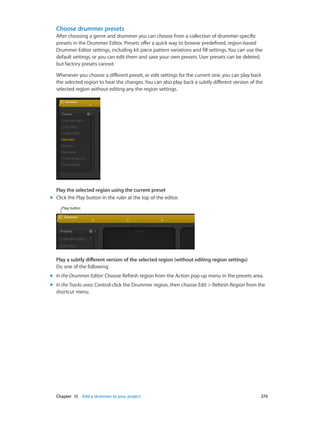































































































![Chapter 15 Advanced edit features 466
Use an external sample editor
You can configure Logic Pro to open an audio region or file in an external sample editing
application.
Use an external sample editing application
1 Open Audio preferences by doing one of the following:
•• Choose Preferences > Audio (or use the Open Audio Preferences key command).
•• Click the Preferences button in the control bar, then choose Audio from the pop-up menu.
2 Click the Sample Editor tab, then click the Macintosh HD field beside External Sample Editor.
In the dialog, browse for the application, then click Choose.
Open a selected audio file in the external sample editor
mm Choose Options > Audio >“Open in [external sample editor]”(or use the corresponding key
command).
The external sample editor opens, allowing you to perform edits on the audio file.
Transfer audio edited in the external sample editor back to Logic Pro
mm Save the file in the external sample editor, then switch back to Logic Pro.
The edited audio will be updated in the Browser and main window, if regions based on the audio
file are in use.](https://image.slidesharecdn.com/logicproxuser-130831021056-phpapp02/85/Logic-pro-x_user_-466-320.jpg)




































































































































































































































































































































































































































































