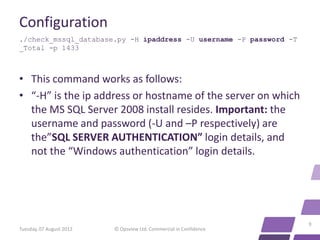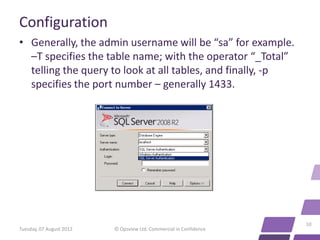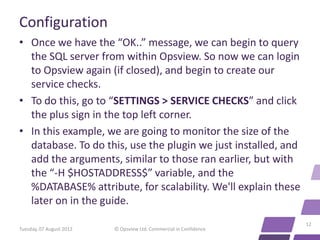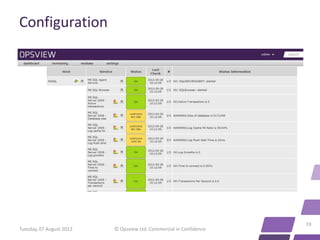Monitoring Microsoft SQL Server 2008 with Opsview
- 2. Monitoring Microsoft SQL Server 2008 with Opsview Tuesday, 07 August 2012 © Opsview Ltd. Commercial in Confidence 2
- 3. Introduction • This blog post takes a deep-dive into monitoring Microsoft SQL Server 2008 with Opsview V4. In order to monitor MS SQL 2008 (known hereon as SQL2K8), we will have to leverage Opsview’s ability to support Nagios plugins which can be found on the Exchange.Nagios.org website. • If you don’t already have Opsview installed, visit our website and download Opsview Core (free), Opsview Pro (30 day trial) or request a trial to Opsview Enterprise. 3 Tuesday, 07 August 2012 © Opsview Ltd. Commercial in Confidence
- 4. Initial Setup • First we will need to monitor a few services. To do this we can use the Opsview guide “Monitoring Windows Services”. • The main 3 SQL services we may wish to monitor are: • MSSQLSERVER – “SQL Service server” • SQLSERVERAGENT – “SQL Server agent” • SQLBrowser – “SQL Server Browser” 4 Tuesday, 07 August 2012 © Opsview Ltd. Commercial in Confidence
- 5. Configuration • Firstly login to Opsview and navigate to “SETTINGS > SERVICE CHECKS” and scroll down to “Database - MS SQL Server” where we can find a few pre-configured checks. • We will need to modify these checks to include the correct service names (as above). For example, the service check for “MS SQL Server Service” should have arguments of: “ -H $HOSTADDRESS$ -c nsc_checkservicestate -a 'ShowAll MSSQLSERVER=started' ” 5 Tuesday, 07 August 2012 © Opsview Ltd. Commercial in Confidence
- 6. Configuration • Once these services have been created, we should have the following: Name Arguments MS SQL Agent Service check_nrpe -H $HOSTADDRESS$ -c nsc_checkservicestate -a 'ShowAll SQLSERVERAGENT=started' MS SQL Browser check_nrpe -H $HOSTADDRESS$ -c nsc_checkservicestate -a 'ShowAll SQLBrowser=started' MS SQL Server Listener check_tcp -H $HOSTADDRESS$ -p 1433 -w 2 -c 5 MS SQL Server Service check_nrpe -H $HOSTADDRESS$ -c nsc_checkservicestate -a 'ShowAll MSSQLSERVER=started' 6 Tuesday, 07 August 2012 © Opsview Ltd. Commercial in Confidence
- 7. Configuration • Now we have the basic checks, lets add more “in-depth” monitoring. • In order to do this, we are going to need a plugin from the Nagios Exchange called “Check MSSQL Database Stats”, from the link here. • Download the .py script, and copy it to the folder /usr/local/nagios/libexec. • Once there, do: “chown nagios:nagios check_mssql_database.py”, • then 7 Tuesday, 07 August 2012 © Opsview Ltd. Commercial in Confidence
- 8. Configuration “chmod 755 check_mssql_database.py”. • This will now show up in our service checks as a plugin. • In order to run the plugin on the platform, we will need to install a small plugin called “pymssql”. To do this, follow the instructions below: UBUNTU/DEBIAN: sudo apt-get install python-pymssql RHEL: yum install pymssql (Some repos have it python-pymssql) Once this plugin is installed, we can run a check on our MS SQL server to make sure we can access it. To do this, run a command similar to the one below, but with your information added: 8 Tuesday, 07 August 2012 © Opsview Ltd. Commercial in Confidence
- 9. Configuration ./check_mssql_database.py -H ipaddress -U username -P password -T _Total -p 1433 • This command works as follows: • “-H” is the ip address or hostname of the server on which the MS SQL Server 2008 install resides. Important: the username and password (-U and –P respectively) are the”SQL SERVER AUTHENTICATION” login details, and not the “Windows authentication” login details. 9 Tuesday, 07 August 2012 © Opsview Ltd. Commercial in Confidence
- 10. Configuration • Generally, the admin username will be “sa” for example. –T specifies the table name; with the operator “_Total” telling the query to look at all tables, and finally, -p specifies the port number – generally 1433. 10 Tuesday, 07 August 2012 © Opsview Ltd. Commercial in Confidence
- 11. Configuration • If the command works, you should see the following output: OK:Time to connect is 0.004s|Time_to_connect=0.004s;;;; • If not, you may need to review the login details, if you see something similar to the following: CRITICAL:Unable to access SQL Server. • As mentioned, the above output was obtained by using the AD credentials and not the SQL server credentials to try and access the box. 11 Tuesday, 07 August 2012 © Opsview Ltd. Commercial in Confidence
- 12. Configuration • Once we have the “OK..” message, we can begin to query the SQL server from within Opsview. So now we can login to Opsview again (if closed), and begin to create our service checks. • To do this, go to “SETTINGS > SERVICE CHECKS” and click the plus sign in the top left corner. • In this example, we are going to monitor the size of the database. To do this, use the plugin we just installed, and add the arguments, similar to those ran earlier, but with the “-H $HOSTADDRESS$” variable, and the %DATABASE% attribute, for scalability. We'll explain these later on in the guide. 12 Tuesday, 07 August 2012 © Opsview Ltd. Commercial in Confidence
- 13. Configuration • With the full arguments field reading: -H $HOSTADDRESS$ -U sa -P password11! -T %DATABASE% -p 1433 - -datasize -w 70000 -c 99000 13 Tuesday, 07 August 2012 © Opsview Ltd. Commercial in Confidence
- 14. Configuration • The key differentiator from hereon are the options after “-p 1433..”. We are specifying here we want to monitor “- -datasize” (so size of DB), and that we want to be warned if we go above 70000KB, (yellow alert in Opsview) and critical alert on 99000KB or more (Red in Opsview). For the full list of operators, see the bottom of this guide. • Now we have created our service check (we can do the above for all the operators, where applicable), we now need to add them to our MS SQL host. But before we can do that, we need to add the attribute “%DATABASE%” first. • To do this, go to “SETTINGS > Attributes” and click the plus sign 14 Tuesday, 07 August 2012 © Opsview Ltd. Commercial in Confidence
- 15. Configuration • In the “Name” box, enter “DATABASE”, and click “submit changes”, it is that simple! • Next, we must create this host via “SETTINGS > HOST” and click the “plus” sign at the top left. • Populate all the fields appropriately, using the IP address of the server on which the SQL DB is running on. 15 Tuesday, 07 August 2012 © Opsview Ltd. Commercial in Confidence
- 16. Configuration • Once done, click onto the “MONITORS” tab. Here is where we will assign our new service checks to our host, as below: 16 Tuesday, 07 August 2012 © Opsview Ltd. Commercial in Confidence
- 17. Configuration • Once we have added our monitors, click “ATTRIBUTES”, and select in the dropdown box our new attribute, “DATABASE”. • In the value field, enter the name of your database - or if you want to monitor all, we can use the “_Total” operator. • Finally, click submit, and now have our SQL Server 2008 host created, with the attribute specified, and all our new service checks enabled. 17 Tuesday, 07 August 2012 © Opsview Ltd. Commercial in Confidence
- 18. Configuration • Now this is done, we just need to reload opsview due to the configuration changes using “SETTINGS -> APPLY CHANGES” • And Opsview will reload, your new host will be available and will be monitoring your new service checks, as on the following slide (with a lot more service checks): 18 Tuesday, 07 August 2012 © Opsview Ltd. Commercial in Confidence
- 19. Configuration 19 Tuesday, 07 August 2012 © Opsview Ltd. Commercial in Confidence
- 20. Reference: • On the following slide are the options which can be applied to the command, as per the output of the command ./check_mssql_database.py -h I have also added a “arguments” section. 20 Tuesday, 07 August 2012 © Opsview Ltd. Commercial in Confidence
- 21. Reference Option Arguments Notes --activetrans -H $HOSTADDRESS$ -U sa -P password11! Monitors # of active transactions, -T %DATABASE% -p 1433 --activetrans -w warns on over 5, and critical on 5 -c 10 over 10 transactions. --datasize -H $HOSTADDRESS$ -U sa -P password11! Monitors size of database, warns -T %DATABASE% -p 1433 --datasize -w on over 70000kb, critical on 70000 -c 99000 99000Kb --logcachehit -H $HOSTADDRESS$ -U sa -P password11! Monitors log cache hit in %. Less -T %DATABASE% -p 1433 --logcachehit -w than 50% gives us critical, less 75: -c 50: than 75% gives warning. --logwait H $HOSTADDRESS$ -U sa -P password11! - In .ms, how long it takes to T %DATABASE% -p 1433 --logwait -w 30 -c retrieve logs. 50 --loggrowths -H $HOSTADDRESS$ -U sa -P password11! Check Log Growths -T %DATABASE% -p 1433 --loggrowths -w 5 -c 10 --time2connect -H $HOSTADDRESS$ -U sa -P password11! Time in .ms to connect to DB. -T %DATABASE% -p 1433 --time2connect -w 0010 -c 0050 --transpsec -H $HOSTADDRESS$ -U sa -P password11! -T %DATABASE% -p 1433 --transpsec -w 20 -c 30 21 Tuesday, 07 August 2012 © Opsview Ltd. Commercial in Confidence
- 22. About Opsview Opsview delivers a single unified view of the health of all your distributed physical, virtual and hybrid cloud systems. We give DevOps staff all the tools they need to get their jobs done faster, easier and for less. • Opsview Enterprise offers large enterprises (+100 devices) and MSPs a certified, professionally supported system with enhanced functionality such as dynamic dashboards and reports • SMEs looking for feature-rich dashboards to monitor the performance of their on- premise, virtualized or cloud apps choose Opsview Pro • Opsview Core is our free, open source monitoring tool - you can test and customize it how you want www.opsview.com 22 Tuesday, 07 August 2012 © Opsview Ltd. Commercial in Confidence