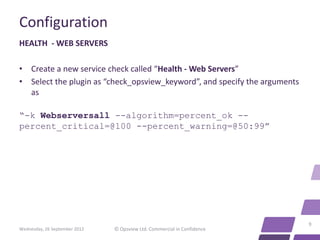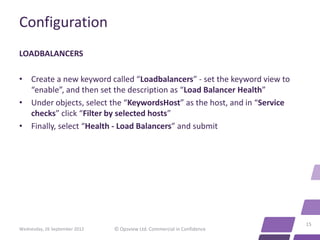End to End Monitoring using Nested Keywords
- 2. End-to-End Monitoring Using “Nested Keywords” Wednesday, 26 September 2012 © Opsview Ltd. Commercial in Confidence 2
- 3. About • This ‘how to’ presentation describes how to set up end-to-end-monitoring using “nested keywords” in Opsview • To obtain a copy of Opsview visit our website and download Opsview Core (free) or Opsview Pro (30 day trial) 3 Wednesday, 26 September 2012 © Opsview Ltd. Commercial in Confidence
- 4. Scenario • A customer contacted us with a requirement to monitor the functional status of their website and all its vital components to ensure continued availability. The customer needed to be alerted when any of the website components (separated into groups) went into a critical state • We helped them set up a master service/check for their company website using nested keywords, so that if a group of components fails, the 'company website' check in Opsview goes into a warning state • This is how we did it 4 Wednesday, 26 September 2012 © Opsview Ltd. Commercial in Confidence
- 5. Configuration Group Components Warning Critical Web Server Cluster 4 web servers 2+ failures 4 failures Database Server Cluster 2 database servers 1 failure 2 failures Load Balancer Cluster 2 load balancers 1 failure 2 failures 5 Wednesday, 26 September 2012 © Opsview Ltd. Commercial in Confidence
- 6. Configuration Step 1: “Additions“ • Add the 4 web servers to Opsview; in this example they are called “Webserver001”, “Webserver002”, “Webserver003” and “Webserver004” • Add the 2 database servers to Opsview; in this example they are called “Database001” and “Database002” • Add the 2 load balancers to Opsview; in this example they are called “LB001” and “LB002” • Add a host called “KeywordsHost”, with “0” in the check interval. This is a “holding container” host, rather than an actual host - and will be used to contain the logic we will use to achieve our desired setup 6 Wednesday, 26 September 2012 © Opsview Ltd. Commercial in Confidence
- 7. Configuration Step 2: “Keywords 0.1” • Create a keyword called “Webserversall” and add all 4 web servers (Webserver001-004). Set this keyword to “Keyword View: Disable” • Create a keyword called “Databasesall” and add both databases (Database001 and Database002). Set this keyword to “Keyword View: Disable” • Create a keyword called ”Loadbalancersall” and add both load balancers (LB001 and LB002). Set this keyword to “Keyword View: Disable” 7 Wednesday, 26 September 2012 © Opsview Ltd. Commercial in Confidence
- 8. Configuration Step 3: “Service checks 0.1” 8 Wednesday, 26 September 2012 © Opsview Ltd. Commercial in Confidence
- 9. Configuration HEALTH - WEB SERVERS • Create a new service check called “Health - Web Servers” • Select the plugin as “check_opsview_keyword”, and specify the arguments as “-k Webserversall --algorithm=percent_ok -- percent_critical=@100 --percent_warning=@50:99” 9 Wednesday, 26 September 2012 © Opsview Ltd. Commercial in Confidence
- 10. Configuration HEALTH - DATABASE SERVERS • Create a new service check called “Health - Database Servers” • Select the plugin as “check_opsview_keyword”, and specify the arguments as “-k Databasesall --algorithm=percent_ok -- percent_critical=@100 --percent_warning=@50:99” 10 Wednesday, 26 September 2012 © Opsview Ltd. Commercial in Confidence
- 11. Configuration HEALTH - LOAD BALANCERS • Create a new service check called &ldquoHealth - Load Balancers” • Select the plugin as “check_opsview_keyword”, and specify the arguments as “-k Loadbalancersall --algorithm=percent_ok -- percent_critical=@100 --percent_warning=@50:99” • Apply these 3 new service checks to our host “KeywordsHost”, and reload Opsview 11 Wednesday, 26 September 2012 © Opsview Ltd. Commercial in Confidence
- 12. Configuration Step 4: “Keywords 0.2” WEBSERVERS • Create a new keyword called “Webservers” - set the keyword view to “enable”, and then set the description as “Web Server Health” • Under objects, select the “KeywordsHost” as the host, and in “Service checks” click “Filter by selected hosts” • Finally, select “Health - Web Servers” and submit 12 Wednesday, 26 September 2012 © Opsview Ltd. Commercial in Confidence
- 13. Configuration DATABASES • Create a new keyword called “Databases” - set the keyword view to “enable”, and then set the description as “Database Server Health” • Under objects, select the “KeywordsHost” as the host, and in “Service checks” click “Filter by selected hosts” • Finally, select “Health - Database Servers” and submit 13 Wednesday, 26 September 2012 © Opsview Ltd. Commercial in Confidence
- 14. Configuration LOADBALANCERS • Create a new keyword called “Loadbalancers” - set the keyword view to “enable”, and then set the description as “Load Balancer Health” • Under objects, select the “KeywordsHost” as the host, and in “Service checks” click “Filter by selected hosts” • Finally, select “Health - Load Balancers” and submit 14 Wednesday, 26 September 2012 © Opsview Ltd. Commercial in Confidence
- 15. Configuration LOADBALANCERS • Create a new keyword called “Loadbalancers” - set the keyword view to “enable”, and then set the description as “Load Balancer Health” • Under objects, select the “KeywordsHost” as the host, and in “Service checks” click “Filter by selected hosts” • Finally, select “Health - Load Balancers” and submit 15 Wednesday, 26 September 2012 © Opsview Ltd. Commercial in Confidence
- 16. Configuration • We now have a keyword for each of our clusters, that will go warning and critical depending on the health of the cluster, i.e. if 2 web servers fail, the “Web Server Health” keyword will go to warning (Yellow) as specified in the desired setup. 16 Wednesday, 26 September 2012 © Opsview Ltd. Commercial in Confidence
- 17. Configuration Step 5: “Website keyword/wrap-up” • Create a new keyword called “Company” and set the keyword view to “enable”. Now set the description to “Company website” • Next, on objects, select the “KeywordsHost” as the host, and in “Service checks” click “Filter by selected hosts” • Finally, add all 3 of our “Health -“ service checks (Load Balancers, Database Servers and Web Servers) and click submit • We now have a keyword showing the Company website status and if any of the clusters underneath the website go to critical or warning, the entire Company website keyword will go critical • Reload Opsview, and the system is set up successfully Wednesday, 26 September 17 © Opsview Ltd. Commercial in Confidence 2012
- 18. About Opsview Opsview delivers a single unified view of the health of all your distributed physical, virtual and hybrid cloud systems. We give IT staff all the tools they need to get their jobs done faster, easier and for less. • Opsview Enterprise offers large enterprises (+100 devices) and MSPs a certified, professionally supported system with enhanced functionality such as dynamic dashboards and reports • SMEs looking for feature-rich dashboards to monitor the performance of their on- premise, virtualized or cloud apps choose Opsview Pro • Opsview Core is our free, open source monitoring tool - you can test and customize it how you want 18 Wednesday, 26 September 2012 © Opsview Ltd. Commercial in Confidence