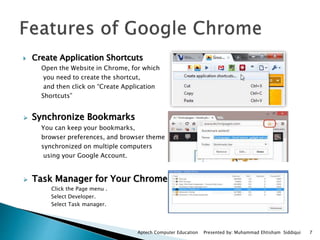Office session5
- 1. Session5
- 2. Explain the user interface in word in 2013 Describe the process to create edit save and open a word document Describe basic text operations Describe basic text operations Explain the use of Navigation Pane Explain different document views Describe the use of Undo/Redo actions Explain the use of cut/copy/paste Functions Aptech Computer Education Presented by: Muhammad Ehtisham Siddiqui 2
- 3. Microsoft word is a document and word processing application that enables you to create, edit and format different types of documents such as letter, fax cover sheets, reports and so forth It enables you to add effects to pictures from within the document and allows multiple author to collaborate efficiently on a document. 3Aptech Computer Education Presented by: Muhammad Ehtisham Siddiqui
- 4. Following are features of Microsoft Word 4Aptech Computer Education Presented by: Muhammad Ehtisham Siddiqui Features Description How to use Templates Provides the design, formatting style ,you can also search by categories Quick styles A quick styles is combination of formatting setting that has been applied to text. Tables Tables help to organize text in grid of rows and columns.
- 5. 5Aptech Computer Education Presented by: Muhammad Ehtisham Siddiqui Features Description How to use Graphics Word provide option to add pictures to document and create diagrams Mail Merge It help user to create own customized from letter wherein each copy is customized for particular receipt Document Security and Review It enables a user to protect the document against unwatched changes.
- 6. 6Aptech Computer Education Presented by: Muhammad Ehtisham Siddiqui Features Description How to use Smart art Provide large collection of graphic layouts to communicate complex text information visually. Picture- editing Tools Provide large collections of graphic of layouts to picture- editing tools to format pictures from within the document Direct Screen Capture It enables to capture screenshots from within in the document without the need of an external screen capture tool.
- 7. Create Application Shortcuts Open the Website in Chrome, for which you need to create the shortcut, and then click on “Create Application Shortcuts” Synchronize Bookmarks You can keep your bookmarks, browser preferences, and browser theme synchronized on multiple computers using your Google Account. Task Manager for Your Chrome Click the Page menu . Select Developer. Select Task manager. Aptech Computer Education Presented by: Muhammad Ehtisham Siddiqui 7
- 8. To open Microsoft Word 2013 perform the following steps: Click Start > All Programs > Microsoft Office > Microsoft Word 2013 Aptech Computer Education Presented by: Muhammad Ehtisham Siddiqui 8
- 9. Aptech Computer Education Presented by: Muhammad Ehtisham Siddiqui 9
- 10. Aptech Computer Education Presented by: Muhammad Ehtisham Siddiqui 10
- 11. Aptech Computer Education Presented by: Muhammad Ehtisham Siddiqui 11
- 12. Aptech Computer Education Presented by: Muhammad Ehtisham Siddiqui 12 Element Description How to Use Ribbon The Ribbon contains multiple tabs, each with several groups of commands. You will use these tabs to perform the most common tasks in Word. Contextual Tabs Commands displayed on the contextual tabs changes depending on the task being performed by user Quick Access Bar It provides quick access button to perform frequently repeated commands with a single click. File Tabs It is a non-contextual tabs on the Ribbon. It does not change depending on the task being performed by the user. It provides access to the backstage view.
- 13. Positioning the mouse over a specific command display a tooltip about the command and a keyboard shortcut, if available Aptech Computer Education Presented by: Muhammad Ehtisham Siddiqui 13
- 14. In the above the document workspace Provides easy and quick access to commands by organizing them in a set of tabs File tab provides access to the Backstage view Contextual tabs are divided into groups that represent different command groups Additional contextual tabs appear as the users works with different elements Aptech Computer Education Presented by: Muhammad Ehtisham Siddiqui 14
- 15. Aptech Computer Education Presented by: Muhammad Ehtisham Siddiqui 15
- 16. Aptech Computer Education Presented by: Muhammad Ehtisham Siddiqui 16
- 17. Aptech Computer Education Presented by: Muhammad Ehtisham Siddiqui 17
- 18. Aptech Computer Education Presented by: Muhammad Ehtisham Siddiqui 18
- 19. Aptech Computer Education Presented by: Muhammad Ehtisham Siddiqui 19
- 20. Click the File tab. Click Save As. Browse to the location where you’d like to save your document. Aptech Computer Education Presented by: Muhammad Ehtisham Siddiqui 20
- 21. Click the File tab. Click open. Browse to the location Select the document Click the open button Aptech Computer Education Presented by: Muhammad Ehtisham Siddiqui 21
- 22. To open the Navigation pane, press Ctrl+F, or click View > Navigation Pane. In the Navigation pane, click the Headings tab. To go to a heading in your document, click that heading in the Navigation pane. Aptech Computer Education Presented by: Muhammad Ehtisham Siddiqui 22
- 23. Aptech Computer Education Presented by: Muhammad Ehtisham Siddiqui 23 Function How to use functions Copy Use the Copy feature to duplicate items. First, click the object or highlight the text. Then select Home - Copy. Alternatively, use a keyboard shortcut (such as Ctrl - C in Windows) or right-click and select Copy. Cut Use the Cut feature to get rid of items. Using the Cut function is different than using Delete or Backspace. You can think of it as being temporarily saved as well as removed. To Cut, click the object or highlight the text. Then select Home - Cut. Alternatively, use a keyboard shortcut (such as Ctrl - X in Windows) or right-click and select Cut. Paste Use the Paste feature to place items you have Copied or Cut. Click on the screen where you want to place the object or text. Then select Home - Paste.Alternatively, use a keyboard shortcut (such as Ctrl - V in Windows) or right-click and select Paste.
- 24. Aptech Computer Education Presented by: Muhammad Ehtisham Siddiqui 24 Function How to use functions Read Mode Use the Read Mode view to view your document in two columns. (In Word 2007 and 2010, Read Mode is not available; instead, Full Screen Reading is an option.) Print Layout Use the Print Layout view to see what the document will look like when printed. Web Layout Use the Web Layout view to see what the document will look like as a Web page. Outline Use the Outline view to see how your document is laid out and to make structural changes to your document. Draft Use the Draft view to focus on and make quick changes to your text. Note that images and headers and footers can not be seen or edited in the Draft view.
- 25. 25