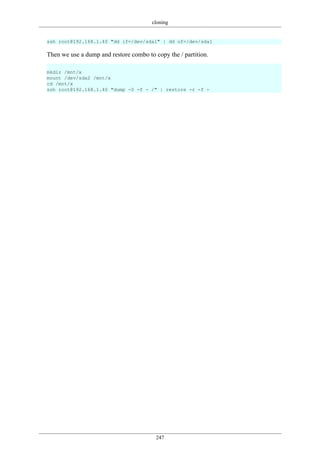Section 3 topics-Linux Servers Book.pdf
- 2. Linux Servers Paul Cobbaut lt-0.5 Publication date Wed 28 Jan 2015 01:01:43 AM CET Abstract This book is meant to be used in an instructor-led training. For self-study, the intent is to read this book next to a working Linux computer so you can immediately do every subject, practicing each command. This book is aimed at novice Linux system administrators (and might be interesting and useful for home users that want to know a bit more about their Linux system). However, this book is not meant as an introduction to Linux desktop applications like text editors, browsers, mail clients, multimedia or office applications. More information and free .pdf available at http://linux-training.be . Feel free to contact the author: • Paul Cobbaut: paul.cobbaut@gmail.com, http://www.linkedin.com/in/cobbaut Contributors to the Linux Training project are: • Serge van Ginderachter: serge@ginsys.eu, build scripts and infrastructure setup • Ywein Van den Brande: ywein@crealaw.eu, license and legal sections • Hendrik De Vloed: hendrik.devloed@ugent.be, buildheader.pl script We'd also like to thank our reviewers: • Wouter Verhelst: wo@uter.be, http://grep.be • Geert Goossens: mail.goossens.geert@gmail.com, http://www.linkedin.com/in/ geertgoossens • Elie De Brauwer: elie@de-brauwer.be, http://www.de-brauwer.be • Christophe Vandeplas: christophe@vandeplas.com, http://christophe.vandeplas.com • Bert Desmet: bert@devnox.be, http://blog.bdesmet.be • Rich Yonts: richyonts@gmail.com, Copyright 2007-2015 Paul Cobbaut
- 3. Permission is granted to copy, distribute and/or modify this document under the terms of the GNU Free Documentation License, Version 1.3 or any later version published by the Free Software Foundation; with no Invariant Sections, no Front-Cover Texts, and no Back-Cover Texts. A copy of the license is included in the section entitled 'GNU Free Documentation License'.
- 4. iv Table of Contents I. apache and squid .................................................................................................................. 1 1. apache web server ...................................................................................................... 3 1.1. introduction to apache ........................................................................................ 4 1.2. port virtual hosts on Debian ............................................................................... 11 1.3. named virtual hosts on Debian ............................................................................ 15 1.4. password protected website on Debian ................................................................. 17 1.5. port virtual hosts on CentOS .............................................................................. 18 1.6. named virtual hosts on CentOS ........................................................................... 22 1.7. password protected website on CentOS ................................................................ 24 1.8. troubleshooting apache ...................................................................................... 26 1.9. virtual hosts example ........................................................................................ 27 1.10. aliases and redirects ........................................................................................ 27 1.11. more on .htaccess ........................................................................................... 27 1.12. traffic ........................................................................................................... 27 1.13. self signed cert on Debian ................................................................................ 28 1.14. self signed cert on RHEL/CentOS ..................................................................... 30 1.15. practice: apache .............................................................................................. 32 2. introduction to squid ................................................................................................. 33 2.1. about proxy servers .......................................................................................... 33 2.2. installing squid ................................................................................................ 34 2.3. port 3128 ........................................................................................................ 34 2.4. starting and stopping ......................................................................................... 34 2.5. client proxy settings .......................................................................................... 35 2.6. upside down images ......................................................................................... 37 2.7. /var/log/squid ................................................................................................... 39 2.8. access control .................................................................................................. 39 2.9. testing squid .................................................................................................... 39 2.10. name resolution .............................................................................................. 39 II. mysql database .................................................................................................................. 41 3. introduction to sql using mysql ................................................................................... 43 3.1. installing mysql ............................................................................................... 44 3.2. accessing mysql ............................................................................................... 45 3.3. mysql databases ............................................................................................... 47 3.4. mysql tables .................................................................................................... 49 3.5. mysql records .................................................................................................. 51 3.6. joining two tables ............................................................................................. 54 3.7. mysql triggers .................................................................................................. 55 III. dns server ........................................................................................................................ 57 4. introduction to DNS .................................................................................................. 59 4.1. about dns ........................................................................................................ 60 4.2. dns namespace ................................................................................................. 63 4.3. caching only servers ......................................................................................... 68 4.4. authoritative dns servers .................................................................................... 71 4.5. primary and secondary ...................................................................................... 71 4.6. zone transfers .................................................................................................. 71 4.7. master and slave .............................................................................................. 73 4.8. SOA record ..................................................................................................... 73 4.9. full or incremental zone transfers ........................................................................ 74 4.10. DNS cache .................................................................................................... 75 4.11. forward lookup zone example ........................................................................... 76 4.12. example: caching only DNS server .................................................................... 77 4.13. example: caching only with forwarder ................................................................ 79 4.14. example: primary authoritative server ................................................................. 81 4.15. example: a DNS slave server ............................................................................ 85 4.16. practice: dns .................................................................................................. 87
- 5. Linux Servers v 4.17. solution: dns .................................................................................................. 88 5. advanced DNS .......................................................................................................... 89 5.1. example: DNS round robin ................................................................................ 90 5.2. DNS delegation ............................................................................................... 91 5.3. example: DNS delegation .................................................................................. 92 5.4. example: split-horizon dns ................................................................................. 94 5.5. old dns topics .................................................................................................. 96 IV. dhcp server .................................................................................................................... 100 6. introduction to dhcp ................................................................................................ 102 6.1. four broadcasts ............................................................................................... 103 6.2. picturing dhcp ................................................................................................ 104 6.3. installing a dhcp server .................................................................................... 105 6.4. dhcp server on Red Hat ................................................................................... 105 6.5. dhcp options .................................................................................................. 105 6.6. client reservations ........................................................................................... 105 6.7. example config files ........................................................................................ 106 6.8. older example config files ................................................................................ 106 6.9. advanced dhcp ............................................................................................... 108 6.10. Practice: dhcp .............................................................................................. 109 V. iptables firewall ............................................................................................................... 110 7. introduction to routers ............................................................................................. 112 7.1. router or firewall ............................................................................................ 113 7.2. packet forwarding ........................................................................................... 113 7.3. packet filtering ............................................................................................... 113 7.4. stateful .......................................................................................................... 113 7.5. nat (network address translation) ....................................................................... 114 7.6. pat (port address translation) ............................................................................. 114 7.7. snat (source nat) ............................................................................................. 114 7.8. masquerading ................................................................................................. 114 7.9. dnat (destination nat) ....................................................................................... 114 7.10. port forwarding ............................................................................................ 114 7.11. /proc/sys/net/ipv4/ip_forward ........................................................................... 115 7.12. /etc/sysctl.conf .............................................................................................. 115 7.13. sysctl .......................................................................................................... 115 7.14. practice: packet forwarding ............................................................................. 116 7.15. solution: packet forwarding ............................................................................. 118 8. iptables firewall ....................................................................................................... 121 8.1. iptables tables ................................................................................................ 122 8.2. starting and stopping iptables ............................................................................ 122 8.3. the filter table ................................................................................................ 123 8.4. practice: packet filtering .................................................................................. 128 8.5. solution: packet filtering .................................................................................. 129 8.6. network address translation .............................................................................. 130 VI. Introduction to Samba ...................................................................................................... 133 9. introduction to samba .............................................................................................. 136 9.1. verify installed version .................................................................................... 137 9.2. installing samba ............................................................................................. 138 9.3. documentation ................................................................................................ 139 9.4. starting and stopping samba .............................................................................. 140 9.5. samba daemons .............................................................................................. 141 9.6. the SMB protocol ........................................................................................... 142 9.7. practice: introduction to samba .......................................................................... 143 10. getting started with samba ...................................................................................... 144 10.1. /etc/samba/smb.conf ....................................................................................... 145 10.2. /usr/bin/testparm ............................................................................................ 146 10.3. /usr/bin/smbclient .......................................................................................... 147 10.4. /usr/bin/smbtree ............................................................................................ 149 10.5. server string ................................................................................................. 150
- 6. Linux Servers vi 10.6. Samba Web Administration Tool (SWAT) ......................................................... 151 10.7. practice: getting started with samba .................................................................. 152 10.8. solution: getting started with samba .................................................................. 153 11. a read only file server ............................................................................................ 155 11.1. Setting up a directory to share ......................................................................... 156 11.2. configure the share ........................................................................................ 156 11.3. restart the server ........................................................................................... 157 11.4. verify the share ............................................................................................ 157 11.5. a note on netcat ............................................................................................ 159 11.6. practice: read only file server .......................................................................... 160 11.7. solution: read only file server .......................................................................... 161 12. a writable file server .............................................................................................. 162 12.1. set up a directory to share .............................................................................. 163 12.2. share section in smb.conf ............................................................................... 163 12.3. configure the share ........................................................................................ 163 12.4. test connection with windows .......................................................................... 163 12.5. test writing with windows .............................................................................. 164 12.6. How is this possible ? .................................................................................... 164 12.7. practice: writable file server ............................................................................ 165 12.8. solution: writable file server ............................................................................ 166 13. samba first user account ......................................................................................... 167 13.1. creating a samba user .................................................................................... 168 13.2. ownership of files ......................................................................................... 168 13.3. /usr/bin/smbpasswd ........................................................................................ 168 13.4. /etc/samba/smbpasswd .................................................................................... 168 13.5. passdb backend ............................................................................................ 169 13.6. forcing this user ............................................................................................ 169 13.7. practice: first samba user account ..................................................................... 170 13.8. solution: first samba user account .................................................................... 171 14. samba authentication ............................................................................................. 172 14.1. creating the users on Linux ............................................................................. 173 14.2. creating the users on samba ............................................................................ 173 14.3. security = user .............................................................................................. 173 14.4. configuring the share ..................................................................................... 174 14.5. testing access with net use .............................................................................. 174 14.6. testing access with smbclient .......................................................................... 174 14.7. verify ownership ........................................................................................... 175 14.8. common problems ......................................................................................... 175 14.9. practice : samba authentication ........................................................................ 177 14.10. solution: samba authentication ....................................................................... 178 15. samba securing shares ............................................................................................ 179 15.1. security based on user name ........................................................................... 180 15.2. security based on ip-address ............................................................................ 180 15.3. security through obscurity .............................................................................. 181 15.4. file system security ....................................................................................... 181 15.5. practice: securing shares ................................................................................. 183 15.6. solution: securing shares ................................................................................ 184 16. samba domain member .......................................................................................... 186 16.1. changes in smb.conf ...................................................................................... 187 16.2. joining an Active Directory domain .................................................................. 188 16.3. winbind ....................................................................................................... 189 16.4. wbinfo ........................................................................................................ 189 16.5. getent .......................................................................................................... 190 16.6. file ownership .............................................................................................. 191 16.7. practice : samba domain member ..................................................................... 192 17. samba domain controller ........................................................................................ 193 17.1. about Domain Controllers ............................................................................... 194 17.2. About security modes .................................................................................... 194
- 7. Linux Servers vii 17.3. About password backends .............................................................................. 195 17.4. [global] section in smb.conf ............................................................................ 195 17.5. netlogon share .............................................................................................. 196 17.6. other [share] sections ..................................................................................... 196 17.7. Users and Groups ......................................................................................... 197 17.8. tdbsam ........................................................................................................ 197 17.9. about computer accounts ................................................................................ 198 17.10. local or roaming profiles .............................................................................. 198 17.11. Groups in NTFS acls ................................................................................... 199 17.12. logon scripts ............................................................................................... 200 17.13. practice: samba domain controller .................................................................. 201 18. a brief look at samba 4 .......................................................................................... 202 18.1. Samba 4 alpha 6 ........................................................................................... 204 VII. selinux ......................................................................................................................... 206 19. introduction to SELinux ......................................................................................... 208 19.1. selinux modes .............................................................................................. 209 19.2. logging ........................................................................................................ 209 19.3. activating selinux .......................................................................................... 209 19.4. getenforce .................................................................................................... 210 19.5. setenforce .................................................................................................... 210 19.6. sestatus ....................................................................................................... 211 19.7. policy ......................................................................................................... 211 19.8. /etc/selinux/config ......................................................................................... 211 19.9. DAC or MAC .............................................................................................. 212 19.10. ls -Z ......................................................................................................... 212 19.11. -Z ............................................................................................................. 212 19.12. /selinux ...................................................................................................... 213 19.13. identity ...................................................................................................... 213 19.14. role ........................................................................................................... 213 19.15. type (or domain) ......................................................................................... 214 19.16. security context ........................................................................................... 215 19.17. transition ................................................................................................... 215 19.18. extended attributes ....................................................................................... 216 19.19. process security context ................................................................................ 216 19.20. chcon ........................................................................................................ 216 19.21. an example ................................................................................................ 217 19.22. setroubleshoot ............................................................................................. 219 19.23. booleans .................................................................................................... 221 VIII. introducing git .............................................................................................................. 222 20. git ........................................................................................................................ 224 20.1. git .............................................................................................................. 225 20.2. installing git ................................................................................................. 226 20.3. starting a project ........................................................................................... 226 20.4. git branches ................................................................................................. 229 20.5. to be continued... .......................................................................................... 230 20.6. github.com ................................................................................................... 231 20.7. add your public key to github ......................................................................... 231 20.8. practice: git .................................................................................................. 232 IX. ipv6 .............................................................................................................................. 233 21. Introduction to ipv6 ............................................................................................... 235 21.1. about ipv6 ................................................................................................... 236 21.2. network id and host id ................................................................................... 236 21.3. host part generation ....................................................................................... 236 21.4. ipv4 mapped ipv6 address .............................................................................. 237 21.5. link local addresses ....................................................................................... 237 21.6. unique local addresses ................................................................................... 237 21.7. globally unique unicast addresses ..................................................................... 237 21.8. 6to4 ............................................................................................................ 237
- 8. Linux Servers viii 21.9. ISP ............................................................................................................. 238 21.10. non routable addresses ................................................................................. 238 21.11. ping6 ........................................................................................................ 238 21.12. Belgium and ipv6 ........................................................................................ 239 21.13. other websites ............................................................................................. 239 21.14. 6to4 gateways ............................................................................................. 241 21.15. ping6 and dns ............................................................................................. 241 21.16. ipv6 and tcp/http ......................................................................................... 241 21.17. ipv6 PTR record ......................................................................................... 241 21.18. 6to4 setup on Linux ..................................................................................... 241 X. Appendices ..................................................................................................................... 244 A. cloning ................................................................................................................... 246 A.1. About cloning ............................................................................................... 246 A.2. About offline cloning ..................................................................................... 246 A.3. Offline cloning example .................................................................................. 246 B. License ................................................................................................................... 248 Index .................................................................................................................................. 255
- 9. ix List of Tables 4.1. the first top level domains ................................................................................................. 65 4.2. new general purpose tld's .................................................................................................. 65 7.1. Packet Forwarding Exercise ............................................................................................. 116 7.2. Packet Forwarding Solution .............................................................................................. 118
- 10. Part I. apache and squid
- 11. 2 Table of Contents 1. apache web server .............................................................................................................. 3 1.1. introduction to apache ................................................................................................ 4 1.2. port virtual hosts on Debian ....................................................................................... 11 1.3. named virtual hosts on Debian ................................................................................... 15 1.4. password protected website on Debian ......................................................................... 17 1.5. port virtual hosts on CentOS ...................................................................................... 18 1.6. named virtual hosts on CentOS ................................................................................... 22 1.7. password protected website on CentOS ........................................................................ 24 1.8. troubleshooting apache .............................................................................................. 26 1.9. virtual hosts example ................................................................................................ 27 1.10. aliases and redirects ................................................................................................ 27 1.11. more on .htaccess ................................................................................................... 27 1.12. traffic ................................................................................................................... 27 1.13. self signed cert on Debian ........................................................................................ 28 1.14. self signed cert on RHEL/CentOS ............................................................................. 30 1.15. practice: apache ...................................................................................................... 32 2. introduction to squid ......................................................................................................... 33 2.1. about proxy servers .................................................................................................. 33 2.2. installing squid ........................................................................................................ 34 2.3. port 3128 ................................................................................................................ 34 2.4. starting and stopping ................................................................................................. 34 2.5. client proxy settings ................................................................................................. 35 2.6. upside down images ................................................................................................. 37 2.7. /var/log/squid ........................................................................................................... 39 2.8. access control .......................................................................................................... 39 2.9. testing squid ............................................................................................................ 39 2.10. name resolution ...................................................................................................... 39
- 12. 3 Chapter 1. apache web server In this chapter we learn how to setup a web server with the apache software. According to NetCraft (http://news.netcraft.com/archives/web_server_survey.html) about seventy percent of all web servers are running on Apache. The name is derived from a patchy web server, because of all the patches people wrote for the NCSA httpd server. Later chapters will expand this web server into a LAMP stack (Linux, Apache, Mysql, Perl/ PHP/Python).
- 13. apache web server 4 1.1. introduction to apache 1.1.1. installing on Debian This screenshot shows that there is no apache server installed, nor does the /var/www directory exist. root@debian7:~# ls -l /var/www ls: cannot access /var/www: No such file or directory root@debian7:~# dpkg -l | grep apache To install apache on Debian: root@debian7:~# aptitude install apache2 The following NEW packages will be installed: apache2 apache2-mpm-worker{a} apache2-utils{a} apache2.2-bin{a} apache2.2-com mon{a} libapr1{a} libaprutil1{a} libaprutil1-dbd-sqlite3{a} libaprutil1-ldap{a} ssl-cert{a} 0 packages upgraded, 10 newly installed, 0 to remove and 0 not upgraded. Need to get 1,487 kB of archives. After unpacking 5,673 kB will be used. Do you want to continue? [Y/n/?] After installation, the same two commands as above will yield a different result: root@debian7:~# ls -l /var/www total 4 -rw-r--r-- 1 root root 177 Apr 29 11:55 index.html root@debian7:~# dpkg -l | grep apache | tr -s ' ' ii apache2 2.2.22-13+deb7u1 amd64 Apache HTTP Server metapackage ii apache2-mpm-worker 2.2.22-13+deb7u1 amd64 Apache HTTP Server - high speed th readed model ii apache2-utils 2.2.22-13+deb7u1 amd64 utility programs for webservers ii apache2.2-bin 2.2.22-13+deb7u1 amd64 Apache HTTP Server common binary files ii apache2.2-common 2.2.22-13+deb7u1 amd64 Apache HTTP Server common files
- 14. apache web server 5 1.1.2. installing on RHEL/CentOS Note that Red Hat derived distributions use httpd as package and process name instead of apache. To verify whether apache is installed in CentOS/RHEL: [root@centos65 ~]# rpm -q httpd package httpd is not installed [root@centos65 ~]# ls -l /var/www ls: cannot access /var/www: No such file or directory To install apache on CentOS: [root@centos65 ~]# yum install httpd After running the yum install httpd command, the Centos 6.5 server has apache installed and the /var/www directory exists. [root@centos65 ~]# rpm -q httpd httpd-2.2.15-30.el6.centos.x86_64 [root@centos65 ~]# ls -l /var/www total 16 drwxr-xr-x. 2 root root 4096 Apr 3 23:57 cgi-bin drwxr-xr-x. 3 root root 4096 May 6 13:08 error drwxr-xr-x. 2 root root 4096 Apr 3 23:57 html drwxr-xr-x. 3 root root 4096 May 6 13:08 icons [root@centos65 ~]#
- 15. apache web server 6 1.1.3. running apache on Debian This is how you start apache2 on Debian. root@debian7:~# service apache2 status Apache2 is NOT running. root@debian7:~# service apache2 start Starting web server: apache2apache2: Could not reliably determine the server's fully qualified domain name, using 127.0.1.1 for ServerName . To verify, run the service apache2 status command again or use ps. root@debian7:~# service apache2 status Apache2 is running (pid 3680). root@debian7:~# ps -C apache2 PID TTY TIME CMD 3680 ? 00:00:00 apache2 3683 ? 00:00:00 apache2 3684 ? 00:00:00 apache2 3685 ? 00:00:00 apache2 root@debian7:~# Or use wget and file to verify that your web server serves an html document. root@debian7:~# wget 127.0.0.1 --2014-05-06 13:27:02-- http://127.0.0.1/ Connecting to 127.0.0.1:80... connected. HTTP request sent, awaiting response... 200 OK Length: 177 [text/html] Saving to: `index.html' 100%[==================================================>] 177 --.-K/s in 0s 2014-05-06 13:27:02 (15.8 MB/s) - `index.html' saved [177/177] root@debian7:~# file index.html index.html: HTML document, ASCII text root@debian7:~# Or verify that apache is running by opening a web browser, and browse to the ip-address of your server. An Apache test page should be shown. You can do the following to quickly avoid the 'could not reliably determine the fqdn' message when restarting apache. root@debian7:~# echo ServerName Debian7 >> /etc/apache2/apache2.conf root@debian7:~# service apache2 restart Restarting web server: apache2 ... waiting . root@debian7:~#
- 16. apache web server 7 1.1.4. running apache on CentOS Starting the httpd on RHEL/CentOS is done with the service command. [root@centos65 ~]# service httpd status httpd is stopped [root@centos65 ~]# service httpd start Starting httpd: httpd: Could not reliably determine the server's fully qualifie d domain name, using 127.0.0.1 for ServerName [ OK ] [root@centos65 ~]# To verify that apache is running, use ps or issue the service httpd status command again. [root@centos65 ~]# service httpd status httpd (pid 2410) is running... [root@centos65 ~]# ps -C httpd PID TTY TIME CMD 2410 ? 00:00:00 httpd 2412 ? 00:00:00 httpd 2413 ? 00:00:00 httpd 2414 ? 00:00:00 httpd 2415 ? 00:00:00 httpd 2416 ? 00:00:00 httpd 2417 ? 00:00:00 httpd 2418 ? 00:00:00 httpd 2419 ? 00:00:00 httpd [root@centos65 ~]# To prevent the 'Could not reliably determine the fqdn' message, issue the following command. [root@centos65 ~]# echo ServerName Centos65 >> /etc/httpd/conf/httpd.conf [root@centos65 ~]# service httpd restart Stopping httpd: [ OK ] Starting httpd: [ OK ] [root@centos65 ~]#
- 17. apache web server 8 1.1.5. index file on CentOS CentOS does not provide a standard index.html or index.php file. A simple wget gives an error. [root@centos65 ~]# wget 127.0.0.1 --2014-05-06 15:10:22-- http://127.0.0.1/ Connecting to 127.0.0.1:80... connected. HTTP request sent, awaiting response... 403 Forbidden 2014-05-06 15:10:22 ERROR 403: Forbidden. Instead when visiting the ip-address of your server in a web browser you get a noindex.html page. You can verify this using wget. [root@centos65 ~]# wget http://127.0.0.1/error/noindex.html --2014-05-06 15:16:05-- http://127.0.0.1/error/noindex.html Connecting to 127.0.0.1:80... connected. HTTP request sent, awaiting response... 200 OK Length: 5039 (4.9K) [text/html] Saving to: “noindex.html” 100%[=============================================>] 5,039 --.-K/s in 0s 2014-05-06 15:16:05 (289 MB/s) - “noindex.html” saved [5039/5039] [root@centos65 ~]# file noindex.html noindex.html: HTML document text [root@centos65 ~]# Any custom index.html file in /var/www/html will immediately serve as an index for this web server. [root@centos65 ~]# echo 'Welcome to my website' > /var/www/html/index.html [root@centos65 ~]# wget http://127.0.0.1 --2014-05-06 15:19:16-- http://127.0.0.1/ Connecting to 127.0.0.1:80... connected. HTTP request sent, awaiting response... 200 OK Length: 22 [text/html] Saving to: “index.html” 100%[=============================================>] 22 --.-K/s in 0s 2014-05-06 15:19:16 (1.95 MB/s) - “index.html” saved [22/22] [root@centos65 ~]# cat index.html Welcome to my website
- 18. apache web server 9 1.1.6. default website Changing the default website of a freshly installed apache web server is easy. All you need to do is create (or change) an index.html file in the DocumentRoot directory. To locate the DocumentRoot directory on Debian: root@debian7:~# grep DocumentRoot /etc/apache2/sites-available/default DocumentRoot /var/www This means that /var/www/index.html is the default web site. root@debian7:~# cat /var/www/index.html <html><body><h1>It works!</h1> <p>This is the default web page for this server.</p> <p>The web server software is running but no content has been added, yet.</p> </body></html> root@debian7:~# This screenshot shows how to locate the DocumentRoot directory on RHEL/CentOS. [root@centos65 ~]# grep ^DocumentRoot /etc/httpd/conf/httpd.conf DocumentRoot "/var/www/html" RHEL/CentOS have no default web page (only the noindex.html error page mentioned before). But an index.html file created in /var/www/html/ will automatically be used as default page. [root@centos65 ~]# echo '<html><head><title>Default website</title></head><body ><p>A new web page</p></body></html>' > /var/www/html/index.html [root@centos65 ~]# cat /var/www/html/index.html <html><head><title>Default website</title></head><body><p>A new web page</p></b ody></html> [root@centos65 ~]#
- 19. apache web server 10 1.1.7. apache configuration There are many similarities, but also a couple of differences when configuring apache on Debian or on CentOS. Both Linux families will get their own chapters with examples. All configuration on RHEL/CentOS is done in /etc/httpd. [root@centos65 ~]# ls -l /etc/httpd/ total 8 drwxr-xr-x. 2 root root 4096 May 6 13:08 conf drwxr-xr-x. 2 root root 4096 May 6 13:08 conf.d lrwxrwxrwx. 1 root root 19 May 6 13:08 logs -> ../../var/log/httpd lrwxrwxrwx. 1 root root 29 May 6 13:08 modules -> ../../usr/lib64/httpd/modu les lrwxrwxrwx. 1 root root 19 May 6 13:08 run -> ../../var/run/httpd [root@centos65 ~]# Debian (and ubuntu/mint/...) use /etc/apache2. root@debian7:~# ls -l /etc/apache2/ total 72 -rw-r--r-- 1 root root 9659 May 6 14:23 apache2.conf drwxr-xr-x 2 root root 4096 May 6 13:19 conf.d -rw-r--r-- 1 root root 1465 Jan 31 18:35 envvars -rw-r--r-- 1 root root 31063 Jul 20 2013 magic drwxr-xr-x 2 root root 4096 May 6 13:19 mods-available drwxr-xr-x 2 root root 4096 May 6 13:19 mods-enabled -rw-r--r-- 1 root root 750 Jan 26 12:13 ports.conf drwxr-xr-x 2 root root 4096 May 6 13:19 sites-available drwxr-xr-x 2 root root 4096 May 6 13:19 sites-enabled root@debian7:~#
- 20. apache web server 11 1.2. port virtual hosts on Debian 1.2.1. default virtual host Debian has a virtualhost configuration file for its default website in /etc/apache2/sites- available/default. root@debian7:~# head -2 /etc/apache2/sites-available/default <VirtualHost *:80> ServerAdmin webmaster@localhost 1.2.2. three extra virtual hosts In this scenario we create three additional websites for three customers that share a clubhouse and want to jointly hire you. They are a model train club named Choo Choo, a chess club named Chess Club 42 and a hackerspace named hunter2. One way to put three websites on one web server, is to put each website on a different port. This screenshot shows three newly created virtual hosts, one for each customer. root@debian7:~# vi /etc/apache2/sites-available/choochoo root@debian7:~# cat /etc/apache2/sites-available/choochoo <VirtualHost *:7000> ServerAdmin webmaster@localhost DocumentRoot /var/www/choochoo </VirtualHost> root@debian7:~# vi /etc/apache2/sites-available/chessclub42 root@debian7:~# cat /etc/apache2/sites-available/chessclub42 <VirtualHost *:8000> ServerAdmin webmaster@localhost DocumentRoot /var/www/chessclub42 </VirtualHost> root@debian7:~# vi /etc/apache2/sites-available/hunter2 root@debian7:~# cat /etc/apache2/sites-available/hunter2 <VirtualHost *:9000> ServerAdmin webmaster@localhost DocumentRoot /var/www/hunter2 </VirtualHost> Notice the different port numbers 7000, 8000 and 9000. Notice also that we specified a unique DocumentRoot for each website. Are you using Ubuntu or Mint, then these configfiles need to end in .conf.
- 21. apache web server 12 1.2.3. three extra ports We need to enable these three ports on apache in the ports.conf file. Open this file with vi and add three lines to listen on three extra ports. root@debian7:~# vi /etc/apache2/ports.conf Verify with grep that the Listen directives are added correctly. root@debian7:~# grep ^Listen /etc/apache2/ports.conf Listen 80 Listen 7000 Listen 8000 Listen 9000 1.2.4. three extra websites Next we need to create three DocumentRoot directories. root@debian7:~# mkdir /var/www/choochoo root@debian7:~# mkdir /var/www/chessclub42 root@debian7:~# mkdir /var/www/hunter2 And we have to put some really simple website in those directories. root@debian7:~# echo 'Choo Choo model train Choo Choo' > /var/www/choochoo/inde x.html root@debian7:~# echo 'Welcome to chess club 42' > /var/www/chessclub42/index.ht ml root@debian7:~# echo 'HaCkInG iS fUn At HuNtEr2' > /var/www/hunter2/index.html
- 22. apache web server 13 1.2.5. enabling extra websites The last step is to enable the websites with the a2ensite command. This command will create links in sites-enabled. The links are not there yet... root@debian7:~# cd /etc/apache2/ root@debian7:/etc/apache2# ls sites-available/ chessclub42 choochoo default default-ssl hunter2 root@debian7:/etc/apache2# ls sites-enabled/ 000-default So we run the a2ensite command for all websites. root@debian7:/etc/apache2# a2ensite choochoo Enabling site choochoo. To activate the new configuration, you need to run: service apache2 reload root@debian7:/etc/apache2# a2ensite chessclub42 Enabling site chessclub42. To activate the new configuration, you need to run: service apache2 reload root@debian7:/etc/apache2# a2ensite hunter2 Enabling site hunter2. To activate the new configuration, you need to run: service apache2 reload The links are created, so we can tell apache. root@debian7:/etc/apache2# ls sites-enabled/ 000-default chessclub42 choochoo hunter2 root@debian7:/etc/apache2# service apache2 reload Reloading web server config: apache2. root@debian7:/etc/apache2#
- 23. apache web server 14 1.2.6. testing the three websites Testing the model train club named Choo Choo on port 7000. root@debian7:/etc/apache2# wget 127.0.0.1:7000 --2014-05-06 21:16:03-- http://127.0.0.1:7000/ Connecting to 127.0.0.1:7000... connected. HTTP request sent, awaiting response... 200 OK Length: 32 [text/html] Saving to: `index.html' 100%[============================================>] 32 --.-K/s in 0s 2014-05-06 21:16:03 (2.92 MB/s) - `index.html' saved [32/32] root@debian7:/etc/apache2# cat index.html Choo Choo model train Choo Choo Testing the chess club named Chess Club 42 on port 8000. root@debian7:/etc/apache2# wget 127.0.0.1:8000 --2014-05-06 21:16:20-- http://127.0.0.1:8000/ Connecting to 127.0.0.1:8000... connected. HTTP request sent, awaiting response... 200 OK Length: 25 [text/html] Saving to: `index.html.1' 100%[===========================================>] 25 --.-K/s in 0s 2014-05-06 21:16:20 (2.16 MB/s) - `index.html.1' saved [25/25] root@debian7:/etc/apache2# cat index.html.1 Welcome to chess club 42 Testing the hacker club named hunter2 on port 9000. root@debian7:/etc/apache2# wget 127.0.0.1:9000 --2014-05-06 21:16:30-- http://127.0.0.1:9000/ Connecting to 127.0.0.1:9000... connected. HTTP request sent, awaiting response... 200 OK Length: 26 [text/html] Saving to: `index.html.2' 100%[===========================================>] 26 --.-K/s in 0s 2014-05-06 21:16:30 (2.01 MB/s) - `index.html.2' saved [26/26] root@debian7:/etc/apache2# cat index.html.2 HaCkInG iS fUn At HuNtEr2 Cleaning up the temporary files. root@debian7:/etc/apache2# rm index.html index.html.1 index.html.2 Try testing from another computer using the ip-address of your server.
- 24. apache web server 15 1.3. named virtual hosts on Debian 1.3.1. named virtual hosts The chess club and the model train club find the port numbers too hard to remember. They would prefere to have their website accessible by name. We continue work on the same server that has three websites on three ports. We need to make sure those websites are accesible using the names choochoo.local, chessclub42.local and hunter2.local. We start by creating three new virtualhosts. root@debian7:/etc/apache2/sites-available# vi choochoo.local root@debian7:/etc/apache2/sites-available# vi chessclub42.local root@debian7:/etc/apache2/sites-available# vi hunter2.local root@debian7:/etc/apache2/sites-available# cat choochoo.local <VirtualHost *:80> ServerAdmin webmaster@localhost ServerName choochoo.local DocumentRoot /var/www/choochoo </VirtualHost> root@debian7:/etc/apache2/sites-available# cat chessclub42.local <VirtualHost *:80> ServerAdmin webmaster@localhost ServerName chessclub42.local DocumentRoot /var/www/chessclub42 </VirtualHost> root@debian7:/etc/apache2/sites-available# cat hunter2.local <VirtualHost *:80> ServerAdmin webmaster@localhost ServerName hunter2.local DocumentRoot /var/www/hunter2 </VirtualHost> root@debian7:/etc/apache2/sites-available# Notice that they all listen on port 80 and have an extra ServerName directive. 1.3.2. name resolution We need some way to resolve names. This can be done with DNS, which is discussed in another chapter. For this demo it is also possible to quickly add the three names to the /etc/ hosts file. root@debian7:/etc/apache2/sites-available# grep ^192 /etc/hosts 192.168.42.50 choochoo.local 192.168.42.50 chessclub42.local 192.168.42.50 hunter2.local Note that you may have another ip address...
- 25. apache web server 16 1.3.3. enabling virtual hosts Next we enable them with a2ensite. root@debian7:/etc/apache2/sites-available# a2ensite choochoo.local Enabling site choochoo.local. To activate the new configuration, you need to run: service apache2 reload root@debian7:/etc/apache2/sites-available# a2ensite chessclub42.local Enabling site chessclub42.local. To activate the new configuration, you need to run: service apache2 reload root@debian7:/etc/apache2/sites-available# a2ensite hunter2.local Enabling site hunter2.local. To activate the new configuration, you need to run: service apache2 reload 1.3.4. reload and verify After a service apache2 reload the websites should be available by name. root@debian7:/etc/apache2/sites-available# service apache2 reload Reloading web server config: apache2. root@debian7:/etc/apache2/sites-available# wget chessclub42.local --2014-05-06 21:37:13-- http://chessclub42.local/ Resolving chessclub42.local (chessclub42.local)... 192.168.42.50 Connecting to chessclub42.local (chessclub42.local)|192.168.42.50|:80... conne cted. HTTP request sent, awaiting response... 200 OK Length: 25 [text/html] Saving to: `index.html' 100%[=============================================>] 25 --.-K/s in 0s 2014-05-06 21:37:13 (2.06 MB/s) - `index.html' saved [25/25] root@debian7:/etc/apache2/sites-available# cat index.html Welcome to chess club 42
- 26. apache web server 17 1.4. password protected website on Debian You can secure files and directories in your website with a .htaccess file that refers to a .htpasswd file. The htpasswd command can create a .htpasswd file that contains a userid and an (encrypted) password. This screenshot creates a user and password for the hacker named cliff and uses the -c flag to create the .htpasswd file. root@debian7:~# htpasswd -c /var/www/.htpasswd cliff New password: Re-type new password: Adding password for user cliff root@debian7:~# cat /var/www/.htpasswd cliff:$apr1$vujll0KL$./SZ4w9q0swhX93pQ0PVp. Hacker rob also wants access, this screenshot shows how to add a second user and password to .htpasswd. root@debian7:~# htpasswd /var/www/.htpasswd rob New password: Re-type new password: Adding password for user rob root@debian7:~# cat /var/www/.htpasswd cliff:$apr1$vujll0KL$./SZ4w9q0swhX93pQ0PVp. rob:$apr1$HNln1FFt$nRlpF0H.IW11/1DRq4lQo0 Both Cliff and Rob chose the same password (hunter2), but that is not visible in the .htpasswd file because of the different salts. Next we need to create a .htaccess file in the DocumentRoot of the website we want to protect. This screenshot shows an example. root@debian7:~# cd /var/www/hunter2/ root@debian7:/var/www/hunter2# cat .htaccess AuthUserFile /var/www/.htpasswd AuthName "Members only!" AuthType Basic require valid-user Note that we are protecting the website on port 9000 that we created earlier. And because we put the website for the Hackerspace named hunter2 in a subdirectory of the default website, we will need to adjust the AllowOvveride parameter in /etc/apache2/sites- available/default as this screenshot shows (with line numbers on Debian7, your may vary). 9 <Directory /var/www/> 10 Options Indexes FollowSymLinks MultiViews 11 AllowOverride Authconfig 12 Order allow,deny 13 allow from all 14 </Directory Now restart the apache2 server and test that it works!
- 27. apache web server 18 1.5. port virtual hosts on CentOS 1.5.1. default virtual host Unlike Debian, CentOS has no virtualHost configuration file for its default website. Instead the default configuration will throw a standard error page when no index file can be found in the default location (/var/www/html). 1.5.2. three extra virtual hosts In this scenario we create three additional websites for three customers that share a clubhouse and want to jointly hire you. They are a model train club named Choo Choo, a chess club named Chess Club 42 and a hackerspace named hunter2. One way to put three websites on one web server, is to put each website on a different port. This screenshot shows three newly created virtual hosts, one for each customer. [root@CentOS65 ~]# vi /etc/httpd/conf.d/choochoo.conf [root@CentOS65 ~]# cat /etc/httpd/conf.d/choochoo.conf <VirtualHost *:7000> ServerAdmin webmaster@localhost DocumentRoot /var/www/html/choochoo </VirtualHost> [root@CentOS65 ~]# vi /etc/httpd/conf.d/chessclub42.conf [root@CentOS65 ~]# cat /etc/httpd/conf.d/chessclub42.conf <VirtualHost *:8000> ServerAdmin webmaster@localhost DocumentRoot /var/www/html/chessclub42 </VirtualHost> [root@CentOS65 ~]# vi /etc/httpd/conf.d/hunter2.conf [root@CentOS65 ~]# cat /etc/httpd/conf.d/hunter2.conf <VirtualHost *:9000> ServerAdmin webmaster@localhost DocumentRoot /var/www/html/hunter2 </VirtualHost> Notice the different port numbers 7000, 8000 and 9000. Notice also that we specified a unique DocumentRoot for each website. 1.5.3. three extra ports We need to enable these three ports on apache in the httpd.conf file. [root@CentOS65 ~]# vi /etc/httpd/conf/httpd.conf root@debian7:~# grep ^Listen /etc/httpd/conf/httpd.conf Listen 80 Listen 7000 Listen 8000 Listen 9000
- 28. apache web server 19 1.5.4. SELinux guards our ports If we try to restart our server, we will notice the following error: [root@CentOS65 ~]# service httpd restart Stopping httpd: [ OK ] Starting httpd: (13)Permission denied: make_sock: could not bind to address 0.0.0.0:7000 no listening sockets available, shutting down [FAILED] This is due to SELinux reserving ports 7000 and 8000 for other uses. We need to tell SELinux we want to use these ports for http traffic [root@CentOS65 ~]# semanage port -m -t http_port_t -p tcp 7000 [root@CentOS65 ~]# semanage port -m -t http_port_t -p tcp 8000 [root@CentOS65 ~]# service httpd restart Stopping httpd: [ OK ] Starting httpd: [ OK ] 1.5.5. three extra websites Next we need to create three DocumentRoot directories. [root@CentOS65 ~]# mkdir /var/www/html/choochoo [root@CentOS65 ~]# mkdir /var/www/html/chessclub42 [root@CentOS65 ~]# mkdir /var/www/html/hunter2 And we have to put some really simple website in those directories. [root@CentOS65 ~]# echo 'Choo Choo model train Choo Choo' > /var/www/html/chooc hoo/index.html [root@CentOS65 ~]# echo 'Welcome to chess club 42' > /var/www/html/chessclub42/ index.html [root@CentOS65 ~]# echo 'HaCkInG iS fUn At HuNtEr2' > /var/www/html/hunter2/ind ex.html 1.5.6. enabling extra websites The only way to enable or disable configurations in RHEL/CentOS is by renaming or moving the configuration files. Any file in /etc/httpd/conf.d ending on .conf will be loaded by Apache. To disable a site we can either rename the file or move it to another directory. The files are created, so we can tell apache. [root@CentOS65 ~]# ls /etc/httpd/conf.d/ chessclub42.conf choochoo.conf hunter2.conf README welcome.conf [root@CentOS65 ~]# service httpd reload Reloading httpd:
- 29. apache web server 20 1.5.7. testing the three websites Testing the model train club named Choo Choo on port 7000. [root@CentOS65 ~]# wget 127.0.0.1:7000 --2014-05-11 11:59:36-- http://127.0.0.1:7000/ Connecting to 127.0.0.1:7000... connected. HTTP request sent, awaiting response... 200 OK Length: 32 [text/html] Saving to: `index.html' 100%[===========================================>] 32 --.-K/s in 0s 2014-05-11 11:59:36 (4.47 MB/s) - `index.html' saved [32/32] [root@CentOS65 ~]# cat index.html Choo Choo model train Choo Choo Testing the chess club named Chess Club 42 on port 8000. [root@CentOS65 ~]# wget 127.0.0.1:8000 --2014-05-11 12:01:30-- http://127.0.0.1:8000/ Connecting to 127.0.0.1:8000... connected. HTTP request sent, awaiting response... 200 OK Length: 25 [text/html] Saving to: `index.html.1' 100%[===========================================>] 25 --.-K/s in 0s 2014-05-11 12:01:30 (4.25 MB/s) - `index.html.1' saved [25/25] root@debian7:/etc/apache2# cat index.html.1 Welcome to chess club 42 Testing the hacker club named hunter2 on port 9000. [root@CentOS65 ~]# wget 127.0.0.1:9000 --2014-05-11 12:02:37-- http://127.0.0.1:9000/ Connecting to 127.0.0.1:9000... connected. HTTP request sent, awaiting response... 200 OK Length: 26 [text/html] Saving to: `index.html.2' 100%[===========================================>] 26 --.-K/s in 0s 2014-05-11 12:02:37 (4.49 MB/s) - `index.html.2' saved [26/26] root@debian7:/etc/apache2# cat index.html.2 HaCkInG iS fUn At HuNtEr2 Cleaning up the temporary files. [root@CentOS65 ~]# rm index.html index.html.1 index.html.2
- 30. apache web server 21 1.5.8. firewall rules If we attempt to access the site from another machine however, we will not be able to view the website yet. The firewall is blocking incoming connections. We need to open these incoming ports first [root@CentOS65 ~]# iptables -I INPUT -p tcp --dport 80 -j ACCEPT [root@CentOS65 ~]# iptables -I INPUT -p tcp --dport 7000 -j ACCEPT [root@CentOS65 ~]# iptables -I INPUT -p tcp --dport 8000 -j ACCEPT [root@CentOS65 ~]# iptables -I INPUT -p tcp --dport 9000 -j ACCEPT And if we want these rules to remain active after a reboot, we need to save them [root@CentOS65 ~]# service iptables save iptables: Saving firewall rules to /etc/sysconfig/iptables:[ OK ]
- 31. apache web server 22 1.6. named virtual hosts on CentOS 1.6.1. named virtual hosts The chess club and the model train club find the port numbers too hard to remember. They would prefere to have their website accessible by name. We continue work on the same server that has three websites on three ports. We need to make sure those websites are accesible using the names choochoo.local, chessclub42.local and hunter2.local. First, we need to enable named virtual hosts in the configuration [root@CentOS65 ~]# vi /etc/httpd/conf/httpd.conf [root@CentOS65 ~]# grep ^NameVirtualHost /etc/httpd/conf/httpd.conf NameVirtualHost *:80 [root@CentOS65 ~]# Next we need to create three new virtualhosts. [root@CentOS65 ~]# vi /etc/httpd/conf.d/choochoo.local.conf [root@CentOS65 ~]# vi /etc/httpd/conf.d/chessclub42.local.conf [root@CentOS65 ~]# vi /etc/httpd/conf.d/hunter2.local.conf [root@CentOS65 ~]# cat /etc/httpd/conf.d/choochoo.local.conf <VirtualHost *:80> ServerAdmin webmaster@localhost ServerName choochoo.local DocumentRoot /var/www/html/choochoo </VirtualHost> [root@CentOS65 ~]# cat /etc/httpd/conf.d/chessclub42.local.conf <VirtualHost *:80> ServerAdmin webmaster@localhost ServerName chessclub42.local DocumentRoot /var/www/html/chessclub42 </VirtualHost> [root@CentOS65 ~]# cat /etc/httpd/conf.d/hunter2.local.conf <VirtualHost *:80> ServerAdmin webmaster@localhost ServerName hunter2.local DocumentRoot /var/www/html/hunter2 </VirtualHost> [root@CentOS65 ~]# Notice that they all listen on port 80 and have an extra ServerName directive. 1.6.2. name resolution We need some way to resolve names. This can be done with DNS, which is discussed in another chapter. For this demo it is also possible to quickly add the three names to the /etc/ hosts file. [root@CentOS65 ~]# grep ^192 /etc/hosts 192.168.1.225 choochoo.local 192.168.1.225 chessclub42.local 192.168.1.225 hunter2.local Note that you may have another ip address...
- 32. apache web server 23 1.6.3. reload and verify After a service httpd reload the websites should be available by name. [root@CentOS65 ~]# service httpd reload Reloading httpd: [root@CentOS65 ~]# wget chessclub42.local --2014-05-25 16:59:14-- http://chessclub42.local/ Resolving chessclub42.local... 192.168.1.225 Connecting to chessclub42.local|192.168.1.225|:80... connected. HTTP request sent, awaiting response... 200 OK Length: 25 [text/html] Saving to: âindex.htmlâ 100%[=============================================>] 25 --.-K/s in 0s 2014-05-25 16:59:15 (1014 KB/s) - `index.html' saved [25/25] [root@CentOS65 ~]# cat index.html Welcome to chess club 42
- 33. apache web server 24 1.7. password protected website on CentOS You can secure files and directories in your website with a .htaccess file that refers to a .htpasswd file. The htpasswd command can create a .htpasswd file that contains a userid and an (encrypted) password. This screenshot creates a user and password for the hacker named cliff and uses the -c flag to create the .htpasswd file. [root@CentOS65 ~]# htpasswd -c /var/www/.htpasswd cliff New password: Re-type new password: Adding password for user cliff [root@CentOS65 ~]# cat /var/www/.htpasswd cliff:QNwTrymMLBctU Hacker rob also wants access, this screenshot shows how to add a second user and password to .htpasswd. [root@CentOS65 ~]# htpasswd /var/www/.htpasswd rob New password: Re-type new password: Adding password for user rob [root@CentOS65 ~]# cat /var/www/.htpasswd cliff:QNwTrymMLBctU rob:EC2vOCcrMXDoM [root@CentOS65 ~]# Both Cliff and Rob chose the same password (hunter2), but that is not visible in the .htpasswd file because of the different salts. Next we need to create a .htaccess file in the DocumentRoot of the website we want to protect. This screenshot shows an example. [root@CentOS65 ~]# cat /var/www/html/hunter2/.htaccess AuthUserFile /var/www/.htpasswd AuthName "Members only!" AuthType Basic require valid-user Note that we are protecting the website on port 9000 that we created earlier. And because we put the website for the Hackerspace named hunter2 in a subdirectory of the default website, we will need to adjust the AllowOvveride parameter in /etc/httpd/conf/ httpd.conf under the <Directory "/var/www/html"> directive as this screenshot shows.
- 34. apache web server 25 [root@CentOS65 ~]# vi /etc/httpd/conf/httpd.conf <Directory "/var/www/html"> # # Possible values for the Options directive are "None", "All", # or any combination of: # Indexes Includes FollowSymLinks SymLinksifOwnerMatch ExecCGI MultiViews # # Note that "MultiViews" must be named *explicitly* --- "Options All" # doesn't give it to you. # # The Options directive is both complicated and important. Please see # http://httpd.apache.org/docs/2.2/mod/core.html#options # for more information. # Options Indexes FollowSymLinks # # AllowOverride controls what directives may be placed in .htaccess files. # It can be "All", "None", or any combination of the keywords: # Options FileInfo AuthConfig Limit # AllowOverride Authconfig # # Controls who can get stuff from this server. # Order allow,deny Allow from all </Directory> Now restart the apache2 server and test that it works!
- 35. apache web server 26 1.8. troubleshooting apache When apache restarts, it will verify the syntax of files in the configuration folder /etc/ apache2 on debian or /etc/httpd on CentOS and it will tell you the name of the faulty file, the line number and an explanation of the error. root@debian7:~# service apache2 restart apache2: Syntax error on line 268 of /etc/apache2/apache2.conf: Syntax error o n line 1 of /etc/apache2/sites-enabled/chessclub42: /etc/apache2/sites-enabled /chessclub42:4: <VirtualHost> was not closed.n/etc/apache2/sites-enabled/ches sclub42:1: <VirtualHost> was not closed. Action 'configtest' failed. The Apache error log may have more information. failed! Below you see the problem... a missing / before on line 4. root@debian7:~# cat /etc/apache2/sites-available/chessclub42 <VirtualHost *:8000> ServerAdmin webmaster@localhost DocumentRoot /var/www/chessclub42 <VirtualHost> Let us force another error by renaming the directory of one of our websites: root@debian7:~# mv /var/www/choochoo/ /var/www/chooshoo root@debian7:~# !ser service apache2 restart Restarting web server: apache2Warning: DocumentRoot [/var/www/choochoo] does n ot exist Warning: DocumentRoot [/var/www/choochoo] does not exist ... waiting Warning: DocumentRoot [/var/www/choochoo] does not exist Warning: DocumentRoot [/var/www/choochoo] does not exist . As you can see, apache will tell you exactly what is wrong. You can also troubleshoot by connecting to the website via a browser and then checking the apache log files in /var/log/apache.
- 36. apache web server 27 1.9. virtual hosts example Below is a sample virtual host configuration. This virtual hosts overrules the default Apache ErrorDocument directive. <VirtualHost 83.217.76.245:80> ServerName cobbaut.be ServerAlias www.cobbaut.be DocumentRoot /home/paul/public_html ErrorLog /home/paul/logs/error_log CustomLog /home/paul/logs/access_log common ScriptAlias /cgi-bin/ /home/paul/cgi-bin/ <Directory /home/paul/public_html> Options Indexes IncludesNOEXEC FollowSymLinks allow from all </Directory> ErrorDocument 404 http://www.cobbaut.be/cobbaut.php </VirtualHost> 1.10. aliases and redirects Apache supports aliases for directories, like this example shows. Alias /paul/ "/home/paul/public_html/" Similarly, content can be redirected to another website or web server. Redirect permanent /foo http://www.foo.com/bar 1.11. more on .htaccess You can do much more with .htaccess. One example is to use .htaccess to prevent people from certain domains to access your website. Like in this case, where a number of referer spammers are blocked from the website. paul@lounge:~/cobbaut.be$ cat .htaccess # Options +FollowSymlinks RewriteEngine On RewriteCond %{HTTP_REFERER} ^http://(www.)?buy-adipex.fw.nu.*$ [OR] RewriteCond %{HTTP_REFERER} ^http://(www.)?buy-levitra.asso.ws.*$ [NC,OR] RewriteCond %{HTTP_REFERER} ^http://(www.)?buy-tramadol.fw.nu.*$ [NC,OR] RewriteCond %{HTTP_REFERER} ^http://(www.)?buy-viagra.lookin.at.*$ [NC,OR] ... RewriteCond %{HTTP_REFERER} ^http://(www.)?www.healthinsurancehelp.net.*$ [NC] RewriteRule .* - [F,L] paul@lounge:~/cobbaut.be$ 1.12. traffic Apache keeps a log of all visitors. The webalizer is often used to parse this log into nice html statistics.
- 37. apache web server 28 1.13. self signed cert on Debian Below is a very quick guide on setting up Apache2 on Debian 7 with a self-signed certificate. Chances are these packages are already installed. root@debian7:~# aptitude install apache2 openssl No packages will be installed, upgraded, or removed. 0 packages upgraded, 0 newly installed, 0 to remove and 0 not upgraded. Need to get 0 B of archives. After unpacking 0 B will be used. Create a directory to store the certs, and use openssl to create a self signed cert that is valid for 999 days. root@debian7:~# mkdir /etc/ssl/localcerts root@debian7:~# openssl req -new -x509 -days 999 -nodes -out /etc/ssl/local certs/apache.pem -keyout /etc/ssl/localcerts/apache.key Generating a 2048 bit RSA private key ... ... writing new private key to '/etc/ssl/localcerts/apache.key' ----- You are about to be asked to enter information that will be incorporated into your certificate request. What you are about to enter is what is called a Distinguished Name or a DN. There are quite a few fields but you can leave some blank For some fields there will be a default value, If you enter '.', the field will be left blank. ----- Country Name (2 letter code) [AU]:BE State or Province Name (full name) [Some-State]:Antwerp Locality Name (eg, city) []:Antwerp Organization Name (eg, company) [Internet Widgits Pty Ltd]:linux-training.be Organizational Unit Name (eg, section) []: Common Name (e.g. server FQDN or YOUR name) []:Paul Email Address []: A little security never hurt anyone. root@debian7:~# ls -l /etc/ssl/localcerts/ total 8 -rw-r--r-- 1 root root 1704 Sep 16 18:24 apache.key -rw-r--r-- 1 root root 1302 Sep 16 18:24 apache.pem root@debian7:~# chmod 600 /etc/ssl/localcerts/* root@debian7:~# ls -l /etc/ssl/localcerts/ total 8 -rw------- 1 root root 1704 Sep 16 18:24 apache.key -rw------- 1 root root 1302 Sep 16 18:24 apache.pem Enable the apache ssl mod. root@debian7:~# a2enmod ssl Enabling module ssl. See /usr/share/doc/apache2.2-common/README.Debian.gz on how to configure SSL and create self-signed certificates. To activate the new configuration, you need to run: service apache2 restart Create the website configuration. root@debian7:~# vi /etc/apache2/sites-available/choochoos
- 38. apache web server 29 root@debian7:~# cat /etc/apache2/sites-available/choochoos <VirtualHost *:7000> ServerAdmin webmaster@localhost DocumentRoot /var/www/choochoos SSLEngine On SSLCertificateFile /etc/ssl/localcerts/apache.pem SSLCertificateKeyFile /etc/ssl/localcerts/apache.key </VirtualHost> root@debian7:~# And create the website itself. root@debian7:/var/www/choochoos# vi index.html root@debian7:/var/www/choochoos# cat index.html Choo Choo HTTPS secured model train Choo Choo Enable the website and restart (or reload) apache2. root@debian7:/var/www/choochoos# a2ensite choochoos Enabling site choochoos. To activate the new configuration, you need to run: service apache2 reload root@debian7:/var/www/choochoos# service apache2 restart Restarting web server: apache2 ... waiting . Chances are your browser will warn you about the self signed certificate.
- 39. apache web server 30 1.14. self signed cert on RHEL/CentOS Below is a quick way to create a self signed cert for https on RHEL/CentOS. You may need these packages: [root@paulserver ~]# yum install httpd openssl mod_ssl Loaded plugins: fastestmirror Loading mirror speeds from cached hostfile * base: ftp.belnet.be * extras: ftp.belnet.be * updates: mirrors.vooservers.com base | 3.7 kB 00:00 Setting up Install Process Package httpd-2.2.15-31.el6.centos.x86_64 already installed and latest version Package openssl-1.0.1e-16.el6_5.15.x86_64 already installed and latest version Package 1:mod_ssl-2.2.15-31.el6.centos.x86_64 already ins... and latest version Nothing to do We use openssl to create the certificate. [root@paulserver ~]# mkdir certs [root@paulserver ~]# cd certs [root@paulserver certs]# openssl genrsa -out ca.key 2048 Generating RSA private key, 2048 bit long modulus .........+++ .........................................................+++ e is 65537 (0x10001) [root@paulserver certs]# openssl req -new -key ca.key -out ca.csr You are about to be asked to enter information that will be incorporated into your certificate request. What you are about to enter is what is called a Distinguished Name or a DN. There are quite a few fields but you can leave some blank For some fields there will be a default value, If you enter '.', the field will be left blank. ----- Country Name (2 letter code) [XX]:BE State or Province Name (full name) []:antwerp Locality Name (eg, city) [Default City]:antwerp Organization Name (eg, company) [Default Company Ltd]:antwerp Organizational Unit Name (eg, section) []: Common Name (eg, your name or your server's hostname) []:paulserver Email Address []: Please enter the following 'extra' attributes to be sent with your certificate request A challenge password []: An optional company name []: [root@paulserver certs]# openssl x509 -req -days 365 -in ca.csr -signkey ca.ke y -out ca.crt Signature ok subject=/C=BE/ST=antwerp/L=antwerp/O=antwerp/CN=paulserver Getting Private key We copy the keys to the right location (You may be missing SELinux info here). [root@paulserver certs]# cp ca.crt /etc/pki/tls/certs/ [root@paulserver certs]# cp ca.key ca.csr /etc/pki/tls/private/ We add the location of our keys to this file, and also add the NameVirtualHost *:443 directive. [root@paulserver certs]# vi /etc/httpd/conf.d/ssl.conf
- 40. apache web server 31 [root@paulserver certs]# grep ^SSLCerti /etc/httpd/conf.d/ssl.conf SSLCertificateFile /etc/pki/tls/certs/ca.crt SSLCertificateKeyFile /etc/pki/tls/private/ca.key Create a website configuration. [root@paulserver certs]# vi /etc/httpd/conf.d/choochoos.conf [root@paulserver certs]# cat /etc/httpd/conf.d/choochoos.conf <VirtualHost *:443> SSLEngine on SSLCertificateFile /etc/pki/tls/certs/ca.crt SSLCertificateKeyFile /etc/pki/tls/private/ca.key DocumentRoot /var/www/choochoos ServerName paulserver </VirtualHost> [root@paulserver certs]# Create a simple website and restart apache. [root@paulserver certs]# mkdir /var/www/choochoos [root@paulserver certs]# echo HTTPS model train choochoos > /var/www/choochoos/ index.html [root@paulserver httpd]# service httpd restart Stopping httpd: [ OK ] Starting httpd: [ OK ] And your browser will probably warn you that this certificate is self signed.
- 41. apache web server 32 1.15. practice: apache 1. Verify that Apache is installed and running. 2. Browse to the Apache HTML manual. 3. Create three virtual hosts that listen on ports 8472, 31337 and 1201. Test that it all works. 4. Create three named virtual hosts startrek.local, starwars.local and stargate.local. Test that it all works. 5. Create a virtual hosts that listens on another ip-address. 6. Protect one of your websites with a user/password combo.
- 42. 33 Chapter 2. introduction to squid 2.1. about proxy servers 2.1.1. usage A proxy server is a server that caches the internet. Clients connect to the proxy server with a request for an internet server. The proxy server will connect to the internet server on behalf of the client. The proxy server will also cache the pages retrieved from the internet server. A proxy server may provide pages from his cache to a client, instead of connecting to the internet server to retrieve the (same) pages. A proxy server has two main advantages. It improves web surfing speed when returning cached data to clients, and it reduces the required bandwidth (cost) to the internet. Smaller organizations sometimes put the proxy server on the same physical computer that serves as a NAT to the internet. In larger organizations, the proxy server is one of many servers in the DMZ. When web traffic passes via a proxy server, it is common practice to configure the proxy with extra settings for access control. Access control in a proxy server can mean user account access, but also website(url), ip-address or dns restrictions. 2.1.2. open proxy servers You can find lists of open proxy servers on the internet that enable you to surf anonymously. This works when the proxy server connects on your behalf to a website, without logging your ip-address. But be careful, these (listed) open proxy servers could be created in order to eavesdrop upon their users. 2.1.3. squid This module is an introduction to the squid proxy server (http://www.squid-cache.org). We will first configure squid as a normal proxy server.
- 43. introduction to squid 34 2.2. installing squid This screenshot shows how to install squid on Debian with aptitude. Use yum if you are on Red Hat/CentOS. root@debian7:~# aptitude install squid The following NEW packages will be installed: squid squid-common{a} squid-langpack{a} 0 packages upgraded, 3 newly installed, 0 to remove and 0 not upgraded. Need to get 1,513 kB of archives. After unpacking 4,540 kB will be used. Do you want to continue? [Y/n/?] ...output truncated... Setting up squid-langpack (20120616-1) ... Setting up squid-common (2.7.STABLE9-4.1) ... Setting up squid (2.7.STABLE9-4.1) ... Creating squid spool directory structure 2014/08/01 15:19:31| Creating Swap Directories Restarting Squid HTTP proxy: squid. squid's main configuration file is /etc/squid/squid.conf. The file explains every parameter in great detail. root@debian7:~# wc -l /etc/squid/squid.conf 4948 /etc/squid/squid.conf 2.3. port 3128 By default the squid proxy server will lsiten to port 3128. root@debian7:~# grep ^http_port /etc/squid/squid.conf http_port 3128 root@debian7:~# 2.4. starting and stopping You can manage squid with the standard service command as shown in this screenshot. root@debian7:~# service squid start Starting Squid HTTP proxy: squid. root@debian7:~# service squid restart Restarting Squid HTTP proxy: squid. root@debian7:~# service squid status squid is running. root@debian7:~# service squid stop Stopping Squid HTTP proxy: squid. root@debian7:~#
- 44. introduction to squid 35 2.5. client proxy settings To enable a proxy server in Firefox or Iceweasel go to Edit Preferences and configure as shown in this screenshot (replace 192.168.1.60 with the ip address of your proxy server). Test that your internet works with the proxy enabled. Also test that after a service squid stop command on your proxy server that you get a message similar to this schreenshot.
- 45. introduction to squid 36 To enable a proxy server with Google Chrome (or Debian Chromium) start the program from the command line like this: paul@debian7:~$ chromium --proxy-server='192.168.1.60:3128' Disabling the proxy with service squid stop should result in an error message similar to this screenshot.
- 46. introduction to squid 37 2.6. upside down images A proxy server sits inbetween your browser and the internet. So besides caching of internet data (the original function of a proxy server) and besides firewall like restrictions based on www content, a proxy server is in the perfect position to alter the webpages that you visit. You could for instance change the advertising on a webpage (or remove certain advertisers), or like we do in this example; change all images so they are upside down. The server needs command line tools to manipulate images and a perl script that uses these tools (and wget to download the images locally and serve them with apache2). In this example we use imagemagick (which provides tools like convert and mogrify). root@debian7:~# aptitude install imagemagick wget perl apache2 ...output truncated... root@debian7:~# dpkg -S $(readlink -f $(which mogrify)) imagemagick: /usr/bin/mogrify.im6 root@debian7:~# The perl script that is shown in the screenshot below can be found on several websites, yet I have not found the original author. It is however a very simple script that uses wget and mogrify to download images (.jpg .gif and .png), flip them and store them in /var/www/ images. root@debian7:~# cat /usr/local/bin/flip.pl #!/usr/bin/perl $|=1; $count = 0; $pid = $$; while (<>) { chomp $_; if ($_ =~ /(.*.jpg)/i) { $url = $1; system("/usr/bin/wget", "-q", "-O","/var/www/images/$pid-$count.jpg", "$url"); system("/usr/bin/mogrify", "-flip","/var/www/images/$pid-$count.jpg"); print "http://127.0.0.1/images/$pid-$count.jpgn"; } elsif ($_ =~ /(.*.gif)/i) { $url = $1; system("/usr/bin/wget", "-q", "-O","/var/www/images/$pid-$count.gif", "$url"); system("/usr/bin/mogrify", "-flip","/var/www/images/$pid-$count.gif"); print "http://127.0.0.1/images/$pid-$count.gifn"; } elsif ($_ =~ /(.*.png)/i) { $url = $1; system("/usr/bin/wget", "-q", "-O","/var/www/images/$pid-$count.png", "$url"); system("/usr/bin/mogrify", "-flip","/var/www/images/$pid-$count.png"); print "http://127.0.0.1/images/$pid-$count.pngn"; } else { print "$_n";; } $count++; } Change (or enable) also the following line in /etc/squid/suiqd.conf. http_access allow localnet http_port 3128 transparent
- 47. introduction to squid 38 url_rwwrite_program /usr/local/bin/flip.pl The directory this script uses is /var/www/images and should be accessible by both the squid server (which uses the user named proxy and by the apache2 webserver (which uses the user www-data. The screenshot below shows how to create this directory, set the permissions and make the users a member of the other groups. root@debian7:~# mkdir /var/www/images root@debian7:~# chown www-data:www-data /var/www/images root@debian7:~# chmod 755 /var/www/images root@debian7:~# usermod -aG www-data proxy root@debian7:~# usermod -aG proxy www-data Test that it works after restarting squid and apache2.
- 48. introduction to squid 39 2.7. /var/log/squid The standard log file location for squid is /var/log/squid. [root@RHEL4 ~]# grep "/var/log" /etc/squid/squid.conf # cache_access_log /var/log/squid/access.log # cache_log /var/log/squid/cache.log # cache_store_log /var/log/squid/store.log 2.8. access control The default squid setup only allows localhost access. To enable access for a private network range, look for the "INSERT YOUR OWN RULE(S) HERE..." sentence in squid.conf and add two lines similar to the screenshot below. # INSERT YOUR OWN RULE(S) HERE TO ALLOW ACCESS FROM YOUR CLIENTS acl company_network src 192.168.1.0/24 http_access allow company_network 2.9. testing squid First, make sure that the server running squid has access to the internet. [root@RHEL4 ~]# wget -q http://linux-training.be/index.html [root@RHEL4 ~]# ls -l index.html -rw-r--r-- 1 root root 2269 Sep 18 13:18 index.html [root@RHEL4 ~]# Then configure a browser on a client to use the proxy server, or you could set the HTTP_PROXY (sometimes http_proxy) variable to point command line programs to the proxy. [root@fedora ~]# export HTTP_PROXY=http://192.168.1.39:8080 [root@ubuntu ~]# export http_proxy=http://192.168.1.39:8080 Testing a client machine can then be done with wget (wget -q is used to simplify the screenshot). [root@RHEL5 ~]# > /etc/resolv.conf [root@RHEL5 ~]# wget -q http://www.linux-training.be/index.html [root@RHEL5 ~]# ls -l index.html -rw-r--r-- 1 root root 2269 Sep 18 2008 index.html [root@RHEL5 ~]# 2.10. name resolution You need name resolution working on the squid server, but you don't need name resolution on the clients. [paul@RHEL5 ~]$ wget http://grep.be --14:35:44-- http://grep.be Resolving grep.be... failed: Temporary failure in name resolution. [paul@RHEL5 ~]$ export http_proxy=http://192.168.1.39:8080 [paul@RHEL5 ~]$ wget http://grep.be --14:35:49-- http://grep.be/
- 49. introduction to squid 40 Connecting to 192.168.1.39:8080... connected. Proxy request sent, awaiting response... 200 OK Length: 5390 (5.3K) [text/html] Saving to: `index.html.1' 100%[================================>] 5,390 --.-K/s in 0.1s 14:38:29 (54.8 KB/s) - `index.html' saved [5390/5390] [paul@RHEL5 ~]$
- 50. Part II. mysql database
- 51. 42 Table of Contents 3. introduction to sql using mysql ........................................................................................... 43 3.1. installing mysql ....................................................................................................... 44 3.2. accessing mysql ....................................................................................................... 45 3.3. mysql databases ....................................................................................................... 47 3.4. mysql tables ............................................................................................................ 49 3.5. mysql records .......................................................................................................... 51 3.6. joining two tables ..................................................................................................... 54 3.7. mysql triggers .......................................................................................................... 55
- 52. 43 Chapter 3. introduction to sql using mysql mysql is a database server that understands Structured Query Language (SQL). MySQL was developed by the Swedish Company MySQL AB. The first release was in 1995. In 2008 MySQL AB was bought by Sun Microsystems (which is now owned by Oracle). mysql is very popular for websites in combination with php and apache (the m in lamp servers), but mysql is also used in organizations with huge databases like Facebook, Flickr, Google, Nokia, Wikipedia and Youtube. This chapter will teach you sql by creating and using small databases, tables, queries and a simple trigger in a local mysql server.
- 53. introduction to sql using mysql 44 3.1. installing mysql On Debian/Ubuntu you can use aptitude install mysql-server to install the mysql server and client. root@ubu1204~# aptitude install mysql-server The following NEW packages will be installed: libdbd-mysql-perl{a} libdbi-perl{a} libhtml-template-perl{a} libnet-daemon-perl{a} libplrpc-perl{a} mysql-client-5.5{a} mysql-client-core-5.5{a} mysql-server mysql-server-5.5{a} mysql-server-core-5.5{a} 0 packages upgraded, 10 newly installed, 0 to remove and 1 not upgraded. Need to get 25.5 MB of archives. After unpacking 88.4 MB will be used. Do you want to continue? [Y/n/?] During the installation you will be asked to provide a password for the root mysql user, remember this password (or use hunter2 like i do. To verify the installed version, use dpkg -l on Debian/Ubuntu. This screenshot shows version 5.0 installed. root@ubu1204~# dpkg -l mysql-server | tail -1 | tr -s ' ' | cut -c-72 ii mysql-server 5.5.24-0ubuntu0.12.04.1 MySQL database server (metapacka Issue rpm -q to get version information about MySQL on Red Hat/Fedora/CentOS. [paul@RHEL52 ~]$ rpm -q mysql-server mysql-server-5.0.45-7.el5 You will need at least version 5.0 to work with triggers.
- 54. introduction to sql using mysql 45 3.2. accessing mysql 3.2.1. Linux users The installation of mysql creates a user account in /etc/passwd and a group account in / etc/group. kevin@ubu1204:~$ tail -1 /etc/passwd mysql:x:120:131:MySQL Server,,,:/nonexistent:/bin/false kevin@ubu1204:~$ tail -1 /etc/group mysql:x:131: The mysql daemon mysqld will run with the credentials of this user and group. root@ubu1204~# ps -eo uid,user,gid,group,comm | grep mysqld 120 mysql 131 mysql mysqld 3.2.2. mysql client application You can now use mysql from the commandline by just typing mysql -u root -p and you 'll be asked for the password (of the mysql root account). In the screenshot below the user typed exit to exit the mysql console. root@ubu1204~# mysql -u root -p Enter password: Welcome to the MySQL monitor. Commands end with ; or g. Your MySQL connection id is 43 Server version: 5.5.24-0ubuntu0.12.04.1 (Ubuntu) Copyright (c) 2000, 2011, Oracle and/or its affiliates. All rights reserved. Oracle is a registered trademark of Oracle Corporation and/or its affiliates. Other names may be trademarks of their respective owners. Type 'help;' or 'h' for help. Type 'c' to clear the current input statement. mysql> exit Bye You could also put the password in clear text on the command line, but that would not be very secure. Anyone with access to your bash history would be able to read your mysql root password. root@ubu1204~# mysql -u root -phunter2 Welcome to the MySQL monitor. Commands end with ; or g. ...
- 55. introduction to sql using mysql 46 3.2.3. ~/.my.cnf You can save configuration in your home directory in the hidden file .my.cnf. In the screenshot below we put the root user and password in .my.cnf. kevin@ubu1204:~$ pwd /home/kevin kevin@ubu1204:~$ cat .my.cnf [client] user=root password=hunter2 kevin@ubu1204:~$ This enables us to log on as the root mysql user just by typing mysql. kevin@ubu1204:~$ mysql Welcome to the MySQL monitor. Commands end with ; or g. Your MySQL connection id is 56 Server version: 5.5.24-0ubuntu0.12.04.1 (Ubuntu) 3.2.4. the mysql command line client You can use the mysql command to take a look at the databases, and to execute SQL queries on them. The screenshots below show you how. Here we execute the command show databases. Every command must be terminated by a delimiter. The default delimiter is ; (the semicolon). mysql> show databases; +--------------------+ | Database | +--------------------+ | information_schema | | mysql | | performance_schema | | test | +--------------------+ 4 rows in set (0.00 sec) We will use this prompt in the next sections.
- 56. introduction to sql using mysql 47 3.3. mysql databases 3.3.1. listing all databases You can use the mysql command to take a look at the databases, and to execute SQL queries on them. The screenshots below show you how. First, we log on to our MySQL server and execute the command show databases to see which databases exist on our mysql server. kevin@ubu1204:~$ mysql Welcome to the MySQL monitor. Commands end with ; or g. Your MySQL connection id is 57 Server version: 5.5.24-0ubuntu0.12.04.1 (Ubuntu) Copyright (c) 2000, 2011, Oracle and/or its affiliates. All rights reserved. Oracle is a registered trademark of Oracle Corporation and/or its affiliates. Other names may be trademarks of their respective owners. Type 'help;' or 'h' for help. Type 'c' to clear the current input statement. mysql> show databases; +--------------------+ | Database | +--------------------+ | information_schema | | mysql | | performance_schema | | test | +--------------------+ 4 rows in set (0.00 sec) 3.3.2. creating a database You can create a new database with the create database command. mysql> create database famouspeople; Query OK, 1 row affected (0.00 sec) mysql> show databases; +--------------------+ | Database | +--------------------+ | information_schema | | famouspeople | | mysql | | performance_schema | | test | +--------------------+ 5 rows in set (0.00 sec)
- 57. introduction to sql using mysql 48 3.3.3. using a database Next we tell mysql to use one particular database with the use $database command. This screenshot shows how to make wikidb the current database (in use). mysql> use famouspeople; Database changed mysql> 3.3.4. access to a database To give someone access to a mysql database, use the grant command. mysql> grant all on famouspeople.* to kevin@localhost IDENTIFIED BY "hunter2"; Query OK, 0 rows affected (0.00 sec) 3.3.5. deleting a database When a database is no longer needed, you can permanently remove it with the drop database command. mysql> drop database demodb; Query OK, 1 row affected (0.09 sec) 3.3.6. backup and restore a database You can take a backup of a database, or move it to another computer using the mysql and mysqldump commands. In the screenshot below, we take a backup of the wikidb database on the computer named laika. mysqldump -u root famouspeople > famouspeople.backup.20120708.sql Here is a screenshot of a database restore operation from this backup. mysql -u root famouspeople < famouspeople.backup.20120708.sql
- 58. introduction to sql using mysql 49 3.4. mysql tables 3.4.1. listing tables You can see a list of tables in the current database with the show tables; command. Our famouspeople database has no tables yet. mysql> use famouspeople; Database changed mysql> show tables; Empty set (0.00 sec) 3.4.2. creating a table The create table command will create a new table. This screenshot shows the creation of a country table. We use the countrycode as a primary key (all country codes are uniquely defined). Most country codes are two or three letters, so a char of three uses less space than a varchar of three. The country name and the name of the capital are both defined as varchar. The population can be seen as an integer. mysql> create table country ( -> countrycode char(3) NOT NULL, -> countryname varchar(70) NOT NULL, -> population int, -> countrycapital varchar(50), -> primary key (countrycode) -> ); Query OK, 0 rows affected (0.19 sec) mysql> show tables; +------------------------+ | Tables_in_famouspeople | +------------------------+ | country | +------------------------+ 1 row in set (0.00 sec) mysql> You are allowed to type the create table command on one long line, but administrators often use multiple lines to improve readability. mysql> create table country ( countrycode char(3) NOT NULL, countryname varchar(70) NOT NULL, population int, countrycapital varchar(50), prim ary key (countrycode) ); Query OK, 0 rows affected (0.18 sec)
- 59. introduction to sql using mysql 50 3.4.3. describing a table To see a description of the structure of a table, issue the describe $tablename command as shown below. mysql> describe country; +----------------+-------------+------+-----+---------+-------+ | Field | Type | Null | Key | Default | Extra | +----------------+-------------+------+-----+---------+-------+ | countrycode | char(3) | NO | PRI | NULL | | | countryname | varchar(70) | NO | | NULL | | | population | int(11) | YES | | NULL | | | countrycapital | varchar(50) | YES | | NULL | | +----------------+-------------+------+-----+---------+-------+ 4 rows in set (0.00 sec) 3.4.4. removing a table To remove a table from a database, issue the drop table $tablename command as shown below. mysql> drop table country; Query OK, 0 rows affected (0.00 sec)
- 60. introduction to sql using mysql 51 3.5. mysql records 3.5.1. creating records Use insert to enter data into the table. The screenshot shows several insert statements that insert values depending on the position of the data in the statement. mysql> insert into country values ('BE','Belgium','11000000','Brussels'); Query OK, 1 row affected (0.05 sec) mysql> insert into country values ('DE','Germany','82000000','Berlin'); Query OK, 1 row affected (0.05 sec) mysql> insert into country values ('JP','Japan','128000000','Tokyo'); Query OK, 1 row affected (0.05 sec) Some administrators prefer to use uppercase for sql keywords. The mysql client accepts both. mysql> INSERT INTO country VALUES ('FR','France','64000000','Paris'); Query OK, 1 row affected (0.00 sec) Note that you get an error when using a duplicate primary key. mysql> insert into country values ('DE','Germany','82000000','Berlin'); ERROR 1062 (23000): Duplicate entry 'DE' for key 'PRIMARY' 3.5.2. viewing all records Below an example of a simple select query to look at the contents of a table. mysql> select * from country; +-------------+---------------+------------+----------------+ | countrycode | countryname | population | countrycapital | +-------------+---------------+------------+----------------+ | BE | Belgium | 11000000 | Brussels | | CN | China | 1400000000 | Beijing | | DE | Germany | 82000000 | Berlin | | FR | France | 64000000 | Paris | | IN | India | 1300000000 | New Delhi | | JP | Japan | 128000000 | Tokyo | | MX | Mexico | 113000000 | Mexico City | | US | United States | 313000000 | Washington | +-------------+---------------+------------+----------------+ 8 rows in set (0.00 sec)
- 61. introduction to sql using mysql 52 3.5.3. updating records Consider the following insert statement. The capital of Spain is not Barcelona, it is Madrid. mysql> insert into country values ('ES','Spain','48000000','Barcelona'); Query OK, 1 row affected (0.08 sec) Using an update statement, the record can be updated. mysql> update country set countrycapital='Madrid' where countrycode='ES'; Query OK, 1 row affected (0.07 sec) Rows matched: 1 Changed: 1 Warnings: 0 We can use a select statement to verify this change. mysql> select * from country; +-------------+---------------+------------+----------------+ | countrycode | countryname | population | countrycapital | +-------------+---------------+------------+----------------+ | BE | Belgium | 11000000 | Brussels | | CN | China | 1400000000 | Beijing | | DE | Germany | 82000000 | Berlin | | ES | Spain | 48000000 | Madrid | | FR | France | 64000000 | Paris | | IN | India | 1300000000 | New Delhi | | JP | Japan | 128000000 | Tokyo | | MX | Mexico | 113000000 | Mexico City | | US | United States | 313000000 | Washington | +-------------+---------------+------------+----------------+ 9 rows in set (0.00 sec) 3.5.4. viewing selected records Using a where clause in a select statement, you can specify which record(s) you want to see. mysql> SELECT * FROM country WHERE countrycode='ES'; +-------------+-------------+------------+----------------+ | countrycode | countryname | population | countrycapital | +-------------+-------------+------------+----------------+ | ES | Spain | 48000000 | Madrid | +-------------+-------------+------------+----------------+ 1 row in set (0.00 sec) Another example of the where clause. mysql> select * from country where countryname='Spain'; +-------------+-------------+------------+----------------+ | countrycode | countryname | population | countrycapital | +-------------+-------------+------------+----------------+ | ES | Spain | 48000000 | Madrid | +-------------+-------------+------------+----------------+ 1 row in set (0.00 sec) 3.5.5. primary key in where clause ? The primary key of a table is a field that uniquely identifies every record (every row) in the table. when using another field in the where clause, it is possible to get multiple rows returned. mysql> insert into country values ('EG','Egypt','82000000','Cairo');
- 62. introduction to sql using mysql 53 Query OK, 1 row affected (0.33 sec) mysql> select * from country where population='82000000'; +-------------+-------------+------------+----------------+ | countrycode | countryname | population | countrycapital | +-------------+-------------+------------+----------------+ | DE | Germany | 82000000 | Berlin | | EG | Egypt | 82000000 | Cairo | +-------------+-------------+------------+----------------+ 2 rows in set (0.00 sec) 3.5.6. ordering records We know that select allows us to see all records in a table. Consider this table. mysql> select countryname,population from country; +---------------+------------+ | countryname | population | +---------------+------------+ | Belgium | 11000000 | | China | 1400000000 | | Germany | 82000000 | | Egypt | 82000000 | | Spain | 48000000 | | France | 64000000 | | India | 1300000000 | | Japan | 128000000 | | Mexico | 113000000 | | United States | 313000000 | +---------------+------------+ 10 rows in set (0.00 sec) Using the order by clause, we can change the order in which the records are presented. mysql> select countryname,population from country order by countryname; +---------------+------------+ | countryname | population | +---------------+------------+ | Belgium | 11000000 | | China | 1400000000 | | Egypt | 82000000 | | France | 64000000 | | Germany | 82000000 | | India | 1300000000 | | Japan | 128000000 | | Mexico | 113000000 | | Spain | 48000000 | | United States | 313000000 | +---------------+------------+ 10 rows in set (0.00 sec) 3.5.7. grouping records Consider this table of people. The screenshot shows how to use the avg function to calculate an average. mysql> select * from people; +-----------------+-----------+-----------+-------------+ | Name | Field | birthyear | countrycode | +-----------------+-----------+-----------+-------------+ | Barack Obama | politics | 1961 | US | | Deng Xiaoping | politics | 1904 | CN |
- 63. introduction to sql using mysql 54 | Guy Verhofstadt | politics | 1953 | BE | | Justine Henin | tennis | 1982 | BE | | Kim Clijsters | tennis | 1983 | BE | | Li Na | tennis | 1982 | CN | | Liu Yang | astronaut | 1978 | CN | | Serena Williams | tennis | 1981 | US | | Venus Williams | tennis | 1980 | US | +-----------------+-----------+-----------+-------------+ 9 rows in set (0.00 sec) mysql> select Field,AVG(birthyear) from people; +----------+-------------------+ | Field | AVG(birthyear) | +----------+-------------------+ | politics | 1967.111111111111 | +----------+-------------------+ 1 row in set (0.00 sec) Using the group by clause, we can have an average per field. mysql> select Field,AVG(birthyear) from people group by Field; +-----------+--------------------+ | Field | AVG(birthyear) | +-----------+--------------------+ | astronaut | 1978 | | politics | 1939.3333333333333 | | tennis | 1981.6 | +-----------+--------------------+ 3 rows in set (0.00 sec) 3.5.8. deleting records You can use the delete to permanently remove a record from a table. mysql> delete from country where countryname='Spain'; Query OK, 1 row affected (0.06 sec) mysql> select * from country where countryname='Spain'; Empty set (0.00 sec) 3.6. joining two tables 3.6.1. inner join With an inner join you can take values from two tables and combine them in one result. Consider the country and the people tables from the previous section when looking at this screenshot of an inner join. mysql> select Name,Field,countryname -> from country -> inner join people on people.countrycode=country.countrycode; +-----------------+-----------+---------------+ | Name | Field | countryname | +-----------------+-----------+---------------+ | Barack Obama | politics | United States | | Deng Xiaoping | politics | China | | Guy Verhofstadt | politics | Belgium | | Justine Henin | tennis | Belgium | | Kim Clijsters | tennis | Belgium | | Li Na | tennis | China |
- 64. introduction to sql using mysql 55 | Liu Yang | astronaut | China | | Serena Williams | tennis | United States | | Venus Williams | tennis | United States | +-----------------+-----------+---------------+ 9 rows in set (0.00 sec) This inner join will show only records with a match on countrycode in both tables. 3.6.2. left join A left join is different from an inner join in that it will take all rows from the left table, regardless of a match in the right table. mysql> select Name,Field,countryname from country left join people on people.countrycode=countr +-----------------+-----------+---------------+ | Name | Field | countryname | +-----------------+-----------+---------------+ | Guy Verhofstadt | politics | Belgium | | Justine Henin | tennis | Belgium | | Kim Clijsters | tennis | Belgium | | Deng Xiaoping | politics | China | | Li Na | tennis | China | | Liu Yang | astronaut | China | | NULL | NULL | Germany | | NULL | NULL | Egypt | | NULL | NULL | Spain | | NULL | NULL | France | | NULL | NULL | India | | NULL | NULL | Japan | | NULL | NULL | Mexico | | Barack Obama | politics | United States | | Serena Williams | tennis | United States | | Venus Williams | tennis | United States | +-----------------+-----------+---------------+ 16 rows in set (0.00 sec) You can see that some countries are present, even when they have no matching records in the people table. 3.7. mysql triggers 3.7.1. using a before trigger Consider the following create table command. The last field (amount) is the multiplication of the two fields named unitprice and unitcount. mysql> create table invoices ( -> id char(8) NOT NULL, -> customerid char(3) NOT NULL, -> unitprice int, -> unitcount smallint, -> amount int ); Query OK, 0 rows affected (0.00 sec) We can let mysql do the calculation for that by using a before trigger. The screenshot below shows the creation of a trigger that calculates the amount by multiplying two fields that are about to be inserted. mysql> create trigger total_amount before INSERT on invoices
- 65. introduction to sql using mysql 56 -> for each row set new.amount = new.unitprice * new.unitcount ; Query OK, 0 rows affected (0.02 sec) Here we verify that the trigger works by inserting a new record, without providing the total amount. mysql> insert into invoices values ('20090526','ABC','199','10',''); Query OK, 1 row affected (0.02 sec) Looking at the record proves that the trigger works. mysql> select * from invoices; +----------+------------+-----------+-----------+--------+ | id | customerid | unitprice | unitcount | amount | +----------+------------+-----------+-----------+--------+ | 20090526 | ABC | 199 | 10 | 1990 | +----------+------------+-----------+-----------+--------+ 1 row in set (0.00 sec) 3.7.2. removing a trigger When a trigger is no longer needed, you can delete it with the drop trigger command. mysql> drop trigger total_amount; Query OK, 0 rows affected (0.00 sec)
- 66. Part III. dns server
- 67. 58 Table of Contents 4. introduction to DNS .......................................................................................................... 59 4.1. about dns ................................................................................................................ 60 4.2. dns namespace ......................................................................................................... 63 4.3. caching only servers ................................................................................................. 68 4.4. authoritative dns servers ............................................................................................ 71 4.5. primary and secondary .............................................................................................. 71 4.6. zone transfers .......................................................................................................... 71 4.7. master and slave ...................................................................................................... 73 4.8. SOA record ............................................................................................................. 73 4.9. full or incremental zone transfers ................................................................................ 74 4.10. DNS cache ............................................................................................................ 75 4.11. forward lookup zone example ................................................................................... 76 4.12. example: caching only DNS server ............................................................................ 77 4.13. example: caching only with forwarder ........................................................................ 79 4.14. example: primary authoritative server ......................................................................... 81 4.15. example: a DNS slave server .................................................................................... 85 4.16. practice: dns .......................................................................................................... 87 4.17. solution: dns .......................................................................................................... 88 5. advanced DNS .................................................................................................................. 89 5.1. example: DNS round robin ........................................................................................ 90 5.2. DNS delegation ....................................................................................................... 91 5.3. example: DNS delegation .......................................................................................... 92 5.4. example: split-horizon dns ......................................................................................... 94 5.5. old dns topics .......................................................................................................... 96
- 68. 59 Chapter 4. introduction to DNS dns is a fundamental part of every large computer network. dns is used by many network services to translate names into network addresses and to locate services on the network (by name). Whenever you visit a web site, send an e-mail, log on to Active Directory, play Minecraft, chat, or use VoIP, there will be one or (many) more queries to dns services. Should dns fail at your organization, then the whole network will grind to a halt (unless you hardcoded the network addresses). You will notice that even the largest of organizations benefit greatly from having one dns infrastructure. Thus dns requires all business units to work together. Even at home, most home modems and routers have builtin dns functionality. This module will explain what dns actually is and how to set it up using Linux and bind9.
- 69. introduction to DNS 60 4.1. about dns 4.1.1. name to ip address resolution The domain name system or dns is a service on a tcp/ip network that enables clients to translate names into ip addresses. Actually dns is much more than that, but let's keep it simple for now. When you use a browser to go to a website, then you type the name of that website in the url bar. But for your computer to actually communicate with the web server hosting said website, your computer needs the ip address of that web server. That is where dns comes in. In wireshark you can use the dns filter to see this traffic. 4.1.2. history In the Seventies, only a few hundred computers were connected to the internet. To resolve names, computers had a flat file that contained a table to resolve hostnames to ip addresses. This local file was downloaded from hosts.txt on an ftp server in Stanford. In 1984 Paul Mockapetris created dns, a distributed treelike hierarchical database that will be explained in detail in these chapters. Today, dns or domain name system is a worldwide distributed hierarchical database controlled by ICANN. Its primary function is to resolve names to ip addresses, and to point to internet servers providing smtp or ldap services. The old hosts.txt file is still active today on most computer systems under the name /etc/ hosts (or C:/Windows/System32/Drivers/etc/hosts). We will discuss this file later, as it can influence name resolution.
- 70. introduction to DNS 61 4.1.3. forward and reverse lookup queries The question a client asks a dns server is called a query. When a client queries for an ip address, this is called a forward lookup query (as seen in the previous drawing). The reverse, a query for the name of a host, is called a reverse lookup query. Below a picture of a reverse lookup query. Here is a screenshot of a reverse lookup query in nslookup. root@debian7:~# nslookup > set type=PTR > 188.93.155.87 Server: 192.168.1.42 Address: 192.168.1.42#53 Non-authoritative answer: 87.155.93.188.in-addr.arpa name = antares.ginsys.net. This is what a reverse lookup looks like when sniffing with tcpdump. root@debian7:~# tcpdump udp port 53 tcpdump: verbose output suppressed, use -v or -vv for full protocol decode listening on eth0, link-type EN10MB (Ethernet), capture size 65535 bytes 11:01:29.357685 IP 192.168.1.103.42041 > 192.168.1.42.domain: 14763+ PT R? 87.155.93.188.in-addr.arpa. (44) 11:01:29.640093 IP 192.168.1.42.domain > 192.168.1.103.42041: 14763 1/0 /0 PTR antares.ginsys.net. (76) And here is what it looks like in wireshark (note this is an older screenshot).
- 71. introduction to DNS 62 4.1.4. /etc/resolv.conf A client computer needs to know the ip address of the dns server to be able to send queries to it. This is either provided by a dhcp server or manually entered. Linux clients keep this information in the /etc/resolv.conf file. root@debian7:~# cat /etc/resolv.conf domain linux-training.be search linux-training.be nameserver 192.168.1.42 root@debian7:~# You can manually change the ip address in this file to use another dns server. For example Google provides a public name server at 8.8.8.8 and 8.8.4.4. root@debian7:~# cat /etc/resolv.conf nameserver 8.8.8.8 root@debian7:~# Please note that on dhcp clients this value can be overwritten when the dhcp lease is renewed.
- 72. introduction to DNS 63 4.2. dns namespace 4.2.1. hierarchy The dns namespace is hierarchical tree structure, with the root servers (aka dot-servers) at the top. The root servers are usually represented by a dot. Below the root-servers are the Top Level Domains or tld's. There are more tld's than shown in the picture. Currently about 200 countries have a tld. And there are several general tld's like .com, .edu, .org, .gov, .net, .mil, .int and more recently also .aero, .info, .museum, ... 4.2.2. root servers There are thirteen root servers on the internet, they are named A to M. Journalists often refer to these servers as the master servers of the internet, because if these servers go down, then nobody can (use names to) connect to websites. The root servers are not thirteen physical machines, they are many more. For example the F root server consists of 46 physical machines that all behave as one (using anycast). http://root-servers.org http://f.root-servers.org http://en.wikipedia.org/wiki/Root_nameserver.
- 73. introduction to DNS 64 4.2.3. root hints Every dns server software will come with a list of root hints to locate the root servers. This screenshot shows a small portion of the root hints file that comes with bind 9.8.4. root@debian7:~# grep -w 'A ' /etc/bind/db.root A.ROOT-SERVERS.NET. 3600000 A 198.41.0.4 B.ROOT-SERVERS.NET. 3600000 A 192.228.79.201 C.ROOT-SERVERS.NET. 3600000 A 192.33.4.12 D.ROOT-SERVERS.NET. 3600000 A 199.7.91.13 E.ROOT-SERVERS.NET. 3600000 A 192.203.230.10 F.ROOT-SERVERS.NET. 3600000 A 192.5.5.241 G.ROOT-SERVERS.NET. 3600000 A 192.112.36.4 H.ROOT-SERVERS.NET. 3600000 A 128.63.2.53 I.ROOT-SERVERS.NET. 3600000 A 192.36.148.17 J.ROOT-SERVERS.NET. 3600000 A 192.58.128.30 K.ROOT-SERVERS.NET. 3600000 A 193.0.14.129 L.ROOT-SERVERS.NET. 3600000 A 199.7.83.42 M.ROOT-SERVERS.NET. 3600000 A 202.12.27.33 root@debian7:~# 4.2.4. domains One level below the top level domains are the domains. Domains can have subdomains (also called child domains). This picture shows dns domains like google.com, chess.com, linux-training.be (there are millions more). DNS domains are registered at the tld servers, the tld servers are registered at the dot servers.
- 74. introduction to DNS 65 4.2.5. top level domains Below the root level are the top level domains or tld's. Originally there were only seven defined: Table 4.1. the first top level domains year TLD purpose 1985 .arpa Reverse lookup via in-addr.arpa 1985 .com Commercial Organizations 1985 .edu US Educational Institutions 1985 .gov US Government Institutions 1985 .mil US Military 1985 .net Internet Service Providers, Internet Infrastructure 1985 .org Non profit Organizations 1988 .int International Treaties like nato.int Country tld's were defined for individual countries, like .uk in 1985 for Great Britain (yes really), .be for Belgium in 1988 and .fr for France in 1986. See RFC 1591 for more info. In 1998 seven new general purpose tld's where chosen, they became active in the 21st century. Table 4.2. new general purpose tld's year TLD purpose 2002 .aero aviation related 2001 .biz businesses 2001 .coop for co-operatives 2001 .info informative internet resources 2001 .museum for museums 2001 .name for all kinds of names, pseudonyms and labels... 2004 .pro for professionals Many people were surprised by the choices, claiming not much use for them and wanting a separate .xxx domain (introduced in 2011) for adult content, and .kidz a save haven for children. In the meantime more useless tld's were create like .travel (for travel agents) and .tel (for internet communications) and .jobs (for jobs sites). In 2012 ICANN released a list of 2000 new tld's that would gradually become available.
- 75. introduction to DNS 66 4.2.6. fully qualified domain name The fully qualified domain name or fqdn is the combination of the hostname of a machine appended with its domain name. If for example a system is called gwen and it is in the domain linux-training.be, then the fqdn of this system is gwen.linux-training.be. On Linux systems you can use the hostname and dnsdomainname commands to verify this information. root@gwen:~# hostname gwen root@gwen:~# dnsdomainname linux-training.be root@gwen:~# hostname --fqdn gwen.linux-training.be root@gwen:~# cat /etc/debian_version 6.0.10 4.2.7. dns zones A zone (aka a zone of authority) is a portion of the DNS tree that covers one domain name or child domain name. The picture below represents zones as blue ovals. Some zones will contain delegate authority over a child domain to another zone. A dns server can be authoritative over 0, 1 or more dns zones. We will see more details later on the relation between a dns server and a dns zone. A dns zone consists of records, also called resource records. We will list some of those resource records on the next page.
- 76. introduction to DNS 67 4.2.8. dns records A record The A record, which is also called a host record contains the ipv4-address of a computer. When a DNS client queries a DNS server for an A record, then the DNS server will resolve the hostname in the query to an ip address. An AAAA record is similar but contains an ipv6 address instead of ipv4. PTR record A PTR record is the reverse of an A record. It contains the name of a computer and can be used to resolve an ip address to a hostname. NS record A NS record or nameserver record is a record that points to a DNS name server (in this zone). You can list all your name servers for your DNS zone in distinct NS records. glue A record An A record that maps the name of an NS record to an ip address is said to be a glue record. SOA record The SOA record of a zone contains meta information about the zone itself. The contents of the SOA record is explained in detail in the section about zone transfers. There is exactly one SOA record for each zone. CNAME record A CNAME record maps a hostname to a hostname, creating effectively an alias for an existing hostname. The name of the mail server is often aliased to mail or smtp, and the name of a web server to www. MX record The MX record points to an smtp server. When you send an email to another domain, then your mail server will need the MX record of the target domain's mail server.
- 77. introduction to DNS 68 4.3. caching only servers A dns server that is set up without authority over a zone, but that is connected to other name servers and caches the queries is called a caching only name server. Caching only name servers do not have a zone database with resource records. Instead they connect to other name servers and cache that information. There are two kinds of caching only name servers. Those with a forwarder, and those that use the root servers.
- 78. introduction to DNS 69 4.3.1. caching only server without forwarder A caching only server without forwarder will have to get information elsewhere. When it receives a query from a client, then it will consult one of the root servers. The root server will refer it to a tld server, which will refer it to another dns server. That last server might know the answer to the query, or may refer to yet another server. In the end, our hard working dns server will find an answer and report this back to the client. In the picture below, the clients asks for the ip address of linux-training.be. Our caching only server will contact the root server, and be refered to the .be server. It will then contact the .be server and be refered to one of the name servers of Openminds. One of these name servers (in this cas ns1.openminds.be) will answer the query with the ip address of linux-training.be. When our caching only server reports this to the client, then the client can connect to this website. Sniffing with tcpdump will give you this (the first 20 characters of each line are cut). 192.168.1.103.41251 > M.ROOT-SERVERS.NET.domain: 37279% [1au] A? linux-tr aining.be. (46) M.ROOT-SERVERS.NET.domain > 192.168.1.103.41251: 37279- 0/11/13 (740) 192.168.1.103.65268 > d.ns.dns.be.domain: 38555% [1au] A? linux-training. be. (46) d.ns.dns.be.domain > 192.168.1.103.65268: 38555- 0/7/5 (737) 192.168.1.103.7514 > ns2.openminds.be.domain: 60888% [1au] A? linux-train ing.be. (46) ns2.openminds.be.domain > 192.168.1.103.7514: 60888*- 1/0/1 A 188.93.155. 87 (62)
- 79. introduction to DNS 70 4.3.2. caching only server with forwarder A caching only server with a forwarder is a DNS server that will get all its information from the forwarder. The forwarder must be a dns server for example the dns server of an internet service provider. This picture shows a dns server on the company LAN that has set the dns server from their isp as a forwarder. If the ip address of the isp dns server is 212.71.8.10, then the following lines would occur in the named.conf file of the company dns server: forwarders { 212.71.8.10; }; You can also configure your dns server to work with conditional forwarder(s). The definition of a conditional forwarder looks like this. zone "someotherdomain.local" { type forward; forward only; forwarders { 10.104.42.1; }; }; 4.3.3. iterative or recursive query A recursive query is a DNS query where the client that is submitting the query expects a complete answer (Like the fat red arrow above going from the Macbook to the DNS server). An iterative query is a DNS query where the client does not expect a complete answer (the three black arrows originating from the DNS server in the picture above). Iterative queries usually take place between name servers. The root name servers do not respond to recursive queries.
- 80. introduction to DNS 71 4.4. authoritative dns servers A DNS server that is controlling a zone, is said to be the authoritative DNS server for that zone. Remember that a zone is a collection of resource records. 4.5. primary and secondary When you set up the first authoritative dns server for a zone, then this is called the primary dns server. This server will have a readable and writable copy of the zone database. For reasons of fault tolerance, performance or load balancing you may decide to set up another dns server with authority over that zone. This is called a secondary dns server. 4.6. zone transfers The slave server receives a copy of the zone database from the master server using a zone transfer. Zone transfers are requested by the slave servers at regular intervals. Those intervals are defined in the soa record. You can force a refresh from a zone with rndc. The example below force a transfer of the fred.local zone, and shows the log from /var/log/syslog. root@debian7:/etc/bind# rndc refresh fred.local
- 81. introduction to DNS 72 root@debian7:/etc/bind# grep fred /var/log/syslog | tail -7 | cut -c38- zone fred.local/IN: sending notifies (serial 1) received control channel command 'refresh fred.local' zone fred.local/IN: Transfer started. transfer of 'fred.local/IN' from 10.104.109.1#53: connected using 10.104.33.30#57367 zone fred.local/IN: transferred serial 2 transfer of 'fred.local/IN' from 10.104.109.1#53: Transfer completed: 1 messages, 10 records, 2 zone fred.local/IN: sending notifies (serial 2) root@debian7:/etc/bind#
- 82. introduction to DNS 73 4.7. master and slave When adding a secondary dns server to a zone, then you will configure this server as a slave server to the primary server. The primary server then becomes the master server of the slave server. Often the primary dns server is the master server of all slaves. Sometimes a slave server is master server for a second line slave server. In the picture below ns1 is the primary dns server and ns2, ns3 and ns4 are secondaries. The master for slaves ns2 and ns3 is ns1, but the master for ns4 is ns2. 4.8. SOA record The soa record contains a refresh value. If this is set to 30 minutes, then the slave server will request a copy of the zone file every 30 minutes. There is also a retry value. The retry value is used when the master server did not reply to the last zone transfer request. The value for expiry time says how long the slave server will answer to queries, without receiving a zone update. Below an example of how to use nslookup to query the soa record of a zone (linux- training.be). root@debian6:~# nslookup > set type=SOA > server ns1.openminds.be > linux-training.be Server: ns1.openminds.be Address: 195.47.215.14#53 linux-training.be origin = ns1.openminds.be mail addr = hostmaster.openminds.be serial = 2321001133 refresh = 14400 retry = 3600 expire = 604800 minimum = 3600 Zone transfers only occur when the zone database was updated (meaning when one or more resource records were added, removed or changed on the master server). The slave server
- 83. introduction to DNS 74 will compare the serial number of its own copy of the SOA record with the serial number of its master's SOA record. When both serial numbers are the same, then no update is needed (because no records were added, removed or deleted). When the slave has a lower serial number than its master, then a zone transfer is requested. Below a zone transfer captured in wireshark. 4.9. full or incremental zone transfers When a zone tranfer occurs, this can be either a full zone transfer or an incremental zone transfer. The decision depends on the size of the transfer that is needed to completely update the zone on the slave server. An incremental zone transfer is prefered when the total size of changes is smaller than the size of the zone database. Full zone transfers use the axfr protocol, incremental zone transfer use the ixfr protocol.
- 84. introduction to DNS 75 4.10. DNS cache DNS is a caching protocol. When a client queries its local DNS server, and the local DNS server is not authoritative for the query, then this server will go looking for an authoritative name server in the DNS tree. The local name server will first query a root server, then a tld server and then a domain server. When the local name server resolves the query, then it will relay this information to the client that submitted the query, and it will also keep a copy of these queries in its cache. So when a(nother) client submits the same query to this name server, then it will retrieve this information form its cache. For example, a client queries for the A record on www.linux-training.be to its local server. This is the first query ever received by this local server. The local server checks that it is not authoritative for the linux-training.be domain, nor for the .be tld, and it is also not a root server. So the local server will use the root hints to send an iterative query to a root server. The root server will reply with a reference to the server that is authoritative for the .be domain (root DNS servers do not resolve fqdn's, and root servers do not respond to recursive queries). The local server will then sent an iterative query to the authoritative server for the .be tld. This server will respond with a reference to the name server that is authoritative for the linux-training.be domain. The local server will then sent the query for www.linux-training.be to the authoritative server (or one of its slave servers) for the linux-training.be domain. When the local server receives the ip address for www.linux-training.be, then it will provide this information to the client that submitted this query. Besides caching the A record for www.linux-training.be, the local server will also cache the NS and A record for the linux-training.be name server and the .be name server.
- 85. introduction to DNS 76 4.11. forward lookup zone example The way to set up zones in /etc/bind/named.conf.local is to create a zone entry with a reference to another file (this other file contains the zone database). Here is an example of such an entry in /etc/bind/named.conf.local: root@debian7:~# cat /etc/bind/named.conf.local // // Do any local configuration here // // Consider adding the 1918 zones here, if they are not used in your // organization //include "/etc/bind/zones.rfc1918"; zone "paul.local" IN { type master; file "/etc/bind/db.paul.local"; allow-update { none; }; }; root@debian7:~# To create the zone file, the easy method is to copy an existing zone file (this is easier than writing from scratch). root@debian7:/etc/bind# cp db.empty db.paul.local root@debian7:/etc/bind# vi db.paul.local Here is an example of a zone file. root@debian7:/etc/bind# cat db.paul.local ; zone for classroom teaching $TTL 86400 @ IN SOA debianpaul.paul.local. root.paul.local ( 2014100100 ; Serial 1h ; Refresh 1h ; Retry 2h ; Expire 86400 ) ; Negative Cache TTL ; ; name servers ; IN NS ns1 IN NS debianpaul IN NS debian7 ; ; servers ; debianpaul IN A 10.104.33.30 debian7 IN A 10.104.33.30 ns1 IN A 10.104.33.30 ;www IN A 10.104.33.30
- 86. introduction to DNS 77 4.12. example: caching only DNS server 1. installing DNS software on Debian root@debian7:~# aptitude update && aptitude upgrade ... root@debian7:~# aptitude install bind9 ... root@debian7:~# dpkg -l | grep bind9 | tr -s ' ' ii bind9 1:9.8.4.dfsg.P1-6+nmu2+deb7u2 amd64 Internet Domain Name Server ii bind9-host 1:9.8.4.dfsg.P1-6+nmu2+deb7u2 amd64 Version of 'host' bundled... ii bind9utils 1:9.8.4.dfsg.P1-6+nmu2+deb7u2 amd64 Utilities for BIND ii libbind9-80 1:9.8.4.dfsg.P1-6+nmu2+deb7u2 amd64 BIND9 Shared Library use... root@debian7:~# 2. Discover the default configuration files. Can you define the purpose of each file ? root@debian7:~# ls -l /etc/bind total 52 -rw-r--r-- 1 root root 2389 Sep 5 20:25 bind.keys -rw-r--r-- 1 root root 237 Sep 5 20:25 db.0 -rw-r--r-- 1 root root 271 Sep 5 20:25 db.127 -rw-r--r-- 1 root root 237 Sep 5 20:25 db.255 -rw-r--r-- 1 root root 353 Sep 5 20:25 db.empty -rw-r--r-- 1 root root 270 Sep 5 20:25 db.local -rw-r--r-- 1 root root 3048 Sep 5 20:25 db.root -rw-r--r-- 1 root bind 463 Sep 5 20:25 named.conf -rw-r--r-- 1 root bind 490 Sep 5 20:25 named.conf.default-zones -rw-r--r-- 1 root bind 374 Oct 1 20:01 named.conf.local -rw-r--r-- 1 root bind 913 Oct 1 13:24 named.conf.options -rw-r----- 1 bind bind 77 Oct 1 11:14 rndc.key -rw-r--r-- 1 root root 1317 Sep 5 20:25 zones.rfc191 3. Setup caching only dns server. This is normally the default setup. A caching-only name server will look up names for you and cache them. Many tutorials will tell you to add a forwarder, but we first try without this! Hey this seems to work without a forwarder. Using a sniffer you can find out what really happens. Your freshly install dns server is not using a cache, and it is not using your local dns server (from /etc/resolv.conf). So where is this information coming from ? And what can you learn from sniffing this dns traffic ?
- 87. introduction to DNS 78 4. Explain in detail what happens when you enable a caching only dns server without forwarder. This wireshark screenshot can help, but you learn more by sniffing the traffic yourself. You should see traffic to a root name server whenever you try a new tld for the first time. Remember that dns is a caching protocol, which means that repeating a query will generate a lot less traffic since your dns server will still have the answer in its memory.
- 88. introduction to DNS 79 4.13. example: caching only with forwarder 5. Add the public Google dns server as a forwarder. The ip address of this server is 8.8.8.8 . Before the change: root@debian7:~# grep -A2 'forwarders {' /etc/bind/named.conf.options // forwarders { // 0.0.0.0; // }; changing: root@debian7:~# vi /etc/bind/named.conf.options After the change: root@debian7:~# grep -A2 'forwarders {' /etc/bind/named.conf.options forwarders { 8.8.8.8; }; Restart the server: root@debian7:~# service bind9 restart Stopping domain name service...: bind9. Starting domain name service...: bind9. 6. Explain the purpose of adding the forwarder. What is our dns server doing when it receives a query ? root@debian7:~# nslookup > server Default server: 10.104.33.30 Address: 10.104.33.30#53 > linux-training.be Server: 10.104.33.30 Address: 10.104.33.30#53 Non-authoritative answer: Name: linux-training.be Address: 188.93.155.87 > This is the output of tcpdump udp port 53 while executing the above query for linux- training.be in nslookup. root@debian7:~# tcpdump udp port 53 tcpdump: verbose output suppressed, use -v or -vv for full protocol decode listening on eth0, link-type EN10MB (Ethernet), capture size 65535 bytes You should find the following two lines in the output of tcpdump: 10.104.33.30.19381 > google-public-dns-a.google.com.domain: 18237+% [1au] A? linux-training.be. (46) google-public-dns-a.google.com.domain > 10.104.33.30.19381: 18237 1/0/1 A 188 .93.155.87 (62)
- 89. introduction to DNS 80 Below is an (old) wireshark screenshot that can help, you should see something similar (but with different ip addresses). 7. What happens when you query for the same domain name more than once ? 8. Why does it say "non-authoritative answer" ? When is a dns server authoritative ? 9. You can also use dig instead of nslookup. root@debian7:~# dig @10.104.33.30 linux-training.be +short 188.93.155.87 root@debian7:~# 10. How can we avoid having to set the server in dig or nslookup ? Change this: root@debian7:~# cat /etc/resolv.conf nameserver 10.46.101.1 root@debian7:~# into this: root@debian7:~# cat /etc/resolv.conf nameserver 10.104.33.30 root@debian7:~# 11. When you use dig for the first time for a domain, where is the answer coming from ? And the second time ? How can you tell ?
- 90. introduction to DNS 81 4.14. example: primary authoritative server 1. Instead of only cachng the information from other servers, we will now make our server authoritative for our own domain. 2. I choose the top level domain .local and the domain paul.local and put the information in /etc/bind/named.conf.local. root@debian7:~# cat /etc/bind/named.conf.local // // Do any local configuration here // // Consider adding the 1918 zones here, if they are not used in your // organization //include "/etc/bind/zones.rfc1918"; zone "paul.local" IN { type master; file "/etc/bind/db.paul.local"; allow-update { none; }; }; 3. Also add a zone database file, similar to this one (add some A records for testing). Set the Refresh and Retry values not too high so you can sniff this traffic (this example makes the slave server contact the master every hour). root@debian7:~# cat /etc/bind/db.paul.local ; zone for classroom teaching $TTL 86400 @ IN SOA debianpaul.paul.local. root.paul.local ( 2014100101 ; Serial 1h ; Refresh 1h ; Retry 2h ; Expire 900 ) ; Negative Cache TTL ; ; name servers ; IN NS ns1 IN NS debianpaul IN NS debian7 ; ; servers ; debianpaul IN A 10.104.33.30 debian7 IN A 10.104.33.30 ns1 IN A 10.104.33.30 ;www IN A 10.104.33.30 root@debian7:~# Note that the www record is commented out, so it will not resolve.
- 91. introduction to DNS 82 4.14.1. using your own DNS server If you are confident that your dns server works, then set it as default and only dns server in /etc/resolv.conf. root@debian7:~# cat /etc/resolv.conf nameserver 10.104.33.30 root@debian7:~# In case you also use dhclient, you will need to add your dns server to /etc/dhcp/ dhclient.conf. root@debian7:~# diff /etc/dhcp/dhclient.conf /etc/dhcp/dhclient.conf.original 21c21 < prepend domain-name-servers 10.104.33.30; --- > #prepend domain-name-servers 127.0.0.1; 23,24c23 < # domain-name, domain-name-servers, domain-search, host-name, < domain-name, domain-search, host-name, --- > domain-name, domain-name-servers, domain-search, host-name, root@debian7:~# The above screenshot shows that 10.104.33.30 is now a default option that the dhcp client should no longer request from the dhcp server. Adjust /etc/hosts to reflect your domain name and verify with hostname and dnsdomainname. root@debian7:~# grep debian7 /etc/hosts 127.0.1.1 debian7.paul.local debian7 root@debian7:~# hostname debian7 root@debian7:~# hostname --fqdn debian7.paul.local root@debian7:~# dnsdomainname paul.local
- 92. introduction to DNS 83 4.14.2. using your own domain Consider the following screenshot: root@debian7b:~# cat /etc/resolv.conf nameserver 10.104.33.30 root@debian7b:~# ping -c1 www ping: unknown host www root@debian7b:~# vi /etc/resolv.conf root@debian7b:~# cat /etc/resolv.conf nameserver 10.104.33.30 domain paul.local root@debian7b:~# ping -c1 www PING www.paul.local (10.104.33.31) 56(84) bytes of data. 64 bytes from 10.104.33.31: icmp_req=1 ttl=64 time=0.021 ms --- www.paul.local ping statistics --- 1 packets transmitted, 1 received, 0% packet loss, time 0ms rtt min/avg/max/mdev = 0.021/0.021/0.021/0.000 ms root@debian7b:~# Adding the domain paul.local directive to /etc/resolv.conf allows omitting the domain when using hostnames. You can accomplish this feature automatically by adjusting dhclient.conf. root@debian7:~# grep paul.local /etc/dhcp/dhclient.conf prepend domain-name "paul.local"; prepend domain-search "paul.local"; root@debian7:~#
- 93. introduction to DNS 84 4. Restart the DNS server and check your zone in the error log. root@debian7:~# service bind9 restart Stopping domain name service...: bind9. Starting domain name service...: bind9. root@debian7:~# grep paul.local /var/log/syslog Oct 6 09:22:18 debian7 named[2707]: zone paul.local/IN: loaded seria l 2014100101 Oct 6 09:22:18 debian7 named[2707]: zone paul.local/IN: sending noti fies (serial 2014100101) 5. Use dig or nslookup (or even ping) to test your A records. root@debian7:~# ping -c1 ns1.paul.local PING ns1.paul.local (10.104.33.30) 56(84) bytes of data. 64 bytes from 10.104.33.30: icmp_req=1 ttl=64 time=0.006 ms --- ns1.paul.local ping statistics --- 1 packets transmitted, 1 received, 0% packet loss, time 0ms rtt min/avg/max/mdev = 0.006/0.006/0.006/0.000 ms root@debian7:~# ping -c1 www.paul.local ping: unknown host www.paul.local Note that the www record was commented out, so it should fail. root@debian7:~# dig debian7.paul.local ; <<>> DiG 9.8.4-rpz2+rl005.12-P1 <<>> debian7.paul.local ;; global options: +cmd ;; Got answer: ;; ->>HEADER<<- opcode: QUERY, status: NOERROR, id: 50491 ;; flags: qr aa rd ra; QUERY: 1, ANSWER: 1, AUTHORITY: 3, ADDITIONAL: 2 ;; QUESTION SECTION: ;debian7.paul.local. IN A ;; ANSWER SECTION: debian7.paul.local. 86400 IN A 10.104.33.30 ;; AUTHORITY SECTION: paul.local. 86400 IN NS ns1.paul.local. paul.local. 86400 IN NS debian7.paul.local. paul.local. 86400 IN NS debianpaul.paul.local. ;; ADDITIONAL SECTION: ns1.paul.local. 86400 IN A 10.104.33.30 debianpaul.paul.local. 86400 IN A 10.104.33.30 ;; Query time: 4 msec ;; SERVER: 10.104.33.30#53(10.104.33.30) ;; WHEN: Mon Oct 6 09:35:25 2014 ;; MSG SIZE rcvd: 141 root@debian7:~# 6. Our primary server appears to be up and running. Note the information here: server os : Debian 7 ip address : 10.104.33.30 domain name: paul.local server name: ns1.paul.local
- 94. introduction to DNS 85 4.15. example: a DNS slave server 1. A slave server transfers zone information over the network from a master server (a slave can also be a master). A primary server maintains zone records in its local file system. As an exercise, and to verify the work of all students, set up a slave server of all the master servers in the classroom. 2. Before configuring the slave server, we may have to allow transfers from our zone to this server. Remember that this is not very secure since transfers are in clear text and limited to an ip address. This example follows our demo from above. Imagine a student named Jesse having completed the setup as shown before, with the domain name jesse.local and the ip address 10.104.15.20. The goal is to have a slave server of paul.local on Jesse's computer and a slave zone of jesse.local on my computer. Below is an example of an allow-transfer statement. Careful, maybe the default allows transfer to any. root@debian7:/etc/bind# cat named.conf.local // // Do any local configuration here // // Consider adding the 1918 zones here, if they are not used in your // organization //include "/etc/bind/zones.rfc1918"; zone "paul.local" IN { type master; file "/etc/bind/db.paul.local"; allow-update { none; }; allow-transfer { 10.104.15.20; }; };
- 95. introduction to DNS 86 3. With the configuration below I can make my server a slave for the jesse.local zone. root@debian7:/etc/bind# tail -6 named.conf.local zone "jesse.local" IN { type slave; file "/var/cache/named/db.jesse.local"; masters { 10.104.15.20; }; }; root@debian7:/etc/bind# mkdir /var/cache/named/ root@debian7:/etc/bind# chown bind:bind /var/cache/named/ root@debian7:/etc/bind# ls -ld /var/cache/named/ drwxr-xr-x 2 bind bind 4096 Oct 1 20:01 /var/cache/named/ Note that we put the slave zones in /var/cache/named and not in /etc/bind. 4. Restarting bind on the slave server should transfer the zone database file. Verify this in / var/log/syslog. (time and date are truncated from the screenshot, and Jesse did not use the current date in the serial number...) root@debian7:/etc/bind# grep jesse /var/log/syslog named[2731]: zone jesse.local/IN: Transfer started. named[2731]: transfer of 'jesse.local/IN' from 10.104.15.20#53: connected u sing 10.104.33.30#44719 named[2731]: zone jesse.local/IN: transferred serial 20110516 named[2731]: transfer of 'jesse.local/IN' from 10.104.15.20#53: Transfer co mpleted: 1 messages, 8 records, 239 bytes, 0.001 secs (239000 bytes/sec) And the contents of the slave zone: root@debian7:/etc/bind# cat /var/cache/named/db.jesse.local $ORIGIN . $TTL 604800 ; 1 week jesse.local IN SOA ns.jesse.local. root.jesse.local.jesse.local. ( 20110516 ; serial 300 ; refresh (5 minutes) 200 ; retry (3 minutes 20 seconds) 2419200 ; expire (4 weeks) 604800 ; minimum (1 week) ) NS ns.jesse.local. $ORIGIN jesse.local. anya A 10.104.15.1 mac A 10.104.15.30 ns A 10.104.15.20 ubu1010srv A 10.104.15.20 www A 10.104.15.25 root@debian7:/etc/bind#
- 96. introduction to DNS 87 4.16. practice: dns 1. Install bind9 and verify with a sniffer how it works. 2. Add a forwarder and verify that it works. 3. Create a primary forward lookup zone named yourname.local with at least two NS records and four A records. 4. Use dig and nslookup to verify your NS and A records. 5. Create a slave of your primary zone (on another server) and verify the zone transfer. 6. Set up two primary zones on two servers and implement a conditional forwarder (you can use the two servers from before).
- 97. introduction to DNS 88 4.17. solution: dns 1. Install bind9 and verify with a sniffer how it works. You should see queries to the root name servers with tcpdump or wireshark. 2. Add a forwarder and verify that it works. The forwarder van be added in named.conf.options as seen in the theory. 3. Create a primary forward lookup zone named yourname.local with at least two NS records and four A records. This is literally explained in the theory. 4. Use dig and nslookup to verify your NS and A records. This is literally explained in the theory. 5. Create a slave of your primary zone (on another server) and verify the zone transfer. This is literally explained in the theory. 6. Set up two primary zones on two servers and implement a conditional forwarder (you can use the two servers from before). A conditional forwarder is set in named.conf.local as a zone. (see the theory on forwarder)
- 98. 89 Chapter 5. advanced DNS This chapter expands your DNS server with topics like round robin dns for load balancing servers, dns delegation to delegate child domains to another team and split horizon dns so you can provide local service locations to clients. There is more to dns, content will be added rsn.
- 99. advanced DNS 90 5.1. example: DNS round robin When you create multiple A records for the same name, then bind will do a round robin of the order in which the records are returned. This allows the use of DNS as a load balancer between hosts, since clients will usually take the first ip-address offered. Consider this example from the /etc/bind/db.paul.local zone configuration file. There are two A records for www pointing to two distinct ip addresses. root@debian7:~# grep www /etc/bind/db.paul.local www IN A 10.104.33.30 www IN A 10.104.33.31 Below a screenshot of nslookup querying a load balanced A record. Notice the order of ip addresses returned. root@debian7:~# nslookup www.paul.local 10.104.33.30 Server: 10.104.33.30 Address: 10.104.33.30#53 Name: www.paul.local Address: 10.104.33.31 Name: www.paul.local Address: 10.104.33.30 root@debian7:~# nslookup www.paul.local 10.104.33.30 Server: 10.104.33.30 Address: 10.104.33.30#53 Name: www.paul.local Address: 10.104.33.30 Name: www.paul.local Address: 10.104.33.31 Try to set up a website on two web servers (with a small difference so you can distinguish the websites) and test the round robin.
- 100. advanced DNS 91 5.2. DNS delegation You can delegate a child domain to another DNS server. The child domain then becomes a new zone, with authority at the new dns server. When delegation is properly set up, then clients that query your parent zone will also be able to resolve the delegated child zones.
- 101. advanced DNS 92 5.3. example: DNS delegation We have another Linux server named debian7b and we want to make it responsible for the child domain test42.paul.local. Note the name of the servers in the screenshots are either debian7 (hosting the parent domain) or debian7b (hosting the child domain). We start by adjusting the /etc/bind/named.comf.local file (on the server hosting the parent domain) to make sure that no forwarder will be used when resolving authoritative names. root@debian7:~# grep -A4 paul.local /etc/bind/named.conf.local zone "paul.local" IN { type master; file "/etc/bind/db.paul.local"; allow-update { none; }; allow-transfer { 10.104.15.20; }; forwarders { }; }; root@debian7:~# Technically, you could also set allow-transfer to { any; }; while troubleshooting and then refine it later, but this is not needed for delegation. Then we add the delegation to our zone database: root@debian7:~# tail -3 /etc/bind/db.paul.local $ORIGIN test42.paul.local. @ IN NS ns2.test42.paul.local. ns2 IN A 10.104.33.31 ; the glue record root@debian7:~# Don't forget to restart bind and verify /var/log/syslog. root@debian7:~# service bind9 restart Stopping domain name service...: bind9. Starting domain name service...: bind9. root@debian7:~# grep paul.local /var/log/syslog | cut -c28- | tail -2 named[3202]: zone paul.local/IN: loaded serial 2014100801 named[3202]: zone paul.local/IN: sending notifies (serial 2014100801) root@debian7:~# Note that on your terminal you can type tail -40 /var/log/syslog because the only reason I use grep, cut and tail -2 is to limit the size of the screenshots in this book.
- 102. advanced DNS 93 Next we create a zone database file on the second server, as seen in this screenshot: root@debian7b:~# cat /etc/bind/db.test42.paul.local ; child zone for classroom teaching $TTL 86400 $ORIGIN test42.paul.local. @ IN SOA ns2.test42.paul.local. root.test42.paul.local. ( 2014100802 ; Serial 1h ; Refresh 1h ; Retry 2h ; Expire 900 ) ; Negative Cache TTL ; ; name servers ; IN NS ns2.test42.paul.local. IN NS debian7b.test42.paul.local. ; ; servers ; ns2 IN A 10.104.33.31 debian7b IN A 10.104.33.31 testsrv IN A 10.104.33.31 root@debian7b:~# The second server also needs a zone definition in named.conf.local, followed by a restart of bind. root@debian7b:~# cat /etc/bind/named.conf.local // // Do any local configuration here // // Consider adding the 1918 zones here, if they are not used in your // organization //include "/etc/bind/zones.rfc1918"; zone "test42.paul.local" IN { type master; file "/etc/bind/db.test42.paul.local"; allow-update { none; }; allow-transfer { any; }; }; root@debian7b:~# Testing on the parent server: root@debian7:~# dig ns1.paul.local +short 10.104.33.30 root@debian7:~# dig ns2.test42.paul.local +short 10.104.33.31 root@debian7:~# dig debian7b.test42.paul.local +short 10.104.33.31
- 103. advanced DNS 94 5.4. example: split-horizon dns Suppose you want to answer dns queries depending on who is asking. For example when someone from the 10.104.15.0/24 network (managed by Jesse) asks for the A record www.paul.local, then dns answers with 10.104.33.30. But when someone from the 10.104.42.0/24 network (managed by Keith) asks for the same A record of www.paul.local, he will get 10.104.33.31 as an answer. A split-horizon setup can be used to redirect people to local copies of certain services. In this example we want to decide on specific answers for two networks (Jesse's and Keith's) and prevent them from using our dns server for recursion, while maintaining the capability to resolve the internet and our paul.local zone from our own network. We start by creating three view clauses in named.conf.local. root@debian7:/etc/bind# cat named.conf.local view "paul" { match-clients { 10.104.33.0; localhost; }; include "/etc/bind/named.conf.default-zones"; zone "paul.local" IN { type master; file "/etc/bind/db.paul.local"; allow-update { none; }; }; }; // end view internal view "jesse" { match-clients { 10.104.15/24; }; zone "paul.local" IN { type master; file "/etc/bind/db.paul.local.jesse"; allow-update { none; }; }; }; // end view jesse view "keith" { match-clients { 10.104.42/24; }; zone "paul.local" IN { type master; file "/etc/bind/db.paul.local.keith"; allow-update { none; }; }; }; // end view keith Note that we included the default-zones in the internal zone. It is mandatory to put all zones inside views when using a view. The zone files are identical copies, except for the www record. You can see that the round robin is still active for internal users, computers from 10.104.15.0/24 (Jesse) will always receive 10.104.33.30 while computers from 10.104.42.0/24 (Keith) will receive 10.104.33.31. root@debian7:/etc/bind# grep www db.paul.local db.paul.local.[jk]* db.paul.local:www IN A 10.104.33.30 db.paul.local:www IN A 10.104.33.31 db.paul.local.jesse:www IN A 10.104.33.30 db.paul.local.keith:www IN A 10.104.33.31
- 104. advanced DNS 95
- 105. advanced DNS 96 5.5. old dns topics All the dns things below this paragraph are old and in urgent need of review. 5.5.1. old example: reverse DNS 1. We can add ip to name resolution to our dns-server using a reverse dns zone. 2. Start by adding a .arpa zone to /etc/bind/named.conf.local like this (we set notify to no to avoid sending of notify messages to other name servers): root@ubu1010srv:/etc/bind# grep -A4 arpa named.conf.local zone "1.168.192.in-addr.arpa" { type master; notify no; file "/etc/bind/db.192"; }; 3. Also create a zone database file for this reverse lookup zone. root@ubu1010srv:/etc/bind# cat db.192 ; ; BIND reverse data file for 192.168.1.0/24 network ; $TTL 604800 @ IN SOA ns.cobbaut.paul root.cobbaut.paul. ( 20110516 ; Serial 604800 ; Refresh 86400 ; Retry 2419200 ; Expire 604800 ) ; Negative Cache TTL ; @ IN NS ns. 37 IN PTR ns.cobbaut.paul. 1 IN PTR anya.cobbaut.paul. 30 IN PTR mac.cobbaut.paul. root@ubu1010srv:/etc/bind# 4. Test with nslookup or dig: root@ubu1010srv:/etc/bind# dig 1.168.192.in-addr.arpa AXFR
- 106. advanced DNS 97 5.5.2. old DNS load balancing Not as above. When you have more than one DNS server authoritative for a zone, you can spread queries amongst all server. One way to do this is by creating NS records for all servers that participate in the load balancing of external queries. You could also configure different name servers on internal clients. 5.5.3. old DNS notify The original design of DNS in rfc 1034 and rfc 1035 implemented a refresh time in the SOA record to configure a time loop for slaves to query their master server. This can result in a lot of useless pull requests, or in a significant lag between updates. For this reason dns notify (rfc 1996) was designed. The server will now notify slaves whenever there is an update. By default this feature is activated in bind. Notify can be disabled as in this screenshot. zone "1.168.192.in-addr.arpa" { type master; notify no; file "/etc/bind/db.192"; }; 5.5.4. old testing IXFR and AXFR Full zone transfers (AXFR) are initiated when you restart the bind server, or when you manually update the zone database file directly. With nsupdate you can update a zone database and initiate an incremental zone transfer. You need DDNS allowed for nsupdate to work. root@ubu1010srv:/etc/bind# nsupdate > server 127.0.0.1 > update add mac14.linux-training.be 86400 A 192.168.1.23 > send update failed: REFUSED 5.5.5. old DDNS integration with DHCP Some organizations like to have all their client computers in DNS. This can be cumbersome to maintain. Luckily rfc 2136 describes integration of DHCP servers with a DNS server. Whenever DHCP acknowledges a client ip configuration, it can notify DNS with this clients ip-address and name. This is called dynamic updates or DDNS. 5.5.6. old reverse is forward in-addr.arpa Reverse lookup is actually iomplemented as a forward lookup in the in-addr.arpa domain. This domain has 256 child domains (from 0.in-addr.arpa to 255.in-addr.arpa), with each child domain having again 256 child domains. And this twice more to a structure of over four billion (2 to the power 32) domains.
- 107. advanced DNS 98 5.5.7. old ipv6 With rfc 3596 came ipv6 extensions for DNS. There is the AAAA record for ipv6 hosts on the network, and there is the ip6.int domain for reverse lookup (having 16 child domains from 0.ip6.int to f.ip6.int, each of those having again 16 child domains...and this 16 times. 5.5.8. old DNS security: file corruption To mitigate file corruption on the zone files and the bind configuration files protect them with Unix permissions and take regular backups. 5.5.9. old DNS security: zone transfers Limit zone transfers to certain ip addresses instead of to any. Nevermind that ip-addresses can be spoofed, still use this. 5.5.10. old DNS security: zone transfers, ip spoofing You could setup DNSSEC (which is not the easiest to maintain) and with rfc 2845(tsig?) and with rfc 2930(tkey, but this is open to brute force), or you could disable all zone transfers and use a script with ssh to copy them manually. 5.5.11. old DNS security: queries Allow recursion only from the local network, and iterative queries from outside only when necessary. This can be configured on master and slave servers. view "internal" { match-clients { 192.168.42/24; }; recursion yes; ... }; view "external" { match-clients { any; }; recursion no; ... }; Or allow only queries from the local network. options { allow-query { 192.168.42.0/24; localhost; }; }; zone "cobbaut.paul" { allow-query { any; }; }; Or only allow recursive queries from internal clients. options { allow-recursion { 192.168.42.0/24; localhost; };
- 108. advanced DNS 99 }; 5.5.12. old DNS security: chrooted bind Most Linux distributions allow an easy setup of bind in a chrooted environment. 5.5.13. old DNS security: DNSSEC DNSSEC uses public/private keys to secure communications, this is described in rfc's 4033, 4034 and 4035. 5.5.14. old DNS security: root Do not run bind as root. Do not run any application daemon as root.
- 109. Part IV. dhcp server
- 110. 101 Table of Contents 6. introduction to dhcp ........................................................................................................ 102 6.1. four broadcasts ....................................................................................................... 103 6.2. picturing dhcp ........................................................................................................ 104 6.3. installing a dhcp server ............................................................................................ 105 6.4. dhcp server on Red Hat ........................................................................................... 105 6.5. dhcp options .......................................................................................................... 105 6.6. client reservations ................................................................................................... 105 6.7. example config files ................................................................................................ 106 6.8. older example config files ........................................................................................ 106 6.9. advanced dhcp ....................................................................................................... 108 6.10. Practice: dhcp ...................................................................................................... 109
- 111. 102 Chapter 6. introduction to dhcp Dynamic Host Configuration Protocol (or short dhcp) is a standard tcp/ip protocol that distributes ip configurations to clients. dhcp is defined in rfc 2131 (before that it was defined as an update to bootp in rfc 1531/1541. The alternative to dhcp is manually entering the ip configuration on each client computer.
- 112. introduction to dhcp 103 6.1. four broadcasts dhcp works with layer 2 broadcasts. A dhcp client that starts, will send a dhcp discover on the network. All dhcp servers (that have a lease available) will respond with a dhcp offer. The client will choose one of those offers and will send a dhcp request containing the chosen offer. The dhcp server usually responds with a dhcp ack(knowledge). In wireshark it looks like this. When this procedure is finished, then the client is allowed to use that ip-configuration until the end of its lease time.
- 113. introduction to dhcp 104 6.2. picturing dhcp Here we have a small network with two dhcp servers named DHCP-SRV1 and DHCP- SRV2 and two clients (SunWS1 and Mac42). All computers are connected by a hub or switch (pictured in the middle). All four computers have a cable to the hub (cables not pictured). 1. The client SunWS1 sends a dhcp discover on the network. All computers receive this broadcast. 2. Both dhcp servers answer with a dhcp offer. DHCP-SRV1 is a dedicated dhcp server and is faster in sending a dhcp offer than DHCP-SRV2 (who happens to also be a file server). 3. The client chooses the offer from DHCP-SRV1 and sends a dhcp request on the network. 4. DHCP-SRV1 answers with a dhcp ack (short for acknowledge). All four broadcasts (or five when you count both offers) can be layer 2 ethernet broadcast to mac address ff:ff:ff:ff:ff:ff and a layer 3 ip broadcast to 255.255.255.255. The same story can be read in rfc 2131.
- 114. introduction to dhcp 105 6.3. installing a dhcp server On Debian/Ubuntu debian5:~# aptitude install dhcp3-server Reading package lists... Done Building dependency tree Reading state information... Done Reading extended state information Initializing package states... Done Reading task descriptions... Done The following NEW packages will be installed: dhcp3-server You get a configuration file with many examples. debian5:~# ls -l /etc/dhcp3/dhcpd.conf -rw-r--r-- 1 root root 3551 2011-04-10 21:23 /etc/dhcp3/dhcpd.conf 6.4. dhcp server on Red Hat After installing we get a /etc/dhcpd.conf that points us to an example file named dhcpd.conf.sample. [root@localhost ~]# cat /etc/dhcpd.conf # # DHCP Server Configuration file. # see /usr/share/doc/dhcp*/dhcpd.conf.sample So we copy the sample and adjust it for our real situation. We name the copy /etc/ dhcpd.conf. subnet 192.168.1.0 netmask 255.255.255.0 { range 192.168.1.140 192.168.1.159 option routers 192.168.1.1; option subnet-mask 255.255.255.0; option domain-name "classdemo.local"; option domain-name-servers 192.168.1.1; default-lease-time 21600; } 6.5. dhcp options Options can be set on the global, scope, client-reservation level. option subnet-mask 255.255.255.0; option domain-name "linux-training.be"; option domain-name-servers "ns1.openminds.be"; option routers 192.168.42.1; 6.6. client reservations You can reserve an ip configuration for a client using the mac address. host pc42 { hardware ethernet 11:22:33:44:55:66; fixed-address 192.168.42.42;
- 115. introduction to dhcp 106 } You can add individual options to this reservation. host pc42 { hardware ethernet 11:22:33:44:55:66; fixed-address 192.168.42.42; option domain-name "linux-training.be"; option routers 192.168.42.1; } 6.7. example config files Below you see several sections of /etc/dhcp/dhcpd.conf on a Debian 6 server. # NetSec Antwerp Network subnet 192.168.1.0 netmask 255.255.255.0 { range 192.168.1.20 192.168.1.199; option domain-name-servers ns1.netsec.local; option domain-name "netsec.local"; option routers 192.168.1.1; option broadcast-address 192.168.1.255; default-lease-time 7200; max-lease-time 7200; } Above the general configuration for the network, with a pool of 180 addresses. Below two client reservations: # # laptops # host mac { hardware ethernet 00:26:bb:xx:xx:xx; fixed-address mac.netsec.local; } host vmac { hardware ethernet 8c:7b:9d:xx:xx:xx; fixed-address vmac.netsec.local; } 6.8. older example config files For dhcpd.conf on Fedora with dynamic updates for a DNS domain. [root@fedora14 ~]# cat /etc/dhcp/dhcpd.conf authoritative; include "/etc/rndc.key"; log-facility local6; server-identifier fedora14; ddns-domainname "office.linux-training.be"; ddns-update-style interim; ddns-updates on; update-static-leases on; option domain-name "office.linux-training.be";
- 116. introduction to dhcp 107 option domain-name-servers 192.168.42.100; option ip-forwarding off; default-lease-time 1800; max-lease-time 3600; zone office.linux-training.be { primary 192.168.42.100; } subnet 192.168.4.0 netmask 255.255.255.0 { range 192.168.4.24 192.168.4.40; } Allowing any updates in the zone database (part of the named.conf configuration) zone "office.linux-training.be" { type master; file "/var/named/db.office.linux-training.be"; allow-transfer { any; }; allow-update { any; }; }; Allowing secure key updates in the zone database (part of the named.conf configuration) zone "office.linux-training.be" { type master; file "/var/named/db.office.linux-training.be"; allow-transfer { any; }; allow-update { key mykey; }; }; Sample key file contents: [root@fedora14 ~]# cat /etc/rndc.key key "rndc-key" { algorithm hmac-md5; secret "4Ykd58uIeUr3Ve6ad1qTfQ=="; }; Generate your own keys with dnssec-keygen. How to include a key in a config file: include "/etc/bind/rndc.key"; Also make sure that bind can write to your db.zone file (using chmod/chown). For Ubuntu this can be in /etc/bind, for Fedora in /var/named.
- 117. introduction to dhcp 108 6.9. advanced dhcp 6.9.1. 80/20 rule DHCP servers should not be a single point of failure. Let us discuss redundant dhcp server setups. 6.9.2. relay agent To avoid having to place a dhcp server on every segment, we can use dhcp relay agents. 6.9.3. rogue dhcp servers Rogue dhcp servers are a problem without a solution. For example accidental connection of a (believed to be simple) hub/switch to a network with an internal dhcp server. 6.9.4. dhcp and ddns DHCP can dynamically update DNS when it configures a client computer. DDNS can be used with or without secure keys. When set up properly records can be added automaticall to the zone file: root@fedora14~# tail -2 /var/named/db.office.linux-training.be ubu1010srv A 192.168.42.151 TXT "00dfbb15e144a273c3cf2d6ae933885782"
- 118. introduction to dhcp 109 6.10. Practice: dhcp 1. Make sure you have a unique fixed ip address for your DNS and DHCP server (easier on the same machine). 2. Install DHCP and browse the explanation in the default configuration file /etc/dhcp/ dhcpd.conf or /etc/dhcp3/dhcpd.conf. 3. Decide on a valid scope and activate it. 4. Test with a client that your DHCP server works. 5. Use wireshark to capture the four broadcasts when a client receives an ip (for the first time). 6. Use wireshark to capture a DHCPNAK and a DHCPrelease. 7. Reserve a configuration for a particular client (using mac address). 8. Configure your DHCP/DNS server(s) with a proper hostname and domainname (/etc/ hosts, /etc/hostname, /etc/sysconfig/network on Fedora/RHEL, /etc/resolv.conf ...). You may need to disable NetworkManager on *buntu-desktops. 9. Make sure your DNS server still works, and is master over (at least) one domain. There are several ways to do steps 10-11-12. Google is your friend in exploring DDNS with keys, with key-files or without keys. 10. Configure your DNS server to allow dynamic updates from your DHCP server. 11. Configure your DHCP server to send dynamic updates to your DNS server. 12. Test the working of Dynamic DNS.
- 119. Part V. iptables firewall
- 120. 111 Table of Contents 7. introduction to routers ..................................................................................................... 112 7.1. router or firewall .................................................................................................... 113 7.2. packet forwarding ................................................................................................... 113 7.3. packet filtering ....................................................................................................... 113 7.4. stateful .................................................................................................................. 113 7.5. nat (network address translation) ............................................................................... 114 7.6. pat (port address translation) ..................................................................................... 114 7.7. snat (source nat) ..................................................................................................... 114 7.8. masquerading ......................................................................................................... 114 7.9. dnat (destination nat) ............................................................................................... 114 7.10. port forwarding .................................................................................................... 114 7.11. /proc/sys/net/ipv4/ip_forward ................................................................................... 115 7.12. /etc/sysctl.conf ...................................................................................................... 115 7.13. sysctl .................................................................................................................. 115 7.14. practice: packet forwarding ..................................................................................... 116 7.15. solution: packet forwarding ..................................................................................... 118 8. iptables firewall ............................................................................................................... 121 8.1. iptables tables ........................................................................................................ 122 8.2. starting and stopping iptables .................................................................................... 122 8.3. the filter table ........................................................................................................ 123 8.4. practice: packet filtering .......................................................................................... 128 8.5. solution: packet filtering .......................................................................................... 129 8.6. network address translation ...................................................................................... 130
- 121. 112 Chapter 7. introduction to routers What follows is a very brief introduction to using Linux as a router.
- 122. introduction to routers 113 7.1. router or firewall A router is a device that connects two networks. A firewall is a device that besides acting as a router, also contains (and implements) rules to determine whether packets are allowed to travel from one network to another. A firewall can be configured to block access based on networks, hosts, protocols and ports. Firewalls can also change the contents of packets while forwarding them. 7.2. packet forwarding Packet forwarding means allowing packets to go from one network to another. When a multihomed host is connected to two different networks, and it allows packets to travel from one network to another through its two network interfaces, it is said to have enabled packet forwarding. 7.3. packet filtering Packet filtering is very similar to packet forwarding, but every packet is individually tested against rules that decide on allowing or dropping the packet. The rules are stored by iptables. 7.4. stateful A stateful firewall is an advancement over stateless firewalls that inspect every individual packet. A stateful firewall will keep a table of active connections, and is knowledgeable enough to recognise when new connections are part of an active session. Linux iptables is a stateful firewall.
- 123. introduction to routers 114 7.5. nat (network address translation) A nat device is a router that is also changing the source and/or target ip-address in packets. It is typically used to connect multiple computers in a private address range (rfc 1918) with the (public) internet. A nat can hide private addresses from the internet. It is important to understand that people and vendors do not always use the right term when referring to a certain type of nat. Be sure you talk about the same thing. We can distuinguish several types of nat. 7.6. pat (port address translation) nat often includes pat. A pat device is a router that is also changing the source and/or target tcp/udp port in packets. pat is Cisco terminology and is used by snat, dnat, masquerading and port forwarding in Linux. RFC 3022 calls it NAPT and defines the nat/pat combo as "traditional nat". A device sold to you as a nat-device will probably do nat and pat. 7.7. snat (source nat) A snat device is changing the source ip-address when a packet passes our nat. snat configuration with iptables includes a fixed target source address. 7.8. masquerading Masquerading is a form of snat that will hide the (private) source ip-addresses of your private network using a public ip-address. Masquerading is common on dynamic internet interfaces (broadband modem/routers). Masquerade configuration with iptables uses a dynamic target source address. 7.9. dnat (destination nat) A dnat device is changing the destination ip-address when a packet passes our nat. 7.10. port forwarding When static dnat is set up in a way that allows outside connections to enter our private network, then we call it port forwarding.
- 124. introduction to routers 115 7.11. /proc/sys/net/ipv4/ip_forward Whether a host is forwarding packets is defined in /proc/sys/net/ipv4/ip_forward. The following screenshot shows how to enable packet forwarding on Linux. root@router~# echo 1 > /proc/sys/net/ipv4/ip_forward The next command shows how to disable packet forwarding. root@router~# echo 0 > /proc/sys/net/ipv4/ip_forward Use cat to check if packet forwarding is enabled. root@router~# cat /proc/sys/net/ipv4/ip_forward 7.12. /etc/sysctl.conf By default, most Linux computers are not configured for automatic packet forwarding. To enable packet forwarding whenever the system starts, change the net.ipv4.ip_forward variable in /etc/sysctl.conf to the value 1. root@router~# grep ip_forward /etc/sysctl.conf net.ipv4.ip_forward = 0 7.13. sysctl For more information, take a look at the man page of sysctl. root@debian6~# man sysctl root@debian6~# sysctl -a 2>/dev/null | grep ip_forward net.ipv4.ip_forward = 0
- 125. introduction to routers 116 7.14. practice: packet forwarding 0. You have the option to select (or create) an internal network when adding a network card in VirtualBox or VMWare. Use this option to create two internal networks. I named them leftnet and rightnet, but you can choose any other name. 1. Set up two Linux machines, one on leftnet, the other on rightnet. Make sure they both get an ip-address in the correct subnet. These two machines will be 'left' and 'right' from the 'router'. 2. Set up a third Linux computer with three network cards, one on leftnet, the other on rightnet. This computer will be the 'router'. Complete the table below with the relevant names, ip-addresses and mac-addresses. Table 7.1. Packet Forwarding Exercise leftnet computer the router rightnet computer MAC IP 3. How can you verify whether the router will allow packet forwarding by default or not ? Test that you can ping from the router to the two other machines, and from those two machines to the router. Use arp -a to make sure you are connected with the correct mac addresses.
- 126. introduction to routers 117 4. Ping from the leftnet computer to the rightnet computer. Enable and/or disable packet forwarding on the router and verify what happens to the ping between the two networks. If you do not succeed in pinging between the two networks (on different subnets), then use a sniffer like wireshark or tcpdump to discover the problem. 5. Use wireshark or tcpdump -xx to answer the following questions. Does the source MAC change when a packet passes through the filter ? And the destination MAC ? What about source and destination IP-addresses ? 6. Remember the third network card on the router ? Connect this card to a LAN with internet connection. On many LAN's the command dhclient eth0 just works (replace eth0 with the correct interface). root@router~# dhclient eth0 You now have a setup similar to this picture. What needs to be done to give internet access to leftnet and rightnet.
- 127. introduction to routers 118 7.15. solution: packet forwarding 1. Set up two Linux machines, one on leftnet, the other on rightnet. Make sure they both get an ip-address in the correct subnet. These two machines will be 'left' and 'right' from the 'router'. The ip configuration on your computers should be similar to the following two screenshots. Both machines must be in a different subnet (here 192.168.60.0/24 and 192.168.70.0/24). I created a little script on both machines to configure the interfaces. root@left~# cat leftnet.sh pkill dhclient ifconfig eth0 192.168.60.8 netmask 255.255.255.0 root@right~# cat rightnet.sh pkill dhclient ifconfig eth0 192.168.70.9 netmask 255.255.255.0 2. Set up a third Linux computer with three network cards, one on leftnet, the other on rightnet. This computer will be the 'router'. Complete the table below with the relevant names, ip-addresses and mac-addresses. root@router~# cat router.sh ifconfig eth1 192.168.60.1 netmask 255.255.255.0 ifconfig eth2 192.168.70.1 netmask 255.255.255.0 #echo 1 > /proc/sys/net/ipv4/ip_forward Your setup may use different ip and mac addresses than the ones in the table below. Table 7.2. Packet Forwarding Solution leftnet computer the router rightnet computer 08:00:27:f6:ab:b9 08:00:27:43:1f:5a 08:00:27:be:4a:6b 08:00:27:14:8b:17 192.168.60.8 192.168.60.1 192.168.70.1 192.168.70.9
- 128. introduction to routers 119 3. How can you verify whether the router will allow packet forwarding by default or not ? Test that you can ping from the router to the two other machines, and from those two machines to the router. Use arp -a to make sure you are connected with the correct mac addresses. This can be done with "grep ip_forward /etc/sysctl.conf" (1 is enabled, 0 is disabled) or with sysctl -a | grep ip_for. root@router~# grep ip_for /etc/sysctl.conf net.ipv4.ip_forward = 0 4. Ping from the leftnet computer to the rightnet computer. Enable and/or disable packet forwarding on the router and verify what happens to the ping between the two networks. If you do not succeed in pinging between the two networks (on different subnets), then use a sniffer like wireshark or tcpdump to discover the problem. Did you forget to add a default gateway to the LAN machines ? Use route add default gw 'ip-address'. root@left~# route add default gw 192.168.60.1 root@right~# route add default gw 192.168.70.1 You should be able to ping when packet forwarding is enabled (and both default gateways are properly configured). The ping will not work when packet forwarding is disabled or when gateways are not configured correctly. 5. Use wireshark or tcpdump -xx to answer the following questions. Does the source MAC change when a packet passes through the filter ? And the destination MAC ? What about source and destination IP-addresses ? Both MAC addresses are changed when passing the router. Use tcpdump -xx like this: root@router~# tcpdump -xx -i eth1 root@router~# tcpdump -xx -i eth2
- 129. introduction to routers 120 6. Remember the third network card on the router ? Connect this card to a LAN with internet connection. On many LAN's the command dhclient eth0 just works (replace eth0 with the correct interface. root@router~# dhclient eth0 You now have a setup similar to this picture. What needs to be done to give internet access to leftnet and rightnet. The clients on leftnet and rightnet need a working dns server. We use one of Google's dns servers here. echo nameserver 8.8.8.8 > /etc/resolv.conf
- 130. 121 Chapter 8. iptables firewall This chapter introduces some simple firewall rules and how to configure them with iptables. iptables is an application that allows a user to configure the firewall functionality built into the Linux kernel.
- 131. iptables firewall 122 8.1. iptables tables By default there are three tables in the kernel that contain sets of rules. The filter table is used for packet filtering. root@debian6~# iptables -t filter -L Chain INPUT (policy ACCEPT) target prot opt source destination Chain FORWARD (policy ACCEPT) target prot opt source destination Chain OUTPUT (policy ACCEPT) target prot opt source destination The nat table is used for address translation. root@debian6~# iptables -t nat -L Chain PREROUTING (policy ACCEPT) target prot opt source destination Chain POSTROUTING (policy ACCEPT) target prot opt source destination Chain OUTPUT (policy ACCEPT) target prot opt source destination The mangle table can be used for special-purpose processing of packets. Series of rules in each table are called a chain. We will discuss chains and the nat table later in this chapter. 8.2. starting and stopping iptables The following screenshot shows how to stop and start iptables on Red Hat/Fedora/CentOS and compatible distributions. [root@centos6 ~]# service iptables stop [root@centos6 ~]# service iptables start iptables: Applying firewall rules [ ok ] [root@centos6 ~]# Debian and *buntu distributions do not have this script, but allow for an uninstall. root@debian6~# aptitude purge iptables
- 132. iptables firewall 123 8.3. the filter table 8.3.1. about packet filtering Packet filtering is a bit more than packet forwarding. While packet forwarding uses only a routing table to make decisions, packet filtering also uses a list of rules. The kernel will inspect packets and decide based on these rules what to do with each packet. 8.3.2. filter table The filter table in iptables has three chains (sets of rules). The INPUT chain is used for any packet coming into the system. The OUTPUT chain is for any packet leaving the system. And the FORWARD chain is for packets that are forwarded (routed) through the system. The screenshot below shows how to list the filter table and all its rules. [root@RHEL5 ~]# iptables -t filter -nL Chain INPUT (policy ACCEPT) target prot opt source destination Chain FORWARD (policy ACCEPT) target prot opt source destination Chain OUTPUT (policy ACCEPT) target prot opt source destination [root@RHEL5 ~]# As you can see, all three chains in the filter table are set to ACCEPT everything. ACCEPT is the default behaviour.
- 133. iptables firewall 124 8.3.3. setting default rules The default for the default rule is indeed to ACCEPT everything. This is not the most secure firewall. A more secure setup would be to DROP everything. A package that is dropped will not continue in any chain, and no warning or error will be sent anywhere. The below commands lock down a computer. Do not execute these commands inside a remote ssh shell. root@debianpaul~# iptables -P INPUT DROP root@debianpaul~# iptables -P OUTPUT DROP root@debianpaul~# iptables -P FORWARD DROP root@debianpaul~# iptables -L Chain INPUT (policy DROP) target prot opt source destination Chain FORWARD (policy DROP) target prot opt source destination Chain OUTPUT (policy DROP) target prot opt source destination 8.3.4. changing policy rules To start, let's set the default policy for all three chains to drop everything. Note that you might lose your connection when typing this over ssh ;-). [root@RHEL5 ~]# iptables -P INPUT DROP [root@RHEL5 ~]# iptables -P FORWARD DROP [root@RHEL5 ~]# iptables -P OUTPUT DROP Next, we allow the server to use its own loopback device (this allows the server to access its services running on localhost). We first append a rule to the INPUT chain to allow (ACCEPT) traffic from the lo (loopback) interface, then we do the same to allow packets to leave the system through the loopback interface. [root@RHEL5 ~]# iptables -A INPUT -i lo -j ACCEPT [root@RHEL5 ~]# iptables -A OUTPUT -o lo -j ACCEPT Looking at the filter table again (omitting -t filter because it is the default table). [root@RHEL5 ~]# iptables -nL Chain INPUT (policy DROP) target prot opt source destination ACCEPT all -- 0.0.0.0/0 0.0.0.0/0 Chain FORWARD (policy DROP) target prot opt source destination Chain OUTPUT (policy DROP) target prot opt source destination ACCEPT all -- 0.0.0.0/0 0.0.0.0/0
- 134. iptables firewall 125 8.3.5. Allowing ssh over eth0 This example show how to add two rules to allow ssh access to your system from outside. [root@RHEL5 ~]# iptables -A INPUT -i eth0 -p tcp --dport 22 -j ACCEPT [root@RHEL5 ~]# iptables -A OUTPUT -o eth0 -p tcp --sport 22 -j ACCEPT The filter table will look something like this screenshot (note that -v is added for more verbose output). [root@RHEL5 ~]# iptables -nvL Chain INPUT (policy DROP 7 packets, 609 bytes) pkts bytes target prot opt in out source destination 0 0 ACCEPT all -- lo * 0.0.0.0/0 0.0.0.0/0 0 0 ACCEPT tcp -- eth0 * 0.0.0.0/0 0.0.0.0/0 tcp dpt:22 Chain FORWARD (policy DROP 0 packets, 0 bytes) pkts bytes target prot opt in out source destination Chain OUTPUT (policy DROP 3 packets, 228 bytes) pkts bytes target prot opt in out source destination 0 0 ACCEPT all -- * lo 0.0.0.0/0 0.0.0.0/0 0 0 ACCEPT tcp -- * eth0 0.0.0.0/0 0.0.0.0/0 tcp spt:22 [root@RHEL5 ~]# 8.3.6. Allowing access from a subnet This example shows how to allow access from any computer in the 10.1.1.0/24 network, but only through eth1. There is no port (application) limitation here. [root@RHEL5 ~]# iptables -A INPUT -i eth1 -s 10.1.1.0/24 -p tcp -j ACCEPT [root@RHEL5 ~]# iptables -A OUTPUT -o eth1 -d 10.1.1.0/24 -p tcp -j ACCEPT Together with the previous examples, the policy is expanding. [root@RHEL5 ~]# iptables -nvL Chain INPUT (policy DROP 7 packets, 609 bytes) pkts bytes target prot opt in out source destination 0 0 ACCEPT all -- lo * 0.0.0.0/0 0.0.0.0/0 0 0 ACCEPT tcp -- eth0 * 0.0.0.0/0 0.0.0.0/0 tcp dpt:22 0 0 ACCEPT tcp -- eth1 * 10.1.1.0/24 0.0.0.0/0 Chain FORWARD (policy DROP 0 packets, 0 bytes) pkts bytes target prot opt in out source destination Chain OUTPUT (policy DROP 3 packets, 228 bytes) pkts bytes target prot opt in out source destination 0 0 ACCEPT all -- * lo 0.0.0.0/0 0.0.0.0/0 0 0 ACCEPT tcp -- * eth0 0.0.0.0/0 0.0.0.0/0 tcp spt:22 0 0 ACCEPT tcp -- * eth1 0.0.0.0/0 10.1.1.0/24
- 135. iptables firewall 126 8.3.7. iptables save Use iptables save to automatically implement these rules when the firewall is (re)started. [root@RHEL5 ~]# /etc/init.d/iptables save Saving firewall rules to /etc/sysconfig/iptables: [ OK ] [root@RHEL5 ~]# 8.3.8. scripting example You can write a simple script for these rules. Below is an example script that implements the firewall rules that you saw before in this chapter. #!/bin/bash # first cleanup everything iptables -t filter -F iptables -t filter -X iptables -t nat -F iptables -t nat -X # default drop iptables -P INPUT DROP iptables -P FORWARD DROP iptables -P OUTPUT DROP # allow loopback device iptables -A INPUT -i lo -j ACCEPT iptables -A OUTPUT -o lo -j ACCEPT # allow ssh over eth0 from outside to system iptables -A INPUT -i eth0 -p tcp --dport 22 -j ACCEPT iptables -A OUTPUT -o eth0 -p tcp --sport 22 -j ACCEPT # allow any traffic from 10.1.1.0/24 to system iptables -A INPUT -i eth1 -s 10.1.1.0/24 -p tcp -j ACCEPT iptables -A OUTPUT -o eth1 -d 10.1.1.0/24 -p tcp -j ACCEPT
- 136. iptables firewall 127 8.3.9. Allowing ICMP(ping) When you enable iptables, you will get an 'Operation not permitted' message when trying to ping other hosts. [root@RHEL5 ~# ping 192.168.187.130 PING 192.168.187.130 (192.168.187.130) 56(84) bytes of data. ping: sendmsg: Operation not permitted ping: sendmsg: Operation not permitted The screenshot below shows you how to setup iptables to allow a ping from or to your machine. [root@RHEL5 ~]# iptables -A INPUT -p icmp --icmp-type any -j ACCEPT [root@RHEL5 ~]# iptables -A OUTPUT -p icmp --icmp-type any -j ACCEPT The previous two lines do not allow other computers to route ping messages through your router, because it only handles INPUT and OUTPUT. For routing of ping, you will need to enable it on the FORWARD chain. The following command enables routing of icmp messages between networks. [root@RHEL5 ~]# iptables -A FORWARD -p icmp --icmp-type any -j ACCEPT
- 137. iptables firewall 128 8.4. practice: packet filtering 1. Make sure you can ssh to your router-system when iptables is active. 2. Make sure you can ping to your router-system when iptables is active. 3. Define one of your networks as 'internal' and the other as 'external'. Configure the router to allow visits to a website (http) to go from the internal network to the external network (but not in the other direction). 4. Make sure the internal network can ssh to the external, but not the other way around.
- 138. iptables firewall 129 8.5. solution: packet filtering A possible solution, where leftnet is the internal and rightnet is the external network. #!/bin/bash # first cleanup everything iptables -t filter -F iptables -t filter -X iptables -t nat -F iptables -t nat -X # default drop iptables -P INPUT DROP iptables -P FORWARD DROP iptables -P OUTPUT DROP # allow loopback device iptables -A INPUT -i lo -j ACCEPT iptables -A OUTPUT -o lo -j ACCEPT # question 1: allow ssh over eth0 iptables -A INPUT -i eth0 -p tcp --dport 22 -j ACCEPT iptables -A OUTPUT -o eth0 -p tcp --sport 22 -j ACCEPT # question 2: Allow icmp(ping) anywhere iptables -A INPUT -p icmp --icmp-type any -j ACCEPT iptables -A FORWARD -p icmp --icmp-type any -j ACCEPT iptables -A OUTPUT -p icmp --icmp-type any -j ACCEPT # question 3: allow http from internal(leftnet) to external(rightnet) iptables -A FORWARD -i eth1 -o eth2 -p tcp --dport 80 -j ACCEPT iptables -A FORWARD -i eth2 -o eth1 -p tcp --sport 80 -j ACCEPT # question 4: allow ssh from internal(leftnet) to external(rightnet) iptables -A FORWARD -i eth1 -o eth2 -p tcp --dport 22 -j ACCEPT iptables -A FORWARD -i eth2 -o eth1 -p tcp --sport 22 -j ACCEPT # allow http from external(rightnet) to internal(leftnet) # iptables -A FORWARD -i eth2 -o eth1 -p tcp --dport 80 -j ACCEPT # iptables -A FORWARD -i eth1 -o eth2 -p tcp --sport 80 -j ACCEPT # allow rpcinfo over eth0 from outside to system # iptables -A INPUT -i eth2 -p tcp --dport 111 -j ACCEPT # iptables -A OUTPUT -o eth2 -p tcp --sport 111 -j ACCEPT
- 139. iptables firewall 130 8.6. network address translation 8.6.1. about NAT A NAT device is a router that is also changing the source and/or target ip-address in packets. It is typically used to connect multiple computers in a private address range with the (public) internet. A NAT can hide private addresses from the internet. NAT was developed to mitigate the use of real ip addresses, to allow private address ranges to reach the internet and back, and to not disclose details about internal networks to the outside. The nat table in iptables adds two new chains. PREROUTING allows altering of packets before they reach the INPUT chain. POSTROUTING allows altering packets after they exit the OUTPUT chain. Use iptables -t nat -nvL to look at the NAT table. The screenshot below shows an empty NAT table. [root@RHEL5 ~]# iptables -t nat -nL Chain PREROUTING (policy ACCEPT) target prot opt source destination Chain POSTROUTING (policy ACCEPT) target prot opt source destination Chain OUTPUT (policy ACCEPT) target prot opt source destination [root@RHEL5 ~]#
- 140. iptables firewall 131 8.6.2. SNAT (Source NAT) The goal of source nat is to change the source address inside a packet before it leaves the system (e.g. to the internet). The destination will return the packet to the NAT-device. This means our NAT-device will need to keep a table in memory of all the packets it changed, so it can deliver the packet to the original source (e.g. in the private network). Because SNAT is about packets leaving the system, it uses the POSTROUTING chain. Here is an example SNAT rule. The rule says that packets coming from 10.1.1.0/24 network and exiting via eth1 will get the source ip-address set to 11.12.13.14. (Note that this is a one line command!) iptables -t nat -A POSTROUTING -o eth1 -s 10.1.1.0/24 -j SNAT --to-source 11.12.13.14 Of course there must exist a proper iptables filter setup to allow the packet to traverse from one network to the other. 8.6.3. SNAT example setup This example script uses a typical nat setup. The internal (eth0) network has access via SNAT to external (eth1) webservers (port 80). #!/bin/bash # # iptables script for simple classic nat websurfing # eth0 is internal network, eth1 is internet # echo 0 > /proc/sys/net/ipv4/ip_forward iptables -P INPUT ACCEPT iptables -P OUTPUT ACCEPT iptables -P FORWARD DROP iptables -A FORWARD -i eth0 -o eth1 -s 10.1.1.0/24 -p tcp --dport 80 -j ACCEPT iptables -A FORWARD -i eth1 -o eth0 -d 10.1.1.0/24 -p tcp --sport 80 -j ACCEPT iptables -t nat -A POSTROUTING -o eth1 -s 10.1.1.0/24 -j SNAT --to-source 11.12.13.14 echo 1 > /proc/sys/net/ipv4/ip_forward
- 141. iptables firewall 132 8.6.4. IP masquerading IP masquerading is very similar to SNAT, but is meant for dynamic interfaces. Typical example are broadband 'router/modems' connected to the internet and receiving a different ip-address from the isp, each time they are cold-booted. The only change needed to convert the SNAT script to a masquerading is one line. iptables -t nat -A POSTROUTING -o eth1 -s 10.1.1.0/24 -j MASQUERADE 8.6.5. DNAT (Destination NAT) DNAT is typically used to allow packets from the internet to be redirected to an internal server (in your DMZ) and in a private address range that is inaccessible directly form the internet. This example script allows internet users to reach your internal (192.168.1.99) server via ssh (port 22). #!/bin/bash # # iptables script for DNAT # eth0 is internal network, eth1 is internet # echo 0 > /proc/sys/net/ipv4/ip_forward iptables -P INPUT ACCEPT iptables -P OUTPUT ACCEPT iptables -P FORWARD DROP iptables -A FORWARD -i eth0 -o eth1 -s 10.1.1.0/24 -j ACCEPT iptables -A FORWARD -i eth1 -o eth0 -p tcp --dport 22 -j ACCEPT iptables -t nat -A PREROUTING -i eth1 -p tcp --dport 22 -j DNAT --to-destination 10.1.1.99 echo 1 > /proc/sys/net/ipv4/ip_forward
- 142. Part VI. Introduction to Samba
- 143. 134 Table of Contents 9. introduction to samba ...................................................................................................... 136 9.1. verify installed version ............................................................................................ 137 9.2. installing samba ..................................................................................................... 138 9.3. documentation ........................................................................................................ 139 9.4. starting and stopping samba ..................................................................................... 140 9.5. samba daemons ...................................................................................................... 141 9.6. the SMB protocol ................................................................................................... 142 9.7. practice: introduction to samba ................................................................................. 143 10. getting started with samba .............................................................................................. 144 10.1. /etc/samba/smb.conf ............................................................................................... 145 10.2. /usr/bin/testparm .................................................................................................... 146 10.3. /usr/bin/smbclient .................................................................................................. 147 10.4. /usr/bin/smbtree .................................................................................................... 149 10.5. server string ......................................................................................................... 150 10.6. Samba Web Administration Tool (SWAT) ................................................................ 151 10.7. practice: getting started with samba .......................................................................... 152 10.8. solution: getting started with samba .......................................................................... 153 11. a read only file server .................................................................................................... 155 11.1. Setting up a directory to share ................................................................................. 156 11.2. configure the share ................................................................................................ 156 11.3. restart the server ................................................................................................... 157 11.4. verify the share .................................................................................................... 157 11.5. a note on netcat .................................................................................................... 159 11.6. practice: read only file server .................................................................................. 160 11.7. solution: read only file server .................................................................................. 161 12. a writable file server ...................................................................................................... 162 12.1. set up a directory to share ...................................................................................... 163 12.2. share section in smb.conf ....................................................................................... 163 12.3. configure the share ................................................................................................ 163 12.4. test connection with windows ................................................................................. 163 12.5. test writing with windows ...................................................................................... 164 12.6. How is this possible ? ............................................................................................ 164 12.7. practice: writable file server .................................................................................... 165 12.8. solution: writable file server ................................................................................... 166 13. samba first user account ................................................................................................. 167 13.1. creating a samba user ............................................................................................ 168 13.2. ownership of files ................................................................................................. 168 13.3. /usr/bin/smbpasswd ................................................................................................ 168 13.4. /etc/samba/smbpasswd ............................................................................................ 168 13.5. passdb backend .................................................................................................... 169 13.6. forcing this user .................................................................................................... 169 13.7. practice: first samba user account ............................................................................ 170 13.8. solution: first samba user account ............................................................................ 171 14. samba authentication ..................................................................................................... 172 14.1. creating the users on Linux ..................................................................................... 173 14.2. creating the users on samba .................................................................................... 173 14.3. security = user ..................................................................................................... 173 14.4. configuring the share ............................................................................................. 174 14.5. testing access with net use ...................................................................................... 174 14.6. testing access with smbclient .................................................................................. 174 14.7. verify ownership ................................................................................................... 175 14.8. common problems ................................................................................................. 175 14.9. practice : samba authentication ................................................................................ 177 14.10. solution: samba authentication ............................................................................... 178 15. samba securing shares .................................................................................................... 179
- 144. Introduction to Samba 135 15.1. security based on user name ................................................................................... 180 15.2. security based on ip-address ................................................................................... 180 15.3. security through obscurity ...................................................................................... 181 15.4. file system security ............................................................................................... 181 15.5. practice: securing shares ......................................................................................... 183 15.6. solution: securing shares ........................................................................................ 184 16. samba domain member .................................................................................................. 186 16.1. changes in smb.conf .............................................................................................. 187 16.2. joining an Active Directory domain .......................................................................... 188 16.3. winbind ............................................................................................................... 189 16.4. wbinfo ................................................................................................................ 189 16.5. getent .................................................................................................................. 190 16.6. file ownership ...................................................................................................... 191 16.7. practice : samba domain member ............................................................................. 192 17. samba domain controller ................................................................................................ 193 17.1. about Domain Controllers ....................................................................................... 194 17.2. About security modes ............................................................................................ 194 17.3. About password backends ...................................................................................... 195 17.4. [global] section in smb.conf .................................................................................... 195 17.5. netlogon share ...................................................................................................... 196 17.6. other [share] sections ............................................................................................. 196 17.7. Users and Groups ................................................................................................. 197 17.8. tdbsam ................................................................................................................ 197 17.9. about computer accounts ........................................................................................ 198 17.10. local or roaming profiles ...................................................................................... 198 17.11. Groups in NTFS acls ........................................................................................... 199 17.12. logon scripts ....................................................................................................... 200 17.13. practice: samba domain controller .......................................................................... 201 18. a brief look at samba 4 .................................................................................................. 202 18.1. Samba 4 alpha 6 ................................................................................................... 204
- 145. 136 Chapter 9. introduction to samba This introduction to the Samba server simply explains how to install Samba 3 and briefly mentions the SMB protocol.
- 146. introduction to samba 137 9.1. verify installed version 9.1.1. .rpm based distributions To see the version of samba installed on Red Hat, Fedora or CentOS use rpm -q samba. [root@RHEL52 ~]# rpm -q samba samba-3.0.28-1.el5_2.1 The screenshot above shows that RHEL5 has Samba version 3.0 installed. The last number in the Samba version counts the number of updates or patches. Below the same command on a more recent version of CentOS with Samba version 3.5 installed. [root@centos6 ~]# rpm -q samba samba-3.5.10-116.el6_2.i686 9.1.2. .deb based distributions Use dpkg -l or aptitide show on Debian or Ubuntu. Both Debian 7.0 (Wheezy) and Ubuntu 12.04 (Precise) use version 3.6.3 of the Samba server. root@debian7~# aptitude show samba | grep Version Version: 2:3.6.3-1 Ubuntu 12.04 is currently at Samba version 3.6.3. root@ubu1204:~# dpkg -l samba | tail -1 ii samba 2:3.6.3-2ubuntu2.1 SMB/CIFS file, print, and login server for Unix
- 147. introduction to samba 138 9.2. installing samba 9.2.1. .rpm based distributions Samba is installed by default on Red Hat Enterprise Linux. If Samba is not yet installed, then you can use the graphical menu (Applications -- System Settings -- Add/Remove Applications) and select "Windows File Server" in the Server section. The non-graphical way is to use rpm or yum. When you downloaded the .rpm file, you can install Samba like this. [paul@RHEL52 ~]$ rpm -i samba-3.0.28-1.el5_2.1.rpm When you have a subscription to RHN (Red Hat Network), then yum is an easy tool to use. This yum command works by default on Fedora and CentOS. [root@centos6 ~]# yum install samba 9.2.2. .deb based distributions Ubuntu and Debian users can use the aptitude program (or use a graphical tool like Synaptic). root@debian7~# aptitude install samba The following NEW packages will be installed: samba samba-common{a} samba-common-bin{a} tdb-tools{a} 0 packages upgraded, 4 newly installed, 0 to remove and 1 not upgraded. Need to get 15.1 MB of archives. After unpacking 42.9 MB will be used. Do you want to continue? [Y/n/?] ...
- 148. introduction to samba 139 9.3. documentation 9.3.1. samba howto Samba comes with excellent documentation in html and pdf format (and also as a free download from samba.org and it is for sale as a printed book). The documentation is a separate package, so install it if you want it on the server itself. [root@centos6 ~]# yum install samba-doc ... [root@centos6 ~]# ls -l /usr/share/doc/samba-doc-3.5.10/ total 10916 drwxr-xr-x. 6 root root 4096 May 6 15:50 htmldocs -rw-r--r--. 1 root root 4605496 Jun 14 2011 Samba3-ByExample.pdf -rw-r--r--. 1 root root 608260 Jun 14 2011 Samba3-Developers-Guide.pdf -rw-r--r--. 1 root root 5954602 Jun 14 2011 Samba3-HOWTO.pdf This action is very similar on Ubuntu and Debian except that the pdf files are in a separate package named samba-doc-pdf. root@ubu1204:~# aptitude install samba-doc-pdf The following NEW packages will be installed: samba-doc-pdf ... 9.3.2. samba by example Besides the howto, there is also an excellent book called Samba By Example (again available as printed edition in shops, and as a free pdf and html).
- 149. introduction to samba 140 9.4. starting and stopping samba You can start the daemons by invoking /etc/init.d/smb start (some systems use /etc/init.d/ samba) on any linux. root@laika:~# /etc/init.d/samba stop * Stopping Samba daemons [ OK ] root@laika:~# /etc/init.d/samba start * Starting Samba daemons [ OK ] root@laika:~# /etc/init.d/samba restart * Stopping Samba daemons [ OK ] * Starting Samba daemons [ OK ] root@laika:~# /etc/init.d/samba status * SMBD is running [ OK ] Red Hat derived systems are happy with service smb start. [root@RHEL4b ~]# /etc/init.d/smb start Starting SMB services: [ OK ] Starting NMB services: [ OK ] [root@RHEL4b ~]# service smb restart Shutting down SMB services: [ OK ] Shutting down NMB services: [ OK ] Starting SMB services: [ OK ] Starting NMB services: [ OK ] [root@RHEL4b ~]#
- 150. introduction to samba 141 9.5. samba daemons Samba 3 consists of three daemons, they are named nmbd, smbd and winbindd. 9.5.1. nmbd The nmbd daemon takes care of all the names and naming. It registers and resolves names, and handles browsing. According to the Samba documentation, it should be the first daemon to start. [root@RHEL52 ~]# ps -C nmbd PID TTY TIME CMD 5681 ? 00:00:00 nmbd 9.5.2. smbd The smbd daemon manages file transfers and authentication. [root@RHEL52 ~]# ps -C smbd PID TTY TIME CMD 5678 ? 00:00:00 smbd 5683 ? 00:00:00 smbd 9.5.3. winbindd The winbind daemon (winbindd) is only started to handle Microsoft Windows domain membership. Note that winbindd is started by the /etc/init.d/winbind script (two dd's for the daemon and only one d for the script). [root@RHEL52 ~]# /etc/init.d/winbind start Starting Winbind services: [ OK ] [root@RHEL52 ~]# ps -C winbindd PID TTY TIME CMD 5752 ? 00:00:00 winbindd 5754 ? 00:00:00 winbindd On Debian and Ubuntu, the winbindd daemon is installed via a separate package called winbind.
- 151. introduction to samba 142 9.6. the SMB protocol 9.6.1. brief history Development of this protocol was started by IBM in the early eighties. By the end of the eighties, most develpment was done by Microsoft. SMB is an application level protocol designed to run on top of NetBIOS/NetBEUI, but can also be run on top of tcp/ip. In 1996 Microsoft was asked to document the protocol. They submitted CIFS (Common Internet File System) as an internet draft, but it never got final rfc status. In 2004 the European Union decided Microsoft should document the protocol to enable other developers to write compatible software. December 20th 2007 Microsoft came to an agreement. The Samba team now has access to SMB/CIFS, Windows for Workgroups and Active Directory documentation. 9.6.2. broadcasting protocol SMB uses the NetBIOS service location protocol, which is a broadcasting protocol. This means that NetBIOS names have to be unique on the network (even when you have different IP-addresses). Having duplicate names on an SMB network can seriously harm communications. 9.6.3. NetBIOS names NetBIOS names are similar to hostnames, but are always uppercase and only 15 characters in length. Microsoft Windows computers and Samba servers will broadcast this name on the network. 9.6.4. network bandwidth Having many broadcasting SMB/CIFS computers on your network can cause bandwidth issues. A solution can be the use of a NetBIOS name server (NBNS) like WINS (Windows Internet Naming Service).
- 152. introduction to samba 143 9.7. practice: introduction to samba 0. !! Make sure you know your student number, anything *ANYTHING* you name must include your student number! 1. Verify that you can logon to a Linux/Unix computer. Write down the name and ip address of this computer. 2. Do the same for all the other (virtual) machines available to you. 3. Verify networking by pinging the computer, edit the appropriate hosts files so you can use names. Test the names by pinging them. 4. Make sure Samba is installed, write down the version of Samba. 5. Open the Official Samba-3 howto pdf file that is installed on your computer. How many A4 pages is this file ? Then look at the same pdf on samba.org, it is updated regularly. 6. Stop the Samba server.
- 153. 144 Chapter 10. getting started with samba
- 154. getting started with samba 145 10.1. /etc/samba/smb.conf 10.1.1. smbd -b Samba configuration is done in the smb.conf file. The file can be edited manually, or you can use a web based interface like webmin or swat to manage it. The file is usually located in /etc/samba. You can find the exact location with smbd -b. [root@RHEL4b ~]# smbd -b | grep CONFIGFILE CONFIGFILE: /etc/samba/smb.conf 10.1.2. the default smb.conf The default smb.conf file contains a lot of examples with explanations. [paul@RHEL4b ~]$ ls -l /etc/samba/smb.conf -rw-r--r-- 1 root root 10836 May 30 23:08 /etc/samba/smb.conf Also on Ubuntu and Debian, smb.conf is packed with samples and explanations. paul@laika:~$ ls -l /etc/samba/smb.conf -rw-r--r-- 1 root root 10515 2007-05-24 00:21 /etc/samba/smb.conf 10.1.3. minimal smb.conf Below is an example of a very minimalistic smb.conf. It allows samba to start, and to be visible to other computers (Microsoft shows computers in Network Neighborhood or My Network Places). [paul@RHEL4b ~]$ cat /etc/samba/smb.conf [global] workgroup = WORKGROUP [firstshare] path = /srv/samba/public 10.1.4. net view Below is a screenshot of the net view command on Microsoft Windows Server 2003 sp2. It shows how a Red Hat Enterprise Linux 5.3 and a Ubuntu 9.04 Samba server, both with a minimalistic smb.conf, are visible to Microsoft computers nearby. C:Documents and SettingsAdministrator>net view Server Name Remark ---------------------------------------------------------------------- LAIKA Samba 3.3.2 RHEL53 Samba 3.0.33-3.7.el5 W2003 The command completed successfully. 10.1.5. long lines in smb.conf Some parameters in smb.conf can get a long list of values behind them. You can continue a line (for clarity) on the next by ending the line with a backslash. valid users = Serena, Venus, Lindsay
- 155. getting started with samba 146 Kim, Justine, Sabine Amelie, Marie, Suzanne 10.1.6. curious smb.conf Curious but true: smb.conf accepts synonyms like create mode and create mask, and (sometimes) minor spelling errors like browsable and browseable. And on occasion you can even switch words, the guest only parameter is identical to only guest. And writable = yes is the same as readonly = no. 10.1.7. man smb.conf You can access a lot of documentation when typing man smb.conf. [root@RHEL4b samba]# apropos samba cupsaddsmb (8) - export printers to samba for windows clients lmhosts (5) - The Samba NetBIOS hosts file net (8) - Tool for administration of Samba and remote CIFS servers pdbedit (8) - manage the SAM database (Database of Samba Users) samba (7) - A Windows SMB/CIFS fileserver for UNIX smb.conf [smb] (5) - The configuration file for the Samba suite smbpasswd (5) - The Samba encrypted password file smbstatus (1) - report on current Samba connections swat (8) - Samba Web Administration Tool tdbbackup (8) - tool for backing up and ... of samba .tdb files [root@RHEL4b samba]# 10.2. /usr/bin/testparm 10.2.1. syntax check smb.conf To verify the syntax of the smb.conf file, you can use testparm. [paul@RHEL4b ~]$ testparm Load smb config files from /etc/samba/smb.conf Processing section "[firstshare]" Loaded services file OK. Server role: ROLE_STANDALONE Press enter to see a dump of your service definitions 10.2.2. testparm -v An interesting option is testparm -v, which will output all the global options with their default value. [root@RHEL52 ~]# testparm -v | head Load smb config files from /etc/samba/smb.conf Processing section "[pub0]" Processing section "[global$]" Loaded services file OK. Server role: ROLE_STANDALONE Press enter to see a dump of your service definitions [global] dos charset = CP850 unix charset = UTF-8 display charset = LOCALE workgroup = WORKGROUP
- 156. getting started with samba 147 realm = netbios name = TEACHER0 netbios aliases = netbios scope = server string = Samba 3.0.28-1.el5_2.1 ... There were about 350 default values for smb.conf parameters in Samba 3.0.x. This number grew to almost 400 in Samba 3.5.x. 10.2.3. testparm -s The samba daemons are constantly (once every 60 seconds) checking the smb.conf file, so it is good practice to keep this file small. But it is also good practice to document your samba configuration, and to explicitly set options that have the same default values. The testparm -s option allows you to do both. It will output the smallest possible samba configuration file, while retaining all your settings. The idea is to have your samba configuration in another file (like smb.conf.full) and let testparm parse this for you. The screenshot below shows you how. First the smb.conf.full file with the explicitly set option workgroup to WORKGROUP. [root@RHEL4b samba]# cat smb.conf.full [global] workgroup = WORKGROUP # This is a demo of a documented smb.conf # These two lines are removed by testparm -s server string = Public Test Server [firstshare] path = /srv/samba/public Next, we execute testparm with the -s option, and redirect stdout to the real smb.conf file. [root@RHEL4b samba]# testparm -s smb.conf.full > smb.conf Load smb config files from smb.conf.full Processing section "[firstshare]" Loaded services file OK. And below is the end result. The two comment lines and the default option are no longer there. [root@RHEL4b samba]# cat smb.conf # Global parameters [global] server string = Public Test Server [firstshare] path = /srv/samba/public [root@RHEL4b samba]# 10.3. /usr/bin/smbclient 10.3.1. smbclient looking at Samba With smbclient you can see browsing and share information from your smb server. It will display all your shares, your workgroup, and the name of the Master Browser. The -N switch
- 157. getting started with samba 148 is added to avoid having to enter an empty password. The -L switch is followed by the name of the host to check. [root@RHEL4b init.d]# smbclient -NL rhel4b Anonymous login successful Domain=[WORKGROUP] OS=[Unix] Server=[Samba 3.0.10-1.4E.9] Sharename Type Comment --------- ---- ------- firstshare Disk IPC$ IPC IPC Service (Public Test Server) ADMIN$ IPC IPC Service (Public Test Server) Anonymous login successful Domain=[WORKGROUP] OS=[Unix] Server=[Samba 3.0.10-1.4E.9] Server Comment --------- ------- RHEL4B Public Test Server WINXP Workgroup Master --------- ------- WORKGROUP WINXP 10.3.2. smbclient anonymous The screenshot below uses smbclient to display information about a remote smb server (in this case a computer with Ubuntu 11.10). root@ubu1110:/etc/samba# testparm smbclient -NL 127.0.0.1 Anonymous login successful Domain=[LINUXTR] OS=[Unix] Server=[Samba 3.5.11] Sharename Type Comment --------- ---- ------- share1 Disk IPC$ IPC IPC Service (Samba 3.5.11) Anonymous login successful Domain=[LINUXTR] OS=[Unix] Server=[Samba 3.5.11] Server Comment --------- ------- Workgroup Master --------- ------- LINUXTR DEBIAN6 WORKGROUP UBU1110 10.3.3. smbclient with credentials Windows versions after xp sp2 and 2003 sp1 do not accept guest access (the NT_STATUS_ACCESS_DENIED error). This example shows how to provide credentials with smbclient. [paul@RHEL53 ~]$ smbclient -L w2003 -U administrator%stargate Domain=[W2003] OS=[Windows Server 2003 3790 Service Pack 2] Server=... Sharename Type Comment --------- ---- ------- C$ Disk Default share
- 158. getting started with samba 149 IPC$ IPC Remote IPC ADMIN$ Disk Remote Admin ... 10.4. /usr/bin/smbtree Another useful tool to troubleshoot Samba or simply to browse the SMB network is smbtree. In its simplest form, smbtree will do an anonymous browsing on the local subnet. displaying all SMB computers and (if authorized) their shares. Let's take a look at two screenshots of smbtree in action (with blank password). The first one is taken immediately after booting four different computers (one MS Windows 2000, one MS Windows xp, one MS Windows 2003 and one RHEL 4 with Samba 3.0.10). [paul@RHEL4b ~]$ smbtree Password: WORKGROUP PEGASUS WINXP RHEL4B Pegasus Domain Member Server Error connecting to 127.0.0.1 (Connection refused) cli_full_connection: failed to connect to RHEL4B<20> (127.0.0.1) HM2003 [paul@RHEL4b ~]$ The information displayed in the previous screenshot looks incomplete. The browsing elections are still ongoing, the browse list is not yet distributed to all clients by the (to be elected) browser master. The next screenshot was taken about one minute later. And it shows even less. [paul@RHEL4b ~]$ smbtree Password: WORKGROUP W2000 [paul@RHEL4b ~]$ So we wait a while, and then run smbtree again, this time it looks a lot nicer. [paul@RHEL4b ~]$ smbtree Password: WORKGROUP W2000 PEGASUS WINXP RHEL4B Pegasus Domain Member Server RHEL4BADMIN$ IPC Service (Pegasus Domain Member Server) RHEL4BIPC$ IPC Service (Pegasus Domain Member Server) RHEL4Bdomaindata Active Directory users only HM2003 [paul@RHEL4b ~]$ smbtree --version Version 3.0.10-1.4E.9 [paul@RHEL4b ~]$ I added the version number of smbtree in the previous screenshot, to show you the difference when using the latest version of smbtree (below a screenshot taken from Ubuntu Feisty Fawn). The latest version shows a more complete overview of machines and shares. paul@laika:~$ smbtree --version Version 3.0.24
- 159. getting started with samba 150 paul@laika:~$ smbtree Password: WORKGROUP W2000 W2000firstshare W2000C$ Default share W2000ADMIN$ Remote Admin W2000IPC$ Remote IPC PEGASUS WINXP cli_rpc_pipe_open: cli_nt_create failed on pipe srvsvc to machine WINXP. Error was NT_STATUS_ACCESS_DENIED RHEL4B Pegasus Domain Member Server RHEL4BADMIN$ IPC Service (Pegasus Domain Member Server) RHEL4BIPC$ IPC Service (Pegasus Domain Member Server) RHEL4Bdomaindata Active Directory users only HM2003 cli_rpc_pipe_open: cli_nt_create failed on pipe srvsvc to machine HM2003. Error was NT_STATUS_ACCESS_DENIED paul@laika:~$ The previous screenshot also provides useful errors on why we cannot see shared info on computers winxp and w2003. Let us try the old smbtree version on our RHEL server, but this time with Administrator credentials (which are the same on all computers). [paul@RHEL4b ~]$ smbtree -UAdministrator%Stargate1 WORKGROUP W2000 PEGASUS WINXP WINXPC$ Default share WINXPADMIN$ Remote Admin WINXPshare55 WINXPIPC$ Remote IPC RHEL4B Pegasus Domain Member Server RHEL4BADMIN$ IPC Service (Pegasus Domain Member Server) RHEL4BIPC$ IPC Service (Pegasus Domain Member Server) RHEL4Bdomaindata Active Directory users only HM2003 HM2003NETLOGON Logon server share HM2003SYSVOL Logon server share HM2003WSUSTemp A network share used by Local Publishing ... HM2003ADMIN$ Remote Admin HM2003tools HM2003IPC$ Remote IPC HM2003WsusContent A network share to be used by Local ... HM2003C$ Default share [paul@RHEL4b ~]$ As you can see, this gives a very nice overview of all SMB computers and their shares. 10.5. server string The comment seen by the net view and the smbclient commands is the default value for the server string option. Simply adding this value to the global section in smb.conf and restarting samba will change the option. [root@RHEL53 samba]# testparm -s 2>/dev/null | grep server server string = Red Hat Server in Paris After a short while, the changed option is visible on the Microsoft computers.
- 160. getting started with samba 151 C:Documents and SettingsAdministrator>net view Server Name Remark ------------------------------------------------------------------------------- LAIKA Ubuntu 9.04 server in Antwerp RHEL53 Red Hat Server in Paris W2003 10.6. Samba Web Administration Tool (SWAT) Samba comes with a web based tool to manage your samba configuration file. SWAT is accessible with a web browser on port 901 of the host system. To enable the tool, first find out whether your system is using the inetd or the xinetd superdaemon. [root@RHEL4b samba]# ps fax | grep inet 15026 pts/0 S+ 0:00 _ grep inet 2771 ? Ss 0:00 xinetd -stayalive -pidfile /var/run/xinetd.pid [root@RHEL4b samba]# Then edit the inetd.conf or change the disable = yes line in /etc/xinetd.d/swat to disable = no. [root@RHEL4b samba]# cat /etc/xinetd.d/swat # default: off # description: SWAT is the Samba Web Admin Tool. Use swat # to configure your Samba server. To use SWAT, # connect to port 901 with your favorite web browser. service swat { port = 901 socket_type = stream wait = no only_from = 127.0.0.1 user = root server = /usr/sbin/swat log_on_failure += USERID disable = no } [root@RHEL4b samba]# /etc/init.d/xinetd restart Stopping xinetd: [ OK ] Starting xinetd: [ OK ] [root@RHEL4b samba]# Change the only from value to enable swat from remote computers. This examples shows how to provide swat access to all computers in a /24 subnet. [root@RHEL53 xinetd.d]# grep only /etc/xinetd.d/swat only_from = 192.168.1.0/24 Be careful when using SWAT, it erases all your manually edited comments in smb.conf.
- 161. getting started with samba 152 10.7. practice: getting started with samba 1. Take a backup copy of the original smb.conf, name it smb.conf.orig 2. Enable SWAT and take a look at it. 3. Stop the Samba server. 4. Create a minimalistic smb.conf.minimal and test it with testparm. 5. Use tesparm -s to create /etc/samba/smb.conf from your smb.conf.minimal . 6. Start Samba with your minimal smb.conf. 7. Verify with smbclient that your Samba server works. 8. Verify that another (Microsoft) computer can see your Samba server. 9. Browse the network with net view, smbtree and with Windows Explorer. 10. Change the "Server String" parameter in smb.conf. How long does it take before you see the change (net view, smbclient, My Network Places,...) ? 11. Will restarting Samba after a change to smb.conf speed up the change ? 12. Which computer is the master browser master in your workgroup ? What is the master browser ? 13. If time permits (or if you are waiting for other students to finish this practice), then install a sniffer (wireshark) and watch the browser elections.
- 162. getting started with samba 153 10.8. solution: getting started with samba 1. Take a backup copy of the original smb.conf, name it smb.conf.orig cd /etc/samba ; cp smb.conf smb.conf.orig 2. Enable SWAT and take a look at it. on Debian/Ubuntu: vi /etc/inetd.conf (remove # before swat) on RHEL/Fedora: vi /etc/xinetd.d/swat (set disable to no) 3. Stop the Samba server. /etc/init.d/smb stop (Red Hat) /etc/init.d/samba stop (Debian) 4. Create a minimalistic smb.conf.minimal and test it with testparm. cd /etc/samba ; mkdir my_smb_confs ; cd my_smb_confs vi smb.conf.minimal testparm smb.conf.minimal 5. Use tesparm -s to create /etc/samba/smb.conf from your smb.conf.minimal . testparm -s smb.conf.minimal > ../smb.conf 6. Start Samba with your minimal smb.conf. /etc/init.d/smb restart (Red Hat) /etc/init.d/samba restart (Debian) 7. Verify with smbclient that your Samba server works. smbclient -NL 127.0.0.1 8. Verify that another computer can see your Samba server. smbclient -NL 'ip-address' (on a Linux) 9. Browse the network with net view, smbtree and with Windows Explorer. on Linux: smbtree on Windows: net view (and WindowsKey + e) 10. Change the "Server String" parameter in smb.conf. How long does it take before you see the change (net view, smbclient, My Network Places,...) ? vi /etc/samba/smb.conf (should take only seconds when restarting samba) 11. Will restarting Samba after a change to smb.conf speed up the change ? yes
- 163. getting started with samba 154 12. Which computer is the master browser master in your workgroup ? What is the master browser ? The computer that won the elections. This machine will make the list of computers in the network 13. If time permits (or if you are waiting for other students to finish this practice), then install a sniffer (wireshark) and watch the browser elections. On ubuntu: sudo aptitude install wireshark then: sudo wireshark, select interface
- 164. 155 Chapter 11. a read only file server
- 165. a read only file server 156 11.1. Setting up a directory to share Let's start with setting up a very simple read only file server with Samba. Everyone (even anonymous guests) will receive read access. The first step is to create a directory and put some test files in it. [root@RHEL52 ~]# mkdir -p /srv/samba/readonly [root@RHEL52 ~]# cd /srv/samba/readonly/ [root@RHEL52 readonly]# echo "It is cold today." > winter.txt [root@RHEL52 readonly]# echo "It is hot today." > summer.txt [root@RHEL52 readonly]# ls -l total 8 -rw-r--r-- 1 root root 17 Jan 21 05:49 summer.txt -rw-r--r-- 1 root root 18 Jan 21 05:49 winter.txt [root@RHEL52 readonly]# 11.2. configure the share 11.2.1. smb.conf [global] section In this example the samba server is a member of WORKGROUP (the default workgroup). We also set a descriptive server string, this string is visible to users browsing the network with net view, windows explorer or smbclient. [root@RHEL52 samba]# head -5 smb.conf [global] workgroup = WORKGROUP server string = Public Anonymous File Server netbios name = TEACHER0 security = share You might have noticed the line with security = share. This line sets the default security mode for our samba server. Setting the security mode to share will allow clients (smbclient, any windows, another Samba server, ...) to provide a password for each share. This is one way of using the SMB/CIFS protocol. The other way (called user mode) will allow the client to provide a username/password combination, before the server knows which share the client wants to access. 11.2.2. smb.conf [share] section The share is called pubread and the path is set to our newly created directory. Everyone is allowed access (guest ok = yes) and security is set to read only. [pubread] path = /srv/samba/readonly comment = files to read read only = yes guest ok = yes Here is a very similar configuration on Ubuntu 11.10.
- 166. a read only file server 157 root@ubu1110:~# cat /etc/samba/smb.conf [global] workgroup = LINUXTR netbios name = UBU1110 security = share [roshare1] path = /srv/samba/readonly read only = yes guest ok = yes It doesn't really matter which Linux distribution you use. Below the same config on Debian 6, as good as identical. root@debian6:~# cat /etc/samba/smb.conf [global] workgroup = LINUXTR netbios name = DEBIAN6 security = share [roshare1] path = /srv/samba/readonly read only = yes guest ok = yes 11.3. restart the server After testing with testparm, restart the samba server (so you don't have to wait). [root@RHEL4b readonly]# service smb restart Shutting down SMB services: [ OK ] Shutting down NMB services: [ OK ] Starting SMB services: [ OK ] Starting NMB services: [ OK ] 11.4. verify the share 11.4.1. verify with smbclient You can now verify the existence of the share with smbclient. Our pubread is listed as the fourth share. [root@RHEL52 samba]# smbclient -NL 127.0.0.1 Domain=[WORKGROUP] OS=[Unix] Server=[Samba 3.0.33-3.7.el5] Sharename Type Comment --------- ---- ------- IPC$ IPC IPC Service (Public Anonymous File Server) global$ Disk pub0 Disk pubread Disk files to read Domain=[WORKGROUP] OS=[Unix] Server=[Samba 3.0.33-3.7.el5] Server Comment --------- ------- TEACHER0 Samba 3.0.33-3.7.el5 W2003EE Workgroup Master --------- ------- WORKGROUP W2003EE
- 167. a read only file server 158 11.4.2. verify on windows The final test is to go to a Microsoft windows computer and read a file on the Samba server. First we use the net use command to mount the pubread share on the driveletter k. C:>net use K: teacher0pubread The command completed successfully. Then we test looking at the contents of the share, and reading the files. C:>dir k: Volume in drive K is pubread Volume Serial Number is 0C82-11F2 Directory of K: 21/01/2009 05:49 <DIR> . 21/01/2009 05:49 <DIR> .. 21/01/2009 05:49 17 summer.txt 21/01/2009 05:49 18 winter.txt 2 File(s) 35 bytes 2 Dir(s) 13.496.242.176 bytes free Just to be on the safe side, let us try writing. K:>echo very cold > winter.txt Access is denied. K:> Or you can use windows explorer...
- 168. a read only file server 159 11.5. a note on netcat The Windows command line screenshot is made in a Linux console, using netcat as a pipe to a Windows command shell. The way this works, is by enabling netcat to listen on the windows computer to a certain port, executing cmd.exe when a connection is received. Netcat is similar to cat, in the way that cat does nothing, only netcat does nothing over the network. To enable this connection, type the following on the windows computer (after downloading netcat for windows). nc -l -p 23 -t -e cmd.exe And then connect to this machine with netcat from any Linux computer. You end up with a cmd.exe prompt inside your Linux shell. paul@laika:~$ nc 192.168.1.38 23 Microsoft Windows [Version 5.2.3790] (C) Copyright 1985-2003 Microsoft Corp. C:>net use k: /delete net use k: /delete k: was deleted successfully.
- 169. a read only file server 160 11.6. practice: read only file server 1. Create a directory in a good location (FHS) to share files for everyone to read. 2. Make sure the directory is owned properly and is world accessible. 3. Put a textfile in this directory. 4. Share the directory with Samba. 5. Verify from your own and from another computer (smbclient, net use, ...) that the share is accessible for reading. 6. Make a backup copy of your smb.conf, name it smb.conf.ReadOnlyFileServer.
- 170. a read only file server 161 11.7. solution: read only file server 1. Create a directory in a good location (FHS) to share files for everyone to read. choose one of these... mkdir -p /srv/samba/readonly mkdir -p /home/samba/readonly /home/paul/readonly is wrong!! /etc/samba/readonly is wrong!! /readonly is wrong!! 2. Make sure the directory is owned properly and is world accessible. chown root:root /srv/samba/readonly chmod 755 /srv/samba/readonly 3. Put a textfile in this directory. echo Hello World > hello.txt 4. Share the directory with Samba. You smb.conf.readonly could look like this: [global] workgroup = WORKGROUP server string = Read Only File Server netbios name = STUDENTx security = share [readonlyX] path = /srv/samba/readonly comment = read only file share read only = yes guest ok = yes test with testparm before going in production! 5. Verify from your own and from another computer (smbclient, net use, ...) that the share is accessible for reading. On Linux: smbclient -NL 127.0.0.1 On Windows Explorer: browse to My Network Places On Windows cmd.exe: net use L: //studentx/readonly 6. Make a backup copy of your smb.conf, name it smb.conf.ReadOnlyFileServer. cp smb.conf smb.conf.ReadOnlyFileServer
- 171. 162 Chapter 12. a writable file server
- 172. a writable file server 163 12.1. set up a directory to share In this second example, we will create a share where everyone can create files and write to files. Again, we start by creating a directory [root@RHEL52 samba]# mkdir -p /srv/samba/writable [root@RHEL52 samba]# chmod 777 /srv/samba/writable/ 12.2. share section in smb.conf There are two parameters to make a share writable. We can use read only or writable. This example shows how to use writable to give write access to a share. writable = yes And this is an example of using the read only parameter to give write access to a share. read only = no 12.3. configure the share Then we simply add a share to our file server by editing smb.conf. Below the check with testparm. (We could have changed the description of the server...) [root@RHEL52 samba]# testparm Load smb config files from /etc/samba/smb.conf Processing section "[pubwrite]" Processing section "[pubread]" Loaded services file OK. Server role: ROLE_STANDALONE Press enter to see a dump of your service definitions [global] netbios name = TEACHER0 server string = Public Anonymous File Server security = SHARE [pubwrite] comment = files to write path = /srv/samba/writable read only = No guest ok = Yes [pubread] comment = files to read path = /srv/samba/readonly guest ok = Yes 12.4. test connection with windows We can now test the connection on a windows 2003 computer. We use the net use for this. C:>net use L: teacher0pubwrite net use L: teacher0pubwrite The command completed successfully.
- 173. a writable file server 164 12.5. test writing with windows We mounted the pubwrite share on the L: drive in windows. Below we test that we can write to this share. L:>echo hoi > hoi.txt L:>dir Volume in drive L is pubwrite Volume Serial Number is 0C82-272A Directory of L: 21/01/2009 06:11 <DIR> . 21/01/2009 06:11 <DIR> .. 21/01/2009 06:16 6 hoi.txt 1 File(s) 6 bytes 2 Dir(s) 13.496.238.080 bytes free 12.6. How is this possible ? Linux (or any Unix) always needs a user account to gain access to a system. The windows computer did not provide the samba server with a user account or a password. Instead, the Linux owner of the files created through this writable share is the Linux guest account (usually named nobody). [root@RHEL52 samba]# ls -l /srv/samba/writable/ total 4 -rwxr--r-- 1 nobody nobody 6 Jan 21 06:16 hoi.txt So this is not the cleanest solution. We will need to improve this.
- 174. a writable file server 165 12.7. practice: writable file server 1. Create a directory and share it with Samba. 2. Make sure everyone can read and write files, test writing with smbclient and from a Microsoft computer. 3. Verify the ownership of files created by (various) users.
- 175. a writable file server 166 12.8. solution: writable file server 1. Create a directory and share it with Samba. mkdir /srv/samba/writable chmod 777 /srv/samba/writable the share section in smb.conf can look like this: [pubwrite] path = /srv/samba/writable comment = files to write read only = no guest ok = yes 2. Make sure everyone can read and write files, test writing with smbclient and from a Microsoft computer. to test writing with smbclient: echo one > count.txt echo two >> count.txt echo three >> count.txt smbclient //localhost/pubwrite Password: smb: > put count.txt 3. Verify the ownership of files created by (various) users. ls -l /srv/samba/writable
- 176. 167 Chapter 13. samba first user account
- 177. samba first user account 168 13.1. creating a samba user We will create a user for our samba file server and make this user the owner of the directory and all of its files. This anonymous user gets a clear description, but does not get a login shell. [root@RHEL52 samba]# useradd -s /bin/false sambanobody [root@RHEL52 samba]# usermod -c "Anonymous Samba Access" sambanobody [root@RHEL52 samba]# passwd sambanobody Changing password for user sambanobody. New UNIX password: Retype new UNIX password: passwd: all authentication tokens updated successfully. 13.2. ownership of files We can use this user as owner of files and directories, instead of using the root account. This approach is clear and more secure. [root@RHEL52 samba]# chown -R sambanobody:sambanobody /srv/samba/ [root@RHEL52 samba]# ls -al /srv/samba/writable/ total 12 drwxrwxrwx 2 sambanobody sambanobody 4096 Jan 21 06:11 . drwxr-xr-x 6 sambanobody sambanobody 4096 Jan 21 06:11 .. -rwxr--r-- 1 sambanobody sambanobody 6 Jan 21 06:16 hoi.txt 13.3. /usr/bin/smbpasswd The sambanobody user account that we created in the previous examples is not yet used by samba. It just owns the files and directories that we created for our shares. The goal of this section is to force ownership of files created through the samba share to belong to our sambanobody user. Remember, our server is still accessible to everyone, nobody needs to know this user account or password. We just want a clean Linux server. To accomplish this, we first have to tell Samba about this user. We can do this by adding the account to smbpasswd. [root@RHEL52 samba]# smbpasswd -a sambanobody New SMB password: Retype new SMB password: Added user sambanobody. 13.4. /etc/samba/smbpasswd To find out where Samba keeps this information (for now), use smbd -b. The PRIVATE_DIR variable will show you where the smbpasswd database is located. [root@RHEL52 samba]# smbd -b | grep PRIVATE PRIVATE_DIR: /etc/samba [root@RHEL52 samba]# ls -l smbpasswd -rw------- 1 root root 110 Jan 21 06:19 smbpasswd You can use a simple cat to see the contents of the smbpasswd database. The sambanobody user does have a password (it is secret). [root@RHEL52 samba]# cat smbpasswd
- 178. samba first user account 169 sambanobody:503:AE9 ... 9DB309C528E540978:[U ]:LCT-4976B05B: 13.5. passdb backend Note that recent versions of Samba have tdbsam as default for the passdb backend paramater. root@ubu1110:~# testparm -v 2>/dev/null| grep 'passdb backend' passdb backend = tdbsam 13.6. forcing this user Now that Samba knows about this user, we can adjust our writable share to force the ownership of files created through it. For this we use the force user and force group options. Now we can be sure that all files in the Samba writable share are owned by the same sambanobody user. Below is the renewed definition of our share in smb.conf. [pubwrite] path = /srv/samba/writable comment = files to write force user = sambanobody force group = sambanobody read only = no guest ok = yes When you reconnect to the share and write a file, then this sambanobody user will own the newly created file (and nobody needs to know the password).
- 179. samba first user account 170 13.7. practice: first samba user account 1. Create a user account for use with samba. 2. Add this user to samba's user database. 3. Create a writable shared directory and use the "force user" and "force group" directives to force ownership of files. 4. Test the working of force user with smbclient, net use and Windows Explorer.
- 180. samba first user account 171 13.8. solution: first samba user account 1. Create a user account for use with samba. useradd -s /bin/false smbguest usermod -c 'samba guest' passwd smbguest 2. Add this user to samba's user database. smbpasswd -a smbguest 3. Create a writable shared directory and use the "force user" and "force group" directives to force ownership of files. [userwrite] path = /srv/samba/userwrite comment = everyone writes files owned by smbguest read only = no guest ok = yes force user = smbguest force group = smbguest 4. Test the working of force user with smbclient, net use and Windows Explorer. ls -l /srv/samba/userwrite (and verify ownership)
- 181. 172 Chapter 14. samba authentication
- 182. samba authentication 173 14.1. creating the users on Linux The goal of this example is to set up a file share accessible to a number of different users. The users will need to authenticate with their password before access to this share is granted. We will first create three randomly named users, each with their own password. First we add these users to Linux. [root@RHEL52 ~]# useradd -c "Serena Williams" serena [root@RHEL52 ~]# useradd -c "Justine Henin" justine [root@RHEL52 ~]# useradd -c "Martina Hingis" martina [root@RHEL52 ~]# passwd serena Changing password for user serena. New UNIX password: Retype new UNIX password: passwd: all authentication tokens updated successfully. [root@RHEL52 ~]# passwd justine Changing password for user justine. New UNIX password: Retype new UNIX password: passwd: all authentication tokens updated successfully. [root@RHEL52 ~]# passwd martina Changing password for user martina. New UNIX password: Retype new UNIX password: passwd: all authentication tokens updated successfully. 14.2. creating the users on samba Then we add them to the smbpasswd file, with the same password. [root@RHEL52 ~]# smbpasswd -a serena New SMB password: Retype new SMB password: Added user serena. [root@RHEL52 ~]# smbpasswd -a justine New SMB password: Retype new SMB password: Added user justine. [root@RHEL52 ~]# smbpasswd -a martina New SMB password: Retype new SMB password: Added user martina. 14.3. security = user Remember that we set samba's security mode to share with the security = share directive in the [global] section ? Since we now require users to always provide a userid and password for access to our samba server, we will need to change this. Setting security = user will require the client to provide samba with a valid userid and password before giving access to a share. Our [global] section now looks like this.
- 183. samba authentication 174 [global] workgroup = WORKGROUP netbios name = TEACHER0 server string = Samba File Server security = user 14.4. configuring the share We add the following [share] section to our smb.conf (and we do not forget to create the directory /srv/samba/authwrite). [authwrite] path = /srv/samba/authwrite comment = authenticated users only read only = no guest ok = no 14.5. testing access with net use After restarting samba, we test with different users from within Microsoft computers. The screenshots use the net useFirst serena from Windows XP. C:>net use m: teacher0authwrite stargate /user:serena The command completed successfully. C:>m: M:>echo greetings from Serena > serena.txt The next screenshot is martina on a Windows 2000 computer, she succeeds in writing her files, but fails to overwrite the file from serena. C:>net use k: teacher0authwrite stargate /user:martina The command completed successfully. C:>k: K:>echo greetings from martina > Martina.txt K:>echo test overwrite > serena.txt Access is denied. 14.6. testing access with smbclient You can also test connecting with authentication with smbclient. First we test with a wrong password. [root@RHEL52 samba]# smbclient //teacher0/authwrite -U martina wrongpass session setup failed: NT_STATUS_LOGON_FAILURE
- 184. samba authentication 175 Then we test with the correct password, and verify that we can access a file on the share. [root@RHEL52 samba]# smbclient //teacher0/authwrite -U martina stargate Domain=[TEACHER0] OS=[Unix] Server=[Samba 3.0.33-3.7.el5] smb: > more serena.txt getting file serena.txt of size 14 as /tmp/smbmore.QQfmSN (6.8 kb/s) one two three smb: > q 14.7. verify ownership We now have a simple standalone samba file server with authenticated access. And the files in the shares belong to their proper owners. [root@RHEL52 samba]# ls -l /srv/samba/authwrite/ total 8 -rwxr--r-- 1 martina martina 0 Jan 21 20:06 martina.txt -rwxr--r-- 1 serena serena 14 Jan 21 20:06 serena.txt -rwxr--r-- 1 serena serena 6 Jan 21 20:09 ser.txt 14.8. common problems 14.8.1. NT_STATUS_BAD_NETWORK_NAME You can get NT_STATUS_BAD_NETWORK_NAME when you forget to create the target directory. [root@RHEL52 samba]# rm -rf /srv/samba/authwrite/ [root@RHEL52 samba]# smbclient //teacher0/authwrite -U martina stargate Domain=[TEACHER0] OS=[Unix] Server=[Samba 3.0.33-3.7.el5] tree connect failed: NT_STATUS_BAD_NETWORK_NAME 14.8.2. NT_STATUS_LOGON_FAILURE You can get NT_STATUS_LOGON_FAILURE when you type the wrong password or when you type an unexisting username. [root@RHEL52 samba]# smbclient //teacher0/authwrite -U martina STARGATE session setup failed: NT_STATUS_LOGON_FAILURE 14.8.3. usernames are (not) case sensitive Remember that usernames om Linux are case sensitive. [root@RHEL52 samba]# su - MARTINA su: user MARTINA does not exist
- 185. samba authentication 176 [root@RHEL52 samba]# su - martina [martina@RHEL52 ~]$ But usernames on Microsoft computers are not case sensitive. [root@RHEL52 samba]# smbclient //teacher0/authwrite -U martina stargate Domain=[TEACHER0] OS=[Unix] Server=[Samba 3.0.33-3.7.el5] smb: > q [root@RHEL52 samba]# smbclient //teacher0/authwrite -U MARTINA stargate Domain=[TEACHER0] OS=[Unix] Server=[Samba 3.0.33-3.7.el5] smb: > q
- 186. samba authentication 177 14.9. practice : samba authentication 0. Make sure you have properly named backups of your smb.conf of the previous practices. 1. Create three users (on the Linux and on the samba), remember their passwords! 2. Set up a shared directory that is only accessible to authenticated users. 3. Use smbclient and a windows computer to access your share, use more than one user account (windows requires a logoff/logon for this). 4. Verify that files created by these users belong to them. 5. Try to change or delete a file from another user.
- 187. samba authentication 178 14.10. solution: samba authentication 1. Create three users (on the Linux and on the samba), remember their passwords! useradd -c 'SMB user1' userx passwd userx 2. Set up a shared directory that is only accessible to authenticated users. The shared section in smb.conf could look like this: [authwrite] path = /srv/samba/authwrite comment = authenticated users only read only = no guest ok = no 3. Use smbclient and a windows computer to access your share, use more than one user account (windows requires a logoff/logon for this). on Linux: smbclient //studentX/authwrite -U user1 password on windows net use p: studentXauthwrite password /user:user2 4. Verify that files created by these users belong to them. ls -l /srv/samba/authwrite 5. Try to change or delete a file from another user. you should not be able to change or overwrite files from others.
- 188. 179 Chapter 15. samba securing shares
- 189. samba securing shares 180 15.1. security based on user name 15.1.1. valid users To restrict users per share, you can use the valid users parameter. In the example below, only the users listed as valid will be able to access the tennis share. [tennis] path = /srv/samba/tennis comment = authenticated and valid users only read only = No guest ok = No valid users = serena, kim, venus, justine 15.1.2. invalid users If you are paranoia, you can also use invalid users to explicitely deny the listed users access. When a user is in both lists, the user has no access! [tennis] path = /srv/samba/tennis read only = No guest ok = No valid users = kim, serena, venus, justine invalid users = venus 15.1.3. read list On a writable share, you can set a list of read only users with the read list parameter. [football] path = /srv/samba/football read only = No guest ok = No read list = martina, roberto 15.1.4. write list Even on a read only share, you can set a list of users that can write. Use the write list parameter. [football] path = /srv/samba/golf read only = Yes guest ok = No write list = eddy, jan 15.2. security based on ip-address 15.2.1. hosts allow The hosts allow or allow hosts parameter is one of the key advantages of Samba. It allows access control of shares on the ip-address level. To allow only specific hosts to access a share, list the hosts, seperated by comma's.
- 190. samba securing shares 181 allow hosts = 192.168.1.5, 192.168.1.40 Allowing entire subnets is done by ending the range with a dot. allow hosts = 192.168.1. Subnet masks can be added in the classical way. allow hosts = 10.0.0.0/255.0.0.0 You can also allow an entire subnet with exceptions. hosts allow = 10. except 10.0.0.12 15.2.2. hosts deny The hosts deny or deny hosts parameter is the logical counterpart of the previous. The syntax is the same as for hosts allow. hosts deny = 192.168.1.55, 192.168.1.56 15.3. security through obscurity 15.3.1. hide unreadable Setting hide unreadable to yes will prevent users from seeing files that cannot be read by them. hide unreadable = yes 15.3.2. browsable Setting the browseable = no directive will hide shares from My Network Places. But it will not prevent someone from accessing the share (when the name of the share is known). Note that browsable and browseable are both correct syntax. [pubread] path = /srv/samba/readonly comment = files to read read only = yes guest ok = yes browseable = no 15.4. file system security 15.4.1. create mask You can use create mask and directory mask to set the maximum allowed permissions for newly created files and directories. The mask you set is an AND mask (it takes permissions away). [tennis] path = /srv/samba/tennis read only = No
- 191. samba securing shares 182 guest ok = No create mask = 640 directory mask = 750 15.4.2. force create mode Similar to create mask, but different. Where the mask from above was a logical AND, the mode you set here is a logical OR (so it adds permissions). You can use the force create mode and force directory mode to set the minimal required permissions for newly created files and directories. [tennis] path = /srv/samba/tennis read only = No guest ok = No force create mode = 444 force directory mode = 550 15.4.3. security mask The security mask and directory security mask work in the same way as create mask and directory mask, but apply only when a windows user is changing permissions using the windows security dialog box. 15.4.4. force security mode The force security mode and force directory security mode work in the same way as force create mode and force directory mode, but apply only when a windows user is changing permissions using the windows security dialog box. 15.4.5. inherit permissions With inherit permissions = yes you can force newly created files and directories to inherit permissions from their parent directory, overriding the create mask and directory mask settings. [authwrite] path = /srv/samba/authwrite comment = authenticated users only read only = no guest ok = no create mask = 600 directory mask = 555 inherit permissions = yes
- 192. samba securing shares 183 15.5. practice: securing shares 1. Create a writable share called sales, and a readonly share called budget. Test that it works. 2. Limit access to the sales share to ann, sandra and veronique. 3. Make sure that roberto cannot access the sales share. 4. Even though the sales share is writable, ann should only have read access. 5. Even though the budget share is read only, sandra should also have write access. 6. Limit one shared directory to the 192.168.1.0/24 subnet, and another share to the two computers with ip-addresses 192.168.1.33 and 172.17.18.19. 7. Make sure the computer with ip 192.168.1.203 cannot access the budget share. 8. Make sure (on the budget share) that users can see only files and directories to which they have access. 9. Make sure the sales share is not visible when browsing the network. 10. All files created in the sales share should have 640 permissions or less. 11. All directories created in the budget share should have 750 permissions or more. 12. Permissions for files on the sales share should never be set more than 664. 13. Permissions for files on the budget share should never be set less than 500. 14. If time permits (or if you are waiting for other students to finish this practice), then combine the "read only" and "writable" statements to check which one has priority. 15. If time permits then combine "read list", "write list", "hosts allow" and "hosts deny". Which of these has priority ?
- 193. samba securing shares 184 15.6. solution: securing shares 1. Create a writable share called sales, and a readonly share called budget. Test that it works. see previous solutions on how to do this... 2. Limit access to the sales share to ann, sandra and veronique. valid users = ann, sandra, veronique 3. Make sure that roberto cannot access the sales share. invalid users = roberto 4. Even though the sales share is writable, ann should only have read access. read list = ann 5. Even though the budget share is read only, sandra should also have write access. write list = sandra 6. Limit one shared directory to the 192.168.1.0/24 subnet, and another share to the two computers with ip-addresses 192.168.1.33 and 172.17.18.19. hosts allow = 192.168.1. hosts allow = 192.168.1.33, 172.17.18.19 7. Make sure the computer with ip 192.168.1.203 cannot access the budget share. hosts deny = 192.168.1.203 8. Make sure (on the budget share) that users can see only files and directories to which they have access. hide unreadable = yes 9. Make sure the sales share is not visible when browsing the network. browsable = no 10. All files created in the sales share should have 640 permissions or less. create mask = 640 11. All directories created in the budget share should have 750 permissions or more. force directory mode = 750 12. Permissions for files on the sales share should never be set more than 664. security mask = 750 13. Permissions for files on the budget share should never be set less than 500. force security directory mask = 500 14. If time permits (or if you are waiting for other students to finish this practice), then combine the "read only" and "writable" statements to check which one has priority.
- 194. samba securing shares 185 15. If time permits then combine "read list", "write list", "hosts allow" and "hosts deny". Which of these has priority ?
- 195. 186 Chapter 16. samba domain member
- 196. samba domain member 187 16.1. changes in smb.conf 16.1.1. workgroup The workgroup option in the global section should match the netbios name of the Active Directory domain. workgroup = STARGATE 16.1.2. security mode Authentication will not be handled by samba now, but by the Active Directory domain controllers, so we set the security option to domain. security = Domain 16.1.3. Linux uid's Linux requires a user account for every user accessing its file system, we need to provide Samba with a range of uid's and gid's that it can use to create these user accounts. The range is determined with the idmap uid and the idmap gid parameters. The first Active Directory user to connect will receive Linux uid 20000. idmap uid = 20000-22000 idmap gid = 20000-22000 16.1.4. winbind use default domain The winbind use default domain parameter makes sure winbind also operates on users without a domain component in their name. winbind use default domain = yes 16.1.5. [global] section in smb.conf Below is our new global section in smb.conf. [global] workgroup = STARGATE security = Domain server string = Stargate Domain Member Server idmap uid = 20000-22000 idmap gid = 20000-22000 winbind use default domain = yes
- 197. samba domain member 188 16.1.6. realm in /etc/krb5.conf To connect to a Windows 2003 sp2 (or later) you will need to adjust the kerberos realm in /etc/krb5.conf and set both lookup statements to true. [libdefaults] default_realm = STARGATE.LOCAL dns_lookup_realm = true dns_lookup_kdc = true 16.1.7. [share] section in smb.conf Nothing special is required for the share section in smb.conf. Remember that we do not manually create users in smbpasswd or on the Linux (/etc/passwd). Only Active Directory users are allowed access. [domaindata] path = /srv/samba/domaindata comment = Active Directory users only read only = No 16.2. joining an Active Directory domain While the Samba server is stopped, you can use net rpc join to join the Active Directory domain. [root@RHEL52 samba]# service smb stop Shutting down SMB services: [ OK ] Shutting down NMB services: [ OK ] [root@RHEL52 samba]# net rpc join -U Administrator Password: Joined domain STARGATE. We can verify in the aduc (Active Directory Users and Computers) that a computer account is created for this samba server.
- 198. samba domain member 189 16.3. winbind 16.3.1. adding winbind to nsswitch.conf The winbind daemon is talking with the Active Directory domain. We need to update the /etc/nsswitch.conf file now, so user group and host names can be resolved against the winbind daemon. [root@RHEL52 samba]# vi /etc/nsswitch.conf [root@RHEL52 samba]# grep winbind /etc/nsswitch.conf passwd: files winbind group: files winbind hosts: files dns winbind 16.3.2. starting samba and winbindd Time to start Samba followed by winbindd. [root@RHEL4b samba]# service smb start Starting SMB services: [ OK ] Starting NMB services: [ OK ] [root@RHEL4b samba]# service winbind start Starting winbindd services: [ OK ] [root@RHEL4b samba]# 16.4. wbinfo 16.4.1. verify the trust You can use wbinfo -t to verify the trust between your samba server and Active Directory.
- 199. samba domain member 190 [root@RHEL52 ~]# wbinfo -t checking the trust secret via RPC calls succeeded 16.4.2. list all users We can obtain a list of all user with the wbinfo -u command. The domain is not shown when the winbind use default domain parameter is set. [root@RHEL52 ~]# wbinfo -u TEACHER0serena TEACHER0justine TEACHER0martina STARGATEadministrator STARGATEguest STARGATEsupport_388945a0 STARGATEpol STARGATEkrbtgt STARGATEarthur STARGATEharry 16.4.3. list all groups We can obtain a list of all domain groups with the wbinfo -g command. The domain is not shown when the winbind use default domain parameter is set. [root@RHEL52 ~]# wbinfo -g BUILTINadministrators BUILTINusers BATMANdomain computers BATMANdomain controllers BATMANschema admins BATMANenterprise admins BATMANdomain admins BATMANdomain users BATMANdomain guests BATMANgroup policy creator owners BATMANdnsupdateproxy 16.4.4. query a user We can use wbinfo -a to verify authentication of a user against Active Directory. Assuming a user account harry with password stargate is just created on the Active Directory, we get the following screenshot. [root@RHEL52 ~]# wbinfo -a harry%stargate plaintext password authentication succeeded challenge/response password authentication succeeded 16.5. getent We can use getent to verify that winbindd is working and actually adding the Active directory users to /etc/passwd.
- 200. samba domain member 191 [root@RHEL52 ~]# getent passwd harry harry:*:20000:20008:harry potter:/home/BATMAN/harry:/bin/false [root@RHEL52 ~]# getent passwd arthur arthur:*:20001:20008:arthur dent:/home/BATMAN/arthur:/bin/false [root@RHEL52 ~]# getent passwd bilbo bilbo:*:20002:20008:bilbo baggins:/home/BATMAN/bilbo:/bin/false If the user already exists locally, then the local user account is shown. This is because winbind is configured in /etc/nsswitch.conf after files. [root@RHEL52 ~]# getent passwd paul paul:x:500:500:Paul Cobbaut:/home/paul:/bin/bash All the Active Directory users can now easily connect to the Samba share. Files created by them, belong to them. 16.6. file ownership [root@RHEL4b samba]# ll /srv/samba/domaindata/ total 0 -rwxr--r-- 1 justine 20000 0 Jun 22 19:54 create_by_justine_on_winxp.txt -rwxr--r-- 1 venus 20000 0 Jun 22 19:55 create_by_venus.txt -rwxr--r-- 1 maria 20000 0 Jun 22 19:57 Maria.txt
- 201. samba domain member 192 16.7. practice : samba domain member 1. Verify that you have a working Active Directory (AD) domain. 2. Add the domain name and domain controller to /etc/hosts. Set the AD-DNS in /etc/ resolv.conf. 3. Setup Samba as a member server in the domain. 4. Verify the creation of a computer account in AD for your Samba server. 5. Verify the automatic creation of AD users in /etc/passwd with wbinfo and getent. 6. Connect to Samba shares with AD users, and verify ownership of their files.
- 202. 193 Chapter 17. samba domain controller
- 203. samba domain controller 194 17.1. about Domain Controllers 17.1.1. Windows NT4 Windows NT4 works with single master replication domain controllers. There is exactly one PDC (Primary Domain Controller) in the domain, and zero or more BDC's (Backup Domain Controllers). Samba 3 has all features found in Windows NT4 PDC and BDC, and more. This includes file and print serving, domain control with single logon, logon scripts, home directories and roaming profiles. 17.1.2. Windows 200x With Windows 2000 came Active Directory. AD includes multimaster replication and group policies. Samba 3 can only be a member server in Active Directory, it cannot manage group policies. Samba 4 can do this (in beta). 17.1.3. Samba 3 Samba 3 can act as a domain controller in its own domain. In a Windows NT4 domain, with one Windows NT4 PDC and zero or more BDC's, Samba 3 can only be a member server. The same is valid for Samba 3 in an Active Directory Domain. In short, a Samba 3 domain controller can not share domain control with Windows domain controllers. 17.1.4. Samba 4 Samba 4 can be a domain controller in an Active Directory domain, including managing group policies. As of this writing, Samba 4 is not released for production! 17.2. About security modes 17.2.1. security = share The 'Windows for Workgroups' way of working, a client requests connection to a share and provides a password for that connection. Aanyone who knows a password for a share can access that share. This security model was common in Windows 3.11, Windows 95, Windows 98 and Windows ME. 17.2.2. security = user The client will send a userid + password before the server knows which share the client wants to access. This mode should be used whenever the samba server is in control of the user database. Both for standalone and samba domain controllers. 17.2.3. security = domain This mode will allow samba to verify user credentials using NTLM in Windows NT4 and in all Active Directory domains. This is similar to Windows NT4 BDC's joining a native Windows 2000/3 Active Directory domain.
- 204. samba domain controller 195 17.2.4. security = ads This mode will make samba use Kerberos to connect to the Active Directory domain. 17.2.5. security = server This mode is obsolete, it can be used to forward authentication to another server. 17.3. About password backends The previous chapters all used the smbpasswd user database. For domain control we opt for the tdbsam password backend. Another option would be to use LDAP. Larger domains will benefit from using LDAP instead of the not so scalable tdbsam. When you need more than one Domain Controller, then the Samba team advises to not use tdbsam. 17.4. [global] section in smb.conf Now is a good time to start adding comments in your smb.conf. First we will take a look at the naming of our domain and server in the [global] section, and at the domain controlling parameters. 17.4.1. security The security must be set to user (which is the default). This mode will make samba control the user accounts, so it will allow samba to act as a domain controller. security = user 17.4.2. os level A samba server is the most stable computer in the network, so it should win all browser elections (os level above 32) to become the browser master os level = 33 17.4.3. passdb backend The passdb backend parameter will determine whether samba uses smbpasswd, tdbsam or ldap. passdb backend = tdbsam 17.4.4. preferred master Setting the preferred master parameter to yes will make the nmbd daemon force an election on startup. preferred master = yes 17.4.5. domain logons Setting the domain logons parameter will make this samba server a domain controller.
- 205. samba domain controller 196 domain logons = yes 17.4.6. domain master Setting the domain master parameter can cause samba to claim the domain master browser role for its workgroup. Don't use this parameter in a workgroup with an active NT4 PDC. domain master = yes 17.4.7. [global] section The screenshot below shows a sample [global] section for a samba domain controller. [global] # names workgroup = SPORTS netbios name = DCSPORTS server string = Sports Domain Controller # domain control parameters security = user os level = 33 preferred master = Yes domain master = Yes domain logons = Yes 17.5. netlogon share Part of the microsoft definition for a domain controller is that it should have a netlogon share. This is the relevant part of smb.conf to create this netlogon share on Samba. [netlogon] comment = Network Logon Service path = /srv/samba/netlogon admin users = root guest ok = Yes browseable = No 17.6. other [share] sections We create some sections for file shares, to test the samba server. Users can all access the general sports file share, but only group members can access their own sports share. [sports] comment = Information about all sports path = /srv/samba/sports valid users = @ntsports read only = No [tennis] comment = Information about tennis path = /srv/samba/tennis valid users = @nttennis read only = No
- 206. samba domain controller 197 [football] comment = Information about football path = /srv/samba/football valid users = @ntfootball read only = No 17.7. Users and Groups To be able to use users and groups in the samba domain controller, we can first set up some groups on the Linux computer. [root@RHEL52 samba]# groupadd ntadmins [root@RHEL52 samba]# groupadd ntsports [root@RHEL52 samba]# groupadd ntfootball [root@RHEL52 samba]# groupadd nttennis This enables us to add group membership info to some new users for our samba domain. Don't forget to give them a password. [root@RHEL52 samba]# useradd -m -G ntadmins Administrator [root@RHEL52 samba]# useradd -m -G ntsports,nttennis venus [root@RHEL52 samba]# useradd -m -G ntsports,nttennis kim [root@RHEL52 samba]# useradd -m -G ntsports,nttennis jelena [root@RHEL52 samba]# useradd -m -G ntsports,ntfootball figo [root@RHEL52 samba]# useradd -m -G ntsports,ntfootball ronaldo [root@RHEL52 samba]# useradd -m -G ntsports,ntfootball pfaff It is always safe to verify creation of users, groups and passwords in /etc/passwd, /etc/shadow and /etc/group. [root@RHEL52 samba]# tail -11 /etc/group ntadmins:x:507:Administrator ntsports:x:508:venus,kim,jelena,figo,ronaldo,pfaff ntfootball:x:509:figo,ronaldo,pfaff nttennis:x:510:venus,kim,jelena Administrator:x:511: venus:x:512: kim:x:513: jelena:x:514: figo:x:515: ronaldo:x:516: pfaff:x:517: 17.8. tdbsam Next we must make these users known to samba with the smbpasswd tool. When you add the first user to tdbsam, the file /etc/samba/passdb.tdb will be created. [root@RHEL52 samba]# smbpasswd -a root New SMB password:
- 207. samba domain controller 198 Retype new SMB password: tdbsam_open: Converting version 0 database to version 3. Added user root. Adding all the other users generates less output, because tdbsam is already created. [root@RHEL4b samba]# smbpasswd -a root New SMB password: Retype new SMB password: Added user root. 17.9. about computer accounts Every NT computer (Windows NT, 2000, XP, Vista) can become a member of a domain. Joining the domain (by right-clicking on My Computer) means that a computer account will be created in the domain. This computer account also has a password (but you cannot know it) to prevent other computers with the same name from accidentally becoming member of the domain. The computer account created by Samba is visible in the /etc/passwd file on Linux. Computer accounts appear as a normal user account, but end their name with a dollar sign. Below a screenshot of the windows 2003 computer account, created by Samba 3. [root@RHEL52 samba]# tail -5 /etc/passwd jelena:x:510:514::/home/jelena:/bin/bash figo:x:511:515::/home/figo:/bin/bash ronaldo:x:512:516::/home/ronaldo:/bin/bash pfaff:x:513:517::/home/pfaff:/bin/bash w2003ee$:x:514:518::/home/nobody:/bin/false To be able to create the account, you will need to provide credentials of an account with the permission to create accounts (by default only root can do this on Linux). And we will have to tell Samba how to to this, by adding an add machine script to the global section of smb.conf. add machine script = /usr/sbin/useradd -s /bin/false -d /home/nobody %u You can now join a Microsoft computer to the sports domain (with the root user). After reboot of the Microsoft computer, you will be able to logon with Administrator (password Stargate1), but you will get an error about your roaming profile. We will fix this in the next section. When joining the samba domain, you have to enter the credentials of a Linux account that can create users (usually only root can do this). If the Microsoft computer complains with The parameter is incorrect, then you possibly forgot to add the add machine script. 17.10. local or roaming profiles For your information, if you want to force local profiles instead of roaming profiles, then simply add the following two lines to the global section in smb.conf.
- 208. samba domain controller 199 logon home = logon path = Microsoft computers store a lot of User Metadata and application data in a user profile. Making this profile available on the network will enable users to keep their Desktop and Application settings across computers. User profiles on the network are called roaming profiles or roving profiles. The Samba domain controller can manage these profiles. First we need to add the relevant section in smb.conf. [Profiles] comment = User Profiles path = /srv/samba/profiles readonly = No profile acls = Yes Besides the share section, we also need to set the location of the profiles share (this can be another Samba server) in the global section. logon path = %LProfiles%U The %L variable is the name of this Samba server, the %U variable translates to the username. After adding a user to smbpasswd and letting the user log on and off, the profile of the user will look like this. [root@RHEL4b samba]# ll /srv/samba/profiles/Venus/ total 568 drwxr-xr-x 4 Venus Venus 4096 Jul 5 10:03 Application Data drwxr-xr-x 2 Venus Venus 4096 Jul 5 10:03 Cookies drwxr-xr-x 3 Venus Venus 4096 Jul 5 10:03 Desktop drwxr-xr-x 3 Venus Venus 4096 Jul 5 10:03 Favorites drwxr-xr-x 4 Venus Venus 4096 Jul 5 10:03 My Documents drwxr-xr-x 2 Venus Venus 4096 Jul 5 10:03 NetHood -rwxr--r-- 1 Venus Venus 524288 Jul 5 2007 NTUSER.DAT -rwxr--r-- 1 Venus Venus 1024 Jul 5 2007 NTUSER.DAT.LOG -rw-r--r-- 1 Venus Venus 268 Jul 5 10:03 ntuser.ini drwxr-xr-x 2 Venus Venus 4096 Jul 5 10:03 PrintHood drwxr-xr-x 2 Venus Venus 4096 Jul 5 10:03 Recent drwxr-xr-x 2 Venus Venus 4096 Jul 5 10:03 SendTo drwxr-xr-x 3 Venus Venus 4096 Jul 5 10:03 Start Menu drwxr-xr-x 2 Venus Venus 4096 Jul 5 10:03 Templates 17.11. Groups in NTFS acls We have users on Unix, we have groups on Unix that contain those users. [root@RHEL4b samba]# grep nt /etc/group ... ntadmins:x:506:Administrator ntsports:x:507:Venus,Serena,Kim,Figo,Pfaff nttennis:x:508:Venus,Serena,Kim ntfootball:x:509:Figo,Pfaff
- 209. samba domain controller 200 [root@RHEL4b samba]# We already added Venus to the tdbsam with smbpasswd. smbpasswd -a Venus Does this mean that Venus can access the tennis and the sports shares ? Yes, all access works fine on the Samba server. But the nttennis group is not available on the windows machines. To make the groups available on windows (like in the ntfs security tab of files and folders), we have to map unix groups to windows groups. To do this, we use the net groupmap command. [root@RHEL4b samba]# net groupmap add ntgroup="tennis" unixgroup=nttennis type=d No rid or sid specified, choosing algorithmic mapping Successully added group tennis to the mapping db [root@RHEL4b samba]# net groupmap add ntgroup="football" unixgroup=ntfootball type=d No rid or sid specified, choosing algorithmic mapping Successully added group football to the mapping db [root@RHEL4b samba]# net groupmap add ntgroup="sports" unixgroup=ntsports type=d No rid or sid specified, choosing algorithmic mapping Successully added group sports to the mapping db [root@RHEL4b samba]# Now you can use the Samba groups on all NTFS volumes on members of the domain. 17.12. logon scripts Before testing a logon script, make sure it has the proper carriage returns that DOS files have. [root@RHEL4b netlogon]# cat start.bat net use Z: DCSPORTS0SPORTS [root@RHEL4b netlogon]# unix2dos start.bat unix2dos: converting file start.bat to DOS format ... [root@RHEL4b netlogon]# Then copy the scripts to the netlogon share, and add the following parameter to smb.conf. logon script = start.bat
- 210. samba domain controller 201 17.13. practice: samba domain controller 1. Setup Samba as a domain controller. 2. Create the shares salesdata, salespresentations and meetings. Salesdata must be accessible to all sales people and to all managers. SalesPresentations is only for all sales people. Meetings is only accessible to all managers. Use groups to accomplish this. 3. Join a Microsoft computer to your domain. Verify the creation of a computer account in /etc/passwd. 4. Setup and verify the proper working of roaming profiles. 5. Find information about home directories for users, set them up and verify that users receive their home directory mapped under the H:-drive in MS Windows Explorer. 6. Use a couple of samba domain groups with members to set acls on ntfs. Verify that it works! 7. Knowing that the %m variable contains the computername, create a seperate log file for every computer(account). 8. Knowing that %s contains the client operating system, include a smb.%s.conf file that contains a share. (The share will only be visible to clients with that OS). 9. If time permits (or if you are waiting for other students to finish this practice), then combine "valid users" and "invalid users" with groups and usernames with "hosts allow" and "hosts deny" and make a table of which get priority over which.
- 211. 202 Chapter 18. a brief look at samba 4
- 212. a brief look at samba 4 203
- 213. a brief look at samba 4 204 18.1. Samba 4 alpha 6 A quick view on Samba 4 alpha 6 (January 2009). You can also follow this guide http:// wiki.samba.org/index.php/Samba4/HOWTO Remove old Samba from Red Hat yum remove samba set a fix ip address (Red Hat has an easy GUI) download and untar samba.org, click 'download info', choose mirror, dl samba4 latest alpha once untarred, enter the directory and read the howto4.txt cd samba-4.0.0alpha6/ more howto4.txt first we have to configure, compile and install samba4 cd source4/ ./configure make make install Then we can use the provision script to setup our realm. I used booi.schot as domain name (instead of example.com). ./setup/provision --realm=BOOI.SCHOT --domain=BOOI --adminpass=stargate --server-role='domain controller' i added a simple share for testing vi /usr/local/samba/etc/smb.conf then i started samba cd /usr/local/samba/sbin/ ./samba I tested with smbclient, it works smbclient //localhost/test -Uadministrator%stargate I checked that bind (and bind-chroot) were installed (yes), so copied the srv records cp booi.schot.zone /var/named/chroot/etc/ then appended to named.conf cat named.conf >> /var/named/chroot/etc/named.conf
- 214. a brief look at samba 4 205 I followed these steps in the howto4.txt vi /etc/init.d/named [added two export lines right after start()] chmod a+r /usr/local/samba/private/dns.keytab cp krb5.conf /etc/ vi /var/named/chroot/etc/named.conf --> remove a lot, but keep allow-update { any; }; restart bind (named!), then tested dns with dig, this works (stripped screenshot!) [root@RHEL52 private]# dig _ldap._tcp.dc._msdcs.booi.schot SRV @localhost ; (1 server found) ;; global options: printcmd ;; Got answer: ;; -HEADER- opcode: QUERY, status: NXDOMAIN, id: 58186 ;; flags: qr rd ra; QUERY: 1, ANSWER: 0, AUTHORITY: 1, ADDITIONAL: 0 ;; QUESTION SECTION: ;_ldap._tcp.dc._msdcs.booi.schot. IN SRV ;; AUTHORITY SECTION: . 10800 IN SOA A.ROOT-SERVERS.NET.... ;; Query time: 54 msec ;; SERVER: 127.0.0.1#53(127.0.0.1) ;; WHEN: Tue Jan 27 20:57:05 2009 ;; MSG SIZE rcvd: 124 [root@RHEL52 private]# made sure /etc/resolv.conf points to himself [root@RHEL52 private]# cat /etc/resolv.conf search booi.schot nameserver 127.0.0.1 start windows 2003 server, enter the samba4 as DNS! ping the domain, if it doesn't work, then add your redhats hostname and your realm to windows/system32/drivers/etc/hosts join the windows computer to the domain reboot the windows log on with administrator stargate start run dsa.msc to manage samba4 create an OU, a user and a GPO, test that it works
- 215. Part VII. selinux
- 216. 207 Table of Contents 19. introduction to SELinux ................................................................................................. 208 19.1. selinux modes ...................................................................................................... 209 19.2. logging ............................................................................................................... 209 19.3. activating selinux .................................................................................................. 209 19.4. getenforce ............................................................................................................ 210 19.5. setenforce ............................................................................................................ 210 19.6. sestatus ............................................................................................................... 211 19.7. policy ................................................................................................................. 211 19.8. /etc/selinux/config ................................................................................................. 211 19.9. DAC or MAC ...................................................................................................... 212 19.10. ls -Z ................................................................................................................. 212 19.11. -Z ..................................................................................................................... 212 19.12. /selinux .............................................................................................................. 213 19.13. identity .............................................................................................................. 213 19.14. role ................................................................................................................... 213 19.15. type (or domain) ................................................................................................. 214 19.16. security context ................................................................................................... 215 19.17. transition ........................................................................................................... 215 19.18. extended attributes ............................................................................................... 216 19.19. process security context ........................................................................................ 216 19.20. chcon ................................................................................................................ 216 19.21. an example ........................................................................................................ 217 19.22. setroubleshoot ..................................................................................................... 219 19.23. booleans ............................................................................................................ 221
- 217. 208 Chapter 19. introduction to SELinux Security Enhanced Linux or SELinux is a set of modifications developed by the United States National Security Agency (NSA) to provide a variety of security policies for Linux. SELinux was released as open source at the end of 2000. Since kernel version 2.6 it is an integrated part of Linux. SELinux offers security! SELinux can control what kind of access users have to files and processes. Even when a file received chmod 777, SELinux can still prevent applications from accessing it (Unix file permissions are checked first!). SELinux does this by placing users in roles that represent a security context. Administrators have very strict control on access permissions granted to roles. SELinux is present in the latest versions of Red Hat Enterprise Linux, Debian, CentOS, Fedora, and many other distributions..
- 218. introduction to SELinux 209 19.1. selinux modes selinux knows three modes: enforcing, permissive and disabled. The enforcing mode will enforce policies, and may deny access based on selinux rules. The permissive mode will not enforce policies, but can still log actions that would have been denied in enforcing mode. The disabled mode disables selinux. 19.2. logging Verify that syslog is running and activated on boot to enable logging of deny messages in /var/log/messages. [root@rhel55 ~]# chkconfig --list syslog syslog 0:off 1:off 2:on 3:on 4:on 5:on 6:off Verify that auditd is running and activated on boot to enable logging of easier to read messages in /var/log/audit/audit.log. [root@rhel55 ~]# chkconfig --list auditd auditd 0:off 1:off 2:on 3:on 4:on 5:on 6:off If not activated, then run chkconfig --levels 2345 auditd on and service auditd start. [root@rhel55 ~]# service auditd status auditd (pid 1660) is running... [root@rhel55 ~]# service syslog status syslogd (pid 1688) is running... klogd (pid 1691) is running... The /var/log/messages log file will tell you that selinux is disabled. root@deb503:~# grep -i selinux /var/log/messages Jun 25 15:59:34 deb503 kernel: [ 0.084083] SELinux: Disabled at boot. Or that it is enabled. root@deb503:~# grep SELinux /var/log/messages | grep -i Init Jun 25 15:09:52 deb503 kernel: [ 0.084094] SELinux: Initializing. 19.3. activating selinux On RHEL you can use the GUI tool to activate selinux, on Debian there is the selinux- activate command. Activation requires a reboot. root@deb503:~# selinux-activate Activating SE Linux Searching for GRUB installation directory ... found: /boot/grub Searching for default file ... found: /boot/grub/default Testing for an existing GRUB menu.lst file ... found: /boot/grub/menu.lst Searching for splash image ... none found, skipping ... Found kernel: /boot/vmlinuz-2.6.26-2-686 Updating /boot/grub/menu.lst ... done SE Linux is activated. You may need to reboot now.
- 219. introduction to SELinux 210 19.4. getenforce Use getenforce to verify whether selinux is enforced, disabled or permissive. [root@rhel55 ~]# getenforce Permissive The /selinux/enforce file contains 1 when enforcing, and 0 when permissive mode is ative. root@fedora13 ~# cat /selinux/enforce 1root@fedora13 ~# 19.5. setenforce You can use setenforce to switch between the Permissive or the Enforcing state once selinux is activated.. [root@rhel55 ~]# setenforce Enforcing [root@rhel55 ~]# getenforce Enforcing [root@rhel55 ~]# setenforce Permissive [root@rhel55 ~]# getenforce Permissive Or you could just use 0 and 1 as argument. [root@centos65 ~]# setenforce 1 [root@centos65 ~]# getenforce Enforcing [root@centos65 ~]# setenforce 0 [root@centos65 ~]# getenforce Permissive [root@centos65 ~]#
- 220. introduction to SELinux 211 19.6. sestatus You can see the current selinux status and policy with the sestatus command. [root@rhel55 ~]# sestatus SELinux status: enabled SELinuxfs mount: /selinux Current mode: permissive Mode from config file: permissive Policy version: 21 Policy from config file: targeted 19.7. policy Most Red Hat server will have the targeted policy. Only NSA/FBI/CIA/DOD/HLS use the mls policy. The targted policy will protect hundreds of processes, but lets other processes run 'unconfined' (= they can do anything). 19.8. /etc/selinux/config The main configuration file for selinux is /etc/selinux/config. When in permissive mode, the file looks like this. The targeted policy is selected in /etc/selinux/config. [root@centos65 ~]# cat /etc/selinux/config # This file controls the state of SELinux on the system. # SELINUX= can take one of these three values: # enforcing - SELinux security policy is enforced. # permissive - SELinux prints warnings instead of enforcing. # disabled - SELinux is fully disabled. SELINUX=permissive # SELINUXTYPE= type of policy in use. Possible values are: # targeted - Only targeted network daemons are protected. # strict - Full SELinux protection. SELINUXTYPE=targeted
- 221. introduction to SELinux 212 19.9. DAC or MAC Standard Unix permissions use Discretionary Access Control to set permissions on files. This means that a user that owns a file, can make it world readable by typing chmod 777 $file. With selinux the kernel will enforce Mandatory Access Control which strictly controls what processes or threads can do with files (superseding DAC). Processes are confined by the kernel to the minimum access they require. SELinux MAC is about labeling and type enforcing! Files, processes, etc are all labeled with an SELinux context. For files, these are extended attributes, for processes this is managed by the kernel. The format of the labels is as follows: user:role:type:(level) We only use the type label in the targeted policy. 19.10. ls -Z To see the DAC permissions on a file, use ls -l to display user and group owner and permissions. For MAC permissions there is new -Z option added to ls. The output shows that file in /root have a XXXtype of admin_home_t. [root@centos65 ~]# ls -Z -rw-------. root root system_u:object_r:admin_home_t:s0 anaconda-ks.cfg -rw-r--r--. root root system_u:object_r:admin_home_t:s0 install.log -rw-r--r--. root root system_u:object_r:admin_home_t:s0 install.log.syslog [root@centos65 ~]# useradd -m -s /bin/bash pol [root@centos65 ~]# ls -Z /home/pol/.bashrc -rw-r--r--. pol pol unconfined_u:object_r:user_home_t:s0 /home/pol/.bashrc 19.11. -Z There are also some other tools with the -Z switch: mkdir -Z cp -Z ps -Z netstat -Z ...
- 222. introduction to SELinux 213 19.12. /selinux When selinux is active, there is a new virtual file system named /selinux. (You can compare it to /proc and /dev.) [root@centos65 ~]# ls -l /selinux/ total 0 -rw-rw-rw-. 1 root root 0 Apr 12 19:40 access dr-xr-xr-x. 2 root root 0 Apr 12 19:40 avc dr-xr-xr-x. 2 root root 0 Apr 12 19:40 booleans -rw-r--r--. 1 root root 0 Apr 12 19:40 checkreqprot dr-xr-xr-x. 83 root root 0 Apr 12 19:40 class --w-------. 1 root root 0 Apr 12 19:40 commit_pending_bools -rw-rw-rw-. 1 root root 0 Apr 12 19:40 context -rw-rw-rw-. 1 root root 0 Apr 12 19:40 create -r--r--r--. 1 root root 0 Apr 12 19:40 deny_unknown --w-------. 1 root root 0 Apr 12 19:40 disable -rw-r--r--. 1 root root 0 Apr 12 19:40 enforce dr-xr-xr-x. 2 root root 0 Apr 12 19:40 initial_contexts -rw-------. 1 root root 0 Apr 12 19:40 load -rw-rw-rw-. 1 root root 0 Apr 12 19:40 member -r--r--r--. 1 root root 0 Apr 12 19:40 mls crw-rw-rw-. 1 root root 1, 3 Apr 12 19:40 null -r--------. 1 root root 0 Apr 12 19:40 policy dr-xr-xr-x. 2 root root 0 Apr 12 19:40 policy_capabilities -r--r--r--. 1 root root 0 Apr 12 19:40 policyvers -r--r--r--. 1 root root 0 Apr 12 19:40 reject_unknown -rw-rw-rw-. 1 root root 0 Apr 12 19:40 relabel -r--r--r--. 1 root root 0 Apr 12 19:40 status -rw-rw-rw-. 1 root root 0 Apr 12 19:40 user Although some files in /selinux appear wih size 0, they often contain a boolean value. Check /selinux/enforce to see if selinux is running in enforced mode. [root@RHEL5 ~]# ls -l /selinux/enforce -rw-r--r-- 1 root root 0 Apr 29 08:21 /selinux/enforce [root@RHEL5 ~]# echo $(cat /selinux/enforce) 1 19.13. identity The SELinux Identity of a user is distinct from the user ID. An identity is part of a security context, and (via domains) determines what you can do. The screenshot shows user root having identity user_u. [root@rhel55 ~]# id -Z user_u:system_r:unconfined_t 19.14. role The selinux role defines the domains that can be used. A role is denied to enter a domain, unless the role is explicitely authorized to do so.
- 223. introduction to SELinux 214 19.15. type (or domain) The selinux context is the security context of a process. An selinux type determines what a process can do. The screenshot shows init running in type init_t and the mingetty's running in type getty_t. [root@centos65 ~]# ps fax -Z | grep /sbin/init system_u:system_r:init_t:s0 1 ? Ss 0:00 /sbin/init [root@centos65 ~]# ps fax -Z | grep getty_t system_u:system_r:getty_t:s0 1307 tty1 Ss+ 0:00 /sbin/mingetty /dev/tty1 system_u:system_r:getty_t:s0 1309 tty2 Ss+ 0:00 /sbin/mingetty /dev/tty2 system_u:system_r:getty_t:s0 1311 tty3 Ss+ 0:00 /sbin/mingetty /dev/tty3 system_u:system_r:getty_t:s0 1313 tty4 Ss+ 0:00 /sbin/mingetty /dev/tty4 system_u:system_r:getty_t:s0 1320 tty5 Ss+ 0:00 /sbin/mingetty /dev/tty5 system_u:system_r:getty_t:s0 1322 tty6 Ss+ 0:00 /sbin/mingetty /dev/tty6 The selinux type is similar to an selinux domain, but refers to directories and files instead of processes. Hundreds of binaries also have a type: [root@centos65 sbin]# ls -lZ useradd usermod userdel httpd postcat postfix -rwxr-xr-x. root root system_u:object_r:httpd_exec_t:s0 httpd -rwxr-xr-x. root root system_u:object_r:postfix_master_exec_t:s0 postcat -rwxr-xr-x. root root system_u:object_r:postfix_master_exec_t:s0 postfix -rwxr-x---. root root system_u:object_r:useradd_exec_t:s0 useradd -rwxr-x---. root root system_u:object_r:useradd_exec_t:s0 userdel -rwxr-x---. root root system_u:object_r:useradd_exec_t:s0 usermod Ports also have a context. [root@centos65 sbin]# netstat -nptlZ | tr -s ' ' | cut -d' ' -f6- Foreign Address State PID/Program name Security Context LISTEN 1096/rpcbind system_u:system_r:rpcbind_t:s0 LISTEN 1208/sshd system_u:system_r:sshd_t:s0-s0:c0.c1023 LISTEN 1284/master system_u:system_r:postfix_master_t:s0 LISTEN 1114/rpc.statd system_u:system_r:rpcd_t:s0 LISTEN 1096/rpcbind system_u:system_r:rpcbind_t:s0 LISTEN 1666/httpd unconfined_u:system_r:httpd_t:s0 LISTEN 1208/sshd system_u:system_r:sshd_t:s0-s0:c0.c1023 LISTEN 1114/rpc.statd system_u:system_r:rpcd_t:s0 LISTEN 1284/master system_u:system_r:postfix_master_t:s0 You can also get a list of ports that are managed by SELinux: [root@centos65 ~]# semanage port -l | tail xfs_port_t tcp 7100 xserver_port_t tcp 6000-6150 zabbix_agent_port_t tcp 10050 zabbix_port_t tcp 10051 zarafa_port_t tcp 236, 237 zebra_port_t tcp 2600-2604, 2606 zebra_port_t udp 2600-2604, 2606 zented_port_t tcp 1229 zented_port_t udp 1229 zope_port_t tcp 8021
- 224. introduction to SELinux 215 19.16. security context The combination of identity, role and domain or type make up the selinux security context. The id will show you your security context in the form identity:role:domain. [paul@RHEL5 ~]$ id | cut -d' ' -f4 context=user_u:system_r:unconfined_t The ls -Z command shows the security context for a file in the form identity:role:type. [paul@RHEL5 ~]$ ls -Z test -rw-rw-r-- paul paul user_u:object_r:user_home_t test The security context for processes visible in /proc defines both the type (of the file in /proc) and the domain (of the running process). Let's take a look at the init process and /proc/1/ . The init process runs in domain init_t. [root@RHEL5 ~]# ps -ZC init LABEL PID TTY TIME CMD system_u:system_r:init_t 1 ? 00:00:01 init The /proc/1/ directory, which identifies the init process, has type init_t. [root@RHEL5 ~]# ls -Zd /proc/1/ dr-xr-xr-x root root system_u:system_r:init_t /proc/1/ It is not a coincidence that the domain of the init process and the type of /proc/1/ are both init_t. Don't try to use chcon on /proc! It will not work. 19.17. transition An selinux transition (aka an selinux labelling) determines the security context that will be assigned. A transition of process domains is used when you execute a process. A transition of file type happens when you create a file. An example of file type transition. [pol@centos65 ~]$ touch test /tmp/test [pol@centos65 ~]$ ls -Z test -rw-rw-r--. pol pol unconfined_u:object_r:user_home_t:s0 test [pol@centos65 ~]$ ls -Z /tmp/test -rw-rw-r--. pol pol unconfined_u:object_r:user_tmp_t:s0 /tmp/test
- 225. introduction to SELinux 216 19.18. extended attributes Extended attributes are used by selinux to store security contexts. These attributes can be viewed with ls when selinux is running. [root@RHEL5 home]# ls --context drwx------ paul paul system_u:object_r:user_home_dir_t paul drwxr-xr-x root root user_u:object_r:user_home_dir_t project42 drwxr-xr-x root root user_u:object_r:user_home_dir_t project55 [root@RHEL5 home]# ls -Z drwx------ paul paul system_u:object_r:user_home_dir_t paul drwxr-xr-x root root user_u:object_r:user_home_dir_t project42 drwxr-xr-x root root user_u:object_r:user_home_dir_t project55 [root@RHEL5 home]# When selinux is not running, then getfattr is the tool to use. [root@RHEL5 etc]# getfattr -m . -d hosts # file: hosts security.selinux="system_u:object_r:etc_t:s0000" 19.19. process security context A new option is added to ps to see the selinux security context of processes. [root@RHEL5 etc]# ps -ZC mingetty LABEL PID TTY TIME CMD system_u:system_r:getty_t 2941 tty1 00:00:00 mingetty system_u:system_r:getty_t 2942 tty2 00:00:00 mingetty 19.20. chcon Use chcon to change the selinux security context. This example shows how to use chcon to change the type of a file. [root@rhel55 ~]# ls -Z /var/www/html/test42.txt -rw-r--r-- root root user_u:object_r:httpd_sys_content_t /var/www/html/test4 2.txt [root@rhel55 ~]# chcon -t samba_share_t /var/www/html/test42.txt [root@rhel55 ~]# ls -Z /var/www/html/test42.txt -rw-r--r-- root root user_u:object_r:samba_share_t /var/www/html/test42.txt Be sure to read man chcon.
- 226. introduction to SELinux 217 19.21. an example The Apache2 webserver is by default targeted with SELinux. The next screenshot shows that any file created in /var/www/html will by default get the httpd_sys_content_t type. [root@centos65 ~]# touch /var/www/html/test42.txt [root@centos65 ~]# ls -Z /var/www/html/test42.txt -rw-r--r--. root root unconfined_u:object_r:httpd_sys_content_t:s0 /var/www/h tml/test42.txt Files created elsewhere do not get this type. [root@centos65 ~]# touch /root/test42.txt [root@centos65 ~]# ls -Z /root/test42.txt -rw-r--r--. root root unconfined_u:object_r:admin_home_t:s0 /root/test42.txt Make sure Apache2 runs. [root@centos65 ~]# service httpd restart Stopping httpd: [ OK ] Starting httpd: [ OK ] Will this work ? Yes it does. [root@centos65 ~]# wget http://localhost/test42.txt --2014-04-12 20:56:47-- http://localhost/test42.txt Resolving localhost... ::1, 127.0.0.1 Connecting to localhost|::1|:80... connected. HTTP request sent, awaiting response... 200 OK Length: 0 [text/plain] Saving to: “test42.txt” ... Why does this work ? Because Apache2 runs in the httpd_t domain and the files in /var/ www/html have the httpd_sys_content_t type. [root@centos65 ~]# ps -ZC httpd | head -4 LABEL PID TTY TIME CMD unconfined_u:system_r:httpd_t:s0 1666 ? 00:00:00 httpd unconfined_u:system_r:httpd_t:s0 1668 ? 00:00:00 httpd unconfined_u:system_r:httpd_t:s0 1669 ? 00:00:00 httpd
- 227. introduction to SELinux 218 So let's set SELinux to enforcing and change the type of this file. [root@centos65 ~]# chcon -t samba_share_t /var/www/html/test42.txt [root@centos65 ~]# ls -Z /var/www/html/test42.txt -rw-r--r--. root root unconfined_u:object_r:samba_share_t:s0 /var/www/html/t est42.txt [root@centos65 ~]# setenforce 1 [root@centos65 ~]# getenforce Enforcing There are two possibilities now: either it works, or it fails. It works when selinux is in permissive mode, it fails when in enforcing mode. [root@centos65 ~]# wget http://localhost/test42.txt --2014-04-12 21:05:02-- http://localhost/test42.txt Resolving localhost... ::1, 127.0.0.1 Connecting to localhost|::1|:80... connected. HTTP request sent, awaiting response... 403 Forbidden 2014-04-12 21:05:02 ERROR 403: Forbidden. The log file gives you a cryptic message... [root@centos65 ~]# tail -3 /var/log/audit/audit.log type=SYSCALL msg=audit(1398200702.803:64): arch=c000003e syscall=4 succ ess=no exit=-13 a0=7f5fbc334d70 a1=7fff553b4f10 a2=7fff553b4f10 a3=0 it ems=0 ppid=1666 pid=1673 auid=500 uid=48 gid=48 euid=48 suid=48 fsuid=4 8 egid=48 sgid=48 fsgid=48 tty=(none) ses=1 comm="httpd" exe="/usr/sbin /httpd" subj=unconfined_u:system_r:httpd_t:s0 key=(null) type=AVC msg=audit(1398200702.804:65): avc: denied { getattr } for p id=1673 comm="httpd" path="/var/www/html/test42.txt" dev=dm-0 ino=26324 1 scontext=unconfined_u:system_r:httpd_t:s0 tcontext=unconfined_u:objec t_r:samba_share_t:s0 tclass=file type=SYSCALL msg=audit(1398200702.804:65): arch=c000003e syscall=6 succ ess=no exit=-13 a0=7f5fbc334e40 a1=7fff553b4f10 a2=7fff553b4f10 a3=1 it ems=0 ppid=1666 pid=1673 auid=500 uid=48 gid=48 euid=48 suid=48 fsuid=4 8 egid=48 sgid=48 fsgid=48 tty=(none) ses=1 comm="httpd" exe="/usr/sbin /httpd" subj=unconfined_u:system_r:httpd_t:s0 key=(null) And /var/log/messages mentions nothing of the failed download.
- 228. introduction to SELinux 219 19.22. setroubleshoot The log file above was not very helpful, but these two packages can make your life much easier. [root@centos65 ~]# yum -y install setroubleshoot setroubleshoot-server You need to reboot for this to work... So we reboot, restart the httpd server, reactive SELinux Enforce, and do the wget again... and it fails (because of SELinux). [root@centos65 ~]# service httpd restart Stopping httpd: [FAILED] Starting httpd: [ OK ] [root@centos65 ~]# getenforce Permissive [root@centos65 ~]# setenforce 1 [root@centos65 ~]# getenforce Enforcing [root@centos65 ~]# wget http://localhost/test42.txt --2014-04-12 21:44:13-- http://localhost/test42.txt Resolving localhost... ::1, 127.0.0.1 Connecting to localhost|::1|:80... connected. HTTP request sent, awaiting response... 403 Forbidden 2014-04-12 21:44:13 ERROR 403: Forbidden. The /var/log/audit/ is still not out best friend, but take a look at /var/log/messages. [root@centos65 ~]# tail -2 /var/log/messages Apr 12 21:44:16 centos65 setroubleshoot: SELinux is preventing /usr/sbin/h ttpd from getattr access on the file /var/www/html/test42.txt. For complete SELinux messages. run sealert -l b2a84386-54c1-4344-96fb-dcf969776696 Apr 12 21:44:16 centos65 setroubleshoot: SELinux is preventing /usr/sbin/h ttpd from getattr access on the file /var/www/html/test42.txt. For complete SELinux messages. run sealert -l b2a84386-54c1-4344-96fb-dcf969776696 So we run the command it suggests... [root@centos65 ~]# sealert -l b2a84386-54c1-4344-96fb-dcf969776696 SELinux is preventing /usr/sbin/httpd from getattr access on the file /va r/www/html/test42.txt. ***** Plugin restorecon (92.2 confidence) suggests ********************* If you want to fix the label. /var/www/html/test42.txt default label should be httpd_sys_content_t. Then you can run restorecon. Do # /sbin/restorecon -v /var/www/html/test42.txt ...
- 229. introduction to SELinux 220 We follow the friendly advice and try again to download our file: [root@centos65 ~]# /sbin/restorecon -v /var/www/html/test42.txt /sbin/restorecon reset /var/www/html/test42.txt context unconfined_u:objec t_r:samba_share_t:s0->unconfined_u:object_r:httpd_sys_content_t:s0 [root@centos65 ~]# wget http://localhost/test42.txt --2014-04-12 21:54:03-- http://localhost/test42.txt Resolving localhost... ::1, 127.0.0.1 Connecting to localhost|::1|:80... connected. HTTP request sent, awaiting response... 200 OK It works!
- 230. introduction to SELinux 221 19.23. booleans Booleans are on/off switches [root@centos65 ~]# getsebool -a | head abrt_anon_write --> off abrt_handle_event --> off allow_console_login --> on allow_cvs_read_shadow --> off allow_daemons_dump_core --> on allow_daemons_use_tcp_wrapper --> off allow_daemons_use_tty --> on allow_domain_fd_use --> on allow_execheap --> off allow_execmem --> on You can set and read individual booleans. [root@centos65 ~]# setsebool httpd_read_user_content=1 [root@centos65 ~]# getsebool httpd_read_user_content httpd_read_user_content --> on [root@centos65 ~]# setsebool httpd_enable_homedirs=1 [root@centos65 ~]# getsebool httpd_enable_homedirs httpd_enable_homedirs --> on You can set these booleans permanent. [root@centos65 ~]# setsebool -P httpd_enable_homedirs=1 [root@centos65 ~]# setsebool -P httpd_read_user_content=1 The above commands regenerate the complete /etc/selinux/targeted directory! [root@centos65 ~]# cat /etc/selinux/targeted/modules/active/booleans.local # This file is auto-generated by libsemanage # Do not edit directly. httpd_enable_homedirs=1 httpd_read_user_content=1
- 231. Part VIII. introducing git
- 232. 223 Table of Contents 20. git ................................................................................................................................ 224 20.1. git ...................................................................................................................... 225 20.2. installing git ......................................................................................................... 226 20.3. starting a project ................................................................................................... 226 20.4. git branches ......................................................................................................... 229 20.5. to be continued... .................................................................................................. 230 20.6. github.com ........................................................................................................... 231 20.7. add your public key to github ................................................................................. 231 20.8. practice: git .......................................................................................................... 232
- 233. 224 Chapter 20. git This chapter is an introduction to using git on the command line. The git repository is hosted by github, but you are free to choose another server (or create your own). There are many excellent online tutorials for git. This list can save you one Google query: http://gitimmersion.com/ http://git-scm.com/book
- 234. git 225 20.1. git Linus Torvalds created git back in 2005 when Bitkeeper changed its license and the Linux kernel developers where no longer able to use it for free. git quickly became popular and is now the most widely used distributed version control system in the world. Geek and Poke demonstrates why we need version control (image property of Geek and Poke CCA 3.0). Besides source code for software, you can also find German and Icelandic law on github (and probably much more by the time you are reading this).
- 235. git 226 20.2. installing git We install git with aptitude install git as seen in this screenshot on Debian 6. root@debian6:~# aptitude install git The following NEW packages will be installed: git libcurl3-gnutls{a} liberror-perl{a} 0 packages upgraded, 3 newly installed, 0 to remove and 0 not upgraded. ... Processing triggers for man-db ... Setting up libcurl3-gnutls (7.21.0-2.1+squeeze2) ... Setting up liberror-perl (0.17-1) ... Setting up git (1:1.7.2.5-3) ... 20.3. starting a project First we create a project directory, with a simple file in it. paul@debian6~$ mkdir project42 paul@debian6~$ cd project42/ paul@debian6~/project42$ echo "echo The answer is 42." >> question.sh 20.3.1. git init Then we tell git to create an empty git repository in this directory. paul@debian6~/project42$ ls -la total 12 drwxrwxr-x 2 paul paul 4096 Dec 8 16:41 . drwxr-xr-x 46 paul paul 4096 Dec 8 16:41 .. -rw-rw-r-- 1 paul paul 23 Dec 8 16:41 question.sh paul@debian6~/project42$ git init Initialized empty Git repository in /home/paul/project42/.git/ paul@debian6~/project42$ ls -la total 16 drwxrwxr-x 3 paul paul 4096 Dec 8 16:44 . drwxr-xr-x 46 paul paul 4096 Dec 8 16:41 .. drwxrwxr-x 7 paul paul 4096 Dec 8 16:44 .git -rw-rw-r-- 1 paul paul 23 Dec 8 16:41 question.sh 20.3.2. git config Next we use git config to set some global options. paul@debian6$ git config --global user.name Paul paul@debian6$ git config --global user.email "paul.cobbaut@gmail.com" paul@debian6$ git config --global core.editor vi We can verify this config in ~/.gitconfig: paul@debian6~/project42$ cat ~/.gitconfig [user] name = Paul email = paul.cobbaut@gmail.com [core] editor = vi 20.3.3. git add Time now to add file to our project with git add, and verify that it is added with git status.
- 236. git 227 paul@debian6~/project42$ git add question.sh paul@debian6~/project42$ git status # On branch master # # Initial commit # # Changes to be committed: # (use "git rm --cached <file>..." to unstage) # # new file: question.sh # The git status tells us there is a new file ready to be committed. 20.3.4. git commit With git commit you force git to record all added files (and all changes to those files) permanently. paul@debian6~/project42$ git commit -m "starting a project" [master (root-commit) 5c10768] starting a project 1 file changed, 1 insertion(+) create mode 100644 question.sh paul@debian6~/project42$ git status # On branch master nothing to commit (working directory clean) 20.3.5. changing a committed file The screenshots below show several steps. First we change a file: paul@debian6~/project42$ git status # On branch master nothing to commit (working directory clean) paul@debian6~/project42$ vi question.sh Then we verify the status and see that it is modified: paul@debian6~/project42$ git status # On branch master # Changes not staged for commit: # (use "git add <file>..." to update what will be committed) # (use "git checkout -- <file>..." to discard changes in working directory) # # modified: question.sh # no changes added to commit (use "git add" and/or "git commit -a") Next we add it to the git repository. paul@debian6~/project42$ git add question.sh paul@debian6~/project42$ git commit -m "adding a she-bang to the main script" [master 86b8347] adding a she-bang to the main script 1 file changed, 1 insertion(+) paul@debian6~/project42$ git status # On branch master nothing to commit (working directory clean) 20.3.6. git log We can see all our commits again using git log.
- 237. git 228 paul@debian6~/project42$ git log commit 86b8347192ea025815df7a8e628d99474b41fb6c Author: Paul <paul.cobbaut@gmail.com> Date: Sat Dec 8 17:12:24 2012 +0100 adding a she-bang to the main script commit 5c10768f29aecc16161fb197765e0f14383f7bca Author: Paul <paul.cobbaut@gmail.com> Date: Sat Dec 8 17:09:29 2012 +0100 starting a project The log format can be changed. paul@debian6~/project42$ git log --pretty=oneline 86b8347192ea025815df7a8e628d99474b41fb6c adding a she-bang to the main script 5c10768f29aecc16161fb197765e0f14383f7bca starting a project The log format can be customized a lot. paul@debian6~/project42$ git log --pretty=format:"%an: %ar :%s" Paul: 8 minutes ago :adding a she-bang to the main script Paul: 11 minutes ago :starting a project 20.3.7. git mv Renaming a file can be done with mv followed by a git remove and a git add of the new filename. But it can be done easier and in one command using git mv. paul@debian6~/project42$ git mv question.sh thequestion.sh paul@debian6~/project42$ git status # On branch master # Changes to be committed: # (use "git reset HEAD <file>..." to unstage) # # renamed: question.sh -> thequestion.sh # paul@debian6~/project42$ git commit -m "improved naming scheme" [master 69b2c8b] improved naming scheme 1 file changed, 0 insertions(+), 0 deletions(-) rename question.sh => thequestion.sh (100%)
- 238. git 229 20.4. git branches Working on the project can be done in one or more git branches. Here we create a new branch that will make changes to the script. We will merge this branch with the master branch when we are sure the script works. (It can be useful to add git status commands when practicing). paul@debian6~/project42$ git branch * master paul@debian6~/project42$ git checkout -b newheader Switched to a new branch 'newheader' paul@debian6~/project42$ vi thequestion.sh paul@debian6~/project42$ git add thequestion.sh paul@debian6~/project42$ source thequestion.sh The answer is 42. It seems to work, so we commit in this branch. paul@debian6~/project42$ git commit -m "adding a new company header" [newheader 730a22b] adding a new company header 1 file changed, 4 insertions(+) paul@debian6~/project42$ git branch master * newheader paul@debian6~/project42$ cat thequestion.sh #!/bin/bash # # copyright linux-training.be # echo The answer is 42. Let us go back to the master branch and see what happened there. paul@debian6~/project42$ git checkout master Switched to branch 'master' paul@debian6~/project42$ cat thequestion.sh #!/bin/bash echo The answer is 42. Nothing happened in the master branch, because we worked in another branch. When we are sure the branch is ready for production, then we merge it into the master branch. paul@debian6~/project42$ cat thequestion.sh #!/bin/bash echo The answer is 42. paul@debian6~/project42$ git merge newheader Updating 69b2c8b..730a22b Fast-forward thequestion.sh | 4 ++++ 1 file changed, 4 insertions(+) paul@debian6~/project42$ cat thequestion.sh #!/bin/bash # # copyright linux-training.be # echo The answer is 42. The newheader branch can now be deleted.
- 239. git 230 paul@debian6~/project42$ git branch * master newheader paul@debian6~/project42$ git branch -d newheader Deleted branch newheader (was 730a22b). paul@debian6~/project42$ git branch * master 20.5. to be continued... The git story is not finished. There are many excellent online tutorials for git. This list can save you one Google query: http://gitimmersion.com/ http://git-scm.com/book
- 240. git 231 20.6. github.com Create an account on github.com. This website is a frontend for an immense git server with over two and a half million users and almost five million projects (including Fedora, Linux kernel, Android, Ruby on Rails, Wine, X.org, VLC...) https://github.com/signup/free This account is free of charge, we will use it in the examples below. 20.7. add your public key to github I prefer to use github with a public key, so it probably is a good idea that you also upload your public key to github.com. You can upload your own key via the web interface: https://github.com/settings/ssh Please do not forget to protect your private key!
- 241. git 232 20.8. practice: git 1. Create a project on github to host a script that you wrote. Have at least two other people improve the script.
- 242. Part IX. ipv6
- 243. 234 Table of Contents 21. Introduction to ipv6 ....................................................................................................... 235 21.1. about ipv6 ........................................................................................................... 236 21.2. network id and host id ........................................................................................... 236 21.3. host part generation ............................................................................................... 236 21.4. ipv4 mapped ipv6 address ...................................................................................... 237 21.5. link local addresses ............................................................................................... 237 21.6. unique local addresses ........................................................................................... 237 21.7. globally unique unicast addresses ............................................................................. 237 21.8. 6to4 .................................................................................................................... 237 21.9. ISP ..................................................................................................................... 238 21.10. non routable addresses ......................................................................................... 238 21.11. ping6 ................................................................................................................ 238 21.12. Belgium and ipv6 ................................................................................................ 239 21.13. other websites ..................................................................................................... 239 21.14. 6to4 gateways ..................................................................................................... 241 21.15. ping6 and dns ..................................................................................................... 241 21.16. ipv6 and tcp/http ................................................................................................. 241 21.17. ipv6 PTR record ................................................................................................. 241 21.18. 6to4 setup on Linux ............................................................................................. 241
- 244. 235 Chapter 21. Introduction to ipv6
- 245. Introduction to ipv6 236 21.1. about ipv6 The ipv6 protocol is designed to replace ipv4. Where ip version 4 supports a maximum of four billion unique addresses, ip version 6 expands this to four billion times four billion times four billion times four billion unique addresses. This is more than 100.000.000.000.000.000.000 ipv6 addresses per square cm on our planet. That should be enough, even if every cell phone, every coffee machine and every pair of socks gets an address. Technically speaking ipv6 uses 128-bit addresses (instead of the 32-bit from ipv4). 128-bit addresses are huge numbers. In decimal it would amount up to 39 digits, in hexadecimal it looks like this: fe80:0000:0000:0000:0a00:27ff:fe8e:8aa8 Luckily ipv6 allows us to omit leading zeroes. Our address from above then becomes: fe80:0:0:0:a00:27ff:fe8e:8aa8 When a 16-bit block is zero, it can be written as ::. Consecutive 16-bit blocks that are zero can also be written as ::. So our address can from above can be shortened to: fe80::a00:27ff:fe8e:8aa8 This :: can only occur once! The following is not a valid ipv6 address: fe80::20:2e4f::39ac The ipv6 localhost address is 0000:0000:0000:0000:0000:0000:0000:0001, which can be abbreviated to ::1. paul@debian5:~/github/lt/images$ /sbin/ifconfig lo | grep inet6 inet6 addr: ::1/128 Scope:Host 21.2. network id and host id One of the few similarities between ipv4 and ipv6 is that addresses have a host part and a network part determined by a subnet mask. Using the cidr notation this looks like this: fe80::a00:27ff:fe8e:8aa8/64 The above address has 64 bits for the host id, theoretically allowing for 4 billion times four billion hosts. The localhost address looks like this with cidr: ::1/128 21.3. host part generation The host part of an automatically generated (stateless) ipv6 address contains part of the hosts mac address: paul@debian5:~$ /sbin/ifconfig | head -3
- 246. Introduction to ipv6 237 eth3 Link encap:Ethernet HWaddr 08:00:27:ab:67:30 inet addr:192.168.1.29 Bcast:192.168.1.255 Mask:255.255.255.0 inet6 addr: fe80::a00:27ff:feab:6730/64 Scope:Link Some people are concerned about privacy here... 21.4. ipv4 mapped ipv6 address Some applications use ipv4 addresses embedded in an ipv6 address. (Yes there will be an era of migration with both ipv4 and ipv6 in use.) The ipv6 address then looks like this: ::ffff:192.168.1.42/96 Indeed a mix of decimal and hexadecimal characters... 21.5. link local addresses ipv6 addresses starting with fe8. can only be used on the local segment (replace the dot with an hexadecimal digit). This is the reason you see Scope:Link behind the address in this screenshot. This address serves only the local link. paul@deb503:~$ /sbin/ifconfig | grep inet6 inet6 addr: fe80::a00:27ff:fe8e:8aa8/64 Scope:Link inet6 addr: ::1/128 Scope:Host These link local addresses all begin with fe8.. Every ipv6 enabled nic will get an address in this range. 21.6. unique local addresses The now obsolete system of site local addresses similar to ipv4 private ranges is replaced with a system of globally unique local ipv6 addresses. This to prevent duplicates when joining of networks within site local ranges. All unique local addresses strat with fd... 21.7. globally unique unicast addresses Since ipv6 was designed to have multiple ip addresses per interface, the global ipv6 address can be used next to the link local address. These globally unique addresses all begin with 2... or 3... as the first 16-bits. 21.8. 6to4 6to4 is defined in rfc's 2893 and 3056 as one possible way to transition between ipv4 and ipv6 by creating an ipv6 tunnel. It encodes an ipv4 address in an ipv6 address that starts with 2002. For example 192.168.1.42/24 will be encoded as:
- 247. Introduction to ipv6 238 2002:c0a8:12a:18::1 You can use the command below to convert any ipv4 address to this range. paul@ubu1010:~$ printf "2002:%02x%02x:%02x%02x:%04x::1n" `echo 192.168.1.42/24 |tr "./" " "` 2002:c0a8:012a:0018::1 21.9. ISP Should you be so lucky to get an ipv6 address from an isp, then it will start with 2001:. 21.10. non routable addresses Comparable to example.com for DNS, the following ipv6 address ranges are reserved for examples, and not routable on the internet. 3fff:ffff::/32 2001:0db8::/32 21.11. ping6 Use ping6 to test connectivity between ipv6 hosts. You need to specify the interface (there is no routing table for 'random' generated ipv6 link local addresses). [root@fedora14 ~]# ping6 -I eth0 fe80::a00:27ff:fecd:7ffc PING fe80::a00:27ff:fecd:7ffc(fe80::a00:27ff:fecd:7ffc) from fe80::a00:27ff:fe3c:4346 eth0: 56 64 bytes from fe80::a00:27ff:fecd:7ffc: icmp_seq=1 ttl=64 time=0.586 ms 64 bytes from fe80::a00:27ff:fecd:7ffc: icmp_seq=2 ttl=64 time=3.95 ms 64 bytes from fe80::a00:27ff:fecd:7ffc: icmp_seq=3 ttl=64 time=1.53 ms Below a multicast ping6 that recieves replies from three ip6 hosts on the same network. [root@fedora14 ~]# ping6 -I eth0 ff02::1 PING ff02::1(ff02::1) from fe80::a00:27ff:fe3c:4346 eth0: 56 data bytes 64 bytes from fe80::a00:27ff:fe3c:4346: icmp_seq=1 ttl=64 time=0.598 ms 64 bytes from fe80::a00:27ff:fecd:7ffc: icmp_seq=1 ttl=64 time=1.87 ms (DUP!) 64 bytes from fe80::8e7b:9dff:fed6:dff2: icmp_seq=1 ttl=64 time=535 ms (DUP!) 64 bytes from fe80::a00:27ff:fe3c:4346: icmp_seq=2 ttl=64 time=0.106 ms 64 bytes from fe80::8e7b:9dff:fed6:dff2: icmp_seq=2 ttl=64 time=1.79 ms (DUP!) 64 bytes from fe80::a00:27ff:fecd:7ffc: icmp_seq=2 ttl=64 time=2.48 ms (DUP!)
- 248. Introduction to ipv6 239 21.12. Belgium and ipv6 A lot of information on ipv6 in Belgium can be found at www.ipv6council.be. Sites like ipv6.belgium.be, www.bipt.be and www.bricozone.be are enabled for ipv6. Some Universities also: fundp.ac.be (Namur) and ulg.ac.be (Liege). 21.13. other websites Other useful websites for testing ipv6 are: test-ipv6.com ipv6-test.com Going to the ipv6-test.com website will test whether you have a valid accessible ipv6 address. Going to the test-ipv6.com website will also test whether you have a valid accessible ipv6 address.
- 250. Introduction to ipv6 241 21.14. 6to4 gateways To access ipv4 only websites when on ipv6 you can use sixxs.net (more specifically http:// www.sixxs.net/tools/gateway/) as a gatway. For example use http://www.slashdot.org.sixxs.org/ instead of http://slashdot.org 21.15. ping6 and dns Below a screenshot of a ping6 from behind a 6to4 connection. 21.16. ipv6 and tcp/http Below a screenshot of a tcp handshake and http connection over ipv6. 21.17. ipv6 PTR record As seen in the DNS chapter, ipv6 PTR records are in the ip6.net domain, and have 32 generations of child domains. 21.18. 6to4 setup on Linux Below a transcript of a 6to4 setup on Linux. Thanks to http://www.anyweb.co.nz/tutorial/v6Linux6to4 and http://mirrors.bieringer.de/ Linux+IPv6-HOWTO/ and tldp.org! root@mac:~# ifconfig eth0 Link encap:Ethernet HWaddr 00:26:bb:5d:2e:52 inet addr:81.165.101.125 Bcast:255.255.255.255 Mask:255.255.248.0
- 251. Introduction to ipv6 242 inet6 addr: fe80::226:bbff:fe5d:2e52/64 Scope:Link UP BROADCAST RUNNING MULTICAST MTU:1500 Metric:1 RX packets:5926044 errors:0 dropped:0 overruns:0 frame:0 TX packets:2985892 errors:0 dropped:0 overruns:0 carrier:0 collisions:0 txqueuelen:1000 RX bytes:4274849823 (4.2 GB) TX bytes:237002019 (237.0 MB) Interrupt:43 Base address:0x8000 lo Link encap:Local Loopback inet addr:127.0.0.1 Mask:255.0.0.0 inet6 addr: ::1/128 Scope:Host UP LOOPBACK RUNNING MTU:16436 Metric:1 RX packets:598 errors:0 dropped:0 overruns:0 frame:0 TX packets:598 errors:0 dropped:0 overruns:0 carrier:0 collisions:0 txqueuelen:0 RX bytes:61737 (61.7 KB) TX bytes:61737 (61.7 KB) root@mac:~# sysctl -w net.ipv6.conf.default.forwarding=1 net.ipv6.conf.default.forwarding = 1 root@mac:~# ip tunnel add tun6to4 mode sit remote any local 81.165.101.125 root@mac:~# ip link set dev tun6to4 mtu 1472 up root@mac:~# ip link show dev tun6to4 10: tun6to4: <NOARP,UP,LOWER_UP> mtu 1472 qdisc noqueue state UNKNOWN link/sit 81.165.101.125 brd 0.0.0.0 root@mac:~# ip -6 addr add dev tun6to4 2002:51a5:657d:0::1/64 root@mac:~# ip -6 addr add dev eth0 2002:51a5:657d:1::1/64 root@mac:~# ip -6 addr add dev eth0 fdcb:43c1:9c18:1::1/64 root@mac:~# ifconfig eth0 Link encap:Ethernet HWaddr 00:26:bb:5d:2e:52 inet addr:81.165.101.125 Bcast:255.255.255.255 Mask:255.255.248.0 inet6 addr: fe80::226:bbff:fe5d:2e52/64 Scope:Link inet6 addr: fdcb:43c1:9c18:1::1/64 Scope:Global inet6 addr: 2002:51a5:657d:1::1/64 Scope:Global UP BROADCAST RUNNING MULTICAST MTU:1500 Metric:1 RX packets:5927436 errors:0 dropped:0 overruns:0 frame:0 TX packets:2986025 errors:0 dropped:0 overruns:0 carrier:0 collisions:0 txqueuelen:1000 RX bytes:4274948430 (4.2 GB) TX bytes:237014619 (237.0 MB) Interrupt:43 Base address:0x8000 lo Link encap:Local Loopback inet addr:127.0.0.1 Mask:255.0.0.0 inet6 addr: ::1/128 Scope:Host UP LOOPBACK RUNNING MTU:16436 Metric:1 RX packets:598 errors:0 dropped:0 overruns:0 frame:0 TX packets:598 errors:0 dropped:0 overruns:0 carrier:0 collisions:0 txqueuelen:0 RX bytes:61737 (61.7 KB) TX bytes:61737 (61.7 KB) tun6to4 Link encap:IPv6-in-IPv4 inet6 addr: ::81.165.101.125/128 Scope:Compat inet6 addr: 2002:51a5:657d::1/64 Scope:Global UP RUNNING NOARP MTU:1472 Metric:1 RX packets:0 errors:0 dropped:0 overruns:0 frame:0 TX packets:0 errors:0 dropped:0 overruns:0 carrier:0 collisions:0 txqueuelen:0 RX bytes:0 (0.0 B) TX bytes:0 (0.0 B) root@mac:~# ip -6 route add 2002::/16 dev tun6to4 root@mac:~# ip -6 route add ::/0 via ::192.88.99.1 dev tun6to4 metric 1 root@mac:~# ip -6 route show ::/96 via :: dev tun6to4 metric 256 mtu 1472 advmss 1412 hoplimit 0 2002:51a5:657d::/64 dev tun6to4 proto kernel metric 256 mtu 1472 advmss 1412 hoplimit 0 2002:51a5:657d:1::/64 dev eth0 proto kernel metric 256 mtu 1500 advmss 1440 hoplimit 0
- 252. Introduction to ipv6 243 2002::/16 dev tun6to4 metric 1024 mtu 1472 advmss 1412 hoplimit 0 fdcb:43c1:9c18:1::/64 dev eth0 proto kernel metric 256 mtu 1500 advmss 1440 hoplimit 0 fe80::/64 dev eth0 proto kernel metric 256 mtu 1500 advmss 1440 hoplimit 0 fe80::/64 dev tun6to4 proto kernel metric 256 mtu 1472 advmss 1412 hoplimit 0 default via ::192.88.99.1 dev tun6to4 metric 1 mtu 1472 advmss 1412 hoplimit 0 root@mac:~# ping6 ipv6-test.com PING ipv6-test.com(ipv6-test.com) 56 data bytes 64 bytes from ipv6-test.com: icmp_seq=1 ttl=57 time=42.4 ms 64 bytes from ipv6-test.com: icmp_seq=2 ttl=57 time=43.0 ms 64 bytes from ipv6-test.com: icmp_seq=3 ttl=57 time=43.5 ms 64 bytes from ipv6-test.com: icmp_seq=4 ttl=57 time=43.9 ms 64 bytes from ipv6-test.com: icmp_seq=5 ttl=57 time=45.6 ms ^C --- ipv6-test.com ping statistics --- 5 packets transmitted, 5 received, 0% packet loss, time 4006ms rtt min/avg/max/mdev = 42.485/43.717/45.632/1.091 ms
- 253. Part X. Appendices
- 254. 245 Table of Contents A. cloning ........................................................................................................................... 246 A.1. About cloning ....................................................................................................... 246 A.2. About offline cloning ............................................................................................. 246 A.3. Offline cloning example .......................................................................................... 246 B. License ........................................................................................................................... 248
- 255. 246 Appendix A. cloning A.1. About cloning You can have distinct goals for cloning a server. For instance a clone can be a cold iron backup system used for manual disaster recovery of a service. Or a clone can be created to serve in a test environment. Or you might want to make an almost identical server. Let's take a look at some offline and online ways to create a clone of a Linux server. A.2. About offline cloning The term offline cloning is used when you power off the running Linux server to create the clone. This method is easy since we don't have to consider open files and we don't have to skip virtual file systems like /dev or /sys . The offline cloning method can be broken down into these steps: 1. Boot source and target server with a bootable CD 2. Partition, format and mount volumes on the target server 3. Copy files/partitions from source to target over the network The first step is trivial. The second step is explained in the Disk Management chapter. For the third step, you can use a combination of ssh or netcat with cp, dd, dump and restore, tar, cpio, rsync or even cat. A.3. Offline cloning example We have a working Red Hat Enterprise Linux 5 server, and we want a perfect copy of it on newer hardware. First thing to do is discover the disk layout. [root@RHEL5 ~]# df -h Filesystem Size Used Avail Use% Mounted on /dev/sda2 15G 4.5G 9.3G 33% / /dev/sda1 99M 31M 64M 33% /boot The /boot partition is small but big enough. If we create an identical partition, then dd should be a good cloning option. Suppose the / partition needs to be enlarged on the target system. The best option then is to use a combination of dump and restore. Remember that dd copies blocks, whereas dump/restore copies files. The first step to do is to boot the target server with a live CD and partition the target disk. To do this we use the Red Hat Enterprise Linux 5 install CD. At the CD boot prompt we type "linux rescue". The cd boots into a root console where we can use fdisk to discover and prepare the attached disks. When the partitions are created and have their filesystem, then we can use dd to copy the / boot partition.
- 256. cloning 247 ssh root@192.168.1.40 "dd if=/dev/sda1" | dd of=/dev/sda1 Then we use a dump and restore combo to copy the / partition. mkdir /mnt/x mount /dev/sda2 /mnt/x cd /mnt/x ssh root@192.168.1.40 "dump -0 -f - /" | restore -r -f -
- 257. 248 Appendix B. License GNU Free Documentation License Version 1.3, 3 November 2008 Copyright © 2000, 2001, 2002, 2007, 2008 Free Software Foundation, Inc. Everyone is permitted to copy and distribute verbatim copies of this license document, but changing it is not allowed. 0. PREAMBLE The purpose of this License is to make a manual, textbook, or other functional and useful document "free" in the sense of freedom: to assure everyone the effective freedom to copy and redistribute it, with or without modifying it, either commercially or noncommercially. Secondarily, this License preserves for the author and publisher a way to get credit for their work, while not being considered responsible for modifications made by others. This License is a kind of "copyleft", which means that derivative works of the document must themselves be free in the same sense. It complements the GNU General Public License, which is a copyleft license designed for free software. We have designed this License in order to use it for manuals for free software, because free software needs free documentation: a free program should come with manuals providing the same freedoms that the software does. But this License is not limited to software manuals; it can be used for any textual work, regardless of subject matter or whether it is published as a printed book. We recommend this License principally for works whose purpose is instruction or reference. 1. APPLICABILITY AND DEFINITIONS This License applies to any manual or other work, in any medium, that contains a notice placed by the copyright holder saying it can be distributed under the terms of this License. Such a notice grants a world-wide, royalty-free license, unlimited in duration, to use that work under the conditions stated herein. The "Document", below, refers to any such manual or work. Any member of the public is a licensee, and is addressed as "you". You accept the license if you copy, modify or distribute the work in a way requiring permission under copyright law. A "Modified Version" of the Document means any work containing the Document or a portion of it, either copied verbatim, or with modifications and/or translated into another language. A "Secondary Section" is a named appendix or a front-matter section of the Document that deals exclusively with the relationship of the publishers or authors of the Document to the Document's overall subject (or to related matters) and contains nothing that could fall directly within that overall subject. (Thus, if the Document is in part a textbook of mathematics, a Secondary Section may not explain any mathematics.) The relationship could be a matter of historical connection with the subject or with related matters, or of legal, commercial, philosophical, ethical or political position regarding them. The "Invariant Sections" are certain Secondary Sections whose titles
- 258. License 249 are designated, as being those of Invariant Sections, in the notice that says that the Document is released under this License. If a section does not fit the above definition of Secondary then it is not allowed to be designated as Invariant. The Document may contain zero Invariant Sections. If the Document does not identify any Invariant Sections then there are none. The "Cover Texts" are certain short passages of text that are listed, as Front-Cover Texts or Back-Cover Texts, in the notice that says that the Document is released under this License. A Front-Cover Text may be at most 5 words, and a Back-Cover Text may be at most 25 words. A "Transparent" copy of the Document means a machine-readable copy, represented in a format whose specification is available to the general public, that is suitable for revising the document straightforwardly with generic text editors or (for images composed of pixels) generic paint programs or (for drawings) some widely available drawing editor, and that is suitable for input to text formatters or for automatic translation to a variety of formats suitable for input to text formatters. A copy made in an otherwise Transparent file format whose markup, or absence of markup, has been arranged to thwart or discourage subsequent modification by readers is not Transparent. An image format is not Transparent if used for any substantial amount of text. A copy that is not "Transparent" is called "Opaque". Examples of suitable formats for Transparent copies include plain ASCII without markup, Texinfo input format, LaTeX input format, SGML or XML using a publicly available DTD, and standard-conforming simple HTML, PostScript or PDF designed for human modification. Examples of transparent image formats include PNG, XCF and JPG. Opaque formats include proprietary formats that can be read and edited only by proprietary word processors, SGML or XML for which the DTD and/or processing tools are not generally available, and the machine-generated HTML, PostScript or PDF produced by some word processors for output purposes only. The "Title Page" means, for a printed book, the title page itself, plus such following pages as are needed to hold, legibly, the material this License requires to appear in the title page. For works in formats which do not have any title page as such, "Title Page" means the text near the most prominent appearance of the work's title, preceding the beginning of the body of the text. The "publisher" means any person or entity that distributes copies of the Document to the public. A section "Entitled XYZ" means a named subunit of the Document whose title either is precisely XYZ or contains XYZ in parentheses following text that translates XYZ in another language. (Here XYZ stands for a specific section name mentioned below, such as "Acknowledgements", "Dedications", "Endorsements", or "History".) To "Preserve the Title" of such a section when you modify the Document means that it remains a section "Entitled XYZ" according to this definition. The Document may include Warranty Disclaimers next to the notice which states that this License applies to the Document. These Warranty Disclaimers are considered to be included by reference in this License, but only as regards disclaiming warranties: any other implication that these Warranty Disclaimers may have is void and has no effect on the meaning of this License. 2. VERBATIM COPYING You may copy and distribute the Document in any medium, either
- 259. License 250 commercially or noncommercially, provided that this License, the copyright notices, and the license notice saying this License applies to the Document are reproduced in all copies, and that you add no other conditions whatsoever to those of this License. You may not use technical measures to obstruct or control the reading or further copying of the copies you make or distribute. However, you may accept compensation in exchange for copies. If you distribute a large enough number of copies you must also follow the conditions in section 3. You may also lend copies, under the same conditions stated above, and you may publicly display copies. 3. COPYING IN QUANTITY If you publish printed copies (or copies in media that commonly have printed covers) of the Document, numbering more than 100, and the Document's license notice requires Cover Texts, you must enclose the copies in covers that carry, clearly and legibly, all these Cover Texts: Front-Cover Texts on the front cover, and Back-Cover Texts on the back cover. Both covers must also clearly and legibly identify you as the publisher of these copies. The front cover must present the full title with all words of the title equally prominent and visible. You may add other material on the covers in addition. Copying with changes limited to the covers, as long as they preserve the title of the Document and satisfy these conditions, can be treated as verbatim copying in other respects. If the required texts for either cover are too voluminous to fit legibly, you should put the first ones listed (as many as fit reasonably) on the actual cover, and continue the rest onto adjacent pages. If you publish or distribute Opaque copies of the Document numbering more than 100, you must either include a machine-readable Transparent copy along with each Opaque copy, or state in or with each Opaque copy a computer-network location from which the general network-using public has access to download using public-standard network protocols a complete Transparent copy of the Document, free of added material. If you use the latter option, you must take reasonably prudent steps, when you begin distribution of Opaque copies in quantity, to ensure that this Transparent copy will remain thus accessible at the stated location until at least one year after the last time you distribute an Opaque copy (directly or through your agents or retailers) of that edition to the public. It is requested, but not required, that you contact the authors of the Document well before redistributing any large number of copies, to give them a chance to provide you with an updated version of the Document. 4. MODIFICATIONS You may copy and distribute a Modified Version of the Document under the conditions of sections 2 and 3 above, provided that you release the Modified Version under precisely this License, with the Modified Version filling the role of the Document, thus licensing distribution and modification of the Modified Version to whoever possesses a copy of it. In addition, you must do these things in the Modified Version: * A. Use in the Title Page (and on the covers, if any) a title distinct from that of the Document, and from those of previous versions (which should, if there were any, be listed in the History section of the Document). You may use the same title as a previous version if the original publisher of that version gives permission.
- 260. License 251 * B. List on the Title Page, as authors, one or more persons or entities responsible for authorship of the modifications in the Modified Version, together with at least five of the principal authors of the Document (all of its principal authors, if it has fewer than five), unless they release you from this requirement. * C. State on the Title page the name of the publisher of the Modified Version, as the publisher. * D. Preserve all the copyright notices of the Document. * E. Add an appropriate copyright notice for your modifications adjacent to the other copyright notices. * F. Include, immediately after the copyright notices, a license notice giving the public permission to use the Modified Version under the terms of this License, in the form shown in the Addendum below. * G. Preserve in that license notice the full lists of Invariant Sections and required Cover Texts given in the Document's license notice. * H. Include an unaltered copy of this License. * I. Preserve the section Entitled "History", Preserve its Title, and add to it an item stating at least the title, year, new authors, and publisher of the Modified Version as given on the Title Page. If there is no section Entitled "History" in the Document, create one stating the title, year, authors, and publisher of the Document as given on its Title Page, then add an item describing the Modified Version as stated in the previous sentence. * J. Preserve the network location, if any, given in the Document for public access to a Transparent copy of the Document, and likewise the network locations given in the Document for previous versions it was based on. These may be placed in the "History" section. You may omit a network location for a work that was published at least four years before the Document itself, or if the original publisher of the version it refers to gives permission. * K. For any section Entitled "Acknowledgements" or "Dedications", Preserve the Title of the section, and preserve in the section all the substance and tone of each of the contributor acknowledgements and/or dedications given therein. * L. Preserve all the Invariant Sections of the Document, unaltered in their text and in their titles. Section numbers or the equivalent are not considered part of the section titles. * M. Delete any section Entitled "Endorsements". Such a section may not be included in the Modified Version. * N. Do not retitle any existing section to be Entitled "Endorsements" or to conflict in title with any Invariant Section. * O. Preserve any Warranty Disclaimers. If the Modified Version includes new front-matter sections or appendices that qualify as Secondary Sections and contain no material copied from the Document, you may at your option designate some or all of these sections as invariant. To do this, add their titles to the list of Invariant Sections in the Modified Version's license notice. These titles must be distinct from any other section titles. You may add a section Entitled "Endorsements", provided it contains nothing but endorsements of your Modified Version by various parties—for example, statements of peer review or that the text has been approved by an organization as the authoritative definition of a standard. You may add a passage of up to five words as a Front-Cover Text, and a passage of up to 25 words as a Back-Cover Text, to the end of the list of Cover Texts in the Modified Version. Only one passage of Front-Cover Text and one of Back-Cover Text may be added by (or through arrangements made by) any one entity. If the Document already includes a cover text for the same cover, previously added by you or by arrangement made by the same entity you are acting on behalf of,
- 261. License 252 you may not add another; but you may replace the old one, on explicit permission from the previous publisher that added the old one. The author(s) and publisher(s) of the Document do not by this License give permission to use their names for publicity for or to assert or imply endorsement of any Modified Version. 5. COMBINING DOCUMENTS You may combine the Document with other documents released under this License, under the terms defined in section 4 above for modified versions, provided that you include in the combination all of the Invariant Sections of all of the original documents, unmodified, and list them all as Invariant Sections of your combined work in its license notice, and that you preserve all their Warranty Disclaimers. The combined work need only contain one copy of this License, and multiple identical Invariant Sections may be replaced with a single copy. If there are multiple Invariant Sections with the same name but different contents, make the title of each such section unique by adding at the end of it, in parentheses, the name of the original author or publisher of that section if known, or else a unique number. Make the same adjustment to the section titles in the list of Invariant Sections in the license notice of the combined work. In the combination, you must combine any sections Entitled "History" in the various original documents, forming one section Entitled "History"; likewise combine any sections Entitled "Acknowledgements", and any sections Entitled "Dedications". You must delete all sections Entitled "Endorsements". 6. COLLECTIONS OF DOCUMENTS You may make a collection consisting of the Document and other documents released under this License, and replace the individual copies of this License in the various documents with a single copy that is included in the collection, provided that you follow the rules of this License for verbatim copying of each of the documents in all other respects. You may extract a single document from such a collection, and distribute it individually under this License, provided you insert a copy of this License into the extracted document, and follow this License in all other respects regarding verbatim copying of that document. 7. AGGREGATION WITH INDEPENDENT WORKS A compilation of the Document or its derivatives with other separate and independent documents or works, in or on a volume of a storage or distribution medium, is called an "aggregate" if the copyright resulting from the compilation is not used to limit the legal rights of the compilation's users beyond what the individual works permit. When the Document is included in an aggregate, this License does not apply to the other works in the aggregate which are not themselves derivative works of the Document. If the Cover Text requirement of section 3 is applicable to these copies of the Document, then if the Document is less than one half of the entire aggregate, the Document's Cover Texts may be placed on covers that bracket the Document within the aggregate, or the electronic equivalent of covers if the Document is in electronic form. Otherwise they must appear on printed covers that bracket the whole aggregate.
- 262. License 253 8. TRANSLATION Translation is considered a kind of modification, so you may distribute translations of the Document under the terms of section 4. Replacing Invariant Sections with translations requires special permission from their copyright holders, but you may include translations of some or all Invariant Sections in addition to the original versions of these Invariant Sections. You may include a translation of this License, and all the license notices in the Document, and any Warranty Disclaimers, provided that you also include the original English version of this License and the original versions of those notices and disclaimers. In case of a disagreement between the translation and the original version of this License or a notice or disclaimer, the original version will prevail. If a section in the Document is Entitled "Acknowledgements", "Dedications", or "History", the requirement (section 4) to Preserve its Title (section 1) will typically require changing the actual title. 9. TERMINATION You may not copy, modify, sublicense, or distribute the Document except as expressly provided under this License. Any attempt otherwise to copy, modify, sublicense, or distribute it is void, and will automatically terminate your rights under this License. However, if you cease all violation of this License, then your license from a particular copyright holder is reinstated (a) provisionally, unless and until the copyright holder explicitly and finally terminates your license, and (b) permanently, if the copyright holder fails to notify you of the violation by some reasonable means prior to 60 days after the cessation. Moreover, your license from a particular copyright holder is reinstated permanently if the copyright holder notifies you of the violation by some reasonable means, this is the first time you have received notice of violation of this License (for any work) from that copyright holder, and you cure the violation prior to 30 days after your receipt of the notice. Termination of your rights under this section does not terminate the licenses of parties who have received copies or rights from you under this License. If your rights have been terminated and not permanently reinstated, receipt of a copy of some or all of the same material does not give you any rights to use it. 10. FUTURE REVISIONS OF THIS LICENSE The Free Software Foundation may publish new, revised versions of the GNU Free Documentation License from time to time. Such new versions will be similar in spirit to the present version, but may differ in detail to address new problems or concerns. See http://www.gnu.org/copyleft/. Each version of the License is given a distinguishing version number. If the Document specifies that a particular numbered version of this License "or any later version" applies to it, you have the option of following the terms and conditions either of that specified version or of any later version that has been published (not as a draft) by the Free Software Foundation. If the Document does not specify a version number of this License, you may choose any version ever published (not as a draft) by the Free Software Foundation. If the Document specifies
- 263. License 254 that a proxy can decide which future versions of this License can be used, that proxy's public statement of acceptance of a version permanently authorizes you to choose that version for the Document. 11. RELICENSING "Massive Multiauthor Collaboration Site" (or "MMC Site") means any World Wide Web server that publishes copyrightable works and also provides prominent facilities for anybody to edit those works. A public wiki that anybody can edit is an example of such a server. A "Massive Multiauthor Collaboration" (or "MMC") contained in the site means any set of copyrightable works thus published on the MMC site. "CC-BY-SA" means the Creative Commons Attribution-Share Alike 3.0 license published by Creative Commons Corporation, a not-for-profit corporation with a principal place of business in San Francisco, California, as well as future copyleft versions of that license published by that same organization. "Incorporate" means to publish or republish a Document, in whole or in part, as part of another Document. An MMC is "eligible for relicensing" if it is licensed under this License, and if all works that were first published under this License somewhere other than this MMC, and subsequently incorporated in whole or in part into the MMC, (1) had no cover texts or invariant sections, and (2) were thus incorporated prior to November 1, 2008. The operator of an MMC Site may republish an MMC contained in the site under CC-BY-SA on the same site at any time before August 1, 2009, provided the MMC is eligible for relicensing.
- 264. 255 Index Symbols /etc/apache2, 10 /etc/bind/named.conf.local, 76 /etc/group, 45 /etc/httpd, 10 /etc/inetd.conf, 151 /etc/init.d/samba, 140 /etc/init.d/smb, 140 /etc/init.d/winbind, 141 /etc/nsswitch.conf, 189, 191 /etc/passwd, 45, 198 /etc/resolv.conf, 62 /etc/samba/passdb.tdb, 197 /etc/samba/smb.conf, 145, 146, 147, 163, 187 /etc/samba/smbpasswd, 168, 195 /etc/selinux/config, 211 /etc/squid/squid.conf, 34 /etc/sysctl.conf, 115 /etc/xinetd.d/swat, 151 /proc/sys/net/ipv4/ip_forward, 115 /selinux, 213 /selinux/enforce, 213 /var/log/audit/audit.log, 209 /var/log/squid, 39 .htaccess, 27 .htpasswd, 17, 24 .my.cnf, 46 A A (DNS record), 67 AAAA (DNS record), 67 allow hosts (Samba), 180 apache2, 6 aptitude, 137, 138, 226 aptitude(8), 44 auditd, 209 authoritative (dns), 71 authoritative zone, 66 axfr, 74 B bind, 64 bind(DNS), 90 browsable (Samba), 181 browseable (Samba), 181 browser master, 195 C cahing only name server, 68 chain (iptables), 122 char(mysql), 49 chcon(1), 215, 216 chkconfig, 209 chmod, 212 CIFS, 142 CNAME (DNS record), 67 context type(selinux), 214 create(mysql), 47, 49, 55 create mask (Samba), 181 D delete(mysql), 54 deny hosts (Samba), 181 describe(mysql), 50 dhclient, 117 dhcp server, 62 directory mask (Samba), 181 directory security mask(samba), 182 DNAT, 114 dns, 60, 60 dnsdomainname, 66 dns namespace, 63 dns server, 62 domain (dns), 64 domain name system, 60, 60 dpkg, 137 dpkg(1), 44 drop(mysql), 48, 50, 56 F filter table (iptables), 122 firewall, 113 force create mode(samba), 182 force directory mode(samba), 182 force directory security mode(samba), 182 force group(samba), 169 force security mode(samba), 182 force user(samba), 169 forwarder (dns), 70 forward lookup query, 61 fqdn, 66 fully qualified domain name, 66 G getenforce, 210 getent(1), 190 getfattr(1), 216 git, 225 github, 231 glue record (dns), 67 grant(mysql), 48 group by(mysql), 54 guest ok (Samba), 156 H hide unreadable (Samba), 181 host (DNS record), 67 hostname, 66, 142 hosts.txt, 60 hosts allow (Samba), 180 hosts deny (Samba), 181
- 265. Index 256 htpasswd(1), 17, 24 httpd, 7 I IBM, 142 id(1), 215 identity(selinux), 213 idmap gid(samba), 187 idmap uid(samba), 187 inetd(8), 151 insert(mysql), 51 integer(mysql), 49 invalid users (Samba), 180 iptables, 121, 122 iptables save, 126 iterative query, 70 ixfr, 74 L LAMP, 43 ls, 212 ls(1), 216 M mac address, 116 mangle table (iptables), 122 masquerading, 114 master server (DNS), 73 MX (DNS record), 67 mysql, 43, 45, 46, 47 mysql(group), 45 mysql(user), 45 mysql-client, 44 mysqld, 45 mysql-server, 44 N NAPT, 114 NAT, 114 nat table (iptables), 122 NetBIOS names, 142 netcat, 159 net groupmap, 200 net rpc join(samba), 188 net use(microsoft), 158, 163, 174 net view(microsoft), 145, 150 nmbd(8), 141 NS (DNS record), 67 nslookup, 61 NT_STATUS_BAD_NETWORK_NAME, 175 NT_STATUS_LOGON_FAILURE, 175 O order by(mysql), 53 P packet filtering, 113, 123 packet forwarding, 113 passdb backend (Samba), 169 PAT, 114 Paul Mockapetris, 60 php, 43 ping, 116, 117 port forwarding, 114 primary dns server, 71 primary server (DNS), 73 proxy server, 33 ps(1), 216 PTR (DNS record), 67 public key, 231 Q query (dns), 61 R read list (Samba), 180 read only (Samba), 163 recursive query, 70 reverse lookup query, 61 roaming profiles(samba), 199 role(selinux), 213 root(DNS), 63 root(mysql), 44 root hints, 64 root server (dns), 69 root servers (dns), 63 router, 113 rpm, 137 rpm(1), 44 rpm(8), 138 S samba, 137 secondary dns server, 71 secondary server (DNS), 73 security(Samba), 156 security mask(samba), 182 security mode(samba), 173 select(mysql), 51, 52, 52 SELinux, 208 selinux, 211 selinux-activate, 209 service(8), 140 sestatus, 211 setenforce, 210 show(mysql), 47, 49 slave server (DNS), 73 SMB, 142 smbclient, 148, 157 smbclient(1), 147, 174 smbd(8), 141, 145, 168 smbpasswd(1), 200 smbpasswd(8), 168, 173 smbtree, 150
- 266. Index 257 smbtree(1), 149 smtp, 67 SNAT, 114 soa (dns record), 71 SQL, 43, 51 squid, 33 stateful firewall, 113 swat(8), 151 sysctl, 115 T tcpdump, 61, 117 tdbsam, 169, 195, 197 testparm(1), 146, 146, 147 tld, 65 TLD (dns), 65 top level domain, 65 transition(selinux), 215 trigger(mysql), 55 triggers(mysql), 44 type(selinux), 214 U update(mysql), 52 use(mysql), 48 V valid users (Samba), 180 varchar(mysql), 49 virtualbox, 116 vmware, 116 W wbinfo(1), 189, 190 webalizer, 27 winbind(8), 189 winbind(samba), 187 winbindd(8), 141, 141, 189 wireshark, 117 workgroup, 156 writable (Samba), 163 write list (Samba), 180 X xinetd(8), 151 Y yum, 138 Z zone (dns), 66, 71 zone transfer (dns), 71






![Linux Servers
vii
17.3. About password backends .............................................................................. 195
17.4. [global] section in smb.conf ............................................................................ 195
17.5. netlogon share .............................................................................................. 196
17.6. other [share] sections ..................................................................................... 196
17.7. Users and Groups ......................................................................................... 197
17.8. tdbsam ........................................................................................................ 197
17.9. about computer accounts ................................................................................ 198
17.10. local or roaming profiles .............................................................................. 198
17.11. Groups in NTFS acls ................................................................................... 199
17.12. logon scripts ............................................................................................... 200
17.13. practice: samba domain controller .................................................................. 201
18. a brief look at samba 4 .......................................................................................... 202
18.1. Samba 4 alpha 6 ........................................................................................... 204
VII. selinux ......................................................................................................................... 206
19. introduction to SELinux ......................................................................................... 208
19.1. selinux modes .............................................................................................. 209
19.2. logging ........................................................................................................ 209
19.3. activating selinux .......................................................................................... 209
19.4. getenforce .................................................................................................... 210
19.5. setenforce .................................................................................................... 210
19.6. sestatus ....................................................................................................... 211
19.7. policy ......................................................................................................... 211
19.8. /etc/selinux/config ......................................................................................... 211
19.9. DAC or MAC .............................................................................................. 212
19.10. ls -Z ......................................................................................................... 212
19.11. -Z ............................................................................................................. 212
19.12. /selinux ...................................................................................................... 213
19.13. identity ...................................................................................................... 213
19.14. role ........................................................................................................... 213
19.15. type (or domain) ......................................................................................... 214
19.16. security context ........................................................................................... 215
19.17. transition ................................................................................................... 215
19.18. extended attributes ....................................................................................... 216
19.19. process security context ................................................................................ 216
19.20. chcon ........................................................................................................ 216
19.21. an example ................................................................................................ 217
19.22. setroubleshoot ............................................................................................. 219
19.23. booleans .................................................................................................... 221
VIII. introducing git .............................................................................................................. 222
20. git ........................................................................................................................ 224
20.1. git .............................................................................................................. 225
20.2. installing git ................................................................................................. 226
20.3. starting a project ........................................................................................... 226
20.4. git branches ................................................................................................. 229
20.5. to be continued... .......................................................................................... 230
20.6. github.com ................................................................................................... 231
20.7. add your public key to github ......................................................................... 231
20.8. practice: git .................................................................................................. 232
IX. ipv6 .............................................................................................................................. 233
21. Introduction to ipv6 ............................................................................................... 235
21.1. about ipv6 ................................................................................................... 236
21.2. network id and host id ................................................................................... 236
21.3. host part generation ....................................................................................... 236
21.4. ipv4 mapped ipv6 address .............................................................................. 237
21.5. link local addresses ....................................................................................... 237
21.6. unique local addresses ................................................................................... 237
21.7. globally unique unicast addresses ..................................................................... 237
21.8. 6to4 ............................................................................................................ 237](https://image.slidesharecdn.com/section3topics-linuxserversbook-230303124012-63219dca/85/Section-3-topics-Linux-Servers-Book-pdf-7-320.jpg)





![apache web server
4
1.1. introduction to apache
1.1.1. installing on Debian
This screenshot shows that there is no apache server installed, nor does the /var/www
directory exist.
root@debian7:~# ls -l /var/www
ls: cannot access /var/www: No such file or directory
root@debian7:~# dpkg -l | grep apache
To install apache on Debian:
root@debian7:~# aptitude install apache2
The following NEW packages will be installed:
apache2 apache2-mpm-worker{a} apache2-utils{a} apache2.2-bin{a} apache2.2-com
mon{a} libapr1{a} libaprutil1{a} libaprutil1-dbd-sqlite3{a} libaprutil1-ldap{a}
ssl-cert{a}
0 packages upgraded, 10 newly installed, 0 to remove and 0 not upgraded.
Need to get 1,487 kB of archives. After unpacking 5,673 kB will be used.
Do you want to continue? [Y/n/?]
After installation, the same two commands as above will yield a different result:
root@debian7:~# ls -l /var/www
total 4
-rw-r--r-- 1 root root 177 Apr 29 11:55 index.html
root@debian7:~# dpkg -l | grep apache | tr -s ' '
ii apache2 2.2.22-13+deb7u1 amd64 Apache HTTP Server metapackage
ii apache2-mpm-worker 2.2.22-13+deb7u1 amd64 Apache HTTP Server - high speed th
readed model
ii apache2-utils 2.2.22-13+deb7u1 amd64 utility programs for webservers
ii apache2.2-bin 2.2.22-13+deb7u1 amd64 Apache HTTP Server common binary files
ii apache2.2-common 2.2.22-13+deb7u1 amd64 Apache HTTP Server common files](https://image.slidesharecdn.com/section3topics-linuxserversbook-230303124012-63219dca/85/Section-3-topics-Linux-Servers-Book-pdf-13-320.jpg)
![apache web server
5
1.1.2. installing on RHEL/CentOS
Note that Red Hat derived distributions use httpd as package and process name instead of
apache.
To verify whether apache is installed in CentOS/RHEL:
[root@centos65 ~]# rpm -q httpd
package httpd is not installed
[root@centos65 ~]# ls -l /var/www
ls: cannot access /var/www: No such file or directory
To install apache on CentOS:
[root@centos65 ~]# yum install httpd
After running the yum install httpd command, the Centos 6.5 server has apache installed
and the /var/www directory exists.
[root@centos65 ~]# rpm -q httpd
httpd-2.2.15-30.el6.centos.x86_64
[root@centos65 ~]# ls -l /var/www
total 16
drwxr-xr-x. 2 root root 4096 Apr 3 23:57 cgi-bin
drwxr-xr-x. 3 root root 4096 May 6 13:08 error
drwxr-xr-x. 2 root root 4096 Apr 3 23:57 html
drwxr-xr-x. 3 root root 4096 May 6 13:08 icons
[root@centos65 ~]#](https://image.slidesharecdn.com/section3topics-linuxserversbook-230303124012-63219dca/85/Section-3-topics-Linux-Servers-Book-pdf-14-320.jpg)
![apache web server
6
1.1.3. running apache on Debian
This is how you start apache2 on Debian.
root@debian7:~# service apache2 status
Apache2 is NOT running.
root@debian7:~# service apache2 start
Starting web server: apache2apache2: Could not reliably determine the server's
fully qualified domain name, using 127.0.1.1 for ServerName
.
To verify, run the service apache2 status command again or use ps.
root@debian7:~# service apache2 status
Apache2 is running (pid 3680).
root@debian7:~# ps -C apache2
PID TTY TIME CMD
3680 ? 00:00:00 apache2
3683 ? 00:00:00 apache2
3684 ? 00:00:00 apache2
3685 ? 00:00:00 apache2
root@debian7:~#
Or use wget and file to verify that your web server serves an html document.
root@debian7:~# wget 127.0.0.1
--2014-05-06 13:27:02-- http://127.0.0.1/
Connecting to 127.0.0.1:80... connected.
HTTP request sent, awaiting response... 200 OK
Length: 177 [text/html]
Saving to: `index.html'
100%[==================================================>] 177 --.-K/s in 0s
2014-05-06 13:27:02 (15.8 MB/s) - `index.html' saved [177/177]
root@debian7:~# file index.html
index.html: HTML document, ASCII text
root@debian7:~#
Or verify that apache is running by opening a web browser, and browse to the ip-address of
your server. An Apache test page should be shown.
You can do the following to quickly avoid the 'could not reliably determine the fqdn' message
when restarting apache.
root@debian7:~# echo ServerName Debian7 >> /etc/apache2/apache2.conf
root@debian7:~# service apache2 restart
Restarting web server: apache2 ... waiting .
root@debian7:~#](https://image.slidesharecdn.com/section3topics-linuxserversbook-230303124012-63219dca/85/Section-3-topics-Linux-Servers-Book-pdf-15-320.jpg)
![apache web server
7
1.1.4. running apache on CentOS
Starting the httpd on RHEL/CentOS is done with the service command.
[root@centos65 ~]# service httpd status
httpd is stopped
[root@centos65 ~]# service httpd start
Starting httpd: httpd: Could not reliably determine the server's fully qualifie
d domain name, using 127.0.0.1 for ServerName
[ OK ]
[root@centos65 ~]#
To verify that apache is running, use ps or issue the service httpd status command again.
[root@centos65 ~]# service httpd status
httpd (pid 2410) is running...
[root@centos65 ~]# ps -C httpd
PID TTY TIME CMD
2410 ? 00:00:00 httpd
2412 ? 00:00:00 httpd
2413 ? 00:00:00 httpd
2414 ? 00:00:00 httpd
2415 ? 00:00:00 httpd
2416 ? 00:00:00 httpd
2417 ? 00:00:00 httpd
2418 ? 00:00:00 httpd
2419 ? 00:00:00 httpd
[root@centos65 ~]#
To prevent the 'Could not reliably determine the fqdn' message, issue the following
command.
[root@centos65 ~]# echo ServerName Centos65 >> /etc/httpd/conf/httpd.conf
[root@centos65 ~]# service httpd restart
Stopping httpd: [ OK ]
Starting httpd: [ OK ]
[root@centos65 ~]#](https://image.slidesharecdn.com/section3topics-linuxserversbook-230303124012-63219dca/85/Section-3-topics-Linux-Servers-Book-pdf-16-320.jpg)
![apache web server
8
1.1.5. index file on CentOS
CentOS does not provide a standard index.html or index.php file. A simple wget gives an
error.
[root@centos65 ~]# wget 127.0.0.1
--2014-05-06 15:10:22-- http://127.0.0.1/
Connecting to 127.0.0.1:80... connected.
HTTP request sent, awaiting response... 403 Forbidden
2014-05-06 15:10:22 ERROR 403: Forbidden.
Instead when visiting the ip-address of your server in a web browser you get a noindex.html
page. You can verify this using wget.
[root@centos65 ~]# wget http://127.0.0.1/error/noindex.html
--2014-05-06 15:16:05-- http://127.0.0.1/error/noindex.html
Connecting to 127.0.0.1:80... connected.
HTTP request sent, awaiting response... 200 OK
Length: 5039 (4.9K) [text/html]
Saving to: “noindex.html”
100%[=============================================>] 5,039 --.-K/s in 0s
2014-05-06 15:16:05 (289 MB/s) - “noindex.html” saved [5039/5039]
[root@centos65 ~]# file noindex.html
noindex.html: HTML document text
[root@centos65 ~]#
Any custom index.html file in /var/www/html will immediately serve as an index for this
web server.
[root@centos65 ~]# echo 'Welcome to my website' > /var/www/html/index.html
[root@centos65 ~]# wget http://127.0.0.1
--2014-05-06 15:19:16-- http://127.0.0.1/
Connecting to 127.0.0.1:80... connected.
HTTP request sent, awaiting response... 200 OK
Length: 22 [text/html]
Saving to: “index.html”
100%[=============================================>] 22 --.-K/s in 0s
2014-05-06 15:19:16 (1.95 MB/s) - “index.html” saved [22/22]
[root@centos65 ~]# cat index.html
Welcome to my website](https://image.slidesharecdn.com/section3topics-linuxserversbook-230303124012-63219dca/85/Section-3-topics-Linux-Servers-Book-pdf-17-320.jpg)
![apache web server
9
1.1.6. default website
Changing the default website of a freshly installed apache web server is easy. All you need
to do is create (or change) an index.html file in the DocumentRoot directory.
To locate the DocumentRoot directory on Debian:
root@debian7:~# grep DocumentRoot /etc/apache2/sites-available/default
DocumentRoot /var/www
This means that /var/www/index.html is the default web site.
root@debian7:~# cat /var/www/index.html
<html><body><h1>It works!</h1>
<p>This is the default web page for this server.</p>
<p>The web server software is running but no content has been added, yet.</p>
</body></html>
root@debian7:~#
This screenshot shows how to locate the DocumentRoot directory on RHEL/CentOS.
[root@centos65 ~]# grep ^DocumentRoot /etc/httpd/conf/httpd.conf
DocumentRoot "/var/www/html"
RHEL/CentOS have no default web page (only the noindex.html error page mentioned
before). But an index.html file created in /var/www/html/ will automatically be used as
default page.
[root@centos65 ~]# echo '<html><head><title>Default website</title></head><body
><p>A new web page</p></body></html>' > /var/www/html/index.html
[root@centos65 ~]# cat /var/www/html/index.html
<html><head><title>Default website</title></head><body><p>A new web page</p></b
ody></html>
[root@centos65 ~]#](https://image.slidesharecdn.com/section3topics-linuxserversbook-230303124012-63219dca/85/Section-3-topics-Linux-Servers-Book-pdf-18-320.jpg)
![apache web server
10
1.1.7. apache configuration
There are many similarities, but also a couple of differences when configuring apache on
Debian or on CentOS. Both Linux families will get their own chapters with examples.
All configuration on RHEL/CentOS is done in /etc/httpd.
[root@centos65 ~]# ls -l /etc/httpd/
total 8
drwxr-xr-x. 2 root root 4096 May 6 13:08 conf
drwxr-xr-x. 2 root root 4096 May 6 13:08 conf.d
lrwxrwxrwx. 1 root root 19 May 6 13:08 logs -> ../../var/log/httpd
lrwxrwxrwx. 1 root root 29 May 6 13:08 modules -> ../../usr/lib64/httpd/modu
les
lrwxrwxrwx. 1 root root 19 May 6 13:08 run -> ../../var/run/httpd
[root@centos65 ~]#
Debian (and ubuntu/mint/...) use /etc/apache2.
root@debian7:~# ls -l /etc/apache2/
total 72
-rw-r--r-- 1 root root 9659 May 6 14:23 apache2.conf
drwxr-xr-x 2 root root 4096 May 6 13:19 conf.d
-rw-r--r-- 1 root root 1465 Jan 31 18:35 envvars
-rw-r--r-- 1 root root 31063 Jul 20 2013 magic
drwxr-xr-x 2 root root 4096 May 6 13:19 mods-available
drwxr-xr-x 2 root root 4096 May 6 13:19 mods-enabled
-rw-r--r-- 1 root root 750 Jan 26 12:13 ports.conf
drwxr-xr-x 2 root root 4096 May 6 13:19 sites-available
drwxr-xr-x 2 root root 4096 May 6 13:19 sites-enabled
root@debian7:~#](https://image.slidesharecdn.com/section3topics-linuxserversbook-230303124012-63219dca/85/Section-3-topics-Linux-Servers-Book-pdf-19-320.jpg)



![apache web server
14
1.2.6. testing the three websites
Testing the model train club named Choo Choo on port 7000.
root@debian7:/etc/apache2# wget 127.0.0.1:7000
--2014-05-06 21:16:03-- http://127.0.0.1:7000/
Connecting to 127.0.0.1:7000... connected.
HTTP request sent, awaiting response... 200 OK
Length: 32 [text/html]
Saving to: `index.html'
100%[============================================>] 32 --.-K/s in 0s
2014-05-06 21:16:03 (2.92 MB/s) - `index.html' saved [32/32]
root@debian7:/etc/apache2# cat index.html
Choo Choo model train Choo Choo
Testing the chess club named Chess Club 42 on port 8000.
root@debian7:/etc/apache2# wget 127.0.0.1:8000
--2014-05-06 21:16:20-- http://127.0.0.1:8000/
Connecting to 127.0.0.1:8000... connected.
HTTP request sent, awaiting response... 200 OK
Length: 25 [text/html]
Saving to: `index.html.1'
100%[===========================================>] 25 --.-K/s in 0s
2014-05-06 21:16:20 (2.16 MB/s) - `index.html.1' saved [25/25]
root@debian7:/etc/apache2# cat index.html.1
Welcome to chess club 42
Testing the hacker club named hunter2 on port 9000.
root@debian7:/etc/apache2# wget 127.0.0.1:9000
--2014-05-06 21:16:30-- http://127.0.0.1:9000/
Connecting to 127.0.0.1:9000... connected.
HTTP request sent, awaiting response... 200 OK
Length: 26 [text/html]
Saving to: `index.html.2'
100%[===========================================>] 26 --.-K/s in 0s
2014-05-06 21:16:30 (2.01 MB/s) - `index.html.2' saved [26/26]
root@debian7:/etc/apache2# cat index.html.2
HaCkInG iS fUn At HuNtEr2
Cleaning up the temporary files.
root@debian7:/etc/apache2# rm index.html index.html.1 index.html.2
Try testing from another computer using the ip-address of your server.](https://image.slidesharecdn.com/section3topics-linuxserversbook-230303124012-63219dca/85/Section-3-topics-Linux-Servers-Book-pdf-23-320.jpg)

![apache web server
16
1.3.3. enabling virtual hosts
Next we enable them with a2ensite.
root@debian7:/etc/apache2/sites-available# a2ensite choochoo.local
Enabling site choochoo.local.
To activate the new configuration, you need to run:
service apache2 reload
root@debian7:/etc/apache2/sites-available# a2ensite chessclub42.local
Enabling site chessclub42.local.
To activate the new configuration, you need to run:
service apache2 reload
root@debian7:/etc/apache2/sites-available# a2ensite hunter2.local
Enabling site hunter2.local.
To activate the new configuration, you need to run:
service apache2 reload
1.3.4. reload and verify
After a service apache2 reload the websites should be available by name.
root@debian7:/etc/apache2/sites-available# service apache2 reload
Reloading web server config: apache2.
root@debian7:/etc/apache2/sites-available# wget chessclub42.local
--2014-05-06 21:37:13-- http://chessclub42.local/
Resolving chessclub42.local (chessclub42.local)... 192.168.42.50
Connecting to chessclub42.local (chessclub42.local)|192.168.42.50|:80... conne
cted.
HTTP request sent, awaiting response... 200 OK
Length: 25 [text/html]
Saving to: `index.html'
100%[=============================================>] 25 --.-K/s in 0s
2014-05-06 21:37:13 (2.06 MB/s) - `index.html' saved [25/25]
root@debian7:/etc/apache2/sites-available# cat index.html
Welcome to chess club 42](https://image.slidesharecdn.com/section3topics-linuxserversbook-230303124012-63219dca/85/Section-3-topics-Linux-Servers-Book-pdf-25-320.jpg)

![apache web server
18
1.5. port virtual hosts on CentOS
1.5.1. default virtual host
Unlike Debian, CentOS has no virtualHost configuration file for its default website. Instead
the default configuration will throw a standard error page when no index file can be found
in the default location (/var/www/html).
1.5.2. three extra virtual hosts
In this scenario we create three additional websites for three customers that share a clubhouse
and want to jointly hire you. They are a model train club named Choo Choo, a chess club
named Chess Club 42 and a hackerspace named hunter2.
One way to put three websites on one web server, is to put each website on a different port.
This screenshot shows three newly created virtual hosts, one for each customer.
[root@CentOS65 ~]# vi /etc/httpd/conf.d/choochoo.conf
[root@CentOS65 ~]# cat /etc/httpd/conf.d/choochoo.conf
<VirtualHost *:7000>
ServerAdmin webmaster@localhost
DocumentRoot /var/www/html/choochoo
</VirtualHost>
[root@CentOS65 ~]# vi /etc/httpd/conf.d/chessclub42.conf
[root@CentOS65 ~]# cat /etc/httpd/conf.d/chessclub42.conf
<VirtualHost *:8000>
ServerAdmin webmaster@localhost
DocumentRoot /var/www/html/chessclub42
</VirtualHost>
[root@CentOS65 ~]# vi /etc/httpd/conf.d/hunter2.conf
[root@CentOS65 ~]# cat /etc/httpd/conf.d/hunter2.conf
<VirtualHost *:9000>
ServerAdmin webmaster@localhost
DocumentRoot /var/www/html/hunter2
</VirtualHost>
Notice the different port numbers 7000, 8000 and 9000. Notice also that we specified a
unique DocumentRoot for each website.
1.5.3. three extra ports
We need to enable these three ports on apache in the httpd.conf file.
[root@CentOS65 ~]# vi /etc/httpd/conf/httpd.conf
root@debian7:~# grep ^Listen /etc/httpd/conf/httpd.conf
Listen 80
Listen 7000
Listen 8000
Listen 9000](https://image.slidesharecdn.com/section3topics-linuxserversbook-230303124012-63219dca/85/Section-3-topics-Linux-Servers-Book-pdf-27-320.jpg)
![apache web server
19
1.5.4. SELinux guards our ports
If we try to restart our server, we will notice the following error:
[root@CentOS65 ~]# service httpd restart
Stopping httpd: [ OK ]
Starting httpd:
(13)Permission denied: make_sock: could not bind to address 0.0.0.0:7000
no listening sockets available, shutting down
[FAILED]
This is due to SELinux reserving ports 7000 and 8000 for other uses. We need to tell SELinux
we want to use these ports for http traffic
[root@CentOS65 ~]# semanage port -m -t http_port_t -p tcp 7000
[root@CentOS65 ~]# semanage port -m -t http_port_t -p tcp 8000
[root@CentOS65 ~]# service httpd restart
Stopping httpd: [ OK ]
Starting httpd: [ OK ]
1.5.5. three extra websites
Next we need to create three DocumentRoot directories.
[root@CentOS65 ~]# mkdir /var/www/html/choochoo
[root@CentOS65 ~]# mkdir /var/www/html/chessclub42
[root@CentOS65 ~]# mkdir /var/www/html/hunter2
And we have to put some really simple website in those directories.
[root@CentOS65 ~]# echo 'Choo Choo model train Choo Choo' > /var/www/html/chooc
hoo/index.html
[root@CentOS65 ~]# echo 'Welcome to chess club 42' > /var/www/html/chessclub42/
index.html
[root@CentOS65 ~]# echo 'HaCkInG iS fUn At HuNtEr2' > /var/www/html/hunter2/ind
ex.html
1.5.6. enabling extra websites
The only way to enable or disable configurations in RHEL/CentOS is by renaming or
moving the configuration files. Any file in /etc/httpd/conf.d ending on .conf will be loaded
by Apache. To disable a site we can either rename the file or move it to another directory.
The files are created, so we can tell apache.
[root@CentOS65 ~]# ls /etc/httpd/conf.d/
chessclub42.conf choochoo.conf hunter2.conf README welcome.conf
[root@CentOS65 ~]# service httpd reload
Reloading httpd:](https://image.slidesharecdn.com/section3topics-linuxserversbook-230303124012-63219dca/85/Section-3-topics-Linux-Servers-Book-pdf-28-320.jpg)
![apache web server
20
1.5.7. testing the three websites
Testing the model train club named Choo Choo on port 7000.
[root@CentOS65 ~]# wget 127.0.0.1:7000
--2014-05-11 11:59:36-- http://127.0.0.1:7000/
Connecting to 127.0.0.1:7000... connected.
HTTP request sent, awaiting response... 200 OK
Length: 32 [text/html]
Saving to: `index.html'
100%[===========================================>] 32 --.-K/s in 0s
2014-05-11 11:59:36 (4.47 MB/s) - `index.html' saved [32/32]
[root@CentOS65 ~]# cat index.html
Choo Choo model train Choo Choo
Testing the chess club named Chess Club 42 on port 8000.
[root@CentOS65 ~]# wget 127.0.0.1:8000
--2014-05-11 12:01:30-- http://127.0.0.1:8000/
Connecting to 127.0.0.1:8000... connected.
HTTP request sent, awaiting response... 200 OK
Length: 25 [text/html]
Saving to: `index.html.1'
100%[===========================================>] 25 --.-K/s in 0s
2014-05-11 12:01:30 (4.25 MB/s) - `index.html.1' saved [25/25]
root@debian7:/etc/apache2# cat index.html.1
Welcome to chess club 42
Testing the hacker club named hunter2 on port 9000.
[root@CentOS65 ~]# wget 127.0.0.1:9000
--2014-05-11 12:02:37-- http://127.0.0.1:9000/
Connecting to 127.0.0.1:9000... connected.
HTTP request sent, awaiting response... 200 OK
Length: 26 [text/html]
Saving to: `index.html.2'
100%[===========================================>] 26 --.-K/s in 0s
2014-05-11 12:02:37 (4.49 MB/s) - `index.html.2' saved [26/26]
root@debian7:/etc/apache2# cat index.html.2
HaCkInG iS fUn At HuNtEr2
Cleaning up the temporary files.
[root@CentOS65 ~]# rm index.html index.html.1 index.html.2](https://image.slidesharecdn.com/section3topics-linuxserversbook-230303124012-63219dca/85/Section-3-topics-Linux-Servers-Book-pdf-29-320.jpg)
![apache web server
21
1.5.8. firewall rules
If we attempt to access the site from another machine however, we will not be able to view the
website yet. The firewall is blocking incoming connections. We need to open these incoming
ports first
[root@CentOS65 ~]# iptables -I INPUT -p tcp --dport 80 -j ACCEPT
[root@CentOS65 ~]# iptables -I INPUT -p tcp --dport 7000 -j ACCEPT
[root@CentOS65 ~]# iptables -I INPUT -p tcp --dport 8000 -j ACCEPT
[root@CentOS65 ~]# iptables -I INPUT -p tcp --dport 9000 -j ACCEPT
And if we want these rules to remain active after a reboot, we need to save them
[root@CentOS65 ~]# service iptables save
iptables: Saving firewall rules to /etc/sysconfig/iptables:[ OK ]](https://image.slidesharecdn.com/section3topics-linuxserversbook-230303124012-63219dca/85/Section-3-topics-Linux-Servers-Book-pdf-30-320.jpg)
![apache web server
22
1.6. named virtual hosts on CentOS
1.6.1. named virtual hosts
The chess club and the model train club find the port numbers too hard to remember. They
would prefere to have their website accessible by name.
We continue work on the same server that has three websites on three ports. We need to
make sure those websites are accesible using the names choochoo.local, chessclub42.local
and hunter2.local.
First, we need to enable named virtual hosts in the configuration
[root@CentOS65 ~]# vi /etc/httpd/conf/httpd.conf
[root@CentOS65 ~]# grep ^NameVirtualHost /etc/httpd/conf/httpd.conf
NameVirtualHost *:80
[root@CentOS65 ~]#
Next we need to create three new virtualhosts.
[root@CentOS65 ~]# vi /etc/httpd/conf.d/choochoo.local.conf
[root@CentOS65 ~]# vi /etc/httpd/conf.d/chessclub42.local.conf
[root@CentOS65 ~]# vi /etc/httpd/conf.d/hunter2.local.conf
[root@CentOS65 ~]# cat /etc/httpd/conf.d/choochoo.local.conf
<VirtualHost *:80>
ServerAdmin webmaster@localhost
ServerName choochoo.local
DocumentRoot /var/www/html/choochoo
</VirtualHost>
[root@CentOS65 ~]# cat /etc/httpd/conf.d/chessclub42.local.conf
<VirtualHost *:80>
ServerAdmin webmaster@localhost
ServerName chessclub42.local
DocumentRoot /var/www/html/chessclub42
</VirtualHost>
[root@CentOS65 ~]# cat /etc/httpd/conf.d/hunter2.local.conf
<VirtualHost *:80>
ServerAdmin webmaster@localhost
ServerName hunter2.local
DocumentRoot /var/www/html/hunter2
</VirtualHost>
[root@CentOS65 ~]#
Notice that they all listen on port 80 and have an extra ServerName directive.
1.6.2. name resolution
We need some way to resolve names. This can be done with DNS, which is discussed in
another chapter. For this demo it is also possible to quickly add the three names to the /etc/
hosts file.
[root@CentOS65 ~]# grep ^192 /etc/hosts
192.168.1.225 choochoo.local
192.168.1.225 chessclub42.local
192.168.1.225 hunter2.local
Note that you may have another ip address...](https://image.slidesharecdn.com/section3topics-linuxserversbook-230303124012-63219dca/85/Section-3-topics-Linux-Servers-Book-pdf-31-320.jpg)
![apache web server
23
1.6.3. reload and verify
After a service httpd reload the websites should be available by name.
[root@CentOS65 ~]# service httpd reload
Reloading httpd:
[root@CentOS65 ~]# wget chessclub42.local
--2014-05-25 16:59:14-- http://chessclub42.local/
Resolving chessclub42.local... 192.168.1.225
Connecting to chessclub42.local|192.168.1.225|:80... connected.
HTTP request sent, awaiting response... 200 OK
Length: 25 [text/html]
Saving to: âindex.htmlâ
100%[=============================================>] 25 --.-K/s in 0s
2014-05-25 16:59:15 (1014 KB/s) - `index.html' saved [25/25]
[root@CentOS65 ~]# cat index.html
Welcome to chess club 42](https://image.slidesharecdn.com/section3topics-linuxserversbook-230303124012-63219dca/85/Section-3-topics-Linux-Servers-Book-pdf-32-320.jpg)
![apache web server
24
1.7. password protected website on CentOS
You can secure files and directories in your website with a .htaccess file that refers to a
.htpasswd file. The htpasswd command can create a .htpasswd file that contains a userid
and an (encrypted) password.
This screenshot creates a user and password for the hacker named cliff and uses the -c flag
to create the .htpasswd file.
[root@CentOS65 ~]# htpasswd -c /var/www/.htpasswd cliff
New password:
Re-type new password:
Adding password for user cliff
[root@CentOS65 ~]# cat /var/www/.htpasswd
cliff:QNwTrymMLBctU
Hacker rob also wants access, this screenshot shows how to add a second user and password
to .htpasswd.
[root@CentOS65 ~]# htpasswd /var/www/.htpasswd rob
New password:
Re-type new password:
Adding password for user rob
[root@CentOS65 ~]# cat /var/www/.htpasswd
cliff:QNwTrymMLBctU
rob:EC2vOCcrMXDoM
[root@CentOS65 ~]#
Both Cliff and Rob chose the same password (hunter2), but that is not visible in the
.htpasswd file because of the different salts.
Next we need to create a .htaccess file in the DocumentRoot of the website we want to
protect. This screenshot shows an example.
[root@CentOS65 ~]# cat /var/www/html/hunter2/.htaccess
AuthUserFile /var/www/.htpasswd
AuthName "Members only!"
AuthType Basic
require valid-user
Note that we are protecting the website on port 9000 that we created earlier.
And because we put the website for the Hackerspace named hunter2 in a subdirectory of the
default website, we will need to adjust the AllowOvveride parameter in /etc/httpd/conf/
httpd.conf under the <Directory "/var/www/html"> directive as this screenshot shows.](https://image.slidesharecdn.com/section3topics-linuxserversbook-230303124012-63219dca/85/Section-3-topics-Linux-Servers-Book-pdf-33-320.jpg)
![apache web server
25
[root@CentOS65 ~]# vi /etc/httpd/conf/httpd.conf
<Directory "/var/www/html">
#
# Possible values for the Options directive are "None", "All",
# or any combination of:
# Indexes Includes FollowSymLinks SymLinksifOwnerMatch ExecCGI MultiViews
#
# Note that "MultiViews" must be named *explicitly* --- "Options All"
# doesn't give it to you.
#
# The Options directive is both complicated and important. Please see
# http://httpd.apache.org/docs/2.2/mod/core.html#options
# for more information.
#
Options Indexes FollowSymLinks
#
# AllowOverride controls what directives may be placed in .htaccess files.
# It can be "All", "None", or any combination of the keywords:
# Options FileInfo AuthConfig Limit
#
AllowOverride Authconfig
#
# Controls who can get stuff from this server.
#
Order allow,deny
Allow from all
</Directory>
Now restart the apache2 server and test that it works!](https://image.slidesharecdn.com/section3topics-linuxserversbook-230303124012-63219dca/85/Section-3-topics-Linux-Servers-Book-pdf-34-320.jpg)
![apache web server
26
1.8. troubleshooting apache
When apache restarts, it will verify the syntax of files in the configuration folder /etc/
apache2 on debian or /etc/httpd on CentOS and it will tell you the name of the faulty file,
the line number and an explanation of the error.
root@debian7:~# service apache2 restart
apache2: Syntax error on line 268 of /etc/apache2/apache2.conf: Syntax error o
n line 1 of /etc/apache2/sites-enabled/chessclub42: /etc/apache2/sites-enabled
/chessclub42:4: <VirtualHost> was not closed.n/etc/apache2/sites-enabled/ches
sclub42:1: <VirtualHost> was not closed.
Action 'configtest' failed.
The Apache error log may have more information.
failed!
Below you see the problem... a missing / before on line 4.
root@debian7:~# cat /etc/apache2/sites-available/chessclub42
<VirtualHost *:8000>
ServerAdmin webmaster@localhost
DocumentRoot /var/www/chessclub42
<VirtualHost>
Let us force another error by renaming the directory of one of our websites:
root@debian7:~# mv /var/www/choochoo/ /var/www/chooshoo
root@debian7:~# !ser
service apache2 restart
Restarting web server: apache2Warning: DocumentRoot [/var/www/choochoo] does n
ot exist
Warning: DocumentRoot [/var/www/choochoo] does not exist
... waiting Warning: DocumentRoot [/var/www/choochoo] does not exist
Warning: DocumentRoot [/var/www/choochoo] does not exist
.
As you can see, apache will tell you exactly what is wrong.
You can also troubleshoot by connecting to the website via a browser and then checking the
apache log files in /var/log/apache.](https://image.slidesharecdn.com/section3topics-linuxserversbook-230303124012-63219dca/85/Section-3-topics-Linux-Servers-Book-pdf-35-320.jpg)
![apache web server
27
1.9. virtual hosts example
Below is a sample virtual host configuration. This virtual hosts overrules the default Apache
ErrorDocument directive.
<VirtualHost 83.217.76.245:80>
ServerName cobbaut.be
ServerAlias www.cobbaut.be
DocumentRoot /home/paul/public_html
ErrorLog /home/paul/logs/error_log
CustomLog /home/paul/logs/access_log common
ScriptAlias /cgi-bin/ /home/paul/cgi-bin/
<Directory /home/paul/public_html>
Options Indexes IncludesNOEXEC FollowSymLinks
allow from all
</Directory>
ErrorDocument 404 http://www.cobbaut.be/cobbaut.php
</VirtualHost>
1.10. aliases and redirects
Apache supports aliases for directories, like this example shows.
Alias /paul/ "/home/paul/public_html/"
Similarly, content can be redirected to another website or web server.
Redirect permanent /foo http://www.foo.com/bar
1.11. more on .htaccess
You can do much more with .htaccess. One example is to use .htaccess to prevent people
from certain domains to access your website. Like in this case, where a number of referer
spammers are blocked from the website.
paul@lounge:~/cobbaut.be$ cat .htaccess
# Options +FollowSymlinks
RewriteEngine On
RewriteCond %{HTTP_REFERER} ^http://(www.)?buy-adipex.fw.nu.*$ [OR]
RewriteCond %{HTTP_REFERER} ^http://(www.)?buy-levitra.asso.ws.*$ [NC,OR]
RewriteCond %{HTTP_REFERER} ^http://(www.)?buy-tramadol.fw.nu.*$ [NC,OR]
RewriteCond %{HTTP_REFERER} ^http://(www.)?buy-viagra.lookin.at.*$ [NC,OR]
...
RewriteCond %{HTTP_REFERER} ^http://(www.)?www.healthinsurancehelp.net.*$ [NC]
RewriteRule .* - [F,L]
paul@lounge:~/cobbaut.be$
1.12. traffic
Apache keeps a log of all visitors. The webalizer is often used to parse this log into nice
html statistics.](https://image.slidesharecdn.com/section3topics-linuxserversbook-230303124012-63219dca/85/Section-3-topics-Linux-Servers-Book-pdf-36-320.jpg)
![apache web server
28
1.13. self signed cert on Debian
Below is a very quick guide on setting up Apache2 on Debian 7 with a self-signed certificate.
Chances are these packages are already installed.
root@debian7:~# aptitude install apache2 openssl
No packages will be installed, upgraded, or removed.
0 packages upgraded, 0 newly installed, 0 to remove and 0 not upgraded.
Need to get 0 B of archives. After unpacking 0 B will be used.
Create a directory to store the certs, and use openssl to create a self signed cert that is valid
for 999 days.
root@debian7:~# mkdir /etc/ssl/localcerts
root@debian7:~# openssl req -new -x509 -days 999 -nodes -out /etc/ssl/local
certs/apache.pem -keyout /etc/ssl/localcerts/apache.key
Generating a 2048 bit RSA private key
...
...
writing new private key to '/etc/ssl/localcerts/apache.key'
-----
You are about to be asked to enter information that will be incorporated
into your certificate request.
What you are about to enter is what is called a Distinguished Name or a DN.
There are quite a few fields but you can leave some blank
For some fields there will be a default value,
If you enter '.', the field will be left blank.
-----
Country Name (2 letter code) [AU]:BE
State or Province Name (full name) [Some-State]:Antwerp
Locality Name (eg, city) []:Antwerp
Organization Name (eg, company) [Internet Widgits Pty Ltd]:linux-training.be
Organizational Unit Name (eg, section) []:
Common Name (e.g. server FQDN or YOUR name) []:Paul
Email Address []:
A little security never hurt anyone.
root@debian7:~# ls -l /etc/ssl/localcerts/
total 8
-rw-r--r-- 1 root root 1704 Sep 16 18:24 apache.key
-rw-r--r-- 1 root root 1302 Sep 16 18:24 apache.pem
root@debian7:~# chmod 600 /etc/ssl/localcerts/*
root@debian7:~# ls -l /etc/ssl/localcerts/
total 8
-rw------- 1 root root 1704 Sep 16 18:24 apache.key
-rw------- 1 root root 1302 Sep 16 18:24 apache.pem
Enable the apache ssl mod.
root@debian7:~# a2enmod ssl
Enabling module ssl.
See /usr/share/doc/apache2.2-common/README.Debian.gz on how to configure SSL
and create self-signed certificates.
To activate the new configuration, you need to run:
service apache2 restart
Create the website configuration.
root@debian7:~# vi /etc/apache2/sites-available/choochoos](https://image.slidesharecdn.com/section3topics-linuxserversbook-230303124012-63219dca/85/Section-3-topics-Linux-Servers-Book-pdf-37-320.jpg)

![apache web server
30
1.14. self signed cert on RHEL/CentOS
Below is a quick way to create a self signed cert for https on RHEL/CentOS. You may need
these packages:
[root@paulserver ~]# yum install httpd openssl mod_ssl
Loaded plugins: fastestmirror
Loading mirror speeds from cached hostfile
* base: ftp.belnet.be
* extras: ftp.belnet.be
* updates: mirrors.vooservers.com
base | 3.7 kB 00:00
Setting up Install Process
Package httpd-2.2.15-31.el6.centos.x86_64 already installed and latest version
Package openssl-1.0.1e-16.el6_5.15.x86_64 already installed and latest version
Package 1:mod_ssl-2.2.15-31.el6.centos.x86_64 already ins... and latest version
Nothing to do
We use openssl to create the certificate.
[root@paulserver ~]# mkdir certs
[root@paulserver ~]# cd certs
[root@paulserver certs]# openssl genrsa -out ca.key 2048
Generating RSA private key, 2048 bit long modulus
.........+++
.........................................................+++
e is 65537 (0x10001)
[root@paulserver certs]# openssl req -new -key ca.key -out ca.csr
You are about to be asked to enter information that will be incorporated
into your certificate request.
What you are about to enter is what is called a Distinguished Name or a DN.
There are quite a few fields but you can leave some blank
For some fields there will be a default value,
If you enter '.', the field will be left blank.
-----
Country Name (2 letter code) [XX]:BE
State or Province Name (full name) []:antwerp
Locality Name (eg, city) [Default City]:antwerp
Organization Name (eg, company) [Default Company Ltd]:antwerp
Organizational Unit Name (eg, section) []:
Common Name (eg, your name or your server's hostname) []:paulserver
Email Address []:
Please enter the following 'extra' attributes
to be sent with your certificate request
A challenge password []:
An optional company name []:
[root@paulserver certs]# openssl x509 -req -days 365 -in ca.csr -signkey ca.ke
y -out ca.crt
Signature ok
subject=/C=BE/ST=antwerp/L=antwerp/O=antwerp/CN=paulserver
Getting Private key
We copy the keys to the right location (You may be missing SELinux info here).
[root@paulserver certs]# cp ca.crt /etc/pki/tls/certs/
[root@paulserver certs]# cp ca.key ca.csr /etc/pki/tls/private/
We add the location of our keys to this file, and also add the NameVirtualHost *:443
directive.
[root@paulserver certs]# vi /etc/httpd/conf.d/ssl.conf](https://image.slidesharecdn.com/section3topics-linuxserversbook-230303124012-63219dca/85/Section-3-topics-Linux-Servers-Book-pdf-39-320.jpg)
![apache web server
31
[root@paulserver certs]# grep ^SSLCerti /etc/httpd/conf.d/ssl.conf
SSLCertificateFile /etc/pki/tls/certs/ca.crt
SSLCertificateKeyFile /etc/pki/tls/private/ca.key
Create a website configuration.
[root@paulserver certs]# vi /etc/httpd/conf.d/choochoos.conf
[root@paulserver certs]# cat /etc/httpd/conf.d/choochoos.conf
<VirtualHost *:443>
SSLEngine on
SSLCertificateFile /etc/pki/tls/certs/ca.crt
SSLCertificateKeyFile /etc/pki/tls/private/ca.key
DocumentRoot /var/www/choochoos
ServerName paulserver
</VirtualHost>
[root@paulserver certs]#
Create a simple website and restart apache.
[root@paulserver certs]# mkdir /var/www/choochoos
[root@paulserver certs]# echo HTTPS model train choochoos > /var/www/choochoos/
index.html
[root@paulserver httpd]# service httpd restart
Stopping httpd: [ OK ]
Starting httpd: [ OK ]
And your browser will probably warn you that this certificate is self signed.](https://image.slidesharecdn.com/section3topics-linuxserversbook-230303124012-63219dca/85/Section-3-topics-Linux-Servers-Book-pdf-40-320.jpg)


![introduction to squid
34
2.2. installing squid
This screenshot shows how to install squid on Debian with aptitude. Use yum if you are
on Red Hat/CentOS.
root@debian7:~# aptitude install squid
The following NEW packages will be installed:
squid squid-common{a} squid-langpack{a}
0 packages upgraded, 3 newly installed, 0 to remove and 0 not upgraded.
Need to get 1,513 kB of archives. After unpacking 4,540 kB will be used.
Do you want to continue? [Y/n/?]
...output truncated...
Setting up squid-langpack (20120616-1) ...
Setting up squid-common (2.7.STABLE9-4.1) ...
Setting up squid (2.7.STABLE9-4.1) ...
Creating squid spool directory structure
2014/08/01 15:19:31| Creating Swap Directories
Restarting Squid HTTP proxy: squid.
squid's main configuration file is /etc/squid/squid.conf. The file explains every parameter
in great detail.
root@debian7:~# wc -l /etc/squid/squid.conf
4948 /etc/squid/squid.conf
2.3. port 3128
By default the squid proxy server will lsiten to port 3128.
root@debian7:~# grep ^http_port /etc/squid/squid.conf
http_port 3128
root@debian7:~#
2.4. starting and stopping
You can manage squid with the standard service command as shown in this screenshot.
root@debian7:~# service squid start
Starting Squid HTTP proxy: squid.
root@debian7:~# service squid restart
Restarting Squid HTTP proxy: squid.
root@debian7:~# service squid status
squid is running.
root@debian7:~# service squid stop
Stopping Squid HTTP proxy: squid.
root@debian7:~#](https://image.slidesharecdn.com/section3topics-linuxserversbook-230303124012-63219dca/85/Section-3-topics-Linux-Servers-Book-pdf-43-320.jpg)




![introduction to squid
39
2.7. /var/log/squid
The standard log file location for squid is /var/log/squid.
[root@RHEL4 ~]# grep "/var/log" /etc/squid/squid.conf
# cache_access_log /var/log/squid/access.log
# cache_log /var/log/squid/cache.log
# cache_store_log /var/log/squid/store.log
2.8. access control
The default squid setup only allows localhost access. To enable access for a private network
range, look for the "INSERT YOUR OWN RULE(S) HERE..." sentence in squid.conf and
add two lines similar to the screenshot below.
# INSERT YOUR OWN RULE(S) HERE TO ALLOW ACCESS FROM YOUR CLIENTS
acl company_network src 192.168.1.0/24
http_access allow company_network
2.9. testing squid
First, make sure that the server running squid has access to the internet.
[root@RHEL4 ~]# wget -q http://linux-training.be/index.html
[root@RHEL4 ~]# ls -l index.html
-rw-r--r-- 1 root root 2269 Sep 18 13:18 index.html
[root@RHEL4 ~]#
Then configure a browser on a client to use the proxy server, or you could set the
HTTP_PROXY (sometimes http_proxy) variable to point command line programs to the
proxy.
[root@fedora ~]# export HTTP_PROXY=http://192.168.1.39:8080
[root@ubuntu ~]# export http_proxy=http://192.168.1.39:8080
Testing a client machine can then be done with wget (wget -q is used to simplify the
screenshot).
[root@RHEL5 ~]# > /etc/resolv.conf
[root@RHEL5 ~]# wget -q http://www.linux-training.be/index.html
[root@RHEL5 ~]# ls -l index.html
-rw-r--r-- 1 root root 2269 Sep 18 2008 index.html
[root@RHEL5 ~]#
2.10. name resolution
You need name resolution working on the squid server, but you don't need name resolution
on the clients.
[paul@RHEL5 ~]$ wget http://grep.be
--14:35:44-- http://grep.be
Resolving grep.be... failed: Temporary failure in name resolution.
[paul@RHEL5 ~]$ export http_proxy=http://192.168.1.39:8080
[paul@RHEL5 ~]$ wget http://grep.be
--14:35:49-- http://grep.be/](https://image.slidesharecdn.com/section3topics-linuxserversbook-230303124012-63219dca/85/Section-3-topics-Linux-Servers-Book-pdf-48-320.jpg)
![introduction to squid
40
Connecting to 192.168.1.39:8080... connected.
Proxy request sent, awaiting response... 200 OK
Length: 5390 (5.3K) [text/html]
Saving to: `index.html.1'
100%[================================>] 5,390 --.-K/s in 0.1s
14:38:29 (54.8 KB/s) - `index.html' saved [5390/5390]
[paul@RHEL5 ~]$](https://image.slidesharecdn.com/section3topics-linuxserversbook-230303124012-63219dca/85/Section-3-topics-Linux-Servers-Book-pdf-49-320.jpg)



![introduction to sql using mysql
44
3.1. installing mysql
On Debian/Ubuntu you can use aptitude install mysql-server to install the mysql server
and client.
root@ubu1204~# aptitude install mysql-server
The following NEW packages will be installed:
libdbd-mysql-perl{a} libdbi-perl{a} libhtml-template-perl{a}
libnet-daemon-perl{a} libplrpc-perl{a} mysql-client-5.5{a}
mysql-client-core-5.5{a} mysql-server mysql-server-5.5{a}
mysql-server-core-5.5{a}
0 packages upgraded, 10 newly installed, 0 to remove and 1 not upgraded.
Need to get 25.5 MB of archives. After unpacking 88.4 MB will be used.
Do you want to continue? [Y/n/?]
During the installation you will be asked to provide a password for the root mysql user,
remember this password (or use hunter2 like i do.
To verify the installed version, use dpkg -l on Debian/Ubuntu. This screenshot shows
version 5.0 installed.
root@ubu1204~# dpkg -l mysql-server | tail -1 | tr -s ' ' | cut -c-72
ii mysql-server 5.5.24-0ubuntu0.12.04.1 MySQL database server (metapacka
Issue rpm -q to get version information about MySQL on Red Hat/Fedora/CentOS.
[paul@RHEL52 ~]$ rpm -q mysql-server
mysql-server-5.0.45-7.el5
You will need at least version 5.0 to work with triggers.](https://image.slidesharecdn.com/section3topics-linuxserversbook-230303124012-63219dca/85/Section-3-topics-Linux-Servers-Book-pdf-53-320.jpg)

![introduction to sql using mysql
46
3.2.3. ~/.my.cnf
You can save configuration in your home directory in the hidden file .my.cnf. In the
screenshot below we put the root user and password in .my.cnf.
kevin@ubu1204:~$ pwd
/home/kevin
kevin@ubu1204:~$ cat .my.cnf
[client]
user=root
password=hunter2
kevin@ubu1204:~$
This enables us to log on as the root mysql user just by typing mysql.
kevin@ubu1204:~$ mysql
Welcome to the MySQL monitor. Commands end with ; or g.
Your MySQL connection id is 56
Server version: 5.5.24-0ubuntu0.12.04.1 (Ubuntu)
3.2.4. the mysql command line client
You can use the mysql command to take a look at the databases, and to execute SQL queries
on them. The screenshots below show you how.
Here we execute the command show databases. Every command must be terminated by a
delimiter. The default delimiter is ; (the semicolon).
mysql> show databases;
+--------------------+
| Database |
+--------------------+
| information_schema |
| mysql |
| performance_schema |
| test |
+--------------------+
4 rows in set (0.00 sec)
We will use this prompt in the next sections.](https://image.slidesharecdn.com/section3topics-linuxserversbook-230303124012-63219dca/85/Section-3-topics-Linux-Servers-Book-pdf-55-320.jpg)






















![introduction to DNS
69
4.3.1. caching only server without forwarder
A caching only server without forwarder will have to get information elsewhere. When it
receives a query from a client, then it will consult one of the root servers. The root server
will refer it to a tld server, which will refer it to another dns server. That last server might
know the answer to the query, or may refer to yet another server. In the end, our hard working
dns server will find an answer and report this back to the client.
In the picture below, the clients asks for the ip address of linux-training.be. Our caching only
server will contact the root server, and be refered to the .be server. It will then contact the .be
server and be refered to one of the name servers of Openminds. One of these name servers
(in this cas ns1.openminds.be) will answer the query with the ip address of linux-training.be.
When our caching only server reports this to the client, then the client can connect to this
website.
Sniffing with tcpdump will give you this (the first 20 characters of each line are cut).
192.168.1.103.41251 > M.ROOT-SERVERS.NET.domain: 37279% [1au] A? linux-tr
aining.be. (46)
M.ROOT-SERVERS.NET.domain > 192.168.1.103.41251: 37279- 0/11/13 (740)
192.168.1.103.65268 > d.ns.dns.be.domain: 38555% [1au] A? linux-training.
be. (46)
d.ns.dns.be.domain > 192.168.1.103.65268: 38555- 0/7/5 (737)
192.168.1.103.7514 > ns2.openminds.be.domain: 60888% [1au] A? linux-train
ing.be. (46)
ns2.openminds.be.domain > 192.168.1.103.7514: 60888*- 1/0/1 A 188.93.155.
87 (62)](https://image.slidesharecdn.com/section3topics-linuxserversbook-230303124012-63219dca/85/Section-3-topics-Linux-Servers-Book-pdf-78-320.jpg)









![introduction to DNS
79
4.13. example: caching only with forwarder
5. Add the public Google dns server as a forwarder. The ip address of this server is 8.8.8.8 .
Before the change:
root@debian7:~# grep -A2 'forwarders {' /etc/bind/named.conf.options
// forwarders {
// 0.0.0.0;
// };
changing:
root@debian7:~# vi /etc/bind/named.conf.options
After the change:
root@debian7:~# grep -A2 'forwarders {' /etc/bind/named.conf.options
forwarders {
8.8.8.8;
};
Restart the server:
root@debian7:~# service bind9 restart
Stopping domain name service...: bind9.
Starting domain name service...: bind9.
6. Explain the purpose of adding the forwarder. What is our dns server doing when it
receives a query ?
root@debian7:~# nslookup
> server
Default server: 10.104.33.30
Address: 10.104.33.30#53
> linux-training.be
Server: 10.104.33.30
Address: 10.104.33.30#53
Non-authoritative answer:
Name: linux-training.be
Address: 188.93.155.87
>
This is the output of tcpdump udp port 53 while executing the above query for linux-
training.be in nslookup.
root@debian7:~# tcpdump udp port 53
tcpdump: verbose output suppressed, use -v or -vv for full protocol decode
listening on eth0, link-type EN10MB (Ethernet), capture size 65535 bytes
You should find the following two lines in the output of tcpdump:
10.104.33.30.19381 > google-public-dns-a.google.com.domain: 18237+% [1au] A?
linux-training.be. (46)
google-public-dns-a.google.com.domain > 10.104.33.30.19381: 18237 1/0/1 A 188
.93.155.87 (62)](https://image.slidesharecdn.com/section3topics-linuxserversbook-230303124012-63219dca/85/Section-3-topics-Linux-Servers-Book-pdf-88-320.jpg)




![introduction to DNS
84
4. Restart the DNS server and check your zone in the error log.
root@debian7:~# service bind9 restart
Stopping domain name service...: bind9.
Starting domain name service...: bind9.
root@debian7:~# grep paul.local /var/log/syslog
Oct 6 09:22:18 debian7 named[2707]: zone paul.local/IN: loaded seria
l 2014100101
Oct 6 09:22:18 debian7 named[2707]: zone paul.local/IN: sending noti
fies (serial 2014100101)
5. Use dig or nslookup (or even ping) to test your A records.
root@debian7:~# ping -c1 ns1.paul.local
PING ns1.paul.local (10.104.33.30) 56(84) bytes of data.
64 bytes from 10.104.33.30: icmp_req=1 ttl=64 time=0.006 ms
--- ns1.paul.local ping statistics ---
1 packets transmitted, 1 received, 0% packet loss, time 0ms
rtt min/avg/max/mdev = 0.006/0.006/0.006/0.000 ms
root@debian7:~# ping -c1 www.paul.local
ping: unknown host www.paul.local
Note that the www record was commented out, so it should fail.
root@debian7:~# dig debian7.paul.local
; <<>> DiG 9.8.4-rpz2+rl005.12-P1 <<>> debian7.paul.local
;; global options: +cmd
;; Got answer:
;; ->>HEADER<<- opcode: QUERY, status: NOERROR, id: 50491
;; flags: qr aa rd ra; QUERY: 1, ANSWER: 1, AUTHORITY: 3, ADDITIONAL: 2
;; QUESTION SECTION:
;debian7.paul.local. IN A
;; ANSWER SECTION:
debian7.paul.local. 86400 IN A 10.104.33.30
;; AUTHORITY SECTION:
paul.local. 86400 IN NS ns1.paul.local.
paul.local. 86400 IN NS debian7.paul.local.
paul.local. 86400 IN NS debianpaul.paul.local.
;; ADDITIONAL SECTION:
ns1.paul.local. 86400 IN A 10.104.33.30
debianpaul.paul.local. 86400 IN A 10.104.33.30
;; Query time: 4 msec
;; SERVER: 10.104.33.30#53(10.104.33.30)
;; WHEN: Mon Oct 6 09:35:25 2014
;; MSG SIZE rcvd: 141
root@debian7:~#
6. Our primary server appears to be up and running. Note the information here:
server os : Debian 7
ip address : 10.104.33.30
domain name: paul.local
server name: ns1.paul.local](https://image.slidesharecdn.com/section3topics-linuxserversbook-230303124012-63219dca/85/Section-3-topics-Linux-Servers-Book-pdf-93-320.jpg)

![introduction to DNS
86
3. With the configuration below I can make my server a slave for the jesse.local zone.
root@debian7:/etc/bind# tail -6 named.conf.local
zone "jesse.local" IN {
type slave;
file "/var/cache/named/db.jesse.local";
masters { 10.104.15.20; };
};
root@debian7:/etc/bind# mkdir /var/cache/named/
root@debian7:/etc/bind# chown bind:bind /var/cache/named/
root@debian7:/etc/bind# ls -ld /var/cache/named/
drwxr-xr-x 2 bind bind 4096 Oct 1 20:01 /var/cache/named/
Note that we put the slave zones in /var/cache/named and not in /etc/bind.
4. Restarting bind on the slave server should transfer the zone database file. Verify this in /
var/log/syslog. (time and date are truncated from the screenshot, and Jesse did not use the
current date in the serial number...)
root@debian7:/etc/bind# grep jesse /var/log/syslog
named[2731]: zone jesse.local/IN: Transfer started.
named[2731]: transfer of 'jesse.local/IN' from 10.104.15.20#53: connected u
sing 10.104.33.30#44719
named[2731]: zone jesse.local/IN: transferred serial 20110516
named[2731]: transfer of 'jesse.local/IN' from 10.104.15.20#53: Transfer co
mpleted: 1 messages, 8 records, 239 bytes, 0.001 secs (239000 bytes/sec)
And the contents of the slave zone:
root@debian7:/etc/bind# cat /var/cache/named/db.jesse.local
$ORIGIN .
$TTL 604800 ; 1 week
jesse.local IN SOA ns.jesse.local. root.jesse.local.jesse.local. (
20110516 ; serial
300 ; refresh (5 minutes)
200 ; retry (3 minutes 20 seconds)
2419200 ; expire (4 weeks)
604800 ; minimum (1 week)
)
NS ns.jesse.local.
$ORIGIN jesse.local.
anya A 10.104.15.1
mac A 10.104.15.30
ns A 10.104.15.20
ubu1010srv A 10.104.15.20
www A 10.104.15.25
root@debian7:/etc/bind#](https://image.slidesharecdn.com/section3topics-linuxserversbook-230303124012-63219dca/85/Section-3-topics-Linux-Servers-Book-pdf-95-320.jpg)





![advanced DNS
92
5.3. example: DNS delegation
We have another Linux server named debian7b and we want to make it responsible for the
child domain test42.paul.local.
Note the name of the servers in the screenshots are either debian7 (hosting the parent
domain) or debian7b (hosting the child domain).
We start by adjusting the /etc/bind/named.comf.local file (on the server hosting the parent
domain) to make sure that no forwarder will be used when resolving authoritative names.
root@debian7:~# grep -A4 paul.local /etc/bind/named.conf.local
zone "paul.local" IN {
type master;
file "/etc/bind/db.paul.local";
allow-update { none; };
allow-transfer { 10.104.15.20; };
forwarders { };
};
root@debian7:~#
Technically, you could also set allow-transfer to { any; }; while troubleshooting and then
refine it later, but this is not needed for delegation.
Then we add the delegation to our zone database:
root@debian7:~# tail -3 /etc/bind/db.paul.local
$ORIGIN test42.paul.local.
@ IN NS ns2.test42.paul.local.
ns2 IN A 10.104.33.31 ; the glue record
root@debian7:~#
Don't forget to restart bind and verify /var/log/syslog.
root@debian7:~# service bind9 restart
Stopping domain name service...: bind9.
Starting domain name service...: bind9.
root@debian7:~# grep paul.local /var/log/syslog | cut -c28- | tail -2
named[3202]: zone paul.local/IN: loaded serial 2014100801
named[3202]: zone paul.local/IN: sending notifies (serial 2014100801)
root@debian7:~#
Note that on your terminal you can type tail -40 /var/log/syslog because the only reason I
use grep, cut and tail -2 is to limit the size of the screenshots in this book.](https://image.slidesharecdn.com/section3topics-linuxserversbook-230303124012-63219dca/85/Section-3-topics-Linux-Servers-Book-pdf-101-320.jpg)

![advanced DNS
94
5.4. example: split-horizon dns
Suppose you want to answer dns queries depending on who is asking. For example
when someone from the 10.104.15.0/24 network (managed by Jesse) asks for the A
record www.paul.local, then dns answers with 10.104.33.30. But when someone from the
10.104.42.0/24 network (managed by Keith) asks for the same A record of www.paul.local,
he will get 10.104.33.31 as an answer.
A split-horizon setup can be used to redirect people to local copies of certain services.
In this example we want to decide on specific answers for two networks (Jesse's and Keith's)
and prevent them from using our dns server for recursion, while maintaining the capability
to resolve the internet and our paul.local zone from our own network.
We start by creating three view clauses in named.conf.local.
root@debian7:/etc/bind# cat named.conf.local
view "paul" {
match-clients { 10.104.33.0; localhost; };
include "/etc/bind/named.conf.default-zones";
zone "paul.local" IN {
type master;
file "/etc/bind/db.paul.local";
allow-update { none; };
};
}; // end view internal
view "jesse" {
match-clients { 10.104.15/24; };
zone "paul.local" IN {
type master;
file "/etc/bind/db.paul.local.jesse";
allow-update { none; };
};
}; // end view jesse
view "keith" {
match-clients { 10.104.42/24; };
zone "paul.local" IN {
type master;
file "/etc/bind/db.paul.local.keith";
allow-update { none; };
};
}; // end view keith
Note that we included the default-zones in the internal zone. It is mandatory to put all zones
inside views when using a view.
The zone files are identical copies, except for the www record. You can see that the
round robin is still active for internal users, computers from 10.104.15.0/24 (Jesse) will
always receive 10.104.33.30 while computers from 10.104.42.0/24 (Keith) will receive
10.104.33.31.
root@debian7:/etc/bind# grep www db.paul.local db.paul.local.[jk]*
db.paul.local:www IN A 10.104.33.30
db.paul.local:www IN A 10.104.33.31
db.paul.local.jesse:www IN A 10.104.33.30
db.paul.local.keith:www IN A 10.104.33.31](https://image.slidesharecdn.com/section3topics-linuxserversbook-230303124012-63219dca/85/Section-3-topics-Linux-Servers-Book-pdf-103-320.jpg)










![introduction to dhcp
105
6.3. installing a dhcp server
On Debian/Ubuntu
debian5:~# aptitude install dhcp3-server
Reading package lists... Done
Building dependency tree
Reading state information... Done
Reading extended state information
Initializing package states... Done
Reading task descriptions... Done
The following NEW packages will be installed:
dhcp3-server
You get a configuration file with many examples.
debian5:~# ls -l /etc/dhcp3/dhcpd.conf
-rw-r--r-- 1 root root 3551 2011-04-10 21:23 /etc/dhcp3/dhcpd.conf
6.4. dhcp server on Red Hat
After installing we get a /etc/dhcpd.conf that points us to an example file named
dhcpd.conf.sample.
[root@localhost ~]# cat /etc/dhcpd.conf
#
# DHCP Server Configuration file.
# see /usr/share/doc/dhcp*/dhcpd.conf.sample
So we copy the sample and adjust it for our real situation. We name the copy /etc/
dhcpd.conf.
subnet 192.168.1.0 netmask 255.255.255.0 {
range 192.168.1.140 192.168.1.159
option routers 192.168.1.1;
option subnet-mask 255.255.255.0;
option domain-name "classdemo.local";
option domain-name-servers 192.168.1.1;
default-lease-time 21600;
}
6.5. dhcp options
Options can be set on the global, scope, client-reservation level.
option subnet-mask 255.255.255.0;
option domain-name "linux-training.be";
option domain-name-servers "ns1.openminds.be";
option routers 192.168.42.1;
6.6. client reservations
You can reserve an ip configuration for a client using the mac address.
host pc42 {
hardware ethernet 11:22:33:44:55:66;
fixed-address 192.168.42.42;](https://image.slidesharecdn.com/section3topics-linuxserversbook-230303124012-63219dca/85/Section-3-topics-Linux-Servers-Book-pdf-114-320.jpg)
![introduction to dhcp
106
}
You can add individual options to this reservation.
host pc42 {
hardware ethernet 11:22:33:44:55:66;
fixed-address 192.168.42.42;
option domain-name "linux-training.be";
option routers 192.168.42.1;
}
6.7. example config files
Below you see several sections of /etc/dhcp/dhcpd.conf on a Debian 6 server.
# NetSec Antwerp Network
subnet 192.168.1.0 netmask 255.255.255.0 {
range 192.168.1.20 192.168.1.199;
option domain-name-servers ns1.netsec.local;
option domain-name "netsec.local";
option routers 192.168.1.1;
option broadcast-address 192.168.1.255;
default-lease-time 7200;
max-lease-time 7200;
}
Above the general configuration for the network, with a pool of 180 addresses.
Below two client reservations:
#
# laptops
#
host mac {
hardware ethernet 00:26:bb:xx:xx:xx;
fixed-address mac.netsec.local;
}
host vmac {
hardware ethernet 8c:7b:9d:xx:xx:xx;
fixed-address vmac.netsec.local;
}
6.8. older example config files
For dhcpd.conf on Fedora with dynamic updates for a DNS domain.
[root@fedora14 ~]# cat /etc/dhcp/dhcpd.conf
authoritative;
include "/etc/rndc.key";
log-facility local6;
server-identifier fedora14;
ddns-domainname "office.linux-training.be";
ddns-update-style interim;
ddns-updates on;
update-static-leases on;
option domain-name "office.linux-training.be";](https://image.slidesharecdn.com/section3topics-linuxserversbook-230303124012-63219dca/85/Section-3-topics-Linux-Servers-Book-pdf-115-320.jpg)
![introduction to dhcp
107
option domain-name-servers 192.168.42.100;
option ip-forwarding off;
default-lease-time 1800;
max-lease-time 3600;
zone office.linux-training.be {
primary 192.168.42.100;
}
subnet 192.168.4.0 netmask 255.255.255.0 {
range 192.168.4.24 192.168.4.40;
}
Allowing any updates in the zone database (part of the named.conf configuration)
zone "office.linux-training.be" {
type master;
file "/var/named/db.office.linux-training.be";
allow-transfer { any; };
allow-update { any; };
};
Allowing secure key updates in the zone database (part of the named.conf configuration)
zone "office.linux-training.be" {
type master;
file "/var/named/db.office.linux-training.be";
allow-transfer { any; };
allow-update { key mykey; };
};
Sample key file contents:
[root@fedora14 ~]# cat /etc/rndc.key
key "rndc-key" {
algorithm hmac-md5;
secret "4Ykd58uIeUr3Ve6ad1qTfQ==";
};
Generate your own keys with dnssec-keygen.
How to include a key in a config file:
include "/etc/bind/rndc.key";
Also make sure that bind can write to your db.zone file (using chmod/chown). For Ubuntu
this can be in /etc/bind, for Fedora in /var/named.](https://image.slidesharecdn.com/section3topics-linuxserversbook-230303124012-63219dca/85/Section-3-topics-Linux-Servers-Book-pdf-116-320.jpg)














![iptables firewall
122
8.1. iptables tables
By default there are three tables in the kernel that contain sets of rules.
The filter table is used for packet filtering.
root@debian6~# iptables -t filter -L
Chain INPUT (policy ACCEPT)
target prot opt source destination
Chain FORWARD (policy ACCEPT)
target prot opt source destination
Chain OUTPUT (policy ACCEPT)
target prot opt source destination
The nat table is used for address translation.
root@debian6~# iptables -t nat -L
Chain PREROUTING (policy ACCEPT)
target prot opt source destination
Chain POSTROUTING (policy ACCEPT)
target prot opt source destination
Chain OUTPUT (policy ACCEPT)
target prot opt source destination
The mangle table can be used for special-purpose processing of packets.
Series of rules in each table are called a chain. We will discuss chains and the nat table
later in this chapter.
8.2. starting and stopping iptables
The following screenshot shows how to stop and start iptables on Red Hat/Fedora/CentOS
and compatible distributions.
[root@centos6 ~]# service iptables stop
[root@centos6 ~]# service iptables start
iptables: Applying firewall rules [ ok ]
[root@centos6 ~]#
Debian and *buntu distributions do not have this script, but allow for an uninstall.
root@debian6~# aptitude purge iptables](https://image.slidesharecdn.com/section3topics-linuxserversbook-230303124012-63219dca/85/Section-3-topics-Linux-Servers-Book-pdf-131-320.jpg)
![iptables firewall
123
8.3. the filter table
8.3.1. about packet filtering
Packet filtering is a bit more than packet forwarding. While packet forwarding uses only
a routing table to make decisions, packet filtering also uses a list of rules. The kernel will
inspect packets and decide based on these rules what to do with each packet.
8.3.2. filter table
The filter table in iptables has three chains (sets of rules). The INPUT chain is used for any
packet coming into the system. The OUTPUT chain is for any packet leaving the system.
And the FORWARD chain is for packets that are forwarded (routed) through the system.
The screenshot below shows how to list the filter table and all its rules.
[root@RHEL5 ~]# iptables -t filter -nL
Chain INPUT (policy ACCEPT)
target prot opt source destination
Chain FORWARD (policy ACCEPT)
target prot opt source destination
Chain OUTPUT (policy ACCEPT)
target prot opt source destination
[root@RHEL5 ~]#
As you can see, all three chains in the filter table are set to ACCEPT everything. ACCEPT
is the default behaviour.](https://image.slidesharecdn.com/section3topics-linuxserversbook-230303124012-63219dca/85/Section-3-topics-Linux-Servers-Book-pdf-132-320.jpg)
![iptables firewall
124
8.3.3. setting default rules
The default for the default rule is indeed to ACCEPT everything. This is not the most secure
firewall.
A more secure setup would be to DROP everything. A package that is dropped will not
continue in any chain, and no warning or error will be sent anywhere.
The below commands lock down a computer. Do not execute these commands inside a
remote ssh shell.
root@debianpaul~# iptables -P INPUT DROP
root@debianpaul~# iptables -P OUTPUT DROP
root@debianpaul~# iptables -P FORWARD DROP
root@debianpaul~# iptables -L
Chain INPUT (policy DROP)
target prot opt source destination
Chain FORWARD (policy DROP)
target prot opt source destination
Chain OUTPUT (policy DROP)
target prot opt source destination
8.3.4. changing policy rules
To start, let's set the default policy for all three chains to drop everything. Note that you
might lose your connection when typing this over ssh ;-).
[root@RHEL5 ~]# iptables -P INPUT DROP
[root@RHEL5 ~]# iptables -P FORWARD DROP
[root@RHEL5 ~]# iptables -P OUTPUT DROP
Next, we allow the server to use its own loopback device (this allows the server to access
its services running on localhost). We first append a rule to the INPUT chain to allow
(ACCEPT) traffic from the lo (loopback) interface, then we do the same to allow packets to
leave the system through the loopback interface.
[root@RHEL5 ~]# iptables -A INPUT -i lo -j ACCEPT
[root@RHEL5 ~]# iptables -A OUTPUT -o lo -j ACCEPT
Looking at the filter table again (omitting -t filter because it is the default table).
[root@RHEL5 ~]# iptables -nL
Chain INPUT (policy DROP)
target prot opt source destination
ACCEPT all -- 0.0.0.0/0 0.0.0.0/0
Chain FORWARD (policy DROP)
target prot opt source destination
Chain OUTPUT (policy DROP)
target prot opt source destination
ACCEPT all -- 0.0.0.0/0 0.0.0.0/0](https://image.slidesharecdn.com/section3topics-linuxserversbook-230303124012-63219dca/85/Section-3-topics-Linux-Servers-Book-pdf-133-320.jpg)
![iptables firewall
125
8.3.5. Allowing ssh over eth0
This example show how to add two rules to allow ssh access to your system from outside.
[root@RHEL5 ~]# iptables -A INPUT -i eth0 -p tcp --dport 22 -j ACCEPT
[root@RHEL5 ~]# iptables -A OUTPUT -o eth0 -p tcp --sport 22 -j ACCEPT
The filter table will look something like this screenshot (note that -v is added for more
verbose output).
[root@RHEL5 ~]# iptables -nvL
Chain INPUT (policy DROP 7 packets, 609 bytes)
pkts bytes target prot opt in out source destination
0 0 ACCEPT all -- lo * 0.0.0.0/0 0.0.0.0/0
0 0 ACCEPT tcp -- eth0 * 0.0.0.0/0 0.0.0.0/0 tcp dpt:22
Chain FORWARD (policy DROP 0 packets, 0 bytes)
pkts bytes target prot opt in out source destination
Chain OUTPUT (policy DROP 3 packets, 228 bytes)
pkts bytes target prot opt in out source destination
0 0 ACCEPT all -- * lo 0.0.0.0/0 0.0.0.0/0
0 0 ACCEPT tcp -- * eth0 0.0.0.0/0 0.0.0.0/0 tcp spt:22
[root@RHEL5 ~]#
8.3.6. Allowing access from a subnet
This example shows how to allow access from any computer in the 10.1.1.0/24 network, but
only through eth1. There is no port (application) limitation here.
[root@RHEL5 ~]# iptables -A INPUT -i eth1 -s 10.1.1.0/24 -p tcp -j ACCEPT
[root@RHEL5 ~]# iptables -A OUTPUT -o eth1 -d 10.1.1.0/24 -p tcp -j ACCEPT
Together with the previous examples, the policy is expanding.
[root@RHEL5 ~]# iptables -nvL
Chain INPUT (policy DROP 7 packets, 609 bytes)
pkts bytes target prot opt in out source destination
0 0 ACCEPT all -- lo * 0.0.0.0/0 0.0.0.0/0
0 0 ACCEPT tcp -- eth0 * 0.0.0.0/0 0.0.0.0/0 tcp dpt:22
0 0 ACCEPT tcp -- eth1 * 10.1.1.0/24 0.0.0.0/0
Chain FORWARD (policy DROP 0 packets, 0 bytes)
pkts bytes target prot opt in out source destination
Chain OUTPUT (policy DROP 3 packets, 228 bytes)
pkts bytes target prot opt in out source destination
0 0 ACCEPT all -- * lo 0.0.0.0/0 0.0.0.0/0
0 0 ACCEPT tcp -- * eth0 0.0.0.0/0 0.0.0.0/0 tcp spt:22
0 0 ACCEPT tcp -- * eth1 0.0.0.0/0 10.1.1.0/24](https://image.slidesharecdn.com/section3topics-linuxserversbook-230303124012-63219dca/85/Section-3-topics-Linux-Servers-Book-pdf-134-320.jpg)
![iptables firewall
126
8.3.7. iptables save
Use iptables save to automatically implement these rules when the firewall is (re)started.
[root@RHEL5 ~]# /etc/init.d/iptables save
Saving firewall rules to /etc/sysconfig/iptables: [ OK ]
[root@RHEL5 ~]#
8.3.8. scripting example
You can write a simple script for these rules. Below is an example script that implements
the firewall rules that you saw before in this chapter.
#!/bin/bash
# first cleanup everything
iptables -t filter -F
iptables -t filter -X
iptables -t nat -F
iptables -t nat -X
# default drop
iptables -P INPUT DROP
iptables -P FORWARD DROP
iptables -P OUTPUT DROP
# allow loopback device
iptables -A INPUT -i lo -j ACCEPT
iptables -A OUTPUT -o lo -j ACCEPT
# allow ssh over eth0 from outside to system
iptables -A INPUT -i eth0 -p tcp --dport 22 -j ACCEPT
iptables -A OUTPUT -o eth0 -p tcp --sport 22 -j ACCEPT
# allow any traffic from 10.1.1.0/24 to system
iptables -A INPUT -i eth1 -s 10.1.1.0/24 -p tcp -j ACCEPT
iptables -A OUTPUT -o eth1 -d 10.1.1.0/24 -p tcp -j ACCEPT](https://image.slidesharecdn.com/section3topics-linuxserversbook-230303124012-63219dca/85/Section-3-topics-Linux-Servers-Book-pdf-135-320.jpg)
![iptables firewall
127
8.3.9. Allowing ICMP(ping)
When you enable iptables, you will get an 'Operation not permitted' message when trying
to ping other hosts.
[root@RHEL5 ~# ping 192.168.187.130
PING 192.168.187.130 (192.168.187.130) 56(84) bytes of data.
ping: sendmsg: Operation not permitted
ping: sendmsg: Operation not permitted
The screenshot below shows you how to setup iptables to allow a ping from or to your
machine.
[root@RHEL5 ~]# iptables -A INPUT -p icmp --icmp-type any -j ACCEPT
[root@RHEL5 ~]# iptables -A OUTPUT -p icmp --icmp-type any -j ACCEPT
The previous two lines do not allow other computers to route ping messages through your
router, because it only handles INPUT and OUTPUT. For routing of ping, you will need
to enable it on the FORWARD chain. The following command enables routing of icmp
messages between networks.
[root@RHEL5 ~]# iptables -A FORWARD -p icmp --icmp-type any -j ACCEPT](https://image.slidesharecdn.com/section3topics-linuxserversbook-230303124012-63219dca/85/Section-3-topics-Linux-Servers-Book-pdf-136-320.jpg)


![iptables firewall
130
8.6. network address translation
8.6.1. about NAT
A NAT device is a router that is also changing the source and/or target ip-address in packets.
It is typically used to connect multiple computers in a private address range with the (public)
internet. A NAT can hide private addresses from the internet.
NAT was developed to mitigate the use of real ip addresses, to allow private address ranges
to reach the internet and back, and to not disclose details about internal networks to the
outside.
The nat table in iptables adds two new chains. PREROUTING allows altering of packets
before they reach the INPUT chain. POSTROUTING allows altering packets after they exit
the OUTPUT chain.
Use iptables -t nat -nvL to look at the NAT table. The screenshot below shows an empty
NAT table.
[root@RHEL5 ~]# iptables -t nat -nL
Chain PREROUTING (policy ACCEPT)
target prot opt source destination
Chain POSTROUTING (policy ACCEPT)
target prot opt source destination
Chain OUTPUT (policy ACCEPT)
target prot opt source destination
[root@RHEL5 ~]#](https://image.slidesharecdn.com/section3topics-linuxserversbook-230303124012-63219dca/85/Section-3-topics-Linux-Servers-Book-pdf-139-320.jpg)




![Introduction to Samba
135
15.1. security based on user name ................................................................................... 180
15.2. security based on ip-address ................................................................................... 180
15.3. security through obscurity ...................................................................................... 181
15.4. file system security ............................................................................................... 181
15.5. practice: securing shares ......................................................................................... 183
15.6. solution: securing shares ........................................................................................ 184
16. samba domain member .................................................................................................. 186
16.1. changes in smb.conf .............................................................................................. 187
16.2. joining an Active Directory domain .......................................................................... 188
16.3. winbind ............................................................................................................... 189
16.4. wbinfo ................................................................................................................ 189
16.5. getent .................................................................................................................. 190
16.6. file ownership ...................................................................................................... 191
16.7. practice : samba domain member ............................................................................. 192
17. samba domain controller ................................................................................................ 193
17.1. about Domain Controllers ....................................................................................... 194
17.2. About security modes ............................................................................................ 194
17.3. About password backends ...................................................................................... 195
17.4. [global] section in smb.conf .................................................................................... 195
17.5. netlogon share ...................................................................................................... 196
17.6. other [share] sections ............................................................................................. 196
17.7. Users and Groups ................................................................................................. 197
17.8. tdbsam ................................................................................................................ 197
17.9. about computer accounts ........................................................................................ 198
17.10. local or roaming profiles ...................................................................................... 198
17.11. Groups in NTFS acls ........................................................................................... 199
17.12. logon scripts ....................................................................................................... 200
17.13. practice: samba domain controller .......................................................................... 201
18. a brief look at samba 4 .................................................................................................. 202
18.1. Samba 4 alpha 6 ................................................................................................... 204](https://image.slidesharecdn.com/section3topics-linuxserversbook-230303124012-63219dca/85/Section-3-topics-Linux-Servers-Book-pdf-144-320.jpg)

![introduction to samba
137
9.1. verify installed version
9.1.1. .rpm based distributions
To see the version of samba installed on Red Hat, Fedora or CentOS use rpm -q samba.
[root@RHEL52 ~]# rpm -q samba
samba-3.0.28-1.el5_2.1
The screenshot above shows that RHEL5 has Samba version 3.0 installed. The last number
in the Samba version counts the number of updates or patches.
Below the same command on a more recent version of CentOS with Samba version 3.5
installed.
[root@centos6 ~]# rpm -q samba
samba-3.5.10-116.el6_2.i686
9.1.2. .deb based distributions
Use dpkg -l or aptitide show on Debian or Ubuntu. Both Debian 7.0 (Wheezy) and Ubuntu
12.04 (Precise) use version 3.6.3 of the Samba server.
root@debian7~# aptitude show samba | grep Version
Version: 2:3.6.3-1
Ubuntu 12.04 is currently at Samba version 3.6.3.
root@ubu1204:~# dpkg -l samba | tail -1
ii samba 2:3.6.3-2ubuntu2.1 SMB/CIFS file, print, and login server for Unix](https://image.slidesharecdn.com/section3topics-linuxserversbook-230303124012-63219dca/85/Section-3-topics-Linux-Servers-Book-pdf-146-320.jpg)
![introduction to samba
138
9.2. installing samba
9.2.1. .rpm based distributions
Samba is installed by default on Red Hat Enterprise Linux. If Samba is not yet installed,
then you can use the graphical menu (Applications -- System Settings -- Add/Remove
Applications) and select "Windows File Server" in the Server section. The non-graphical
way is to use rpm or yum.
When you downloaded the .rpm file, you can install Samba like this.
[paul@RHEL52 ~]$ rpm -i samba-3.0.28-1.el5_2.1.rpm
When you have a subscription to RHN (Red Hat Network), then yum is an easy tool to use.
This yum command works by default on Fedora and CentOS.
[root@centos6 ~]# yum install samba
9.2.2. .deb based distributions
Ubuntu and Debian users can use the aptitude program (or use a graphical tool like
Synaptic).
root@debian7~# aptitude install samba
The following NEW packages will be installed:
samba samba-common{a} samba-common-bin{a} tdb-tools{a}
0 packages upgraded, 4 newly installed, 0 to remove and 1 not upgraded.
Need to get 15.1 MB of archives. After unpacking 42.9 MB will be used.
Do you want to continue? [Y/n/?]
...](https://image.slidesharecdn.com/section3topics-linuxserversbook-230303124012-63219dca/85/Section-3-topics-Linux-Servers-Book-pdf-147-320.jpg)
![introduction to samba
139
9.3. documentation
9.3.1. samba howto
Samba comes with excellent documentation in html and pdf format (and also as a free
download from samba.org and it is for sale as a printed book).
The documentation is a separate package, so install it if you want it on the server itself.
[root@centos6 ~]# yum install samba-doc
...
[root@centos6 ~]# ls -l /usr/share/doc/samba-doc-3.5.10/
total 10916
drwxr-xr-x. 6 root root 4096 May 6 15:50 htmldocs
-rw-r--r--. 1 root root 4605496 Jun 14 2011 Samba3-ByExample.pdf
-rw-r--r--. 1 root root 608260 Jun 14 2011 Samba3-Developers-Guide.pdf
-rw-r--r--. 1 root root 5954602 Jun 14 2011 Samba3-HOWTO.pdf
This action is very similar on Ubuntu and Debian except that the pdf files are in a separate
package named samba-doc-pdf.
root@ubu1204:~# aptitude install samba-doc-pdf
The following NEW packages will be installed:
samba-doc-pdf
...
9.3.2. samba by example
Besides the howto, there is also an excellent book called Samba By Example (again
available as printed edition in shops, and as a free pdf and html).](https://image.slidesharecdn.com/section3topics-linuxserversbook-230303124012-63219dca/85/Section-3-topics-Linux-Servers-Book-pdf-148-320.jpg)
![introduction to samba
140
9.4. starting and stopping samba
You can start the daemons by invoking /etc/init.d/smb start (some systems use /etc/init.d/
samba) on any linux.
root@laika:~# /etc/init.d/samba stop
* Stopping Samba daemons [ OK ]
root@laika:~# /etc/init.d/samba start
* Starting Samba daemons [ OK ]
root@laika:~# /etc/init.d/samba restart
* Stopping Samba daemons [ OK ]
* Starting Samba daemons [ OK ]
root@laika:~# /etc/init.d/samba status
* SMBD is running [ OK ]
Red Hat derived systems are happy with service smb start.
[root@RHEL4b ~]# /etc/init.d/smb start
Starting SMB services: [ OK ]
Starting NMB services: [ OK ]
[root@RHEL4b ~]# service smb restart
Shutting down SMB services: [ OK ]
Shutting down NMB services: [ OK ]
Starting SMB services: [ OK ]
Starting NMB services: [ OK ]
[root@RHEL4b ~]#](https://image.slidesharecdn.com/section3topics-linuxserversbook-230303124012-63219dca/85/Section-3-topics-Linux-Servers-Book-pdf-149-320.jpg)
![introduction to samba
141
9.5. samba daemons
Samba 3 consists of three daemons, they are named nmbd, smbd and winbindd.
9.5.1. nmbd
The nmbd daemon takes care of all the names and naming. It registers and resolves names,
and handles browsing. According to the Samba documentation, it should be the first daemon
to start.
[root@RHEL52 ~]# ps -C nmbd
PID TTY TIME CMD
5681 ? 00:00:00 nmbd
9.5.2. smbd
The smbd daemon manages file transfers and authentication.
[root@RHEL52 ~]# ps -C smbd
PID TTY TIME CMD
5678 ? 00:00:00 smbd
5683 ? 00:00:00 smbd
9.5.3. winbindd
The winbind daemon (winbindd) is only started to handle Microsoft Windows domain
membership.
Note that winbindd is started by the /etc/init.d/winbind script (two dd's for the daemon and
only one d for the script).
[root@RHEL52 ~]# /etc/init.d/winbind start
Starting Winbind services: [ OK ]
[root@RHEL52 ~]# ps -C winbindd
PID TTY TIME CMD
5752 ? 00:00:00 winbindd
5754 ? 00:00:00 winbindd
On Debian and Ubuntu, the winbindd daemon is installed via a separate package called
winbind.](https://image.slidesharecdn.com/section3topics-linuxserversbook-230303124012-63219dca/85/Section-3-topics-Linux-Servers-Book-pdf-150-320.jpg)



![getting started with samba
145
10.1. /etc/samba/smb.conf
10.1.1. smbd -b
Samba configuration is done in the smb.conf file. The file can be edited manually, or you
can use a web based interface like webmin or swat to manage it. The file is usually located
in /etc/samba. You can find the exact location with smbd -b.
[root@RHEL4b ~]# smbd -b | grep CONFIGFILE
CONFIGFILE: /etc/samba/smb.conf
10.1.2. the default smb.conf
The default smb.conf file contains a lot of examples with explanations.
[paul@RHEL4b ~]$ ls -l /etc/samba/smb.conf
-rw-r--r-- 1 root root 10836 May 30 23:08 /etc/samba/smb.conf
Also on Ubuntu and Debian, smb.conf is packed with samples and explanations.
paul@laika:~$ ls -l /etc/samba/smb.conf
-rw-r--r-- 1 root root 10515 2007-05-24 00:21 /etc/samba/smb.conf
10.1.3. minimal smb.conf
Below is an example of a very minimalistic smb.conf. It allows samba to start, and to be
visible to other computers (Microsoft shows computers in Network Neighborhood or My
Network Places).
[paul@RHEL4b ~]$ cat /etc/samba/smb.conf
[global]
workgroup = WORKGROUP
[firstshare]
path = /srv/samba/public
10.1.4. net view
Below is a screenshot of the net view command on Microsoft Windows Server 2003 sp2.
It shows how a Red Hat Enterprise Linux 5.3 and a Ubuntu 9.04 Samba server, both with a
minimalistic smb.conf, are visible to Microsoft computers nearby.
C:Documents and SettingsAdministrator>net view
Server Name Remark
----------------------------------------------------------------------
LAIKA Samba 3.3.2
RHEL53 Samba 3.0.33-3.7.el5
W2003
The command completed successfully.
10.1.5. long lines in smb.conf
Some parameters in smb.conf can get a long list of values behind them. You can continue a
line (for clarity) on the next by ending the line with a backslash.
valid users = Serena, Venus, Lindsay](https://image.slidesharecdn.com/section3topics-linuxserversbook-230303124012-63219dca/85/Section-3-topics-Linux-Servers-Book-pdf-154-320.jpg)
![getting started with samba
146
Kim, Justine, Sabine
Amelie, Marie, Suzanne
10.1.6. curious smb.conf
Curious but true: smb.conf accepts synonyms like create mode and create mask, and
(sometimes) minor spelling errors like browsable and browseable. And on occasion you
can even switch words, the guest only parameter is identical to only guest. And writable
= yes is the same as readonly = no.
10.1.7. man smb.conf
You can access a lot of documentation when typing man smb.conf.
[root@RHEL4b samba]# apropos samba
cupsaddsmb (8) - export printers to samba for windows clients
lmhosts (5) - The Samba NetBIOS hosts file
net (8) - Tool for administration of Samba and remote CIFS servers
pdbedit (8) - manage the SAM database (Database of Samba Users)
samba (7) - A Windows SMB/CIFS fileserver for UNIX
smb.conf [smb] (5) - The configuration file for the Samba suite
smbpasswd (5) - The Samba encrypted password file
smbstatus (1) - report on current Samba connections
swat (8) - Samba Web Administration Tool
tdbbackup (8) - tool for backing up and ... of samba .tdb files
[root@RHEL4b samba]#
10.2. /usr/bin/testparm
10.2.1. syntax check smb.conf
To verify the syntax of the smb.conf file, you can use testparm.
[paul@RHEL4b ~]$ testparm
Load smb config files from /etc/samba/smb.conf
Processing section "[firstshare]"
Loaded services file OK.
Server role: ROLE_STANDALONE
Press enter to see a dump of your service definitions
10.2.2. testparm -v
An interesting option is testparm -v, which will output all the global options with their
default value.
[root@RHEL52 ~]# testparm -v | head
Load smb config files from /etc/samba/smb.conf
Processing section "[pub0]"
Processing section "[global$]"
Loaded services file OK.
Server role: ROLE_STANDALONE
Press enter to see a dump of your service definitions
[global]
dos charset = CP850
unix charset = UTF-8
display charset = LOCALE
workgroup = WORKGROUP](https://image.slidesharecdn.com/section3topics-linuxserversbook-230303124012-63219dca/85/Section-3-topics-Linux-Servers-Book-pdf-155-320.jpg)
![getting started with samba
147
realm =
netbios name = TEACHER0
netbios aliases =
netbios scope =
server string = Samba 3.0.28-1.el5_2.1
...
There were about 350 default values for smb.conf parameters in Samba 3.0.x. This number
grew to almost 400 in Samba 3.5.x.
10.2.3. testparm -s
The samba daemons are constantly (once every 60 seconds) checking the smb.conf file, so it
is good practice to keep this file small. But it is also good practice to document your samba
configuration, and to explicitly set options that have the same default values. The testparm
-s option allows you to do both. It will output the smallest possible samba configuration file,
while retaining all your settings. The idea is to have your samba configuration in another
file (like smb.conf.full) and let testparm parse this for you. The screenshot below shows you
how. First the smb.conf.full file with the explicitly set option workgroup to WORKGROUP.
[root@RHEL4b samba]# cat smb.conf.full
[global]
workgroup = WORKGROUP
# This is a demo of a documented smb.conf
# These two lines are removed by testparm -s
server string = Public Test Server
[firstshare]
path = /srv/samba/public
Next, we execute testparm with the -s option, and redirect stdout to the real smb.conf file.
[root@RHEL4b samba]# testparm -s smb.conf.full > smb.conf
Load smb config files from smb.conf.full
Processing section "[firstshare]"
Loaded services file OK.
And below is the end result. The two comment lines and the default option are no longer
there.
[root@RHEL4b samba]# cat smb.conf
# Global parameters
[global]
server string = Public Test Server
[firstshare]
path = /srv/samba/public
[root@RHEL4b samba]#
10.3. /usr/bin/smbclient
10.3.1. smbclient looking at Samba
With smbclient you can see browsing and share information from your smb server. It will
display all your shares, your workgroup, and the name of the Master Browser. The -N switch](https://image.slidesharecdn.com/section3topics-linuxserversbook-230303124012-63219dca/85/Section-3-topics-Linux-Servers-Book-pdf-156-320.jpg)
![getting started with samba
148
is added to avoid having to enter an empty password. The -L switch is followed by the name
of the host to check.
[root@RHEL4b init.d]# smbclient -NL rhel4b
Anonymous login successful
Domain=[WORKGROUP] OS=[Unix] Server=[Samba 3.0.10-1.4E.9]
Sharename Type Comment
--------- ---- -------
firstshare Disk
IPC$ IPC IPC Service (Public Test Server)
ADMIN$ IPC IPC Service (Public Test Server)
Anonymous login successful
Domain=[WORKGROUP] OS=[Unix] Server=[Samba 3.0.10-1.4E.9]
Server Comment
--------- -------
RHEL4B Public Test Server
WINXP
Workgroup Master
--------- -------
WORKGROUP WINXP
10.3.2. smbclient anonymous
The screenshot below uses smbclient to display information about a remote smb server (in
this case a computer with Ubuntu 11.10).
root@ubu1110:/etc/samba# testparm smbclient -NL 127.0.0.1
Anonymous login successful
Domain=[LINUXTR] OS=[Unix] Server=[Samba 3.5.11]
Sharename Type Comment
--------- ---- -------
share1 Disk
IPC$ IPC IPC Service (Samba 3.5.11)
Anonymous login successful
Domain=[LINUXTR] OS=[Unix] Server=[Samba 3.5.11]
Server Comment
--------- -------
Workgroup Master
--------- -------
LINUXTR DEBIAN6
WORKGROUP UBU1110
10.3.3. smbclient with credentials
Windows versions after xp sp2 and 2003 sp1 do not accept guest access (the
NT_STATUS_ACCESS_DENIED error). This example shows how to provide credentials
with smbclient.
[paul@RHEL53 ~]$ smbclient -L w2003 -U administrator%stargate
Domain=[W2003] OS=[Windows Server 2003 3790 Service Pack 2] Server=...
Sharename Type Comment
--------- ---- -------
C$ Disk Default share](https://image.slidesharecdn.com/section3topics-linuxserversbook-230303124012-63219dca/85/Section-3-topics-Linux-Servers-Book-pdf-157-320.jpg)
![getting started with samba
149
IPC$ IPC Remote IPC
ADMIN$ Disk Remote Admin
...
10.4. /usr/bin/smbtree
Another useful tool to troubleshoot Samba or simply to browse the SMB network is smbtree.
In its simplest form, smbtree will do an anonymous browsing on the local subnet. displaying
all SMB computers and (if authorized) their shares.
Let's take a look at two screenshots of smbtree in action (with blank password). The first
one is taken immediately after booting four different computers (one MS Windows 2000,
one MS Windows xp, one MS Windows 2003 and one RHEL 4 with Samba 3.0.10).
[paul@RHEL4b ~]$ smbtree
Password:
WORKGROUP
PEGASUS
WINXP
RHEL4B Pegasus Domain Member Server
Error connecting to 127.0.0.1 (Connection refused)
cli_full_connection: failed to connect to RHEL4B<20> (127.0.0.1)
HM2003
[paul@RHEL4b ~]$
The information displayed in the previous screenshot looks incomplete. The browsing
elections are still ongoing, the browse list is not yet distributed to all clients by the (to be
elected) browser master. The next screenshot was taken about one minute later. And it shows
even less.
[paul@RHEL4b ~]$ smbtree
Password:
WORKGROUP
W2000
[paul@RHEL4b ~]$
So we wait a while, and then run smbtree again, this time it looks a lot nicer.
[paul@RHEL4b ~]$ smbtree
Password:
WORKGROUP
W2000
PEGASUS
WINXP
RHEL4B Pegasus Domain Member Server
RHEL4BADMIN$ IPC Service (Pegasus Domain Member Server)
RHEL4BIPC$ IPC Service (Pegasus Domain Member Server)
RHEL4Bdomaindata Active Directory users only
HM2003
[paul@RHEL4b ~]$ smbtree --version
Version 3.0.10-1.4E.9
[paul@RHEL4b ~]$
I added the version number of smbtree in the previous screenshot, to show you the difference
when using the latest version of smbtree (below a screenshot taken from Ubuntu Feisty
Fawn). The latest version shows a more complete overview of machines and shares.
paul@laika:~$ smbtree --version
Version 3.0.24](https://image.slidesharecdn.com/section3topics-linuxserversbook-230303124012-63219dca/85/Section-3-topics-Linux-Servers-Book-pdf-158-320.jpg)
![getting started with samba
150
paul@laika:~$ smbtree
Password:
WORKGROUP
W2000
W2000firstshare
W2000C$ Default share
W2000ADMIN$ Remote Admin
W2000IPC$ Remote IPC
PEGASUS
WINXP
cli_rpc_pipe_open: cli_nt_create failed on pipe srvsvc to machine WINXP.
Error was NT_STATUS_ACCESS_DENIED
RHEL4B Pegasus Domain Member Server
RHEL4BADMIN$ IPC Service (Pegasus Domain Member Server)
RHEL4BIPC$ IPC Service (Pegasus Domain Member Server)
RHEL4Bdomaindata Active Directory users only
HM2003
cli_rpc_pipe_open: cli_nt_create failed on pipe srvsvc to machine HM2003.
Error was NT_STATUS_ACCESS_DENIED
paul@laika:~$
The previous screenshot also provides useful errors on why we cannot see shared info on
computers winxp and w2003. Let us try the old smbtree version on our RHEL server, but
this time with Administrator credentials (which are the same on all computers).
[paul@RHEL4b ~]$ smbtree -UAdministrator%Stargate1
WORKGROUP
W2000
PEGASUS
WINXP
WINXPC$ Default share
WINXPADMIN$ Remote Admin
WINXPshare55
WINXPIPC$ Remote IPC
RHEL4B Pegasus Domain Member Server
RHEL4BADMIN$ IPC Service (Pegasus Domain Member Server)
RHEL4BIPC$ IPC Service (Pegasus Domain Member Server)
RHEL4Bdomaindata Active Directory users only
HM2003
HM2003NETLOGON Logon server share
HM2003SYSVOL Logon server share
HM2003WSUSTemp A network share used by Local Publishing ...
HM2003ADMIN$ Remote Admin
HM2003tools
HM2003IPC$ Remote IPC
HM2003WsusContent A network share to be used by Local ...
HM2003C$ Default share
[paul@RHEL4b ~]$
As you can see, this gives a very nice overview of all SMB computers and their shares.
10.5. server string
The comment seen by the net view and the smbclient commands is the default value for
the server string option. Simply adding this value to the global section in smb.conf and
restarting samba will change the option.
[root@RHEL53 samba]# testparm -s 2>/dev/null | grep server
server string = Red Hat Server in Paris
After a short while, the changed option is visible on the Microsoft computers.](https://image.slidesharecdn.com/section3topics-linuxserversbook-230303124012-63219dca/85/Section-3-topics-Linux-Servers-Book-pdf-159-320.jpg)
![getting started with samba
151
C:Documents and SettingsAdministrator>net view
Server Name Remark
-------------------------------------------------------------------------------
LAIKA Ubuntu 9.04 server in Antwerp
RHEL53 Red Hat Server in Paris
W2003
10.6. Samba Web Administration Tool
(SWAT)
Samba comes with a web based tool to manage your samba configuration file. SWAT is
accessible with a web browser on port 901 of the host system. To enable the tool, first find
out whether your system is using the inetd or the xinetd superdaemon.
[root@RHEL4b samba]# ps fax | grep inet
15026 pts/0 S+ 0:00 _ grep inet
2771 ? Ss 0:00 xinetd -stayalive -pidfile /var/run/xinetd.pid
[root@RHEL4b samba]#
Then edit the inetd.conf or change the disable = yes line in /etc/xinetd.d/swat to disable
= no.
[root@RHEL4b samba]# cat /etc/xinetd.d/swat
# default: off
# description: SWAT is the Samba Web Admin Tool. Use swat
# to configure your Samba server. To use SWAT,
# connect to port 901 with your favorite web browser.
service swat
{
port = 901
socket_type = stream
wait = no
only_from = 127.0.0.1
user = root
server = /usr/sbin/swat
log_on_failure += USERID
disable = no
}
[root@RHEL4b samba]# /etc/init.d/xinetd restart
Stopping xinetd: [ OK ]
Starting xinetd: [ OK ]
[root@RHEL4b samba]#
Change the only from value to enable swat from remote computers. This examples shows
how to provide swat access to all computers in a /24 subnet.
[root@RHEL53 xinetd.d]# grep only /etc/xinetd.d/swat
only_from = 192.168.1.0/24
Be careful when using SWAT, it erases all your manually edited comments in smb.conf.](https://image.slidesharecdn.com/section3topics-linuxserversbook-230303124012-63219dca/85/Section-3-topics-Linux-Servers-Book-pdf-160-320.jpg)




![a read only file server
156
11.1. Setting up a directory to share
Let's start with setting up a very simple read only file server with Samba. Everyone (even
anonymous guests) will receive read access.
The first step is to create a directory and put some test files in it.
[root@RHEL52 ~]# mkdir -p /srv/samba/readonly
[root@RHEL52 ~]# cd /srv/samba/readonly/
[root@RHEL52 readonly]# echo "It is cold today." > winter.txt
[root@RHEL52 readonly]# echo "It is hot today." > summer.txt
[root@RHEL52 readonly]# ls -l
total 8
-rw-r--r-- 1 root root 17 Jan 21 05:49 summer.txt
-rw-r--r-- 1 root root 18 Jan 21 05:49 winter.txt
[root@RHEL52 readonly]#
11.2. configure the share
11.2.1. smb.conf [global] section
In this example the samba server is a member of WORKGROUP (the default workgroup).
We also set a descriptive server string, this string is visible to users browsing the network
with net view, windows explorer or smbclient.
[root@RHEL52 samba]# head -5 smb.conf
[global]
workgroup = WORKGROUP
server string = Public Anonymous File Server
netbios name = TEACHER0
security = share
You might have noticed the line with security = share. This line sets the default security
mode for our samba server. Setting the security mode to share will allow clients (smbclient,
any windows, another Samba server, ...) to provide a password for each share. This is one
way of using the SMB/CIFS protocol. The other way (called user mode) will allow the
client to provide a username/password combination, before the server knows which share
the client wants to access.
11.2.2. smb.conf [share] section
The share is called pubread and the path is set to our newly created directory. Everyone is
allowed access (guest ok = yes) and security is set to read only.
[pubread]
path = /srv/samba/readonly
comment = files to read
read only = yes
guest ok = yes
Here is a very similar configuration on Ubuntu 11.10.](https://image.slidesharecdn.com/section3topics-linuxserversbook-230303124012-63219dca/85/Section-3-topics-Linux-Servers-Book-pdf-165-320.jpg)
![a read only file server
157
root@ubu1110:~# cat /etc/samba/smb.conf
[global]
workgroup = LINUXTR
netbios name = UBU1110
security = share
[roshare1]
path = /srv/samba/readonly
read only = yes
guest ok = yes
It doesn't really matter which Linux distribution you use. Below the same config on Debian
6, as good as identical.
root@debian6:~# cat /etc/samba/smb.conf
[global]
workgroup = LINUXTR
netbios name = DEBIAN6
security = share
[roshare1]
path = /srv/samba/readonly
read only = yes
guest ok = yes
11.3. restart the server
After testing with testparm, restart the samba server (so you don't have to wait).
[root@RHEL4b readonly]# service smb restart
Shutting down SMB services: [ OK ]
Shutting down NMB services: [ OK ]
Starting SMB services: [ OK ]
Starting NMB services: [ OK ]
11.4. verify the share
11.4.1. verify with smbclient
You can now verify the existence of the share with smbclient. Our pubread is listed as the
fourth share.
[root@RHEL52 samba]# smbclient -NL 127.0.0.1
Domain=[WORKGROUP] OS=[Unix] Server=[Samba 3.0.33-3.7.el5]
Sharename Type Comment
--------- ---- -------
IPC$ IPC IPC Service (Public Anonymous File Server)
global$ Disk
pub0 Disk
pubread Disk files to read
Domain=[WORKGROUP] OS=[Unix] Server=[Samba 3.0.33-3.7.el5]
Server Comment
--------- -------
TEACHER0 Samba 3.0.33-3.7.el5
W2003EE
Workgroup Master
--------- -------
WORKGROUP W2003EE](https://image.slidesharecdn.com/section3topics-linuxserversbook-230303124012-63219dca/85/Section-3-topics-Linux-Servers-Book-pdf-166-320.jpg)

![a read only file server
159
11.5. a note on netcat
The Windows command line screenshot is made in a Linux console, using netcat as a pipe
to a Windows command shell.
The way this works, is by enabling netcat to listen on the windows computer to a certain
port, executing cmd.exe when a connection is received. Netcat is similar to cat, in the way
that cat does nothing, only netcat does nothing over the network.
To enable this connection, type the following on the windows computer (after downloading
netcat for windows).
nc -l -p 23 -t -e cmd.exe
And then connect to this machine with netcat from any Linux computer. You end up with
a cmd.exe prompt inside your Linux shell.
paul@laika:~$ nc 192.168.1.38 23
Microsoft Windows [Version 5.2.3790]
(C) Copyright 1985-2003 Microsoft Corp.
C:>net use k: /delete
net use k: /delete
k: was deleted successfully.](https://image.slidesharecdn.com/section3topics-linuxserversbook-230303124012-63219dca/85/Section-3-topics-Linux-Servers-Book-pdf-168-320.jpg)

![a read only file server
161
11.7. solution: read only file server
1. Create a directory in a good location (FHS) to share files for everyone to read.
choose one of these...
mkdir -p /srv/samba/readonly
mkdir -p /home/samba/readonly
/home/paul/readonly is wrong!!
/etc/samba/readonly is wrong!!
/readonly is wrong!!
2. Make sure the directory is owned properly and is world accessible.
chown root:root /srv/samba/readonly
chmod 755 /srv/samba/readonly
3. Put a textfile in this directory.
echo Hello World > hello.txt
4. Share the directory with Samba.
You smb.conf.readonly could look like this:
[global]
workgroup = WORKGROUP
server string = Read Only File Server
netbios name = STUDENTx
security = share
[readonlyX]
path = /srv/samba/readonly
comment = read only file share
read only = yes
guest ok = yes
test with testparm before going in production!
5. Verify from your own and from another computer (smbclient, net use, ...) that the share
is accessible for reading.
On Linux: smbclient -NL 127.0.0.1
On Windows Explorer: browse to My Network Places
On Windows cmd.exe: net use L: //studentx/readonly
6. Make a backup copy of your smb.conf, name it smb.conf.ReadOnlyFileServer.
cp smb.conf smb.conf.ReadOnlyFileServer](https://image.slidesharecdn.com/section3topics-linuxserversbook-230303124012-63219dca/85/Section-3-topics-Linux-Servers-Book-pdf-170-320.jpg)

![a writable file server
163
12.1. set up a directory to share
In this second example, we will create a share where everyone can create files and write to
files. Again, we start by creating a directory
[root@RHEL52 samba]# mkdir -p /srv/samba/writable
[root@RHEL52 samba]# chmod 777 /srv/samba/writable/
12.2. share section in smb.conf
There are two parameters to make a share writable. We can use read only or writable. This
example shows how to use writable to give write access to a share.
writable = yes
And this is an example of using the read only parameter to give write access to a share.
read only = no
12.3. configure the share
Then we simply add a share to our file server by editing smb.conf. Below the check with
testparm. (We could have changed the description of the server...)
[root@RHEL52 samba]# testparm
Load smb config files from /etc/samba/smb.conf
Processing section "[pubwrite]"
Processing section "[pubread]"
Loaded services file OK.
Server role: ROLE_STANDALONE
Press enter to see a dump of your service definitions
[global]
netbios name = TEACHER0
server string = Public Anonymous File Server
security = SHARE
[pubwrite]
comment = files to write
path = /srv/samba/writable
read only = No
guest ok = Yes
[pubread]
comment = files to read
path = /srv/samba/readonly
guest ok = Yes
12.4. test connection with windows
We can now test the connection on a windows 2003 computer. We use the net use for this.
C:>net use L: teacher0pubwrite
net use L: teacher0pubwrite
The command completed successfully.](https://image.slidesharecdn.com/section3topics-linuxserversbook-230303124012-63219dca/85/Section-3-topics-Linux-Servers-Book-pdf-172-320.jpg)
![a writable file server
164
12.5. test writing with windows
We mounted the pubwrite share on the L: drive in windows. Below we test that we can
write to this share.
L:>echo hoi > hoi.txt
L:>dir
Volume in drive L is pubwrite
Volume Serial Number is 0C82-272A
Directory of L:
21/01/2009 06:11 <DIR> .
21/01/2009 06:11 <DIR> ..
21/01/2009 06:16 6 hoi.txt
1 File(s) 6 bytes
2 Dir(s) 13.496.238.080 bytes free
12.6. How is this possible ?
Linux (or any Unix) always needs a user account to gain access to a system. The windows
computer did not provide the samba server with a user account or a password. Instead,
the Linux owner of the files created through this writable share is the Linux guest account
(usually named nobody).
[root@RHEL52 samba]# ls -l /srv/samba/writable/
total 4
-rwxr--r-- 1 nobody nobody 6 Jan 21 06:16 hoi.txt
So this is not the cleanest solution. We will need to improve this.](https://image.slidesharecdn.com/section3topics-linuxserversbook-230303124012-63219dca/85/Section-3-topics-Linux-Servers-Book-pdf-173-320.jpg)

![a writable file server
166
12.8. solution: writable file server
1. Create a directory and share it with Samba.
mkdir /srv/samba/writable
chmod 777 /srv/samba/writable
the share section in smb.conf can look like this:
[pubwrite]
path = /srv/samba/writable
comment = files to write
read only = no
guest ok = yes
2. Make sure everyone can read and write files, test writing with smbclient and from a
Microsoft computer.
to test writing with smbclient:
echo one > count.txt
echo two >> count.txt
echo three >> count.txt
smbclient //localhost/pubwrite
Password:
smb: > put count.txt
3. Verify the ownership of files created by (various) users.
ls -l /srv/samba/writable](https://image.slidesharecdn.com/section3topics-linuxserversbook-230303124012-63219dca/85/Section-3-topics-Linux-Servers-Book-pdf-175-320.jpg)

![samba first user account
168
13.1. creating a samba user
We will create a user for our samba file server and make this user the owner of the directory
and all of its files. This anonymous user gets a clear description, but does not get a login shell.
[root@RHEL52 samba]# useradd -s /bin/false sambanobody
[root@RHEL52 samba]# usermod -c "Anonymous Samba Access" sambanobody
[root@RHEL52 samba]# passwd sambanobody
Changing password for user sambanobody.
New UNIX password:
Retype new UNIX password:
passwd: all authentication tokens updated successfully.
13.2. ownership of files
We can use this user as owner of files and directories, instead of using the root account. This
approach is clear and more secure.
[root@RHEL52 samba]# chown -R sambanobody:sambanobody /srv/samba/
[root@RHEL52 samba]# ls -al /srv/samba/writable/
total 12
drwxrwxrwx 2 sambanobody sambanobody 4096 Jan 21 06:11 .
drwxr-xr-x 6 sambanobody sambanobody 4096 Jan 21 06:11 ..
-rwxr--r-- 1 sambanobody sambanobody 6 Jan 21 06:16 hoi.txt
13.3. /usr/bin/smbpasswd
The sambanobody user account that we created in the previous examples is not yet used
by samba. It just owns the files and directories that we created for our shares. The goal of
this section is to force ownership of files created through the samba share to belong to our
sambanobody user. Remember, our server is still accessible to everyone, nobody needs to
know this user account or password. We just want a clean Linux server.
To accomplish this, we first have to tell Samba about this user. We can do this by adding
the account to smbpasswd.
[root@RHEL52 samba]# smbpasswd -a sambanobody
New SMB password:
Retype new SMB password:
Added user sambanobody.
13.4. /etc/samba/smbpasswd
To find out where Samba keeps this information (for now), use smbd -b. The
PRIVATE_DIR variable will show you where the smbpasswd database is located.
[root@RHEL52 samba]# smbd -b | grep PRIVATE
PRIVATE_DIR: /etc/samba
[root@RHEL52 samba]# ls -l smbpasswd
-rw------- 1 root root 110 Jan 21 06:19 smbpasswd
You can use a simple cat to see the contents of the smbpasswd database. The sambanobody
user does have a password (it is secret).
[root@RHEL52 samba]# cat smbpasswd](https://image.slidesharecdn.com/section3topics-linuxserversbook-230303124012-63219dca/85/Section-3-topics-Linux-Servers-Book-pdf-177-320.jpg)
![samba first user account
169
sambanobody:503:AE9 ... 9DB309C528E540978:[U ]:LCT-4976B05B:
13.5. passdb backend
Note that recent versions of Samba have tdbsam as default for the passdb backend
paramater.
root@ubu1110:~# testparm -v 2>/dev/null| grep 'passdb backend'
passdb backend = tdbsam
13.6. forcing this user
Now that Samba knows about this user, we can adjust our writable share to force the
ownership of files created through it. For this we use the force user and force group options.
Now we can be sure that all files in the Samba writable share are owned by the same
sambanobody user.
Below is the renewed definition of our share in smb.conf.
[pubwrite]
path = /srv/samba/writable
comment = files to write
force user = sambanobody
force group = sambanobody
read only = no
guest ok = yes
When you reconnect to the share and write a file, then this sambanobody user will own the
newly created file (and nobody needs to know the password).](https://image.slidesharecdn.com/section3topics-linuxserversbook-230303124012-63219dca/85/Section-3-topics-Linux-Servers-Book-pdf-178-320.jpg)

![samba first user account
171
13.8. solution: first samba user account
1. Create a user account for use with samba.
useradd -s /bin/false smbguest
usermod -c 'samba guest'
passwd smbguest
2. Add this user to samba's user database.
smbpasswd -a smbguest
3. Create a writable shared directory and use the "force user" and "force group" directives
to force ownership of files.
[userwrite]
path = /srv/samba/userwrite
comment = everyone writes files owned by smbguest
read only = no
guest ok = yes
force user = smbguest
force group = smbguest
4. Test the working of force user with smbclient, net use and Windows Explorer.
ls -l /srv/samba/userwrite (and verify ownership)](https://image.slidesharecdn.com/section3topics-linuxserversbook-230303124012-63219dca/85/Section-3-topics-Linux-Servers-Book-pdf-180-320.jpg)

![samba authentication
173
14.1. creating the users on Linux
The goal of this example is to set up a file share accessible to a number of different users.
The users will need to authenticate with their password before access to this share is granted.
We will first create three randomly named users, each with their own password. First we
add these users to Linux.
[root@RHEL52 ~]# useradd -c "Serena Williams" serena
[root@RHEL52 ~]# useradd -c "Justine Henin" justine
[root@RHEL52 ~]# useradd -c "Martina Hingis" martina
[root@RHEL52 ~]# passwd serena
Changing password for user serena.
New UNIX password:
Retype new UNIX password:
passwd: all authentication tokens updated successfully.
[root@RHEL52 ~]# passwd justine
Changing password for user justine.
New UNIX password:
Retype new UNIX password:
passwd: all authentication tokens updated successfully.
[root@RHEL52 ~]# passwd martina
Changing password for user martina.
New UNIX password:
Retype new UNIX password:
passwd: all authentication tokens updated successfully.
14.2. creating the users on samba
Then we add them to the smbpasswd file, with the same password.
[root@RHEL52 ~]# smbpasswd -a serena
New SMB password:
Retype new SMB password:
Added user serena.
[root@RHEL52 ~]# smbpasswd -a justine
New SMB password:
Retype new SMB password:
Added user justine.
[root@RHEL52 ~]# smbpasswd -a martina
New SMB password:
Retype new SMB password:
Added user martina.
14.3. security = user
Remember that we set samba's security mode to share with the security = share directive in
the [global] section ? Since we now require users to always provide a userid and password
for access to our samba server, we will need to change this. Setting security = user will
require the client to provide samba with a valid userid and password before giving access
to a share.
Our [global] section now looks like this.](https://image.slidesharecdn.com/section3topics-linuxserversbook-230303124012-63219dca/85/Section-3-topics-Linux-Servers-Book-pdf-182-320.jpg)
![samba authentication
174
[global]
workgroup = WORKGROUP
netbios name = TEACHER0
server string = Samba File Server
security = user
14.4. configuring the share
We add the following [share] section to our smb.conf (and we do not forget to create the
directory /srv/samba/authwrite).
[authwrite]
path = /srv/samba/authwrite
comment = authenticated users only
read only = no
guest ok = no
14.5. testing access with net use
After restarting samba, we test with different users from within Microsoft computers. The
screenshots use the net useFirst serena from Windows XP.
C:>net use m: teacher0authwrite stargate /user:serena
The command completed successfully.
C:>m:
M:>echo greetings from Serena > serena.txt
The next screenshot is martina on a Windows 2000 computer, she succeeds in writing her
files, but fails to overwrite the file from serena.
C:>net use k: teacher0authwrite stargate /user:martina
The command completed successfully.
C:>k:
K:>echo greetings from martina > Martina.txt
K:>echo test overwrite > serena.txt
Access is denied.
14.6. testing access with smbclient
You can also test connecting with authentication with smbclient. First we test with a wrong
password.
[root@RHEL52 samba]# smbclient //teacher0/authwrite -U martina wrongpass
session setup failed: NT_STATUS_LOGON_FAILURE](https://image.slidesharecdn.com/section3topics-linuxserversbook-230303124012-63219dca/85/Section-3-topics-Linux-Servers-Book-pdf-183-320.jpg)
![samba authentication
175
Then we test with the correct password, and verify that we can access a file on the share.
[root@RHEL52 samba]# smbclient //teacher0/authwrite -U martina stargate
Domain=[TEACHER0] OS=[Unix] Server=[Samba 3.0.33-3.7.el5]
smb: > more serena.txt
getting file serena.txt of size 14 as /tmp/smbmore.QQfmSN (6.8 kb/s)
one
two
three
smb: > q
14.7. verify ownership
We now have a simple standalone samba file server with authenticated access. And the files
in the shares belong to their proper owners.
[root@RHEL52 samba]# ls -l /srv/samba/authwrite/
total 8
-rwxr--r-- 1 martina martina 0 Jan 21 20:06 martina.txt
-rwxr--r-- 1 serena serena 14 Jan 21 20:06 serena.txt
-rwxr--r-- 1 serena serena 6 Jan 21 20:09 ser.txt
14.8. common problems
14.8.1. NT_STATUS_BAD_NETWORK_NAME
You can get NT_STATUS_BAD_NETWORK_NAME when you forget to create the
target directory.
[root@RHEL52 samba]# rm -rf /srv/samba/authwrite/
[root@RHEL52 samba]# smbclient //teacher0/authwrite -U martina stargate
Domain=[TEACHER0] OS=[Unix] Server=[Samba 3.0.33-3.7.el5]
tree connect failed: NT_STATUS_BAD_NETWORK_NAME
14.8.2. NT_STATUS_LOGON_FAILURE
You can get NT_STATUS_LOGON_FAILURE when you type the wrong password or
when you type an unexisting username.
[root@RHEL52 samba]# smbclient //teacher0/authwrite -U martina STARGATE
session setup failed: NT_STATUS_LOGON_FAILURE
14.8.3. usernames are (not) case sensitive
Remember that usernames om Linux are case sensitive.
[root@RHEL52 samba]# su - MARTINA
su: user MARTINA does not exist](https://image.slidesharecdn.com/section3topics-linuxserversbook-230303124012-63219dca/85/Section-3-topics-Linux-Servers-Book-pdf-184-320.jpg)
![samba authentication
176
[root@RHEL52 samba]# su - martina
[martina@RHEL52 ~]$
But usernames on Microsoft computers are not case sensitive.
[root@RHEL52 samba]# smbclient //teacher0/authwrite -U martina stargate
Domain=[TEACHER0] OS=[Unix] Server=[Samba 3.0.33-3.7.el5]
smb: > q
[root@RHEL52 samba]# smbclient //teacher0/authwrite -U MARTINA stargate
Domain=[TEACHER0] OS=[Unix] Server=[Samba 3.0.33-3.7.el5]
smb: > q](https://image.slidesharecdn.com/section3topics-linuxserversbook-230303124012-63219dca/85/Section-3-topics-Linux-Servers-Book-pdf-185-320.jpg)

![samba authentication
178
14.10. solution: samba authentication
1. Create three users (on the Linux and on the samba), remember their passwords!
useradd -c 'SMB user1' userx
passwd userx
2. Set up a shared directory that is only accessible to authenticated users.
The shared section in smb.conf could look like this:
[authwrite]
path = /srv/samba/authwrite
comment = authenticated users only
read only = no
guest ok = no
3. Use smbclient and a windows computer to access your share, use more than one user
account (windows requires a logoff/logon for this).
on Linux: smbclient //studentX/authwrite -U user1 password
on windows net use p: studentXauthwrite password /user:user2
4. Verify that files created by these users belong to them.
ls -l /srv/samba/authwrite
5. Try to change or delete a file from another user.
you should not be able to change or overwrite files from others.](https://image.slidesharecdn.com/section3topics-linuxserversbook-230303124012-63219dca/85/Section-3-topics-Linux-Servers-Book-pdf-187-320.jpg)

![samba securing shares
180
15.1. security based on user name
15.1.1. valid users
To restrict users per share, you can use the valid users parameter. In the example below,
only the users listed as valid will be able to access the tennis share.
[tennis]
path = /srv/samba/tennis
comment = authenticated and valid users only
read only = No
guest ok = No
valid users = serena, kim, venus, justine
15.1.2. invalid users
If you are paranoia, you can also use invalid users to explicitely deny the listed users access.
When a user is in both lists, the user has no access!
[tennis]
path = /srv/samba/tennis
read only = No
guest ok = No
valid users = kim, serena, venus, justine
invalid users = venus
15.1.3. read list
On a writable share, you can set a list of read only users with the read list parameter.
[football]
path = /srv/samba/football
read only = No
guest ok = No
read list = martina, roberto
15.1.4. write list
Even on a read only share, you can set a list of users that can write. Use the write list
parameter.
[football]
path = /srv/samba/golf
read only = Yes
guest ok = No
write list = eddy, jan
15.2. security based on ip-address
15.2.1. hosts allow
The hosts allow or allow hosts parameter is one of the key advantages of Samba. It allows
access control of shares on the ip-address level. To allow only specific hosts to access a
share, list the hosts, seperated by comma's.](https://image.slidesharecdn.com/section3topics-linuxserversbook-230303124012-63219dca/85/Section-3-topics-Linux-Servers-Book-pdf-189-320.jpg)
![samba securing shares
181
allow hosts = 192.168.1.5, 192.168.1.40
Allowing entire subnets is done by ending the range with a dot.
allow hosts = 192.168.1.
Subnet masks can be added in the classical way.
allow hosts = 10.0.0.0/255.0.0.0
You can also allow an entire subnet with exceptions.
hosts allow = 10. except 10.0.0.12
15.2.2. hosts deny
The hosts deny or deny hosts parameter is the logical counterpart of the previous. The
syntax is the same as for hosts allow.
hosts deny = 192.168.1.55, 192.168.1.56
15.3. security through obscurity
15.3.1. hide unreadable
Setting hide unreadable to yes will prevent users from seeing files that cannot be read by
them.
hide unreadable = yes
15.3.2. browsable
Setting the browseable = no directive will hide shares from My Network Places. But it will
not prevent someone from accessing the share (when the name of the share is known).
Note that browsable and browseable are both correct syntax.
[pubread]
path = /srv/samba/readonly
comment = files to read
read only = yes
guest ok = yes
browseable = no
15.4. file system security
15.4.1. create mask
You can use create mask and directory mask to set the maximum allowed permissions for
newly created files and directories. The mask you set is an AND mask (it takes permissions
away).
[tennis]
path = /srv/samba/tennis
read only = No](https://image.slidesharecdn.com/section3topics-linuxserversbook-230303124012-63219dca/85/Section-3-topics-Linux-Servers-Book-pdf-190-320.jpg)
![samba securing shares
182
guest ok = No
create mask = 640
directory mask = 750
15.4.2. force create mode
Similar to create mask, but different. Where the mask from above was a logical AND, the
mode you set here is a logical OR (so it adds permissions). You can use the force create
mode and force directory mode to set the minimal required permissions for newly created
files and directories.
[tennis]
path = /srv/samba/tennis
read only = No
guest ok = No
force create mode = 444
force directory mode = 550
15.4.3. security mask
The security mask and directory security mask work in the same way as create mask
and directory mask, but apply only when a windows user is changing permissions using
the windows security dialog box.
15.4.4. force security mode
The force security mode and force directory security mode work in the same way as force
create mode and force directory mode, but apply only when a windows user is changing
permissions using the windows security dialog box.
15.4.5. inherit permissions
With inherit permissions = yes you can force newly created files and directories to inherit
permissions from their parent directory, overriding the create mask and directory mask
settings.
[authwrite]
path = /srv/samba/authwrite
comment = authenticated users only
read only = no
guest ok = no
create mask = 600
directory mask = 555
inherit permissions = yes](https://image.slidesharecdn.com/section3topics-linuxserversbook-230303124012-63219dca/85/Section-3-topics-Linux-Servers-Book-pdf-191-320.jpg)




![samba domain member
187
16.1. changes in smb.conf
16.1.1. workgroup
The workgroup option in the global section should match the netbios name of the Active
Directory domain.
workgroup = STARGATE
16.1.2. security mode
Authentication will not be handled by samba now, but by the Active Directory domain
controllers, so we set the security option to domain.
security = Domain
16.1.3. Linux uid's
Linux requires a user account for every user accessing its file system, we need to provide
Samba with a range of uid's and gid's that it can use to create these user accounts. The range
is determined with the idmap uid and the idmap gid parameters. The first Active Directory
user to connect will receive Linux uid 20000.
idmap uid = 20000-22000
idmap gid = 20000-22000
16.1.4. winbind use default domain
The winbind use default domain parameter makes sure winbind also operates on users
without a domain component in their name.
winbind use default domain = yes
16.1.5. [global] section in smb.conf
Below is our new global section in smb.conf.
[global]
workgroup = STARGATE
security = Domain
server string = Stargate Domain Member Server
idmap uid = 20000-22000
idmap gid = 20000-22000
winbind use default domain = yes](https://image.slidesharecdn.com/section3topics-linuxserversbook-230303124012-63219dca/85/Section-3-topics-Linux-Servers-Book-pdf-196-320.jpg)
![samba domain member
188
16.1.6. realm in /etc/krb5.conf
To connect to a Windows 2003 sp2 (or later) you will need to adjust the kerberos realm in
/etc/krb5.conf and set both lookup statements to true.
[libdefaults]
default_realm = STARGATE.LOCAL
dns_lookup_realm = true
dns_lookup_kdc = true
16.1.7. [share] section in smb.conf
Nothing special is required for the share section in smb.conf. Remember that we do not
manually create users in smbpasswd or on the Linux (/etc/passwd). Only Active Directory
users are allowed access.
[domaindata]
path = /srv/samba/domaindata
comment = Active Directory users only
read only = No
16.2. joining an Active Directory domain
While the Samba server is stopped, you can use net rpc join to join the Active Directory
domain.
[root@RHEL52 samba]# service smb stop
Shutting down SMB services: [ OK ]
Shutting down NMB services: [ OK ]
[root@RHEL52 samba]# net rpc join -U Administrator
Password:
Joined domain STARGATE.
We can verify in the aduc (Active Directory Users and Computers) that a computer account
is created for this samba server.](https://image.slidesharecdn.com/section3topics-linuxserversbook-230303124012-63219dca/85/Section-3-topics-Linux-Servers-Book-pdf-197-320.jpg)
![samba domain member
189
16.3. winbind
16.3.1. adding winbind to nsswitch.conf
The winbind daemon is talking with the Active Directory domain.
We need to update the /etc/nsswitch.conf file now, so user group and host names can be
resolved against the winbind daemon.
[root@RHEL52 samba]# vi /etc/nsswitch.conf
[root@RHEL52 samba]# grep winbind /etc/nsswitch.conf
passwd: files winbind
group: files winbind
hosts: files dns winbind
16.3.2. starting samba and winbindd
Time to start Samba followed by winbindd.
[root@RHEL4b samba]# service smb start
Starting SMB services: [ OK ]
Starting NMB services: [ OK ]
[root@RHEL4b samba]# service winbind start
Starting winbindd services: [ OK ]
[root@RHEL4b samba]#
16.4. wbinfo
16.4.1. verify the trust
You can use wbinfo -t to verify the trust between your samba server and Active Directory.](https://image.slidesharecdn.com/section3topics-linuxserversbook-230303124012-63219dca/85/Section-3-topics-Linux-Servers-Book-pdf-198-320.jpg)
![samba domain member
190
[root@RHEL52 ~]# wbinfo -t
checking the trust secret via RPC calls succeeded
16.4.2. list all users
We can obtain a list of all user with the wbinfo -u command. The domain is not shown when
the winbind use default domain parameter is set.
[root@RHEL52 ~]# wbinfo -u
TEACHER0serena
TEACHER0justine
TEACHER0martina
STARGATEadministrator
STARGATEguest
STARGATEsupport_388945a0
STARGATEpol
STARGATEkrbtgt
STARGATEarthur
STARGATEharry
16.4.3. list all groups
We can obtain a list of all domain groups with the wbinfo -g command. The domain is not
shown when the winbind use default domain parameter is set.
[root@RHEL52 ~]# wbinfo -g
BUILTINadministrators
BUILTINusers
BATMANdomain computers
BATMANdomain controllers
BATMANschema admins
BATMANenterprise admins
BATMANdomain admins
BATMANdomain users
BATMANdomain guests
BATMANgroup policy creator owners
BATMANdnsupdateproxy
16.4.4. query a user
We can use wbinfo -a to verify authentication of a user against Active Directory. Assuming
a user account harry with password stargate is just created on the Active Directory, we get
the following screenshot.
[root@RHEL52 ~]# wbinfo -a harry%stargate
plaintext password authentication succeeded
challenge/response password authentication succeeded
16.5. getent
We can use getent to verify that winbindd is working and actually adding the Active
directory users to /etc/passwd.](https://image.slidesharecdn.com/section3topics-linuxserversbook-230303124012-63219dca/85/Section-3-topics-Linux-Servers-Book-pdf-199-320.jpg)
![samba domain member
191
[root@RHEL52 ~]# getent passwd harry
harry:*:20000:20008:harry potter:/home/BATMAN/harry:/bin/false
[root@RHEL52 ~]# getent passwd arthur
arthur:*:20001:20008:arthur dent:/home/BATMAN/arthur:/bin/false
[root@RHEL52 ~]# getent passwd bilbo
bilbo:*:20002:20008:bilbo baggins:/home/BATMAN/bilbo:/bin/false
If the user already exists locally, then the local user account is shown. This is because
winbind is configured in /etc/nsswitch.conf after files.
[root@RHEL52 ~]# getent passwd paul
paul:x:500:500:Paul Cobbaut:/home/paul:/bin/bash
All the Active Directory users can now easily connect to the Samba share. Files created by
them, belong to them.
16.6. file ownership
[root@RHEL4b samba]# ll /srv/samba/domaindata/
total 0
-rwxr--r-- 1 justine 20000 0 Jun 22 19:54 create_by_justine_on_winxp.txt
-rwxr--r-- 1 venus 20000 0 Jun 22 19:55 create_by_venus.txt
-rwxr--r-- 1 maria 20000 0 Jun 22 19:57 Maria.txt](https://image.slidesharecdn.com/section3topics-linuxserversbook-230303124012-63219dca/85/Section-3-topics-Linux-Servers-Book-pdf-200-320.jpg)



![samba domain controller
195
17.2.4. security = ads
This mode will make samba use Kerberos to connect to the Active Directory domain.
17.2.5. security = server
This mode is obsolete, it can be used to forward authentication to another server.
17.3. About password backends
The previous chapters all used the smbpasswd user database. For domain control we opt
for the tdbsam password backend. Another option would be to use LDAP. Larger domains
will benefit from using LDAP instead of the not so scalable tdbsam. When you need more
than one Domain Controller, then the Samba team advises to not use tdbsam.
17.4. [global] section in smb.conf
Now is a good time to start adding comments in your smb.conf. First we will take a look at
the naming of our domain and server in the [global] section, and at the domain controlling
parameters.
17.4.1. security
The security must be set to user (which is the default). This mode will make samba control
the user accounts, so it will allow samba to act as a domain controller.
security = user
17.4.2. os level
A samba server is the most stable computer in the network, so it should win all browser
elections (os level above 32) to become the browser master
os level = 33
17.4.3. passdb backend
The passdb backend parameter will determine whether samba uses smbpasswd, tdbsam
or ldap.
passdb backend = tdbsam
17.4.4. preferred master
Setting the preferred master parameter to yes will make the nmbd daemon force an election
on startup.
preferred master = yes
17.4.5. domain logons
Setting the domain logons parameter will make this samba server a domain controller.](https://image.slidesharecdn.com/section3topics-linuxserversbook-230303124012-63219dca/85/Section-3-topics-Linux-Servers-Book-pdf-204-320.jpg)
![samba domain controller
196
domain logons = yes
17.4.6. domain master
Setting the domain master parameter can cause samba to claim the domain master
browser role for its workgroup. Don't use this parameter in a workgroup with an active
NT4 PDC.
domain master = yes
17.4.7. [global] section
The screenshot below shows a sample [global] section for a samba domain controller.
[global]
# names
workgroup = SPORTS
netbios name = DCSPORTS
server string = Sports Domain Controller
# domain control parameters
security = user
os level = 33
preferred master = Yes
domain master = Yes
domain logons = Yes
17.5. netlogon share
Part of the microsoft definition for a domain controller is that it should have a netlogon
share. This is the relevant part of smb.conf to create this netlogon share on Samba.
[netlogon]
comment = Network Logon Service
path = /srv/samba/netlogon
admin users = root
guest ok = Yes
browseable = No
17.6. other [share] sections
We create some sections for file shares, to test the samba server. Users can all access the
general sports file share, but only group members can access their own sports share.
[sports]
comment = Information about all sports
path = /srv/samba/sports
valid users = @ntsports
read only = No
[tennis]
comment = Information about tennis
path = /srv/samba/tennis
valid users = @nttennis
read only = No](https://image.slidesharecdn.com/section3topics-linuxserversbook-230303124012-63219dca/85/Section-3-topics-Linux-Servers-Book-pdf-205-320.jpg)
![samba domain controller
197
[football]
comment = Information about football
path = /srv/samba/football
valid users = @ntfootball
read only = No
17.7. Users and Groups
To be able to use users and groups in the samba domain controller, we can first set up some
groups on the Linux computer.
[root@RHEL52 samba]# groupadd ntadmins
[root@RHEL52 samba]# groupadd ntsports
[root@RHEL52 samba]# groupadd ntfootball
[root@RHEL52 samba]# groupadd nttennis
This enables us to add group membership info to some new users for our samba domain.
Don't forget to give them a password.
[root@RHEL52 samba]# useradd -m -G ntadmins Administrator
[root@RHEL52 samba]# useradd -m -G ntsports,nttennis venus
[root@RHEL52 samba]# useradd -m -G ntsports,nttennis kim
[root@RHEL52 samba]# useradd -m -G ntsports,nttennis jelena
[root@RHEL52 samba]# useradd -m -G ntsports,ntfootball figo
[root@RHEL52 samba]# useradd -m -G ntsports,ntfootball ronaldo
[root@RHEL52 samba]# useradd -m -G ntsports,ntfootball pfaff
It is always safe to verify creation of users, groups and passwords in /etc/passwd, /etc/shadow
and /etc/group.
[root@RHEL52 samba]# tail -11 /etc/group
ntadmins:x:507:Administrator
ntsports:x:508:venus,kim,jelena,figo,ronaldo,pfaff
ntfootball:x:509:figo,ronaldo,pfaff
nttennis:x:510:venus,kim,jelena
Administrator:x:511:
venus:x:512:
kim:x:513:
jelena:x:514:
figo:x:515:
ronaldo:x:516:
pfaff:x:517:
17.8. tdbsam
Next we must make these users known to samba with the smbpasswd tool. When you add
the first user to tdbsam, the file /etc/samba/passdb.tdb will be created.
[root@RHEL52 samba]# smbpasswd -a root
New SMB password:](https://image.slidesharecdn.com/section3topics-linuxserversbook-230303124012-63219dca/85/Section-3-topics-Linux-Servers-Book-pdf-206-320.jpg)
![samba domain controller
198
Retype new SMB password:
tdbsam_open: Converting version 0 database to version 3.
Added user root.
Adding all the other users generates less output, because tdbsam is already created.
[root@RHEL4b samba]# smbpasswd -a root
New SMB password:
Retype new SMB password:
Added user root.
17.9. about computer accounts
Every NT computer (Windows NT, 2000, XP, Vista) can become a member of a domain.
Joining the domain (by right-clicking on My Computer) means that a computer account will
be created in the domain. This computer account also has a password (but you cannot know
it) to prevent other computers with the same name from accidentally becoming member of
the domain. The computer account created by Samba is visible in the /etc/passwd file on
Linux. Computer accounts appear as a normal user account, but end their name with a dollar
sign. Below a screenshot of the windows 2003 computer account, created by Samba 3.
[root@RHEL52 samba]# tail -5 /etc/passwd
jelena:x:510:514::/home/jelena:/bin/bash
figo:x:511:515::/home/figo:/bin/bash
ronaldo:x:512:516::/home/ronaldo:/bin/bash
pfaff:x:513:517::/home/pfaff:/bin/bash
w2003ee$:x:514:518::/home/nobody:/bin/false
To be able to create the account, you will need to provide credentials of an account with
the permission to create accounts (by default only root can do this on Linux). And we will
have to tell Samba how to to this, by adding an add machine script to the global section
of smb.conf.
add machine script = /usr/sbin/useradd -s /bin/false -d /home/nobody %u
You can now join a Microsoft computer to the sports domain (with the root user). After
reboot of the Microsoft computer, you will be able to logon with Administrator (password
Stargate1), but you will get an error about your roaming profile. We will fix this in the next
section.
When joining the samba domain, you have to enter the credentials of a Linux account that
can create users (usually only root can do this). If the Microsoft computer complains with
The parameter is incorrect, then you possibly forgot to add the add machine script.
17.10. local or roaming profiles
For your information, if you want to force local profiles instead of roaming profiles, then
simply add the following two lines to the global section in smb.conf.](https://image.slidesharecdn.com/section3topics-linuxserversbook-230303124012-63219dca/85/Section-3-topics-Linux-Servers-Book-pdf-207-320.jpg)
![samba domain controller
199
logon home =
logon path =
Microsoft computers store a lot of User Metadata and application data in a user profile.
Making this profile available on the network will enable users to keep their Desktop and
Application settings across computers. User profiles on the network are called roaming
profiles or roving profiles. The Samba domain controller can manage these profiles. First
we need to add the relevant section in smb.conf.
[Profiles]
comment = User Profiles
path = /srv/samba/profiles
readonly = No
profile acls = Yes
Besides the share section, we also need to set the location of the profiles share (this can be
another Samba server) in the global section.
logon path = %LProfiles%U
The %L variable is the name of this Samba server, the %U variable translates to the
username. After adding a user to smbpasswd and letting the user log on and off, the profile
of the user will look like this.
[root@RHEL4b samba]# ll /srv/samba/profiles/Venus/
total 568
drwxr-xr-x 4 Venus Venus 4096 Jul 5 10:03 Application Data
drwxr-xr-x 2 Venus Venus 4096 Jul 5 10:03 Cookies
drwxr-xr-x 3 Venus Venus 4096 Jul 5 10:03 Desktop
drwxr-xr-x 3 Venus Venus 4096 Jul 5 10:03 Favorites
drwxr-xr-x 4 Venus Venus 4096 Jul 5 10:03 My Documents
drwxr-xr-x 2 Venus Venus 4096 Jul 5 10:03 NetHood
-rwxr--r-- 1 Venus Venus 524288 Jul 5 2007 NTUSER.DAT
-rwxr--r-- 1 Venus Venus 1024 Jul 5 2007 NTUSER.DAT.LOG
-rw-r--r-- 1 Venus Venus 268 Jul 5 10:03 ntuser.ini
drwxr-xr-x 2 Venus Venus 4096 Jul 5 10:03 PrintHood
drwxr-xr-x 2 Venus Venus 4096 Jul 5 10:03 Recent
drwxr-xr-x 2 Venus Venus 4096 Jul 5 10:03 SendTo
drwxr-xr-x 3 Venus Venus 4096 Jul 5 10:03 Start Menu
drwxr-xr-x 2 Venus Venus 4096 Jul 5 10:03 Templates
17.11. Groups in NTFS acls
We have users on Unix, we have groups on Unix that contain those users.
[root@RHEL4b samba]# grep nt /etc/group
...
ntadmins:x:506:Administrator
ntsports:x:507:Venus,Serena,Kim,Figo,Pfaff
nttennis:x:508:Venus,Serena,Kim
ntfootball:x:509:Figo,Pfaff](https://image.slidesharecdn.com/section3topics-linuxserversbook-230303124012-63219dca/85/Section-3-topics-Linux-Servers-Book-pdf-208-320.jpg)
![samba domain controller
200
[root@RHEL4b samba]#
We already added Venus to the tdbsam with smbpasswd.
smbpasswd -a Venus
Does this mean that Venus can access the tennis and the sports shares ? Yes, all access
works fine on the Samba server. But the nttennis group is not available on the windows
machines. To make the groups available on windows (like in the ntfs security tab of files
and folders), we have to map unix groups to windows groups. To do this, we use the net
groupmap command.
[root@RHEL4b samba]# net groupmap add ntgroup="tennis" unixgroup=nttennis type=d
No rid or sid specified, choosing algorithmic mapping
Successully added group tennis to the mapping db
[root@RHEL4b samba]# net groupmap add ntgroup="football" unixgroup=ntfootball type=d
No rid or sid specified, choosing algorithmic mapping
Successully added group football to the mapping db
[root@RHEL4b samba]# net groupmap add ntgroup="sports" unixgroup=ntsports type=d
No rid or sid specified, choosing algorithmic mapping
Successully added group sports to the mapping db
[root@RHEL4b samba]#
Now you can use the Samba groups on all NTFS volumes on members of the domain.
17.12. logon scripts
Before testing a logon script, make sure it has the proper carriage returns that DOS files have.
[root@RHEL4b netlogon]# cat start.bat
net use Z: DCSPORTS0SPORTS
[root@RHEL4b netlogon]# unix2dos start.bat
unix2dos: converting file start.bat to DOS format ...
[root@RHEL4b netlogon]#
Then copy the scripts to the netlogon share, and add the following parameter to smb.conf.
logon script = start.bat](https://image.slidesharecdn.com/section3topics-linuxserversbook-230303124012-63219dca/85/Section-3-topics-Linux-Servers-Book-pdf-209-320.jpg)




![a brief look at samba 4
205
I followed these steps in the howto4.txt
vi /etc/init.d/named [added two export lines right after start()]
chmod a+r /usr/local/samba/private/dns.keytab
cp krb5.conf /etc/
vi /var/named/chroot/etc/named.conf
--> remove a lot, but keep allow-update { any; };
restart bind (named!), then tested dns with dig, this works (stripped screenshot!)
[root@RHEL52 private]# dig _ldap._tcp.dc._msdcs.booi.schot SRV @localhost
; (1 server found)
;; global options: printcmd
;; Got answer:
;; -HEADER- opcode: QUERY, status: NXDOMAIN, id: 58186
;; flags: qr rd ra; QUERY: 1, ANSWER: 0, AUTHORITY: 1, ADDITIONAL: 0
;; QUESTION SECTION:
;_ldap._tcp.dc._msdcs.booi.schot. IN SRV
;; AUTHORITY SECTION:
. 10800 IN SOA A.ROOT-SERVERS.NET....
;; Query time: 54 msec
;; SERVER: 127.0.0.1#53(127.0.0.1)
;; WHEN: Tue Jan 27 20:57:05 2009
;; MSG SIZE rcvd: 124
[root@RHEL52 private]#
made sure /etc/resolv.conf points to himself
[root@RHEL52 private]# cat /etc/resolv.conf
search booi.schot
nameserver 127.0.0.1
start windows 2003 server, enter the samba4 as DNS!
ping the domain, if it doesn't work, then add your redhats hostname and your realm to
windows/system32/drivers/etc/hosts
join the windows computer to the domain
reboot the windows
log on with administrator stargate
start run dsa.msc to manage samba4
create an OU, a user and a GPO, test that it works](https://image.slidesharecdn.com/section3topics-linuxserversbook-230303124012-63219dca/85/Section-3-topics-Linux-Servers-Book-pdf-214-320.jpg)



![introduction to SELinux
209
19.1. selinux modes
selinux knows three modes: enforcing, permissive and disabled. The enforcing mode will
enforce policies, and may deny access based on selinux rules. The permissive mode will not
enforce policies, but can still log actions that would have been denied in enforcing mode.
The disabled mode disables selinux.
19.2. logging
Verify that syslog is running and activated on boot to enable logging of deny messages in
/var/log/messages.
[root@rhel55 ~]# chkconfig --list syslog
syslog 0:off 1:off 2:on 3:on 4:on 5:on 6:off
Verify that auditd is running and activated on boot to enable logging of easier to read
messages in /var/log/audit/audit.log.
[root@rhel55 ~]# chkconfig --list auditd
auditd 0:off 1:off 2:on 3:on 4:on 5:on 6:off
If not activated, then run chkconfig --levels 2345 auditd on and service auditd start.
[root@rhel55 ~]# service auditd status
auditd (pid 1660) is running...
[root@rhel55 ~]# service syslog status
syslogd (pid 1688) is running...
klogd (pid 1691) is running...
The /var/log/messages log file will tell you that selinux is disabled.
root@deb503:~# grep -i selinux /var/log/messages
Jun 25 15:59:34 deb503 kernel: [ 0.084083] SELinux: Disabled at boot.
Or that it is enabled.
root@deb503:~# grep SELinux /var/log/messages | grep -i Init
Jun 25 15:09:52 deb503 kernel: [ 0.084094] SELinux: Initializing.
19.3. activating selinux
On RHEL you can use the GUI tool to activate selinux, on Debian there is the selinux-
activate command. Activation requires a reboot.
root@deb503:~# selinux-activate
Activating SE Linux
Searching for GRUB installation directory ... found: /boot/grub
Searching for default file ... found: /boot/grub/default
Testing for an existing GRUB menu.lst file ... found: /boot/grub/menu.lst
Searching for splash image ... none found, skipping ...
Found kernel: /boot/vmlinuz-2.6.26-2-686
Updating /boot/grub/menu.lst ... done
SE Linux is activated. You may need to reboot now.](https://image.slidesharecdn.com/section3topics-linuxserversbook-230303124012-63219dca/85/Section-3-topics-Linux-Servers-Book-pdf-218-320.jpg)
![introduction to SELinux
210
19.4. getenforce
Use getenforce to verify whether selinux is enforced, disabled or permissive.
[root@rhel55 ~]# getenforce
Permissive
The /selinux/enforce file contains 1 when enforcing, and 0 when permissive mode is ative.
root@fedora13 ~# cat /selinux/enforce
1root@fedora13 ~#
19.5. setenforce
You can use setenforce to switch between the Permissive or the Enforcing state once
selinux is activated..
[root@rhel55 ~]# setenforce Enforcing
[root@rhel55 ~]# getenforce
Enforcing
[root@rhel55 ~]# setenforce Permissive
[root@rhel55 ~]# getenforce
Permissive
Or you could just use 0 and 1 as argument.
[root@centos65 ~]# setenforce 1
[root@centos65 ~]# getenforce
Enforcing
[root@centos65 ~]# setenforce 0
[root@centos65 ~]# getenforce
Permissive
[root@centos65 ~]#](https://image.slidesharecdn.com/section3topics-linuxserversbook-230303124012-63219dca/85/Section-3-topics-Linux-Servers-Book-pdf-219-320.jpg)
![introduction to SELinux
211
19.6. sestatus
You can see the current selinux status and policy with the sestatus command.
[root@rhel55 ~]# sestatus
SELinux status: enabled
SELinuxfs mount: /selinux
Current mode: permissive
Mode from config file: permissive
Policy version: 21
Policy from config file: targeted
19.7. policy
Most Red Hat server will have the targeted policy. Only NSA/FBI/CIA/DOD/HLS use the
mls policy.
The targted policy will protect hundreds of processes, but lets other processes run
'unconfined' (= they can do anything).
19.8. /etc/selinux/config
The main configuration file for selinux is /etc/selinux/config. When in permissive mode,
the file looks like this.
The targeted policy is selected in /etc/selinux/config.
[root@centos65 ~]# cat /etc/selinux/config
# This file controls the state of SELinux on the system.
# SELINUX= can take one of these three values:
# enforcing - SELinux security policy is enforced.
# permissive - SELinux prints warnings instead of enforcing.
# disabled - SELinux is fully disabled.
SELINUX=permissive
# SELINUXTYPE= type of policy in use. Possible values are:
# targeted - Only targeted network daemons are protected.
# strict - Full SELinux protection.
SELINUXTYPE=targeted](https://image.slidesharecdn.com/section3topics-linuxserversbook-230303124012-63219dca/85/Section-3-topics-Linux-Servers-Book-pdf-220-320.jpg)
![introduction to SELinux
212
19.9. DAC or MAC
Standard Unix permissions use Discretionary Access Control to set permissions on files.
This means that a user that owns a file, can make it world readable by typing chmod 777
$file.
With selinux the kernel will enforce Mandatory Access Control which strictly controls
what processes or threads can do with files (superseding DAC). Processes are confined by
the kernel to the minimum access they require.
SELinux MAC is about labeling and type enforcing! Files, processes, etc are all labeled with
an SELinux context. For files, these are extended attributes, for processes this is managed
by the kernel.
The format of the labels is as follows:
user:role:type:(level)
We only use the type label in the targeted policy.
19.10. ls -Z
To see the DAC permissions on a file, use ls -l to display user and group owner and
permissions.
For MAC permissions there is new -Z option added to ls. The output shows that file in /root
have a XXXtype of admin_home_t.
[root@centos65 ~]# ls -Z
-rw-------. root root system_u:object_r:admin_home_t:s0 anaconda-ks.cfg
-rw-r--r--. root root system_u:object_r:admin_home_t:s0 install.log
-rw-r--r--. root root system_u:object_r:admin_home_t:s0 install.log.syslog
[root@centos65 ~]# useradd -m -s /bin/bash pol
[root@centos65 ~]# ls -Z /home/pol/.bashrc
-rw-r--r--. pol pol unconfined_u:object_r:user_home_t:s0 /home/pol/.bashrc
19.11. -Z
There are also some other tools with the -Z switch:
mkdir -Z
cp -Z
ps -Z
netstat -Z
...](https://image.slidesharecdn.com/section3topics-linuxserversbook-230303124012-63219dca/85/Section-3-topics-Linux-Servers-Book-pdf-221-320.jpg)
![introduction to SELinux
213
19.12. /selinux
When selinux is active, there is a new virtual file system named /selinux. (You can compare
it to /proc and /dev.)
[root@centos65 ~]# ls -l /selinux/
total 0
-rw-rw-rw-. 1 root root 0 Apr 12 19:40 access
dr-xr-xr-x. 2 root root 0 Apr 12 19:40 avc
dr-xr-xr-x. 2 root root 0 Apr 12 19:40 booleans
-rw-r--r--. 1 root root 0 Apr 12 19:40 checkreqprot
dr-xr-xr-x. 83 root root 0 Apr 12 19:40 class
--w-------. 1 root root 0 Apr 12 19:40 commit_pending_bools
-rw-rw-rw-. 1 root root 0 Apr 12 19:40 context
-rw-rw-rw-. 1 root root 0 Apr 12 19:40 create
-r--r--r--. 1 root root 0 Apr 12 19:40 deny_unknown
--w-------. 1 root root 0 Apr 12 19:40 disable
-rw-r--r--. 1 root root 0 Apr 12 19:40 enforce
dr-xr-xr-x. 2 root root 0 Apr 12 19:40 initial_contexts
-rw-------. 1 root root 0 Apr 12 19:40 load
-rw-rw-rw-. 1 root root 0 Apr 12 19:40 member
-r--r--r--. 1 root root 0 Apr 12 19:40 mls
crw-rw-rw-. 1 root root 1, 3 Apr 12 19:40 null
-r--------. 1 root root 0 Apr 12 19:40 policy
dr-xr-xr-x. 2 root root 0 Apr 12 19:40 policy_capabilities
-r--r--r--. 1 root root 0 Apr 12 19:40 policyvers
-r--r--r--. 1 root root 0 Apr 12 19:40 reject_unknown
-rw-rw-rw-. 1 root root 0 Apr 12 19:40 relabel
-r--r--r--. 1 root root 0 Apr 12 19:40 status
-rw-rw-rw-. 1 root root 0 Apr 12 19:40 user
Although some files in /selinux appear wih size 0, they often contain a boolean value. Check
/selinux/enforce to see if selinux is running in enforced mode.
[root@RHEL5 ~]# ls -l /selinux/enforce
-rw-r--r-- 1 root root 0 Apr 29 08:21 /selinux/enforce
[root@RHEL5 ~]# echo $(cat /selinux/enforce)
1
19.13. identity
The SELinux Identity of a user is distinct from the user ID. An identity is part of a security
context, and (via domains) determines what you can do. The screenshot shows user root
having identity user_u.
[root@rhel55 ~]# id -Z
user_u:system_r:unconfined_t
19.14. role
The selinux role defines the domains that can be used. A role is denied to enter a domain,
unless the role is explicitely authorized to do so.](https://image.slidesharecdn.com/section3topics-linuxserversbook-230303124012-63219dca/85/Section-3-topics-Linux-Servers-Book-pdf-222-320.jpg)
![introduction to SELinux
214
19.15. type (or domain)
The selinux context is the security context of a process. An selinux type determines what a
process can do. The screenshot shows init running in type init_t and the mingetty's running
in type getty_t.
[root@centos65 ~]# ps fax -Z | grep /sbin/init
system_u:system_r:init_t:s0 1 ? Ss 0:00 /sbin/init
[root@centos65 ~]# ps fax -Z | grep getty_t
system_u:system_r:getty_t:s0 1307 tty1 Ss+ 0:00 /sbin/mingetty /dev/tty1
system_u:system_r:getty_t:s0 1309 tty2 Ss+ 0:00 /sbin/mingetty /dev/tty2
system_u:system_r:getty_t:s0 1311 tty3 Ss+ 0:00 /sbin/mingetty /dev/tty3
system_u:system_r:getty_t:s0 1313 tty4 Ss+ 0:00 /sbin/mingetty /dev/tty4
system_u:system_r:getty_t:s0 1320 tty5 Ss+ 0:00 /sbin/mingetty /dev/tty5
system_u:system_r:getty_t:s0 1322 tty6 Ss+ 0:00 /sbin/mingetty /dev/tty6
The selinux type is similar to an selinux domain, but refers to directories and files instead
of processes.
Hundreds of binaries also have a type:
[root@centos65 sbin]# ls -lZ useradd usermod userdel httpd postcat postfix
-rwxr-xr-x. root root system_u:object_r:httpd_exec_t:s0 httpd
-rwxr-xr-x. root root system_u:object_r:postfix_master_exec_t:s0 postcat
-rwxr-xr-x. root root system_u:object_r:postfix_master_exec_t:s0 postfix
-rwxr-x---. root root system_u:object_r:useradd_exec_t:s0 useradd
-rwxr-x---. root root system_u:object_r:useradd_exec_t:s0 userdel
-rwxr-x---. root root system_u:object_r:useradd_exec_t:s0 usermod
Ports also have a context.
[root@centos65 sbin]# netstat -nptlZ | tr -s ' ' | cut -d' ' -f6-
Foreign Address State PID/Program name Security Context
LISTEN 1096/rpcbind system_u:system_r:rpcbind_t:s0
LISTEN 1208/sshd system_u:system_r:sshd_t:s0-s0:c0.c1023
LISTEN 1284/master system_u:system_r:postfix_master_t:s0
LISTEN 1114/rpc.statd system_u:system_r:rpcd_t:s0
LISTEN 1096/rpcbind system_u:system_r:rpcbind_t:s0
LISTEN 1666/httpd unconfined_u:system_r:httpd_t:s0
LISTEN 1208/sshd system_u:system_r:sshd_t:s0-s0:c0.c1023
LISTEN 1114/rpc.statd system_u:system_r:rpcd_t:s0
LISTEN 1284/master system_u:system_r:postfix_master_t:s0
You can also get a list of ports that are managed by SELinux:
[root@centos65 ~]# semanage port -l | tail
xfs_port_t tcp 7100
xserver_port_t tcp 6000-6150
zabbix_agent_port_t tcp 10050
zabbix_port_t tcp 10051
zarafa_port_t tcp 236, 237
zebra_port_t tcp 2600-2604, 2606
zebra_port_t udp 2600-2604, 2606
zented_port_t tcp 1229
zented_port_t udp 1229
zope_port_t tcp 8021](https://image.slidesharecdn.com/section3topics-linuxserversbook-230303124012-63219dca/85/Section-3-topics-Linux-Servers-Book-pdf-223-320.jpg)
![introduction to SELinux
215
19.16. security context
The combination of identity, role and domain or type make up the selinux security context.
The id will show you your security context in the form identity:role:domain.
[paul@RHEL5 ~]$ id | cut -d' ' -f4
context=user_u:system_r:unconfined_t
The ls -Z command shows the security context for a file in the form identity:role:type.
[paul@RHEL5 ~]$ ls -Z test
-rw-rw-r-- paul paul user_u:object_r:user_home_t test
The security context for processes visible in /proc defines both the type (of the file in /proc)
and the domain (of the running process). Let's take a look at the init process and /proc/1/ .
The init process runs in domain init_t.
[root@RHEL5 ~]# ps -ZC init
LABEL PID TTY TIME CMD
system_u:system_r:init_t 1 ? 00:00:01 init
The /proc/1/ directory, which identifies the init process, has type init_t.
[root@RHEL5 ~]# ls -Zd /proc/1/
dr-xr-xr-x root root system_u:system_r:init_t /proc/1/
It is not a coincidence that the domain of the init process and the type of /proc/1/ are both
init_t.
Don't try to use chcon on /proc! It will not work.
19.17. transition
An selinux transition (aka an selinux labelling) determines the security context that will be
assigned. A transition of process domains is used when you execute a process. A transition
of file type happens when you create a file.
An example of file type transition.
[pol@centos65 ~]$ touch test /tmp/test
[pol@centos65 ~]$ ls -Z test
-rw-rw-r--. pol pol unconfined_u:object_r:user_home_t:s0 test
[pol@centos65 ~]$ ls -Z /tmp/test
-rw-rw-r--. pol pol unconfined_u:object_r:user_tmp_t:s0 /tmp/test](https://image.slidesharecdn.com/section3topics-linuxserversbook-230303124012-63219dca/85/Section-3-topics-Linux-Servers-Book-pdf-224-320.jpg)
![introduction to SELinux
216
19.18. extended attributes
Extended attributes are used by selinux to store security contexts. These attributes can be
viewed with ls when selinux is running.
[root@RHEL5 home]# ls --context
drwx------ paul paul system_u:object_r:user_home_dir_t paul
drwxr-xr-x root root user_u:object_r:user_home_dir_t project42
drwxr-xr-x root root user_u:object_r:user_home_dir_t project55
[root@RHEL5 home]# ls -Z
drwx------ paul paul system_u:object_r:user_home_dir_t paul
drwxr-xr-x root root user_u:object_r:user_home_dir_t project42
drwxr-xr-x root root user_u:object_r:user_home_dir_t project55
[root@RHEL5 home]#
When selinux is not running, then getfattr is the tool to use.
[root@RHEL5 etc]# getfattr -m . -d hosts
# file: hosts
security.selinux="system_u:object_r:etc_t:s0000"
19.19. process security context
A new option is added to ps to see the selinux security context of processes.
[root@RHEL5 etc]# ps -ZC mingetty
LABEL PID TTY TIME CMD
system_u:system_r:getty_t 2941 tty1 00:00:00 mingetty
system_u:system_r:getty_t 2942 tty2 00:00:00 mingetty
19.20. chcon
Use chcon to change the selinux security context.
This example shows how to use chcon to change the type of a file.
[root@rhel55 ~]# ls -Z /var/www/html/test42.txt
-rw-r--r-- root root user_u:object_r:httpd_sys_content_t /var/www/html/test4
2.txt
[root@rhel55 ~]# chcon -t samba_share_t /var/www/html/test42.txt
[root@rhel55 ~]# ls -Z /var/www/html/test42.txt
-rw-r--r-- root root user_u:object_r:samba_share_t /var/www/html/test42.txt
Be sure to read man chcon.](https://image.slidesharecdn.com/section3topics-linuxserversbook-230303124012-63219dca/85/Section-3-topics-Linux-Servers-Book-pdf-225-320.jpg)
![introduction to SELinux
217
19.21. an example
The Apache2 webserver is by default targeted with SELinux. The next screenshot shows
that any file created in /var/www/html will by default get the httpd_sys_content_t type.
[root@centos65 ~]# touch /var/www/html/test42.txt
[root@centos65 ~]# ls -Z /var/www/html/test42.txt
-rw-r--r--. root root unconfined_u:object_r:httpd_sys_content_t:s0 /var/www/h
tml/test42.txt
Files created elsewhere do not get this type.
[root@centos65 ~]# touch /root/test42.txt
[root@centos65 ~]# ls -Z /root/test42.txt
-rw-r--r--. root root unconfined_u:object_r:admin_home_t:s0 /root/test42.txt
Make sure Apache2 runs.
[root@centos65 ~]# service httpd restart
Stopping httpd: [ OK ]
Starting httpd: [ OK ]
Will this work ? Yes it does.
[root@centos65 ~]# wget http://localhost/test42.txt
--2014-04-12 20:56:47-- http://localhost/test42.txt
Resolving localhost... ::1, 127.0.0.1
Connecting to localhost|::1|:80... connected.
HTTP request sent, awaiting response... 200 OK
Length: 0 [text/plain]
Saving to: “test42.txt”
...
Why does this work ? Because Apache2 runs in the httpd_t domain and the files in /var/
www/html have the httpd_sys_content_t type.
[root@centos65 ~]# ps -ZC httpd | head -4
LABEL PID TTY TIME CMD
unconfined_u:system_r:httpd_t:s0 1666 ? 00:00:00 httpd
unconfined_u:system_r:httpd_t:s0 1668 ? 00:00:00 httpd
unconfined_u:system_r:httpd_t:s0 1669 ? 00:00:00 httpd](https://image.slidesharecdn.com/section3topics-linuxserversbook-230303124012-63219dca/85/Section-3-topics-Linux-Servers-Book-pdf-226-320.jpg)
![introduction to SELinux
218
So let's set SELinux to enforcing and change the type of this file.
[root@centos65 ~]# chcon -t samba_share_t /var/www/html/test42.txt
[root@centos65 ~]# ls -Z /var/www/html/test42.txt
-rw-r--r--. root root unconfined_u:object_r:samba_share_t:s0 /var/www/html/t
est42.txt
[root@centos65 ~]# setenforce 1
[root@centos65 ~]# getenforce
Enforcing
There are two possibilities now: either it works, or it fails. It works when selinux is in
permissive mode, it fails when in enforcing mode.
[root@centos65 ~]# wget http://localhost/test42.txt
--2014-04-12 21:05:02-- http://localhost/test42.txt
Resolving localhost... ::1, 127.0.0.1
Connecting to localhost|::1|:80... connected.
HTTP request sent, awaiting response... 403 Forbidden
2014-04-12 21:05:02 ERROR 403: Forbidden.
The log file gives you a cryptic message...
[root@centos65 ~]# tail -3 /var/log/audit/audit.log
type=SYSCALL msg=audit(1398200702.803:64): arch=c000003e syscall=4 succ
ess=no exit=-13 a0=7f5fbc334d70 a1=7fff553b4f10 a2=7fff553b4f10 a3=0 it
ems=0 ppid=1666 pid=1673 auid=500 uid=48 gid=48 euid=48 suid=48 fsuid=4
8 egid=48 sgid=48 fsgid=48 tty=(none) ses=1 comm="httpd" exe="/usr/sbin
/httpd" subj=unconfined_u:system_r:httpd_t:s0 key=(null)
type=AVC msg=audit(1398200702.804:65): avc: denied { getattr } for p
id=1673 comm="httpd" path="/var/www/html/test42.txt" dev=dm-0 ino=26324
1 scontext=unconfined_u:system_r:httpd_t:s0 tcontext=unconfined_u:objec
t_r:samba_share_t:s0 tclass=file
type=SYSCALL msg=audit(1398200702.804:65): arch=c000003e syscall=6 succ
ess=no exit=-13 a0=7f5fbc334e40 a1=7fff553b4f10 a2=7fff553b4f10 a3=1 it
ems=0 ppid=1666 pid=1673 auid=500 uid=48 gid=48 euid=48 suid=48 fsuid=4
8 egid=48 sgid=48 fsgid=48 tty=(none) ses=1 comm="httpd" exe="/usr/sbin
/httpd" subj=unconfined_u:system_r:httpd_t:s0 key=(null)
And /var/log/messages mentions nothing of the failed download.](https://image.slidesharecdn.com/section3topics-linuxserversbook-230303124012-63219dca/85/Section-3-topics-Linux-Servers-Book-pdf-227-320.jpg)
![introduction to SELinux
219
19.22. setroubleshoot
The log file above was not very helpful, but these two packages can make your life much
easier.
[root@centos65 ~]# yum -y install setroubleshoot setroubleshoot-server
You need to reboot for this to work...
So we reboot, restart the httpd server, reactive SELinux Enforce, and do the wget again...
and it fails (because of SELinux).
[root@centos65 ~]# service httpd restart
Stopping httpd: [FAILED]
Starting httpd: [ OK ]
[root@centos65 ~]# getenforce
Permissive
[root@centos65 ~]# setenforce 1
[root@centos65 ~]# getenforce
Enforcing
[root@centos65 ~]# wget http://localhost/test42.txt
--2014-04-12 21:44:13-- http://localhost/test42.txt
Resolving localhost... ::1, 127.0.0.1
Connecting to localhost|::1|:80... connected.
HTTP request sent, awaiting response... 403 Forbidden
2014-04-12 21:44:13 ERROR 403: Forbidden.
The /var/log/audit/ is still not out best friend, but take a look at /var/log/messages.
[root@centos65 ~]# tail -2 /var/log/messages
Apr 12 21:44:16 centos65 setroubleshoot: SELinux is preventing /usr/sbin/h
ttpd from getattr access on the file /var/www/html/test42.txt. For complete
SELinux messages. run sealert -l b2a84386-54c1-4344-96fb-dcf969776696
Apr 12 21:44:16 centos65 setroubleshoot: SELinux is preventing /usr/sbin/h
ttpd from getattr access on the file /var/www/html/test42.txt. For complete
SELinux messages. run sealert -l b2a84386-54c1-4344-96fb-dcf969776696
So we run the command it suggests...
[root@centos65 ~]# sealert -l b2a84386-54c1-4344-96fb-dcf969776696
SELinux is preventing /usr/sbin/httpd from getattr access on the file /va
r/www/html/test42.txt.
***** Plugin restorecon (92.2 confidence) suggests *********************
If you want to fix the label.
/var/www/html/test42.txt default label should be httpd_sys_content_t.
Then you can run restorecon.
Do
# /sbin/restorecon -v /var/www/html/test42.txt
...](https://image.slidesharecdn.com/section3topics-linuxserversbook-230303124012-63219dca/85/Section-3-topics-Linux-Servers-Book-pdf-228-320.jpg)
![introduction to SELinux
220
We follow the friendly advice and try again to download our file:
[root@centos65 ~]# /sbin/restorecon -v /var/www/html/test42.txt
/sbin/restorecon reset /var/www/html/test42.txt context unconfined_u:objec
t_r:samba_share_t:s0->unconfined_u:object_r:httpd_sys_content_t:s0
[root@centos65 ~]# wget http://localhost/test42.txt
--2014-04-12 21:54:03-- http://localhost/test42.txt
Resolving localhost... ::1, 127.0.0.1
Connecting to localhost|::1|:80... connected.
HTTP request sent, awaiting response... 200 OK
It works!](https://image.slidesharecdn.com/section3topics-linuxserversbook-230303124012-63219dca/85/Section-3-topics-Linux-Servers-Book-pdf-229-320.jpg)
![introduction to SELinux
221
19.23. booleans
Booleans are on/off switches
[root@centos65 ~]# getsebool -a | head
abrt_anon_write --> off
abrt_handle_event --> off
allow_console_login --> on
allow_cvs_read_shadow --> off
allow_daemons_dump_core --> on
allow_daemons_use_tcp_wrapper --> off
allow_daemons_use_tty --> on
allow_domain_fd_use --> on
allow_execheap --> off
allow_execmem --> on
You can set and read individual booleans.
[root@centos65 ~]# setsebool httpd_read_user_content=1
[root@centos65 ~]# getsebool httpd_read_user_content
httpd_read_user_content --> on
[root@centos65 ~]# setsebool httpd_enable_homedirs=1
[root@centos65 ~]# getsebool httpd_enable_homedirs
httpd_enable_homedirs --> on
You can set these booleans permanent.
[root@centos65 ~]# setsebool -P httpd_enable_homedirs=1
[root@centos65 ~]# setsebool -P httpd_read_user_content=1
The above commands regenerate the complete /etc/selinux/targeted directory!
[root@centos65 ~]# cat /etc/selinux/targeted/modules/active/booleans.local
# This file is auto-generated by libsemanage
# Do not edit directly.
httpd_enable_homedirs=1
httpd_read_user_content=1](https://image.slidesharecdn.com/section3topics-linuxserversbook-230303124012-63219dca/85/Section-3-topics-Linux-Servers-Book-pdf-230-320.jpg)




![git
226
20.2. installing git
We install git with aptitude install git as seen in this screenshot on Debian 6.
root@debian6:~# aptitude install git
The following NEW packages will be installed:
git libcurl3-gnutls{a} liberror-perl{a}
0 packages upgraded, 3 newly installed, 0 to remove and 0 not upgraded.
...
Processing triggers for man-db ...
Setting up libcurl3-gnutls (7.21.0-2.1+squeeze2) ...
Setting up liberror-perl (0.17-1) ...
Setting up git (1:1.7.2.5-3) ...
20.3. starting a project
First we create a project directory, with a simple file in it.
paul@debian6~$ mkdir project42
paul@debian6~$ cd project42/
paul@debian6~/project42$ echo "echo The answer is 42." >> question.sh
20.3.1. git init
Then we tell git to create an empty git repository in this directory.
paul@debian6~/project42$ ls -la
total 12
drwxrwxr-x 2 paul paul 4096 Dec 8 16:41 .
drwxr-xr-x 46 paul paul 4096 Dec 8 16:41 ..
-rw-rw-r-- 1 paul paul 23 Dec 8 16:41 question.sh
paul@debian6~/project42$ git init
Initialized empty Git repository in /home/paul/project42/.git/
paul@debian6~/project42$ ls -la
total 16
drwxrwxr-x 3 paul paul 4096 Dec 8 16:44 .
drwxr-xr-x 46 paul paul 4096 Dec 8 16:41 ..
drwxrwxr-x 7 paul paul 4096 Dec 8 16:44 .git
-rw-rw-r-- 1 paul paul 23 Dec 8 16:41 question.sh
20.3.2. git config
Next we use git config to set some global options.
paul@debian6$ git config --global user.name Paul
paul@debian6$ git config --global user.email "paul.cobbaut@gmail.com"
paul@debian6$ git config --global core.editor vi
We can verify this config in ~/.gitconfig:
paul@debian6~/project42$ cat ~/.gitconfig
[user]
name = Paul
email = paul.cobbaut@gmail.com
[core]
editor = vi
20.3.3. git add
Time now to add file to our project with git add, and verify that it is added with git status.](https://image.slidesharecdn.com/section3topics-linuxserversbook-230303124012-63219dca/85/Section-3-topics-Linux-Servers-Book-pdf-235-320.jpg)
![git
227
paul@debian6~/project42$ git add question.sh
paul@debian6~/project42$ git status
# On branch master
#
# Initial commit
#
# Changes to be committed:
# (use "git rm --cached <file>..." to unstage)
#
# new file: question.sh
#
The git status tells us there is a new file ready to be committed.
20.3.4. git commit
With git commit you force git to record all added files (and all changes to those files)
permanently.
paul@debian6~/project42$ git commit -m "starting a project"
[master (root-commit) 5c10768] starting a project
1 file changed, 1 insertion(+)
create mode 100644 question.sh
paul@debian6~/project42$ git status
# On branch master
nothing to commit (working directory clean)
20.3.5. changing a committed file
The screenshots below show several steps. First we change a file:
paul@debian6~/project42$ git status
# On branch master
nothing to commit (working directory clean)
paul@debian6~/project42$ vi question.sh
Then we verify the status and see that it is modified:
paul@debian6~/project42$ git status
# On branch master
# Changes not staged for commit:
# (use "git add <file>..." to update what will be committed)
# (use "git checkout -- <file>..." to discard changes in working directory)
#
# modified: question.sh
#
no changes added to commit (use "git add" and/or "git commit -a")
Next we add it to the git repository.
paul@debian6~/project42$ git add question.sh
paul@debian6~/project42$ git commit -m "adding a she-bang to the main script"
[master 86b8347] adding a she-bang to the main script
1 file changed, 1 insertion(+)
paul@debian6~/project42$ git status
# On branch master
nothing to commit (working directory clean)
20.3.6. git log
We can see all our commits again using git log.](https://image.slidesharecdn.com/section3topics-linuxserversbook-230303124012-63219dca/85/Section-3-topics-Linux-Servers-Book-pdf-236-320.jpg)
![git
228
paul@debian6~/project42$ git log
commit 86b8347192ea025815df7a8e628d99474b41fb6c
Author: Paul <paul.cobbaut@gmail.com>
Date: Sat Dec 8 17:12:24 2012 +0100
adding a she-bang to the main script
commit 5c10768f29aecc16161fb197765e0f14383f7bca
Author: Paul <paul.cobbaut@gmail.com>
Date: Sat Dec 8 17:09:29 2012 +0100
starting a project
The log format can be changed.
paul@debian6~/project42$ git log --pretty=oneline
86b8347192ea025815df7a8e628d99474b41fb6c adding a she-bang to the main script
5c10768f29aecc16161fb197765e0f14383f7bca starting a project
The log format can be customized a lot.
paul@debian6~/project42$ git log --pretty=format:"%an: %ar :%s"
Paul: 8 minutes ago :adding a she-bang to the main script
Paul: 11 minutes ago :starting a project
20.3.7. git mv
Renaming a file can be done with mv followed by a git remove and a git add of the new
filename. But it can be done easier and in one command using git mv.
paul@debian6~/project42$ git mv question.sh thequestion.sh
paul@debian6~/project42$ git status
# On branch master
# Changes to be committed:
# (use "git reset HEAD <file>..." to unstage)
#
# renamed: question.sh -> thequestion.sh
#
paul@debian6~/project42$ git commit -m "improved naming scheme"
[master 69b2c8b] improved naming scheme
1 file changed, 0 insertions(+), 0 deletions(-)
rename question.sh => thequestion.sh (100%)](https://image.slidesharecdn.com/section3topics-linuxserversbook-230303124012-63219dca/85/Section-3-topics-Linux-Servers-Book-pdf-237-320.jpg)
![git
229
20.4. git branches
Working on the project can be done in one or more git branches. Here we create a new
branch that will make changes to the script. We will merge this branch with the master
branch when we are sure the script works. (It can be useful to add git status commands
when practicing).
paul@debian6~/project42$ git branch
* master
paul@debian6~/project42$ git checkout -b newheader
Switched to a new branch 'newheader'
paul@debian6~/project42$ vi thequestion.sh
paul@debian6~/project42$ git add thequestion.sh
paul@debian6~/project42$ source thequestion.sh
The answer is 42.
It seems to work, so we commit in this branch.
paul@debian6~/project42$ git commit -m "adding a new company header"
[newheader 730a22b] adding a new company header
1 file changed, 4 insertions(+)
paul@debian6~/project42$ git branch
master
* newheader
paul@debian6~/project42$ cat thequestion.sh
#!/bin/bash
#
# copyright linux-training.be
#
echo The answer is 42.
Let us go back to the master branch and see what happened there.
paul@debian6~/project42$ git checkout master
Switched to branch 'master'
paul@debian6~/project42$ cat thequestion.sh
#!/bin/bash
echo The answer is 42.
Nothing happened in the master branch, because we worked in another branch.
When we are sure the branch is ready for production, then we merge it into the master branch.
paul@debian6~/project42$ cat thequestion.sh
#!/bin/bash
echo The answer is 42.
paul@debian6~/project42$ git merge newheader
Updating 69b2c8b..730a22b
Fast-forward
thequestion.sh | 4 ++++
1 file changed, 4 insertions(+)
paul@debian6~/project42$ cat thequestion.sh
#!/bin/bash
#
# copyright linux-training.be
#
echo The answer is 42.
The newheader branch can now be deleted.](https://image.slidesharecdn.com/section3topics-linuxserversbook-230303124012-63219dca/85/Section-3-topics-Linux-Servers-Book-pdf-238-320.jpg)








![Introduction to ipv6
238
2002:c0a8:12a:18::1
You can use the command below to convert any ipv4 address to this range.
paul@ubu1010:~$ printf "2002:%02x%02x:%02x%02x:%04x::1n" `echo 192.168.1.42/24
|tr "./" " "`
2002:c0a8:012a:0018::1
21.9. ISP
Should you be so lucky to get an ipv6 address from an isp, then it will start with 2001:.
21.10. non routable addresses
Comparable to example.com for DNS, the following ipv6 address ranges are reserved for
examples, and not routable on the internet.
3fff:ffff::/32
2001:0db8::/32
21.11. ping6
Use ping6 to test connectivity between ipv6 hosts. You need to specify the interface (there
is no routing table for 'random' generated ipv6 link local addresses).
[root@fedora14 ~]# ping6 -I eth0 fe80::a00:27ff:fecd:7ffc
PING fe80::a00:27ff:fecd:7ffc(fe80::a00:27ff:fecd:7ffc) from fe80::a00:27ff:fe3c:4346 eth0: 56
64 bytes from fe80::a00:27ff:fecd:7ffc: icmp_seq=1 ttl=64 time=0.586 ms
64 bytes from fe80::a00:27ff:fecd:7ffc: icmp_seq=2 ttl=64 time=3.95 ms
64 bytes from fe80::a00:27ff:fecd:7ffc: icmp_seq=3 ttl=64 time=1.53 ms
Below a multicast ping6 that recieves replies from three ip6 hosts on the same network.
[root@fedora14 ~]# ping6 -I eth0 ff02::1
PING ff02::1(ff02::1) from fe80::a00:27ff:fe3c:4346 eth0: 56 data bytes
64 bytes from fe80::a00:27ff:fe3c:4346: icmp_seq=1 ttl=64 time=0.598 ms
64 bytes from fe80::a00:27ff:fecd:7ffc: icmp_seq=1 ttl=64 time=1.87 ms (DUP!)
64 bytes from fe80::8e7b:9dff:fed6:dff2: icmp_seq=1 ttl=64 time=535 ms (DUP!)
64 bytes from fe80::a00:27ff:fe3c:4346: icmp_seq=2 ttl=64 time=0.106 ms
64 bytes from fe80::8e7b:9dff:fed6:dff2: icmp_seq=2 ttl=64 time=1.79 ms (DUP!)
64 bytes from fe80::a00:27ff:fecd:7ffc: icmp_seq=2 ttl=64 time=2.48 ms (DUP!)](https://image.slidesharecdn.com/section3topics-linuxserversbook-230303124012-63219dca/85/Section-3-topics-Linux-Servers-Book-pdf-247-320.jpg)







![246
Appendix A. cloning
A.1. About cloning
You can have distinct goals for cloning a server. For instance a clone can be a cold iron
backup system used for manual disaster recovery of a service. Or a clone can be created to
serve in a test environment. Or you might want to make an almost identical server. Let's take
a look at some offline and online ways to create a clone of a Linux server.
A.2. About offline cloning
The term offline cloning is used when you power off the running Linux server to create the
clone. This method is easy since we don't have to consider open files and we don't have to
skip virtual file systems like /dev or /sys . The offline cloning method can be broken down
into these steps:
1. Boot source and target server with a bootable CD
2. Partition, format and mount volumes on the target server
3. Copy files/partitions from source to target over the network
The first step is trivial. The second step is explained in the Disk Management chapter. For
the third step, you can use a combination of ssh or netcat with cp, dd, dump and restore,
tar, cpio, rsync or even cat.
A.3. Offline cloning example
We have a working Red Hat Enterprise Linux 5 server, and we want a perfect copy of it on
newer hardware. First thing to do is discover the disk layout.
[root@RHEL5 ~]# df -h
Filesystem Size Used Avail Use% Mounted on
/dev/sda2 15G 4.5G 9.3G 33% /
/dev/sda1 99M 31M 64M 33% /boot
The /boot partition is small but big enough. If we create an identical partition, then dd should
be a good cloning option. Suppose the / partition needs to be enlarged on the target system.
The best option then is to use a combination of dump and restore. Remember that dd copies
blocks, whereas dump/restore copies files.
The first step to do is to boot the target server with a live CD and partition the target disk.
To do this we use the Red Hat Enterprise Linux 5 install CD. At the CD boot prompt we
type "linux rescue". The cd boots into a root console where we can use fdisk to discover
and prepare the attached disks.
When the partitions are created and have their filesystem, then we can use dd to copy the /
boot partition.](https://image.slidesharecdn.com/section3topics-linuxserversbook-230303124012-63219dca/85/Section-3-topics-Linux-Servers-Book-pdf-255-320.jpg)