Selenium ppt
- 1. SELENIUM
- 2. INTRODUCTION Selenium is a suite of tools used for browser automation A well organized tool to develop test cases or test suites Jason Huggins introduced selenium in 2004 It is developed using java scripts It composed of 4 main components IDE, Remote Control, Web Driver and Grid A tool to test the web based applications
- 3. What it can do? Selenium can test in three regards 1. Functional 2. Regression and 3. Load Testing
- 4. THE TECHNICAL CHALLENGES IN SELENIUM Selenium Supports only web based applications It doesn’t support any non web based (Like Win 32, Java Applet, Java Swing, .Net Client Server etc) applications When you compare selenium with QTP, Silk Test, Test Partner and RFT, there are many challenges in terms of maintainability of the test cases Since Selenium is a freeware tool, there is no direct support if one is in trouble with the support of applications There is no object repository concept in Selenium, so maintainability of the objects is very high There are many challenges if one have to interact with Win 32 windows even when you are working with Web based applications Bitmap comparison is not supported by Selenium Any reporting related capabilities, you need to depend on third party tools You need to learn any one of the native language like (.Net, Java, Perl, Python, PHP, Ruby) to work efficiently with the scripting side of selenium.
- 5. FLEXIBILITY IN SELENIUM Selenium testing suite is highly flexible. There are multiple ways to add functionality to Selenium framework to customize test automation. As compared to other test automation tools, it is Selenium’s strongest characteristic. Selenium Remote Control support for multiple programming and scripting languages allows the test automation engineer to build any logic they need into their automated testing and to use a preferred programming or scripting language of one’s choice. Also, the Selenium testing suite is an open source project where code can be modified and enhancements can be submitted for contribution
- 6. SELENIUM - IDE Also known as SIDE Helps the developer and tester in a easier way to drive the browser in a work flow It is developed with java script It is an Add-on in Mozilla Firefox browser, hence ide can work only for FF browser It can export the recorded test cases to webdriver and which can runs in many languages like Perl, Php, Java, Ruby, C#, Phyton etc.. Functional testing tool
- 7. FEATURES - IDE Record or play back features Debugging step by step and breakpoints Page abstraction functionality User extension that expands the functionality of SIDE
- 8. ADVANTAGE - IDE Open source tool Easy to install Well organized in developing test cases Exports test cases to many languages and which can be used in RC or Web Driver Allows simple DOM- LEVEL testing at the same time it is used for traditional water fall model to modern Agile methodology Records – Click, typing and other actions to make test cases Auto complete for all common Selenium commands Debug and set breakpoints
- 9. DISADVANTAGE - IDE Dreary error diagnostics Tests only web applications IDE works with Mozilla Firefox browser only
- 10. SELENESE A HTML language to drive the elements in the browser There are three types 1. Action 2. Assertion 3. Accessors Action - is used to perform an action or interaction with the elements. Eg: open, click, type etc. Assertion – to verify or assert the expected value based on optional or mandatory Accessors – To store a value in a variable
- 11. Assertion Assert – If the expected value is matched if continues the next test steps. If not it aborts the test. Assert is used for the mandatory check. Note: While in a test suite it will abort the current test case and continue the next test case. Verify – If the expected value is matched if continues the next test steps. If not the test execution will continue with the remaining steps. Verify is used for the optional check.
- 12. Accessors To store a value in a variable a. To get a value from an element and compare it with the dynamic variable b. To take logical decisions to execute the test steps c. To execute the loops based on the value it returns
- 13. Basic Working of SIDE SIDE tool components Record and play back feature Assertions Multiple windows and Ajax Debugging
- 14. Where to get the SIDE Visit http://docs.seleniumhq.org/ Download tab Selenium IDE version 2.5.0 You should have installed Mozilla FireFox browser Since it’s a add-on for firefox Once installed go to Tool Selenium IDE (or) In the toolbar you can find Selenium IDE icon
- 16. 1. SIDE components Base URL: All open command will be relative to the base URL (full path). This is the URL that the test will start at. Speed Slider: This slider is used to fast or slow mode during the play back. (Triangle with 3 lines): Run all the tests in the id (Triangle with 1 line): Run only single test (||): Pause a test that is currently running (bended down arrow): Step through the test once it has paused Red button- This is the Record button. By default when we open the selenium IDE it will be enabled
- 17. Cont.. Command - It is a select box has a list of all the commands that are needed to create the test. It is an auto complete functionality or use the drop down. Target - the location of the element Value - where you place the value that needs to be change. Table view – Will keep track all the commands, targets and values. Source View – You will be able to see the HTML that will store the test Log – will show what is happening during the test run. Reference – Documentation on the command highlighted
- 18. 2. Record and Play back Open Mozilla Firefox browser and Selenium IDE By default the record mode is on Write the URL in the Base Url Now what ever you do in the browser those will be recorded in the SIDE Once done stop recording and playback it It will play you back the same action what u have done during recording.
- 19. 3. Assertion Assertion is a check point or verification point to verify The two types are ASSERT and VERIFY While recording when you right on any element you could find it in the show all available command assert and verify. While playback it is going to verify the select action The verified command will be glowing dark green in color.
- 20. Pattern Matching The pattern matching is plays a vital role in when we use verify and assert The three major types of pattern matching are 1. GLOBBING 2. EXACT 3. REGULAR EXPRESSION Globbing is handled with ? and * - glob: Exact is used to match the exact word – exact: Regular expression is used with the keyword regexp:
- 21. Examples… While you verify or assert in the value specify the pattern match Eg: word id cool which is a dynamically changing element like pool, mool and fool Value - glob: ?ool Which accepts any alphabet in the ?’s space Exact is the exact word match Eg: Value – exact: cool Which accepts only cool.
- 22. Regular expression Consider this example 2011-05-02451 In value - regexp:[0-9]{4}-[0-9]{2}-[0-9]{5,10} So, 2011 all numeric and have 4 char so [0-9]{4} If a text is there: hi this is Selenium In Value : [a-z]{2} for hi [A-Z][a-z]{7} Selenium Or [A-Z].* Selenium * Will accept the remaining alphabets.
- 23. 4. Multiple window and AJAX 1. As we test a page in the same way we can test all the elements on a another page When we click the link for multiple window it may take time to load the page in the different window at that time we need to tell selenium to wait using the command “click and wait” 2. Ajax is going to load the action at the same page Selenium do not know when does it load? At this time we need to use “wait for the element”
- 24. Multiple windows Open the IDE Launch http://theautomatedtester.co.uk/ Click on Chapter 1 Click on the element “Click this to launch another window” A small window will appear where you can even verify the text.
- 25. Ajax Open the IDE Launch http://theautomatedtester.co.uk/ Click on Chapter 1 Click on the element “Click this link to load a page with AJAX” On the same page ajax action will be loaded and we can verify the text
- 26. 5. Debugging It is not necessary to test the whole test cases We can debug the single or particular command whether it is working as expected Three types of debugging 1. Double click on the command 2. Right click on the command and select execute this command or Click on the command press “X” 3. Toggle breakpoint press ‘B’ on the command Note: while debugging make sure the browser is opened with the URL you are testing
- 27. Accessors How to store value in a variable? 1. Open the IDE and launch the site : http://book.theautomatedtester.co.uk/Chapter1 2. Right click on any text that you need to store in the text box available in the page 3. Select store Text 4. A dialog box will appear and ask you to enter the name of the variable 5. Enter a variable name eg: abc 6. Now stop recording 7. Click on the next blank step where the steps are recording 8. Command: Type 9. Target: storeinput //{which the id of the textbox} 10. Value: ${abc} 11. Now run the test 12. You can view the selected text in the text box.
- 28. How it works? We are recording and playing it back fine but how does it works or how does it verify the particular element in the page? The selenium IDE is going to find the elements using Locators The fire bug and fire path add-on’s must be installed in firefox which will be helpful for this session. (F12) The different kinds of locators are Id Name CSS or Class name Link Xpath
- 29. ID A good developer will create the unique ID for each elements in the page Id is mostly used and also easy to use to locate the element Example for user name and password’s id in gmail account <input id="Email" class="" type="email" spellcheck="false" value="" placeholder="Email" name="Email"> <label class="hidden-label" for="Passwd">Password</label> <input id="Passwd" class="" type="password" placeholder= "Password" name="Passwd"> Using locator in the fire bug you could get the above details
- 30. Name Name <input id="signIn" class="rc-button rc-button-submit" type="submit" value="Sign in" name="signIn">
- 31. CSS The syntax is CSS= cssSelector Example: Open IDE Open the site (http://book.theautomatedtester.co.uk/chapter2) Click on firefinder
- 32. Cont.. <div id="divontheleft" class="leftdiv"> <input id="but1" type="button" value="Button with ID"></input> (two buttons Button with ID and Sibling Button are inside the div. Id is divontheleft and class is leftdiv) Now in the firefinder enter div.leftdiv input In selenium IDE, Target= (css=div.leftdiv input) Click on find which will highlight the respective button
- 33. Link The easiest way to find the link In the target: link=(link) Example http://book.theautomatedtester.co.uk/chapter1 Here open http://book.theautomatedtester.co.uk Then in target to open the chapter 1 Type: link=Chapter 1 Note: the same format should be given. We should not give lower or upper as our wish..
- 34. Xpath There are two types of X path – 1. Complete or Absolute 2. partial Most partial is preferred since tomorrow if there are any changes it will be difficult to go with absolute. You will know it why ? Let me differentiate it for the element SIGN IN example for absolute path html/body/div[1]/div[2]/div[2]/form/input[16] Example for partial path .//*[@id='signIn'] Note: If suppose any changes happens in any division it could not find the exact path hence partial is mostly preferred.
- 35. THE END






















![Regular expression
Consider this example
2011-05-02451
In value - regexp:[0-9]{4}-[0-9]{2}-[0-9]{5,10}
So, 2011 all numeric and have 4 char so [0-9]{4}
If a text is there: hi this is Selenium
In Value : [a-z]{2} for hi
[A-Z][a-z]{7} Selenium
Or [A-Z].* Selenium
* Will accept the remaining alphabets.](https://image.slidesharecdn.com/seleniumppt-140822012535-phpapp02/85/Selenium-ppt-22-320.jpg)

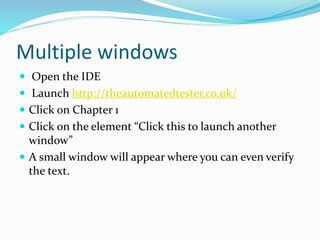









![Xpath
There are two types of X path –
1. Complete or Absolute
2. partial
Most partial is preferred since tomorrow if there are any changes
it will be difficult to go with absolute. You will know it why ?
Let me differentiate it for the element SIGN IN
example for absolute path
html/body/div[1]/div[2]/div[2]/form/input[16]
Example for partial path
.//*[@id='signIn']
Note: If suppose any changes happens in any division it could not
find the exact path hence partial is mostly preferred.](https://image.slidesharecdn.com/seleniumppt-140822012535-phpapp02/85/Selenium-ppt-34-320.jpg)
