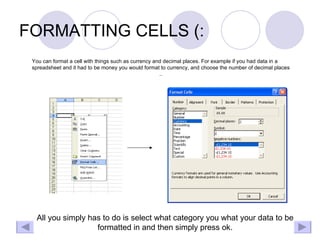Spreadsheets
- 1. SPREADSHEETS (: By Ross Martin
- 2. INTRO (: A spreadsheet is a software application which is used to manage numbers and carry out calculations. It contains text, numbers and formulae which are keyed in on a grid of cells, set out as horizontal rows (indicated by numbers) and vertical columns (indicated by letters). A cell is the point at where a column and a row intersect.
- 3. SIMPLE FORMULA (: To get a spreadsheet to make a calculation a formula must be inserted. A formula begins with and ‘=‘ sign. Below is a spreadsheet. To do a simple sum you can use the following .. Plus (+) Minus (-) Divide (/) Multiply (*) Above you can see a simple sum, the cells A4 and B4 are being simply totalled by typing in, =a4+b4. All you have to do is type equals and then insert the cell references you want to calculate with either plus, minus, divide or multiply in the middle, easy (:
- 4. FUNCTIONS (: There are 4 main functions within a spreadsheet! =sum ( calculates the sum of ) =max ( finds the biggest number ) =min ( finds the lowest number ) =average ( finds the average number ) These are made as they can calculate harder sums than simple formula. The formula below is calculating the average of the two numbers. You would use the same idea for all other functions (:
- 5. FORMATTING CELLS (: You can format a cell with things such as currency and decimal places. For example if you had data in a spreadsheet and it had to be money you would format to currency, and choose the number of decimal places .. All you simply has to do is select what category you what your data to be formatted in and then simply press ok.
- 6. REPLICATION (: There are 2 types of replication in spreadsheets. Relative and absolute. There is a huge difference between the two. When using a relative reference the data will change accordingly to the cells around it. Absolute is when you use dollar signs within a formula to ensure that the formulas DO NOT change according. For example if you had a spreadsheet on shop cells and you had a VAT percentage at the bottom, you would need a absolute reference because that way wherever you replicate the formula it will stay with the selected formula. There is NO CHANGE (:
- 7. PRINTING (: To make a spreadsheet look good you must print it correctly, the best way to do this is by adding footers, making the page landscape and setting the print area. Continue to next slide to see all types ..
- 8. FOOTER (: You go to page setup, then choose header and footer, custom head and footer then type in whatever you want (:
- 9. LANDSCAPE (: After choosing page set up you simply choose landscape and all data will be printed in landscape on the paper (:
- 10. SETTING PRINT AREA (: Setting the print area ensures no unwanted cells are printed, as there are unlimited cells in a spreadsheet (:
- 11. THANKS FOR WATCHING (: Hope you learned something !