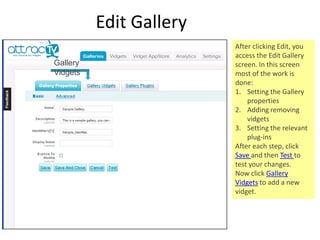Step By Step User Guide
- 1. attracTV Studio – Step By Step
- 2. The Basic Flow Definitions Gallery – The client application that executes the vidgets and plug-ins Vidget – “Video Widget”. A widget that lives in the context of a video Menu Vidget – A vidget that provides a menu of vidgets that the user can activate on-demand Plug-in – Adding a plug-in adds certain capabilities to the gallery such as Google Analytics integration. Add plug-ins if necessary Create A Gallery Attach vidgets to the gallery Attach a menu vidget for on-demand vidget Make Fixes Test Get the embedded code
- 3. Gallery List Once you log in, you can see that a sample gallery has been created for you. Click the Test button and see it in action ! If you’re happy with this gallery as is, then just click Embed to get the embed code to put in your website. In order to add/remove vidgets, plug-ins or change other properties in the gallery, click Edit . Test Edit Embed
- 4. Edit Gallery After clicking Edit, you access the Edit Gallery screen. In this screen most of the work is done: Setting the Gallery properties Adding removing vidgets Setting the relevant plug-ins After each step, click Save and then Test to test your changes. Now click Gallery Vidgets to add a new vidget. Gallery Vidgets
- 5. Gallery Vidgets List In the Gallery Vidgets screen, you see the list of vidgets attached to your gallery. You can sort them, enable/ disable them in the gallery, Edit a vidget and remove / add new ones. There are two types of vidgets – standard and menu vidgets. Menu vidgets enable the user to open a vidget on demand. Add Vidget Edit
- 6. Edit Vidget After you click Edit on a certain vidget in the gallery, the Edit Vidget modal window opens. Settings In Gallery Save Vidget Changes
- 7. Add Vidget To Gallery After you click Add Vidget , a modal window opens with a table of available vidget applications. You can choose to create a new instance or re-use an existing one from any vidget. If an instance from that vidget already exists in this gallery you will notice an “Existing in Gallery” indicator. After you’re done adding vidgets to the gallery don’t forget to Save the gallery. Create New Add Existing Exists Indicator
- 8. Saving The Gallery After you add vidgets to the gallery you have to click enable in order for them to become active for clients. After that you must click Save/Save-and-Close for your changes to take affect. Save The Gallery
- 9. Vidgets List Screen A single vidget may be attached to multiple galleries. Thus, vidgets can be created and managed independently from any specific gallery. From the Vidgets screen you can add and remove vidget instances and manage their content. Vidget Type List Vidget Instance List Create
- 11. Types Of Vidgets
- 12. Embed Code Generator The Embed Code Generator screen is the place where you configure and then grab the HTML embed code to put in your website. First choose the vidget gallery that you wish to embed and the type of video player you use. A set of additional options opens. Set the preferences, click Update And Preview and then grab the code . Here’s an example how to do it with a video from YouTube. Select Gallery And Player
- 13. Embed Code With YouTube Video Using a video from YouTube is simple: 1. Go to the relevant video page in YouTube and click Embed . 2. Copy the URL to the video. It should look like http://www.youtube.com/v/VIDEO_ID 3. Open the Embed Code generator in the studio. In the example setup choose YouTube. 4. Update the file to the URL you copied from YouTube. 5. Click Update&Preview and you’re ready to copy the embed code. 2. Choose YouTube 3. Set The YouYube URL 1. Copy The Video URL From YouTube
- 14. Grab The Embed Code Copy the embed code and put it in your website. Copy