Trimble total station help
- 2. Table of Contents Introduction General Survey.............................................................................................................................1 Introduction..............................................................................................................................................1 Interacting With Other Applications........................................................................................................5 General Operations.............................................................................................................................................6 The General Survey screen......................................................................................................................6 Jobs Menu................................................................................................................................................6 Status Bar.................................................................................................................................................7 Status Line...............................................................................................................................................9 Trimble GeoXR Keys..............................................................................................................................9 Trimble M3 total station Keys...............................................................................................................10 Trimble CU and Trimble VX Spatial Station or Trimble S Series total station Keys...........................11 Trimble TSC2/TSC3 Function Keys.....................................................................................................12 Trimble GeoXR Controller Overview...................................................................................................12 Trimble TSC3 Controller Overview......................................................................................................13 Trimble Tablet Overview.......................................................................................................................14 Controller Keyboard Functions..............................................................................................................15 General Survey Buttons.........................................................................................................................20 Entering Quadrant Bearings...................................................................................................................22 Calculator...............................................................................................................................................22 Windows Explorer / File Explorer.........................................................................................................23 Trimble Controller - General Operation...............................................................................................24 Using Bluetooth technology to print from a Trimble controller............................................................30 Power Indicators....................................................................................................................................33 Attaching and Detaching Trimble CU Controller..................................................................................35 Legal Notices.........................................................................................................................................35 Troubleshooting.....................................................................................................................................35 Job Repair Wizard..................................................................................................................................38 Job Operations..................................................................................................................................................40 Jobs........................................................................................................................................................40 File management....................................................................................................................................41 Properties of Job....................................................................................................................................43 Review Job.............................................................................................................................................44 Point Manager........................................................................................................................................48 Coordinate View....................................................................................................................................55 QC Graph...............................................................................................................................................56 Storing Points.........................................................................................................................................56 Map........................................................................................................................................................58 Filter.......................................................................................................................................................62 Using the Map for Common Tasks........................................................................................................63 Select points...........................................................................................................................................67 Surfaces and Volumes............................................................................................................................68 Autopan..................................................................................................................................................68 Units.......................................................................................................................................................69 i
- 3. Table of Contents Job Operations Time/Date..............................................................................................................................................70 Cogo Settings.........................................................................................................................................71 Linked Files...........................................................................................................................................77 Active Map.............................................................................................................................................79 CAD Toolbar.........................................................................................................................................82 Offset Line.............................................................................................................................................86 Compute Intersection.............................................................................................................................87 Using a Feature Library.........................................................................................................................87 Additional Settings................................................................................................................................91 Media Files............................................................................................................................................92 Using a Camera to Capture an Image....................................................................................................94 Linking Media Files...............................................................................................................................99 Copy Between Jobs..............................................................................................................................104 Key In...............................................................................................................................................................105 Key in Menu........................................................................................................................................105 Key in - Points....................................................................................................................................105 Key in - Lines.....................................................................................................................................106 Key in - Arcs.......................................................................................................................................107 Key in - Alignments............................................................................................................................111 Key in - Notes.....................................................................................................................................112 Cogo..................................................................................................................................................................113 Cogo Menu..........................................................................................................................................113 Cogo - Compute Inverse.....................................................................................................................114 Cogo - Compute Point........................................................................................................................114 Cogo - Compute + Subdivide Area.....................................................................................................121 Cogo - Compute Volume....................................................................................................................122 Cogo - Compute Azimuth...................................................................................................................124 Cogo - Compute Average...................................................................................................................126 Arc Solutions.......................................................................................................................................128 Triangle Solutions................................................................................................................................133 Cogo - Subdivide a line......................................................................................................................134 Cogo - Subdivide an arc......................................................................................................................136 Cogo - Transformations......................................................................................................................138 Cogo - Traverse..................................................................................................................................143 Taped distances....................................................................................................................................145 Calculator.............................................................................................................................................146 Pop-Up Menu Controls.......................................................................................................................149 Survey - General............................................................................................................................................150 Measure and Stakeout Menus..............................................................................................................150 Getting Started.....................................................................................................................................150 Getting Connected...............................................................................................................................151 ii
- 4. Table of Contents Survey - General Integrated Surveying............................................................................................................................152 GNSS Surveys.....................................................................................................................................153 Conventional Surveys..........................................................................................................................153 Measure Points.....................................................................................................................................161 Measure Codes.....................................................................................................................................162 Stakeout - Overview...........................................................................................................................167 Fast Fix................................................................................................................................................168 Topo Point............................................................................................................................................168 Check Point..........................................................................................................................................170 End Survey...........................................................................................................................................171 Survey - Conventional...................................................................................................................................172 Measuring topo points in a Conventional Survey................................................................................172 Station Setup........................................................................................................................................174 Station setup plus.................................................................................................................................176 Measuring Rounds in Station setup plus or Resection........................................................................180 Station Elevation..................................................................................................................................183 Resection..............................................................................................................................................184 Refline..................................................................................................................................................188 Measure Rounds...................................................................................................................................190 Measure 3D axes..................................................................................................................................193 Station setup plus, Resection, and Rounds Options.............................................................................195 Continuous topo - Conventional.........................................................................................................197 Scanning...............................................................................................................................................200 Surface Scan.........................................................................................................................................205 Angles and distance.............................................................................................................................207 Averaged Observations........................................................................................................................208 Angle Offset, H. Angle Offset, and V. Angle Offset...........................................................................208 Distance Offset.....................................................................................................................................209 Dual-prism Offset...............................................................................................................................211 Circular object......................................................................................................................................211 Remote Object.....................................................................................................................................212 Conventional Instrument - Corrections...............................................................................................212 Target Details.......................................................................................................................................215 Prism Constant.....................................................................................................................................220 Measuring a Point in Two Faces..........................................................................................................220 GDM CU Programs.............................................................................................................................223 Advanced Geodetic Support................................................................................................................225 Survey - Calibration......................................................................................................................................227 Calibration...........................................................................................................................................227 Configuring the Survey Style for a Site Calibration............................................................................228 Calibration - Manual...........................................................................................................................229 Calibration - Automatic......................................................................................................................230 iii
- 5. Table of Contents Survey - GNSS................................................................................................................................................233 Starting the Base Receiver...................................................................................................................233 Base Options........................................................................................................................................239 Setting Up the Equipment for a Rover Receiver.................................................................................240 Rover Options......................................................................................................................................244 Measuring Antenna Heights................................................................................................................248 Antenna.ini File...................................................................................................................................251 RTK Initialization Methods.................................................................................................................251 RTK Survey.........................................................................................................................................254 Operating Several Base Stations on One Radio Frequency.................................................................256 Starting a Real Time Survey Using a Dial-in GSM connection.........................................................258 Starting a Real Time Survey Using a GPRS internet connection........................................................258 Redialing the Base Station...................................................................................................................259 Starting a Wide-Area RTK Survey.....................................................................................................260 RTK and Infill Survey.........................................................................................................................261 RTK and Data Logging........................................................................................................................262 FastStatic Survey.................................................................................................................................264 PPK Survey..........................................................................................................................................264 PP Initialization Times.........................................................................................................................265 RT Differential Survey........................................................................................................................266 Wide Area Augmentation System (WAAS) and European Global Navigation Overlay Service (EGNOS).............................................................................................................................................267 OmniSTAR Differential Correction Service.......................................................................................268 Rapid Point..........................................................................................................................................271 Measuring Points with a Laser Rangefinder........................................................................................272 Continuous Topo..................................................................................................................................273 FastStatic Point....................................................................................................................................275 Observed Control Point.......................................................................................................................276 RTK On Demand.................................................................................................................................277 Survey - Integrated........................................................................................................................................279 Integrated Surveys...............................................................................................................................279 IS rover - Integrated survey rod..........................................................................................................281 Survey - Stakeout...........................................................................................................................................283 Stakeout - Configuring the Display Mode..........................................................................................283 Stakeout - Using the Graphical Display.............................................................................................285 Stakeout - Options..............................................................................................................................287 As-Staked Point Details......................................................................................................................287 Stakeout - Points.................................................................................................................................290 Stakeout - Lines..................................................................................................................................296 Stakeout - Arcs....................................................................................................................................300 Stakeout - Alignments........................................................................................................................304 Stakeout - Digital Terrain Models (DTM)..........................................................................................309 Fine and Coarse Modes - GNSS Stakeout..........................................................................................311 iv
- 6. Table of Contents Survey Settings................................................................................................................................................312 Settings Menu......................................................................................................................................312 Survey Styles.......................................................................................................................................313 Survey Types.......................................................................................................................................314 Conventional Instrument - Configuration...........................................................................................315 Conventional Instrument - Type.........................................................................................................317 Laser Rangefinder................................................................................................................................323 Echo Sounder Instruments...................................................................................................................324 Duplicate Point Tolerance....................................................................................................................325 Feature Libraries..................................................................................................................................327 Radios - for GNSS..............................................................................................................................330 Cellular Modem - Overview...............................................................................................................333 Configuring the Survey Style Base or Rover Radio as a Cellular Modem..........................................334 GNSS Contacts....................................................................................................................................335 Cellular Modem Dial-in Survey Configuration..................................................................................336 Cellular Modem Internet Survey Configuration..................................................................................338 Connecting to the Internet....................................................................................................................343 Bluetooth..............................................................................................................................................348 Compass...............................................................................................................................................358 Transferring files between controllers.................................................................................................359 Language..............................................................................................................................................360 Sound Events.......................................................................................................................................361 Templates.............................................................................................................................................361 Instruments......................................................................................................................................................363 Instrument Menu..................................................................................................................................363 Satellites...............................................................................................................................................364 Receiver Files.......................................................................................................................................366 Position................................................................................................................................................367 Receiver Status.....................................................................................................................................367 Receiver Settings.................................................................................................................................368 Navigate to Point.................................................................................................................................368 Network / Reference Station Status.....................................................................................................369 GNSS Instrument Functions................................................................................................................370 Station Setup Details............................................................................................................................371 Laser Pointer........................................................................................................................................371 Electronic Level...................................................................................................................................373 EDM settings.......................................................................................................................................374 Turn to..................................................................................................................................................376 Joystick................................................................................................................................................376 Video....................................................................................................................................................378 Tracklight.............................................................................................................................................381 Autolock, FineLock, and Long Range FineLock Technology............................................................382 GPS Search..........................................................................................................................................390 Interrupted Target Measurement..........................................................................................................395 v
- 7. Table of Contents Instruments Instrument Settings..............................................................................................................................395 Radio Settings......................................................................................................................................397 Instrument Adjustment........................................................................................................................400 Survey Basic........................................................................................................................................403 Instrument Functions...........................................................................................................................405 Data Output..........................................................................................................................................406 Coordinate System..........................................................................................................................................410 Coordinate System...............................................................................................................................410 Customizing the Coordinate System Database....................................................................................410 Scale Factor Only.................................................................................................................................412 Projection.............................................................................................................................................412 Ground Coordinate System..................................................................................................................413 Project Height......................................................................................................................................414 No Projection / No Datum...................................................................................................................414 Broadcast RTCM.................................................................................................................................414 SnakeGrid............................................................................................................................................416 Horizontal Adjustment.........................................................................................................................416 Vertical Adjustment.............................................................................................................................417 Coordinate Systems.............................................................................................................................417 Trimble Geoid Models - WGS-84 versus Local Ellipsoid Based Geoid Models..............................426 Options Softkey...................................................................................................................................427 Coordinate View Settings....................................................................................................................429 Projection Grids...................................................................................................................................429 Shift Grids............................................................................................................................................430 File Transfer....................................................................................................................................................431 Import / Export menu...........................................................................................................................431 Transferring Files between the Controller and the Office Computer..................................................431 Sending and Receiving ASCII Data Between External Devices.........................................................450 Import and Export Fixed Format Files................................................................................................455 Export Custom Format Files................................................................................................................457 Import Custom Format Files................................................................................................................461 Database Search Rules...................................................................................................................................463 Database Search Rules.........................................................................................................................463 Appendix A......................................................................................................................................................470 Calculations performed by the General Survey software....................................................................470 Transformations applied to GNSS positions.......................................................................................470 Ellipsoid Calculations..........................................................................................................................477 Conventional Instrument Calculations.................................................................................................477 Standard Errors Recorded With Conventional Observations..............................................................483 Area Calculations.................................................................................................................................484 vi
- 9. Introduction General Survey Introduction Welcome to the General Survey software version 1.90 Help. This help system makes it easy to find the information you need to effectively use the full power and capabilities of the General Survey software. For information that extends or updates this Help, refer to the Trimble Access Release Notes. Alternatively, visit the Trimble website (www.trimble.com) or contact your local Trimble dealer. To use this application with other applications, see Interacting with other applications. Contents From the Trimble Access menu tap General Survey to: Manage your jobs• Key in data• Carry out COGO functions• Measure points• Stakeout points, lines, arcs, alignments and DTM's• Manage your instruments• For help with the General Survey software, select one of the following topics, which include links to more detailed help: The Trimble Controller General Survey Screen Getting Started Troubleshooting Managing jobs Use this menu to view and manage jobs, and transfer data between the office computer and external devices. For more information, see: New job Open job 1
- 10. Review job Point manager QC Graph Map Properties of job Copy between jobs Import/Export Key in Menu This menu lets you enter data into the General Survey software from the keypad. You can key in: Points Lines Arcs Alignments (polylines) Notes Cogo Menu This menu lets you carry out Coordinate Geometry (Cogo) functions. You can use the menu options to calculate distances, azimuths, and point positions by various methods. For some calculations, you must define a projection, or select a Scale factor-only coordinate system. You can display ellipsoid, grid, or ground distances by changing the Distances field in the Cogo settings screen. To perform Cogo calculations in a No projection / No datum coordinate system, set the Distances field to Grid. The General Survey software then performs standard Cartesian computations. If the grid distances you enter are distances on the ground, the new computed grid coordinates will be ground coordinates. Note - When the Distances field is set to Ground or Ellipsoid, the General Survey software attempts to perform calculations on the ellipsoid. Because there is no relationship established at this point, the system cannot compute coordinates. 2
- 11. For more information, see: Compute Inverse Compute Point Compute and Subdivide Area Compute Volume Compute Azimuth Compute Average Arc Solutions Triangle Solutions Subdivide a Line Subdivide an Arc Transformations Taped distances Traverse Calculator Measure From General Survey tap Measure to measure: Points• Codes• Continuous topo points• a Site calibration• For more information on measuring see Measure Stakeout From General Survey tap Stakeout to stake: Points• Lines• Arcs• 3
- 12. Alignments (polylines)• DTM's• For more information see the Stakeout menu. Instrument Menu This menu provides information about the instrument connected to the Trimble Controller, and is used to configure the settings. Available options depend on the instrument that is connected. For more information on GNSS instrument controls, see the following topics: Satellites Receiver Files Position Receiver Status GSM Status Receiver settings Navigate to Point Network/Reference Station Status For more information on conventional instrument controls, see the following topics: Electronic Level Direct Reflex Turn to Joystick Video Tracklight Autolock and Search Controls FineLock and Long Range FineLock Instrument Settings 4
- 13. Radio Settings Adjust Survey Basic Instrument functions Data Output Legal Notices © 2009 - 2012, Trimble Navigation Limited. All rights reserved. For full trademark and other legal information, refer to the Trimble Access Help. Interacting With Other Applications You can run more than one application at a time and easily switch between them. For example, you can switch between functions in Roads, Tunnels, Mines, and General Survey. To run more than one application at a time, use the Trimble button or Trimble icon in the top left corner of the screen to open the Trimble Access menu. From there, you can run the other application. To switch between applications: Tap the Trimble button in the task bar to access the menu of available applications and services currently running, including the Trimble Access menu. Select the application or service to switch to. • On the TSC2/TSC3 controller, a short press of the Trimble button accesses the menu of available applications and services currently running, including the Trimble Access menu. Select the application or service to switch to. • On the Trimble GeoXR controller, tap the Trimble button to access the menu of available applications and services currently running, including the Trimble Access menu and the Windows Start Menu. Alternatively, press and hold the camera button for two seconds and then select the application or service to switch to. • Tap Switch to and then select the required function from the list. If the Switch to button is not on your current screen, press CTRL W to open the Switch to pop-up list. • Press CTRL TAB. This is the keyboard shortcut to scroll through the current list of Switch to functions. • Tap Favourites or press CTRL A to select a preconfigured favorite.• On a TSC2/TSC3 controller, configure the [Left App] button and [Right App] button for the functions you want to run. This method opens an application even if that application is not running. • For more information, see Trimble Access Buttons. 5
- 14. General Operations The General Survey screen For an explanation of the buttons and icons on the General Survey screen, see: Status Bar Status Line Trimble GeoXR Keys Trimble M3 total station Keys Shortcut Keys (Trimble CU and Trimble VX Spatial Station or Trimble S Series total station Keys) TSC2/TSC3 Keys General Survey Buttons Jobs Menu Use this menu to view and manage jobs, and transfer data between the office computer and external devices. For more information, see: New job Open job Review job Point manager QC Graph Map Properties of job Copy between jobs Import/Export 6
- 15. Status Bar The status bar is located on the top right side of the General Survey screen. Which icons it displays depends on the equipment that is connected to the controller. Tap an icon to view more information about that equipment. In a conventional survey, tap the instrument icon to access Instrument functions, or tap the target icon to change targets or target details. In a GNSS survey, tap the satellite icon to view the Sky plot. The following table describes the status bar icons. Note - While the icons may look like specific models of a radio or a prism, these are generic icons that may not change if the radio model or prism type is changed. Icon What it shows Controller is connected to and drawing power from an external supply. Controller is connected to an external power supply and is recharging the internal battery. or Power level is 100% or 50%. If this icon is on the top, it refers to the controller battery. If the icon is below the controller battery, it refers to the power level of an external device. For the Trimble M3 total station the upper battery icon refers to the state of the left hand battery and the lower battery icon to the state of the right hand battery. A 5800 receiver is in use. A Trimble R7 receiver is in use. A Trimble R8 receiver is in use. A 5700 GPS receiver is in use. An external antenna is in use. The antenna height is shown to the right of the icon. A conventional instrument is in use. If a station setup is completed, the instrument height is shown to the right of the icon. A conventional instrument is receiving an EDM signal back from the prism. A conventional instrument is locked on to the target (prism). A conventional instrument is locked and measuring to the target (prism). A conventional instrument in Fast Standard (FSTD) mode averages the angles while a fast standard measurement is taken. A conventional instrument in Standard (STD) mode averages the angles while a standard distance measurement is taken. A conventional instrument in Tracking (TRK) mode constantly measures 7
- 16. distances and updates in the status line. (TRK is commonly used in stakeout and continuous topo.) The laser pointer is on (DR mode only). The High Power laser pointer is on. The radio signals from the robotic instrument are no longer being received. The prism is locked by the robotic instrument. The prism constant (in millimeters) and target height are shown to the right of the icon."1" indicates that target 1 is in use. The target icon changes to a DR icon to show that the instrument is in Direct Reflex mode. The target icon rotates to show that the conventional instrument has Autolock enabled but is not currently locked on to a target. FineLock is enabled. Long Range FineLock is enabled GPS Search is enabled. Interrupted Target Measurement is enabled A static point is being measured. Radio signals are being received. The radio signals are no longer being received. Cellular modem signals are being received. Cellular modem has hung up, or has stopped receiving corrections. WAAS/EGNOS/OmniSTAR signals are being received. Continuous points are being measured. If no survey is running, the number of satellites being tracked is shown to the right of the icon. If a survey is running, the number of satellites in the solution is shown to the right of the icon. A real-time survey is running and base data from a network connection is being streamed to the rover. Real-time base data streaming from a network connection is paused. Base data streaming automatically restarts when required. A real-time survey with base data from a network connection is stopped. The base station network connection is maintained, but the real-time base data will not be streamed to the rover. A real-time survey is running but base data from a network connection cannot be received. 8
- 17. Status Line The status line is displayed on the bottom of the screen. It displays a message when an event or action occurs, and when the General Survey software cannot start or continue with its present function. When the controller is connected to a receiver, the status line displays the current survey mode. The following table explains these modes. Survey mode Explanation No Survey The receiver is connected but a survey has not been started. RTK:Fixed The current RTK survey is initialized, and the solution type is L1 fixed-centimeter-level. RTK:Float The current RTK survey is not initialized, and the solution type is L1 float. RTK:Check The current RTK survey is verifying the initialization. RTK:Auto The radio link is down in the current RTK survey, and the solution is an autonomous position. RTK:WAAS The radio link is down in the current RTK survey, and the solution is a WAAS/EGNOS position FastStatic The current survey type is FastStatic. PPK:Fixed The current postprocessed kinematic survey is initialized and, when postprocessed, should yield an L1 fixed or an iono-free (centimeter-level) solution. PPK:Float The current postprocessed kinematic survey is not initialized and, when postprocessed, should yield an L1 float solution. Infill:Fixed The current kinematic infill survey is initialized and, when postprocessed, should yield an L1 fixed or an iono-free (centimeter-level) solution. Infill:Float The current kinematic infill survey is not initialized and, when postprocessed, should yield an L1 float solution. Infill The current survey type is differential, and you are doing an infill session. WAAS The current survey type is differential, and using signals from the WAAS/EGNOS satellites. The root mean square (RMS) indicator is displayed when you are in Fine mode in a real-time kinematic survey. It shows the RMS of the current position, expressed in millicycles. Trimble GeoXR Keys The following table describes the General Survey software functions that are associated with the Trimble GeoXR controller keys. Key Function Camera button. The [Left App] button and the [Right App] button on the Trimble GeoXR controller provide quick access to the Esc and Enter buttons respectively. You can customize the [Left App] button and the [Right App] button to perform your most used functions in the General Survey software. 9
- 18. For details on how to set this up, see Customizing the App Buttons on a Trimble GeoXR Controller. Trimble M3 total station Keys The following table describes the General Survey functions that are associated with the Trimble M3 total station keys. tap... to... change between 123, ABC, and abc keyboard entry modes modify the action of the other key that you tap in conjunction access the Trimble functions screen Trimble M3 total station Face 2 Keys When taking measurements, the face 2 display shows the same measurement information as the view display button on the Measure topo and Station setup screens on face 1. This is typically horizontal angle, vertical angle and, after a measurement, the slope distance. To scroll through the different views, press . Information such as current measurement status appears in the face 2 status line at the bottom of the display. To take a measurement, press . acts in the same manner as the Enter key on the face 1 keyboard so you can use it to start a measurement. When a duplicate observation is encountered the face 2 display shows delta Horizontal angle, delta horizontal distance and delta vertical distance. Note - Before you store the point, confirm the Store as action in the face 1 display. The first button on the face 2 screen controls the backlight and contrast settings. To change the backlight: Press .1. Press to switch the backlight on and off.2. Press to close the backlight control.3. To change the contrast: Press .1. Press to select the contrast icon.2. Press to display the contrast slider control.3. 10
- 19. Press to increase the contrast, and press to decrease the contrast.4. Press to close the contrast control.5. Trimble CU and Trimble VX Spatial Station or Trimble S Series total station Keys The following table describes the General Survey functions that are associated with the Trimble CU keys. On this instrument or receiver... tap... to... Conventional or GNSS change between 123, ABC, and abc keyboard entry modes modify the action of the other key that you tap in conjunction tab between fields activate the Enter button Conventional start or switch to the Trimble Access menu GNSS start or switch to the Trimble Access menu The following table describes the General Survey functions that are associated with the Trimble VX Spatial Station or Trimble S Series total station keys when the controller is attached to the instrument and General Survey is running. On the Trimble VX Spatial Station or Trimble S Series total station instrument press... to... (short press) activate the Enter button (long press) power the instrument and controller on and off (short press) change face (short press) scroll between the face 1 view displays (long press) switch the face 2 backlight on or off (short press) activate the Enter button When taking measurements the face 2 display shows the same measurement information as the view display button on the Measure topo and Station setup forms on face 1. This is typically horizontal angle, vertical angle and, after a measurement, the slope distance. To scroll through the different views, press the key. Information such as current measurement status appears in the face 2 status line at the bottom of the display. When a duplicate observation is encountered the face 2 display shows delta Horizontal angle, delta horizontal distance and delta vertical distance. 11
- 20. Note - Before you store the point, confirm the Store as action in the face 1 display. Use the face 2 keys to control the instrument's onboard applications when the controller is not attached to the instrument. For more information, refer to the documentation for your instrument. Trimble TSC2/TSC3 Function Keys The following table describes the General Survey software functions that are associated with the TSC2/TSC3 controller keys. Key Function Start the Trimble Access menu. Short press: Access the menu of available applications that are currently running, including the Trimble Access menu. Long press: Access Trimble Functions. You can customize the [Left App] button and the [Right App] button to perform your most used functions in the General Survey software. For details on how to set this up, see Customizing the App Buttons on a TSC2/TSC3 Controller. The Ok button relates to the icon available at the top right corner of the screen. If the icon shows [Ok], then the Ok button saves and closes the form. If the icon shows an [X], tap the icon or the press the [Ok] button to hide the General Survey software. Note - If you tap [X] while the controller is connected to an instrument or GNSS receiver, the connection is not broken when the General Survey software is hidden. Trimble GeoXR Controller Overview The Trimble GeoXR supports GNSS surveys (no conventional support). The Trimble GeoXR supports the following key new features: Internal GNSS The internal GNSS can be used for all survey operations including measure and stakeout. The receiver will start automatically when an application is started. The middle LED will flash blue when the receiver is starting/initializing and then flash orange when it is running. If the middle LED is red, there is no receiver firmware or there was an error starting the receiver. Internal camera The 5 megapixel camera can be used to capture and attach an image to a point. Internal cellular modem 12
- 21. The integrated GSM/GPRS modem enables wireless Internet connectivity Trimble GeoXR Tips The Trimble GeoXR cannot be used as a base.• If you change the antenna during a survey, you are prompted to end the survey.• When in Trimble Access, press and hold, and then release the camera button to select the Trimble button. • By default, the [Left App] button and the [Right App] button are assigned to the Esc and Enter buttons respectively. • Closing applications when not needed increases battery life.• Battery status When the battery status light/led is: Green - battery charging is complete• Orange - battery is charging• Red and blinking slowly - battery level is critically low• Red - battery fault• GNSS receiver status When the receiver status light/led is: Green and blinking slowly - receiver is on and GNSS positions are available• Orange and blinking fast - receiver is on but GNSS positions are not available• Wireless radio status When the receiver status light/led is green and blinking fast one of the wireless connections (Wi-Fi, Bluetooth, or Phone) is turned on. Trimble TSC3 Controller Overview The TSC3 controller supports a new larger screen with a higher resolution than the TSC2 controller. It also has a new operating system. The TSC3 controller supports the following key new features: Internal GPS The internal GPS can be used to navigate to a point, to store a position, and for a GPS search. GPS search is automatically enabled but a connected GNSS receiver is always used in preference to the internal GPS. Internal compass 13
- 22. The internal compass provides an aid to navigation. Internal camera The 5 megapixel camera can be used to capture and attach an image to a point. Internal cellular modem The integrated GSM/GPRS modem enables wireless Internet connectivity Trimble Tablet Overview The Trimble Tablet controller supports a large high-resolution screen and the following key new features: Internal GPS The internal GPS can be used to navigate to a point, to store a position, and for a GPS search. GPS search is automatically enabled but a connected GNSS receiver is always used in preference to the internal GPS. Internal camera Use the internal camera to capture and attach an image to a point. The Trimble Tablet has two cameras, a forward facing 2 megapixel camera and a user facing 1.3 megapixel camera. 2.4 GHz USB radio A 2.4 GHz USB radio is available for robotic surveys with the Trimble Tablet. To set up the radio, establish an Internet connection with the Trimble Tablet and then connect the radio to the Tablet using the USB cable supplied. The drivers are then installed automatically. Alternatively tap the USB Radio Driver icon on the Trimble Tablet desktop to install the drivers. Trimble TabletSync The new TabletSync utility, which can be installed on a Trimble Tablet along with the Trimble Access software, allows you to easily transfer and synchronize data files between the Trimble Tablet and a host computer using a local area network (wired or wireless). Trimble Tablet Tips Connections to the Office:• The Trimble Tablet is a Windows PC. It cannot use Microsoft® ActiveSync® or Windows Mobile® Device Center to connect to the office PC. Alternative file transfer options include: Using the Trimble Connected Community directly on the Trimble Tablet in the same way as♦ 14
- 23. on an office PC. Using the new Trimble Connected Community Explorer utility to upload/download files between the Trimble Tablet and the Trimble Connected Community. It makes an organizations file and folder structure in the Trimble Connected Community available in [My Computer] and Windows Explorer areas of the Trimble Tablet. ♦ Using the new Trimble TabletSync utility, which can be installed on a Trimble Tablet along with the Trimble Access software, allows you to easily transfer and synchronize data files between the Trimble Tablet and a host computer using a local area network (wired or wireless). ♦ Adding the Trimble Tablet to a network♦ Network/Internet connections:◊ Wi-Fi⋅ Ethernet cable using a USB adaptor or a docking station⋅ Cellular modem connected by Bluetooth, USB, or express card⋅ Using an USB memory stick♦ Note - Some third party devices may require you to use their own proprietary software to establish an Internet connection outside the Trimble Access software. The Trimble Access software will use an existing Internet connection if this is available. Connecting or transferring data to other devices:• Bluetooth♦ Serial cable♦ USB cable♦ USB stick♦ SD card♦ Wireless ad-hoc (computer-to-computer) network♦ Trimble recommends installing Anti-virus software on the Trimble Tablet, just like you do on all other computers • Windows updates should be applied before using the Trimble Access Installation Manager to install Trimble Access software updates. • Trimble recommends that Windows updates and anti-virus updates are not scheduled at times when you are working in the field. • Note - The Trimble Tablet does not support the Monitoring application. Controller Keyboard Functions The controller provides several additional keyboard functions that you can access through the operating system. Numeric and Alphanumeric modes (Trimble CU, Trimble S3 total station, and Trimble M3 total station) • Input panel• 15
- 24. Transcriber• Keyboard properties (Repeat, Sticky keys, Key preview, Backlight)• For more information on these functions, refer to the help. Tap Start / Help. Numeric and Alphanumeric modes (Trimble CU, Trimble S3 total station, and Trimble M3 total station) Press the alpha key ( ) to switch between numeric and alphanumeric modes. The current mode appears on the taskbar. When you press the alpha key, the controller scrolls through 123 - ABC - abc. The General Survey software automatically sets the mode to numeric for numeric fields. For fields that can be either alpha or numeric, the software inspects the field and then does one of the following. If the fields contains the following character type... the software sets the field to... alpha alpha numeric numeric alpha and numeric match the last character in the field Input panel The input panel looks and functions like a PC keyboard. Use it as an alternative to the controller keyboard for entering characters. Trimble Tablet: To access the input panel, do one of the following: Tap once in the field requiring text and then tap the input icon.♦ Press the F3 button♦ To further configure input panel options, access the input panel and then tap [Tools / Options - Opening]. Alternatively, tap Windows Start to access the Start menu, tap [Control Panel / Tablet PC Settings - Other] and then select Go to Input Panel Settings. TSC3: The TSC3 controller does not support the input panel. Tip - If you do not find the default predictive text functionality useful, you can disable it. To do this, tap [Windows / Settings / Personal / Input], select the [Word Completion] tab and then clear the Suggest words when entering text option. TSC2: To access the input panel through the taskbar icon ( ): 16
- 25. TSC2 controller that is running the General Survey software: Press and hold Ctrl, press 7 to display the input panel icon and then tap the icon. To close, tap the icon again. ♦ TSC2 controller that is running a program other than the General Survey software: Tap the icon. To close, tap the icon again. ♦ Trimble CU: To access the input panel through the taskbar icon ( ): Trimble CU: Tap the icon and then select the keyboard to display. To close, tap the icon again and then select [Hide Input Panel]. ♦ To open or close the input panel through a keyboard shortcut: Trimble CU: Press and hold Ctrl and then press 7.♦ Trimble S3 total station and Trimble M3 total station: To access the input panel through the taskbar icon ( ): Tap the icon and then select the keyboard to display. To close, tap the icon again and then select [Hide Input Panel]. To open or close the input panel through a keyboard shortcut: Press and hold Ctrl and then press 7. Trimble GeoXR: The Trimble GeoXR controller does not support the input panel. Tip - If you do not find the default predictive text function useful, you can disable it. To do this, tap the Trimble button, select Start Menu, select [Settings / Personal / Input], select the [Word Completion] tab and then clear the Suggest words when entering text option. Transcriber Transcriber recognizes characters that you write on the controller screen with the stylus. Trimble Tablet: To enable the transcriber, access the input panel and then select the transcriber icon ( ). To further configure transcriber options, access the input panel and then tap [Tools / Options]. Alternatively, tap Windows Start to access the Start menu, tap [Control Panel / Tablet PC Settings - Other] and then select Go to Pen and Touch. 17
- 26. TSC3: The TSC3 controller does not support the transcriber. TSC2: To enable the transcriber for a TSC2 controller that is running the General Survey software, press and hold Ctrl and then press 7. Tap the icon that appears at the center bottom of the screen, tap the arrow that appears beside it and then select [Transcriber] from the menu. To start using the Transcriber, tap the Transcriber icon on the taskbar . The icon appears with a white background. To stop using Transcriber, tap the icon on the task bar. The icon background color changes. To start using again, tap the icon. Note - When Transcriber is enabled, you need to tap and briefly hold screen buttons or icons to activate them. There is a slight delay while Transcriber determines if you are using the stylus to write with. Trimble CU: To enable the transcriber, tap [Start / Programs / Accessories / Transcriber]. The Transcriber icon on the taskbar appears with a grey background. To stop using Transcriber, tap the icon on the task bar. The icon background color changes. To start using again, tap the icon. Note - When Transcriber is enabled, you need to tap and briefly hold screen buttons or icons to activate them. There is a slight delay while Transcriber determines if you are using the stylus to write with. Trimble S3 total station and Trimble M3 total station: Tap [Start / Programs / Accessories / Transcriber]. The Transcriber Input Panel appears on screen and the taskbar icon changes to . To stop using Transcriber, tap the icon on the task bar and select [Hide Input Panel]. Note - When Transcriber is enabled, you need to tap and briefly hold screen buttons or icons to activate them. There is a slight delay while Transcriber determines if you are using the stylus to write with. Trimble GeoXR: The Trimble GeoXR controller does not support the transcriber. 18
- 27. Keyboard properties To set the following: On a Trimble Tablet, press Windows Start to access the Start menu and then tap [Control Panel / Keyboard]. ♦ On a TSC3 controller, press Windows Start to access the Start menu and then tap [Setting / System / Personal / Buttons / Keyboard Options]. ♦ On a TSC2 controller, tap [Start / Settings / Buttons / Keyboard Options].♦ On a Trimble CU controller, Trimble S3 total station, or Trimble M3 total station, tap [Start / Settings / Control panel / Keyboard]. ♦ On a Trimble GeoXR controller, tap the Trimble button, select Start Menu and then select [Setting / Personal / Buttons / Program Buttons]. ♦ Repeat Repeat delay sets the time from when you first press a key to when the character starts repeating. Repeat rate sets the speed at which the character repeats. To access the delay and repeat configuration: On a Trimble Tablet, press Windows Start to access the Start menu and then tap [Control Panel / Keyboard]. ♦ On a TSC3 controller, press Windows Start to access the Start menu and then tap [Start / Settings / Personal / Buttons - Up/Down Control]. ♦ On a TSC2 controller, tap [Start / Settings / Buttons / Up/Down Control] to access the delay and repeat configuration. ♦ On a Trimble GeoXR controller, tap the Trimble button, select Start Menu and then select [Setting / Personal / Buttons / Up/Down Control]. ♦ Sticky keys (Trimble CU, TSC2/TSC3) Use this to access a hotkey sequence without having to press and hold a modifier key (Alt, Ctrl, or Shift ) while you press the hotkey. If Sticky keys is enabled, when you press a modifier key, that key 'sticks' until you press it again. For example, on the Trimble CU, use sticky keys to copy text (Ctrl+C) and paste text (Ctrl+V) . Sticky keys enabled: Press Ctrl, and then press 8 three time (C). Press Ctrl and then press 2 three times (V). ♦ Sticky keys disabled: Press and hold Ctrl while you press 8 three times (C). Press and hold Ctrl while you press 2 three times (V). ♦ Sticky Ctrl (Trimble S3 total station and Trimble M3 total station) Use this to access a hotkey sequence without having to press and hold the Ctrl key while you press the hotkey. 19
- 28. If Sticky Ctrl is enabled, when you press the Ctrl key, it 'sticks' until you press it again. For example, use Sticky Ctrl to copy text (Ctrl+C) and paste text (Ctrl+V) . Sticky Ctrl enabled: Press Ctrl, and then press 8 three time (C). Press Ctrl and then press 2 three times (V). ♦ Sticky Ctrl disabled: Press and hold Ctrl while you press 8 three times (C). Press and hold Ctrl while you press 2 three times (V). ♦ Key preview (Trimble CU, Trimble S3 total station, and Trimble M3 total station) When the controller is in alpha mode, a popup window shows the active character. For example, if you press 8 four times, the key preview shows, in succession, a, b, c, 8. Note - You do not need to wait for the previewed character to be accepted before you press another key, for example Enter or another character. When you press another key, the controller accepts the character that is currently in the preview window. This function enables you to enter characters faster. Alternatively, shorten the key preview to speed up alpha character entry. Backlight On a Trimble Tablet, the backlight is always enabled. To configure the display, press Windows Start to access the Start menu and then tap [Control Panel - Display]. ♦ On a TSC3 controller, press (Fn + 9) to enable or disable the backlight. To configure the settings, press Windows Start to access the Start menu and then tap [Setting / System / Backlight]. ♦ On a TSC2 controller, tap [Start / Settings / System / Backlight] to configure the backlight settings. ♦ On a Trimble CU controller, tap [Start / Settings / Control panel / Keyboard / Backlight] to enable or disable the keyboard backlight. ♦ On a Trimble S3 total station and Trimble M3 total station, tap [Start / Settings / Display / Backlight] to configure the backlight settings. ♦ On a Trimble GeoXR controller, tap the Trimble button, select Start Menu and then select [Settings / System / Backlight] to configure the backlight settings. ♦ For more information on these functions, refer to the help. Tap Start / Help. General Survey Buttons Tapping the Enter button on the controller is the same as tapping the Enter key on the controller keypad. The actions of the Enter button depend on the current screen. In some screens, the caption on the button changes to describe the action for the screen. For example, the Enter button changes to the Measure button when you are in the Measure points screen. Tap Map to display a map of the current job. 20
- 29. Tap Favorites to access a list of commonly used screens. See the Favorites menu below. Tap this button to switch between active windows (screens). Note - The up arrow softkey appears if there are more than four softkeys associated with a screen. Tap the arrow or press the Shift key to see the other softkeys. Tip - To highlight a field without selecting it, tap and hold briefly with the stylus. Favorites menu The Favorites menu provides quick access to commonly used screens and to various commands when connected to a conventional instrument or GNSS receiver. Access a screen or command from the Favorites list, or use the Switch to button to access previously viewed screens. To access a screen or command from the Favorites list, tap the Favorites button and then select the screen you want. To add a screen to the Favorites list, view it and select Favorites / Add to favorites. To add a command to the Favorites list: Tap Favorites / Customize / Add a command to Favorites menu.1. Tap the command you want to add.2. To remove a command or form: Tap Favorites / Customize / Remove command from Favorites menu.1. Tap the item you want to remove.2. Customizing the App Buttons on a TSC2/TSC3 Controller The [Left App] button and the [Right App] button on the TSC2/TSC3 controller provide quick access to commonly used screens or commands. To customize the [App] buttons: Run the General Survey software.1. If you want to assign a form to an [App] button, browse to that form.2. From the main menu, tap Favorites / Customize / Assign a command to App Button 1 or Assign a command to App Button 2. 3. Do one of the following:4. If you have browsed to a specific form, select the form name at the top of the list.♦ To return to the default settings, select None.♦ Select an instrument or GNSS command. Several are available by default.♦ Tip - To assign a new command to an [App] button press CTRL + [App] button to access the selection menu. Customizing the App Buttons on a Trimble GeoXR Controller 21
- 30. The [Left App] button and the [Right App] button on the Trimble GeoXR controller provide quick access to the Esc and Enter buttons respectively. To customize the [App] buttons: Run the General Survey software.1. If you want to assign a form to an [App] button, browse to that form.2. From the main menu, tap Switch to / Customize / Assign a command to App Button 1 or Assign a command to App Button 2. 3. Do one of the following:4. If you have browsed to a specific form, select the form name at the top of the list.♦ To return to the default settings, select None.♦ Select a GNSS command. Several are available by default.♦ Softkeys Softkeys are displayed on the bottom line of the General Survey screen as on-screen buttons. They relate to particular screens and change when the screens change. To access the softkeys using the keyboard: On a Trimble TSC2/TSC3 controller and Trimble Tablet, press Ctrl and then press 1, 2, 3, or 4 for softkeys F1, F2, F3, or F4 respectively. To see the second row of softkeys, press Shift. • On a Trimble CU, Trimble M3 total station, and Trimble S3 total station, press Ctrl and then 1, 2, 3, or 4 for softkeys F1, F2, F3, or F4 respectively. To display the second row of softkeys, press Ctrl and then 5. • Entering Quadrant Bearings Make sure the system units are quadrant bearings. For more information, see System Units. 1. Enter the bearing in any Bearing field.2. Select NE, NW, SE, or SW from the popup list. The quadrant bearing is inserted in the field. 3. Example To enter the quadrant bearing N25° 30' 30"E in a bearing field: Key in 25.3030 .• Select NE from the popup list.• Calculator To perform a calculation from within a dialog field: Select Calculator from the pop-up menu.1. 22
- 31. Enter the numbers and functions.2. Tap = to calculate the result.3. Tap Accept to return the result to the field.4. When accessing the calculator with the pop-up arrow, if the numeric field already contained a number that number is automatically pasted into the calculator. At the end of the calculator operations the last solution is pasted back into the numeric field when Accept is selected. Tip - To use the calculator at any time, select Cogo / Calculator from the main General Survey menu. Windows Explorer / File Explorer Use Microsoft Windows Explorer to view and manage files stored in a Trimble Tablet controller. To start Windows Explorer, tap Windows Explorer. Use Microsoft Windows Mobile File Explorer to view and manage files stored in a Trimble GeoXR/TSC2/TSC3 controller. To start File Explorer on a TSC2 controller, tap [Start / Programs / File Explorer].• To start File Explorer on a TSC3 controller, press Windows Start and then tap [File Explorer].• To start File Explorer on a Trimble GeoXR controller, tap the Trimble button, select Start Menu and then tap [File Explorer]. • Use Microsoft Windows CE Explorer to view and manage files stored in a Trimble CU controller. To start Windows Explorer, tap [Start / Programs / Windows Explorer]. You can also start Microsoft Windows CE Explorer or Microsoft Windows Mobile File Explorer from the Trimble Access menu. For more information, refer to the Windows Help provided on the controller. Deleting files Use Jobs / Open job to copy and delete job files. If you delete job files, any associated GNSS files are automatically deleted. Use Microsoft Explorer to delete all other file types. Warning - Files deleted in Explorer cannot be recovered. 23
- 32. Trimble Controller - General Operation The functionality supported in each controller is as follows: Controller BlueTooth Wi-Fi Internal modem Internal GPS / GNSS Internal Camera Internal Compass Trimble CU * - - - - - TSC2 * * - - - - TSC3 * * * * * * Trimble Tablet * * - * * (x2) - Trimble GeoXR * * * * (see note below) - - Note - Reference to a Trimble CU refers to all versions of the Trimble CU including the Trimble CU (Model 3) controller. When required, the Trimble CU (Model 3) controller is specifically mentioned. A Trimble CU (Model 3) controller can be indentified by the label on the back. Note - The Trimble GeoXR works only with the internal GPS / GNSS receiver. You cannot connect an external receiver to the Trimble GeoXR. Use the links below to find out how to operate the controller: Configuring the General Survey shortcut on the TSC2 Calibrate the Touch Screen Disable the Touch Screen Use the keyboard to run programs Perform a Soft Reset (Warm boot) Perform a Hard Reset (Cold boot) - Trimble GeoXR Perform a Hard Reset (Cold boot) on a Trimble M3 total station Perform a Hard Reset (Cold boot) on a Trimble S3 total station Perform a Hard Reset (Cold boot) - Trimble CU Perform a Hard Reset (Cold boot) - Trimble CU (Model 3) Perform a Hard Reset (Cold boot) - TSC2 Perform a Hard Reset (Cold boot) - TSC3 File Storage on Trimble Controllers 24
- 33. File Storage on a Trimble S3 total station and Trimble M3 total station Change the speaker volume Get rid of Out of Memory errors In addition, there are several controller functions that you can access through the keyboard. Configuring the General Survey shortcut on the TSC2 controller A shortcut to General Survey is available on the Today screen of the TSC2 controller. To configure the shortcut: Tap [Start / Settings / Personal / Today] and then select the [Items] tab.1. As required, enable, disable, or move the position of the shortcut in the list and then tap [Ok] to save the changes. 2. An option on this shortcut allows you to automatically re-enable Bluetooth wireless technology after you reset the controller, as long as Bluetooth was turned on before the reset. For more information see, Configuring Bluetooth to default to On after a reset Calibrate the Touch Screen Trimble Tablet Tap [Windows Start / Control Panel / Hardware and Sound / Tablet PC Settings ].1. From the Display tab, tap [Calibrate...], select either [Pen input] or [Touch input] and then follow the prompts. Save the calibration. 2. TSC3 controller: Tap [Start / Settings / System / Screen].1. Tap [Align Screen] and follow the prompts. If the calibration is successful, the [Settings] screen appears at the end of the calibration process. If the calibration was not successful, the target returns to the center of the screen and you must repeat the process. 2. TSC2 controller: Tap [Start / Settings / System / Screen].1. Tap [Align Screen] and follow the prompts. If the calibration is successful, the [Settings] screen appears at the end of the calibration process. If the calibration was not successful, the target returns to the center of the screen and you must repeat the process. 2. Trimble CU controller, Trimble S3 total station, and Trimble M3 total station: Open the Control Panel ( Ctrl, Esc, [Settings / Control Panel] ) then select the [Stylus] icon. In the [Stylus Properties] dialog select the [Calibration] >tab. Tap [Recalibrate] and follow the prompts, 25
- 34. using the stylus to tap the target as it moves from the center of the screen, to each corner. If the calibration is successful, you are prompted to press Enter to accept the new settings. If the calibration was not successful, the target returns to the center of the screen and the process must be repeated. Trimble GeoXR controller: Tap the Trimble button, select Start Menu and then select [Settings / System / Screen].1. Tap [Align Screen] and follow the prompts. If the calibration is successful, the [Settings] screen appears at the end of the calibration process. If the calibration was not successful, the target returns to the center of the screen and you must repeat the process. 2. Disable the Touch Screen To disable the Trimble Tablet touch screen, press the [F3] button for three seconds. The touch screen will remain disabled until you press the [F3] button again for three seconds or you reset the controller. You cannot disable the touch screen on the Trimble GeoXR. To disable the Trimble TSC3 touch screen, press [Fn]+ key. This disables the screen, but not the keypad. The touch screen remains disabled until you press [Fn]+ key again or until you reset the controller. To disable the Trimble TSC2 touch screen, press [Fn]+ key. This disables the screen, but not the keypad. The touch screen will remain disabled until [Fn]+ key is pressed again or the controller is reset. To disable the Trimble CU, Trimble S3 total station, and Trimble M3 total station touch screen, press [Ctrl]+ key. This disables the screen, but not the keypad. The touch screen will remain disabled until you press [Ctrl]+ again or you reset the controller. You can disable the Trimble CU touch panel disabled notice: Tap [Start / Settings / Control Panel] in the [Touch Pad Disable] tab of the [Stylus Properties] screen and then clear the [Show notice each time touch is disabled] check box. Use the keypad to run programs For the Trimble S3 total station and Trimble M3 total station use the arrow keys to navigate to the icon for the program that you want to run. Press Enter to run the program. To run a program from the [Start] menu:• Press Ctrl then Esc to display the [Start] menu, then use the arrow keys to select [Programs]. Press Enter to display a list of programs, then use the arrow keys to select the program that you want to run. Press Enter to run the program. If there is no icon or [Start] menu listing:• 26
- 35. If there are no icons highlighted on the desktop, press the Tab key until one is selected, then use the arrow keys to select [My Computer]. In [My Computer], use the arrow keys to highlight the Disk folder, then press Enter. Use the arrow keys to locate the program you want to run (it may be located in a sub folder), then press Enter to run the program. Perform a Soft Reset (Warm boot) You do not lose any data when you perform a soft reset. To soft reset the TSC2/TSC3 controller, hold down the Power key. After about five seconds, a countdown timer appears, indicating that the controller will reset. Continue to hold down the Power key for a further five seconds and then release it. The controller briefly displays the boot screen and then resets to the default Microsoft Windows desktop view. • To reset the Trimble CU, hold down the Ctrl key and the 1 key, then press and release the 9 key.• To reset the Trimble CU (Model 3) controller, hold down the Power key and then select Options / Reset. • To reset the Trimble GeoXR controller, hold down the Power key and then select Reset.• Perform a Hard Reset (Cold boot) on a Trimble GeoXR controller Trimble recommends you do not perform a hard reset on a Trimble GeoXR controller. Perform a soft reset, and if that does not resolve the issues, contact your local Trimble dealer. Perform a Hard Reset (Cold boot) on a Trimble M3 total station After a hard reset, the operating system is reloaded into RAM from the Flash memory. Some software programs may also store shortcuts or database information in RAM; this is erased during a hard reset. Press the power button and tap the Options button on the Power Key! dialog presented. Tap the Reset button on the Power Option dialog then tap Yes on the Restart dialog to carry out the reset. This will shut down the instrument and then automatically restart it. You can also tap the Shutdown button on the Power Option dialog and then confirm the shutdown. The instrument will then do a full restart when the power button is pressed. Removing both batteries also results in an instrument shutdown and a full restart when the batteries are replaced and the instrument is switched on. Perform a Hard Reset (Cold boot) on a Trimble S3 total station After a hard reset, the operating system is reloaded into RAM from the Flash memory. Some software programs may also store shortcuts or database information in RAM; this is erased during a hard reset. Press the power button and then tap the Options button in the Power Key dialog. Tap the Reset button in the Power Option dialog and then tap Yes in the Restart dialog to carry out the reset. This will shut down the instrument and then automatically restart it. Alternatively, you can tap the Shutdown button in the Power Option dialog and then confirm the shutdown. The instrument will shut down any running programs and return to the operating system desktop when you press the power button. If you remove the battery, the instrument shuts down. When you replace the battery and turn on the power, the instrument restarts. 27
- 36. Perform a Hard Reset (Cold boot) on a Trimble CU controller Perform a hard reset only if a soft reset fails to resolve an issue. After a hard reset, the operating system is reloaded into RAM from the Flash memory. Some software programs may also store shortcuts or database information in RAM; this is erased during a hard reset. To perform a hard reset, hold down the Power key. After about five seconds, a countdown timer appears, indicating that the controller will reset. Continue to hold down the Power key for a further five seconds, then release it. The controller briefly displays the boot screen and then resets to the default Microsoft Windows desktop view. Perform a Hard Reset (Cold boot) on a Trimble CU (Model 3) controller Trimble recommends that you do not perform a hard reset on a Trimble CU (Model 3) controller. If a soft reset does not resolve the issues, contact your local Trimble dealer. Perform a Hard Reset (Cold boot) on a TSC2 controller Trimble recommends you do not perform a hard reset on a Trimble TSC2 controller. Perform a soft reset, and if that does not resolve the issues, contact your local Trimble dealer. Perform a Hard Reset (Cold boot) on a TSC3 controller Trimble recommends you do not perform a hard reset on a Trimble TSC3 controller. Perform a soft reset, and if that does not resolve the issues, contact your local Trimble dealer. File Storage on Trimble Controllers Trimble controllers have similar RAM and Flash storage. In all controllers, the RAM storage is volatile and is shared between Storage memory and Program memory. Storage memory is required for such things as the Operating System, and installing programs.• Program memory is required to run programs. When Program memory is low, programs may run slowly, become unresponsive, or even crash. • Flash memory is permanent, so data is not lost if the controller loses power or after a hard reset. However, as with a computer hard disk, this storage may occasionally fail. On the Trimble GeoXR, CU, TSC2, and TSC3 controllers, folders and files that appear in Windows Explorer are those from Flash storage. • File Storage on a Trimble S3 total station and Trimble M3 total station The RAM storage in the instrument is volatile and is shared between Storage memory and Program memory. Storage memory is required for such things as the Operating System, and installing programs.• 28
- 37. Program memory is required to run programs. When Program memory is low, programs may run slowly, become unresponsive, or even crash. • Flash memory is permanent, so data is not lost if the instrument loses power or after a hard reset. However, as with a computer hard disk, this storage may occasionally fail. On the instrument, folders and files that appear in Explorer are those from Flash storage. Get rid of Out of Memory errors TSC3 controller: Memory is managed automatically. If you run out of memory, close programs you no longer need. To do this, select [Start / Settings / System / Task manager], select a program you no longer need and then tap End task. TSC2, and Trimble CU (Model 3) controller: Memory is managed automatically. If you run out of memory, select [Start / Settings / System / Memory / Running Programs] and stop the running programs you no longer need. Trimble CU controller: Open the Control Panel ( Ctrl, Esc, S, C ) then select the [System] icon. In the [System Properties] screen, select the [Memory] tab, then move the slider-bar to the left to increase the amount of RAM memory allocated to running programs. Trimble GeoXR controller: Memory is managed automatically. If you run out of memory, close programs you no longer need. To do this, tap the Trimble button, select Start Menu, select [Settings / System / Task manager], select a program you no longer need and then tap End task. Change the speaker volume Trimble Tablet: Tap the sound icon and then use the slider to increase or decrease the volume. Tap the sound icon at the base of the volume slider to mute. TSC3 controller: Press Windows Start and then tap the sound icon at the top of the screen. From the panel of options, select the sound icon and then use the slider to increase or decrease the volume for the controller. Tap [Off] to mute. TSC2 controller: On the controller there are two places to control sounds. 29
- 38. Tap the speaker icon on the start bar and then use the slider to increase or decrease the volume. Tap [Off] to mute. To modify other sound events such as program notifications and screen taps: Tap [Start / Settings / Sounds &Notifications].1. Configure the various sound controls as appropriate.2. Trimble CU controller, Trimble S3 total station, and Trimble M3 total station: Open the Windows CE Control Panel ( Ctrl , Esc , S , C ) then select the Volume and Sounds icon. Use the slider to increase or decrease the volume. You can also use this dialog to turn on or off individual sounds, such as tapping the screen. Trimble GeoXR controller: Tap the Trimble button, select Start Menu and then tap the sound icon at the top of the screen. From the panel of options, select the sound icon and then use the slider to increase or decrease the volume for the controller. Tap [Off] to mute. Using Bluetooth technology to print from a Trimble controller You can use Bluetooth wireless technology to establish a connection between the following controllers and a Bluetooth-enabled printer and then print directly from the controller. TSC2 controller• Trimble Tablet controller• Note - Trimble CU controllers do not support printing using Bluetooth wireless technology. Trimble has successfully printed using third-party printing software from Field Software Products and a Canon PIXMA iP90 Bubble Jet printer, but other products may also be used. Printing from a TSC2 controller To do this, you must: Install third-party printing software• Configure the controller to connect to a Bluetooth-enabled wireless printer• Use the operating system on the TSC2 controller to print a document• Installing third-party printing software To download and install the Field Software Products software: Use ActiveSync technology to establish a connection between the TSC2 controller and an office1. 30
- 39. computer. Run Internet Explorer, and browse to www.fieldsoftware.com/PIEprint.htm.2. Click on the link for the [PIEprint Installer for Pocket PC], and then select [Run].3. The print software is automatically installed on the controller. Note - For a list of supported printers, see www.fieldsoftware.com/PrintersSupported.htm. Configure the controller to connect to a Bluetooth-enabled wireless printer Turn on the printer.1. If required, put the printer into discoverable mode. Do one of the following, according to your printer model: 2. Pentax PocketJet: with the printer switched on, press and hold the power key for 2 seconds.♦ Canon iP90: not required.♦ On the TSC2 controller, tap [Start / Settings / Connections].3. Select the Bluetooth icon and then select [Turn on Bluetooth].4. Tap the [Devices] tab.5. If your printer is already listed, you are ready to print. If you do not see your printer listed: 6. Tap [New Partnership] to scan for Bluetooth devices.1. When the scan is complete, select your printer and then tap [Next].2. You do not need to enter a passkey. Tap [Next] to continue.3. From the [Partnership settings] screen, select [Serial Port] as the service to use from this device and then tap [Finish]. 4. Tap the [COM Ports] tab.5. Tap [New Outgoing Port], select your printer and then tap [Next].6. Select a COM port, clear the [Secure Connection] option and then tap [Finish].7. The controller is now configured and ready to connect to the printer. To print an HTML page On the TSC2 controller open Internet Explorer.1. Go to the HTML page that you want to print.2. Tap and hold on an area of the HTML page that is not an image or a link. From the pop-up menu select [Print]. If [Print] does not appear on the menu, try tapping and holding in another empty part of the HTML page. 3. Set the [Print Sizing], [Print Range] and [Number of Copies] to be printed. You can also select to print the header and footer and reduce the text size. 4. Tap [Continue].5. Tip - If you have previously selected your printer and other options, tap [Quick Print] to use the current printer and paper selections. Select the [Printer] and set the [Port] to the same COM port as configured above. You can also select the color settings, paper size (including custom paper sizes), and orientation. 6. 31
- 40. Note - Tap on [More Settings] to change other printer settings such as the margins and form feed settings. Tap [Start Printing].7. Tip - You may need to Exit the General Survey software if you are having trouble establishing a connection with the printer. Printing from a Trimble Tablet controller To do this you must: Install the print driver.• Configure the controller to connect to a Bluetooth-enabled wireless printer.• Use the operating system on the Trimble Tablet to print a document.• Installing the print driver To download and install the appropriate driver: Run Internet Explorer and then browse to the website for your printer.1. Install the print driver for a Windows 7 operating system.2. Note - To communicate with printers such as the Canon PIXMA iP90 Bubble Jet printer, you may need to install the driver for a previous operating system (Microsoft Windows Vista), and then install the driver for Microsoft Windows 7. This is because, at the time of writing this Help file, the Windows 7 driver only upgraded the previously installed driver. Configure the Trimble Tablet to connect to a Bluetooth-enabled wireless printer Turn on the printer.1. If required, put the printer into discoverable mode. Do one of the following, according to your printer model: 2. Pentax PocketJet: with the printer switched on, press and hold the power key for 2 seconds.♦ Canon iP90: not required.♦ On the Trimble Tablet, tap [Start / Devices and Printers].3. If your printer is already listed, you are ready to print. If you do not see your printer listed: 4. Tap [Add a device] to scan for Bluetooth devices.a. When the scan is complete, select your printer and then tap [Next].b. You do not need to enter a pairing code. Tap [Pair without using a code] to continue.c. Once the device is installed, tap [Close].d. The controller is now configured and ready to connect to the printer. To print an HTML page On the Trimble Tablet, open Internet Explorer.1. 32
- 41. Go to the HTML page that you want to print.2. Tap [File / Print] or tap the print icon.3. Power Indicators The remaining battery power is displayed as a battery symbol in the status bar. The symbol on the top represents the power remaining in the Trimble controller battery, or when using a Trimble CU the power remaining in the Trimble Robotic or GNSS holder battery. For the Trimble M3 total station the symbol on the top represents the power remaining in the left hand battery on the instrument and the lower battery symbol represents the power remaining in the instrument's right hand battery. The symbol below the top battery symbol represents the remaining power in an external power supply, such as from a GNSS receiver or conventional instrument. (This symbol only appears when an external power supply is connected.) The level of shading in the symbol reduces as the power reduces. Trimble GeoXR battery replacement Hold down the power button.1. From the Power menu, select Swap battery.2. Wait for the red battery light/led to go off.3. Swap the battery and then press the power button to turn on the controller again.4. TSC3 battery replacement Hold down the power button for a few seconds but release it before the controller resets.1. From the Power menu, select Replace Battery/SIM.2. When prompted to replace the battery/SIM, tap Yes.3. Notes - The controller will be placed in a low powered state and the screen will go black.♦ Do not press the power button until the new battery/SIM has been replaced.♦ You have one minute to replace the battery/SIM and turn on the controller.♦ Replace the battery and turn the controller on again.4. Trimble S3 total station and Trimble M3 total station Stand-by Mode When you press the power key on the instrument to switch it off you get the option to place the instrument in stand-by mode. Stand-by mode shuts down the instrument but provides enough power to retain all settings and allow you to resume working from the same place in the software that you were before entering stand-by 33
- 42. mode. If you remove both batteries from the instrument, or they run completely flat, after replacing the batteries and switching on the instrument, the Microsoft Windows operating system will boot up and the General Survey software will start up automatically. If you remove the battery from the instrument, or it runs completely flat, after replacing the battery and switching on the instrument, the Microsoft Windows operating system will boot up and you can run the General Survey software. Trimble CU Suspend Mode Note - Reference to a Trimble CU refers to all versions of the Trimble CU including the Trimble CU (Model 3) controller. When required, the Trimble CU (Model 3) controller is specifically mentioned. A Trimble CU (Model 3) controller can be indentified by the label on the back. The Trimble CU takes its power from an external power source, such as an instrument, Robotic Holder, GNSS Holder, or a docking station. The Trimble CU controller has an internal battery used while in suspend mode. Suspend mode enables you to remove the controller from one power source and then attach it to another power source within a time period that you define. You can then resume working from the same place in the software that you were before you turned off the controller. After the suspend time has elapsed, the battery automatically shuts down and the Trimble CU has to reboot when starting again. If the internal battery runs low on power the Trimble CU powers down sooner. Fully charged and under normal conditions, the internal battery should have capacity for five suspend sequences. Note - Before you remove the Trimble CU from its power source, press the power button to turn off the controller. Otherwise the controller has to reboot when it restarts. To configure the power settings on the Trimble CU (Model 3) controller: Tap the [Start] menu and then select [Settings / Control Panel / Power].1. Use the [PowerOff] tab to configure the suspend state when connected using external power and battery power. 2. Use the [Battery] tab to show the current power status.3. To configure the power settings on the Trimble CU: Tap the [Start] menu and then select [Settings / Control Panel / Power].1. Use the [Schemes] tab to configure the suspend state when connected using external power and battery power. 2. Use the [Systems Power] tab to display the current power status.3. Use the [Power Key] tab to configure how the system behaves when the power key is pressed.4. 34
- 43. Attaching and Detaching Trimble CU Controller Attaching the Trimble CU to the Trimble VX Spatial Station or Trimble S Series total station, the controller holder, or the docking station. Place the top of the Trimble CU onto the hot shoe connector and then gently push the bottom of the CU downward until it clips firmly into place. • Detaching the Trimble CU from the Trimble VX Spatial Station or Trimble S Series total station, the controller holder, or the docking station. Switch off the Trimble CU. This suspends the controller, and prevents it from rebooting next time you apply power. 1. Push in the clip at the bottom of the CU and then gently pull the bottom of the CU outward until the controller is released. 2. Legal Notices © 2012, Trimble Navigation Limited. All rights reserved. Trimble, the Globe and Triangle logo, Autolock, Geodimeter, GPS Total Station, Tracklight, and TSC2 are trademarks of Trimble Navigation Limited, registered in the United States and other countries. Access, FastStatic, FineLock, RoadLink, Trimble Geomatics Office, Trimble Business Center, Trimble Link, General Survey, Trimble Total Control, TRIMMARK, VISION (TM) technology and Zephyr are trademarks of Trimble Navigation Limited. The Bluetooth word mark and logos are owned by the Bluetooth SIG, Inc. and any use of such marks by Trimble Navigation Limited is under license. Microsoft, Windows, and ActiveSync are either registered trademarks or trademarks of Microsoft Corporation in the United States and/or other countries. All other trademarks are the property of their respective owners. This software is based in part on the work of the Independent JPEG Group, and derived from the RSA Data Security, Inc. MD5 Message-Digest Algorithm. Troubleshooting The message "Connection failed" appears when you try to connect to a Bluetooth cellular modem. Some cellular modems have different Bluetooth modes. If the mode is set to [Off] or [Automatic], a "Connection failed" message may appear. For a successful Bluetooth connection, set the mode to [On]. 35
- 44. The message “Hardware Error –1” appears when you tap [Scan] in the [Bluetooth Device Properties] applet. Clear, then re-select the [Enable Bluetooth] check box. Bluetooth controller does not always find all the Bluetooth devices within the specified range A Bluetooth scan cannot always find other Bluetooth devices during the scan if there is another Bluetooth device scanning in the same area. If the device you are looking for is not found during a scan, wait a minute, and then scan again. Bluetooth device not registered If this message appears when you start an internet RTK survey, you have selected Internet connection as your rover radio when you are using a Trimble Internal GPRS module. You must select Trimble Internal as your rover radio and set the method to GPRS internet. Bluetooth scan finds a [(null)] device Sometimes during a Bluetooth scan, a Bluetooth device within range is found, but not the device name. In this case, a [(null)] name is returned. Re-scan for the device until the correct name is returned. Bluetooth operating range difficulties Bluetooth has an operating range of 10 meters (~33 feet). Bluetooth [Scan] cannot find the Trimble receiver If the Bluetooth connection between the receiver and a Trimble CU has been disrupted, or if the receiver is already connected to another Bluetooth device, [Scan] may fail to find the receiver. Switch off the receiver, then switch it on again. Enable the [Enable Bluetooth] check box if it has been cleared and do another scan. If the [Scan] still cannot find the receiver, perform a warm boot on the receiver. Do another scan. Intermittent communication errors when using Bluetooth Make sure that your body does not block the line-of-sight between the two devices that are communicating with Bluetooth. Initialization lost because of high RMS The receiver has discarded the current initialization because the measurement RMS has stayed too long above an internal cut-off value. This may be caused by too much pole movement when static, by a very bad environment, or by incorrect initialization with pre version 4.00 receiver firmware. Check two or three points measured with the initialization that was lost. To do this, reinitialize in a good environment and then remeasure the points. If the remeasurements agree within RTK tolerances, you can be confident that the initialization was correct and that a bad environment caused the loss of initialization. "Cannot start streamed corrections" message in internet survey Make sure that the Internet connection you are using works outside of General Survey. Connect to the Internet, browse one or two websites, and use Google.com or similar. Leave that connection open and start a survey with General Survey. If the survey still fails to start correctly, there may be a problem with the IP addresses or port numbers in the style, or the base station providing the data may not be operational. 36
- 45. Conventional instrument behaving erratically Set the HA VA status rate to Never if the instrument screen blinks erratically or has problems maintaining communication with the General Survey software. Some instruments cannot support a high status update rate. Conventional instrument will not connect Always select the correct survey style in the General Survey software before connecting the controller to a conventional instrument. Otherwise, they may fail to connect. If this occurs, reset the conventional instrument by switching it off and then on, and then try to connect again. Modem is not responding This message may appear after a Connecting to modem dialog has to be cancelled because it goes on indefinitely. If this happens, power cycle the modem. If you see the "Modem is not responding" message when connecting to an Enfora GSM/GPRS card, you may need to set the baud rate. To do this: On the controller, tap [Start / Settings / Connections].1. Tap the [Connections] icon and then select [Manage existing connections] under [My ISP].2. Select the connection name for the Enfora card that you created earlier, and tap [Edit].3. Tap [Next] twice and then tap [Advanced].4. Set the [Baud rate] to 115200.5. Tap [Ok] and [Finish] as required to exit the Enfora configuration.6. "No Base Data" when Internet Surveying If you start an internet RTK survey and the No base data message appears, check the broadcast format, the initialization string for your modem, the IP address, and the port number of the base. "No Carrier" message when dialing up an RTK base This message means that the base is not answering, or that the rover cannot get a dial tone. Call the base manually to make sure that it answers, and is not going to a voicemail system. Check that the rover has enough money on its account. No communication between instrument and the General Survey software Check the cables, connections and switches. Also check the power source to the receiver or conventional instrument. Note - Make sure that you have selected an appropriate survey style. No coordinates in Review Check the Coordinate view setting. Tap Options to change the coordinate view. To see grid coordinates in review, this setting must be grid. Also, to display grid coordinates, a projection and datum transformation must be defined. In conventional surveys, check that the instrument and/or backsight point has been coordinated. In conventional surveys, an observation is displayed with null coordinates until the observation to the backsight is stored. 37
- 46. No data recorded in receiver Check the Base and Rover options in the survey style. Is the logging device set to Receiver? Is the antenna connected? Is power connected? No grid coordinates Check that a projection and datum transformation have been defined. Also check that the Coordinate view setting is Grid. To do this, from the Trimble Access menu, tap Settings / Units Cogo / Units. Not receiving radio Check that all radio cables are connected to the correct ports and that the radio is switched on. Check that the radios are configured correctly in the Survey Style. Check that there are no obstructions (for example, trees or buildings). If there are, move to a place where the radio signals will not be obstructed. Check that the base radio is switched on. Receiver does not turn on Check the cables, connections, and switches. Also check the power source. RTK survey will not work Check that you have selected an RTK Survey Style. Check that it is configured for RTK in the Type field in both the Base and Rover options. Check that the antenna is configured correctly in the Antenna Type field in Base and Rover options. Check that the radio is working and that it has been configured correctly. RTK precisions are too high Is RTK mode Fixed? If it is not, initialize the survey. If the mode is Fixed, remain stationary on the point for a while and wait for the precisions to decrease. If you are in stakeout, tap Fine to go into fine mode. Satellite/s not being tracked Check that there are no obstructions - look at the azimuth and elevation of the SV in the GNSS / Satellites screen. Check the GNSS antenna connections. Check the elevation mask setting. Check that the satellite is not disabled - tap Info in the Satellites screen. Are there any transmitting antennas nearby? If there are, reposition the GNSS antenna. Job Repair Wizard The Job repair wizard runs when General Survey detects damage in the job file. You can cancel the wizard at any point or go back to any previous step. The wizard retrieves job data up to the point of the damage, discards anything beyond this point, and informs you of the time and date of the last good item in the job. 38
- 47. As a safety measure, the wizard can make a copy of the job before anything is discarded. Before proceeding with the copy, check that the file system has enough space for a copy of the entire job. Once the repair is completed, use Jobs / Review job to check what (if anything) has been discarded from the end of the job. Because the job is stored in chronological order, anything discarded is timed later than the last good record reported by the wizard. Be aware that discarded data may include changes made to the job such as deletions (the item may no longer be deleted), changes to antenna or target heights, coordinate systems, and new items such as points, observations, and lines. Damage to Job files may be caused by a hardware problem, a failure to properly shut down the General Survey program, or an unexpected power failure due to a flat battery. When the Job wizard reports a problem, review the controller' s operating procedure, and/or check the hardware. If you repeatedly experience corruption problems, there may be a fault in your controller hardware. For more information, contact your local Trimble dealer. 39
- 48. Job Operations Jobs A job can contain several different surveys. Select a job before you measure any points or make any calculations. Jobs can be saved in your data folder, or in a project folder below your data folder. To create a new job: From the main menu, tap Jobs / New job.1. Enter a name for the new job.2. Tap to create a new folder or select an existing folder.3. Select a Template from the drop down list.4. Tap the Coord. sys. button and choose a coordinate system for the job. Tap Next.5. Configure the coordinate system settings required for the job and tap Store.6. Tap the Units button to specify the units and various other settings for the job. Tap Accept.7. Tap the Linked files button to select a linked file(s) for the job. Tap Accept.8. Tap the Active map button to select an active map file(s) for the job. Tap Accept.9. Tap the Feature library button to associate a feature library with the job. Tap Accept.10. Tap the Cogo settings button to set the cogo settings for the job. Tap Accept.11. Tap the Descriptions button to set the description settings for the job. Tap Accept.12. Tap the Media file button to set the media settings for the job. Tap Accept.13. Optionally, tap the Page down button to enter Reference, Description and Operator details, and any Notes. 14. Tap Accept to save the job.15. A new job adopts the system settings from the last used job. To open a job: From the main menu, tap Jobs / Open job.1. Tap to expand a folder and display the files within the folder.2. Tap the job name, or highlight the job name and tap OK. The job name appears in the title area of the main menu. 3. To delete a job: From the main menu, tap Jobs / Open job.1. Tap to expand a folder and display the files within the folder.2. If the job you want to delete is not highlighted, use the arrow keys to highlight it, or tap and hold it with the stylus. Note - If you tap with the stylus without holding, the job that you highlight opens automatically. 40
- 49. Tap to delete the file.3. Tap Yes to confirm deletion, or No to cancel.4. Note - When you delete a job, associated files (for example, *.t02, *.tsf *.jpg) are not automatically deleted. Tip - You can also use [Fn+ Del] on the TSC2/TSC3 controller or [Ctrl + Del] on the Trimble CU/Trimble Tablet to delete jobs from the File / Open dialog. To copy a job: From the main menu, tap Jobs / Open job.1. Highlight the name of the job to be copied and tap .2. Browse and highlight the folder to paste the file into and tap .3. Tip - You can also use Windows/File Explorer to copy, rename, or delete a file. Note - When you copy a job to another folder, associated files (for example, *.t02, *.tsf *.jpg) are not automatically copied. To create a new job with all the defaults (including Coordinate System settings) from another job: From the main menu, tap Jobs / Open job.1. Tap to select the folder, if required.2. Select and open the job that contains the settings to use as the defaults for the new job.3. Note - To use the settings in the current job as defaults for the new job, omit steps 1 and 2. New jobs always use the settings from the previous job as defaults. From the main menu, tap Jobs / New job.4. Enter a name for the new job.5. Tap the appropriate button to change job settings as required.6. To save the job, tap Accept.7. File management Different types of files are stored in different locations on the controller: Folder Type of file Examples [ Trimble dataSystem files ] System Custom export style sheets (.xsl), Feature libraries (.fxl), Geoid (.ggf), and Survey styles (.sty) [ Trimble data<username> ] Project Jobs (.job), Control files (.csv), Maps (.dxf), Alignments (.rxl), Images (.jpg), Scan files (.tsf) [ Trimble data<username><project name> ] Project Jobs (.job), Control files (.csv), Maps (.dxf), Alignments (.rxl), Images (.jpg), Scan files (.tsf) 41
- 50. [ Trimble data<username>Export ] or [ Trimble data<username><project name>Export ] Exported Htm reports (.htm) and Comma delimited files (.csv) All system type files are stored in the [System files] folder. System files cannot be accessed if they reside in another folder. To use General Survey, you must log on to the Trimble Access application. After you enter your username, the system creates the first data folder using your username below [Trimble data]. You can keep all your project files in this data folder, or you can create individual project folders below your username data folder, to help manage your jobs and associated files. When you create files using Export fixed format files or Export custom format files, you can save the new format files to an existing folder on the controller, or create a new one. The default folder is the [Export] folder below the current project folder. If you change the project folder, the system creates an export folder under the new project folder, and gives it the same name as the previous export folder. Tap to select an existing folder or create a new one. The file extension on the office computer, the file extension on the controller (which changes if the file is converted during transfer), the file description, and the location the file is saved to, are as follows. Computer file extension Controller file extension Description Resides in [System files] Resides in Username folder or Project folder .dc .job General Survey job files - * .csv .csv Comma Delimited (CSV) files - * 1 .txt .txt Comma Delimited (TXT) files - * 1 .dtx .dtm Digital Terrain Model files - * .ttm .ttm Triangulated Terrain Model files - * .fcl .fal Feature and Attribute Library files (TGO) * - .sty .sty Survey Style files * - .fxl .fxl Feature Library files (TBC) * - .ddf .fal Data Dictionary files * - .ggf .ggf Geoid Grid files * - .cdg .cdg Combined Datum Grid files * - .pjg .pjg Projection grid files * - .sgf .sgf Shift grid files * - .pgf .pgf UK National Grid files * - .rtd .rtd Broadcast RTCM transformation files * - .dxf .dxf Map files - * 1 .shp .shp ESRI map Shapefiles - * .ini .dat Antenna files * - 42
- 51. .lng .lng Language files - 2 - 2 .wav .wav Sound files - 2 - 2 .dat .dat GNSS data files - * .t01 .t02 .dat .t01 .t02 GNSS data files - * .crd .inp .mos .crd .inp .mos GENIO road files - * .xml .xml LandXML road files or XML Documents - * .xml .xml GNSS Contacts file [GNSSContacts.xml] * - .jxl .jxl JobXML files - * 1 .ixl .ixl Custom ASCII Import file definitions * - .xsl .xsl XSLT Custom ASCII Export Stylesheet files * 3 - .sss .sss XLST Custom Stakeout Stylesheet files * 3 - .mcd .mcd Measure Codes Database files * - .dc .rxl Trimble road file - * .rxl .rxl Alignment files - * .txl .txl Tunnel file - * .csd .csw .csd Coordinate System Database files * - .jpg .jpg Image files - * .tsf .tsf Scan files - * Notes .csv, .txt and JobXML files that are transferred to the controller should be transferred to the Project folder. Files that are exported on the controller are stored in the Export folder below the project folder. To link an exported .csv file, copy the file into the project folder using Explorer. 1. Language files (.lng) and Sound files (.wav) are stored in the appropriate language folder.2. Stakeout stylesheet files (.sss) and Custom Export stylesheet files (.xsl) can be located in both the language folder or [System files]. Translated Stakeout stylesheet files and translated Custom Export stylesheet files are typically stored in the appropriate language folder. 3. To create new project folders or move files from one folder to another, use the General Survey software or Windows Explorer. 4. Properties of Job Use this menu to configure settings for the current job. For more information, see: Coordinate system Units 43
- 52. Linked files Active map files Feature library Cogo settings Descriptions Media file Each button displays the current settings. When you create a new job, settings from the previous job are used as the defaults. Tap a button to change the settings. Tap Accept to save any changes. Review Job To see the records stored in the job database: From the main menu, tap Jobs / Review job.1. Use the arrow keys, stylus, or softkeys to navigate the database.2. Tip - To move to the end of the database quickly, highlight the first record and press the up arrow key. Tip - To highlight a field without selecting it, tap and hold briefly with the stylus. To see more information about an item, tap the record. Certain fields, for example, Code and Antenna height, can be edited. 3. Note - Offset points that are stored as coordinates are not updated when you change an antenna or target height record in the database. In addition, a change in antenna height does not affect any postprocessed points that will be processed using the Trimble Business Center software. Verify the antenna or target height information when you transfer the data to the office computer or transfer postprocessed points directly from the receiver to the office software. When you change an antenna or target height record in the database, stakeout deltas, Cogo points, averaged points, calibrations, resections, and traverse results are not automatically updated. Re-observe staked out points, and re-calculate Cogo points, averaged points, calibrations, resections, and traverses. To search for a particular item, tap Search and select an option. Tip - To review features from the Map screen, select the required feature(s), tap and hold on the screen and choose Review from the shortcut menu. 44
- 53. To change the coordinate view display in Review job: From the main menu, tap Jobs / Review job.1. Use the arrow keys, stylus, or softkeys to navigate the database.2. Do one of the following:3. Tap + to expand the point tree list.♦ To change the coordinate display, tap one of the ordinates and then select the appropriate coordinate view from the list; Grid, Grid (local), WGS84, HA VA SD (raw), As Stored. Tap the point name to view details about the point. To change the ordinate display: ♦ Tap Options and then select the appropriate Coordinate view from the list; As Stored, Local, Grid, Grid (local), ECEF (WGS84), Station and offset, Az VA SD, HA VA SD (raw), Az HD VD, HA HD VD, delta Grid. a. If you selected Station and offset, select the entity type (Line, Arc, Alignment, Tunnel or Road) and the name of the entity the points position will be referenced from. If you selected Grid (local), select the Transformation for grid (local) display name. This transformation transforms the grid coordinates to Grid (local) coordinates using the selected transformation. Unless the transformation selected here is the same as the input transformation, the Grid (local) coordinates shown will not match the original Grid (local) coordinates. To see the original Grid (local) coordinates, set the Coordinate view to As Stored. Transformation (as stored) is displayed when reviewing Grid (local) and the Coordinate view is set to As Stored. Transformation (display) is displayed when reviewing Grid (local) and the Coordinate view is set to Grid (local). Tap Accept.b. Viewing and editing media files To view a media file: Highlight a media file record.1. Tip - To highlight a field without selecting it, tap and hold briefly with the stylus. Tap Details. The image appears.2. Tap the Link softkey to change the Link to method, and, if the image has been linked by point name, the point name. 3. Tip - Select None to remove the link to the job or a point. The media file is not deleted from the user name folder. 45
- 54. Inserting notes To store a note in the database: Highlight a record.1. Tap Note. The Note screen that appears displays the date and time that the current record was created.2. Enter the note and then tap Accept. The note is stored with the current record. In Review job, the note appears below the record with the note icon. 3. Editing target/antenna records using Review job Select Review job to edit existing antenna or target height records. These edits change the antenna or target height for all observations using that antenna or target height. To edit a target/antenna record: Tap the target/antenna record. The current target (conventional survey) or antenna (GNSS survey) details appear. 1. Enter the new details and then tap Accept.2. The current record is updated with the new details, which apply to all subsequent observations using that record. A note with a timestamp is attached to the record. This note documents the old details, including when the changes were made. Editing target/antenna records using Point manager Use Point manager to easily change the target or antenna height of a single observation or any number of observations. Editing codes using Review job If you have only a single code to edit, you can use Review job. To edit a code: From the main menu, tap Jobs / Review job.1. Tap the observation record that contains the code you want to edit.2. Change the code and then tap Accept to store the changes.3. The Note stored with the observation is a record of the old code and the date and time it was modified. Editing codes using Point Manager You can use Point manager to edit single or multiple codes. When you edit multiple codes, the Point manager is easier to use than Review job. 46
- 55. For more information, see Point manager. Editing point names and point coordinates using Point Manager You can use Point manager to edit point names or point coordinates. You cannot edit point names and point coordinates using Review job. Deleted points, lines, and arcs A deleted point, line, or arc is not used in calculations, but it is still in the database. Deleting points, lines, or arcs does not make a job file smaller. When you transfer a file that contains deleted points, the deleted points are not transferred to the office software. If you transfer a file using the Trimble Data Transfer utility, however, the deleted points are recorded in the Data Collector (.dc) file. They have a classification of Deleted. Some points, such as continuous offset points and some intersection and offset points, are stored as vectors from a source point. If you delete a source point, any point stored as a vector from that point has null (?) coordinates when you review the database point record. To delete a point, line, or arc in the General Survey database: From the main menu, tap Jobs / Review job.1. Highlight the point, line, or arc to be deleted and tap Details.2. Tap Delete. For points, the search class changes to Deleted (normal), Deleted (control), Deleted (staked), Deleted (backsight), or Deleted (check), depending on the original search classification. 3. Tap Accept. The General Survey software records a note with the original point, line, or arc record, showing the time it was deleted. 4. When you delete a point, line, or arc, the point symbol changes. For example, for a topo point, the symbol replaces the symbol. When you delete an observation that has been recorded during a Station setup plus, a Resection, or Measure rounds operation, the mean turned angle records and station or round residuals records will not be updated. Deleting an observation that has been used to compute an average does not automatically update the average. Use COGO / Compute average to recompute the average. Tip - To delete features from the Map screen, select the required feature(s), tap and hold on the screen and choose Delete from the shortcut menu. Select the feature(s) to delete and then tap Enter. You cannot delete points from a linked file. Use Explorer to delete alignment files, road files, map files, or any other file type stored on the controller. Note - You cannot delete points, lines or arcs from a linked map file (for example, a DXF or SHP file). To restore a point, line, or arc in the General Survey database: From the main menu, tap Jobs / Review job.1. 47
- 56. Tap the point, line, or arc record to be restored.2. Tap Undelete.3. Tap Accept.4. Point Manager As an alternative to Review job, use the Point manager to manage your data. You can easily review: Point coordinates• Observations• The best point and all duplicate points• Target and antenna heights• Codes and notes• Descriptions• Notes• You can easily edit: Target and antenna heights (single or multiple)• Point names• Point coordinates• Codes (single or multiple)• Descriptions (single or multiple)• Notes• Using Point manager To open Point manager, select Jobs / Point manager from the main menu. The screen that appears shows a tabulated tree structure of all points and observations in the job database and linked files. Viewing the data When there are duplicate points of the same name, the best point always appears first. All occurrences of points of the same name, including the best point, appear in a list below the best point. However, when the data is in the Target height view, all observations in the database appear in the order that they occur in the database. To change the view of the data, select Display. For example, to view coordinates, set Display to Grid; to view or edit target heights, set Display to Target height. Note - In Point manager, the Target height setting refers to both antenna height and target height. To sort the data, tap the column heading. To change the width of the column, or to hide the column, tap and drag the separator between headings. 48
- 57. To shrink an empty column double tap the separator to the right of the column. Use the scroll bars to scroll horizontally or vertically through the data. Tip - To freeze the Point name column, tap and hold the Point name column heading. To unfreeze the column, tap and hold the heading again. To filter the displayed information using wildcard matching, tap . The screen that appears contains Point name, Code, and Note fields and, if enabled, two Description fields. To filter the fields appropriately, use * (for multiple characters) and ? (for a single character). The filters specified for the separate fields are processed together and only points that meet the criteria of all the filters will appear. Use * in any field that you do not want to filter. Filtering is not case sensitive. Filter examples: Point name Code Descr. 1 Descr. 2 Note Example results *1* * * * * 1, 10, 2001, 1a 1* * * * * 1, 10, 1a 1? * * * * 10, 1a *1* Fence * * * All points with a name that contains a 1 and where code = Fence *1* *Fence* * * * All points with a name that contains a 1 and a code that contains Fence 1??? * * * wrong* All points with a name that starts with 1 and is 4 characters long and a note that starts with wrong * Tree Aspen 25 * All points where code = tree and Description 1 = Aspen and Description 2 = 25 To disable the filter, tap Reset, or set all fields to *. Filter settings are remembered, but are not applied if Point manger is closed. To reactivate the filter, tap and then tap Accept. Note - To see a complete list of the icons and their descriptions used in the General Survey software see the filter table. To view more information on a point do one of the following: 49
- 58. To reveal all associated points and observations, tap + to expand the point tree list. Expand the subtree to view individual point information. These records can include the point coordinates, observations, antenna or target details, and quality control records. • To open the same point form as seen in Review job, tap a point, or highlight a point and tap Details. This allows you to edit information such as the point code and attributes. • To change the format of the indented coordinates or the observations that appear when you expand the point tree, tap the coordinates or observations displayed, or highlight them and press the space key. In the list that appears, select the new data view. This allows you to review the raw conventional observations (or WGS-84 observations) and the Grid coordinates at the same time. Using Grid (local) in the Point manager You can use Point manager to view Grid (local) coordinates using the input transformation or a display transformation. To do this: From the main menu, tap Jobs / Point manager.1. Tap Display and then select Grid (local).2. To select the Grid (local) transformation for coordinate display, or to create a transformation, select Options. 3. Do one of the following:4. To view the original Grid (local) values, select Display original grid local and then tap Accept. ♦ To create a new display transformation, select Create new transformation, tap Next and then complete the required steps. ♦ To select an existing display transformation, select Select transformation, select the display transformation from the list and then tap Accept. ♦ Notes The 'input' transformation transforms a point from the original entered Grid (local) coordinates to database grid coordinates. The 'display' transformation transforms a point, regardless of how it was stored, from the database grid coordinates to display computed Grid (local) coordinates. ♦ When viewing the original Grid (local), points not stored as Grid (local) appear as null North (local), East (local), and Elev (local). ♦ When you select a display transformation, all database grid points appear using the current display transformation. If the display transformation is different from the original transformation, the computed Grid (local) coordinates are different from the original entered Grid (local) coordinates. ♦ A point entered as a Grid (local) point is stored in its original format to the General Survey job as a Grid (local) point. Typically, the input transformation to transform the point to a database grid point is assigned at the time the point is entered, but the transformation can be created at a later stage and then assigned to the point(s) using Point manager. ♦ To change the input transformation: 50
- 59. From the main menu, tap Jobs / Point manager.1. Tap Display and then select Grid (local).2. Highlight the point(s) stored as Grid (local) whose input transformation you need to change.3. Tap Edit and then select Transformations.4. Select the new transformation and then tap OK. The new transformation is now used to transform the Grid (local) to database grid. 5. If the current view showed the original Grid (local), changing the input transformation does not change the Grid (local) coordinates displayed. If the current view showed a different display transformation, changing the input transformation also changes the Grid (local) coordinates displayed. Reviewing and editing antenna and target heights Note - In Point manager, the Target height setting refers to conventional target heights and the GNSS antenna heights. To change a target height record and update all observations using that target height record, edit the target height in Review job. To change an individual target height, or group of target heights, in Point manager: From the main menu, tap Jobs / Point manager.1. Tap Display and then select Target height. In the screen that appears, the point name, from point, target height, code, and note are listed in the order they exist in the database. 2. To change the record order, tap the appropriate column heading.• To filter the list, tap Filter, select the appropriate column and then enter the filter details.• Tip - If you enter a filter value of 2 for a point name, the system will show all points with 2 in their name, including 2, 1002, 2099, or 2day. To filter for a point name "2", select the Match whole word check box. To select a target or multiple targets for editing, do one of the following:3. Tap the Target field.• Use the arrow keys to highlight the record to edit and then tap Edit.• To select multiple fields, press and hold Ctrl and then tap the required fields. Then tap Edit.• To select a range of fields, tap the first required field, press and hold Shift and then tap the last required field. Then tap Edit. • In the Target details form enter the new Target height and/or Prism constant. To store the changes, tap OK. 4. When measuring to the bottom notch on a Trimble prism base, tap the advanced pop-up arrow ( ) and then select Bottom notch. 51
- 60. Point manager now displays the corrected target details. In Review job, view the inserted target records with notes that record the old target details. Group editing Target heights (conventional) and Antenna heights (GNSS) You can use the Point manager to edit details of antenna heights or target heights for multiple-selected points. This function is available when the Display softkey setting in the Point manager is set to Target height. Use the standard Windows selection methods of Ctrl-click and Shift-click to choose the points to apply the target or antenna height edits to. When you edit antenna heights, you can edit the measured heights and the measurement method.• When you edit target heights, you can edit the measured target height value, the measurement method (when applicable), and the prism constant. • When you select points to edit, you can include points with target heights and points with antenna heights. When you tap Edit, two dialogs appear - one to edit antenna heights and one to edit target heights. • You do not need to select contiguous target and/or antenna heights to edit.• You cannot edit a selection of antenna heights that includes more than one type of antenna. In this case, select and edit the points in separate groups, according to the type of antenna used. • You can edit a selection of different targets. In such a case, the new target heights are applied to each of the different targets but the target numbers remain unchanged. • Some conventional measurements use calculated (system) targets, which have a zero height and zero prism constants, for example, Dual-prism offset. You cannot edit the target heights for system targets. • You can sort Point manager columns to help you find and select groups of target or antenna heights to edit. Tap the column heading to sort that column. • The Point manager automatically inserts the appropriate target and antenna equipment records into the job database to ensure that the correct heights and measurement methods are assigned to each point. • When you edit points, the Point manager automatically inserts notes into the job database to record what was edited, the original measurement data, and the time of the edit. • Editing Point Coordinates using Point manager You can use the Point manager to edit the coordinates of imported or keyed in points. To edit the coordinates of a point: From the main menu, tap Jobs / Point manager.1. To select the record to edit, tap and hold the stylus on the record.2. Tap Edit and then select Coordinates.3. Edit the coordinates and then tap OK to save the changes.4. You cannot edit the coordinates of: raw observations• points in linked files• a range of records at one time• 52
- 61. A record of the changes made are saved to the Note record. Renaming point names using Point manager You can use the Point manager to edit the names of points and observations. To rename a point or observation: From the main menu, tap Jobs / Point manager.1. To select the record to edit, tap and hold the stylus on the record.2. Tap Edit and then select Point names.3. Edit the name and then tap OK to save the changes.4. You cannot edit the name of points in linked files• an observation to the current station if a survey is running• a backsight observation• A record of the changes made are saved to the Note record. Editing point names and point coordinates in a dynamic database The General Survey software uses a dynamic database. If you change the name or coordinates of a record, the positions of other records that rely on that record could change or disappear. The rest of this section describes how changes to a base station position, station setup, or backsight position can affect other positions. In addition to these record types, changes to resections, lines, arcs, compute inverse records, and others may also affect other positions For more details on specific records that may change, see the table below. If you rename a point name that is used as a base in a GNSS survey, or as a station setup point in a conventional survey, this does not rename the point name that is referenced in the Base record or Station setup record. You cannot edit the point name referenced in the Base record or Station setup record in any way. If you rename the base position or station setup position, and another record with the same name does not exist, then the positions of all records that are computed from that base position or station setup position cannot be computed, and those records will no longer be displayed in the map. If you rename the base position or station setup position, and another record with the same name does exist, then the positions of all records that are computed from that base position or station setup position may change, as they will now be computed from the next best point with the same name. If you edit the base position or station setup position, then the positions of all records that are computed from that base position or station setup position will change. If you edit the azimuth in an a station setup with a keyed-in azimuth to the backsight, then the positions of all records that are computed from that station setup will change. 53
- 62. If you edit or rename the point record that is used as a backsight in a station setup with a computed azimuth to the backsight, then the positions of all records that are computed from that station setup may change. If you select a range of records and change their name, all the selected records are renamed to the new name that you entered. If you rename or edit the coordinates of points, all records that contain computed deltas to other points, for example as-staked, check, and backsight observations, are not updated. In the following table, the * symbol against a record type shows the dynamic database records that may change if the name or the coordinates of the record that was used to derive their position is modified. Record Names Coordinates Topo points (GNSS) * * Rapid points * * FastStatic points * * Observed control points * * F1 Topo points (Conv.) * * F2 Topo points (Conv.) * * Mean turned angle * * As-staked points * * Check points * * Continuous points * * Construction points * * Laser points * * Lines * * Arcs * * Compute inverse * * Resection points - - Adjusted points - - Averaged points - - Cogo points (computed) (see note below) * 1 * 1 Intersection points - - Offset points - - Roads - - Alignments - - Tunnels - - Calibration points - - Compute area - - 54
- 63. 1 - Cogo points can change if the point they are computed from is modified, but it depends on how the Cogo points were stored. If they were stored as a vector, for example Az HD VD and the base point is moved, then the Cogo point will also move. Adding or editing codes using Point manager To enter a code or change an existing code, tap the Code field. Enter the code details, and the attributes, if required. Tap Accept to store the changes. To understand assigning attributes to a point, see Using Feature Codes with Predefined Attributes. Group editing codes using Point Manager You can use the Point manager to edit code details for more than one point at a time. Use the standard Windows selection methods; press Ctrl or Shift and tap the records for which you want to change the code. 1. Tap Edit and then select Codes.2. Enter the new code and then tap Enter.3. If the code has attributes, you are prompted to enter them. The new codes are updated and displayed in the Point manager. A note with the old code value is stored for each modified record. Tip - You can edit Descriptions in the same way. Adding or editing notes using Point manager To enter a note or change an existing note, tap the Note field. Enter the note details and then tap Accept to store the changes. Coordinate View The following table describes the coordinate view options. Option Description WGS-84 View as WGS-84 Latitude, Longitude, and Height Local View as local ellipsoidal Latitude, Longitude, and Height Grid View as Northing, Easting, and Elevation Grid (local) View as Northing, Easting, and Elevation relative to a transformation Station and Offset View as station, offset, or vertical distance relative to a line, arc, alignment, road, or tunnel Az VA SD View as azimuth, vertical angle, and slope distance HA VA SD (raw) View as horizontal angle, vertical angle, and slope distance 55
- 64. Az HD VD View as azimuth, horizontal distance, and vertical distance HA HD VD View as horizontal angle, horizontal distance, and vertical distance Delta Grid View as differences in Northing, Easting, and Elevation from the instrument point QC Graph The QC Graph screen displays a graph of quality indicators that are available from data in a job. To change the type of data to display, tap Display. To scroll along the graph, use the arrow buttons. To view basic details of a point, tap the graph. For more information, double tap the graph to access Review. You can view a graph of: Horizontal precision• Vertical precision• Satellites• PDOP• RMS• HA standard error• VA standard error• SD standard error• Elevation• Target height• Attributes• Note - Attributes can be filtered by Feature code and Attributes but only feature codes that contain numeric or integer attributes are displayed. Tip - Tap a point to see details for that point. Tap again to review the point. Inserting notes To store a note in the database: Highlight a record.1. Tap Note. The Note screen that appears displays the date and time that the current record was created.2. Enter the note and then tap Accept. The note is stored with the current record. In Review job, the note appears below the record with the note icon. 3. Storing Points How you record a point determines how it is stored in the General Survey software. Points are stored either as vectors or as positions. For example, RTK points and conventionally observed points are stored as vectors, while keyed-in points, real-time differential points, and postprocessed points are stored as positions. 56
- 65. To review details about a stored point, from the main menu, select Jobs / Review job. A point record contains information about the point, such as the point name, the code, the method, the coordinates, and the GNSS data file name. The Method field describes how the point was created. The coordinates are expressed as WGS-84, local, or grid coordinates, depending on the setting in the Coordinate view field. To change a Coordinate view setting, do one of the following: Tap Jobs / Review job. Access the point record and then tap Options.• Tap Key in / Points, and then tap Options.• Note - Define a datum transformation and/or a projection if you want to display local or grid coordinates for a GNSS point. Alternatively, calibrate the job. Each point record uses the antenna height given in the previous antenna height record. From this, the General Survey software generates a ground height (elevation) for the point. The following table shows how the point is stored in the Stored as field. Value What the point is stored as Grid Grid coordinates Local Local geodetic coordinates WGS-84 WGS-84 geodetic coordinates ECEF WGS-84 Earth-Centered-EarthFixed X , Y , Z coordinates ECEF deltas WGS-84 Earth-Centered-EarthFixed X , Y , Z vector Polar Azimuth, horizontal distance, and vertical distance. This is a vector. HA VA SD A horizontal circle reading, vertical circle reading (a zenith angle), and slope distance. This is a vector. HA VA SD (raw) A horizontal circle reading, vertical circle reading (a zenith angle), and slope distance with no corrections applied. This is a vector. Mag.Az VA SD A magnetic azimuth, vertical (zenith) angle, and slope distance vector. MHA MVA MSD A meaned horizontal angle from the backsight, meaned vertical angle (a zenith angle), and meaned slope distance. This is a vector. Read the Stored as field in conjunction with the Method field. For points calculated using Cogo/Compute point, you can choose how to store that point. The available options depend on the selected coordinate system and the type of observation used in computing the point. Note - Points stored as vectors are updated if the calibration or coordinate system of the job changes, or the antenna height of one of the source points is changed. Points stored as WGS-84 coordinates (for example, an offset point calculated using the From a baseline method) are not updated. For GNSS points, Quality Control (QC) records are stored at the end of the point record. Point Classification 57
- 66. When points are stored they have either one or two classifications: Points that have been measured using GNSS have an observation class and a search class.• Points that have been keyed in, computed, or measured with a conventional instrument or laser rangefinder have only a search class. • Observation class For real-time surveys, the observation class is L1 Fixed, L1 Float, WA Fixed, WA Float, or L1 Code, and precisions are recorded. For postprocessed surveys, the observation class is autonomous and no precisions are recorded. The following table lists the observation classes and resulting solutions. Observation class Result L1 Fixed An L1 fixed real-time kinematic solution. L1 Float An L1 float real-time kinematic solution. L1 Code An L1 code real-time differential solution. Autonomous A postprocessed solution. WAAS A position that has been differentially corrected using WAAS/EGNOS signals. WA Fixed A fixed solution using Wide Area processing. WA Float A float solution using Wide Area processing. OmniSTAR HP A high-precision OmniSTAR corrected solution (HP/XP/G2) OmniSTAR VBS An OmniSTAR VBS differentially corrected position Search class A search class is applied to a point when it is measured, keyed in, or computed. The search class is used by the General Survey software when details of a point are required for stakeout or calculations (for example, for Cogo calculations). For more information, see Database search rules. Map The Map screen is a graphical representation of features from multiple sources: points, lines, and arcs from the current job database• points, lines, and arcs from linked jobs and linked CSV files• points, lines, arcs, polylines, and other map entities from map files (for example DXF and SHP files)• alignments defined as .rxl files and stored in the current project folder• Trimble roads defined as .rxl files and stored in the current project folder• surfaces (TTM and LandXML files)• images from georeferenced background image files. The following image file types are supported:• 58
- 67. Bitmap Image File (.bmp)♦ JPEG (.jpeg .jpg)♦ Note - Only JPEG and BMP files with an associated world file are available for selection. Supported world file extensions include: .wld♦ .jgw♦ .jpgw♦ .jpegw♦ .bpw♦ .bmpw♦ Tips If you have a Survey-Advanced license, you can export JPEG georeferenced image files from Trimble Business Center using [Image / Capture image]. Trimble Business Center enables large files to be reduced in size for improved performance on the controller. ◊ More memory is required to load a BMP file than is required to load a DXF file, and JPEG files are a compressed format file that requires more memory again when uncompressed and loaded into memory. To compare the memory required to load a BMP file to a DXF file, multiple the BMP file size by four; so a 850KB BMP would use 3.4MB of memory. To compare the memory required to load a JPEG file to a DXF file, multiple the JPEG image height by width multiplied by four; for example if a 130KB image is 1024 pixels wide by 768 pixels high (1024x768x4=3.14MB), and so would require 3.14MB of memory to load the file. Note - Rotated images are not supported. Use the following links to learn more about using the map: Accessing the map• Using the map softkeys and options• Zoom previous and zoom default♦ Widescreen mode♦ Point type filtering♦ CAD toolbar♦ Selecting a feature in the map• Deselecting a feature in the map• Tap and hold shortcut menu• Current job♦ Linked file or Active map♦ Autopan• Linked files (.csv .txt .job)• Transferring linked files♦ Stakeout points from a linked file♦ 59
- 68. Create surface• Compute volume• Active map• Layers and selectability♦ Colors in the map♦ Transferring and selecting maps♦ Notes on active maps, including supported map entity types♦ To access the Map screen: Tap Map. The current position of the GNSS antenna is displayed as a vertical/horizontal cross. The current orientation of a conventional instrument is shown by a dotted line extending from the instrument to the end of the screen. The location of the prism is shown as a cross when a distance is measured. 1. Use the map softkeys to navigate around the map.2. If there is a point with the same name as another point in the database, the point with the higher search class is displayed. For more information about how the General Survey software uses search classes, see Database search rules. Notes Only grid coordinates are displayed. If you have not defined a projection, only points stored as grid coordinates appear. • Grid (local) coordinates cannot be displayed if the input transformation was not defined.• If the Grid coords field in the Cogo settings screen is set to Increase South-West or Increase South-East, the map display is rotated by 180° such that increasing south coordinates are displayed up the screen. • Map Softkeys Use the map softkeys to: navigate around the map• change the map display options• Some softkeys can operate in an "active" mode. The effect of tapping on the map depends on the active softkey selected. The functions are described in the following table: Softkey Function Tap this softkey to zoom in. Tap and hold the softkey to make it active. Tap the area of the map to zoom in on, or drag to create a box around the area of interest. Tap this softkey to zoom out. Tap and hold the softkey to make it active. 60
- 69. Tap the area of the map to zoom out from. Tap this softkey to shift the center of the map area to another part of the map. Tap the softkey to make it active. Tap an area of the map to center on, or tap and drag the map area to where you want to pan. Tap this softkey to show all features on the screen. Tap the softkey to make it active. Click the up arrow to access more softkey functions. The additional functions are described in the following table. Filter Shows a legend for the feature symbols and lets you choose which features are displayed. Pan to Displays the Pan to point screen. Enter a point name and scale value. Options Controls how name or code labels appear next to points in the map, including the label color. Controls the options to display road and alignment station values. Controls the option to display elevations in the map. Controls the options to display the points symbols and coded features for each point. If the Display coded features check box is selected, General Survey software draws lines between points that have feature codes with the Feature type configured to Line. When you create or edit a feature code, set the Feature type to Line and specify a Line style. Controls the option to display points from the stakeout list in the map. To do this, set the Display stakeout list points field to Yes. Controls the Automatic pan to your current position option. Controls the option to automatically start a measurement when you press the measure key. Controls the option to hatch polygons in a background file. Controls the option to display the map in Widescreen mode. Controls the option to display surfaces with a color gradient. Controls the option to display surface triangles. Enables a vertical offset to be specifed that raises or lowers the surface when viewing from the map. Layers Controls the display of one or more active map files or layers. Controls the selectability of one or more active map files or layers. Controls the display and selectability of alignment files. Controls the display and selectability of Trimble road files. Controls the display and stake-ability of digital terrain models. To explode polylines into individual line and arc segments, enable the Explode polylines check box in Map / Layers / Options. Zoom previous and Zoom default In the map view, tap and hold the map softkey to display more navigation options: Zoom to the previous view• 61
- 70. Zoom to a default scale and location• Set a default scale and location• Widescreen mode The map appears in widescreen mode across the entire width of the screen. To access the status bar while the map is in widescreen mode, tap the arrow on the far right of the map. The status bar appears for approximately three seconds, after which time the map returns to widescreen. To change the widescreen mode, do one of the following: Tap and hold in the map window and then select Widescreen• Tap Options within the map screen and then select the Widescreen setting• Press the '.' key on the controller• Filter Use the Filter softkey to control: features to display. For example, tap Map / Filter.• points to select. For example, tap Stakeout / Points / Add / Select from list / Filter.• Tap an item to select it. Tap it again to clear it. A check mark beside an item shows that it is selected. Use the All and None softkeys to aid selection. The icons that appear in many parts of the General Survey software are shown below. For example, point lists, map graphics, point manager, and job review. Icon Description Icon Description Topo points (GNSS) Rapid points F1 Topo points (Conv.) Laser points F2 Topo points (Conv.) Resection points Mean turned angle Continuous points As-staked points Copied control points Keyed in points (normal) Copied construction points Keyed in points (control) Copied normal points Calibration points Copied as staked points Cogo points (computed) Adjusted points Construction points Copied adjusted points Observed control points Lines FastStatic points Arcs 62
- 71. Base points Check points Linked file points Offset points Intersection points Deleted points --- Transformations Scan file points (Trimble Tablet only) - CAD linework - - Note - Face 1 and Face 2 Topo points may be suffixed by a number 1 to 5, for example . The number represents the target number used with that observation. Tip - The display of maps (.dxf and .shp), Alignments (.rxl) and Trimble roads (.rxl) can be controlled through: Select Jobs / Properties of job / Active map.♦ Tap the Map button, tap the Up softkey to access additional softkey functions and then tap Layers. ♦ Using the Map for Common Tasks To select a feature from the map, do one of the following: Tap the required feature(s) from the map area. If there is more than one feature in the highlighted area, a list of features in this area appears. Select the features as required and then tap OK to return to the map. • Tip - When selecting a line, arc, or polyline to stakeout, tap near the end of the line, arc, or polyline that you want to designate as the start. Arrows are then drawn on the line, arc, or polyline to indicate the direction. If the direction of the line, arc or polyline is incorrect, tap the line, arc or polyline to deselect it and then tap it at the correct end to reselect the direction required. The direction of Alignments and Trimble roads is defined when they are created, and cannot be changed. Note - The offset directions are not swapped when the line direction is reversed. Drag a box around the features you want to select.• When multiple features are selected in this way they are typically sorted in the order in which they are stored in the database. If the order of the entities in the selection is important, you should select them one by one. To select a feature from a map file, the map file or layers must be made selectable. Tap and hold on the map and then select Select from the shortcut menu.• 63
- 72. To deselect a feature from the map, do one of the following: Tap the selected feature to deselect it. If there is more than one feature within the highlighted area, a list of features within this area appears. Deselect the features as required. Tap OK to return to the map. • Tap and hold on the map and select List selection from the shortcut menu. A list of the selected features appears. Deselect the features as required. • To clear the entire selection, double-tap off the selected features. Alternatively, tap and hold on the map and select Clear selection from the shortcut menu. • To carry out a task using the selected feature(s), do one of the following: Measure• If there are no features selected, tap Measure to measure the current position.♦ Tip - To change the code and/or descriptions when using Measure from the map, select a point in the map whose settings you want to be the default, tap and hold on the map briefly and then select Set point details. Alternatively, if you want to change defaults values, but do not want to use the default from an existing point, make sure that there are no features selected before you set point details. Stakeout• If one or more features are selected, tap Stakeout to stake out the selected feature(s). If more than one point is selected, the points are added to the Stake out points list, from where you can select them for stakeout. ♦ If more than one line or arc is selected, the first item selected is the one used for stakeout.♦ Double-tap a feature to stake out. If there is more than one feature within the highlighted area, a list of features within this area appears. Select the feature to stake out. ♦ Tip - If two points are selected, tap and hold on the map and then select Stake out line to stake a line defined by the two selected points. If the selection contains different feature types (points, lines, arcs), only features of the first type selected can be staked out from the map. To stake out other feature types, clear the selection then reselect the other features. Setting default point details Tap and hold briefly on the map and then select Set point details from the menu. Use Set point details to set the Next point name, Code, and Description 1 and Description 2 (if enabled) that will be used as the defaults the next time you measure a point. If you select a single point in the map when you select Set point details, the next available point name, and the code and descriptions of the selected point, become the defaults. Tap and hold shortcut menu in the map 64
- 73. Tap and hold on the map area to access a shortcut menu. The shortcut menu provides quick access to common tasks. The tasks depend on the number and type of features selected. In the following table, the * symbol against a task shows that you can access it through the shortcut menu for the feature at the top of that column. Tap and hold menu options that are available for features in the current job: Task Feature No Features One point Two points Three or more points Line Arc Review - * * * * * Select * * * * - - Store a point * - - - - - List section - * * * * * Clear section - * * * * * Widescreen * * * * * * CAD toolbar * * * * * * Delete - * * * * * Stake out point - * * * - - Stake out line - - * - * - Stake out arc - - - * - * Create/Offset alignment - - * * * * Stake out alignment - - * * * * Measure calibration point - * - - - - Navigate to point - * - - - - Turn to * * - - - - Compute inverse - - * * - - Compute + subdivide area - - - * * * Compute intersection - - - - * * Subdivide a line - - - - * - Subdivide an arc - - - - - * Offset line - - - - * - Key in point * - - - - - Key in line - - * - - - Key in arc: 3 points - - - * - - Key in arc: 2 points + center - - - * - - Create surface - - - * - - Compute volume - - - * - - Set point details * - - - - - 65
- 74. Check backsight * - - - - - Check shot - * - - - - Tap and hold menu options that are available for features in a linked file or active map file: Task Feature One active map or linked file point Two active map or linked file points Three or more active map or linked file points Active map line Active map arc Active map polyline Alignment Trimble road Review * * * * * * * * Select * * * - - - - - List section * * * * * * * * Clear section * * * * * * * * Widescreen * * * * * * * * CAD toolbar * * * * * * * * Delete - - - - - - - - Stake out point * * * - - - - - Stake out line - * - * - - - - Stake out arc - - - - * - - - Create/Offset alignment - * * * * * * * Stake out alignment - * * * * * * * Measure calibration point * - - - - - - - Navigate to point * - - - - - - - Turn to * - - - - - - - Compute inverse - * * - - - - - Compute + subdivide area - - * * * * - - Compute intersection - - - * * - - - Subdivide a line - - - - - - - - Offset line - - - * - - - - Subdivide an arc - - - - - - - - Key in point - - - - - - - - Key in line - * - - - - - - - - * - - - - - 66
- 75. Key in arc: 3 points Key in arc: 2 points + center - - * - - - - - Create surface - - * - - - - - Compute volume - - * - - - - - Set point details * - - - - - - - Check backsight * - - - - - - - Check shot - - - - - - - - Notes If you select a point with the same name as another point in the database, then select the Review or Delete option from the shortcut menu, a list of the duplicate points appears. Select the point you want to review or delete. • Field fill-in. Enter feature names into fields by selecting from the map. Select the feature(s) from the map then select a survey function, such as Cogo or Stakeout. The selected feature(s) are automatically entered into the appropriate fields. • Map selection list. The Map selections option is available on the right side of the feature name field when you have selected features from the map. Tap it to access the list of the selected features. Only features that are specific to the field are shown. • You cannot use General Survey to delete points from linked files. Points from linked files do not appear in the Review screen list of deleteable points. • The Create surface and Compute volume options are only available on the Trimble Tablet.• Set point details is not available on the Trimble Tablet when the CAD toolbar is displayed.• Turn to is available in a conventional survey when a station setup has been completed, and no points are selected. When chosen it turns to the position where the stylus tapped on the screen. • Check backsight and Check shot options from the map are available only in conventional surveys.• The Tap and hold menu options are reduced when you are in line drawing or arc drawing mode from the CAD toolbar. • Select points From the tap and hold menu in the map, use the Select option to select points from the current job as well as points in files linked to the current job. Select from Use the Select from menu to specify where to select the points from. Options are from the Current job, Current job and linked files, or Scan files (Trimble Tablet only). Scan files list any scan files (*.tsf) created in the current job using the Scanning option and the Trimble VX spatial station. You can select multiple scan files. Notes 67
- 76. You can select scan files only if you are using a Trimble Tablet controller and the files are linked to the job. • Use the Select softkey to edit the list of selected scan files; use the Reset softkey to deselect all scan files. • To select points from the current job or the current job and linked files, define your selection using any combination of the following fields: Point name or Point range, Code, Description 1, Description 2, Minimum elevation, and Maximum elevation. Notes Use the the advanced pop-up arrow ( ) to toggle between the Point name field and the point range (From point, To point) fields. • Use wildcards in these fields to make mulitple selections.• If points are already selected, an Append to current selection check box appears on screen. Clear this option if you want to overwrite the current selection. • Use the Reset softkey to clear all selection criteria from the fields.• Any point selections made in the Select screen can be edited in the map view.• Surfaces and Volumes From the tap and hold menu on the map, you can select Create surface and Compute volume options. Create surface Create surface becomes available when there are three or more 3D points selected on the map. A surface is generated from the current point selection and stored as a Triangulated Terrain Model file (surface name.ttm) in the current data folder. You are prompted to enter a name for the surface. The newly-created surface is linked to the current job as an Active map file. For more information on the display of a color gradient, display of triangles, and applying a vertical offset for a surface, see Using the map softkeys and options Compute volume Like Create surface , Compute volume becomes available when three or more 3D points are selected on the map. It also generates a surface from the current point selection. However, once the surface is created, it takes you to the Compute volume option in the Cogo menu. Autopan The Autopan function automatically centers the map using the current position. Autopan only operates when the current position appears within the selected map view. To automatically view your current position: 68
- 77. In the Map screen, tap the Up arrow.1. Tap Options.2. Select the Automatic pan to current position check box.3. Tap Accept.4. Units To configure the Units, tap Jobs / Properties of job / Units and change the fields as required. Tip - In some fields (for example, Azimuth), you can enter a value in units other than the system units. The Units softkey appears in these fields. When you tap Enter to accept the field, the value is converted to the system units. Use Units to configure the display of the following settings: This setting Specifies how the following values are displayed Distance and grid coords Distance and Northing/Easting coordinates Height Height and elevation Distance display The number of decimal places in all distance fields Coordinate display The number of decimal places in all Northing/Easting coordinate fields Angles Angles Azimuth format Azimuths Temperature Temperature Pressure Pressure Coordinate order Coordinates The order for the displayed grid coordinates can be set to: - North-East-Elev - East-North-Elev -Y-X-Z (equivalent to East-North-Elev - field prompts changed) - X-Y-Z (equivalent to North-East-Elev - field prompts changed) For the Y-X-Z and X-Y-Z options, the convention used defines that the Y axis is the East axis and the X axis is the North axis. Station display (also known as Chainage in some countries) This defines the distance along a horizontal alignment. Station Can be expressed as either 1000.0, 10+00.0 or 1+000.0, where a value before the + is an even station and a value after the + is a fraction of a station. 69
- 78. Grade Grade The grade of a slope can be displayed as an angle, percent, or ratio. The ratio can be displayed as Rise:Run or Run:Rise. Area Area Laser VA display Laser Vertical angles Can be vertical angles measured from the zenith, or inclinations measured from horizontal. Time format Time Time/Date To set the time and date on a Trimble controller: Do one of the following:1. On a Trimble Tablet: From the desktop, tap the displayed time and date at the bottom left of the screen and then tap [Change date and time settings...]. ♦ On a TSC3 controller: Press the Windows Start button to open the Start menu and then tap [Settings / Clock and Alarms]. ♦ On a TSC2 controller: Tap [Start / Settings / System / Clock and Alarms].♦ On a Trimble CU controller: Double-tap the clock on the right of the taskbar.♦ On a Trimble GeoXR controller: Tap the Trimble button, select Start Menu and then tap [Settings / Clock and Alarms].♦ 70
- 79. Change the date and time as required. Press Enter to accept the new settings or Esc to cancel.2. To configure the GPS time display setting: From the main menu, select Jobs / Properties of job / Units.1. In the Time format field, select the required time display format.2. A time stamp is stored with every record in the job and output to the DC file every 30 minutes. Cogo Settings To configure the Cogo settings, tap Job / New job / Cogo settings when creating a new job. For an existing job tap Job / Properties of job / Cogo settings. Use Cogo settings to configure: Distance display (grid, ground, or ellipsoid)• Sea level (ellipsoid) correction• South azimuth• Increasing grid coordinate direction• Magnetic declination• Neighborhood adjustment and weight exponent• Advanced Geodetic• Distance Display The Distances field defines how distances are displayed and which distances are used for calculations in the General Survey software. Select one of the following options: Ground (the default setting)• Ellipsoid• Grid• The following diagram shows the options between points A and B. 71
- 80. Ground distance A ground distance is the horizontal distance calculated between the two points at the mean elevation parallel to the chosen ellipsoid. If an ellipsoid has been defined in the job and the Distances field is set to Ground, the distance is calculated parallel to that. If no ellipsoid has been defined, the WGS84 ellipsoid is used. Ellipsoid distance If the Distances field is set to Ellipsoid then a correction is applied and all distances are calculated as if on the local ellipsoid, which usually approximates to sea level. If no ellipsoid has been specified, the WGS84 ellipsoid is used. Note - If the coordinate system for a job is defined as Scale factor only, ellipsoid distances cannot be displayed. Grid distance If the Distances field is set to Grid, the grid distance between two points is displayed. This is the simple trigonometrically distance between the two sets of two-dimensional coordinates. If the coordinate system for the job is defined as Scale factor only, and the Distances field is set to Grid, the General Survey software displays ground distances multiplied by the scale factor. Note - A grid distance between two measured GNSS points cannot be displayed unless you have specified a datum transformation and a projection, or performed a site calibration. When you select Scale factor only in a conventional instrument only survey, grid and ground distances can be displayed. Curvature Correction In the General Survey system, all ellipsoid and ground distances are parallel to the ellipsoid. Sea level (ellipsoid) correction The Sea level (ellipsoid) correction check box enables you to choose whether or not the horizontal components of distances measured with a conventional total station should be corrected to their equivalent length on the ellipsoid. In most case, select the Sea level (ellipsoid) correction check box to compute the correct geodetic grid coordinates from the total station observations. However, if the local ellipsoid was inflated to provide computed ground coordinates, but the point heights were not changed to be in terms of the inflated ellipsoid, do not select sea level correction; for example, when using jobs with Minnesota county coordinate systems. The sea level correction is carried out using the average height (not elevation) of the line above the local ellipsoid. If both ends of the line have null heights, the default height specified for the job is used to compute 72
- 81. this correction. The formula used for the computation is: Ellipsoid horizontal distance = HzDist x Radius / (Radius + AvHt) HzDist Horizontal component of measured distance Radius Ellipsoid semi-major axis AvHt Average height above local ellipsoid of the measured line Notes In jobs where the coordinate system is configured to provide ground coordinates, the Sea level (ellipsoid) correction is always enabled and cannot be edited. This is because the sea level correction is already applied in the computation of the ground coordinates. • In a Scale only job, there is no local ellipsoid available because this is not a geodetic projection. In this case, the correction computation defaults to using the semi-major axis of the WGS84 ellipsoid (6378137.0 m) as the radius value. The sea level correction in Scale only jobs also uses the point elevations because there are no ellipsoidal heights available. • You cannot set a default height for Scale only jobs. This means that if the Sea level (ellipsoid) correction is enabled in a Scale only job, you must use 3D points, or null coordinates will be computed because it is not possible to compute the sea level correction. • Azimuth Display The azimuth displayed and used by the General Survey software depends on the coordinate system that you defined for the current job: If you defined both a datum transformation and a projection, or if you selected Scale factor only , the grid azimuth is displayed. • If you defined no datum transformation and/or no projection, the best available azimuth is displayed. A grid azimuth is the first choice, then a local ellipsoidal azimuth, then the WGS84 ellipsoid azimuth. • If you are using a laser rangefinder, the magnetic azimuth is displayed.• If a south azimuth display is required, set the South azimuth field to Yes. All azimuths still increase clockwise. The following diagram shows the effect of setting the South azimuth fields to No or Yes. 73
- 82. Grid Coordinates Use the Grid coords field to set the grid coordinates to increase in one of the following sets of directions: north and east• south and west• north and west• south and east• The following diagram shows the effect of each setting. 74
- 83. Magnetic Declination Set the magnetic declination for the local area if magnetic bearings are being used in the General Survey software. You can use magnetic bearings if you choose the Cogo / Compute point using the Brng-dist from a point method. The magnetic declination defines the relationship between magnetic north and grid north for the job. Enter a negative value if magnetic north is west of grid north. Enter a positive value if magnetic north is east of grid north. For example, if the compass needle points 7° to the east of grid north, the declination is +7° or 7°E. Note - Use the published declination values if available. Note - If grid north in the job has been rotated away from true north due to the coordinate system definition (possibly via a GNSS calibration) then this must be allowed for in the magnetic declination specified. Neighborhood adjustment 75
- 84. You can apply a Neighborhood adjustment to all conventional foresight observations made from a Station setup plus or Resection, and to all GPS observations made in a job that has a valid GPS site calibration. To apply Neighborhood adjustment, select the check box in Properties of job / Cogo settings. Neighborhood adjustment uses the residuals from Station setup plus, Resection or GNSS site calibration to calculate delta grid values to apply to subsequent observations made during the survey. Each observation is adjusted according to its distance from each of the backsight points (for a conventional survey) or calibration points (for a GNSS survey). The following formula is used to calculate the weight to give the residuals of each backsight or calibration point: p = 1/D n where: p is the weight of the backsight or calibration point D is the distance to the backsight or calibration point n is the weight exponent A weighted average is then computed and the resulting delta values are applied to each new observation to get an adjusted grid position. Note - A high value for the weight exponent results in low impact (weight) of distant backsight or calibration points. For Neighborhood adjustment to be applied, the station setup or calibration must have at least 3 known points with 2D grid residuals. That is, if you perform a: Station setup plus, you must have HA VA SD observations to at least 2 backsight points, each with known 2D coordinates. • Resection, you must have HA VA SD observations to at least 3 backsight points, each with known 2D coordinates. • Calibration, you must have GNSS observations to at least 3 control points, each with known 2D coordinates. • Notes Neighborhood adjustment will use a GNSS site calibration only if it has been observed in the current General Survey job. This is because a GNSS calibration that is part of the coordinate system in an uploaded job does not include the GNSS calibration residuals. • For Station setup plus, the known station coordinate is included in the neighborhood adjustment calculation. In the calculation, the station coordinate is given grid residuals of zero. • Neighborhood adjustment is a 2D-only adjustment. Any vertical residuals from station setup or calibration are not used in the neighborhood adjustment calculations. • Neighborhood adjustment using GNSS site calibration residuals is applied to all WGS84 points in the job, not just GNSS observations. • Warning - Make sure that the backsight or calibration points are around the perimeter of the site. Do not survey outside the area enclosed by the backsight or calibration points (and for Station setup plus, the station point). The neighborhood adjustment is not valid beyond this perimeter. 76
- 85. Advanced Geodetic Select Advanced Geodetic to enable the following options: Station setup scale factor• Helmert transformation for Resection• Local transformations• SnakeGrid• Linked Files You can link files (*.csv, *.txt, or *.job) to your current job to provide easy access to additional data. Use a linked file to access points that do not exist in the current job, or that you do not want to import into the current job. Linked CSV points appear as a comma ( , ). Linked points from another job appear with their original point symbol. All linked points appear blue. You can use points from a linked file to: stake out without having the design points in the job• enter values into Point name fields, such as for Cogo functions• navigate to control or check shots from previous surveys• Notes You can link a file from any folder.• In a linked job, you cannot access lines, or arcs.• You can only review points in a linked file from the map. Once you select a linked point and copy it into the current job, it appears as a "c" in the map. • You can link multiple files (*.csv *.txt *.job). When the point does not exist in the current job, but does exist in multiple linked files, the point in the first linked file is used. If multiple points of the same name exist in a linked job, the search rules work within that job to find the best point. • Transferring linked files You can transfer linked CSV files from the office computer, transfer files between controllers, or export points to a CSV file from a previous job. Before you transfer a CSV file, make sure the data in the file is in the format: Point name, First ordinate (Northing or Easting), Second ordinate (Northing or Easting), Elevation, Point code. Note - The coordinate order (Northing and Easting ordinates) in the comma delimited file must be the same as the setting in the Coordinate order field in the Units screen. Use the Data Transfer utility or Microsoft ActiveSync technology to transfer the file from the office computer to the Trimble controller. For more information, see Transferring files between the controller and the office computer. 77
- 86. To select linked files: From the General Survey main menu, select Jobs / Properties of job and then tap the Linked files button. The Linked files screen that appears lists the files in the current data folder. 1. Tap the file(s) that you want to use for the current job or tap All to select all files.2. Tip - To add files from another folder to the list, tap Add, navigate to the required folder and then select the file(s) to add. If Advanced geodetics is enabled, and you select a CSV or TXT file, you must specify if the points in the linked file are Grid points or Grid (local) points. 3. Select Grid points if the points in the CSV/TXT file are grid points.♦ Select Grid (local) points if the points in the CSV/TXT file are Grid (local) points and then select the input transformation to transform them to grid points. ♦ To assign the transformation later, select Not applied, this will be defined later, and then tap Accept. ◊ To create a new display transformation, select Create new transformation, tap Next and then complete the required steps. ◊ To select an existing display transformation, select Select transformation, select the display transformation from the list and then tap Accept. ◊ Tap Accept to save any changes.4. Tip - If you selected Not applied, this will be defined later when linking a file containing Grid (local) coordinates, and you later want to assign an input transformation to this file, you must un-link and then re-link the file. For more information on Grid (local) coordinates, see Local transformations. To import points from a linked file to the current job, select Jobs / Import/Export / Receive data from another device. When using points from linked files, make sure that they use the same coordinate system as the job that they are being brought into. Staking out points from a linked file To stake out a point from a linked file, do one of the following: From the map, select a point to stake out.• Add a point to the Stake out points list using the Select from file option.• From Stake out points tap > Points and then enter the point name to stake. You can use this method to stake a point in a linked file as long as a point of the same name does not exist in the current job. • Tip - When you add points to the stakeout list using the Select from file option, you can now add points to the stakeout list from the linked file even if the point in the linked file already exists in the current job. The Select from file option is the only way you can stake a point from a linked file when a point of the same name exists in the current job. 78
- 87. Entering point name fields To enter a point from a linked file into a Point name field, access the field and key in the point name. A linked point entered into a point name field is copied into the current job database. Active Map The Map is a powerful feature that can be used to perform many tasks that are also available from the menu system. You can link other jobs and csv and txt files under the Linked files setting in Properties of job and you can also attach other external files to the Active Map, either from Properties of job or from within the Map using the Layers softkey. General Survey software supports the display of the following active map files: AutoCAD (ASCII) files (.dxf)• ESRI Shapefiles (.shp)• LandXML files (.xml)• Alignments files (.rxl)• Trimble roads (.rxl)• Digital terrain models (.dtm .ttm .xml)• Layers and selectability Files that support layers enable you to control visibility and selectability in each layer. If there are no layers, you can control the visibility and selectability of the entire file. The following file types support layers: AutoCAD (ASCII) files (.dxf)• LandXML files (.xml)• The following file types do not support layers: ESRI Shapefiles (.shp)• Alignments files (.rxl)• Trimble roads (.rxl)• Digital terrain models (.dtm .ttm)• Selectable features in map files can be used in the following operations: Navigate to a point• Stakeout - points• Stakeout - lines• Stakeout - arcs• Stakeout - alignments (polylines)• Stakeout - Digital terrain models• 79
- 88. To see cut or fill values relative to a DTM, make the DTM file active/selectable. Active map lines, arcs, and polylines can be selected for stakeout only from the map.• Cogo calculations• Surface creation, and Volume calculations (Trimble Tablet only)• Active map lines and arcs cannot be used in Cogo calculations• Review from the map• Note - You can now stake polylines contained in DXF, SHP and LandXML files - they are no longer exploded into individual line and arc segments. However, if you do want to explode polylines, enable the Explode polylines check box in Map / Layers / Options. Colors in the Map Points, lines, and arcs in the current job database appear in black. Active points in map files appear in blue. Lines and arcs appear in the colors defined in the map file. Feature code processing colors appear in the color defined in the Feature code file (.fxl files from Trimble Business Center only). Note - All line work features that are coded as white will be drawn in black. Transferring and selecting maps To transfer the files to the controller, use the Trimble Data Transfer utility or Microsoft ActiveSync technology. 1. To select a map to view in the Map screen, do one of the following:2. Select Jobs / Properties of job / Active map.♦ Tap the Map button, tap the Up softkey to access additional softkey functions and then tap Layers. ♦ All map files appear in a tree list view. Tip - To add files from another folder to the list, tap Add, navigate to the required folder and then select the file(s) to add. The following table shows how to display, make selectable, and disable active map files and layers:3. Tap... + to expand the file to display all layers - to minimize the file and hide all layers the file name once to display all layers within the map file again to make all layers within the map file selectable again to disable all layers within the map file the layer name once to display all layers within the map file again to make all layers within the map file selectable again to disable all layers within the map file 80
- 89. All once to display all layers within the map file again to make all layers within the map file selectable None to deselect all files and layers Once the file is loaded, you can switch between the map view and the select map file screen and then select or deselect the layers you want to view. The following table explains the icons that appear beside the file names. File icon Layer icon indicates... No icon - the file is not selected - the file has been loaded but there are no supported entities in the file to display - some layers are visible in the map but nothing can be selected - all layers with supported entities are visible in the map, but nothing can be selected - some layers are not visible in the map, but others are both visible and can be selected - all layers with supported entities are visible in the map, and some of those can also be selected - all layers with supported entities are visible in the map and can be selected - No icon the current layer is not visible in the map - there are no supported entities in the layer to display - the current layer is visible in the map - the current layer is visible and selectable in the map Notes on active maps Only grid coordinates are displayed. If you have not defined a projection, only points stored as grid coordinates appear. • Grid (local) coordinates cannot be displayed if the input transformation was not defined.• If the selectable icon does not appear beside the layer name, the layer does not contain any features that can be selected. • A name is generated for every selectable feature within the map file. The first five characters are derived from the map file name, followed by a space and an autogenerated number. For DXF and Shapefiles, the autogenerated number is the line number in the original file where this feature is defined. • A code can be generated for every selectable feature within a map file. This is derived from the attributes stored in the DXF file; often, it is the name, code, and attributes of features in the original file. • You can review a selectable feature in the map to find the file and layer name.• Map files are loaded into the job when the map is opened or when the map selection screen is opened.• Some applications use a value such as -9999.999 to represent null. For the General Survey software to correctly treat this value as null you must correctly define the DXF null elevation field, available under Options from the map selection screen. Values are considered to be null if they are less than or equal to the null elevation value. For example, if the null elevation is -9999, then -9999.999 is also considered to be null. • You can display more than one map at a time.• 81
- 90. Map features can be made visible and selectable but they can not be edited or deleted.• Displayable and selectable DXF entities:• ARC, CIRCLE, INSERT, LINE, POINT, POLYLINE, LWPOLYLINE.♦ Display only DXF entities:• 3D FACE, SPLINE, SOLID, ATTRIB, TEXT, MTEXT.♦ Control characters: C - diameter symbol, D - degree symbol, P - plus/minus symbol, % - percentage symbol. ♦ Extrusion arcs contained in a DXF file are displayed correctly in the map, but cannot be made active. Extrusion arcs form an ellipse in plan view and the staking of ellipses is not supported. • Supported LandXML entities:• Points (CgPoint elements), Lines (Parcel and PlanFeature elements), Surfaces♦ Only points, lines, and surfaces that are contained in elements directly under the primary LandXML element are supported. • If a surface in a LandXML file is too large to be loaded into the controller memory, it will be skipped.• If there are overlapping surfaces on the map, the interpolated elevation will be that of the first surface returning a non-null elevation (the surface with the first name alphabetically). • Supported Shapefile entities:• Null shape, Point, PolyLine, Polygon, MultiPoint, PointZ, PolyLineZ, PolygonZ, MultiPointZ, PointM, PolyLineM, PolygonM, MultiPointM, MultiPatch, Hatching. ♦ CAD Toolbar The CAD toolbar enables you to measure feature codes and to edit coded line work from within the map. It is available on the Trimble Tablet only. To access the toolbar, do one of the following. The toolbar appears on the left side of the screen. Tap and hold on the map screen and then select CAD toolbar from the shortcut menu.• In the map, tap Options and then select the CAD toolbar check box.• The CAD toolbar has two modes of operations: Measure mode• Drawing mode• To change between modes, tap the appropriate button at the top of the CAD toolbar. Button Function Switch to measure mode. Switch to drawing mode. Notes 82
- 91. The CAD toolbar requires a Feature code library with line and control codes:• To measure or draw lines and arcs, the feature code library must have control codes for Start join sequence and Join to named point. ♦ To measure or draw arcs, the feature code library must have control codes for Start tangential arc and End tangential arc. ♦ To add arcs using feature codes, the points comprising the arc must have been observed consecutively. It will therefore not always be possible to join points with arcs. ♦ Measure mode Measure mode enables you to measure feature codes including points, lines, and tangential arcs. By using the appropriate CAD buttons with a suitable feature code library selected, you can add line work to the map and the line work will update with respect to the line and control codes in the feature code library. The following functions are supported: Button Function Measure a point feature. Measure a line feature. Start a new line / arc sequence. Start an arc. End an arc. Close a last measured line / arc sequence. Code name Set a feature code. Point name Set the next point name. To measure a point: Tap the Point feature button.1. If a point feature code is not already set, the feature code list appears showing all point features. Select a feature code from the list. This code is now set as the default point feature code. Alternatively, tap the feature code button and then set a code. 2. Tap Measure.3. 83
- 92. To measure a line: Tap the Line / Arc feature button.1. If a line feature code is not already set, the feature code list appears showing all line features. Select a feature code from the list. This code is now set as the default line feature code. Alternatively, tap the feature code button and then set a code. 2. Tap Measure. Once the point is stored, this begins or continues a line sequence.3. To measure an arc: Tap the Line / Arc feature button and then make sure that a line feature code is set.1. Tap Start Arc.2. Tap Measure. Once the point is stored, Start Arc returns to an unselected state.3. Continue to measure line features until you reach the end point of the arc.4. Tap End Arc.5. Tap Measure. This last stored point ends the arc and End Arc returns to an unselected state.6. Note - To measure the transition point between two back-to-back arcs, tap both the Start arc and End arc buttons before measuring. To close the last measured line / arc sequence: Tap Close after measuring the last point in the line / arc sequence. The line / arc sequence closes back to the first point in the line / arc sequence. It does not close to a line / arc added by the drawing mode. Tip - It is recommended that you close a figure immediately after measuring the last point. To start a new line / arc sequence: Tap the Line / Arc feature button and then make sure that a line feature code is set.1. Tap the Start new sequence button.2. Tap Measure. Once the point is stored, the previous line / arc sequence ends and a new line / arc sequence begins. 3. To set the current feature code: Tap the Feature code button to select the current point or line feature code from the list. Note - If the job uses descriptions, select the Feature code button to access a form that enables you to enter codes and descriptions. Tip - You can also set the current feature code by selecting a point or line feature in the map that has the required feature code and then tapping the Feature code button. To set the next point name: Tap the Point name button.1. Enter the next point name and then tap Accept.2. 84
- 93. Drawing mode Drawing mode enables coded line work to be manually added. This includes lines, arcs, and back-to-back arcs. You can also delete line work. If a suitable feature code library is selected, line work can be added to or deleted from the map and the line work will update with respect to the line and control codes in the feature code library. The following functions are supported: Button Function Draw a line feature. Draw an arc feature. Start a new line / arc sequence. Start second arc of a back-to-back arc. Delete a line or arc feature. Code name Set the feature code. Point name Set the next point name. To draw a line feature: Tap the Add line button.1. Make sure that a line feature code is set appropriately.2. In the map, tap the start point of the line sequence you want to create.3. Continue to tap points until the line sequence is complete. As you select each subsequent point, a line is drawn between the two selected points and the first point is then deselected. 4. To draw an arc feature: Tap the Add arc button.1. Make sure that a line feature code is set appropriately.2. In the map, tap the start point of the arc you want to create.3. Continue to tap points until the arc sequence is complete. As you select each subsequent point, an arc is drawn from the first point using all subsequently selected points. As the arc is drawn the previous point is deselected. 4. Note - To draw a back-to-back arc, tap the Back-to-back arc button after completing the first arc and 85
- 94. before selecting the second point of the second arc. After the first part of the arc is drawn between the first and second points of the arc, the button returns to the unselected state. To start a new line / arc sequence: Tap the Line feature button and then make sure that a line feature code is set.1. Tap the Start new sequence button.2. In the map, tap the start point for the line / arc you want to create. The previous line / arc sequence ends and a new line / arc sequence begins. 3. To delete line work: Select the elements that you want to delete.1. Tap the Delete button.2. Select the feature(s) to delete from the list and then tap Enter.3. To set the current feature code: Tap the Feature code button to select the current point or line feature code from the list. Note - If the job uses descriptions, selecting the Feature code button brings up a form that enables you to enter the code and descriptions. Tip - You can also set the current feature code by selecting a point or line feature in the map that has the required feature code and then tapping the Feature code button. To set the next point name: Tap the Point name button.1. Enter the next point name and then tap Accept.2. Offset Line You can offset a line: horizontally• vertically• horizontally and vertically• Note - This function is available only from the Map. To offset a line: From the Map, select the line to offset.1. Tap and hold briefly on the map and then select Offset line from the menu.2. Specify the offset value(s): Use the pop-up arrow to select the appropriate offset direction.3. 86
- 95. Tap Store.4. Compute Intersection You can compute and store points at the intersection of: two lines• two arcs• a line and an arc• Note - This function is available only from the Map. To compute an intersection: From the Map, select the two entities to intersect.1. Tap and hold briefly on the map and then select Compute intersection from the menu.2. Optionally, enter a horizontal and/or vertical offset for each entity: Use the pop-up arrow to select the appropriate offset direction. 3. Select how the elevation for the intersection point will be calculated. Options vary depending on the entities selected but can include: 4. None - the elevation will be null♦ Line/Arc 1 - the elevation is computed using the grade of the first line/arc♦ Line/Arc 2 - the elevation is computed using the grade of the second line/arc♦ Average - the average of the elevations is computed using the grade of the first and second line/arc ♦ Tap Calc.5. Complete the fields and then tap Store.6. Notes The horizontal offset direction is relative to the selected direction of the entity.• When one or both entities are an arc, two intersections may be computed. Both are stored.• Using a Feature Library To select a code in a survey, first select the library that you want to use: From the main menu, select Jobs / Properties of job.1. Tap the Feature library button and select the library that you want to use.2. Note - Feature libraries cannot be used in Description fields. To choose a code from the library: 87
- 96. In the Code field, enter the first character of the required feature code. The feature code list is filtered according to the type of controller that you are using and the Auto-complete setting: 1. Trimble controller Auto-complete on Auto-complete off Trimble GeoXR/TSC2/TSC3/Trimble Tablet The feature code list is always filtered according to the characters that you enter. When you type a character, the first available code that starts with that character appears. The feature code list is always filtered according to the characters that you enter. Only the character that you enter appears and is used to filter the feature code list. Trimble CU You do not need to put the controller into alpha mode to select an alpha code. The feature code list is filtered according to the characters available on the controller key that you pressed. For example, if you press "2", the list is filtered on a "2", and the associated keypad characters "T", "U", and "V". The first available code that starts with one of these characters appears. The General Survey software maintains the alpha or numeric setting. Only the character that you enter appears and is used to filter the feature code list. To further filter the feature code list, enter additional characters. Use the arrow keys to scroll to the required code, or if the required code is already displayed, tap Enter to accept this code and move to the next field. 2. When you select a code from the list, filtering is disabled and the entire feature code list appears, which allows you to select another code. To enter multiple codes, select each code in turn from the list. As you select multiple codes from the list, the system automatically enters a space to separate the codes. If you enter codes through the controller keypad, you must enter a space after each code to display the entire code list again before you enter the next code. Note - An individual Feature code cannot contain more than 20 characters. But the maximum number of characters in a code field is 60. Note - If a feature code list is already selected for the job, you can use codes from the list when keying in a note. From the Note screen, press Space to display the feature code list. Select a code from the list or type the first few letters of the code. How to use the Code field when using feature code libraries Feature code entry has been improved to make selection faster and more flexible. 88
- 97. If you use a feature library, when you access the code field on forms in the General Survey software, a Code list dialog appears with special controls to help you select codes from the feature code list. Selection improvements in the code field: To select the entire code in the code list window, click anywhere in the code field, or press the controller left or right arrow when on a code field. • A partial selection made in the code field is retained in the Code list dialog.• When the Code list dialog is active: To replace the code:• Select a code from the list when the entire code is highlighted (with an unfiltered list)♦ Select a code from the list when the highlight or cursor is within a code (with a filtered list).♦ To add a code:• Select a code from the list when the cursor is at the start or end of a code (with an unfiltered list). ♦ Note - Spaces are automatically entered to separate multiple codes. Filtering improvements in the Code list dialog: The code list is filtered according to the characters to the left of the cursor or highlight.• If the cursor is at the beginning or end of the code field and editing is not in progress, the code list is not filtered. • Using a touch screen to replace a code: Tap in the code field. The code field is highlighted.1. Use the scroll bar to scroll to the new code and then tap to select the new code you want to replace the old code. 2. To exit the Code selection dialog, tap Enter.3. Using a touch screen to add to an existing code: To open the Code list dialog, tap in the code field.1. To remove the highlight on the code field before you select the new code, tap at the beginning or end of the code field. 2. The General Survey software automatically inserts spaces to separate multiple codes. Using a keyboard to replace code: Tab or arrow to the code field.1. Press the key representing the first character of the code. The code list is filtered on that first character. 2. Depending on the size of your code library, do one of the following:3. 89
- 98. If the required code is not visible, press the key(s) representing the next character(s) of your code to further filter the list. ♦ If the required code is visible, arrow down to the code, press Enter to select the code and then press Enter again to exit the dialog. ♦ Using a keyboard to add to an existing code: To open the Code list dialog, press the right arrow.1. To remove the highlight on the code field before you select the new code, press the right arrow again.2. The General Survey software automatically inserts spaces to separate multiple codes. Tips To edit an existing code, use the arrow keys to navigate to the correct position and then use the backspace key to remove unwanted characters. As the code is modified, the code list filters accordingly. • When auto-complete is turned off, recently used codes appear at the top of the code list. Multiple entry codes are remembered as a single entry in the recently used list. This allows you to quickly select recently used codes, especially multiple code entries. • To enter a code that is not in the library, but which has a similar entry in the library, press the space key to accept the code that you enter not the similar code from the library. Alternatively, turn off auto-complete. • When you use a feature code that has attributes, the General Survey software prompts you to enter the attribute data. Using Feature Codes with Predefined Attributes You can use feature libraries that were created using Trimble Office software, such as the Trimble Business Center Feature Manager. Feature codes that have attributes have an attribute icon ( ) next to the feature code in the library. To assign an attribute to a point: Ensure that a suitable Feature library is associated with the job. To do this, select Jobs / Properties of job and then tap the Feature library button to associate a feature library with the job. Tap Accept. 1. Enter the point name and select a code with attributes.2. Tap the Attrib softkey and then enter the attributes of the point you are measuring3. From the same screen, tap the Option softkey to select the default attribute behavior. Choose from:4. Last used♦ From library♦ To understand geotagging, see Geotagging of images. To edit a Code once a point has been measured: Select Jobs / Review job or Jobs / Point manager.1. 90
- 99. Edit the code field for the point.2. Resurveying points that already have attributes To stake out and re-measure points for which you already have attribute data: If the job is not yet in the General Survey software, transfer it from the Trimble Business Center software. 1. Note - Transfer relevant features and attributes as well as the points. From the main menu, tap Stakeout / <Style name> / Points.2. Tap Options and set the as-staked point details:3. Set the As-staked name field to Design name.♦ Set the As-staked code field to Design code.♦ Stake out the point.4. Measure the as-staked point. The attribute data displayed for the point is the attribute data that you entered previously. The defaults in the feature library are not used. Update the values as required. 5. Additional Settings To configure the Additional settings, tap Job / New job / Additional settings when creating a new job. For an existing job tap Job / Properties of job / Additional settings. Use Additional settings to configure: Descriptions• Add to CSV file• Descriptions You can choose to display two additional description fields in many functions within the General Survey software. The description fields are similar to code fields because they enable you to add additional information to data. They do not use feature code libraries, and they do not support attributes. The description field data is available in Trimble DC files as Note records. You can also use Export Fixed Format Files or Export Custom Format Files to export the data stored in the description fields. To enable and customize the description fields: 91
- 100. From the main menu, select Jobs / Properties of job.1. Tap the Descriptions button.2. Select the Use descriptions check box.3. If required, enter a new name for Description 1 label and Description 2 label.4. Tap Accept.5. Once the additional descriptions fields are enabled, they are available in the following features of the General Survey software: Station setup• Measure topo• Measure codes• Continuous topo• Stakeout• Point manager• Review job• Key in point, line, and arc• Compute point• Compute average• Transformations• Traverse• Wildcard search• Each of the two description fields remembers the descriptions that are entered. To view the stack of previously used descriptions, tap the arrow on the description field. The description stack is unique for each description field. The description stack is stored to the [descriptions.xml] file in the [System files] folder on the controller. You can edit it with a text editor, and copy it to another controller. Add to CSV File You can choose to add points measured using Measure topo to a CSV file. To do this: Select the Enable option.1. In the CSV file name field, enter a file name or use the folder button to select a file. By default, the CSV file is stored in the current user folder. 2. Tip - This option can be used to create a file of control points. Media Files Media files, for example images, can be: Uploaded as a file• Captured using the in-built camera in the following controllers:• 92
- 101. Trimble GeoXR♦ Trimble Tablet♦ Trimble TSC3♦ Captured using an instrument with Trimble VISION (TM) technology• Captured using a digital camera including the:• Ricoh Caplio 500SE-W via Wi-Fi♦ Ricoh Caplio 500SE-W via BlueTooth♦ SDHC compatible digital camera via Wi-Fi♦ Media files can be linked to: An attribute. The media file name is automatically entered into the File name attribute field if an image is captured using: • The in-built camera in the following controllers:♦ Trimble GeoXR◊ Trimble Tablet◊ Trimble TSC3◊ An instrument with Trimble VISION technology♦ A digital camera including the:♦ Ricoh Caplio 500SE-W via Wi-Fi◊ Ricoh Caplio 500SE-W via BlueTooth◊ SDHC compatible digital camera via Wi-Fi◊ or when a .jpg/.jpeg image is added to [My Documents] on the controller.♦ A job• A point in a job• Geotagging an image Geotagging is the process of adding geographical identification metadata to various media such as images. Metadata includes WGS-84 latitude, longitude, and height, which is written to the EXIF header of the image (EXIF = EXchangeable Image File format). The geotagged image can be used in the Trimble Business Center, Trimble Connected Community, and in third party applications. Geotagging is assigned to jpeg images linked as a file or image attribute to a point and requires the job to have a coordinate system. To enable geotagging: Enter a feature code with a file attribute and then tap Attrib.1. Tap the Options softkey and then select Geotag images.2. To geotag an image after it has been added to a point: Add another image, tap Store and then tap Accept.1. Add a previous image, select geotagging, tap Store and then tap Accept.2. It is not possible to remove geotagging information from an image. Notes 93
- 102. Activating geotagging within Trimble Access does not activate geotagging in the operating system for the built-in camera(s) in the Trimble GeoXR, Trimble Tablet, and the TSC3 controller. • If you are using a digital camera that supports geotagging, and geotagging within Trimble Access is not activated, the metadata added to the image will be at the position of the camera, not at the measured point. • If you are using a digital camera that supports geotagging and geotagging within Trimble Access is activated, the metadata added to the image will be at the position of the measured point, not at the camera. • The metadata values are stored within the jpeg file. They are not printed on the image.• Using a Camera to Capture an Image Images can be captured using the: Trimble GeoXR• Trimble Tablet• Trimble TSC3• Trimble Trimble VX Spatial Station• An Trimble S Series total station with Trimble VISION technology• Images can also be captured using a digital camera including the: Ricoh Caplio 500SE-W via BlueTooth• Ricoh Caplio 500SE-W via Wi-Fi• SDHC compatible digital camera via Wi-Fi• Using the Trimble GeoXR to capture images Press the camera button1. Tap [Menu] and configure the various camera settings, if required. The zoom factor values that appear depend on the selected resolution. For further information, refer to the Trimble GeoXR controller documentation. 2. Position the controller to capture the required image and then press the camera button to focus and then release to capture the image. 3. To close the camera, tap [OK] and then [X].4. Tip - Media files (images) captured using a Trimble GeoXR controller can be linked to an attribute, the job, or a point in a job. See Linking Media Files. Using the Trimble Tablet to capture images Press (F2).1. Tap the [Camera mode] button and configure the various camera settings, if required. For further information, refer to the Trimble Tablet documentation. 2. 94
- 103. Position the controller to capture the required image and tap the [Shutter] button or press the Enter button (red button on the controller) to capture the image. 3. Close the camera.4. Tip - Media files (images) captured using a Trimble Tablet controller can be linked to an attribute, the job, or a point in a job. See Linking Media Files. Using the TSC3 controller to capture images Press (Fn + 1).1. Tap [Menu] and configure the various camera settings, if required. The zoom factor values that appear depend on the selected resolution. For further information, refer to the TSC3 controller documentation. 2. Tap [Camera].3. Position the controller to capture the required image and then press the trigger key (the Enter key on the controller's navigation pad) lightly to focus and then complete the press to capture the image. 4. To close the camera, tap [OK] twice.5. Tip - Media files (images) captured using a TSC3 controller can be linked to an attribute, the job, or a point in a job. See Linking Media Files. Using an instrument with Trimble VISION technology to capture images Connect to the instrument.1. To access the Video option do one of the following:2. From the main menu, tap Instrument / Video.♦ Tap the Instrument functions icon and then tap Video in the Instrument functions screen.♦ Tap the snapshot options button to set the image properties, if required. See Video for further details on image properties. 3. Tap the camera softkey to capture the image.4. Note - The camera softkey image varies depending on the zoom setting. See Video for further details Tap Store to store the image.5. Tip - Media files (images) captured using an instrument with Trimble VISION technology can be linked to an attribute, the job, or a point in a job. See Linking Media Files. See Video for a description of Trimble VISION technology. Using an Trimble VX Spatial Station to capture images using the panorama function Connect to the instrument.1. From the Measure menu, select Scanning.2. Define the area for the scan. See Scanning for further details.3. Tap the Panorama button to:4. Set the Image Size♦ 95
- 104. Set the Compression♦ Select Fixed exposure♦ Specify the Image overlap♦ Tap Start to begin taking the images.5. Tap Finish when all images have been captured.6. Tip - Media files (images) captured using an instrument with Trimble VISION technology can be linked to an attribute, the job, or a point in a job. See Linking Media Files. See Video for a description of Trimble VISION technology. Using an Trimble S Series total station with Trimble VISION technology to capture images using the panorama function Connect to the instrument.1. From the Instrument menu, select Panorama.2. Define the area for the panorama. See Scanning for further details.3. Tap Start to:4. Set the Image Size♦ Set the Compression♦ Select Fixed exposure♦ Specify the Image overlap♦ Tap Start to begin taking the images.5. Tap Finish when all images have been captured.6. Tip - Media files (images) captured using an Trimble S Series total station with Trimble VISION technology can be linked to an attribute, the job, or a point in a job. See Linking Media Files. See Video for a description of Trimble VISION technology. Capturing an image using a digital camera With some brands of digital camera, you can take images and then wirelessly transfer them to the controller. Note - You can connect a Trimble GeoXR, Trimble Tablet, TSC3/TSC2, or Trimble CU controller to a Bluetooth capable digital camera, or connect a Trimble GeoXR or TSC3/TSC2 to a Wi-Fi capable digital camera. Tip - Media files (images) captured using a digital camera can be linked to an attribute, the job, or a point in a job. See Linking Media Files. Supported Wireless Cameras You can use Bluetooth or Wi-Fi technology for wireless transfer of images. A Wi-Fi connection can be more difficult to set up but offers faster file transfer. A Bluetooth connection is generally easier to set up but file transfer is slower. Camera Wireless Technology Protocol 96
- 105. Ricoh Caplio 500SE-W Wi-Fi FTP Ricoh Caplio 500SE-W Bluetooth Bluetooth SDHC compatible digital camera Wi-Fi Eye-Fi Notes To communicate with an SDHC-compatible digital camera, you must select Wi-Fi image transfer when installing the Trimble Access software using the Trimble Access Installation Manager. As the Wi-Fi image transfer software and license are installed, a configuration wizard configures and pairs the Eye-Fi card to the controller. • To use a Wi-Fi connection to a camera and an Internet connection via Bluetooth to an external phone at the same time, you must first create the Internet connection (using Internet Setup) and then create the connection to the camera • The Trimble CU controller does not support Wi-Fi technology; for wireless connection to a camera use a Bluetooth connection to the Ricoh Caplio 500SE-W. The TSC2 controller supports both Bluetooth and Wi-Fi connections and supports all cameras in the above table. • Wi-Fi image transfer using an Eye-Fi SDHC card is available for the following controllers:• Trimble tablet♦ TSC3♦ TSC2 with a serial number higher than SS23♦ Trimble GeoXR♦ If the image does not transfer within a few minutes, turn off the camera and then turn it on again. This will cause the Eye-Fi SDHC card to restart the transfer process. • Setting up the Ricoh Caplio 500SE-W using a Bluetooth connection For optimal file transfer through a Bluetooth connection, make sure that the correct settings are configured on the camera: Press [Menu/OK] while in shooting mode to view the shooting settings [SHTG STGS] menu.1. Press the right arrow to select the expanded settings [EXP SET] menu.2. Press the up or down arrows to ensure that the menu items are configured as follows:3. Menu item Setting BT Auto Conn Off Master/Slave Master Image File Size 160 Auto Del Off Quick Send Mode 2 Touch Change COM BT Tip - Transferring large images through a Bluetooth wireless connection can be slow. For faster file transfer from the camera to the controller, set the [Image File Size] to the smallest value. This transfers a small image with the same name as the original file to the controller, enabling you to link the image correctly to your job. When in the office, copy the files from the camera into your data folder, overwriting the images that were transferred from the controller. Do not change the image names on the controller. If you set [Quick Send 97
- 106. Mode] to [1Touch], the [Image File Size] setting does not apply and the full-sized image is transferred, making the transfer slower. Setting up a Wi-Fi connection between the controller and camera For more information, refer to the support note Trimble Handhelds Running Windows Mobile Version 5.0 Software: Connecting a Ricoh Caplio 500SE-W Camera. • Configuring a controller to work with a SDHC compatible digital camera For Trimble tablet controllers, the configuration wizard configures the controller to work with the camera. However, as your Wi-Fi connection may be used for Internet access, you must manually configure the Wi-Fi setting each time you switch between transferring images and Internet use. To manually switch to the Wi-Fi image transfer network: Tap Settings / Connect / Wi-Fi image transfer.1. If the [User Account Control] dialog appears, tap [Yes].2. From the Wi-Fi image transfer screen, select the Settings tab.3. Tap Wi-Fi networks to open the Network and Sharing Center dialog.4. Tap Connect or disconnect or Connect to a network (if no connection has been established). From the pop-up list of wireless network connections, select the serial number of your Trimble tablet. 5. Tap [Connect] to switch to the Wi-Fi image transfer network.6. Close the Network and Sharing Center dialog.7. From the Wi-Fi adaptor mode drop down list, select Connect to ad-hoc network.8. Close Wi-Fi image transfer. When the [Set network location] dialog appears, select [Public].9. You are now configured to capture and wirelessly transfer images. To return to the previous network: Tap Settings / Connect / Wi-Fi image transfer.1. If the [User Account Control] dialog appears, tap [Yes].2. From the Wi-Fi image transfer screen, select the Settings tab.3. Tap Wi-Fi networks to open the Network and Sharing Center dialog.4. Tap Connect or disconnect or Connect to a network (if no connection has been established). From the pop-up list of wireless network connections, select the previous network. 5. To return to the previous network, tap [Connect].6. Close the Network and Sharing Center dialog.7. From the Wi-Fi adaptor mode drop down list, select Connect to infrastructure network.8. Close Wi-Fi image transfer.9. For the Trimble GeoXR, TSC2, and TSC3 controllers, the configuration wizard configures the controller to work with the camera. 98
- 107. Linking Media Files Media files can be linked to: An attribute• A job• A point in a job• Linking media files to an attribute Use the File name attribute field to link a file name to an attribute. You can use file name attributes for any type of file, but typically when linking .jpg/.jpeg images. The File name attribute field includes a Browse button that enables you to: Find and select a file name as an attribute.• Review a .jpg/.jpeg file that was entered into the attribute field.• The File name attribute field detects when an image has been captured using: The in-built camera in the following controllers:• Trimble GeoXR♦ Trimble Tablet♦ Trimble TSC3♦ An instrument with Trimble VISION technology• A digital camera including the:• Ricoh Caplio 500SE-W via Wi-Fi♦ Ricoh Caplio 500SE-W via BlueTooth♦ SDHC compatible digital camera via Wi-Fi♦ Or when a .jpg/.jpeg image is added to [My Documents] on the controller.• If an image is detected, the file name is automatically entered into the File name attribute field. If there are multiple File name attribute fields, the filename will be entered into the highlighted field. Alternatively, tap Browse to open a dialog and then do one of the following to select the required file: Tap the file.• Use the arrow key to highlight the file and then tap OK.• If selecting a .jpg/.jpeg file, tap and hold with the stylus on the file and then select Preview. Tap Select to select the current file, or tap Prev or Next to preview another file. • If you select a .jpg/.jpeg file, an option to Review the selected file becomes available from the Browse button. To change your selection, tap and then tap Select file. Once you select an image from a folder, it becomes the default folder the next time you select an image. 99
- 108. When selecting the file, the available "tap and hold" options are: Select, Preview, Cut, Copy, Paste, Rename, Delete, Create folder, and Properties. Note - You should not rename a file after attaching it to an observation. Files rename after attaching will not be downloaded with the job. Tips To sort a column in ascending or descending order, tap the column header.• An arrow beside the column title indicates the sort order.• To quickly select the latest file, sort on Modified date and time. If the oldest files appear at the top of the list, click Modified again to reverse the sort order. • Notes Feature codes created using the General Survey software do not have attributes associated with them.• Using the Trimble GeoXR to capture images from the attribute form Enter a feature code with a file attribute and then tap Attrib.1. Press the camera button2. Tap [Menu] and then configure the various camera settings, if required. The zoom factor values that appear depend on the selected resolution. For further information, refer to the Trimble GeoXR documentation. 3. Position the controller to capture the required image and then press the camera button to focus and then release to capture the image. 4. To close the camera, tap [OK] and then [X].5. The image name is automatically entered into the file attribute field. If required, review the image; tap Browse and then select Review. To save the attributes, tap Store. 6. Note - In order for the image names to be automatically entered, the images must be stored in the default folder location [MyPictures]. Using the Trimble Tablet to capture images from the attributes form Enter a feature code with a file attribute and then tap Attrib.1. Tap the File name attribute field to highlight the field.2. Tap to capture an image using the internal camera.3. Tap the [Camera mode] button and configure the various camera settings, if required. For further information, refer to the Trimble Tablet documentation. 4. Position the controller to capture the required image and tap the [Shutter] button or press the Enter button (red button on the controller) to capture the image. 5. Close the camera.6. The image name is automatically entered into the file attribute field. If required, review the image; tap Browse and then select Review. To save the attributes, tap Store. 7. 100
- 109. Note - In order for the image names to be automatically entered, the images must be stored in the default folder location [MyPictures]. Using the TSC3 controller to capture images from the attributes form Enter a feature code with a file attribute and then tap Attrib.1. Tap the File name attribute field to highlight the field.2. Tap to capture an image using the internal camera.3. Tap [Menu] and configure the various camera settings, if required. The zoom factor values that appear depend on the selected resolution. For further information, refer to the TSC3 controller documentation. 4. Position the controller to capture the required image and then press the trigger key (the Enter key on the controller's navigation pad) lightly to focus and then complete the press to capture the image. 5. To close the camera, tap [OK] twice.6. The image name is automatically entered into the file attribute field. If required, review the image; tap Browse and then select Review. To save the attributes, tap Store. 7. Using an instrument with Trimble VISION technology to capture images Use the instrument to capture images and automatically link them to a File name attribute field. You can do this from the attributes form or from the video screen. You can use the Capture softkey to capture images.• You can use the Snapshot on measure option in the video screen to measure points and automatically add the image name to the File name attribute field. • Using an instrument with Trimble VISION technology to capture images from the attributes form Connect to the instrument.1. Enter a feature code with a file attribute and then tap Attrib.2. Tap the File name attribute field to highlight the field.3. Tap to capture an image:4. If the video screen is not already open, it opens now. Set the appropriate image quality and zoom settings and then capture the image. When the image is captured, tap Store. To return to the attribute form, tap Esc or Switch to. ♦ If the video screen is open in the background, an image is automatically captured using the current video settings. When the image is captured, tap Store. ♦ The image name is automatically entered into the file attribute field. If required, review the image; tap Browse and then select Review. To save the attributes, tap Store. 5. Using an instrument with Trimble VISION technology to capture images from the video screen Connect to the instrument.1. Tap the snapshot options button to set the image properties, if required.2. Tap Options and make sure that Snapshot on measure is enabled. Set the other options as required and then tap Accept. 3. In the video screen, aim to the target and then tap Measure. Set the feature code and then tap Attrib. The attributes form appears and the image is automatically captured with the file name entered into 4. 101
- 110. the file attribute field. If there are multiple File name attribute fields, the file name is entered into the highlighted field. ♦ If there are multiple codes entered for a point, an attribute form will appear for each code with attributes. The image will be captured when the first file attribute field appears. ♦ Tap Store to save the attributes and return to the video screen.5. Setting the default attributes option You can configure the General Survey software to use Last used attributes, by default. To do this, tap Options (available when the attributes appear) and then set the Default attributes field to Last used. You can configure the General Survey software to use attributes from the Feature library, by default. To do this, tap Options (available when the attributes appear) and then set the Default attributes field to From library. Note - You must first define the default attributes in the Feature library, or default values will be null. Using a digital camera to capture images With some brands of digital camera, you can take images and then wirelessly transfer them to the controller. When using a feature library with file name attributes you can preview and associate the image files as attributes of a feature code. Note - You can connect a Trimble Tablet, TSC3/TSC2 or Trimble CU controller to a Bluetooth capable digital camera, or connect a TSC3/TSC2 to a Wi-Fi capable digital camera. Sending files from the Ricoh Caplio 500SE-W camera through Bluetooth The first time you transfer files to a particular controller: Capture the image to be transferred.1. Press [Playback] to review the image.2. Press [MENU/OK] to view the Playback Settings Menu [PLBK STGS].3. Press the down-arrow to access the [FILE SEND] menu.4. Press the right arrow to view a list of Bluetooth devices available to send the image to. If there are no devices stored on the camera, the following message appears, [ The destination not registered. Search Destination? ] Select [Yes]. 5. Select the controller you want to send the file to and then press [OK].6. Select [SEND ONE] and then press [OK] to send the image.7. The file is sent to the controller. If prompted, accept the file on the controller. Files are stored in the [My DeviceMy Documents] folder. 8. The file name is automatically entered into the File name attribute field (if the attribute field has focus when the image appears). If there are multiple File name attribute fields, the file name is entered into the highlighted field. Alternatively, tap Browse and then tap Select file. 9. After you transfer one file to a controller through the Bluetooth connection, you can use the [Quick Send Mode] to send files to the same controller. For optimal file transfer, use the [2 Touch Quick Send Mode]: 102
- 111. Capture the image to be transferred.1. Press [Quick Review].2. Press [OK] to send the image. The camera connects to the last used Bluetooth device and then sends the image. 3. The file name is automatically entered into the File name attribute field (if the attribute field has focus when the image appears). If there are multiple File name attribute fields, the file name is entered into the highlighted field. Alternatively, tap Browse and then tap Select file. 4. Note - When [Quick Send Mode] is set to [1Touch], the [Image File Size] setting does not apply and the full-sized image is transferred, making the transfer slower. Setting up a Wi-Fi connection between the controller and camera For more information, refer to the support note Trimble Handhelds Running Windows Mobile Version 5.0 Software: Connecting a Ricoh Caplio 500SE-W Camera. • Linking media files to a job or a point To capture an image using a Trimble GeoXR, Trimble Tablet, or Trimble TSC3 controller and then link it to the job or point in a job, do the following: To capture an image using a Trimble Tablet or Trimble TSC3 controller and then link it to the job or point in a job, do the following: Use the controller to capture the image.1. On a Trimble GeoXR, press the camera button♦ On a Tablet controller, press (F2).♦ On a TSC3 controller, press (Fn + 1).♦ Tip - See Cameras for details on configuring the camera for each controller. If the Show with new media file option was selected, the media file screen appears showing a thumbnail of the image. This enables the Link to method to be changed and, if linking by point name, the point name. Tap Accept to link the image. 2. Note: If the Show with new media file option was not selected, the image will be automatically linked. The image is now linked according to the setting in the Link to option.3. Media file configuration To configure how a media file is linked to the job or point in a job, do the following: From the main menu, select Jobs / Properties of job.1. Tap the Media file button.2. From the Link to option, select how the images will be linked. Choose from:3. Job - linked to the job♦ Previous point - linked to the latest point stored♦ Next point - linked to the next point to be stored♦ 103
- 112. Point name - linked to the point entered in the Point name field♦ None - the image is saved to the username folder but is not linked to the job or a point♦ Note - For all options, the media file is always saved to the username folder. Select the Show with new media file option to show the media file screen immediately after capturing an image. This enables the Link to method to be changed and, if linking by point name, the point name. 4. Tap Accept.5. Copy Between Jobs You can copy the following items from one job to another job on the controller: Calibration• All control points• Calibration and control• Local transformations• Points• To do this: Select Jobs / Copy between jobs.1. Select each of these items:2. a job name in the Job to copy from field.♦ a job name in the Job to copy to field.♦ the items to be copied in the Copy field.♦ If you select the Copy duplicate points check box, the option to Overwrite appears. If you want to copy duplicate points, and overwrite and delete the duplicate points in the job you are copying to, select the appropriate check boxes. 3. When the Copy field is set to Points, various point selection options become available in the Select Point menu. Select the appropriate option. 4. When copying points between jobs, make sure that the points you are copying use the same coordinate system as the job that the files are being brought into. When copying Local transformations between jobs, all transformations are copied, and the copied transformations are not editable. To modify or update a copied transformation, update the original transformation and then copy it again. Note - You can only copy information between jobs that are in the current project folder. If the file(s) you want to copy data between are not available, use Job open to change the current project folder, or use Explorer to copy the file(s) to the current project folder. To create a new job with all the defaults (including Coordinate System settings) from another job, see Job operations. 104
- 113. Key In Key in Menu This menu lets you enter data into the General Survey software from the keypad. You can key in: Points Lines Arcs Alignments (polylines) Notes Key in - Points With this function, you can enter coordinates to define a new point: From the main menu, select Key in / Points.1. Enter the point name.2. Enter the values.3. Tap Store to calculate or store the point.4. To key in the point using a variety of different methods, configure Coordinate view from the Options menu. When the coordinate view is set to Station and offset or Grid (local), additional information is required. To understand assigning attributes to a point see Using Feature Codes with Predefined Attributes. To define a new point as a Grid (local): From the main menu, select Key in / Points.1. Enter the point name.2. If the Coordinate view is already set to Grid (local) the Transformation field is displayed. If the Transformation field is not displayed. Tap Options and set the Coordinate view to Grid (local). 3. Select an existing transformation, create a New transformation, or select None to define the transformation later. 4. Enter the values.5. Tap Store to calculate or store the point.6. To enter a point from the map: 105
- 114. Make sure the current selection is cleared.1. Tap and hold on the area of the map to which you want to add the point.2. From the shortcut menu, select Key in point. The Key in / Point screen appears.3. Complete the fields as required.4. Key in - Lines Use this function to define a new line by one of the following methods: Two points Brng-dist from a point To define a new line by the Two points method: Do one of the following:1. From the map, select the Start point (1) and the End point (2). (See the diagram below.) Tap and hold on the map and select Key in line from the shortcut menu. ♦ Select Key in / Line from the main menu. In the Method field, select Two points. Enter the names of the Start point and the End point. ♦ Use Options to specify ground, grid, or sea level distances.2. Enter the name of the line.3. Enter values for the Start station and the Station interval.4. To define a new line by the Brng-dist from a point method: From the main menu, select Key in / Line.1. Use Options to specify ground, grid or sea level distances.2. Enter the name of the line.3. In the Method field, select Brng-dist from a point.4. Enter the name of the Start point (1), the azimuth (2), and the length of line (3). See the diagram below. 5. Specify the Grade between the start and end points.6. Enter values for the Start station and the Station interval.7. 106
- 115. Key in - Arcs Use this function to define a new arc by one of the following methods: Two points and radius Arc length and radius Delta angle and radius Intersect point and tangents Two points and center point Three points The following diagram and table explains the terms used to define features of an arc. 1 Center point 6 Back tangent 2 Delta angle 7 Intersection point 3 Radius 8 Tangent length 4 Chord length 9 Forward tangent 5 From point 10 To point The back tangent value (6) is related to the direction (right in the above diagram) in which the station or chainage increases. For example, when you stand at the intersection point (7) looking in the direction of increasing station or chainage, the forward tangent (9) is in front of you and the back tangent (6) is behind you. 107
- 116. The direction field defines whether the arc turns to the left (counterclockwise) or right (clockwise) from the start point (1) to the end point (2). The following diagram shows both a left (3) and right (4) arc. To define an arc using the Two points and radius method: From the main menu, select Key in / Arcs.1. Use Options to specify ground, grid, or sea level distances.2. Enter the name of the arc.3. In the Method field, select Two points and radius.4. As shown in the diagram below, enter the name of the start point (1), the name of the end point (2), and the radius (3) of the arc. 5. Specify the direction of the arc.6. Enter values for the Start station and the Station interval.7. If required, select the Store center point check box and then enter a point name for the centre point.8. To define an arc using the Arc length and radius method: From the main menu, select Key in / Arc.1. Use Options softkey to specify ground, grid, or sea level distances and the grade entry method.2. Enter the name of the arc.3. In the Method field, select Arc length and radius.4. As shown in the diagram below, enter the name of the start point (1), the back tangent (2), the radius (3)and the length of the arc. 5. Specify the direction of the arc and the grade between the start and end points.6. Enter values for the Start station and the Station interval.7. If required, select the Store center point check box and then enter a point name for the centre point.8. 108
- 117. To define an arc using the Delta angle and radius method: From the main menu, select Key in / Arc.1. Use Options to specify ground, grid, or sea level distances and the grade entry method.2. Enter the name of the arc.3. In the Method field, select Delta angle and radius.4. As shown in the diagram below, enter the name of the start point (1), the back tangent (2), the radius (3) and the turned angle (4) of the arc. 5. Specify the direction of the arc and the grade between the start and end points.6. Enter values for the Start station and the Station interval.7. If required, select the Store center point check box and then enter a point name for the centre point.8. To define an arc using the Intersect point and tangents method: From the main menu, select Key in / Arc.1. Use Options to specify ground, grid or sea level distances.2. Enter the name of the arc.3. In the Method field, select Intersect point and tangents.4. As shown in the diagram below, enter the name of the intersection point (1), the back tangent (2), the forward tangent (3) and the radius (4) of the arc. 5. Enter values for the Start station and the Station interval.6. If required, select the Store center point check box and then enter a point name for the centre point.7. 109
- 118. To define an arc using the Two points and center point method: From the main menu, select Key in / Arc.1. Use Options to specify ground, grid or sea level distances.2. Enter the name of the arc.3. In the Method field, select Two points and center point.4. Specify the direction of the arc.5. As shown in the diagram below, enter the name of the Start point (1), the End point (2), and the Center point (3) of the arc. 6. Enter values for the Start station and the Station interval.7. To define an arc using the Three points method: From the main menu, select Key in / Arc.1. Use Options to specify ground, grid or sea level distances.2. Enter the name of the arc.3. In the Method field, select Three points.4. As shown in the diagram below, enter the name of the Start point (1), the Point on arc (2), and the End point (3) of the arc. 5. Enter values for the Start station and the Station interval.6. If required, select the Store center point check box and then enter a point name for the centre point.7. The grade of the arc is determined by the elevations of the arc start and end points. 110
- 119. Key in - Alignments To key in an alignment by a point name range: From the main menu, select Key in / Alignments.1. To key in a new alignment, enter the point names that define the alignment (if the Key in alignment screen is displayed). If the Select an alignment screen is displayed, tap New to enter the point range. 2. The following name range techniques are supported: Enter Result 1,3,5 Creates a line between points 1 to 3 to 5 1-10 Creates lines between all points from 1 through 10 1,3,5-10 Creates a line between points 1 to 3, to 5, and 5 through 10 1(2)3 Creates an arc between points 1 and 3, through point 2 1(2,L)3 2 (Radius point), L (left) or R (right) Creates a Left hand arc between points 1 and 3, with point 2 as the radius point 1(100,L,S)3 1 to 3, radius=100, L (left) or R (right), L (large) or S (small) Creates a Left hand Small arc between points 1 and 3 with a radius of 100 To store the alignment, select the Store alignment check box, enter an Alignment name, enter a Code (if required) and a Start station and Station interval and then tap Store. 3. Alignments are stored as RXL files. If you save the alignment, you can easily stake it again, view it in the map, and share it with other jobs and with other controllers. Alignments always have a horizontal component; the vertical component is optional. If an alignment is created using entities that have elevations, the alignment will have a vertical component. To offset an alignment, tap Offset.4. Enter the offset distance. To offset to the left, enter a negative value. 5. To store the offset alignment, enable the Store alignment check box, enter an Alignment name, enter a Code, if required, and then tap Store. The alignment is stored as an RXL file. 6. To store node points at the vertices of the offset alignment, enable the Store points at nodes check box, enter a Start point name, enter a Code, if required, and then tap Store. 7. An offset alignment will have a vertical component if the vertical geometry of the original alignment is coincident with the horizontal geometry and the vertical geometry consists only of points. The offset vertical geometry cannot include curves. If the vertical geometry of an alignment cannot be offset, only the horizontal component will exist in the offset alignment. You cannot offset an alignment that includes transitions. For more information, see: Stakeout - alignments (polylines)• 111
- 120. Key in - Notes You can enter a note in the General Survey database at any time. To do this: To access the Key in note screen, do one of the following:1. From the main menu, select Key in / Notes.♦ Tap Favorites / Key in note.♦ On the controller keyboard, press CTRL + N.♦ Type in the details to be recorded. Alternatively tap T/Stamp to generate a record of the current time.2. To store the note do one of the following:3. Tap Store to store the note in the database.♦ Tap to attach the note to the previous observation.♦ Tap to attach the note to the next observation to be stored.♦ Note - When you use , the note is only stored with the next observation if another observation is stored during the current survey. If the survey is ended without storing another observation the note is discarded. To exit Key in notes, tap Esc. Alternatively, if the Note form is empty, tap Store.4. Note - If a feature code list is already selected for the job, you can use codes from the list when keying in a note. From the Note screen, press Space to display the feature code list. Select a code from the list or type the first few letters of the code. In Review, tap Note to add a note to the current record. In Point manager, scroll to the right and tap in the Note field to add a note to the point record. 112
- 121. Cogo Cogo Menu This menu lets you carry out Coordinate Geometry (Cogo) functions. You can use the menu options to calculate distances, azimuths, and point positions by various methods. For some calculations, you must define a projection, or select a Scale factor-only coordinate system. You can display ellipsoid, grid, or ground distances by changing the Distances field in the Cogo settings screen. To perform Cogo calculations in a No projection / No datum coordinate system, set the Distances field to Grid. The General Survey software then performs standard Cartesian computations. If the grid distances you enter are distances on the ground, the new computed grid coordinates will be ground coordinates. Note - When the Distances field is set to Ground or Ellipsoid, the General Survey software attempts to perform calculations on the ellipsoid. Because there is no relationship established at this point, the system cannot compute coordinates. For more information, see: Compute Inverse Compute Point Compute and Subdivide Area Compute Volume Compute Azimuth Compute Average Arc Solutions Triangle Solutions Subdivide a Line Subdivide an Arc Transformations Taped distances 113
- 122. Traverse Calculator Cogo - Compute Inverse To calculate the azimuth, horizontal, vertical, and slope distances between two existing points: From the map, select the From point (1) and To point (2), as shown in the diagram below.1. Tap and hold on the map and select Compute inverse from the shortcut menu. Alternatively, select Cogo / Compute inverse from the main menu. 2. The azimuth (3), horizontal distance (4), change in elevation, slope distance and grade are shown.3. Cogo - Compute Point Use this Cogo function to calculate the coordinates of an intersection point from one or more points, a line, or an arc. You can store the results in the database. Use Options to specify ground, grid, or sea level distances. Warning - In general, do not compute points and then change the coordinate system or perform a calibration. If you do, these points will be inconsistent with the new coordinate system. An exception to this is points computed using the Brng-dist from a point method. Calculate coordinates using one of the following methods: Brng-dist from a point Turned angle and distance Brng-dist intersect Brng-brng intersect Dist-dist intersect 114
- 123. Four point intersection From a baseline Vertical plane and angle Project point to line Project point to arc Notes When entering an existing point name you can select from the list, perform a fast fix or measure a point. Fast fix stores an automatic rapid point with a temporary point name. • If the measured points were measured using GNSS, the coordinates of the point can only be displayed as grid values if a projection and a datum transformation are defined. • For all methods when the point is stored use the Store as field to specify if the calculated point is to be stored as WGS84, Local or Grid coordinates values. • You can compute an azimuth from two points in the database directly in an azimuth field. To do this, enter the point names in the Azimuth field, separated by a hyphen. For example, to compute the azimuth from point 2 to point 3, enter "2-3". This method works with most alphanumeric point names, but it does not support point names that already contain a hyphen. • If you use the Four point intersection method or the From a baseline method and then change the antenna height record for one of the source points, the coordinates of the point will not be updated. • Tip - You can compute a distance between two points in the database directly in a distance field. To do this, enter the point names in the distance field, separated by a hyphen. For example, to compute the distance between points 2 and 3, enter "2-3". This method works with most alphanumeric point names, but it does not support point names that already contain a hyphen. Brng-dist from a point To calculate the coordinates of an intersection using the Brng-dist from a point method: From the main menu, select Cogo / Compute point.1. Enter a Point name.2. In the Method field, select Bearing and distance.3. In the Start point field, use the advanced pop-up arrow ( ) to select either a Radial or Sequential measurement method. When Sequential is selected the Start point field is automatically updated to the last stored intersection point (see diagrams below). 4. Set the Azimuth origin to either Grid 0°, True, Magnetic, or Sun (GNSS only).5. As shown in the diagrams below, enter the name of the Start point (1), the azimuth (2) and the horizontal distance (3). 6. Tap Calc to calculate the intersection point (4).7. Store the point in the database.8. 115
- 124. To compute the misclosure of a loop of points: Give the last point the same name as the first start point.1. Tap Calc for the point coordinates.2. When you tap Store, the loop misclosure appears on the screen. Store the last point as a check to avoid overwriting the first point. Turned angle and distance To calculate the coordinates of an intersection using the turned angle and distance method: From the main menu, select Cogo / Compute point.1. Enter a Point name.2. In the Method field, select Turned angle and distance.3. In the Start point field, tap the advanced pop-up arrow ( ), then select either a Radial or Sequential measurement method. When Sequential is selected, the Start point name automatically updates to the last stored intersection point (see diagrams below). 4. In the End point field, tap the advanced pop-up arrow ( ), then select either an Azimuth or End point to define a reference orientation. When using the sequential method, the reference orientation for new points moving forward is the computed reverse azimuth from the previous turned angle. 5. As shown in the diagrams below, enter the name of the Start point (1), the azimuth (2) and the horizontal distance (3). 6. Tap Calc to calculate the intersection point (4).7. Store the point in the database.8. 116
- 125. Brng-dist intersect To calculate the coordinates of an intersection using the Brng-dist intersect method: From the main menu, select Cogo / Compute point.1. Enter a Point name.2. In the Method field, select Brng-dist intersection.3. As shown in the diagram below, enter the name of Point 1 (1), the azimuth (2), the name of Point 2 (3) and the horizontal distance (4). 4. Tap Calc.5. There are two solutions (5,6) for this calculation; tap Other to see the second solution.6. Store the point in the database.7. Brng-brng intersect To calculate the coordinates of an intersection using the Brng-brng intersect method: From the main menu, select Cogo / Compute point.1. Enter a Point name.2. In the Method field, select Brng-brng intersect.3. As shown in the diagram below, enter the name of Point 1 (1), the azimuth from point one (2), the name of Point 2 (3), and the azimuth from point two (4). 4. Tap Calc to calculate the intersection point (5).5. 117
- 126. Store the point in the database6. Dist-dist intersect To calculate the coordinates of an intersection using the Dist-dist intersect method: From the main menu, select Cogo / Compute point.1. Enter a Point name.2. In the Method field, select Dist-dist intersect.3. As shown in the diagram below, enter the name of Point 1 (1), the horizontal distance (2), the name of Point 2 (3) and the horizontal distance (4). 4. Tap Calc.5. There are two solutions (5,6) for this calculation; tap Other to see the second solution.6. Store the point in the database.7. To create a point using the Four point intersection method: From the main menu, select Cogo / Compute point.1. Enter a Point name.2. In the Method field, select Four point intersection.3. As shown in the diagram below, enter the names of the start point of line 1 (1), the end point of line 1 (2), the start point of line 2 (3) and the end point of line 2 (4). 4. Enter any change in the vertical position as a vertical distance from the end of line 2.5. To calculate the offset point (5), tap Calc.6. 118
- 127. Note - The two lines do not have to intersect, but they must converge at some point, as shown below. To create a point using the From a baseline method: From the main menu, select Cogo / Compute point.1. Enter a Point name.2. In the Method field, select From a baseline.3. As shown in the diagram below, enter the names of the start point (1) and the end point (2) of the baseline. 4. Enter a Distance and select the Distance direction method (5, 6, 7, or 8).5. Enter the offset distance and select the Offset direction (3 or 4).6. Enter the vertical distance.7. Note - The vertical distance is dependent on the Distance direction. If the direction is relative to the start point, the elevation of the computed point is the elevation of the start point plus the vertical distance. Similarly, if the direction is relative to the end point, the elevation of the computed point is the elevation of the end point plus the vertical distance. To calculate the offset point (9), tap Calc.8. To calculate the coordinates of a point using the Vertical plane and angle method: This method is available only after you carry out a station setup, a station setup plus, a resection, or a refline. From the main menu, select Cogo / Compute point.1. Enter a Point name.2. In the Method field, select Vertical plane and angle.3. 119
- 128. As shown in the diagram below, enter the names of the points (1) and (2) that define the vertical plane, for example, the side of a building. Name and measure new points, or enter the names of existing points. 4. Tap Meas HA VA to measure the angle from the instrument (3) to the required point (4). The intersection of the vertical plane and the measured angle is used to calculate coordinates for the required point. 5. Tap Store to store the point in the database.6. Project point to line To compute a point at a position along a line that is perpendicular to another point: From the main menu, select Cogo / Compute point.1. Enter a Point name.2. In the Method field, select Project point to line.3. Enter the Point to project (1).4. Enter the Line name (2) or enter the Start point and End point to define the line.5. Tap Calc. The following details appear: The coordinates of the point (5), the horizontal distance along the line (3), and the horizontal distance from the line (4). 6. Tap Store to store the point in the database.7. Project point to arc To compute a point at a position along an arc that is perpendicular to another point: From the main menu, select Cogo / Compute point.1. Enter a Point name.2. In the Method field, select Project point to arc.3. Enter the Point to project (1).4. Enter the Arc name or key in a new arc.5. 120
- 129. Tap Calc. The following details appear: The coordinates of the point (5), the horizontal distance along the arc (3), and horizontal distance from the arc (4). 6. Tap Store to store the point in the database.7. Cogo - Compute + Subdivide Area Compute + subdivide area is a graphical utility that enables you to compute an area and then to subdivide that computed area. When subdividing areas, new intersection point(s) are computed and stored. The following methods can be used to subdivide the area: Parallel line• Hinge point• The easiest way to define the area to be computed and subdivided is to tap and hold the Compute + subdivide area option from the Map. You can then use the following entities: points, lines, and arcs from the current job• points, lines, arcs, and polylines from active map files• points from a linked job, CSV and TXT files• a combination of the above• Note - You can also start Compute + subdivide area from the Cogo menu. However, you can then only use points to define the area. When you select entities to define the area, you must select them in the correct order. When you select lines, arcs, or polylines, you must select them in the correct direction. To compute and then subdivide an area enclosed by points displayed in the map: From the map, select the points on the perimeter of the area to be calculated. Use the order that they occur on the perimeter. 1. Tap and hold on the map and then select Compute + subdivide area from the menu.2. The computed area and the perimeter appear. The arrows on the lines indicate the order in which the points were selected. Note - The computed area varies according to the Distance display setting. 121
- 130. Do one of the following:3. To store the area, enter a name, if required, and then tap Store. The area is saved and you exit Compute + subdivide area. ♦ To subdivide the area:♦ Tap the subdivide method - Parallel or Hinge.a. Enter the New area to subdivide from the total area.b. If you use the Parallel method, tap the line that defines the parallel line. If you use the Hinge method, tap the point that defines the hinge point. The New area that you entered is shaded blue. New points are displayed with a red circle, and labeled Pt1, Pt2, and so on. c. If the subdivided area you require is the complement of the area displayed, tap the Swap area button to switch areas. d. Tap Continue.e. To store the intersection point(s), enter their name(s) and then tap Save. If you do not want to save the intersection point(s), do not name them. f. Tap Close.g. To see details about the original area and perimeter, new area and perimeter, new intersection points, and an image of the area, go to Review job. The following figure shows an example of a subdivided area using the Hinge method. Notes In area calculations, you can use polylines from a DXF file, but you cannot use General Survey alignments or roads. • If lines intersect or cross over, the General Survey software attempts to compute the correct area and subdivide the area, but in some cases may give the wrong results. Make sure that the graphical image looks correct and then double-check the results if you have concerns that they may not be correct. • For details on how the area is computed, see Area Calculations.• Cogo - Compute Volume You can use Compute Volume to calculate volumes from surfaces stored in Triangulated Terrain Model (*.ttm) files. Import the *.ttm files from your office software or generate them using the Create surface option 122
- 131. from the map in General Survey. The following volume calculation methods are available: Above an elevation Void volume Surface to elevation Surface to surface Stockpile/depression Above an elevation Calculates the volume of a single surface above the specified elevation. Only the cut volume is computed. Haul bulkage can be applied if necessary. Void volume Calculates the volume of material needed to fill a surface up to a specified elevation. Shrinkage can be applied if necessary. Surface to elevation Calculates the cut and fill volumes between a single surface and a specified elevation. Where the surface is below the elevation, fill will be computed; where the surface is above the elevation, cut will be computed. Haul bulkage and/or shrinkage can be applied if necessary. Surface to surface Calculates the cut and fill volumes between two surfaces. The Base surface, is the original surface and Major surface is the design surface or surface after excavation. Where the Base surface is above the Major surface cut will be computed; where the Major surface is above the Base surface , fill will be computed. Haul bulkage and/or shrinkage can be applied if necessary. Note - Volumes will be computed only in areas where the base and major surfaces overlap. Stockpile/depression This works in a similar way to Surface to surface except with only one surface. The selected surface is treated as the major surface and the base surface is defined from the perimeter points of the selected surface. Where the surface is above the perimeter surface, cut will be computed (stockpile); where the surface falls below the perimeter surface, fill will be computed (depression). Haul bulkage and/or shrinkage can be applied if necessary. Haul Bulkage 123
- 132. A haul bulkage factor allows for the expansion of cut material as it is excavated. Haul bulkage is defined as a percentage. The Adjusted cut volume is the cut volume with the haul bulkage factor applied to it. Shrinkage A shrinkage factor allows for compaction in fill material. Shrinkage is defined as a percentage. The Adjusted fill volume is the fill volume with the shrinkage factor applied to it. Cogo - Compute Azimuth You can use keyed-in data, and points stored in the database, to calculate an azimuth by various methods. You can also store the results in the database. For some methods, you have to tap Calc to display the results. The data that you enter can have different units. For example, you can add an angle in degrees to an angle in radians - the answer is returned in whatever format you specified in the job configuration. Calculate an azimuth using one of the following methods: Between two points Bisected azimuths Bisected corner Azimuth plus angle Azimuth to line offset Between two points To calculate the azimuth between two points: From the main menu, select Cogo / Compute azimuth.1. In the Method field, select Between two points.2. As shown in the diagram below, enter the name of the From point (1) and the To point (2).3. The azimuth between them (3) is calculated.4. 124
- 133. Tip - You can compute an azimuth from two points in the database directly in an azimuth field. To do this, enter the point names in the Azimuth field, separated by a hyphen. For example, to compute the azimuth from point 2 to point 3, enter "2-3". This method works with most alphanumeric point names, but it does not support point names that already contain a hyphen. Bisected azimuths To calculate bisected azimuths: From the main menu, select Cogo / Compute azimuth.1. In the Method field, select Bisected azimuths.2. As shown below, enter values for Azimuth 1 (1), and Azimuth 2 (2). The following calculations appear: The computed azimuth halfway between them (3), and the computed angle, measured clockwise between azimuth 1, and azimuth 2. 3. Bisected corner To calculate a bisected corner azimuth: From the main menu, select Cogo / Compute azimuth.1. In the Method field, select Bisected corner.2. As shown below, enter the names of the Side point 1 (1), the Corner point (2), and Side point 2 (3). The following calculations appear: The computed azimuth (4), halfway between Side point 1 and Side point 2, from the Corner point, and the computed angle, measured clockwise between points 1, 2, and 3. 3. Azimuth plus angle To calculate the azimuth plus angle: From the main menu, select Cogo / Compute azimuth.1. 125
- 134. In the Method field, select Azimuth plus angle.2. As shown in the diagram below, enter the Azimuth (1) and the Turned angle (2).3. The sum of the two (3) is calculated.4. Azimuth to line offset To calculate the azimuth to line offset: From the main menu, select Cogo / Compute azimuth.1. In the Method field, select Azimuth to line offset.2. As shown below, enter the name of the line (1), the station (2) and the horizontal offset (3). The following calculations appear: The computed azimuth (4), from the start point of the line to the offset point, and the computed angle, measured clockwise between the line (1), and the Azimuth (4). 3. Tip - If the line does not already exist, tap the advanced pop-up arrow and then select Two points. You can then enter the start point and end point to define the line. Cogo - Compute Average Use the Compute average option to compute and store the average position for a point that has been measured more than once. Two or more angles only observations from two different known points can be 'averaged' to compute the coordinates of the intersection point. To 'average' the observations they must be stored with the same point name. Enter the name of the point to compute the average position for into the Point name field. You can select the point name from a list using the pop-up menu for the field. 126
- 135. If the point you entered has only one position fix, or has been stored as a control point, then an error message appears to tell you that an average position cannot be computed. Once you enter a point name for which an average position can be computed, General Survey searches the database to find all the positions for that point. Once computed, the average point grid position appears, along with the standard errors for each ordinate. If there are more than two positions for the point, a Details softkey appears. Tap Details to view the residuals from the average position to each individual position. You can use this residuals form to include or exclude specific positions from the average computation. Tip - General Survey averages all positions in the current job database with the same name (except Control points). Tap Details to ensure that only the required positions are averaged. To store the computed average position for the point, tap Store. If an averaged position for the point already exists in the database, the existing point is automatically deleted when the new average position is stored. Notes An averaged position is not automatically updated if the positions used to compute the average are changed. For example, if the calibration is updated, if observations are transformed or deleted, or if new observations of the same name are added, re-compute the averaged position. • Averaging uses Least squares to average points/observations in the current job that have the same name. • If the average includes anything other than ECEF or WGS84 positions, the average is stored as a grid. ♦ GNSS observations and conventional observations that include a measured slope distance are resolved to grid and then averaged using Least squares. The intersections of angles only conventional observations are averaged using Least squares. ♦ Conventional angle-only observations are only added to the solution if there are no other positions or observations. ♦ When the average includes only ECEF or WGS84 positions, the averaged grid position is converted back to WGS84 and stored as a WGS84. When the average contains only grid positions and conventional observations, or a mixture of position types, then the averaged grid position is stored as a grid. ♦ Any Mean Turned Angle (MTA) observed to the point is ignored and the original observations are used to compute the average position. • Points in an average are weighted as follows:• GNSS positions use the horizontal and vertical precisions of the observations. Observations that do not have precisions, and keyed-in points, use 10 mm for horizontal and 20 mm for vertical. ♦ For conventional observations that include a measured slope distance, horizontal and vertical standard errors are computed based on the standard errors of the components of the observation. The standard error used for weighting the horizontal position is a combination of those used for the horizontal direction and horizontal distance weights from the resection calculation. For more information, see [Resection Computations] at www.trimble.com. ♦ 127
- 136. To automatically average duplicate points, enable Auto average in the Duplicate point tolerance section of the survey style. • Arc Solutions Use arc solutions to: Calculate arc solutions when two parts of the arc are known, and to view the results as both text and graphics. • Compute points on the arc.• Add the arc, and the points defining the arc, to the database.• Calculate arc solutions Use the two Method fields to set the entry type for the arc values you have. The first known part of the arc is defined by one of the following: Radius - is the radius of the arc.• Delta - is the delta or deflection angle.• Degree arc - is the deflection angle (delta) that results in an arc length of 100 units.• Degree chord - is the deflection angle (delta) that results in a chord length of 100 units.• The second known part of the arc is defined by one of the following: Delta - is the delta or deflection angle.• Length - is the arc length.• Chord - is the chord length.• Tangent - is the distance from the PC or PT to the PI.• External - is the shortest distance between the Point of Intersection (PI) and the arc.• Mid ordinate - is the distance between the arc and the chord at the mid point of the arc.• Results Tap Calc to view the results for the horizontal arc, and a graphical view of the arc. Entered data appears as black text; computed data appears as red text. See the following figure for details on the values that are computed for an arc. 128
- 137. Radius - is the radius of the arc.• Arc length - is the arc length.• Chord length - is the chord length.• Degree arc - is the deflection angle (delta) that results in an arc length of 100 units.• Degree chord - is the deflection angle (delta) that results in a chord length of 100 units.• Delta - is the delta or deflection angle.• Tangent - is the distance from the PC or PT to the PI.• External - is the minimum distance between the PI and the arc.• Mid ordinate - is the distance between the arc and the chord at the mid point of the arc.• Segment area - is the area between the arc and the chord.• Sector area - is the area between the arc and the two edge radii.• Fillet area - is the area between the arc and the tangents.• Compute points on the arc Tap Layout to compute points on the arc at any station along the arc. You can select from the following methods: PC deflection• PI deflection• Tangent offset• Chord offset• PC deflection 129
- 138. Provides the deflection angle and distance to each specified station on the arc as if you are occupying the PC point and backsighting the PI point. Tap Calc to view the computed arc with these additional details: Station - is the specified station along the arc.♦ Deflection - is the deflection angle from the tangent line (PC point to PI point) to the current station point on the arc. ♦ Chord - is the distance to the current station point on the arc from the PC point.♦ Previous station - is the previously specified PC deflection station. This is available only if the immediately previous point was computed using the PC deflection method. ♦ Short chord - is the chord distance from the current PC deflection point on the arc to the previous PC deflection point on the arc. This is available only if the immediately previous point was computed using the PC deflection method. ♦ PI deflection Provides the deflection angle and distance to each specified station on the arc as if you are occupying the PI point and backsighting the PC point. Tap Calc to view the computed arc with these additional details: Station - is the specified station along the arc.♦ Deflection - the deflection angle from the incoming tangent line to the current station point on the arc. ♦ PI to station - the distance to the current station point on the arc from the PI point.♦ 130
- 139. Tangent offset Provides the perpendicular offset information from the tangent line (the line from the PC point to the PI point) to each specified station on the arc. Tap Calc to view the computed arc with these additional details: Station - is the specified station along the arc.♦ Tangent dist (TD) - is the distance along the tangent line from the PC point toward the PI point where the perpendicular offset to the arc point occurs. ♦ Tangent offset - is the perpendicular offset distance from the tangent line to the current station point on the arc. ♦ Tangent - is the length of the tangent line (the distance from the PC point to the PI point).♦ Tangent - TD - is the remainder distance along the tangent line (the distance from the point of the perpendicular offset to the PI point). ♦ 131
- 140. Chord offset Provides the perpendicular offset information from the long chord (the line from the PC point to the PT point) to each specified station on the arc. The PC deflection information is also provided. Tap Calc to view the computed arc with these additional details: Station - is the specified station along the arc.♦ Chord dist - is the distance along the long chord from the PC point (toward the PT point) where the perpendicular offset to the arc point occurs. ♦ Chord offset - is the perpendicular offset distance from the long chord to the current station point on the arc. ♦ PC Deflection - is the deflection angle from the tangent line (PC point to PI point) to the current station point on the arc. ♦ Chord length - is the distance to the current station point on the arc from the PC point.♦ 132
- 141. When viewing any of the arc or layout computation results, tap Store to save the results in the current job. To remove the Layout fields from the screen, tap Arc. Add the arc and the points defining the arc Tap Add to add to the database the: Note - Before you can add these to the database, you must select a start point for the arc, a back tangent, and the back tangent direction. calculated arc• point defining the end point of the arc• point defining the center point of the arc• Triangle Solutions You can use keyed-in data to calculate a triangle by various methods. You can then view the results as both text and graphics, and store the results in the database. Calculate a triangle using one of the following methods: Side-Side-Side 133
- 142. Define a triangle by entering the distances for sides a, b, and c. Tap Calc to view the results. Angle-Side-Angle Define a triangle by entering angle A, the distance for side b, and angle C. Tap Calc to view the results. Side-Angle-Angle Define a triangle by entering the distance for side a, angle B, and angle A. Tap Calc to view the results. Side-Angle-Side Define a triangle by entering the distance for side a, angle B, and the distance for side c. Tap Calc to view the results. Side-Side-Angle Define a triangle by entering the distances for sides a and b, and angle A. Tap Calc to view the results. Results Tap Calc to view the results including the lengths of sides a, b, and c, the angles of A, B, and C, the area of the triangle, and a graphical view of the triangle. Entered data appears as black text; computed data appears as red text. In some situations, there may be two solutions to a triangle. When this occurs, an Other softkey is available in the result screen. Tap Other to toggle between the two possible solutions so that you can select the correct one. Tap Store to record the triangle results in the current job. Cogo - Subdivide a line Use this function to subdivide a line into segments. The points created are automatically stored in the database and the point names are automatically incremented from the Start point name. You can predefine the code of a subdivided point. For more information, see Subdivide Pts Code. 134
- 143. Subdivide a line using one of the following methods: Fixed segment length Fixed number of segments Tip - If the line does not already exist, tap the advanced pop-up arrow and then select Two points. You can then enter the start point and end point to define the line. Fixed segment length To subdivide a line into segments of fixed length: Do one of the following:1. From the map, select the line to be subdivided (1). Tap and hold on the screen and then select the Subdivide a line option from the shortcut menu. ♦ From the main menu, select Cogo / Subdivide a line. Enter the name of the defined line.♦ In the Method field, select Fixed segment length.2. Enter the segment length (2), and any horizontal offset (3) and vertical offset from the line.3. Enter the names of the Start at station (4), the End at station (5), and the Start point name.4. Tap Start to calculate the new points (4, 6, 7, or 8, 9, 10).5. Fixed number of segments To subdivide a line into a fixed number of segments: Do one of the following:1. From the map, select the line to be subdivided. Tap and hold on the screen and then select the Subdivide a line option from the shortcut menu. ♦ From the main menu, select Cogo / Subdivide a line. Enter the name of the defined line.♦ In the Method field, select Fixed number of segments.1. Enter the number of segments, and any horizontal offset (2) and vertical offset from the line.2. Enter the names of the Start at station (3), the End at station (4), and the Start point name.3. Tap Start to calculate the new points (3, 5, 4, or 6, 7, 8).4. 135
- 144. Cogo - Subdivide an arc Use this function to subdivide an arc using one of the following methods: Fixed segment length Fixed number of segments Fixed chord length Fixed angle subtended The points created are automatically stored in the database and the point names are incremented from the Start point name. You can predefine the code of a subdivided point. For more information, see Subdivide Pts Code. Fixed segment length To subdivide an arc into segments of fixed length: Do one of the following:1. From the map, select the arc to be subdivided. Tap and hold on the screen and select the Subdivide an arc option from the shortcut menu. ♦ From the main menu, select Cogo / Subdivide an arc . Enter the name of the defined arc.♦ In the Method field, select Fixed number of segments.2. Enter the segment length (2), and any horizontal offset (3) and vertical offset from the arc.3. Enter the names of the Start at station (4), the End at station (5), and the Start point name.4. Tap Start to calculate the new points (4, 6, 7, or 8, 9, 10).5. 136
- 145. Fixed number of segments To subdivide an arc into a fixed number of segments: Do one of the following:1. From the map, select the arc to be subdivided. Tap and hold on the screen and select the Subdivide an arc option from the shortcut menu. ♦ From the main menu, select Cogo / Subdivide an arc . Enter the name of the defined arc.♦ In the Method field, select Fixed number of segments.2. Enter the number of segments, and any horizontal offset (2) and vertical offset from the arc.3. Enter the names of the Start at station (3), the End at station (4), and the Start point name.4. Tap Start to calculate the new points (3, 5, 4, or 6, 7, 8).5. Fixed chord length To subdivide an arc into segments of fixed chord length: Do one of the following:1. From the map, select the arc to be subdivided. Tap and hold on the screen and select the Subdivide an arc option from the shortcut menu. ♦ From the main menu, select Cogo / Subdivide an arc . Enter the name of the defined arc.♦ In the Method field, select Fixed chord length.2. Enter the chord length (2), and any horizontal offset (3) and vertical offset from the arc.3. Enter the names of the Start at station (4), the End at station (5), and the Start point name.4. Tap Start to calculate the new points (4, 6, 7, or 8, 9, 10).5. Fixed angle subtended To subdivide an arc into fixed angle subtended segments: Do one of the following:1. 137
- 146. From the map, select the arc to be subdivided. Tap and hold on the screen and select the Subdivide an arc option from the shortcut menu. ♦ From the main menu, select Cogo / Subdivide an arc. Enter the name of the defined arc.♦ In the Method field, select Fixed angle subtended.2. Enter the Angle subtended (2), and any horizontal offset (3) and vertical offset from the arc.3. Enter the names of the Start at station (4), the End at station (5), and the Start point name.4. Tap Start to calculate the new points (4, 6, 7, or 8, 9, 10).5. Cogo - Transformations Use this Cogo function to do one of the following: Transform a single point, or a selection of points, using one or a combination of Rotation , Scale, or Translations. • Create or edit a Local transformation that can be applied to Grid (local) points to transform the Grid (local) points to Grid points. • Note - Local transformation support is available only when the Advanced geodetic option is enabled. Rotate, Scale, and Translate points Rotate, Scale, and Translate changes the stored coordinates of the points that are transformed. This method saves new transformed points and then deletes the original points. When performing more than one transformation, the order is always Rotate, Scale, then Translate. Rotate To rotate a selection of points about a specified origin point: From the main menu, select Cogo / Transformations.1. Select Rotate / scale / translate points and then tap Next.2. Set the Rotate check box, then tap Next.3. Enter an Origin point.4. Enter a Rotation.5. Tap Next and then select the point(s) to rotate.6. To store the transformed point(s) to the database, tap Accept.7. 138
- 147. A transformation deletes the original point(s) and stores new grid points of the same name. Scale To scale the distances between the origin point and the selected points: From the main menu, select Cogo / Transformations.1. Select Rotate / scale / translate points and then tap Next.2. Set the Scale check box, then tap Next.3. Enter an Origin point.4. Enter a Scale factor.5. Tap Next, then select the point(s) to scale.6. To store the transformed point(s) to the database, tap Accept.7. A transformation deletes the original point(s) and stores new grid points of the same name. Translate To move a selection of points on a grid surface: From the main menu, select Cogo / Transformations.1. Select Rotate / scale / translate points and then tap Next.2. Set the Translate check box, then tap Next.3. In the Method field, select either Deltas or Two points.4. If you choose Deltas: Enter a delta Northing, Easting, and/or Elevation. You can select a single delta, for example a Northing, or any combination of deltas for the transformation. 1. If you choose Two points: Select a From point.1. Select a To point.2. Tap Next, then select the point(s) to transform.5. To store the transformed point(s) to the database, tap Accept.6. A transformation deletes the original point(s) and stores new grid points of the same name. Notes Only points that can be displayed as grid coordinates can be transformed.• When transforming by both rotate and scale, the origin for the scale defaults to the origin for the rotate. You can change this. • When entering a point name, you can select from the list, key in a point, perform a fast fix, measure a point, or make a map selection. Fast fix stores an automatic rapid point with a temporary point name. • Warning - If you select a base point to be transformed, then vectors flowing from this base become null. 139
- 148. Local Transformations There are often occasions in surveying where existing points to be tied into or staked out have grid coordinates defined in one or more coordinate or reference systems, which are different from the current job's coordinate system. These other coordinate or reference systems may be defined based on old base lines where the coordinates are effectively station and offset values from the base (reference) line. Or they may be referenced to a completely arbitrary reference system. For example, an architect may provide coordinates for a building foundation that needs to be positioned and transferred into a real coordinate system on site. General Survey lets you compute and store one or more local transformations that will transform on-the-fly between the grid coordinates and sets of local grid coordinates. Unlike Rotate, Scale, and Translate, the position of transformed points is not changed. Instead, points can be created as Grid (local), and a relationship to Grid is defined that provides the transformation to the local coordinate system. Note - Grid (local) points cannot be displayed in the map if a transformation to grid has not been defined. There are three types of local grid transformations that can be created and used throughout General Survey: Line transformations• Helmert transformations• Seven parameter transformations• Note - Local transformation support is available only when the Advanced geodetic option is enabled. Line transformations The Line transformation type is a 2D transformation that allows you to select or key in two database grid points and match them up with the local grid coordinates for the same positions. To create a Line transformation: From the main menu, tap Cogo / Transformations / Manage &define transformations and then tap Next. 1. Select Create new transformation, and then tap Next.2. Set the Transformation type to Line and then enter the Transformation name.3. In the Start point field, enter the name of the point and then enter the corresponding Grid (local) coordinates in the North (local) and East (local) fields. 4. In the End point field, enter the name of the point and then enter the corresponding Grid (local) coordinates in the North (local) and East (local) fields. 5. Tap Calc, check the computed transformation distances and then select a Scale factor type to fit the local grid positions to the database grid positions: 6. Free - The computed scale factor is applied to the Grid (local) values in both local axes. ◊ Fixed to 1.0 - No scaling is applied. (The Grid (local) values are used in the transformation with no scaling applied to them.) The start point is the origin point of the transformation. ◊ 140
- 149. Along the local northing axis only - The computed scale factor is applied to the Grid (local) northing values only during the transformation. ◊ Tap Store to store the transformation to the current job.7. The line transformation appears in the map as a black dashed line between the start grid point and the end grid point. Use Filter to enable and disable the display of line transformations. Notes 'Grid points' do not have to be stored as grid points, but General Survey needs to be able to compute grid coordinates for the point. ♦ Helmert transformations The Helmert transformation type can be a 2D or 3D transformation that allows you to select up to 20 identical point pairs to compute a best fit transformation between the database grid points and the local grid coordinates for the same positions. To create a Helmert transformation: From the main menu, tap Cogo / Transformations / Manage &define transformations and then tap Next. 1. Select Create new transformation and then tap Next.2. Set the Transformation type to Helmert and then enter the Transformation name.3. Set the Scale factor type to one of the following:4. Free - The computed best fit scale factor is used in the transformation.◊ Fixed, and then enter the Scale factor - Specify your own scale factor to be used in the transformation. ◊ Set the Vertical adjustment to one of the following and then tap Next:5. None - No vertical adjustment is carried out.◊ Constant adjustment only - The average vertical correction computed from the elevations of the point pairs is used for vertical adjustment in the transformation. ◊ Inclined plane - A vertical correction plus a best fit correction plane is used for vertical adjustment in the transformation. ◊ Tap Add to select the Grid point name and Local grid point name pairs of points and then set the Use field to one of the following: 6. Off - Do not use this point pair in the computation of the transformation parameters.◊ Vertical only - Use this point pair only in the computation of the vertical adjustment parameters. ◊ Horizontal only - Use this point pair only in the computation of the horizontal adjustment parameters. ◊ Horizontal &vertical - Use this point pair in the computation of both the horizontal and the vertical adjustment parameters. ◊ Tap Accept to add the pair to the list and then tap Add again to add more pairs of points.7. Tap Results to see the Helmert transformation results.8. Tap Store to store the transformation to the current job.9. Notes 141
- 150. To edit a transformation, follow the steps to create a new transformation, but at step 2, select Select transformation to edit, select the required transformation from the list, tap Next, update the transformation parameters as required, check the results and then tap Store to overwrite the previous transformation. ♦ If you change a transformation, the position of all points using that transformation also changes. ♦ If you change the coordinates of a point used to define a Helmert transformation, General Survey does not automatically recompute the transformation. ♦ If you change the coordinates of a point, and then recompute the Helmert transformation the new transformation uses the new coordinates. ♦ Seven parameter transformations The Seven parameter transformation type is a 3D transformation that allows you to select up to 20 identical point pairs to compute a best fit transformation between the database grid points and the local grid coordinates for the same positions. A seven parameter transformation will provide a better solution than a Helmert transformation if the two coordinate systems are not defined with respect to the same horizontal plane. To create a seven parameter transformation: From the main menu, tap Cogo / Transformations / Manage &define transformations and then tap Next. 1. Select Create new transformation and then tap Next.2. Set the Transformation type to Seven parameter and then enter the Transformation name.3. Tap Add to select the Grid point name and Local grid point name pairs of points and then set the Use field to one of the following: 4. Off - Do not use this point pair in the computation of the transformation parameters.◊ Horizontal &vertical - Use this point pair in the computation of the adjustment parameters. ◊ Tap Accept to add the pair to the list and then tap Add again to add more pairs of points.5. Residuals will only start to be displayed once 3 point pairs have been defined.6. Tap Results to see the Seven parameter transformation results.7. Tap Store to store the transformation to the current job.8. Notes The Seven parameter transformation is a three dimensional transformation only. You cannot use 1D or 2D points in the point pairs used to compute the transformation parameters. ♦ If a Seven parameter transformation is applied to 1D or 2D Grid, or Grid (local) point, the transformed position will have null coordinates. ♦ To edit a transformation, follow the steps to create a new transformation, but at step 2, select Select transformation to edit, select the required transformation from the list, tap Next, update the transformation parameters as required, check the results and then tap Store to overwrite the previous transformation. ♦ If you change a transformation, the position of all points using that transformation also changes. ♦ 142
- 151. If you change the coordinates of a point used to define a Seven parameter transformation, General Survey does not automatically recompute the transformation. ♦ If you change the coordinates of a point, and then recompute the Seven parameter transformation the new transformation uses the new coordinates. ♦ A point stored as a Grid (local) can only ever have one 'input' transformation that defines the relationship to database Grid positions. However, when viewing with Review job or Point manager, and when exporting as Grid (local), you can select a different local transformation, which changes the displayed computed Grid (local) coordinates. This powerful function enables you to, for example, key in a Grid (local) point referenced to one baseline or reference system, and transform to the database grid, and then, if required, use another 'display' transformation to display the point with computed Grid (local) values referenced to a different baseline or reference system. This is analogous to how any point can be displayed as station and offset to any line, arc, alignment, or road. Notes Use Cogo / Transformations / Manage/define local transformations to create or edit transformations.• Use Point manager to select a different input transformation.• Use Jobs / Copy between jobs to copy transformations to other jobs.• Transformations can be applied and used in a number of places throughout the General Survey software: Key in points• Linked files• Stakeout points from a linked CSV or TXT file• Review job• Point manager• Import fixed format files from a comma delimited file• Export Grid (local)• Cogo - Traverse Use this function to calculate a traverse misclosure, and adjust a conventional traverse. The software helps you select the points to be used, calculates the misclosure, and then lets you compute either a Compass or Transit adjustment. Note - The Compass adjustment is sometimes known as the Bowditch adjustment. You can calculate closed-loop traverses and closed traverses that start and end on pairs of known points. To calculate a traverse: Enter the Traverse name.1. In the Start station field, tap List.2. Select a point from the list of valid traverse points that can be used as the start station. Tap Enter.3. 143
- 152. A valid start station has one or more backsights and one or more observations to the next traverse station. Tap Add to add the next point in the traverse.4. Select the next station in the traverse.5. A valid traverse station has one or more backsight observations to the previous traverse station, and one or more observations to the next traverse station. When there is only one valid traverse station, it is added automatically. Note - To view the observed azimuth and distance between two points in the list, highlight the first point and tap the Info softkey. Repeat steps 4 and 5 until all points in the traverse have been added.6. A valid end station has one or more backsights, and one or more observations to the previous traverse station. If you need to remove any points from the list, highlight the point and tap Delete. When you delete a point, all points after it are deleted as well. Tap Close to compute the traverse misclosure.7. Note - You cannot add more points after selecting a control point, or a station with more than one backsight. Note - To compute a traverse closure, there must be at least one distance measurement between successive points in the traverse list. Note - The Azimuth fields do not have to be completed. If the backsight azimuth is null: the traverse cannot be oriented.♦ adjusted coordinates cannot be stored.♦ an angular adjustment cannot be computed on an open traverse. (A distance adjustment can be computed.) If the foresight azimuth is null in a loop traverse, and if all angles have been observed, you can compute an angular and distance adjustment. ♦ The backsight and foresight points that provide the orientation for the traverse are shown. If necessary, tap Enter to edit the fields as follows: Inspect the results of the traverse and do one of the following:1. To store the closure results, tap Store.♦ To adjust the traverse, go to the next step.♦ 144
- 153. Tap Options to check the traverse settings. Make any changes as required, then tap Enter.2. Tap Adj. Ang. to adjust the angular misclosure. The angular misclosure is distributed according to the setting in the Options screen. 3. Inspect the results of the traverse, then do one of the following:4. To store the angular adjustment details, tap Store.♦ To adjust the distance misclosure, tap Adj. dist. The distance misclosure is distributed according to the setting in the Options screen and the traverse is stored. ♦ When the traverse is stored, each point used in the traverse is stored as an adjusted traverse point with a search classification of adjusted. If there are any previously adjusted traverse points of the same name, they are deleted. Taped distances Use this function to add points to your General Survey job. Use a graphical right angle and distance interface to define rectangular structures, such as a building or building foundations. Key in or measure two points to define the first side, orientation, and location of the object. Tip - To select the elevation from the Start point or End point, use the pop-up menu in the Elevation field. To select the direction for your next point graphically on the plan view, tap the screen or use the right and left arrow keys. The dashed red line shows the current direction for the next side. To create the next side, tap Add, and then enter the distance to the next point using the angle defined in the plan view. Alternatively, select a point that already exists in your job and the software will calculate the distance to that point for you. To measure a point using GNSS or Conventional, select Fastfix or Measure from the pop-up menu on the Point name field. Tip - If your style is configured for a laser rangefinder, Laser is available in the pop-up menu for Length and H. Dist fields. Tap Laser to measure distances using the laser. To close the object back onto the start point, tap Close. A horizontal distance will be computed and displayed. Use this as a check against your plan or your taped distance. To complete the function, tap Store. To add further sides to the object, tap Add. Tip - If you need more detailed information on the quality of the close, use a different point name for the end point, and store the object. Then compute an inverse between the start point and the end point. To change a keyed in distance before the feature is stored, tap Edit, and then select the end point of the side to edit. When you adjust the distance, the plan view updates. You can then continue to add more sides. Notes Once the feature has been stored, you can no longer edit the lengths of the sides.• The orientation is defined by the first side. Only parallel or 90° angles can be added from this side. To use a different angle, store the object, and then create a new side. • 145
- 154. Because new points are stored as polars, taped distances will not work without a Scale factor only or fully defined Projection in the coordinate system. • In addition to the new points that are created, lines are created automatically and stored to the General Survey database. These are visible in the map and can be used to stake out lines. • Calculator To use the calculator at any time, select Cogo / Calculator from the main General Survey menu. Tap (Options) to set the angle method, calculator mode (Reverse Polish Notation (RPN) or Standard), and decimal place display. Tap Azimuth to compute an azimuth. Tap Distance to compute a distance. The calculator functions are shown below. Calculator symbol Function Add Subtract Multiply Divide Change sign of number being entered Equals Pi Enter Show all values on the stack Back space Options Raise Y to the power of X Square Square root Raise 10 to the power of X Enter exponent or change exponent sign Reciprocal Swap X with Y 146
- 155. Sine Arc Sin Cosine Arc Cosine Tangent Arc Tangent Log base 10 Switch SHIFT state Open parenthesis Close parenthesis Clear all Clear entry Memory functions Polar to rectangular coordinate conversion Rectangular to polar coordinate conversion Rotate stack down Rotate stack up Insert degrees, minutes, or seconds separator Subtract angles of the form DD.MMSSsss Add angles of the form DD.MMSSsss Convert from DD°MM'SS.sss or DD.MMSSsss to angle units Convert from current angle units to DD°MM'SS.sss Tip - You can access the calculator from the pop-up arrow on most distance fields. When accessing the calculator with the pop-up arrow, if the numeric field already contained a number that number is automatically pasted into the calculator. At the end of the calculator operations the last solution is pasted back into the numeric field when Accept is selected. Select Calculator from the pop-up menu.1. Enter the numbers and functions.2. Tap = to calculate the result.3. Tap Accept to return the result to the field.4. Cogo - Compute Distance To access Compute distance, tap Distance in the Calculator. 147
- 156. Between two points Between point and line Between point and arc You can use keyed-in data, and points stored in the database, to calculate a distance by various methods. You can also store the results in the database. Note - You can enter data in different units. For example, if you add a distance in meters to a distance in feet, the answer is returned in whatever format you specified in the job configuration. Between two points To compute the distance between two points: In the Method field, select Between two points.1. Enter the From point and the To point.2. The distance between the two points is calculated.3. Tip - You can compute a distance between two points in the database directly in a distance field. To do this, enter the point names in the distance field, separated by a hyphen. For example, to compute the distance between points 2 and 3, enter "2-3". This method works with most alphanumeric point names, but it does not support point names that already contain a hyphen. Between point and line To compute the distance between a point and a line: In the Method field, select Between point and line.1. As shown in the diagram below, enter the Point name (1) and the Line name (2).2. Tip - If the line does not already exist, tap the advanced pop-up arrow and select Two points. You can then enter the start point and end point to define the line. The distance along the line (3) and the perpendicular distance (4) to the line is calculated. The distance along the line is from the point specified (5). 3. Between point and arc 148
- 157. To compute the distance between a point and an arc: In the Method field, select Between point and arc.1. As shown in the diagram below, enter the Point name (1) and the Arc name (2).2. The distance along the arc (3) and the perpendicular distance (4) to the arc is calculated. The distance along the arc is from the point specified (5). 3. Pop-Up Menu Controls To insert a feature name into a field, enter the name or tap the pop-up menu button and select one of the following options from the list that appears: List select features from the database Key in key in details Measure measure a point Fast fix automatically measure a construction class point Map selections select from a list of the features currently selected in the map Calculator shortcut to the Calculator Units select units for the field To change the method of data entry, tap the advanced pop-up menu button . The first two or three fields change. 149
- 158. Survey - General Measure and Stakeout Menus Use these menus to measure and stake out points using the Survey Styles defined in the General Survey software. For more information, see: Integrated Surveys Conventional Surveys FastStatic Surveys PPK Surveys RTK Surveys RTK and Infill Surveys Getting Started All surveys in General Survey are controlled by a Survey Style. Survey Styles define the parameters for configuring and communicating with your instruments, and for measuring and storing points. This whole set of information is stored as a template and used each time you start a survey. If the defaults do not suit your needs, modify the style. To do this, tap Settings from the Trimble Access menu and then tap Survey styles. To measure or stake out, the General Survey software needs to start a survey, at which time you are prompted to select the appropriate survey style. Note - If there is only one survey style, it is automatically selected when you start a survey. Otherwise, select a style from the list that appears. For details on how to set up these two types of surveys, see Conventional Surveys, or Real-Time Kinematic Surveys. For details on how to set up an Integrated survey, see Integrated_Surveys. For more information on other types of GNSS surveys, see GNSS Surveys. 150
- 159. Getting Connected The General Survey software can automatically connect to Trimble GNSS and conventional instruments. To auto-connect to a Trimble instrument, the software cycles through a set of connection protocols for each type of instrument. It can take up to 15 seconds to complete the cycle, which means it can take up to 15 seconds to automatically connect to a Trimble instrument, depending on where the software is in the auto-connect cycle when the instrument is connected. There are three main groups of Trimble instruments that can be automatically connected: Trimble GNSS receivers, Trimble VX Spatial Station or Trimble S Series total station, Trimble 5600/3600 total stations. If you connect to only one of these types of instrument, you can speed up the automatic connection time by clearing the check box for the instrument type(s) you do not connect to. To set the auto-connect options, tap the auto-connect icon in the status bar before you connect to an instrument. You can also configure auto-connect from Settings. Tap Settings from the Trimble Access menu and then select Connect / Auto connect. When the software is trying to automatically connect to an instrument, the auto-connect icon flashes. There is a different icon for each type of instrument. For example, if you select only Trimble GNSS receivers, then only a Trimble GNSS receiver icon flashes. The software will only attempt to auto-connect to the currently configured receiver for the current mode: Rover mode or Base mode (see GNSS functions). If the software is in Rover mode, it will attempt to connect to the receiver configured in the Connect to GNSS rover field in the Bluetooth settings screen. • If the software is in Base mode, it will attempt to connect to the receiver configured in the Connect to GNSS base field in the Bluetooth settings screen. • If there is no receiver configured in the appropriate field in Bluetooth settings, then the software will attempt to auto-connect to a Trimble GNSS receiver on the serial port of the controller; and if a receiver is detected it will be treated as the receiver you wish to use in the current mode. • The flashing icon, or the yellow highlight on the GNSS Functions screen, shows the mode which the software is currently in. • Tap the Bluetooth button to go to the Bluetooth settings screen. You can also configure Bluetooth connections from Settings. Tap Settings from the Trimble Access menu and then select Connect/Bluetooth. If the auto-connect icon displays all three icons, and is not flashing, then auto-connect has been disabled for all three groups of instruments. When you use Instrument functions to disconnect from a Trimble VX Spatial Station or Trimble S Series total station, auto-connect is temporarily disabled. To re-enable auto-connect tap the auto-connect icon. Note - When auto-connect has been temporarily disabled, a single tap re-enables auto-connect, and a 151
- 160. second tap is required to display the Auto connect options screen. You do not have to wait for auto-connect to connect to your instrument. To force a connection, select the survey style and start the survey at any time. To connect to a non-Trimble instrument, you must force a connection by starting the survey. Tip - When using non-Trimble instruments, disable auto-connect. Some commands used by auto-connect can interfere with the communication of non-Trimble instruments. PIN lock security for Trimble VX Spatial Station or Trimble S8 total station When PIN lock security is enabled on a Trimble VX Spatial Station or Trimble S8 total station, you must enter the correct PIN to communicate with the instrument. To set or change the PIN, use the [Security] option on the Face 2 display of the instrument. To connect to and communicate with an instrument with PIN lock security enabled, do one of the following: On the controller, the Unlocked instrument screen appears when connecting to the instrument. Enter the PIN and then tap Accept. • On the instrument, use the [Unlock Instrument] option on Face 2 display:• When the instrument is started, [Unlock Instrument] appears for 10 seconds.♦ From the [Waiting for connection] screen, press the instrument trigger button to access the [Unlock Instrument] option. ♦ If the instrument is locked and you forget your PIN, contact your local Trimble dealer for help. Ten incorrect attempts to unlock the instrument using a PIN results in the instrument being blocked. If this occurs, you are prompted for a PUK [Personal Unblocking Key] code to unblock the instrument. If you do not know the PUK for your instrument, contact your local Trimble dealer. Note - The PIN lock security support is available only when using instrument firmware version R10.0.58 or later. Integrated Surveying The General Survey software can switch between a GNSS survey and a conventional survey, within the same job. In an integrated survey, the controller is connected to both devices at the same time. This makes switching between instruments very quick. For more information, see: Integrated Surveys 152
- 161. GNSS Surveys Note - If there is only one survey style, it is automatically selected when you start a survey. Otherwise, select a style from the list that appears. The General Survey software provides Survey Styles for the following GNSS survey types: Real-Time Kinematic To use one of the following survey types, you must create your own survey style. FastStatic Postprocessed Kinematic Real-Time Kinematic and Infill Real-Time Kinematic and Data Logging Real-Time Differential Survey For information on how to configure settings for GNSS surveys, see the following topics: Start Base Receiver Measure Points Measure Codes Continuous Topo Points Swap Base Receiver Stakeout Initialization Configuring the Survey Style for a Site Calibration Conventional Surveys Note - If there is only one survey style, it is automatically selected when you start a survey. Otherwise, select a style from the list that appears. The General Survey software provides a default style for use with a conventional instrument. Configure this type of survey when you create or edit a survey style, then follow these steps to carry out a conventional 153
- 162. survey. Configure your survey style1. Prepare for a robotic survey2. Perform a station setup3. Begin the survey4. End the survey5. Configure your survey style General Survey automatically connects to Trimble instruments. Configure the style only if the defaults do not suit your needs. To configure a survey style: From the Trimble Access menu, tap Settings / Survey styles / <Style name>.1. Select each of the options in turn, and set them to suit your equipment and survey preferences.2. Once you configure all the settings, tap Store to save them, and then tap Esc to return to the main menu. 3. For more information, see: Instrument Laser rangefinder Duplicate point tolerance Traverse options Prepare for a robotic survey To prepare a Trimble VX Spatial Station or Trimble S Series total station or 5600 instrument for a robotic survey, the instrument must be turned on, leveled, with the correct radio settings, and if required, a search window defined. If the instrument is level, has the correct radio settings, and you are using the autocentered search window, press the trigger button to turn on the instrument for a robotic survey. To configure the Radio channel and Network ID on a Trimble VX Spatial Station or Trimble S Series total station without using the General Survey software, select [Radio settings] on the instrument through the Face 2 menu display. For more information, refer to the documentation for your instrument. Note - General Survey cannot communicate with the Trimble VX Spatial Station or Trimble S Series total station when the onboard programs are in use. Once you finish using the instrument's onboard programs, select [Exit] from the [Setup] menu to return to the [Waiting for connection] menu. 154
- 163. The following section describes how to level the instrument, configure the radio settings, and set the search window on the instrument through the Trimble CU controller. Preparing the Trimble VX Spatial Station or Trimble S Series total station for a Robotic survey With the Trimble CU attached to the Trimble VX Spatial Station or Trimble S Series total station, press the trigger button to turn on the instrument and controller. 1. Start the General Survey software, level the instrument and then tap Accept in the leveling screen. Tap Esc to exit the Corrections screen and the Survey Basic screen if they appear. 2. From the Trimble Access menu, tap Settings / Connect / Radio settings.3. Set the Radio channel and Network ID and then tap Accept.4. Do one of the following:5. To set a search window:• From the main menu, select Measure / Start robotic.a. Select Define now and tap OK.b. Aim the instrument to the Top left corner of the search window and tap OK.c. Aim the instrument to the Bottom right corner of the search window and tap OK.d. Tap OK to suspend the controller ready for robotic operation.e. If you plan to use an Autocentered search window, press the power key on the Trimble CU to suspend the controller. You do not need to define the search window now. • Remove the controller from the instrument and attach it to the robotic holder.6. Press the power key on the Trimble CU. The General Survey software auto-connects to the instrument radio and displays the leveling screen. If required, level the instrument and tap Accept. 7. You are now ready to perform a station setup. Preparing the Trimble 5600 instrument for a Robotic survey With the Trimble CU attached to the Trimble 5600 instrument, press the trigger button to turn on the instrument and controller. 1. Start the General Survey software, level the instrument and then tap Accept in the leveling screen. Tap Esc to exit the Corrections screen and the Survey Basic screen if they appear. 2. From the Trimble Access menu, tap Settings / Connect / Radio settings.3. Set the Radio channel, Station address and Remote address and then tap Accept.4. Do one of the following:5. To set a search window:• From the main menu, select Measure / Start robotic.a. Aim the instrument to the Top left corner of the search window and tap OK.b. Aim the instrument to the Bottom right corner of the search window and tap OK.c. Tap OK to suspend the controller ready for robotic operation.d. 155
- 164. If you plan to use an Autocentered search window, press the power key on the Trimble CU to suspend the controller. You do not need to define the search window now. • Remove the controller from the instrument and then attach the controller to the robotic holder:6. Connect the Trimble CU to Port A on the remote radio using the Trimble CU holder or a 0.4 m, 4-pin Hirose cable. a. Turn on the active target or connect it to Port B on the remote radio.b. Press the power key on the Trimble CU. The General Survey software auto-connects to the instrument radio and displays the leveling screen. If required, level the instrument and then tap Accept. 7. You are now ready to perform a station setup. Note - The 5600 is re-initialized to compensate for the earlier removal of the controller. When the instrument is suspended ready for robotic operation, it switches off to conserve power. The internal radio remains switched on so that the rover radio can communicate with the instrument when you start the rover survey. Note - The internal radio settings are set when the General Survey software connects to the instrument. The remote radio settings are set later when you start the rover survey. For more information, see Radio settings. Perform a station setup To get the most out of the Station setup routine, tap Options to configure Station setup to match the way that you prefer to work. You can configure the default point names, default heights, default instrument coordinates, and the default azimuth. Default instrument coordinates and default azimuth are used only if the instrument point is not already coordinated, and an azimuth to the backsight cannot be computed. The Default point names option determines the default values for the instrument and the backsight point name fields each time you perform a station setup: If you always use the same names for your instrument and backsight points, select Last used. Use this method if you always use the default instrument coordinates, or if you repeatedly set up on the same known point. • If you are performing a traverse type survey, select Traversing. When you start a new station setup, by default, the instrument uses the first foresight point observed from the last station setup for the Instrument point name, and the instrument point name used in the last station setup for the Backsight point name. • If you want to key in or select the instrument and backsight point names each time you perform a station setup, select All null. • 156
- 165. Note - These are only default values. You should select the option that matches your normal workflow. You can override the default values for any particular station setup. Note - Do not confuse the Last used option with the Use last survey menu option. The Last used option applies to a new station setup. The last values are used even across different jobs. The Use last menu option reinstates the last station setup. No new station setup is performed. The Default heights option determines the default values for the instrument and the backsight point height fields each time you perform a station setup. If you always use the same heights for your instrument and backsight points, select Last used. This option is available only if you set the Default point names option to Last used. • If you are using the Trimble traverse kit (so that the last measured foresight and instrument heights can be used as the new instrument and backsight heights), select Move forward. This option is available only if you set the Default point names option to Traversing. • If you want to key in a new instrument and backsight height for each station setup, select All null.• If the instrument point does not exist, the default instrument coordinates are used. This is particularly useful if you work in a local coordinate system, and always set up your instrument on coordinate (0,0,0) or (1000N, 2000E, 100El), for example. If you leave the Default instrument coordinates set to null, you can key in coordinates for instrument points that do not exist when you perform a station setup. If an azimuth cannot be computed between the instrument and backsight points, the Default azimuth is used. Note - If you always set up your instrument on a known point, and use a known azimuth, then leave the Default instrument coordinates and Default azimuth fields set to null. This ensures that you do not accidentally use default values if you incorrectly enter the name of the instrument and/or the backsight point names. The General Survey software normally expects you to measure a backsight point to orient your survey. If your survey practice does not require you to measure to the backsight, clear the Measure backsight check box on the second page of options. The software automatically creates a virtual backsight, Backsightxxxx (where xxxx is a unique suffix, for example, Backsight0001), using the current instrument orientation as the azimuth. Tip - If the instrument is correctly set up and oriented, you are satisfied that the last station setup is still valid, and you wish to continue observing points from this station, select Measure / Use last to use the last completed station setup. Note - Before you can use the Turn to or Joystick functions to turn a servo or robotic instrument, you must have a current station setup. To perform a station setup: From the main menu, select Measure / Station setup , Station setup plus , Resection , or Refline.1. Note - If you have only one style, it is automatically selected. Set the corrections associated with the instrument. 157
- 166. If the Corrections form does not appear, set the corrections by selecting Options from the Station setup screen. To have the Corrections form display on startup, select the Show corrections on startup option. For some instruments, the General Survey software automatically checks to see if various corrections (PPM, prism constant, and curvature and refraction) are being applied correctly. When you select Station setup, messages showing what has or has not been checked are displayed in the status line. If the General Survey software finds that the corrections are being applied twice, a warning message appears. When using the 5600 3600 instrument style, all corrections are applied in General Survey. Note - When using a non-Trimble instrument, you must select the correct survey style before you connect the controller to the instrument. Otherwise, the instrument and controller may fail to connect. Enter the instrument point name and the instrument height.2. When measuring to the bottom notch on a Trimble VX Spatial Station or Trimble S Series total station, tap the advanced pop-up arrow ( ) and then select Bottom notch. Enter the height measured to the top ridge of the bottom notch on the instrument. General Survey corrects this measured slope value to true vertical and adds the offset 0.158 m (0.518 sft) to calculate true vertical to the trunnion axis. Note - If you select Bottom notch, the minimum slope distance (Hm) that you can enter is 0.300 meters. This is approximately the minimum slope distance that can be physically measured. If this minimum is too low, you must measure to the top mark. For details, see the following figure and table. 0.158m Offset from bottom notch to trunnion axis. Hm Measured slope distance. Hc Hm corrected from slope to true vertical. HI Hc + 0.158m. True vertical instrument height. 158
- 167. Note - For a 2D or planimetric survey, leave the Instrument height field set to null (?). No elevations will be calculated. Unless you are using a Scale only projection, you must define a project height in the coordinate system definition. The General Survey software needs this information to reduce measured ground distances to ellipsoid distances, and to compute 2D coordinates. Enter the backsight point name.3. Tip - If the point is available from a linked file, select the linked file for the job and enter the point name in the Instrument point name or Backsight point name field. The point is automatically copied to the job. Choose an option in the Method field. The options are:4. Angles and distance - measure horizontal and vertical angles and slope distance♦ Averaged observations - measure horizontal and vertical angles, and slope distance for a predefined number of observations ♦ Angles only - measure horizontal and vertical angles♦ H. Angle only - measure horizontal angle only♦ Angle offset - measure the slope distance first, the instrument can then be repointed and then measure the horizontal and vertical angles ♦ H. Angle offset - measure the vertical angle and slope distance first, the instrument can then be repointed and then measure the horizontal angle ♦ V. Angle offset - measure the horizontal angle and slope distance first, the instrument can then be repointed and then measure the vertical angle ♦ Distance offset - enter the left/right, in/out or V.Dist offset from the target to the object when a point is inaccessible and then measure horizontal and vertical angles and slope distance to the offset object ♦ If necessary, enter the target height for the backsight.5. When measuring to the bottom notch on a Trimble prism base, tap the advanced pop-up arrow ( ) and then select Bottom notch. Sight the center of the backsight target and tap Measure.6. Select the View before storage check box to view observations before they are stored. If you are performing a resection or station setup plus , you can add more backsight points/observations to the station setup. 7. If the residuals for the station setup are acceptable, tap Close and then tap Store.8. Station Setup is complete. Begin the survey To begin surveying, select the required survey method from Measure or Stakeout. End the survey To do this: 159
- 168. From the main menu, select Measure / End survey.1. Tap Yes to confirm.2. Turn off the controller.3. Warning - The current station setup is lost when you select End Survey. If a survey is running, end it before editing the current survey style or changing survey styles. You must also end the survey before accessing job functions such as copying. For more information, see Job. For more information, see: Station Setup - Single backsights Station Setup Plus Resection Refline Target Prism constant Measure Points Measure Codes Remote Object Scanning Surface Scan Measure a point in two faces Measure Rounds Measure 3D Axes Stakeout Roads Tunnels Mines End Survey 160
- 169. Measure Points The process of recording GNSS or conventional instrument data is known as measuring. To measure points, do one of the following: From the Favorites menu, select Measure points.• From the Measure menu, select Measure points or Measure topo.• From the Map, select Measure (only available when nothing in the map is selected).• The types of points that you can measure depend on your survey style and the survey method used. Conventional Surveys In conventional surveys, you can measure the following types of points: Measure topo• Check points• If you are measuring points with codes, you can use Measure topo, but you may find Measure codes more useful. Measure codes uses a 9-button pallet that makes measuring codes easier and faster. To measure a line of points at a fixed interval, select Continuous topo from the Measure menu. If a point is inaccessible, you can also measure horizontal angle and distance offsets to the point. To measure a point that cannot be observed directly with a pole in a plumb position use the Dual prism measurement method. To calculate a center point of a circular object such as a water tank or silo, use the Circular object option. To measure multiple sets of observations, select Measure rounds from the Measure menu. To calculate the height of a remote object if the instrument does not support DR mode, or you cannot measure a distance, use the Remote Object method. To automatically store measurements along a remote surface that you have defined, use either the Scanning or the Surface Scan method. You can also Measure a point on two faces. Tip - In Point name fields there is a Find softkey that lets you search for the next available point name. For example, if your job contains points numbered in the 1000s, 2000s and 3000s, and you want to find the next available point name after 1000: In the Point name field, tap Find. The Find next free point name screen appears.1. Enter the point name you want to start searching from (in this example, 1000) and tap Enter.2. 161
- 170. The General Survey software searches for the next available point name after 1000 and inserts it in the Point name field. GNSS Surveys In GNSS surveys, you can measure the following types of points: In real-time GNSS surveys, you can measure the following types of points: Topo point• Observed control point• Calibration point• Rapid point• To measure a line of points at a fixed interval, select Continuous topo from the Measure menu. To measure points along with depths using an echo sounder, use Continuous topo. In postprocessed surveys, you can measure the following types of points: Topo point• Observed control point• FastStatic points• Measure Codes To measure and code Conventional or GNSS observations in one step, select the feature code you want to measure and store from a coding form containing nine buttons that you can define. You can define multiple groups or pages of codes, each consisting of up to nine codes. In the Measure codes form, if you activate the Code button, it affects the behavior of the nine configurable code buttons. When you then tap one of the configurable code buttons, the code on that button is added to the code field at the bottom of the Measure codes form. Typically, you can use the Code button to combine codes from multiple code buttons where features combine, either from the current group, or a combination of groups. You can also use it to enter a new code. If a code has attributes, the attribute values appear at the bottom of the Measure codes form. You cannot directly edit these attribute values in the form. To change the attribute values, do one of the following: Tap Attrib in the Measure codes form.• Tap Attrib in the Measure topo/Measure points form.• If Prompt for attributes is enabled, enter the attributes when prompted.• If you pre-entered attributes using the Attrib softkey, you are not prompted for attributes.♦ For more information, see Using Feature Codes with Predefined Attributes. 162
- 171. To add a feature code group and assign codes to the buttons: Select Measure / Measure codes and then tap Add group.1. Enter a Group name and then tap OK.2. To add a code to a button:3. Tap and hold on the button. When the tooltip message appears, remove the stylus from the screen. In the dialog that appears, enter the code, or select a code from the feature code library. ♦ Navigate to the button using the arrow keys, and then press the Space key, which emulates the 'tap and hold' action. ♦ In the dialog that appears, enter the code, or select a code from the feature code library. Tap OK. The code you entered now appears on the button. If required, you can also enter additional descriptions. To add another code, or remove a code from a button, repeat Step 3.4. To add more groups of feature code buttons, tap Add group.5. To navigate to a particular group, select it from the drop down list in the top left of the form. Alternatively, use A - Z to quickly switch to group pages 1 - 26. This method is not available if the Code button in enabled. New groups are added after the current group. To add a group to the end of existing groups, ensure you select the last group before selecting Add group. To measure and code observations using Measure codes: Select Measure / Measure codes.1. To initiate a measurement, activate the button using one of the following methods:2. Tap the button.♦ Press the numeric key on the controller keyboard corresponding to the button. Keys 7, 8, 9, activate the top row of buttons, keys 4, 5, 6 activate the middle row of buttons, keys 1, 2, 3 activate the bottom row of buttons. ♦ Use the arrows keys on the controller to navigate to the button and then press Enter.♦ If the code has attributes, the attribute values appear at the bottom of the Measure codes form. To automatically start the measurement when the button is selected, tap Options and then select the Auto measure check box. 3. Note - When the method is set to Distance offset, Angles only, and H Angle only, Automeasure is temporarily paused. To configure the position of the highlight for the next code, tap Options and then configure the Direction of the Template pickup. 4. The code field is set to the code on the button and the measurement is initiated. The measurement is automatically stored depending on the setting in Options: 5. In a GNSS survey, set the Topo point options to Auto store point.♦ 163
- 172. In a Conventional survey, clear the View before storage check box in the Measure point options form. ♦ If descriptions were defined on the Measure codes button, the descriptions are also set to the descriptions on the button. Once you store the measurement, the Measure codes form appears, ready for the next measurement.6. Tap [Enter] to measure a point with the same code again, or use one of the methods described in step 2 above to measure with a different code. The Measure topo/Measure points form, where the measurement was initiated, remains open in the background. If you need to change the point name or measurement method, tap Switch to to switch to this form, change the fields as required and then tap Switch to again to return to the Measure codes form. Using Template pickup Use the Template pickup feature to automatically move the highlight from the current button to the next button after storing a measurement. Template pickup is particularly useful when coding observations in a regular pattern, for example, across a road template. To configure template pickup, tap Options and then configure: The template pickup Direction:• Left to right♦ Right to left♦ Zig zag♦ The Number of elements:• The Number of elements configured should match the number of elements across the template, and the number of buttons configured in Measure codes. ♦ To skip a code, tap a different button, or use the arrow keys to select an alternative code button. Notes The first time that you use Measure codes, the measurement may not begin automatically if you have not defined the point name and target height. If this occurs, complete these fields and then tap Measure to begin the measurement. • To change target or antenna heights, tap the target icon in the status bar.• During a measurement, you can change the point name, and the target or antenna height and code. However, you can do this only if you start editing before the observation is stored. Alternatively, tap Esc as soon as the measurement begins, make the required changes, then tap Measure to restart the measurement. • To change the EDM or measurement method, tap Esc during the measurement, make the required changes, then tap Measure to restart the measurement. • To change the point name or measurement method before you start a measurement, tap Switch to to switch to the Measure topo/Measure points form, change the fields as required and then tap Switch to again to return to the Measure codes form. • 164
- 173. To measure a point with a null code, activate a blank code button. Alternatively, tap Code, ensure that the code field is empty and then tap Measure. • To store a note with an observation, tap .• To delete an entire group of codes, select the group and then tap Delete.• Template pickup with multiple groups You can have up to 27 elements in a template. When there are more than 9 elements in a template: 2 or 3 groups are 'grouped' together with the highlight automatically moving between groups during template pickup. • You can only configure the template pickup from Options on the first group. The second and third groups indicate that the template pickup was defined by the previous group. • The up and down arrow on the keyboard moves through the current group only, but the left and right arrow on the keyboard can be used to move from the first/last button in one group to a button in the next group. • New groups are added after the current group. To add a group to the end of existing groups, ensure you select the last group before selecting Add group. • Stringing support Measure codes has '+' and '-' softkeys that enable you to apply a suffix to the code on the button. This is useful when you use the stringing method for feature coding. You can configure the suffix to 1, 01, 001, or 0001. When the suffix is configured to 01, tap '+' to increase the code "Fence" to "Fence01". Tap '-' to decrease the code by 01. Tap Find to find the next available string for the currently highlighted button. Attributes and Base codes You can configure the General Survey software to provide attributes for the complete code, or from a portion of the code - the "base code". Typically, base codes are used when you use the '+' and '-' softkeys to "string" feature codes. For example, when you code a fence where all observations coded "Fence01" are joined together and all observations coded "Fence02" are joined together, and so on, and they all have the same attributes. In this example, you can create feature code libraries that contain all the "Fence**" codes, or contain just the base code "Fence". If you do not string codes, or if you do string codes but you include the entire code in the feature code library, then you are not using base codes. Disable Use attributes of base code (clear the check box). If you do string codes, and the feature library includes only the base code, then enable Use attributes of base code (select the check box). 165
- 174. In the General Survey software, you can use the extra power of Measure codes to create a button that contains a numeric or alpha-numeric code (the base code) and then append a numeric suffix using the ‘+’ or ‘-’ softkeys. For codes entered into any other code field in the General Survey software, you cannot use the ‘+’ or ‘-’ softkeys to append a suffix, so when you use base codes, the software can only attempt to determine the base code by stripping the numeric characters from the end of the codes. The following rules help to explain the base code: In Measure codes:• When Use attributes of base code is disabled, the code displayed on a button is the base code.1. Enter "Fence", string the code to become "Fence01", the attributes are derived from "Fence01". ◊ When Use attributes of base code is enabled, the code entered on a button is the base code.2. Enter "Fence", string the code to become "Fence01", the attributes are derived from "Fence". ◊ If you edit or change the code on a button, the base code resets, using rule 1 or rule 2 above.3. If you change the configuration of the Use attributes of base code setting, the base code resets, using rule 1 or rule 2 above. 4. When Measure codes ‘passes’ the code to the Measure topo, or Measure points system, the base code from within Measure codes is retained. 5. In any other code field of the General Survey software:• When Use attributes of base code is disabled, the code entered is the base code.1. When Use attributes of base code is enabled, the base code is determined by ‘internally’ stripping any numeric characters from the end of the code. 2. When Use attributes of base code is enabled, and you edit a code that is ‘passed’ from Measure codes, the base code is re-derived by ‘internally’ stripping any numeric characters from the end of the code. 3. Notes If you use attributes and numeric codes with a string suffix, you must use Measure codes to define the suffix and start the measurement. Measure codes understands where the code ends and the suffix starts. If you do not use Measure codes, the entire numeric code + suffix will be treated as the code, the suffix cannot be determined, and attributes for the base code will not be available. • To configure Use attributes of base code, from within Measure codes, use the up arrow softkey to select Options, and then select the check box as required. • The Use attributes of base code setting is configured within Measure codes, but is applied throughout the General Survey software. • If you edit the code on a button when Use attributes of base code is disabled, the entire code from the code button is displayed in the Edit field. • If you edit the code on a button when Use attributes of base code is enabled, the base code is displayed in the Edit field. • The code on the button is "Fence01" and the base code is "Fence". If you edit this code, the base code "Fence" is displayed. ♦ You can string alphanumeric codes when Use attributes of base code is disabled. The code displayed on the button is the base code. • You cannot string numeric only codes when Use attributes of base code disabled.• 166
- 175. Tip - If you use multiple codes with attributes, enter all the codes before you enter the attributes. Sharing Measure codes groups between controllers The groups, and the codes within each group, are stored in a Measure Codes Database file (*.mcd). If you use a feature library, the Measure Codes Database file (*.mcd) is tied to that feature library and has a matching name. If you use the same feature library on other controllers, you can copy the *.mcd file to use in the other controllers. To use the feature library *.mcd file, you must assign the feature library to the job. If you do not use a feature library, a [Default.mcd] file is created. The [Default.mcd] file can also be copied to other controllers. When the General Survey software does not have a feature library assigned to a job, the [Default.mcd] file is used in Measure codes. Stakeout - Overview In a real-time GNSS survey or a conventional survey, you can stake out points, lines, arcs, polylines, alignments, roads, and DTMs. To stake out an item: Define the item to be staked out.• From the map, or from Stakeout, select the item to be staked out.• Navigate to the point, or direct the person holding the rod to the point.• Mark the point.• Measure the point (optional).• You can define the item to be staked out in the Key in menu, or you can use a linked file to add the points to the stakeout list. You can define the item to be staked out: in the Key in menu• with a linked CSV or job file• from lines and arcs uploaded with the job file• from an active map file• from an alignment (.rxl) or road (.rxl, crd, .inp, .mos, or .xml)• To stake out a line between two points without keying the line into the job database, you can select two points from the map, tap and hold in the map to access the pop-up menu and then select Stake out line. To use GNSS to stake out lines, arcs, Digital Terrain Models, and alignments, you must define a projection and datum transformation. Warning - Do not change the coordinate system or calibration after you have staked out points. 167
- 176. For more information, see: Arcs Lines Points Alignments (polylines) DTMs Stakeout - Display mode Stakeout - Options Using the Graphical display Fast Fix Tap Fast fix to quickly measure and automatically store a construction point. Alternatively, select Fast fix from the pop-up menu in the Point name field. Note - In a real-time GNSS survey, Fast fix uses the Rapid point method. In a conventional survey, Fast fix uses the current measurement mode. If you need more flexibility, select Measure from the pop-up menu in the Point name field. Typically, a construction point is used in Cogo - compute points or Key in - lines and arcs. Construction points are stored in the General Survey database with autopoint names that increment from Temp0000. They are classified higher than check points and lower than normal points. For more information, see Database Search Rules. To view construction points in a map or list, tap Filter and select them from the Select filter list. Topo Point This is a previously configured method of measuring and storing a point. Configure this type of point when you create or edit a Survey Style. Configure the survey style To configure the survey style, from the Trimble Access menu, tap Settings / Survey styles / <Style name>. 168
- 177. Use the Auto point step size field to set the increment size for automatic point numbering. The default is 1, but you can use larger step sizes and negative steps. You can store quality control information with each point measurement. Options may include QC1, QC1 & QC2, and QC1 & QC3, depending on the type of survey. Select the Auto store point check box to automatically store the point when the preset occupation time and precisions have been met. The Occupation time and Number of measurements together define the time that the receiver is static while measuring a point and the criteria for both must be met before the point can be stored. When the Occupation time and Number of measurements criteria have been met, Store is available. Alternatively, if Auto store point is enabled the point is stored automatically. During the occupation, the RTK engine in the GNSS receiver converges on a solution and it is this converged solution that is saved in the General Survey job file when the point is stored. You can configure Occupation time and Number of measurements criteria in the Survey style or under Options. In an RTK survey, when you select the Auto tolerance check box, the software calculates horizontal and vertical precision tolerances that meet the GNSS receiver's RTK specifications for the baseline length you are measuring. If you want to enter your own precision tolerances, clear this check box. When Store RTK Fixed only is enabled, only RTK Fixed solutions that meet the precision tolerances can be stored. Float solutions that meet the precision tolerances cannot be stored. When Store RTK Fixed only is not enabled, both RTK Fixed and Float solutions that meet the precision tolerances can be stored. Measuring a Topo Point in a GNSS Survey You can measure a topo point in every type of survey except a FastStatic survey. To measure a topo point: Do one of the following:1. From the main menu, select Measure / Measure points♦ Tap Favorites and select Measure points♦ From the Map, select Measure (only available when nothing in the map is selected).♦ To automatically start the measurement when you select Measure from the map, tap Options and then select the Auto measure check box. Enter values in the Point name and Code fields (the Code field entry is optional), and select Topo point in the Type field. 2. Enter a value in the Antenna height field and make sure that the setting in the Measured to field is set appropriately. 3. 169
- 178. When the antenna is vertical and stationary, tap Measure to start recording data. The static icon appears in the status bar. 4. Tip - You can tap Enter to accept the measurement before the occupation time or precisions have been satisfied. When the preset occupation time and precisions have been reached, tap Store.5. Tip - In the survey style, select the Auto store point check box to automatically store the point when the preset occupation time and precisions have been met. Check Point GNSS In a real-time GNSS survey, measure a point twice. Give the second point the same name as the first point. If the duplicate point tolerances are set to zero, the General Survey software warns that the point is a duplicate when you try to store it. Select Store as check to store the second point as a check class point. For more information, see Duplicate point: Out of tolerance screen. Conventional In a conventional total station survey, tap Check to measure a check class point. To measure a check point: In the Point name field, enter the name of the point to check.1. In the Method field, select a measurement method and enter the required information in the fields that appear. 2. In the Target height field, enter the height of the target and then tap Measure.3. When measuring to the bottom notch on a Trimble prism base, tap the advanced pop-up arrow ( ) and then select Bottom notch. If you did not select the View before storage check box, the point is stored with a classification of Check. If you selected the View before storage check box, the check shot deltas appear on the Check shot screen. When you observe the point, if the station setup is the same as when you originally measured the point, the deltas are the difference in values between the original observation and the check observation. The deltas displayed are horizontal angle, vertical distance, horizontal distance, and slope distance. If the station setup is different from when you originally measured the point, the deltas are in terms of the best coordinates from the original point to the check point. The deltas displayed are azimuth, vertical distance, horizontal distance, and slope distance. 170
- 179. Tap Enter to store the check point. Tap Esc to abandon the measurement.4. Tap Chk BS to display the Check backsight screen. This is similar to the Check point screen, but the Point name field shows the backsight of the current station setup. You cannot edit this field. To observe a check shot to the backsight, use the same procedure as described above. To return to the Check point screen, tap Chk topo. Tip - During a conventional survey, you can use the tap and hold menu in the map to quickly measure a check point. If there are no points selected, Check backsight is available; if one point is selected Check shot is available. Alternatively, to measure a check shot from any screen, press [CTRL + K] on the controller. End Survey To end the current survey, select End survey from the Measure or Stakeout options. When you end a GNSS survey, the software asks you if you want to power down the receiver. When you are using an Integrated survey, you get choose to end the GNSS survey, the Conventional survey, or both surveys. Warning - The current station setup is lost when you select End Survey. 171
- 180. Survey - Conventional Measuring topo points in a Conventional Survey To measure a topographic point using the General Survey software and a conventional instrument: From the main menu, select Measure and then perform a station setup , station setup plus , resection , or refline. 1. From the Measure menu, select Measure topo.2. Enter a value in the Point name field.3. If necessary, enter a feature code in the Code field.4. If you have enabled a measured point to be added to a CSV file, select the Add to CSV file option. The point will be stored in the displayed file name. To enable adding a file, see: Add to CSV File. 5. In the Method field, select a measurement method.6. Enter a value in the Target height field and then tap Measure.7. When measuring to the bottom notch on a Trimble prism base, tap the advanced pop-up arrow ( ) and then select Bottom notch. If you selected the View before storage check box in the survey style, the measurement information appears on the screen. If necessary, edit the target height and code. Tap the view display button on the left of the measurement information to change the display and then do one of the following: To store the point, tap Store.• Turn the instrument to the next point and then tap Read. The last point is stored and a measurement is made to the next point. • If you did not select the View before storage check box, the point is stored automatically and the point name increments (based on the Auto point step size setting). The General Survey software stores the raw observations (HA, VA, and SD). Notes If you selected the Auto average option, and an observation to a duplicate point is within the specified duplicate point tolerances, the observation and the computed average position (using all the available point positions) are automatically stored. • Two angles only observations from two different known points can be 'averaged' to compute the coordinates of the intersection point. To average the observations, they must be stored with the same point name. When the Duplicate point: Out of tolerance screen appears, select Average. Alternatively, average the observations using Cogo / Compute average. • To change the settings for the current survey, tap Options. You can not change the current survey style or the system settings. If you are using a servo or robotic instrument to measure a known (coordinated) point, tap Turn. Alternatively, with a servo instrument, set the Servo auto turn field in the survey style to HA & VA, or HA 172
- 181. only to automatically turn the instrument to the point. Tips You can tap Enter while measuring an Averaged observations to accept the measurement before the required number of observations has been completed. • You can tap Enter while measuring a Direct Reflex (DR) point with a defined standard deviation to accept the measurement before the standard deviation has been satisfied. • If you are measuring topo points with feature codes, you may find Measure codes faster and easier to use than Measure topo. If you are using a Leica TPS1100 instrument with Measure topo, you can initiate the measurement on the instrument and then store the measurement in the General Survey software. For more information on how to do this and on how to configure the Leica TPS1100 instrument, see Configuring a Leica TPS1100 Instrument to Record data to General Survey. Measurement Methods For more information on the different measurement methods see the following: Angles and distance Angles only, H.Angle only Angle Offset, H. Angle Offset, and V. Angle Offset Distance offset Dual Prism Circular Object Remote Object Scanning Surface Scan You can also Measure a point on two faces. Use the Auto point step size field to set the increment size for automatic point numbering. The default is 1, but you can use larger step sizes and negative steps. Select the View before storage check box to view observations before they are stored. 173
- 182. Station Setup In a conventional survey, you must complete a station setup to orientate the instrument: From the main menu, select Measure / <Style name> / Station setup.1. The menu that appears varies according to whether or not you have a current station setup. Note - If you have only one style, it is automatically selected. Set the corrections associated with the instrument.2. If the Corrections form does not appear, tap Options from the Station setup screen to set the corrections. To make the Corrections form appear on startup, select the Show corrections on startup option. Enter the instrument point name and the instrument height. If the point is not already in the database, you can key it in or leave it as null. 3. When measuring to the bottom notch on a Trimble VX Spatial Station or Trimble S Series total station, tap the advanced pop-up arrow ( ) and then select Bottom notch. Enter the height measured to the top ridge of the bottom notch on the instrument. General Survey corrects this measured slope value to true vertical and adds the offset 0.158 m (0.518 sft) to calculate true vertical to the trunnion axis. Note - If you select Bottom notch, the minimum slope distance (Hm) that you can enter is 0.300 meters. This is approximately the minimum slope distance that can be physically measured. If this minimum is too low, you must measure to the top mark. Notes If the coordinates for the instrument point are not known, perform a resection to known points to coordinate the point. ♦ For a 2D or planimetric survey, leave the Instrument height field set to null (?). No elevations are calculated. Unless you are using a Scale only projection, a project height must be defined in the coordinate system definition. General Survey software needs this information to reduce measured ground distances to ellipsoid distances and to compute 2D coordinates. ♦ Enter the backsight point name and the target height. If there are no coordinates for the point, you can key in an azimuth. 4. When measuring to the bottom notch on a Trimble prism base, tap the advanced pop-up arrow ( ) and then select Bottom notch. Notes If you do not know the azimuth, you can enter an arbitrary value and then edit the azimuth♦ 174
- 183. record later, in review. If you cannot determine the coordinates for the instrument or backsight point, you can key them in or measure them later using GNSS (provided that there is a valid GNSS site calibration). The coordinates of any points measured from that station are then computed. ♦ When you enter the instrument point later, make sure that you choose to overwrite the original instrument point in the Duplicate point form. The coordinates of any points measured from that station are then computed. ♦ You can use the Point manager to edit the coordinates of the instrument point. If you do, then the positions of all records that are computed from that station setup position may change. ♦ You can use Point manager to edit the coordinates of the backsight point. If you edit the point record that is used as a backsight in a station setup with a computed azimuth to the backsight, then the positions of all records that are computed from that station setup may change. ♦ Tip - If the point is available from a linked file, select the linked file for the job and then enter the point name in the Instrument point name or Backsight point name field. The point is automatically copied to the job. Choose an option in the Method field. The options are:5. Angles and distance - measure horizontal and vertical angles and slope distance♦ Averaged observations - measure horizontal and vertical angles and slope distance for a predefined number of observations ♦ Angles only - measure horizontal and vertical angles♦ H. Angle only - measure horizontal angle only♦ Angle offset - measure the slope distance first, the instrument can then be repointed and then measure the horizontal and vertical angles ♦ H. Angle offset - measure the vertical angle and slope distance first, the instrument can then be repointed and then measure the horizontal angle ♦ V. Angle offset - measure the horizontal angle and slope distance first, the instrument can then be repointed and then measure the vertical angle ♦ Distance offset - enter the left/right, in/out or V.Dist offset from the target to the object when a point is inaccessible and then measure horizontal and vertical angles and slope distance to the offset object ♦ When you use an offset method, tap Options and then set the Offset &Stakeout directions perspective. Tip - When using Autolock technology and measuring offset points, select the Autolock off for offsets check box. When enabled, Autolock technology is automatically disabled for the offset measurement and then re-enabled after the measurement. Sight the center of the backsight target and then tap Measure.6. If the residuals for the station setup are acceptable, tap Store.7. Tip - To change the display, tap the view display button on the left of the measurement information. Note - The residuals are the differences between the known position and the observed position of the backsight point. Station setup is complete. 175
- 184. Tip - To get the most out of the Station setup routine, tap Options to configure Station setup to match the way that you prefer to work. For more information, see Perform a station setup. Note - If you want to measure more than one backsight point, use Station setup plus. Loading station data to a Trimble 5600 and ATS instrument When you complete a station setup, Station setup plus, Resection, or Refline station setup with a Trimble 5600 or ATS instrument, the General Survey software loads the station information into the instrument. Notes The instrument does not accept a null instrument height. If the instrument height is set to null in the General Survey software, then the software writes 0 to label V,50 and clears bit 1 in label PV,52. • The instrument does not accept a null H.Dist. If the General Survey software cannot compute an H.Dist between the instrument and the backsight point (that is, Keyed in azimuth, Angles only, or H.Angle only backsight observation) then the software writes 0 to label PV,51. • For more information, see: Conventional surveys• Station setup plus• Resection• Traverse• Advanced Geodetics support• Station setup plus In a conventional survey, use Station setup plus to perform a station setup on a known point by making observations to one or more backsight points. Warning - If the station setup point is a traverse station that you plan to adjust, do not measure more than one backsight point. Clear the Backsight check box for any additional points so that they are measured as foresights. For more details, see: Performing a Station setup plus• Station setup - Residuals screen• Skipping observations• Point - Residuals screen• Point details screen• Station setup results screen• Performing a Station setup plus 176
- 185. To perform a Station setup plus: From the main menu, select Measure / <Style name> / Station setup plus.1. Set the corrections associated with the instrument.2. If the Corrections form does not appear, tap Options and then select the Show corrections on startup check box. Enter the instrument point name. If the point is not already in the database, key it in or leave it as null.3. If the coordinates for the instrument point are not known, perform a Resection to known points. This will provide the coordinates. If applicable, enter the instrument height and then tap Accept.4. When measuring to the bottom notch on a Trimble VX Spatial Station or Trimble S Series total station, tap the advanced pop-up arrow ( ) and then select Bottom notch. Enter the height measured to the top ridge of the bottom notch on the instrument. General Survey corrects this measured slope value to true vertical and adds the offset 0.158 m (0.518 sft) to calculate true vertical to the trunnion axis. Note - If you select Bottom notch, the minimum slope distance (Hm) that you can enter is 0.300 meters. This is approximately the minimum slope distance that can be physically measured. If this minimum is too low, you must measure to the top mark. - For a 2D or planimetric survey, leave the Instrument height field set to null (?). No elevations is calculated. - Once the station setup is started, you cannot enter a different instrument height. Warning - Before you continue, tap Options and make sure that the Face order setting is correct. You cannot change this setting after you start measuring points. Enter the first backsight point name and the target height, if applicable. If there are no coordinates for the point, you can key in an azimuth. 5. When measuring to the bottom notch on a Trimble prism base, tap the advanced pop-up arrow ( ) and then select Bottom notch. If the point is available from a linked file, select the linked file for the job and then enter the point name in the Instrument point name or Backsight point name field. The point is automatically copied to the job. Note - To include foresight points during Station setup plus, clear the Backsight check box. Foresight points do not contribute to the station setup result. Choose an option in the Method field.6. Sight the target and then tap Measure.7. 177
- 186. The Station setup residuals screen appears. See the following sections for more information on what do next. Tip - Select Interrupted target measurement if the measurement is likely to be interrupted, for example, when measuring in traffic. Skipping observations When using Automate rounds you can configure the software to automatically skip obstructed foresight targets. If the instrument cannot measure the point and Skip obstructed foresights is enabled, it skips that point and moves onto the next point in the rounds list. If the instrument cannot measure the point and Skip obstructed foresights is disabled, a message appears after 60 seconds to indicate that the prism is obstructed. The General Survey software continues to try to measure to the target until instructed to skip the point. To do this, tap Ok for the obstructed prism message, tap Pause and then tap Skip. When the General Survey software reaches the end of a rounds list in which points have been skipped, the following message appears: Observe skipped points? Tap Yes to observe the points that were skipped during that round. The observations can be skipped again if required. Tap No to end the round. If a point is skipped in one round, all subsequent rounds continue to prompt for observations to that point. When one observation from a pair of face 1 and face 2 observations has been skipped, the unused observation is automatically deleted by the General Survey software. Deleted observations are stored in the General Survey database and can be undeleted. Undeleted observations can be processed in the office software, but are not automatically used to recompute Mean Turned Angle (MTA) records in the General Survey software. Backsight observations cannot be skipped using the Skip obstructed foresights option. Station setup - Residuals screen The Station setup residuals screen lists the residuals for each point observed in the station setup. Use the Station setup residuals screen to do the following: To observe more points, tap + Point. In a conventional only survey, when one measurement is completed, the General Survey software can provide navigation information for further points, and a Navigate softkey is available. Tap Navigate to navigate to another point. If connected to a GNSS / GPS receiver or using a Trimble Tablet or TSC3 controller with internal GPS, the General Survey software can provide navigation information for any point, and a Navigate softkey is available. Tap • 178
- 187. Navigate to navigate to another point. To view the Station setup results, tap Results.• To store the station setup, tap Results and then tap Store.• To view/edit the details of a point, highlight the point and then tap Details.• To view/edit the residuals of each individual observation to a point, tap the point in the list once.• To start measuring rounds of observations to the points, tap End face.• Tips To highlight an item in a list, tap and hold the item for at least half a second.• To sort a column in ascending or descending order, tap the column header. Tap the Point column header to sort the point in ascending or descending observed order. • To change the residual display view, select an option from the drop-down list in the Residuals screen.• To navigate to a point, tap + Point and then tap Navigate.• Notes A residual is the difference between the known position and the observed position of the backsight point(s). • A foresight point that does not yet exist in the database has null residuals in the Residuals form.• You cannot add the same point to a station setup more than once. To take further measurements to points already measured, select End Face. For more information, see Measuring Rounds in Station setup plus or Resection. • Point - Residuals screen The Point residuals screen lists the residuals for each observation to a point in the station setup. Use the Point residuals screen to do the following: To disable an observation, highlight it and then tap Use.• To view the details of an observation, highlight it and then tap Details.• To return to the Station setup residuals screen, tap Back.• Note - If you have measured face 1 and face 2 observations to a point, turning off the observation for one face will also turn off the observation for the other face. Warning - If you turn off some (but not all) of the observations to a backsight point, the solution for the resection will be biased. There will be a different number of observations to each backsight point. Point details screen Use the Point details screen to: view the mean observation for a point in the station setup• change the target height and/or prism constant for all observations to a point• Station setup results screen 179
- 188. The Station setup results screen shows information about the station setup solution. Use the Station setup results screen to: return to the Station Setup Residuals screen (tap Esc)• store the station setup (tap Store)• Note - During a Station setup plus, nothing is stored in the job until you tap Store in the Results screen. Station setup is complete. For more information, see: Measuring Rounds in Station setup plus or Resection• Advanced Geodetics support• Conventional surveys• Resection• Traverse• Measuring Rounds in Station setup plus or Resection This topic describes how to measure multiple sets (rounds) of observations during a Station setup plus or Resection. A round can consist of either: a set of single face 1 observations• a set of matched face 1 and face 2 observations• Using Station setup plus or Resection, measure the points that you want to include in the rounds. When the rounds list has been built, tap End Face. General Survey software: Directs you to change face when required. With servo-driven instruments, this happens automatically. • Defaults to the correct point details for each observed point.• Displays the results. This allows you to delete bad data.• For more details, see: Building a rounds list• Measuring rounds of observations• Skipping observations• Residuals screen• Point - Residuals screen• 180
- 189. Point details screen• Automated rounds• Building a rounds list The rounds list contains the points used in the rounds observations. As each point is added to a Station setup plus or Resection, General Survey software automatically builds this list. For more information, see Station setup plus or Resection. When the rounds list is complete, tap End face . General Survey software prompts you for the next point to be measured in the rounds of observations. Notes You can not edit the rounds list. Before you tap End face, be sure to observe all points to include in the rounds observations. • The top of the Measure rounds screen shows which face the instrument is on, the number of the current round, and the total number of rounds to be measured (shown in brackets). For example, Face 1 (1/3) shows that the instrument is on face 1 of the first round of three. • Within Station setup plus or Resection, the maximum number of points in a round is 25.• Measuring rounds of observations Once the rounds list has been built, tap End face. General Survey software enters the default point name and target information for the next point in the rounds. To measure a point, tap Measure. Repeat this until all observations in the round are completed. When all observations are complete, General Survey software shows the Residuals screen. Notes When using servo or robotic instruments, check that the instrument has sighted the target accurately. Manually adjust it if necessary. Some instruments can perform accurate sighting automatically. For information on the instrument specifications, refer to the instrument manufacturer's documentation. • If you are using a servo or robotic instrument to measure a known (coordinated) point, tap Turn. Alternatively, with a servo instrument, set the Servo auto turn field in the survey style to HA & VA, or HA only to automatically turn the instrument to the point. • If you tap Esc in the Measure screen, the current round is discarded.• Skipping observations When using Automate rounds you can configure the software to automatically skip obstructed foresight targets. If the instrument cannot measure the point and Skip obstructed foresights is enabled, it skips that point and moves onto the next point in the rounds list. 181
- 190. If the instrument cannot measure the point and Skip obstructed foresights is disabled, a message appears after 60 seconds to indicate that the prism is obstructed. The General Survey software continues to try to measure to the target until instructed to skip the point. To do this, tap Ok for the obstructed prism message, tap Pause and then tap Skip. When the General Survey software reaches the end of a rounds list in which points have been skipped, the following message appears: Observe skipped points? Tap Yes to observe the points that were skipped during that round. The observations can be skipped again if required. Tap No to end the round. If a point is skipped in one round, all subsequent rounds continue to prompt for observations to that point. When one observation from a pair of face 1 and face 2 observations has been skipped, the unused observation is automatically deleted by the General Survey software. Deleted observations are stored in the General Survey database and can be undeleted. Undeleted observations can be processed in the office software, but are not automatically used to recompute Mean Turned Angle (MTA) records in the General Survey software. Backsight observations cannot be skipped using the Skip obstructed foresights option. Residuals screen At the end of each round, the Residuals screen appears. For more information, see Station setup plus or Resection. After you measure rounds, Std Dev becomes available in the Residuals screen. To view the standard deviations of the observations for each point, tap Std Dev. Notes To change the residual display view, use the drop-down list in the Residuals screen.• During a station setup plus or resection, nothing is stored to the job until you tap Close and Store to complete the station setup. • Point - Residuals screen The Point - Residuals screen shows the residuals for the individual observations to a particular point. For more information, see Station setup plus or Resection. Note - If you have measured both face 1 and face 2 observations to a point, when you turn off a face 1 observation, you also turn off the corresponding face 2 observation. Similarly, when you turn off a face 2 observation, you also turn off the corresponding face 1 observation. Point details screen 182
- 191. The Point details screen shows the point name, code, backsight status, target height, prism constant, mean observation, and standard errors for the observed point. For more information, see Station setup plus or Resection. Automated rounds The Automate rounds option is available for Trimble VX Spatial Station or Trimble S Series total station and 5600 instruments. When you select Automate rounds, the instrument automatically completes all rounds after the rounds list has been built. If you tap + Round after the instrument has completed the required number of rounds, the instrument performs one more round of observations. If you want the instrument to perform more than one extra round, enter the total number of required rounds before you tap + Round. For example, to measure three rounds automatically, and then measure another three rounds: Enter 3 in the Number of rounds field.1. Once the instrument has measured 3 rounds, enter 6 in the Number of rounds field.2. Tap + Round. The instrument measures the second group of 3 rounds.3. Note - Targets observed without Autolock are automatically paused. Station Elevation In a conventional survey, use the station elevation function to determine the elevation of the instrument point by making observations to points with known elevations. Note - Use only points that can be viewed as grid coordinates. (The station elevation calculation is a grid calculation.) A station elevation needs at least one of the following: one angles and distance observation to a known point, or• two angles only observations to different points• To perform a station elevation: From the main menu, select Measure and then perform a station setup , station setup plus , resection , or refline. 1. Select Measure / Station elevation. The instrument point name and code appear. If you entered the instrument height during the station setup, that also appears. Otherwise, enter the instrument height now. Tap Accept. 2. When measuring to the bottom notch on a Trimble VX Spatial Station or Trimble S Series total station, tap the advanced pop-up arrow ( ) and then select Bottom notch. Enter the height measured to the top ridge of the bottom notch on the instrument. 183
- 192. General Survey corrects this measured slope value to true vertical and adds the offset 0.158 m (0.518 sft) to calculate true vertical to the trunnion axis. Note - If you select Bottom notch, the minimum slope distance (Hm) that you can enter is 0.300 meters. This is approximately the minimum slope distance that can be physically measured. If this minimum is too low, you must measure to the top mark. Enter the point name, code, and target details for the point with the known elevation. Tap Measure. Once the measurement is stored, the Point residuals appear. 3. From the Point residuals screen, tap one of the following softkeys:4. + Point, to observe additional known points♦ Details, to view or edit point details♦ Use, to enable or disable a point♦ To view the station elevation result, tap Results in the Point residuals screen. To accept the result, tap Store. 5. Note - The elevation determined through this station elevation method overwrites any existing elevation for the instrument point. Resection In a conventional survey, the resection function is used to perform a station setup and determine coordinates for an unknown point by making observations to known backsight points. The General Survey software uses a least-squares algorithm to compute the resection. Note - To determine the elevation of a point with known 2D coordinates, perform a station elevation once you have completed a station setup. A resection needs at least one of the following: Two angles and distance observations to different backsight points• Three angles-only observations to different backsight points• One angles and distance observation to a close-by point and one angles-only observation to a backsight point. This is a special case called eccentric station setup. • Warning - Do not compute a resection point using WGS84 control and then change the coordinate system or perform a site calibration. If you do, the resection point will be inconsistent with the new coordinate system. For more details, see: Performing a resection• Resection - Residuals screen• Point - Residuals screen• Point details screen• 184
- 193. Resection results screen• Eccentric station setup• Performing a resection To perform a resection: From the main menu, select Measure / <Style name> / Resection.1. Note - If you have only one style, it is automatically selected. Set the corrections associated with the instrument.2. If the Corrections form does not appear, tap Options and then select the Show corrections on startup check box. Enter an instrument point name and instrument height, if applicable.3. When measuring to the bottom notch on a Trimble VX Spatial Station or Trimble S Series total station, tap the advanced pop-up arrow ( ) and then select Bottom notch. Enter the height measured to the top ridge of the bottom notch on the instrument. General Survey corrects this measured slope value to true vertical and adds the offset 0.158 m (0.518 sft) to calculate true vertical to the trunnion axis. Note - If you select Bottom notch, the minimum slope distance (Hm) that you can enter is 0.300 meters. This is approximately the minimum slope distance that can be physically measured. If this minimum is too low, you must measure to the top mark. Note - Once the resection is started you cannot enter a different instrument height. Set the Compute station elevation check box and then tap Accept.4. Note - For a 2D or planimetric survey, clear the Compute station elevation check box. No elevations is calculated Warning - Before you continue, tap Options and make sure that the Face order setting is correct. You cannot change this setting after you start measuring points. Enter the first backsight point name and the target height, if applicable.5. When measuring to the bottom notch on a Trimble prism base, tap the advanced pop-up arrow ( ) and then select Bottom notch. Note - In a resection, you can only use backsight points that can be viewed as grid coordinates. This is because the resection calculation is a grid calculation. If you perform a Resection or Station setup plus while running an Integrated Survey, you can measure backsight points with GNSS. To do this, tap the Options softkey and then select Auto measure GNSS. 185
- 194. Enter an unknown point name in the point name field. The General Survey software prompts you to measure the point with GNSS using the specified point name. The Measure softkey shows both a prism and a GNSS symbol. The General Survey software first measures the point with GNSS and then measures with the conventional instrument. Make sure that you have a site calibration loaded when combining conventional and GNSS measurements. Choose an option in the Method field.6. Sight the target and then tap Measure.7. Measure further points.8. Note - To include foresight points during resection, clear the Backsight check box. Foresight points do not contribute to the resection result. In a conventional survey, when two measurements are completed, the General Survey software can provide navigation information for further points, and a Navigate softkey is available. Tap Navigate to navigate to another point. If connected to a GNSS / GPS receiver or using a Trimble controller with internal GPS, the General Survey software can provide navigation information for any point, and a Navigate softkey is available. Tap Navigate to navigate to another point. When there is enough data for the General Survey software to calculate a resected position, the Resection residuals screen appears. 9. Tip - Select Interrupted target measurement if the measurement is likely to be interrupted, for example, when measuring in traffic. Resection - Residuals screen The Resection residuals screen lists the residuals for each point observed in the resection. Use the Resection residuals screen to do the following: To observe more points, tap + Point.• To view the resection results, tap Close.• To store the resection, tap Close and then tap Store.• To view/edit the details of a point, highlight the point and then tap Details.• To view/edit the residuals of each individual observation to a point, tap the point in the list once.• To start measuring rounds of observations to the points, tap End face.• Tips To highlight an item in a list, tap and hold the item for at least half a second.• To sort a column in ascending or descending order, tap the column header. Tap the Point column header to sort the point in ascending or descending observed order. • To change the residual display view, select an option from the drop-down list in the Residuals screen.• Notes 186
- 195. A residual is the difference between the known position and the observed position of the backsight point(s). • A foresight point that does not yet exist in the database has null residuals in the Residuals form.• You cannot add the same point to a resection more than once. To take further measurements to points already measured, select End Face. For more information, see Measuring Rounds in Station setup plus or Resection. • Within Station setup plus or Resection, the maximum number of points in a round is 25.• Point - Residuals screen The Point residuals screen lists the residuals for each observation to a point in the resection. Use the Point residuals screen to do the following: To disable an observation, highlight it and then tap Use.• To view the details of an observation, highlight it and then tap Details.• To return back to the Resection residuals screen, tap Back.• Note - If you have measured face 1 and face 2 observations to a point, turning off the observation for one face will also turn off the observation to the other face. Warning - If you turn off some (but not all) of the observations to a backsight point, the solution for the resection will be biased because there will be a different number of observations to each backsight point. Point details screen The Point details screen shows the mean observation for a point in the resection. Use the Point details screen to do the following: change whether the horizontal component or the vertical component of a point will be used in the resection calculation • change the target height and/or prism constant for all observations to that point• Note - You can only change which components of a point will be used in the resection calculation if you have selected the compute station elevation option, and the observed point has a 3D grid position. The Used for field shows the point components used in the resection calculation. See the following table. Option Description H (2D) Use only the horizontal values for that point in the calculation V (1D) Use only the vertical values for that point in the calculation H,V (3D) Use both the horizontal and vertical values for that point in the calculation Resection results screen 187
- 196. The Resection results screen shows information about the resection solution. Use the Resection results screen to do the following: To return to the Resection residuals screen, tap Esc.• To store the resection, tap Store.• Note - During a resection, nothing is stored in the job until you tap Store in the Results screen. Resection is complete. Eccentric station setup You can use the resection function to perform an eccentric station setup, where the station setup is performed in view of a close-by control point and in view of at least one backsight point. For example, use this setup if you cannot set up over the control point, or you cannot see any backsight points from the control point. An eccentric station setup needs at least one angles and distance observation to a close-by control point, and one angles-only observation to a backsight point. Additional backsight points can also be observed during an eccentric station setup. You can measure backsight points with angles-only observations or with angles and distance observations. For more information, see: Measuring Rounds in Station setup plus or Resection• Advanced Geodetics support• Conventional Surveys• Station setup plus• Traverse• Refline Refline is the process of establishing the position of an occupied point relative to a baseline. To perform a refline station establishment, take measurements to two known or unknown baseline definition points. Once this occupation point is defined, all subsequent points are stored in terms of the baseline using station and offset. This method is often used when setting out buildings parallel to other objects or boundaries. To perform a Refline station setup: From the main menu, select Measure / <Style name> / Refline.1. Set the corrections associated with the instrument.2. If the Corrections form does not appear, tap Options and then select the Show corrections on startup check box. Enter an Instrument point name and Instrument height, if applicable.3. 188
- 197. When measuring to the bottom notch on a Trimble VX Spatial Station or Trimble S Series total station, tap the advanced pop-up arrow ( ) and then select Bottom notch. Enter the height measured to the top ridge of the bottom notch on the instrument. General Survey corrects this measured slope value to true vertical and adds the offset 0.158 m (0.518 sft) to calculate true vertical to the trunnion axis. Note - If you select Bottom notch, the minimum slope distance (Hm) that you can enter is 0.300 meters. This is approximately the minimum slope distance that can be physically measured. If this minimum is too low, you must measure to the top mark. Tap Accept.4. Enter the Point 1 name, and Target height.5. If point 1 has known coordinates, the coordinates are displayed.• If point 1 does not have known coordinates, default coordinates are used. Select Options to change the default coordinates. • Tap Meas 1 to measure the first point.6. Enter the Point 2 name, and Target height.7. If point 1 has known coordinates, a point with known coordinates can be used for point 2.• If point 1 does not have known coordinates then a point with known coordinates can not be used at point 2. • If point 1 does not have known coordinates, the default coordinates are used. Select Options to change the default coordinates. • If point 1 and point 2 had known coordinates the computed refline azimuth is displayed, otherwise the default azimuth 0° is displayed. • Enter a Refline azimuth, if applicable.8. Tap Meas 2 to measure the second point.9. The instrument point coordinates are displayed. Tap Store to complete the refline station establishment.10. Once the Refline setup is stored, all subsequent points are stored in terms of the baseline as a station and offset. If a line does not already exist, one is automatically created between the two points, using the naming scheme "<Point 1 name>-<Point 2 name>". You can enter the Start station and Station interval. If the line between the two points does already exist, the existing station is used and cannot be modified. Note - In a refline station establishment, you can only use existing points that can be viewed as grid coordinates. This is because the refline calculation is a grid calculation. You can use 2D and 3D grid coordinates to define the baseline. 189
- 198. Measure Rounds This topic describes how to measure multiple sets (rounds) of observations with a conventional instrument and the General Survey software. A round can consist of one of the following: a set of single face 1 observations• multiple sets of single face 1 observations• a set of matched face 1 and face 2 observations• multiple sets of matched face 1 and face 2 observations• Rounds can be used in a number of different ways depending on your equipment, the accessibility of points, and the procedures to observe the points, such as the order in which the observations are made. To measure rounds of observations: From the main menu, select Measure and then perform a station setup , station setup plus , resection , or refline. 1. From the Measure menu, select Measure rounds.2. Tap Options to configure the rounds options. Before you start measuring points, make sure that the Face order and Sets per point settings are correct. You cannot change these settings after you start measuring points. 3. Manually build the rounds list by observing each point to include in the round on the first face.4. Measure all points for subsequent rounds.5. When all observations are complete, General Survey software shows the Standard deviations screen.6. Tap Close to save and exit rounds.7. Notes When using servo or robotic instruments, check that the instrument has sighted the target accurately. Manually adjust it if necessary. Some instruments can perform accurate sighting automatically. For information on the instrument specifications, refer to the instrument manufacturer's documentation. • Select Interrupted target measurement if the measurement is likely to be interrupted, for example, when measuring in traffic. • If you measure to static targets when there are two prisms close together, use FineLock or Long Range FineLock technology. • With a Trimble S8 total station equipped with FineLock technology, you can use FineLock mode when measuring to a prism that is 20 m - 700 m away. ♦ With a Trimble S8 total station equipped with Long Range FineLock technology, you can use Long Range FineLock mode when measuring to a prism that is 250 m - 2500 m away. ♦ If you are using a servo or robotic instrument to measure a known (coordinated) point, tap Turn. Alternatively, with a servo instrument, set the Servo auto turn field in the survey style to HA & VA, or HA only to automatically turn the instrument to the point. • If you tap Esc in the Measure screen, the current round is discarded.• The top of the Measure rounds screen shows the following:• the current face observations♦ 190
- 199. when you use more than one set per point, the number of the current set and the total number of sets to be measured (shown in brackets) ♦ the number of the current round the total number of rounds to be measured (shown in brackets) ♦ For example, "Face 1 (2/2) (1/3)" shows that the instrument is on face 1 of the second set of two sets and the first of three rounds. Building the rounds list manually When you manually build the rounds list, the General Survey software automatically adds each point to the internal rounds list as it is measured for the first time. The rounds list contains all the information about each point such as point name, code, target height, prism constant, and target ID. To manually add a point to the rounds list, and then measure rounds: Choose to include or exclude the backsight observation. See also Including/excluding the backsight. 1. Follow the same procedure as for measuring a topo point.2. Note - To specify the prism constant or the height of the target for each observation in the rounds list, tap the target icon. If the prism constant is to be subtracted from measured distances, enter a negative value. You cannot alter the prism constant or the target height for subsequent rounds. Instead, General Survey uses those values stored when building the rounds list. When the rounds list is built, tap End Face. The General Survey software:3. Defaults to the correct point details for each observed point.♦ Directs you to change face when required. With a servo-driven instrument, this happens automatically. ♦ Automatically turns and measures when using Autolock or FineLock technology, and Automated rounds is enabled. ♦ Displays the results. You can then delete bad data as required.♦ Notes You cannot add the same point to the rounds list more than once. To take more measurements to points already measured, tap End face. • You cannot edit the rounds list. Before you tap End face, be sure to observe all points to include in the rounds observations. • When measuring a DR target with a Trimble VX Spatial Station or Trimble S Series total station with automated rounds, the General Survey software will pause to allow you to sight to the target. You must manually sight and measure the point to continue. • Include/exclude the backsight from a set of rounds Trimble recommends observing the backsight on both faces if you are taking foresight observations on both faces. If you exclude the backsight: • the backsight observation(s) taken during the station setup is used to compute the MTA.♦ 191
- 200. if you do not measure the backsight on face 2 and there is only one single face observation to the backsight, and the rounds include observations on both faces, then the horizontal angle face 2 measurements observed using Measure rounds will not be used when calculating the MTAs. ♦ Rounds - maximum number The following limits apply in rounds: rounds - maximum 100• points per round - maximum 200• sets per point within each round - maximum 10• Even though the maximum limits set in the General Survey software are generous, the limit on how many points you can observe depends on the memory available on the controller. For example, you could measure 100 rounds to 10 points, or 10 rounds to 200 points, but memory limits preclude measuring 100 rounds to 200 points. For more details see: Standard Deviations screen• Point - Residuals screen• Point details screen• FineLock• Face order• Observation order• Sets per point• Number of rounds• Skipping observations• Automated rounds• Monitoring• Standard deviations screen At the end of each round, the Standard deviations screen appears. This screen shows the Standard deviations of each point in the rounds list. Do one of the following: To observe another round, tap + Round.• To store the current rounds session, tap Close.• To view/edit the Details of a point, highlight the point and then tap Details.• To view or edit the residuals of each individual observation to a point, tap the point in the list once.• To exit from rounds and delete all rounds observations, tap Esc.• Notes 192
- 201. Each individual round is stored to the job only when you tap Close or + Round to exit the Standard deviations screen. • To change the rounds configuration settings, tap Options.• Tips To highlight an item in a list, tap and hold the item for at least half a second.• To sort a column in ascending or descending order, tap the column header. Tap the Point column header to sort the point in ascending or descending observed order. • To change the residual display view, select an option from the drop-down list in the Residuals screen.• Point - Residuals screen The Point residuals screen shows the differences between the mean observed position and the individual observations to a particular point. Do one of the following: To disable an observation, highlight it and then tap Use.• To view the details of an observation, highlight it and then tap Details.• To return to the Standard deviations screen, tap Back.• Notes If you have measured face 1 and face 2 observations to a point, when you disable the observation for one face, the corresponding observation on the opposite face is automatically disabled. • Whenever you make a change in the Point residuals screen, the mean observations, residuals, and standard deviations are recalculated. • If the current station setup has a single backsight only, the Use softkey is not available for observations to the backsight. Observations to the backsight are used to orientate observations and cannot be deleted. • If you remove observations, the icon appears. If you skipped observations in a round, no icon appears. • Tip - If the residuals for an observation are high, it may be better to disable the observation from the round. Point details screen The Point details screen shows the mean observation details for a particular point. Measure 3D axes To measure a point relative to a 3D axis using General Survey and a conventional instrument: From the main menu, select Measure and then perform a station setup , station setup plus , resection , or refline. 1. 193
- 202. From the Measure menu, select Measure 3D axes.2. Key in or measure the two points that define a 3D axis.3. Tip - To measure a point, tap the pop-up menu button on the point name field and select Measure from the list of options displayed. Tap Options to select the format of the delta display for the points measured relative to the axis.4. The content and format of the delta display is controlled by XSLT style sheets. Translated default XSLT Measure 3D Axes Style Sheet (*.3ds) files are included with the language files, and accessed by General Survey from the language folders. You can create new formats in the office and then copy them to the [Systems files] folder on the controller. Tap Next.5. The instrument is automatically put into TRK mode. When General Survey receives a distance, the deltas fields are automatically updated. If you are not measuring to a prism, use Instrument functions to set DR mode. You can accept the TRK measurement, or tap Measure to take an STD measurement. The General Survey software reports the coordinates and elevation for the measured point, and the orthogonal and vertical deltas for the point relative to the 3D axis. The following diagram and table describes the reported deltas using the default format. 1 Point 1 defining the 3D axis 5 Vertical offset to vertical point on 3D axis 2 Point 2 defining the 3D axis 6 Radial offset to vertical point on 3D axis 3 Measured point 7 Perpendicular offset to orthogonal point on 3D axis 4 Horizontal offset to 3D axis 8 Radial offset to orthogonal point on 3D axis General Survey also reports the: distance from Point 1 and Point 2 to the calculated orthogonal point on the 3D axis♦ distance from Point 1 and Point 2 to the calculated vertical point on the 3D axis♦ coordinates and elevation for the calculated orthogonal and vertical points on the 3D axis♦ To store the measurement, enter a Point name, and a Code , if required, and then tap Store.6. You can continue to measure and store additional points. 194
- 203. Tip - Tap Back to define a new 3D axis or to change the deltas display format. Notes Descriptions and Attributes are not supported.♦ The style sheet that you selected in Measure / Measure 3D axes is used when displaying 3D axes records in Jobs / Review job. ♦ If points 1 and 2 define a vertical axis, all vertical deltas show as null (?).♦ Station setup plus, Resection, and Rounds Options There are up to four main settings that control the order in which the observations are taken, and how many observations are made during Station setup plus, Resection, and Rounds: Face order• Observation order• Sets per point• Number of rounds• Face order options F1 only - observations are taken only on face 1• F1... F2... - all face 1 observations are taken to all points and then all face 2 observations are taken to all points • F1/F2... - face 1 and then face 2 observations are taken to the first point, face 1 and then face 2 observations are taken to the next point, and so on • Observation order options 123.. 123• 123.. 321• When the Face order is set to F1... F2... : 123.. 123 - observations on face 2 are taken in the same order as the observations on face 1• 123.. 321 - observations on face 2 are taken in the reverse order to the observations on face 1• When the Face order is set to F1 only or F1/F2 : 123.. 123 - each round of observations is taken in the same order• 123.. 321 - every alternate round of observations is taken in the opposite order• Sets per point option This option can be used to measure multiple sets of face 1 observations, or face 1 and face 2 observations to a point per round of observations. 195
- 204. If Face order is set to collect F1 and F2 observations, the Sets per point was set to 3, and the Number of rounds was set to 1, then the total number of observations to each point would be; 2 x 3 x 1 = 6. Setting the Sets per point option to a number greater than 1 enables you to collect more than one set of observations to a point with only one visit to that location. This option is currently available only in rounds. Note - Before using this option please make sure this data collection technique matches your QA/QC requirements. Number of rounds option This option controls the number of complete rounds of observations that are are taken to each point. Skipping Observations When using Automate rounds you can configure the software to automatically skip obstructed foresight targets. If the instrument cannot measure the point and Skip obstructed foresights is enabled, it skips that point and moves onto the next point in the rounds list. If the instrument cannot measure the point and Skip obstructed foresights is disabled, a message appears after 60 seconds to indicate that the prism is obstructed. The General Survey software continues to try to measure to the target until instructed to skip the point. To do this, tap Ok for the obstructed prism message, tap Pause and then tap Skip. When the General Survey software reaches the end of a rounds list in which points have been skipped, the following message appears: Observe skipped points? Tap Yes to observe the points that were skipped during that round. The observations can be skipped again if required. Tap No to end the round. If a point is skipped in one round, all subsequent rounds continue to prompt for observations to that point. When one observation from a pair of face 1 and face 2 observations has been skipped, the unused observation is automatically deleted by the General Survey software. Deleted observations are stored in the General Survey database and can be undeleted. Undeleted observations can be processed in the office software, but are not automatically used to recompute Mean Turned Angle (MTA) records in the General Survey software. Backsight observations cannot be skipped using the Skip obstructed foresights option. Automate rounds The Automate rounds option is available for Trimble VX Spatial Station or Trimble S Series total station and 5600 instruments. When you select Automate rounds, the instrument automatically completes all rounds after 196
- 205. the rounds list has been built. A 3-second delay between automated rounds enables you to check the standard deviations before the next round starts automatically. If a target has been blocked, the instrument tries to measure the point for up to 60 seconds. After 60 seconds has elapsed it skips the observation and moves to the next point in the rounds list. If you tap + Round after the instrument has completed the required number of rounds, the instrument performs one more round of observations. If you want the instrument to perform more than one extra round, enter the total number of required rounds before you tap + Round. For example, to measure three rounds automatically, and then measure another three rounds: Enter 3 in the Number of rounds field.1. Once the instrument has measured 3 rounds, enter 6 in the Number of rounds field.2. Tap + Round. The instrument measures the second group of 3 rounds.3. Note - Manually observed targets are automatically paused. Monitoring When Automated rounds is enabled, monitoring controls are also enabled. Enter a value for the time delay between automated rounds. With a Trimble 5600 or Trimble VX Spatial Station or Trimble S Series total station, you can automatically measure to non-active targets. To do this, select the Auto-measure passive targets check box. Note - If you select the Auto-measure passive targets check box, manually observed targets are automatically measured rather than paused. If you clear this check box, the software prompts you to aim the instrument to non-active targets. Continuous topo - Conventional Use the Continuous topo function to measure points continuously. A point is stored when one of the following conditions occurs: a predefined time has elapsed• a predefined distance has been exceeded• both predefined time and/or distance settings have been met• a predefined stop time and distance settings have been met• To measure Continuous topo points: From the main menu, select Measure and then perform a station setup , station setup plus , resection , or refline. 1. 197
- 206. From the main menu, select Measure / Continuous topo.2. Enter a value in the Start point name field. This increments automatically.3. Enter a value in the Target height field.4. In the Method field, select Fixed distance, Fixed time, Time and distance, or Time or Distance.5. Enter a value in the Distance field and/or the Time interval field, depending on which method you are using. 6. Tap Start to start recording data and then move along the feature to be surveyed.7. To stop measuring continuous points, tap End.8. Tip - To store a position before the predefined conditions have been met, tap Store. Synchronous and non-synchronous angles and distances Continuous topo with a Trimble VX Spatial Station or Trimble S Series total station uses only synchronous angles and distances. When using any other instrument with Continuous topo, for example a Trimble 5600 total station, the General Survey software uses the latest angles and the latest distance when it stores a position. When a synchronized angle and distance is not available (within approximately 1 second) a newer angle may be paired with an older distance. To minimize any potential position error, you may need to slow the prism movement during Continuous topo. To measure Continuous topo points using the Stop and go method: From the main menu, select Measure and then perform a station setup , station setup plus , resection , or refline. 1. From the main menu, select Measure / Continuous topo.2. Enter a value in the Start point name field. This increments automatically.3. Enter a value in the Target height field.4. In the Method field select Stop and go.5. Enter a value in the Stop time field for the period of time the target must be stationary before the instrument starts to measure the point. 6. The user is deemed to be stationary when their velocity is less than 5 cm/sec. Enter a value in the Distance field for the minimum distance between points.7. When you use an instrument that has a tracklight that has been enabled, the tracklight will be disabled for 2 seconds when the measured point has been stored. Using an Echo sounder to store depths You can use Continuous topo to store depths with measured points. To configure the survey style: From the Trimble Access menu, tap Settings / Survey styles / <Style name>.1. Tap Echo sounder.2. 198
- 207. Select an instrument from the Type field.3. Configure the Controller port:4. If you set the Controller port to Bluetooth, you must configure the Echo sounder bluetooth settings. ♦ If you set the Controller port to COM1 or COM2, you must configure the port settings.♦ If required, enter the Latency and Draft and then tap Accept. The latency caters for echo sounders where the depth is received by the controller after the position. General Survey software uses the latency to match and store the depth when it is received with continuous topo points that were saved previously. 5. Tap Accept and then tap Store to save the changes.6. To store continuous topo points with depths, follow the steps above to Measure continuous topo points, while connected to the echo sounder with a correctly configured survey style. Notes During the survey, you can disable storing depths with continuous topo points. To do this, tap Options and then clear the Use echo sounder check box. You can also configure Latency and Draft from Options. • The Draft affects how the target height is measured. If the Draft is 0.00, the target height is the distance from the transducer to the prism. If a Draft is specified, the target height is the distance from the transducer to the prism, minus the draft. • When measuring continuous topo points with an echo sounder enabled, a depth is displayed during continuous topo, and also in the map. When a latency has been configured the continuous topo points are initially stored without depths and later updated. The depth that is displayed during continuous topo when a latency has been configured, is an indicator that depths are being received. The depths that are displayed may not be the depths that are stored with the point names that are displayed at the same time. Caution - There are many factors involved in correctly pairing positions with accurate depths. These include sound velocity - which varies with water temperature and salinity, hardware processing time, and the speed at which the boat is moving. Make sure that you use the appropriate techniques to achieve the required results. The elevations of continuous topo points stored in General Survey software do not have the depth applied to them. Use Export custom format files to generate reports with depths applied. The following sample reports are available for download from www.trimble.com: [Survey report.xsl]• [Comma Delimited with elevation and depths.xsl]• [Comma Delimited with depth applied.xsl]• Note - If a Sonarmite instrument is connected, General Survey software configures it to use the correct output format and mode. For an instrument from another manufacturer, you must manually configure it to use the correct output format. 199
- 208. Scanning Surface scanning is an automated direct reflex (DR) measuring process where measurements are automatically stored along a remote surface that you have defined. Notes The Scanning option is available only when connected to a Trimble VX Spatial Station.• Scanning is not available when the General Survey software is connected through Bluetooth wireless technology. • Scanning is not available when the General Survey software is connected through a serial cable connection. • For more details, see: Starting a scan• Progress information• Ending a scan• White balance• Starting a scan To perform a scan using General Survey: From the main menu, select Measure and then perform a station setup , station setup plus , resection , or refline. 1. From the Measure menu, select Scanning.2. Define the area for the scan. Use one of the following methods, and see below for preset buttons that you can use. 3. Polygon framing: If is displayed, tap to set the Polygon framing mode.1. Tap on the video screen to define the first corner of the polygon.2. Tap again on the video screen to define the second vertex. You must enter at least three vertices to define a polygon scan frame. 3. If required, drag-and-drop the last vertex to move it, or select the vertex and then tap undo ( ) to remove it. You can do this only with the last vertex. 4. Rectangular framing: If is displayed, tap to set the Rectangular framing mode.1. Tap on the video screen to define the first corner of the scan rectangle.2. Tap again on the video screen to define the opposite corner of the scan area.3. If required, drag-and-drop the vertices, or click and drag the sides of the scan frame to resize the scan rectangle. 4. Define the point density for the scan area:4. Tap scan properties ( ).a. 200
- 209. Define the scan properties. Select one of the following methods:b. Horizontal and vertical distance interval at a given distance◊ Horizontal and vertical angle interval◊ Total number of points in the scan◊ Time to complete◊ Enter the parameters to define the scan density.c. Select the Scanning mode:5. High speed scans up to 15 points per second to a maximum range of about 150 m.♦ Long range (TRK) scans with the EDM in TRK mode and scans up to 2 points per second to a maximum range of about 300 m. ♦ Long range (STD) scans with the EDM in STD mode and scans up to 1 point per second to a maximum range of about 300 m. ♦ Specify the EDM timeout.6. Tap Start.7. Notes The camera is not coaxial with the telescope. For accurate framing at close range, define the At distance setting, which helps to draw the scanning frame in the correct position. • The time to complete a scan is an estimate only. Actual scan times will vary depending on the surface or object being scanned. • Scan time is increased if there are areas within the scan that will not return an EDM signal. Where possible, try to minimize blank space in the scan area. • Higher speed scans can result in more skipped points. Select a scanning mode appropriate to the object you are scanning. • Defining the scanning grid through distance intervals assumes that the scanning object is a constant distance from the instrument. In other cases, the scan points will not constitute an even grid. • When you perform a scan with the Trimble VX Spatial Station through a robotic connection, Trimble recommends that you stay within the range of the radio link to ensure that all necessary data is collected successfully. If you lose the radio link, the remainder of the current scan line will be skipped. • You can scan a full 360° horizontally. The vertical range is approximately between 3°36' (4 gon) and 150° (166 gon). • Make sure that the Maximum distance that you configured in Instrument / Direct Reflex is set high enough to achieve the required scanning range. • When using long range scanning mode, intensity information is not available and is not saved to the .tsf file. • You can use the preset buttons to help you define the scan area. These preset buttons are available for Polygon framing: Softkey Function Toggles between rectangular and polygon framing mode. When selected, the polygon framed area is shaded red. Deletes the scan frame from the screen. When the 'cross' is grey, the delete function is not available. 201
- 210. Undoes the previous vertex. When the 'arrow' is grey, the undo function is not available. These preset buttons available for Rectangular framing: Softkey Function Toggles between rectangular and polygon framing mode. Toggles between the current frame and the complement of the current frame. Tap this button to change the horizontal extents of the scan so that the horizontal scan area is the opposite of the original frame; it is the larger part of the horizontal circle. The vertical extents of the scan area do not change. Toggles between the current frame and the complement of the current frame. Tap this button to change the horizontal extents of the scan so that the horizontal scan area is the original frame; it is the smaller part of the horizontal circle. The vertical extents of the scan area do not change. Automatically defines a rectangle from the highest to lowest vertical angles in the current horizontal position. To resize the scan frame, drag one of its sides or vertices. This is useful for quick-framing an object (for example, a facade), in front of the instrument. Automatically defines a large horizontal rectangle through the majority of the horizontal circle. To resize the scan frame, drag one of its sides or vertices. This is useful for quick-framing an object that surrounds the instrument. Deletes the scan frame from the screen. When the 'cross' is grey, the delete function is not available. Undoes the previous vertex. When the 'arrow' is grey, the undo function is not available. You can capture the image displayed in the video frame of the scanning window. Softkey Function Links to the Scan Properties form where you can define the parameters of the scan. You can define the density of scan points within the frame area by distance intervals, angle intervals, the total number of points, or the scan time. You can also select the Scanning mode and specify the EDM timeout. Controls the brightness of the video image on the controller screen and consequent captured images. Controls the contrast of the video image on the controller screen and consequent captured images. Controls the level of white balance in the video image on the controller screen and consequent captured images. Set the file name. File names are automatically incremented from the start file name. Set the image size. The image captured is always the same as the video display on screen. Not all image sizes are available at all zoom levels. Set the compression of the image. The higher the quality of the image, the larger the file size of the captured image. Captures an extra large (XL) image (2048x1536). XL is available only when zoomed to extents 1:1. Captures a large (L) image (1024x768). L is available only when zoomed out to extents 1:1 and 2:1. 202
- 211. Captures a medium (M) image (512x384). M is available only when zoomed in to 1:1, 2:1, and 4:1. Captures a small (S) image (256x192). S is available regardless of the zoom level. Launches the Panorama function where you can automatically capture multiple images for a defined scan frame. Define the Image size and Compression, enable Fixed exposure to fix the exposure to the settings at the time you tap Start, define the Image overlap and then tap Start to begin taking the images. Tip - The exposure is fixed when you select Start. When using the Panorama function with Fixed exposure enabled, point the Trimble VX Spatial Station to the location that defines the camera exposure that you want used for all panoramic images and then tap Start. You can navigate/zoom around the video frame in the scanning window. The navigation controls are as follows. Softkey Function Zoom in. There are four levels of zoom available in the video window. Zoom out. There are four levels of zoom available in the video window. Activate tap-and-move functionality in the video window. Zoom out to the full extents. Options Display point clouds controls the option to display the point cloud over the scan. Color controls the color of the point cloud. Point size controls the width of the pixel displayed in the point cloud. Point cloud color Color Show points... Cloud color with the color of the clouds they belong to Station color with the color of the stations they belong to Scan color with the color of the scans they belong to Grey scale intensity using the gray scale defined by their intensity Color coded intensity using the color encoded intensity Progress information During a scan, progress information appears in the scanning window. For every point in the scan, a colored square appears on screen. The color of the square indicates the measured distance to the point. A nearby point is red, compared to a point further away which is blue. • The brightness of the square indicates the intensity of the returned EDM signal. The brighter the square, the better (more intense) the signal. • A black square indicates that no measurement was able to be taken at that location.• The size of the squares depends upon the number of points in the scan. The smaller the square, the more points in the scan. When the scan is completed, the points will cover the maximum possible • 203
- 212. area; so a tall, narrow scan area, that does not fit the screen size well, appears with black strips on each side of the drawn scan points. The status line provides progress information on: The percentage of scan completed.• The number of points scanned.• The estimated time remaining. This is updated as the scan progresses to reflect the current scan speed and is dependant on the surface of the object in the scan. • While a scan is in progress: You cannot edit scan properties. To view the properties, tap the scan properties button.• Other instrument/survey functions are disabled. If you need to access a survey or instrument function during a scan, you must pause the scan, perform the operation and then continue the scan. • You cannot access the video window. You must first complete the scan and then close the scanning window. • Ending a scan When the scan is completed, the Pause / Continue softkey changes to Finish. Tap Finish or Esc to end the scan. To cancel a scan that is in progress, tap Esc and then tap yes. The scanning record and associated TSF file will still be written if you manually cancel a scan. Notes Scanned points are not stored in the General Survey job file; they are written to a TSF file that is stored in the current project folder. • If a scan contains over 100,000 points, the points will not appear in the map or in point manager.• You can import the General Survey JOB or JXL file into the Trimble RealWorks Survey software. If associated TSF and JPEG files are stored in the same project folder as the JOB or JXL file, they are imported at the same time. • When creating DC files, either on the controller or when downloading the file with office software such as Trimble Geomatics Office or the Trimble Data Transfer utility, the data from the TSF file(s) associated with the job is inserted into the DC file as regular conventional observations. • To transfer JPEG files from the Trimble CU in the docking station to the office computer, use the USB-to-Hirose cable. You cannot use the DB9-to-Hirose serial cable to transfer JPEG files. • Once the scan is completed, the name of the scan file, and the scan properties, are stored in the General Survey job file. • Tips When a scan is completed or cancelled, the last used frame area is retained in the scanning video window. To rescan the same area, edit the scan properties (if required) and then tap Start. • 204
- 213. Surface Scan Surface scanning is an automated direct reflex (DR) measuring process where measurements are automatically stored along a remote surface that you have defined. The Surface scan option is not available when connected to a Trimble VX Spatial Station. Use Scanning when connected to a Trimble VX Spatial Station. To perform a surface scan using General Survey: From the main menu, select Measure and then perform a station setup , station setup plus , resection , or refline. 1. From the Survey menu, select Surface scan.2. Enter the Start point name and code (if necessary).3. In the Method field, select a measurement method.4. Define the area for the scan and grid interval.5. Tap the instrument icon to access Instrument functions and set the EDM measurement method (TRK is fastest). 6. The total number of points to scan, scan grid dimensions, and estimated scan time are displayed. Change the scan size, step sizes or EDM measurement method to increase or decrease the number of points and scan time. Tap Start.7. To define the scan area, do one of the following: If the point already exists, enter the point name, or use menu arrow to select it from the list.• From the pop-up menu in the Top left and Bottom right fields select Fast fix or Measure to measure and store points that define the limits of the search. • Define the scan area with one of the following methods. HA VA interval - Use this method on complex surfaces when you cannot use a rectangular plane to approximate the surface you are scanning (see the following diagram): Aim to the top left corner of the scan area (1) and measure a point.1. Aim to the bottom right corner of the scan area (2) and measure another point.2. Define the angular grid interval, where: 3 is the Horizontal angle 4 is the Vertical angle 3. 205
- 214. Tip - To define a Horizontal only scan of a 360° scan area, set the Top left and Bottom right points to the same name, and set the VA interval to null. Rectangular plane - Use this method on a plane surface where you need a regular grid interval. General Survey determines the angle of the plane, and uses this and the grid interval to approximate how far to turn the instrument for each subsequent point (see the following diagram): Aim to the first corner of the scan area (1) and measure a point.1. Aim to the second corner of the scan area (2) and measure another point.2. Aim to the third point on the opposite side of the plane (3) and measure a point.3. Define the distance grid interval, where: 4 is the Horizontal distance 5 is the Vertical distance 4. 206
- 215. Line and offset - Use this method to define the area to scan from a center line that has equal offsets to the left and right. General Survey defines the surface using horizontal offsets perpendicular to the center line. The software then uses this definition and the station interval to determine approximately how far to turn the instrument for each subsequent point (see the following diagram): Do one of the following:1. Two point method:• Aim to the start point of the center line (1) and measure a point.1. Aim to the end point of the center line (2) and measure another point. These two points (1 and 2) define the center line. 2. Access the pop-up menu in the Start point field. Change the method and then define the line by a start point with azimuth and length. • Define the station interval (3).2. Define the maximum offset distance (4).3. Define the offset interval (5).4. General Survey scans the center line first, then the points on the right-hand side, and finally the left-hand side. Note - With all of the above methods, the defined scan area may not exactly fit the grid interval. There may be an area left over along the scan extents that is smaller than the grid interval. If the width of this area is less than one-fifth of the grid interval, the points along this scan area will not be measured. If the width is more than one-fifth of the grid interval, then an extra point is scanned. Angles and distance In a conventional survey, use this measurement method to measure a point by angles and a distance. Angles only and H.Angle only In a conventional survey, use this measurement method to measure a point by both a horizontal and vertical angle or by a horizontal angle only. 207
- 216. Averaged Observations In a conventional survey, use the Averaged observations method to: increase the measurement precision with a predefined number of observations• view the associated measurement standard deviations• To measure a point using the Averaged observations method: From the main menu, select Measure and then perform a station setup , station setup plus , resection , or refline. 1. From the Measure menu, select Measure topo.2. In the Point name field, enter the name of the point.3. In the Code field, enter a feature code (optional).4. Select Averaged observations as the method.5. Sight the target and tap Measure. While the instrument is carrying out the measurements, standard deviations are displayed for the horizontal (HA) and vertical (VA) angles, and the slope distance (SD). 6. View the resulting observation data, and the associated standard deviations, in the Store screen. If acceptable, tap Store. 7. Note - Use the options available in the Measure topo screen to change the number of observations taken by the instrument using averaged observations. Angle Offset, H. Angle Offset, and V. Angle Offset In a conventional survey, there are three angle offset methods that you can use to observe a point that is inaccessible; Angle offset, H. Angle offset, and V. Angle offset. The Angle offset method holds the horizontal distance from the first observation, and combines this with the horizontal angle and vertical angle from the second observation to create an observation to the offset location. The V.Angle offset method holds the horizontal distance and horizontal angle from the first observation, and combines this with the vertical angle from the second observation to create an observation to the offset location. The H.Angle offset method holds the slope distance and vertical angle from the first observation, and combines this with the horizontal angle from the second observation to create an observation to the offset location. All raw observables from the first and second observations are stored internally in the job file and are available in Custom ASCII Export. To measure a point using one of the Offset methods: 208
- 217. From the main menu, select Measure and then perform a station setup , station setup plus , resection , or refline. 1. From the Measure menu, select Measure topo.2. In the Point name field, enter the name of the point.3. In the Code field, enter a feature code (optional).4. In the Method field, select Angle offset, H. Angle Offset, or V. Angle Offset.5. When using the H.Angle offset measurement method, the target height from the first observation is applied to the horizontal angle offset observation. When using Angle offset or V.Angle offset measurement methods you do not need to enter the Target height. The offset measurements are to the offset location and the target height is not used in any computations. To ensure that a target height is not applied to the observation, a target height of 0 (zero) is automatically stored to the General Survey software database. Place the target beside the object to be measured, sight the target and then tap Measure.6. The first observation is displayed. Tip - When using Autolock technology and measuring offset points, select the Autolock off for offsets check box. When enabled, Autolock technology is automatically disabled for the offset measurement and then re-enabled after the measurement. Turn to the offset location and then tap Measure. The two observations are combined into one:7. if you selected the View before storage check box in the survey style, the measurement values appear. Tap Store to store the point. • if you did not select the View before storage check box, the point is stored automatically.• Note - The observation is stored in the database as raw HA, VA, and SD records. Distance Offset In a conventional survey, use this observation method when a point is inaccessible but a horizontal distance from the target point to the object can be measured. Distance offset allows you to offset in one, two, or three distances in one step. To measure a point using the Distance offset method: From the main menu, select Measure and then perform a station setup , station setup plus , resection , or refline. 1. From the Measure menu, select Measure topo.2. In the Point name field, enter the name of the point.3. In the Code field, enter a feature code (optional).4. In the Method field, select Distance offset.5. 209
- 218. In the Target height field, enter the height of the target.6. Tap Options and then set the Offset &Stakeout directions perspective.7. Enter the L/R offset (left or right offset) from the target to the object, if applicable.8. Enter the In/Out offset from the target to the object, if applicable.9. Enter the V.Dist offset from the target to the object, if applicable.10. The following figure shows an example where point 5 is measured with the Offset &Stakeout directions set to Instrument perspective: offset to the left (2) of the target (3)♦ offset out (4) from the instrument station (1)♦ offset vertically (6)♦ Tap Measure.11. If you selected the View before storage check box in the survey style, the observation adjusted for the offset distance appears. Tap Store to store the point. If you did not select the View before storage check box, the point is stored automatically. The General Survey software stores the adjusted horizontal angle, vertical angle, and slope distance in the point record, as well as an offset record with the offset measurement details. Offset &Stakeout directions The left and right directions used in Distance offset depend on the Offset &Stakeout directions setting. You can configure this setting in the survey style and also from Options. When looking from the instrument to the object, an object that is offset to the left when the Offset &Stakeout directions are set to Instrument perspective is to the left. When the Offset &Stakeout directions is set to Target perspective, the object is to the right. When the Offset &Stakeout directions are set to Automatic, the offset and stakeout directions are with respect to the instrument perspective in a Servo survey, and to the target perspective in a Robotic survey. The measurements are editable in Review job and are always displayed in the perspective in which they were observed. The perspective cannot be changed in review. The measurement is always stored relative to the instrument position. 210
- 219. Dual-prism Offset In a conventional survey, use this measurement method to coordinate a point that cannot be observed directly with a pole in a plumb position. To measure a point using the dual-prism offset method: As shown in the following diagram, space two prisms (A and B) apart on the range pole. The distance BC is known. 1. From the main menu, select Measure and then perform a station setup , station setup plus , resection , or refline. 2. From the Measure menu, select Measure topo.3. In the Point name field, enter the name of the point.4. In the Code field, enter a feature code (optional).5. In the Method field, select Dual-prism offset.6. Complete the fields as required.7. Tip - Enter a suitable Tolerance AB to generate a warning if there is a difference between the keyed-in distance AB between the two prisms and the measured distance AB between the two prisms. Exceeding the tolerance could indicate that the entered distance AB is incorrect, or it could indicate pole movement between the measurement to prism A and the measurement to prism B. Take two measurements (tap Measure).8. The General Survey software calculates the obscured position (C) and then stores it as a raw HA VA SD observation. All raw observations are stored internally in the job file and are available in Custom ASCII Export. Circular object In a conventional survey, use this measurement method to calculate the center point of a circular object, such as a water tank or silo. To do this: From the main menu, select Measure and then perform a station setup , station setup plus , resection ,1. 211
- 220. or refline. From the Measure menu, select Measure topo.2. Use the Circular object method to measure an angle and distance to the front center face of the circular object. 3. Observe an angles only measurement to the side of the circular object.4. From these two measurements, General Survey calculates the center point of the circular object and stores it as a raw HA VA SD observation. The radius is also calculated and stored with the observation. Remote Object In a conventional survey, if the instrument does not support DR mode, or if you cannot measure a distance, use this method to calculate the height and/or width of a remote object. See the following diagram. Start a conventional survey.1. Select Measure / Measure Topo / Remote object.2. Measure an angle and distance to the bottom of the remote object (1).3. Set the method as required.4. Sight to the Remote point (2).5. Tap Store to store the observation.6. To make multiple remote object observations, repeat steps 5 and 6.7. Using the first measurement and continuous HA VA angles, General Survey calculates the position of the remote object, showing the width and elevation difference from the base point. The observation to the base of the remote object is stored as an HA, VA, SD. The Remote point is stored as an HA, VA with a computed SD, including the Object height and Object width. Conventional Instrument - Corrections You can set the corrections associated with conventional observations. Note - If you intend to perform a network adjustment in the Trimble Business Center software using data from a conventional survey, make sure that you enter a pressure, temperature and, curvature and refraction 212
- 221. correction. Use the PPM (Parts Per Million) field to specify a PPM correction to be applied to electronic distance measurements. Key in the PPM correction, or enter the pressure and temperature of the surrounding environment and let the General Survey software compute the correction. Typical pressure ranges are between 500 mbar - 1200 mbar, but when you work in an area with over-pressure (for example, a tunnel), larger pressures up to 3500 mbar are possible. Note - If you are using a Trimble VX Spatial Station or Trimble S Series total station, the pressure field is set automatically from the sensor in the instrument. To disable this, tap the advanced pop-up arrow and then clear the From instrument check box. Use the Curvature and Refraction fields to control curvature and refraction corrections. The earth curvature and refraction corrections are applied to vertical angle observations and therefore have an impact on computed vertical distance values. They also affect the horizontal distance values to a very small extent. The earth curvature and refraction corrections can be applied independently using the options provided. The earth curvature correction is the most significant correction with a magnitude of approximately 16" per km measured distance (subtracted from the zenith vertical angle). The magnitude of the refraction correction is affected by the refraction coefficient, which is an estimate of the change in air density along the light path from the instrument to the target. Since this change in air density is affected by factors such as temperature, ground conditions, and the height of the light path over ground, it is very difficult to determine exactly which refraction coefficient to use. If you use typical refraction coefficients such as 0.13, 0.142, or 0.2, the refraction correction results in a correction in the opposite direction to the earth curvature correction with a magnitude of approximately one-seventh of the earth curvature correction. Note - The DC file format only supports a curvature and refraction correction that are both off, or both on, and when on, either with a coefficient of 0.142 or 0.2. When settings other than these are used in the General Survey software, the settings exported to the DC file will be a best match. Note - Do not set corrections in both devices. To set them in the General Survey software, make sure the instrument settings are null. For some instruments, the General Survey software automatically checks to see if various corrections (PPM, prism constant, and curvature and refraction) are being applied correctly. If it finds that the corrections are being applied twice, a warning message appears. In the following table, the * symbol in a field indicates that the correction at the top of that column is applied. Note - *' applies only to computed coordinates when a station setup has been defined. Displayed / Stored data Corrections applied C / R PPM PC SL Orient Inst ht Tar ht Proj Cor Stn SF NA POC Status line - - - - - - - - - - - 213
- 222. HA VA SD (raw) - - - - - - - - - - - HA VA SD * * * - - - - - - - * Az VA SD * * * - * - - - - - * Az HD VD * * * - * * * * * - * HA HD VD * * * - - * * * * - * Grid * * * * * * * * * * * delta Grid * * * * * * * * * * * Station and offset * * * * * * * * * * * DC file (observations) - - - - - - - - - - * DC file (reduced coordinates) * * * * * * * * * * * JobXML (observations) - - - - - - - - - - * JobXML (reduced coordinates) * * * * * * * * * * * Survey Basic * * * *' * * * *' *' *' * The following table explains the corrections used above. C / R Curvature and/or Refraction correction. PPM Atmospheric Parts Per Million correction - PPM is calculated from temperature and pressure. PC Prism constant correction. SL Sea level (ellipsoid) correction. - this correction is applied only if a fully defined coordinate system definition is being used; the correction is not applied in the Scale factor only definition. Orient Orientation correction. Inst ht Instrument height correction. Tar ht Target height correction. Proj Cor Projection correction. - this includes the application of a scale factor specified in the Scale factor only definition. Stn SF Station setup scale factor. - in any station setup, a scale factor for this setup can be specified or computed. This scale factor is applied in the reduction of all observations from this station setup. NA Neighborhood adjustment. - in a station setup defined using Station setup plus or Resection, a neighborhood adjustment can be applied. The neighborhood adjustment is computed based on the observed residuals to the control points used during the station setup. The adjustment is applied, using the specified exponent value, in the reduction of all observations from this station setup. POC Prism offset correction - only applied when using a Trimble 360° prism or a Trimble MultiTrack target. 214
- 223. Target Details You can configure the details of the target during a conventional survey. When connected to a conventional instrument the Target icon appears in the status bar. The number next to the target icon indicates the target currently in use. To alternate between targets or to edit the target height and the prism constant, tap the target icon. To select the target to use, tap the appropriate target in the pop-up list. You can create up to five non-DR targets. Tip - To change to a target, select the target name. To edit entries in the Target form, select the target height or prism constant. Note - If you are using a Trimble VX Spatial Station or Trimble S Series total station, the Pressure field is set automatically from the sensor in the instrument. To disable this, tap the advanced pop-up arrow and then clear the From instrument check box. When using Trimble prisms, select the Prism type to automatically define the prism constant. When using non-Trimble prisms, select Custom to manually enter the prism constant. When the Trimble VX/S Series 360° prism type is selected, the General Survey software applies a correction to the Vertical Angle and Slope Distance to correct for the offset difference between the optical center of the prism and the center line of the rod. The correction is only significant when observing step vertical angles. When connected to a DR instrument, Target DR is used to define the DR target height and prism constant. To enable DR, select Target DR. To disable DR and return the instrument to its last state, select target 1 - 5. When measuring to the bottom notch on a Trimble prism base, tap the advanced pop-up arrow ( ) and then select Bottom notch. General Survey corrects this measured slope value to true vertical and adds the offset 0.158 m (0.518 sft) to calculate the true vertical height to the center of the prism. Note - If you select Bottom notch, the minimum slope distance (Hm) that you can enter is 0.300 meters. This is approximately the minimum slope distance that can be physically measured. If this minimum is too low, you must measure to the top mark. For information on configuring an integrated survey rover survey rod see, Integrated Surveys. For details, see the following figure and table. 215
- 224. 0.158m Offset from bottom notch to center of prism. Hm Measured slope distance. Hc Hm corrected from slope to true vertical. HT True vertical target height. Hc + 0.158m. To add a new target: Tap the target icon in the status bar and then tap the height or prism constant for Target 1.1. In the Target 1 screen, tap Add to create Target 2.2. Enter the details for Target 2 and then tap Accept.3. Target 2 now becomes the active target.4. To delete a target from the list: Tap the target icon in the status bar and then tap the height or prism constant.1. In the Target screen, tap Delete. The Target is removed from the list.2. Note - You can not delete Target 1 or Target DR. To edit a target height: Tap the target icon in the status bar.1. Tap the target height for the target you want to edit.2. Edit the target details and then tap Accept.3. To edit target heights of observations already stored to the job, do one of the following: For a single observation or multiple observations using the same or different targets, use Point Manager. • For a single target record, and subsequently a group of observations that use that target, use Review job. • Target tracking with the Trimble VX Spatial Station or Trimble S Series total station 216
- 225. If you use a Trimble VX Spatial Station or Trimble S Series total station with search capabilities and a Trimble VX/S Series 360° prism, custom prism, or a Trimble MultiTrack target, you can configure the software to use an Active Target ID. Note - If you use a Trimble VX Spatial Station or Trimble S Series total station with the Trimble MultiTrack target, you must upgrade the instrument to firmware version R7.0.35 or later. The Trimble VX Spatial Station or Trimble S Series total station firmware is available on www.trimble.com. Note - Active target ID tracking is not available on the Trimble S3 total station. When using the Trimble MultiTrack target, the Tracking mode can be set to: Passive• Active• Semi-active• Tracking mode - Passive If you do not operate in a reflective environment, set the Tracking mode to Passive. To do this: Tap the target icon on the status bar.1. Select the Target height or Prism constant field to open the Target form.2. Set the Prism type to VX/S Series MultiTrack.3. Set the Tracking mode to Passive.4. Tracking mode - Active If you operate in a highly reflective environment, or on a site with many prisms, set the Tracking mode to Active to ensure that you maintain constant lock to the correct target. To do this: Tap the target icon on the status bar.1. Do one of the following:2. If available, select the Target ID field. The Target ID field is available only when you use a Trimble MultiTrack target, and Tracking mode is set to Active or Semi-active. • Select the Target height or Prism constant field to open the Target form.• Set the Prism type to VX/S Series MultiTrack.3. Set the Tracking mode to Active.4. Set the Target ID to match the identification number in the Target ID on the robotic rover.5. Tracking mode - Semi-active 217
- 226. If you operate in a reflective environment, and require precise elevations, set the Tracking mode to Semi-active to ensure that you maintain constant lock to the correct target. To do this: Tap the target icon on the status bar.1. Set the Prism type to VX/S Series MultiTrack.3. Set the Tracking mode to Semi-active.4. Set the Target ID to match the identification number in the Target ID on the robotic rover.5. When using the Trimble VX/S Series 360° prism or a custom prism, the Target ID can be set to: Off - the ID is not checked.• Search - check the ID when a search is initiated.• Search and measure - check the ID when a search is initiated, and when a measurement is initiated.• Always - the ID is constantly being checked by the instrument.• Check the target ID - Search If you operate in an environment with few reflective surfaces, but you want to ensure that if you do a search you will lock to the correct target, set Check target ID to Search. To do this: Tap the target icon on the status bar.1. Do one of the following:2. If available, select the Target ID field. The Target ID field is available only when you use an VX/S Series 360° prism, and Check target ID is not set to Off. • Select the Target height or Prism constant field to open the Target form.• Set the Prism type to VX/S Series 360°.3. Set the Check target ID to Search.4. Set the Target ID to match the identification number in the Target ID on the Trimble Standard Rod.5. Check the target ID - Search and measure If you operate in an environment with few reflective surfaces, but you want additional assurance if you do a search or when you measure that you will lock to the correct target, set Check target ID to Search and measure. To do this: Tap the target icon on the status bar.1. Do one of the following:2. 218
- 227. If available, select the Target ID field. The Target ID field is available only when you use an VX/S Series 360° prism, and Check target ID is not set to Off. • Select the Target height or Prism constant field to open the Target form.• Set the Prism type to VX/S Series 360°.3. Set the Check target ID to Search and measure.4. Set the Target ID to match the identification number set in the Target ID on the Trimble Standard Rod. 5. Check the target ID - Always If you operate in a reflective environment, and require precise elevations set Check target ID to Always to ensure that you maintain constant lock to the correct target. To do this: Tap the target icon on the status bar.1. Do one of the following:2. If available, select the Target ID field. The Target ID field is available only when you use an VX/S Series 360° prism, and Check target ID is not set to Off. • Select the Target height or Prism constant field to open the Target form.• Set the Prism type to VX/S Series 360°.3. Set the Check target ID to Always.4. Set the Target ID to match the identification number in the Target ID on the robotic rover.5. Notes When passive tracking is used to maintain vertical lock to the prism, you must be aware that there is a risk of nearby reflective surfaces interfering with the vertical tracking. • For more information on the different Check target ID modes, see Target ID - Target tracking with Trimble VX Spatial Station or Trimble S Series total station. Remote Measuring Target (RMT) ID - Target tracking with Trimble 5600 When you work on a site with multiple RMTs, configure the RMT channel ID to lock onto a specific RMT target. This is only available on supported instruments. To do this: Tap the target icon on the status bar.1. Select the Target ID field to open the Target screen.2. 219
- 228. Set the RTM ID in the General Survey software to match the ID set in the RMT. For more information, refer to the Trimble 5600 Series User Guide. 3. Tip - To lock to RMTs that do not support RMT ID, set the RMT ID to 4. Prism Constant The prism constant (distance offset) must be set for each prism that is used as a target in a conventional survey. To edit a prism constant: Tap the target icon in the status bar.1. Tap the prism constant for the target you want to edit.2. Edit the prism constant details and then tap Accept. Enter a negative value if the prism constant is to be subtracted from measured distances. Enter the Prism constant in millimeters (mm). 3. When using a Trimble VX Spatial Station or Trimble S Series total station, 5600, or 3600 instrument, all corrections are applied in General Survey. For some non-Trimble instruments, the General Survey software checks to see if a prism constant has been applied by the instrument and the software. When you select Station setup, status line messages show what has or has not been checked. If the General Survey software cannot check the setting on the conventional instrument, do one of the following: If there is a prism constant set on the instrument, make sure that the prism constant in the General Survey software is set to 0.000. • If there is a prism constant set in the General Survey software, make sure that the prism constant in the instrument is set to 0.000. • To review or edit the prism constant on previously stored observations, tap Favorites / Review job or tap Jobs / Point manager. For more information, see Point Manager. Measuring a Point in Two Faces To start a conventional survey in the General Survey software, you must first perform a Station setup using one of the following methods: Station setup• Station setup plus• Resection• Refline• 220
- 229. You can observe points using face 1 (direct) and face 2 (reverse) measurements during a station setup and during Measure rounds or Measure topo. Consider the station setup and the new point measurement method together and choose which to use according to how you want to capture and store the data. If you only want to use a single backsight (measured on one or both faces), and measure some topo points (on one or both faces), then use Station setup and Measure topo. When you measure on both faces, remember to also measure the backsight on face 2 in Measure topo. Otherwise, all foresights on face 2 will be oriented using the face 1 backsight observation. If you want to measure multiple backsights, measure multiple rounds, or obtain better quality control of your observations, see below for more information on different station setup and new point measurement methods in General Survey. Use Station setup plus to: measure a single backsight point or multiple backsight points• measure backsight and foresight points• pair the face 1 and face 2 observations and create MTA records• measure face 1 only observations and create MTA records• measure one or more rounds of observations• review the quality of the observations and remove bad observations• Use Resection to: coordinate the instrument point• measure multiple backsight points• measure backsight and foresight points• pair the face 1 and face 2 observations and create MTA records• measure face 1 only observations and create MTA records• measure one or more rounds of observations• review the quality of the observations and remove bad observations• Use Station setup to: perform a station setup with a single backsight measurement on one face only• Notes When measuring points on both faces, use Measure topo to observe the backsight on the other face. Alternatively, use Measure rounds and include the observation to the backsight point in the rounds. • When you make topo observations after a Station setup, and you subsequently select Measure rounds, you must reobserve the backsight to include it in the rounds, generate an MTA to the backsight, and calculate turned angles from the backsight MTA for all foresight points. • MTAs are not created during Station setup, but are created later if you make further observations to the backsight using Measure topo or Measure rounds. • 221
- 230. Use Measure rounds (after performing a station setup) to: measure one or more foresight points• pair the face 1 and face 2 observations and create MTA records• measure face 1 only observations and create MTA records• measure one or more sets of observations per point in one round• measure one or more rounds of observations• review the standard deviations of the observations and remove bad observations• Notes Standard deviations are only available after the second round of observations.• If the station setup has a single backsight (from Station setup or Station setup plus), you can choose whether or not to include the backsight point in the rounds list. • If the station setup has multiple backsights (from Station setup plus or Resection), the backsight points are not included in the rounds list. • If you do not measure the backsight on face 2, then the horizontal angle face 2 measurements that were observed using Measure rounds will not be used when calculating the MTAs. • When you use Measure rounds after a station setup with a single backsight, and you do not include the backsight point in the rounds list, all turned angles are calculated using the backsight observation(s) made during the station setup. • Use Measure topo (after performing a station setup) to: measure face 1 or face 2 observations and create MTA records• Note - You can measure multiple rounds using Measure topo. However, Trimble recommends Measure rounds as a more suitable method to use. Additional notes about MTA records When you use Station setup plus or Resection, all observations are stored when the station setup is complete. When you use Measure rounds, the observations are stored at the end of each round. In all three options, the MTAs are stored at the end. • When you use Measure topo, MTAs are calculated and stored on the fly.• You can create MTAs during a station setup using Station setup plus and Resection, and also after a station setup using Measure rounds or Measure topo. When you measure the same point(s) using Measure rounds or Measure topo after Station setup plus and Resection, the General Survey software may produce two MTAs for the one point. When more than one MTA exists for the same point in one station setup, the General Survey software always uses the first MTA. To avoid having two MTAs for the same point, do not use both methods to measure a point. • Once an MTA record is written to the job database, you cannot change it.• You can delete a face 1 and face 2 observation but the MTA records are not updated.• You cannot delete MTA records in review.• In Station setup plus, Resection, or Measure rounds, when you use the F1... F2 or F1/F2... face order, MTAs that are created pair face 1 and face 2 observations. • In Station setup plus, Resection, or Measure rounds, when you use the F1 only face order, MTAs that are created group face 1 observations. • 222
- 231. In Measure topo, MTAs that are created group together all observations for the same point.• GDM CU Programs General Survey offers similar functionality to the GDM Control Unit. To access GDM CU programs, tap the instrument icon to access instrument functions and then enter the GDM CU program number. The following table shows where to find specific GDM CU programs within General Survey. GDM CU programs in General Survey GDM CU program General Survey Select ... to ... Instrument functions number 20 - Station setup Measure / Station setup perform a known station setup. 20 Measure / Station setup plus perform a known station plus setup. Measure / Resection perform a free station or eccentric station setup. Measure / Refline perform an instrument setup relative to a known or unknown baseline 21 - Z/IZ Measure / Station elevation calculate an instrument elevation 21 22 - Angle measurement Measure / Measure rounds measure one or more Face 1 (CI) and Face 2 (CII) measurements. 22 Measure / Measure topo measure individual Face 1 and/or Face 2 measurements. 30 23 - Set Out Stakeout / Points set out points with known coordinates. Points can be defined via Key in / Points or obtained from a linked CSV, TXT or General Survey JOB file. 23 24 - Refline Stakeout / Lines measure or set out relative to a line. The line can be defined through Key in / Line or imported to the General Survey job. 24 25 - Area Calculation COGO / Compute area calculate an area. 25 26 - Distob COGO / Compute inverse calculate an inverse between two points. 26 27 - Moving Coordinates Forward the General Survey software stores raw data and automatically calculates point coordinates. There is no specific program required in the General Survey software to 27 223
- 232. move coordinates forward. Instead, select Station setup plus or Measure rounds. 28 - Obstructed Point Measure / Measure topo and set the method to Dual-prism offset. 28 29 - Roadline Stakeout / Alignments measure or set out relative to an alignment. 29 30 - Measure Coordinates the General Survey software stores raw data and automatically calculates point coordinates. There is no specific program required in the General Survey software to measure coordinates. Instead, use Measure topo. Points can be exported to a CSV or TXT file, through Jobs / Import/Export / Send data to another device, for use as a control file. To access the control file from another job, select the CSV, TXT, or JOB file as a linked file through Jobs / Properties of job. 30 32 - Angle measurement plus Measure / Measure rounds measure one or more Face 1 (CI) and Face 2 (CII) measurements. 32 Measure / Measure rounds / Options configure the number of rounds to be measured; select automatic measurements; set the observation order; measure distances on Face 2(CII); define a time interval between rounds (automatic measurements only). 33 - Robotic Lite Not supported - 39 - Roadline 3D Stakeout / Alignments measure or set out relative to an alignment. 39 43 - Enter coordinates Key in / Points enter the coordinates for a point. 43 45 - Pcode the Trimble Access menu tap Feature libraries create a feature library with codes. To create a full feature library, or a feature library with both codes and attributes, use Feature and Attribute Editor or Autodraft Configuration File Editor. You can then transfer the feature library to the controller. 45 60 - Athletics Not Supported - 61 - COGO COGO / Compute point perform similar coordinate calculations. 61 65 - Direct Reflex COGO / Compute point perform a From a baseline (Corner + distance), Brng-Line intersect (Corner + angle), or Four point intersection (Two lines intersection) measurement. 65 Measure / Measure topo perform a Circular Object (Eccentric object) measurement. Measure / Surface scan perform a surface scan. 66 - Monitoring Measure / Measure rounds configure the number of rounds to be measured, automatically store points, and define a time interval 66 224
- 233. between rounds.Measure / Measure rounds / Options Menu 2 (View/Edit) Jobs / Review job review and edit the data stored in the job.Favorites / Review Favorites / Point manager F 6 (Change target height) the target icon on the status bar quickly change the target details for new observations. F 33 (Change prism constant) Edit target height or Prism constant Favorites / Review job edit the target record to change the target height or prism constant. Changes then apply to all observations that use that target. Favorites / Point manager use Point manager to edit the height or prism constant values for individual observations For more information, refer to the Help. GDM Job Files export Trimble Data Transfer (connected to General Survey) transfer the GDM Job file. For more information about transferring data, see Transferring Files between the Controller and the Office Computer. Jobs / Import/Export / Export custom format files create a GDM Job file Advanced Geodetic Support To enable the following options for Advanced Geodetic support: when creating a new job, tap Job / New job / Cogo settings; for an existing job, tap Job / Properties of job / Cogo settings. Station setup scale factor• Helmert transformation for Resection• Station setup scale factor When you turn on Advanced Geodetic support, you can apply an additional scale factor to every conventional station setup. All measured horizontal distances are adjusted by this scale factor. To configure the scale factor settings, select Options during a Station setup , Station setup plus , or Resection. This station setup scale factor can be Free (computed) or Fixed. If you have chosen to compute a station setup scale factor, you must observe at least one distance to a backsight during the station setup so that a scale factor can be calculated. Helmert transformation for Resection When you turn on Advanced Geodetic support, Resection has an additional computation method called Helmert transformation. To perform a resection using a Helmert transformation, select Options during a 225
- 234. Resection, and then set the Resection type to Helmert. Note - The standard resection type is the same as the resection method used when Advanced Geodetics is turned off. For a Helmert transformation, you must measure distances to the backsight points. The resection calculation will not use a backsight point without a distance measurement. For more information, see Neighborhood Adjustment. 226
- 235. Survey - Calibration Calibration A calibration calculates parameters for transforming WGS-84 coordinates into local grid coordinates (NEE). It either calculates a horizontal and vertical adjustment, or a transverse mercator projection and a 3-parameter datum transformation, depending on what has already been defined. For accurate calibration, your site should be within at least four control points with known 3-D grid coordinates. Warning - You must complete a calibration before you compute offset or intersection points, or stake out points. If you change the calibration after computing or staking out these points, they will not be consistent with the new coordinate system and any points computed or staked out after the change. To calibrate point coordinates: Enter the grid coordinates of your control points. Key these in, transfer them from your office computer, or measure them using a conventional total station. 1. Measure the points with GNSS.2. Perform either an automatic or a manual calibration.3. To obtain the current list of points being used in the calibration, select Measure / Site calibration.4. Notes and Recommendations You can perform a calibration using one of the real-time GNSS survey styles in the General Survey software. Do this manually, or let the General Survey software do it automatically. If all the points have been measured, you do not need to connect the Trimble controller to a receiver during a manual calibration. • Multiple calibrations can be performed in one job. The last calibration performed and applied is used to convert the coordinates of all previously surveyed points in the database. • You can use up to 20 points for a calibration. Trimble strongly recommends that you use a minimum of four 3D local grid coordinates (N, E, E) and four observed WGS84 coordinates, with the local projection and datum transformation parameters (the coordinate system). This should provide enough redundancy. • Note - You can use a combination of 1D, 2D, and 3D local grid coordinates. If no projection and no datum transformation are defined, you must have at least one 2D grid point. If you did not specify the coordinate system, the General Survey software calculates a Transverse Mercator projection and a three-parameter datum transformation. Use the Trimble Business Center software, Trimble's Data Transfer utility, or Microsoft ActiveSync/Windows Mobile Device Center technology to transfer control points. • Be careful when naming points that are to be used in a calibration. Before you begin, familiarize yourself with the Database search rules. • 227
- 236. The set of WGS-84 coordinates must be independent of the set of grid coordinates.• You select the grid coordinates. Select the vertical coordinates (elevation), the horizontal coordinates (northing and easting values), or all of these together. • Place the calibration points around the perimeter of the site. Do not survey outside of the area enclosed by the calibration points, as the calibration is not valid beyond this perimeter. • The origin of the horizontal adjustment is the first point in the calibration when using one or two calibration point pairs. When there are more than two calibration point pairs, the computed centroid position is used for the origin. The origin of the vertical adjustment is the first point in the calibration with an elevation. • When reviewing a calibration point in the database, notice that the WGS84 values are the measured coordinates. The grid values are derived from these, using the current calibration. The original keyed-in coordinates remain unchanged. (They are stored elsewhere in the database as a point with the Type field showing Keyed in coordinates and the Stored as field showing Grid. ) • When you are calibrating a no projection, no datum job, (where ground coordinates are required after calibration) you must define the project height (average site height). When the job is calibrated, the project height is used to compute a ground scale factor for the projection, using the inverse of the ellipsoid correction. • When you start a Scale Factor Only job and then introduce GNSS data, you must perform a site calibration to relate the GNSS data to the Scale Factor Only point coordinates. • When you select Site Calibration, you must specify whether the Scale Factor Only coordinates in the job represent grid coordinates or ground coordinates. The site calibration computations then set up a grid coordinate system or a ground-based coordinate system, that best fits the existing data in the job to the GNSS data. Configuring the Survey Style for a Site Calibration A calibration calculates parameters for transforming WGS-84 coordinates into local grid coordinates (NEE). Set the parameters for computing a calibration when you create or edit a Survey Style. To set the parameters for computing a calibration: From the Trimble Access menu, tap Settings / Survey styles / <Style name>.1. Tap Site calibration.2. The Fix H. scale field to 1.0: check box details whether the calibration computation should compute a horizontal scale factor or not: 3. To compute the horizontal scale factor, make sure the check box is clear. (This is the default setting.) Use this option only if GNSS measurements need to be scaled to fit the local control. (GNSS measurements are usually more precise.) ♦ To fix the horizontal scale factor to 1.0, select the check box. Select the check box to avoid distorting the geometry of the GNSS network, but note that the calibration residuals will be higher. ♦ For the General Survey software to automatically perform a calibration when you measure a calibration point, select the Auto calibrate check box. To switch automatic calibration off, clear the check box. 4. 228
- 237. Select the Vertical adjustment type to be computed and applied:5. The Constant adjustment only option will compute a vertical shift value to best fit the calibration point measured elevations to the control elevations. ♦ The Inclined plane option will compute a vertical shift plus north and east inclinations to best fit the calibration point measured elevations to the control elevations. Typically, the Inclined plane method will result in smaller vertical residuals than the Constant adjustment only method. ♦ Select an observation type appropriate to a calibration point. The options for a calibration point are Topo point or Observed control point. 6. If necessary, set the tolerances for maximum horizontal and vertical residuals, and maximum and minimum horizontal scale settings. These settings only apply to automatic calibration and do not affect manual calibration. You can also specify the maximum slope of the vertical adjustment plane. The General Survey software warns you if the slope in the north direction or the slope in the east direction exceeds this. Generally the default settings are appropriate. 7. Specify how the calibration points you measure will be named:8. In the Method field, choose one of the following options: Add prefix, Add suffix, or Add constant. ♦ In the Add field, enter the prefix, suffix, or constant.♦ The table below shows the different options and gives an example of each. Option What the software does Example value in the Add field Grid point name Calibration point name Same Gives the calibration point the same name as the grid point - 100 100 Add prefix Inserts a prefix before the grid point name GNSS_ 100 GNSS_100 Add suffix Inserts a suffix after the grid point name _GNSS 100 100_GNSS Add constant Adds a value to the grid point name 10 100 110 For more information, see: Calibration• Calibration - Automatic• Calibration - Manual• Calibration - Manual Key in the grid coordinates of your control points. Alternatively, transfer them from your office computer, or use a conventional instrument to measure them. Then measure the points with GNSS. 229
- 238. To carry out a manual calculation: From the main menu, select Measure / Site calibration.1. For Scale factor only jobs:2. If the job uses ground coordinates, select Ground.♦ If the job uses grid coordinates, select Grid.♦ Use Add to add a point to the calibration.3. Enter the name of the grid point and the WGS-84 point in the appropriate fields.4. The two point names do not have to be the same, but they should correspond to the same physical point. Change the Use field as required and tap Accept.5. The residuals for each point are not displayed until at least three 3D points are included in the calibration to provide redundancy. Tap Results to see the horizontal and vertical shifts that the calibration has calculated.6. To add more points, tap Esc to return to the calibration screen.7. Repeat steps 3 through 6 until all the points are added.8. Do one of the following:9. If the residuals are acceptable, tap Apply to store the calibration.♦ If the residuals are not acceptable, recalculate the calibration.♦ Recalculating a Calibration Recalculate a calibration if the residuals are not acceptable, or if you want to add or delete points. To recalculate a calibration: From the main menu, select Measure / Site calibration.1. Do one of the following:2. To remove (exclude) a point, highlight the point name and then tap Delete.♦ To add a point, tap Add.♦ To change the components used for a point, highlight the point name and tap Edit. In the Use field, choose whether to use the vertical coordinate of the grid point, the horizontal coordinates, or both horizontal and vertical coordinates. ♦ Tap Apply to apply the new calibration.3. Note - Each calibration calculation is independent of the previous one. When a new calibration is applied, it overwrites any previously calculated calibration. Calibration - Automatic When you use this function to measure calibration points, the calibration calculations are performed and stored automatically. 230
- 239. Define a projection and datum transformation. Otherwise, a transverse mercator projection will be used and the datum will be WGS-84. To use automatic calibration: Select your RTK Survey Style.1. Select Site calibration.2. Select the Auto calibrate check box. Alternatively, tap Options when you measure a Calibration point. 3. Use Options to configure the naming relationship between the grid and WGS-84 points.4. Enter the grid coordinates of your Calibration points. Key these in, transfer them from your office computer, or measure them using a conventional total station. 5. For keyed in coordinates check that the coordinate fields are North, East, and Elevation. If they are not, tap Options and change the Coordinate view to Grid. Key in the known grid coordinates and tap Enter. Select the Control point check box. (This ensures that the point is not overwritten by a measured point.) For transferred coordinates make sure that these coordinates are: transferred as grid coordinates (N, E, E), not as WGS84 coordinates (L, L, H)♦ control class points♦ Measure each point as a Calibration point.6. In the Method field, select Calibration point. Enter the grid point name. The General Survey software names the GNSS point automatically, using the naming relationship that you configured earlier. The Auto-calibrate function then matches the points (grid and WGS-84 values), and calculates and stores the calibration. The calibration is applied to all previously measured points in the database. 7. When you measure the next Calibration point, a new calibration is calculated using all of the Calibration points. It is stored and applied to all previously measured points. 8. When one point has been calibrated, or a projection and datum transformation have been defined, the Find softkey appears. You can use this to navigate to the next point. The calibration residuals are only displayed if the calibration tolerances are exceeded. If this happens, consider removing the point with the most extreme residuals. Do one of the following: If at least four points are left after removing that point, recalibrate using the remaining points.• If not enough points are left after removing that point, measure it again and recalibrate.• It may be necessary to remove (re-measure) more than one point. To remove a point from the calibration calculations: 231
- 240. Highlight the point name and tap Enter.1. In the Use field, select Off and tap Enter. The calibration is recalculated and the new residuals are displayed. 2. Tap Apply to accept the calibration.3. To view the results of an automatic calibration: From the Measure menu, select Site calibration. The Site calibration screen appears.1. Tap Results to see the Calibration results.2. To change a calibration that has been calculated using the Auto calibrate function, select Site calibration from the Measure menu. Then proceed as described in Performing a Manual Site Calibration. 232
- 241. Survey - GNSS Starting the Base Receiver This chapter describes how to start the base receiver for a GNSS survey. For more information, go directly to the following topics: Base Station Coordinates Setting up the Equipment for a Real-Time Survey Setting up the Equipment for a Postprocessed Survey Setting up the Equipment for a Real-Time and Postprocessed Survey Starting a Base Survey Ending a Base Survey Radios for GNSS Surveys Base Station Coordinates When you set up a base, it is important to know the WGS-84 coordinates of the point as accurately as possible. Note - Every 10 m of error in a base station coordinate can introduce a scale error on every measured baseline of up to 1 ppm. The following recognized methods, listed in descending order of accuracy, are used to determine base station WGS-84 coordinates: Published or precisely-determined coordinates.• Coordinates computed from published or precisely-determined grid coordinates.• Coordinates derived using a reliable differential (RTCM) broadcast based on published or precisely-determined coordinates. • A WAAS or EGNOS position generated by the receiver. Use this method if no control exists for the location and you have a receiver that tracks WAAS/EGNOS satellites. • An autonomous position generated by the receiver. Use this method for real-time surveys in a location where no control exists. Trimble strongly recommends that you calibrate any jobs started by this method on a minimum of four local control points. • Tip - In the U.S.A., you can regard NAD83 geodetic coordinates as equivalent to WGS-84 coordinates. 233
- 242. Note - If the keyed in WGS-84 coordinates differ from the current autonomous position generated by the receiver by more than 300 m, a warning message appears. For more information about entering base station coordinates, see Starting a Base Survey. Survey Integrity To preserve the integrity of a GNSS survey, consider the following: When you start subsequent base receivers for a particular job, make sure that each new base coordinate is in the same terms as the initial base coordinate. • Note - Within a job, only use an autonomous position to start the first base receiver. An autonomous position is equivalent to an assumed coordinate in conventional surveying. Coordinates published by a reliable source and coordinates determined by control surveys should be in the same system. • If subsequent base coordinates are not in the same terms, regard observations from each base as a separate job. Each needs a separate calibration. • Because measured real-time kinematic points are stored as vectors from the base station, not as absolute positions, the origin of the survey must be an absolute WGS-84 position from which the vectors radiate. If other base stations are subsequently set up on points measured from the original base station, all vectors are resolved back to the original base station. • It is possible to start the base on any kind of coordinates, for example, grid or local ellipsoid coordinates. However, in a real-time survey, the General Survey software must store a WGS-84 position for the base when a rover survey is started. It is this position that is held fixed as the origin of the network. When you start a rover survey, the General Survey software compares the WGS-84 position broadcast by the base receiver with points already in the database. If a broadcast point has the same name as a point in the database, but different coordinates, the General Survey software uses the coordinates that are in the database. These coordinates were keyed in or transferred by you, so it assumes that you want to use them. If a point in the database has the same name as the one being broadcast by the base, but the coordinates are NEE or local LLH rather than WGS-84 coordinates, the General Survey software converts this point to WGS-84 coordinates using the current datum transformation and projection. It then uses these as the base coordinates. If no datum transformation and projection are defined, the broadcast WGS-84 point is automatically stored and used as the base. • The following diagram shows a survey using two base stations. 234
- 243. In this survey, Base station 2 was first surveyed as a roving point from Base station 1. Note - Base stations 1 and 2 must be linked together by a measured baseline, and Base station 2 must be started with the same name that it had when it was surveyed as a roving point from Base station 1. Setting up the Equipment for a Real-Time Survey This section describes how to assemble the hardware components at the base receiver for a Real-time kinematic (RTK) or Real-time differential (RT differential) survey. Using a Trimble modular GNSS Receiver To set up a base receiver for a real-time survey using a Trimble modular GNSS receiver: Set the Zephyr antenna over the ground mark using a tripod, a tribrach, and a tribrach adaptor.1. Use the tripod clip to hang the receiver on the tripod.2. Connect the Zephyr antenna to the GNSS receiver port labeled "GPS". Use the GNSS antenna cable.3. Note - Instead of hanging the receiver on the tripod, you can place the receiver in its base case. Run the antenna cable out of the portal in the side of the base case to the antenna so that the case can stay closed while the receiver is running. Assemble and erect the radio antenna.4. Connect the radio antenna to the radio using the cable attached to the antenna.5. Connect the radio to the GNSS receiver port 3.6. If using a Trimble radio, use the supplied cable.♦ If using a radio provided by a third party, use the appropriate cable.♦ 235
- 244. Note - For some third-party radios, a separate power supply is needed for the radio. Warning - Do not force plugs into the receiver ports. Align the red dot on the plug with the red line on the socket and then insert the plug carefully. If external power is required, connect the power supply with a 0-shell Lemo connection to port 2 or port 3 on the receiver. 7. Connect the controller to the GNSS receiver port 1 using the 0-shell Lemo-to-Hirose cable.8. Turn on the controller, then follow the instructions in Starting a Base Survey.9. Setting up the Equipment for a Postprocessed Survey This section shows how to assemble the hardware components at the base receiver for a postprocessed kinematic, or a FastStatic survey. Using a Trimble modular GNSS Receiver To set up the base receiver for a postprocessed survey: Set the Zephyr antenna over the ground mark using a tripod, a tribrach, and a tribrach adaptor.1. Use the tripod clip to hang the receiver on the tripod.2. Connect the Zephyr antenna to the GNSS receiver port labeled "GPS". Use the GNSS antenna cable.3. Note - Instead of hanging the receiver on the tripod, you can place the receiver in its base case. Run the antenna cable out of the portal in the side of the base case to the antenna so that the case can stay closed while the receiver is running. Warning - Do not force plugs into the receiver ports. Align the red dot on the plug with the red line on the socket and then insert the plug carefully. If external power is required, connect the power supply with a 0-shell Lemo connection to Port 2 or Port 3 on the receiver. 7. Connect the controller to the GNSS receiver port 1 using the 0-shell Lemo to 0-shell Lemo cable.8. Turn on the controller, then follow the instructions in Starting a Base Survey.9. Setting up the Equipment for a Real-Time and Postprocessed Survey To conduct a survey that uses both real-time and postprocessed techniques, follow the assembly instructions for real-time surveys. If the receiver has no memory (or has a limited memory), use a controller to store raw data at the base receiver. Starting a Base Survey To conduct a survey using a predefined survey style, make sure that the required job is open. The title of the main menu should be the current job name. From the main menu, choose Measure and select a survey style from the list. 236
- 245. A Measure menu is generated. It displays items specific to the chosen survey style and includes the Start base receiver and measure options. Warning - In a real-time survey, make sure that the radio antenna is connected to the radio before starting the base survey. If it is not, the radio will be damaged. To start a base survey: From the Measure menu, tap Start base receiver.1. If the controller is connected to a receiver that was logging data, the data logging stops.♦ If the base survey requires an internet connection and one doesn't already exist, the connection is established. ♦ The first time that you use this survey style, the Style wizard prompts you to specify the equipment you are using. ♦ The Start base screen appears. Note - When you start a survey, the General Survey software automatically negotiates the highest possible baud rate for communicating with the connected receiver. Enter the base station name and coordinates. Use one of the following methods:2. If WGS84 coordinates are known: Access the Point name field and enter the point name. Tap Key in. ♦ In the Key in point screen, set the Method field to Keyed in coordinates. Check that the coordinate fields are Latitude, Longitude, and Height (WGS84). If they are not, tap Options and change the Coordinate view setting to WGS84. Key in the known WGS84 coordinates for the base station, and tap Store. If grid coordinates are known, and projection and datum transformation parameters are defined: Access the Point name field and enter the point name. Tap Key in. In the Key in point screen, set the Method field to Keyed in coordinates. Check that the coordinate fields are Northing, Easting, Elevation. If they are not, tap Options and change the Coordinate view setting to Grid. Key in the known grid coordinates for the base station, then tap Store. ♦ If local geodetic coordinates are known and a datum transformation is defined:♦ Access the Point name field and enter the point name. Tap Key in. In the Key in point screen, check that the coordinate fields are Latitude, Longitude, and Height (Local). If not, tap Options and change the Coordinate view setting to Local. Key in the known local coordinates for the base station, then tap Store. If the coordinates of the point are unknown:♦ 237
- 246. In a real-time survey, to use either the current WAAS/EGNOS position (if tracked), or the current autonomous position derived by the GNSS receiver, access the Point name field and enter the point name. Tap Key in to access the Key in point screen. Tap Here and the current position is displayed. Tap Store to accept and store this position. Note - If you want a WAAS/EGNOS position, ensure the receiver is tracking a WAAS/EGNOS satellite by checking the WAAS/EGNOS icon is displayed on the status line when you tap Here. The receiver can take 120 seconds to lock on to WAAS/EGNOS. Alternatively, check the Observation class field before starting the base. Warning - Within a job, only use an autonomous position (the Here softkey) to start the first base receiver. Notes If you carry out a real-time survey using RTCM 2.x corrections and use a base point name that is more than eight characters long, the name will be shortened to eight characters when it is broadcast. ♦ If you carry out a real-time survey using RTCM 3.0 corrections, you must use a base point name (in upper case) that is within the range RTCM0000 to RTCM4095. ♦ The Observation class field shows the observation class of the base point. For more information, see Storing GNSS points. 3. Enter values in the Code (optional) and Antenna height fields.4. Set the Measured to field as appropriate.5. In the Station index field, enter a value. This value is broadcast in the correction message, and must be in the range 0-31. 6. Tip - Tap Scan to view a list of other base stations operating on the frequency you are using. The list shows the station index numbers of the other bases and the reliability of each. Choose a different station index number to those displayed. If the receiver you are using supports transmission delays, the Transmission delay field appears. Choose a value depending on how many base stations you intend to use. For more information about transmission delays, see Operating Several Base Stations on One Radio Frequency. 7. Tap Start.8. The base receiver starts to record data and transmit corrections in the format selected in the Survey Style. Do one of the following:9. If you are carrying out a real-time survey, the following message appears:♦ Base started Disconnect controller from receiver 238
- 247. Disconnect the controller from the base receiver but do not turn off the receiver. You can now set up the rover receiver. Note - For a real-time survey, check that the radio is working before leaving the equipment. The data light should be flashing. If you are logging data in the controller, and/or you are uploading corrections to a remote server, the Base screen appears. It shows which point is being surveyed and the time that has elapsed since data logging started. Leave the Trimble controller connected to the base receiver and set up the rover using another Trimble controller. ♦ If your base is operating as an internet server, the Base screen appears and in addition to the above, it shows the IP address that has been assigned to the base, as well as the number of rovers that are currently connected to the base. ♦ Ending a Base Survey After an RTK survey, or after logging data in the receiver, end the survey as follows: Return to the equipment and select Measure / End survey. Tap Yes to confirm that you want to end the survey, and again to power down the receiver. 1. Turn off the controller.2. Disconnect the equipment.3. After logging base station data in the Trimble controller, end the survey as follows: Return to the equipment and tap Enter.1. Tap Yes to confirm that you want to end the survey, and again to turn off the receiver.2. Turn off the controller.3. Disconnect the equipment.4. Base Options To configure the Base survey when you create or edit a Survey Style: From the Trimble Access menu, tap Settings / Survey styles / <Style name> / Base options.1. Choose a survey type.2. Set the elevation mask.3. Set the antenna type.4. Tracking L2C For real-time surveys where the base receiver and all rover receivers that will receive base data from that base receiver can track the L2 civil signal, select the L2C check box. This sets up the base GNSS receiver to track the civil signal on the L2 GPS frequency and send those L2C observations to the rovers. Tracking GLONASS 239
- 248. For real-time surveys where the base receiver and rover receivers that will receive base data from that base receiver can track the GLONASS signal, select the GLONASS check box if you want to use the GLONASS observations. This sets up the base GNSS receiver to track the GLONASS signals and send those GLONASS observations to the rovers. For postprocessed surveys where the base receiver and rover receivers can track the GLONASS signal, select the GLONASS check box if you want to use the GLONASS observations. This sets up the GNSS receivers to track the GLONASS signals and include the signals in the logged data. Tracking GPS L5 For real-time surveys where the base receiver and all rover receivers that will receive base data from that base receiver can track the GPS L5 signals, select the GPS L5 check box. This sets up the base GNSS receiver to track the GPS L5 signals and send those GPS L5 observations to the rovers if the broadcast format is set to CMRx. Tracking Galileo test satellites For real-time surveys where the base receiver and rover receivers that will receive base data from that base receiver can track the Galileo test signals, select the Galileo check box if you want to use the Galileo test satellite observations. This sets up the base GNSS receiver to track the Galileo test signals and send those Galileo test satellite observations to the rovers, if the broadcast format is set to CMRx. For postprocessed surveys where the base receiver and rover receivers can track the Galileo test signals, select the Galileo check box if you want to use the Galileo test satellite observations. This sets up the GNSS receivers to track the Galileo test signals and include the test signals in the logged data. Notes The Galileo test satellites GIOVE-A and GIOVE-B are tracked, but not used, for RTK surveys.• You can log the Galileo test satellites data only to the receiver memory.• Setting Up the Equipment for a Rover Receiver This section describes how to assemble the hardware at the rover receiver for a real-time and postprocessed kinematic (PP kinematic) survey. It describes the steps for a Trimble integrated GNSS receiver. For more information, go directly to these topics in this section: Setting up the rover equipment Starting a rover survey RTK initialization methods Postprocessed initialization methods 240
- 249. Swapping bases during a real-time rover survey Ending a rover survey Setting Up the Rover Equipment To set up a rover Trimble integrated GNSS receiver: Mount the receiver onto a range pole. Power for the receiver is supplied by the internal battery in the receiver. 1. Attach the controller to the holder. See: Attaching and Detaching the Trimble CU Controller.2. Connect the controller holder to the range pole.3. Turn on the receiver.4. Turn on the controller.5. Note - In a postprocessed survey you may find it useful to use a bi-pod to hold the range pole while taking measurements. Starting a Real-Time Rover Survey Only start a survey after you have started the base receiver. For more information, see Starting the Base Receiver. Warning - If you start a survey while the receiver is logging data, logging stops. If you start a survey that specifies data logging, logging restarts to a different file. To start a survey using VRS or SAPOS FKP, you must send an approximate position for the rover receiver to the control station. When you start the survey, this position is automatically sent through your radio communications link in a standard NMEA position message. It is used to compute the RTK corrections your receiver will use. To start the rover receiver for a real-time survey: Make sure that the required job is open. The title of the main menu should be the current job name.1. From the main menu, choose Measure or Stakeout. Select a survey style from the list.2. When you start a survey using a particular Trimble survey style for the first time, the General Survey software prompts you to customize the style for your specific hardware. Note - If you have only one survey style, it is automatically selected. Select Start survey.3. Make sure the rover is receiving radio corrections from the base.4. Note - An RTK survey needs radio corrections. If the receiver you are using supports transmission delays and you select the Prompt for station index check box in the Rover options field, the Select base station screen appears. It shows all the base 5. 241
- 250. stations operating on the frequency you are using. The list shows the station index numbers of each base and the reliability of each. Highlight the base you want to use and tap Enter. For more information about using transmission delays, see Multiple bases on one frequency. Tip - If you want to check the point name of the base station being used in the rover survey, select Files / Review current job and inspect the Base point record. If necessary, initialize the survey.6. Note - If you are carrying out an RTK survey but do not require centimeter-level results, select Measure / RTK initialization. Tap Init and set the Method field to No initialization. For an RTK survey, initialize before starting centimeter-level surveying. If you are using a dual-frequency receiver with the OTF option, the survey automatically starts to initialize using the OTF initialization method. When the survey is initialized, you can perform a site calibration, measure points, or stakeout.7. Starting an RTK & Infill Rover Survey Only start a survey after you have started the base receiver. For more information, see Starting the Base Receiver. To start the rover receiver for an RTK & infill survey: Make sure that the required job is open. The title of the main menu should be the current job name.1. From the main menu, choose Measure or Stakeout. Select a survey style from the list.2. When you start a survey using a particular Trimble survey style for the first time, the General Survey software prompts you to customize the style for your specific hardware. Note - If you have only one survey style, it is automatically selected. Select Start Survey.3. Make sure the rover is receiving radio corrections from the base.4. Note - An RTK survey needs radio corrections. If the receiver you are using supports transmission delays and the Prompt for station index check box in the Rover options option in the survey style is selected, the Select base station screen appears. It shows all the base stations operating on the frequency you are using. The list shows the station index numbers of each base and the reliability of each. Highlight the base you want to use and tap Enter. For more information about using transmission delays, see Multiple bases on one frequency. 5. Tip - If you want to check the point name of the base station being used in the rover survey, select Files / Review current job and inspect the Base point record. 242
- 251. Initialize the survey using an RTK initialization method.6. Measure points as usual.7. Switching to PP infill During periods when no base corrections are received, the following message flashes in the status line: Radio link down To continue surveying select Start PP infill from the Measure menu. When postprocessing infill starts, this item changes to Stop PP infill. Raw data is logged at the rover during postprocessing (PP) infill. For successful baseline resolution, you must now use postprocessed kinematic observation techniques. Note - Initialization cannot be transferred between the RTK survey and the PP infill survey. Initialize the PP infill survey like any other postprocessed kinematic survey. For more information, see Postprocessed Initialization Methods. Only rely on the OTF (automatic) initialization if you are certain that the receiver will observe at least five satellites, without interruption, for the next 15 minutes. Otherwise, select Measure / PPK initialization and perform an initialization. Note - You cannot stake out points during a postprocessed survey. When base corrections are received again, one of the following messages appears in the status line, depending on the initialization mode of the RTK survey: Radio link up (RTK=Fixed)• Radio link up (RTK=Float)• The first message is displayed if the receiver has retained the RTK initialization during the PP infill survey. That is, if the number of satellites did not fall below four throughout the PP infill survey. Select Stop PP infill from the Measure menu to stop data logging at the rover. When postprocessing infill stops, this item changes back to Start PP infill. Real-time measurements are resumed. Starting a Postprocessed Rover Survey To start the rover receiver for a postprocessed survey, select Start survey. You can begin surveying immediately, you do not need to initialize a FastStatic or differential survey. You must initialize a PP kinematic survey to achieve centimeter-level precisions when the data is processed. With dual-frequency receivers, the initialization process begins automatically if at least five L1/L2 satellites are being observed. 243
- 252. For more information about initializing a postprocessed survey, see Postprocessed Initialization Methods. For information about measuring points, see Measure Points. Working in Float mode Work in Float mode if you do not want to initialize a survey. Start the survey and select PPK initialization. When the PPK initialization screen appears, press Init. Set the Method field to No initialization and tap Enter. Swapping Bases During a Real-Time Rover Survey If you are using multiple bases on the same frequency, you can swap bases during the rover survey. For more information, see Multiple bases on one frequency. To swap bases, do the following: From the Measure menu, select Swap base receiver. The Select base station screen appears. It shows all the base stations operating on the frequency you are using. The list shows the station index numbers of each base and the reliability of each. Tap the base you want to use. • Note - When you change to a different base, your OTF receiver automatically starts the initialization. Ending a Rover Survey When you have measured or staked out all points required, do the following: From the Measure or Stakeout menu, choose End survey. The General Survey software asks if you want to power down the receiver. Tap Yes to confirm this. 1. Turn off the controller before disconnecting the equipment.2. Return to the base station and end the base survey. For more information, see Ending a Base Survey.3. Rover Options To configure the Rover survey when you create or edit a Survey Style: From the Trimble Access menu, tap Settings / Survey styles / <Style name> / Rover options.1. Choose a survey type and set the associated parameters.2. Generally, when a GNSS surveying system setup consists of one base and one rover receiver, make sure that the survey type selected in the Rover options field and the Base options field is the same. However, when there are multiple rovers, you can have various configurations but make sure that if the rover is logging raw data your base station is also logging raw data. Broadcast format 244
- 253. For Real-time Kinematic surveys, the format of the broadcast message can be CMR, CMR+, CMRx, or RTCM RTK. CMR is Compact Measurement Record; RTCM is Radio Technical Commission for Maritime Services. The default is CMR +, which is a format used by the modern Trimble receivers. It is a modified type of CMR record that improves the efficiency of a low bandwidth radio link in real-time surveys. Only use CMR + if all the receivers have the CMR + option installed. To check if this option is installed in the receiver, select Instrument / Options on the controller that is connected to a receiver. CMRx is a compressed data format designed to handle the extra load of additional GNSS signals from modernized GPS, GLONASS, and Galileo. Choose CMRx if the base receiver transmits modernized or new GNSS signals to your rovers. Note - If you want to operate several base stations on one frequency, use CMR+ or CMRx. For more information, see Operating several base stations on one radio frequency. For wide-area RTK surveys, the broadcast message format can be from the following wide-area RTK solutions: SAPOS FKP, VRS (CMR), VRS (RTCM), and RTCM3Net. For more information, see Starting a wide area RTK survey. Network RTK is also supported in the form of "Multi station" surveys with both CMR and RTCM formats. These surveys allow you to connect to a network service provider by cellular modem or through the Internet, and receive CMR or RTCM data from the nearest physical reference station in the network. The rover selection should always correspond to the broadcast message format generated by the base. Satellite differential When the radio link is down in a real-time survey, the receiver can track and use signals from the following sources: The Wide Area Augmentation System (WAAS) available in North America• The European Global Navigation Overlay Service (EGNOS) available in Europe• OmniSTAR available worldwide• To do this: From the Trimble Access menu, tap Settings / Survey styles and select an RTK style.1. Tap Rover options and set the Satellite differential field to either WAAS, EGNOS or OmniSTAR.2. Notes For WAAS/EGNOS/OmniSTAR surveys, you must use a GNSS receiver that can track WAAS/EGNOS/OmniSTAR satellites. • OmniSTAR support requires receiver firmware version 4.60 or later.• See your local Trimble distributor for more information.• Use station index 245
- 254. If you want to use multiple base stations on one radio frequency, enter the station index number that you want to use first in the Use station index field. If you do not want to use multiple base stations on one frequency, enter the same station index number that you enter in the Base options screen. To use any base station operating on the frequency set in the rover radio, tap Any. Warning - If you tap Any and there are other base stations operating on the frequency, your rover survey could receive corrections from the wrong base. For information about using multiple bases, see Multiple bases on one frequency. Prompt for station index When you use a receiver that supports multiple base stations on one radio frequency, the General Survey software asks you to specify the base to use when you start the rover survey. You can stop this question from appearing by clearing the Prompt for station index check box. The station index number in the Use station index field is used. In a GNSS survey style, you can set the Station index for the base receiver to a number between 0 and 31, and you can set the Use station index for the rover receiver to Any or to the same number that the base is transmitting. When the rover station index is set to Any, the rover receiver will accept base data from any base. If you set the rover station index to match the same number as the base station index, the rover will accept data only from a base with the same station index. The base station index number is automatically generated according to the controller serial number. Now that all controllers do not all default to the same number, fewer base receivers will transmit the same station index, and there is less chance that you accidentally receive corrections from the wrong base. The rover station default index value is Any. If you know your base station index, and you want to connect to only that base, make sure that you set the appropriate station index for the rover. If the Prompt for station check box is selected, a list of base stations on your radio frequency appears when you start the survey. Elevation mask You must define an elevation mask below which satellites are not considered. For kinematic applications, the default of 10° is ideal for both the base and rover. For differential surveys where the base and rover are separated by more than 100 kilometers, Trimble recommends that the base elevation mask be lower than the rover setting by 1° per 100 kilometers of separation between the base and rover. Generally, the base elevation mask should be no lower than 10°. PDOP mask For the rover option, define a PDOP mask. The General Survey software issues high PDOP warnings when the satellite geometry goes above this threshold. The default value is 6. 246
- 255. Logging device With survey types that involve postprocessing, set the Logging device to be either the Receiver or Controller. Note - The Trimble GeoXR logs only to the controller. To define the logging interval, enter a value in the Logging interval field. The base and rover logging intervals must correspond to (or be multiples of) each other. Log data in RTK mode Select this option to log raw data in the RTK part of an RTK &infill survey type. Use this option if you want postprocessed data stored as a backup to your RTK survey. When this option is selected, switching between Infill and RTK modes does not suspend logging. Antenna type To set the default antenna height, enter a value in the Antenna height field. To define the antenna details, access the Type field and select the correct antenna from the list of antennas. Access the Measured to field and select the correct measurement method for the equipment and type of survey. The field that displays the part number is automatically filled. Key in the serial number. Tracking L2C For real-time surveys where the base data contains L2C observations, select the L2C check box. This sets up the rover GNSS receiver to track the civil signal on the L2 GPS frequency to match what the base station receiver is tracking. Use this option only when the base receiver can track L2C, and when you selected the L2C box in the base options when you started the base survey. Tracking GLONASS For real-time surveys where the base data contains GLONASS observations, select the GLONASS check box. This sets up the rover receiver to track the GLONASS satellites to match what the base station receiver is tracking. You can use this setting to track GLONASS satellites at the rover even if the base receiver is not tracking GLONASS. However, the satellites will not be used in the RTK processing. For postprocessed surveys where the base receiver and rover receivers can track the GLONASS signal, select the GLONASS check box if you want to use the GLONASS observations. This sets up the GNSS receivers to track the GLONASS signals and include the signals in the logged data. Tracking GPS L5 247
- 256. For real-time surveys where the base data contains GPS L5 observations, select the GPS L5 check box. This sets up the rover GNSS receiver to track the GPS L5 signals to match what the base station receiver is tracking. Use this option only when the base receiver can track and transmit GPS L5, and when you selected the GPS L5 check box in the base options when you started the base survey. Tracking Galileo test satellites For real-time surveys where the base data contains Galileo test satellite observations, select the Galileo check box. This sets up the rover receiver to track the Galileo test satellites to match what the base station receiver is tracking. You can use this setting to track Galileo test satellites at the rover even if the base receiver is not tracking Galileo test satellites. However, the satellites will not be used in the RTK processing. For postprocessed surveys where the base receiver and rover receivers can track the Galileo test signals, select the Galileo check box if you want to use the Galileo test satellite observations. This sets up the GNSS receivers to track the Galileo test signals and include the test signals in the logged data. Notes The Galileo test satellites GIOVE-A and GIOVE-B are tracked, but not used, for RTK surveys.• You can log the Galileo test satellites data only to the receiver memory.• Measuring Antenna Heights The following describes how to measure the height of an antenna mounted on a range pole when the Measured to field is set to Bottom of antenna or Bottom of antenna mount. With a fixed height range pole, the height is a constant value. Zephyr antenna Refer to the following diagram where (1) is the Zephyr antenna, (2) is the corrected height to APC and (3) is the uncorrected height. 248
- 257. If this antenna is mounted on a tripod, measure the height to the top of the notch on the side of the antenna. Zephyr Geodetic antenna If this antenna is mounted on a tripod, measure the height to the bottom of the notch on the side of the antenna. Trimble integrated GNSS receiver Refer to the following diagram where (1) is the Trimble GNSS receiver, (2) is the corrected height to APC and (3) is the uncorrected height of 1.80m. If this receiver is mounted on a tripod, measure the height to the bottom of the groove between the gray base and the white top of the antenna, and select Center of bumper in the Measured to field. Tip - If you are using a fixed height tripod, you can measure the height to the bottom of the antenna housing and select Bottom of antenna mount in the Measured to field. Micro-centered L1/L2 antenna Refer to the following diagram where (1) is the Micro-centered antenna, (2) is the corrected height to APC and (3) is the uncorrected height. If this antenna is mounted on a tripod, measure the height to the bottom of the plastic housing. Enter this value in the Antenna height field and set the Measured to field to Bottom of antenna. 249
- 258. Tornado antenna Refer to the following diagram where (1) is the Tornado antenna, (2) is the corrected height to APC and (3) is the uncorrected height. If this antenna is mounted on a tripod, measure the height to the join between the grey and white plastics on the antenna. Trimble GeoXR Refer to the following diagram where (1) is the base of the controller housing, (2) is the electrical phase center and (3) is the APC. Ground plane If you are using a ground plane, see the next section. Measuring the Height of an Antenna When Using a Ground Plane If the Micro-centered antenna (or a Compact L1/L2 antenna) has a ground plane measure to the underside of the notch in the ground plane. Refer to the following diagram where (1) is the Micro-centered L1/L2 antenna, (2) is the ground plane, (3) is the underside of the notch and (4) is the top of the notch. 250
- 259. Tip - Measure the height to three different notches around the perimeter of the ground plane. Then record the average as the uncorrected antenna height. Antenna.ini File The General Survey software includes an integrated Antenna.ini file that contains a list of antennas that you can choose from when creating a survey style. You cannot edit this list in the General Survey software. However, if you want to shorten the list or add a new antenna type, you can edit and transfer a new Antenna.ini file. To edit the antenna.ini file, use a text editor such as Microsoft Notepad. Edit the General Survey group, and transfer the new Antenna.ini file to the General Survey software, using Trimble's Data Transfer utility. Note - When you transfer an Antenna.ini file, it overwrites any existing file of that name. The information in this file is also used in preference to the antenna information built into the General Survey software. RTK Initialization Methods If base corrections are being received and there are sufficient satellites, the survey is initialized automatically when you start the survey. A survey must be initialized before centimeter-level surveying can begin. The number of satellites required depends on whether you are using GPS satellites only, or a combination of GPS and GLONASS satellites. The following table summarizes the requirements. Note - The Galileo test satellites GIOVE-A and GIOVE-B are tracked, but not used, for initialization. Minimum L1/L2 satellites required for initialization 251
- 260. Satellite Systems GPS GLONASS GPS only 5 0 GPS + GLONASS 4 3 GLONASS only N/A N/A Note - You cannot initialize if the PDOP is greater than 7. After initialization, a position can be determined and the initialization can be maintained with one satellite less than the number required to initialize. If the number of satellites drops below this number, the survey must be reinitialized. The following table summarizes the requirements. Minimum L1/L2 satellites required to maintain initialization and produce positions Satellite Systems GPS GLONASS GPS only 4 0 GPS + GLONASS 4 2 GPS + GLONASS 3 3 GPS + GLONASS 2 4 GLONASS only N/A N/A After initialization, the survey mode changes from Float to Fixed. The mode remains Fixed if the receiver continuously tracks the minimum number of satellites. If the mode changes to Float, you must reinitialize the survey. Multipath Initialization reliability depends on the initialization method used and on whether or not multipath occurred during the initialization phase. Multipath occurs when GNSS signals are reflected off objects, such as the ground, a building, or trees. When initializing, always choose a site that has a clear view of the sky and is free of obstructions that could cause multipath. The occurrence of multipath at the GNSS antenna adversely affects GNSS initializations and solutions: If initialization is by the Known Point method, multipath can cause an initialization attempt to fail.• During initialization by the OTF method, it is difficult to detect multipath, which may cause initialization to be lengthy or unsuccessful. • The initialization process in Trimble receivers is very reliable, but if an incorrect initialization does occur, Trimble's RTK processing routines detect it, discards the initialization automatically and issues a warning. Notes You should adopt good survey practice and periodically check your initialization by measuring previously measured points with a new initialization. • 252
- 261. To minimize the effect of multipath during an OTF initialization, move around.• Known Point Initialization To perform a Known Point initialization: Position the rover antenna over a known point.1. From the Measure menu, tap RTK initialization.2. Set the Method field to Known Point.3. Access the Point name field and tap List. Select the point from the list of known points.4. Enter values in the Antenna height field, and make sure that the setting in the Measured to field is correct. 5. When the antenna is centered and vertical over the point, tap Start. The controller starts to record data, and the static icon ( ) appears in the status bar. Keep the antenna vertical and stationary while data is recorded. 6. When the receiver is initialized, the following message appears: Initialization change. Initialization has been gained. The results are displayed. Tap Accept to accept the initialization. 7. If the initialization fails, the results are displayed. Tap Retry to retry the initialization.8. Postprocessed Initialization Methods In a postprocessed survey you must initialize to attain centimeter-level precisions. Use one of the following methods to initialize dual-frequency postprocessed kinematic surveys in the field: On-The-Fly• Known Point• Note - In a postprocessed survey, collect enough data during initialization so that the WAVE processor can successfully process it. The following table shows Trimble's recommended times. Initialization method 4 SVs 5 SVs 6+ SVs L1/L2 OTF initialization N/A 15 min 8 min Known Point initialization at least four epochs After initialization, the survey mode changes from Float to Fixed. The mode remains Fixed if the receiver continuously tracks at least four satellites. If the mode changes to Float, reinitialize the survey. Note - If you do an On-The-Fly initialization in a postprocessed kinematic survey, it is possible to measure points before initialization is gained. The Trimble Business Center software can back-process the data later to give a fixed solution. If you do this but lose lock on the satellites while initializing, re-measure any one of the points that you surveyed before lock was lost. 253
- 262. To work without initializing the survey (in Float mode), start a survey and select PPK initialization. When the Initialization screen appears, tap Init. Set the Method field to No initialization and tap Enter. Known Point Initialization In a postprocessed survey you can initialize on: a point measured previously in the current job• a point that you will provide coordinates for later (before the data is postprocessed)• See Known Point initialization for instructions. RTK Survey Real-time kinematic surveys use a radio to broadcast signals from the base station to the rover. The rover then calculates its position in real time. Configure this type of survey when you create or edit a Survey Style, then follow these steps to carry out an RTK survey: Configure the survey style1. Configure the base receiver2. Configure the rover receiver3. Begin the survey4. End the survey5. Configure the survey style To do this: From the Trimble Access menu, tap Settings / Survey styles / <Style name>.1. Select each of the options in turn, and set them to suit your equipment and survey preferences.2. When you have configured all the settings, tap Store to save them.3. For more information, see: Rover options Base options Radios Laser rangefinder Topo point Observed control point 254
- 263. Rapid point Continuous points Stakeout Configuring the Survey Style for a Site Calibration Duplicate Point Tolerance Configure the base receiver To do this: Set up the base station and connect the data collector.1. From the main menu, select Measure / RTK / Start base receiver. If you are using this Survey Style for the first time, the Style wizard prompts you to specify the type of equipment you are using. 2. The style wizard customizes the chosen survey style, setting any parameters specific to the hardware. Tip - To correct a mistake when customizing a survey style, first complete the process and then edit the style. Note - When using Trimble GNSS receivers that do not have the UHF Transmit option, use an external radio at the base even if you use the internal radio at the rover. Tip - You can use a Custom radio if the radio you have is not listed. Enter the point name. If the WGS-84 point is not already in the database, the Key in / Point screen appears. 3. Enter values, or tap Here to use the current position. Only use Here once in a job.4. Enter the code.5. Enter the antenna height and tap Enter.6. Disconnect the data collector from the base station.7. Configure the rover receiver To do this: Set up the Rover receiver and connect the data collector.1. From the main menu, select Measure / RTK / Start survey. Again, the Style wizard may prompt you to specify the type of equipment you are using. 2. Initialize the survey. If you have selected the On-The-Fly (OTF) option, initialization is automatic. Otherwise, the RTK initialization screen appears. 3. Once the rover is initialized, the survey mode in the status line shows as RTK:Fixed. You can then measure points. 4. Begin the survey 255
- 264. To do this: From the main menu, select Measure / Measure points.1. Enter the point name and code.2. In the Type field, select Topo point.3. Enter the antenna height.4. Tap Measure. The antenna must remain stationary and vertical while you measure a point.5. Tap Store to store the point.6. Move to the next point and measure it.7. To review stored points, select Review job from the Jobs menu.8. End the survey To do this: From the main menu, select Measure / End GNSS survey.1. Tap Yes to confirm.2. Turn off the data collector.3. For more information, see: Start base receiver Measure points Continuous topo Stakeout Configuring the Survey Style for a Site Calibration Swap base receiver Operating Several Base Stations on One Radio Frequency In an RTK survey you can reduce the effects of radio interference from other base stations on the same frequency by operating your base station with a different transmission delay. This allows you to operate several base stations on one frequency. The general procedure is as follows: Check that you have the correct hardware and firmware.1. Set up the equipment and start a survey at each base station, specifying a transmission delay and a station index number. 2. Start a rover survey and specify which base to use.3. Hardware and firmware requirements 256
- 265. To operate several base stations on one frequency, you must use receivers that support the CMR+ or CMRx correction format. All other base and rover receivers must be Trimble R / 5000 series GNSS receivers. Note - Do not use transmission delays if you intend to use radio repeaters. Starting the base with a transmission delay When you use multiple base stations, you set the transmission delay for each base when you start the base survey. Each base must broadcast with a different transmission delay and station index number. The delays allow the rover to receive corrections from all of the base stations at once. The station index numbers let you select which base station to use at the rover. Note - You can set the base radio transmission delay only when using Trimble R / 5000 series GNSS receivers. When you carry out surveys using different base stations in one job, make sure that the coordinates of the base stations are in the same coordinate system and are in terms of each other. Before you start the base receiver, do the following: Select the CMR+ or CMRx correction format. Select this in the survey style for both the base and the rover. 1. Set the over air baud rate in the radio to at least 4800 baud.2. Note - If you use a 4800 over air baud rate you can only use two base stations on one frequency. Increase the over air baud rate if you want to increase the number of base stations on one frequency. When you start the base survey, do the following: In the Station index field, enter a value within the range 0-31. This number is broadcast in the correction message. 1. Tip - You can configure the default station index number in the survey style. For more information, refer to Station index. If the receiver you are using supports transmission delays, the Transmission delay field appears. Choose a value, depending on how many base stations you want to use. See the following table. 2. No. of base stations Use these delays (in ms) ... Base 1 Base 2 Base 3 Base 4 One 0 - - - Two 0 500 - - Three 0 350 700 - 257
- 266. Four 0 250 500 750 For more information about starting the base survey, see Starting a Base Survey. For information about starting the rover and selecting which station index to use, see Starting a Rover Survey. Starting a Real Time Survey Using a Dial-in GSM connection If you are receiving corrections from a single base station, do not start the survey until you have started the base receiver. To start the rover receiver for a real-time survey: If you are using a cellular modem, make sure that the modem is switched on and then connect it to the receiver (or to the controller if you selected the Route through controller option). 1. If you are using a Trimble Internal GSM/GPRS module, make sure that the receiver is turned on and is connected to the controller. 2. From the main menu, tap Measure / <Style name> / Measure points3. The message Connecting to modem appears. Once the connection is completed, the modem dials the base station or Wide Area RTK service provider. Once the cellular modem or Trimble Internal GSM/GPRS module signals are received, and the corrections data link is established, the cellular phone icon appears on the status bar. Tip - Select the Prompt for GNSS contact check box to display the GNSS contact that is configured in the survey style, or change the GNSS contact when you start the survey. To end the survey, tap Measure / End survey. The modem hangs up during the end survey process. Note - When you send initialization strings to the modem, if you see the error message "No response from modem", check that the strings you set in the survey style are valid for your particular modem. Some modems accept only upper case AT commands. Note - To configure a Survey style for a real-time dial-in GSM survey see Configuring a Survey Style for a Dial-in Real Time Survey. Starting a Real Time Survey Using a GPRS internet connection If you are receiving corrections from a single base station, do not start the survey until you have started the base receiver. To start the rover receiver for a real-time survey: 258
- 267. If you are using a cellular modem, make sure that the modem is switched on, then connect it to the receiver. 1. If you are using a Trimble Internal GSM/GPRS module, make sure that the receiver is turned on and is connected to the controller. 2. From the main menu, tap Measure / <Style name> / Measure points3. If the Prompt for GNSS contact check box is selected in your survey style, select a GNSS contact to use. 4. The message "Establishing network connection" appears. If Connect directly to Mountpoint and the NTRIP Mountpoint name were configured in the GNSS contact, you are not prompted to select one from the Source Table. If Connect directly to Mountpoint was not selected, or the NTRIP Mountpoint name was not configured, or the defined Mountpoint cannot be accessed, the Source Table appears. Select the Mountpoint you want to receive corrections from. 5. Once the corrections data link is established, the radio icon appears on the status bar. Once the connection is completed, the modem receives corrections from the base station or Wide Area RTK service provider through the Internet connection. Note - To configure a Survey style for a real-time internet survey, see Configuring a Survey Style for an Internet Real Time Survey. Note - When you start a survey with the controller already connected to the Internet, the existing connection is used for the base data. The Internet connection does not close when you end the survey. When you start a survey with the controller not connected to the Internet, the controller will open an Internet connection using the connection specified in the Survey Style. This connection closes when you end the survey. Redialing the Base Station If you loose the cellular modem connection during a GSM dial-in or GPRS survey, use Redial to re-establish the connection to the base station or Wide Area RTK network. Alternatively, you can hang up the modem using the General Survey software, continue the survey, and later redial the base to re-establish corrections. To hang up and redial a GSM dial-in connection: Tap the cellular modem icon on the status bar. The Rover radio screen appears.1. To hang up the modem, tap Hang up.2. To redial the base station, tap Redial.3. To hang up and redial a GPRS internet connection: 259
- 268. Tap the network connection icon on the status bar. The Rover radio screen appears.1. To hang up the network connection, tap Hang up.2. To redial the base station, tap Redial.3. Notes A GPRS connection can only be hung up in the Rover radio screen when the connection was established when you started the survey. However, you can always redial the connection from within the Rover radio screen while the survey is running. • When you redial a VRS service provider, a new base station position is sent through the data link. When the General Survey software switches to the new base, the survey continues with this new position. • Starting a Wide-Area RTK Survey Wide Area RTK (WA RTK) systems consist of a distributed network of reference stations communicating with a control center to calculate GNSS error corrections over a wide area. Real-time correction data is transmitted by radio or cellular modem to the rover receiver within the network area. The system improves reliability and operating range by significantly reducing systematic errors in the reference station data. This lets you increase the distance at which the rover receiver can be located from the physical reference stations, while improving on-the-fly (OTF) initialization times. The General Survey software supports broadcast formats from the following WA RTK solutions: SAPOS FKP• Virtual Reference Station (VRS)• RTCM3Net• To use a WA RTK system, first check that you have the necessary hardware and firmware. Hardware Requirements All rover receivers must have firmware that support WA RTK. For details of availability, check the Trimble website or contact your local dealer. Real-time correction data is provided by radio or cellular modem. For details about the delivery option for your system, contact your local dealer. Configuring the Survey Style Before you start a survey using a WA RTK system, configure the RTK survey style. To select a WA RTK broadcast format: From the Trimble Access menu, tap Settings / Survey styles / <Style name> / Rover options.1. 260
- 269. In the Broadcast format field, select one of the following options from the list:2. SAPOS FKP♦ VRS (RTCM)♦ VRS (CMR)♦ RTCM3Net♦ To store VRS vectors to the nearest Physical Base Station (PBS) in the VRS network, the VRS system must be configured to output the PBS information. If the VRS system does not output PBS data, VRS data must be stored as positions. To select a radio solution: In the survey style, select Rover radio.1. In the Type field, select your radio from the list.2. Note - If you are using a radio in a VRS system, you must select a two-way radio. You cannot use Trimble internal 450 MHz or 900 MHz radios. RTK and Infill Survey This type of survey allows you to continue a kinematic survey when radio contact is lost. The infill data must be postprocessed. Configure an RTK and Infill survey when you create or edit a Survey Style. To do this: From the Trimble Access menu, tap Settings / Survey styles and then tap New.1. Type in 'RTK and Infill', set the Style type to GNSS and then tap Accept.2. Tap Base options.3. In the Survey type field, select RTK and infill.4. Specify the logging device and logging interval.5. Do the same for Rover options.6. To receive WAAS/EGNOS/OmniSTAR positions instead of autonomous positions when the radio is down, set the Satellite differential field to WAAS (North America), EGNOS (Europe), or OmniSTAR (Worldwide). To track and store observations from GLONASS satellites as well as GPS satellites, select the GLONASS check box. To track and store observations from Galileo test satellites as well as GPS satellites, select the Galileo check box. The logging interval is for the infill session only and should be the same for each receiver. When radio contact is lost, the following message flashes in the status line: 'Radio link down'. 261
- 270. To start infill: From the main menu, select Measure / <Style name> / Start PP infill.1. Initialize, and continue as for a postprocessed kinematic survey.2. When the radio link returns, select Measure / Stop PP infill from the main menu and continue with your RTK survey. If you have no radio link when you start the survey, press Esc when the starting survey progress bar is three quarters of the way complete. When the Waiting for radio link message appears, tap Cancel to continue in Infill mode. For more information, see: WAAS/EGNOS OmniSTAR Rover Options Base Options Radio Laser Rangefinder Topo Point Observed Control Point Rapid Point Continuous Points Stakeout Configuring the Survey Style for a Site Calibration Duplicate Point Tolerance RTK and Data Logging This type of survey records raw GNSS data during an RTK survey. As this survey style is not provided by the General Survey software, you must create the style the first time that you want to use it. 262
- 271. To do this: From the Trimble Access menu, tap Settings / Survey styles and then tap New.1. Type in 'RTK and data logging' and then tap Accept.2. Tap Base options.3. In the Survey type field, select RTK and logging.4. Specify the logging device and the logging interval.5. Repeat steps 4-6 for Rover options.6. The logging interval should be the same for each receiver - typically 5 seconds. The RTK interval remains at 1 second. To track and store observations from GLONASS satellites as well as GPS satellites, select the GLONASS check box. To track and store observations from Galileo test satellites as well as GPS satellites, select the Galileo check box. Note – In an RTK and Data logging survey, points measured using the Rapid point method are not saved to the T01/T02 file and are not available for postprocessing. For more information, see: Rover Options Base Options Radio Laser rangefinder Topo Points Observed Control Point Rapid Point Continuous Topo Points Stakeout Configuring the Survey Style for a Site Calibration Duplicate Point Tolerance 263
- 272. FastStatic Survey A FastStatic survey is a postprocessed survey using occupations of up to 20 minutes to collect raw GNSS data. The data is postprocessed to achieve sub-centimeter precisions. Typically, the occupation times vary based on the number of satellites. A minimum of four satellites is required. Configure a FastStatic survey when you create or edit a Survey Style. To do this: From the Trimble Access menu, tap Settings / Survey styles and then tap New.1. Type in 'FastStatic' and then tap Accept.2. Tap Base options.3. In the Survey Type field select FastStatic.4. Do the same for Rover options.5. To track and store observations from GLONASS satellites as well as GPS satellites, select the GLONASS check box. To track and store observations from Galileo test satellites as well as GPS satellites, select the Galileo check box. For more information, see: Rover Options Base Options Starting a rover survey Laser Rangefinder FastStatic Point Duplicate Point Tolerance PPK Survey Postprocessed Kinematic surveys store raw observations and process them later. Configure a PPK survey when you create or edit a Survey Style. To do this: From the Trimble Access menu, tap Settings / Survey styles and then tap New.1. Type in 'PPK' and then tap Accept.2. 264
- 273. Tap Base options.3. In the Survey Type field select PP Kinematic4. Do the same for Rover options.5. To track and store observations from GLONASS satellites as well as GPS satellites, select the GLONASS check box. To track and store observations from Galileo test satellites as well as GPS satellites, select the Galileo check box. Note - When logging PPK data to the controller and the message "Unsupported receiver firmware version" appears, upgrade the receiver firmware to version 3.30 or later, or log the data to the receiver. Before you measure points, initialize the survey using one of the following methods: Known point• New point• On-The-Fly (OTF)• When you are familiar with the equipment, you can configure the PP initialization times. For more information, see: Rover Options Base Options Starting a rover survey Laser Rangefinder FastStatic Point Duplicate Point Tolerance PP Initialization Times Select the PP initialization times survey style option to define initialization times. Generally the default settings are appropriate. Warning - Reducing any of these times can affect the outcome of a postprocessed survey. Increase these times rather than decrease them. The number of satellites required depends on whether you are using GPS satellites only, or a combination of GPS and GLONASS satellites. The following table summarizes the requirements. 265
- 274. Note - The Galileo test satellites GIOVE-A and GIOVE-B are tracked, but not used, for initialization. Minimum L1/L2 satellites required for On-The-Fly initialization Satellite Systems GPS GLONASS GPS only 5 0 GPS + GLONASS 4 2 GPS + GLONASS 3 3 GPS + GLONASS 2 4 GLONASS only N/A N/A Note - You cannot initialize if the DOP is greater than 20. After initialization, a position can be determined and the initialization can be maintained with one satellite less than the number required to initialize. If the number of satellites drops below this number, the survey must be reinitialized. The following table summarizes the requirements. Minimum L1/L2 satellites required to maintain initialization and produce positions Satellite Systems GPS GLONASS GPS only 4 0 GPS + GLONASS 4 1 GPS + GLONASS 3 2 GPS + GLONASS 2 3 GPS + GLONASS 1 4 GLONASS only N/A N/A After initialization, the survey mode changes from Float to Fixed. The mode remains Fixed if the receiver continuously tracks the minimum number of satellites. If the mode changes to Float, you must reinitialize the survey. RT Differential Survey This rover survey type uses the differential corrections transmitted from the WAAS, EGNOS, or OmniSTAR satellites, or a differential base station, to achieve sub-meter positioning at the rover. Differential surveys must track four satellites to calculate a position. WASS and EGNOS differential surveys do not require initialization. As this survey style is not provided by the General Survey software, you must create the style the first time that you want to use it. To do this: 266
- 275. From the Trimble Access menu, tap Settings / Survey styles and then tap New.1. Enter a name in the Style name field.2. In the Style type field, choose GNSS and tap Accept.3. Choose Rover options, select RT Differential as the Survey type and then:4. Set the Broadcast format field to RTCM (land based transmission), WAAS (North America), EGNOS (Europe), or OmniSTAR. ♦ Define an elevation mask, PDOP mask and antenna.♦ Notes For WAAS/EGNOS/OmniSTAR surveys, you must use a GNSS receiver that can track WAAS/EGNOS/OmniSTAR satellites. • OmniSTAR support requires receiver firmware version 4.60 or later.• See your local Trimble distributor for more information.• For more information, see: WAAS/EGNOS OmniSTAR Rover Options Base Options Radio Laser rangefinder Topo Points Observed Control Point Rapid Point Continuous Topo Points Stakeout Configuring the Survey Style for a Site Calibration Duplicate Point Tolerance Wide Area Augmentation System (WAAS) and European Global Navigation Overlay Service (EGNOS) 267
- 276. WAAS is a satellite-based delivery system for differential positions. It is available only in North America. The equivalent system in Europe is the European Global Navigation Overlay Service (EGNOS), and in Asia it is MSAS. WAAS and EGNOS signals provide real-time, differentially corrected positions without the need for a radio link. You can use WAAS or EGNOS in real-time surveys when the ground-based radio link is down. To use WAAS signals, in the Rover options screen of your survey style, set Satellite differential to WAAS or EGNOS, depending on your location. In real-time differential surveys, you can set the broadcast format to WAAS or EGNOS to always store WAAS/EGNOS positions without the need for a radio link. When WAAS/EGNOS signals are being received, the radio icon changes to a WAAS/EGNOS icon, and in an RTK survey, RTK:WAAS is displayed on the status line. In a WAAS/EGNOS survey, QC1 quality control information is available, while QC2 and QC3 are not available. The availability of WAAS/EGNOS signals depends on your location and the receiver that you are using. See your Trimble dealer for details. OmniSTAR Differential Correction Service OmniSTAR is a wide-area differential GPS service provider. OmniSTAR correction signals are proprietary, are available worldwide, but are only supported by an OmniSTAR capable GNSS receiver and a subscription must be bought from OmniSTAR to receive a subscription authorization. OmniSTAR signals provide real-time, differentially corrected positions without the need for a radio link. You can use OmniSTAR: for RT differential surveys• for fallback in an RTK survey when the ground-based radio link is down• Subscription levels for OmniSTAR corrections include: OmniSTAR HP, G2 and XP - all three are displayed in Trimble Access as OmniSTAR HP• OmniSTAR VBS - displayed in Trimble Access as OmniSTAR VBS• In an OmniSTAR survey, QC1 quality control information is available, while QC2 and QC3 are not available. Notes For WAAS/EGNOS/OmniSTAR surveys, you must use a GNSS receiver that can track WAAS/EGNOS/OmniSTAR satellites. • To track OmniSTAR satellites, start a survey using a style that specifies OmniSTAR as the Satellite Differential service. Once you end that survey, subsequent surveys will track OmniSTAR satellites • 268
- 277. until you start a new survey with a style that does not specify OmniSTAR for the Satellite differential. The OmniSTAR subscription expiry date is displayed on the OmniSTAR initialization screen or from the Instrument / Receiver settings screen. • OmniSTAR is only available with Trimble R7 GNSS receivers with firmware version 4.60 or later.• To process Trimble Access job files with OmniSTAR data in Trimble Business Center, you must have version 2.70 or later. • See your local Trimble distributor for more information.• OmniSTAR - RTK Survey To survey using RTK and OmniSTAR do this: Create an RTK survey style with the satellite differential set to OmniSTAR. See Satellite differential.1. Start an RTK survey using this survey style.2. The Select OmniSTAR Offset screen appears. To relate the OmniSTAR positions to the RTK positions, you must measure the OmniSTAR offset between an RTK measured point and the same position measured using OmniSTAR. Before the offset can be measured, you must wait for the OmniSTAR survey to converge. Tip - The following techniques enable you to survey without the convergence delay. You can choose to measure the OmniSTAR offset later when the OmniSTAR system has converged. To do this: ♦ Tap Esc and continue surveying using RTK.a. To check to see if the OmniSTAR survey has converged tap General Survey / Measure / OmniSTAR initialization. b. When the OmniSTAR survey has converged, tap Offset and then measure the OmniSTAR offset. See steps 4 to 10 below. c. You can initialize your OmniSTAR survey enabling you to to continue surveying using the OmniSTAR signals if the ground-based radio link goes down during an RTK survey. See Initializing an OmniSTAR survey below. ♦ Tap Measure.3. From the Initialization point field select a previously measured point.4. Tip - Trimble recommends selecting the highest quality, most convenient RTK point. Define the antenna.5. Optionally, enter a note.6. With the survey receiver positioned at the Initialization point tap Start to measure the point.7. When the measurement is complete, the Trimble Access software computes the offset between the OmniSTAR position and the initialization point and applies this offset to the subsequent OmniSTAR corrected positions from the GNSS receiver, ensuring that the OmniSTAR positions are in terms of 269
- 278. the RTK points. When OmniSTAR signals are being received, the radio icon changes to an SBAS icon , and RTK:OmniSTAR appears on the status line. Tip - Tap to see the SBAS status. From the SBAS status screen, tap the Info softkey to see the OmniSTAR initialization details. The Info softkey is only available when you are in a survey. Continue surveying.8. If the ground-based radio link goes down during an RTK survey you can continue surveying using the OmniSTAR signals. For subsequent RTK surveys using OmniSTAR and the same RTK base as before, you do not need to measure a new OmniSTAR offset. When you start the survey you will be presented with a list of previously measured offsets for the current base. Select an appropriate offset. Tip - Tap All to see all previously measured offsets for all bases and then Filter to filter the list to display the offsets for the current base. You must select an offset for the current RTK base, or for another base that is in the same calibration. Tap Delete to delete an offset. Tap Clear to clear a previously selected offset. Starting an OmniSTAR survey on its own If you can't start an RTK survey you can start an OmniSTAR survey on its own. To do this: Attempt to start an RTK survey configured to use the OmniSTAR system when RTK is unavailable.1. Tap Esc. You will be asked if you want to cancel the survey or start an OmniSTAR survey without waiting for RTK. 2. Tap Continue to start an OmniSTAR survey.3. Select an OmniSTAR offset.4. Note - Because you have not received an RTK base yet, the offset list can not be filtered. You must select an offset with the appropriate base. Continue surveying5. Later, if you are within radio range and the RTK base is detected, a New base detected message appears, enabling you to select the base and continue surveying using RTK. Initializing an OmniSTAR survey If you start a survey without RTK, or if the ground-based radio link goes down during an RTK survey and you lose lock on satellites resulting in OmniSTAR losing convergence, you can manually initialize the OmniSTAR system. To do this: Tap General Survey / Measure / OmniSTAR initialization.1. If you have not already done so, select an offset.2. 270
- 279. Tap Init.3. From the Initialization point field, select a previously measured point.4. Tip - Trimble recommends that you select the highest quality, most convenient RTK point. Define the antenna.5. With the survey receiver positioned at the Initialization point, tap Start to measure the point.6. The OmniSTAR system will converge. Notes This procedure is only available for OmniSTAR HP, G2 and XP subscription levels.• If your RTK survey is running and an OmniSTAR offset is selected, OmniSTAR can initialize from the RTK survey automatically and this procedure is not necessary. • Tap to see the SBAS status. From the SBAS status screen, tap the Info softkey to see the OmniSTAR initialization details. The Info softkey is only available when you are in a survey. • OmniSTAR initialization - RT Differential Survey To survey using RT differential and OmniSTAR do this: Create an RT differential survey style with the broadcast format set to OmniSTAR. See RT Differential Survey. 1. Start an RT differential survey using this survey style.2. When OmniSTAR signals are being received (and not RTK), the radio icon changes to an SBAS icon. Tip - Tap the SBAS icon to see the SBAS status. Note - If you subscribed for OmniSTAR HP, G2, or XP, the accuracy of your position after convergence will improve as the system converges. Rapid Point This is a method for measuring real-time GNSS points quickly. Configure this type of point when you create or edit a GNSS Survey Style. The point is stored when the preset precisions have been satisfied. There is no minimum occupation time. Configure the survey style The General Survey software collects just one epoch of data when the preset precisions are reached, so the default precision values should ideally be higher than for other point measurement types. The software uses this single epoch of data to define the point, making Rapid point the least precise measurement method. To configure the survey style, from the Trimble Access menu, tap Settings / Survey styles / <Style name>. 271
- 280. In an RTK survey, when you select the Auto tolerance check box, the software calculates horizontal and vertical precision tolerances that meet the GNSS receiver's RTK specifications for the baseline length you are measuring. If you want to enter your own precision tolerances, clear this check box. When Store RTK Fixed only is enabled, only RTK Fixed solutions that meet the precision tolerances can be stored. Float solutions that meet the precision tolerances cannot be stored. When Store RTK Fixed only is not enabled, both RTK Fixed and Float solutions that meet the precision tolerances can be stored. Measuring a rapid point To measure a Rapid point: Do one of the following:1. From the main menu, select Measure / Measure points.♦ Tap Favorites and select Measure points.♦ Enter values in the Point name and Code fields (the Code field entry is optional), and enter Rapid point in the Type field. 2. Enter a value in the Antenna height field and make sure that the setting in the Measured to field is set appropriately. 3. Tap Measure to start recording data. The point is automatically stored when the preset precisions are reached. 4. Measuring Points with a Laser Rangefinder During a survey, select Measure laser points from the Measure menu to measure laser points as offsets from a known point. Alternatively, to insert a distance into an H.Dist or a Length field, tap Laser from the pop-up menu and measure the distance with the laser. If the Auto measure field in the survey style Laser rangefinder option is set to Yes, the General Survey software instructs the laser to take a measurement when you tap Laser. If the General Survey software receives only a distance measurement from the laser, another screen is displayed with the measured distance in a Slope distance field. Enter a vertical angle if the measured distance was not horizontal. Note - If you are using a laser without a compass, you must key in a magnetic azimuth before the General Survey software can store the point. Note - Allow the laser to settle for a few seconds before you take a measurement with it. If you enter a value for magnetic declination in the laser, make sure the Cogo settings value is set to zero. For more information, see: Configuring a survey style to use a laser rangefinder• 272
- 281. Continuous Topo Use the Continuous topo function to measure points continuously. A point is stored when one of the following conditions occurs: a predefined time has elapsed• a predefined distance has been exceeded• both predefined time and/or distance settings have been met• a predefined stop time and distance settings have been met• Configure the survey style To configure the survey style, from the Trimble Access menu, tap Settings / Survey styles / <Style name>. You can store quality control information with each point measurement. Options may include QC1, QC1 & QC2, and QC1 & QC3, depending on the type of survey. In an RTK survey, when you select the Auto tolerance check box, the software calculates horizontal and vertical precision tolerances that meet the GNSS receiver's RTK specifications for the baseline length you are measuring. If you want to enter your own precision tolerances, clear this check box. When you select the Store low latency positions check box, the measurements are made by the receiver in low latency mode. Low latency is more suitable when using continuous topo with distance based tolerances. When Store low latency positions is not enabled, measurements from the receiver are synchronized on the epoch resulting in slightly more accurate positions, and is more suitable when using continuous topo with time-based tolerances. Tip - If using Continuous topo as a static test to check the quality of measured positions make sure Store low latency positions is not enabled. When Store RTK Fixed only is enabled, only RTK Fixed solutions that meet the precision tolerances can be stored. Float solutions that meet the precision tolerances cannot be stored. When Store RTK Fixed only is not enabled, both RTK Fixed and Float solutions that meet the precision tolerances can be stored. If you are doing a postprocessed survey, the time interval is the logging interval. Configure this logging interval in the Rover options screen of the postprocessed survey style. Measuring continuous topo points To measure Continuous topo points: From the main menu, tap Measure / Continuous topo.1. In the Method field, select one of the following:2. 273
- 282. Fixed time♦ Fixed distance♦ Time and distance♦ Time or distance♦ Stop and go♦ Note - For a postprocessed survey, you can only use the Fixed time continuous method. The time interval is set by default to the same value as the logging interval. Tap Options to configure precision settings if you have not already done so.3. Enter a value in the Antenna height field and make sure that the setting in the Measured to field is set appropriately. 4. Enter a value in the Time interval field, or the Stop and go field and/or the Distance field, depending on the method you are using. 5. To generate offsets, set the Offset field to One or Two. The Fixed time method does not support offsets. 6. Enter a value in the Start point name field (or enter a start point name for the center line when measuring offset points). This increments automatically. 7. If you are measuring an offset line, enter the offset distances and the start point name. To enter a left horizontal offset, enter a negative offset distance or use the Left or Right pop-up menus. 8. Tap Measure to start recording data, and then move along the feature to be surveyed.9. When using the Stop and go method, enter a value in the Stop time field for the period of time the antenna must be stationary before the receiver starts to measure the point. The user is deemed to be stationary when their velocity is less than 5cm/sec. Note - To change the distance interval, time interval, or offset while measuring points, enter new values in the fields. To stop measuring continuous points, tap End.10. Tip - To store a position before the predefined conditions have been met, tap Store. Using an Echo sounder to store depths You can use Continuous topo to store depths with measured points. To configure the survey style: From the Trimble Access menu, tap Settings / Survey styles / <Style name>.1. Tap Echo sounder.2. Select an instrument from the Type field.3. Configure the Controller port:4. If you set the Controller port to Bluetooth, you must configure the Echo sounder bluetooth settings. ♦ If you set the Controller port to COM1 or COM2, you must configure the port settings.♦ If required, enter the Latency and Draft and then tap Accept. The latency caters for echo sounders where the depth is received by the controller after the position. General Survey software uses the latency to match and store the depth when it is received with 5. 274
- 283. continuous topo points that were saved previously. Tap Accept and then tap Store to save the changes.6. To store continuous topo points with depths, follow the steps above to Measure continuous topo points, while connected to the echo sounder with a correctly configured survey style. Notes During the survey, you can disable storing depths with continuous topo points. To do this, tap Options and then clear the Use echo sounder check box. You can also configure Latency and Draft from Options. • The Draft will have an effect on how the antenna height is measured. If the Draft is 0.00 then the antenna height is the distance from the transducer to the antenna. If a Draft is specified, then the antenna height is the distance from the transducer to the antenna, minus the draft. • When measuring continuous topo points with an echo sounder enabled, a depth is displayed during continuous topo, and also in the map. When a latency has been configured the continuous topo points are initially stored without depths and later updated. The depth that is displayed during continuous topo when a latency has been configured, is an indicator that depths are being received. The depths that are displayed may not be the depths that are stored with the point names that are displayed at the same time. Caution - There are many factors involved in correctly pairing positions with accurate depths. These include sound velocity - which varies with water temperature and salinity, hardware processing time, and the speed at which the boat is moving. Make sure that you use the appropriate techniques to achieve the required results. The elevations of continuous topo points stored in General Survey software do not have the depth applied to them. Use Export custom format files to generate reports with depths applied. The following sample reports are available for download from www.trimble.com: [Survey report.xsl]• [Comma Delimited with elevation and depths.xsl]• [Comma Delimited with depth applied.xsl]• Note - If a Sonarmite instrument is connected, General Survey software configures it to use the correct output format and mode. For an instrument from another manufacturer, you must manually configure it to use the correct output format. FastStatic Point This type of point is measured in a FastStatic survey. Configure the preset times at which a FastStatic point is measured when you create or edit a FastStatic Survey Style - usually the default time is sufficient. Note - If you do not record enough data, the points may not be successfully postprocessed. The General Survey software terminates a FastStatic occupation automatically if the Auto store point check box is selected and the specified occupation time is satisfied. 275
- 284. The default occupation times are satisfactory for most users. If you change an occupation time, choose a setting according to the number of satellites being tracked by that receiver. Remember that both receivers must track the same satellite at the same time for the data to be useful. Tip - Use a mobile phone or a walkie-talkie radio to verify that both receivers are tracking the same satellites. Changing the occupation times directly affects the outcome of a FastStatic survey. Any changes should increase this time rather than decrease it. You can only measure a FastStatic point in a FastStatic survey. Note - FastStatic surveys are postprocessed and do not need to be initialized. To measure a FastStatic point: Do one of the following:1. From the main menu, select Measure / Measure points.♦ Tap Favorites and select Measure points.♦ Enter values in the Point name and Code fields (the Code field entry is optional).2. Enter a value in the Antenna height field and make sure that the setting in the Measured to field is set appropriately. 3. Tap Measure to start measuring the point.4. When the preset occupation time is reached, as shown in the following table, tap Store to store the point. 5. Receiver type 4 SVs 5 SVs 6+ SVs Single-frequency 30 min 25 min 20 min Dual-frequency 20 min 15 min 8 min Tip - No satellite tracking is necessary between measuring points. You can turn off the equipment. Observed Control Point This is a previously configured method of measuring and storing a point. Configure observed control points when you create or edit a Survey Style. The point is stored with a search classification of Normal. Configure the survey style To configure the survey style, from the Trimble Access menu, tap Settings / Survey styles / <Style name>. The General Survey software can terminate observed control point measurements and store the results automatically if the Auto store point check box is selected and the occupation times are satisfied. For RTK surveys, the number of measurements and the horizontal and vertical precisions must also be satisfied. The default setting for the Number of measurements field is 180. The extended occupation time suggests that this measurement type is ideally suited to points that will be used for control purposes. 276
- 285. Note - When the Auto store point check box is cleared, tap Store when it appears on the Enter button to store the point. The Enter softkey is blank until the specified occupation time has been met. To store a point before that time has elapsed, tap Enter. When you do this, the General Survey software asks you to confirm storing the point. Tap Yes to store the point. Quality control information is automatically stored with each point: Real-time observed control points can store QC1, QC1 & QC2, or QC1 & QC3 records.• Postprocessed observed control points only store QC1 records.• If the Topo point option is configured to perform 180 measurements, the positional result is similar to a point measured using the observed control point measurement type. Differences are: the default value in the Quality control field• the observation class given by the office software when the point is downloaded• When the General Survey software measures an observed control point, it stores a point when the preset number of epochs has elapsed and the precisions have been attained. In an RTK survey, when you select the Auto tolerance check box, the software calculates horizontal and vertical precision tolerances that meet the GNSS receiver's RTK specifications for the baseline length you are measuring. If you want to enter your own precision tolerances, clear this check box. Measuring an observed control point To measure an observed control point: Do one of the following:1. From the main menu, select Measure / Measure points.♦ Tap Favorites and select Measure points.♦ Enter values in the Point name and Code fields (the Code field entry is optional), and select Observed control point in the Type field. 2. Enter a value in the Antenna height field and make sure that the setting in the Measured to field is set appropriately. 3. Tap Measure to start recording data.4. When the preset number of epochs and precisions are reached, tap Store to store the point.5. Note - For an RTK survey, initialize the survey before starting to measure the point. For a Postprocessed Kinematic survey, you can start measuring a point, but you cannot store it until you have initialized the survey. RTK On Demand If you are using an Internet connection to send RTK data from the base to the rover, then you can use General Survey's RTK on Demand functionality to control the amount of data broadcast from the base receiver. You can request the base station to send data only when you require it. This will reduce the amount of data 277
- 286. received by your cellular phone and may reduce costs from your cellular network service provider. Once the RTK survey is running over an Internet connection, you can access the RTK on Demand controls by tapping the icon in the status bar. When the survey is started, General Survey will default to Play mode. When in Play mode, RTK data will be streamed continuously. If you tap the softkey, your survey will go into Pause mode and data will only be streamed when required. General Survey will request data from the base station when initialization is lost, or when you choose to measure a point, or when you start continuous topo, or when you use the stakeout functionality. As soon as the receiver has regained initialization, or the survey task is complete, then General Survey will request the base station to stop streaming data. Note - When in Pause mode, you cannot measure rapid points or fast fix points. If you tap the softkey then your survey will go into Stop mode and no RTK data will be streamed. This can be used in situations where you do not wish to end your survey, but do not require the receiver to stay initialized until you are ready to start surveying again. Hardware requirements The RTK on Demand functionality requires an Internet connection at both the GNSS base station and rover. This means that you will require two cellular phones, either GPRS capable or GSM connected to a dial-up Internet connection. Either General Survey is required to be at both the GNSS base station and rover (this means that you will require two Trimble Controllers running General Survey), or you must be connected to a Trimble GPSNet or GPSBase infrastructure system. 278
- 287. Survey - Integrated Integrated Surveys Using an Integrated Survey (IS) allows you to connect to both a GNSS receiver and a conventional instrument at the same time. You can perform an integrated survey using Trimble VX Spatial Station or Trimble S Series total station or Trimble 5600 instruments and RTK surveys. For more information, see: Configuring an integrated survey style• Starting an integrated survey• Switching between instruments• Ending an integrated survey• Using an IS rover survey rod• Configuring an integrated survey style An integrated survey style is created by referencing a conventional survey style and an RTK survey style, and then providing additional information specific to the integrated survey. To configure an integrated survey style: From the Trimble Access menu, tap Settings / Survey styles and then tap New.1. Enter the Style name, set the Style type to Integrated Surveying and then tap Accept.2. Select the Conventional and GNSS styles you want to reference for the integrated style and then tap Accept. 3. Enter the Prism to antenna offset.4. To stake a road using Precise elevation, where the GNSS horizontal position is combined with the elevation from a conventional setup, enable Precise elevation. 5. Tap Accept and then tap Store to save the changes.6. Note - When the IS rover option is enabled, the only way to change the GNSS antenna height in an integrated survey is to enter the height to the prism for the current target. The GNSS antenna height is computed automatically using the Prism to antenna offset configured in the IS style. Starting an integrated survey There are a number of ways to start an integrated survey. Use the method that best suits the way you work: Start a conventional survey and then start a GNSS survey at a later time.• Start a GNSS survey and then start a conventional survey at a later time.• Start an integrated survey. This starts a conventional survey and a GNSS survey at the same time.• 279
- 288. To start an integrated survey, first create an integrated survey style, and then select Measure / <integrated survey style name>. To start a single survey, and then start an integrated survey at a later time, begin your first survey as usual and then select Measure / Integrated surveying. Only the styles that are configured in the integrated survey style are available in an integrated survey. Tip - When using an integrated survey you can measure points using GNSS during a Resection and Station Setup Plus. Switching between instruments In an integrated survey, the controller is connected to both devices at the same time. This makes switching between instruments very quick. To switch from one instrument to another, do one of the following: Tap the Status line• Select Measure / Switch to <style name>• Tap Switch to and then select Switch to <style name>• On the TSC2/TSC3 controller, customize the [Left App] button or the [Right App] button to Switch to TS/GNSS and then tap the [App] button. • In an integrated survey, identify the instrument that is currently 'active' by looking at the Status bar or the Status line. When you use the General Survey software in an integrated survey, there are some areas of functionality within the General Survey software where you cannot switch instruments. For example, if the current screen is Continuous topo. For more information on how the different features behave, and the way to switch the feature to use the active instrument see the following sections: Measure topo / Measure points If you switch instruments during an integrated survey when you are using Measure topo (conventional), the software automatically switches you to the Measure points (GNSS) screen (and vice versa). • The point name defaults to the next available name.• The code defaults to the last stored code.• Switch instruments before you change the point name and code. If you enter a point name or code before switching instruments, they will not be the default after the switch. • Measure codes When you switch instruments, the active instrument is used for the next observation.• Continuous topo 280
- 289. Only one Continuous topo survey is possible at one time.• You cannot switch the instrument used in Continuous topo while Continuous topo is running.• To change the instrument that is being used in Continuous topo, tap Esc to exit Continuous topo and then restart Continuous topo. • You can switch instruments if the Continuous topo screen is open but running in the background. If you switch instruments when the Continuous topo screen is running in the background, and you later make the Continuous topo screen the active screen, the General Survey software automatically switches to the instrument with which you started Continuous topo. • Stakeout Points, Lines, Arcs, Alignments, and Roads When you switch instruments, the graphical stakeout display changes.• If you switch instruments when the Stakeout graphics screen is running in the background, and you later make the Stakeout graphics screen the active screen, the General Survey software automatically switches to the instrument you last used. • Ending an integrated survey To end an integrated survey, you can end each survey individually, or select End integrated survey to end the GNSS survey and the conventional survey at the same time. IS rover - Integrated survey rod When surveying with an integrated survey style you can use an IS rover survey rod. For more information, see: Configuring an IS rover• Using an IS rover survey rod• Configuring an IS rover The IS rover survey rod is configured as part of the integrated survey style. When you configure the IS rover survey rod, enter the Prism to antenna offset. The offset is measured from the center of the prism to the position on the GNSS antenna. The position on the GNSS antenna is defined in the Rover options form of the GNSS survey style which is referenced by the integrated survey style. The following table shows the offset distance from the center of the prism to the Trimble R8 antenna: Prism type Offset measured to bottom of antenna mount VX/S Series MultiTrack 0.034 m VX/S Series 360° 0.057 m RMT606 0.033 m 281
- 290. Note - If an incorrect antenna measurement method is set, the incorrect offset is applied to the GNSS antenna heights. Using an IS rover survey rod In an integrated survey you must enable IS rover and use the target prism height to update the GNSS height automatically. When the IS rover option is enabled, a change to the conventional target height applies the Prism to antenna offset configured in the IS style and automatically updates the GNSS antenna height. To change the IS rover height: Ensure that the Prism to antenna offset is correctly configured and applies to the antenna Type and Measured to setting configured in the RTK style. 1. Tap the target icon in the status bar and select the appropriate target.2. Enter the Target height (the height to the center of the prism).3. The updated height is not displayed in the Status bar until the target form is closed. Tap Antenna to see the entered target height, style configured prism to antenna offset, and computed antenna height. This step is optional. 4. Tap Accept.5. 282
- 291. Survey - Stakeout Stakeout - Configuring the Display Mode The display varies depending on whether you are performing a Conventional or GNSS survey. Conventional Surveys For a conventional survey the Stakeout graphical display screen displays directions using the conventional instrument as a reference point. For a conventional survey, you can configure the Stakeout directions and the Display mode of the Stakeout graphical display. Offset &Stakeout directions allows you to configure the stakeout directions to be from an instrument perspective, target perspective, or automatic. Automatic configuration sets the stakeout directions automatically, based on whether you have a servo connection or a robotic connection to the instrument: Display mode allows you to configure the graphical navigation display. When the Display mode is set to Direction and distance, the navigation screen displays: A large arrow pointing in the direction you have to move. When you are close to the point, the arrow changes to the in/out and left/right directions, relative to the instrument. ♦ When the Display mode is set to In/out and left/right, the navigation screen displays: In/out and left/right directions, with the conventional instrument as a reference point.♦ To configure the display: From the Trimble Access menu, tap Settings / Survey styles / <Style name> / Instrument.1. Set the Offset &Stakeout directions:2. Automatic - navigation directions are from Instrument perspective (during a servo connection), or Target perspective (during a robotic survey). ♦ Instrument perspective (standing behind the instrument) - in/out and left/right navigation directions given from an instrument perspective, looking from the instrument towards the target. ♦ Target perspective (standing at the target) - in/out and left/right navigation directions given from a target perspective, looking from the target towards the instrument. ♦ Tap Accept, and then select Stakeout.3. Set the Display mode:4. Direction and distance - navigate using the large arrow, similar to GNSS stakeout. When you are close to the point, the display automatically changes to the in/out and left/right display. ♦ 283
- 292. In/out and left/right - navigate using in/out and left/right directions, with the instrument as a reference point. ♦ Choose a setting in the Deltas (points) and Deltas (other) fields. The two deltas fields allow you to configure one deltas default for point stakeout, and the other deltas default for arc, line, alignment and road stakeout. 5. Distances - navigate to a point using distances only♦ Delta grid - navigate to a point using delta grid values♦ Station and offset - navigate to a point using station and offset when staking a line or arc.♦ When staking to the line or arc the station and offset view displays the Station, H.offset, V.Dist and the Grade. When staking to the Station on the line / arc or the Station/offset from line / arc the view displays the Station, H.offset, V.dist, delta Station and delta H.offset. Use the Distance tolerance field to specify the allowable error in distance. If the target is within this distance from the point, the graphical stakeout display indicates that the distance(s) is correct. 6. Use the Angle tolerance field to specify the allowable error in angle. If the conventional instrument is turned away from the point by less than this angle, the graphical stakeout display indicates that the angle is correct. 7. If a DTM file has been transferred into the General Survey software, you can select the Display cut/fill to DTM check box, and the graphical display screen will display the cut or fill relative to that DTM. Use the DTM field to specify the name of the DTM to be used. If necessary, specify a vertical offset to raise or lower the DTM. 8. Note - All DTM files from all folders are listed. Alternatively, tap Options from the Stakeout screen to configure the settings for the current survey. GNSS Surveys For a real-time GNSS surveys, you can set the mode of the Stakeout graphical display so that the point stays fixed in the center of the screen, or so that your position stays fixed in the center of the screen. To configure the display: From the Trimble Access menu, tap Settings / Survey styles / <Style name> / Stakeout.1. In the Display mode, select either Target centered, or Surveyor centered.2. Select the Auto change to Fine option to automatically change to fine mode when you get within 1 foot (0.3048m) of the point. 3. Choose a setting in the Deltas field. The options are:4. Azimuth and distance - navigate to a point using azimuth and distance♦ Delta grid - navigate to a point using delta grid values♦ Station and offset - navigate to a point using station and offset♦ When staking To the line or arc the station and offset view displays the Station, H.offset, V.Dist and the Grade. 284
- 293. When staking to the Station on the line or arc, or the Station/offset from line or arc the view displays the Station, H.offset, V.Dist, delta Station and delta H.offset. Choose a setting in the Display orientation field. The options are:6. Direction of travel - the screen will orientate so that the top of the screen points in the direction of travel. ♦ North - the screen will orientate so that the north arrow points up the screen♦ Reference azimuth:♦ For a point the screen will orientate to the azimuth specified when the Stake option is set to Relative to azimuth. ◊ For a line the screen will orientate to the azimuth of the line.◊ Notes If, when staking a point, the Display orientation is set to Reference azimuth and the Stake option is not set to Relative to azimuth the display orientation behaviour will default to Direction of travel. ♦ When using a TSC3 controller the compass is ignored if the Display orientation is set to North or Reference azimuth. ♦ If a DTM file has been transferred into the General Survey software, you can select the Display cut/fill to DTM check box, and the graphical display screen will display the cut or fill relative to that DTM. Use the DTM field to specify the name of the DTM to be used. If necessary, specify a vertical offset to raise or lower the DTM. 7. Note - All DTM files from all folders are listed. Alternatively, tap Options from the Stakeout screen to configure the settings for the current survey. Stakeout - Using the Graphical Display The graphical display in Stakeout helps you to navigate to a point. The display orientation assumes you are moving forwards at all times. The display varies depending on whether you are performing a Conventional or GNSS survey. Tip - If navigating with a TSC3 you can use the internal compass to aid navigation. See Compass for further details. Conventional To use the graphical display in a conventional survey: If you are using the Direction and distance mode: Hold the display screen in front of you as you walk forwards in the direction that the arrow is pointing. The arrow points in the direction of the point. 1. When you get to within 3 meters (10 feet) of the point, the arrow disappears, and the in/out and2. 285
- 294. left/right directions appear, with the instrument as a reference point. Follow the instructions below to navigate in this mode. If you are using the In/out and left/right mode: The first display shows which way the instrument should be turned, the angle that the instrument should display and the distance from the last point staked to the point currently being staked. 1. Turn the instrument (two outline arrows will appear when it is on line), and direct the rod person on line. 2. If you are using a servo instrument, and the Servo auto turn field in the survey style is set to HA & VA, or HA only the instrument automatically turns to the point. If you are working robotically, or when the Servo auto turn field in the survey style is set to Off, the instrument does not turn automatically. To turn the instrument to the angle indicated on the screen, tap Turn. If the instrument is not in TRK mode, tap Measure to take a distance measurement.3. The display shows how far the person holding the rod should move towards or away from the instrument. 4. Direct the person holding the rod, and take another distance measurement.5. Repeat steps 2 - 5 until the point has been located (when four outline arrows are displayed), then mark the point. 6. If a measurement to the target is within the angular and distance tolerances, tap Store at any time to accept the current measurement. If the instrument is in TRK mode and you require a higher precision distance measurement, tap Measure to take an STD measurement and then tap Store to accept that measurement. To discard the STD measurement and return the instrument to TRK mode, tap Esc. 7. If you are operating a robotic instrument remotely from the target: the instrument automatically tracks the prism as it moves♦ the instrument continuously updates the graphical display♦ the graphical display is reversed and the arrows are shown from the target (prism) to the instrument ♦ GNSS When you use the graphical display in a GNSS survey to navigate to a point, the screen first displays a large navigation arrow when you are some distance away from the point ("coarse navigation mode") and then automatically changes to a bull's-eye target as you move in closer. The arrow assumes that your are moving forward at all times.• The bull's eye target does not assume that your are moving forward.• To use the graphical display in a GNSS survey: 286
- 295. Hold the display screen in front of you as you walk forwards in the direction that the arrow is pointing. The arrow points in the direction of the point that you intend to measure. 1. When you get to within 10 feet (3 meters) of the point, the arrow disappears and a bull's-eye target appears. 2. When the bull's-eye target is displayed, do not change your orientation. Keep facing in the same direction and only move forwards, backwards, left or right. When you get even closer to the point, tap Fine to make the screen zoom in.3. Select the Auto change to fine option to automatically change to fine mode when you get within 1 foot (0.3048m) of the point. Continue moving forwards until the cross, representing your current position, covers the bull's-eye target, representing the point. Mark the point. 4. Stakeout - Options Configure the stakeout settings when you create or edit a Survey Style. Select Stakeout and set the As-staked point details , and Stakeout display mode. If you do not want the total station EDM set to TRK mode when you enter stakeout, clear the Use TRK for stakeout check box. Alternatively, tap Options from the Stakeout screen to configure the settings for the current survey. If you do not want the point removed from the stake out point list after it has been staked, clear the Remove staked point from list check box. Tap Options from the Stakeout screen to enable / disable the internal compass, when using a TSC3. As-Staked Point Details Configure the As-staked point details either in the Stakeout option, when you create or edit a survey style, or by tapping Options in the Stakeout screen. You can configure the View before storage , Horizontal tolerance , Staked deltas format , As-staked name , As-staked code , and Store grid deltas. View before storage and Horizontal tolerance If you want to see the differences between the design point and the as-staked point before you store the point, select the View before storage check box and then choose one of these options: 287
- 296. To see the differences every time, set the Horizontal tolerance to 0.000 m.• To see the differences only if the tolerance is exceeded, set the Horizontal tolerance to a suitable value. • Note - The Stake delta values are reported as differences from the measured/as-staked point to the design point. User definable stakeout reports The software supports user definable stakeout reports, which enable you to configure the display of staked information on the Confirm staked deltas screen that appears when you enable View before storage. User definable stakeout reports can offer the following benefits: important information can be displayed first• the data can be ordered to suit the user's requirements• information that is not required can be removed• additional data can be computed for display, for example by applying construction offsets to reported values • the point design elevation can be edited after the stake out measurement is completed• up to 10 extra design elevations with individual vertical offset values can be defined and edited, with the cut/fill to each extra design elevation being reported • Formatting of the staked deltas screen also supports the following settings: the size of the font for prompts• the size of the font for reported values• the color of the font for prompts• the color of the font for reported values• widescreen on or off• The content and format of the stakeout reports is controlled by XSLT style sheets. Translated default XSLT Stakeout Style Sheet (*.sss) files are included with the language files, and accessed by the software from the language folders. You can create new formats in the office and then copy them to the [System files] folder on the controller. From the Staked deltas format field, select an appropriate display format. The following list shows the translated stakeout reports that are supplied with the language files, and the support offered by those reports: Point - Stake markup• Provides a simplified stakeout display that presents the vertical distance (cut/fill) to the design point. The vertical distance to a DTM will also be displayed if applicable. ♦ Point - Stake multiple elevs• Provides a stakeout display that allows you to edit the point design elevation (the cut/fill value will be updated) and entry of up to two extra design elevations with associated vertical offsets and updated cut/fill values. ♦ 288
- 297. Line - Stake markup• Provides a simplified stakeout display that presents the vertical distance (cut/fill) to the design position. The appropriate station and offset values are reported, based on the selected line stakeout method. ♦ Arc - Stake markup• Provides a simplified stakeout display that presents the vertical distance (cut/fill) to the design position. The appropriate station and offset values are reported, based on the selected arc stakeout method. ♦ DTM - Stake markup• Provides a simplified stakeout display that presents the vertical distance (cut/fill) to the DTM being staked. ♦ Tip - When you use multiple Stakeout Style Sheet files, Trimble recommends that you set the Staked deltas format. From the Trimble Access menu, tap Settings / Survey styles / <Style name> / Stakeout , to configure unique formats for Points, Lines, Arcs, DTMs, and Roads. You can also select the format within Options during stakeout. Note - The development of the XSLT style sheets is an advanced procedure recommended for users with programming experience. For more information, please refer www.trimble.com. As-staked name and As-staked code You can set the name of the As-staked point to be one of the following: the next Auto point name• the Design point name (not available for roads)• You can also set the code of the As-staked point to be one of the following: Design name• Design code• Last code used• Design station and offset• The Description defaults as follows: When staking a point, line or arc with descriptions, the description of the as-staked point will default to the description of the design entity unless the As-staked code is set to Last code used in which case the the last used description is used. • When staking a road the description will always be the last used independent of the the As-staked code setting. • Store grid deltas Set the Store grid deltas check box. Do one of the following: Select the check box to display and store the delta northing, delta easting, and delta elevation during stakeout. • 289
- 298. Clear the check box to display and store the deltas as a horizontal distance, vertical distance, and azimuth. • Note - If you use a user definable stakeout report, the Store grid deltas option is not used, unless it is referenced in your report. Stakeout - Points There are many ways to stake a point. Select the method that suits you best: From the Map - single point• From the Map - using a list• From Stakeout / Points - single point• From Stakeout / Points - using a list• From Stakeout / Points - using a CSV/TXT file• For more information, see: GNSS stake methods• Editing the design elevation• To stake a single point from the Map: From the map, do one of the following:1. Select the point to be staked out and then tap Stakeout.♦ Double-tap the point to be staked.♦ Do one of the following:2. In a GNSS survey:• If the antenna height is null, select the Stake method, enter the Antenna height, and set the Measured to field appropriately and then tap Start. ♦ If the antenna height was configured in the survey style, or recently entered, you are not prompted to enter the antenna height again. To change the antenna height, tap the antenna icon in the status bar and then enter the new value in the screen that appears. Tap Accept. ♦ In a conventional survey:• To change the target height, tap the target icon in the status bar, tap the antenna height field and then enter the new value in the screen that appears. Tap Accept. ♦ Locate the point using the graphical display and then mark it.3. If required, edit the design elevation. When the point has been marked, you can measure it as an as-staked point by tapping Accept or Measure. 4. 290
- 299. When the point has been stored, you are returned to the map. The selection of the point that was just staked has been removed. Select another point to stake and then repeat the process. 5. To stake a group of points from the Map: From the map, select the point(s) to be staked out. Tap Stakeout. If you have selected more than one point from the map for staking out, the Stake out points screen appears. Go to the next step. If you have selected one point from the map, go to step 4. 1. The Stake out points screen lists all points selected for stakeout. To add more points to the list, do one of the following: 2. Tap Map and then select the required points from the map. Tap Stakeout to return to the Stake out points screen. ♦ Tap Add and then add points using one of the methods listed to add more points to the list.♦ To select a point for stake out, do one of the following:4. Tap the point name.♦ Use the controller arrow keys to highlight the point and then tap Stakeout.♦ Do one of the following:5. In a GNSS survey:• If the antenna height is null, select the Stake method, enter the Antenna height, and set the Measured to field appropriately and then tap Start. ♦ If the antenna height was configured in the survey style, or recently entered, you are not prompted to enter the antenna height again. To change the antenna height, tap the antenna icon in the status bar and then enter the new value in the screen that appears. Tap Accept. ♦ In a conventional survey:• To change the target height, tap the target icon in the status bar, tap the antenna height field and then enter the new value in the screen that appears. Tap Accept. ♦ Locate the point using the graphical display, and then mark it.6. If required, edit the design elevation. When the point has been marked, you can measure it as an as-staked point by tapping Accept or Measure. 7. When the point has been stored, the point is removed from the stake out list and you are returned to the stake out point list. Select the next point and then repeat the process. 8. To stake a single point from the Stakeout menu: From the main menu, select Stakeout / Points.1. Make sure that you are in the stake a single point mode:2. If a Point name field is displayed, stake out point is in the stake a single point mode.♦ If a stake out point list is displayed, stake out point is in the stake from a list mode. Tap > Point to change to the stake a single point mode. ♦ 291
- 300. Enter the name of the point to stake, or tap the pop-up arrow and then select a point using one of the following methods: 3. Method Description List Select from a list of all points in the current job and linked files. Wildcard search Select from a filtered list of all points in the current job and linked files. Key in Key in the coordinates of the point to stake. Tip - Tap Closest to automatically populate the Point name field with the name of the closest point. Closest searches the current job and all linked files to find the closest point that is not an as-staked point or a design point for the as-staked points. Enter the Point increment and then tap Stakeout. Do one of the following:4. To return to the stake out point screen after staking a point, enter an increment of 0 or ?.♦ To stay in the graphical stake out display and automatically increment to the next point, enter a valid increment value. If a point does not exist using the increment specified, tap Cancel to return to this form after staking a point. Alternatively, tap the Search button to find the next available point. ♦ You can use a decimal point increment, for example 0.5. You can also increment the numeric component of a point name that ends in alpha characters, for example, you can increment 1000a by 1 to 1001a. To do this, tap the advanced pop-up arrow on the point increment field and then clear the Apply to numeric only setting. Do one of the following:5. In a GNSS survey:• If the antenna height is null, select the Stake method, enter the Antenna height, and set the Measured to field appropriately and then tap Start. ♦ If the antenna height was configured in the survey style, or recently entered, you are not prompted to enter the antenna height again. To change the antenna height, tap the antenna icon in the status bar and then enter the new value in the screen that appears. Tap Accept. ♦ In a conventional survey:• To change the target height, tap the target icon in the status bar, tap the antenna height field and then enter the new value in the screen that appears. Tap Accept. ♦ Locate the point using the graphical display, and then mark it.6. If required, edit the design elevation. When the point has been marked, you can measure it as an as-staked point by tapping Accept or Measure. 7. When the point has been stored, the increment value is used to determine the next point to stake:8. If the next point using the increment value exists, you remain in the stake out graphics screen with the navigation details updated for the next point. ♦ 292
- 301. If the next point does not exist, tap Cancel to return to the stake out point screen where you can enter the name of the next point to stake. Alternatively, tap the Search button to find the next available point. ♦ Tip - When using stake a single point mode, you can still use a stake point list to ensure that you stake all required points. To do this, build the stake list, make sure that Remove staked point from list is enabled, and stake points using the stake a single point mode. As points are staked they will be removed from the stake list. Tap > List as required to check which points still need to be staked. To stake a group of points from the stake out menu: From the main menu, select Stakeout / Points.1. Make sure that you are in the stake out list mode:2. If a stake out point list is displayed, stake out point is in the stake from a list mode.♦ If a Point name field is displayed, stake out point is in the stake a single point mode. Tap > List to change to the stake from a list mode. ♦ The Stake out points screen lists all points selected for stake out. The list may already contain points that were added to the list previously but not staked out. 3. Tap Add and add points using one of the methods listed to add more points to the list. To select a point for stake out, do one of the following:4. Tap the point name.♦ Use the controller arrow keys to highlight the point and then tap Stakeout.♦ Do one of the following:5. In a GNSS survey:• If the antenna height is null, select the Stake method, enter the Antenna height, and set the Measured to field appropriately and then tap Start. ♦ If the antenna height was configured in the survey style, or recently entered, you are not prompted to enter the antenna height again. To change the antenna height, tap the antenna icon in the status bar and then enter the new value in the screen that appears. Tap Accept. ♦ In a conventional survey:• To change the target height, tap the target icon in the status bar, tap the antenna height field and then enter the new value in the screen that appears. Tap Accept. ♦ Locate the point using the graphical display, and then mark it.6. If required, edit the design elevation. When the point has been marked, you can measure it as an as-staked point by tapping Accept or Measure. 7. When the point has been stored, the point is removed from the stake out list and you are returned to the stake out point list. Select the next point and then repeat the process. 8. To stake out points from a CSV/TXT file or another Job 293
- 302. There are many ways to stake out points in a linked file; from linked points displayed in the map, or using various methods to build a stake out list. This section describes how to build a stake out list from a CSV/TXT or Job file that does not need to be linked: From the main menu, select Stakeout / Points.1. Make sure that you are in the stake out list mode:2. If a stake out point list is displayed, stake out point is in the stake from a list mode.♦ If a Point name field is displayed, stake out point is in the stake a single point mode. Tap > List to change to the stake from a list mode. ♦ Tap add and choose Select from file.3. Choose the file from which to select points to add to the stake out list. Do one of the following:4. Tap the file.♦ Use the controller arrow keys to highlight the file and then tap Accept.♦ If Advanced geodetics is enabled, and you select a CSV or TXT file, you must specify if the points in the linked file are Grid points or Grid (local) points. 5. Select Grid points if the points in the CSV/TXT file are grid points.♦ Select Grid (local) points if the points in the CSV/TXT file are Grid (local) points and then select the input transformation to transform them to grid points. ♦ To assign the transformation later, select Not applied, this will be defined later, and then tap Accept. ◊ To create a new display transformation, select Create new transformation, tap Next and then complete the required steps. ◊ To select an existing display transformation, select Select transformation, select the display transformation from the list and then tap Accept. ◊ All the points in the selected file are listed. To check the points that are to be added to the list, do one of the following: 6. Tap All. A check mark appears beside every name.♦ Tap the point names. A check mark appears beside the name of each point that you selected.♦ Note - Points in the CSV/TXT/JOB file that are already in the stake out list do not appear and cannot be added again to the list. Tap Add to add the points to the stake out list.7. To select a point for stake out, do one of the following:4. Tap the point name.♦ Use the controller arrow keys to highlight the point and then tap Stakeout.♦ Do one of the following:5. In a GNSS survey:• If the antenna height is null, select the Stake method, enter the Antenna height, and set the Measured to field appropriately and then tap Start. ♦ If the antenna height was configured in the survey style, or recently entered, you are not prompted to enter the antenna height again. To change the antenna height, tap the antenna icon in the status bar and then enter the new value in the screen that appears. Tap Accept. ♦ In a conventional survey:• 294
- 303. To change the target height, tap the target icon in the status bar, tap the antenna height field and then enter the new value in the screen that appears. Tap Accept. ♦ Locate the point using the graphical display, and then mark it.10. If required, edit the design elevation. When the point has been marked, you can measure it as an as-staked point by tapping Accept or Measure. 11. When the point has been stored, the point is removed from the stake out list and you are returned to the stake out point list. Select the next point and then repeat the process. 12. GNSS Stake methods In a GNSS survey, configure the stake method to control how stake out navigation information appears. In the Stake field, select one of the following methods for staking out the point: To the point - stake out the point with directions from your current position.• From fixed point - stake out the point with cross-track information and directions from another point. Enter a point name in the From point field. Select from a list, key in, or measure this value. • From start position - stake out the point with cross-track information and directions from the current position when you start to navigate. • From last point staked - stake out the point with cross-track information and directions from the last point that was staked out and measured. The staked point is used, not the design point. • Relative to azimuth - stake out the point with the cross-track information and directions relative to a keyed-in azimuth. • Notes The cross-track function creates a line between the point to be staked out and one of the following: a fixed point, the start position, the last point staked, or a reference azimuth. The General Survey software displays this line, and an extra field (Go left or Go right), in the graphical stake out screen gives the offset to the line. • When the Deltas field is set to Station and offset the Go left or Go right field shows the same information as the H.Offset field. • When the Deltas is set to Station and offset and the Stake method is set to Relative to azimuth, the Go left or Go right field is replaced by the delta Elev (to last) staked point field. • If the antenna height was already entered, you can configure the Stake methods. From the second row of softkeys in the stake out point list screen, tap Options. To see the other softkeys, tap the arrow or press the Shift key. To add points to the Stake Out List: Make sure that you are in stake out list mode: If a stakeout point list is displayed, stake out point is in the stake from a list mode If a Point name field is displayed, stake out point is in the stake a single point mode. Tap > List to 1. 295
- 304. change to the stake from a list mode. Tap Add and then use one of the following methods to add points to the stake out list:2. Method Description Enter single point name Enter a single point name in the current job or linked files. Select from list Select from a list of all points in the current job and linked files. Select using wildcard search Select from a filtered list of all points in the current job and linked files. Select from file Add all points from a defined CSV or TXT file. All grid points Add all grid points from the current job. All keyed in points Add all keyed in points from the current job. Points within radius Add all points within a defined radius from the current job and linked files. All points Add all points from the current job and linked files. Points with same code Add all points with a defined code from the current job and linked files. Points by name range Add all points within a name range from the current job and linked files. Section of job Add points from a section of the current job. Notes When you add points to the stakeout list using the Select from file option, you can now add them from the linked file even if the point in the linked file already exists in the current job. The Select from file option is the only way you can stake a point from a linked file when a point of the same name exists in the current job. • If a linked job contains two points of the same name, the point with the higher class is displayed.• Editing the design elevation The design elevation appears in the bottom right corner of the navigation window. To edit the elevation, tap the arrow. To reload an edited elevation, select Reload original elevation from the pop-up menu in the Design elevation field. If the navigation window contains five rows of navigation information, the label for the Design elevation field is not shown. • After staking, you can modify the design elevation in the as-staked deltas screen, depending on the stake out style sheet being used. • Stakeout - Lines To stake out a line in an RTK or conventional survey: Do one of the following:1. From the map, select two points to define a line, tap and hold and then select Stake out line.♦ 296
- 305. From the map, select the line to be staked out. Tap Stakeout, or tap and hold on the map and then select Stake out line from the shortcut menu. ♦ From the main menu, select Stakeout / Lines. Enter the line name.♦ Tip - In the Line name field (or the Start point or the End point field) use the advanced pop-up arrow to select staking either a keyed-in line or one defined from two points. In the Stake field, select one of the following options:2. To the line• Station on the line• Station/offset from line• Slope from line• Enter the Antenna/Target height, the value of the station to be staked out (if any), and any further details, such as horizontal and vertical offsets. Tap Start. 3. Use the graphical display to navigate to the point.4. Mark the point.5. When the point has been marked, tap Measure to open the Measure points screen. Measure the point as an as-staked point. 6. To the line Use this option, as shown in the diagram below, to stake out points on a defined line starting with the closest point (1) from your current position (2). To stake out a line using the To the line method: Do one of the following:1. From the map, select the line to be staked out. Tap Stakeout, or tap and hold on the map and select Stake out line from the shortcut menu. ♦ From the main menu, select Stakeout / Lines. Enter the line name.♦ Tip - To stake out a line, double tap it on the map. In the Stake field, select To the line.2. Enter the antenna/target height and tap Start.3. Use the graphical display to navigate to the point.4. Mark the point and tap Measure to measure it.5. 297
- 306. Station on the line Use this option, as shown in the diagram below, to stake out stations (1) on a defined line at the station interval (2) along the line. To stake out a line using the Station on the line method: Do one of the following:1. From the map, select the line to be staked out. Tap Stakeout, or tap and hold on the map and select Stake out line from the shortcut menu. ♦ From the main menu, select Stakeout / Lines. Enter the line name.♦ In the Stake field, select Station on the line.2. Enter the antenna/target height and the station to be staked out and tap Start.3. Use the graphical display to navigate to the point.4. Mark the point and tap Measure to measure it.5. Station/offset from line Use this option, as shown in the diagram below, to stake out points (1) perpendicular to stations (3) on a defined line (2) and offset to the left or right by a set distance (4). To stake out a line using the Station/offset from line method: Do one of the following:1. From the map, select the line to be staked out. Tap Stakeout, or tap and hold on the map and select Stake out line from the shortcut menu. ♦ From the main menu, select Stakeout / Lines. Enter the line name.♦ In the Stake field, select Station/offset from line.2. Enter the antenna/target height and the station to be staked out.3. Specify the Horizontal offset (a negative value is left of the line) and the Vertical offset and tap Start.4. Use the graphical display to navigate to the point.5. Mark the point and tap Measure to measure it.6. 298
- 307. Slope from line Use this option, as shown in the diagram below, to stake out points on surfaces (2), at different defined grades (3), either side of the defined line (cross section =1). See the diagram below. To stake out a line using the Slope from line method: From the map, select the line to be staked out. Tap Stakeout, or tap and hold on the map and select Stake out line from the shortcut menu. ♦ From the main menu, select Stakeout / Lines. Enter the line name.♦ In the Stake field, select Slope from line.1. Use the Slope left field and the Slope right field to define the type of grade in one of the following ways: horizontal and vertical distance♦ grade and slope distance♦ grade and horizontal distance♦ Enter the antenna or target height, specify the grade of the left and right slopes and tap Start.2. Use the graphical display to navigate to the point.3. Mark the point and tap Measure to measure it.4. At any point on the surface, the display shows the closest station, the Horizontal offset, and the Vertical distance as a cut (4) or a fill (5). Tip - When selecting a line or arc to stakeout, tap near the end of the line or arc that you want to designate as the start of the line or arc. Arrows are then drawn on the line or arc to indicate the direction. If the direction of the line or arc is incorrect, tap the line or arc to deselect it and then tap it at the correct end to reselect the line or arc in the direction required. Note - The offset directions are not swapped when the line direction is reversed. 299
- 308. Stakeout - Arcs Follow these steps to stake out an arc in an RTK or conventional survey: Do one of the following:1. From the map, select the arc to be staked out. Tap Stakeout, or tap and hold on the map and select Stakeout from the shortcut menu. ♦ From the main menu, select Stakeout / Arcs. Enter the arc name.♦ Tip To stake out an arc, double tap it on the map. In the Stake field, select one of the following options:2. To the arc♦ Station on the arc♦ Station/offset from arc♦ Slope from arc♦ Intersect point of arc♦ Center point of arc♦ Enter the antenna/target height and the value of the station to be staked out (if any).3. Enter any further details, such as horizontal and vertical offsets, and tap Start.4. Use the graphical display to navigate to the point.5. Mark the point.6. When the point is marked, tap Measure to open the Measure points screen. Measure the point as an as-staked point. 7. To the arc Use this option, as shown in the diagram below, to stake out points on a defined arc, starting with the closest point (1) from your current position (2). To stake out an arc using the To the arc method: Do one of the following:1. From the map, select the arc to be staked out. Tap Stakeout, or tap and hold on the map and select Stakeout from the shortcut menu. ♦ From the main menu, select Stakeout / Arcs. Enter the arc name.♦ In the Stake field, select To the arc.2. Enter the antenna/target height and then tap Start.3. Use the graphical display to navigate to the point.4. Mark the point and tap Enter to measure it.5. 300
- 309. Station on the arc Use this option, as shown in the diagram below, to stake out points (1) on a defined arc at the station intervals (2) along the arc. To stake out an arc using the Station on the arc method: Do one of the following:1. From the map, select the arc to be staked out. Tap Stakeout or tap and hold on the map and select Stakeout from the shortcut menu. ♦ From the main menu, select Stakeout / Arcs. Enter the arc name.♦ In the Stake field, select Station on the arc.2. Enter the antenna/target height and the station to be staked out and tap Enter.3. Use the graphical display to navigate to the point.4. Mark the point and tap Measure to measure it.5. Station/offset from arc Use this option, as shown in the diagram below, to stake out points (1) perpendicular to stations (3) on a defined arc (2) and offset to the left or right by a specified distance (4). To stakeout an arc using the Station/offset from arc method: Do one of the following:1. From the map, select the arc to be staked out. Tap Stakeout, or tap and hold on the map and select Stakeout from the shortcut menu. ♦ From the main menu, select Stakeout / Arcs. Enter the arc name.♦ In the Stake field, select Station/offset from arc.2. Enter the antenna/target height and the station to be staked out.3. Specify the Horizontal offset (a negative value is left of the arc) and the Vertical offset and tap Start.4. Use the graphical display to navigate to the point.5. Mark the point and tap Measure to measure it.6. 301
- 310. Slope from arc Use this option, as shown in the diagram below, to stake out points on surfaces (2), at different defined grades (3) either side of the defined arc (cross section=1). To stake out an arc using the Slope from arc method: Do one of the following:1. From the map, select the arc to be staked out. Tap Stakeout, or tap and hold on the map and select Stakeout from the shortcut menu. ♦ From the main menu, select Stakeout / Arcs. Enter the arc name.♦ In the Stake field, select Slope from arc.2. Enter the antenna/target height and tap Start.3. Use the graphical display to navigate to the point.4. Mark the point and tap Measure to measure it.5. At any point on the surface the graphical display shows the closest station, the Horizontal offset and the Vertical distance as a cut (4) or a fill (5). Intersect point of arc Use this option as shown in the diagram below, to stake out the Intersection point (1) of an arc (2). To stake out an arc using the Intersect point of arc method: Do one of the following:1. From the map, select the arc to be staked out. Tap Stakeout, or tap and hold on the map and select Stakeout from the shortcut menu. ♦ From the main menu, select Stakeout / Arcs. Enter the arc name.♦ In the Stake field, select Intersect point of arc.2. Enter the antenna/target height and tap Start.3. 302
- 311. Use the graphical display to navigate to the point.4. Mark the point and tap Measure to measure it.5. Center point of arc Use this option, as shown in the diagram below, to stake out the Center point (1) of a defined arc (2). To stake out an arc using the Center point of arc method: Do one of the following:1. From the map, select the arc to be staked out. Tap Stakeout, or tap and hold on the map and select Stakeout from the shortcut menu. ♦ From the main menu, select Stakeout / Arcs. Enter the arc name.♦ In the Stake field, select Center point of arc.2. Use the Slope left field and the Slope right field to define the type of grade in one of the following ways: horizontal and vertical distance♦ grade and slope distance♦ grade and horizontal distance♦ Enter the antenna/target height and tap Start.3. Use the graphical display to navigate to the point.4. Mark the point and tap Measure to measure it.5. Tip - When selecting a line or arc to stakeout, tap near the end of the line or arc that you want to designate as the start of the line or arc. Arrows are then drawn on the line or arc to indicate the direction. If the direction of the line or arc is incorrect, tap the line or arc to deselect it and then tap it at the correct end to reselect the line or arc in the direction required. Note - The offset directions are not swapped when the line direction is reversed. 303
- 312. Stakeout - Alignments The General Survey software supports offsetting and stakeout of alignments, which are sometimes known as polylines. Alignments always have a horizontal component; the vertical component is optional. If an alignment is created using entities that have elevations, the alignment will have a vertical component. You can select or create and stake alignments using one of the following methods: Key in point name ranges.• Select one or more polylines in graphical view from a DXF/SHP file.• Select a previously keyed in alignment from the map.• Select a series of points in the map. The points can be from the current job, a linked job, or a linked csv file. • Select a combination of points, lines, arcs, polylines, or alignments in the map.• Tip - To add files from another folder to the list, tap Add, navigate to the required folder and then select the file(s) to add. You can edit alignments using Key in / Roads. The horizontal and vertical components are edited individually. If you edit the horizontal alignment, you must check if the vertical alignment also needs editing. To create and stake an alignment by keying in a point name range: From the main menu, select Stakeout / Alignments.1. You can stake an existing alignment or key in a new alignment. If the Point range field is not visible, tap New to enter a new alignment. Enter the point names that define the alignment.2. The following name range techniques are supported: Enter Result 1,3,5 Creates a line between points 1 to 3 to 5 1-10 Creates lines between all points from 1 through 10 1,3,5-10 Creates a line between points 1 to 3, to 5, and 5 through 10 1(2)3 Creates an arc between points 1 and 3, through point 2 1(2,L)3 2 (Radius point), L (left) or R (right) Creates a Left hand arc between points 1 and 3, with point 2 as the radius point 1(100,L,S)3 1 to 3, radius=100, L (left) or R (right), L (large) or S (small) Creates a Left hand Small arc between points 1 and 3 with a radius of 100 To store the alignment, select the Store alignment check box, enter an Alignment name, enter a Code (if required) and a Start station and Station interval, and then tap Next. 3. 304
- 313. This takes you to stakeout. Alignments are stored as RXL files. If you save the alignment, you can easily stake it again, view it in the map, and share it with other jobs and with other controllers. Tip - To offset the alignment, tap Offset. If the Store alignment check box is enabled, tap Next to store the alignment and go to stakeout. To store the alignment without going to stakeout, tap Store. Select a Station to stake and then specify the Station interval.4. You can select a station using one of the following methods: Select from the list in the Station field pop-up menu.♦ Key in a value.♦ Tap Sta+ or Sta- to select the next/previous station.♦ If required, enter an Offset.5. To edit the design elevation, tap the arrow. To reload an edited elevation, select Reload original elevation from the pop-up menu in the Design elevation field. 6. Note - If the position that you select for stakeout has no elevation, the Design elevation field becomes available. Enter an elevation into this field. If required, enter values in the Construction offsets fields.7. To change target or antenna heights, tap the target icon in the status bar.8. Select Stakeout and then use the graphical display to navigate to the point.9. Mark the point and tap Measure to measure it.10. To stake a polyline from a DXF/SHP file: From the main menu, tap Map. Tap the up arrow to access more softkeys and then tap Layers.1. Tap the file name once to make it visible; tap it again to make it selectable.2. Tap to expand the layers within a DXF file and to allow individual selection of layers to be visible and selectable. Tap Accept to confirm the selection and return to the map.3. Tap the polyline you want to stake.4. Tap the end of the polyline that you want to be the start of the polyline. To stake the polyline/alignment:5. Tap Stakeout, or tap and hold on the map screen, and then select Stake out alignment. This allows you to stake the polyline without storing the alignment. ♦ Tap and hold on the map screen and then select Create/Offset alignment. Complete the fields as required and then tap Next. You can then do one or more of the following: ♦ stake the polyline◊ 305
- 314. store the polyline as an alignment◊ offset and stake the alignment◊ store the offset alignment◊ store the offset alignment and store node points at vertices◊ stake the alignment or offset alignment◊ You can stake a polyline directly from a DXF/SHP file, but all polylines are converted to alignments for stakeout and when saved to the controller. Select a Station to stake and then specify the Station interval.6. You can select a station by one of the following methods: Select from the list in the Station field pop-up menu.♦ Key in a value.♦ Tap Sta+ or Sta- to select the next/previous station.♦ If required, enter an Offset.7. To edit the design elevation, tap the arrow. To reload an edited elevation, select Reload original elevation from the pop-up menu in the Design elevation field. 8. Note - If the position that you select for stakeout has no elevation, the Design elevation field becomes available. Enter an elevation into this field. If required, enter values in the Construction offsets fields.9. To change target or antenna heights, tap the target icon in the status bar.10. Select Stakeout and then use the graphical display to navigate to the point.11. Mark the point and tap Measure to measure it.12. To stake a previously keyed in alignment: From the main menu, tap Map. Tap the up arrow to display more softkeys and then tap Layers.1. Tap the file name once to make it visible, tap it again to make it selectable.2. Tap Accept to confirm the selection and return to the map.3. Tap the alignment you want to stake.4. The direction of an alignment and a Trimble road is defined when it is created; it cannot be changed. To stake the alignment:5. Tap Stakeout, or tap and hold on the map screen, and then select Stake out alignment. This takes you directly to Stake out alignment. ♦ Tap and hold on the map screen and then select Create/Offset alignment. Complete the fields as required and then tap Next. You can then do one or more of the following: ♦ stake the polyline◊ store the polyline as an alignment◊ offset and stake the alignment◊ store the offset alignment◊ store the offset alignment and store node points at vertices◊ stake the alignment or offset alignment◊ 306
- 315. Select a Station to stake and then specify the Station interval.6. You can select a station by one of the following methods: Select from the list in the Station field pop-up menu.♦ Key in a value.♦ Tap Sta+ or Sta- to select the next/previous station.♦ If required, enter an Offset.7. To edit the design elevation, tap the arrow. To reload an edited elevation, select Reload original elevation from the pop-up menu in the Design elevation field. 8. Note - If the position that you select for stakeout has no elevation, the Design elevation field becomes available. Enter an elevation into this field. If required, enter values in the Construction offsets fields.9. To change target or antenna heights, tap the target icon in the status bar.10. Select Stakeout and then use the graphical display to navigate to the point.11. Mark the point and tap Measure to measure it.12. To stake an alignment defined by points selected from the map: From the main menu, tap Map.1. Select the points defining the alignment.2. To stake the alignment:3. Tap and hold on the map screen, and then select Stake out alignment. This takes you directly to Stake out alignment. ♦ Tap and hold on the map screen and then select Create/Offset alignment. Complete the fields as required and then tap Next. You can then do one or more of the following: ♦ stake the polyline◊ store the polyline as an alignment◊ offset and stake the alignment◊ store the offset alignment◊ store the offset alignment and store node points at vertices◊ stake the alignment or offset alignment◊ Select a Station to stake and then specify the Station interval.6. You can select a station by one of the following methods: Select from the list in the Station field pop-up menu.♦ Key in a value.♦ Tap Sta+ or Sta- to select the next/previous station.♦ If required, enter an Offset.7. To edit the design elevation, tap the arrow. To reload an edited elevation, select Reload original elevation from the pop-up menu in the Design elevation field. 8. 307
- 316. Note - If the position that you select for stakeout has no elevation, the Design elevation field becomes available. Enter an elevation into this field. If required, enter values in the Construction offsets fields.9. To change target or antenna heights, tap the target icon in the status bar.10. Select Stakeout and then use the graphical display to navigate to the point.11. Mark the point and tap Measure to measure it.12. Offsetting alignments You can create an offset alignment from a keyed-in alignment, an alignment saved as an RXL file, or a polyline from a DXF/SHP file. When creating an offset alignment, you can stake the alignment without saving it, or you can give the alignment a name and then save the offset alignment as an RXL file. You can also create and save node points at the vertices of the horizontal alignment. To offset and stake an alignment: From the main menu, select Stakeout / Alignments.1. You can select an existing alignment or key in a new alignment. To select an existing alignment, tap the alignment name (if the Select an alignment screen is displayed). If the Point range field is displayed, tap Select to view the alignments already on the controller. 1. To key in a new alignment, enter the point names that define the alignment (if the Key in alignment screen is displayed). If the Select an alignment screen is displayed, tap New to enter the point range. 2. For more information, see the section above. To offset an alignment, tap Offset.2. Enter the offset distance. To offset to the left, enter a negative value. 3. To store the offset alignment, enable the Store alignment check box, enter an Alignment name, enter a Code, if required, and then tap Next. The alignment is stored as an RXL file. 4. To store node points at the vertices of the offset alignment, enable the Store points at nodes check box, enter a Start point name, enter a Code, if required, and then tap Next. 5. Selecting Next stores the alignment, if the Store alignment check box is enabled, and takes you to stakeout. To store an alignment without going to stakeout, tap Store. Select a Station to stake, and specify the Station interval.6. You can select a station by one of the following methods: Select from the list in the Station field pop-up menu.♦ 308
- 317. Key in a value.♦ Tap Sta+ or Sta- to select the next/previous station.♦ If required, enter an Offset.7. To edit the design elevation, tap the arrow. To reload an edited elevation, select Reload original elevation from the pop-up menu in the Design elevation field. 8. Note - If the position that you select for stakeout has no elevation, the Design elevation field becomes available. Enter an elevation into this field. If required, enter values in the Construction offsets fields.9. To change target or antenna heights, tap the target icon in the status bar.10. Select Stakeout and then use the graphical display to navigate to the point.11. Mark the point and tap Measure to measure it.12. An offset alignment will have a vertical component if the vertical geometry of the original alignment is coincident with the horizontal geometry and the vertical geometry consists only of points. The offset vertical geometry cannot include curves. If the vertical geometry of an alignment cannot be offset, only the horizontal component will exist in the offset alignment. You cannot offset an alignment that includes transitions. Station abbreviations The General Survey software uses the following abbreviations in the Station field pop-up menu. Abbreviation Meaning Abbreviation Meaning CS Curve to transition SS Transition to transition PC Point of curvature (Tangent to curve) ST Transition to tangent PI Point of intersection TS Tangent to transition PT Point of tangent (Curve to tangent) VCE Vertical curve end AS Alignment start VCS Vertical curve start AE Alignment end VPI Vertical point of intersection SC Transition to curve XS Regular sections Hi Vertical curve high point Lo Vertical curve low point Stakeout - Digital Terrain Models (DTM) A DTM is an electronic representation of a 3D surface. The General Survey software supports gridded (.dtm), triangulated (.ttm) DTMs, and triangulated DTMs in a LandXML file. Note - DTM's in a LandXML file are only supported in the Map, not in stakeout When you specify a DTM, you can view the cut and fill relative to the DTM. You must define a projection and datum transformation before you use a DTM in a GNSS or conventional survey. 309
- 318. When a DTM is enabled in the Map, a color gradient shows the elevation changes. To disable the color gradient and show only an outline of the DTM, go to Options and then clear the Display color gradient check box. To stake out a DTM: Transfer a DTM file into the General Survey software then select Stakeout / DTMs.1. Select the file to be used.2. Note - All DTM files from all folders are listed. If necessary, specify a vertical offset to raise or lower the DTM.3. To change target or antenna heights, tap the target icon in the status bar.4. If the target or antenna height have not been defined, the elevation and cut/fill will be null (?). Tap Start. The stakeout graphical display screen appears, displaying the coordinates of the current position and the vertical distance above (cut) or below (fill) the DTM. 5. Note - Unless you are using a conventional instrument that supports tracking (for example, a Trimble 5600), the values appear only after you have taken a distance measurement. When staking out the DTM, if you are outside the extent of the DTM or in a "hole", the DTM elevation and cut/fill will be null (?). To show the cut/fill to a DTM when staking out a point, line, arc, or road: Tap Options in the Stakeout screen.1. Select the Display cut/fill to DTM check box and specify the model.2. Note - This does not apply to the Slope from line or Slope from arc stake methods. To show the cut/fill to a DTM in the map: Transfer a DTM file to the appropriate project folder on the controller.1. From the main menu, tap Map. Tap the up arrow to display more softkeys and then tap Layers.2. Tap the DTM file once to select the file and view it in the map; tap the DTM file name again to make it active. Tap Accept to return to the map. 3. When the DTM is active and the map has a position on the DTM, the DTM elevation, and the vertical distance above (cut) or below (fill) the DTM appear in the map screen. If necessary, specify a vertical offset to raise or lower the DTM. The vertical offset can be configured in Options when you select the DTM file. When defined, the vertical offset also appears in the Map. 4. To change target or antenna heights, tap the target icon in the status bar.5. If the target or antenna height have not been defined, the elevation and cut/fill will be null (?). 310
- 319. Fine and Coarse Modes - GNSS Stakeout Choose either the fine or coarse mode when navigating to a point. Use Fine or Coarse in the Stakeout graphical display to change from one to the other: > Fine appears when the software is in coarse mode. Tap it to go into fine mode. The display updates at a rate of one position per second, and the precision of the position is higher. • > Coarse appears when the software is in fine mode. Tap it to go into coarse mode. The display updates at a rate of five positions per second, and the precision of the position is lower. • Note - When you get within 1 foot (0.3048m) of the point, the stakeout mode will automatically change to fine mode. This can be disabled by unselecting the Auto change to Fine setting in the stakeout section of the RTK survey style. Manually selecting > Fine or > Coarse over-rides the Auto change to Fine setting. 311
- 320. Survey Settings Settings Menu Use Settings from the Trimble Access menu to configure common configuration settings that are shared among multiple programs. The following programs use common configuration settings that are available from Settings: Trimble Access General Survey• Trimble Access Roads• Trimble Access Tunnels• Trimble Access Mines• Use the Survey styles menu to: Create and edit survey styles• Use the Templates menu to: Create, edit, rename, or delete a template.• Import a template from another job.• Use the Connect menu to: Configure the Internet setup• Create GNSS contacts for use with cellular modems• Configure Auto connect options• Configure Trimble VX Spatial Station or Trimble S Series total station and Trimble 5600 total station Radio settings • Configure Bluetooth connections• Configure the Wi-Fi image transfer settings. Only available if you are using a controller with Wi-Fi image transfer software installed. • Calibrate the Compass. Only available if you are using a TSC3 controller.• Use the Feature library menu to: Create and edit feature libraries• Use the Language menu to: Change the language.• Switch on or off sound events.• 312
- 321. Survey Styles Survey Styles define the parameters for configuring and communicating with your instruments, and for measuring and storing points. In a GNSS survey, the Survey Style instructs the base and rover receivers to perform the functions required for a specific survey type. This whole set of information is stored as a template that can be called up and re-used when necessary. You can use the styles supplied with the system without configuring them, but you can change default settings as required. The 5600 3600 style works with both the Trimble 5600 and Trimble 3600 instruments. General Survey detects the instrument that you are connected to and automatically configures the appropriate controls. In a new system, a number of Survey styles are created automatically, and their display properties are controlled through options that are not initially enabled. Options are automatically enabled when the controller software auto-connects to the instrument. To control the options manually, tap Settings / Survey styles from the Trimble Access menu and then tap the Options softkey. You can set the software options and the auto-connect options independently of each other. For example, if you clear the Trimble GNSS receiver check box in the Auto connect options dialog, that does not disable the GNSS surveying option in the software Options dialog. However, if the auto-connect options are disabled, then the software options cannot be automatically enabled, because it is the auto-connect process that detects the instrument and then configures the appropriate software options. Configure the style if the defaults do not suit your needs. To modify the survey style, tap Settings from the Trimble Access menu and then select Survey styles. You can lock Survey Styles to prevent them from being edited in the field. To do this: Use Microsoft ActiveSync technology to establish a connection between the controller and your office computer. 1. Navigate to the [Mobile Device / My Windows Mobile-Based Device / Trimble Data / Systems Files] folder. 2. Copy the required style file to your office computer.3. Select the file, right-click it and then select [Properties].4. From the [Properties / General] tab, select the [Read-only] check box.5. Tap OK.6. Copy the file back to the [Systems Files] folder on your controller.7. Select Settings / Survey Styles and note the lock symbol to the left of the style name indicating that you cannot edit this style. Note - A locked style will be updated to reflect any changes made during the auto-connect cycle when connecting to an instrument. Tip - You can edit a copied survey style. For more information, see: 313
- 322. Integrated Surveying Conventional Survey FastStatic Survey Postprocessed Kinematic Survey Real-Time Kinematic and Infill Survey Real-Time Kinematic Survey Real-Time Kinematic and Data Logging Survey Types Your GNSS survey type will depend on available equipment, field conditions, and the results required. Configure the survey type when you create or edit a Survey Style. To do this: From the Trimble Access menu, tap Settings / Survey styles / <Style name> / Base options.1. Change the Type field as required.2. Do the same for Rover options.3. Note - General Survey uses the settings from the selected survey style when you start the survey. General Survey will check the style settings to ensure that they are appropriately configured for the equipment that you are connected to. For example, if GLONASS is enabled in the survey style it will check if the GNSS receiver or antenna you are connected to also supports GLONASS. If General Survey detects an incorrect setting, or if it detects that the settings in the survey style have never been checked, it will ask the user to confirm or correct the settings. Any changed settings are saved to the survey style. The General Survey software provides survey styles for the following survey types: Conventional Survey Real-Time Kinematic Survey Integrated Surveying To use one of the following survey types, you must create your own survey style: FastStatic Survey Real-Time Kinematic and Data Logging 314
- 323. Real-Time Kinematic and Infill Survey Real-Time Differential Survey Postprocessed Kinematic Survey Conventional Instrument - Configuration Configure the conventional instrument type when you create or edit a Survey Style. Select Instrument, choose the instrument type, and then set the associated parameters. Baud rate and parity Use the Baud rate field to configure the General Survey baud rate to match that of the conventional instrument. Use the Parity field to configure the General Survey parity to match that of the conventional instrument. When you change the instrument type, the baud rate and parity settings automatically change to the default settings for the selected instrument. HA VA status rate Use the HA VA status rate field to set how often the General Survey software updates the horizontal and vertical angle display in the status line with information from the conventional instrument. Note - Some instruments beep when communicating with the General Survey software. You can turn off the beep in the instrument or set the HA VA status rate to Never. Measurement mode The Measurement mode field appears if the selected instrument type has more than one measurement mode that can be set by General Survey. Use this mode to specify how the EDM measures distances. Options vary according to the instrument type. Select the Instr. default option to always use the setting on the instrument. Tip - Tap Instrument functions to quickly change the measurement mode when using Trimble instruments and some Leica TPS instruments. Trimble terminology matches the measurement modes on the Leica TPS1100 instruments as follows: Trimble terminology Leica terminology STD Standard FSTD Fast TRK Rapid tracking 315
- 324. DR Reflectorless Averaged Observations Use the Averaged observations method to: increase the measurement precision with a predefined number of observations• view the associated measurement standard deviations• While the instrument is carrying out the measurements, standard deviations are displayed for the horizontal (HA) and vertical (VA) angles, and the slope distance (SD). Auto F1 / F2 When using a servo or robotic instrument, select the Auto F1 / F2 check box to automatically measure a point on face 2 after the face 1 observation. When Auto F1 / F2 is selected, once the face 1 measurement is completed, the instrument automatically turns to face 2. The point name does not increment, which allows a face 2 observation to be measured with the same point name as the face 1 observation. Once the face 2 measurement is completed, the instrument returns to face 1. Auto F1 / F2 does not work when starting on face 2, or when the measurement method is set to: Angle offset• H. Angle offset• V. Angle offset• Single dist. offset• Dual-prism offset• Circular object• Remote object• Measure distance on face 2 The Measure distance on face 2 option is used in: Measure topo, when Auto F1 / F2 is selected• Measure rounds, Station setup plus, and Resection, when a distance observation is not required on face 2 • When the Measure distance on face 2 option is selected, if the face 1 measurement method included a distance measurement, then the measurement method for face 2 is automatically set to Angles only after the face 1 measurement. After the face 2 measurement, the instrument returns to the method used on face 1. Set backsight The Set backsight field appears if you can set the horizontal circle reading on the instrument when the backsight is observed. The options are No , Zero, and Azimuth . If you select the Azimuth option, when you 316
- 325. observe the backsight the horizontal circle reading is set to the computed azimuth between the instrument point and the backsight point. Servo auto turn When using a servo instrument, the Servo auto turn field in the survey style can be set to HA & VA, HA only, or Off. If you select HA & VA, or HA only, the instrument automatically turns to the point during stakeout, and when a known point is entered into a point name field. If you are working robotically, or when the Servo auto turn field in the survey style is set to Off, the instrument does not turn automatically. To turn the instrument to the angle indicated on the screen, tap Turn. Centering error The centering error is used to compute the observation weights as part of the Standard resection and Station Setup Plus computations. Set a value appropriate to the estimated accuracy of your instrument setup. Instrument precision Use the Instrument precision fields to record the precisions of the instrument. Do one of the following: Leave them as null.• Enter the manufacturer's values.• Accept the default instrument values.• Enter your own values based on your observing techniques.• If you leave the fields as null, the statistics are computed using Trimble Business Center default values. If you enter values, they are used to weight observations in the calculation of the Mean orientation and Scale factor for Multiple backsights and Resections, as well as the Resected position. They are also used in Trimble Business Center to compute the standard error statistics for an observation. When you use a Trimble VX/S Series, 5600, or 3600 instrument, the instrument precisions are not configured in the survey style. General Survey reads the instrument precisions from the instrument. These precisions are then used to weight and calculate the standard error statistics for an observation. Observation standard error statistics are stored with each observation. The standard errors can be used in the office software to weight the observations during a network adjustment. Conventional Instrument - Type In a conventional survey style, you need to specify the type of instrument being used. Choose a model made by one of the following manufacturers: Trimble• Leica• 317
- 326. Nikon• Pentax• Sokkia• Spectra Precision• Topcon• Zeiss• Choose Manual when you want to key in the measurements. Choose one of the following SET types: SET (Basic), when using a Nikon instrument (if your instrument does not support a Nikon survey style). Make sure that the units on the instrument are the same as the units in General Survey. • SET (Extended), when using any Sokkia instrument.• Tip - When using non-Trimble instruments, disable auto-connect. Some commands used by auto-connect can interfere with the communication of non-Trimble instruments. Tip - Set the baud rate to 38400 to connect to the Nikon NPL-352 (or similar models). Creating a survey style for the Leica TPS1100 and TPS1200 instruments for a Servo or Robotic Survey The survey style configuration for a Leica TPS1100 and for a TPS1200 instrument are very similar except for the baud rates. To create a survey style for a Leica 1100/1200 instrument: From the Trimble Access menu, tap Settings / Survey styles.1. Tap New.2. Enter a name in the Style name field.3. In the Style type field, select Conventional and then tap Accept.4. Tap Instrument.5. In the Manufacturer field, select Leica.6. In the Model field, select either TC1100 Servo (GeoCom) or TC1100 Robotic (GeoCom), depending on whether you will perform a servo or a robotic survey. 7. Set the Baud rate and Parity to match the settings on the instrument.8. For the TPS1100 instrument, use a Baud rate of 19200 and Parity of None.♦ For the TPS1200 instrument, use a Baud rate of 115200 and Parity of None.♦ Trimble recommends an HA VA status rate of 2 seconds or slower. Faster rates can interfere with communication to the instrument. For more information on Send record acknowledgement, see below. Most of the other settings depend on how you want to use the software - configure them as required. Tap Accept and then tap Store to save the changes.9. Configuring a Leica TPS1200 Instrument for a Servo or Robotic Survey 318
- 327. In both servo and robotic surveys, General Survey communicates with a Leica TPS1200 instrument using the RCS (Remote Control Surveying) communication protocol through the GeoCOM mode interface. To communicate with the TPS1200 instrument with a non-Leica controller, you must have the Leica GeoCOM Robotics License Key. You can make a connection to the instrument without the key, but many functions such as Lock, Search, Change face, and Turn to point will not work. To configure the instrument: From the Main menu on the Leica TPS1200, press 5 [Config...] and then press 4 [Interfaces...].1. Use the keyboard arrow key to highlight these three devices; [GSI Output], [RCS Mode], and [Export Job], one-by-one and then press F5 [USE] to clear the currently selected devices, if required. 2. Use the keyboard arrow key to highlight [GeoCOM Mode] and then press F5 [USE] to set a [Device]. You need to set the device to [TCPS27] and configure the port settings. The device currently displayed may not be [TCPS27] but you will configure that in the next step. 3. To set the correct [Device], press F3 [EDIT] and then press F5 [DEVCE]. Press F6 [PAGE] until the [Radios] tab is highlighted and then use the arrow key to highlight [TPCS27]. 4. Press F3 [EDIT] to configure the comms settings for the [TCPS27], as follows:5. [Baud Rate] = 115200♦ [Parity] = None♦ [Data Bits] = 8♦ [Stop Bits] = 1♦ These are the default settings used with Leica 1200 TCPS27 radios, and these parameters will be set in the base radio connected to the Leica 1200 instrument. Make sure that the rover radio is configured to the same parameters. Also make sure that the rover radio is set up as a [Remote] radio, the base radio is set up as a [Base] radio, and that they are both on the same [Link] frequency. You are using default settings so these parameters are probably already configured correctly, but if you have communication problems between the radios, check these settings. To test if the radios are communicating, you can use the Microsoft HyperTerminal application, with each radio connected to a computer. For more information, refer to your Leica manual or contact your Leica dealer. To save the correct comms settings, press F1 [STORE] and then press F1 [CONT] to continue. The [GeoCOM Mode] screen now shows: 6. [Use Interface] = [Yes]♦ [Port] = [Port 1]♦ [Device] = [TCPS27]♦ [Protocol] = [RS232 GeoCOM]♦ To exit from the main menu, press F1 [CONT] two times.7. The instrument is now configured for communication through the TCPS27 radios. Note - You can communicate with the TPS1200 instrument regardless of the current screen displayed on the instrument - provided that the comms settings on the instrument, the radios, and the General Survey software are correct. This is different from the TPS1100 instrument. Configuring a Leica TPS1100 Instrument for a Servo or Robotic Survey 319
- 328. In both a servo and robotic survey, General Survey communicates with a Leica TPS1100 model instrument using the RCS (Remote Control Surveying) protocol. To configure the instrument: From the Main menu on the Leica TPS1100, press 5 [Configuration] and then press 2 [Communication mode]. 1. Press 1 [GSI parameters] and then set the [Baudrate] to 19200, [Protocol] to None, [Parity] to None, [Terminator] to CR/LF, and [Data Bits] to 8. 2. Press [Cont] to continue.3. Press 5 [RCS (Remote) On/Off]. Make sure that [Remote control mode] is off.4. To put the instrument in the [Measure and Record] screen, press F1 [Back] twice and then press F6 [Meas]. 5. Note - You do not need to configure 2 [GeoCOM parameters], 4 [RCS parameters], and you do not need to put the instrument in [GeoCOM On-Line mode] or switch on RCS mode. Tip - General Survey can only communicate with the instrument when the instrument is in the [Measure and Record] screen. To configure the instrument to start in the [Measure and Record] screen, select 5, 1, 04 from the main menu on the Leica instrument. Set the [Autoexec] to [Measure and record]. The General Survey software does not support the use of [ATR] mode during automated rounds. The [ATR] state is not updated during the round. Use [Lock] rather than [ATR] mode during automated rounds. Tip - To use the Reflectorless technology of your instrument, configure the instrument to reflectorless. In General Survey, set the Measurement mode to Instr. Default. Alternatively, tap the Target icon in the status bar and select Target DR to switch to Target DR and automatically configure the instrument for reflectorless (DR) mode. Note - Search does not work when the instrument is in reflectorless (DR) mode. Note - The Leica TC/TPS1100 survey styles have been designed to operate specifically with the TPS1100 instruments. However, the TC/TPS1100 style may also be used to operate other Leica TPS instruments, for example the Leica TPS1200, using the same protocol. Configuring a Leica TPS1100 instrument to record data to the General Survey software You can configure a Leica TPS1100 instrument to trigger a measurement and then record the data to the General Survey software. Note - Record mode is supported in the General Survey software only when using Measure topo. To enable this function on the Leica instrument, you must configure the format of the data and then configure where to send the data. Configuring the format of the data 320
- 329. To configure the Rec-Mask so that the correct information is sent to the General Survey software: From the Main menu on the Leica TPS1100, press 5 [Configuration] and then press 1 [Instrument config]. 1. Press 05 [Display and Record].2. Press F4 [RMask].3. In the [Define] field, select an appropriate [Rec-Mask] to configure.4. Set the [Mask name] to something appropriate.5. Set the [REC format] to [GSI16 (16 char)].6. The [1st word] is set to [Point Id (11)]. You can not change this.7. Set the [2nd word] to [Hz (21)].8. Set the [3rd word] to [V (22)].9. Set the [4th word] to [Slope Dist (31)].10. Set the [5th word] to [/(empty)].11. Set the [6th word] to [Point Code (71)]. This step is optional.12. When a point code is output from the instrument, it replaces the code in the code field in the Measure topo form. To enter a Point code on the Leica instrument, you may need to configure the Display mask. Press [CONT] to continue.13. On the [Main Display and Record] form the [REC-Mask] now appears with the name you gave the recording mask in step 5 above. To return to the Main menu, press [CONT] / [BACK] / [BACK].14. Configuring where to send the data To configure the instrument to send the REC-Mask data to the RS232 port: From the Main menu on the Leica TPS1100, press F5 [SETUP].1. Set the [Meas job] field to [RS232 RS].2. The [REC-Mask] field appears with the name you gave the recording mask in step 5 above. To return to the [Measure &Record] screen, ready to start measuring points, press F6 [MEAS].3. The Leica TPS1100 instrument is now configured to measure and send the point name, code, and measurement details to the General Survey Measure topo screen when you use F1 [All] on the Leica TPS1100 instrument. Measure topo is the only place in the General Survey software where you can trigger a measurement on the Leica instruments and have the data stored to the controller. Depending on the model (and possibly the firmware) of your instrument, you may need to configure the General Survey software. Some models require an acknowledgement from the controller that they have 321
- 330. received the data. If the instrument reports a comms error [Comm. error : wrong response.], and fails to increment the point name on the instrument, then you need to send an acknowledgement to the instrument. To send an acknowledgement, select the Send record acknowledgement option in the Leica style, or in Measure topo / Options. Note - If you selected the Send record acknowledgement check box, the status line in the General Survey software is disabled and the target icon is not updated with Lock status information from the instrument. View the Lock status through the instrument panel. In the General Survey software, configure the View before storage field as required: When View before storage is on, the measurement details appear, and you can change the code field before storing the observation. • When View before storage off, the measurement details appear briefly on the large button before the observation is stored. • Notes Records, 11, 21, 22, 31, and 71 (as described above) are the only records read by the General Survey software. All other records are ignored. • The code field in the Leica software annotated [Point code] can be sent to the General Survey software. • The code field in the Leica software annotated [Code] cannot be sent to the General Survey software.• The point name must be defined in the Leica software and will always replace the point name in the Measure topo form. If View before storage is on, you do get the opportunity to change the point name. • If the [Point code] has been defined in the Leica software it will always replace the Code in the Measure topo form. • If the [Point code] is null in the Leica software it does not replace the code on the Measure topo form.• If View before storage is on in the General Survey software, you can change the code before the observation is stored. • When using Auto F1/F2 the General Survey software does not increment the point name for the face 2 observation. This feature does not work if the point names are sent from the Leica instrument. For Auto F1/F2 to work you must set the correct point names in the Leica instrument. • Configuring the display mask To configure the Display mask so that the [Point code] field is available on the instrument: From the Main menu on the Leica TPS1100, press 5 [Configuration] and then press 1 [Instrument config]. 1. Press 05 [Display and Record].2. Press F3 [DMask].3. In the [Define] field, select an appropriate [Displ.Mask] to configure.4. Set the [Mask name] to something appropriate.5. 322
- 331. Set the [word] corresponding to the position that you want the point code field displayed to [Point code]. 6. Set the other [word] values as required.7. Press [CONT] to continue.8. On the [Main Display and Record] form the [Displ.Mask] now appears with the name you gave the display mask in step 5 above. To return to the Main menu, press [CONT] / [BACK] / [BACK].9. Laser Rangefinder To measure points or distances using a laser rangefinder connected to the controller, first configure the laser rangefinder in your Survey Style. From the Trimble Access menu, tap Settings / Survey styles.1. Highlight a survey style and tap Edit.2. Select Laser rangefinder.3. Select one of the instruments in the Type field.4. If necessary, configure the Controller port and Baud rate fields. The default value in the Baud rate field is the manufacturer's recommended setting. If the laser is a model with which the General Survey software can automatically take a measurement when you tap Measure, edit the Auto measure field. 5. If required, select the Auto store point check box.6. Tap Enter. The precision fields contain the manufacturer's precision values for the laser. They are for information only. 7. Trimble controllers support Bluetooth wireless connection to some laser rangefinders. If you use a Bluetooth wireless connection to a laser rangefinder, configure the Bluetooth wireless connection settings. For more information, see To configure General Survey software to connect to a Bluetooth laser rangefinder. Laser measurements can be displayed as vertical angles measured from the zenith or inclinations measured from horizontal. Select a display option in the Laser VA display field of the Units screen. For more information, see System units. If you are using the LTI TruPulse 200B or 360B, you can select the Low quality targets check box. When the check box is not selected, measurements that are flagged by the laser rangefinder as low quality are rejected and you will need to take another measurement. Before using the laser with the controller, configure the laser options. The following table shows the configuration for each laser that is supported by General Survey. Laser Laser setting Bosch DLE 150 When the Bosch DLE 150 is detected, an authentication request dialog appears. You must enter the PIN number set in the laser rangefinder. 323
- 332. LTI Criterion 300 or LTI Criterion 400 From the main menu, press the down arrow or up arrow key until the Survey menu appears and then tap Enter. Select Basic measurements and tap Enter. A screen showing the fields HD and AZ appears. LTI Impulse Set up the laser to operate in CR 400D format. Make sure that a small "d" is displayed on the screen. (If necessary, press the Fire2 button on the laser). LTI TruPulse 200B/360B Set the TruPulse mode to either [Slope Distance], [Vertical Distance], or [Horizontal Distance]. Laser Atlanta Advantage Set the Range/Mode option to Standard (Averaged) and the Serial/Format option to Trimble Pro XL. LaserCraft Contour XLR Set the LaserCraft mode in the laser. If you connect through Bluetooth wireless technology, you also need to change the baud rate setting on the laser rangefinder to 4800. Leica Disto memo/pro Set the unit to meters or feet, not feet and inches. Leica Disto Plus You must enable Bluetooth wireless technology on the Leica Disto Plus before you run a Bluetooth scan. If automeasure is switched off: 1. To take the measurement, press the [Dist] key on the laser rangefinder. 2. Press the [2nd] key. 3. To transfer the measurement to the controller, press one of the eight direction arrow keys. MDL Generation II No special settings are required. MDL LaserAce Set the Data record format to Mode 1. When you use the angle encoder, set the magnetic declination to zero in the General Survey software. The angle encoder in the LaserAce laser corrects for the magnetic declination. Set the baud rate to 4800. Bluetooth model connection details: There is no Bluetooth wireless technology configuration on the MDL LaserAce, it is always enabled. When the MDL LaserAce is detected during the scan for Bluetooth devices, an authentication request dialog appears. You must enter the PIN number set in the laser rangefinder (default PIN = 1234). Note - You must configure the laser rangefinder to update the inclinometer and slope distance readings after each measurement. For more information, see: Configuring General Survey software to connect to a Bluetooth laser rangefinder• Measuring points with a laser rangefinder• Echo Sounder Instruments General Survey software supports the following models of Bathymetric Echo Sounders: 324
- 333. Echo sounder Echo sounder settings CeeStar Basic High Freq CeeStar Dual Fequency echosounders, BASIC output format, when the High Frequency depth is to be stored. The unit must be set to output 'prefixes' and not 'commas' in the output data [Menu / Advanced / Prefix / Comma outfm] set to [Use prefix]. CeeStar Basic Low Freq CeeStar Dual Fequency echosounders, BASIC output format, when the Low Frequency depth is to be stored. The unit must be set to output 'prefixes' and not 'commas' in the output data [Menu / Advanced / Prefix / Comma outfm] set to [Use prefix]. NMEA SDDBT device Any generic Echosounder device that can output the NMEA DBT (Depth Below Transducer) sentence. The "talker ID" must send the standard "SD" identifier (so that output lines all begin with "$SDDBT,..". General Survey will accept the data in Feet, Meters, or Fathoms and will convert values as appropriate. SonarMite Any SonarMITE device. the unit will be switched into 'Engineering mode' (output format 0) and other settings may be adjusted by General Survey. Note - General Survey software uses XML Echosounder protocol description (*.esd) files and so may support other Bathymetric Echo Sounders provided that their communications protocols are relatively straightforward. For more information, contact your local Trimble dealer. For more information, see: Using an Echo sounder to store depths. Duplicate Point Tolerance In a GNSS survey, when you attempt to add a point name, the General Survey software warns you if a point of the same name already exists. In a conventional survey, when you attempt to add a point name that already exists, no message appears to warn you that the point already exists. This is because you may want to regularly measure points on both faces. In a real-time GNSS survey, or a conventional survey, you can set the tolerance for a duplicate point warning. Specify the maximum distance that a new point can be from an existing point.• A duplicate point warning appears when you try to store a new point only if it is a duplicate point outside the tolerance set. • If the new point has the same name as an existing point, and is closer to the existing point than the tolerance specified, the point is stored as a new point, and does not overwrite the existing point. • When you select the Auto average option in the survey style, the point is stored as a new point and an average of all previous positions (of the same name) is also stored. • An averaged position has a higher search class than a normal observation.• If the new point is further from the original point than the tolerance specified, you can choose what to do with the new point when you store it. The options are: Discard• 325
- 334. Rename• Overwrite - Overwrite and delete the original point, and all other points of the same name and the same (or lower) search class. • Store as check - Store with a lower classification.• Store another - Store the point, which can then be averaged in the office software. The original point is used in preference to this point. • Average - Store the point and then compute and store the averaged position.• Note - When you select Average, the current observation is stored and the computed average position appears, along with the computed standard deviations for the north, east, and elevation ordinates. If there are more than two positions for the point, a Details softkey appears. Tap Details to view the residuals from the average position to each individual position. You can use the Residuals form to include or exclude specific positions from the average computation. To configure the Duplicate point tolerance: From the Trimble Access menu, tap Settings / Survey styles / <Style name>.1. Select Duplicate point tolerance.2. Specify the horizontal and vertical tolerances. If you set these distances to zero, a warning is always given. 3. To automatically compute and store the average position, select the Auto average within tolerance option. 4. Note - When the Auto average option is checked, and an observation to a duplicate point is within the specified duplicate point tolerances, the observation and the computed average position (using all the available point positions) are automatically stored. Note - The General Survey software computes an averaged coordinate by averaging the grid coordinates computed from the underlying coordinates or observations. Observations that do not allow a grid coordinate to be resolved (for example, angles only observations) are not included in the average coordinate. For more information, see: Cogo / Compute average• Face 1 and Face 2 observations When you carry out two-face observations in a conventional survey during Station setup, Station Setup Plus, Resection, or when measuring Rounds, the General Survey software checks that the Face 1 and the Face 2 observations to a point are within a preset tolerance. If the observations are out of tolerance, the Observation: Out of tolerance screen appears. The screen displays the following options: Discard - discard the observation without storing.• Rename - rename to a different point name.• Store as check - store with a classification of Check.• Store another - store the observation.• 326
- 335. Store and reorient - (This option only appears if you are observing a backsight point.) Store another observation that will provide a new orientation for subsequent points measured in the current station setup. Previous observations are not changed. • Once you have completed the Station Setup Plus, Resection, or Round measurements, the General Survey software saves the Mean Turned Angles to each of the observed points. The software does not check for duplicate points at this stage. Therefore, to use any of the observations to compute an average position for an observed point, you must select the Compute average option from the Cogo menu. Feature Libraries You can create a feature library by using office software and then transferring the library to the controller, or you can create a feature code list directly in the controller. Note - Feature codes created using the General Survey software do not have attributes associated with them. Use the following office software to create and transfer feature libraries: To create the library, use ... To transfer the library, use .. File saved on controller as... Feature and Attribute Editor Trimble Geomatics Office .fal Feature Definition Manager Trimble Business Center .fxl Notes Trimble Business Center version 1.0 Feature Definition Manager creates and reads version 1 fxl files.• Trimble Business Center version 2.0 Feature Definition Manager creates and reads version 1 and 2 fxl files. • Trimble Business Center version 2.1 Feature Definition Manager creates and reads version 1, 2 and 3 fxl files. • General Survey does not upgrade a fxl v2 file to a fxl v3 file• General Survey version 1.90 and later can read version 1, 2 and 3 fxl files, but only create a version 3 file. • General Survey versions 1.00 through to 1.80 can read .fxl version 1 and version 2 files, but can only create a version 2 file. • General Survey versions 1.00 and later can read .fal files• Trimble Survey Controller version 11.40 and earlier created .fal files.• Trimble Survey Controller versions 12.00 through to 12.22 creates and reads .fxl version 1 files. They do not support version 2 or 3 files. • There are up to five fields to configure when adding or editing feature codes. The options available depend on the type of file: All feature libraries have a Feature code and Description.• All feature libraries have a Feature type. You can edit the Feature type in a .fal file, and you can set the Feature type when you create a new .fxl file, but you cannot edit the Feature type in a .fxl file • 327
- 336. once it has been set. All feature libraries have a Line style. There are only two line styles supported by the General Survey software, Solid lines and Dashed lines. • Only .fxl feature libraries can have a Line color.• Only version 3 fxl feature libraries can have a polygon feature type.• To create a new feature code list: From the Trimble Access menu, tap Settings / Feature Libraries.1. Tap New.2. Enter the name of the list.3. Tap the name of the new Feature library file you just created and then tap Edit to add, delete, or edit codes. 4. Note - An individual Feature code cannot contain more than 20 characters. But the maximum number of characters in a code field is 60. Tip - The Code and Description are both displayed when you use Feature libraries. Most recently used codes are displayed indented at the top of the list. Feature code names that contain spaces appear in the General Survey software with a small dot between the words, for example, Fire·Hydrant. These dots do not appear in the office software. Some symbols are not supported in feature libraries, for example ! and [ ]. If you use unsupported symbols when creating a library in the office software, the General Survey software converts them to the underscore symbol "_" when they are transferred. Line codes When it is operating with a feature code library, the General Survey software can process the feature codes so that points with their Feature type set to Line or Polygon will be joined by lines. Polygons are automatically closed. To configure a feature library for real time feature code processing: From the Trimble Access menu, tap Settings / Feature Libraries.1. Select a Line color for the line.2. Tap Accept and then tap Store to save the changes.3. If the Display coded features option is selected in the map options, the General Survey software draws lines between points, based on the specified display properties. Notes There are 15 basic colors available when configuring the line color in the General Survey software.• Colors can be defined in the office using the Feature Manager software and transferred via an .fxl file to the controller. The colors defined in the .fxl file by the Feature Manager software may not be identical to the colors used by the General Survey software. • 328
- 337. Colors can be defined in the Feature Manager as 'By layer' or 'Custom'.• When 'By layer' has been defined the General Survey software uses black.♦ When 'Custom' has been defined the General Survey software uses the closest color match to the General Survey palette. ♦ You cannot define the color as 'By layer' or 'Custom' in the General Survey software. If set in the office software, these options are displayed in the General Survey software, and can be changed to a General Survey software color, but if this is done you cannot change them back. ♦ General Survey does not fill feature coded polygons.• Control codes With line codes set up in a feature library (as described above), points that have the same code can be joined by lines. Example - In a topographical survey, set up the CL code as a Line code . Survey the center line of a road and assign the code CL to each point. If you have the Display coded features option selected, all points to which the code CL has been assigned are joined. However, you will need extra line joining control to start new line sequences, close figures, and join specific points. To achieve this extra control, define Control codes. These are assigned to points in addition to the Line code of the point. A Control code follows the Line code it applies to and is separated from the Line code by a space character. To create a Control code, set the Feature type for a code you are editing to Control code. When you have done this, a new Control code action is available. The following control code actions are supported: Control code Action Join to first (same code) Joins the point to the first point that has the same code. Use this action in the definition of a control code that is used to close a figure. For polygons Join to first (same code) and End join sequence are equivalent. Join to named point Creates a line join from a point with this control code to the point named after this control code in the code field. The control code and name should be separated by a space. A line join created by this control code will be displayed in addition to the line join created by a line code that the control code may apply to. Start join sequence Starts a new join sequence. The current point is set as the first point in the sequence. As a result. the point that it will be joined to uses a control code with the action Join to first (same code). This action also skips the join to the previous point with the same code that its associated line code would have created. End join sequence Instructs the system that the current point is the last point in the join sequence. This means that the next point that has the same line code will not join to it. For polygons Join to first (same code) and End join sequence are equivalent. Skip join Operates in a similar fashion to the Start join sequence action, but it only stops the join action of the line code it is associated with. It does not make the current point the first point in a new join sequence. Skip join is ignored for polygons. 329
- 338. Start tangential arc Use the Start tangential arc control code to start an arc tangentially (with points defining the entry tangent direction). The azimuth between the previous point with the same feature code, and the point that has the start arc control code, defines the entry tangent direction. End tangential arc Use the End tangential arc control code to end an arc tangentially (with points defining the exit tangent direction). The azimuth between the point with the end arc control code, and the next point with the same feature code, defines the exit tangent direction. Start non-tangential arc Use the Start non-tangential arc control code to start an arc non-tangentially. You do not need a previous point with the same feature code to start an arc this way. End non-tangential arc Use the End non-tangential arc control code to end an arc non-tangentially. No next point with the same feature code is required to end an arc this way. Notes When processing the arc feature codes and if an arc cannot be computed, the segment is drawn as a dashed red line to indicate that something is wrong with the coding. Situations where this will occur are: An arc is defined by two points and no tangency information is defined for at least one of the two points. • A two point arc is defined as being tangential at both the start and end but these tangents do not work.• A best fit arc from three or more points cannot be determined, for example when the points are all on a straight line. • Radios - for GNSS Radios are used for real-time surveys. To connect a data link radio or cellular modem to the General Survey software, select the Route through controller check box. Real-time data between the receiver and the radio or cellular modem then passes through the General Survey software. Specify the controller port that the radio or cellular modem is connected to, and the baud rate for communications. A radio icon appears in the status bar when a survey is started. If there is a problem with the radio link between the base and rover receivers, a red cross is drawn over the radio icon. Tap on the radio or radio link down icon to:• View the radio type♦ View the Station index♦ View the Base data age♦ View the Reliability♦ Check the settings or reconfigure the rover radio when it is connected to a receiver with an internal radio ♦ Redial a modem connection or re-establish the streaming of corrections data♦ 330
- 339. Hang up a modem connection♦ Note - The Station index and Reliability are available only in a CMR and CMR+ survey. Configuring a radio for a real-time GNSS Survey From the Trimble Access menu, tap Settings / Survey styles / <Style name> / Base radio or Rover radio to: change the frequency of a radio.• change the mode of a radio from a broadcasting/receiving radio to a repeater radio.• change the wireless data rate.• To configure a radio: Connect the controller, receiver, power, and radio. For more information, see the diagram on setting up the base receiver. Alternatively, use a Y-cable to connect the power and the controller directly to the radio. 1. On the controller, highlight your survey style and tap Edit.2. Select Base radio or Rover radio depending on which radio you are configuring.3. Set the Type field to the radio type you are using.4. If the radio is connected directly to the receiver, the Route through controller clear the check box. Specify the receiver port number that the radio or cellular modem is connected to, and the baud rate for communications. 5. If the radio is connected to the controller, select the Route through controller check box. This enables real-time data between the receiver and the radio or cellular modem to pass through the controller. Specify the controller port number that the radio or cellular modem is connected to, and the baud rate for communications. 6. Tap Connect.7. Note - If the softkey is not displayed, you cannot configure the type of radio you have selected. If you are configuring a radio other than the internal radio of a Trimble R / 5000 series GNSS receiver, the following message appears: Please confirm. Disconnect power from radio. Disconnect the power from the radio and then tap OK.8. The following message appears: Please confirm. Connect power to radio. Reconnect the power to the radio and tap OK (there is no need to tap OK for a Pacific Crest radio).9. The second Base radio / Rover radio screen appears. If the details are correct, tap Enter.10. Tip - You can also access the radio configuration by tapping the radio button in GNSS functions. 331
- 340. Note - In some countries it is illegal to change the frequency of a radio. The General Survey software uses the latest GNSS position to see if you are in one of these countries. If you are, only the available frequencies are displayed in the Frequency field. If your radio does not appear on the list, select Custom radio and then define the receiver port, baud rate, and parity. If you select Base radio and set the Type field to Custom radio, you can also enable Clear To Send (CTS). Warning - Do not enable CTS unless the receiver is connected to a radio that supports CTS. The Trimble R / 5000 series GNSS receivers support RTS/CTS flow control when you enable CTS. For more information on CTS support, refer to the documentation supplied with your receiver. Radio Solutions Trimble provides a comprehensive range of tested and proven radio solutions. Trimble radios are powered by the receiver's power supply, using a common data/power cable. This configuration simplifies battery setup, as the receiver and the radio use the same power source. You can use a cellular modem at both the base and rover receivers. At the base, the cellular modem is connected to the receiver. At the rover, the cellular modem can be connected to the receiver or the controller. Note - Cellular modems used with the General Survey software must support Hayes compatible AT commands. Base receivers used with modems must support CTS flow control. You can use the General Survey software to configure the radios. For more information, see Configuring a radio using the General Survey software. Note - The internal radio in a Trimble integrated GNSS receiver can also operate as a base radio if it is configured as a transceiver, and if the UHF Transmit option is on. This avoids having to use an external radio solution at the base receiver to broadcast base data. Radio considerations Real-time survey methods rely on trouble-free radio transmission. Note - The precision of measured points is not affected by radio performance. To reduce the effects of interference from other base stations operating on the same frequency, use a transmission delay for your base station that does not coincide with others on the same frequency. For more information, see Operating Several Base Stations on One Radio Frequency. Sometimes the conditions or topography of a site adversely affect radio transmission, resulting in limited coverage. 332
- 341. To increase site coverage: Move the base stations to prominent points around the site.• Erect the base radio antenna as high as possible.• Use radio repeaters.• Tip - Double the height of the broadcast antenna to increase the coverage by approximately 40 %. To achieve the same effect, it would be necessary to quadruple the radio broadcast power. Radio Repeaters Radio repeaters increase the broadcast range of a base radio by receiving the base transmission and then rebroadcasting it on the same frequency. Trimble provides five radio solutions for use with the General Survey system. You can use one repeater with a radio that has a 12.5 kHz channel spacing, and one or two repeaters with a radio that has a 25 kHz channel spacing. For details of the Trimble and Pacific Crest radios, please refer to the specific product documentation. You can configure the Trimble R series internal radio to repeat base data to other rovers while performing a rover survey. This is known as a roving repeater setup. The internal radio can repeat the base signal over its UHF communication link to other rovers while simultaneously performing a rover survey. This option is available in Trimble GNSS receivers with internal radios that have the UHF Transmit option enabled. Select this repeater mode when you connect to the internal radio from the Rover radio options screen in the Survey Style. Note - To use any of these radios as repeaters, they must be configured as repeaters. To do this, follow the steps above to connect to the radio and then choose a repeater mode, which appears if the radio you are connected to supports being a repeater. Alternatively, if the radio has a front panel, use that to set the repeater mode. Cellular Modem - Overview In a real-time survey, you can use an external cellular modem or Trimble Internal GSM/GPRS module as the corrections data link between the base and the rover receivers, and to connect to the Internet to exchange data and e-mail. To perform an Internet real-time survey, use one of the following methods: Receive base data from a service provider, using a system such as GPSNet or GPSBase• Use your own remote base station that is also connected to the Internet by a cellular modem or Trimble Internal GSM/GPRS module. If you use the external cellular modem method, you must have a General Survey data collector connected at all times at the base. • If you use your own base station connected to the Internet, you can set up the base station to operate as a 333
- 342. server that the rover will connect to, or to transfer the data to a distribution server. When the base operates as a server, the number of rover connections to that base is limited by the capacity of the base Internet connection. In some cases, only one rover connection may be possible. When the base transfers data to a distribution server, the distribution server can send the base data to many rovers. To use a cellular modem or Trimble Internal GSM/GPRS module to connect the controller to the Internet, see Connecting to the Internet. To use a cellular modem or Trimble Internal GSM/GPRS module in an Internet real-time survey, configure the base and rover radio as an Internet connection when you create or edit a Survey Style. The cellular modem must support an Internet connection. You can use a cellular modem in dial-in mode to receive base data from a service provider that uses a modem as the service data link, or from a remote base station that is also equipped with a cellular modem. When you use your own base station, the rover cellular modem dials directly to the base cellular modem. The cellular modem can be connected to the receiver or to the controller. To use a cellular modem or Trimble Internal GSM/GPRS module in a dial-in real-time survey, configure the base and rover radio for a dial-in connection when you create or edit a Survey Style. The modem must support Hayes compatible AT commands. Configuring the Survey Style Base or Rover Radio as a Cellular Modem You can select a GNSS contact when you configure the rover or base radio for your survey style: From the Trimble Access menu, tap Settings / Survey styles / <Style name> / Base radio or Rover radio. 1. Choose one of the following base or rover radio types:2. If using an external modem dial-in connection, select Cellular modem.♦ If using an external modem Internet connection, select Internet connection.♦ If using a Trimble Internal GSM/GPRS module, select Trimble internal and then select the appropriate method. ♦ Select GPRS Internet for a Internet survey.◊ Select GSM dial-in for a dial-in survey.◊ In a Cellular modem rover survey, if you are connecting the cellular modem directly to the controller using a cable or Bluetooth, select the Route through controller check box. 3. From the GNSS contact field, tap the field menu (right arrow) button to access the GNSS contacts form. Select a GNSS contact from the list or create a new contact. 4. You can also enter the GNSS contact name for a contact that you have already configured. Note - The GNSS Contact list is filtered according to the modem type. 334
- 343. To display the GNSS contact that is configured in the survey style, or change the GNSS contact when you start the survey, select the Prompt for GNSS contact check box. 5. Note – To use the Trimble Internal GSM/GPRS module for Internet real-time rover surveys, use Bluetooth technology to connect the controller to the receiver. For Internet base surveys you can use Bluetooth if you are using Route through controller in the GNSS contact, or a cable if you are not using Route through controller. When you start a survey using the Trimble Internal GSM/GPRS module, General Survey software dials the base station's modem and then begins the survey. For more information, see Starting a Real time survey using a dial-in GSM connection. Note - You can also create and edit profiles by editing the [GNSSContacts.xml] file that is stored in the [System files] folder. To do this, copy the file to your computer, edit the file and then load it back into the [System files] folder. Before you start a survey using a Trimble Internal GSM/GPRS module: Connect the controller to the Trimble GNSS receiver that has an Internal GSM/GPRS module with Bluetooth technology installed. 1. From the Trimble Access menu, tap Settings / Connect / Bluetooth. In the Connect to GNSS receiver / VX/S Series field, select the receiver. 2. Tip - Tap the auto-connect icon before a connection is made, or tap the receiver icon after a connection is made, to access a shortcut to the Bluetooth configuration screen. GNSS Contacts To add, edit, or delete entries in GNSS contacts, tap Settings / Connect / GNSS contacts from the Trimble Access menu. If you use a cellular modem as the corrections data link for a real-time survey, you can create and configure the Internet or dial-in connection. From the Trimble Access menu, tap Settings / Connect / GNSS contacts. Setting up a Bluetooth connection for an external cellular modem dial-in or Internet survey Before you start a survey using a cellular modem connected to the controller with Bluetooth, make sure that the phone is paired with the controller. Bluetooth pairing must establish that both the controller and the modem have permission to communicate with each other. To start the pairing process with a Bluetooth modem: Make sure that the phone is turned on and that it is in discoverable mode.1. From the Trimble Access menu, tap Settings / Connect / Bluetooth and then tap Config to bring up the2. 335
- 344. Bluetooth configuration screen for the controller. Tip - Tap the auto-connect icon before a connection is made, or tap the receiver icon after a connection is made, to access a shortcut to the Bluetooth configuration screen. Note - If you are using a Trimble GNSS receiver with an Internal GSM/GPRS module, you do not need to scan for the module separately from the receiver. The Trimble GNSS receiver and the Internal GSM/GPRS module are recognized by a Bluetooth scan as being the same device but with serial port and dial-up networking capabilities. Creating and configuring cellular modem GNSS contacts From the Trimble Access menu, tap Settings / Connect / GNSS contacts.1. Tap New or select a GNSS contact to configure.2. Enter the contact Name.3. Select a Contact type.4. If you are configuring the contact type of a rover that is obtaining corrections from the Internet, select Internet rover. ♦ If you are configuring the contact type of a rover that will dial in to a modem to obtain corrections, select Dial-in rover. ♦ If you are configuring the contact type of a base that is sending corrections to the Internet, select Internet base. ♦ If you are configuring the contact type of a base that you will dial in to, using a modem to obtain corrections, select Dial-in base. ♦ To delete a GNSS contact: From the Trimble Access menu, tap Settings / Connect / GNSS contacts.1. Highlight the entry that is to be deleted.2. Tap Delete.3. When asked if you want to permanently delete the contact, tap Yes.4. Cellular Modem Dial-in Survey Configuration To create a new GSM Dial-in GNSS contact: From the Trimble Access menu, tap Settings / Connect / GNSS contacts.1. Tap New or select a GNSS contact to configure.2. Enter the contact Name.3. Select a Contact type.4. If you are configuring the profile of a rover that will dial in to a modem to obtain corrections, select Dial-in rover. ♦ If you are configuring the profile of a base that you will dial in to, using a modem to obtain corrections, select Dial-in base. ♦ If you are using a Bluetooth modem, select one from the drop-down list or tap Config to perform a5. 336
- 345. Bluetooth scan. Enter all of the GNSS contact details.6. Tap Store.7. The following table shows cellular modem commands and information that may be useful when completing a new GNSS contact. Field Information required Functions of command Modem PIN (optional) Number (4-8 digits). Unlocks the cellular modem. Init string (optional) Command Note - For the base modem, the command must leave the modem in auto-answer mode. Alternatively, set the auto-answer mode separately, using a Terminal program. Starts communication and sets up modem options. Hang up Command Ends communication. Dial prefix Command Command used to initiate dialing number. Number to dial Phone number of the base station modem. Note - Use a comma (,) to send a short delay, for example, to separate the area code from the number. - Dial suffix (optional) Command Software sends to the modem after it has dialed the number. - Note - The Dial prefix, Number to dial, and Dial suffix values are concatenated to send to the modem. - Post connect (optional) Once the connection is established between the base and rover modems, information is sent from the rover to the base. This is usually the log-in name and password. Note - Use a caret (^) to send a carriage return and a 3-second delay to the base system. For example, use this to separate a log-in name from a password. - When you start a survey using the Trimble Internal GSM/GPRS module, General Survey software dials the base station's modem and then begins the survey. For more information, see Starting a Real time survey using a dial-in GSM connection. For information on starting a Real-time survey using a cellular modem, see: Starting the Base Receiver Starting a Real-time Survey using a Cellular Modem Starting a Wide-Area RTK Survey 337
- 346. Cellular Modem Internet Survey Configuration In a real-time survey, you can use an external cellular modem or Trimble Internal GSM/GPRS module as the corrections data link between the base and the rover receivers, and to connect to the Internet to exchange data and e-mail. To configure a new GNSS contact to use an external or Trimble internal Internet connection for a rover survey: From the Trimble Access menu, tap Settings / Connect / GNSS contacts.1. Tap New or select a GNSS contact to configure.2. Enter the contact Name.3. Set the Contact type to Internet rover.4. In the Network connection field, key in a network connection or select one from the pop-up directory. To create a network connection, see Connecting to the Internet. 5. Note - For the Trimble Tablet, tap Add to create a new Internet connection. See Create new network connection. If the network connection you selected specifies a Bluetooth modem, the Bluetooth modem field will be automatically completed and greyed out. If the network connection does not specify a Bluetooth modem but one is required, select one from the drop-down list or tap Config to perform a Bluetooth scan. If your Internet connection specifies a serial port modem, the Bluetooth modem field is set to None. 6. If required, enter the Modem PIN.7. The modem PIN may be required to unlock the cellular modem. Specify an Access Point Name (APN) for the external modem.8. To select a preset APN, tap the field menu (right arrow) button and select Select Access Point Name (APN) to select a Location and Provider and plan. Note - You can also create and edit a preset APN list by editing the [ServiceProviders.xml] file that is stored in the [System files] folder. To do this, copy the file to your computer, edit the file and then load it back into the [System files] folder. The APN is provided by your internet service provider when you set up an account. On a Trimble CU, if your GPRS provider requires a user name and password for a network connection, select the Show 'Connect' dialogue check box in your GNSS contacts list. The system prompts you to enter a user name and password before it establishes a network connection. 9. Note - The operating system on the Trimble GeoXR/TSC2/TSC3 controller does not support the Show 'Connect' dialogue check box. This is because you can now specify a username and password 338
- 347. when you create the network connection. These settings are saved on the controller so that you do not need to enter them each time you connect. If the rover is to connect to the base through NTRIP, select the Use NTRIP check box.10. Otherwise go to step 14. If the rover is to connect to the proxy server, select the Use proxy server check box and then enter the proxy server address and port. The proxy server check box appears when you select the NTRIP check box. 11. Obtain the proxy server address and port from the Internet service provider. To connect to a Mountpoint on starting a survey, without being prompted for the Mountpoint name, select Connect directly to Mountpoint and enter a Mountpoint name. 12. If a Mountpoint name is not specified, the system will prompt you when you start a survey. Your selection will then be stored in GNSS contacts. If the specified mountpoint cannot be accessed when you start the survey, a list with available Mountpoints appears. If required, enter an NTRIP username and NTRIP password.13. If you are configuring a rover connection, enter the IP Address and IP Port number of the server you are connecting to as a source for base data into the Edit GNSS contact form. 14. Obtain the IP address of the base from the Internet GNSS correction data provider, or, if you are using a controller at the Internet base, use the IP Address and IP port values displayed in the IP Settings of this base field on the Base screen displayed on the controller at the base. Note - If the IP address of the base controller appears to be invalid, Trimble recommends that you perform a soft reset of the device before you connect to the Internet and start the base. In the Connection type field select the method your modem uses to connect to the Internet:15. If your modem uses GPRS, select GPRS.♦ If your device is a CDPD modem, select CDPD.♦ If you are using a dial-up Internet connection where a phone number is used to dial your ISP, then select Dial-up. ♦ If the rover must supply identification information through regular NMEA messages to the base data server, select the Send user identity info check box. At the start of the survey, the software asks you to enter this information. 16. Tap Store.17. Note - If you are using the Trimble Receiver Internal modem for an Internet connection and you are connected to the receiver through Bluetooth wireless technology, you must select the receiver in the Bluetooth modem field of the Edit GNSS contact form. When you start the survey, the General Survey software establishes a network connection with the Trimble Internal GSM/GPRS module or an external modem and then begins the survey. For more information, see 339
- 348. Starting a Real time survey using a GPRS internet connection. To configure a new GNSS contact to use an Internet connection for a base survey: From the Trimble Access menu, tap Settings / Connect / GNSS contacts.1. Tap New or select a GNSS contact to configure.2. Enter the contact Name.3. Set the Contact type to Internet base.4. In the Network connection field, key in a network connection or select one from the pop-up directory. To create a network connection, see Connecting to the Internet. 5. Note - For the Trimble Tablet, tap Add to create a new Internet connection. See Create new network connection. If required, enter the Modem PIN.6. The modem PIN may be required to unlock the cellular modem. Specify an Access Point Name (APN) for the external modem.7. To select a preset APN, tap the field menu (right arrow) button and select Select Access Point Name (APN) to select a Location and Provider and plan. Note - You can also create and edit a preset APN list by editing the [ServiceProviders.xml] file that is stored in the [System files] folder. To do this, copy the file to your computer, edit the file and then load it back into the [System files] folder. The APN is provided by your internet service provider when you set up an account. If you want the controller connected to the internet at the base, which requires leaving the controller connected to the base receiver while the base survey is running, select the Route through controller check box. If you clear the Route through controller check box, the base receiver uploads base data to a server, and the controller does not need to remain connected to the base receiver after the base survey is started. This requires receiver firmware version 3.70 or later. 8. Note - Connecting the receiver directly to the server is only available when using a Trimble R8 GNSS at the base. If you are not using Route through controller, go to step 12. In the Network connection field, key in a network connection or select one from the pop-up directory. To create a network connection, see Connecting to the Internet. 9. If the network connection you selected specifies a Bluetooth modem, the Bluetooth modem field will be automatically completed and greyed out. If the network connection does not specify a Bluetooth modem but one is required, select one from the drop-down list or tap Config to perform a Bluetooth scan. 10. 340
- 349. If your Internet connection specifies a serial port modem, the Bluetooth modem field is set to None. On a Trimble CU, if your GPRS provider requires a user name and password for a network connection, select the Show 'Connect' dialogue check box in your GNSS contacts. The system prompts you to enter a user name and password before it establishes a network connection. 11. Note - The operating system on the Trimble GeoXR/TSC2/TSC3 controller does not support the Show 'Connect' dialogue check box. This is because you can now specify a username and password when you create the network connection. These settings are saved on the controller so that you do not need to enter them each time you connect. Set the Base operation mode to Upload data to remote server when the data should be uploaded to a server, or to Operate as a server. 12. If uploading data to a remote NTRIP server, select the Use NTRIP check box.13. Specify a Mountpoint name.◊ If required, enter the NTRIP username and NTRIP password.◊ Do one of the following:14. If you are configuring your GNSS contacts to Operate as a server , enter the IP Port.♦ The IP Address and IP port values will be displayed in the IP Settings of this base field on the Base screen displayed on the controller at the base once the base is started. If you are configuring a base connection to upload to a remote server, enter the IP Address and IP Port of the remote server. ♦ Note - If the IP address of the base controller appears to be invalid, Trimble recommends that you perform a soft reset of the device before you connect to the Internet and start the base. In the Connection type field select the method your modem uses to connect to the Internet:15. If your modem uses GPRS, select GPRS.♦ If your device is a CDPD modem, select CDPD.♦ If you are using a dial-up Internet connection where a phone number is used to dial your ISP, then select Dial-up. ♦ Tap Store.16. When you start the survey, the General Survey software establishes a network connection with the Trimble Internal GSM/GPRS module or an external modem and then begins the survey. For more information, see Starting a Real time survey using a GPRS internet connection. Note - If you are using the Trimble Receiver Internal modem for an Internet connection and you are connected to the receiver through Bluetooth wireless technology, you must select the receiver in the Bluetooth modem field of the Edit GNSS contact form. Note - If the IP address of the base controller appears to be invalid, Trimble recommends that you perform a soft reset of the device before you connect to the Internet and start the base. 341
- 350. To test a GPRS Internet configuration in GNSS contacts: When there are connection problems or if the GNSS contacts contains incorrect settings, use the Test softkey to troubleshoot: From the Trimble Access menu, tap Settings / Connect / GNSS contacts.1. Highlight the GNSS contact entry that you want to test.2. Tap Edit and then tap Test.3. General Survey steps through the connection process using the settings defined in the GNSS contacts file and tests the settings to make sure that they are correct. If the test fails Bluetooth or modem connection settings, or if the APN activation does not succeed, a report is generated detailing the problem and suggesting a solution. 4. Note - Only GPRS Internet GNSS contacts can be tested. To create an Internet connection using GNSS contacts: From the Trimble Access menu, tap Settings / Connect / GNSS contacts.1. Highlight a GNSS contact that is configured for an Internet connection.2. Tap the Connect button at the bottom of the GNSS contacts form. An Internet connection is established and a check mark appears next to the contact to show that it is in use. 3. To end the Internet connection, highlight the GNSS contact and then tap Hang up.4. If you start a GPRS survey after you establish an Internet connection in GNSS contacts, then the General Survey software uses this connection for the GPRS survey. Note - The Access Point Name (APN) that you key in provides network routing and connection information for the service being requested. You can obtain this information from your GPRS service provider. Note - If you are using the Trimble Receiver Internal modem for an Internet connection and you are connected to the receiver through Bluetooth wireless technology, you must select the receiver in the Bluetooth modem field of the Edit GNSS contacts form. Networked Transport of RTCM via Internet Protocol (NTRIP) NTRIP uses the Internet to distribute real-time GNSS base station data. When GNSS contacts is correctly configured and you start the survey, a connection is established to the NTRIP server. In addition, a table appears showing the available sources of corrections from the server. These can be single station sources, or network sources (for example, VRS). The type of base station data that this "mount point" provides is shown in the source table. Select the source that you want to use. When you do this, a connection is made to that source, and base station data begins to stream through General Survey to the connected GNSS receiver. Note - To determine the closest source, tap the Distance from here heading to sort that column. If authentication is required to connect to a particular mount point, and this was not configured in GNSS contacts, the General Survey software displays a screen where you can enter your user name and password. 342
- 351. When the General Survey software connects to the NTRIP caster, it checks if the caster supports NTRIP version 2.0. If the caster acknowledges that it supports version 2.0, the General Survey software communicates using version 2.0 protocols. • If the caster does not support version 2.0, the General Survey automatically uses NTRIP version 1.0.• To force the General Survey software to always use NTRIP version 1.0, select the Use NTRIP v1.0 check box when you configure the NTRIP settings. NTRIP version 2 includes improvements to the original standard. The General Survey software now supports the following NTRIP version 2 features: NTRIP 2.0 feature Advantages over 1.0 Full HTTP compatibility Addresses proxy server issues. Supports virtual hosts using the "Host directive". Chunked transfer encoding Reduces data processing time. More robust data checking. Connecting to the Internet To connect to the Internet, you need a cellular modem (typically, a cell phone). The cellular modem can be connected to the controller by Bluetooth wireless technology or by cable. To connect by cable, use the cellular modem data cable connected to the serial port on the controller. Then create a new dialing location and dial-up connection. Note - If the Internet Setup window is open and there is an established connection, the controller will not suspend. To connect to the Internet using a Bluetooth cellular modem: A Bluetooth cellular modem can connect to a Trimble GeoXR, CU, TSC2, or TSC3 controller. Make sure that Bluetooth is enabled, and that the cellular modem is paired and connected. For more information, see Bluetooth. 1. On the controller, run the application [Bluetooth2Mobile] to associate your phone with Dial-up networking. 2. On the Trimble CU, double-tap [My computer] and browse to Program FilesGeneral Survey, then double-tap Bluetooth2Mobile.exe. • On the Trimble GeoXR, TSC2, or TSC3 controller, skip this step and go straight to creating a new dial-up connection. • Select your cellular modem from the drop down list. Tap [Hide] to minimize the application to the toolbar. Then follow the remaining steps below. 3. 343
- 352. Note - You cannot connect to the Internet using the Trimble Internal GSM / GPRS module unless the controller is running the General Survey software. To create a new dialing location on a Trimble CU controller: On the controller, tap [Start / Settings / Control Panel / Dialing].1. Tap [New]. Enter an appropriate name for the dialing location and then tap [OK].2. Edit the [Dial patterns]:3. On the Trimble CU, tap [Edit].• Set the [Local], [Long distance], and [International calls] fields all to "g". Tap [OK]. This ensures that the controller does not add any automatic long distance or area codes to the number that it dials. 4. To create a new Dial-up Connection on a Trimble CU controller: On the controller, tap [Start / Settings / Control Panel / Network and Dial-up Connections].1. Double tap [Make new Connection]. Enter a connection name.2. Make sure that the connection type is set to [Dial-up Connection]. Tap [Next].3. Do one of the following:4. If you are using Bluetooth wireless technology, select [BluetoothDUN].♦ If you are using a cable, select either [Com1: Hayes Compatible] or [Com2: Hayes Compatible]. ♦ Note - Do not change the settings on the [Configure], [TC/IP Settings] or [Security Settings] softkeys. The windows defaults are correct. Tap [Next].5. In the [Phone number] dialog, enter the number to dial:6. If you are dialing a GSM provider (pay by the minute), enter the number to dial.♦ If you are dialing a GPRS provider (pay by volume of data transferred), enter *99***1#. The *99***1# is a standard access code for GPRS. If you are unable to connect using *99***1#, contact your GPRS provider. ♦ To create a new Dial-up Connection on the Trimble TSC2 controller: On the controller, tap [Start / Settings / Connections].1. Tap the Connections icon and then select [Add a new modem connection] under [TrimbleNet].2. Enter a name for the connection.3. If you are using Bluetooth wireless technology, select [Bluetooth], and then tap [Next].♦ If you are using a cable, select [Hayes Compatible on COM1], and then tap [Next].♦ If you are using a GPRS CF card, select [GPRS modem], and then tap [Next].♦ If you are using Bluetooth, select the cellular modem that you paired with the TSC2 controller earlier and then tap [Next]. 4. Enter the number to dial:5. 344
- 353. If you are dialing a GSM provider (pay by the minute), enter the number to dial.♦ If you are dialing a GPRS provider (pay by volume of data transferred), enter *99***1#. *99***1# is a standard access code for GPRS. If you cannot connect using *99***1#, contact your GPRS provider. ♦ Note - If you travel or change area codes often, you can configure the dialing location. Select [Use dialing rules] when you enter the phone number: Select the [Use dialing rules] link.1. Select the [Use dialing rules] check box and then tap [OK] when the warning message appears. 2. To change the General Survey dialing rules, tap [Edit].3. Select [Dialing Patterns] and then set the [Local], [Long distance], and [International calls] fields all to "g". Tap [OK]. This ensures that the controller does not add any automatic long distance or area codes to the number that it dials. 4. Once the dialing rules are updated tap [OK], to return to the form where you entered the phone number. 5. Tap [Next].6. Note - Do not change the settings under the [Advanced] softkey. The defaults are correct. Tap [Finish].7. To create a new Dial-up Connection on the Trimble TSC3 controller: On the controller, tap [Start / Settings / Connections / Connections] and then select [Add a new modem connection] under [TrimbleNet]. 1. Enter a name for the connection.2. If you are using Bluetooth wireless technology, select [Bluetooth], and then tap [Next].♦ If you are using the controller's internal modem select one of the following, and then tap [Next]: ♦ [Cellular Line] using circuit switched technology◊ [Cellular Line (GPRS)] using packet switched technology◊ Tip - Access for the SIM card is under the battery on the TSC3 controller. If you are using a cable, select [Hayes Compatible on COM1], and then tap [Next].♦ If you are using Bluetooth, select the cellular modem that you paired with the controller earlier and then tap [Next]. 3. Enter the number to dial:4. If you are dialing a GSM provider (pay by the minute), enter the number to dial.♦ If you are dialing a GPRS provider (pay by volume of data transferred), enter *99***1#. *99***1# is a standard access code for GPRS. If you cannot connect using *99***1#, contact your GPRS provider. ♦ Tap [Next].5. Optionally enter a User name , Password and Domain .6. Note - Do not change the settings under the [Advanced] softkey. The defaults are correct. 345
- 354. Tap [Finish].7. To create a new Dial-up Connection on the Trimble GeoXR controller: On the controller, tap the Trimble button, select Start menu, select [Settings / Connections / Connections] and then select [Add a new modem connection] under [TrimbleNet]. 1. Enter a name for the connection.2. If you are using Bluetooth wireless technology, select [Bluetooth], and then tap [Next].♦ If you are using the controller's internal modem select one of the following, and then tap [Next]: ♦ [Cellular Line] using circuit switched technology◊ [Cellular Line (GPRS)] using packet switched technology◊ Tip - Access for the SIM card is through a port on the left side of the Trimble GeoXR controller. If you are using a cable, select [Hayes Compatible on COM1], and then tap [Next].♦ If you are using Bluetooth, select the cellular modem that you paired with the controller earlier and then tap [Next]. 3. Enter the number to dial:4. If you are dialing a GSM provider (pay by the minute), enter the number to dial.♦ If you are dialing a GPRS provider (pay by volume of data transferred), enter *99***1#. *99***1# is a standard access code for GPRS. If you cannot connect using *99***1#, contact your GPRS provider. ♦ Tap [Next].5. Optionally enter a User name , Password and Domain .6. Note - Do not change the settings under the [Advanced] softkey. The defaults are correct. Tap [Finish].7. To start the Internet connection on the Trimble CU controller: Make sure that the cellular modem is switched on and connected to the controller.1. On the controller, tap [Start / Settings / Network/Dial-up Connections].2. Double tap the new connection that you created earlier.3. If necessary, enter the [User Name] and [Password] required by your GPRS provider to log onto their network. Many providers do not require a user name or password. 4. Tap [Connect].5. When you are connected, tap [Hide].6. Tip - To check that you are connected to the Internet, tap [Start / Programs / Internet Explorer] and visit a website, for example, www.trimble.com To configure an Internet Real-Time Survey see Configuring a Survey Style for an Internet Real-Time Survey. To start the Internet connection on the Trimble TSC2 controller: 346
- 355. Make sure that the cellular modem is switched on and connected to the controller.1. On the controller, tap [Start / Settings / Connections].2. Tap the [Connections] icon and then select [Manage existing connections] under [TrimbleNet].3. Tap and hold on the new connection that you created previously and then select [Connect] from the shortcut menu. 4. If necessary, enter the [User Name] and [Password] required by your GPRS provider to log onto their network. Many providers do not require a user name or password. 5. Tap [OK].6. When you are connected, tap [Hide].7. Tip - To check that you are connected to the Internet, tap [Start / Programs / Internet Explorer] and visit a website, for example, www.trimble.com To configure an Internet Real-Time Survey see Configuring a Survey Style for an Internet Real-Time Survey. To start the Internet connection on the Trimble GeoXR controller: Make sure that the cellular modem is switched on and connected to the controller.1. On the controller, tap the Trimble button, select Start menu, select [Settings / Connections / Connections] and then select [Manage existing connections] under [TrimbleNet]. 2. Tap and hold on the new connection that you created previously and then select [Connect] from the shortcut menu. 3. If necessary, enter the [User Name] and [Password] required by your GPRS provider to log onto their network. Many providers do not require a user name or password. 4. Tap [OK].5. When you are connected, tap [Hide].6. Tip - To check that you are connected to the Internet, tap [Start / Programs / Internet Explorer] and visit a website, for example, www.trimble.com To configure an Internet Real-Time Survey see Configuring a Survey Style for an Internet Real-Time Survey. To browse the Internet with a TSC2 controller during a GPRS connection: On the controller, tap [Start / Settings / Connections].1. Tap the [Connections] icon and then select the[ Advanced] tab.2. Tap [Select Networks].3. Set [Programs that automatically connect to a private network should connect using:] to [TrimbleNet].4. Tap [OK] to save the changes and exit.5. To browse the Internet with a TSC3 controller during a GPRS connection: On the controller, tap [Start / Settings / Connections / Connections / Advanced tab].1. Tap [Select Networks].2. Set [Programs that automatically connect to a private network should connect using:] to [TrimbleNet].3. Tap [OK] to save the changes and exit.4. 347
- 356. To browse the Internet with a Trimble GeoXR controller during a GPRS connection: On the controller, tap the Trimble button, select Start menu and then select [Settings / Connections / Connections / Advanced tab]. 1. Tap [Select Networks].2. Set [Programs that automatically connect to a private network should connect using:] to [TrimbleNet].3. Tap [OK] to save the changes and exit.4. To create a new network connection on the Trimble Tablet: Note - Make sure that you have paired with your Bluetooth modem before creating a network connection. From within GNSS contacts, tap the arrow on the right of the Network connection field.1. From the Network connection page, tap Add.2. Enter a Name for the network connection.3. Select a Bluetooth modem from the list of paired devices.4. For the APN, either enter a value, select None, or use the Select Access Point Name (APN) wizard. In the wizard, select your country in the Location field, and select your Provider and plan. Tap Accept. The APN field is updated. 5. In the Number to dial field, enter *99***1#. The *99***1# is a standard access code for GPRS. If you are unable to connect using *99***1#, contact your GPRS provider. 6. Enter a Username and Password if required by your network connection.7. Tap Accept to create the new network connection.8. Notes To view the settings of an existing network connection, highlight the connection and then tap the Edit softkey. • To create a network connection outside of GNSS contacts, use Internet Setup from Trimble Access menu or select Settings / Connect / Internet Setup. Internet Setup will take you directly to the Windows Network and Sharing Center. • Bluetooth You can configure a Trimble controller to connect to other devices using Bluetooth wireless technology. On the controller, you can establish a connection to: Another Trimble controller• A Trimble R / 5000 series GNSS receiver• A Trimble conventional instrument• A Bluetooth-capable cellular modem• Supported Bluetooth laser rangefinders• Supported Bluetooth echo sounders• Note - Reference to a Trimble CU refers to all versions of the Trimble CU including the Trimble CU (Model 3) controller. When required, the Trimble CU (Model 3) controller is specifically mentioned. A Trimble CU 348
- 357. (Model 3) controller can be indentified by the label on the back. Automatically enable Bluetooth You can automatically enable Bluetooth technology when General Survey software is started. Also, if you have Bluetooth configured as the connection method to use to connect to a device, it can be used even if Bluetooth is not currently enabled. To do this, tap Settings / Connect / Bluetooth from the Trimble Access menu, and then select the Automatically enable Bluetooth check box. Automatically enable Bluetooth has an advantage over [Enable Bluetooth after reset] because it enables Bluetooth when required, and not only after a reset. Tip - Tap the auto-connect icon before a connection is made, or tap the receiver icon after a connection is made, to access a shortcut to the Bluetooth configuration screen. To configure one controller to connect to another controller: Switch on both controllers.1. On both controllers, from the Trimble Access menu, tap Settings / Connect / Bluetooth.2. On both controllers, tap Config.3. On a Trimble GeoXR/TSC3 controller, tap the [Mode] tab and then make sure that the [Turn on Bluetooth] and [Make this device visible to other devices] check boxes are selected. ♦ On a TSC2 controller, make sure that the [Turn on Bluetooth] and [Make this device discoverable to other devices] check boxes are selected. ♦ On a Trimble CU (Model 3) controller, select the Power tab and then make sure that the [Enable Bluetooth] and [Discoverable] check boxes are selected. ♦ On a Trimble CU make sure that the [Enable Bluetooth] check box is selected.♦ Start a scan on one controller:4. On a Trimble Tablet, tap [Add a device].♦ On a Trimble GeoXR/TSC3 controller, tap the [Devices] tab and then tap [Add new device...]. ♦ On a TSC2 controller, tap the [Devices] tab and then tap [New Partnership...].♦ On a Trimble CU (Model 3) controller, tap the [Scan Device] tab and then tap [Scan].♦ On a Trimble CU controller, tap [Scan Device]. (Do not use [Stop] - wait for the scan to complete.) ♦ The controller searches for other Bluetooth wireless technology devices within range. Do not perform a scan on more than one controller at a time. A Bluetooth device cannot respond if it is scanning. Once the scan is complete, highlight the Bluetooth device to connect to.5. On a Trimble Tablet:♦ Tap [Next].a. Select [Create a pairing code for me] to see a pairing code.b. On the controller you are pairing with: Tap [OK] to accept the pairing with the Trimble Tablet, enter the code shown on the Trimble Tablet, tap [Next] and then tap c. 349
- 358. [Finish]. On the Trimble Tablet, tap [Close].d. Tip - To avoid time-out issues when pairing with a Trimble CU controller, Trimble recommends that you use a short pairing code and enter the code quickly. On a TSC2 controller, tap [Next].♦ On a Trimble GeoXR/TSC2/TSC3 controller, tap [Next].♦ When connecting one controller to another controller, you do not need to enter a passkey. Tap [Next]. Enter a display name for the device and then tap [Finish] for a TSC2 controller or tap [Done] for a Trimble GeoXR/TSC3 controller. On a Trimble CU controller, tap the --> softkey to make it a Trusted device.♦ When connecting one controller to another controller, you do not need to Authenticate the device. When the authentication message appears, tap [No]. On both controllers, tap [OK].6. On the controller that is sending the data, select the controller you are sending to in the Send ASCII data to field. Tap Accept. 7. The controllers are now configured to send and receive ASCII data. Note - You can give your controller a unique name. This makes it easier to identify when searching for it in a Bluetooth scan. To do this: On a Trimble Tablet, go to [Windows Start Control Panel System and Security System]. Tap [Change settings], enter a new computer name in the [Computer Name] tab and then tap [Change...]. Tap [OK] and then tap [OK] again to confirm restarting the computer. Tap [Close] and then tap [Restart Now]. • On a TSC2/TSC3 controller, go to [Start Settings System About]. Tap the [Device ID] tab and change the [Device Name] field, and then tap [Ok]. Press and hold the power key to perform a soft reset on the controller. • On a Trimble GeoXR controller, tap the Trimble button, select Start menu and then select [Settings System About]. Tap the [Device ID] tab, change the [Device Name] field and then tap [Ok]. Press and hold the power key to perform a soft reset on the controller. • On a Trimble CU (Model 3) controller, go to [Start Settings Control Panel System]. Tap the [Device Name] tab, change the [Device name] field and then tap [Ok]. To reset the controller, hold down the Power key and then select [Options / Reset]. • On a Trimble CU controller, go to [Start Settings Control Panel System]. Tap the [Device Name] tab and change the [Device name] field, and then tap [Ok]. To reset the controller, go to [Start Programs UtilitiesReset Soft Reset]. • To configure General Survey software to connect to a Trimble R / 5000 series GNSS receiver: Note - Trimble 5700 receivers do not support Bluetooth wireless technology. 350
- 359. Switch on the receiver and the controller.1. From the Trimble Access menu, tap Settings / Connect / Bluetooth.2. Tap Config and ensure that the Bluetooth wireless technology is switched on:3. On a TSC3 controller, tap the [Mode] tab and then make sure that the [Turn on Bluetooth] and [Make this device visable to other devices] check boxes are selected. ♦ On a TSC2 controller, make sure that the [Turn on Bluetooth] and [Make this device discoverable to other devices] check boxes are selected. ♦ On a Trimble CU (Model 3) controller, select the Power tab and then make sure that the [Enable Bluetooth] and [Discoverable] check boxes are selected. ♦ On a Trimble CU controller, make sure that the [Enable Bluetooth] check box is selected.♦ Start a scan on the controller:4. On a Trimble Tablet, tap [Add a device].♦ On a TSC3 controller, tap the [Devices] tab and then tap [Add new device...].♦ On a TSC2 controller, tap the [Devices] tab and then tap [New Partnership...].♦ On a Trimble CU (Model 3) controller, tap the [Scan Device] tab and then tap [Scan].♦ On a Trimble CU, tap [Scan Device]. (Do not use [Stop] - wait for the scan to complete.) ♦ The General Survey software searches for other Bluetooth devices within range. A Trimble R / 5000 series GNSS receiver does not respond to a scan if it is already connected through Bluetooth wireless technology. Once the scan is complete, highlight the Bluetooth device to connect to.5. On a Trimble Tablet tap [Next].♦ When connecting a Trimble Tablet to a Trimble R / 5000 series GNSS receiver, select [Pair without using a code]. Once the device driver software is installed (if required), tap [Close]. Note - If the device prompts you for a pairing code, enter 0000. On a TSC2/TSC3 controller, tap [Next].♦ When connecting a controller to a Trimble R / 5000 series GNSS receiver, you do not need to enter a passkey. Tap [Next]. Enter a display name for the device and then tap [Finish] for a TSC2 controller or tap [Done] for a TSC3 controller. On a Trimble CU controller, tap the --> softkey to make it a Trusted device.♦ When connecting a controller to a Trimble R / 5000 series GNSS receiver, you do not need to Authenticate the device. When the authentication message appears, tap [No]. Tap [OK].6. In the Connect to GNSS rover field, select the Bluetooth device to connect to and then tap Accept. The General Survey software automatically connects to the Trimble GNSS receiver within a few seconds. 7. 351
- 360. In the Connect to GNSS base field, select the Bluetooth device to connect to and then tap Accept. The General Survey software automatically connects to the Trimble GNSS receiver within a few seconds. 8. Note - Unless you change the Connect to GNSS rover or Connect to GNSS base fields to None, you do not need to use the scan function again. The controller automatically connects to the receiver when you turn on both devices. To configure the software to connect to a conventional instrument: Configure the instrument for Bluetooth communication according to the instrument.1. Trimble VX Spatial Station or Trimble S Series total station Turn on the instrument and then use the Face 2 display on the instrument to turn on Bluetooth wireless technology. ♦ Note - The menu of the Face 2 display on instrument can only be accessed when the instrument is On and the General Survey software is not connected. From the electronic level screen, select [Set] to access the menu and configure Bluetooth wireless technology. Trimble M3 total station Turn on the instrument and then tap [Start / Programs / TSMode].a. Tap [Sett.]: From the [Comm.] tab, set the [Port] to Bluetooth. Tap [OK] and then exit.b. Tap [Start / Settings / Control panel].c. Tap [Bluetooth Device Properties]: From the [Power] tab, select [Enable Bluetooth] and [Discoverable]. Tap [OK] and then exit. d. From the Trimble Access menu, tap Settings / Connect / Bluetooth.2. Tap Config and ensure that the Bluetooth wireless technology is switched on:3. On a TSC3 controller, tap the [Mode] tab and then make sure that the [Turn on Bluetooth] and [Make this device visable to other devices] check boxes are selected. ♦ On a TSC2 controller, make sure that the [Turn on Bluetooth] and [Make this device discoverable to other devices] check boxes are selected. ♦ On a Trimble CU (Model 3) controller, select the Power tab and then make sure that the [Enable Bluetooth] and [Discoverable] check boxes are selected. ♦ On a Trimble CU controller, make sure that the [Enable Bluetooth] check box is selected.♦ Start a scan on the controller:4. On a Trimble Tablet, tap [Add a device].♦ On a TSC3 controller, tap the [Devices] tab and then tap [Add new device...].♦ On a TSC2 controller, tap the [Devices] tab and then tap [New Partnership...].♦ On a Trimble CU (Model 3) controller, tap the [Scan Device] tab and then tap [Scan].♦ On a Trimble CU controller, tap [Scan Device]. (Do not use [Stop] - wait for the scan to complete.) ♦ The controller searches for other Bluetooth devices within range. A Trimble VX Spatial Station or Trimble S Series total station does not respond to a scan if it is 352
- 361. already connected through Bluetooth wireless technology. Once the scan is complete, highlight the Bluetooth device to connect to.5. On a Trimble Tablet tap [Next].♦ When connecting a Trimble Tablet to an instrument, select [Pair without using a code]. Once the device driver software is installed (if required), tap [Close]. On a TSC2/TSC3 controller, tap [Next].♦ When connecting a controller to an instrument, you do not need to enter a passkey. Tap [Next]. Enter a display name for the device and then tap [Finish] for a TSC2 controller or tap [Done] for a TSC3 controller. Warning - While you are configuring the Bluetooth connection on a TSC2/TSC3 controller, if a message says that the instrument wants to connect to the controller and asks if you want to add the instrument to your list of devices, tap [No]. On a Trimble CU controller, tap the --> softkey to make it a Trusted device.♦ When you connect a controller to a Trimble VX/S Series instrument, you do not need to authenticate the controller. When the authentication message appears, tap [No]. Tap [OK].6. In the Connect to conventional instrument field, select the Bluetooth device to connect to and then tap Accept. The software automatically connects to the Trimble VX Spatial Station or Trimble S Series total station within a few seconds. For the Trimble M3 total station instrument, you must start a survey to force a connenction. 7. Note - Unless you change the Connect to conventional instrument fields to None, you do not need to use the scan function again. The controller automatically connects to the Trimble VX Spatial Station or Trimble S Series total station instrument when you turn on both devices. For the Trimble M3 total station instrument, you must start a survey to force a connection. To configure the software to connect to a Bluetooth cellular modem: Switch on the cellular modem and the controller.1. On the cellular modem, select the option to make the cellular modem discoverable.2. From the Trimble Access menu, tap Settings / Connect / Bluetooth.3. Tap Config and make sure that the Bluetooth wireless technology is switched on:4. On a Trimble GeoXR/TSC3 controller, tap the [Mode] tab and then make sure that the [Turn on Bluetooth] and [Make this device visible to other devices] check boxes are selected. ♦ On a TSC2 controller, make sure that the [Turn on Bluetooth] and [Make this device discoverable to other devices] check boxes are selected. ♦ On a Trimble CU (Model 3) controller, select the Power tab and then make sure that the [Enable Bluetooth] and [Discoverable] check boxes are selected. ♦ On a Trimble CU controller, make sure that the [Enable Bluetooth] check box is selected.♦ Start a scan on the controller:5. 353
- 362. On a Trimble Tablet, tap [Add a device].♦ On a Trimble GeoXR/TSC3 controller, tap the [Devices] tab and then tap [Add new device...]. ♦ On a TSC2 controller, tap the [Devices] tab and then tap [New Partnership...].♦ On a Trimble CU (Model 3) controller, tap the [Scan Device] tab and then tap [Scan].♦ On a Trimble CU controller, tap [Scan Device]. (Do not use [Stop] - wait for the scan to complete.) ♦ The controller searches for other Bluetooth devices within range. Once the scan is complete, highlight the Bluetooth device to connect to: 5. On a Trimble Tablet tap [Next].♦ On a Trimble GeoXR/TSC2/TSC3 controller, tap [Next].♦ Enter a passkey of your choice (for example, 1234) to establish a secure connection. Do not tap [Next] until you complete step 7. On a Trimble CU controller, tap the --> softkey to make it a Trusted device.♦ When prompted to authenticate the device, select [Yes]. When the [Enter Pin] dialog appears, enter a PIN of your choice, for example, 1234. Do not tap [OK] until you complete step 7. On the cellular modem, select the appropriate option to accept a pairing request. For example, on the Sony Ericsson T68i, you need to select [Connect (8) | Bluetooth (4) | Paired Devices (2) | Add Device | Phone accepts (2)]. 6. Note - The controller must become a paired/trusted device on the phone. To complete pairing the devices:7. On a Trimble Tablet:♦ Select [Create a pairing code for me] to see a pairing code.a. On the cellular modem device: Enter the code shown on the Trimble Tablet and then tap [OK]. b. On the Trimble Tablet, tap [Close] once the device driver software is installed (if required). c. On the Trimble GeoXR/TSC2/TSC3 controller, tap [Next]. Enter a display name for the device and then tap [Finish] for a TSC2 controller or tap [Done] for a TSC3 controller. ♦ On a Trimble CU controller, tap [OK] on the [Enter Pin] dialog.♦ The cellular modem prompts you to add the controller as a paired device and allows you to enter the corresponding PIN you selected in step 8. The controller is now listed as a paired device on the cellular modem, and the cellular modem is added to the list of trusted devices on the controller. Tap [OK].8. 354
- 363. Note - If you use the General Survey software to dial a base station directly using a Bluetooth cellular phone, do not run [Bluetooth2Mobile.exe]. If you do, the software cannot connect to the modem; the error message Connection failed appears. To connect to the Internet, you must create a dialing location and start a GPRS connection. For more information see Connecting to the Internet. To use a cellular modem for real-time surveying, see Using cellular modems. To configure the General Survey software to connect to a Bluetooth laser rangefinder: You can connect a Trimble controller to supported Bluetooth laser rangefinders. Switch on the laser rangefinder and the controller.1. Enable Bluetooth on the laser rangefinder, if required.2. From the Trimble Access menu, tap Settings / Connect / Bluetooth.3. Tap Config and make sure that Bluetooth is switched on:4. On a Trimble GeoXR/TSC3 controller, tap the [Mode] tab and then make sure that the [Turn on Bluetooth] and [Make this device visible to other devices] check boxes are selected. ♦ On a TSC2 controller, make sure that the [Turn on Bluetooth] and [Make this device discoverable to other devices] check boxes are selected. ♦ On a Trimble CU (Model 3) controller, select the Power tab and then make sure that the [Enable Bluetooth] and [Discoverable] check boxes are selected. ♦ On a Trimble CU controller, make sure that the [Enable Bluetooth] check box is selected.♦ Start a scan on the controller4. On a Trimble Tablet, tap [Add a device].♦ On a Trimble GeoXR/TSC3 controller, tap the [Devices] tab and then tap [Add new device...]. ♦ On a TSC2 controller, tap the [Devices] tab and tap [New Partnership...].♦ On a Trimble CU (Model 3) controller, tap the [Scan Device] tab and then tap [Scan].♦ On a Trimble CU controller, tap [Scan Device]. (Do not use [Stop] - wait for the scan to complete.) ♦ The controller searches for other Bluetooth devices within range. Once the scan is complete, highlight the Bluetooth device to connect to: 5. On a Trimble Tablet tap [Next].♦ If the laser rangefinder does not require a passkey, select [Pair without using a code]. Some laser rangefinders (Bosch DLE 150, MDL LaserAce) require you to you to enter a passkey. Enter the passkey provided with the laser rangefinder (MDL LaserAce default = 1234) and then tap [Next]. When connecting a controller to other supported laser rangefinders, just tap [Next]. Once the device driver software is installed (if required), tap [Close]. On a Trimble GeoXR/TSC2/TSC3 controller, tap [Next].♦ 355
- 364. Some laser rangefinders (Bosch DLE 150, MDL LaserAce) require you to you to enter a passkey. Enter the passkey provided with the laser rangefinder (MDL LaserAce default = 1234) and then tap [Next]. When connecting a controller to other supported laser rangefinders, just tap [Next]. Enter a display name for the device and then tap [Finish] for a TSC2 controller or tap [Done] for a Trimble GeoXR/TSC3 controller. On a Trimble CU controller, tap the --> softkey to make it a Trusted device.♦ Some laser rangefinders (Bosch DLE 150, MDL LaserAce) require you to Authenticate the device. When the authentication request appears, enter the pin provided with the laser rangefinder (MDL LaserAce default = 1234) and then tap [OK]. When connecting a controller to other supported laser rangefinders, authentication is not required. Tap [OK].6. In the Connect to laser field, select the Bluetooth device to connect to. Then tap Accept.7. The General Survey software connects to the laser rangefinder when you open the Measure laser points screen or when you use the laser to measure distances for field fill in. To configure the General Survey software to connect to a Bluetooth echo sounder: You can connect a Trimble controller to supported Bluetooth echo sounders. Switch on the echo sounder and the controller.1. Tip - Some echo sounders are automatically switched on when the transducer cable is connected. From the Trimble Access menu, tap Settings / Connect / Bluetooth.2. Tap Config and make sure that Bluetooth is switched on:3. On a Trimble GeoXR/TSC3 controller, tap the [Mode] tab and then make sure that the [Turn on Bluetooth] and [Make this device visible to other devices] check boxes are selected. ♦ On a TSC2 controller, make sure that the [Turn on Bluetooth] and [Make this device discoverable to other devices] check boxes are selected. ♦ On a Trimble CU (Model 3) controller, select the Power tab and then make sure that the [Enable Bluetooth] and [Discoverable] check boxes are selected. ♦ On a Trimble CU controller, make sure that the [Enable Bluetooth] check box is selected.♦ Start a scan on the controller4. On a Trimble Tablet, tap [Add a device].♦ On a Trimble GeoXR/TSC3 controller, tap the [Devices] tab and then tap [Add new device...]. ♦ On a TSC2 controller, tap the [Devices] tab and tap [New Partnership...].♦ On a Trimble CU (Model 3) controller, tap the [Scan Device] tab and then tap [Scan].♦ On a Trimble CU controller, tap [Scan Device]. (Do not use [Stop] - wait for the scan to complete.) ♦ 356
- 365. The controller searches for other Bluetooth devices within range. Once the scan is complete, highlight the Bluetooth device to connect to: 5. On a Trimble Tablet tap [Next].♦ If the echo sounder does not require a passkey, select [Pair without using a code]. Note - When connecting the controller to a device that requires a PIN or passkey enter the PIN/passkey provided. The Ohmex SonarMite typically uses a PIN/passkey set to '1111'. Once the device driver software is installed (if required), tap [Close]. On a Trimble GeoXR/TSC2/TSC3 controller, tap [Next].♦ Note - When connecting the controller to a device that requires a PIN or passkey enter the PIN/passkey provided. The Ohmex SonarMite typically uses a PIN/passkey set to '1111'. On a Trimble CU controller, tap the --> softkey to make it a Trusted device.♦ Tap [OK].6. In the Connect to echo sounder field, select the Bluetooth device to connect to. Then tap Accept.7. You now need to configure the Echo sounder settings in the Survey style. General Survey connects to the echo sounder when you open the GNSS Continuous topo screen. Using the Microsoft Windows Mobile Beam program to send files between a Trimble GeoXR/TSC2/TSC3 controller and a Bluetooth Cellular modem You can use the Beam program on Microsoft Windows Mobile software for Pocket PCs to transfer a file between a Trimble GeoXR/TSC2/TSC3 controller and a Bluetooth cellular modem. To transfer a file from the Trimble GeoXR/TSC2/TSC3 controller to a Bluetooth cellular modem: Close the all software. Otherwise, the file transfer may fail.1. Specify the Bluetooth settings:2. On a TSC3 controller, press Windows Start to access the Start menu, tap [Settings / Bluetooth] and then make sure that the [Turn on Bluetooth] and [Make this device discoverable to other devices] check boxes are selected in the [Mode] tab. ♦ On a Trimble GeoXR controller, tap the Windows button, select Start menu, select [Settings / Bluetooth] and then make sure that the [Turn on Bluetooth] and [Make this device discoverable to other devices] check boxes are selected in the [Mode] tab. ♦ On a TSC2 controller, tap [Start / Settings / Connections / Bluetooth]. Make sure that the [Turn on Bluetooth] and [Make this device discoverable to other devices] check boxes are selected. ♦ 357
- 366. Select the file to send:3. On a TSC3 controller, press Windows Start to access the Start menu, tap [File Explorer] and then browse to find the file to send. ♦ On a Trimble GeoXR controller, tap the Windows button, select Start menu, select [File Explorer] and then browse to find the file to send. ♦ On a TSC2 controller, tap [Start / Programs / File Explorer] and then browse to find the file to send. ♦ Tap and hold on the file and then tap [Beam File]. The controller scans for devices within range. 4. Tap the device that you want to send the file to. The status changes from [Tap to send] to [Pending]. 5. On the receiving device, accept the file. The file is transferred. On the controller, the status field shows [Done]. 6. To transfer a file from a Sony Ericsson Z1010 to a Trimble GeoXR/TSC2/TSC3 controller: Use the File manager on the Z1010 to locate the file to send to the controller.1. Press [More], select [Send] and then select [Via Bluetooth]. The cellular modem scans for devices within range. 2. Select the controller that you want to send the file to.3. If you need to pair and authenticate the devices, follow the prompts on the cellular modem and on the controller, as required. The devices connect and the file is transferred. The file is saved to [My Documents] on the controller. 4. Compass The TSC3 controller includes an internal compass that can be used when staking out a position or navigating to a point. The compass provides the large navigation arrow with direction in a robotic or GNSS survey when you are stationary and also when you walk backwards. When the compass is enabled, the following enhanced North arrow is displayed: To disable the compass when you are near magnetic fields that may cause interference, select Navigate to point / Options or Stakeout / Options. Note - When the compass is disabled, the orientation arrow states S and points South. Because the performance of the compass is impacted by magnetic fields, Trimble recommends re-calibrating the compass when the controller is taken into different environments. To calibrate the compass: 358
- 367. Select Settings / Connect / Compass.1. Tap Calibrate.2. Hold the controller level and then press Enter.3. Rotate the controller by 180 degrees (while keeping it horizontal) and press Enter again.4. Rotate the controller upside down and then press Enter again.5. When the device has finished calibrating tap OK.6. Tap OK to exit the calibration process.7. To configure the magnetic declination, select General Survey / Jobs / Properties of job / Cogo Settings. Transferring files between controllers To transfer files between Trimble GeoXR/TSC2/TSC3 controllers use Microsoft Windows Mobile Beam application. Using the Microsoft Windows Mobile Beam program to send files between controllers You can use the Beam program on Microsoft Windows Mobile software for Pocket PCs to transfer any type of file between two Trimble GeoXR/TSC2/TSC3 controllers, or from a Trimble GeoXR/TSC2/TSC3 controller to an office computer using Bluetooth wireless technology. Note - You can only transfer one file at a time with Beam. To transfer files using Beam: 359
- 368. Enable Bluetooth wireless technology on the controller/s.1. On a TSC3 controller, tap [Start / Settings / Bluetooth]. Select [Mode] and make sure that the [Turn on Bluetooth] and [Make this device discoverable to other devices] check boxes are selected. ♦ On a TSC2 controller, tap [Start / Settings / Connections / Bluetooth]. Make sure that the [Turn on Bluetooth] and [Make this device discoverable to other devices] check boxes are selected. ♦ On a Trimble GeoXR controller, tap the Trimble button, select Start menu and then tap [Settings / Bluetooth]. Tap the [Mode] tab and make sure that the [Turn on Bluetooth] and [Make this device discoverable to other devices] check boxes are selected. ♦ Close the General Survey software. Otherwise, the file transfer may fail.2. On the controller that is to send the file, select [Start / Programs / File Explorer]. Browse to find the file to send. 3. Set up the device that will receive the file.4. If you are sending to a controller, browse to [Start / Settings / Connections / Beam] and make sure that the Receive all incoming beams check box is selected. ♦ If you are sending to an office computer, you must initiate the computer to receive a file.♦ On the controller sending the file, tap and hold on the file and then tap [Beam File].5. The controller scans for devices within range. Select the device that you want to send the file to.6. On the receiving device, accept the file. The file is transferred.7. For help with Bluetooth issues, go to Troubleshooting. You can use Bluetooth wireless technology to establish a connection between a Trimble CU and an office computer, and then you can transfer files using Bluetooth and the Trimble Data Transfer utility or Microsoft ActiveSync. For more information, see Using Bluetooth to Connect a Trimble CU to an Office Computer. Language To change the language of the General Survey software: Transfer the language file to the controller.1. From the Trimble Access menu, tap Settings / Languages.2. Choose the required language from the list.3. Restart the General Survey software.4. Railroad terminology Select the Use railroad terminology option to use: Lift for the cut / fill term instead of the default V.Dist• Slew left / Slew right for the navigation prompt instead of the default Go left / Go right, when staking a road by any of the following stake options: • Station and offset♦ Nearest offset♦ 360
- 369. Side slope from alignment♦ Distance terminology If you selected English as your language, the Use chainage distance terminology option appears. Select this option to use Chainage for the distance term instead of the default Station. Sound Events Sound events are prerecorded messages that notify you of an event or action that has occurred. They correspond with status line messages, and common error and warning messages. Sound events are stored as .wav files. You can customize your own sound events by replacing or deleting the existing .wav files located in the [Program FilesGeneral SurveyLanguagesEnglish] folder. Tip - Use the Recorder application provided in the Trimble GeoXR/TSC2/TSC3/Trimble Tablet controller to record your own sound events. Alternatively, transfer .wav files from the office computer to the controller using Data Transfer or the Microsoft ActiveSync technology. To turn all sound events on or off: From the Trimble Access menu, tap Settings / Languages.1. Select the Play sound events check box to turn on sound events, or clear it to turn them off.2. Templates Use Templates to create a template of job properties to be used for a new job. To create a new template: From the Trimble Access menu, tap Settings / Templates.1. Tap New.2. (To edit or review a template, highlight the template name and then tap Edit.) Enter a template name.3. Use the Copy from field to copy the job properties from the Last used job or an existing template.4. Edit the properites for the template as required.5. Tap Accept.6. To import a template from another job: From the Trimble Access menu, tap Settings / Templates.1. Tap Import.2. Select the job and then tap OK.3. Enter the template name and then tap OK.4. 361
- 370. Tip - Use Rename or Delete to rename or delete a template. 362
- 371. Instruments Instrument Menu This menu provides information about the instrument connected to the Trimble Controller, and is used to configure the settings. Available options depend on the instrument that is connected. For more information on GNSS instrument controls, see the following topics: Satellites Receiver Files Position Receiver Status GSM Status Receiver settings Navigate to Point Network/Reference Station Status For more information on conventional instrument controls, see the following topics: Electronic Level Direct Reflex Turn to Joystick Video Tracklight Autolock and Search Controls FineLock and Long Range FineLock Instrument Settings 363
- 372. Radio Settings Adjust Survey Basic Instrument functions GDM Data Output Satellites To see information about the satellites currently being tracked by the receiver, tap the satellite icon on the status bar or select Instrument / Satellites from the main menu. A satellite is identified by the space vehicle (SV) number. GPS satellite numbers are prefixed with a "G".• GLONASS satellite numbers are prefixed with an "R".• Galileo satellite numbers are prefixed with an "E".• OmniSTAR satellite numbers are prefixed with an "O".• The satellite positions can be represented graphically with the sky plot or textually in a list. Sky Plot To see a sky plot, tap Plot. Tap Sun to see the plot oriented towards the sun.• Tap North to see the plot oriented towards north.• The outside circle represents the horizon or 0° elevation.• The inner, solid green, circle represents the elevation mask setting.• The SV numbers on the diagram are placed in the position of that particular satellite.• Satellites that are tracked but not used in the position solution appear in blue.• The zenith (90° elevation) is the center of the circle.• Tap the SV number to view more information about that specific satellite. Satellite List To see the list of satellites, tap List. In the list of satellites, each horizontal line of data relates to one satellite.• Azimuth ( Az ) and elevation ( Elev ) define a satellite's position in the sky.• The arrow displayed next to the elevation indicates whether the elevation is increasing or decreasing.• The signal-to-noise ratios (SNR) indicate the strength of the respective satellite signals. The greater• 364
- 373. the number, the better the signal. If L1 or L2 are not being tracked, then a dashed line (-----) appears in the appropriate column.• The check mark on the left of the screen indicates whether that satellite is in the current solution, as shown in the following table. • Situation What a check mark indicates No survey is running Satellite is being used in the current position solution RTK survey is active Satellite is common to the base and rover receivers Postprocessed survey is running Satellite for which one or more epochs of data have been collected To see more information about a particular satellite, tap the appropriate line.• You can also select the following options: To stop the receiver tracking a satellite, tap the satellite to display the satellite information and then tap Disable. • Note - If you disable a satellite, it remains disabled until you enable it again. Even when the receiver is switched off, it stores that a satellite is disabled. To change the elevation mask and the PDOP mask for the current survey, tap Options.• To enable SBAS outside of a survey, tap Options and then select Enable WAAS / EGNOS.• In a real-time survey, tap Base to see which satellites are being tracked by the base receiver. No values appear in the Az and Elev columns, as this information is not included in the correction message broadcast by the base. • In a postprocessed survey, the L1 softkey appears in the Satellites dialog. Tap L1 to display a list of cycles tracked on the L1 frequency for each satellite. • The value in the CntL1 column is the number of cycles on the L1 frequency that have been tracked continuously for that satellite. The value in the TotL1 column is the total number of cycles that have been tracked for that satellite since the start of the survey. With a dual-frequency receiver, the L2 softkey appears in the Satellites dialog. Tap L2 to display a list of cycles tracked on the L2 frequency for each satellite. • The SNR softkey appears. Tap SNR to return to the original screen and view information about the signal-to-noise ratio for each satellite. Enabling and Disabling WAAS and EGNOS satellites When you start a WAAS or EGNOS survey with General Survey, the appropriate satellites are enabled in the receiver so that they can be tracked. Four WAAS satellites are enabled (numbers 122, 134, 135 and 138) and two EGNOS satellites are enabled (numbers 120 and 131). To use an alternative WAAS or EGNOS satellite, disable the satellite(s) that you do not want to use, and enable the satellite that you want the receiver to track. To do this: 365
- 374. Start the survey with the WAAS/EGNOS enabled style.1. Tap the satellite icon.2. Tap Info and then enter the number of the satellite that you want to enable or disable.3. Tap Enable or Disable.4. The WAAS/EGNOS satellites remain enabled or disabled until the next time that you start a new survey. Receiver Files If the controller is connected to a receiver that supports this function, you can transfer files to and from the Trimble controller to the survey data card on the receiver. The Import from receiver option is available when a Trimble GNSS receiver is in use. Use it to delete files in the connected receiver, or to copy files from the connected receiver to the controller. Note - You cannot undelete deleted receiver files. The Export to receiver option is available when a Trimble GNSS receiver is in use that has a compact flash card inserted. Use it to copy files from the controller to the connected receiver. You can transfer files only to and from the current project folder on the controller. To transfer files to or from another project folder, open a job in the required project folder (which thereby changes that one to the current project folder) and then transfer the files. Alternatively, use Windows Explorer to copy the files to another folder. You can transfer the following types of files: R00, T02, DAT, JOB, STY, CSV, TXT, DXF, TIN, CDG, and FAL. To transfer files from the receiver to the controller: From the main menu, select Instrument / Receiver files / Import from receiver. The list that appears shows all files stored in the receiver. 1. Tap the file(s) to transfer. A check mark appears next to the selected files.2. Note - To see more information about a file, highlight the file name and tap Info. To delete a file, highlight the file name and tap Delete. Tap Import. The Copy file to Trimble Controller screen appears.3. Tap Start.4. To transfer files from the controller to the receiver: From the main menu, select Instrument / Receiver files / Export to receiver. The list that appears shows all files in the current project folder on the controller. 1. Tap the file(s) to transfer. A check mark appears next to the selected files.2. Tap Export.2. 366
- 375. Tap Start.3. Position If the controller is connected to a GNSS / GPS receiver, or you are using a controller with internal GPS, you can view your current position. Tap Store to store the current position in the job database. Note - When using a controller with internal GPS, a connected GNSS receiver is always used in preference to the internal GPS. A projection and datum transformation must be defined to view grid coordinates. If the antenna height is defined, the software calculates the position of the pole tip. To also view the position of the base antenna, tap Base. Tap Options to find out if the position is shown as WGS-84, local, or grid. Receiver Status To view the power and memory status of the connected GNSS receiver, the GPS time, and the GPS week, select Instrument / Receiver status from the main menu. GSM Status The GSM status is available only with Trimble Receiver Internal modems. To view the GSM signal strength and available network operators when using the Trimble Internal GSM module, select Instrument / GSM Status from the Instrument menu. The GSM status screen shows the status reported by the modem at the time you select GSM status, or when you tap Refresh. If you set a PIN on the SIM card and the modem is in a locked state, you must key in the SIM PIN to be sent to the modem. The PIN is not stored, but the receiver remains unlocked with the correct PIN until you turn off the power and then turn it on again. Note - After three attempts to unlock the SIM card using an incorrect PIN, the SIM card is blocked, except for emergency calls. You are prompted to enter a PUK (Personal Unblocking Key) code. If you do not know the PUK for your modem, contact the supplier of the modem SIM card. After ten unsuccessful attempts to enter the PUK, the SIM card is invalidated and is no longer operable. When this occurs, you must replace the card. Network operator shows the current network operator. The home network icon shows that the current network operator is the home network for the active SIM card. The roaming network icon shows that the 367
- 376. current network operator is not the home network. Select network shows a list of network operators obtained from the mobile network. When you enter the GSM status menu or when you tap Refresh, the modem queries the mobile network for the list of network operators. Poor reception can result in fewer networks being returned by the network when the modem queries it for the list. Some SIM cards are locked to specific networks. If you select a network operator that is forbidden by the host network, the system shows one of the following messages: Failed to select network operator or Network not allowed - emergency calls only. Select Automatic to put the modem into 'automatic' network selection mode. The modem then searches for all network operators and tries to connect to the most appropriate network operator, which may or may not be the home network. If you select any other network operator from Select network, the modem goes into 'manual' selection mode and tries to connect with the selected network operator. If you select GSM status or tap Refresh while in 'manual' mode, the modem searches only for the last manually-selected network operator. For a list of network operators that you can connect to, contact your subscribed network operator. Signal strength shows the GSM signal strength. Firmware version shows the modem firmware version. Note - The GSM status is not available when the Trimble Receiver Internal modem is connected to the Internet. Receiver Settings To view the configuration of the connected GNSS receiver, select Instrument settings from the main menu. Alternatively, tap the receiver icon on the status bar. Navigate to Point If the controller is connected to a GNSS / GPS receiver, or you are using a controller with internal GPS, you can navigate to a point. Caution - To ensure that internal GPS is available, the GPS format must be set to NMEA. If set to SiRF Binary, you cannot use the internal GPS. To set the format: On a Trimble Tablet, go to [Windows All program] and then select Virtual-GPS. In the Settings tab, make sure that the NMEA option is selected. • 368
- 377. On a TSC3 controller, go to [Windows Start menu] and then select SatViewer. In the GPS tab, make sure that the NMEA option is selected. • Note - No configuration is required for the Trimble GeoXR controller. Using GNSS / GPS you can navigate to a point without using an RTK radio link, or without a survey running. If there is no radio link, positions are either autonomous or WAAS / EGNOS. If radio corrections are received, but the receiver is not initialized, all positions are Float solutions. When you start the Navigate to point function, it uses the settings in the last GNSS Survey Style that you used. If you are using a GNSS receiver that can track WAAS/EGNOS signals, when the radio link is down you can use WAAS/EGNOS positions instead of autonomous positions. To use WAAS/EGNOS positions, set the Satellite differential field in the survey style to WAAS or EGNOS. If you are running a conventional survey, you can navigate to a point. During the conventional survey, if the controller is connected to a GNSS / GPS receiver, or you are using a controller with internal GPS, you can continue navigating to a point if you lose lock. Tap the Use GPS button and then navigate to the point. Note - When using a controller with internal GPS, a connected GNSS receiver is always used in preference to the internal GPS. To navigate to a point: From the map, select the point you want to navigate to.1. Tap and hold on the map and then select Navigate to point from the shortcut menu. Alternatively, select Instrument / Navigate to point from the main menu. 2. If you want to display cross-track information, set the Navigate field to From fixed point or From start position. 3. Fill in the other fields as required and then tap Start. The graphical display screen appears.4. Use the arrow to navigate to the point, which is shown as a cross. When you are close to the point, the arrow disappears and a bull's-eye symbol appears. 5. When you are on the point, the bull's-eye symbol covers the cross.6. Mark the point if required.7. Tips Tap the Store softkey to store a point.• If navigating with a TSC3 controller, you can use the internal compass to aid navigation. See Compass for further details. • Network / Reference Station Status When you perform a real-time survey and the reference station or network server that you receive base station data from supports status messaging, the Network/Reference Station Status menu option appears. The screen for this menu option shows the reported status of the reference station server, the options the reference station supports (such as RTK on Demand), and also enables you to configure notification and storage of the 369
- 378. status messages in the current job. If you select the Popup new Reference Station messages check box, messages from the reference station or network server pop up on the screen. If you select the Store Reference Station messages check box, messages from the reference station or network server are stored in the current job database. GNSS Instrument Functions To access the GNSS functions screen, do one of the following: tap the instrument icon on the controller screen• select Instrument / GNSS functions from the General Survey main menu• press and hold the Trimble key• The GNSS functions screen is available for GNSS receivers. Use it to control commonly-used GNSS receiver functions. In Bluetooth Settings, you can configure the base and rover receivers seperately and then use GNSS functions to switch between them. This makes it very easy to connect to and control your base or rover receiver. The following buttons are available in GNSS functions: Base Mode• Rover Mode• Bluetooth• Radios• Start survey• End survey• Power down Receiver• Satellites• Position• Navigate to point• Import files• Receiver status• If the button is not available to select, the function is not applicable to the current mode, or there is no receiver connected for the currently-selected mode. The Base mode and Rover mode buttons within GNSS functions have different states. If the button is highlighted in yellow, the mode is enabled. Base mode When Base mode is enabled, auto-connect will attempt to connect to the Trimble GNSS receiver configured in the Connect to GNSS base field in the Bluetooth settings screen. If there is no receiver configured there, it will try to connect to a Trimble GNSS receiver on the controller's 370
- 379. serial port. The receiver found on the serial port will be treated as the base receiver when the software is in Base mode. In Base mode the Start survey and End survey buttons in GNSS functions start or end a base survey using the Survey Style that you selected when you tapped either of those buttons. The auto-connect icon shows if the software is in Base mode. Rover mode When Rover Mode is enabled, auto-connect will attempt to connect to the Trimble GNSS receiver configured in the Connect to GNSS rover field in the Bluetooth settings screen. If there is no receiver configured there, it will try to connect to a Trimble GNSS receiver on the controller's serial port. The receiver found on the serial port will be treated as the rover receiver when the software is in Rover mode. In Rover mode the Start survey and End survey buttons in GNSS functions start or end a rover survey using the Survey Style that you selected when you tapped either of those buttons. The auto-connect icon shows if the software is in Rover mode. Radios When the instrument is in Rover mode, tap the Radio button to go to the Rover radio settings screen. When the instrument is in Base mode, tap the Radio button to go to the Base radio settings screen. In this screen, when a survey is not running, you can select the type of RTK radio you are using and then tap Connect (if it is available) to connect to the radio. You can then review and set the radio frequency, baud rate, and other settings if they are available to change in the radio device that the instrument is connected to. You cannot edit Survey Style settings in this screen. If you start a survey with a different type of radio set in the Survey Style, the system uses that radio - not the radio that you set in GNSS functions. If there is an RTK survey running, the radio screen shows the radio currently in use, and you may not be able to connect to an external radio. For more information, see Radios. Station Setup Details To view the instrument type and current station setup information when the controller is connected to a conventional instrument, select Instrument / Station setup details from the main menu. Alternatively, if you are using a mechanical instrument (not a servo or robotic instrument), tap the Instrument icon on the status bar. Laser Pointer In a Direct Reflex survey, the laser pointer eliminates the need to look through the telescope when measuring DR points. Note - When using a 5600 DR200+ instrument, the laser pointer is not coaxial with the telescope. 371
- 380. To turn on the laser: To open the Trimble Functions screen, tap the Instrument icon in the status bar, or tap the Trimble key (if available) on the controller. 1. Tap the Laser pointer button.2. Note - If DR is not yet enabled, turning on the laser pointer enables it. If you turn off the laser pointer, the instrument remains in DR mode. However, if you turn off DR mode, the laser is automatically turned off. To automatically measure to the laser pointer with a non-coaxial 5600 DR200+ or DR300+, configure the Laser alignment setting in Instrument / Direct reflex. For more information, see the section on Laser alignment in Direct Reflex. 3R High Power Laser Pointer The Trimble S8 total station can be equipped with a 3R high power laser pointer. Notes Even though the high-power laser pointer is not coaxial with the telescope, the instrument can automatically turn to measure to the laser pointer location. When you take a distance measurement and the 3R high-power laser pointer is on, a preliminary measurement is taken to determine the vertical angle to turn the instrument so that the distance is measured to where the high-power laser pointer is pointing. The instrument automatically turns to that location and takes the measurement. The instrument then turns so that the high-power laser again points to the measured position. The preliminary measurement is not stored. This function does not occur during continuous topo. • The calculation of the vertical angle to turn to assumes the horizontal distance to the preliminary measurement is similar to the distance to the high power laser pointer location. To measure to the high power laser point when it is near the upper or lower edge of an object, consider using face 1 to take measurements at the lower edge of an object, and face 2 to take measurements at the upper edge of an object so that the preliminary measurement does not overshoot the object you are measuring to. • When using a Trimble S8 total station with the high power laser pointer in tunnel set out, after setting out the point, tap 3R Laser to enable the high power laser pointer and reposition the instrument to indicate the mark on the tunnel surface. • WARNING - The high power laser is a class 3R laser that emits laser radiation - do not stare into the beam or view directly with optical instruments. To enable or disable the 3R high power laser pointer: To open the Instrument functions screen, tap the Instrument icon in the status bar.1. If the controller is connected to a Trimble S8 total station equipped with the high power laser pointer option, the second button on the first row in Instrument functions shows a 3R high power laser pointer icon. If the button shows a Tracklight, Video, or LR FineLock icon, the controller is not connected to a Trimble S8 total station with the high power laser pointer. 372
- 381. Do one of the following:2. If Instrument functions shows 3R HP Laser On, the high power laser pointer is off. Tap the button to enable the high power laser pointer. ♦ If Instrument functions shows 3R HP Laser Off, the high power laser pointer is already enabled. Tap the button to disable the high power laser pointer. ♦ Electronic Level The electronic level is available when connected to Trimble instruments. To level a Trimble VX Spatial Station or Trimble S Series total station electronically from startup: Plumb the instrument.1. Use the tripod legs and the tribrach bubble to roughly level the instrument.2. Establish a connection between the controller and the instrument. The Electronic level screen appears as part of the connection process. 3. If the instrument is not level enough, you will get a tilt error. Roughly level the instrument with the tribrach circular bubble to bring the electronic level into range. Turn the foot screws to center the bubbles for the sighting and trunnion axis.4. To complete the leveling process, tap Accept.5. To level a Trimble M3 total station electronically from startup: Plumb the instrument.1. Use the tripod legs and the tribrach bubble to roughly level the instrument.2. The Electronic level screen appears as part of the instrument start up process.3. Turn the footscrews to center the bubbles for the sighting and trunnion axis.4. To complete the leveling process, tap Accept.5. The instrument initializes the compensator (unless the Disable compensator check box is selected). To level a Trimble 5600 instrument electronically from startup: Plumb the instrument.1. Use the tripod legs and the tribrach bubble to roughly level the instrument.2. Establish a connection between the controller and the instrument. The Electronic level screen appears as part of the connection process. 3. Turn the foot screws to center the bubbles for the sighting and trunnion axis.4. To complete the leveling process, tap Accept.5. The instrument initializes the compensator (unless the Disable compensator check box is selected). When General Survey connects to a Trimble 5600 instrument, the compensator is not reinitialized if it was initialized within the last 2 hours and if the instrument level has not changed by more than 30 seconds. 373
- 382. To level an instrument electronically during a survey: From the main menu, select Instrument / Electronic level.1. Turn the foot screws to center the bubbles for the sighting and trunnion axis.2. For the Trimble 3600 instrument only, the laser plummet is also activated while the Electronic level screen is open. On the Trimble M3 total station, the laser plummet is also activated while the Electronic level screen is open. Warning - If accuracy is important, do not disable the compensator. If you do disable the compensator, horizontal and vertical angles in the instrument are not corrected for mis-levelment errors. EDM settings When connected to an instrument with Direct Reflex (DR), select Instrument / EDM settings to configure the DR settings. Tip- For fast access to configure the EDM settings, tap the instrument icon in the status bar and then tap and hold on the DR icon. The following settings are available if supported by the instrument: To enable or disable direct reflex measurement, select Direct Reflex.• To enable or disable the laser, select Laser Pointer.• To enable or disable the high power laser pointer when using a Trimble S8 total station with the High power laser pointer option, select 3R HP Laser Pointer. • To take a measurement to where the laser is pointing, set the Laser alignment to Horizontal or Vertical (depending on the surface you are measuring to). For more information see, Laser alignment. • To accept measurements at a lower accuracy (that is, below the normal instrument specification), enable weak signal. • To define the acceptable accuracy of a measurement, enter a DR standard deviation and Prism standard deviation value. When measuring to diffuse targets the standard deviation is displayed on the status line until the standard deviation satisfies the defined value. Once the standard deviation is satisfied, the measurement is accepted. To accept the measurement before the standard deviation is satisfied, tap Enter while the standard deviation is displayed on the status line. • Enter a suitable DR minimum and maximum distance for your survey. Increasing the maximum distance will increase the time that it takes for a measurement to complete, even if the distance being measured is less than the specified maximum. The default maximum distance provides a balance between measurement time and range. Increase the maximum distance if you are working at longer ranges. To restrict the DR measurement range, enter a minimum and maximum distance to avoid a result from a distant or intermittent object. • To enable or disable long range mode, select Long range.• To enable or disable 10Hz tracking select 10Hz tracking.• When using DR with a Trimble VX Spatial Station or Trimble S Series total station, Trimble M3 total station, 374
- 383. 5600, or 3600 instrument, Target DR is dedicated for DR use. You must configure the prism constant and target height appropriately. When you turn on DR, the software automatically switches to Target DR. When you turn off DR, the software returns to the last used non-DR target. If the last used target has been deleted, the software uses Target 1. Alternatively, select Target DR to enable DR. Select Target 1 to disable DR and return the instrument to its previous state. The software supports up to six preconfigured targets, but only one DR target. For more information see, Target details. Laser alignment The laser pointer on a Trimble 5600 DR 200+ or DR 300+ instrument is not coaxial with the EDM. As a result, the location where the DR measurement is observed will not correspond to the location of the laser dot. To configure the software to measure to the laser dot, do the following: Enable the laser pointer.1. Select a laser alignment:2. None – DR measurement is observed below the laser dot.• Horizontal – DR measurement is observed at the location of the laser dot provided that the measurement is on a horizontal surface. • Vertical – DR measurement is observed at the location of the laser dot provided that the measurement is on a vertical surface. • The instrument will turn to the location of the laser dot and perform the measurement. Once the observation is completed, the instrument will turn the laser dot back to the observed point. Long range (Trimble VX Spatial Station or Trimble S Series total station and 5600 DR Standard, and 3600 only) Use the long range mode when a strong instrument signal is required for measuring to targets more than one kilometer (about 0.6 miles) away. Note - This feature is not available with the Trimble M3 total station and Trimble S3 total station. 10Hz Tracking Use 10Hz tracking when a faster update rate is required when using the TRK measuring method. Notes Available for an Trimble S8 total station only.• This option is only available if you are in both Autolock and Tracking mode. If you select DR or turn Autolock off when tracking, the software will default to normal tracking mode. • 375
- 384. Although tracking is faster the precisions will be null for the stored point.• For more information, see: Scanning Surface Scan Remote Object Turn to If using a servo or robotic instrument, you can use the Turn to options to control how the instrument moves. To do this: From the main menu, select Instrument / Turn to. Alternatively, tap the Instrument icon on the status bar and then tap the Turn to button on the Instrument functions screen. 1. Select an instrument control method to turn the instrument to a specified angle or point:2. to a horizontal or vertical angle only, enter the angle in the Turn to field.♦ to a horizontal and vertical angle, enter the horizontal angle in the Turn to HA field, and the vertical angle in the Turn to VA field. ♦ to a specified point, enter a point name in the Point name field.♦ by distance, enter the distance from your current position to the point where the instrument lost lock. ♦ Tap Turn. The instrument turns to the angle(s) or point you entered.3. To turn the instrument horizontally 90° to the right or left, or 180° use the appropriate softkey at the bottom of the screen. To make the instrument locate and lock on to the target, tap Search. The message "Searching..." appears and the instrument starts searching for the target. For information on other methods, see: Joystick• Robotic instrument• Map• Joystick If you are operating a robotic instrument at the remote end (target), use the Joystick softkey to turn the instrument towards the target when lock has been lost. 376
- 385. To turn the instrument towards the target: From the main menu, select Instrument / Joystick. Alternatively, tap the Instrument icon on the status bar and then tap Joystick button on the Instrument functions screen. 1. Tap an arrow on the screen or press the up, down, left, or right arrow keys to turn the instrument. The instrument turns in the direction indicated by the solid/filled arrow. 2. Note - When the instrument is on Face 2, the up and down arrows are reversed. For example, if you press down the instrument turns upwards. If you press up it turns downwards. When using a Trimble VX Spatial Station or Trimble S Series total station, turn the instrument as shown in the following table. 3. Tap and hold this arrow to turn the instrument or horizontally (left or right) or vertically (up or down) , , , or horizontally and vertically Notes To stop the instrument turning, release the arrow.♦ To change the direction tap the change direction button ( , ).♦ When the instrument icon is to the left of the prism icon, the instrument turns as if you are standing behind the instrument. ◊ When the instrument icon is to the right of the prism icon, the instrument turns as if you are standing at the pole. ◊ To increase or decrease the turning speed, tap the left (decrease) or right (increase) speed arrows. ♦ When using a Trimble 5600, turn the instrument as shown in the following table.4. Tap this arrow to turn the instrument first left or right horizontally 12 0 second left or right horizontally 120 0 first up or down vertically 1 0 second up or down vertically 5 0 Tap Esc or another arrow to stop the instrument from turning. The directional arrow becomes hollow. The instrument now points towards the target. When using a Leica TPS1100 series instrument, select the same direction to increase the instrument turning speed. The second directional arrow becomes solid. Select the same arrow again to decrease the speed. 5. 377
- 386. Tap Esc or another arrow to stop the instrument from turning. The directional arrow becomes hollow. The instrument now points towards the target. To make the instrument locate and lock on to the target, tap Search. The message "Searching..." appears and the instrument starts searching for the target. When GPS Search is ready, a softkey is available. To perform a GPS-aided search, tap . The search results appear in the status line as messages: Target Locked - indicates that the target has been located and tracking locked.• No Target - indicates that the target was not located.• For information on other methods, see: Turn to• Robotic instrument• Map• Video Instruments with Trimble VISION technology are equipped with a built-in camera. This enables you to: See the telescope's field of view on the controller screen, eliminating the need to look through the telescope • Control the instrument movement by Tap-and-move• Capture images• View features from multiple sources in 3D, overlaid on the video screen• Measure with DR more easily• Verify that all required measurements have been taken• Document important visual information, for example site conditions• The camera is not coaxial with the telescope. Therefore: The General Survey software corrects for this offset when a distance is received from the instrument.• When there is no distance returned from the instrument (for example, in Standard mode, or in Tracking mode with no target), there could be a vertical offset of up to 38 mm between the crosshair shown on the video screen and the crosshair viewed through the telescope. This offset is most noticeable at close range. The General Survey software uses the last measured distance to calculate the offset correction. If no measurement has been taken, a distance of infinity is assumed. • When connected to an instrument with a camera, do one of the following to access the video screen: From the main menu, tap Instrument / Video.• Tap the Instrument functions icon and then tap Video in the Instrument functions screen.• 378
- 387. Notes The video option is available only when connected to an instrument with Trimble VISION technology. • Video is not available when the General Survey software is connected through a serial cable connection. • Video is not available when the General Survey software is connected through Bluetooth wireless technology. • Video is not available when the scanning form is open. If you open the scanning form while the video form is open, the video form automatically closes. • Because of the resolution of the video image, there may be a difference of up to one pixel between the crosshair in the video image and the crosshair viewed through the telescope. This difference can be seen with all overlaid data. • Snapshots taken between 3°36' (4 gon) and the zenith will not be directly matched to the point data in the RealWorks Survey software. • For more details, see: Data Overlay• Tap-and-Move• Capturing images• Video softkeys• White balance• Data Overlay Features from the job are overlaid onto the video image to show a graphical representation of features in 3D. Overlaid features can come from multiple sources: points, lines, and arcs from the current job database• points from linked jobs, linked CSV files, and from map files (for example, DXF and SHP files)• coded features from feature libraries• Notes Features can be displayed only if they are defined in 3D. This requires that a full 3D station setup has been completed, with a station elevation and instrument height defined. • Features displayed in the video screen cannot be selected.• Only grid coordinates are displayed. If you have not defined a projection, only points stored as grid coordinates appear. • If there is a point with the same name as another point in the database, the point with the higher search class is displayed. For more information about how the General Survey software uses search classes, see Database search rules. • Tap-and-Move Tap-and-move allows you to control the instrument. Tap in the video screen to turn the instrument to that location. 379
- 388. Notes When you are working in the video screen, the up, down, left, and right arrow keys are in Joystick mode and can be used to turn the instrument. • Tap-and-move is affected by the offset from the non-coaxial camera.• Capturing images You can capture the image displayed in the video frame of the scanning window. Captured images are stored as JPEG files in the current project folder.• Captured images can be viewed in Review job.• Image options are controlled by photo properties.• Images can be automatically captured when a measurement from the video window is taken. Review job overlays the measured point onto the associated video image, along with information about the target height. This data is not stored in the JPEG file. To easily attach images from an instrument to a point using the attribute field, see Using instruments with Trimble VISION technology to capture images. Tip - Use the Panorama function to automatically capture multiple images for a defined scan frame. To ensure that images can be correctly matched to point data in the RealWorks Survey software, always complete a station setup before you capture any images. Otherwise, there is no orientation information stored with the image. Note - If tracking is turned on and the instrument is locked to a prism, do not move the prism while the image is being captured. Otherwise, you could capture the wrong image, and the wrong orientation information will be stored with that image. To transfer JPEG files from the Trimble CU in the docking station to the office computer, use the USB-to-Hirose cable. You cannot use the DB9-to-Hirose serial cable to transfer JPEG files. Video softkeys Use the video softkeys to: zoom in and out• capture images• view and control the brightness and contrast• view and control photo properties and snap shot options• change the display options• The softkey functions are as follows. Softkey Function 380
- 389. Zoom in. There are four levels of zoom available in the video window. Zoom out. There are four levels of zoom available in the video window. Captures an extra large (XL) image (2048x1536). XL is available only when zoomed to extents 1:1. Captures a large (L) image (1024x768). L is available only when zoomed out to extents 1:1 and 2:1. Captures a medium (M) image (512x384). M is not available when zoomed in to 4:1. Captures a small (S) image (256x192). S is available regardless of the zoom level. Controls the brightness of the video image on the controller screen and consequent captured images. Controls the contrast of the video image on the controller screen and consequent captured images. Controls the level of white balance in the video image on the controller screen and consequent captured images. White balance There are three settings of white balance available. Select the white balance setting most suitable to the lighting conditions at your setup: White Balance setting Use... Daylight outdoors, in bright settings Incandescent under artificial light Fluorescent under fluorescent lighting Click the up arrow to access more softkey functions. The additional functions are as follows. Set the file name. File names are automatically incremented from the start file name. Set the image size. The image captured is always the same as the video display on screen. Not all image sizes are available at all zoom levels. Set the compression of the image. The higher the quality of the image, the larger the file size of the captured image. Filter Shows a legend for the feature symbols and lets you choose which features are displayed. Options Display labels controls how name or code labels appear next to points in the map. Display elevations controls the option to display elevations in the video screen. Enable Auto measure to automatically start a measurement when you press the measure key. Enable Snapshot on measure to automatically capture a snapshot after a measurement is taken from the video screen. Enable Autostore snapshot to automatically store captured images. Tracklight Operate the Tracklight as follows. To set the speed of the guide-light: 381
- 390. From the main menu, select Instrument / Tracklight.1. Select the Enable tracklight check box.2. From the drop down list in the Speed field, select:3. Slow, Fast, or Auto for a Trimble S Series total station♦ Slow, Medium, or Fast for a Trimble M3 total station♦ Tip - When Auto is selected, the Tracklight flashes fast when the target is locked and slow if there is no target. To switch on the tracklight or switch it off: Tap the Instrument icon on the status bar.1. Tap Tracklight in the Instrument functions screen.2. Note - The Tracklight is not available when connected an instrument equipped with a camera, a high power laser pointer or long range FineLock technology. When connected to a Trimble 3600 or 5600 instrument, operate the Tracklight as follows. To set the intensity of the guide-light: From the main menu, select Instrument / Tracklight.1. Select the Enable tracklight check box.2. From the drop down list in the Intensity field, select Normal or High.3. To switch on the tracklight or switch it off: Tap the Instrument icon on the status bar.1. Tap Tracklight in the Instrument functions screen.2. Tip - For fast access to configure the Tracklight, tap the instrument icon in the status bar or press the Trimble key, and tap and hold on the Tracklight icon. Note - When EDM power save is enabled on a Trimble 5600 DR Standard instrument, the Tracklight is not available. Autolock, FineLock, and Long Range FineLock Technology If Autolock is available on the instrument, use it to lock on to and track a remote target. FineLock and Long Range FineLock technology provide better performance when measuring to static targets when there are two prisms close together. You can use FineLock and Long Range FineLock technology to lock to a target, but not to track or search for a target. With a Trimble S8 total station with FineLock technology, you can use FineLock mode when measuring to a prism that is 20 m - 700 m away. 382
- 391. To measure to a prism that is 5 m to 60 m away, enable Using FineLock lens aperture and then fit the lens aperture accessory to the instrument. With a Trimble S8 total station with Long Range FineLock technology, you can use Long Range FineLock mode when measuring to a prism that is 250 m - 2500 m away. Note - The separation between targets should not be less than 13' 45" (4 mrad). When using a Trimble S8 total station with FineLock technology, you can configure the Autolock button in Instrument functions to enable and disable Autolock, or to enable and disable FineLock technology. To enable or disable Autolock: To open the Instrument functions screen, tap the Instrument icon in the status bar.1. You can configure the second button on the third row in Instrument functions to be either an Autolock or a FineLock button. 2. If the button shows FineLock, it is configured as a FineLock button. To change it to Autolock, tap and hold briefly on the button. Once you release the button, the Autolock and Search controls dialog appears. Set the Target lock to Autolock and then tap Accept. ♦ If the button shows Autolock, it is already configured as an Autolock button.♦ Do one of the following:3. If the button is not highlighted yellow, tap Autolock to enable Autolock.♦ If the button is highlighted yellow, tap Autolock to disable Autolock.♦ A search is automatically performed if a measurement is initiated when Autolock is enabled but the instrument is not locked to the target. When GPS Search is ready, a GPS-aided search is performed instead of a standard search. To perform a standard search, pause GPS Search, or select Search available from the Joystick screen. Select Interrupted target measurement and then enter an Interrupt timeout value if the measurement is likely to be interrupted, for example, when measuring in traffic. Tip- For fast access to configure the Autolock and search settings, tap the instrument icon in the status bar or press the Trimble key, and tap and hold on the Search icon. Note - Do not use Autolock during the collimation or Trunnion axis tilt tests. For more information, see Instrument Adjustment. Snap to target, Autosearch, and Predictive tracking time provide additional Autolock controls, they are not available with FineLock or Long Range FineLock technology. Snap to target This function was previously called Advanced lock. Snap to target automatically locks on to a remote target if one is detected. If you do not want to automatically lock onto a target, set the Autolock method to Snap disabled. 383
- 392. Note - Snap to Target does not check the Target ID. Autosearch Select Autosearch to automatically perform a horizontal search when lock is lost to a remote target. Predictive Tracking Time This feature enables you to pass behind a temporary obstruction and have the instrument continue to turn, based upon the target's horizontal trajectory, when lock to the prism is lost. If the trajectory is consistent and the prism re-appears from behind the obstruction within the defined time interval, the instrument will be aimed directly at the prism and lock is automatically regained. After the specified time interval, the General Survey software reports that the target is lost and then takes corrective actions based on the current settings. The instrument turns to where the target was last seen and then acts as follows: If Autosearch is ... and Snap to target is ENABLED, the instrument … and Snap to target is DISABLED, the instrument … On Locks on to any target in the field of view. If there is no target, a search starts based on your search window settings. Ignores any visible targets and starts a search based on your search window settings Off Locks on to any target in the field of view or waits until a target comes into the field of view and then locks onto it. Ignores any targets in the field of view and does not start any search until you prompt it to do so. Note - The General Survey software defaults are Snap to target ENABLED and Autosearch OFF. You can configure the Predictive tracking time as follows: For standard robotic usage, Trimble recommends the default setting (1s).♦ This enables you to pass behind anything small blocking the line of sight between the instrument and the target (for example, trees, electrical posts, or vehicles) and then automatically regain lock. In environments with a number of reflective objects, you could set the predictive tracking time to 0s. For optimal performance, use this setting with Snap to target DISABLED. ♦ With these settings, you are immediately informed if the line of sight to the correct target is obstructed. You can then ensure that you regain lock to the correct target. In environments where your target may be blocked for a few seconds at a time, you can use settings of 2s or 3s. ♦ This enables you to pass behind larger objects blocking the line of sight between the instrument and the target (for example, small buildings) and then automatically regain lock. 384
- 393. If the instrument fails to regain lock onto the moving target, it returns to the location where it first lost lock and the predictive tracking began. To change the Predictive tracking time: Do one of the following:1. From the main menu, select Instrument / Autolock and Search controls.◊ From the Instrument functions form, tap and hold briefly on the Autolock or Search icon. When you release, the Autolock and Search Controls dialog appears. ◊ Select the required time from the Predictive tracking time list.2. To enable or disable FineLock technology: To open the Instrument functions screen, tap the Instrument icon in the status bar.1. You can configure the second button on the third row in Instrument functions to be either an Autolock or a FineLock button. 2. If the button shows Autolock, it is configured as an Autolock button. To change it to FineLock, tap and hold briefly on the button. Once you release the button, the Autolock and Search controls dialog appears. Set the Target lock to FineLock and then tap Accept. ♦ If the button shows FineLock, it is already configured as a FineLock button.♦ Do one of the following:3. If the button is not highlighted yellow, tap FineLock to enable FineLock.♦ If the button is highlighted yellow, tap FineLock to disable FineLock.♦ To use the FineLock lens aperture: Caution - When measuring less than 20 m, you must enable Using FineLock lens aperture and then fit the lens aperture accessory to the instrument. Use the instructions above to configure FineLock technology.1. Open the Instrument functions screen and then tap and hold briefly on the FineLock button. When you release it, the Autolock and Search controls dialog appears. Enable the Using FineLock lens aperture check box and then tap Accept. 2. Fit the FineLock lens aperture accessory to the instrument. You can now perform FineLock measurements to prisms less than 20 m away. 3. Note - The FineLock lens aperture accessory should only be used on Trimble S8 total station with firmware version R12.2 or later. To enable/disable Long Range FineLock technology: To open the Instrument functions screen, tap the Instrument icon in the status bar.1. If the controller is connected to a Trimble S8 total station equipped with Long Range FineLock technology, the second button on the first row in Instrument functions is the Long Range FineLock button. If the button shows a Tracklight, Video, or High Power Laser Pointer icon, the controller is not connected to a Trimble S8 total station equipped with Long Range FineLock technology. 385
- 394. Do one of the following:2. If the LR FineLock button is not highlighted yellow, tap LR FineLock to enable long range FineLock. ♦ If the LR FineLock button is highlighted yellow, tap LR FineLock to disable long range FineLock. ♦ Notes on FineLock and Long Range FineLock FineLock technology is available only on a Trimble S8 total station equipped with FineLock technology. • Long Range FineLock technology is available only on a Trimble S8 total station equipped with Long Range FineLock technology. The Long Range FineLock hardware is not coaxial with the telescope. To eliminate the vertical errors associated with non-coaxial Long Range FineLock hardware, you must observe all observations to points on both face 1 and face 2. • You can use FineLock technology only to prisms 20 m - 700 m away.• If you use FineLock technology and you measure a distance of less than 20 m, General Survey detects that FineLock should not be used, the measurement fails, and the message Target too close for FineLock appears. You must disable FineLock technology when measuring less than 20 m. ♦ If you use FineLock technology to a target less than 20 m away, and a distance is not measured, General Survey uses FineLock technology because it cannot detect that it should not be used. ♦ Measurements taken with FineLock technology under 20 m are unreliable - do not use them.♦ You can use Long Range FineLock technology only to prisms 250 m - 2500 m away.• If you use Long Range FineLock technology to measure a distance of less than 250 m, General Survey detects that Long Range FineLock technology should not be used, the measurement fails, and the message Target too close for Long Range FineLock appears. Use FineLock technology when measuring less than 250 m. ♦ If you use Long Range FineLock technology to a target less than 250 m away, and a distance is not measured, General Survey uses Long Range FineLock technology because it cannot detect that it should not be used. ♦ Measurements taken with Long Range FineLock technology under 250 m are unreliable - do not use them. ♦ FineLock and Long Range FineLock technology always take precedence over TRK, DR, or Autolock modes - you cannot use them at the same time. • If you enable FineLock or Long Range FineLock technology along with TRK, the observation is measured with STD mode. ♦ If you enable FineLock or Long Range FineLock technology along with DR, the observation is measured with STD mode. ♦ If you enable FineLock or Long Range FineLock technology when Autolock is already enabled, Autolock is automatically disabled. If there are two prisms close together, and Autolock was enabled before setting FineLock or Long Range FineLock technology, check the pointing to the prism because Autolock may lock to the other prism before FineLock or Long Range FineLock is enabled. ♦ You can use FineLock and Long Range FineLock technology with Averaged observations with a Trimble S8 total station equipped with FineLock technology with firmware version R11 or later. • 386
- 395. Tiltable RMT (Trimble 5600 only) Enable Tiltable RMT when you use a remote target tilted towards the instrument. Disable Tiltable RMT when you use a fixed vertical target. When disabled, the vertical angle measurement will be corrected for the small offset distance between the RMT and the prism center. Autocentered Search Window and Search Window Size When performing a search with the Autocentered search window selected, General Survey uses the current horizontal and vertical angle of the instrument to set the center of the search window, and the horizontal and vertical range to calculate the extents of the window. These extents are sent to the instrument each time it performs a search. If you do not select the Autocentered search window, the search extents are not reset in the instrument. To configure the top left and bottom right extents of the search window, point and measure with the instrument before starting the robotic survey. For more information, see Prepare for a robotic survey. FineLock Tolerance Window FineLock technology locks onto targets only when they are within the FineLock sensor area. If the intended target cannot be found, FineLock 'auto-gain' increases slightly to attempt to find other nearby targets. However, this may not always be desirable. The FineLock tolerance window limits the range that FineLock technology moves when trying to lock onto nearby targets. Targets outside this range are not locked to. Instead, a message shows that a target outside the defined tolerance was found. The FineLock tolerance window you can configure is defined as a half window, where the maximum half window size is 4 mrad (13' 45"), which is the smallest separation allowed between targets when using FineLock technology. To configure the FineLock tolerance window: To open the Instrument functions screen, tap the Instrument icon in the status bar.1. Tap and hold briefly on the FineLock (or Autolock) button. When you release it, the Autolock and Search controls dialog appears. 2. Tap Adv, and then configure the FineLock tolerance window Horizontal range and Vertical range. 3. Tap Accept.4. Note - The FineLock tolerance window is available only on Trimble S8 total station with firmware R12.2 or later. Target tracking with the Trimble VX Spatial Station or Trimble S Series total station If you use a Trimble VX Spatial Station or Trimble S Series total station with search capabilities and a Trimble VX/S Series 360° prism, custom prism, or a Trimble MultiTrack target, you can configure the software to use an Active Target ID. 387
- 396. Note - If you use a Trimble VX Spatial Station or Trimble S Series total station with the Trimble MultiTrack target, you must upgrade the instrument to firmware version R7.0.35 or later. The Trimble VX Spatial Station or Trimble S Series total station firmware is available on www.trimble.com. When using the Trimble MultiTrack target, the Tracking mode can be set to: Passive• Active• Semi-active• Tracking mode - Passive If you do not operate in a reflective environment, set the Tracking mode to Passive.• Tracking mode - Active If you operate in a highly reflective environment, or on a site with many prisms, set the Tracking mode to Active to ensure that you maintain constant lock to the correct target. • Tracking mode - Semi-active If you operate in a reflective environment, and require precise elevations, set the Tracking mode to Semi-active to ensure that you maintain constant lock to the correct target. • When the Tracking mode is set to Semi-active, the Target ID is used to track the prism, and then automatically switches to passive tracking mode when taking a standard measurement. This results in more precise vertical angle measurements. • When passive tracking is used when measuring, you must be aware that there is a risk of nearby reflective surfaces interfering with the measurement. • When using the Trimble VX Spatial Station or Trimble S Series total station 360° prism or custom prism, the Target ID can be set to: Off - the ID is not checked.• Search - check the ID when a search is initiated.• Search and measure - check the ID when a search is initiated, and when a measurement is initiated.• Always - the ID is constantly being checked by the instrument.• Check the target ID - Search If you operate in an environment with few reflective surfaces, but you want to ensure that if you do a search you will lock to the correct target, set Check target ID to Search. • When the Check target ID is set to Search, the Target ID is checked after a search is made to ensure that you are locked onto the correct target. If not, the General Survey software warns you and you can perform a new search for the correct target ID. • If you enable Snap to target and the instrument automatically detects the target, the instrument does not perform a search or check the Target ID. • The target ID must be carefully aimed towards the instrument when performing a search.• 388
- 397. Check the target ID - Search and measure If you operate in an environment with few reflective surfaces, but you want additional assurance if you do a search or when you measure that you will lock to the correct target, set Check target ID to Search and measure. • When the Check target ID is set to Search and measure, the Target is checked again before a measurement is made to ensure that the instrument is still locked onto the correct target. If not, the General Survey software warns you and you can then perform a new search for the correct target ID. • The target ID must be carefully aimed towards the instrument when taking a measurement.• Check the target ID - Always If you operate in a reflective environment, and require precise elevations set Check target ID to Always to ensure that you maintain constant lock to the correct target. • When the Check target ID is set to Always, the Target ID is used to actively maintain horizontal lock. The prism is used to maintain the vertical lock. • When passive tracking is used to maintain vertical lock to the prism, you must be aware that there is a risk of nearby reflective surfaces interfering with the vertical tracking. • The Target ID has two "on" modes; on for 60 seconds, and on continuously. When Check target ID is set to Always, you must set the Target ID on the pole to "on continuously". The target ID must be carefully aimed towards the instrument at all times. For more information on how to configure the target ID in the General Survey software, see Target details. For more information on how to configure the target ID on the Trimble pole, refer to the documentation for your instrument. Note - Target ID can be used for rounds observations. When you do this, make sure that each target in the rounds list can have a different target ID. These settings are retained for each individual target until the rounds observations are completed. Trimble MultiTrack Target The Trimble MultiTrack target, together with the Trimble VX Spatial Station or Trimble S Series total station, combines the advantages of both passive and active target tracking and the flexibility to instantly choose which method best fits the current task. To obtain the most accurate measurements with the MultiTrack target ensure that: Line of site to the target is maintained during a measurement. When using a Trimble receiver in an integrated survey, ensure that the radio antenna from the receiver does not obstruct the target. • Ensure that the correct prism type and mode is selected in the target form. This will ensure that the appropriate correction values are applied to the slope distance and vertical angle for geocentric offset and prism constant. • The MultiTrack target should be used within the vertical angle tolerances shown in the following table: • 389
- 398. Tracking mode Vertical range Active +/- 15° from horizontal Passive +/- 30° from horizontal Using the MultiTrack target outside these tolerances may degrade the accuracy of the measurement. Leica Search method If you operate a Leica TPS1100 or TPS1200 instrument that supports Power search, you can configure the search method to use for performing a search. The search methods available are: Spiral• Power search• Use the method that best suits the environment you work in. For more information, refer to the instrument manufacturer's documentation. Leica ATR mode If you operate a Leica TPS1200 instrument that supports Low visibility and S-Range ATR modes, you can configure the ATR method used. The available ATR modes are: Normal• Low visibility on• Low visibility always on• S-Range on• S-Range always on• Use the method that best suits the environment you work in. For more information, refer to the instrument manufacturer's documentation. GPS Search During a robotic survey, if the instrument loses lock to the target, you can use a GPS/GNSS receiver to help point the instrument. You can enable GPS Search through any of the following: a Trimble survey grade GNSS receiver• a Trimble Tablet or TSC3 controller with internal GPS• a Trimble GPS/GNSS card• 390
- 399. any GNSS receiver capable of outputting NMEA (GGA) through a serial or Bluetooth port to the controller: • The receiver must be able to output GGA messages through the NMEA protocol at 1 Hz.♦ For information on how to manually configure and connect to the receiver, refer to the receiver documentation. ♦ GPS search is automatically enabled when you are: running an Integrated Survey• using a Trimble Tablet or TSC3 controller with internal GPS• Note - When using a TSC3 with internal GPS, a connected GNSS receiver is always used in preference to the internal GPS. To enable GPS Search using a Trimble Survey Grade GNSS Receiver: Start the General Survey software and then establish a robotic connection between the Trimble controller and a Trimble VX Spatial Station or Trimble S Series total station or Trimble 5600 total station. 1. From the main menu, select Instrument / Autolock and Search controls.2. Set the 3D check box as required.3. If 3D is enabled, a 3D GPS Search position is computed, and the instrument can turn to the point both horizontally and vertically. ♦ If 3D is disabled, the instrument can only turn horizontally to the GPS Search position.♦ If the GNSS receiver is initialized in an RTK survey, or if WAAS or EGNOS are available, you can enable 3D because the GNSS heights from a GNSS receiver should be accurate enough to turn the instrument's vertical angle. ♦ If the GNSS receiver is producing autonomous positions, or if WAAS or EGNOS are not available, Trimble recommends that you disable 3D to prevent incorrect GNSS heights from a GNSS receiver causing inaccurate turning of the vertical angle. It may be preferable to turn horizontally only. ♦ In an integrated survey, the Receiver type is automatically set to Trimble. When connecting the controller to the receiver through Bluetooth wireless technology, you must enable Bluetooth communications on the controller, scan for the Bluetooth device and then set the Bluetooth device in the Connect to GNSS rover field at Settings/Connect/Bluetooth. If you use a cable to connect the Trimble CU to a GNSS receiver, connect the USB-to-serial cable to the Trimble CU robotic holder before you start the General Survey software. Otherwise, the COM port is not available. GPS Search is now configured. The relationship between the GNSS positions and local positions must now be resolved before you can use GPS Search. To enable GPS Search using a Trimble Tablet controller with internal GPS: 391
- 400. By default GPS search is preconfigured for the Trimble Tablet (that is, GPS Search is on, Enable 3D is off, and the Receiver type is set to Internal GPS ). To change these settings: Start the General Survey software and then establish a robotic connection between the Trimble Tablet controller and a Trimble VX Spatial Station or Trimble S Series total station total station. 1. From the main menu, select Instrument / Autolock and Search controls.2. Set the 3D check box as required.3. If 3D is enabled, a 3D GPS Search position is computed, and the instrument can turn to the point both horizontally and vertically. ♦ If 3D is disabled, the instrument can only turn horizontally to the GPS Search position.♦ Trimble recommends that you disable 3D to prevent inaccurate GPS heights from internal GPS causing inaccurate turning of the vertical angle. It may be preferable to turn horizontally only. When using a Trimble Tablet controller with internal GPS, the Receiver type is automatically set to Internal GPS. When connecting the controller to the receiver through Bluetooth wireless technology, you must enable Bluetooth communications on the controller, scan for the Bluetooth device and then set the Bluetooth device in the Connect to GNSS rover field at Settings/Connect/Bluetooth. GPS Search is now configured. The relationship between the GNSS positions and local positions must now be resolved before you can use GPS Search. To enable GPS Search using a TSC3 controller with internal GPS: By default GPS search is preconfigured for the TSC3 controller (that is, GPS Search is on, Enable 3D is off, and the Receiver type is set to Internal GPS ). To change these settings: Start the General Survey software and then establish a robotic connection between the TSC3 controller and a Trimble VX Spatial Station or Trimble S Series total station total station. 1. From the main menu, select Instrument / Autolock and Search controls.2. Set the 3D check box as required.3. If 3D is enabled, a 3D GPS Search position is computed, and the instrument can turn to the point both horizontally and vertically. ♦ If 3D is disabled, the instrument can only turn horizontally to the GPS Search position.♦ Trimble recommends that you disable 3D to prevent inaccurate GPS heights from internal GPS causing inaccurate turning of the vertical angle. It may be preferable to turn horizontally only. When using a TSC3 controller with internal GPS, the Receiver type is automatically set to Internal GPS. When connecting the controller to the receiver through Bluetooth wireless technology, you must enable Bluetooth communications on the controller, scan for the Bluetooth device and then set the Bluetooth device in the Connect to GNSS rover field at Settings/Connect/Bluetooth. 392
- 401. GPS Search is now configured. The relationship between the GNSS positions and local positions must now be resolved before you can use GPS Search. To enable GPS Search using a Trimble GPS/GNSS Compact Flash card: Note - A Trimble GNSS card can be used only in a TSC2 controller. Make sure that the General Survey software is turned off and then insert the Trimble GNSS card into the port on the TSC2 controller. 1. If you insert the card after you start the General Survey software, select Instrument / Autolock and Search controls / GPS and then tap Reset to reinitialize the card and GPS Search. ♦ Note - The GPS softkey is available only when GPS Search is enabled. Start the General Survey software and then establish a robotic connection between the TSC2 controller and a Trimble VX Spatial Station or Trimble S Series total station or Trimble 5600 total station. 2. From the main menu, select Instrument / Autolock and Search controls.3. Select the GPS Search On check box.4. Set the 3D check box as required.5. If 3D is enabled, a 3D GPS Search position is computed, and the instrument can turn to the point both horizontally and vertically. ♦ If 3D is disabled, the instrument can only turn horizontally to the GPS Search position.♦ If WAAS or EGNOS are available, you can enable 3D because the GPS heights from a GNSS Compact Flash card should be accurate enough to turn the instrument's vertical angle. ♦ If WAAS or EGNOS are not available, Trimble recommends that you disable 3D to prevent incorrect GPS heights from a GNSS Compact Flash card causing inaccurate turning of the vertical angle. It may be preferable to turn horizontally only. ♦ Set the Receiver type to Trimble GNSS card.6. GPS Search is now configured. The relationship between the GNSS positions and local positions must now be resolved before you can use GPS Search. To enable GPS Search using a generic GNSS receiver: Start the General Survey software and then establish a robotic connection between the Trimble CU or TSC2/TSC3 controller and a Trimble VX Spatial Station, Trimble S Series total station, or Trimble 5600 total station. 1. From the main menu, select Instrument / Autolock and Search controls.2. Set the 3D check box as required.3. If 3D is enabled, a 3D GPS Search position is computed, and the instrument can turn to the point both horizontally and vertically. ♦ If 3D is disabled, the instrument can only turn horizontally to the GPS Search position.♦ Set Receiver type to Custom and then set the controller port as appropriate.4. 393
- 402. When connecting the controller to the receiver through Bluetooth wireless technology, you must enable Bluetooth communications on the controller, scan for the Bluetooth device and then set the Bluetooth device in the Connect to GNSS rover field at Settings/Connect/Bluetooth. Resolving the relationship between GNSS positions and local positions Before you can use GPS Search, you must have a GPS Search solution. With a job that has a projection and datum defined, an accurate relationship between the GNSS positions and local positions already exists using the Coordinate system definition, and GPS search is ready as soon as the Station setup is complete. If a projection and datum are not available, this relationship must be determined: Once a station setup is complete, the General Survey software uses the NMEA positions from the GNSS receiver and the angles tracked by the robotic instrument to determine the relationship between the two positioning systems. GPS Search computes the relationship independently of the job's coordinate system settings. Make sure that the GNSS receiver has a clear view of the sky and then, with the instrument locked to the prism, move the rod around the instrument until the relationship between the GNSS positions and local positions is resolved. To determine the relationship between the GNSS positions and the local positions, GPS Search requires a minimum of five positions at least five meters apart. If the geometry and GNSS position accuracy is poor, you need more than five positions to resolve the relationship. When GPS Search is ready, the message GPS Search ready appears in the status line, and the target icon displays a satellite icon above the prism . Note - If you perform a calibration or change the coordinate system settings, the existing relationship between the GNSS positions and local positions is lost and must be recomputed. Using GPS Search GPS Search is used automatically when you perform a search for the target. If GPS Search is ready, the instrument turns to the GPS Search position. With a good GNSS position, for example from a Trimble R8 receiver with an RTK fixed solution, and when snap is enabled, the instrument should snap to the target immediately. If the instrument does not snap immediately, it performs a search before locking to the target. When using GPS Search with a Trimble Survey Grade receiver, a cross indicates the position of the GNSS receiver. When using any other receiver and a GNSS position is available, a satellite icon appears in the map. If a GPS Search solution is available, a black satellite icon appears . If a GPS Search solution is not available, a red satellite icon appears . To turn to the GNSS position in a conventional survey, make sure that there is nothing selected in the map and then tap and hold briefly in the map. From the menu that appears, select Turn to GNSS to turn the instrument horizontally to the GNSS position. Tap Search in the Joystick screen to perform a normal search even when GPS Search is ready. Use this when you need to search for a target without using the GPS Search position, such as searching for a backsight 394
- 403. target. To perform a GPS-aided search from the Joystick screen, tap . To view the GNSS status, tap GPS on the Autolock and Search controls screen. Alternatively, tap and hold on the target icon. If you are going into a bad GNSS environment for an extended period of time, tap pause to stop new positions being added into the GPS Search solution. Tap to start adding points into the GPS Search solution again. To perform a standard search throughout the General Survey software, pause GPS Search at any time. When GPS Search has good data, it can detect bad data and exclude it from its computations. However, if there are more bad positions than good positions, it is difficult for GPS Search to detect and exclude bad positions. Too much bad data in the computations may prevent GPS Search from becoming ready. If this occurs, move to a better GNSS environment and then tap Reset to restart the GPS Search. Note - The Pause and Reset buttons are available only if you do not have a fully defined coordinate system. Interrupted Target Measurement Select this option if the measurement is likely to be interrupted, for example, when measuring in traffic. The instrument continues to measure to the target, even if there are prism obstructions, up to the Interrupt timeout value. During an automated measurement, if the instrument fails within the Interrupt timeout period the instrument will move back to the target and attempt the measurement again. Use this option when: performing a station setup plus• performing a resection• measuring rounds• Notes Interrupted target measurement is available only when using instrument firmware version R12.3.39 or later. • Target interrupted measurement is optimized for instruments with a DR Plus EDM.• Instrument Settings When connected to a Trimble instrument, select Instruments / Instrument settings from the main menu to access the Instrument settings dialog. Alternatively, tap and hold briefly on the instrument icon in the status bar and then release to enter Instrument settings. 395
- 404. Use this dialog to view and set specific controls on the instrument. Depending on the instrument that the controller is connected to, the following functions may be available: instrument name• instrument type• instrument firmware version• reticle illumination• target test• face 2 backlight• auto focus• service information• signal volume• EDM power save mode• Instrument Name, Instrument Type, and Firmware Version In Trimble VX Spatial Station or Trimble S Series total station, tap Name to enter the instrument name. The instrument name is stored in the General Survey job file, and can be output to Export custom format files . The instrument type and firmware version details are also stored in the General Survey job file and output to DC files and Custom ASCII files. Target test The target test is used primarily in Survey Basic when measuring a distance that is to be displayed as a dead record. If the instrument is moved more than 30 cm from where the last measurement was observed, the HA and VA are updated but the SD reverts to "?" to avoid mistaking the next target's distance for the previously measured target's distance. Face 2 Backlight To enable the face 2 backlight when General Survey is running, select Face 2 backlight. To enable the face 2 backlight when the Trimble CU is not attached to the instrument, press and hold (long press) the key. Note - This feature is not available with the Trimble S3 total station. Auto focus To enable Auto focus, select the Auto focus check box from Instruments / Instrument settings. When Auto focus is enabled, the instrument automatically focuses whenever it turns to a point during Station setup, Station setup plus, Resection, Station elevation, Measure rounds, Measure topo, Stakeout, and Turn to. Notes 396
- 405. Auto focus is available only on an Auto focus-calibrated Trimble VX Spatial Station and Trimble S8 total station with instrument firmware R11.0.76 or later, and on the Trimble S6 total station produced after April 2006, with instrument firmware R12 or later. ♦ New instruments are shipped with Auto focus calibrated in the factory. When upgrading from an older version of the instrument firmware, you must first calibrate Auto focus using the Adjustment / Autofocus calib. function on the instrument face 2 display. ♦ If heights are not known, the computed slope distance cannot be determined and the instrument will be focused based on the horizontal distance instead. ♦ This feature is not available with the Trimble S3 total station.♦ Servicing the Trimble VX Spatial Station or Trimble S Series total station The Trimble VX Spatial Station or Trimble S Series total station should be serviced every 3000 hours or 13 months (whichever comes first). When the Trimble VX Spatial Station or Trimble S Series total station is due for service, the following message appears: Service warning Your Trimble Total Station is due for service. Please contact your local Trimble dealer. When this message appears, you can still use the Trimble VX Spatial Station or Trimble S Series total station, but please contact your local Trimble dealer at your earliest convenience to organize servicing. To check when the instrument is due for the next service, tap Instrument / Instrument settings / Service. Note - Service information is available only when using firmware version R10.0.58 or later. Customers upgrading to R10.0.58 will not have service information available until after the instrument has been serviced at an authorized Trimble Service provider. For more information, contact your local Trimble dealer. Signal volume (Trimble 5600 only) A returned signal sounds if a prism is detected. However, if you have activated EDM power save, you will not hear a signal. EDM power save (Trimble 5600 DR Standard, and 3600 only) The power save mode turns off the EDM when the instrument is not measuring a distance. The instrument icon appears without the EDM indicator (*). When the power save mode is off, the EDM is always turned on to receive a signal. Note - If EDM power save is enabled on a Trimble 5600 DR Standard instrument, the tracklight is not available. Radio Settings These settings are used with a conventional instrument in robotic mode. 397
- 406. The internal radio settings are set when General Survey connects to the instrument. The remote radio settings are set later when you start the rover survey. You must configure the radio settings to the same values on the instrument and on the rover radios. Note - General Survey cannot communicate with the Trimble VX Spatial Station or Trimble S Series total station when the instruments onboard programs are being used. After using the onboard programs, select Exit from the Setup menu to return to the Waiting for connection menu. Tip - For fast access to configure the Radio settings, tap the instrument icon in the status bar, and then tap and hold on the Start Robotic icon. Radio Channel To avoid conflicting with another user on the same Radio channel, give your instrument radio and rover radio a unique radio channel. Network ID To avoid conflicting with another user on the same Network ID, give your instrument radio and rover radio a unique ID number. Station and Remote Address To avoid conflicting with another user on the same radio channel, give your instrument and radio a unique address. Enter a station and a remote address between 0 and 99. To configure the radio settings on the controller to communicate with a Trimble VX Spatial Station or Trimble S Series total station: From the Trimble Access menu, tap Settings / Connect / Radio settings.1. Configure the Radio channel and Network ID to the same values as those set on the instrument.2. Tap Accept.3. When the controller connects to the instrument using either a cable or Bluetooth technology, the radio settings in the instrument are automatically synchronized to match the controller settings. Tip - To configure the instrument Radio channel and Network ID without General Survey, select Radio settings on the Trimble VX Spatial Station or Trimble S Series total station through the Face 2 menu display. For more information, refer to the documentation for your instrument. Using a TSC2/TSC3 with an external radio You can connect a Trimble VX Spatial Station or Trimble S Series total station or Trimble 5600 external radio to the TSC2/TSC3 controller through the serial port. To obtain a robotic connection to the Trimble VX Spatial Station or Trimble S Series total station through an external radio you must reconfigure the radio port setting on the TSC2/TSC3 controller. 398
- 407. To do this: From the Trimble Access menu, tap Settings / Connect / Radio settings.1. Tap Options, tap External radio, and then tap Accept.2. Configure the Radio channel and Network ID to the same values as those set on the instrument.3. Tap Accept.4. Note - You cannot interchange the Trimble VX Spatial Station or Trimble S Series total station system radios with Trimble 5600 system radios because the radio technology is incompatible. Note - In some countries, you must obtain a radio license before using your system on a working site. Make sure that you check the regulations for your country. Using a Trimble Tablet with an external radio You can connect a Trimble VX Spatial Station or Trimble S Series total station or Trimble 5600 external radio to the Trimble Tablet through the serial port. To obtain a robotic connection to the Trimble VX Spatial Station or Trimble S Series total station through an external radio you must reconfigure the radio port setting on the Trimble Tablet. To do this: From the Trimble Access menu, tap Settings / Connect / Radio settings.1. Tap Options, tap External radio, and then tap Accept.2. Configure the Radio channel and Network ID to the same values as those set on the instrument.3. Tap Accept.4. Note - You cannot interchange the Trimble VX Spatial Station or Trimble S Series total station system radios with Trimble 5600 system radios because the radio technology is incompatible. Note - In some countries, you must obtain a radio license before using your system on a working site. Make sure that you check the regulations for your country. Using a Trimble Tablet controller with a 2.4 GHz USB radio You can connect a Trimble VX Spatial Station or Trimble S Series total station to the Trimble Tablet using a 2.4 GHz USB radio. To obtain a robotic connection to the Trimble VX Spatial Station or Trimble S Series total station through a 2.4 GHz USB radio you must reconfigure the radio port setting on the Trimble Tablet. Note - To set up the radio, use the supplied USB cable to connect the radio to the Trimble Tablet and then establish an Internet connection to download the required drivers before using the radio. Once a connection is established, the drivers installed seamlessly. Alternatively, tap the USB Radio Driver icon on the Trimble Tablet desktop to install the drivers. To reconfigure the radio port settings: 399
- 408. From the Trimble Access menu, tap Settings / Connect / Radio settings.1. Tap Options, tap USB radio, and then tap Accept.2. Configure the Radio channel and Network ID to the same values as those set on the instrument.3. Tap Accept.4. Note - You cannot interchange the Trimble VX Spatial Station or Trimble S Series total station system radios with Trimble 5600 system radios because the radio technology is incompatible. Note - In some countries, you must obtain a radio license before using your system on a working site. Make sure that you check the regulations for your country. Instrument Adjustment Select Instrument / Adjust from the main menu to complete the following tests: HA VA Collimation Trunnion axis tilt Autolock collimation Compensator calibration EDM constant On a Trimble VX Spatial Station or Trimble S Series total station, you must perform the HA VA Collimation and the Trunnion axis tilt adjustments together. To start the adjustment wizard, select Instrument / Adjust / Collimation & Trunnion axis tilt. On a Trimble M3 total station start the adjustment wizard, select Instrument / Adjust. Note - Instrument / Adjust is not available during a survey. End the current survey to perform an instrument adjustment. The HA VA collimation, Trunnion axis tilt, and Autolock collimation instrument adjustments can be performed using General Survey, or on the Trimble VX Spatial Station or Trimble S Series total station through the Face 2 menu display. For more information, refer to the documentation for your instrument. HA VA Collimation and Trunnion axis tilt adjustments for the 5600, 3600 and Trimble VX Spatial Station or Trimble S Series total station Set up the instrument on a stable surface and follow the prompts to complete the test.1. Current adjustment values appear for each test (Horizontal collimation, Vertical collimation, and Trunnion axis tilt). Press the keys lightly to avoid bumping the instrument. 400
- 409. Aim at the target and take the first measurement.2. Turn the instrument away and then re-aim.3. Take the second measurement.4. Note - Do not use Autolock during Collimation or Trunnion axis tilt tests. Position the instrument as follows: Collimation - at least 100 m from the target.1. Collimation - less than 4°30’ (5 gon) from the horizontal plane.2. Trunnion axis tilt - at least 13°30’ (15 gon) from the horizontal plane (for the 5600) or from the VA measured during collimation (for the Trimble VX Spatial Station or Trimble S Series total station). 3. You must take a minimum of one observation on each face. Final collimation values must be within tolerance of standard values. If not, the instrument needs to be adjusted mechanically. For more information, contact your local Trimble dealer. HA VA Collimation and Trunnion axis tilt adjustments for the Trimble M3 total station Set up the instrument on a stable surface and follow the prompts to complete the test. Current adjustment values appear for each test (Horizontal collimation, Vertical collimation, and Trunnion axis tilt). Press the keys lightly to avoid bumping the instrument. Position the instrument as follows: Collimation - at least 100 m from the target.1. Collimation - less than 3° (3.33 gon) from the horizontal plane.2. Carry out the following steps to complete the Collimation and Trunnion axis tilt adjustments: Observe the collimation target on face 1 - a target less than 3° (3.33 gon) from the horizontal plane.1. Observe the collimation target on face 2.2. The collimation results are displayed.3. Tap Store to save the new horizontal and vertical collimation settings, or♦ Tap Trun. to continue on to the trunnion axis tilt adjustment. If carrying out the trunnion axis adjustment continue with the following steps. ♦ Observe the trunnion axis target on face 2 - a target at least 30° (33.33 gon) from the horizontal plane. 4. Observe the trunnion axis target on face 1.5. At least three sets of observations are required to complete the trunnion axis adjustment. Repeat the observations to the collimation and trunnion axis targets two more times. Note that the observations made must agree within a 10" (0.003 gon) range. 6. Tap Store to save the collimation and trunnion axis adjsutments and exit the adjustment process.7. 401
- 410. Final collimation values must be within tolerance of standard values. If not, the instrument needs to be adjusted mechanically. For more information, contact your local Trimble dealer. Autolock collimation This option is available only for instruments with Autolock, and should be performed after the HA VA Collimation adjustment has been completed. Set up the instrument on a stable surface and follow the prompts. Press the keys lightly to avoid bumping the instrument. Ensure that there are no obstructions between the instrument and the target, which should be at least 100 m apart. Compensator calibration The dual axis compensator in the Trimble VX Spatial Station or Trimble S Series total station and 3600 instruments does not require initialization every time the instrument is leveled. However, Trimble recommends that you calibrate the compensator periodically, especially before you take precise measurements. On a Trimble VX Spatial Station or Trimble S Series total station, calibrate the compensator through the instrument face 2 display or on the controller through Instruments / Adjust / Compensator calibration. The instrument handle must be attached and the Trimble CU controller must be unattached. For information on calibrating through the Face 2 menu, refer to the documentation for your instrument. To calibrate the compensator in a Trimble VX Spatial Station or Trimble S Series total station through the controller: Make sure that the instrument is accurately leveled and that the compensator is enabled.1. Select Instruments / Adjust / Compensator calibration.2. Follow the prompts to begin the calibration.3. The message Balancing instrument appears followed by the message Calibrating compensator. The instrument then slowly rotates through 360°. If the calibration is successful, the message Calibration complete appears. 4. Tap OK to accept the calibration.5. If the calibration is unsuccessful, the message Calibration failed appears. If the calibration fails, check the the instrument setup, and re-level the instrument. Repeat the calibration. If it still fails, contact your Trimble service provider. To calibrate the compensator in a Trimble 3600 instrument: Select Instruments / Adjust / Compensator calibration.1. When prompted, turn the instrument 180° to 0°.2. Tap Accept.3. Note - This option is not available for the 5600 because the compensator is calibrated when the instrument is leveled. 402
- 411. EDM constant To specify an EDM constant: Select Instruments / Adjust / EDM constant.1. Tap Next and then enter an appropriate EDM constant. The available range is -9.99mm to +9.99mm.2. Tap Store.3. Note - This option is available only for compatible Trimble VX Spatial Station or Trimble S Series total station. It is not available for the Trimble S3 total station. Survey Basic Survey Basic is available when you connect a controller to a Trimble instrument. You can use it as follows: If a General Survey job was created with a station setup, then Survey Basic can display raw data, and coordinates based on the station setup in the job. • If a current station setup does not exist, you can:• Make simple distance or angular checks.♦ Define the Northing and Easting coordinates for the instrument point in Survey Basic, set the horizontal circle and then display coordinates for points observed using Survey Basic. ♦ Key in the elevation for the instrument point and then display the elevation for points observed using Survey Basic. ♦ Observe to a point with a known reference elevation to compute the instrument elevation and then display the elevation for points observed using Survey Basic. ♦ To compute the instrument point elevation from a known reference point using Survey Basic: Ensure that a current station setup does not exist and then start Survey Basic.1. Tap Set and then enter the Target height, Reference elevation, and Instrument height.2. If required, enter the Horizontal angle and instrument point Northing and Easting.3. To measure the reference point, tap Measure. The instrument point Elevation is computed.4. To return to Survey Basic, tap Accept.5. To change the view on the data displayed, tap the arrow button. Notes If the target height or instrument height is null, the General Survey software cannot calculate a VD.• If target height and instrument height are both null, the General Survey software assumes zero for both and can compute the VD, but cannot compute the Elevation. • If a station setup is computed using Survey Basic, a scale only projection of 1.0 is used to calculate coordinates. • 403
- 412. Tip - To quickly access Survey Basic, from the Trimble functions screen, press 0. Note - You cannot store measurements in Survey Basic. The following table shows Survey Basic functions. Tap the ... to ... Instrument icon on the status bar access the Instrument functions screen Target icon set or modify the target height Zero softkey set the instrument horizontal circle to 0 Set softkey set the horizontal circle set the target height set the reference elevation, and compute the instrument elevation set the instrument point coordinates, and instrument elevation set the instrument height Options softkey modify the correction values used in Survey Basic Clear softkey reset the angles back to live and clear the slope distance after a measurement Display view button switch the display between HA, VA, SD and HA, HD, VD Press the ... to ... Enter key measure a distance and fix the horizontal and vertical angles Note - When a survey is running you cannot change: the instrument's horizontal circle• the instrument point coordinates• correction values• Inverse Inverse provides the ability to display inverse calculations between two measurements. You can configure inverse to compute Radial inverses from a single measurement to one or more other measurements, or Sequential inverses between successive measurements. To use Survey Basic to compute the inverse distance between two measurements: From the Survey Basic front screen tap the up arrow and then select Inverse.1. Set the Method to either Radial or Sequential.2. Enter a target height, if required.3. Tap Meas 1 to measure to the first point.4. Enter a target height, if required.5. Tap Meas 2 to measure to the next point.6. The inverse results are displayed.7. Tap Continue to measure subsequent points. The process then continues from step 4.♦ Tap Reset to return to step 1.♦ 404
- 413. Tap Esc to return to Survey Basic.8. Notes If there is a survey running, the azimuth for each computed inverse will be displayed, and you will be able to select whether to display Grid, Ground or Ellipsoidal distances using the Options softkey, with the computations based on the settings in the current job. • Without a survey running, and therefore no orientation, the azimuth is not available for computed inverses and all computations are based on simple cartesian computations with a scale factor of 1.0. • Tap Options to configure the format of the grade display.• Instrument Functions To access the Instrument functions screen, do one of the following: tap the instrument icon on the controller screen• select Instrument / Instrument functions from the General Survey main menu• press and hold the Trimble key• The Instrument functions screen is available for conventional total stations. Use it to control commonly used instrument functions, and to change instrument settings. Depending on the instrument that the controller is connected to, the following functions may be available: STD (EDM Standard mode)• FSTD (EDM Fast Standard mode)• TRK (EDM Tracking mode)• Tracklight• Video• Laser (Laser pointer for DR instruments)• 3R High Power Laser Pointer (Trimble S8 total station equipped with HP laser pointer only)• DR (Direct Reflex) mode• Electronic level• Joystick• Turn to• Change face• Survey Basic• Autolock• FineLock (Trimble S8 total station equipped with FineLock technology only)• Long Range FineLock (Trimble S8 total station equipped with LR FineLock technology only)• Search• Start Robotic• Disconnect• Instrument Functions icons for Trimble instruments have been updated to make them easier to see and use. Some buttons within Instrument Functions have different states. If the button is highlighted in yellow, 405
- 414. the function is enabled. Disconnect The Disconnect function is available when the controller autoconnects to a Trimble VX Spatial Station or Trimble S Series total station in a robotic survey. To restart the survey and reconnect to the instrument, select Station setup. Autoconnect is temporarily disabled when you use Disconnect. Once you begin a survey, this option changes to End survey. Instrument Functions shortcuts to the Instrument menu Shortcuts to certain Instrument menu functions are available from Instrument functions. In the Instrument functions screen, tap and hold on the DR, Laser, Tracklight, Autolock, Search and Start Robotic icons to quickly access their Instrument menu configuration screens. Geodimeter users Former Geodimeter users can enter a Geodimeter program number in the Instrument functions screen to launch the corresponding General Survey function. For example, Geodimeter program 26 (Compute join) is the same as the Trimble function Compute inverse. See GDM CU Programs for details. Data Output Two data output formats are supported: GDM Data Output• Pseudo NMEA GGA output• GDM Data Output Use GDM data output option to stream... from these controllers... to this instrument Horizontal angle, Vertical angle, Slope distance, Northing, Easting, Elevation, Date, Time Trimble CU Trimble VX Spatial Station or Trimble S Series total station or directly from the COM port of the Trimble VX Spatial Station or Trimble S Series total station TSC2 TSC3 Trimble Tablet To enable GDM streamed data output: From the main menu, select Instrument / Data output.1. Set the Streamed data to either After measurement or Continuous.2. Select either GDM HA VA SD or GDM user defined as the Streamed format.3. 406
- 415. If the Streamed format is set to User defined, configure the GDM labels. If necessary, configure the Port details.4. If the Streamed format is set to User defined, configure the Time output. GDM data output remains enabled while the Data output form is open. To access other functions in the General Survey software and leave Data output running, use Switch to or Menu. To stop data output, tap Stop, or close the Data output form. Supported labels Label Text Description 7 HA Horizontal angle 8 VA Vertical angle 9 SD Slope distance 37 N Northing 38 E Easting 39 ELE Elevation 51 Date Date 52 Time Time Notes If streamed output is on and no new distance is available, the HA and VA labels are sent rather than the user defined labels. • If streamed output is on, and the instrument is in Autolock mode but it is not locked onto a target, GDM data is not sent. When using Autolock mode, the instrument must be locked onto a target for any GDM data to be sent. • The angle and distance units match the General Survey system settings.• The northing, easting, and elevation units match the General Survey system setting.• Before the system can output northing, easting, and elevation, you must complete a station setup. Otherwise, the system outputs 0, 0, 0. • To stream data from the COM port on the Trimble CU robotic holder, or the Trimble VX Spatial Station or Trimble S Series total station, you must connect the cable before you open the Data output form. Otherwise, the COM port is not available. • Pseudo NMEA GGA output This output format is based on the NMEA (National Marine Electronics Association) standard for interfacing marine electronic devices. A modified version of one of the NMEA 'sentences', the GGA sentence, is being generated. Use Pseudo NMEA GGA data output to stream... from these controllers... to this instrument 407
- 416. Northing, Easting, Elevation (rather than the standard latitude, longitude, and altitude values) Trimble CU Trimble VX Spatial Station or Trimble S Series total station or directly from the COM port of the Trimble VX Spatial Station or Trimble S Series total station TSC2 TSC3 Trimble Tablet To enable Pseudo NMEA GGA streamed data output: From the main menu, select Instrument / Data output.1. Set the Streamed data to either After measurement or Continuous.2. Select Pseudo NMEA GGA as the Streamed format.3. If necessary, configure the Port details.4. Pseudo NMEA GGA data output remains enabled while the Data output form is open. To access other functions in the General Survey software and leave Data output running, use Switch to or Menu. To stop data output, tap Stop, or close the Data output form. A typical example of an output record is: $GPGGA,023128.00,832518.67,N,452487.66,E,1,05,1.0,37.48,M,0.0,M,0.0,0001*49 The fields in this record are as follow: Field Description $GPGGA Data type identifier for the NMEA sentence 023128.00 Time field - UTC time of position fix (hhmmss.ss) 832518.67 North coordinate in the currently set units output to 2 decimal places N Fixed text indicating preceding value was the north coordinate 452487.66 East coordinate in the currently set units output to 2 decimal places E Fixed text indicating preceding value was the east coordinate 1 Fix quality (always output as 1 = GPS fix) 05 Number of satellites (not applicable in this case and always output as 05) 1.0 HDOP value (not applicable in this case and always output as 1.0) 37.48 Elevation value in the currently set units output to 2 decimal places M Units identifier for elevation value (also indicates units for north and east values). M or F indicating Meters or Feet (US Survey Feet or International Feet both use the F output as there is no means of indicating which feet unit) 0.0 Geoidal separation (always output as 0.0 since an elevation value is being output) M Units identifier for the geoidal separation (always output as M) 0.0 Time in seconds since last DGPS update (not applicable in this case and always output as 0.0) 0001 DGPS base station ID (not applicable in this case and always output as 0001) *49 Record checksum value with * separator. If there are no coordinate values available for output in the Pseudo NMEA GGA sentence, the north, east, and 408
- 417. elevation comma-separated fields in the record will be empty. 409
- 418. Coordinate System Coordinate System A coordinate system consists of a projection and datum transformation and, sometimes, additional horizontal and vertical adjustments. When you create a job, select a coordinate system by one of the following methods: Scale factor only• Select from library• Key in parameters• No projection/ no datum• Broadcast RTCM• SnakeGrid (available only when the Advanced geodetic option is enabled)• If you need to perform a GNSS site calibration, or change the parameters manually after selecting the coordinate system, select Jobs / Properties of job / Coord. sys. Where the job parameters are keyed in, or a calibration is used, the coordinate system settings are displayed as "Local site". If you modify the coordinate system by calibration or by manually changing the parameters, you must do so before you compute offsets or intersection points, or stake out points in the local coordinate system. To set up a ground coordinate system for the job, choose the Select from library or Key in parameters option. To customize the coordinate systems available on the General Survey software, use the Coordinate System Manager software. For more information see Customizing the Coordinate System Database. Customizing the Coordinate System Database You can customize the coordinate system database used by the General Survey software. This enables you to: Reduce the number of coordinate systems available in the General Survey software so that it includes only the ones you need. • Customize existing coordinate systems definitions or add new coordinate system definitions.• Include GNSS site calibrations in the coordinate system library.• You must use the Coordinate System Manager software to modify the Coordinate System Database (CSD) and then transfer the modified database to the [System files] folder on the Trimble controller. When a [custom.csd] file exists in the [System files] folder, the General Survey software uses the custom.csd database instead of the coordinate system database built into the General Survey software. 410
- 419. Note - The Coordinate System Manager software is installed at the same time as your Trimble Office software, for example, Trimble Business Center. There are a number of ways you can use the Coordinate System Manager software to customize the coordinate systems. From the following options, choose the one that best suits your needs. To reduce a coordinate system library to one or more coordinate systems, zones, and sites: Run the Coordinate System Manager software on your office computer.1. Do one or more of the following to hide the required element:2. Coordinate system: In the left pane of the Coordinate Systems tab, select the coordinate system(s) that you do not want, right click and then select Hide. ♦ Zone: In the left pane of the Coordinate Systems tab, select a coordinate system, from the right pane, select the Zone(s) you do not want, right click and then select Hide. ♦ Site: From the Sites tab, right click the site(s) you do not want and then select Hide.♦ Select File / Save As.3. Name the file [custom.csd] and then click Save.4. By default, the file is saved in [Program FilesCommon FilesTrimbleGeoData] with the extension *.csd. To export only User defined coordinate systems: Run the Coordinate System Manager software on your office computer.1. Select File / Export.2. Select User-defined records only and then click OK.3. Name the file [custom] and then click Save.4. By default, the file is saved in [Program FilesCommon FilesTrimbleGeoData] with the extension *.csw. Tips for using the Coordinate System Manager software To make multiple selections, press CTRL or SHIFT.♦ To hide records, right click the selection and then select Hide.♦ To display hidden records, select View / Hidden Records. Hidden records are displayed with a dark red icon. ♦ To unhide hidden records, right click hidden record(s) and then clear the Hide check box.♦ For more information, see the Coordinate System Manager Help. Note - If a GNSS site calibration has been saved using your Trimble Office software, a site with the assigned name is added to the Sites tab and a Site group is created in the Coordinate Systems tab, if required. When you create a customized coordinate system that includes sites saved by the Trimble Office software, include those sites created in the Sites tab. The Site group in the Coordinate Systems tab contains the coordinate system details referenced by the sites saved in the Sites tab, but the calibration details are only stored in the site in the Sites tab. Transferring Customized Coordinate Systems 411
- 420. You can transfer the file to the controller using the Trimble Data Transfer utility or Microsoft ActiveSync technology. The file must be called [custom.csd] for the General Survey software to access it. A file transferred by the Data Transfer utility is automatically renamed and saved to the [System files] folder. If you transfer the file using ActiveSync technology, you must copy the file to the [System files] folder and then rename the file to [custom.csd]. For more information on transferring a file from a Trimble controller to an office computer, see Connecting the controller to the office computer using Microsoft ActiveSync technology. When the Open dialog appears, select CSD Files (*.csd) or CSD Files (*.csw) from the Files of type list. To select a custom site in General Survey software: From the main menu, select Jobs / New job.1. Enter the Job name.2. In the Properties group, tap the Coord sys button.3. Choose Select from library and then tap Next, if required.4. If this is a new custom.csd file, a warning appears. Tap OK to accept.5. In the System field, select [User sites].6. In the Site field, select the required site.7. If required, select a geoid model.8. To return to the New job dialog, tap Store.9. In the New job dialog, tap Accept to save the new job.10. Scale Factor Only Use this projection type when you are doing a conventional-instrument only survey with a local scale factor. This option is useful for areas that use a local scale factor to reduce distances to the local coordinate system. To choose a Scale factor only projection: Create a new job.1. Select Scale factor only from the Select coordinate system menu.2. Enter a value in the Scale field and then tap Store.3. Projection A projection is used to transform local geodetic coordinates into local grid coordinates. Note - Enter an appropriate default height value for the General Survey software to correctly calculate a sea level correction and then apply it to the grid coordinate. GNSS coordinates are relative to the WGS-84 ellipsoid. To work in local grid coordinates, you must specify a projection and datum transformation. 412
- 421. You can specify a projection: when a job is created and you have to choose a coordinate system (select from a list, or key in)• during a survey (you calculate values by performing a calibration)• in the Trimble Business Center software, when the data is transferred.• Do not change the coordinate system or calibration after you have staked out points, or computed offset or intersection points. If a projection and datum transformation are specified, you can reduce any discrepancies between the WGS-84 coordinates and the local grid coordinates by performing a site calibration. Ground Coordinate System If you require coordinates to be at ground level instead of projection level, use a ground coordinate system. When you select a ground coordinate system, grid distances equal ground distances. To set up a ground coordinate system, when you create a job: Specify a coordinate system by choosing the Select from library, or Key in parameters option.1. To use ground coordinates with the selected coordinate system, tap the Page down button, and then from the Coordinates field, do one of the following: 2. To key in a scale factor, select Ground (Keyed in scale factor).♦ To let the General Survey software calculate the scale factor, select Ground (Calculated scale factor). Enter values in the Project Location group to compute the scale factor. ♦ The computed scale factor allows for the projection scale factor at the Project Location to ensure that the combined factor (point scale factor multiplied by the sea level factor) at the Project Location equals 1. The General Survey software applies the ground scale factor to the projection. To add offsets to the coordinates, enter a value in the False northing offset and False easting offset fields as required. 3. Note - When working with a ground coordinate system the reported ground distance may not be the same as the reported grid distance. The reported ground distance is simply the ellipsoid distance corrected for the average height above the ellipsoid. However the grid distance is computed between the ground coordinates of the points, and is therefore based on a coordinate system that provides a combined scale factor of 1 at the Project Location. Note - Use offsets to differentiate ground coordinates from unmodified grid coordinates. 413
- 422. Project Height The project height can be defined as part of the coordinate system definition when creating a new job. To find it, select Jobs / Properties of job for a coordinate system in either the Library or Key in projection dialogs. If a point has no elevation, the General Survey software uses the project height in Cogo calculations. If you combine GNSS and 2D conventional observations, set the Project height field to approximate the height of the site. This height is used with 2D points to calculate grid and ellipsoid distances from measured ground distances. In 2D surveys where a projection has been defined, enter a value for the project height that approximates the height of the site. You need this value to reduce measured ground distances to ellipsoid distance, and to compute coordinates. If you edit the project height (or any other local site parameter) after calibrating, the calibration becomes invalid and must be reapplied. No Projection / No Datum To select a coordinate system with an undefined projection and datum, when you create a job: Tap the Coord. sys button and select No projection/no datum.1. Set the Coordinates field to Ground, and enter a value (average site height) in the Project height field to use ground coordinates after a site calibration. Alternatively, set the Coordinates field to Grid. 2. Select the Use geoid model check box, and select a geoid model to calculate a Geoid/Inclined plane vertical adjustment after a site calibration. 3. Tip - Tap Here to automatically complete the Project height field using the current autonomous height derived by the GNSS receiver. Any points measured using GNSS are displayed only as WGS84 coordinates. Any points measured using a conventional instrument are displayed with null (?) coordinates. The General Survey software performs a calibration that calculates a Transverse Mercator projection and a Molodensky three-parameter datum transformation, using the supplied control points. The project height is used to compute a scale factor for the projection so that ground coordinates can be computed at elevation. Broadcast RTCM A Network RTK provider can configure a VRS network to broadcast RTCM messages that include some of the coordinate system definition parameters. When the Broadcast format is set to RTCM RTK, and the broadcast datum definition messages are broadcast by the VRS network, General Survey can use this to provide the datum and ellipsoid definition for a job. 414
- 423. When creating a new job to use with Broadcast RTCM, select Broadcast RTCM from the Select coordinate system screen, along with the appropriate projection parameters. General Survey supports a subset of the RTCM transformation parameters, as shown below: Transformation message Details Supported 1021 Helmert/Abridged Molodensky (Control) Yes 1022 Molodensky-Badekas Transformation (Control) Yes 1023 Ellipsoidal Datum Shift Grid Residual Yes 1024 Plane Grid Residual No 1025 Projection No 1026 Projection Lambert Conformal Conic Two Parallel No 1027 Projection Oblique Mercator No 1028 Local Transformation No The RCTM broadcast message must contain either the 1021 or the 1022 control message. This defines what other messages will be present. All other messages are optional. Datum shift grid values are broadcast at fixed time intervals for a grid surrounding the area you are working in. The size of the grid that is broadcast depends on the density of the source grid data. To perform coordinate system transformations, the grid file that is built by General Survey must include shift grids covering the location of points you are transforming. When you move to a new location, a new set of datum shift grid values is broadcast and there may be a slight delay until the appropriate values are received from the VRS network server. The broadcast transformation messages include a unique identifier for the broadcast parameters. If the broadcast parameters change, the identifier changes, and the General Survey creates a new grid file to store the new datum grid shift values. If the broadcast RTCM transformation changes, General Survey shows the following message: The broadcast coordinate system has changed. Continue? If you select Yes, the system creates a new grid file, or, if it exists, uses another grid file that matches the newly broadcast transformation. If you change grid files, the new grid file may not cover the same area as the old grid file, so General Survey may not be able to transform points where there are 'holes' in the grid file. • If you select No, you cannot continue surveying. Create a new job and start the survey again. If you need access to data in the old job, link that job. • If you copy a job that is defined to use a Broadcast RTCM datum onto a different controller, and you do not copy the grid file, or if you delete the grid file on the controller, then General Survey does not have the appropriate grid file to perform the transformation and grid coordinates are not available. Similarly, if the controller with the copied job already has a grid file, but the grid file does not cover the area of the copied job, then coordinate transformation is not possible. 415
- 424. Notes When a General Survey job with broadcast RTCM data is exported as a DC file, the GNSS observations are output as grid positions. • A General Survey job with broadcast RTCM data cannot be imported to Trimble Business Center software version 2.0 or earlier. • SnakeGrid SnakeGrid is a coordinate system with minimal scale factor and height distortion even when projects extend for many hundreds of kilometers A job using a SnakeGrid coordinate system must use a custom SnakeGrid parameter file. SnakeGrid parameter files are obtained through a licensing arrangement from the UCL Department of Civil, Environmental and Geomatic Engineering. Each SnakeGrid parameter file is customized for a specific project alignment envelope. See www.SnakeGrid.org for details. To choose a SnakeGrid projection: Create a new job.1. Select SnakeGrid from the Select coordinate system menu.2. Note - The SnakeGrid option is available only when the Advanced geodetic option is enabled Select the appropriate SnakeGrid parameter file.3. SnakeGrid parameter files must be placed in the System files folder under the Trimble date folder on the device. Horizontal Adjustment A horizontal adjustment is a least-squares adjustment that is applied to minimize the differences between transformed grid coordinates and local control points. Horizontal and vertical adjustments are calculated if you perform a calibration when a projection and datum transformation are defined. Trimble recommends that you use a minimum of four control points to compute a horizontal and vertical adjustment. Alternatively, you can key in horizontal adjustment parameters when you start a new job. 416
- 425. Vertical Adjustment This is a least-squares adjustment that is applied to convert (ellipsoid) heights to elevation. It is computed when you do a calibration. A minimum of one point is required to compute the adjustment. If more points are used, an inclined plane adjustment can be calculated. If you have a geoid model selected, you can choose to use only the geoid model, or to use the geoid model and do an inclined plane adjustment. Trimble recommends that you use a geoid model to obtain more accurate orthometric heights from your GNSS measurements. You can specify the type of vertical adjustment when you create a job. Set this parameter when you choose the coordinate system. You can also key in the parameters when you create a job. To change the parameters for the current job, from the main menu select Jobs / Properties of job, tap Coord sys and then select Key in parameters / Vertical adjustment. Note - When the Projection is set to Scale factor only, the Datum transformation, Horizontal adjustment, and Vertical adjustment options are not available. Select a non Scale factor only projection to access the other parameters. Coordinate Systems Before starting a GNSS survey, decide which coordinate system to use. This topic discusses some things to consider when making this decision. Choosing a Coordinate System for a Conventional Survey Choosing a Coordinate System for a GNSS Survey Choosing a Coordinate System for a Broadcast RTCM Survey GNSS Coordinate System Local Coordinate Systems Calibration Using a Datum Grid File Using a Geoid Model Trimble Geoid Models - WGS-84 versus Local Ellipsoid Based Geoid Models Working with Ground Coordinates 417
- 426. If you intend to combine conventional observations with GNSS measurements, read the whole of this topic. To make only conventional observations, see Choosing a Coordinate System for a Conventional Survey. Choosing a Coordinate System for a Conventional Survey When surveying using conventional equipment, it is important to choose a suitable coordinate system. For example, if a job is to combine GNSS measurements with conventional observations, choose a coordinate system that lets you view GNSS observations as grid points. This means that you must define a projection and a datum transformation. For more information, see Creating a job. Note - You can complete the field work for a combined survey without defining a projection and a datum transformation, but you will not be able to view the GNSS observations as grid coordinates. If you want to combine GNSS measurements with two-dimensional conventional observations, specify a project height for the job. For more information, see Project Height. If a job is to contain conventional observations only, select one of the following when you create the job: A typical coordinate system and zone that provide mapping plane coordinates. For example, State Plane coordinates. • Scale factor only. In a conventional survey, measurements are made at ground level. To compute coordinates for these measurements, observations are reduced to grid level. The specified scale factor is applied to measured distances to reduce them from ground to grid. The Scale factor only option is useful for areas that use a local scale factor to reduce distances to grid. • Tip - If you are not sure what coordinate system to use, select the Scale factor only projection and enter a scale factor of 1.000. Choosing a Coordinate System for a GNSS Survey When you create a new job, the General Survey software prompts you to define the coordinate system you are using. You can select a system from the library, key in the parameters, select Scale factor only, or select No projection / no datum transformation. For more information, see Creating a job. The most rigorous coordinate system consists of four parts: datum transformation• map projection• horizontal adjustment• vertical adjustment• Note - To conduct a real-time survey in terms of local grid coordinates, define the datum transformation and map projection before starting the survey. 418
- 427. Tip - In the Coordinate view field, select Local to display local geodetic coordinates. Select Grid to display local grid coordinates. When WGS84 coordinates are transformed onto the local ellipsoid, using a datum transformation, local geodetic coordinates result. Local geodetic coordinates are transformed into local grid coordinates using the map projection. The result is Northing and Easting coordinates on the local grid. If a horizontal adjustment is defined, it is applied next, followed by the vertical adjustment. Choosing a Coordinate System for a Broadcast RTCM Survey When you create a new job, the General Survey software prompts you to define the coordinate system you are using. When surveying with VRS and the RTCM broadcast includes coordinate system parameters, create the job with the Datum set to Broadcast RTCM. To do this, select Broadcast RTCM from the Select coordinate system screen and then select the appropriate coordinate system to use from the available library definitions. You can also use Key in parameters to enter your own specific projection definition. When you key in the parameters for the projection definition, make sure that the Datum transformation is set to Broadcast RTCM. To do this, tap the Datum trans button and then select Broadcast RTCM, before you save the coordinate system definition. GNSS Coordinate System GNSS measurements are referenced to the 1984 World Geodetic System reference ellipsoid, known as WGS84. However, for most survey tasks, results in terms of WGS84 have little value. It is better to display and store results in terms of a local coordinate system. Before you start a survey, choose a coordinate system. Depending on the requirements of the survey, you can choose to give the results in the national coordinate system, a local coordinate grid system, or as local geodetic coordinates. When you have chosen a coordinate system, search your survey archives for any horizontal and vertical control points in that coordinate system that are in the area to be surveyed. You can use these to calibrate a GNSS survey. For more information, see Calibration. Local Coordinate Systems A local coordinate system simply transforms measurements from a curved surface (the earth) onto a flat surface (a map or plan). Four important elements constitute a local coordinate system: local datum• datum transformation• map projection• calibration (horizontal and vertical adjustments)• When you survey using GNSS, consider each of these. Local Datum Because an exact model of the earth's surface cannot be created mathematically, localized ellipsoids (mathematical surfaces) have been derived to best represent specific areas. These ellipsoids are sometimes 419
- 428. referred to as local datums. NAD83, GRS80, and AGD66 are examples of local datums. Datum Transformation GNSS is based on the WGS84 ellipsoid, which is sized and positioned to best represent the entire earth. To survey in a local coordinate system, the WGS84 GNSS positions must first be transformed onto the local ellipsoid using a datum transformation. Three types of datum transformation are commonly used. Alternatively, you can choose not to use a transformation at all. The datum transformations are as follows: three-parameter - This assumes that the rotational axis of the local datum is parallel with the rotational axis of WGS84. The three-parameter transformation involves three simple translations in X, Y, and Z. The three-parameter transformation that the General Survey software uses is a Molodensky transformation, so there may also be a change in ellipsoid radius and flattening. • Note - Positions on a local datum are commonly called "local geodetic coordinates". The General Survey software abbreviates this to "Local". Seven-parameter - This is the most complex transformation. It applies translations and rotations in X, Y, and Z, as well as a scale factor. • Datum grid - This uses a gridded data set of standard datum shifts. By interpolation, it provides an estimated value for a datum transformation at any point on that grid. The accuracy of a datum grid depends on the accuracy of the gridded data set it uses. For more information, see Using a Datum Grid File. • Map Projection Local geodetic coordinates are transformed into local grid coordinates using a map projection (a mathematical model). Transverse Mercator and Lambert are examples of common map projections. Note - Positions on a map projection are commonly called "local grid coordinates". The General Survey software abbreviates this to "Grid". Horizontal and Vertical Adjustments If published datum transformation parameters are used, slight discrepancies can exist between local control and GNSS-derived coordinates. These discrepancies can be reduced using minor adjustments. The General Survey software calculates these adjustments when you use the Site calibration function. They are called horizontal and vertical adjustments. Calibration Calibration is the process of adjusting projected (grid) coordinates to fit the local control. You can key in a calibration, or let the General Survey software calculate it. You should calculate and apply a calibration before: 420
- 429. staking out points• computing offset or intersection points• The rest of this section describes how to perform a calibration using the General Survey software. To key in a calibration, see Creating a job. Calibration Calculations Use the General Survey software system to perform a calibration in one of two ways. Each method results in the computation of different components, but the overall result is the same if enough reliable control points (coordinates in your local system) are used. The two methods are: If you use published datum transformation parameters and map projection details when creating a job, and if you provide enough control points, the General Survey software performs a calibration that computes horizontal and vertical adjustments. Horizontal control points allow scale error anomalies in the map projection to be removed. Vertical control allows local ellipsoid heights to be transformed into useful orthometric heights. • Tip - Always use published parameters if they exist. If you do not know the map projection and datum transformation parameters when creating the job and defining the local coordinate system, specify No projection / no datum. Then specify whether grid or ground coordinates are required after a site calibration. When ground coordinates are required, you must specify the project height. In this case, the General Survey software performs a calibration that calculates a Transverse Mercator projection and a Molodensky three-parameter datum transformation using the supplied control points. The project height is used to compute a ground scale factor for the projection so that ground coordinates are computed at that height. • The following table shows the output of a calibration when various data is supplied. Projection Datum transformation Calibration output Yes Yes Horizontal and vertical adjustment Yes No Datum transformation, horizontal and vertical adjustment No Yes Transverse Mercator projection, horizontal and vertical adjustment No No Transverse Mercator projection, zero datum transformation, horizontal and vertical adjustment Local Control for Calibration Trimble recommends that you observe and use a minimum of four local control points for the calibration calculation. For best results, local control points should be evenly distributed over the job area as well as extending beyond the perimeter of the site (assuming that the control is free of errors). 421
- 430. Tip - Apply the same principles as you would when placing control for photogrammetric jobs. Make sure that the local control points are evenly distributed to the extent of the job area. Why Calibrations Are Needed If you calibrate a project and then survey in real time, the General Survey software gives real-time solutions in terms of the local coordinate system and control points. Operations That Require Calibration Note - Perform a calibration at any time, but always complete the calibration before staking out any points, or computing offset or intersection points. If no datum and no projection are defined, you can only stake out lines and points that have WGS84 coordinates. Displayed bearings and distances are in terms of WGS84. Specify a projection before staking out arcs, roads, and DTMs. The General Survey software does not assume that WGS84 is the local ellipsoid, so you must also define a datum. Without a datum transformation, you can only start a real-time base survey with a WGS84 point. For information on how to perform a calibration, see Calibration. The following diagram shows the order of calculations performed when a calibration is calculated. 422
- 431. Copying Calibrations You can copy a calibration from a previous job if the new job is completely encompassed by that initial calibration. If a portion of the new job lies outside the initial project area, introduce additional control to cover the unknown area. Survey these new points and compute a new calibration. Use this as the calibration for the job. Tip - To copy the calibration from an existing job to a new job, make sure that the current job you want to copy has the calibration that you require in the new job. Then create the new job. A new job uses the default values from the previous job. Use the softkeys on the Job properties screen to change the defaults. Using a Datum Grid File A datum grid transformation uses interpolative methods to estimate the value of the datum transformation at any point in the area covered by the datum grid files. Two gridded datum files are required for this 423
- 432. interpolation-a latitude datum grid file and a longitude datum grid file. When you export a datum grid using the Trimble Geomatics Office software, the two datum grid files associated with the current project are combined into a single file for use in the General Survey software. Selecting a Datum Grid File To select a datum grid file when creating a job, do one of the following: Select a coordinate system from the library provided in the General Survey software. Select the Use datum grid check box. In the Datum grid field, select the file that you want to use. • Key in the coordinate system parameters. Select Datum transformation and set the Type field to Datum grid. In the Datum grid field, select the file that you want to use. • Note - The U.S. State Plane 1927 and the U.S. State Plane 1983 coordinate systems in the General Survey software use three-parameter transformations. To select a datum grid file for use in the current job: From the main menu, select Jobs / Properties of job / Coord. Sys.1. Do one of the following:2. If Key in parameters is selected, select Next. Select Datum transformation and set the Type field to Datum grid. In the Datum grid field, select the file that you want to use. ♦ If Select coordinate system is selected, select Next. Select the Use datum grid check box. In the Datum grid field, select the file that you want to use. ♦ The semi-major axis and flattening values for the selected datum grid file are displayed. These details overwrite any already provided by a specified projection. Using a Geoid Model The geoid is a surface of constant gravitational potential that approximates mean sea level. A geoid model or Geoid Grid file (*.ggf) is a table of geoid-ellipsoid separations that is used with the GNSS ellipsoid height observations to provide an estimate of elevation. The geoid-ellipsoid separation value (N) is obtained from the geoid model and is subtracted from the ellipsoid height (H) for a particular point. The elevation (h) of the point above mean sea level (the geoid) is the result. This is illustrated in the following diagram. 424
- 433. Note - For correct results, the ellipsoid height (H) must be based on the WGS-84 ellipsoid. When you select geoid model as the vertical adjustment type, the General Survey software takes the geoid-ellipsoid separations from the geoid file chosen, and uses them to display elevations on the screen. The benefit of this function is that you can display elevations without having to calibrate on elevation benchmarks. This is useful when local control or benchmarks are not available, as it makes it possible to work "on the ground" rather than on the ellipsoid. Note - If you are using a geoid model in a Trimble Business Center project, make sure you transfer that geoid file (or the relevant part of it) when transferring the job into a Trimble controller. Selecting a Geoid File To select a geoid file when creating a job, do one of the following: Select a coordinate system from the library provided in the General Survey software. Select the Use geoid model check box. In the Geoid model field, select the file to be used. • Key in the coordinate system parameters. Select Vertical adjustment and set the Type field to Geoid model or Geoid/Inclined plane as required. (Select Geoid/Inclined plane if you intend to key in the inclined plane adjustment parameters.) • To select a geoid file for the current job: From the main menu, select Jobs / Properties of job / Coord. Sys.1. Do one of the following:2. If the Key in parameters screen is selected, select Next. Select Vertical adjustment and set the Type field to Geoid model or Geoid/Inclined plane as required. (If you intend to key in the inclined plane adjustment parameters, select Geoid/Inclined plane.) ♦ If the Select coordinate system screen is selected, select Next. Select the Use geoid model check box. In the Geoid model field, select the file to be used. ♦ Trimble Geoid Models - WGS-84 versus Local Ellipsoid Based Geoid Models Caution - Traditionally, geoid models are based on global WGS-84 and, before Trimble Access System version 2011.00, were always treated as global WGS-84 based geoid models even when they might have been based on local ellipsoid geoid models. Trimble geoid models are now applied with respect to the interpolation method set in the geoid file, enabling both global WGS-84 and local ellipsoid based geoid models to be supported. For more information, see Trimble Geoid Models - WGS-84 versus Local Ellipsoid Based Geoid Models. Working with Ground Coordinates If you need coordinates to be at ground level instead of projection level (for example, in areas of high elevation), use a ground coordinate system. When you select a ground coordinate system, grid distances equal ground distances. 425
- 434. Setting up a Ground Coordinate System When you set up a ground coordinate system in a General Survey job, the software applies a ground scale factor to the coordinate system projection definition. To set up a ground coordinate system when creating a job: Define the coordinate system for the job. Do one of the following:1. Choose the Select from library option to select a coordinate system from the library provided in the General Survey software. Tap Next. ♦ Choose the Key in parameters option to key in the coordinate system parameters. Tap Next and then select Projection. ♦ In the Coordinates field, choose an option to define the ground scale factor. Additional fields appear below the Coordinates field. 2. If you select the Ground (keyed in scale factor) option, enter a value in the Ground scale factor field.3. In the Project location group, enter values in the fields as required. Tap Here to enter the current autonomous position derived by the GNSS receiver. The autonomous position is displayed in terms of WGS-84. The project height is used with 2D points to reduce ground distances in Cogo calculations. For more information, see Project Height. If you select the Ground (calculated scale factor) option, the fields are used to calculate the ground scale factor. When the fields are completed, the computed ground scale factor is displayed in the Ground scale factor field. 4. To add offsets to the coordinates, enter a value in the False northing offset and False easting offset field, as required. 5. Note - Use offsets to differentiate ground coordinates from unmodified grid coordinates. To configure a ground coordinate system for the current job: From the main menu, select Jobs / Properties of job / Coord. Sys.1. Do one of the following:2. If the Key in parameters screen is selected, tap Next and then select Projection. Select an option from the Coordinates field. Complete the fields below as required. ♦ If the Select coordinate system screen is selected, tap Next. Select an option from the Coordinates field and then complete the fields below as required. ♦ Trimble Geoid Models - WGS-84 versus Local Ellipsoid Based Geoid Models Caution - Geoid models are traditionally based on global WGS-84, and were previously always treated as global WGS-84 based geoid models even when they might have been based on local ellipsoid geoid models. Trimble geoid models are now applied with respect to the interpolation method set in the geoid file, enabling both global WGS-84 and local ellipsoid based geoid models to be supported. To avoid problems because of this change, consider the following items: 426
- 435. Note - The majority of jobs are created using coordinate systems with identity (0,0,0) transformations where the global and local ellipsoid are the same, and in this case, the enhancement of the Geoid model to support both global and local based interpolation models will have no impact. All the North American geoid models have their interpolation method set to identify that they are local ellipsoid based models, even though they were previously treated as global WGS-84 based. This means that if you are using datum transformation definitions that are not identity (0,0,0) transformations, elevations derived from the North American geoid models will change. This difference would normally have been corrected with a calibration, and now that the Geoid model is being interpolated differently, it is important to recalibrate jobs that fall into this category, as identified below. • All calibrations with the three following attributes must be recomputed to provide the same results:• a vertical adjustment and♦ a geoid model that is not built on an identity (0,0,0) transformation and♦ an interpolation method that is local ellipsoid based♦ The existing EGM96 (Global) geoid model (ww15mgh.ggf) is updated to have its interpolation method changed to indicate that it is a global WGS-84 based model rather than a local ellipsoid based model. Update your geoid model to ensure it is interpolated correctly. • The existing OSU91A (Global) geoid model (OSU91A.ggf) is updated to have its interpolation method changed to indicate that it is a global WGS-84 based model rather than a local ellipsoid based model. Update your geoid model to ensure it is interpolated correctly. • Because Minnesota and Wisconsin County Coordinate System definitions use customized local ellipsoids, you cannot use the standard local ellipsoid based North American Geoid models. Therefore, new Geoid09 sub-grids have been created (G09-MN.ggf and G09-WI.ggf) and assigned as the default geoid models in the updated definitions for these systems. Upload these new global WGS-84 based sub-grid geoid models to any controller that will be using these coordinate system definitions. • Any sub-gridded geoid model files that are uploaded to a controller inherit the same interpolation method as the geoid model they were created from. Update sub-grid models that were created from the existing EGM96 (Global) geoid model with sub-grid models created from the new EGM96 (Global) geoid model set up as a global WGS-84 based model. • A utility program GeoidModelConfig.exe is available on the Trimble Geoid Files web page (www.trimble.com/tbc_ts.asp?Nav=Collection-71). Use this program to check the interpolation method in a Trimble geoid model file; change it if necessary. Note - When Trimble Access Installation Manager updates Trimble office products (for example, Business Center, Trimble Geomatics Office and GPS Pathfinder Office), it also updates the geodetic components. You must run Trimble Access Installation Manager on all office computers so that both the field and office software products are using the same geodetic components. Options Softkey This softkey appears in only some screens. It allows you to change the configuration for the task being performed. 427
- 436. If you make changes using the Options softkey, they only apply to the current survey or calculation. The changes do not affect the current Survey Style or the job configuration. Distances setting options The computed area varies according to the Distance display setting. The following table shows the effect of the distance setting on the area calculated. Distances setting Computed area Ground At the average ground elevation Ellipsoid On the ellipsoid surface Grid Directly off the grid coordinates Traverse Options Use these options to specify how a traverse calculation is adjusted. Field Option What it does Adjustment method Compass Adjusts the traverse by distributing the errors in proportion to the distance between traverse points Transit Adjusts the traverse by distributing the errors in proportion to the northing and easting ordinates of the traverse points Error distribution Angular Proportional to distance Distributes the angular error among the angles in the traverse based on the sum of the inverses of the distances between traverse points Equal proportions Distributes the angular error evenly among the angles in the traverse None Does not distribute the angular error Elevation Proportional to distance Distributes the elevation error in proportion to the distance between traverse points Equal proportions Distributes the elevation error evenly among the traverse points None Does not distribute the elevation error Note - The Compass option is the same as the Bowditch method of adjustment. For information about calculating and adjusting a traverse, see Traverses. Measure Display Use the Measure display field to configure how the observations are displayed on the controller. See the Conventional Instrument - Corrections table for a description of the measure display options and the corrections that are applied. Subdivide Pts Code 428
- 437. When you subdivide a line or an arc, a number of points are created. Use the Subdivide pts code field to specify the code that the new points will be allocated. Choose from the name or the code of the line or arc that is to be subdivided. Coordinate View Settings To change the Coordinate view setting (when reviewing a job) for a point that you want to view: When reviewing the database, highlight the point record and tap Enter.1. Tap Options and set the Coordinate view field as required.2. If the coordinate value for a point is ?, one of the following situations may have occurred: The point may be stored as a GNSS point but with the Coordinate view field set to Local or Grid and a datum transformation and projection not defined. To correct this, change the Coordinate view setting to WGS-84, define a datum transformation and/or projection, or calibrate the job. • The point may be stored as a Grid (local) point and with the Coordinate view field set to Grid, but a transformation has not been defined to convert the Grid (local) to a Grid. • The point may be stored as a polar vector from a point which has been deleted. To correct this, restore the point. • In a 2D survey, a projection may have been defined with the project height at null. To correct this, set the Project height to approximate the site elevation. • Projection Grids Use a projection grid to handle projection types that are not directly supported by the Trimble coordinate system routines. A projection grid file stores local latitude and longitude values that correspond to regular northing/easting positions. Depending on the direction of the conversion, either projection or local latitude/longitude positions are interpolated from the grid data for points within the grid extents. Use the Coordinate System manager to generate the defined projection grid (*.pjg) file. For more information, refer to the Coordinate System Manager Help. Use the Data Transfer utility or Microsoft ActiveSync technology to transfer the *.pjg file to the controller. For more information, refer to the General Survey File Transfer Help, Data Transfer Help or Microsoft ActiveSync Help. To use the projection grid in General Survey: From the main menu, select Jobs / New job.1. Enter the Job name.2. In the Properties group, tap the Coord sys button.3. Select Key in parameters, if required, tap Next.4. In the Key in parameters dialog, select Projection.5. 429
- 438. In the Type field, select Projection grid from the drop-down list.6. In the Projection grid file field, select the required grid file.7. If required, select the Use shift grid check box.8. Tap Accept twice, to return to the New job dialog.9. In the New job dialog, tap Accept to save the new job.10. Shift Grids Initial projection coordinates are projections that are computed using specified projection routines. Some countries use shift grids to apply corrections to these coordinates. The corrections are generally used to fit the initial coordinates to local distortions in the survey framework, and so cannot be modeled by a simple transformation. You can apply a shift grid to any type of projection definition. Coordinate systems that use shift grids include the Netherlands RD zone, and the United Kingdom OS National Grid zones. Note - The OS National Grid zones are now treated as a standard Transverse Mercator projection plus shift grid but they used to be handled as a special projection type with separate north and east grid files. Use the Coordinate System manager to generate a shift grid (*.sgf) file. For more information, refer to the Coordinate System Manager Help. Transfer the shift grid (*.sgf) file to the controller. The file is stored in the [System files] folder Geoid files and Shift grid files are available on the web from: www.trimble.com/tsc_ts.asp?Nav=Collection-58928. To apply a shift grid to a projection definition: In the Projection dialog, select the Use shift grid check box.1. In the Shift grid file field that appears, select the required file from the drop-down list.2. 430
- 439. File Transfer Import / Export menu This menu lets you send and receive data to and from another device, export and import fixed format files, export and import custom format files and transfer files between controllers. For more information, see: Send and Receive data to and from another device Export Fixed Format Files Import Fixed Format Files Export Custom Format Files Import Custom Format Files File Transfer Transferring Files between the Controller and the Office Computer This topic describes how to transfer data between a Trimble controller and an office computer. It lists the types of files that can be transferred, and shows how to connect the equipment for transfer. Note - Reference to a Trimble CU refers to all versions of the Trimble CU including the Trimble CU (Model 3) controller. When required, the Trimble CU (Model 3) controller is specifically mentioned. A Trimble CU (Model 3) controller can be indentified by the label on the back. For more information, see: File transfer between a Trimble controller and the office computer Using TabletSync to connect a Trimble Tablet controller to an office computer Using a USB memory stick to transfer files to and from a Trimble Tablet controller Connecting the Trimble GeoXR, CU, TSC2, or TSC3 controller to the office computer using Microsoft ActiveSync technology Connecting the Trimble GeoXR, CU, TSC2, or TSC3 controller to the office computer using Windows Mobile Device Center technology 431
- 440. Using Bluetooth to Connect a Trimble GeoXR, CU, TSC2 or TSC3 controller to an Office Computer Configuring Wi-Fi for a Trimble GeoXR, TSC2, or TSC3 controller Using the Trimble Data Transfer Utility Using Microsoft Explorer with the Microsoft ActiveSync/Windows Mobile Device Center technology enabled File conversion Transferring a Geodimeter (GDM) job file Transferring a Zeiss M5 file Transferring ESRI Shapefiles Creating ESRI GeoDatabase XML files AutoCAD Land Desktop software File transfer between a Trimble controller and the office computer You can transfer various types of files between a Trimble controller and the office computer, including data collector (.dc) files, feature code files, digital terrain models (DTM), and language files. The file transfer process on the Trimble controller is controlled by the office computer software, once you have established a connection between the controller and office computer using the Microsoft ActiveSync/Windows Mobile Device Center technology. For a Trimble GeoXR, CU, TSC2, or TSC3 controller, you can transfer files using: The Trimble Data Transfer utility with Microsoft ActiveSync/Windows Mobile Device Center technology enabled • Microsoft Explorer with the Microsoft ActiveSync/Windows Mobile Device Center technology enabled • For a Trimble Tablet controller, you can transfer files using: Trimble Connected Community Explorer using AccessSync• Trimble TabletSync• Adding the Trimble Tablet to a network• Network/Internet connections:♦ Wi-Fi◊ Ethernet cable using USB adaptor, or docking station◊ Cellular modem connected by Bluetooth, USB, or express card◊ USB memory stick• Using TabletSync to connect a Trimble Tablet controller to an office computer 432
- 441. TabletSync enables a Trimble Tablet to connect with a host computer running Trimble Business Center and/or Office Synchronizer. TabletSync is installed on the Trimble Tablet when you first install Trimble Access. To use TabletSync it must first be configured. Note - The following instructions assume TabletSync has never been configured on the Trimble Tablet. If it has and you wish to change the configuration settings, see To configure TabletSync after initial configuration. To configure TabletSync: Open the TabletSync program on the Trimble Tablet. The first time you open the program, the Device Setup dialog displays. 1. Complete the fields:2. Device name - Enter the name of the Trimble Tablet computer.♦ Field crew name - This field is optional.♦ Synchronizer root folder on the host PC - Enter the full path to the Office Synchronizer root folder located on the host computer or on another computer accessible by the host computer via a network connection (for example, C:Trimble Synchronizer Data). ♦ The Folder for this device field displays the path you entered in the previous field, along with a new subfolder named the same as the device (for example, C:Trimble Synchronizer DataDevice 01). Note - Specifying the root folder path is required by Office Synchronizer. Trimble Access programs already installed on the Trimble Tablet are displayed in the Installed Applications list. Click OK3. The newly entered name for the Trimble Tablet displays in the Device Name field in the TabletSync window. In the TabletSync window, click the button4. In the Enter Host Name dialog, enter the name of the host computer. The host name is case sensitive.5. You can determine the name of the host computer by right-clicking Computer or My Computer in the host computer's Start menu and selecting Properties. Click OK6. The name is added to the Hosts list in the TabletSync window. You are now ready to connect the Trimble Tablet to the host computer. Connecting to and disconnecting from the Trimble Tablet: Before connecting or disconnecting to the Trimble Tablet, ensure TabletSync is configured on the Trimble Tablet as described in the previous section and the correct host name has been selected from the Hosts list in the TabletSync window. 433
- 442. Note - If Trimble Office Synchronizer or Trimble Business Center is running on an office computer with a Windows XP operating system then certain configuration steps need to be taken. Refer to the Trimble Business Center help. To connect or disconnect the Trimble Tablet: Ensure Trimble Business Center and/or Office Synchronizer is running on the host computer.1. Connect the Trimble Tablet to the same network to which the host computer is connected.2. Note - the Trimble Tablet and the host computer must be in the same subnet. Open the TabletSync program on the tablet computer, and select the appropriate host from the Hosts list . If the selected host computer is found on the network, the Connect button is enabled. 3. Click the Connect button . When the connection is complete, a Connected to Host Name message displays in the status bar. 4. Use Trimble Business Center and/or Office Synchronizer to transfer and synchronize data between the Trimble Tablet and the host computer. 5. When you are done, click the Disconnect button.6. To configure TabletSync after initial configuration After initial configuration, you can reconfigure TabletSync by opening it on the Trimble Tablet and making changes as necessary (for example, select or enter a different host computer name). If the Trimble Tablet is connected to the host computer, you can also configure it using the Office Synchronizer program. Select Tools / Device Setup in the Office Synchronizer window. Using a USB memory stick to transfer files to and from a Trimble Tablet controller You can use a USB memory stick to transfer files from one computer to another. A memory stick, also called a flash drive, plugs into the USB port of the Trimble Tablet. From the Trimble Access menu, tap Files to access File Explorer to copy files to and from the memory stick. Tip - Data on the Trimble Tablet is stored in the folder C:ProgramDataTrimbleTrimble Data. You can also transfer data to and from a Trimble controller using other Trimble software packages. For more information, refer to the help provided with the Trimble office software. Connecting the Trimble GeoXR, CU, TSC2, or TSC3 controller to the office computer using Microsoft ActiveSync technology To transfer General Survey files between the General Survey software and the office computer, you must use Microsoft ActiveSync technology on either a Guest or Partnership connection. Note - To connect using a LAN (Local Area Network), you must create a partnership. However, you cannot create a partnership on a LAN connection. To create a partnership, you must connect the controller to the office computer using a serial cable, USB, or infrared connection. 434
- 443. To establish the connection: Make sure that the Trimble controller and office computer are switched on. Disconnect any devices that are communicating with the controller, and close down any applications to ensure that the communications ports are available. 1. On the office computer, select Start / Programs / Microsoft ActiveSync to start the ActiveSync technology. 2. You only need to do this the first time to configure the connection settings. Subsequent connections start Microsoft ActiveSync technology automatically. In Microsoft ActiveSync, select File / Connection Settings to configure the connection method. Select the appropriate option for Serial/Infrared and specify the communications port, USB, or Network. 3. Connect the Trimble controller to the office computer. Use one of the following methods:4. Serial cable♦ USB cable (using the Multiport adaptor)♦ Network (Ethernet) card (using the Multiport adaptor)♦ Infrared (if your controller supports it)♦ Docking station (connected by USB to the office computer. Only available with a Trimble CU) ♦ Bluetooth wireless technology♦ The Microsoft ActiveSync icon on your Windows taskbar will start spinning and the Trimble controller prompts you with the message, "Connect to desktop". Tap Yes. 5. If the message does not appear on the Trimble controller and the Microsoft ActiveSync icon does not spin, there is a connection problem. Check that the connection settings in the Microsoft ActiveSync technology are correct and that there are no applications using the COM port on the Trimble controller. 6. If the controller fails to connect, a message may appear to advise that the connection is busy. Alternatively, an Error 678 message may appear to advise that the connection is not established. Remove the cable connected to the controller, perform a soft reset, and then reconnect the cable. When the cable is reconnected the [Connect to desktop] message appears, select [Yes] to connect. For more information on how to perform a soft reset, see Perform a soft reset. If you have not already created a partnership between this computer and the controller, the Microsoft ActiveSync connection wizard prompts you to do so during the connection process. Creating a partnership is not essential, but it does have some advantages, as shown in the following table. Connection Type Advantages Disadvantages Guest Fewer questions to answer on initial connection Safer (because synchronization cannot adversely impact data either on your controller or your PC) For use on borrowed or shared computers Slower subsequent connections (one more step per connection that requests for partnership) LAN connection is not possible Partnership Fast subsequent connections (one fewer step per More questions to answer on 435
- 444. connection) Once a partnership is established, you can connect to the office computer through a LAN (the fastest connection) The controller clock is set to match the office computer clock initial connection Synchronization is not supported on the controller If the clock on the office computer is wrong, it will make the clock on the controller wrong Partnership is deleted when you perform a hard reset on the controller To create a Partnership: On the [New Partnership] dialog select [Yes] then [Next].1. To allow only one partnership with this controller, select [Yes] then [Next].2. Select the synchronization settings, we recommend clearing all check boxes. Select [Next] to continue. 3. The setup is now complete, select [Finish] to exit the Guide. You have now completed the ActiveSync connection process and formed a partnership. 4. To transfer General Survey files using Trimble Data Transfer, see Using the Trimble Data Transfer Utility. For more information, refer to the Microsoft ActiveSync Help. On the office computer, click Start / Programs / Microsoft ActiveSync. Note - When the Microsoft ActiveSync technology is enabled, it takes control of the communication ports on the computer. This makes them unavailable to other applications. To transfer files to and from earlier versions of the General Survey software or Trimble GNSS receivers, you must reconfigure the Connection Settings in Microsoft ActiveSync to make the required communication port available. Then use the Trimble Data Transfer utility directly. Connecting the Trimble GeoXR, CU, TSC2, or TSC3 controller to the office computer using Windows Mobile Device Center technology To establish the connection: Make sure that the Trimble controller and office computer are switched on. Disconnect any devices that are communicating with the controller, and close down any applications to ensure that the communications ports are available. 1. Connect the Trimble controller to the office computer. Use one of the following methods:2. Serial cable♦ USB cable (using the Multiport adaptor)♦ Network (Ethernet) card (using the Multiport adaptor)♦ Infrared (if your controller supports it)♦ 436
- 445. Docking station (connected by USB to the office computer. Only available with a Trimble CU) ♦ Bluetooth wireless technology♦ The office computer automatically connects and the Windows Mobile Device Center home page appears. Select Connect without setting up your device.3. To transfer General Survey files using Trimble Data Transfer, see Using the Trimble Data Transfer Utility. For more information, refer to the Windows Mobile Device Center Help. On the office computer, click Start / Programs / Windows Mobile Device Center. Using Bluetooth to connect a Trimble GeoXR, CU, or TSC2/TSC3 controller to an office computer You can use Bluetooth wireless technology to establish a connection between a Trimble GeoXR, CU, or TSC2/TSC3 controller and an office computer. You can then transfer files using Bluetooth technology and the Trimble Data Transfer utility or Microsoft ActiveSync/Windows Mobile Device Center technology. To set up the connection: Install and configure Bluetooth wireless technology• Configure Microsoft ActiveSync technology to use Bluetooth wireless technology• Configure Windows Mobile Device Center technology to use Bluetooth wireless technology• Configure the Trimble CU (Model 3) controller, and connect it using ActiveSync and Bluetooth wireless technology • Configure the Trimble CU (Model 3) controller, and connect it using Windows Mobile Device Center and Bluetooth wireless technology • Configure the Trimble CU, and connect using ActiveSync and Bluetooth wireless technology• Configure the Trimble CU, and connect using Windows Mobile Device Center and Bluetooth wireless technology • Configure the Trimble GeoXR/TSC2/TSC3, and connect using ActiveSync and Bluetooth wireless technology • Configure the Trimble GeoXR/TSC2/TSC3, and connect using Windows Mobile Device Center and Bluetooth wireless technology • Installing and Configuring the Bluetooth software Installing and configuring the software and drivers for the Bluetooth hardware will be different from one Bluetooth manufacturer to another. The following steps are generic and should apply to most Bluetooth devices. Follow the Bluetooth manufacturer’s instructions to install the software and drivers for the Bluetooth device. 1. If your office computer has integrated Bluetooth wireless, follow these steps: Select Start / Programs / Software Setup.a. 437
- 446. Expand the Hardware Enabling Drivers tree structure. Make sure that Bluetooth is selected; clear all the others. b. Clear the Software Applications check box.c. Select Next to complete the installation.d. If you have an external USB Bluetooth device (such as TDK Systems or DSE Bluetooth dongles manufactured by Cambridge Silicon Radio), use the CD and instructions provided. During the installation process, you should be asked to connect the Bluetooth dongle. If you have not already done this, connect the dongle to the office computer now. 2. If prompted, reboot the system after you install the software.3. Check the COM port assigned to the Bluetooth device:4. Once you install the software, a Bluetooth icon appears in the System tray on the office computer. Right-click the Bluetooth icon. a. Select Advanced Configuration. In the Local Services tab, note the COM port that is assigned to the Bluetooth Serial Port service. You must configure this COM port for use with Microsoft ActiveSync. b. Alternatively, select Start / Programs / My Bluetooth Places and then select My Device / My Bluetooth Serial Port / Properties. The Bluetooth device is now configured as a COM port on the office computer. Note - You may need to be a local administrator to install the Bluetooth software. Configuring Microsoft ActiveSync to use Bluetooth Disconnect any devices that are communicating with the controller and the office computer.1. Start the ActiveSync technology. On the office computer, select Start / Programs / Microsoft ActiveSync. 2. Configure the connection method. In Microsoft ActiveSync, select File / Connection Settings.3. Select the Allow serial cable or infrared connection to this COM port check box.a. Select the COM port number (for example COM7) noted earlier that was assigned to the Bluetooth dongle. b. You only need to do this once to configure the connection settings. Subsequent connections start Microsoft ActiveSync automatically. To close the Connection Settings dialog, click OK.4. Note - Different computer manufacturers may have a different procedure for assigning COM ports for application such as ActiveSync technology. Configuring Windows Mobile Device Center to use Bluetooth Disconnect any devices that are communicating with the controller and the office computer.1. Start the Windows Mobile Device Center technology. On the office computer, select Start / Programs / Windows Mobile Device Center. 2. 438
- 447. Configure the connection method. In Windows Mobile Device Center, select Mobile Device Settings / Connection settings. 3. Select the Allow connections to one of the following check box and then select Bluetooth.4. You only need to do this once to configure the connection settings. Subsequent connections start the Windows Mobile Device Center automatically. To close the Connection settings dialog, click OK.5. Note - Different computer manufacturers may have a different procedure for assigning COM ports for application such as Windows Mobile Device Center. Configuring the Trimble CU (Model 3) controller and connecting with ActiveSync using Bluetooth wireless technology. The Bluetooth connection between the controller and the office computer is initiated on the controller: With a Trimble CU (Model 3) controller running the Windows CE operating system version 6.0, first create a Partnership with the office computer using a USB cable ActiveSync connection. 1. Set up and assigned the ActiveSync COM port for Bluetooth correctly on the office computer. To do this, see Installing and Configuring the Bluetooth software and Configuring Microsoft ActiveSync to use Bluetooth. 2. On the controller tap [Start / Settings / Control Panel / Bluetooth Device Properties].3. Tap the [Power] tab and then select the [Enable Bluetooth] check box.4. Tap the [Configuration] tab and then select the [Do not query device services] check box.5. Note - A normal scan finds all devices that are in the neighborhood. With an SDP service discovery, when the controller finds a Bluetooth device, the controller interrogates the device to find out what services that device supports. Tap the [Scan Device] tab.6. To Scan for all available Bluetooth devices, tap [Scan].7. Once the controller completes the scan, the Bluetooth services that were found appear in the [Untrusted] list on the left of the screen. Highlight the Bluetooth device with the blue ActiveSync logo and the name of your office computer. To make the computer a trusted device, tap the --> button in the center of the screen. 8. When the authentication message appears, tap [Yes]. Enter an appropriate PIN when prompted on the Trimble CU (Model 3) controller and the office computer. 9. To make the trusted device active, double-tap the device and then select [Active].10. To disable authentication, double-tap the device and then clear the [Authenticate] option. This step is optional. 11. To close the Bluetooth manager, tap [OK].12. From within the control panel, double-tap [PC connection]. If 'Connect using' shows USB, tap [Change...] and then select 'Bluetooth'. Tap [OK] and then tap [OK] again to close. 13. Tap [Start/Run]. In the Open field, enter 'repllog' and then tap [OK].14. 439
- 448. Once you successfully connect the controller to the office computer, you can use Trimble Data Transfer or the Microsoft ActiveSync technology to transfer files. Configuring the Trimble CU (Model 3) controller and connecting with Mobile Device Center using Bluetooth wireless technology. The Bluetooth connection between the controller and the office computer is initiated on the controller: With a Trimble CU (Model 3) controller running the Windows CE operating system version 6.0, first create a Partnership with the office computer using a USB cable ActiveSync connection. 1. Set up for a Bluetooth connection on the office computer. To do this, see Installing and Configuring the Bluetooth software and Configuring Windows Mobile Device Center to use Bluetooth. 2. On the controller tap [Start / Settings / Control Panel / Bluetooth Device Properties].3. Tap the [Power] tab and then select the [Enable Bluetooth] check box.4. Tap the [Configuration] tab and then select the [Do not query device services] check box.5. Note - A normal scan finds all devices that are in the neighborhood. With an SDP service discovery, when the controller finds a Bluetooth device, the controller interrogates the device to find out what services that device supports. Tap the [Scan Device] tab.6. To Scan for all available Bluetooth devices, tap [Scan].7. Once the controller completes the scan, the Bluetooth services that were found appear in the [Untrusted] list on the left of the screen. Highlight the Bluetooth device with the blue ActiveSync logo and the name of your office computer. To make the computer a trusted device, tap the --> button in the center of the screen. 8. When the authentication message appears, tap [Yes]. When prompted on the controller, enter an appropriate PIN. When prompted on the office computer, enter the same passkey and then click OK. 9. To make the trusted device active, double-tap the device and then select [Active].10. To disable authentication, double-tap the device and then clear the [Authenticate] option. This step is optional. 11. To close the Bluetooth manager, tap [OK].12. From within the control panel, double-tap [PC connection]. If 'Connect using' shows USB, tap [Change...] and then select 'Bluetooth'. Tap [OK] and then tap [OK] again to close. 13. Tap [Start/Run]. In the Open field, enter 'repllog' and then tap [OK].14. Once you successfully connect the controller to the office computer, you can use Trimble Data Transfer or the Mobile Device Center technology to transfer files. Configuring the Trimble CU and connecting with ActiveSync using Bluetooth. The Bluetooth connection between the controller and the office computer is initiated on the controller: Create a Partnership with the office computer using a USB cable ActiveSync connection.1. Set up and assigned the ActiveSync COM port for Bluetooth correctly on the office computer. To do this, see Installing and Configuring the Bluetooth software and Configuring Microsoft ActiveSync to 2. 440
- 449. use Bluetooth. To prepare for a scan:3. On the controller, tap [Start / Settings / Control Panel / Bluetooth Device Properties].♦ To enable Bluetooth, if it is not already enabled, select the [Enable Bluetooth] check box.♦ Tap the [Configuration] tab and then select the [Perform SDP On Scan] check box.♦ Note - A normal scan finds all devices that are in the neighborhood. With an SDP service discovery, when the controller finds a Bluetooth device, the controller interrogates the device to find out what services that device supports. Tap the [Scan Device] tab.4. To Scan for all available Bluetooth devices, tap [Scan Device].5. Once the controller completes the scan, the Bluetooth services that were found appear in the [Untrusted] list on the left of the screen. Highlight the Bluetooth device with the blue ActiveSync logo and the name of your office computer. To make the computer a trusted device, tap the --> button in the center of the screen. 6. When the authentication message appears, tap [Yes]. Enter an appropriate PIN when prompted on the Trimble CU and office computer. 7. To make the trusted device active, double-tap the device and then select [Active].8. To disable authentication, double-tap the device and then clear the [Authenticate] option. This step is optional. 9. To close the Bluetooth manager, tap [OK].10. To connect the controller to the office computer, tap [Start / Programs / Utilities / ActiveSync].11. If the [No Partnerships] error appears, create a partnership using USB to connect the controller and the office computer. Then repeat from step 1 after disconnecting the USB cable. Set the connection method to the office computer to [Bluetooth]. Make sure that [Connect to] is set to the name of your office computer. 12. Tap [Connect]. The controller starts communicating with the office computer.13. Once you successfully connect the controller to the office computer, you can use Trimble Data Transfer or the Microsoft ActiveSync technology to transfer files. Configuring the Trimble CU and connecting with Mobile Device Center using Bluetooth. The Bluetooth connection between the controller and the office computer is initiated on the controller: Create a Partnership with the office computer using a USB cable ActiveSync connection.1. Set up for Bluetooth on the office computer. To do this, see Installing and Configuring the Bluetooth software and Configuring Windows Mobile Device Center to use Bluetooth. 2. To prepare for a scan:3. On the controller, tap [Start / Settings / Control Panel / Bluetooth Device Properties].♦ To enable Bluetooth, if it is not already enabled, select the [Enable Bluetooth] check box.♦ Tap the [Configuration] tab and then select the [Perform SDP On Scan] check box.♦ 441
- 450. Note - A normal scan finds all devices that are in the neighborhood. With an SDP service discovery, when the controller finds a Bluetooth device, the controller interrogates the device to find out what services that device supports. Tap the [Scan Device] tab.4. To Scan for all available Bluetooth devices, tap [Scan Device].5. Once the controller completes the scan, the Bluetooth services that were found appear in the [Untrusted] list on the left of the screen. Highlight the Bluetooth device with the blue ActiveSync logo and the name of your office computer. To make the computer a trusted device, tap the --> button in the center of the screen. 6. When the authentication message appears, tap [Yes]. When prompted on the controller, enter an appropriate PIN. When prompted on the office computer, enter the same passkey and then click OK. 7. To make the trusted device active, double-tap the device and then select [Active].8. To disable authentication, double-tap the device and then clear the [Authenticate] option. This step is optional. 9. To close the Bluetooth manager, tap [OK].10. To connect the controller to the office computer, tap [Start / Programs / Utilities / ActiveSync].11. If the [No Partnerships] error appears, create a partnership using USB to connect the controller and the office computer. Then repeat from step 1 after disconnecting the USB cable. Set the connection method to the office computer to [Bluetooth]. Make sure that [Connect to] is set to the name of your office computer. 12. Tap [Connect]. The controller starts communicating with the office computer.13. Once you successfully connect the controller to the office computer, you can use Trimble Data Transfer or the Windows Mobile Device Center technology to transfer files. Configuring the Trimble GeoXR/TSC2/TSC3 and connecting with ActiveSync using Bluetooth technology. Warning - You must pair with your office computer before pairing with any Trimble GNSS receiver. If you have already paired with a Trimble GNSS receiver, you must perform a factory reset on the TSC2 before the ActiveSync service will appear as an available connection. After a factory reset you will need to reinstall all software onto the controller. The Bluetooth connection between the controller and the office computer is initiated on the controller: Set up and assign the ActiveSync COM port for Bluetooth correctly on the office computer. To do this, see Installing and Configuring the Bluetooth software and Configuring Microsoft ActiveSync to use Bluetooth. 1. To perform a scan:2. On a TSC3 controller:♦ Press Windows Start to access the Start menu and tap [Setting [Settings / Bluetooth].a. In the [Mode] tab, select the [Turn on Bluetooth] check box.b. 442
- 451. To Scan for all available Bluetooth devices, select the [Devices] tab, and then tap [Add new device]. c. On a TSC2 controller:♦ On the controller tap [Start / Settings / Connections / Bluetooth].a. In the [Mode] tab, select the [Turn on Bluetooth] check box.b. To Scan for all available Bluetooth devices, select the [Devices] tab, and then tap [New Partnership]. c. On a Trimble GeoXR controller:♦ Tap the Trimble button, tap the Start Menu and then select [Setting / Bluetooth].a. In the [Mode] tab, select the [Turn on Bluetooth] check box.b. To Scan for all available Bluetooth devices, select the [Devices] tab, and then tap [Add new device]. c. Once the controller completes the scan, the Bluetooth services that were found appear. Highlight the Bluetooth device with the name of your office computer, and then tap [Next].3. When the authentication message appears, enter a passkey to establish a secure connection with the office computer. Tap [Next]. When prompted on the office computer enter the same passkey and click OK. 4. Ensure the [Activesync] service check box is selected and then tap [Finish].5. To close the Bluetooth manager, tap [OK].6. To connect the controller to the office computer, tap [Start / Programs / ActiveSync].7. Tap [Menu], and then tap [Connect via Bluetooth].8. The Microsoft ActiveSync technology starts and prompts you to set up a new partnership, unless one already exists. Follow the wizard to create a partnership. 9. Once you successfully connect the controller to the office computer, you can use Trimble Data Transfer or the Microsoft ActiveSync technology to transfer files. Configuring the Trimble GeoXR/TSC2/TSC3 and connecting with Windows Mobile Device Center using Bluetooth. The Bluetooth connection between the controller and the office computer is initiated on the controller: Set up for Bluetooth on the office computer. To do this, see Installing and Configuring the Bluetooth software and Configuring Windows Mobile Device Center to use Bluetooth. 1. To perform a scan:2. On a TSC3 controller:♦ Press Windows Start to access the Start menu and tap [Setting [Settings / Bluetooth].a. In the [Mode] tab, select the [Turn on Bluetooth] check box.b. To Scan for all available Bluetooth devices, select the [Devices] tab, and then tap [Add new device]. c. On a TSC2 controller:♦ On the controller tap [Start / Settings / Connections / Bluetooth].a. In the [Mode] tab, select the [Turn on Bluetooth] check box.b. 443
- 452. To Scan for all available Bluetooth devices, select the [Devices] tab, and then tap [New Partnership]. c. On a Trimble GeoXR controller:♦ Tap the Trimble button, tap the Start Menu and then select [Setting / Bluetooth].a. In the [Mode] tab, select the [Turn on Bluetooth] check box.b. To Scan for all available Bluetooth devices, select the [Devices] tab, and then tap [Add new device]. c. Once the controller completes the scan, the Bluetooth services that were found appear. Highlight the Bluetooth device with the name of your office computer, and then tap [Next].3. When the authentication message appears, enter a passkey to establish a secure connection with the office computer. Tap [Next]. When prompted on the office computer enter the same passkey and click OK. 4. Tap and hold on the office computer name and then select [Connect].5. To close the Bluetooth manager, tap [OK].6. The Windows Mobile Device Center technology starts. Select [Connect without setting up a device].7. Once you successfully connect the controller to the office computer, you can use Trimble Data Transfer or the Mobile Device Center technology to transfer files. Tip - Alternatively, to connect the controller to the office computer, tap [Start / Programs / ActiveSync]. Tap [Menu], and then tap [Connect via Bluetooth]. Configuring Wi-Fi for a Trimble GeoXR/TSC2/TSC3 controller These instructions assume that you already have a Wi-Fi/wireless network set up in your office. You may need to contact your network administrator for information such as Wireless Encryption Protocol (WEP) network keys. Check that the Wi-Fi radio is enabled:1. On a TSC3 controller:♦ Press Windows Start and then tap [Settings / Connections / Wi-Fi - Menu].1. To enable the radio, tap [Turn On Wi-Fi]. If the radio is already enabled, the option is [Turn Off Wi-Fi]. b. On a TSC2 controller:♦ Tap [Start / Settings] and then tap [Wireless Manager] on the [Connections] tab.1. To enable the radio, tap the [Wi-Fi] button to show [Available]. If the radio is already enabled, the button shows [Off]. b. On a Trimble GeoXR controller:♦ Tap the Trimble button, tap Start Menu and then select [Settings / Connections / Wireless Manager]. 1. To enable the radio, tap [Turn On Wi-Fi]. If the radio is already enabled, the option is [Turn Off Wi-Fi]. b. 444
- 453. If your wireless network has WEP enabled, you are prompted to enter a [Network Key]. You may need to contact your network administrator for details of this key. 2. Once you are connected to the wireless network, you may be prompted for your network login information, for example, username, password, and domain. Enter this information as you do when connecting to your network. 3. If you can connect to the wireless network, but cannot access Network resources, select [Advanced / Network TroubleShooting] for general information about your connection. For advanced information, select [More Info]. 4. The Trimble GeoXR/TSC2/TSC3 controller is now connected to your network. Note – The Trimble GeoXR, Trimble CU, and /TSC2/TSC3 controllers do not support file transfer using Wi-Fi and the Microsoft ActiveSync/Windows Mobile Device Center Technology. Using the Trimble Data Transfer Utility Use the Trimble Data Transfer utility to transfer files between General Survey and the office computer. To transfer files using Trimble Data Transfer: To transfer files to General Survey, you must first connect the controller to the office computer using the Microsoft ActiveSync/Windows Mobile Device Center technology. For more information, see Connecting the controller to the office computer using Microsoft ActiveSync technology or Connecting the controller to the office computer using Windows Mobile Device Center technology. 1. On the office computer, start the Data Transfer utility.2. Ensure that the Device setting in Data Transfer is set correctly, for example, General Survey on ActiveSync and select the Connect button to connect. When the default device is set correctly, this connection process is automatic. 3. Select the Receive or Send tab as appropriate.4. Select Add.5. In the Open dialog, set the appropriate options for the file type, and select the file to transfer.6. Select Transfer All to start the file transfer.7. For more information on using Data Transfer, refer to the Data Transfer Help. Using Microsoft Explorer with the Microsoft ActiveSync/Windows Mobile Device Center Technology Enabled You can use the Microsoft Explorer and ActiveSync/Windows Mobile Device Center technology to move or copy files to or from the Trimble controller. Use the software to transfer files that do not require conversion by Data Transfer (for example, comma delimited (.csv) files). See the table below. To transfer files to General Survey, you must first connect the controller to the office computer using the Microsoft ActiveSync or Windows Mobile Device Center technology. For more information, see Connecting the controller to the office computer using Microsoft ActiveSync technology or Connecting the controller to the office computer using Windows Mobile Device Center technology. Connected using Microsoft ActiveSync technology 445
- 454. When connected, from the Microsoft ActiveSync window: Click Explore to move or copy files between the office computer and the Trimble controller for sharing information. Alternatively, use Windows Explorer to move or copy files. 1. Click Tools to backup and restore files.2. For more information on using Microsoft ActiveSync technology to transfer files, refer to the Microsoft ActiveSync Help. Connected using Windows Mobile Device Center technology When connected, from the Windows Mobile Device Center window: Click Connect without setting up your device to move or copy files between the office computer and the Trimble controller for sharing information. Alternatively, use Windows Explorer to move or copy files. 1. Click Setup your device to set up a partnership to sync content.2. For more information on using Windows Mobile Device Center technology to transfer files, refer to the Windows Mobile Device Center Help. File Conversion When data is transferred to and from the General Survey software, some files are converted for use in the Trimble software. The following table lists the files that are used in the General Survey software and the file types they are converted to when transferred to and from Trimble office software. PC Controller Description Data Transfer MS Explorer / ActiveSync MS Explorer / Mobile Device Center .dc .job General Survey job files Y N .csv .csv Comma Delimited (CSV) files Y Y .txt .txt Comma Delimited (TXT) files Y Y .dtx .dtm Digital Terrain Model files Y N .ttm .ttm Triangulated Terrain Model files Y Y .fcl .fal Feature Library files (TGO) Y N .fxl .fxl Feature Library files (TBC) Y Y .ddf .fal Data Dictionary files Y N .ggf .ggf Geoid Grid files Y Y .cdg .cdg Combined Datum Grid files Y Y .pjg .pjg Projection grid files Y N 446
- 455. .sgf .sgf Shift grid files Y N .pgf .pgf UK National Grid files Y Y .dxf .dxf Map files Y Y .shp .shp ESRI map shape files Y Y .ini .dat Antenna files Y N .lng .lng Language files Y Y .wav .wav Sound files Y Y .sty .sty Survey Style files N Y .xml .xml GNSS Contacts and Service Provider files Y Y .dat .dat GNSS data files Y Y .t02 .dat .t02 GNSS data files Y (.dat for TGO) Y (.t02 for TBC) .crd .inp .mos .crd .inp .mos GENIO road files Y Y .xml .xml LandXML road files or XML Documents Y Y .jxl .jxl JobXML files Y Y .ixl .ixl Custom ASCII Import file definitions N Y .xsl .xsl XSLT Custom ASCII Export Stylesheet files Y Y .sss .sss XLST Custom Stakeout Stylesheet files Y Y .mcd .mcd Measure Codes Database files N Y .dc .rxl Trimble road file Y N .rxl .rxl Alignment files Y Y .txl .txl Tunnel files Y Y .csd .csw .csd Coordinate System Database files Y N .jpg .jpg Image files Y Y .tsf .tsf Scan files Y Y N = No. Use Data Transfer to convert the file. When a .dc file is transferred to the Trimble Business Center software, any GNSS data files associated with that file are also transferred. Information about the .dc file format is available from the Trimble website (www.trimble.com). For more information, contact your local Trimble dealer. Note - If a Trimble Business Center project uses a geoid model, remember to also transfer the geoid file (or the subgridded part of it) when transferring the job into the General Survey software. Transferring a Geodimeter (GDM) job file To create a GDM Job on the controller, or on a computer using ASCII File Generator, see Creating Custom ASCII Files. Custom ASCII File uses XSLT style sheets that you can modify as required to generate new formats. 447
- 456. To transfer a GDM .job file from a Trimble controller to an office computer, use the Data Transfer utility, as described above. When the Open dialog appears, select GDM Job files from the Files of type list. The GDM job files transferred using this option contain the terrestrial observation data collected on the Trimble controller. Note - When you transfer a Geodimeter job file, for example test.job, from a Trimble controller, the software generates two files: test.job (the backup of the General Survey job file)• testGDM.job (the actual GDM .job file)• Special functionality when creating GDM job files So that you can collect several user data items for a point in General Survey and then output the point attributes through a GDM job file as standard user label items, the following function is supported. While the GDM job file is being created from General Survey data, the point attributes are processed as follows. If you have assigned point attributes named 90 through 99 (GDM labels that can you can define), and assigned values to the attributes, then these attributes will automatically be output as labels 90= through 99=. Similarly, if a point attribute is named 4, and it has a value assigned to it, then the attribute will be output as the point code (label 4=) instead of the original code assigned to the point. Note - Before you can use this function, you must create a feature library that defines features with appropriately named attributes (for example, 4, and 90 through 99). You must also transfer this feature library to the General Survey and assign it to the General Survey job. A sample feature library is available on www.trimble.com. Transferring a Zeiss M5 file To create a Zeiss M5 file on the controller, or on a computer using ASCII File Generator, see Export custom format files. The M5 coordinates file that was created using Export custom format files lets you create files using the 3300 or the 3600 default markings. Export custom format files uses XSLT style sheets that you can modify as required to generate new formats. To transfer a Zeiss M5 file from a Trimble controller to an office computer, use the Data Transfer utility, as described above. When the Open dialog appears, select M5 Files from the Files of type list. The M5 files transferred using this option contain the terrestrial observation data collected on the controller. The M5 file also includes coordinates for observed points. Transferring ESRI Shapefiles with the Data Transfer utility To create ESRI Shapefiles on the controller, see Exporting ESRI Shapefiles. To create and transfer ESRI Shapefiles from a Trimble controller to an office computer, use the Data Transfer utility, as described above. 448
- 457. When the Open dialog appears, select ESRI Shapefiles from the Files of type list, specify whether you require Grid coordinates (northing/easting/elevation) or Lat/Long coordinates (local latitude/longitude/height) and then select a destination folder. The shapefiles, and all files linked using the file name attributes, are transferred to the specified folder. For every feature code in that job that contains attribute information, .shp, .shx, and .dbf files are created. The files are named '<job name>space<feature code name>'. Any points that do not have feature codes are saved in the <job name>.shp, <job name>.shx and <job name>.dbf files. Maintaining file links in ESRI Shapefiles In General Survey, you can use the file attribute field to link images and other file types to a point. You can enter this information with a path to the file, enabling you to review the image from within General Survey. In addition, this path enables the Data Transfer utility to transfer any linked files to the specified folder. When the General Survey job file is converted to ESRI Shapefiles, the path is removed from the field, leaving only the file name. You can access file attributes in the ESRI ArcMap software using the [Hyperlink] tool: Save the [ArcMap document (*.mxd)] in the same location as the files referenced in the attribute field. Use the [Identify tool] to select a point with attributes. Select the file attribute field to activate the hyperlink and open the file. • Alternatively, in the ESRI ArcMap software, right-click on a [Layer] with file attributes and then select [Properties]. In the [Display] tab, make sure that the [Support Hyperlinks using field] check box is selected and then select the appropriate field in the drop-down dialog. In the [File] menu, select [Document Properties] and then enter the path into the [Hyperlink Base] field. Click on the [Hyperlink tool] and then select a point with file attributes to activate the hyperlink and open the file. • Creating ESRI GeoDatabase XML files with the Data Transfer utility To create and transfer ESRI Geodatabase XML files from a Trimble controller to an office computer, use the Data Transfer utility, as described above. When the Open dialog appears, select ESRI GeoDatabase XML files from the Files of type list and then select a Destination folder. The GeoDatabase XML file (*.xml), and all files linked using the file name attributes, are transferred to the specified folder. A layer is created for each feature code within the General Survey job. Maintaining file links in ESRI GeoDatabase XML files In General Survey, you can use the file attribute field to link images and other file types to a point. You can enter this information with a path to the file, enabling you to review the image from within General Survey. In addition, this path enables the Data Transfer utility to transfer any linked files to the specified folder. When the General Survey job file is converted to an ESRI GeoDatabase XML file, the Destination path is retained in the XML file. When the XML file is imported into a GeoDatabase, the [Hyperlink] tool uses this path to link to the attribute files. If the files are moved, the linking tools within ArcGIS will not work. AutoCAD Civil 3D and Land Desktop software 449
- 458. Use the Trimble Link software to transfer data between the General Survey software and AutoCAD Civil 3D and the earlier Land Desktop software. Sending and Receiving ASCII Data Between External Devices This section describes how to use the Send data to another device and Receive data from another device function in the General Survey software. Use these functions to transfer point names, point codes, and grid coordinates in ASCII format between the Trimble controllers and a variety of conventional instruments, data collectors, and office computers. In addition, you can transfer ASCII files directly to the office computer using third-party download software, such as HyperTerminal. Note - Only points with grid coordinates are transferred when you use the ASCII data transfer function. If the job does not have a projection and datum transformation specified, GNSS points cannot be transferred. Furthermore, deleted points, and any points stored as polar vectors from a deleted point, cannot be transferred. Transferring ASCII data to and from an external device Send data to another device Receive data from another device Transferring ASCII Data to and from an external device You can transfer ASCII data to and from an external device or office computer in the following formats: Trimble GDM (Area)• Comma delimited (*.csv, *.txt)• SDR33 coordinates• SDR33 DC• TDS CR5• Topcon (FC-5)• Topcon (GTS-7)• Trimble DC v10.7• Trimble DC v10.0• SC Exchange• Trimble Zeiss M5• Send data to another device Warning - When sending data to a device that does not include a units setting as part of its file, make sure that the General Survey file uses the units setting of that device. If you are not sure whether the device file includes a units setting, set the General Survey file to the same units as the device. 450
- 459. To send ASCII data to an external device: Select Files / Import / Export / Send data to another device.1. Use the File format field to specify the type of file to send.2. Set the transfer parameters:3. Set the Controller port field to the Trimble controller port you are using for the transfer.a. Note - Set the controller port to Bluetooth to send Comma Delimited, Trimble DC v10.0, Trimble DC v10.70 and SC Exchange formats to another controller using Bluetooth. Before sending files using Bluetooth, you must configure the Bluetooth connection. For more information see, Bluetooth configuration. Set the Baud rate and Parity fields to match the corresponding parameters on the device that you are communicating with. b. Note - If the File format field is set to Comma Delimited (*.CSV, *.TXT), set the baud rate correctly on the external device. If appropriate, also set the flow control (xon/xoff). If you are transferring a SDR33 .dc file, and you want the General Survey software to include a checksum when the file is transferred, select On in the Checksum field. c. Note - For the Trimble GDM (Area), SDR33, TDS CR5, Topcon (GTS-7), Topcon (FC-5), and Trimble Zeiss M5 output options, you must select the appropriate format on the external device. Note - The Trimble Zeiss M5 output option uses the default Markings for the Trimble 3300 instrument in the coordinate file that is transferred. Markings refers to the layout of the 27 character field used for the point number and code details in the M5 format file. The Markings in the transferred file are as follow: Characters 1 - 11 are unused and are output as spaces.◊ Characters 12 - 15 hold numeric point codes (right justified within these characters). Any non-numeric characters in point codes are not output to the file. ◊ Characters 16 - 27 hold numeric point names assigned by the General Survey on export (right justified within these characters). ◊ Make sure that the Markings settings on a 3300 instrument, and the PI1 Markings on a 3600 instrument, are configured as above when transferring ASCII files to and from General Survey. Set the file parameters:4. If the File format field is set to SDR33 coordinates or TDS CR5 , the Job name field appears. Enter a name for the file that is created when the data is transferred. a. Set the Point name field to Unchanged or Auto-generate. Unchanged sends the point names as they appear on the Trimble controller. Auto-generate adds two extra fields: b. Use the Start point name field to specify the name of the first point to be transferred.◊ Use the Auto point step size field to define the amount by which the Start point value is incremented or decremented when the General Survey software generates point ◊ 451
- 460. names for subsequently transferred points. Note - If the File format field is set to TDS CR5 and the Point name field is set to Unchanged, a point will only be transferred if the point name is less than eight characters long and contains numeric characters only. Use the Point code field to specify what is sent to the external device selected in the Code field: c. Select Use point code to send the point code.◊ Select Use point name to send the point name.◊ Note - If you have used long codes in the General Survey software, and the file format you are transferring to does not support long codes, the codes will be shortened. If the File format field is set to SDR33 coordinates , there is an Output notes check box. Select this to output all user-entered notes with the point data. The notes are output in SDR33 record 13NM format. d. If the Comma Delimited (*.CSV, *.TXT) option is selected, you can specify the format of the data that is received. Five fields appear: Point name, Point code, Northing, Easting, and Elevation . e. Using the options provided, select a position for each field. Select Unused if a particular value is not present in the file being received. For example: Point name Field 1 Point code Unused Northing Field 2 Easting Field 3 Elevation Field 4 Transfer the files:5. When the format details are complete, tap Send.a. If you are sending points (not a .dc file), the Select points screen appears. Select the points to send. The procedure is similar to that to create a Stake out points list. For more information, see Stakeout points. b. The General Survey software prompts you to initiate receiving on the instrument that you are sending data to. For more information about receiving data, refer to the manual for the receiving device. When the other device is ready to receive, tap Yes to send the data. The data is transferred. c. Notes 452
- 461. When sending ASCII data from a Trimble controller to an external device, it is important to follow on-screen instructions. The cable must not be connected until you are prompted to do so. If you connect the cables at the wrong time, the transfer will fail. • In an SC Exchange .dc file, all observations are reduced to WGS84 positions and grid positions (coordinates). Use this file format to transfer .dc files between different versions of the General Survey software. • General Survey outputs the latest version SC Exchange DC file that the software knows about. When importing SC Exchange files, General Survey reads all records it knows about. If importing a new version SC Exchange file into an older version of General Survey, the software does not read new records that it does not understand. • The Trimble GDM (Area) and Trimble Zeiss M5 formats created using the General Survey Send data to another device option are designed for data transfer to terrestrial instruments. The file format used is different from the GDM job and M5 files downloaded using Data Transfer. • Receive data from another device Warning - When receiving data from a device that does not include a units setting as part of its file, make sure that the General Survey file uses the units setting of that device. If you are not sure whether the device file includes a units setting, set the General Survey file to the same units as the device. To receive ASCII data from an external device: Select Jobs / Import / Export / Receive data from another device.1. Use the File format field to specify the type of file to receive.2. Set the transfer parameters:3. In the Port details / Controller port field, select the Trimble Controller port used for the transfer. a. Note - Set the controller port to Bluetooth to receive Comma Delimited, Trimble DC v10.0, Trimble DC v10.70 and SC Exchange formats to another controller using Bluetooth. Before receiving files using Bluetooth, you must configure the Bluetooth connection. For more information see, Bluetooth configuration. Set the Baud rate and Parity fields to match the corresponding parameters on the device that the General Survey software is communicating with. b. Note - If the File format field is set to Comma Delimited (*.CSV, *.TXT), set the baud rate correctly on the external device. If appropriate, also set the flow control (xon/xoff). If you are transferring a SDR33 .dc file, and you want the General Survey software to validate the checksum when the file is transferred, select On in the Checksum field. The option in the File format field determines what you do next:4. If you select one of the following options, you must choose the appropriate output format on the external device: ♦ Comma delimited (*.csv, *.txt)◊ SDR33 coordinates◊ SDR33 DC◊ 453
- 462. TDS CR5◊ Topcon (FC-5)◊ Topcon (GTS-7)◊ Trimble DC v10.7◊ Trimble DC v10.0◊ SC Exchange◊ Trimble Zeiss M5◊ Use the Point name field to define how the point names in the data are received. Note - In the case of the Trimble Zeiss M5 format the Markings (organization of the 27 character point number and code field) must conform to the following definitions: Characters 12 - 15 holding the point code◊ Characters 16 - 27 holding the point name◊ Note - General Survey point names have a maximum of 16 characters, but some points received from other devices can exceed this. If point names have 16 characters or more, choose either Truncate left or Truncate right. If the Comma Delimited (*.CSV, *.TXT) option is selected, you can specify the format of the data that is received. Five fields appear: Point name, Point code, Northing, Easting, and Elevation . ♦ Using the options provided, select a position for each field. Select Unused if a particular value is not present in the file being received. For example: Point name Field 1 Point code Unused Northing Field 2 Easting Field 3 Elevation Field 4 Store the files:• When the format details are complete and the external device is ready to send, connect the cables and tap Receive. a. The General Survey software prompts you to initiate sending on the external device. For more information about sending data, refer to the manual for the sending device. When sending is initiated, the General Survey software starts to receive data, and a progress bar appears. When the transfer is complete, the General Survey software automatically terminates the operation and saves the received data. 454
- 463. If it is clear that the transfer is complete but the operation has not been terminated, tap Esc. The following message appears: b. Transmission interrupted. What would you like to do now? Do one of the following: Tap Continue to return the General Survey software to receive mode.◊ Tap Finish to terminate the operation and save any received data to the current job.◊ Tap Cancel to terminate the operation and discard any received data.◊ Note - When receiving ASCII data from an external device to a Trimble controller, you must follow the on-screen instructions. Do not connect the cable until you are prompted to do so, otherwise the transfer will fail. Import and Export Fixed Format Files Use these functions to: Import a fixed format file and convert it to a new Trimble job file• Export a fixed format file from a Trimble job file and create a new file• The following formats are available: Comma delimited (*.csv, *.txt)• SDR33 DC• Trimble DC v10.7• Trimble DC v10.0• SC Exchange• Trimble JobXML• ESRI Shapefiles• DXF• When you create files using Export fixed format files or Export custom format files, you can save the new format files to an existing folder on the controller, or create a new one. The default folder is the [Export] folder below the current project folder. If you change the project folder, the system creates an export folder under the new project folder, and gives it the same name as the previous export folder. Tap to select an existing folder or create a new one. If the Comma Delimited (*.CSV, *.TXT) option is selected, you can specify the format of the data that is received. Five fields appear: Point name, Point code, Northing, Easting, and Elevation. Using the options provided, select a position for each field. Select Unused if a particular value is not present in the file being received. For example: Point name Field 1 Point code Unused 455
- 464. Northing Field 2 Easting Field 3 Elevation Field 4 If description fields are enabled for the job, there are two additional fields to configure. When the Advanced geodetic option is enabled, you must set the Coordinate view to Grid or Grid (local). Set it to Grid when importing regular grid coordinates. When Grid (local) is selected, you can import a CSV file containing Grid (local) coordinates. You can assign the Transformation to grid coordinates when you import the points, or later using Point manager. You can create a transformation when you import grid local points, but you cannot use the grid local points from the file you are about to import unless that file has already been liked to the current job. Null elevations If the comma-delimited file you are importing contains 'null elevations' that are defined as something other than null, for example a 'dummy' elevation such as -99999, you can configure the format of the Null elevation and the General Survey software converts these 'null elevations' to real null elevations inside the General Survey job file. The Null elevation value in Import fixed format files is also used when points are imported or copied from linked CSV files. Tip - Dummy 'null elevations' can also be converted to true null elevations using the 'NullValue' string in Custom ASCII Import. Notes Importing from a JobXML file to a Trimble job file is mainly used to transfer the coordinate system definition and design information. A JobXML file generated from a Trimble job contains all the raw data in the FieldBook section, and "the best" coordinate for each point from the job in the Reductions section. Only the data from the Reductions section is read into the new Trimble job file, raw observations are not imported. • The General Survey software remembers where to export files only up to two folders below the project folder. If you send export files to subfolders deeper than that, you must set the folder each time you export a file. • Use custom ASCII export to export Grid (local) coordinates. You cannot use Export fixed format files to export Grid (local) coordinates. • To learn more about customizing your own ASCII format, see Export custom format files. Exporting ESRI Shapefiles To create and transfer ESRI Shapefiles from a Trimble controller to an office computer, using the Data Transfer utility, see Transferring ESRI Shapefiles. 456
- 465. Note - You cannot use this option to transfer shapefiles that were created on the controller. To do that, you must use use Microsoft ActiveSync/Windows Mobile Device Center technology. To create ESRI Shapefiles on the controller: Select Jobs / Import / Export / Export fixed format files.1. Set the File format type to ESRI Shapefiles.2. Tap to select an existing folder or create a new one.3. Set the file name, set the Coordinates to either Grid (northing/easting/elevation) or Lat/Long coordinates (local latitude/longitude/height), and then tap Accept. 4. Exporting DXF files To create DXF files on the controller: Select Jobs / Import / Export / Export fixed format files.1. Set the File format type to DXF.2. Tap to select an existing folder or create a new one.3. Set the file name and then select the DXF file format.4. Select the entity types to export and then tap Accept.5. Supported entity types: Points♦ Feature coded linework♦ Database linework♦ The DXF file is transferred to the folder specified. Notes If a point has features and attributes assigned to it then all the attributes are added as attributes of the inserted point in the DXF file. • Layers and Line color• When a feature code library (*.fxl) created by the Trimble Business Center software's Feature Definition Manager is used, the fxl defined layers and colors are used in the DXF. ♦ Where an exact color cannot be matched it finds the next closest match.♦ When a feature code library is created on the controller it uses the line color specified in the Trimble Access software. ♦ If a layer has not been defined, feature coded lines are assigned to the Lines layer and points are assigned to the Points layer. Database lines always go to the Lines layer. ♦ Only Solid and Dashed line types are currently supported.♦ Export Custom Format Files Use this menu to create custom ASCII files on the controller while in the field. Use the predefined formats or 457
- 466. create your own custom formats. With custom formats, you can create files of almost any description. Use these files to check data in the field, or to produce reports, which you can transfer from the field to your client or to the office for further processing with the office software. The predefined ASCII export formats available on the controller include: Check shot report• Comma delimited with attributes• GDM area• GDM job• ISO Rounds report• M5 coordinates• Road-line-arc stakeout report• Stakeout report• Survey report• Traverse adjustment report• Traverse deltas report• These Custom Export ASCII formats are defined by the XSLT style sheet (*.xsl) definition files. They can be located in both the language folder and in [System files] folder. Translated Custom Export stylesheet files are typically stored in the appropriate language folder. You can modify a predefined format to meet your specific requirements, or use it as a template to create a completely new custom ASCII export format. In addition, the following predefined formats are available on www.trimble.com: CMM coordinates• CMM elevations• KOF• SDMS• To create a report of survey data: Open the job that contains the data to export.1. From the main menu, select Jobs / Import/Export / Export custom format files.2. In the File format field, specify the type of file to create.3. Tap to select an existing folder or create a new one.4. Enter a filename.5. By default, the File name field shows the name of the current job. The filename extension is defined in the XSLT style sheet. Change the file name and extension as required. If more fields are displayed, complete them.6. You can use the XSLT style sheets to generate files and reports based on parameters that you define. For example, when generating a Stakeout report, the Stakeout horizontal tolerance and the Stakeout vertical tolerance fields define acceptable stakeout tolerances. When generating the report you can 458
- 467. stipulate the tolerances, then any stakeout delta greater than the defined tolerances appears in color in the generated report. To automatically view the file after you create it, select the View created file check box.7. To create the file, tap Accept.8. Note - When the selected XSLT style sheet is applied to create the custom export file, the processing is all carried out in the program memory available on the device. If there is not enough memory to enable the creation of the export file, an error message will be displayed and no export file will be created. Four factors will affect whether the export file can be created The amount of program memory available to the device.1. The size of the job being exported.2. The complexity of the style sheet being used to create the export file.3. The amount of data being written to the export file.4. If it is not possible to create the export file on the controller, download the job as a JobXML file to a computer. To create the export file from the downloaded JobXML file using the same XSLT style sheet, use the ASCII File Generator utility program (available from www.trimble.com). Creating XSLT Style Sheets to define Custom ASCII Formats You can use any text editor, such as Microsoft Notepad, to make minor changes to the predefined formats. However, to create a completely new custom ASCII format, you need some basic programming knowledge. You cannot easily modify or create a style sheet on the controller. To successfully develop new style sheet definitions, work on an office computer using a suitable XML file utility program. The predefined formats on the controller are also available on www.trimble.com. You can edit them and then transfer them to the controller using Microsoft ActiveSync/Windows Mobile Device Center technology. To retain the existing formats, save the modified formats with a new XSLT filename. To develop your own XSLT style sheets, you need: An office computer.• Basic programming skills.• An XML file utility program with good debugging facilities.• The JobXML file schema definition that provides the details of the JobXML format required to create a new XSLT style sheet. • A General Survey Job or JobXML file that contains the source data.• The predefined XSLT style sheets and JobXML file schema are available from www.trimble.com. You can install the ASCII File Generator utility from www.trimble.com. For information on using this utility, refer to the ASCII File Generator Help. 459
- 468. The basic steps are: Source a Job file or JobXML file from your Trimble controller. Use one of the following methods:1. Transfer a Job file from the controller using Microsoft ActiveSync/Windows Mobile Device Center technology or Data Transfer and then use the job file directly with the ASCII File Generator. • Transfer a Job file from the controller using Microsoft ActiveSync/Windows Mobile Device Center technology or Data Transfer and then use the ASCII File Generator to create a JobXML file. • Create a JobXML file on the controller. From the Import/Export / Create ASCII file menu, set the File format field to Trimble JobXML. Transfer the JobXML file using Microsoft ActiveSync/Windows Mobile Device Center technology . • Create and transfer a JobXML file using Data Transfer. Make sure that the Files of type field is set to JobXML Files. • Create the new format using a predefined XLST style sheet as a starting point and the JobXML schema as a guide. 2. To create the new custom ASCII file on the office computer, use the ASCII File Generator utility to apply the XSLT style sheet to the Trimble Job or JobXML file. 3. To create the custom ASCII files on the controller, copy the file to the [System files] folder on the controller. 4. Notes XSLT style sheet definition files are XML format files.• The predefined style sheet definitions are provided in English. Modify these files as required to your own language. • During installation, new versions of the predefined ASCII import and export formats are installed to the controller. If you have created new custom import or export formats or modified and renamed the existing formats then these files are now reinstalled to the controller during the Transfer Downloaded Trimble Files step of the upgrade process. If you modified the predefined formats and saved them with the same name, they will be replaced when you upgrade the controller. The downloaded files still exist on your office computer. If you create new formats, or customize the predefined formats, Trimble recommends you save the files with a new name. Use the Trimble Data Transfer utility or Microsoft ActiveSync/Windows Mobile Device Center technology to transfer these files back onto the controller once the upgrade is complete. • Style sheets must be created according to the XSLT standards as defined by the World Wide Web Consortium (W3C). For details, go to http://www.w3.org. • The Trimble JobXML file schema definition provides details of the JobXML file format.• Creating a Custom ASCII export file with Grid (local) coordinates Export custom format files is the only way to export points with Grid (local) coordinates. Use the Grid (local) coordinates XLST style sheet available on the controller to create a custom ASCII export comma-delimited file with Grid (local) and Grid coordinates. Or modify that style sheet to create your own custom format. 460
- 469. There are two types of Grid (local) coordinates that can be output; the original entered grid (local) coordinates, or the computed display grid (local) coordinates. When creating the export file, the software prompts you for the required output. The computed grid (local) coordinates are derived by taking the keyed-in or computed grid coordinates and then applying the display transformation. You must set the display transformation required in General Survey before you export the ASCII file. To do this in Review job, select a point, go to Options, set the Coordinate view to Grid (local) and then select a Transformation for grid (local) display. Alternatively, set the display transformation using Point manager. Import Custom Format Files Use this menu to import custom ASCII files into your current job. You can use the predefined formats or create your own custom format to import fixed-width or delimited ASCII files. You can import the following data using this option: Point name• Code• Description 1 and Description 2• Notes attached to points• Grid coordinates• WGS84 geographic coordinates (degrees minutes and seconds, or decimal degrees) To be successfully imported, points must have a height. • Local geographic coordinates (degrees minutes and seconds, or decimal degrees) To be successfully imported, points must have a height • Line definitions Before you import, line start and end points must exist in the database. • Line definitions include the following information: start point name, end point name, start station, station interval, azimuth, and length. The predefined ASCII import formats available in the controller include: CSV Grid points E-N Point Name, Easting, Northing, Elevation, Code • CSV Grid points N-E Point Name, Northing, Easting, Elevation, Code • CSV Lines Start Point Name, End Point Name, Start Station, Station Interval • CSV WGS-84 Lat-long points Point Name, Latitude, Longitude Height, Code • These Custom Import ASCII formats are defined by .ixl import definition files that are stored in the [System files] folder. To import an ASCII file using a predefined file format: 461
- 470. Transfer the file to be imported into your data folder on your controller.1. Open or create the job that you want to import the data into.2. From the main menu, select Jobs / Import/Export / Import custom format files.3. In the File format field, specify the type of file to import.4. Tap to select an existing folder or create a new one.5. In the File name field, select the file to import. All files in your data folder with the file extension specified in the format file (by default CSV) appear in the list. 6. If you are importing points, select or clear, as required, the Import points as control check box to specify if the imported points should be control points. 7. To import the file, tap Accept. After import, a summary box shows how many items were imported and how many were discarded. 8. Creating custom ASCII import format files Custom ASCII import format files are stored on the controller in the [System files] folder, with the extension *.ixl. You can make simple edits to existing format files on the controller using Microsoft Pocket Word software. If you have majors edits or you want to create new format files, use a text editor on a desktop computer. For information on how to create your own import formats, refer to the Import Custom Format Files document available from www.trimble.com. 462
- 471. Database Search Rules Database Search Rules This topic explains the database search rules relevant to the General Survey database. Dynamic Database• Search Rules• order in the database♦ search class♦ Exceptions to the search rules• Linked files and their Search Rules• Finding the best point in the database• The Overwriting rules• Store another does not change the best point• Assigning control class to a point• Note - If your job does not contain points of the same name, then the Search rules are not used. Dynamic Database The General Survey software includes a dynamic database. This stores networks of connected vectors during RTK and conventional surveys, making the positions of some points dependent on the positions of others. If you change the coordinates of a point that has dependent vectors (for example, an instrument station, a backsight point, or a GPS base station), this affects the coordinates of all points that depend on it. Note - Editing the name of a point that has dependent vectors can also affect the coordinates of points that depend on it. If you change the point name, the following could occur: positions of other points could become null• if another point with a matching name exists, that one could be used to coordinate the dependent vectors • The General Survey software uses database search rules to resolve the coordinates of dependent points, based on the new coordinates for a point they depend on. If the coordinates of a point with dependent points move by a certain amount, the dependent points are shifted by the same amount. When two points of the same name exist, the General Survey software uses search rules to determine the best point. Search Rules The General Survey software lets multiple points with the same point name (point ID) exist in the same job. To distinguish between points of the same name and to decide how these points are to be used, the General Survey software applies a set of search rules. When you ask for the coordinates of a point in order to perform 463
- 472. a function or calculation, these search rules examine the database according to: the order in which the point records were written to the database• the classification (search class) given to each point• Order in the Database A database search starts at the beginning of the job database and works down to the end of the job, looking for a point with the specified name. The General Survey software finds the first occurrence of a point of that name. It then searches the rest of the database for points of the same name. The rules generally followed by the software are: If two or more points have the same class and the same name, it uses the first point.♦ If two or more points have the same name but different classes, it uses the point of higher class, even if this is not the first occurrence of the point. ♦ If two or more points (one from the job database and one from an attached linked file) have the same name, the software uses the point in the job database, regardless of the classification of the point in the linked file. For more information see, Linked files and their Search Rules. ♦ There is one exception to this rule. You can now add points to a stakeout list from the linked file using the Select from file option, and the point from the linked file will be used even when the point already exists in the current job. Search Class The General Survey software gives most Coordinates and Observations a classification. It uses this classification to determine the relative importance of points and observations stored in the job database. Coordinates have priority over Observations. If a Coordinate and an Observation of the same name have the same class, the Coordinate will be used regardless of its order in the database. The Coordinate Classes are arranged in a descending hierarchy, as follows: Control - (the highest class) can only be set when a point is keyed in or transferred.♦ Averaged - is given to grid positions stored as a result of an average position computation.♦ Adjusted - is given to points that are adjusted in a traverse computation.♦ Normal - is given to keyed-in and copied points.♦ Construction - is given to all points measured using Fastfix, which are typically used in the computation of another point. ♦ Deleted - is given to points that have been overwritten, where the original point had the same (or a lower) search class than the new point. Deleted points are not displayed in point lists and they are not used in calculations. However, they do remain in the database. ♦ Control class 464
- 473. Control class is used in preference to other classes. It can only be set by you. Use control class for points that you want to use in preference to points of the same name in the same job database. For more information, see Assigning control class to a point. Note - You cannot overwrite a control class point with a measured point, or use a control class point in an average position computation. In general, if there are multiple observations with the same name, the best point is determined by the point that has the highest classification. The Observation Classes are arranged in a descending hierarchy, as follows: Mean Turned Angle (MTA) *, Normal, Backsight, and Stakeout are now all the same classification. ♦ Construction♦ Check♦ Deleted Deleted observations are not displayed in point lists and they are not used in calculations. However, they do remain in the database. ♦ If there are multiple observations of the same name which also have an equivalent classification (that is, normal and backsight are equivalent), then the best is the one that is found first in the database. * Within a single station setup, a Mean Turned Angle observation is better than all the other classes - it is treated as an equivalent classification to the other classifications that are listed only when the observations appear in different station setups. Example If a point named "1000" is entered as the start point when calculating a from-a-baseline offset, the General Survey software searches for the first occurrence of point "1000". It then searches the rest of the database for any point named "1000", under the following rules: If no other point of this name is found, it uses the one it has to calculate the offset.♦ If another point "1000" is found, the software compares the classes of the two points. It uses the point "1000" that has the highest classification. Remember that a Coordinate class point (for example, keyed-in) is higher than an Observation class point. For example, if both points were keyed in, one was given a normal classification and the other a control classification, General Survey uses the control class point to calculate the offset, regardless of which record the search finds first. If one point was keyed in and one was observed, General Survey uses the keyed-in point. ♦ If the points are of the same class, General Survey uses the first one. For example, if both points named "1000" were keyed in, and both were given a normal classification, the first one is used. ♦ Exceptions to the search rules Normal search rules are not used in the following situations: 465
- 474. Exceptions to the search rules for GPS surveys: In a GPS calibration• Calibration searches for the highest class point stored as grid coordinates. This grid point is used as one of a pair of calibration points. The General Survey software then searches for the highest class GPS point stored as WGS84 coordinates or as a WGS84 vector. This point is used as the GPS part of the point pair. When starting an RTK rover• When you start a rover survey, if the broadcast base point is called, for example, "BASE001", choosing Start survey causes the General Survey software to search for the highest class GPS (WGS-84) point of that name. If no GPS point with the name "BASE001" exists, but "BASE001" exists with grid or local coordinates, the General Survey software converts the grid or local coordinates of the point into a GPS (WGS-84) point. It uses the projection, datum transformation, and current calibration to calculate the point. It is then stored, as "BASE001", with WGS-84 coordinates and is given a check class classification so that the original grid or local coordinates will still be used in calculations. Note - The WGS-84 coordinates of the base point in the General Survey database are the coordinates from which GPS vectors are solved. If there is no base point in the database, the position broadcast by the base receiver is stored as a normal class point and it is used as the base coordinates. Exceptions to the search rules for conventional surveys: F1 or F2 from one station setup and an MTA from another station setup• If you observe a point on more than one face, an F1 observation and an F2 observation are combined to create an MTA record. In this situation, the MTA is used to coordinate the point. However, if there is an observation to a point on F1 or F2 only, from an earlier station setup, and later a station setup (that could be at the same station as the first) to that same point creates a new MTA, then the MTA is deemed to be of the same class as the earlier F1 or F2 observation. In this situation, the order in the database rule is invoked, and the first point in the database is deemed the best point. Observations that coordinate a point are better than those that do not• An angles and distance observation that coordinates the point, is better than an angles-only observation that does not coordinate a point. This rule applies even when the angles-only observation is earlier in the database, and is of a higher class, for example, an MTA. Linked files and their Search Rules Comma Delimited (*.csv or *.txt) files or General Survey (job) files can be linked to the current General Survey job to access external data. For more information, see Linked files. 466
- 475. The General Survey search rules do not operate across linked files. Points in the current job are always used in preference to a point of the same name in the linked file, regardless of the classification. For example, if point 1000 in the current job has an As-staked classification, and point 1000 in a linked job file has a Normal coordinate classification, then the search rules will select the As-staked class point in preference to the Normal class point. If both points were in the current job, then the search rules would select the Normal class point. Note - You can add points to the stakeout list using the Select from file option even if the point in the linked file already exists in the current job. When a point of the same name exists in the current job, this is the only way that you can stake a point from a linked file. When points of the same name exist in a single CSV file, the General Survey software uses the first point. When points of the same name exist in multiple CSV files, the General Survey software uses the point in the first CSV file. The first CSV file is the first one in the file selection list. To change the order of the CSV files, tap the tabs at the top of the file selection screen. If you change the order of the CSV files, this may change the order in which files are selected. When you accept a CSV file selection, and you then go back and select more CSV files, all subsequent files are appended to the initial selection, using the rules. This assumes that the original selection is not altered. Trimble recommends that you do not use multiple CSV files that contain points of the same name. Finding the best point in the database To find the point with the highest classification, use the Point manager. In the Point manager, the highest class point always appears at the first level in the tree structure. If there is more than one point of the same name, the tree structure has a second level, which contains all points of the same name. The point with the highest classification appears at the top, followed by the other points of the same name, in the order in which they were observed. Duplicate points and overwriting Duplicate point tolerances compare the coordinates of a point to be stored with a point of the same name that already exists in the database. If the coordinates are outside the duplicate point tolerances defined in the survey style, the Duplicate point out of tolerance dialog appears. Select Overwrite to store the new point and delete all existing points of the same class or below. Of the options displayed, Overwrite and Average are the only two options that might result in a point being 'promoted' - thus changing the coordinates for the best point. Note - This warning only appears if the new point is out of tolerance with the original point. If you have changed the tolerance values, the message may not appear. For more information see, Duplicate point tolerance. In a conventional survey, observations from one station setup to the same point are combined to create an MTA record. You do not see the "duplicate point out of tolerance" warning. 467
- 476. If you store a face 2 observation to a point that already has a face 1 observation, the face 2 observation is checked to see if it is within tolerance of the face 1 observation and then stored. For more information about face 1 and face 2 observations, see Measuring a point in two faces. Warning - The duplicate point warning could indicate that you are about to overwrite a point that has dependent vectors. If you continue, the coordinates of the dependent vectors could change. The Overwrite rules Overwrite deletes points, and results in a change to the coordinates of the best point. Note - Deleted points remain in the database and have a search class of Deleted. For more information, see Search Class. If the Overwrite option does not appear in the General Survey software, this means that an overwrite would not result in changes to the coordinates of the best point. General Observation and Coordinate overwrite rules: Observations can overwrite and therefore delete Observations.♦ Coordinates can overwrite and therefore delete Coordinates.♦ Observations cannot overwrite Coordinates.♦ Coordinates cannot overwrite Observations.♦ One exception to these rules is when a Rotate, Scale or Translation is performed. When one of these transformations is applied, the original observations are deleted and replaced by the translated points. That does not mean that all Observations can overwrite all other Observations of the same name, and all Coordinates can overwrite all Coordinates of the same name. The Search Class rules still apply. Some Examples If you measure a point with a name that already exists in the database, you can choose to overwrite it when you store the new one. All previous Observations of the same name, and with the same or a lower search class, are deleted. ♦ If a point stored as a Coordinate existed, then overwrite would not have been an option, because overwriting the observations would not have changed the best point. If you key in a point with a name that already exists in the database, you can choose to overwrite it when you store the new one. All previous points stored as Coordinates, of the same name, and with the same or a lower search class, are deleted. Points of the same name stored as Observations are not affected. ♦ Store another does not change the best point If you measure or key in a point with a name that already exists in the database, you can choose to store both points in the database, and both are transferred with the job. The General Survey search rules ensure that the point with the highest class is used for calculations. If there are two points of the same class, the first is used. 468
- 477. Averaging overwrites another average If you measure a point and use a name that already exists in the current job, you can choose to average all points of that name. To store the observation and an averaged grid coordinate, select Average. Where an averaged position of that name already exists, the new averaged position will overwrite the existing averaged position. Averaged points have a coordinate classification. Coordinates have a higher classification than observations, so the stored averaged position is used in preference to any observations. You can also choose to Auto-average when the point is within tolerance. For more information, see Averaging. Assigning control class to a point Control class is the highest classification that you can give to a point. Any high-accuracy point that you use as a fixed standard in a job can be a control point. If you specify control search class when you key in the coordinates for a point, you can be sure that those coordinates will not change until you key in another point of the same name and the same search class (control) and choose to overwrite the first point. The General Survey software never elevates measured points to control class. This is because measured points have measurement errors and may change or be measured again during the course of the job. If the keyed-in point "CONTROL29" is control class, generally you would not want the coordinates of that point to change. A control class point is held fixed for the job. The General Survey software can measure observed control points, but it does not give them control classification. This is because, in calibration, the measured point often has the same name as the keyed-in control point. This makes it easier to set up the calibration. It also makes it easier to manage your data, for example, if you know that all references to point "CONTROL29" on the ground are also references to point "CONTROL29" in the database. 469
- 478. Appendix A Calculations performed by the General Survey software Introduction This appendix outlines some of the calculations performed by the General Survey software. Transformations applied to GNSS positions• Ellipsoid calculations• Conventional instrument calculations• Area calculations• Transformations applied to GNSS positions For RTK surveying, coordinate transformations are required so that one set of coordinates (GNSS positions) can be represented in terms of another (grid positions), and vice versa. Tip - To see an example of converting measurements to grid coordinates using the General Survey software, click here and then select the Calibration section. This section provides an overview of the management and application of coordinate transformations using the General Survey software. It describes how to apply a datum transformation and map projection, and horizontal and vertical adjustments. With the General Survey software, the site calibration process defines transformation parameters derived from a set of points. This set of points is coordinated in terms of two systems: WGS-84 Latitude, Longitude, Height (LLH) geodetic coordinates• A local system with project-specific Northing, Easting, Elevation (NEE) grid coordinates• The following diagram shows the order of calculations performed when a calibration is calculated. 470
- 479. The formulae used in the above flow diagram are detailed below. Transforming WGS-84 ECEF to WGS-84 LLH When GNSS signals are processed by a receiver, they yield Earth-Centered-Earth-Fixed (X, Y, Z) coordinates, which must then be transformed to more meaningful geodetic coordinates ( φ , λ , H). Here, φ represents the geodetic latitude, λ is the longitude, and H is the perpendicular height above the WGS-84 ellipsoid. First we define: e² = 2f - f² 471
- 480. where f is the flattening value for the source ellipse and r is the semi-major axis. The values of the ECEF coordinates are: X = (N + H).cos ( φ ).cos ( λ )• Y = (N + H).cos ( φ ).sin ( λ )• Z = [N (1 - e²) + H].sin ( φ )• The inverse problem (that of transforming ECEF coordinates to φ , λ , and H) is solved by using an iterative procedure. The values of e² and N now use the destination ellipsoid flattening and semi-major axis values: then iterate if 45°S < φ < 45°N or if φ > 45°N or φ < 45°S Datum Transformation A datum transformation provides the necessary parameters for converting from one geodetic coordinate system to another. The General Survey software can apply a predefined three- or seven-parameter datum transformation. It can also calculate a three-parameter datum transformation given points coordinated in WGS-84 and local L'L'H'. X = T + kRX' where X' is a matrix of 3-D Cartesian ECEF coordinates or Cartesian local coordinates, T is a matrix of translation parameters, k is a scalar, and R is a rotation matrix. In most cases, X' is measured and T, k, and R are user-specified. To calculate a three-parameter datum transformation, pairs of WGS-84 LLH and local L'L'H' coordinates are needed. 472
- 481. In the trivial one point case, the three translation parameters are just the vector components of the ECEF vector that connect the ECEF pair derived from the WGS-84 LLH and the local L'L'H'. In the non-trivial case, the translation parameters are the vector components of the average vector. This is represented as: AX + W = 0 where the solution and where Xn is the value of the ECEF coordinate derived from the local L'L'H' of the nth 3-D point in the list, and X'n is the X value of the ECEF coordinate derived from the WGS-84 LLH of the nth 3-D point and is called the Molodensky matrix. For more information, refer to GPS Satellite Surveying by A. Leick (John Wiley & Sons, 1995). Map Projection A map projection defines the relationship between the local ellipsoidal surface (L'L'H') and a plane. Generally, map projection parameters are based on a local conformal mapping model. For more information about map projections, please refer to the Map Projections--A Working Manual by J.P. Snyder (U.S. Geological Survey Professional Paper 1295, U.S. Government Printing Office, Washington, 1987). 473
- 482. For nearly all projection types used in the General Survey software, the height component of a projected coordinate is just the height above or below the datum at that point. For a plane projection, however, the definition includes an ellipsoidal height and a projected surface elevation at the origin point. Horizontal Adjustment It may be necessary to minimize the discrepancy between local fixed control coordinates (NEcontrol) and projected grid coordinates (N'E'). The horizontal adjustment solves parameter translations in north and east ( ∆ N, ∆ E), a rotation φ , and a scale factor k using two different sets of plane coordinates--one converted from measurements in the field, and the other from a control list. Where the General Survey software generates its own three-parameter datum transformation, it is necessary to provide for scaling and rotation. This is done by a horizontal adjustment. The following diagram shows the transformation between two coordinate systems. Coordinate systems for a horizontal adjustment The General Survey software minimizes the discrepancy between local NE control and NE values derived using GNSS observations and a datum transformation and map projection. It does this by performing a plane horizontal least-squares adjustment with no weighting. In the trivial one point case, the translation parameters are just the Northing and Easting components of the vector between the two coordinated values. The scale factor is one, and the rotation value is zero. For two or more points, calculation of horizontal adjustment uses a simple four-parameter transformation. This solves for two translations ( ∆ N, ∆ E), a rotation ( φ ), and a scale factor (k) between coordinate pairs. The geometry between the two coordinate systems results in two transformation equations: N' = aN + bE + ∆ N• E' = -bN + aE + ∆ E• where a = k cos φ and b = k sin φ are used to simplify the matrix representation, and ∆ N and ∆ E represent the shifts of the N and E axis in the N' and E' system. Common points in both coordinate systems are used in a least-squares adjustment to solve the four unknown parameters (a, b, ∆ E, and ∆ N). Once estimates of a and b are determined, the rotation and scale between the two systems is calculated by: 474
- 483. and For more information about horizontal adjustment, please refer to Observations and Least Squares by E. Mikhail (John Wiley & Sons, 1982). Vertical Adjustment The General Survey software determines a vertical adjustment using least-squares with no weighting. This adjustment requires measured WGS-84 heights and control elevations. In the trivial one-point case, the adjustment consists of a constant height shift only. For two or more points, a tilt in north and east are also computed. The inclined plane parameters are determined by solving the matrix equation: AX = B where the solution the components being the constant height shift and tilt east and north (in terms of a height shift per unit distance east or north), and the design matrix where En Nn are the coordinates of the nth point as derived from the WGS-84 data set. E 1 N 1 are the coordinates of the origin point of the adjustment. (The origin point can be any one of the n points.) where H'n - Hn is the difference in elevation between the keyed in value for the nth point and the value derived from the WGS-84 data set. Ground Scale Factor In the General Survey software, you can define a Project height when you create a No projection/no datum 475
- 484. job. The project height is used after you perform a site calibration to compute a scale factor for the projection, so that ground coordinates are computed at elevation. The projection scale factor is calculated as follows: and where: SF scale factor of projection R ellipsoidal radius h average elevation (reference elevation) a semi major axis e² eccentricity² φ origin latitude of projection Geoid Model The General Survey software can use a geoid model to provide orthometric heights from measured (by GNSS) WGS-84 heights. Geoid model is one of the options in the Vertical adjustment field. (The other options in this field are No adjustment, Inclined plane, Geoid model/Inclined plane. ) If you select Geoid model and you do not perform an in-field calibration, the elevation values displayed by the General Survey software represent the unadjusted elevation above the defined geoid using the relationship: hgeoid = H - N where: hgeoid the unadjusted elevation above the geoid H the measured GNSS height above the ellipsoid N the geoid ellipsoidal separation, derived from a geoid model If you select Geoid model and then perform an in-field calibration, the General Survey software computes the calibration parameters using hcontrol and hgeoid as inputs, so that the geoid model is inclined to fit the local control elevations. The method of vertical adjustment becomes Geoid/Inclined plane. 476
- 485. Ellipsoid Calculations The ground and ellipsoid distances in the General Survey software are calculated parallel to the ellipsoid. The equations used for these calculations are based on the Robbins ellipsoid geometry formulas. These formulas (by Dr A.R. Robbins) are in the Empire Survey Review No. 125, 1962. They are accurate to better than 20 mm over distances of 1,500 km. The errors can reach 16 meters at 4,500 km and more than 2,000 meters at 9,000 km. Conventional Instrument Calculations The following diagram labels the observations and corrections that are applied when you use the General Survey software with a conventional instrument. Note - Interim corrections are not shown in the diagram. They are enclosed in square brackets in the table that follows. Correction variables used in conventional instrument calculations Where: VA 2 Vertical angle from conventional instrument. The General Survey software assumes that the conventional instrument applies any corrections for collimation and tilt. [VA 3 ] Vertical angle corrected for curvature and refraction VA 4 Vertical angle corrected for curvature and refraction, instrument and target heights SD R Slope distance from EDM [SD 1 ] Slope distance corrected for prism constant (PC) [SD 2 ] Slope distance corrected for prism constant and PPM SD 3 Slope distance corrected for prism constant, PPM, instrument and target heights HD 1 Horizontal distance between instrument point and target point VD 1 Vertical distance between instrument point and target point H I Height of instrument H T Height of target PC Prism constant 477
- 486. Prism Constant Correction The prism constant is applied to all slope distances. It is usually negative, but can be positive. SD 1 = SD R + PC where: SD R measured (raw) slope distance SD 1 resultant slope distance PC prism constant PPM Correction The parts per million (PPM) correction is applied to the slope distance after being corrected for the prism constant (see above). PPM depends on pressure and temperature. where: P air pressure in millibars T temperature in °C J &N constants supplied by the EDM manufacturer The following table lists some manufacturers of conventional instruments, and the J (RefractiveIndex) and N (CarrierWavelength) constants that the General Survey software uses to compute the PPM correction for those instruments. PPM Constants for Conventional Instruments Manufacturer of conventional instruments J constant N constant Trimble VX/S/M Series from instrument from instrument Trimble 5600 274.41 79.39 Trimble 3300/3600 278.77 80.653 Trimble TTS300/500 270.0 79.167 Sokkia SET 279.0 79.400 Topcon 279.7 79.600 Geotronics 400/600 275.0 79.550 Leica 282.0 79.400 Zeiss Elta2/Elta3/Elta4 255.0 79.100 Zeiss Elta C 281.8 79.391 478
- 487. Pentax 279.0 79.400 Nikon 275.0 79.5065 Note - The Trimble VX/S/M Series instrument J and N constants that are read from the instrument can be viewed in an exported JobXML file. Note - The J constant value is the refractive index of the instrument. The N constant value is for use with pressure measurements in millibars. In the .dc file, the value is converted to one that can be used with pressure measurements in mmHg. Curvature and Refraction Correction The curvature and refraction correction is applied to vertical angles according to the coefficient of refraction that you set. where: COnOff if the Curvature correction option is selected, this value is 1; otherwise it is 0 ROnOff if the Refraction correction option is selected, this value is 1; otherwise it is 0 k coefficient of terrestrial refraction, specified in the Refraction const. field on the Corrections screen R approximate spheroid radius = 6378137m. (WGS-84 semi-major axis) SD 1 slope distance, from equation - Prism Constant Correction VA 2 vertical angle, from instrument VA 3 corrected vertical angle Instrument and Target Height Reduction The corrected vertical angle (VA 4 ) from the instrument to the target is: where: H I instrument height H T target height SD 2 slope distance VA 3 vertical angle, from equation - Curvature and refraction correction 479
- 488. VA 4 corrected vertical angle The slope distance from source point to target point (SD 3 ) is given by the following: (Point to point slope distance) Face 1/Face 2 Determination This section describes how the General Survey software reduces Face 2 readings to Face 1 readings in order to perform calculations. It does this automatically. The observed raw vertical angle is used to determine whether an observation is Face 1 or Face 2: If the vertical angle is not present the observation is assumed to be Face 1.• If the vertical angle is in the range 0° to 180°, the observation is Face 1.• If the vertical angle is in the range 180°-360°, the observation is Face 2.• Orientation Correction To orient circle readings so that they become azimuths, an orientation correction is applied. The orientation correction is the difference between the backsight circle reading and the backsight azimuth. This term is applied to all the other observations (circle readings) at a station. The formula is: (Orientation correction) where: Az x azimuth to any point X HA x horizontal observation to any point X Az B actual backsight azimuth (`reference azimuth') HA B observed backsight circle reading Slope Reduction The horizontal and vertical components of an observation (HD 1 and VD 1 ) are found from the vertical angle and slope distances by: where: HD 1 horizontal distance 480
- 489. VD 1 vertical distance VA 4 zenith angle SD 3 slope distance Coordinate Calculation Coordinates of a target point are calculated from observations and the coordinates of the instrument point using: where: N 1 , E 1 , Z 1 Northing, Easting, Elevation of instrument point N 2 , E 2 , Z 2 Northing, Easting, Elevation of target point HD 1 horizontal distance VD 1 vertical distance Az 1 from equation - Orientation correction. Mean Turned Angle Calculations When the software calculates the mean turned angle and the mean distance for a point, it also calculates standard errors as follows: For the angles, the standard error of the mean of a set of measurements formula is used: For distances, the standard error of the set of measurements formula is used: Resection Calculation The resection calculation is a least-squares calculation that uses all available data. Observations to the same point taken on different faces are treated as separate observations. However, the results are the same as those gained from using meaned (averaged) observations. 481
- 490. The residuals are given for each point , not each observation. The formula used for the standard errors is as follows: Traverse Calculation This section shows the formulae that the software uses when it calculates a traverse. Compass adjustment The Compass adjustment distributes the error in proportion to the length of the traverse lines. The formulae are as follows: Northing adjustment x Northing misclosure where: D horizontal distance sum of the horizontal distances in the traverse Easting adjustment x Easting misclosure where: D horizontal distance sum of the horizontal distances in the traverse Transit adjustment The Transit adjustment distributes the error in proportion to the northing and easting of each traverse point. Northing adjustment x Northing misclosure where: change in northing for the traverse line sum of the changes in northings of all the traverse lines Easting adjustment x Easting misclosure where: change in easting for the traverse line 482
- 491. sum of the changes in eastings of all the traverse lines Angular adjustments There are three options for distributing the angular error in a traverse: Proportional to distance-the error is distributed among the angles based on the sum of the inverses of the forward and back traverse distances for each point. The formula used is as follows: • where: A a Angular adjustment A m Angular misclose Equal proportions--the error is distributed evenly among the angles in the traverse.• None--the error is not distributed.• Elevation adjustments There are three options for distributing the elevation error in a traverse: Proportional to distance--the error is distributed in proportion to the length of the traverse line to the point. • Equal proportions--the error is distributed evenly among the traverse lines.• None--the error is not distributed.• Standard Errors Recorded With Conventional Observations Each conventional observation that is recorded in the job file has standard errors associated with it. The standard errors that are recorded with the observations are determined as follow: For a single observation to a point (for example, Measure topo) the standard error values assigned to the observation are the instrument standard error values (a-priori values). This is because there is nothing else that the standard errors can be determined from. • If a distance fails to reach the instrument's rated accuracy (typically due to an unstable target), General Survey saves the achieved standard deviation of the measurement. When this occurs, a message tells you that the instrument's distance standard deviation was not achieved for this observation. ♦ Computed 'observations' for example, Dual prism offsets, Distance offsets, Circular Object and Remote Object measurement methods, the standard errors are recorded as null. • 483
- 492. Area Calculations Grid areas When the Distances field is set to Grid, the area computed is the area at sea level and is calculated using grid coordinates. Elevations are not used in the computation. Ellipsoid areas When the Distances field is set to Ellipsoid, the ground area is computed by multiplying the grid area by the projection scale factor (at the centroid of the area) squared. Ground areas When the Distances field is set to Ground, the ground area is computed by multiplying the grid area by the combined scale factor (at the centroid of the area) squared. The combined scale factor (at the centroid of the area) is the point scale factor multiplied by the sea level factor, where, the point scale factor is computed for the centroid of the area based on the current projection definition, and the sea level factor is: So the ground area is: where: GA Grid area PSF Point scale factor N number of elements with elevations average elevation R ellipsoidal radius 484
- 493. Glossary Glossary This topic explains some of the terms used in this Help. almanac Data, transmitted by a GNSS satellite, that includes orbit information on all the satellites, clock correction, and atmospheric delay parameters. The almanac facilitates rapid SV acquisition. The orbit information is a subset of the ephemeris data with reduced precision. Angles and distance Measurement of horizontal and vertical angles and a slope distance. Angles only Measurement of horizontal and vertical angles. Anti-Spoofing (AS) A feature that allows the U.S. Department of Defense to transmit an encrypted Y-code in place of P-code. Y-code is intended to be useful only to authorized (primarily military) users. Anti-Spoofing is used with Selective Availability to deny the full precision of GNSS to civilian users. Autolock The ability to lock onto and track a target. automated rounds The process of automatically measuring a multiple observations to observed points. autonomous positioning The least precise form of positioning that a GNSS receiver can produce. The position fix is calculated by one receiver from satellite data alone. azimuth Horizontal direction relative to a defined coordinate system. Backsight Point with known coordinates or known azimuth from the instrument point that is used to orientate the instrument during station setup. base station In a GNSS survey, you observe and compute baselines (the position of one receiver relative to another). The base station acts as the position from which all unknown positions are derived. A base station is an antenna and receiver set up on a known location specifically to collect data to be used in differentially correcting rover files. baud A unit of data transfer speed (from one binary digital device to another) used in describing serial communications; generally one bit per second. C/A (Coarse Acquisition) code A pseudorandom noise (PRN) code modulated onto an L1 signal. This code helps the receiver compute the distance from the satellite. change face Turn a servo instrument from the face 1 observing face to face 2. 485
- 494. CMR Compact Measurement Record. A satellite measurement message that is broadcast by the base receiver and used by RTK surveys to calculate an accurate baseline vector from the base to the rover. constellation A specific set of satellites used in calculating positions: three satellites for 2D fixes, four satellites for 3D fixes. All satellites visible to a GNSS receiver at one time. The optimum constellation is the constellation with the lowest PDOP. See also PDOP. construction offsets A specified horizontal and/or vertical offset distance to enable equipment to operate without disturbing construction stakes. Construction point A point that is measured using the "quick fix" option in COGO. curvature and refraction Correction to the measured vertical angle for the curvature of the earth and the refraction caused by the earth's atmosphere. data message A message, included in the GNSS signal, that reports on the location and health of the satellites as well as any clock correction. It includes information about the health of other satellites as well as their approximate position. datum See geodetic datum. design code The code name given to the design point. design name The name given to the design point. Differential Positioning Precise measurement of the relative position of two receivers tracking the same satellites simultaneously. Direct Reflex (DR) Type of EDM that can measure to non reflective targets. DOP (Dilution of Precision) An indicator of the quality of a GNSS position. DOP takes into account the location of each satellite relative to other satellites in the constellation, as well as their geometry relative to the GNSS receiver. A low DOP value indicates a higher probability of accuracy. Standard DOPs for GNSS applications are: - PDOP - Position (three coordinates) - RDOP - Relative (Position, averaged over time) - HDOP - Horizontal (two horizontal coordinates) - VDOP - Vertical (height only) - TDOP - Time (clock offset only) Doppler shift The apparent change in frequency of a signal caused by the relative motion of satellites and the receiver. DTM Digital Terrain Model. An electronic representation of terrain in three dimensions. dual-frequency GNSS receiver that uses both L1 and L2 signals from GNSS satellites. A dual-frequency receiver can compute more precise position fixes over longer distances and under more adverse conditions because it compensates for ionospheric delays. Dual-prism offset Measurement of horizontal and vertical angles and a slope distance to two prisms located on one prism pole for the purpose of positioning an obstructed point. 486
- 495. Earth-Centered-Earth-Fixed (ECEF) A cartesian coordinate system used by the WGS-84 reference frame. In this coordinate system, the center of the system is at the earth's center of mass. The z axis is coincident with the mean rotational axis of the earth and the x axis passes through 0° N and 0° E. The y axis is perpendicular to the plane of the x and z axes. eccentric object Measurement of horizontal and vertical angles and a slope distance to the face of a radial object (for example, power pole). An additional horizontal angle is observed to the side of the object to calculate the radius and thus position the center of the object. EGNOS European Global Navigation Overlay Service . A satellite-based system that broadcasts GNSS correction information. elevation Height above mean sea level. Vertical distance above the geoid. elevation mask The angle below which Trimble recommends that you do not track satellites. Normally set to 10 degrees to avoid interference from buildings and trees as well as ground multipath errors. ellipsoid A mathematical model of the earth formed by rotating an ellipse around its minor axis. ephemeris The current satellite position predictions, transmitted in the data message. epoch The measurement interval of a GNSS receiver. The epoch varies according to the survey type: - for real-time surveys it is set at one second - for postprocessed surveys it can be set to a rate of between one second and one minute Face 1 (F1) Observing position of an instrument where the vertical circle is commonly on the left hand side of the telescope. Face 2 (F2) Observing position of an instrument where the vertical circle is commonly on the right hand side of the telescope. feature codes Simple descriptive words or abbreviations that describe the features of a point. For more information, refer to the Help fixed solution Indicates that the integer ambiguities have been resolved and a survey is initialized. This is the most precise type of solution. float solution Indicates that the integer ambiguities have not been resolved, and that the survey is not initialized. FSTD (fast standard) The method of measuring one distance and one angle to coordinate a point. Galileo Galileo is a global navigation satellite system (GNSS) built by the European Union (EU) and European Space Agency (ESA). Galileo is an alternative and complementary GNSS to the U.S. Global Positioning System (GPS) and the Russian GLONASS. Galileo test satellites GIOVE-A and GIOVE-B signals can be tracked and logged, but cannot be used for RTK. 487
- 496. GDOP Geometric Dilution of Precision. The relationship between errors in user position and time, and errors in satellite range. See also DOP . GENIO GENeric Input Output file exported by a number of road design software packages that defines a road as a series of strings. See also String. geodetic datum A mathematical model designed to fit part or all of the geoid (the physical earth's surface). geoid The surface of gravitational equipotential that closely approximates mean sea level. GLONASS GLObal NAvigation Satellite System (GLONASS) is the global navigation satellite system (GNSS) operated for the Russian government by the Russian Space Forces. GLONASS is an alternative and complementary GNSS to the U.S. Global Positioning System (GPS) and the European Union Galileo positioning system. GNSS Global Navigation Satellite System (GNSS). This is the standard generic term for satellite navigation systems that provide geo-spatial positioning with global coverage. GPS Global Positioning System. Based on a constellation of 24 operational satellites orbiting the earth at a high altitude. GPS time A measure of time used by the NAVSTAR GPS system. H. Angle offset Measurement of vertical angle and slope distance. Horizontal angle is then measured separately, usually to an obstructed point. H. Angle only Measurement of horizontal angle. HDOP Horizontal Dilution of Precision. See also DOP. Helmert adjustment The Helmert adjustment provides an alternative method for computing a resection setup. The Helmert adjustment is essentially the same adjustment as that used to compute a horizontal adjustment in a GNSS calibration. horizontal circle Graduated or digital disc from which the horizontal angle is measured instrument height Height of the instrument above the instrument point. instrument point Point that the instrument is occupying. integer ambiguity The whole number of cycles in a carrier phase pseudorange between the GNSS satellite and the GNSS receiver. ionosphere The band of charged particles 80 to 120 miles above the earth's surface. The ionosphere affects the accuracy of GNSS measurements if you measure long baselines using single-frequency receivers. K factor The K factor is a constant defining a vertical curve in a road definition. K = L/A. where: 488
- 497. L is the length of the curve A is the algebraic difference between the incoming and outgoing slopes in % L1 The primary L-band carrier used by GNSS satellites to transmit satellite data. L2 The secondary L-band carrier used by GNSS satellites to transmit satellite data. Block IIR-M and later GPS satellites will transmit an additional signal on L2 called L2C. L5 The third L-band carrier used by GNSS satellites to transmit satellite data. This has been added to Block IIF and later GPS satellites. measurement modes: Standard (STD), Fast Standard (FSTD), Tracking (TRK) Angles are measured and averaged as one distances is measured. STD mode is indicated by an S next to the instrument icon on the status bar. One angle and one distance are measured. FSTD mode is indicated by an F next to the instrument icon on the status bar. Angles and distances are continually measured. TRK mode is indicated by a T next to the instrument icon on the status bar. multipath Interference, similar to ghosting on a television screen. Multipath occurs when GNSS signals traverse different paths before arriving at the antenna. Neighborhood Adjustment A coordinate adjustment that is applied to conventional surveys with multiple backsights or jobs with a GNSS site calibration. During station setup plus, resection or GNSS site calibration, residuals are calculated for each observed control point. The calculated distances from each new point to the control points used in the station setup or calibration are used to determine the coordinate adjustment to be applied to the new point. NMEA A standard, established by the National Marine Electronics Association (NMEA), that defines electrical signals, data transmission protocol, timing, and sentence formats for communicating navigation data between marine navigation instruments. NTRIP Networked Transport of RTCM via Internet Protocol OmniSTAR A satellite-based system that broadcasts GPS correction information. P-code The `precise' code transmitted by the GPS satellites. Each satellite has a unique code that is modulated onto both the L1 and L2 carrier waves. parity A form of error checking used in binary digital data storage and transfer. Options for parity checking include Even, Odd, or None. PDOP Position Dilution of Precision, a unitless figure of merit expressing the relationship between the error in user position and the error in satellite position. 489
- 498. PDOP mask The highest PDOP value at which a receiver will compute positions. postprocess To process satellite data on a computer after it has been collected. PPM Parts per million correction that is applied to measured slope distances to correct for the affects of the earth's atmosphere. PPM is determined using observed pressure and temperature readings together with specific instrument constants. Prism constant Distance offset between the center of a prism and the point being measured. projection Used to create flat maps that represent the surface of the earth or parts of that surface. ratio During initialization, the receiver determines the integer number of wavelengths between each satellite and the GNSS antenna phase center. For a particular set of integers, it works out the probability that this is the correct set. The receiver then calculates the ratio of the probability of correctness of the currently-best set of integers to the probability of correctness of the next-best set. A high ratio indicates that the best set of integers is much better than any other set. (This gives us confidence that it is correct.) The ratio must be above 5 for New Point and OTF initializations. RDOP Relative Dilution of Precision. See also DOP . reference station See base station. refline The process of establishing the position of an occupied point relative to a baseline by taking measurements to two known or unknown points. resection The process of establishing the position of an occupied point by taking measurements to two or more known points. RMS Root Mean Square. This is used to express the accuracy of point measurement. It is the radius of the error circle within which approximately 70% of position fixes are to be found. RMT Remote target rounds Conventional observation method of multiple observations to multiple points. rover Any mobile GNSS receiver and field computer collecting data in the field. The position of a roving receiver can be differentially corrected relative to a stationary base GNSS receiver. RTCM Radio Technical Commission for Maritime Services. This is a commission that was established to define a differential data link for the real-time differential correction of roving GNSS receivers. There are two types of RTCM differential correction messages, but all Trimble GNSS receivers use the newer Type 2 or Type 3 RTCM protocol. 490
- 499. RTK Real-time kinematic, a type of GNSS survey. SBAS Satellite Based Augmentation System single-frequency A type of receiver that only uses the L1 GNSS signal. There is no compensation for ionospheric effects. Single dist. Offset Measurement of horizontal and vertical angles and a slope distance. Plus additional offset distances to position obstructed points. SNR Signal-to-Noise Ratio, a measure of the strength of a satellite signal. SNR ranges from 0 (no signal) to 99, where 99 is perfect and 0 means the satellite is not available. A typical good value is 40. A GNSS system typically starts using a satellite when its SNR value is higher than 25. Station The distance or interval along a line, arc, alignment, road, or tunnel. Station setup The process of defining the instrument occupation point and setting the orientation of the instrument to a backsight point or points. String A string is a series of 3D points joined together. Each string represents a single feature such as a curb line or the centerline of a road. SV Satellite Vehicle (or Space Vehicle). target height Height of prism above the point being measured. TDOP Time Dilution of Precision. See also DOP. TOW Time of Week in seconds, from midnight Saturday night/Sunday morning GPS time. tracking The process of receiving and recognizing signals from a satellite. Tracklight A visible light that guides the prism operator on the correct bearing. TRK Tracking mode. Used to measure towards moving targets. UTC Universal Time Coordinated. A time standard based on local solar mean time at the Greenwich meridian. See also GPS time. VBS Virtual Base Station VDOP Vertical Dilution of Precision. See also DOP. vertical circle Graduated or digital disc from which the vertical angle is measured. VPI Vertical Point of Intersection WAAS Wide Area Augmentation System. A satellite-based system that broadcasts GPS correction information. Weight exponent The Weight exponent is used in the Neighborhood adjustment calculation. When the coordinate adjustment to be applied to a new point is calculated, the calculated distances from each new point to the control points used in the station setup are weighted 491
- 500. according to the Weight exponent. WGS-84 World Geodetic System (1984), the mathematical ellipsoid used by GPS since January 1987. See also ellipsoid. Y-code An encrypted form of the information contained in the Pcode. Satellites transmit Y-code in place of Pcode when Anti-Spoofing is in effect. 492













![Radio Settings
Adjust
Survey Basic
Instrument functions
Data Output
Legal Notices
© 2009 - 2012, Trimble Navigation Limited. All rights reserved. For full trademark and other legal
information, refer to the Trimble Access Help.
Interacting With Other Applications
You can run more than one application at a time and easily switch between them. For example, you can
switch between functions in Roads, Tunnels, Mines, and General Survey.
To run more than one application at a time, use the Trimble button or Trimble icon in the top left corner of the
screen to open the Trimble Access menu. From there, you can run the other application.
To switch between applications:
Tap the Trimble button in the task bar to access the menu of available applications and services
currently running, including the Trimble Access menu. Select the application or service to switch to.
•
On the TSC2/TSC3 controller, a short press of the Trimble button accesses the menu of available
applications and services currently running, including the Trimble Access menu. Select the
application or service to switch to.
•
On the Trimble GeoXR controller, tap the Trimble button to access the menu of available applications
and services currently running, including the Trimble Access menu and the Windows Start Menu.
Alternatively, press and hold the camera button for two seconds and then select the application or
service to switch to.
•
Tap Switch to and then select the required function from the list. If the Switch to button is not on your
current screen, press CTRL W to open the Switch to pop-up list.
•
Press CTRL TAB. This is the keyboard shortcut to scroll through the current list of Switch to
functions.
•
Tap Favourites or press CTRL A to select a preconfigured favorite.•
On a TSC2/TSC3 controller, configure the [Left App] button and [Right App] button for the functions
you want to run. This method opens an application even if that application is not running.
•
For more information, see Trimble Access Buttons.
5](https://image.slidesharecdn.com/trimbletotalstationhelp-160719122159/85/Trimble-total-station-help-13-320.jpg)



![Status Line
The status line is displayed on the bottom of the screen. It displays a message when an event or action occurs,
and when the General Survey software cannot start or continue with its present function.
When the controller is connected to a receiver, the status line displays the current survey mode. The following
table explains these modes.
Survey mode Explanation
No Survey The receiver is connected but a survey has not been started.
RTK:Fixed The current RTK survey is initialized, and the solution type is L1 fixed-centimeter-level.
RTK:Float The current RTK survey is not initialized, and the solution type is L1 float.
RTK:Check The current RTK survey is verifying the initialization.
RTK:Auto The radio link is down in the current RTK survey, and the solution is an autonomous position.
RTK:WAAS
The radio link is down in the current RTK survey, and the solution is a WAAS/EGNOS
position
FastStatic The current survey type is FastStatic.
PPK:Fixed
The current postprocessed kinematic survey is initialized and, when postprocessed, should
yield an L1 fixed or an iono-free (centimeter-level) solution.
PPK:Float
The current postprocessed kinematic survey is not initialized and, when postprocessed, should
yield an L1 float solution.
Infill:Fixed
The current kinematic infill survey is initialized and, when postprocessed, should yield an L1
fixed or an iono-free (centimeter-level) solution.
Infill:Float
The current kinematic infill survey is not initialized and, when postprocessed, should yield an
L1 float solution.
Infill The current survey type is differential, and you are doing an infill session.
WAAS The current survey type is differential, and using signals from the WAAS/EGNOS satellites.
The root mean square (RMS) indicator is displayed when you are in Fine mode in a real-time kinematic
survey. It shows the RMS of the current position, expressed in millicycles.
Trimble GeoXR Keys
The following table describes the General Survey software functions that are associated with the Trimble
GeoXR controller keys.
Key Function
Camera button.
The [Left App] button and the [Right App] button on the Trimble GeoXR controller provide quick
access to the Esc and Enter buttons respectively.
You can customize the [Left App] button and the [Right App] button to perform your most used
functions in the General Survey software.
9](https://image.slidesharecdn.com/trimbletotalstationhelp-160719122159/85/Trimble-total-station-help-17-320.jpg)


![Note - Before you store the point, confirm the Store as action in the face 1 display.
Use the face 2 keys to control the instrument's onboard applications when the controller is not attached to the
instrument. For more information, refer to the documentation for your instrument.
Trimble TSC2/TSC3 Function Keys
The following table describes the General Survey software functions that are associated with the TSC2/TSC3
controller keys.
Key Function
Start the Trimble Access menu.
Short press: Access the menu of available applications that are currently running, including the
Trimble Access menu.
Long press: Access Trimble Functions.
You can customize the [Left App] button and the [Right App] button to perform your most used
functions in the General Survey software.
For details on how to set this up, see Customizing the App Buttons on a TSC2/TSC3 Controller.
The Ok button relates to the icon available at the top right corner of the screen.
If the icon shows [Ok], then the Ok button saves and closes the form.
If the icon shows an [X], tap the icon or the press the [Ok] button to hide the General Survey software.
Note - If you tap [X] while the controller is connected to an instrument or GNSS receiver, the
connection is not broken when the General Survey software is hidden.
Trimble GeoXR Controller Overview
The Trimble GeoXR supports GNSS surveys (no conventional support). The Trimble GeoXR supports the
following key new features:
Internal GNSS
The internal GNSS can be used for all survey operations including measure and stakeout.
The receiver will start automatically when an application is started.
The middle LED will flash blue when the receiver is starting/initializing and then flash orange when it is
running.
If the middle LED is red, there is no receiver firmware or there was an error starting the receiver.
Internal camera
The 5 megapixel camera can be used to capture and attach an image to a point.
Internal cellular modem
12](https://image.slidesharecdn.com/trimbletotalstationhelp-160719122159/85/Trimble-total-station-help-20-320.jpg)
![The integrated GSM/GPRS modem enables wireless Internet connectivity
Trimble GeoXR Tips
The Trimble GeoXR cannot be used as a base.•
If you change the antenna during a survey, you are prompted to end the survey.•
When in Trimble Access, press and hold, and then release the camera button to select the
Trimble button.
•
By default, the [Left App] button and the [Right App] button are assigned to the Esc and Enter
buttons respectively.
•
Closing applications when not needed increases battery life.•
Battery status
When the battery status light/led is:
Green - battery charging is complete•
Orange - battery is charging•
Red and blinking slowly - battery level is critically low•
Red - battery fault•
GNSS receiver status
When the receiver status light/led is:
Green and blinking slowly - receiver is on and GNSS positions are available•
Orange and blinking fast - receiver is on but GNSS positions are not available•
Wireless radio status
When the receiver status light/led is green and blinking fast one of the wireless connections (Wi-Fi,
Bluetooth, or Phone) is turned on.
Trimble TSC3 Controller Overview
The TSC3 controller supports a new larger screen with a higher resolution than the TSC2 controller. It also
has a new operating system.
The TSC3 controller supports the following key new features:
Internal GPS
The internal GPS can be used to navigate to a point, to store a position, and for a GPS search. GPS search is
automatically enabled but a connected GNSS receiver is always used in preference to the internal GPS.
Internal compass
13](https://image.slidesharecdn.com/trimbletotalstationhelp-160719122159/85/Trimble-total-station-help-21-320.jpg)

![on an office PC.
Using the new Trimble Connected Community Explorer utility to upload/download files
between the Trimble Tablet and the Trimble Connected Community. It makes an
organizations file and folder structure in the Trimble Connected Community available in [My
Computer] and Windows Explorer areas of the Trimble Tablet.
♦
Using the new Trimble TabletSync utility, which can be installed on a Trimble Tablet along
with the Trimble Access software, allows you to easily transfer and synchronize data files
between the Trimble Tablet and a host computer using a local area network (wired or
wireless).
♦
Adding the Trimble Tablet to a network♦
Network/Internet connections:◊
Wi-Fi⋅
Ethernet cable using a USB adaptor or a docking station⋅
Cellular modem connected by Bluetooth, USB, or express card⋅
Using an USB memory stick♦
Note - Some third party devices may require you to use their own proprietary software to
establish an Internet connection outside the Trimble Access software. The Trimble Access
software will use an existing Internet connection if this is available.
Connecting or transferring data to other devices:•
Bluetooth♦
Serial cable♦
USB cable♦
USB stick♦
SD card♦
Wireless ad-hoc (computer-to-computer) network♦
Trimble recommends installing Anti-virus software on the Trimble Tablet, just like you do on all
other computers
•
Windows updates should be applied before using the Trimble Access Installation Manager to install
Trimble Access software updates.
•
Trimble recommends that Windows updates and anti-virus updates are not scheduled at times when
you are working in the field.
•
Note - The Trimble Tablet does not support the Monitoring application.
Controller Keyboard Functions
The controller provides several additional keyboard functions that you can access through the operating
system.
Numeric and Alphanumeric modes (Trimble CU, Trimble S3 total station, and Trimble M3 total
station)
•
Input panel•
15](https://image.slidesharecdn.com/trimbletotalstationhelp-160719122159/85/Trimble-total-station-help-23-320.jpg)
![Transcriber•
Keyboard properties (Repeat, Sticky keys, Key preview, Backlight)•
For more information on these functions, refer to the help. Tap Start / Help.
Numeric and Alphanumeric modes (Trimble CU, Trimble S3 total station, and Trimble M3 total station)
Press the alpha key ( ) to switch between numeric and alphanumeric modes. The current mode appears on
the taskbar.
When you press the alpha key, the controller scrolls through 123 - ABC - abc.
The General Survey software automatically sets the mode to numeric for numeric fields. For fields that can be
either alpha or numeric, the software inspects the field and then does one of the following.
If the fields contains the following character type... the software sets the field to...
alpha alpha
numeric numeric
alpha and numeric match the last character in the field
Input panel
The input panel looks and functions like a PC keyboard. Use it as an alternative to the controller keyboard for
entering characters.
Trimble Tablet:
To access the input panel, do one of the following:
Tap once in the field requiring text and then tap the input icon.♦
Press the F3 button♦
To further configure input panel options, access the input panel and then tap [Tools / Options -
Opening]. Alternatively, tap Windows Start to access the Start menu, tap [Control Panel / Tablet PC
Settings - Other] and then select Go to Input Panel Settings.
TSC3:
The TSC3 controller does not support the input panel.
Tip - If you do not find the default predictive text functionality useful, you can disable it. To do this,
tap [Windows / Settings / Personal / Input], select the [Word Completion] tab and then clear the
Suggest words when entering text option.
TSC2:
To access the input panel through the taskbar icon ( ):
16](https://image.slidesharecdn.com/trimbletotalstationhelp-160719122159/85/Trimble-total-station-help-24-320.jpg)
![TSC2 controller that is running the General Survey software: Press and hold Ctrl, press 7 to
display the input panel icon and then tap the icon.
To close, tap the icon again.
♦
TSC2 controller that is running a program other than the General Survey software: Tap the
icon.
To close, tap the icon again.
♦
Trimble CU:
To access the input panel through the taskbar icon ( ):
Trimble CU: Tap the icon and then select the keyboard to display.
To close, tap the icon again and then select [Hide Input Panel].
♦
To open or close the input panel through a keyboard shortcut:
Trimble CU: Press and hold Ctrl and then press 7.♦
Trimble S3 total station and Trimble M3 total station:
To access the input panel through the taskbar icon ( ):
Tap the icon and then select the keyboard to display.
To close, tap the icon again and then select [Hide Input Panel].
To open or close the input panel through a keyboard shortcut:
Press and hold Ctrl and then press 7.
Trimble GeoXR:
The Trimble GeoXR controller does not support the input panel.
Tip - If you do not find the default predictive text function useful, you can disable it. To do this, tap
the Trimble button, select Start Menu, select [Settings / Personal / Input], select the [Word
Completion] tab and then clear the Suggest words when entering text option.
Transcriber
Transcriber recognizes characters that you write on the controller screen with the stylus.
Trimble Tablet:
To enable the transcriber, access the input panel and then select the transcriber icon ( ).
To further configure transcriber options, access the input panel and then tap [Tools / Options].
Alternatively, tap Windows Start to access the Start menu, tap [Control Panel / Tablet PC Settings -
Other] and then select Go to Pen and Touch.
17](https://image.slidesharecdn.com/trimbletotalstationhelp-160719122159/85/Trimble-total-station-help-25-320.jpg)
![TSC3:
The TSC3 controller does not support the transcriber.
TSC2:
To enable the transcriber for a TSC2 controller that is running the General Survey software, press and
hold Ctrl and then press 7. Tap the icon that appears at the center bottom of the screen, tap the arrow
that appears beside it and then select [Transcriber] from the menu.
To start using the Transcriber, tap the Transcriber icon on the taskbar . The icon appears with a
white background.
To stop using Transcriber, tap the icon on the task bar. The icon background color changes. To start
using again, tap the icon.
Note - When Transcriber is enabled, you need to tap and briefly hold screen buttons or icons to
activate them. There is a slight delay while Transcriber determines if you are using the stylus to write
with.
Trimble CU:
To enable the transcriber, tap [Start / Programs / Accessories / Transcriber].
The Transcriber icon on the taskbar appears with a grey background.
To stop using Transcriber, tap the icon on the task bar. The icon background color changes. To start
using again, tap the icon.
Note - When Transcriber is enabled, you need to tap and briefly hold screen buttons or icons to
activate them. There is a slight delay while Transcriber determines if you are using the stylus to write
with.
Trimble S3 total station and Trimble M3 total station:
Tap [Start / Programs / Accessories / Transcriber].
The Transcriber Input Panel appears on screen and the taskbar icon changes to .
To stop using Transcriber, tap the icon on the task bar and select [Hide Input Panel].
Note - When Transcriber is enabled, you need to tap and briefly hold screen buttons or icons to
activate them. There is a slight delay while Transcriber determines if you are using the stylus to write
with.
Trimble GeoXR:
The Trimble GeoXR controller does not support the transcriber.
18](https://image.slidesharecdn.com/trimbletotalstationhelp-160719122159/85/Trimble-total-station-help-26-320.jpg)
![Keyboard properties
To set the following:
On a Trimble Tablet, press Windows Start to access the Start menu and then tap [Control
Panel / Keyboard].
♦
On a TSC3 controller, press Windows Start to access the Start menu and then tap [Setting /
System / Personal / Buttons / Keyboard Options].
♦
On a TSC2 controller, tap [Start / Settings / Buttons / Keyboard Options].♦
On a Trimble CU controller, Trimble S3 total station, or Trimble M3 total station, tap [Start /
Settings / Control panel / Keyboard].
♦
On a Trimble GeoXR controller, tap the Trimble button, select Start Menu and then select
[Setting / Personal / Buttons / Program Buttons].
♦
Repeat
Repeat delay sets the time from when you first press a key to when the character starts repeating.
Repeat rate sets the speed at which the character repeats.
To access the delay and repeat configuration:
On a Trimble Tablet, press Windows Start to access the Start menu and then tap [Control
Panel / Keyboard].
♦
On a TSC3 controller, press Windows Start to access the Start menu and then tap [Start /
Settings / Personal / Buttons - Up/Down Control].
♦
On a TSC2 controller, tap [Start / Settings / Buttons / Up/Down Control] to access the delay
and repeat configuration.
♦
On a Trimble GeoXR controller, tap the Trimble button, select Start Menu and then select
[Setting / Personal / Buttons / Up/Down Control].
♦
Sticky keys (Trimble CU, TSC2/TSC3)
Use this to access a hotkey sequence without having to press and hold a modifier key (Alt, Ctrl, or
Shift ) while you press the hotkey.
If Sticky keys is enabled, when you press a modifier key, that key 'sticks' until you press it again. For
example, on the Trimble CU, use sticky keys to copy text (Ctrl+C) and paste text (Ctrl+V) .
Sticky keys enabled: Press Ctrl, and then press 8 three time (C). Press Ctrl and then press 2
three times (V).
♦
Sticky keys disabled: Press and hold Ctrl while you press 8 three times (C). Press and hold
Ctrl while you press 2 three times (V).
♦
Sticky Ctrl (Trimble S3 total station and Trimble M3 total station)
Use this to access a hotkey sequence without having to press and hold the Ctrl key while you press
the hotkey.
19](https://image.slidesharecdn.com/trimbletotalstationhelp-160719122159/85/Trimble-total-station-help-27-320.jpg)
![If Sticky Ctrl is enabled, when you press the Ctrl key, it 'sticks' until you press it again. For example,
use Sticky Ctrl to copy text (Ctrl+C) and paste text (Ctrl+V) .
Sticky Ctrl enabled: Press Ctrl, and then press 8 three time (C). Press Ctrl and then press 2
three times (V).
♦
Sticky Ctrl disabled: Press and hold Ctrl while you press 8 three times (C). Press and hold
Ctrl while you press 2 three times (V).
♦
Key preview (Trimble CU, Trimble S3 total station, and Trimble M3 total station)
When the controller is in alpha mode, a popup window shows the active character. For example, if
you press 8 four times, the key preview shows, in succession, a, b, c, 8.
Note - You do not need to wait for the previewed character to be accepted before you press another
key, for example Enter or another character. When you press another key, the controller accepts the
character that is currently in the preview window. This function enables you to enter characters faster.
Alternatively, shorten the key preview to speed up alpha character entry.
Backlight
On a Trimble Tablet, the backlight is always enabled. To configure the display, press
Windows Start to access the Start menu and then tap [Control Panel - Display].
♦
On a TSC3 controller, press (Fn + 9) to enable or disable the backlight. To configure the
settings, press Windows Start to access the Start menu and then tap [Setting / System /
Backlight].
♦
On a TSC2 controller, tap [Start / Settings / System / Backlight] to configure the backlight
settings.
♦
On a Trimble CU controller, tap [Start / Settings / Control panel / Keyboard / Backlight] to
enable or disable the keyboard backlight.
♦
On a Trimble S3 total station and Trimble M3 total station, tap [Start / Settings / Display /
Backlight] to configure the backlight settings.
♦
On a Trimble GeoXR controller, tap the Trimble button, select Start Menu and then select
[Settings / System / Backlight] to configure the backlight settings.
♦
For more information on these functions, refer to the help. Tap Start / Help.
General Survey Buttons
Tapping the Enter button on the controller is the same as tapping the Enter key on the
controller keypad. The actions of the Enter button depend on the current screen. In some
screens, the caption on the button changes to describe the action for the screen. For example,
the Enter button changes to the Measure button when you are in the Measure points screen.
Tap Map to display a map of the current job.
20](https://image.slidesharecdn.com/trimbletotalstationhelp-160719122159/85/Trimble-total-station-help-28-320.jpg)
![Tap Favorites to access a list of commonly used screens. See the Favorites menu below.
Tap this button to switch between active windows (screens).
Note - The up arrow softkey appears if there are more than four softkeys associated with a screen. Tap the
arrow or press the Shift key to see the other softkeys.
Tip - To highlight a field without selecting it, tap and hold briefly with the stylus.
Favorites menu
The Favorites menu provides quick access to commonly used screens and to various commands when
connected to a conventional instrument or GNSS receiver. Access a screen or command from the Favorites
list, or use the Switch to button to access previously viewed screens.
To access a screen or command from the Favorites list, tap the Favorites button and then select the screen you
want.
To add a screen to the Favorites list, view it and select Favorites / Add to favorites.
To add a command to the Favorites list:
Tap Favorites / Customize / Add a command to Favorites menu.1.
Tap the command you want to add.2.
To remove a command or form:
Tap Favorites / Customize / Remove command from Favorites menu.1.
Tap the item you want to remove.2.
Customizing the App Buttons on a TSC2/TSC3 Controller
The [Left App] button and the [Right App] button on the TSC2/TSC3 controller provide quick access to
commonly used screens or commands. To customize the [App] buttons:
Run the General Survey software.1.
If you want to assign a form to an [App] button, browse to that form.2.
From the main menu, tap Favorites / Customize / Assign a command to App Button 1 or Assign a
command to App Button 2.
3.
Do one of the following:4.
If you have browsed to a specific form, select the form name at the top of the list.♦
To return to the default settings, select None.♦
Select an instrument or GNSS command. Several are available by default.♦
Tip - To assign a new command to an [App] button press CTRL + [App] button to access the
selection menu.
Customizing the App Buttons on a Trimble GeoXR Controller
21](https://image.slidesharecdn.com/trimbletotalstationhelp-160719122159/85/Trimble-total-station-help-29-320.jpg)
![The [Left App] button and the [Right App] button on the Trimble GeoXR controller provide quick access to
the Esc and Enter buttons respectively. To customize the [App] buttons:
Run the General Survey software.1.
If you want to assign a form to an [App] button, browse to that form.2.
From the main menu, tap Switch to / Customize / Assign a command to App Button 1 or Assign a
command to App Button 2.
3.
Do one of the following:4.
If you have browsed to a specific form, select the form name at the top of the list.♦
To return to the default settings, select None.♦
Select a GNSS command. Several are available by default.♦
Softkeys
Softkeys are displayed on the bottom line of the General Survey screen as on-screen buttons. They relate to
particular screens and change when the screens change.
To access the softkeys using the keyboard:
On a Trimble TSC2/TSC3 controller and Trimble Tablet, press Ctrl and then press 1, 2, 3, or 4 for
softkeys F1, F2, F3, or F4 respectively. To see the second row of softkeys, press Shift.
•
On a Trimble CU, Trimble M3 total station, and Trimble S3 total station, press Ctrl and then 1, 2, 3,
or 4 for softkeys F1, F2, F3, or F4 respectively. To display the second row of softkeys, press Ctrl and
then 5.
•
Entering Quadrant Bearings
Make sure the system units are quadrant bearings.
For more information, see System Units.
1.
Enter the bearing in any Bearing field.2.
Select NE, NW, SE, or SW from the popup list.
The quadrant bearing is inserted in the field.
3.
Example
To enter the quadrant bearing N25° 30' 30"E in a bearing field:
Key in 25.3030 .•
Select NE from the popup list.•
Calculator
To perform a calculation from within a dialog field:
Select Calculator from the pop-up menu.1.
22](https://image.slidesharecdn.com/trimbletotalstationhelp-160719122159/85/Trimble-total-station-help-30-320.jpg)
![Enter the numbers and functions.2.
Tap = to calculate the result.3.
Tap Accept to return the result to the field.4.
When accessing the calculator with the pop-up arrow, if the numeric field already contained a number that
number is automatically pasted into the calculator. At the end of the calculator operations the last solution is
pasted back into the numeric field when Accept is selected.
Tip - To use the calculator at any time, select Cogo / Calculator from the main General Survey menu.
Windows Explorer / File Explorer
Use Microsoft Windows Explorer to view and manage files stored in a Trimble Tablet controller.
To start Windows Explorer, tap Windows Explorer.
Use Microsoft Windows Mobile File Explorer to view and manage files stored in a Trimble
GeoXR/TSC2/TSC3 controller.
To start File Explorer on a TSC2 controller, tap [Start / Programs / File Explorer].•
To start File Explorer on a TSC3 controller, press Windows Start and then tap [File Explorer].•
To start File Explorer on a Trimble GeoXR controller, tap the Trimble button, select Start Menu and
then tap [File Explorer].
•
Use Microsoft Windows CE Explorer to view and manage files stored in a Trimble CU controller.
To start Windows Explorer, tap [Start / Programs / Windows Explorer].
You can also start Microsoft Windows CE Explorer or Microsoft Windows Mobile File Explorer from the
Trimble Access menu.
For more information, refer to the Windows Help provided on the controller.
Deleting files
Use Jobs / Open job to copy and delete job files. If you delete job files, any associated GNSS files are
automatically deleted.
Use Microsoft Explorer to delete all other file types.
Warning - Files deleted in Explorer cannot be recovered.
23](https://image.slidesharecdn.com/trimbletotalstationhelp-160719122159/85/Trimble-total-station-help-31-320.jpg)

![File Storage on a Trimble S3 total station and Trimble M3 total station
Change the speaker volume
Get rid of Out of Memory errors
In addition, there are several controller functions that you can access through the keyboard.
Configuring the General Survey shortcut on the TSC2 controller
A shortcut to General Survey is available on the Today screen of the TSC2 controller.
To configure the shortcut:
Tap [Start / Settings / Personal / Today] and then select the [Items] tab.1.
As required, enable, disable, or move the position of the shortcut in the list and then tap [Ok] to save
the changes.
2.
An option on this shortcut allows you to automatically re-enable Bluetooth wireless technology after you
reset the controller, as long as Bluetooth was turned on before the reset. For more information see,
Configuring Bluetooth to default to On after a reset
Calibrate the Touch Screen
Trimble Tablet
Tap [Windows Start / Control Panel / Hardware and Sound / Tablet PC Settings ].1.
From the Display tab, tap [Calibrate...], select either [Pen input] or [Touch input] and then follow the
prompts. Save the calibration.
2.
TSC3 controller:
Tap [Start / Settings / System / Screen].1.
Tap [Align Screen] and follow the prompts. If the calibration is successful, the [Settings] screen
appears at the end of the calibration process. If the calibration was not successful, the target returns to
the center of the screen and you must repeat the process.
2.
TSC2 controller:
Tap [Start / Settings / System / Screen].1.
Tap [Align Screen] and follow the prompts. If the calibration is successful, the [Settings] screen
appears at the end of the calibration process. If the calibration was not successful, the target returns to
the center of the screen and you must repeat the process.
2.
Trimble CU controller, Trimble S3 total station, and Trimble M3 total station:
Open the Control Panel ( Ctrl, Esc, [Settings / Control Panel] ) then select the [Stylus] icon. In the
[Stylus Properties] dialog select the [Calibration] >tab. Tap [Recalibrate] and follow the prompts,
25](https://image.slidesharecdn.com/trimbletotalstationhelp-160719122159/85/Trimble-total-station-help-33-320.jpg)
![using the stylus to tap the target as it moves from the center of the screen, to each corner. If the
calibration is successful, you are prompted to press Enter to accept the new settings. If the calibration
was not successful, the target returns to the center of the screen and the process must be repeated.
Trimble GeoXR controller:
Tap the Trimble button, select Start Menu and then select [Settings / System / Screen].1.
Tap [Align Screen] and follow the prompts. If the calibration is successful, the [Settings] screen
appears at the end of the calibration process. If the calibration was not successful, the target returns to
the center of the screen and you must repeat the process.
2.
Disable the Touch Screen
To disable the Trimble Tablet touch screen, press the [F3] button for three seconds. The touch screen will
remain disabled until you press the [F3] button again for three seconds or you reset the controller.
You cannot disable the touch screen on the Trimble GeoXR.
To disable the Trimble TSC3 touch screen, press [Fn]+ key.
This disables the screen, but not the keypad. The touch screen remains disabled until you press [Fn]+ key
again or until you reset the controller.
To disable the Trimble TSC2 touch screen, press [Fn]+ key.
This disables the screen, but not the keypad. The touch screen will remain disabled until [Fn]+ key is
pressed again or the controller is reset.
To disable the Trimble CU, Trimble S3 total station, and Trimble M3 total station touch screen, press [Ctrl]+
key.
This disables the screen, but not the keypad. The touch screen will remain disabled until you press [Ctrl]+
again or you reset the controller.
You can disable the Trimble CU touch panel disabled notice: Tap [Start / Settings / Control Panel] in the
[Touch Pad Disable] tab of the [Stylus Properties] screen and then clear the [Show notice each time touch is
disabled] check box.
Use the keypad to run programs
For the Trimble S3 total station and Trimble M3 total station use the arrow keys to navigate to the
icon for the program that you want to run. Press Enter to run the program.
To run a program from the [Start] menu:•
Press Ctrl then Esc to display the [Start] menu, then use the arrow keys to select [Programs]. Press
Enter to display a list of programs, then use the arrow keys to select the program that you want to
run. Press Enter to run the program.
If there is no icon or [Start] menu listing:•
26](https://image.slidesharecdn.com/trimbletotalstationhelp-160719122159/85/Trimble-total-station-help-34-320.jpg)
![If there are no icons highlighted on the desktop, press the Tab key until one is selected, then use the
arrow keys to select [My Computer]. In [My Computer], use the arrow keys to highlight the Disk
folder, then press Enter. Use the arrow keys to locate the program you want to run (it may be located
in a sub folder), then press Enter to run the program.
Perform a Soft Reset (Warm boot)
You do not lose any data when you perform a soft reset.
To soft reset the TSC2/TSC3 controller, hold down the Power key. After about five seconds, a
countdown timer appears, indicating that the controller will reset. Continue to hold down the Power
key for a further five seconds and then release it. The controller briefly displays the boot screen and
then resets to the default Microsoft Windows desktop view.
•
To reset the Trimble CU, hold down the Ctrl key and the 1 key, then press and release the 9 key.•
To reset the Trimble CU (Model 3) controller, hold down the Power key and then select Options /
Reset.
•
To reset the Trimble GeoXR controller, hold down the Power key and then select Reset.•
Perform a Hard Reset (Cold boot) on a Trimble GeoXR controller
Trimble recommends you do not perform a hard reset on a Trimble GeoXR controller. Perform a soft reset,
and if that does not resolve the issues, contact your local Trimble dealer.
Perform a Hard Reset (Cold boot) on a Trimble M3 total station
After a hard reset, the operating system is reloaded into RAM from the Flash memory. Some software
programs may also store shortcuts or database information in RAM; this is erased during a hard reset.
Press the power button and tap the Options button on the Power Key! dialog presented. Tap the Reset button
on the Power Option dialog then tap Yes on the Restart dialog to carry out the reset. This will shut down the
instrument and then automatically restart it. You can also tap the Shutdown button on the Power Option
dialog and then confirm the shutdown. The instrument will then do a full restart when the power button is
pressed. Removing both batteries also results in an instrument shutdown and a full restart when the batteries
are replaced and the instrument is switched on.
Perform a Hard Reset (Cold boot) on a Trimble S3 total station
After a hard reset, the operating system is reloaded into RAM from the Flash memory. Some software
programs may also store shortcuts or database information in RAM; this is erased during a hard reset.
Press the power button and then tap the Options button in the Power Key dialog.
Tap the Reset button in the Power Option dialog and then tap Yes in the Restart dialog to carry out the reset.
This will shut down the instrument and then automatically restart it.
Alternatively, you can tap the Shutdown button in the Power Option dialog and then confirm the shutdown.
The instrument will shut down any running programs and return to the operating system desktop when you
press the power button.
If you remove the battery, the instrument shuts down. When you replace the battery and turn on the power, the
instrument restarts.
27](https://image.slidesharecdn.com/trimbletotalstationhelp-160719122159/85/Trimble-total-station-help-35-320.jpg)

![Program memory is required to run programs. When Program memory is low, programs may run
slowly, become unresponsive, or even crash.
•
Flash memory is permanent, so data is not lost if the instrument loses power or after a hard reset. However, as
with a computer hard disk, this storage may occasionally fail.
On the instrument, folders and files that appear in Explorer are those from Flash storage.
Get rid of Out of Memory errors
TSC3 controller:
Memory is managed automatically. If you run out of memory, close programs you no longer need. To do this,
select [Start / Settings / System / Task manager], select a program you no longer need and then tap End task.
TSC2, and Trimble CU (Model 3) controller:
Memory is managed automatically. If you run out of memory, select [Start / Settings / System / Memory /
Running Programs] and stop the running programs you no longer need.
Trimble CU controller:
Open the Control Panel ( Ctrl, Esc, S, C ) then select the [System] icon. In the [System Properties]
screen, select the [Memory] tab, then move the slider-bar to the left to increase the amount of RAM
memory allocated to running programs.
Trimble GeoXR controller:
Memory is managed automatically. If you run out of memory, close programs you no longer need. To do this,
tap the Trimble button, select Start Menu, select [Settings / System / Task manager], select a program you no
longer need and then tap End task.
Change the speaker volume
Trimble Tablet:
Tap the sound icon and then use the slider to increase or decrease the volume. Tap the sound icon at
the base of the volume slider to mute.
TSC3 controller:
Press Windows Start and then tap the sound icon at the top of the screen. From the panel of options,
select the sound icon and then use the slider to increase or decrease the volume for the controller. Tap
[Off] to mute.
TSC2 controller:
On the controller there are two places to control sounds.
29](https://image.slidesharecdn.com/trimbletotalstationhelp-160719122159/85/Trimble-total-station-help-37-320.jpg)
![Tap the speaker icon on the start bar and then use the slider to increase or decrease the volume. Tap
[Off] to mute.
To modify other sound events such as program notifications and screen taps:
Tap [Start / Settings / Sounds &Notifications].1.
Configure the various sound controls as appropriate.2.
Trimble CU controller, Trimble S3 total station, and Trimble M3 total station:
Open the Windows CE Control Panel ( Ctrl , Esc , S , C ) then select the Volume and Sounds icon.
Use the slider to increase or decrease the volume. You can also use this dialog to turn on or off
individual sounds, such as tapping the screen.
Trimble GeoXR controller:
Tap the Trimble button, select Start Menu and then tap the sound icon at the top of the screen. From
the panel of options, select the sound icon and then use the slider to increase or decrease the volume
for the controller. Tap [Off] to mute.
Using Bluetooth technology to print from a Trimble controller
You can use Bluetooth wireless technology to establish a connection between the following controllers and a
Bluetooth-enabled printer and then print directly from the controller.
TSC2 controller•
Trimble Tablet controller•
Note - Trimble CU controllers do not support printing using Bluetooth wireless technology.
Trimble has successfully printed using third-party printing software from Field Software Products and a
Canon PIXMA iP90 Bubble Jet printer, but other products may also be used.
Printing from a TSC2 controller
To do this, you must:
Install third-party printing software•
Configure the controller to connect to a Bluetooth-enabled wireless printer•
Use the operating system on the TSC2 controller to print a document•
Installing third-party printing software
To download and install the Field Software Products software:
Use ActiveSync technology to establish a connection between the TSC2 controller and an office1.
30](https://image.slidesharecdn.com/trimbletotalstationhelp-160719122159/85/Trimble-total-station-help-38-320.jpg)
![computer.
Run Internet Explorer, and browse to www.fieldsoftware.com/PIEprint.htm.2.
Click on the link for the [PIEprint Installer for Pocket PC], and then select [Run].3.
The print software is automatically installed on the controller.
Note - For a list of supported printers, see www.fieldsoftware.com/PrintersSupported.htm.
Configure the controller to connect to a Bluetooth-enabled wireless printer
Turn on the printer.1.
If required, put the printer into discoverable mode. Do one of the following, according to your printer
model:
2.
Pentax PocketJet: with the printer switched on, press and hold the power key for 2 seconds.♦
Canon iP90: not required.♦
On the TSC2 controller, tap [Start / Settings / Connections].3.
Select the Bluetooth icon and then select [Turn on Bluetooth].4.
Tap the [Devices] tab.5.
If your printer is already listed, you are ready to print.
If you do not see your printer listed:
6.
Tap [New Partnership] to scan for Bluetooth devices.1.
When the scan is complete, select your printer and then tap [Next].2.
You do not need to enter a passkey. Tap [Next] to continue.3.
From the [Partnership settings] screen, select [Serial Port] as the service to use from this
device and then tap [Finish].
4.
Tap the [COM Ports] tab.5.
Tap [New Outgoing Port], select your printer and then tap [Next].6.
Select a COM port, clear the [Secure Connection] option and then tap [Finish].7.
The controller is now configured and ready to connect to the printer.
To print an HTML page
On the TSC2 controller open Internet Explorer.1.
Go to the HTML page that you want to print.2.
Tap and hold on an area of the HTML page that is not an image or a link. From the pop-up menu
select [Print]. If [Print] does not appear on the menu, try tapping and holding in another empty part of
the HTML page.
3.
Set the [Print Sizing], [Print Range] and [Number of Copies] to be printed. You can also select to
print the header and footer and reduce the text size.
4.
Tap [Continue].5.
Tip - If you have previously selected your printer and other options, tap [Quick Print] to use the
current printer and paper selections.
Select the [Printer] and set the [Port] to the same COM port as configured above. You can also select
the color settings, paper size (including custom paper sizes), and orientation.
6.
31](https://image.slidesharecdn.com/trimbletotalstationhelp-160719122159/85/Trimble-total-station-help-39-320.jpg)
![Note - Tap on [More Settings] to change other printer settings such as the margins and form feed
settings.
Tap [Start Printing].7.
Tip - You may need to Exit the General Survey software if you are having trouble establishing a
connection with the printer.
Printing from a Trimble Tablet controller
To do this you must:
Install the print driver.•
Configure the controller to connect to a Bluetooth-enabled wireless printer.•
Use the operating system on the Trimble Tablet to print a document.•
Installing the print driver
To download and install the appropriate driver:
Run Internet Explorer and then browse to the website for your printer.1.
Install the print driver for a Windows 7 operating system.2.
Note - To communicate with printers such as the Canon PIXMA iP90 Bubble Jet printer, you may
need to install the driver for a previous operating system (Microsoft Windows Vista), and then install
the driver for Microsoft Windows 7. This is because, at the time of writing this Help file, the
Windows 7 driver only upgraded the previously installed driver.
Configure the Trimble Tablet to connect to a Bluetooth-enabled wireless printer
Turn on the printer.1.
If required, put the printer into discoverable mode. Do one of the following, according to your printer
model:
2.
Pentax PocketJet: with the printer switched on, press and hold the power key for 2 seconds.♦
Canon iP90: not required.♦
On the Trimble Tablet, tap [Start / Devices and Printers].3.
If your printer is already listed, you are ready to print.
If you do not see your printer listed:
4.
Tap [Add a device] to scan for Bluetooth devices.a.
When the scan is complete, select your printer and then tap [Next].b.
You do not need to enter a pairing code. Tap [Pair without using a code] to continue.c.
Once the device is installed, tap [Close].d.
The controller is now configured and ready to connect to the printer.
To print an HTML page
On the Trimble Tablet, open Internet Explorer.1.
32](https://image.slidesharecdn.com/trimbletotalstationhelp-160719122159/85/Trimble-total-station-help-40-320.jpg)
![Go to the HTML page that you want to print.2.
Tap [File / Print] or tap the print icon.3.
Power Indicators
The remaining battery power is displayed as a battery symbol in the status bar.
The symbol on the top represents the power remaining in the Trimble controller battery, or when using a
Trimble CU the power remaining in the Trimble Robotic or GNSS holder battery.
For the Trimble M3 total station the symbol on the top represents the power remaining in the left hand battery
on the instrument and the lower battery symbol represents the power remaining in the instrument's right hand
battery.
The symbol below the top battery symbol represents the remaining power in an external power supply, such as
from a GNSS receiver or conventional instrument. (This symbol only appears when an external power supply
is connected.)
The level of shading in the symbol reduces as the power reduces.
Trimble GeoXR battery replacement
Hold down the power button.1.
From the Power menu, select Swap battery.2.
Wait for the red battery light/led to go off.3.
Swap the battery and then press the power button to turn on the controller again.4.
TSC3 battery replacement
Hold down the power button for a few seconds but release it before the controller resets.1.
From the Power menu, select Replace Battery/SIM.2.
When prompted to replace the battery/SIM, tap Yes.3.
Notes -
The controller will be placed in a low powered state and the screen will go black.♦
Do not press the power button until the new battery/SIM has been replaced.♦
You have one minute to replace the battery/SIM and turn on the controller.♦
Replace the battery and turn the controller on again.4.
Trimble S3 total station and Trimble M3 total station Stand-by Mode
When you press the power key on the instrument to switch it off you get the option to place the instrument in
stand-by mode. Stand-by mode shuts down the instrument but provides enough power to retain all settings
and allow you to resume working from the same place in the software that you were before entering stand-by
33](https://image.slidesharecdn.com/trimbletotalstationhelp-160719122159/85/Trimble-total-station-help-41-320.jpg)
![mode.
If you remove both batteries from the instrument, or they run completely flat, after replacing the batteries and
switching on the instrument, the Microsoft Windows operating system will boot up and the General Survey
software will start up automatically.
If you remove the battery from the instrument, or it runs completely flat, after replacing the battery and
switching on the instrument, the Microsoft Windows operating system will boot up and you can run the
General Survey software.
Trimble CU Suspend Mode
Note - Reference to a Trimble CU refers to all versions of the Trimble CU including the Trimble CU (Model
3) controller. When required, the Trimble CU (Model 3) controller is specifically mentioned. A Trimble CU
(Model 3) controller can be indentified by the label on the back.
The Trimble CU takes its power from an external power source, such as an instrument, Robotic Holder, GNSS
Holder, or a docking station.
The Trimble CU controller has an internal battery used while in suspend mode. Suspend mode enables you to
remove the controller from one power source and then attach it to another power source within a time period
that you define. You can then resume working from the same place in the software that you were before you
turned off the controller.
After the suspend time has elapsed, the battery automatically shuts down and the Trimble CU has to reboot
when starting again. If the internal battery runs low on power the Trimble CU powers down sooner. Fully
charged and under normal conditions, the internal battery should have capacity for five suspend sequences.
Note - Before you remove the Trimble CU from its power source, press the power button to turn off the
controller. Otherwise the controller has to reboot when it restarts.
To configure the power settings on the Trimble CU (Model 3) controller:
Tap the [Start] menu and then select [Settings / Control Panel / Power].1.
Use the [PowerOff] tab to configure the suspend state when connected using external power and
battery power.
2.
Use the [Battery] tab to show the current power status.3.
To configure the power settings on the Trimble CU:
Tap the [Start] menu and then select [Settings / Control Panel / Power].1.
Use the [Schemes] tab to configure the suspend state when connected using external power and
battery power.
2.
Use the [Systems Power] tab to display the current power status.3.
Use the [Power Key] tab to configure how the system behaves when the power key is pressed.4.
34](https://image.slidesharecdn.com/trimbletotalstationhelp-160719122159/85/Trimble-total-station-help-42-320.jpg)
![Attaching and Detaching Trimble CU Controller
Attaching the Trimble CU to the Trimble VX Spatial Station or Trimble S Series total station, the
controller holder, or the docking station.
Place the top of the Trimble CU onto the hot shoe connector and then gently push the bottom of the
CU downward until it clips firmly into place.
•
Detaching the Trimble CU from the Trimble VX Spatial Station or Trimble S Series total station, the
controller holder, or the docking station.
Switch off the Trimble CU. This suspends the controller, and prevents it from rebooting next time you
apply power.
1.
Push in the clip at the bottom of the CU and then gently pull the bottom of the CU outward until the
controller is released.
2.
Legal Notices
© 2012, Trimble Navigation Limited. All rights reserved.
Trimble, the Globe and Triangle logo, Autolock, Geodimeter, GPS Total Station, Tracklight, and TSC2 are
trademarks of Trimble Navigation Limited, registered in the United States and other countries.
Access, FastStatic, FineLock, RoadLink, Trimble Geomatics Office, Trimble Business Center, Trimble Link,
General Survey, Trimble Total Control, TRIMMARK, VISION (TM) technology and Zephyr are trademarks
of Trimble Navigation Limited.
The Bluetooth word mark and logos are owned by the Bluetooth SIG, Inc. and any use of such marks by
Trimble Navigation Limited is under license.
Microsoft, Windows, and ActiveSync are either registered trademarks or trademarks of Microsoft Corporation
in the United States and/or other countries.
All other trademarks are the property of their respective owners.
This software is based in part on the work of the Independent JPEG Group, and derived from the RSA Data
Security, Inc. MD5 Message-Digest Algorithm.
Troubleshooting
The message "Connection failed" appears when you try to connect to a Bluetooth cellular modem.
Some cellular modems have different Bluetooth modes. If the mode is set to [Off] or [Automatic], a
"Connection failed" message may appear. For a successful Bluetooth connection, set the mode to [On].
35](https://image.slidesharecdn.com/trimbletotalstationhelp-160719122159/85/Trimble-total-station-help-43-320.jpg)
![The message “Hardware Error –1” appears when you tap [Scan] in the [Bluetooth Device Properties]
applet.
Clear, then re-select the [Enable Bluetooth] check box.
Bluetooth controller does not always find all the Bluetooth devices within the specified range
A Bluetooth scan cannot always find other Bluetooth devices during the scan if there is another Bluetooth
device scanning in the same area. If the device you are looking for is not found during a scan, wait a minute,
and then scan again.
Bluetooth device not registered
If this message appears when you start an internet RTK survey, you have selected Internet connection as your
rover radio when you are using a Trimble Internal GPRS module. You must select Trimble Internal as your
rover radio and set the method to GPRS internet.
Bluetooth scan finds a [(null)] device
Sometimes during a Bluetooth scan, a Bluetooth device within range is found, but not the device name. In this
case, a [(null)] name is returned. Re-scan for the device until the correct name is returned.
Bluetooth operating range difficulties
Bluetooth has an operating range of 10 meters (~33 feet).
Bluetooth [Scan] cannot find the Trimble receiver
If the Bluetooth connection between the receiver and a Trimble CU has been disrupted, or if the receiver is
already connected to another Bluetooth device, [Scan] may fail to find the receiver.
Switch off the receiver, then switch it on again. Enable the [Enable Bluetooth] check box if it has been cleared
and do another scan. If the [Scan] still cannot find the receiver, perform a warm boot on the receiver. Do
another scan.
Intermittent communication errors when using Bluetooth
Make sure that your body does not block the line-of-sight between the two devices that are communicating
with Bluetooth.
Initialization lost because of high RMS
The receiver has discarded the current initialization because the measurement RMS has stayed too long above
an internal cut-off value. This may be caused by too much pole movement when static, by a very bad
environment, or by incorrect initialization with pre version 4.00 receiver firmware. Check two or three points
measured with the initialization that was lost. To do this, reinitialize in a good environment and then
remeasure the points. If the remeasurements agree within RTK tolerances, you can be confident that the
initialization was correct and that a bad environment caused the loss of initialization.
"Cannot start streamed corrections" message in internet survey
Make sure that the Internet connection you are using works outside of General Survey. Connect to the
Internet, browse one or two websites, and use Google.com or similar. Leave that connection open and start a
survey with General Survey. If the survey still fails to start correctly, there may be a problem with the IP
addresses or port numbers in the style, or the base station providing the data may not be operational.
36](https://image.slidesharecdn.com/trimbletotalstationhelp-160719122159/85/Trimble-total-station-help-44-320.jpg)
![Conventional instrument behaving erratically
Set the HA VA status rate to Never if the instrument screen blinks erratically or has problems maintaining
communication with the General Survey software. Some instruments cannot support a high status update rate.
Conventional instrument will not connect
Always select the correct survey style in the General Survey software before connecting the controller to a
conventional instrument. Otherwise, they may fail to connect. If this occurs, reset the conventional instrument
by switching it off and then on, and then try to connect again.
Modem is not responding
This message may appear after a Connecting to modem dialog has to be cancelled because it goes on
indefinitely. If this happens, power cycle the modem.
If you see the "Modem is not responding" message when connecting to an Enfora GSM/GPRS card, you may
need to set the baud rate. To do this:
On the controller, tap [Start / Settings / Connections].1.
Tap the [Connections] icon and then select [Manage existing connections] under [My ISP].2.
Select the connection name for the Enfora card that you created earlier, and tap [Edit].3.
Tap [Next] twice and then tap [Advanced].4.
Set the [Baud rate] to 115200.5.
Tap [Ok] and [Finish] as required to exit the Enfora configuration.6.
"No Base Data" when Internet Surveying
If you start an internet RTK survey and the No base data message appears, check the broadcast format, the
initialization string for your modem, the IP address, and the port number of the base.
"No Carrier" message when dialing up an RTK base
This message means that the base is not answering, or that the rover cannot get a dial tone. Call the base
manually to make sure that it answers, and is not going to a voicemail system. Check that the rover has
enough money on its account.
No communication between instrument and the General Survey software
Check the cables, connections and switches. Also check the power source to the receiver or conventional
instrument.
Note - Make sure that you have selected an appropriate survey style.
No coordinates in Review
Check the Coordinate view setting. Tap Options to change the coordinate view.
To see grid coordinates in review, this setting must be grid. Also, to display grid coordinates, a projection and
datum transformation must be defined.
In conventional surveys, check that the instrument and/or backsight point has been coordinated.
In conventional surveys, an observation is displayed with null coordinates until the observation to the
backsight is stored.
37](https://image.slidesharecdn.com/trimbletotalstationhelp-160719122159/85/Trimble-total-station-help-45-320.jpg)



![Tap to delete the file.3.
Tap Yes to confirm deletion, or No to cancel.4.
Note - When you delete a job, associated files (for example, *.t02, *.tsf *.jpg) are not automatically deleted.
Tip - You can also use [Fn+ Del] on the TSC2/TSC3 controller or [Ctrl + Del] on the Trimble CU/Trimble
Tablet to delete jobs from the File / Open dialog.
To copy a job:
From the main menu, tap Jobs / Open job.1.
Highlight the name of the job to be copied and tap .2.
Browse and highlight the folder to paste the file into and tap .3.
Tip - You can also use Windows/File Explorer to copy, rename, or delete a file.
Note - When you copy a job to another folder, associated files (for example, *.t02, *.tsf *.jpg) are not
automatically copied.
To create a new job with all the defaults (including Coordinate System settings) from another job:
From the main menu, tap Jobs / Open job.1.
Tap to select the folder, if required.2.
Select and open the job that contains the settings to use as the defaults for the new job.3.
Note - To use the settings in the current job as defaults for the new job, omit steps 1 and 2. New jobs
always use the settings from the previous job as defaults.
From the main menu, tap Jobs / New job.4.
Enter a name for the new job.5.
Tap the appropriate button to change job settings as required.6.
To save the job, tap Accept.7.
File management
Different types of files are stored in different locations on the controller:
Folder
Type of
file
Examples
[ Trimble dataSystem files ] System
Custom export style sheets (.xsl), Feature libraries
(.fxl), Geoid (.ggf), and Survey styles (.sty)
[ Trimble data<username> ] Project
Jobs (.job), Control files (.csv), Maps (.dxf),
Alignments (.rxl), Images (.jpg), Scan files (.tsf)
[ Trimble data<username><project
name> ]
Project
Jobs (.job), Control files (.csv), Maps (.dxf),
Alignments (.rxl), Images (.jpg), Scan files (.tsf)
41](https://image.slidesharecdn.com/trimbletotalstationhelp-160719122159/85/Trimble-total-station-help-49-320.jpg)
![[ Trimble data<username>Export ] or
[ Trimble data<username><project
name>Export ]
Exported Htm reports (.htm) and Comma delimited files (.csv)
All system type files are stored in the [System files] folder. System files cannot be accessed if they reside in
another folder.
To use General Survey, you must log on to the Trimble Access application. After you enter your username,
the system creates the first data folder using your username below [Trimble data]. You can keep all your
project files in this data folder, or you can create individual project folders below your username data folder,
to help manage your jobs and associated files.
When you create files using Export fixed format files or Export custom format files, you can save the new
format files to an existing folder on the controller, or create a new one. The default folder is the [Export]
folder below the current project folder. If you change the project folder, the system creates an export folder
under the new project folder, and gives it the same name as the previous export folder.
Tap to select an existing folder or create a new one.
The file extension on the office computer, the file extension on the controller (which changes if the file is
converted during transfer), the file description, and the location the file is saved to, are as follows.
Computer file
extension
Controller file
extension
Description
Resides in
[System files]
Resides in
Username
folder
or Project
folder
.dc .job General Survey job files - *
.csv .csv Comma Delimited (CSV) files - * 1
.txt .txt Comma Delimited (TXT) files - * 1
.dtx .dtm Digital Terrain Model files - *
.ttm .ttm Triangulated Terrain Model files - *
.fcl .fal Feature and Attribute Library files (TGO) * -
.sty .sty Survey Style files * -
.fxl .fxl Feature Library files (TBC) * -
.ddf .fal Data Dictionary files * -
.ggf .ggf Geoid Grid files * -
.cdg .cdg Combined Datum Grid files * -
.pjg .pjg Projection grid files * -
.sgf .sgf Shift grid files * -
.pgf .pgf UK National Grid files * -
.rtd .rtd Broadcast RTCM transformation files * -
.dxf .dxf Map files - * 1
.shp .shp ESRI map Shapefiles - *
.ini .dat Antenna files * -
42](https://image.slidesharecdn.com/trimbletotalstationhelp-160719122159/85/Trimble-total-station-help-50-320.jpg)
![.lng .lng Language files - 2 - 2
.wav .wav Sound files - 2 - 2
.dat .dat GNSS data files - *
.t01 .t02 .dat .t01 .t02 GNSS data files - *
.crd .inp .mos .crd .inp .mos GENIO road files - *
.xml .xml LandXML road files or XML Documents - *
.xml .xml GNSS Contacts file [GNSSContacts.xml] * -
.jxl .jxl JobXML files - * 1
.ixl .ixl Custom ASCII Import file definitions * -
.xsl .xsl
XSLT Custom ASCII Export Stylesheet
files
* 3 -
.sss .sss XLST Custom Stakeout Stylesheet files * 3 -
.mcd .mcd Measure Codes Database files * -
.dc .rxl Trimble road file - *
.rxl .rxl Alignment files - *
.txl .txl Tunnel file - *
.csd .csw .csd Coordinate System Database files * -
.jpg .jpg Image files - *
.tsf .tsf Scan files - *
Notes
.csv, .txt and JobXML files that are transferred to the controller should be transferred to the Project
folder.
Files that are exported on the controller are stored in the Export folder below the project folder. To
link an exported .csv file, copy the file into the project folder using Explorer.
1.
Language files (.lng) and Sound files (.wav) are stored in the appropriate language folder.2.
Stakeout stylesheet files (.sss) and Custom Export stylesheet files (.xsl) can be located in both the
language folder or [System files]. Translated Stakeout stylesheet files and translated Custom Export
stylesheet files are typically stored in the appropriate language folder.
3.
To create new project folders or move files from one folder to another, use the General Survey
software or Windows Explorer.
4.
Properties of Job
Use this menu to configure settings for the current job.
For more information, see:
Coordinate system
Units
43](https://image.slidesharecdn.com/trimbletotalstationhelp-160719122159/85/Trimble-total-station-help-51-320.jpg)















![Bitmap Image File (.bmp)♦
JPEG (.jpeg .jpg)♦
Note - Only JPEG and BMP files with an associated world file are available for selection.
Supported world file extensions include:
.wld♦
.jgw♦
.jpgw♦
.jpegw♦
.bpw♦
.bmpw♦
Tips
If you have a Survey-Advanced license, you can export JPEG georeferenced image
files from Trimble Business Center using [Image / Capture image]. Trimble Business
Center enables large files to be reduced in size for improved performance on the
controller.
◊
More memory is required to load a BMP file than is required to load a DXF file, and JPEG
files are a compressed format file that requires more memory again when uncompressed and
loaded into memory.
To compare the memory required to load a BMP file to a DXF file, multiple the BMP file size
by four; so a 850KB BMP would use 3.4MB of memory.
To compare the memory required to load a JPEG file to a DXF file, multiple the JPEG image
height by width multiplied by four; for example if a 130KB image is 1024 pixels wide by 768
pixels high (1024x768x4=3.14MB), and so would require 3.14MB of memory to load the file.
Note - Rotated images are not supported.
Use the following links to learn more about using the map:
Accessing the map•
Using the map softkeys and options•
Zoom previous and zoom default♦
Widescreen mode♦
Point type filtering♦
CAD toolbar♦
Selecting a feature in the map•
Deselecting a feature in the map•
Tap and hold shortcut menu•
Current job♦
Linked file or Active map♦
Autopan•
Linked files (.csv .txt .job)•
Transferring linked files♦
Stakeout points from a linked file♦
59](https://image.slidesharecdn.com/trimbletotalstationhelp-160719122159/85/Trimble-total-station-help-67-320.jpg)










![Grade
Grade
The grade of a slope can be displayed as an angle, percent, or ratio.
The ratio can be displayed as Rise:Run or Run:Rise.
Area Area
Laser VA display
Laser Vertical angles
Can be vertical angles measured from the zenith, or inclinations measured from
horizontal.
Time format Time
Time/Date
To set the time and date on a Trimble controller:
Do one of the following:1.
On a Trimble Tablet:
From the desktop, tap the displayed time and date at the bottom left of the screen and then tap
[Change date and time settings...].
♦
On a TSC3 controller:
Press the Windows Start button to open the Start menu and then tap [Settings / Clock and
Alarms].
♦
On a TSC2 controller:
Tap [Start / Settings / System / Clock and Alarms].♦
On a Trimble CU controller:
Double-tap the clock on the right of the taskbar.♦
On a Trimble GeoXR controller:
Tap the Trimble button, select Start Menu and then tap [Settings / Clock and Alarms].♦
70](https://image.slidesharecdn.com/trimbletotalstationhelp-160719122159/85/Trimble-total-station-help-78-320.jpg)





















![From the main menu, select Jobs / Properties of job.1.
Tap the Descriptions button.2.
Select the Use descriptions check box.3.
If required, enter a new name for Description 1 label and Description 2 label.4.
Tap Accept.5.
Once the additional descriptions fields are enabled, they are available in the following features of the General
Survey software:
Station setup•
Measure topo•
Measure codes•
Continuous topo•
Stakeout•
Point manager•
Review job•
Key in point, line, and arc•
Compute point•
Compute average•
Transformations•
Traverse•
Wildcard search•
Each of the two description fields remembers the descriptions that are entered. To view the stack of previously
used descriptions, tap the arrow on the description field.
The description stack is unique for each description field. The description stack is stored to the
[descriptions.xml] file in the [System files] folder on the controller. You can edit it with a text editor, and
copy it to another controller.
Add to CSV File
You can choose to add points measured using Measure topo to a CSV file. To do this:
Select the Enable option.1.
In the CSV file name field, enter a file name or use the folder button to select a file. By default, the
CSV file is stored in the current user folder.
2.
Tip - This option can be used to create a file of control points.
Media Files
Media files, for example images, can be:
Uploaded as a file•
Captured using the in-built camera in the following controllers:•
92](https://image.slidesharecdn.com/trimbletotalstationhelp-160719122159/85/Trimble-total-station-help-100-320.jpg)
![Trimble GeoXR♦
Trimble Tablet♦
Trimble TSC3♦
Captured using an instrument with Trimble VISION (TM) technology•
Captured using a digital camera including the:•
Ricoh Caplio 500SE-W via Wi-Fi♦
Ricoh Caplio 500SE-W via BlueTooth♦
SDHC compatible digital camera via Wi-Fi♦
Media files can be linked to:
An attribute. The media file name is automatically entered into the File name attribute field if an
image is captured using:
•
The in-built camera in the following controllers:♦
Trimble GeoXR◊
Trimble Tablet◊
Trimble TSC3◊
An instrument with Trimble VISION technology♦
A digital camera including the:♦
Ricoh Caplio 500SE-W via Wi-Fi◊
Ricoh Caplio 500SE-W via BlueTooth◊
SDHC compatible digital camera via Wi-Fi◊
or when a .jpg/.jpeg image is added to [My Documents] on the controller.♦
A job•
A point in a job•
Geotagging an image
Geotagging is the process of adding geographical identification metadata to various media such as images.
Metadata includes WGS-84 latitude, longitude, and height, which is written to the EXIF header of the image
(EXIF = EXchangeable Image File format). The geotagged image can be used in the Trimble Business Center,
Trimble Connected Community, and in third party applications. Geotagging is assigned to jpeg images linked
as a file or image attribute to a point and requires the job to have a coordinate system.
To enable geotagging:
Enter a feature code with a file attribute and then tap Attrib.1.
Tap the Options softkey and then select Geotag images.2.
To geotag an image after it has been added to a point:
Add another image, tap Store and then tap Accept.1.
Add a previous image, select geotagging, tap Store and then tap Accept.2.
It is not possible to remove geotagging information from an image.
Notes
93](https://image.slidesharecdn.com/trimbletotalstationhelp-160719122159/85/Trimble-total-station-help-101-320.jpg)
![Activating geotagging within Trimble Access does not activate geotagging in the operating system for
the built-in camera(s) in the Trimble GeoXR, Trimble Tablet, and the TSC3 controller.
•
If you are using a digital camera that supports geotagging, and geotagging within Trimble Access is
not activated, the metadata added to the image will be at the position of the camera, not at the
measured point.
•
If you are using a digital camera that supports geotagging and geotagging within Trimble Access is
activated, the metadata added to the image will be at the position of the measured point, not at the
camera.
•
The metadata values are stored within the jpeg file. They are not printed on the image.•
Using a Camera to Capture an Image
Images can be captured using the:
Trimble GeoXR•
Trimble Tablet•
Trimble TSC3•
Trimble Trimble VX Spatial Station•
An Trimble S Series total station with Trimble VISION technology•
Images can also be captured using a digital camera including the:
Ricoh Caplio 500SE-W via BlueTooth•
Ricoh Caplio 500SE-W via Wi-Fi•
SDHC compatible digital camera via Wi-Fi•
Using the Trimble GeoXR to capture images
Press the camera button1.
Tap [Menu] and configure the various camera settings, if required. The zoom factor values that appear
depend on the selected resolution. For further information, refer to the Trimble GeoXR controller
documentation.
2.
Position the controller to capture the required image and then press the camera button to
focus and then release to capture the image.
3.
To close the camera, tap [OK] and then [X].4.
Tip - Media files (images) captured using a Trimble GeoXR controller can be linked to an attribute,
the job, or a point in a job. See Linking Media Files.
Using the Trimble Tablet to capture images
Press (F2).1.
Tap the [Camera mode] button and configure the various camera settings, if required. For
further information, refer to the Trimble Tablet documentation.
2.
94](https://image.slidesharecdn.com/trimbletotalstationhelp-160719122159/85/Trimble-total-station-help-102-320.jpg)
![Position the controller to capture the required image and tap the [Shutter] button or press the
Enter button (red button on the controller) to capture the image.
3.
Close the camera.4.
Tip - Media files (images) captured using a Trimble Tablet controller can be linked to an attribute,
the job, or a point in a job. See Linking Media Files.
Using the TSC3 controller to capture images
Press (Fn + 1).1.
Tap [Menu] and configure the various camera settings, if required. The zoom factor values that appear
depend on the selected resolution. For further information, refer to the TSC3 controller
documentation.
2.
Tap [Camera].3.
Position the controller to capture the required image and then press the trigger key (the Enter key on
the controller's navigation pad) lightly to focus and then complete the press to capture the image.
4.
To close the camera, tap [OK] twice.5.
Tip - Media files (images) captured using a TSC3 controller can be linked to an attribute, the job, or
a point in a job. See Linking Media Files.
Using an instrument with Trimble VISION technology to capture images
Connect to the instrument.1.
To access the Video option do one of the following:2.
From the main menu, tap Instrument / Video.♦
Tap the Instrument functions icon and then tap Video in the Instrument functions screen.♦
Tap the snapshot options button to set the image properties, if required. See Video for further
details on image properties.
3.
Tap the camera softkey to capture the image.4.
Note - The camera softkey image varies depending on the zoom setting. See Video for further details
Tap Store to store the image.5.
Tip - Media files (images) captured using an instrument with Trimble VISION technology can be
linked to an attribute, the job, or a point in a job. See Linking Media Files.
See Video for a description of Trimble VISION technology.
Using an Trimble VX Spatial Station to capture images using the panorama function
Connect to the instrument.1.
From the Measure menu, select Scanning.2.
Define the area for the scan. See Scanning for further details.3.
Tap the Panorama button to:4.
Set the Image Size♦
95](https://image.slidesharecdn.com/trimbletotalstationhelp-160719122159/85/Trimble-total-station-help-103-320.jpg)

![Ricoh Caplio 500SE-W Wi-Fi FTP
Ricoh Caplio 500SE-W Bluetooth Bluetooth
SDHC compatible digital camera Wi-Fi Eye-Fi
Notes
To communicate with an SDHC-compatible digital camera, you must select Wi-Fi image transfer
when installing the Trimble Access software using the Trimble Access Installation Manager. As the
Wi-Fi image transfer software and license are installed, a configuration wizard configures and pairs
the Eye-Fi card to the controller.
•
To use a Wi-Fi connection to a camera and an Internet connection via Bluetooth to an external phone
at the same time, you must first create the Internet connection (using Internet Setup) and then create
the connection to the camera
•
The Trimble CU controller does not support Wi-Fi technology; for wireless connection to a camera
use a Bluetooth connection to the Ricoh Caplio 500SE-W. The TSC2 controller supports both
Bluetooth and Wi-Fi connections and supports all cameras in the above table.
•
Wi-Fi image transfer using an Eye-Fi SDHC card is available for the following controllers:•
Trimble tablet♦
TSC3♦
TSC2 with a serial number higher than SS23♦
Trimble GeoXR♦
If the image does not transfer within a few minutes, turn off the camera and then turn it on again. This
will cause the Eye-Fi SDHC card to restart the transfer process.
•
Setting up the Ricoh Caplio 500SE-W using a Bluetooth connection
For optimal file transfer through a Bluetooth connection, make sure that the correct settings are configured on
the camera:
Press [Menu/OK] while in shooting mode to view the shooting settings [SHTG STGS] menu.1.
Press the right arrow to select the expanded settings [EXP SET] menu.2.
Press the up or down arrows to ensure that the menu items are configured as follows:3.
Menu item Setting
BT Auto Conn Off
Master/Slave Master
Image File Size 160
Auto Del Off
Quick Send Mode 2 Touch
Change COM BT
Tip - Transferring large images through a Bluetooth wireless connection can be slow. For faster file transfer
from the camera to the controller, set the [Image File Size] to the smallest value. This transfers a small image
with the same name as the original file to the controller, enabling you to link the image correctly to your job.
When in the office, copy the files from the camera into your data folder, overwriting the images that were
transferred from the controller. Do not change the image names on the controller. If you set [Quick Send
97](https://image.slidesharecdn.com/trimbletotalstationhelp-160719122159/85/Trimble-total-station-help-105-320.jpg)
![Mode] to [1Touch], the [Image File Size] setting does not apply and the full-sized image is transferred,
making the transfer slower.
Setting up a Wi-Fi connection between the controller and camera
For more information, refer to the support note Trimble Handhelds Running Windows Mobile Version
5.0 Software: Connecting a Ricoh Caplio 500SE-W Camera.
•
Configuring a controller to work with a SDHC compatible digital camera
For Trimble tablet controllers, the configuration wizard configures the controller to work with the camera.
However, as your Wi-Fi connection may be used for Internet access, you must manually configure the Wi-Fi
setting each time you switch between transferring images and Internet use. To manually switch to the Wi-Fi
image transfer network:
Tap Settings / Connect / Wi-Fi image transfer.1.
If the [User Account Control] dialog appears, tap [Yes].2.
From the Wi-Fi image transfer screen, select the Settings tab.3.
Tap Wi-Fi networks to open the Network and Sharing Center dialog.4.
Tap Connect or disconnect or Connect to a network (if no connection has been established). From the
pop-up list of wireless network connections, select the serial number of your Trimble tablet.
5.
Tap [Connect] to switch to the Wi-Fi image transfer network.6.
Close the Network and Sharing Center dialog.7.
From the Wi-Fi adaptor mode drop down list, select Connect to ad-hoc network.8.
Close Wi-Fi image transfer. When the [Set network location] dialog appears, select [Public].9.
You are now configured to capture and wirelessly transfer images.
To return to the previous network:
Tap Settings / Connect / Wi-Fi image transfer.1.
If the [User Account Control] dialog appears, tap [Yes].2.
From the Wi-Fi image transfer screen, select the Settings tab.3.
Tap Wi-Fi networks to open the Network and Sharing Center dialog.4.
Tap Connect or disconnect or Connect to a network (if no connection has been established). From the
pop-up list of wireless network connections, select the previous network.
5.
To return to the previous network, tap [Connect].6.
Close the Network and Sharing Center dialog.7.
From the Wi-Fi adaptor mode drop down list, select Connect to infrastructure network.8.
Close Wi-Fi image transfer.9.
For the Trimble GeoXR, TSC2, and TSC3 controllers, the configuration wizard configures the controller to
work with the camera.
98](https://image.slidesharecdn.com/trimbletotalstationhelp-160719122159/85/Trimble-total-station-help-106-320.jpg)
![Linking Media Files
Media files can be linked to:
An attribute•
A job•
A point in a job•
Linking media files to an attribute
Use the File name attribute field to link a file name to an attribute. You can use file name attributes for any
type of file, but typically when linking .jpg/.jpeg images.
The File name attribute field includes a Browse button that enables you to:
Find and select a file name as an attribute.•
Review a .jpg/.jpeg file that was entered into the attribute field.•
The File name attribute field detects when an image has been captured using:
The in-built camera in the following controllers:•
Trimble GeoXR♦
Trimble Tablet♦
Trimble TSC3♦
An instrument with Trimble VISION technology•
A digital camera including the:•
Ricoh Caplio 500SE-W via Wi-Fi♦
Ricoh Caplio 500SE-W via BlueTooth♦
SDHC compatible digital camera via Wi-Fi♦
Or when a .jpg/.jpeg image is added to [My Documents] on the controller.•
If an image is detected, the file name is automatically entered into the File name attribute field.
If there are multiple File name attribute fields, the filename will be entered into the highlighted field.
Alternatively, tap Browse to open a dialog and then do one of the following to select the required file:
Tap the file.•
Use the arrow key to highlight the file and then tap OK.•
If selecting a .jpg/.jpeg file, tap and hold with the stylus on the file and then select Preview. Tap
Select to select the current file, or tap Prev or Next to preview another file.
•
If you select a .jpg/.jpeg file, an option to Review the selected file becomes available from the Browse button.
To change your selection, tap and then tap Select file.
Once you select an image from a folder, it becomes the default folder the next time you select an image.
99](https://image.slidesharecdn.com/trimbletotalstationhelp-160719122159/85/Trimble-total-station-help-107-320.jpg)
![When selecting the file, the available "tap and hold" options are: Select, Preview, Cut, Copy, Paste, Rename,
Delete, Create folder, and Properties.
Note - You should not rename a file after attaching it to an observation. Files rename after attaching will not
be downloaded with the job.
Tips
To sort a column in ascending or descending order, tap the column header.•
An arrow beside the column title indicates the sort order.•
To quickly select the latest file, sort on Modified date and time. If the oldest files appear at the top of
the list, click Modified again to reverse the sort order.
•
Notes
Feature codes created using the General Survey software do not have attributes associated with them.•
Using the Trimble GeoXR to capture images from the attribute form
Enter a feature code with a file attribute and then tap Attrib.1.
Press the camera button2.
Tap [Menu] and then configure the various camera settings, if required. The zoom factor values that
appear depend on the selected resolution. For further information, refer to the Trimble GeoXR
documentation.
3.
Position the controller to capture the required image and then press the camera button to
focus and then release to capture the image.
4.
To close the camera, tap [OK] and then [X].5.
The image name is automatically entered into the file attribute field. If required, review the image; tap
Browse and then select Review. To save the attributes, tap Store.
6.
Note - In order for the image names to be automatically entered, the images must be stored in the
default folder location [MyPictures].
Using the Trimble Tablet to capture images from the attributes form
Enter a feature code with a file attribute and then tap Attrib.1.
Tap the File name attribute field to highlight the field.2.
Tap to capture an image using the internal camera.3.
Tap the [Camera mode] button and configure the various camera settings, if required. For
further information, refer to the Trimble Tablet documentation.
4.
Position the controller to capture the required image and tap the [Shutter] button or press the
Enter button (red button on the controller) to capture the image.
5.
Close the camera.6.
The image name is automatically entered into the file attribute field. If required, review the image; tap
Browse and then select Review. To save the attributes, tap Store.
7.
100](https://image.slidesharecdn.com/trimbletotalstationhelp-160719122159/85/Trimble-total-station-help-108-320.jpg)
![Note - In order for the image names to be automatically entered, the images must be stored in the
default folder location [MyPictures].
Using the TSC3 controller to capture images from the attributes form
Enter a feature code with a file attribute and then tap Attrib.1.
Tap the File name attribute field to highlight the field.2.
Tap to capture an image using the internal camera.3.
Tap [Menu] and configure the various camera settings, if required. The zoom factor values that appear
depend on the selected resolution. For further information, refer to the TSC3 controller
documentation.
4.
Position the controller to capture the required image and then press the trigger key (the Enter key on
the controller's navigation pad) lightly to focus and then complete the press to capture the image.
5.
To close the camera, tap [OK] twice.6.
The image name is automatically entered into the file attribute field. If required, review the image; tap
Browse and then select Review. To save the attributes, tap Store.
7.
Using an instrument with Trimble VISION technology to capture images
Use the instrument to capture images and automatically link them to a File name attribute field. You can do
this from the attributes form or from the video screen.
You can use the Capture softkey to capture images.•
You can use the Snapshot on measure option in the video screen to measure points and automatically
add the image name to the File name attribute field.
•
Using an instrument with Trimble VISION technology to capture images from the attributes form
Connect to the instrument.1.
Enter a feature code with a file attribute and then tap Attrib.2.
Tap the File name attribute field to highlight the field.3.
Tap to capture an image:4.
If the video screen is not already open, it opens now. Set the appropriate image quality and
zoom settings and then capture the image. When the image is captured, tap Store. To return to
the attribute form, tap Esc or Switch to.
♦
If the video screen is open in the background, an image is automatically captured using the
current video settings. When the image is captured, tap Store.
♦
The image name is automatically entered into the file attribute field. If required, review the image; tap
Browse and then select Review. To save the attributes, tap Store.
5.
Using an instrument with Trimble VISION technology to capture images from the video screen
Connect to the instrument.1.
Tap the snapshot options button to set the image properties, if required.2.
Tap Options and make sure that Snapshot on measure is enabled. Set the other options as required and
then tap Accept.
3.
In the video screen, aim to the target and then tap Measure. Set the feature code and then tap Attrib.
The attributes form appears and the image is automatically captured with the file name entered into
4.
101](https://image.slidesharecdn.com/trimbletotalstationhelp-160719122159/85/Trimble-total-station-help-109-320.jpg)
![the file attribute field.
If there are multiple File name attribute fields, the file name is entered into the highlighted
field.
♦
If there are multiple codes entered for a point, an attribute form will appear for each code with
attributes. The image will be captured when the first file attribute field appears.
♦
Tap Store to save the attributes and return to the video screen.5.
Setting the default attributes option
You can configure the General Survey software to use Last used attributes, by default. To do this, tap Options
(available when the attributes appear) and then set the Default attributes field to Last used.
You can configure the General Survey software to use attributes from the Feature library, by default. To do
this, tap Options (available when the attributes appear) and then set the Default attributes field to From
library.
Note - You must first define the default attributes in the Feature library, or default values will be null.
Using a digital camera to capture images
With some brands of digital camera, you can take images and then wirelessly transfer them to the controller.
When using a feature library with file name attributes you can preview and associate the image files as
attributes of a feature code.
Note - You can connect a Trimble Tablet, TSC3/TSC2 or Trimble CU controller to a Bluetooth capable
digital camera, or connect a TSC3/TSC2 to a Wi-Fi capable digital camera.
Sending files from the Ricoh Caplio 500SE-W camera through Bluetooth
The first time you transfer files to a particular controller:
Capture the image to be transferred.1.
Press [Playback] to review the image.2.
Press [MENU/OK] to view the Playback Settings Menu [PLBK STGS].3.
Press the down-arrow to access the [FILE SEND] menu.4.
Press the right arrow to view a list of Bluetooth devices available to send the image to. If there are no
devices stored on the camera, the following message appears, [ The destination not registered. Search
Destination? ] Select [Yes].
5.
Select the controller you want to send the file to and then press [OK].6.
Select [SEND ONE] and then press [OK] to send the image.7.
The file is sent to the controller. If prompted, accept the file on the controller. Files are stored in the
[My DeviceMy Documents] folder.
8.
The file name is automatically entered into the File name attribute field (if the attribute field has
focus when the image appears). If there are multiple File name attribute fields, the file name is
entered into the highlighted field. Alternatively, tap Browse and then tap Select file.
9.
After you transfer one file to a controller through the Bluetooth connection, you can use the [Quick Send
Mode] to send files to the same controller.
For optimal file transfer, use the [2 Touch Quick Send Mode]:
102](https://image.slidesharecdn.com/trimbletotalstationhelp-160719122159/85/Trimble-total-station-help-110-320.jpg)
![Capture the image to be transferred.1.
Press [Quick Review].2.
Press [OK] to send the image. The camera connects to the last used Bluetooth device and then sends
the image.
3.
The file name is automatically entered into the File name attribute field (if the attribute field has
focus when the image appears). If there are multiple File name attribute fields, the file name is
entered into the highlighted field. Alternatively, tap Browse and then tap Select file.
4.
Note - When [Quick Send Mode] is set to [1Touch], the [Image File Size] setting does not apply and the
full-sized image is transferred, making the transfer slower.
Setting up a Wi-Fi connection between the controller and camera
For more information, refer to the support note Trimble Handhelds Running Windows Mobile Version
5.0 Software: Connecting a Ricoh Caplio 500SE-W Camera.
•
Linking media files to a job or a point
To capture an image using a Trimble GeoXR, Trimble Tablet, or Trimble TSC3 controller and then link it to
the job or point in a job, do the following:
To capture an image using a Trimble Tablet or Trimble TSC3 controller and then link it to the job or point in
a job, do the following:
Use the controller to capture the image.1.
On a Trimble GeoXR, press the camera button♦
On a Tablet controller, press (F2).♦
On a TSC3 controller, press (Fn + 1).♦
Tip - See Cameras for details on configuring the camera for each controller.
If the Show with new media file option was selected, the media file screen appears showing a
thumbnail of the image. This enables the Link to method to be changed and, if linking by point name,
the point name. Tap Accept to link the image.
2.
Note: If the Show with new media file option was not selected, the image will be automatically linked.
The image is now linked according to the setting in the Link to option.3.
Media file configuration
To configure how a media file is linked to the job or point in a job, do the following:
From the main menu, select Jobs / Properties of job.1.
Tap the Media file button.2.
From the Link to option, select how the images will be linked. Choose from:3.
Job - linked to the job♦
Previous point - linked to the latest point stored♦
Next point - linked to the next point to be stored♦
103](https://image.slidesharecdn.com/trimbletotalstationhelp-160719122159/85/Trimble-total-station-help-111-320.jpg)























![If the point you entered has only one position fix, or has been stored as a control point, then an error message
appears to tell you that an average position cannot be computed.
Once you enter a point name for which an average position can be computed, General Survey searches the
database to find all the positions for that point. Once computed, the average point grid position appears, along
with the standard errors for each ordinate.
If there are more than two positions for the point, a Details softkey appears. Tap Details to view the residuals
from the average position to each individual position. You can use this residuals form to include or exclude
specific positions from the average computation.
Tip - General Survey averages all positions in the current job database with the same name (except Control
points). Tap Details to ensure that only the required positions are averaged.
To store the computed average position for the point, tap Store. If an averaged position for the point already
exists in the database, the existing point is automatically deleted when the new average position is stored.
Notes
An averaged position is not automatically updated if the positions used to compute the average are
changed. For example, if the calibration is updated, if observations are transformed or deleted, or if
new observations of the same name are added, re-compute the averaged position.
•
Averaging uses Least squares to average points/observations in the current job that have the same
name.
•
If the average includes anything other than ECEF or WGS84 positions, the average is stored
as a grid.
♦
GNSS observations and conventional observations that include a measured slope distance are
resolved to grid and then averaged using Least squares. The intersections of angles only
conventional observations are averaged using Least squares.
♦
Conventional angle-only observations are only added to the solution if there are no other
positions or observations.
♦
When the average includes only ECEF or WGS84 positions, the averaged grid position is
converted back to WGS84 and stored as a WGS84. When the average contains only grid
positions and conventional observations, or a mixture of position types, then the averaged
grid position is stored as a grid.
♦
Any Mean Turned Angle (MTA) observed to the point is ignored and the original observations are
used to compute the average position.
•
Points in an average are weighted as follows:•
GNSS positions use the horizontal and vertical precisions of the observations. Observations
that do not have precisions, and keyed-in points, use 10 mm for horizontal and 20 mm for
vertical.
♦
For conventional observations that include a measured slope distance, horizontal and vertical
standard errors are computed based on the standard errors of the components of the
observation.
The standard error used for weighting the horizontal position is a combination of those used
for the horizontal direction and horizontal distance weights from the resection calculation. For
more information, see [Resection Computations] at www.trimble.com.
♦
127](https://image.slidesharecdn.com/trimbletotalstationhelp-160719122159/85/Trimble-total-station-help-135-320.jpg)
























![second tap is required to display the Auto connect options screen.
You do not have to wait for auto-connect to connect to your instrument. To force a connection, select the
survey style and start the survey at any time.
To connect to a non-Trimble instrument, you must force a connection by starting the survey.
Tip - When using non-Trimble instruments, disable auto-connect. Some commands used by auto-connect
can interfere with the communication of non-Trimble instruments.
PIN lock security for Trimble VX Spatial Station or Trimble S8 total station
When PIN lock security is enabled on a Trimble VX Spatial Station or Trimble S8 total station, you must
enter the correct PIN to communicate with the instrument.
To set or change the PIN, use the [Security] option on the Face 2 display of the instrument.
To connect to and communicate with an instrument with PIN lock security enabled, do one of the following:
On the controller, the Unlocked instrument screen appears when connecting to the instrument. Enter
the PIN and then tap Accept.
•
On the instrument, use the [Unlock Instrument] option on Face 2 display:•
When the instrument is started, [Unlock Instrument] appears for 10 seconds.♦
From the [Waiting for connection] screen, press the instrument trigger button to access the
[Unlock Instrument] option.
♦
If the instrument is locked and you forget your PIN, contact your local Trimble dealer for help.
Ten incorrect attempts to unlock the instrument using a PIN results in the instrument being blocked. If this
occurs, you are prompted for a PUK [Personal Unblocking Key] code to unblock the instrument. If you do not
know the PUK for your instrument, contact your local Trimble dealer.
Note - The PIN lock security support is available only when using instrument firmware version R10.0.58 or
later.
Integrated Surveying
The General Survey software can switch between a GNSS survey and a conventional survey, within the same
job.
In an integrated survey, the controller is connected to both devices at the same time. This makes switching
between instruments very quick.
For more information, see:
Integrated Surveys
152](https://image.slidesharecdn.com/trimbletotalstationhelp-160719122159/85/Trimble-total-station-help-160-320.jpg)

![survey.
Configure your survey style1.
Prepare for a robotic survey2.
Perform a station setup3.
Begin the survey4.
End the survey5.
Configure your survey style
General Survey automatically connects to Trimble instruments. Configure the style only if the defaults do not
suit your needs.
To configure a survey style:
From the Trimble Access menu, tap Settings / Survey styles / <Style name>.1.
Select each of the options in turn, and set them to suit your equipment and survey preferences.2.
Once you configure all the settings, tap Store to save them, and then tap Esc to return to the main
menu.
3.
For more information, see:
Instrument
Laser rangefinder
Duplicate point tolerance
Traverse options
Prepare for a robotic survey
To prepare a Trimble VX Spatial Station or Trimble S Series total station or 5600 instrument for a robotic
survey, the instrument must be turned on, leveled, with the correct radio settings, and if required, a search
window defined.
If the instrument is level, has the correct radio settings, and you are using the autocentered search window,
press the trigger button to turn on the instrument for a robotic survey.
To configure the Radio channel and Network ID on a Trimble VX Spatial Station or Trimble S Series total
station without using the General Survey software, select [Radio settings] on the instrument through the Face
2 menu display.
For more information, refer to the documentation for your instrument.
Note - General Survey cannot communicate with the Trimble VX Spatial Station or Trimble S Series total
station when the onboard programs are in use. Once you finish using the instrument's onboard programs,
select [Exit] from the [Setup] menu to return to the [Waiting for connection] menu.
154](https://image.slidesharecdn.com/trimbletotalstationhelp-160719122159/85/Trimble-total-station-help-162-320.jpg)









![In a Conventional survey, clear the View before storage check box in the Measure point
options form.
♦
If descriptions were defined on the Measure codes button, the descriptions are also set to the
descriptions on the button.
Once you store the measurement, the Measure codes form appears, ready for the next measurement.6.
Tap [Enter] to measure a point with the same code again, or use one of the methods described in step
2 above to measure with a different code.
The Measure topo/Measure points form, where the measurement was initiated, remains open in the
background. If you need to change the point name or measurement method, tap Switch to to switch to this
form, change the fields as required and then tap Switch to again to return to the Measure codes form.
Using Template pickup
Use the Template pickup feature to automatically move the highlight from the current button to the next
button after storing a measurement. Template pickup is particularly useful when coding observations in a
regular pattern, for example, across a road template.
To configure template pickup, tap Options and then configure:
The template pickup Direction:•
Left to right♦
Right to left♦
Zig zag♦
The Number of elements:•
The Number of elements configured should match the number of elements across the
template, and the number of buttons configured in Measure codes.
♦
To skip a code, tap a different button, or use the arrow keys to select an alternative code button.
Notes
The first time that you use Measure codes, the measurement may not begin automatically if you have
not defined the point name and target height. If this occurs, complete these fields and then tap
Measure to begin the measurement.
•
To change target or antenna heights, tap the target icon in the status bar.•
During a measurement, you can change the point name, and the target or antenna height and code.
However, you can do this only if you start editing before the observation is stored. Alternatively, tap
Esc as soon as the measurement begins, make the required changes, then tap Measure to restart the
measurement.
•
To change the EDM or measurement method, tap Esc during the measurement, make the required
changes, then tap Measure to restart the measurement.
•
To change the point name or measurement method before you start a measurement, tap Switch to to
switch to the Measure topo/Measure points form, change the fields as required and then tap Switch to
again to return to the Measure codes form.
•
164](https://image.slidesharecdn.com/trimbletotalstationhelp-160719122159/85/Trimble-total-station-help-172-320.jpg)


![Tip - If you use multiple codes with attributes, enter all the codes before you enter the attributes.
Sharing Measure codes groups between controllers
The groups, and the codes within each group, are stored in a Measure Codes Database file (*.mcd).
If you use a feature library, the Measure Codes Database file (*.mcd) is tied to that feature library and has a
matching name. If you use the same feature library on other controllers, you can copy the *.mcd file to use in
the other controllers. To use the feature library *.mcd file, you must assign the feature library to the job.
If you do not use a feature library, a [Default.mcd] file is created. The [Default.mcd] file can also be copied to
other controllers. When the General Survey software does not have a feature library assigned to a job, the
[Default.mcd] file is used in Measure codes.
Stakeout - Overview
In a real-time GNSS survey or a conventional survey, you can stake out points, lines, arcs, polylines,
alignments, roads, and DTMs.
To stake out an item:
Define the item to be staked out.•
From the map, or from Stakeout, select the item to be staked out.•
Navigate to the point, or direct the person holding the rod to the point.•
Mark the point.•
Measure the point (optional).•
You can define the item to be staked out in the Key in menu, or you can use a linked file to add the points to
the stakeout list.
You can define the item to be staked out:
in the Key in menu•
with a linked CSV or job file•
from lines and arcs uploaded with the job file•
from an active map file•
from an alignment (.rxl) or road (.rxl, crd, .inp, .mos, or .xml)•
To stake out a line between two points without keying the line into the job database, you can select two points
from the map, tap and hold in the map to access the pop-up menu and then select Stake out line.
To use GNSS to stake out lines, arcs, Digital Terrain Models, and alignments, you must define a projection
and datum transformation.
Warning - Do not change the coordinate system or calibration after you have staked out points.
167](https://image.slidesharecdn.com/trimbletotalstationhelp-160719122159/85/Trimble-total-station-help-175-320.jpg)



![Tap Enter to store the check point. Tap Esc to abandon the measurement.4.
Tap Chk BS to display the Check backsight screen. This is similar to the Check point screen, but the Point
name field shows the backsight of the current station setup. You cannot edit this field.
To observe a check shot to the backsight, use the same procedure as described above.
To return to the Check point screen, tap Chk topo.
Tip - During a conventional survey, you can use the tap and hold menu in the map to quickly measure a
check point. If there are no points selected, Check backsight is available; if one point is selected Check shot is
available.
Alternatively, to measure a check shot from any screen, press [CTRL + K] on the controller.
End Survey
To end the current survey, select End survey from the Measure or Stakeout options.
When you end a GNSS survey, the software asks you if you want to power down the receiver.
When you are using an Integrated survey, you get choose to end the GNSS survey, the Conventional survey,
or both surveys.
Warning - The current station setup is lost when you select End Survey.
171](https://image.slidesharecdn.com/trimbletotalstationhelp-160719122159/85/Trimble-total-station-help-179-320.jpg)






















![From the Measure menu, select Measure 3D axes.2.
Key in or measure the two points that define a 3D axis.3.
Tip - To measure a point, tap the pop-up menu button on the point name field and select Measure
from the list of options displayed.
Tap Options to select the format of the delta display for the points measured relative to the axis.4.
The content and format of the delta display is controlled by XSLT style sheets. Translated default
XSLT Measure 3D Axes Style Sheet (*.3ds) files are included with the language files, and accessed
by General Survey from the language folders. You can create new formats in the office and then copy
them to the [Systems files] folder on the controller.
Tap Next.5.
The instrument is automatically put into TRK mode. When General Survey receives a distance, the
deltas fields are automatically updated.
If you are not measuring to a prism, use Instrument functions to set DR mode.
You can accept the TRK measurement, or tap Measure to take an STD measurement.
The General Survey software reports the coordinates and elevation for the measured point, and the
orthogonal and vertical deltas for the point relative to the 3D axis. The following diagram and table
describes the reported deltas using the default format.
1 Point 1 defining the 3D axis 5 Vertical offset to vertical point on 3D axis
2 Point 2 defining the 3D axis 6 Radial offset to vertical point on 3D axis
3 Measured point 7 Perpendicular offset to orthogonal point on 3D axis
4 Horizontal offset to 3D axis 8 Radial offset to orthogonal point on 3D axis
General Survey also reports the:
distance from Point 1 and Point 2 to the calculated orthogonal point on the 3D axis♦
distance from Point 1 and Point 2 to the calculated vertical point on the 3D axis♦
coordinates and elevation for the calculated orthogonal and vertical points on the 3D axis♦
To store the measurement, enter a Point name, and a Code , if required, and then tap Store.6.
You can continue to measure and store additional points.
194](https://image.slidesharecdn.com/trimbletotalstationhelp-160719122159/85/Trimble-total-station-help-202-320.jpg)




![Select an instrument from the Type field.3.
Configure the Controller port:4.
If you set the Controller port to Bluetooth, you must configure the Echo sounder bluetooth
settings.
♦
If you set the Controller port to COM1 or COM2, you must configure the port settings.♦
If required, enter the Latency and Draft and then tap Accept.
The latency caters for echo sounders where the depth is received by the controller after the position.
General Survey software uses the latency to match and store the depth when it is received with
continuous topo points that were saved previously.
5.
Tap Accept and then tap Store to save the changes.6.
To store continuous topo points with depths, follow the steps above to Measure continuous topo points, while
connected to the echo sounder with a correctly configured survey style.
Notes
During the survey, you can disable storing depths with continuous topo points. To do this, tap Options
and then clear the Use echo sounder check box. You can also configure Latency and Draft from
Options.
•
The Draft affects how the target height is measured. If the Draft is 0.00, the target height is the
distance from the transducer to the prism. If a Draft is specified, the target height is the distance from
the transducer to the prism, minus the draft.
•
When measuring continuous topo points with an echo sounder enabled, a depth is displayed during continuous
topo, and also in the map. When a latency has been configured the continuous topo points are initially stored
without depths and later updated. The depth that is displayed during continuous topo when a latency has been
configured, is an indicator that depths are being received. The depths that are displayed may not be the depths
that are stored with the point names that are displayed at the same time.
Caution - There are many factors involved in correctly pairing positions with accurate depths. These include
sound velocity - which varies with water temperature and salinity, hardware processing time, and the speed at
which the boat is moving. Make sure that you use the appropriate techniques to achieve the required results.
The elevations of continuous topo points stored in General Survey software do not have the depth applied to
them. Use Export custom format files to generate reports with depths applied.
The following sample reports are available for download from www.trimble.com:
[Survey report.xsl]•
[Comma Delimited with elevation and depths.xsl]•
[Comma Delimited with depth applied.xsl]•
Note - If a Sonarmite instrument is connected, General Survey software configures it to use the correct output
format and mode. For an instrument from another manufacturer, you must manually configure it to use the
correct output format.
199](https://image.slidesharecdn.com/trimbletotalstationhelp-160719122159/85/Trimble-total-station-help-207-320.jpg)





















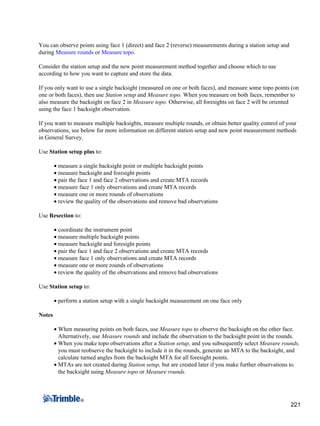





















































![continuous topo points that were saved previously.
Tap Accept and then tap Store to save the changes.6.
To store continuous topo points with depths, follow the steps above to Measure continuous topo points, while
connected to the echo sounder with a correctly configured survey style.
Notes
During the survey, you can disable storing depths with continuous topo points. To do this, tap Options
and then clear the Use echo sounder check box. You can also configure Latency and Draft from
Options.
•
The Draft will have an effect on how the antenna height is measured. If the Draft is 0.00 then the
antenna height is the distance from the transducer to the antenna. If a Draft is specified, then the
antenna height is the distance from the transducer to the antenna, minus the draft.
•
When measuring continuous topo points with an echo sounder enabled, a depth is displayed during continuous
topo, and also in the map. When a latency has been configured the continuous topo points are initially stored
without depths and later updated. The depth that is displayed during continuous topo when a latency has been
configured, is an indicator that depths are being received. The depths that are displayed may not be the depths
that are stored with the point names that are displayed at the same time.
Caution - There are many factors involved in correctly pairing positions with accurate depths. These include
sound velocity - which varies with water temperature and salinity, hardware processing time, and the speed at
which the boat is moving. Make sure that you use the appropriate techniques to achieve the required results.
The elevations of continuous topo points stored in General Survey software do not have the depth applied to
them. Use Export custom format files to generate reports with depths applied.
The following sample reports are available for download from www.trimble.com:
[Survey report.xsl]•
[Comma Delimited with elevation and depths.xsl]•
[Comma Delimited with depth applied.xsl]•
Note - If a Sonarmite instrument is connected, General Survey software configures it to use the correct output
format and mode. For an instrument from another manufacturer, you must manually configure it to use the
correct output format.
FastStatic Point
This type of point is measured in a FastStatic survey. Configure the preset times at which a FastStatic point is
measured when you create or edit a FastStatic Survey Style - usually the default time is sufficient.
Note - If you do not record enough data, the points may not be successfully postprocessed.
The General Survey software terminates a FastStatic occupation automatically if the Auto store point check
box is selected and the specified occupation time is satisfied.
275](https://image.slidesharecdn.com/trimbletotalstationhelp-160719122159/85/Trimble-total-station-help-283-320.jpg)




![To start an integrated survey, first create an integrated survey style, and then select Measure / <integrated
survey style name>.
To start a single survey, and then start an integrated survey at a later time, begin your first survey as usual and
then select Measure / Integrated surveying. Only the styles that are configured in the integrated survey style
are available in an integrated survey.
Tip - When using an integrated survey you can measure points using GNSS during a Resection and Station
Setup Plus.
Switching between instruments
In an integrated survey, the controller is connected to both devices at the same time. This makes switching
between instruments very quick.
To switch from one instrument to another, do one of the following:
Tap the Status line•
Select Measure / Switch to <style name>•
Tap Switch to and then select Switch to <style name>•
On the TSC2/TSC3 controller, customize the [Left App] button or the [Right App] button to Switch to
TS/GNSS and then tap the [App] button.
•
In an integrated survey, identify the instrument that is currently 'active' by looking at the Status bar or the
Status line.
When you use the General Survey software in an integrated survey, there are some areas of functionality
within the General Survey software where you cannot switch instruments. For example, if the current screen is
Continuous topo.
For more information on how the different features behave, and the way to switch the feature to use the active
instrument see the following sections:
Measure topo / Measure points
If you switch instruments during an integrated survey when you are using Measure topo
(conventional), the software automatically switches you to the Measure points (GNSS) screen (and
vice versa).
•
The point name defaults to the next available name.•
The code defaults to the last stored code.•
Switch instruments before you change the point name and code. If you enter a point name or code
before switching instruments, they will not be the default after the switch.
•
Measure codes
When you switch instruments, the active instrument is used for the next observation.•
Continuous topo
280](https://image.slidesharecdn.com/trimbletotalstationhelp-160719122159/85/Trimble-total-station-help-288-320.jpg)







![To see the differences every time, set the Horizontal tolerance to 0.000 m.•
To see the differences only if the tolerance is exceeded, set the Horizontal tolerance to a suitable
value.
•
Note - The Stake delta values are reported as differences from the measured/as-staked point to the
design point.
User definable stakeout reports
The software supports user definable stakeout reports, which enable you to configure the display of staked
information on the Confirm staked deltas screen that appears when you enable View before storage.
User definable stakeout reports can offer the following benefits:
important information can be displayed first•
the data can be ordered to suit the user's requirements•
information that is not required can be removed•
additional data can be computed for display, for example by applying construction offsets to reported
values
•
the point design elevation can be edited after the stake out measurement is completed•
up to 10 extra design elevations with individual vertical offset values can be defined and edited, with
the cut/fill to each extra design elevation being reported
•
Formatting of the staked deltas screen also supports the following settings:
the size of the font for prompts•
the size of the font for reported values•
the color of the font for prompts•
the color of the font for reported values•
widescreen on or off•
The content and format of the stakeout reports is controlled by XSLT style sheets. Translated default XSLT
Stakeout Style Sheet (*.sss) files are included with the language files, and accessed by the software from the
language folders. You can create new formats in the office and then copy them to the [System files] folder on
the controller.
From the Staked deltas format field, select an appropriate display format.
The following list shows the translated stakeout reports that are supplied with the language files, and the
support offered by those reports:
Point - Stake markup•
Provides a simplified stakeout display that presents the vertical distance (cut/fill) to the design
point. The vertical distance to a DTM will also be displayed if applicable.
♦
Point - Stake multiple elevs•
Provides a stakeout display that allows you to edit the point design elevation (the cut/fill
value will be updated) and entry of up to two extra design elevations with associated vertical
offsets and updated cut/fill values.
♦
288](https://image.slidesharecdn.com/trimbletotalstationhelp-160719122159/85/Trimble-total-station-help-296-320.jpg)
























![Survey Styles
Survey Styles define the parameters for configuring and communicating with your instruments, and for
measuring and storing points. In a GNSS survey, the Survey Style instructs the base and rover receivers to
perform the functions required for a specific survey type. This whole set of information is stored as a template
that can be called up and re-used when necessary.
You can use the styles supplied with the system without configuring them, but you can change default settings
as required. The 5600 3600 style works with both the Trimble 5600 and Trimble 3600 instruments. General
Survey detects the instrument that you are connected to and automatically configures the appropriate controls.
In a new system, a number of Survey styles are created automatically, and their display properties are
controlled through options that are not initially enabled. Options are automatically enabled when the
controller software auto-connects to the instrument. To control the options manually, tap Settings / Survey
styles from the Trimble Access menu and then tap the Options softkey.
You can set the software options and the auto-connect options independently of each other. For example, if
you clear the Trimble GNSS receiver check box in the Auto connect options dialog, that does not disable the
GNSS surveying option in the software Options dialog.
However, if the auto-connect options are disabled, then the software options cannot be automatically enabled,
because it is the auto-connect process that detects the instrument and then configures the appropriate software
options.
Configure the style if the defaults do not suit your needs. To modify the survey style, tap Settings from the
Trimble Access menu and then select Survey styles.
You can lock Survey Styles to prevent them from being edited in the field. To do this:
Use Microsoft ActiveSync technology to establish a connection between the controller and your
office computer.
1.
Navigate to the [Mobile Device / My Windows Mobile-Based Device / Trimble Data / Systems Files]
folder.
2.
Copy the required style file to your office computer.3.
Select the file, right-click it and then select [Properties].4.
From the [Properties / General] tab, select the [Read-only] check box.5.
Tap OK.6.
Copy the file back to the [Systems Files] folder on your controller.7.
Select Settings / Survey Styles and note the lock symbol to the left of the style name indicating that you cannot
edit this style.
Note - A locked style will be updated to reflect any changes made during the auto-connect cycle when
connecting to an instrument.
Tip - You can edit a copied survey style.
For more information, see:
313](https://image.slidesharecdn.com/trimbletotalstationhelp-160719122159/85/Trimble-total-station-help-321-320.jpg)





![In both servo and robotic surveys, General Survey communicates with a Leica TPS1200 instrument using the
RCS (Remote Control Surveying) communication protocol through the GeoCOM mode interface.
To communicate with the TPS1200 instrument with a non-Leica controller, you must have the Leica
GeoCOM Robotics License Key. You can make a connection to the instrument without the key, but many
functions such as Lock, Search, Change face, and Turn to point will not work.
To configure the instrument:
From the Main menu on the Leica TPS1200, press 5 [Config...] and then press 4 [Interfaces...].1.
Use the keyboard arrow key to highlight these three devices; [GSI Output], [RCS Mode], and [Export
Job], one-by-one and then press F5 [USE] to clear the currently selected devices, if required.
2.
Use the keyboard arrow key to highlight [GeoCOM Mode] and then press F5 [USE] to set a [Device].
You need to set the device to [TCPS27] and configure the port settings. The device currently
displayed may not be [TCPS27] but you will configure that in the next step.
3.
To set the correct [Device], press F3 [EDIT] and then press F5 [DEVCE]. Press F6 [PAGE] until the
[Radios] tab is highlighted and then use the arrow key to highlight [TPCS27].
4.
Press F3 [EDIT] to configure the comms settings for the [TCPS27], as follows:5.
[Baud Rate] = 115200♦
[Parity] = None♦
[Data Bits] = 8♦
[Stop Bits] = 1♦
These are the default settings used with Leica 1200 TCPS27 radios, and these parameters will be set
in the base radio connected to the Leica 1200 instrument. Make sure that the rover radio is configured
to the same parameters.
Also make sure that the rover radio is set up as a [Remote] radio, the base radio is set up as a [Base]
radio, and that they are both on the same [Link] frequency. You are using default settings so these
parameters are probably already configured correctly, but if you have communication problems
between the radios, check these settings.
To test if the radios are communicating, you can use the Microsoft HyperTerminal application, with
each radio connected to a computer.
For more information, refer to your Leica manual or contact your Leica dealer.
To save the correct comms settings, press F1 [STORE] and then press F1 [CONT] to continue. The
[GeoCOM Mode] screen now shows:
6.
[Use Interface] = [Yes]♦
[Port] = [Port 1]♦
[Device] = [TCPS27]♦
[Protocol] = [RS232 GeoCOM]♦
To exit from the main menu, press F1 [CONT] two times.7.
The instrument is now configured for communication through the TCPS27 radios.
Note - You can communicate with the TPS1200 instrument regardless of the current screen displayed on the
instrument - provided that the comms settings on the instrument, the radios, and the General Survey software
are correct. This is different from the TPS1100 instrument.
Configuring a Leica TPS1100 Instrument for a Servo or Robotic Survey
319](https://image.slidesharecdn.com/trimbletotalstationhelp-160719122159/85/Trimble-total-station-help-327-320.jpg)
![In both a servo and robotic survey, General Survey communicates with a Leica TPS1100 model instrument
using the RCS (Remote Control Surveying) protocol.
To configure the instrument:
From the Main menu on the Leica TPS1100, press 5 [Configuration] and then press 2
[Communication mode].
1.
Press 1 [GSI parameters] and then set the [Baudrate] to 19200, [Protocol] to None, [Parity] to None,
[Terminator] to CR/LF, and [Data Bits] to 8.
2.
Press [Cont] to continue.3.
Press 5 [RCS (Remote) On/Off]. Make sure that [Remote control mode] is off.4.
To put the instrument in the [Measure and Record] screen, press F1 [Back] twice and then press F6
[Meas].
5.
Note - You do not need to configure 2 [GeoCOM parameters], 4 [RCS parameters], and you do not
need to put the instrument in [GeoCOM On-Line mode] or switch on RCS mode.
Tip - General Survey can only communicate with the instrument when the instrument is in the
[Measure and Record] screen. To configure the instrument to start in the [Measure and Record]
screen, select 5, 1, 04 from the main menu on the Leica instrument. Set the [Autoexec] to [Measure
and record].
The General Survey software does not support the use of [ATR] mode during automated rounds. The [ATR]
state is not updated during the round. Use [Lock] rather than [ATR] mode during automated rounds.
Tip - To use the Reflectorless technology of your instrument, configure the instrument to reflectorless. In
General Survey, set the Measurement mode to Instr. Default.
Alternatively, tap the Target icon in the status bar and select Target DR to switch to Target DR and
automatically configure the instrument for reflectorless (DR) mode.
Note - Search does not work when the instrument is in reflectorless (DR) mode.
Note - The Leica TC/TPS1100 survey styles have been designed to operate specifically with the TPS1100
instruments. However, the TC/TPS1100 style may also be used to operate other Leica TPS instruments, for
example the Leica TPS1200, using the same protocol.
Configuring a Leica TPS1100 instrument to record data to the General Survey software
You can configure a Leica TPS1100 instrument to trigger a measurement and then record the data to the
General Survey software.
Note - Record mode is supported in the General Survey software only when using Measure topo.
To enable this function on the Leica instrument, you must configure the format of the data and then configure
where to send the data.
Configuring the format of the data
320](https://image.slidesharecdn.com/trimbletotalstationhelp-160719122159/85/Trimble-total-station-help-328-320.jpg)
![To configure the Rec-Mask so that the correct information is sent to the General Survey software:
From the Main menu on the Leica TPS1100, press 5 [Configuration] and then press 1 [Instrument
config].
1.
Press 05 [Display and Record].2.
Press F4 [RMask].3.
In the [Define] field, select an appropriate [Rec-Mask] to configure.4.
Set the [Mask name] to something appropriate.5.
Set the [REC format] to [GSI16 (16 char)].6.
The [1st word] is set to [Point Id (11)]. You can not change this.7.
Set the [2nd word] to [Hz (21)].8.
Set the [3rd word] to [V (22)].9.
Set the [4th word] to [Slope Dist (31)].10.
Set the [5th word] to [/(empty)].11.
Set the [6th word] to [Point Code (71)]. This step is optional.12.
When a point code is output from the instrument, it replaces the code in the code field in the Measure
topo form.
To enter a Point code on the Leica instrument, you may need to configure the Display mask.
Press [CONT] to continue.13.
On the [Main Display and Record] form the [REC-Mask] now appears with the name you gave the
recording mask in step 5 above.
To return to the Main menu, press [CONT] / [BACK] / [BACK].14.
Configuring where to send the data
To configure the instrument to send the REC-Mask data to the RS232 port:
From the Main menu on the Leica TPS1100, press F5 [SETUP].1.
Set the [Meas job] field to [RS232 RS].2.
The [REC-Mask] field appears with the name you gave the recording mask in step 5 above.
To return to the [Measure &Record] screen, ready to start measuring points, press F6 [MEAS].3.
The Leica TPS1100 instrument is now configured to measure and send the point name, code, and
measurement details to the General Survey Measure topo screen when you use F1 [All] on the Leica TPS1100
instrument.
Measure topo is the only place in the General Survey software where you can trigger a measurement on the
Leica instruments and have the data stored to the controller.
Depending on the model (and possibly the firmware) of your instrument, you may need to configure the
General Survey software. Some models require an acknowledgement from the controller that they have
321](https://image.slidesharecdn.com/trimbletotalstationhelp-160719122159/85/Trimble-total-station-help-329-320.jpg)
![received the data.
If the instrument reports a comms error [Comm. error : wrong response.], and fails to increment the point
name on the instrument, then you need to send an acknowledgement to the instrument.
To send an acknowledgement, select the Send record acknowledgement option in the Leica style, or in
Measure topo / Options.
Note - If you selected the Send record acknowledgement check box, the status line in the General Survey
software is disabled and the target icon is not updated with Lock status information from the instrument. View
the Lock status through the instrument panel.
In the General Survey software, configure the View before storage field as required:
When View before storage is on, the measurement details appear, and you can change the code field
before storing the observation.
•
When View before storage off, the measurement details appear briefly on the large button before the
observation is stored.
•
Notes
Records, 11, 21, 22, 31, and 71 (as described above) are the only records read by the General Survey
software. All other records are ignored.
•
The code field in the Leica software annotated [Point code] can be sent to the General Survey
software.
•
The code field in the Leica software annotated [Code] cannot be sent to the General Survey software.•
The point name must be defined in the Leica software and will always replace the point name in the
Measure topo form. If View before storage is on, you do get the opportunity to change the point
name.
•
If the [Point code] has been defined in the Leica software it will always replace the Code in the
Measure topo form.
•
If the [Point code] is null in the Leica software it does not replace the code on the Measure topo form.•
If View before storage is on in the General Survey software, you can change the code before the
observation is stored.
•
When using Auto F1/F2 the General Survey software does not increment the point name for the face 2
observation. This feature does not work if the point names are sent from the Leica instrument. For
Auto F1/F2 to work you must set the correct point names in the Leica instrument.
•
Configuring the display mask
To configure the Display mask so that the [Point code] field is available on the instrument:
From the Main menu on the Leica TPS1100, press 5 [Configuration] and then press 1 [Instrument
config].
1.
Press 05 [Display and Record].2.
Press F3 [DMask].3.
In the [Define] field, select an appropriate [Displ.Mask] to configure.4.
Set the [Mask name] to something appropriate.5.
322](https://image.slidesharecdn.com/trimbletotalstationhelp-160719122159/85/Trimble-total-station-help-330-320.jpg)
![Set the [word] corresponding to the position that you want the point code field displayed to [Point
code].
6.
Set the other [word] values as required.7.
Press [CONT] to continue.8.
On the [Main Display and Record] form the [Displ.Mask] now appears with the name you gave the
display mask in step 5 above.
To return to the Main menu, press [CONT] / [BACK] / [BACK].9.
Laser Rangefinder
To measure points or distances using a laser rangefinder connected to the controller, first configure the laser
rangefinder in your Survey Style.
From the Trimble Access menu, tap Settings / Survey styles.1.
Highlight a survey style and tap Edit.2.
Select Laser rangefinder.3.
Select one of the instruments in the Type field.4.
If necessary, configure the Controller port and Baud rate fields.
The default value in the Baud rate field is the manufacturer's recommended setting. If the laser is a
model with which the General Survey software can automatically take a measurement when you tap
Measure, edit the Auto measure field.
5.
If required, select the Auto store point check box.6.
Tap Enter. The precision fields contain the manufacturer's precision values for the laser. They are for
information only.
7.
Trimble controllers support Bluetooth wireless connection to some laser rangefinders. If you use a
Bluetooth wireless connection to a laser rangefinder, configure the Bluetooth wireless connection
settings. For more information, see To configure General Survey software to connect to a Bluetooth
laser rangefinder.
Laser measurements can be displayed as vertical angles measured from the zenith or inclinations
measured from horizontal. Select a display option in the Laser VA display field of the Units screen.
For more information, see System units.
If you are using the LTI TruPulse 200B or 360B, you can select the Low quality targets check box.
When the check box is not selected, measurements that are flagged by the laser rangefinder as low
quality are rejected and you will need to take another measurement.
Before using the laser with the controller, configure the laser options. The following table shows the
configuration for each laser that is supported by General Survey.
Laser Laser setting
Bosch DLE 150
When the Bosch DLE 150 is detected, an authentication request dialog appears. You
must enter the PIN number set in the laser rangefinder.
323](https://image.slidesharecdn.com/trimbletotalstationhelp-160719122159/85/Trimble-total-station-help-331-320.jpg)
![LTI Criterion 300 or
LTI Criterion 400
From the main menu, press the down arrow or up arrow key until the Survey menu
appears and then tap Enter. Select Basic measurements and tap Enter. A screen
showing the fields HD and AZ appears.
LTI Impulse
Set up the laser to operate in CR 400D format. Make sure that a small "d" is displayed
on the screen. (If necessary, press the Fire2 button on the laser).
LTI TruPulse
200B/360B
Set the TruPulse mode to either [Slope Distance], [Vertical Distance], or [Horizontal
Distance].
Laser Atlanta
Advantage
Set the Range/Mode option to Standard (Averaged) and the Serial/Format option to
Trimble Pro XL.
LaserCraft Contour
XLR
Set the LaserCraft mode in the laser. If you connect through Bluetooth wireless
technology, you also need to change the baud rate setting on the laser rangefinder to
4800.
Leica Disto
memo/pro
Set the unit to meters or feet, not feet and inches.
Leica Disto Plus
You must enable Bluetooth wireless technology on the Leica Disto Plus before you
run a Bluetooth scan.
If automeasure is switched off:
1. To take the measurement, press the [Dist] key on the laser rangefinder.
2. Press the [2nd] key.
3. To transfer the measurement to the controller, press one of the eight direction arrow
keys.
MDL Generation II No special settings are required.
MDL LaserAce
Set the Data record format to Mode 1. When you use the angle encoder, set the
magnetic declination to zero in the General Survey software. The angle encoder in the
LaserAce laser corrects for the magnetic declination.
Set the baud rate to 4800.
Bluetooth model connection details:
There is no Bluetooth wireless technology configuration on the MDL LaserAce, it is
always enabled.
When the MDL LaserAce is detected during the scan for Bluetooth devices, an
authentication request dialog appears. You must enter the PIN number set in the laser
rangefinder (default PIN = 1234).
Note - You must configure the laser rangefinder to update the inclinometer and slope distance readings after
each measurement.
For more information, see:
Configuring General Survey software to connect to a Bluetooth laser rangefinder•
Measuring points with a laser rangefinder•
Echo Sounder Instruments
General Survey software supports the following models of Bathymetric Echo Sounders:
324](https://image.slidesharecdn.com/trimbletotalstationhelp-160719122159/85/Trimble-total-station-help-332-320.jpg)
![Echo sounder Echo sounder settings
CeeStar Basic
High Freq
CeeStar Dual Fequency echosounders, BASIC output format, when the High Frequency
depth is to be stored. The unit must be set to output 'prefixes' and not 'commas' in the output
data [Menu / Advanced / Prefix / Comma outfm] set to [Use prefix].
CeeStar Basic
Low Freq
CeeStar Dual Fequency echosounders, BASIC output format, when the Low Frequency depth
is to be stored. The unit must be set to output 'prefixes' and not 'commas' in the output data
[Menu / Advanced / Prefix / Comma outfm] set to [Use prefix].
NMEA
SDDBT
device
Any generic Echosounder device that can output the NMEA DBT (Depth Below Transducer)
sentence. The "talker ID" must send the standard "SD" identifier (so that output lines all
begin with "$SDDBT,..". General Survey will accept the data in Feet, Meters, or Fathoms and
will convert values as appropriate.
SonarMite
Any SonarMITE device. the unit will be switched into 'Engineering mode' (output format 0)
and other settings may be adjusted by General Survey.
Note - General Survey software uses XML Echosounder protocol description (*.esd) files and so may support
other Bathymetric Echo Sounders provided that their communications protocols are relatively straightforward.
For more information, contact your local Trimble dealer.
For more information, see: Using an Echo sounder to store depths.
Duplicate Point Tolerance
In a GNSS survey, when you attempt to add a point name, the General Survey software warns you if a point
of the same name already exists.
In a conventional survey, when you attempt to add a point name that already exists, no message appears to
warn you that the point already exists. This is because you may want to regularly measure points on both
faces.
In a real-time GNSS survey, or a conventional survey, you can set the tolerance for a duplicate point warning.
Specify the maximum distance that a new point can be from an existing point.•
A duplicate point warning appears when you try to store a new point only if it is a duplicate point
outside the tolerance set.
•
If the new point has the same name as an existing point, and is closer to the existing point than the
tolerance specified, the point is stored as a new point, and does not overwrite the existing point.
•
When you select the Auto average option in the survey style, the point is stored as a new point and an
average of all previous positions (of the same name) is also stored.
•
An averaged position has a higher search class than a normal observation.•
If the new point is further from the original point than the tolerance specified, you can choose what to do with
the new point when you store it.
The options are:
Discard•
325](https://image.slidesharecdn.com/trimbletotalstationhelp-160719122159/85/Trimble-total-station-help-333-320.jpg)


![once it has been set.
All feature libraries have a Line style. There are only two line styles supported by the General Survey
software, Solid lines and Dashed lines.
•
Only .fxl feature libraries can have a Line color.•
Only version 3 fxl feature libraries can have a polygon feature type.•
To create a new feature code list:
From the Trimble Access menu, tap Settings / Feature Libraries.1.
Tap New.2.
Enter the name of the list.3.
Tap the name of the new Feature library file you just created and then tap Edit to add, delete, or edit
codes.
4.
Note - An individual Feature code cannot contain more than 20 characters. But the maximum number
of characters in a code field is 60.
Tip - The Code and Description are both displayed when you use Feature libraries.
Most recently used codes are displayed indented at the top of the list.
Feature code names that contain spaces appear in the General Survey software with a small dot
between the words, for example, Fire·Hydrant. These dots do not appear in the office software.
Some symbols are not supported in feature libraries, for example ! and [ ]. If you use unsupported
symbols when creating a library in the office software, the General Survey software converts them to
the underscore symbol "_" when they are transferred.
Line codes
When it is operating with a feature code library, the General Survey software can process the feature codes so
that points with their Feature type set to Line or Polygon will be joined by lines. Polygons are automatically
closed.
To configure a feature library for real time feature code processing:
From the Trimble Access menu, tap Settings / Feature Libraries.1.
Select a Line color for the line.2.
Tap Accept and then tap Store to save the changes.3.
If the Display coded features option is selected in the map options, the General Survey software
draws lines between points, based on the specified display properties.
Notes
There are 15 basic colors available when configuring the line color in the General Survey software.•
Colors can be defined in the office using the Feature Manager software and transferred via an .fxl file
to the controller. The colors defined in the .fxl file by the Feature Manager software may not be
identical to the colors used by the General Survey software.
•
328](https://image.slidesharecdn.com/trimbletotalstationhelp-160719122159/85/Trimble-total-station-help-336-320.jpg)






![To display the GNSS contact that is configured in the survey style, or change the GNSS contact when
you start the survey, select the Prompt for GNSS contact check box.
5.
Note – To use the Trimble Internal GSM/GPRS module for Internet real-time rover surveys, use
Bluetooth technology to connect the controller to the receiver.
For Internet base surveys you can use Bluetooth if you are using Route through controller in the
GNSS contact, or a cable if you are not using Route through controller.
When you start a survey using the Trimble Internal GSM/GPRS module, General Survey software dials the
base station's modem and then begins the survey. For more information, see Starting a Real time survey using
a dial-in GSM connection.
Note - You can also create and edit profiles by editing the [GNSSContacts.xml] file that is stored in the
[System files] folder. To do this, copy the file to your computer, edit the file and then load it back into the
[System files] folder.
Before you start a survey using a Trimble Internal GSM/GPRS module:
Connect the controller to the Trimble GNSS receiver that has an Internal GSM/GPRS module with
Bluetooth technology installed.
1.
From the Trimble Access menu, tap Settings / Connect / Bluetooth. In the Connect to GNSS receiver /
VX/S Series field, select the receiver.
2.
Tip - Tap the auto-connect icon before a connection is made, or tap the receiver icon after a
connection is made, to access a shortcut to the Bluetooth configuration screen.
GNSS Contacts
To add, edit, or delete entries in GNSS contacts, tap Settings / Connect / GNSS contacts from the Trimble
Access menu.
If you use a cellular modem as the corrections data link for a real-time survey, you can create and configure
the Internet or dial-in connection. From the Trimble Access menu, tap Settings / Connect / GNSS contacts.
Setting up a Bluetooth connection for an external cellular modem dial-in or Internet survey
Before you start a survey using a cellular modem connected to the controller with Bluetooth, make sure that
the phone is paired with the controller.
Bluetooth pairing must establish that both the controller and the modem have permission to communicate
with each other.
To start the pairing process with a Bluetooth modem:
Make sure that the phone is turned on and that it is in discoverable mode.1.
From the Trimble Access menu, tap Settings / Connect / Bluetooth and then tap Config to bring up the2.
335](https://image.slidesharecdn.com/trimbletotalstationhelp-160719122159/85/Trimble-total-station-help-343-320.jpg)


![Cellular Modem Internet Survey Configuration
In a real-time survey, you can use an external cellular modem or Trimble Internal GSM/GPRS module as the
corrections data link between the base and the rover receivers, and to connect to the Internet to exchange data
and e-mail.
To configure a new GNSS contact to use an external or Trimble internal Internet connection for a
rover survey:
From the Trimble Access menu, tap Settings / Connect / GNSS contacts.1.
Tap New or select a GNSS contact to configure.2.
Enter the contact Name.3.
Set the Contact type to Internet rover.4.
In the Network connection field, key in a network connection or select one from the pop-up directory.
To create a network connection, see Connecting to the Internet.
5.
Note - For the Trimble Tablet, tap Add to create a new Internet connection. See Create new network
connection.
If the network connection you selected specifies a Bluetooth modem, the Bluetooth modem field will
be automatically completed and greyed out.
If the network connection does not specify a Bluetooth modem but one is required, select one from
the drop-down list or tap Config to perform a Bluetooth scan.
If your Internet connection specifies a serial port modem, the Bluetooth modem field is set to None.
6.
If required, enter the Modem PIN.7.
The modem PIN may be required to unlock the cellular modem.
Specify an Access Point Name (APN) for the external modem.8.
To select a preset APN, tap the field menu (right arrow) button and select Select Access Point Name
(APN) to select a Location and Provider and plan.
Note - You can also create and edit a preset APN list by editing the [ServiceProviders.xml] file that
is stored in the [System files] folder. To do this, copy the file to your computer, edit the file and then
load it back into the [System files] folder.
The APN is provided by your internet service provider when you set up an account.
On a Trimble CU, if your GPRS provider requires a user name and password for a network
connection, select the Show 'Connect' dialogue check box in your GNSS contacts list. The system
prompts you to enter a user name and password before it establishes a network connection.
9.
Note - The operating system on the Trimble GeoXR/TSC2/TSC3 controller does not support the
Show 'Connect' dialogue check box. This is because you can now specify a username and password
338](https://image.slidesharecdn.com/trimbletotalstationhelp-160719122159/85/Trimble-total-station-help-346-320.jpg)

![Starting a Real time survey using a GPRS internet connection.
To configure a new GNSS contact to use an Internet connection for a base survey:
From the Trimble Access menu, tap Settings / Connect / GNSS contacts.1.
Tap New or select a GNSS contact to configure.2.
Enter the contact Name.3.
Set the Contact type to Internet base.4.
In the Network connection field, key in a network connection or select one from the pop-up directory.
To create a network connection, see Connecting to the Internet.
5.
Note - For the Trimble Tablet, tap Add to create a new Internet connection. See Create new network
connection.
If required, enter the Modem PIN.6.
The modem PIN may be required to unlock the cellular modem.
Specify an Access Point Name (APN) for the external modem.7.
To select a preset APN, tap the field menu (right arrow) button and select Select Access Point Name
(APN) to select a Location and Provider and plan.
Note - You can also create and edit a preset APN list by editing the [ServiceProviders.xml] file that
is stored in the [System files] folder. To do this, copy the file to your computer, edit the file and then
load it back into the [System files] folder.
The APN is provided by your internet service provider when you set up an account.
If you want the controller connected to the internet at the base, which requires leaving the controller
connected to the base receiver while the base survey is running, select the Route through controller
check box.
If you clear the Route through controller check box, the base receiver uploads base data to a server,
and the controller does not need to remain connected to the base receiver after the base survey is
started. This requires receiver firmware version 3.70 or later.
8.
Note - Connecting the receiver directly to the server is only available when using a Trimble R8
GNSS at the base.
If you are not using Route through controller, go to step 12.
In the Network connection field, key in a network connection or select one from the pop-up directory.
To create a network connection, see Connecting to the Internet.
9.
If the network connection you selected specifies a Bluetooth modem, the Bluetooth modem field will
be automatically completed and greyed out.
If the network connection does not specify a Bluetooth modem but one is required, select one from
the drop-down list or tap Config to perform a Bluetooth scan.
10.
340](https://image.slidesharecdn.com/trimbletotalstationhelp-160719122159/85/Trimble-total-station-help-348-320.jpg)


![When the General Survey software connects to the NTRIP caster, it checks if the caster supports NTRIP
version 2.0.
If the caster acknowledges that it supports version 2.0, the General Survey software communicates
using version 2.0 protocols.
•
If the caster does not support version 2.0, the General Survey automatically uses NTRIP version 1.0.•
To force the General Survey software to always use NTRIP version 1.0, select the Use NTRIP v1.0 check box
when you configure the NTRIP settings.
NTRIP version 2 includes improvements to the original standard. The General Survey software now supports
the following NTRIP version 2 features:
NTRIP 2.0 feature Advantages over 1.0
Full HTTP compatibility
Addresses proxy server issues.
Supports virtual hosts using the "Host directive".
Chunked transfer encoding
Reduces data processing time.
More robust data checking.
Connecting to the Internet
To connect to the Internet, you need a cellular modem (typically, a cell phone). The cellular modem can be
connected to the controller by Bluetooth wireless technology or by cable.
To connect by cable, use the cellular modem data cable connected to the serial port on the controller. Then
create a new dialing location and dial-up connection.
Note - If the Internet Setup window is open and there is an established connection, the controller will not
suspend.
To connect to the Internet using a Bluetooth cellular modem:
A Bluetooth cellular modem can connect to a Trimble GeoXR, CU, TSC2, or TSC3 controller.
Make sure that Bluetooth is enabled, and that the cellular modem is paired and connected. For more
information, see Bluetooth.
1.
On the controller, run the application [Bluetooth2Mobile] to associate your phone with Dial-up
networking.
2.
On the Trimble CU, double-tap [My computer] and browse to Program FilesGeneral Survey, then
double-tap Bluetooth2Mobile.exe.
•
On the Trimble GeoXR, TSC2, or TSC3 controller, skip this step and go straight to creating a new
dial-up connection.
•
Select your cellular modem from the drop down list. Tap [Hide] to minimize the application to the
toolbar. Then follow the remaining steps below.
3.
343](https://image.slidesharecdn.com/trimbletotalstationhelp-160719122159/85/Trimble-total-station-help-351-320.jpg)
![Note - You cannot connect to the Internet using the Trimble Internal GSM / GPRS module unless the
controller is running the General Survey software.
To create a new dialing location on a Trimble CU controller:
On the controller, tap [Start / Settings / Control Panel / Dialing].1.
Tap [New]. Enter an appropriate name for the dialing location and then tap [OK].2.
Edit the [Dial patterns]:3.
On the Trimble CU, tap [Edit].•
Set the [Local], [Long distance], and [International calls] fields all to "g". Tap [OK].
This ensures that the controller does not add any automatic long distance or area codes to the number
that it dials.
4.
To create a new Dial-up Connection on a Trimble CU controller:
On the controller, tap [Start / Settings / Control Panel / Network and Dial-up Connections].1.
Double tap [Make new Connection]. Enter a connection name.2.
Make sure that the connection type is set to [Dial-up Connection]. Tap [Next].3.
Do one of the following:4.
If you are using Bluetooth wireless technology, select [BluetoothDUN].♦
If you are using a cable, select either [Com1: Hayes Compatible] or [Com2: Hayes
Compatible].
♦
Note - Do not change the settings on the [Configure], [TC/IP Settings] or [Security Settings]
softkeys. The windows defaults are correct.
Tap [Next].5.
In the [Phone number] dialog, enter the number to dial:6.
If you are dialing a GSM provider (pay by the minute), enter the number to dial.♦
If you are dialing a GPRS provider (pay by volume of data transferred), enter *99***1#. The
*99***1# is a standard access code for GPRS. If you are unable to connect using *99***1#,
contact your GPRS provider.
♦
To create a new Dial-up Connection on the Trimble TSC2 controller:
On the controller, tap [Start / Settings / Connections].1.
Tap the Connections icon and then select [Add a new modem connection] under [TrimbleNet].2.
Enter a name for the connection.3.
If you are using Bluetooth wireless technology, select [Bluetooth], and then tap [Next].♦
If you are using a cable, select [Hayes Compatible on COM1], and then tap [Next].♦
If you are using a GPRS CF card, select [GPRS modem], and then tap [Next].♦
If you are using Bluetooth, select the cellular modem that you paired with the TSC2 controller earlier
and then tap [Next].
4.
Enter the number to dial:5.
344](https://image.slidesharecdn.com/trimbletotalstationhelp-160719122159/85/Trimble-total-station-help-352-320.jpg)
![If you are dialing a GSM provider (pay by the minute), enter the number to dial.♦
If you are dialing a GPRS provider (pay by volume of data transferred), enter *99***1#.
*99***1# is a standard access code for GPRS.
If you cannot connect using *99***1#, contact your GPRS provider.
♦
Note - If you travel or change area codes often, you can configure the dialing location. Select [Use
dialing rules] when you enter the phone number:
Select the [Use dialing rules] link.1.
Select the [Use dialing rules] check box and then tap [OK] when the warning message
appears.
2.
To change the General Survey dialing rules, tap [Edit].3.
Select [Dialing Patterns] and then set the [Local], [Long distance], and [International calls]
fields all to "g". Tap [OK].
This ensures that the controller does not add any automatic long distance or area codes to the
number that it dials.
4.
Once the dialing rules are updated tap [OK], to return to the form where you entered the
phone number.
5.
Tap [Next].6.
Note - Do not change the settings under the [Advanced] softkey. The defaults are correct.
Tap [Finish].7.
To create a new Dial-up Connection on the Trimble TSC3 controller:
On the controller, tap [Start / Settings / Connections / Connections] and then select [Add a new
modem connection] under [TrimbleNet].
1.
Enter a name for the connection.2.
If you are using Bluetooth wireless technology, select [Bluetooth], and then tap [Next].♦
If you are using the controller's internal modem select one of the following, and then tap
[Next]:
♦
[Cellular Line] using circuit switched technology◊
[Cellular Line (GPRS)] using packet switched technology◊
Tip - Access for the SIM card is under the battery on the TSC3 controller.
If you are using a cable, select [Hayes Compatible on COM1], and then tap [Next].♦
If you are using Bluetooth, select the cellular modem that you paired with the controller earlier and
then tap [Next].
3.
Enter the number to dial:4.
If you are dialing a GSM provider (pay by the minute), enter the number to dial.♦
If you are dialing a GPRS provider (pay by volume of data transferred), enter *99***1#.
*99***1# is a standard access code for GPRS.
If you cannot connect using *99***1#, contact your GPRS provider.
♦
Tap [Next].5.
Optionally enter a User name , Password and Domain .6.
Note - Do not change the settings under the [Advanced] softkey. The defaults are correct.
345](https://image.slidesharecdn.com/trimbletotalstationhelp-160719122159/85/Trimble-total-station-help-353-320.jpg)
![Tap [Finish].7.
To create a new Dial-up Connection on the Trimble GeoXR controller:
On the controller, tap the Trimble button, select Start menu, select [Settings / Connections /
Connections] and then select [Add a new modem connection] under [TrimbleNet].
1.
Enter a name for the connection.2.
If you are using Bluetooth wireless technology, select [Bluetooth], and then tap [Next].♦
If you are using the controller's internal modem select one of the following, and then tap
[Next]:
♦
[Cellular Line] using circuit switched technology◊
[Cellular Line (GPRS)] using packet switched technology◊
Tip - Access for the SIM card is through a port on the left side of the Trimble GeoXR
controller.
If you are using a cable, select [Hayes Compatible on COM1], and then tap [Next].♦
If you are using Bluetooth, select the cellular modem that you paired with the controller earlier and
then tap [Next].
3.
Enter the number to dial:4.
If you are dialing a GSM provider (pay by the minute), enter the number to dial.♦
If you are dialing a GPRS provider (pay by volume of data transferred), enter *99***1#.
*99***1# is a standard access code for GPRS.
If you cannot connect using *99***1#, contact your GPRS provider.
♦
Tap [Next].5.
Optionally enter a User name , Password and Domain .6.
Note - Do not change the settings under the [Advanced] softkey. The defaults are correct.
Tap [Finish].7.
To start the Internet connection on the Trimble CU controller:
Make sure that the cellular modem is switched on and connected to the controller.1.
On the controller, tap [Start / Settings / Network/Dial-up Connections].2.
Double tap the new connection that you created earlier.3.
If necessary, enter the [User Name] and [Password] required by your GPRS provider to log onto their
network. Many providers do not require a user name or password.
4.
Tap [Connect].5.
When you are connected, tap [Hide].6.
Tip - To check that you are connected to the Internet, tap [Start / Programs / Internet Explorer] and visit a
website, for example, www.trimble.com
To configure an Internet Real-Time Survey see Configuring a Survey Style for an Internet Real-Time
Survey.
To start the Internet connection on the Trimble TSC2 controller:
346](https://image.slidesharecdn.com/trimbletotalstationhelp-160719122159/85/Trimble-total-station-help-354-320.jpg)
![Make sure that the cellular modem is switched on and connected to the controller.1.
On the controller, tap [Start / Settings / Connections].2.
Tap the [Connections] icon and then select [Manage existing connections] under [TrimbleNet].3.
Tap and hold on the new connection that you created previously and then select [Connect] from the
shortcut menu.
4.
If necessary, enter the [User Name] and [Password] required by your GPRS provider to log onto their
network. Many providers do not require a user name or password.
5.
Tap [OK].6.
When you are connected, tap [Hide].7.
Tip - To check that you are connected to the Internet, tap [Start / Programs / Internet Explorer] and visit a
website, for example, www.trimble.com
To configure an Internet Real-Time Survey see Configuring a Survey Style for an Internet Real-Time
Survey.
To start the Internet connection on the Trimble GeoXR controller:
Make sure that the cellular modem is switched on and connected to the controller.1.
On the controller, tap the Trimble button, select Start menu, select [Settings / Connections /
Connections] and then select [Manage existing connections] under [TrimbleNet].
2.
Tap and hold on the new connection that you created previously and then select [Connect] from the
shortcut menu.
3.
If necessary, enter the [User Name] and [Password] required by your GPRS provider to log onto their
network. Many providers do not require a user name or password.
4.
Tap [OK].5.
When you are connected, tap [Hide].6.
Tip - To check that you are connected to the Internet, tap [Start / Programs / Internet Explorer] and visit a
website, for example, www.trimble.com
To configure an Internet Real-Time Survey see Configuring a Survey Style for an Internet Real-Time
Survey.
To browse the Internet with a TSC2 controller during a GPRS connection:
On the controller, tap [Start / Settings / Connections].1.
Tap the [Connections] icon and then select the[ Advanced] tab.2.
Tap [Select Networks].3.
Set [Programs that automatically connect to a private network should connect using:] to [TrimbleNet].4.
Tap [OK] to save the changes and exit.5.
To browse the Internet with a TSC3 controller during a GPRS connection:
On the controller, tap [Start / Settings / Connections / Connections / Advanced tab].1.
Tap [Select Networks].2.
Set [Programs that automatically connect to a private network should connect using:] to [TrimbleNet].3.
Tap [OK] to save the changes and exit.4.
347](https://image.slidesharecdn.com/trimbletotalstationhelp-160719122159/85/Trimble-total-station-help-355-320.jpg)
![To browse the Internet with a Trimble GeoXR controller during a GPRS connection:
On the controller, tap the Trimble button, select Start menu and then select [Settings / Connections /
Connections / Advanced tab].
1.
Tap [Select Networks].2.
Set [Programs that automatically connect to a private network should connect using:] to [TrimbleNet].3.
Tap [OK] to save the changes and exit.4.
To create a new network connection on the Trimble Tablet:
Note - Make sure that you have paired with your Bluetooth modem before creating a network connection.
From within GNSS contacts, tap the arrow on the right of the Network connection field.1.
From the Network connection page, tap Add.2.
Enter a Name for the network connection.3.
Select a Bluetooth modem from the list of paired devices.4.
For the APN, either enter a value, select None, or use the Select Access Point Name (APN) wizard. In
the wizard, select your country in the Location field, and select your Provider and plan. Tap Accept.
The APN field is updated.
5.
In the Number to dial field, enter *99***1#. The *99***1# is a standard access code for GPRS. If
you are unable to connect using *99***1#, contact your GPRS provider.
6.
Enter a Username and Password if required by your network connection.7.
Tap Accept to create the new network connection.8.
Notes
To view the settings of an existing network connection, highlight the connection and then tap the Edit
softkey.
•
To create a network connection outside of GNSS contacts, use Internet Setup from Trimble Access
menu or select Settings / Connect / Internet Setup. Internet Setup will take you directly to the
Windows Network and Sharing Center.
•
Bluetooth
You can configure a Trimble controller to connect to other devices using Bluetooth wireless technology.
On the controller, you can establish a connection to:
Another Trimble controller•
A Trimble R / 5000 series GNSS receiver•
A Trimble conventional instrument•
A Bluetooth-capable cellular modem•
Supported Bluetooth laser rangefinders•
Supported Bluetooth echo sounders•
Note - Reference to a Trimble CU refers to all versions of the Trimble CU including the Trimble CU (Model
3) controller. When required, the Trimble CU (Model 3) controller is specifically mentioned. A Trimble CU
348](https://image.slidesharecdn.com/trimbletotalstationhelp-160719122159/85/Trimble-total-station-help-356-320.jpg)
![(Model 3) controller can be indentified by the label on the back.
Automatically enable Bluetooth
You can automatically enable Bluetooth technology when General Survey software is started. Also, if you
have Bluetooth configured as the connection method to use to connect to a device, it can be used even if
Bluetooth is not currently enabled. To do this, tap Settings / Connect / Bluetooth from the Trimble Access
menu, and then select the Automatically enable Bluetooth check box.
Automatically enable Bluetooth has an advantage over [Enable Bluetooth after reset] because it enables
Bluetooth when required, and not only after a reset.
Tip - Tap the auto-connect icon before a connection is made, or tap the receiver icon after a connection is
made, to access a shortcut to the Bluetooth configuration screen.
To configure one controller to connect to another controller:
Switch on both controllers.1.
On both controllers, from the Trimble Access menu, tap Settings / Connect / Bluetooth.2.
On both controllers, tap Config.3.
On a Trimble GeoXR/TSC3 controller, tap the [Mode] tab and then make sure that the [Turn
on Bluetooth] and [Make this device visible to other devices] check boxes are selected.
♦
On a TSC2 controller, make sure that the [Turn on Bluetooth] and [Make this device
discoverable to other devices] check boxes are selected.
♦
On a Trimble CU (Model 3) controller, select the Power tab and then make sure that the
[Enable Bluetooth] and [Discoverable] check boxes are selected.
♦
On a Trimble CU make sure that the [Enable Bluetooth] check box is selected.♦
Start a scan on one controller:4.
On a Trimble Tablet, tap [Add a device].♦
On a Trimble GeoXR/TSC3 controller, tap the [Devices] tab and then tap [Add new
device...].
♦
On a TSC2 controller, tap the [Devices] tab and then tap [New Partnership...].♦
On a Trimble CU (Model 3) controller, tap the [Scan Device] tab and then tap [Scan].♦
On a Trimble CU controller, tap [Scan Device].
(Do not use [Stop] - wait for the scan to complete.)
♦
The controller searches for other Bluetooth wireless technology devices within range.
Do not perform a scan on more than one controller at a time. A Bluetooth device cannot respond if it
is scanning.
Once the scan is complete, highlight the Bluetooth device to connect to.5.
On a Trimble Tablet:♦
Tap [Next].a.
Select [Create a pairing code for me] to see a pairing code.b.
On the controller you are pairing with: Tap [OK] to accept the pairing with the
Trimble Tablet, enter the code shown on the Trimble Tablet, tap [Next] and then tap
c.
349](https://image.slidesharecdn.com/trimbletotalstationhelp-160719122159/85/Trimble-total-station-help-357-320.jpg)
![[Finish].
On the Trimble Tablet, tap [Close].d.
Tip - To avoid time-out issues when pairing with a Trimble CU controller, Trimble
recommends that you use a short pairing code and enter the code quickly.
On a TSC2 controller, tap [Next].♦
On a Trimble GeoXR/TSC2/TSC3 controller, tap [Next].♦
When connecting one controller to another controller, you do not need to enter a passkey. Tap
[Next].
Enter a display name for the device and then tap [Finish] for a TSC2 controller or tap [Done]
for a Trimble GeoXR/TSC3 controller.
On a Trimble CU controller, tap the --> softkey to make it a Trusted device.♦
When connecting one controller to another controller, you do not need to Authenticate the
device. When the authentication message appears, tap [No].
On both controllers, tap [OK].6.
On the controller that is sending the data, select the controller you are sending to in the Send ASCII
data to field. Tap Accept.
7.
The controllers are now configured to send and receive ASCII data.
Note - You can give your controller a unique name. This makes it easier to identify when searching for it in a
Bluetooth scan. To do this:
On a Trimble Tablet, go to [Windows Start Control Panel System and Security System]. Tap
[Change settings], enter a new computer name in the [Computer Name] tab and then tap [Change...].
Tap [OK] and then tap [OK] again to confirm restarting the computer. Tap [Close] and then tap
[Restart Now].
•
On a TSC2/TSC3 controller, go to [Start Settings System About]. Tap the [Device ID] tab and
change the [Device Name] field, and then tap [Ok]. Press and hold the power key to perform a soft
reset on the controller.
•
On a Trimble GeoXR controller, tap the Trimble button, select Start menu and then select [Settings
System About]. Tap the [Device ID] tab, change the [Device Name] field and then tap [Ok]. Press
and hold the power key to perform a soft reset on the controller.
•
On a Trimble CU (Model 3) controller, go to [Start Settings Control Panel System]. Tap the
[Device Name] tab, change the [Device name] field and then tap [Ok]. To reset the controller, hold
down the Power key and then select [Options / Reset].
•
On a Trimble CU controller, go to [Start Settings Control Panel System]. Tap the [Device Name]
tab and change the [Device name] field, and then tap [Ok]. To reset the controller, go to [Start
Programs UtilitiesReset Soft Reset].
•
To configure General Survey software to connect to a Trimble R / 5000 series GNSS receiver:
Note - Trimble 5700 receivers do not support Bluetooth wireless technology.
350](https://image.slidesharecdn.com/trimbletotalstationhelp-160719122159/85/Trimble-total-station-help-358-320.jpg)
![Switch on the receiver and the controller.1.
From the Trimble Access menu, tap Settings / Connect / Bluetooth.2.
Tap Config and ensure that the Bluetooth wireless technology is switched on:3.
On a TSC3 controller, tap the [Mode] tab and then make sure that the [Turn on Bluetooth]
and [Make this device visable to other devices] check boxes are selected.
♦
On a TSC2 controller, make sure that the [Turn on Bluetooth] and [Make this device
discoverable to other devices] check boxes are selected.
♦
On a Trimble CU (Model 3) controller, select the Power tab and then make sure that the
[Enable Bluetooth] and [Discoverable] check boxes are selected.
♦
On a Trimble CU controller, make sure that the [Enable Bluetooth] check box is selected.♦
Start a scan on the controller:4.
On a Trimble Tablet, tap [Add a device].♦
On a TSC3 controller, tap the [Devices] tab and then tap [Add new device...].♦
On a TSC2 controller, tap the [Devices] tab and then tap [New Partnership...].♦
On a Trimble CU (Model 3) controller, tap the [Scan Device] tab and then tap [Scan].♦
On a Trimble CU, tap [Scan Device].
(Do not use [Stop] - wait for the scan to complete.)
♦
The General Survey software searches for other Bluetooth devices within range.
A Trimble R / 5000 series GNSS receiver does not respond to a scan if it is already connected through
Bluetooth wireless technology.
Once the scan is complete, highlight the Bluetooth device to connect to.5.
On a Trimble Tablet tap [Next].♦
When connecting a Trimble Tablet to a Trimble R / 5000 series GNSS receiver, select [Pair
without using a code]. Once the device driver software is installed (if required), tap [Close].
Note - If the device prompts you for a pairing code, enter 0000.
On a TSC2/TSC3 controller, tap [Next].♦
When connecting a controller to a Trimble R / 5000 series GNSS receiver, you do not need to
enter a passkey. Tap [Next].
Enter a display name for the device and then tap [Finish] for a TSC2 controller or tap [Done]
for a TSC3 controller.
On a Trimble CU controller, tap the --> softkey to make it a Trusted device.♦
When connecting a controller to a Trimble R / 5000 series GNSS receiver, you do not need to
Authenticate the device. When the authentication message appears, tap [No].
Tap [OK].6.
In the Connect to GNSS rover field, select the Bluetooth device to connect to and then tap Accept.
The General Survey software automatically connects to the Trimble GNSS receiver within a few
seconds.
7.
351](https://image.slidesharecdn.com/trimbletotalstationhelp-160719122159/85/Trimble-total-station-help-359-320.jpg)
![In the Connect to GNSS base field, select the Bluetooth device to connect to and then tap Accept.
The General Survey software automatically connects to the Trimble GNSS receiver within a few
seconds.
8.
Note - Unless you change the Connect to GNSS rover or Connect to GNSS base fields to None, you do not
need to use the scan function again. The controller automatically connects to the receiver when you turn on
both devices.
To configure the software to connect to a conventional instrument:
Configure the instrument for Bluetooth communication according to the instrument.1.
Trimble VX Spatial Station or Trimble S Series total station
Turn on the instrument and then use the Face 2 display on the instrument to turn on Bluetooth
wireless technology.
♦
Note - The menu of the Face 2 display on instrument can only be accessed when the
instrument is On and the General Survey software is not connected. From the electronic level
screen, select [Set] to access the menu and configure Bluetooth wireless technology.
Trimble M3 total station
Turn on the instrument and then tap [Start / Programs / TSMode].a.
Tap [Sett.]: From the [Comm.] tab, set the [Port] to Bluetooth. Tap [OK] and then exit.b.
Tap [Start / Settings / Control panel].c.
Tap [Bluetooth Device Properties]: From the [Power] tab, select [Enable Bluetooth] and
[Discoverable]. Tap [OK] and then exit.
d.
From the Trimble Access menu, tap Settings / Connect / Bluetooth.2.
Tap Config and ensure that the Bluetooth wireless technology is switched on:3.
On a TSC3 controller, tap the [Mode] tab and then make sure that the [Turn on Bluetooth]
and [Make this device visable to other devices] check boxes are selected.
♦
On a TSC2 controller, make sure that the [Turn on Bluetooth] and [Make this device
discoverable to other devices] check boxes are selected.
♦
On a Trimble CU (Model 3) controller, select the Power tab and then make sure that the
[Enable Bluetooth] and [Discoverable] check boxes are selected.
♦
On a Trimble CU controller, make sure that the [Enable Bluetooth] check box is selected.♦
Start a scan on the controller:4.
On a Trimble Tablet, tap [Add a device].♦
On a TSC3 controller, tap the [Devices] tab and then tap [Add new device...].♦
On a TSC2 controller, tap the [Devices] tab and then tap [New Partnership...].♦
On a Trimble CU (Model 3) controller, tap the [Scan Device] tab and then tap [Scan].♦
On a Trimble CU controller, tap [Scan Device].
(Do not use [Stop] - wait for the scan to complete.)
♦
The controller searches for other Bluetooth devices within range.
A Trimble VX Spatial Station or Trimble S Series total station does not respond to a scan if it is
352](https://image.slidesharecdn.com/trimbletotalstationhelp-160719122159/85/Trimble-total-station-help-360-320.jpg)
![already connected through Bluetooth wireless technology.
Once the scan is complete, highlight the Bluetooth device to connect to.5.
On a Trimble Tablet tap [Next].♦
When connecting a Trimble Tablet to an instrument, select [Pair without using a code]. Once
the device driver software is installed (if required), tap [Close].
On a TSC2/TSC3 controller, tap [Next].♦
When connecting a controller to an instrument, you do not need to enter a passkey. Tap
[Next].
Enter a display name for the device and then tap [Finish] for a TSC2 controller or tap [Done]
for a TSC3 controller.
Warning - While you are configuring the Bluetooth connection on a TSC2/TSC3 controller,
if a message says that the instrument wants to connect to the controller and asks if you want
to add the instrument to your list of devices, tap [No].
On a Trimble CU controller, tap the --> softkey to make it a Trusted device.♦
When you connect a controller to a Trimble VX/S Series instrument, you do not need to
authenticate the controller. When the authentication message appears, tap [No].
Tap [OK].6.
In the Connect to conventional instrument field, select the Bluetooth device to connect to and then tap
Accept.
The software automatically connects to the Trimble VX Spatial Station or Trimble S Series total
station within a few seconds. For the Trimble M3 total station instrument, you must start a survey to
force a connenction.
7.
Note - Unless you change the Connect to conventional instrument fields to None, you do not need to use the
scan function again. The controller automatically connects to the Trimble VX Spatial Station or Trimble S
Series total station instrument when you turn on both devices. For the Trimble M3 total station instrument,
you must start a survey to force a connection.
To configure the software to connect to a Bluetooth cellular modem:
Switch on the cellular modem and the controller.1.
On the cellular modem, select the option to make the cellular modem discoverable.2.
From the Trimble Access menu, tap Settings / Connect / Bluetooth.3.
Tap Config and make sure that the Bluetooth wireless technology is switched on:4.
On a Trimble GeoXR/TSC3 controller, tap the [Mode] tab and then make sure that the [Turn
on Bluetooth] and [Make this device visible to other devices] check boxes are selected.
♦
On a TSC2 controller, make sure that the [Turn on Bluetooth] and [Make this device
discoverable to other devices] check boxes are selected.
♦
On a Trimble CU (Model 3) controller, select the Power tab and then make sure that the
[Enable Bluetooth] and [Discoverable] check boxes are selected.
♦
On a Trimble CU controller, make sure that the [Enable Bluetooth] check box is selected.♦
Start a scan on the controller:5.
353](https://image.slidesharecdn.com/trimbletotalstationhelp-160719122159/85/Trimble-total-station-help-361-320.jpg)
![On a Trimble Tablet, tap [Add a device].♦
On a Trimble GeoXR/TSC3 controller, tap the [Devices] tab and then tap [Add new
device...].
♦
On a TSC2 controller, tap the [Devices] tab and then tap [New Partnership...].♦
On a Trimble CU (Model 3) controller, tap the [Scan Device] tab and then tap [Scan].♦
On a Trimble CU controller, tap [Scan Device].
(Do not use [Stop] - wait for the scan to complete.)
♦
The controller searches for other Bluetooth devices within range. Once the scan is complete, highlight
the Bluetooth device to connect to:
5.
On a Trimble Tablet tap [Next].♦
On a Trimble GeoXR/TSC2/TSC3 controller, tap [Next].♦
Enter a passkey of your choice (for example, 1234) to establish a secure connection. Do not
tap [Next] until you complete step 7.
On a Trimble CU controller, tap the --> softkey to make it a Trusted device.♦
When prompted to authenticate the device, select [Yes].
When the [Enter Pin] dialog appears, enter a PIN of your choice, for example, 1234. Do not
tap [OK] until you complete step 7.
On the cellular modem, select the appropriate option to accept a pairing request.
For example, on the Sony Ericsson T68i, you need to select [Connect (8) | Bluetooth (4) | Paired
Devices (2) | Add Device | Phone accepts (2)].
6.
Note - The controller must become a paired/trusted device on the phone.
To complete pairing the devices:7.
On a Trimble Tablet:♦
Select [Create a pairing code for me] to see a pairing code.a.
On the cellular modem device: Enter the code shown on the Trimble Tablet and then
tap [OK].
b.
On the Trimble Tablet, tap [Close] once the device driver software is installed (if
required).
c.
On the Trimble GeoXR/TSC2/TSC3 controller, tap [Next].
Enter a display name for the device and then tap [Finish] for a TSC2 controller or tap [Done]
for a TSC3 controller.
♦
On a Trimble CU controller, tap [OK] on the [Enter Pin] dialog.♦
The cellular modem prompts you to add the controller as a paired device and allows you to enter the
corresponding PIN you selected in step 8.
The controller is now listed as a paired device on the cellular modem, and the cellular modem is
added to the list of trusted devices on the controller.
Tap [OK].8.
354](https://image.slidesharecdn.com/trimbletotalstationhelp-160719122159/85/Trimble-total-station-help-362-320.jpg)
![Note - If you use the General Survey software to dial a base station directly using a Bluetooth cellular phone,
do not run [Bluetooth2Mobile.exe]. If you do, the software cannot connect to the modem; the error message
Connection failed appears.
To connect to the Internet, you must create a dialing location and start a GPRS connection. For more
information see Connecting to the Internet.
To use a cellular modem for real-time surveying, see Using cellular modems.
To configure the General Survey software to connect to a Bluetooth laser rangefinder:
You can connect a Trimble controller to supported Bluetooth laser rangefinders.
Switch on the laser rangefinder and the controller.1.
Enable Bluetooth on the laser rangefinder, if required.2.
From the Trimble Access menu, tap Settings / Connect / Bluetooth.3.
Tap Config and make sure that Bluetooth is switched on:4.
On a Trimble GeoXR/TSC3 controller, tap the [Mode] tab and then make sure that the [Turn
on Bluetooth] and [Make this device visible to other devices] check boxes are selected.
♦
On a TSC2 controller, make sure that the [Turn on Bluetooth] and [Make this device
discoverable to other devices] check boxes are selected.
♦
On a Trimble CU (Model 3) controller, select the Power tab and then make sure that the
[Enable Bluetooth] and [Discoverable] check boxes are selected.
♦
On a Trimble CU controller, make sure that the [Enable Bluetooth] check box is selected.♦
Start a scan on the controller4.
On a Trimble Tablet, tap [Add a device].♦
On a Trimble GeoXR/TSC3 controller, tap the [Devices] tab and then tap [Add new
device...].
♦
On a TSC2 controller, tap the [Devices] tab and tap [New Partnership...].♦
On a Trimble CU (Model 3) controller, tap the [Scan Device] tab and then tap [Scan].♦
On a Trimble CU controller, tap [Scan Device].
(Do not use [Stop] - wait for the scan to complete.)
♦
The controller searches for other Bluetooth devices within range. Once the scan is complete, highlight
the Bluetooth device to connect to:
5.
On a Trimble Tablet tap [Next].♦
If the laser rangefinder does not require a passkey, select [Pair without using a code].
Some laser rangefinders (Bosch DLE 150, MDL LaserAce) require you to you to enter a
passkey. Enter the passkey provided with the laser rangefinder (MDL LaserAce default =
1234) and then tap [Next]. When connecting a controller to other supported laser
rangefinders, just tap [Next].
Once the device driver software is installed (if required), tap [Close].
On a Trimble GeoXR/TSC2/TSC3 controller, tap [Next].♦
355](https://image.slidesharecdn.com/trimbletotalstationhelp-160719122159/85/Trimble-total-station-help-363-320.jpg)
![Some laser rangefinders (Bosch DLE 150, MDL LaserAce) require you to you to enter a
passkey. Enter the passkey provided with the laser rangefinder (MDL LaserAce default =
1234) and then tap [Next]. When connecting a controller to other supported laser
rangefinders, just tap [Next].
Enter a display name for the device and then tap [Finish] for a TSC2 controller or tap [Done]
for a Trimble GeoXR/TSC3 controller.
On a Trimble CU controller, tap the --> softkey to make it a Trusted device.♦
Some laser rangefinders (Bosch DLE 150, MDL LaserAce) require you to Authenticate the
device. When the authentication request appears, enter the pin provided with the laser
rangefinder (MDL LaserAce default = 1234) and then tap [OK]. When connecting a
controller to other supported laser rangefinders, authentication is not required.
Tap [OK].6.
In the Connect to laser field, select the Bluetooth device to connect to. Then tap Accept.7.
The General Survey software connects to the laser rangefinder when you open the Measure laser
points screen or when you use the laser to measure distances for field fill in.
To configure the General Survey software to connect to a Bluetooth echo sounder:
You can connect a Trimble controller to supported Bluetooth echo sounders.
Switch on the echo sounder and the controller.1.
Tip - Some echo sounders are automatically switched on when the transducer cable is connected.
From the Trimble Access menu, tap Settings / Connect / Bluetooth.2.
Tap Config and make sure that Bluetooth is switched on:3.
On a Trimble GeoXR/TSC3 controller, tap the [Mode] tab and then make sure that the [Turn
on Bluetooth] and [Make this device visible to other devices] check boxes are selected.
♦
On a TSC2 controller, make sure that the [Turn on Bluetooth] and [Make this device
discoverable to other devices] check boxes are selected.
♦
On a Trimble CU (Model 3) controller, select the Power tab and then make sure that the
[Enable Bluetooth] and [Discoverable] check boxes are selected.
♦
On a Trimble CU controller, make sure that the [Enable Bluetooth] check box is selected.♦
Start a scan on the controller4.
On a Trimble Tablet, tap [Add a device].♦
On a Trimble GeoXR/TSC3 controller, tap the [Devices] tab and then tap [Add new
device...].
♦
On a TSC2 controller, tap the [Devices] tab and tap [New Partnership...].♦
On a Trimble CU (Model 3) controller, tap the [Scan Device] tab and then tap [Scan].♦
On a Trimble CU controller, tap [Scan Device].
(Do not use [Stop] - wait for the scan to complete.)
♦
356](https://image.slidesharecdn.com/trimbletotalstationhelp-160719122159/85/Trimble-total-station-help-364-320.jpg)
![The controller searches for other Bluetooth devices within range. Once the scan is complete, highlight
the Bluetooth device to connect to:
5.
On a Trimble Tablet tap [Next].♦
If the echo sounder does not require a passkey, select [Pair without using a code].
Note - When connecting the controller to a device that requires a PIN or passkey enter the
PIN/passkey provided.
The Ohmex SonarMite typically uses a PIN/passkey set to '1111'.
Once the device driver software is installed (if required), tap [Close].
On a Trimble GeoXR/TSC2/TSC3 controller, tap [Next].♦
Note - When connecting the controller to a device that requires a PIN or passkey enter the
PIN/passkey provided.
The Ohmex SonarMite typically uses a PIN/passkey set to '1111'.
On a Trimble CU controller, tap the --> softkey to make it a Trusted device.♦
Tap [OK].6.
In the Connect to echo sounder field, select the Bluetooth device to connect to. Then tap Accept.7.
You now need to configure the Echo sounder settings in the Survey style.
General Survey connects to the echo sounder when you open the GNSS Continuous topo screen.
Using the Microsoft Windows Mobile Beam program to send files between a Trimble
GeoXR/TSC2/TSC3 controller and a Bluetooth Cellular modem
You can use the Beam program on Microsoft Windows Mobile software for Pocket PCs to transfer a file
between a Trimble GeoXR/TSC2/TSC3 controller and a Bluetooth cellular modem.
To transfer a file from the Trimble GeoXR/TSC2/TSC3 controller to a Bluetooth cellular modem:
Close the all software. Otherwise, the file transfer may fail.1.
Specify the Bluetooth settings:2.
On a TSC3 controller, press Windows Start to access the Start menu, tap [Settings /
Bluetooth] and then make sure that the [Turn on Bluetooth] and [Make this device
discoverable to other devices] check boxes are selected in the [Mode] tab.
♦
On a Trimble GeoXR controller, tap the Windows button, select Start menu, select [Settings /
Bluetooth] and then make sure that the [Turn on Bluetooth] and [Make this device
discoverable to other devices] check boxes are selected in the [Mode] tab.
♦
On a TSC2 controller, tap [Start / Settings / Connections / Bluetooth]. Make sure that the
[Turn on Bluetooth] and [Make this device discoverable to other devices] check boxes are
selected.
♦
357](https://image.slidesharecdn.com/trimbletotalstationhelp-160719122159/85/Trimble-total-station-help-365-320.jpg)
![Select the file to send:3.
On a TSC3 controller, press Windows Start to access the Start menu, tap [File Explorer] and
then browse to find the file to send.
♦
On a Trimble GeoXR controller, tap the Windows button, select Start menu, select [File
Explorer] and then browse to find the file to send.
♦
On a TSC2 controller, tap [Start / Programs / File Explorer] and then browse to find the file to
send.
♦
Tap and hold on the file and then tap [Beam File].
The controller scans for devices within range.
4.
Tap the device that you want to send the file to.
The status changes from [Tap to send] to [Pending].
5.
On the receiving device, accept the file. The file is transferred.
On the controller, the status field shows [Done].
6.
To transfer a file from a Sony Ericsson Z1010 to a Trimble GeoXR/TSC2/TSC3 controller:
Use the File manager on the Z1010 to locate the file to send to the controller.1.
Press [More], select [Send] and then select [Via Bluetooth].
The cellular modem scans for devices within range.
2.
Select the controller that you want to send the file to.3.
If you need to pair and authenticate the devices, follow the prompts on the cellular modem and on the
controller, as required.
The devices connect and the file is transferred.
The file is saved to [My Documents] on the controller.
4.
Compass
The TSC3 controller includes an internal compass that can be used when staking out a position or navigating
to a point. The compass provides the large navigation arrow with direction in a robotic or GNSS survey when
you are stationary and also when you walk backwards.
When the compass is enabled, the following enhanced North arrow is displayed:
To disable the compass when you are near magnetic fields that may cause interference, select Navigate to
point / Options or Stakeout / Options.
Note - When the compass is disabled, the orientation arrow states S and points South.
Because the performance of the compass is impacted by magnetic fields, Trimble recommends re-calibrating
the compass when the controller is taken into different environments.
To calibrate the compass:
358](https://image.slidesharecdn.com/trimbletotalstationhelp-160719122159/85/Trimble-total-station-help-366-320.jpg)

![Enable Bluetooth wireless technology on the controller/s.1.
On a TSC3 controller, tap [Start / Settings / Bluetooth].
Select [Mode] and make sure that the [Turn on Bluetooth] and [Make this device discoverable
to other devices] check boxes are selected.
♦
On a TSC2 controller, tap [Start / Settings / Connections / Bluetooth].
Make sure that the [Turn on Bluetooth] and [Make this device discoverable to other devices]
check boxes are selected.
♦
On a Trimble GeoXR controller, tap the Trimble button, select Start menu and then tap
[Settings / Bluetooth].
Tap the [Mode] tab and make sure that the [Turn on Bluetooth] and [Make this device
discoverable to other devices] check boxes are selected.
♦
Close the General Survey software. Otherwise, the file transfer may fail.2.
On the controller that is to send the file, select [Start / Programs / File Explorer].
Browse to find the file to send.
3.
Set up the device that will receive the file.4.
If you are sending to a controller, browse to [Start / Settings / Connections / Beam] and make
sure that the Receive all incoming beams check box is selected.
♦
If you are sending to an office computer, you must initiate the computer to receive a file.♦
On the controller sending the file, tap and hold on the file and then tap [Beam File].5.
The controller scans for devices within range. Select the device that you want to send the file to.6.
On the receiving device, accept the file. The file is transferred.7.
For help with Bluetooth issues, go to Troubleshooting.
You can use Bluetooth wireless technology to establish a connection between a Trimble CU and an office
computer, and then you can transfer files using Bluetooth and the Trimble Data Transfer utility or Microsoft
ActiveSync. For more information, see Using Bluetooth to Connect a Trimble CU to an Office Computer.
Language
To change the language of the General Survey software:
Transfer the language file to the controller.1.
From the Trimble Access menu, tap Settings / Languages.2.
Choose the required language from the list.3.
Restart the General Survey software.4.
Railroad terminology
Select the Use railroad terminology option to use:
Lift for the cut / fill term instead of the default V.Dist•
Slew left / Slew right for the navigation prompt instead of the default Go left / Go right, when staking
a road by any of the following stake options:
•
Station and offset♦
Nearest offset♦
360](https://image.slidesharecdn.com/trimbletotalstationhelp-160719122159/85/Trimble-total-station-help-368-320.jpg)
![Side slope from alignment♦
Distance terminology
If you selected English as your language, the Use chainage distance terminology option appears. Select this
option to use Chainage for the distance term instead of the default Station.
Sound Events
Sound events are prerecorded messages that notify you of an event or action that has occurred. They
correspond with status line messages, and common error and warning messages.
Sound events are stored as .wav files. You can customize your own sound events by replacing or deleting the
existing .wav files located in the [Program FilesGeneral SurveyLanguagesEnglish] folder.
Tip - Use the Recorder application provided in the Trimble GeoXR/TSC2/TSC3/Trimble Tablet controller to
record your own sound events. Alternatively, transfer .wav files from the office computer to the controller
using Data Transfer or the Microsoft ActiveSync technology.
To turn all sound events on or off:
From the Trimble Access menu, tap Settings / Languages.1.
Select the Play sound events check box to turn on sound events, or clear it to turn them off.2.
Templates
Use Templates to create a template of job properties to be used for a new job. To create a new template:
From the Trimble Access menu, tap Settings / Templates.1.
Tap New.2.
(To edit or review a template, highlight the template name and then tap Edit.)
Enter a template name.3.
Use the Copy from field to copy the job properties from the Last used job or an existing template.4.
Edit the properites for the template as required.5.
Tap Accept.6.
To import a template from another job:
From the Trimble Access menu, tap Settings / Templates.1.
Tap Import.2.
Select the job and then tap OK.3.
Enter the template name and then tap OK.4.
361](https://image.slidesharecdn.com/trimbletotalstationhelp-160719122159/85/Trimble-total-station-help-369-320.jpg)






![current network operator is not the home network.
Select network shows a list of network operators obtained from the mobile network.
When you enter the GSM status menu or when you tap Refresh, the modem queries the mobile network for
the list of network operators. Poor reception can result in fewer networks being returned by the network when
the modem queries it for the list.
Some SIM cards are locked to specific networks. If you select a network operator that is forbidden by the host
network, the system shows one of the following messages: Failed to select network operator or Network
not allowed - emergency calls only.
Select Automatic to put the modem into 'automatic' network selection mode. The modem then searches for all
network operators and tries to connect to the most appropriate network operator, which may or may not be the
home network.
If you select any other network operator from Select network, the modem goes into 'manual' selection mode
and tries to connect with the selected network operator.
If you select GSM status or tap Refresh while in 'manual' mode, the modem searches only for the last
manually-selected network operator.
For a list of network operators that you can connect to, contact your subscribed network operator.
Signal strength shows the GSM signal strength.
Firmware version shows the modem firmware version.
Note - The GSM status is not available when the Trimble Receiver Internal modem is connected to the
Internet.
Receiver Settings
To view the configuration of the connected GNSS receiver, select Instrument settings from the main menu.
Alternatively, tap the receiver icon on the status bar.
Navigate to Point
If the controller is connected to a GNSS / GPS receiver, or you are using a controller with internal GPS, you
can navigate to a point.
Caution - To ensure that internal GPS is available, the GPS format must be set to NMEA. If set to SiRF
Binary, you cannot use the internal GPS. To set the format:
On a Trimble Tablet, go to [Windows All program] and then select Virtual-GPS. In the Settings tab,
make sure that the NMEA option is selected.
•
368](https://image.slidesharecdn.com/trimbletotalstationhelp-160719122159/85/Trimble-total-station-help-376-320.jpg)
![On a TSC3 controller, go to [Windows Start menu] and then select SatViewer. In the GPS tab, make
sure that the NMEA option is selected.
•
Note - No configuration is required for the Trimble GeoXR controller.
Using GNSS / GPS you can navigate to a point without using an RTK radio link, or without a survey running.
If there is no radio link, positions are either autonomous or WAAS / EGNOS. If radio corrections are
received, but the receiver is not initialized, all positions are Float solutions. When you start the Navigate to
point function, it uses the settings in the last GNSS Survey Style that you used.
If you are using a GNSS receiver that can track WAAS/EGNOS signals, when the radio link is down you can
use WAAS/EGNOS positions instead of autonomous positions. To use WAAS/EGNOS positions, set the
Satellite differential field in the survey style to WAAS or EGNOS.
If you are running a conventional survey, you can navigate to a point. During the conventional survey, if the
controller is connected to a GNSS / GPS receiver, or you are using a controller with internal GPS, you can
continue navigating to a point if you lose lock. Tap the Use GPS button and then navigate to the point.
Note - When using a controller with internal GPS, a connected GNSS receiver is always used in preference to
the internal GPS.
To navigate to a point:
From the map, select the point you want to navigate to.1.
Tap and hold on the map and then select Navigate to point from the shortcut menu. Alternatively,
select Instrument / Navigate to point from the main menu.
2.
If you want to display cross-track information, set the Navigate field to From fixed point or From
start position.
3.
Fill in the other fields as required and then tap Start. The graphical display screen appears.4.
Use the arrow to navigate to the point, which is shown as a cross. When you are close to the point, the
arrow disappears and a bull's-eye symbol appears.
5.
When you are on the point, the bull's-eye symbol covers the cross.6.
Mark the point if required.7.
Tips
Tap the Store softkey to store a point.•
If navigating with a TSC3 controller, you can use the internal compass to aid navigation. See
Compass for further details.
•
Network / Reference Station Status
When you perform a real-time survey and the reference station or network server that you receive base
station data from supports status messaging, the Network/Reference Station Status menu option appears. The
screen for this menu option shows the reported status of the reference station server, the options the reference
station supports (such as RTK on Demand), and also enables you to configure notification and storage of the
369](https://image.slidesharecdn.com/trimbletotalstationhelp-160719122159/85/Trimble-total-station-help-377-320.jpg)

































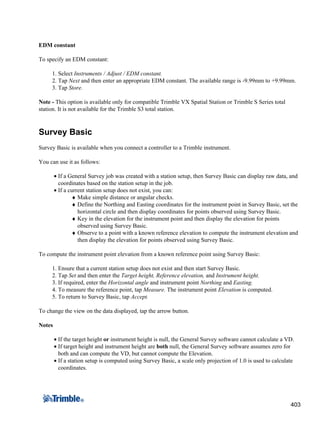






![Coordinate System
Coordinate System
A coordinate system consists of a projection and datum transformation and, sometimes, additional horizontal
and vertical adjustments.
When you create a job, select a coordinate system by one of the following methods:
Scale factor only•
Select from library•
Key in parameters•
No projection/ no datum•
Broadcast RTCM•
SnakeGrid (available only when the Advanced geodetic option is enabled)•
If you need to perform a GNSS site calibration, or change the parameters manually after selecting the
coordinate system, select Jobs / Properties of job / Coord. sys.
Where the job parameters are keyed in, or a calibration is used, the coordinate system settings are displayed as
"Local site".
If you modify the coordinate system by calibration or by manually changing the parameters, you must do so
before you compute offsets or intersection points, or stake out points in the local coordinate system.
To set up a ground coordinate system for the job, choose the Select from library or Key in parameters option.
To customize the coordinate systems available on the General Survey software, use the Coordinate System
Manager software. For more information see Customizing the Coordinate System Database.
Customizing the Coordinate System Database
You can customize the coordinate system database used by the General Survey software. This enables you to:
Reduce the number of coordinate systems available in the General Survey software so that it includes
only the ones you need.
•
Customize existing coordinate systems definitions or add new coordinate system definitions.•
Include GNSS site calibrations in the coordinate system library.•
You must use the Coordinate System Manager software to modify the Coordinate System Database (CSD)
and then transfer the modified database to the [System files] folder on the Trimble controller. When a
[custom.csd] file exists in the [System files] folder, the General Survey software uses the custom.csd database
instead of the coordinate system database built into the General Survey software.
410](https://image.slidesharecdn.com/trimbletotalstationhelp-160719122159/85/Trimble-total-station-help-418-320.jpg)
![Note - The Coordinate System Manager software is installed at the same time as your Trimble Office
software, for example, Trimble Business Center.
There are a number of ways you can use the Coordinate System Manager software to customize the
coordinate systems. From the following options, choose the one that best suits your needs.
To reduce a coordinate system library to one or more coordinate systems, zones, and sites:
Run the Coordinate System Manager software on your office computer.1.
Do one or more of the following to hide the required element:2.
Coordinate system: In the left pane of the Coordinate Systems tab, select the coordinate
system(s) that you do not want, right click and then select Hide.
♦
Zone: In the left pane of the Coordinate Systems tab, select a coordinate system, from the
right pane, select the Zone(s) you do not want, right click and then select Hide.
♦
Site: From the Sites tab, right click the site(s) you do not want and then select Hide.♦
Select File / Save As.3.
Name the file [custom.csd] and then click Save.4.
By default, the file is saved in [Program FilesCommon FilesTrimbleGeoData] with the extension *.csd.
To export only User defined coordinate systems:
Run the Coordinate System Manager software on your office computer.1.
Select File / Export.2.
Select User-defined records only and then click OK.3.
Name the file [custom] and then click Save.4.
By default, the file is saved in [Program FilesCommon FilesTrimbleGeoData] with the extension *.csw.
Tips for using the Coordinate System Manager software
To make multiple selections, press CTRL or SHIFT.♦
To hide records, right click the selection and then select Hide.♦
To display hidden records, select View / Hidden Records. Hidden records are displayed with a
dark red icon.
♦
To unhide hidden records, right click hidden record(s) and then clear the Hide check box.♦
For more information, see the Coordinate System Manager Help.
Note - If a GNSS site calibration has been saved using your Trimble Office software, a site with the assigned
name is added to the Sites tab and a Site group is created in the Coordinate Systems tab, if required. When you
create a customized coordinate system that includes sites saved by the Trimble Office software, include those
sites created in the Sites tab. The Site group in the Coordinate Systems tab contains the coordinate system
details referenced by the sites saved in the Sites tab, but the calibration details are only stored in the site in
the Sites tab.
Transferring Customized Coordinate Systems
411](https://image.slidesharecdn.com/trimbletotalstationhelp-160719122159/85/Trimble-total-station-help-419-320.jpg)
![You can transfer the file to the controller using the Trimble Data Transfer utility or Microsoft ActiveSync
technology. The file must be called [custom.csd] for the General Survey software to access it.
A file transferred by the Data Transfer utility is automatically renamed and saved to the [System files] folder.
If you transfer the file using ActiveSync technology, you must copy the file to the [System files] folder and
then rename the file to [custom.csd].
For more information on transferring a file from a Trimble controller to an office computer, see Connecting
the controller to the office computer using Microsoft ActiveSync technology.
When the Open dialog appears, select CSD Files (*.csd) or CSD Files (*.csw) from the Files of type list.
To select a custom site in General Survey software:
From the main menu, select Jobs / New job.1.
Enter the Job name.2.
In the Properties group, tap the Coord sys button.3.
Choose Select from library and then tap Next, if required.4.
If this is a new custom.csd file, a warning appears. Tap OK to accept.5.
In the System field, select [User sites].6.
In the Site field, select the required site.7.
If required, select a geoid model.8.
To return to the New job dialog, tap Store.9.
In the New job dialog, tap Accept to save the new job.10.
Scale Factor Only
Use this projection type when you are doing a conventional-instrument only survey with a local scale factor.
This option is useful for areas that use a local scale factor to reduce distances to the local coordinate system.
To choose a Scale factor only projection:
Create a new job.1.
Select Scale factor only from the Select coordinate system menu.2.
Enter a value in the Scale field and then tap Store.3.
Projection
A projection is used to transform local geodetic coordinates into local grid coordinates.
Note - Enter an appropriate default height value for the General Survey software to correctly calculate a sea
level correction and then apply it to the grid coordinate.
GNSS coordinates are relative to the WGS-84 ellipsoid. To work in local grid coordinates, you must specify
a projection and datum transformation.
412](https://image.slidesharecdn.com/trimbletotalstationhelp-160719122159/85/Trimble-total-station-help-420-320.jpg)

















![In the Type field, select Projection grid from the drop-down list.6.
In the Projection grid file field, select the required grid file.7.
If required, select the Use shift grid check box.8.
Tap Accept twice, to return to the New job dialog.9.
In the New job dialog, tap Accept to save the new job.10.
Shift Grids
Initial projection coordinates are projections that are computed using specified projection routines. Some
countries use shift grids to apply corrections to these coordinates. The corrections are generally used to fit the
initial coordinates to local distortions in the survey framework, and so cannot be modeled by a simple
transformation. You can apply a shift grid to any type of projection definition. Coordinate systems that use
shift grids include the Netherlands RD zone, and the United Kingdom OS National Grid zones.
Note - The OS National Grid zones are now treated as a standard Transverse Mercator projection plus shift
grid but they used to be handled as a special projection type with separate north and east grid files.
Use the Coordinate System manager to generate a shift grid (*.sgf) file. For more information, refer to the
Coordinate System Manager Help.
Transfer the shift grid (*.sgf) file to the controller. The file is stored in the [System files] folder
Geoid files and Shift grid files are available on the web from:
www.trimble.com/tsc_ts.asp?Nav=Collection-58928.
To apply a shift grid to a projection definition:
In the Projection dialog, select the Use shift grid check box.1.
In the Shift grid file field that appears, select the required file from the drop-down list.2.
430](https://image.slidesharecdn.com/trimbletotalstationhelp-160719122159/85/Trimble-total-station-help-438-320.jpg)




![To establish the connection:
Make sure that the Trimble controller and office computer are switched on.
Disconnect any devices that are communicating with the controller, and close down any applications
to ensure that the communications ports are available.
1.
On the office computer, select Start / Programs / Microsoft ActiveSync to start the ActiveSync
technology.
2.
You only need to do this the first time to configure the connection settings. Subsequent connections
start Microsoft ActiveSync technology automatically.
In Microsoft ActiveSync, select File / Connection Settings to configure the connection method. Select
the appropriate option for Serial/Infrared and specify the communications port, USB, or Network.
3.
Connect the Trimble controller to the office computer. Use one of the following methods:4.
Serial cable♦
USB cable (using the Multiport adaptor)♦
Network (Ethernet) card (using the Multiport adaptor)♦
Infrared (if your controller supports it)♦
Docking station (connected by USB to the office computer. Only available with a Trimble
CU)
♦
Bluetooth wireless technology♦
The Microsoft ActiveSync icon on your Windows taskbar will start spinning and the Trimble
controller prompts you with the message, "Connect to desktop". Tap Yes.
5.
If the message does not appear on the Trimble controller and the Microsoft ActiveSync icon does not
spin, there is a connection problem. Check that the connection settings in the Microsoft ActiveSync
technology are correct and that there are no applications using the COM port on the Trimble
controller.
6.
If the controller fails to connect, a message may appear to advise that the connection is busy.
Alternatively, an Error 678 message may appear to advise that the connection is not established.
Remove the cable connected to the controller, perform a soft reset, and then reconnect the cable.
When the cable is reconnected the [Connect to desktop] message appears, select [Yes] to connect.
For more information on how to perform a soft reset, see Perform a soft reset.
If you have not already created a partnership between this computer and the controller, the Microsoft
ActiveSync connection wizard prompts you to do so during the connection process. Creating a partnership is
not essential, but it does have some advantages, as shown in the following table.
Connection Type Advantages Disadvantages
Guest
Fewer questions to answer on initial connection
Safer (because synchronization cannot adversely
impact data either on your controller or your PC)
For use on borrowed or shared computers
Slower subsequent connections
(one more step per connection
that requests for partnership)
LAN connection is not possible
Partnership Fast subsequent connections (one fewer step per More questions to answer on
435](https://image.slidesharecdn.com/trimbletotalstationhelp-160719122159/85/Trimble-total-station-help-443-320.jpg)
![connection)
Once a partnership is established, you can connect to
the office computer through a LAN (the fastest
connection)
The controller clock is set to match the office computer
clock
initial connection
Synchronization is not
supported on the controller
If the clock on the office
computer is wrong, it will
make the clock on the
controller wrong
Partnership is deleted when
you perform a hard reset on the
controller
To create a Partnership:
On the [New Partnership] dialog select [Yes] then [Next].1.
To allow only one partnership with this controller, select [Yes] then [Next].2.
Select the synchronization settings, we recommend clearing all check boxes. Select [Next] to
continue.
3.
The setup is now complete, select [Finish] to exit the Guide. You have now completed the ActiveSync
connection process and formed a partnership.
4.
To transfer General Survey files using Trimble Data Transfer, see Using the Trimble Data Transfer Utility.
For more information, refer to the Microsoft ActiveSync Help. On the office computer, click Start / Programs
/ Microsoft ActiveSync.
Note - When the Microsoft ActiveSync technology is enabled, it takes control of the communication ports on
the computer. This makes them unavailable to other applications. To transfer files to and from earlier versions
of the General Survey software or Trimble GNSS receivers, you must reconfigure the Connection Settings in
Microsoft ActiveSync to make the required communication port available. Then use the Trimble Data
Transfer utility directly.
Connecting the Trimble GeoXR, CU, TSC2, or TSC3 controller to the office computer using Windows
Mobile Device Center technology
To establish the connection:
Make sure that the Trimble controller and office computer are switched on.
Disconnect any devices that are communicating with the controller, and close down any applications
to ensure that the communications ports are available.
1.
Connect the Trimble controller to the office computer. Use one of the following methods:2.
Serial cable♦
USB cable (using the Multiport adaptor)♦
Network (Ethernet) card (using the Multiport adaptor)♦
Infrared (if your controller supports it)♦
436](https://image.slidesharecdn.com/trimbletotalstationhelp-160719122159/85/Trimble-total-station-help-444-320.jpg)


![Configure the connection method. In Windows Mobile Device Center, select Mobile Device Settings /
Connection settings.
3.
Select the Allow connections to one of the following check box and then select Bluetooth.4.
You only need to do this once to configure the connection settings. Subsequent connections start the
Windows Mobile Device Center automatically.
To close the Connection settings dialog, click OK.5.
Note - Different computer manufacturers may have a different procedure for assigning COM ports for
application such as Windows Mobile Device Center.
Configuring the Trimble CU (Model 3) controller and connecting with ActiveSync using Bluetooth
wireless technology.
The Bluetooth connection between the controller and the office computer is initiated on the controller:
With a Trimble CU (Model 3) controller running the Windows CE operating system version 6.0, first
create a Partnership with the office computer using a USB cable ActiveSync connection.
1.
Set up and assigned the ActiveSync COM port for Bluetooth correctly on the office computer. To do
this, see Installing and Configuring the Bluetooth software and Configuring Microsoft ActiveSync to
use Bluetooth.
2.
On the controller tap [Start / Settings / Control Panel / Bluetooth Device Properties].3.
Tap the [Power] tab and then select the [Enable Bluetooth] check box.4.
Tap the [Configuration] tab and then select the [Do not query device services] check box.5.
Note - A normal scan finds all devices that are in the neighborhood. With an SDP service discovery,
when the controller finds a Bluetooth device, the controller interrogates the device to find out what
services that device supports.
Tap the [Scan Device] tab.6.
To Scan for all available Bluetooth devices, tap [Scan].7.
Once the controller completes the scan, the Bluetooth services that were found appear in the
[Untrusted] list on the left of the screen.
Highlight the Bluetooth device with the blue ActiveSync logo and the name of your office computer.
To make the computer a trusted device, tap the --> button in the center of the screen.
8.
When the authentication message appears, tap [Yes]. Enter an appropriate PIN when prompted on the
Trimble CU (Model 3) controller and the office computer.
9.
To make the trusted device active, double-tap the device and then select [Active].10.
To disable authentication, double-tap the device and then clear the [Authenticate] option. This step is
optional.
11.
To close the Bluetooth manager, tap [OK].12.
From within the control panel, double-tap [PC connection]. If 'Connect using' shows USB, tap
[Change...] and then select 'Bluetooth'. Tap [OK] and then tap [OK] again to close.
13.
Tap [Start/Run]. In the Open field, enter 'repllog' and then tap [OK].14.
439](https://image.slidesharecdn.com/trimbletotalstationhelp-160719122159/85/Trimble-total-station-help-447-320.jpg)
![Once you successfully connect the controller to the office computer, you can use Trimble Data
Transfer or the Microsoft ActiveSync technology to transfer files.
Configuring the Trimble CU (Model 3) controller and connecting with Mobile Device Center using
Bluetooth wireless technology.
The Bluetooth connection between the controller and the office computer is initiated on the controller:
With a Trimble CU (Model 3) controller running the Windows CE operating system version 6.0, first
create a Partnership with the office computer using a USB cable ActiveSync connection.
1.
Set up for a Bluetooth connection on the office computer. To do this, see Installing and Configuring
the Bluetooth software and Configuring Windows Mobile Device Center to use Bluetooth.
2.
On the controller tap [Start / Settings / Control Panel / Bluetooth Device Properties].3.
Tap the [Power] tab and then select the [Enable Bluetooth] check box.4.
Tap the [Configuration] tab and then select the [Do not query device services] check box.5.
Note - A normal scan finds all devices that are in the neighborhood. With an SDP service discovery,
when the controller finds a Bluetooth device, the controller interrogates the device to find out what
services that device supports.
Tap the [Scan Device] tab.6.
To Scan for all available Bluetooth devices, tap [Scan].7.
Once the controller completes the scan, the Bluetooth services that were found appear in the
[Untrusted] list on the left of the screen.
Highlight the Bluetooth device with the blue ActiveSync logo and the name of your office computer.
To make the computer a trusted device, tap the --> button in the center of the screen.
8.
When the authentication message appears, tap [Yes]. When prompted on the controller, enter an
appropriate PIN. When prompted on the office computer, enter the same passkey and then click OK.
9.
To make the trusted device active, double-tap the device and then select [Active].10.
To disable authentication, double-tap the device and then clear the [Authenticate] option. This step is
optional.
11.
To close the Bluetooth manager, tap [OK].12.
From within the control panel, double-tap [PC connection]. If 'Connect using' shows USB, tap
[Change...] and then select 'Bluetooth'. Tap [OK] and then tap [OK] again to close.
13.
Tap [Start/Run]. In the Open field, enter 'repllog' and then tap [OK].14.
Once you successfully connect the controller to the office computer, you can use Trimble Data
Transfer or the Mobile Device Center technology to transfer files.
Configuring the Trimble CU and connecting with ActiveSync using Bluetooth.
The Bluetooth connection between the controller and the office computer is initiated on the controller:
Create a Partnership with the office computer using a USB cable ActiveSync connection.1.
Set up and assigned the ActiveSync COM port for Bluetooth correctly on the office computer. To do
this, see Installing and Configuring the Bluetooth software and Configuring Microsoft ActiveSync to
2.
440](https://image.slidesharecdn.com/trimbletotalstationhelp-160719122159/85/Trimble-total-station-help-448-320.jpg)
![use Bluetooth.
To prepare for a scan:3.
On the controller, tap [Start / Settings / Control Panel / Bluetooth Device Properties].♦
To enable Bluetooth, if it is not already enabled, select the [Enable Bluetooth] check box.♦
Tap the [Configuration] tab and then select the [Perform SDP On Scan] check box.♦
Note - A normal scan finds all devices that are in the neighborhood. With an SDP service discovery,
when the controller finds a Bluetooth device, the controller interrogates the device to find out what
services that device supports.
Tap the [Scan Device] tab.4.
To Scan for all available Bluetooth devices, tap [Scan Device].5.
Once the controller completes the scan, the Bluetooth services that were found appear in the
[Untrusted] list on the left of the screen.
Highlight the Bluetooth device with the blue ActiveSync logo and the name of your office computer.
To make the computer a trusted device, tap the --> button in the center of the screen.
6.
When the authentication message appears, tap [Yes]. Enter an appropriate PIN when prompted on the
Trimble CU and office computer.
7.
To make the trusted device active, double-tap the device and then select [Active].8.
To disable authentication, double-tap the device and then clear the [Authenticate] option. This step is
optional.
9.
To close the Bluetooth manager, tap [OK].10.
To connect the controller to the office computer, tap [Start / Programs / Utilities / ActiveSync].11.
If the [No Partnerships] error appears, create a partnership using USB to connect the controller and
the office computer. Then repeat from step 1 after disconnecting the USB cable.
Set the connection method to the office computer to [Bluetooth]. Make sure that [Connect to] is set to
the name of your office computer.
12.
Tap [Connect]. The controller starts communicating with the office computer.13.
Once you successfully connect the controller to the office computer, you can use Trimble Data
Transfer or the Microsoft ActiveSync technology to transfer files.
Configuring the Trimble CU and connecting with Mobile Device Center using Bluetooth.
The Bluetooth connection between the controller and the office computer is initiated on the controller:
Create a Partnership with the office computer using a USB cable ActiveSync connection.1.
Set up for Bluetooth on the office computer. To do this, see Installing and Configuring the Bluetooth
software and Configuring Windows Mobile Device Center to use Bluetooth.
2.
To prepare for a scan:3.
On the controller, tap [Start / Settings / Control Panel / Bluetooth Device Properties].♦
To enable Bluetooth, if it is not already enabled, select the [Enable Bluetooth] check box.♦
Tap the [Configuration] tab and then select the [Perform SDP On Scan] check box.♦
441](https://image.slidesharecdn.com/trimbletotalstationhelp-160719122159/85/Trimble-total-station-help-449-320.jpg)
![Note - A normal scan finds all devices that are in the neighborhood. With an SDP service discovery,
when the controller finds a Bluetooth device, the controller interrogates the device to find out what
services that device supports.
Tap the [Scan Device] tab.4.
To Scan for all available Bluetooth devices, tap [Scan Device].5.
Once the controller completes the scan, the Bluetooth services that were found appear in the
[Untrusted] list on the left of the screen.
Highlight the Bluetooth device with the blue ActiveSync logo and the name of your office computer.
To make the computer a trusted device, tap the --> button in the center of the screen.
6.
When the authentication message appears, tap [Yes]. When prompted on the controller, enter an
appropriate PIN. When prompted on the office computer, enter the same passkey and then click OK.
7.
To make the trusted device active, double-tap the device and then select [Active].8.
To disable authentication, double-tap the device and then clear the [Authenticate] option. This step is
optional.
9.
To close the Bluetooth manager, tap [OK].10.
To connect the controller to the office computer, tap [Start / Programs / Utilities / ActiveSync].11.
If the [No Partnerships] error appears, create a partnership using USB to connect the controller and
the office computer. Then repeat from step 1 after disconnecting the USB cable.
Set the connection method to the office computer to [Bluetooth]. Make sure that [Connect to] is set to
the name of your office computer.
12.
Tap [Connect]. The controller starts communicating with the office computer.13.
Once you successfully connect the controller to the office computer, you can use Trimble Data
Transfer or the Windows Mobile Device Center technology to transfer files.
Configuring the Trimble GeoXR/TSC2/TSC3 and connecting with ActiveSync using Bluetooth
technology.
Warning - You must pair with your office computer before pairing with any Trimble GNSS receiver. If you
have already paired with a Trimble GNSS receiver, you must perform a factory reset on the TSC2 before the
ActiveSync service will appear as an available connection. After a factory reset you will need to reinstall all
software onto the controller.
The Bluetooth connection between the controller and the office computer is initiated on the controller:
Set up and assign the ActiveSync COM port for Bluetooth correctly on the office computer. To do
this, see Installing and Configuring the Bluetooth software and Configuring Microsoft ActiveSync to
use Bluetooth.
1.
To perform a scan:2.
On a TSC3 controller:♦
Press Windows Start to access the Start menu and tap [Setting [Settings / Bluetooth].a.
In the [Mode] tab, select the [Turn on Bluetooth] check box.b.
442](https://image.slidesharecdn.com/trimbletotalstationhelp-160719122159/85/Trimble-total-station-help-450-320.jpg)
![To Scan for all available Bluetooth devices, select the [Devices] tab, and then tap
[Add new device].
c.
On a TSC2 controller:♦
On the controller tap [Start / Settings / Connections / Bluetooth].a.
In the [Mode] tab, select the [Turn on Bluetooth] check box.b.
To Scan for all available Bluetooth devices, select the [Devices] tab, and then tap
[New Partnership].
c.
On a Trimble GeoXR controller:♦
Tap the Trimble button, tap the Start Menu and then select [Setting / Bluetooth].a.
In the [Mode] tab, select the [Turn on Bluetooth] check box.b.
To Scan for all available Bluetooth devices, select the [Devices] tab, and then tap
[Add new device].
c.
Once the controller completes the scan, the Bluetooth services that were found appear.
Highlight the Bluetooth device with the name of your office computer, and then tap [Next].3.
When the authentication message appears, enter a passkey to establish a secure connection with the
office computer. Tap [Next]. When prompted on the office computer enter the same passkey and click
OK.
4.
Ensure the [Activesync] service check box is selected and then tap [Finish].5.
To close the Bluetooth manager, tap [OK].6.
To connect the controller to the office computer, tap [Start / Programs / ActiveSync].7.
Tap [Menu], and then tap [Connect via Bluetooth].8.
The Microsoft ActiveSync technology starts and prompts you to set up a new partnership, unless one
already exists. Follow the wizard to create a partnership.
9.
Once you successfully connect the controller to the office computer, you can use Trimble Data
Transfer or the Microsoft ActiveSync technology to transfer files.
Configuring the Trimble GeoXR/TSC2/TSC3 and connecting with Windows Mobile Device Center
using Bluetooth.
The Bluetooth connection between the controller and the office computer is initiated on the controller:
Set up for Bluetooth on the office computer. To do this, see Installing and Configuring the Bluetooth
software and Configuring Windows Mobile Device Center to use Bluetooth.
1.
To perform a scan:2.
On a TSC3 controller:♦
Press Windows Start to access the Start menu and tap [Setting [Settings / Bluetooth].a.
In the [Mode] tab, select the [Turn on Bluetooth] check box.b.
To Scan for all available Bluetooth devices, select the [Devices] tab, and then tap
[Add new device].
c.
On a TSC2 controller:♦
On the controller tap [Start / Settings / Connections / Bluetooth].a.
In the [Mode] tab, select the [Turn on Bluetooth] check box.b.
443](https://image.slidesharecdn.com/trimbletotalstationhelp-160719122159/85/Trimble-total-station-help-451-320.jpg)
![To Scan for all available Bluetooth devices, select the [Devices] tab, and then tap
[New Partnership].
c.
On a Trimble GeoXR controller:♦
Tap the Trimble button, tap the Start Menu and then select [Setting / Bluetooth].a.
In the [Mode] tab, select the [Turn on Bluetooth] check box.b.
To Scan for all available Bluetooth devices, select the [Devices] tab, and then tap
[Add new device].
c.
Once the controller completes the scan, the Bluetooth services that were found appear.
Highlight the Bluetooth device with the name of your office computer, and then tap [Next].3.
When the authentication message appears, enter a passkey to establish a secure connection with the
office computer. Tap [Next]. When prompted on the office computer enter the same passkey and click
OK.
4.
Tap and hold on the office computer name and then select [Connect].5.
To close the Bluetooth manager, tap [OK].6.
The Windows Mobile Device Center technology starts. Select [Connect without setting up a device].7.
Once you successfully connect the controller to the office computer, you can use Trimble Data
Transfer or the Mobile Device Center technology to transfer files.
Tip - Alternatively, to connect the controller to the office computer, tap [Start / Programs /
ActiveSync]. Tap [Menu], and then tap [Connect via Bluetooth].
Configuring Wi-Fi for a Trimble GeoXR/TSC2/TSC3 controller
These instructions assume that you already have a Wi-Fi/wireless network set up in your office.
You may need to contact your network administrator for information such as Wireless Encryption Protocol
(WEP) network keys.
Check that the Wi-Fi radio is enabled:1.
On a TSC3 controller:♦
Press Windows Start and then tap [Settings / Connections / Wi-Fi - Menu].1.
To enable the radio, tap [Turn On Wi-Fi].
If the radio is already enabled, the option is [Turn Off Wi-Fi].
b.
On a TSC2 controller:♦
Tap [Start / Settings] and then tap [Wireless Manager] on the [Connections] tab.1.
To enable the radio, tap the [Wi-Fi] button to show [Available].
If the radio is already enabled, the button shows [Off].
b.
On a Trimble GeoXR controller:♦
Tap the Trimble button, tap Start Menu and then select [Settings / Connections /
Wireless Manager].
1.
To enable the radio, tap [Turn On Wi-Fi].
If the radio is already enabled, the option is [Turn Off Wi-Fi].
b.
444](https://image.slidesharecdn.com/trimbletotalstationhelp-160719122159/85/Trimble-total-station-help-452-320.jpg)
![If your wireless network has WEP enabled, you are prompted to enter a [Network Key].
You may need to contact your network administrator for details of this key.
2.
Once you are connected to the wireless network, you may be prompted for your network login
information, for example, username, password, and domain. Enter this information as you do when
connecting to your network.
3.
If you can connect to the wireless network, but cannot access Network resources, select [Advanced /
Network TroubleShooting] for general information about your connection. For advanced information,
select [More Info].
4.
The Trimble GeoXR/TSC2/TSC3 controller is now connected to your network.
Note – The Trimble GeoXR, Trimble CU, and /TSC2/TSC3 controllers do not support file transfer using
Wi-Fi and the Microsoft ActiveSync/Windows Mobile Device Center Technology.
Using the Trimble Data Transfer Utility
Use the Trimble Data Transfer utility to transfer files between General Survey and the office computer.
To transfer files using Trimble Data Transfer:
To transfer files to General Survey, you must first connect the controller to the office computer using
the Microsoft ActiveSync/Windows Mobile Device Center technology. For more information, see
Connecting the controller to the office computer using Microsoft ActiveSync technology or
Connecting the controller to the office computer using Windows Mobile Device Center technology.
1.
On the office computer, start the Data Transfer utility.2.
Ensure that the Device setting in Data Transfer is set correctly, for example, General Survey on
ActiveSync and select the Connect button to connect.
When the default device is set correctly, this connection process is automatic.
3.
Select the Receive or Send tab as appropriate.4.
Select Add.5.
In the Open dialog, set the appropriate options for the file type, and select the file to transfer.6.
Select Transfer All to start the file transfer.7.
For more information on using Data Transfer, refer to the Data Transfer Help.
Using Microsoft Explorer with the Microsoft ActiveSync/Windows Mobile Device Center Technology
Enabled
You can use the Microsoft Explorer and ActiveSync/Windows Mobile Device Center technology to move or
copy files to or from the Trimble controller. Use the software to transfer files that do not require conversion
by Data Transfer (for example, comma delimited (.csv) files). See the table below.
To transfer files to General Survey, you must first connect the controller to the office computer using the
Microsoft ActiveSync or Windows Mobile Device Center technology. For more information, see Connecting
the controller to the office computer using Microsoft ActiveSync technology or Connecting the controller to
the office computer using Windows Mobile Device Center technology.
Connected using Microsoft ActiveSync technology
445](https://image.slidesharecdn.com/trimbletotalstationhelp-160719122159/85/Trimble-total-station-help-453-320.jpg)



![When the Open dialog appears, select ESRI Shapefiles from the Files of type list, specify whether you require
Grid coordinates (northing/easting/elevation) or Lat/Long coordinates (local latitude/longitude/height) and
then select a destination folder.
The shapefiles, and all files linked using the file name attributes, are transferred to the specified folder. For
every feature code in that job that contains attribute information, .shp, .shx, and .dbf files are created. The files
are named '<job name>space<feature code name>'. Any points that do not have feature codes are saved in the
<job name>.shp, <job name>.shx and <job name>.dbf files.
Maintaining file links in ESRI Shapefiles
In General Survey, you can use the file attribute field to link images and other file types to a point. You can
enter this information with a path to the file, enabling you to review the image from within General Survey. In
addition, this path enables the Data Transfer utility to transfer any linked files to the specified folder.
When the General Survey job file is converted to ESRI Shapefiles, the path is removed from the field, leaving
only the file name. You can access file attributes in the ESRI ArcMap software using the [Hyperlink] tool:
Save the [ArcMap document (*.mxd)] in the same location as the files referenced in the attribute field.
Use the [Identify tool] to select a point with attributes. Select the file attribute field to activate the
hyperlink and open the file.
•
Alternatively, in the ESRI ArcMap software, right-click on a [Layer] with file attributes and then
select [Properties]. In the [Display] tab, make sure that the [Support Hyperlinks using field] check box
is selected and then select the appropriate field in the drop-down dialog. In the [File] menu, select
[Document Properties] and then enter the path into the [Hyperlink Base] field. Click on the
[Hyperlink tool] and then select a point with file attributes to activate the hyperlink and open the file.
•
Creating ESRI GeoDatabase XML files with the Data Transfer utility
To create and transfer ESRI Geodatabase XML files from a Trimble controller to an office computer, use the
Data Transfer utility, as described above.
When the Open dialog appears, select ESRI GeoDatabase XML files from the Files of type list and then select
a Destination folder.
The GeoDatabase XML file (*.xml), and all files linked using the file name attributes, are transferred to the
specified folder. A layer is created for each feature code within the General Survey job.
Maintaining file links in ESRI GeoDatabase XML files
In General Survey, you can use the file attribute field to link images and other file types to a point. You can
enter this information with a path to the file, enabling you to review the image from within General Survey. In
addition, this path enables the Data Transfer utility to transfer any linked files to the specified folder.
When the General Survey job file is converted to an ESRI GeoDatabase XML file, the Destination path is
retained in the XML file. When the XML file is imported into a GeoDatabase, the [Hyperlink] tool uses this
path to link to the attribute files. If the files are moved, the linking tools within ArcGIS will not work.
AutoCAD Civil 3D and Land Desktop software
449](https://image.slidesharecdn.com/trimbletotalstationhelp-160719122159/85/Trimble-total-station-help-457-320.jpg)





![If it is clear that the transfer is complete but the operation has not been terminated, tap Esc. The
following message appears:
b.
Transmission interrupted. What would you like to do now? Do one of the following:
Tap Continue to return the General Survey software to receive mode.◊
Tap Finish to terminate the operation and save any received data to the current job.◊
Tap Cancel to terminate the operation and discard any received data.◊
Note - When receiving ASCII data from an external device to a Trimble controller, you must follow
the on-screen instructions. Do not connect the cable until you are prompted to do so, otherwise the
transfer will fail.
Import and Export Fixed Format Files
Use these functions to:
Import a fixed format file and convert it to a new Trimble job file•
Export a fixed format file from a Trimble job file and create a new file•
The following formats are available:
Comma delimited (*.csv, *.txt)•
SDR33 DC•
Trimble DC v10.7•
Trimble DC v10.0•
SC Exchange•
Trimble JobXML•
ESRI Shapefiles•
DXF•
When you create files using Export fixed format files or Export custom format files, you can save the new
format files to an existing folder on the controller, or create a new one. The default folder is the [Export]
folder below the current project folder. If you change the project folder, the system creates an export folder
under the new project folder, and gives it the same name as the previous export folder.
Tap to select an existing folder or create a new one.
If the Comma Delimited (*.CSV, *.TXT) option is selected, you can specify the format of the data that is
received. Five fields appear: Point name, Point code, Northing, Easting, and Elevation.
Using the options provided, select a position for each field. Select Unused if a particular value is not present
in the file being received. For example:
Point name Field 1
Point code Unused
455](https://image.slidesharecdn.com/trimbletotalstationhelp-160719122159/85/Trimble-total-station-help-463-320.jpg)


![create your own custom formats. With custom formats, you can create files of almost any description. Use
these files to check data in the field, or to produce reports, which you can transfer from the field to your client
or to the office for further processing with the office software.
The predefined ASCII export formats available on the controller include:
Check shot report•
Comma delimited with attributes•
GDM area•
GDM job•
ISO Rounds report•
M5 coordinates•
Road-line-arc stakeout report•
Stakeout report•
Survey report•
Traverse adjustment report•
Traverse deltas report•
These Custom Export ASCII formats are defined by the XSLT style sheet (*.xsl) definition files. They can be
located in both the language folder and in [System files] folder. Translated Custom Export stylesheet files are
typically stored in the appropriate language folder.
You can modify a predefined format to meet your specific requirements, or use it as a template to create a
completely new custom ASCII export format.
In addition, the following predefined formats are available on www.trimble.com:
CMM coordinates•
CMM elevations•
KOF•
SDMS•
To create a report of survey data:
Open the job that contains the data to export.1.
From the main menu, select Jobs / Import/Export / Export custom format files.2.
In the File format field, specify the type of file to create.3.
Tap to select an existing folder or create a new one.4.
Enter a filename.5.
By default, the File name field shows the name of the current job. The filename extension is defined
in the XSLT style sheet. Change the file name and extension as required.
If more fields are displayed, complete them.6.
You can use the XSLT style sheets to generate files and reports based on parameters that you define.
For example, when generating a Stakeout report, the Stakeout horizontal tolerance and the Stakeout
vertical tolerance fields define acceptable stakeout tolerances. When generating the report you can
458](https://image.slidesharecdn.com/trimbletotalstationhelp-160719122159/85/Trimble-total-station-help-466-320.jpg)

![The basic steps are:
Source a Job file or JobXML file from your Trimble controller. Use one of the following methods:1.
Transfer a Job file from the controller using Microsoft ActiveSync/Windows Mobile Device Center
technology or Data Transfer and then use the job file directly with the ASCII File Generator.
•
Transfer a Job file from the controller using Microsoft ActiveSync/Windows Mobile Device Center
technology or Data Transfer and then use the ASCII File Generator to create a JobXML file.
•
Create a JobXML file on the controller. From the Import/Export / Create ASCII file menu, set the File
format field to Trimble JobXML. Transfer the JobXML file using Microsoft ActiveSync/Windows
Mobile Device Center technology .
•
Create and transfer a JobXML file using Data Transfer. Make sure that the Files of type field is set to
JobXML Files.
•
Create the new format using a predefined XLST style sheet as a starting point and the JobXML
schema as a guide.
2.
To create the new custom ASCII file on the office computer, use the ASCII File Generator utility to
apply the XSLT style sheet to the Trimble Job or JobXML file.
3.
To create the custom ASCII files on the controller, copy the file to the [System files] folder on the
controller.
4.
Notes
XSLT style sheet definition files are XML format files.•
The predefined style sheet definitions are provided in English. Modify these files as required to your
own language.
•
During installation, new versions of the predefined ASCII import and export formats are installed to
the controller. If you have created new custom import or export formats or modified and renamed the
existing formats then these files are now reinstalled to the controller during the Transfer Downloaded
Trimble Files step of the upgrade process.
If you modified the predefined formats and saved them with the same name, they will be replaced
when you upgrade the controller. The downloaded files still exist on your office computer. If you
create new formats, or customize the predefined formats, Trimble recommends you save the files with
a new name. Use the Trimble Data Transfer utility or Microsoft ActiveSync/Windows Mobile Device
Center technology to transfer these files back onto the controller once the upgrade is complete.
•
Style sheets must be created according to the XSLT standards as defined by the World Wide Web
Consortium (W3C). For details, go to http://www.w3.org.
•
The Trimble JobXML file schema definition provides details of the JobXML file format.•
Creating a Custom ASCII export file with Grid (local) coordinates
Export custom format files is the only way to export points with Grid (local) coordinates.
Use the Grid (local) coordinates XLST style sheet available on the controller to create a custom ASCII export
comma-delimited file with Grid (local) and Grid coordinates. Or modify that style sheet to create your own
custom format.
460](https://image.slidesharecdn.com/trimbletotalstationhelp-160719122159/85/Trimble-total-station-help-468-320.jpg)
![There are two types of Grid (local) coordinates that can be output; the original entered grid (local)
coordinates, or the computed display grid (local) coordinates. When creating the export file, the software
prompts you for the required output.
The computed grid (local) coordinates are derived by taking the keyed-in or computed grid coordinates and
then applying the display transformation. You must set the display transformation required in General Survey
before you export the ASCII file. To do this in Review job, select a point, go to Options, set the Coordinate
view to Grid (local) and then select a Transformation for grid (local) display. Alternatively, set the display
transformation using Point manager.
Import Custom Format Files
Use this menu to import custom ASCII files into your current job. You can use the predefined formats or
create your own custom format to import fixed-width or delimited ASCII files. You can import the following
data using this option:
Point name•
Code•
Description 1 and Description 2•
Notes attached to points•
Grid coordinates•
WGS84 geographic coordinates (degrees minutes and seconds, or decimal degrees)
To be successfully imported, points must have a height.
•
Local geographic coordinates (degrees minutes and seconds, or decimal degrees)
To be successfully imported, points must have a height
•
Line definitions
Before you import, line start and end points must exist in the database.
•
Line definitions include the following information: start point name, end point name, start station,
station interval, azimuth, and length.
The predefined ASCII import formats available in the controller include:
CSV Grid points E-N
Point Name, Easting, Northing, Elevation, Code
•
CSV Grid points N-E
Point Name, Northing, Easting, Elevation, Code
•
CSV Lines
Start Point Name, End Point Name, Start Station, Station Interval
•
CSV WGS-84 Lat-long points
Point Name, Latitude, Longitude Height, Code
•
These Custom Import ASCII formats are defined by .ixl import definition files that are stored in the [System
files] folder.
To import an ASCII file using a predefined file format:
461](https://image.slidesharecdn.com/trimbletotalstationhelp-160719122159/85/Trimble-total-station-help-469-320.jpg)
![Transfer the file to be imported into your data folder on your controller.1.
Open or create the job that you want to import the data into.2.
From the main menu, select Jobs / Import/Export / Import custom format files.3.
In the File format field, specify the type of file to import.4.
Tap to select an existing folder or create a new one.5.
In the File name field, select the file to import. All files in your data folder with the file extension
specified in the format file (by default CSV) appear in the list.
6.
If you are importing points, select or clear, as required, the Import points as control check box to
specify if the imported points should be control points.
7.
To import the file, tap Accept.
After import, a summary box shows how many items were imported and how many were discarded.
8.
Creating custom ASCII import format files
Custom ASCII import format files are stored on the controller in the [System files] folder, with the extension
*.ixl. You can make simple edits to existing format files on the controller using Microsoft Pocket Word
software. If you have majors edits or you want to create new format files, use a text editor on a desktop
computer.
For information on how to create your own import formats, refer to the Import Custom Format Files
document available from www.trimble.com.
462](https://image.slidesharecdn.com/trimbletotalstationhelp-160719122159/85/Trimble-total-station-help-470-320.jpg)









![where f is the flattening value for the source ellipse and r is the semi-major axis.
The values of the ECEF coordinates are:
X = (N + H).cos ( φ ).cos ( λ )•
Y = (N + H).cos ( φ ).sin ( λ )•
Z = [N (1 - e²) + H].sin ( φ )•
The inverse problem (that of transforming ECEF coordinates to φ , λ , and H) is solved by using an iterative
procedure. The values of e² and N now use the destination ellipsoid flattening and semi-major axis values:
then iterate
if 45°S < φ < 45°N
or if φ > 45°N or φ < 45°S
Datum Transformation
A datum transformation provides the necessary parameters for converting from one geodetic coordinate
system to another.
The General Survey software can apply a predefined three- or seven-parameter datum transformation. It can
also calculate a three-parameter datum transformation given points coordinated in WGS-84 and local L'L'H'.
X = T + kRX'
where X' is a matrix of 3-D Cartesian ECEF coordinates or Cartesian local coordinates, T is a matrix of
translation parameters, k is a scalar, and R is a rotation matrix. In most cases, X' is measured and T, k, and R
are user-specified.
To calculate a three-parameter datum transformation, pairs of WGS-84 LLH and local L'L'H' coordinates are
needed.
472](https://image.slidesharecdn.com/trimbletotalstationhelp-160719122159/85/Trimble-total-station-help-480-320.jpg)




![Ellipsoid Calculations
The ground and ellipsoid distances in the General Survey software are calculated parallel to the ellipsoid. The
equations used for these calculations are based on the Robbins ellipsoid geometry formulas. These formulas
(by Dr A.R. Robbins) are in the Empire Survey Review No. 125, 1962. They are accurate to better than 20 mm
over distances of 1,500 km. The errors can reach 16 meters at 4,500 km and more than 2,000 meters at 9,000
km.
Conventional Instrument Calculations
The following diagram labels the observations and corrections that are applied when you use the General
Survey software with a conventional instrument.
Note - Interim corrections are not shown in the diagram. They are enclosed in square brackets in the table
that follows.
Correction variables used in conventional instrument calculations
Where:
VA 2
Vertical angle from conventional instrument.
The General Survey software assumes that the conventional instrument applies any
corrections for collimation and tilt.
[VA 3 ] Vertical angle corrected for curvature and refraction
VA 4 Vertical angle corrected for curvature and refraction, instrument and target heights
SD R Slope distance from EDM
[SD 1 ] Slope distance corrected for prism constant (PC)
[SD 2 ] Slope distance corrected for prism constant and PPM
SD 3 Slope distance corrected for prism constant, PPM, instrument and target heights
HD 1 Horizontal distance between instrument point and target point
VD 1 Vertical distance between instrument point and target point
H I Height of instrument
H T Height of target
PC Prism constant
477](https://image.slidesharecdn.com/trimbletotalstationhelp-160719122159/85/Trimble-total-station-help-485-320.jpg)














