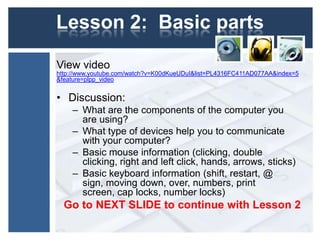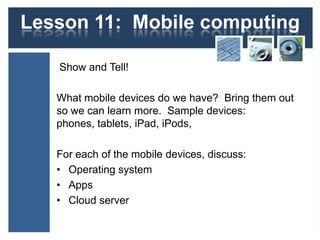Unit 1 introduction to computers
- 1. Introduction to Computers 10 lessons for the new computer user, or to help build understanding.
- 2. Lesson 1: What is a computer? • Electronic device that uses data in the form of 1s and 0s to combine them into things such as photographs, movies, websites and more. • Uses hardware and software to perform tasks. • Come in many forms (desktop, laptop, mobile…) • What can you do with a computer? – Phone calls – Email (electronic mail) – Video conferencing – Research – Shop online – Watch movies, read books – Keep track of spending – CAN YOU THINK OF MORE THINGS???
- 3. Lesson 2: Hardware • Components (Monitor, Tower, Keyboard, Mouse) – Discuss purpose of each piece of hardware – Demonstrate & discuss parts of computer (Case, Motherboard, CPU, Hard drive, RAM, video and sound cards) – Demonstrate how to turn on and off computer • Devices (Printer, Speakers, Headphones, External hard drives, Tablet) – Demonstrate how to connect “peripherals” using ports – Different devices use different ports (look at back of computer) (Lesson 3) • Closer look at the Keyboard (next slide)
- 4. Lesson 2: Hardware: Keyboard (See worksheet for tasks)
- 5. Lesson 3: Buttons & Ports • Demonstrate the following: – Show and open the CD drive – Show where the audio ports are – Show the USB ports – Where is the Power socket? – Show where the Ethernet Cable attaches – Show how the monitor port attaches – Show where the keyboard and mouse attach on your computer
- 6. Lesson 4: Operating Systems • Discussion: – Types of operating systems – Difference between operating systems for mobile devices and PCs – What is the operating system of the computer that you are on? • Activity: Learn more about your operating system – View basic information about your computer by going to: Control Panel> System and Security> System – See next page for example
- 7. Lesson 4 Example of system info Questions: • What version of Windows? • Is there a service pack? • Who is manufacturer of computer? • How much RAM? • Is it a 32 or 64 BIT?
- 8. Lesson 5: Software • Software: Instructions that direct the computer to perform certain tasks • Programs versus Apps: What is the difference? • What programs are installed on the computer that you are using? Click “All Programs” to view. • We will discuss software in more detail next week!
- 9. Lesson 6: Internet • What is the Internet? (The connection of all types of computers in the world.) • Offline versus Online • Your online connection: – Dial up or broadband – Cable or DSL – Wireless or wired? – Hotspot or Public Wi-Fi? • Activity: – How is your current computer connected to the Internet? Find out by clicking: Control panel > Network and Internet> Network and sharing center – View example on next screen
- 10. Lesson 6: Example of network connections Questions: • What type of network? • What is the name of the network? • What type of connection?
- 11. Lesson 7: Online Safety • Computer virus, malware, spyware • How can you avoid viruses and malware?(avoid suspicious looking ads, run anti-virus updates and run OS updates) • Biggest culprits: Illegal (pornography links, software piracy links, illegal music & movie downloading sites) and negligence (popups, fake antivirus sites, free games & screensavers, bad websites, Email, Your unprotected computer) • Activities: Keeping computers safe and clean: – Run Disc cleanup (cleans up files temporary files, downloaded files, etc.) (Start>All programs>Accessories>System tools> Disc cleanup – What is the security status on your computer? (Start>System and Security>Action Center) – Go online to Windows to look at an example of antivirus software: Windows Security Essentials (free and well respected) http://windows.microsoft.com/en-us/windows/security-essentials-download
- 12. Lesson 8: The Cloud The cloud: The Internet online, using “servers” owned by companies such as Google, Yahoo, Facebook, Apple and more. • Some cloud services are just for storing data (Dropbox) • Others run applications (Facebook, Skype) • Application that runs in the cloud is called WEB APP. Do not need to be installed, you need only a web browser and Internet access. • Will require some type of personal login and password information to use. What can you do on the cloud? • Check Email from any device anywhere • Collaborate online in real time • Store files (music, movies, documents) • Make notes and synchronize with other devices (Notes, Evernote)
- 13. Lesson 9: Mobile computing Show us your computers! What mobile devices do we have? Bring them out so we can learn more. Sample devices: phones, tablets, iPad, iPods, For each of the mobile devices, discuss: • Operating system • Apps • Cloud server
- 14. Lesson 10: Cleaning the computer You should keep it clean! • Can use Compressed air to spray off dirt from case, keyboard and peripherals • Use cotton swab dipped in rubbing alcohol around openings of computer • Turn keyboard upside down and shake, use cotton swab with alcohol for keys (DO NOT VACUUM!) • Spill? Turn off computer, disconnect keyboard, flip over, blot keys with paper towel, compressed air between keys, leave overnight. (DO NOT USE MICROWAVE!) • Mouse: Use rubbing alcohol to clean • Monitor: Flat-panel monitors use a soft, lint free cloth with plain water. No paper towels, do not spray on screen. Can buy monitor cleaning supplies
- 15. Special thanks to GCFLearnFree, an excellent tutorial site which supplied most of the videos. Visit them at: http://www.gcflearnfree.org/. To see all of their YouTube videos, visit their page at: http://www.youtube.com/user/gcflearnfree?feature=watch. Facebook user? Visit them at: http://Facebook.com/GCFLearnFree.org