Watchout 5 users_guide
- 1. Version 5 SENSA TION CREA N T IO
- 3. TABLE OF CONTENTS 1 INTRODUCTION............................................ 7 4 PRODUCTION............................................. 51 Welcome ......................................................... 7 Stage ............................................................. 51 System Overview .............................................. 8 Media............................................................ 53 Software Overview ......................................... 12 Timeline ......................................................... 56 Tween Tracks.................................................. 61 2 INSTALLATION ........................................... 15 Opacity ......................................................... 64 Software ........................................................ 15 Volume .......................................................... 64 Network......................................................... 16 Scale ............................................................. 64 License Keys ................................................... 16 Rotation Z ...................................................... 65 Display Devices .............................................. 17 Rotation X and Y............................................. 65 Projection Screen............................................ 17 Anchor Point .................................................. 66 Sound............................................................ 17 Position .......................................................... 67 Live Video Input.............................................. 18 3D/Stereoscopy ............................................. 70 MIDI and DMX-512 ........................................ 19 VNC Server Software...................................... 20 5 PRESENTATION .......................................... 71 Computer Settings........................................... 22 Connecting to the Display Computers ............... 71 Display Computer Settings............................... 27 Running the Presentation ................................. 73 External Control.............................................. 75 3 MEDIA....................................................... 33 Timecode Control............................................ 76 Still Images .................................................... 34 Moving Images............................................... 37 6 USING COMPOSITIONS............................... 79 Audio ............................................................ 45 Creating a Composition .................................. 80 Live Video ...................................................... 47 Adding Cues .................................................. 82 Computer Screen ............................................ 47 Using the Composition .................................... 83 Dynamic Images............................................. 49 Nesting Compositions ..................................... 84
- 4. 7 WINDOWS .................................................87 10 CUES ....................................................... 159 Stage Window ............................................... 89 Cue Specifications ........................................ 162 Main Timeline Window................................... 93 Tween Tracks................................................ 171 Auxiliary Timeline Window ............................. 98 Control Cue.................................................. 184 Composition Window ..................................... 98 Media Window .............................................. 99 11 INPUTS AND OUTPUTS............................... 187 Input Window .............................................. 102 Inputs........................................................... 187 Output Window ........................................... 102 Outputs........................................................ 194 Task Window ............................................... 103 Status Window............................................. 104 12 TASKS AND EXPRESSIONS ......................... 199 Message Window ........................................ 105 Auxiliary Timeline......................................... 200 Expression ................................................... 202 8 COMMANDS ............................................107 File Menu..................................................... 107 13 DYNAMIC IMAGES .................................... 207 Edit Menu .................................................... 117 Serving Still Images....................................... 208 Stage Menu ................................................. 123 Serving SWF Files......................................... 209 Preview Menu .............................................. 127 Dynamic Image Parameters ........................... 211 Media Menu ................................................ 131 A SYSTEM REQUIREMENTS ............................ 213 Timeline Menu.............................................. 143 Computer..................................................... 213 Tween Menu ................................................ 147 Live Video Input ............................................ 214 Window Menu ............................................. 147 Network....................................................... 214 Help Menu ................................................... 147 B COMPUTER ISSUES .................................... 215 9 DISPLAYS .................................................149 Dedicated Computer ..................................... 215 Display Specifications ................................... 150 Windows 7 UAC Settings .............................. 217 Geometry Correction .................................... 152 General Performance .................................... 219 Color & Stereoscopy ..................................... 157 Display Performance ..................................... 225 Using Multiple Display Outputs ...................... 158 Other Issues ................................................. 226 Cloning a Computer...................................... 227
- 5. C DISPLAY ISSUES ........................................ 229 Display Technologies .................................... 229 Wiring......................................................... 232 General Troubleshooting ............................... 233 Jerky Movements .......................................... 233 Banding....................................................... 235 Hot-Spots ..................................................... 238 Creeping Shades .......................................... 238 Optical Linearity ........................................... 239 Stereoscopic Projection ................................. 239 D PRODUCTION COMPUTER PROTOCOL ......... 241 List of Commands ......................................... 243 E DISPLAY CLUSTER PROTOCOL..................... 247 Control Options............................................ 247 Commands and Responses ............................ 250 List of Commands ......................................... 252 Feedback ..................................................... 259 Command ID Tagging................................... 264 F MIDI SHOW CONTROL .............................. 265 INDEX ..................................................... 267
- 6. Dataton WATCHOUT™ software and this manual Dataton AB © Copyright 2011, DATATON AB (“Dataton”). All Box 454 rights reserved. SE-581 05 LINKÖPING Sweden Dataton and the Dataton logo are registered trademarks of DATATON AB. WATCHOUT and PICKUP are trade- http://www.dataton.com/ marks of DATATON AB. All other company and product Phone: +46-13-10 24 50 names are trademarks or registered trademarks of their Fax: +46-13-13 84 45 respective owners. Use of a term in this publication E-mail: info@dataton.se should not be regarded as affecting the validity of any trademark. Technical Support: support@dataton.se QuickTime and the QuickTime logo are trademarks used WATCHOUT Suggestions: watchout@dataton.se under license. The QuickTime logo is registered in the U.S. and other countries. The information in this manual has been carefully checked and is believed to be accurate. However, Dataton assumes no responsibility for any inaccuracies or errors in this manual or the products described. In no event will Dataton be liable for direct, indirect, special, incidental, or consequential damages resulting from any defect or omission in this manual, even if advised of the possibility of such damages. The technical information contained herein regarding features and specifications is subject to change without notice. Products or manufacturers mentioned do not constitute a recommendation or endorsement by Dataton. Printed in Sweden Document number: 3955/5a1
- 7. 1 INTRODUCTION 1 WELCOME Welcome to WATCHOUT™, a fully digital, multi-screen display technology. It combines the qualities of traditional multi-image with digital imagery, video and the graphics power of contemporary computer technology. Use it with projectors for large, seamless images, or hook it up to monitors, video wall cubes or plasma screens for other creative screen arrangements. About This Manual This manual is divided into the following parts: • An introduction section, giving you the big picture. Start here if you’re a new user or just having your first look at WATCHOUT. • A reference section, describing all windows, menus, commands and other details. Refer to this section to learn more about specific functions • A number of appendices with additional information related to particular areas of the product, such as live video inputs and external control proto- cols. x HINT: If you’re reading the electronic version of this manual, the table of contents, index and all cross references can be clicked to jump directly to the referenced page. WATCHOUT Version 5 This manual refers to WATCHOUT version 5. The latest version of the software and its documentation can always be obtained from: http://www.dataton.com/watchout/support/downloads Chapter 1 Introduction 7
- 8. SYSTEM OVERVIEW This section provides a brief introduction to the various components in a very basic WATCHOUT system, and how they fit together. Main image area using overlapped projectors Separate • Safety plasma • Speed display Display Display Display • Tires! 2 3 4 Production Display 1 computer Projectors Display Ethernet Network computers Production Computer This is the focal point for your WATCHOUT production work. This is where you collect all the source material, or media, to create your presentation. Using the WATCHOUT production software (see page 13), you simply drag media into your presentation, positioning it in the Stage window and along the Timeline. 8 Chapter 1 Introduction
- 9. The production computer talks to the display computers through the network, transferring media files for you as required, as well as controlling the playback of the show. It can also be used for audio playback while running the show. Display Computers You need one display computer for each display device, or group of display devices, used in you presentation (projector, monitor, etc). Display computers handle all the hard work associated with rendering still images and video. They also apply edge blends and can play sound files. The fact that the system can use multiple display computers makes the system scalable to virtually any size; as more displays are added, you can also add more computing power to drive these displays. A display computer may drive up to six displays, depending on hardware and performance requirements. Network The network ties the parts together, allowing the production computer to manage all display computers. The network is created by connecting the computers to a common hub or switch (not shown in the overview illustration). As you add new media to your presentation, or revise existing media, these changes are automatically propagated, via the network, to the appropriate display computers. The network also transfers your display configurations, timeline programming and other aspects of your presentation to the display computer. With all this material residing on the display computers, very little information needs to be sent over the network during playback, avoiding network congestion. Display Devices WATCHOUT can be used with virtually any display device that can be connected to a computer, such as projectors, LCD and plasma displays. See “Display Issues” on page 229 for more details. Chapter 1 Introduction 9
- 10. Minimal System Configuration Although you can use the WATCHOUT production software on its own in order to get acquainted, you won’t be able to appreciate the full power of Display WATCHOUT until you connect some display computers. The illustration to the left shows a minimal system, consisting of the following components: • A computer running WATCHOUT production software. • A computer running WATCHOUT display software • A display device (for example, a monitor or a projector). Production Network Display • A network, connecting the two computers together via a hub or switch. computer Switch computer In addition, each computer in a system running WATCHOUT must have a WATCHOUT license key connected (see “License Keys” on page 16). x NOTE: The production software can be used on its own without a license key. License keys are required for using the display software. Alternative Display Layouts WATCHOUT is very flexible in terms of how you arrange the displays. The illustrations below show some more unusual display arrangements. In addition, WATCHOUT also supports projection on curved surfaces (see “Geometry Correction” on page 152). Plasma display Vertically oriented, edge Diamond-shaped Arch built using column blended projectors display cluster multiple LCD displays 10 Chapter 1 Introduction
- 11. Images, Sound and Video A WATCHOUT presentation uses multiple media, such as still images, video clips, sound files, etc. WATCHOUT accepts a wide variety of still image and video file formats. Transparent areas (alpha channel) are supported in both still images and video files. For more details on the various kinds of media supported by WATCHOUT, see “Media” on page 33. Live Feeds In addition to pre-produced content, WATCHOUT can also incorporate live feeds of various kinds: • Video camera, e.g., for integrating a live image of a speaker into the presentation. • Other external feeds, such as a DVD player or a satellite link. • Computer graphics, e.g., a PowerPoint presentations. • RSS feeds or other external data sources managed through the WATCHOUT Dynamic Image Server (see page 207). Some live feeds require additional hardware, such as capture cards, in order to bring the signal into WATCHOUT (see “Live Video” on page 47). In other cases, the external feed can be brought into the system through the network. External Control WATCHOUT can be combined with other systems and technologies to build entire presentation environments. Use a touch panel, an iPhone, iPad, or similar device, as an interactive front-end, controlling any number of WATCHOUT clusters. Connect other devices and systems to WATCHOUT using a computer network, serial port, MIDI, DMX-512 or a timecode feed (see separate sections and appendices for details on external interface options). Chapter 1 Introduction 11
- 12. SOFTWARE OVERVIEW This section gives a brief introduction to the WATCHOUT production software. Stage Window The Stage window allows you to organize the displays (screen areas) to reflect their expected placement. It also provides a preview of the end result, and allows you to manipulate the placement and movement of images. Timeline Media files are dragged from your hard disk into a timeline window, where they appear as cues. Each cue features a thumbnail icon of the media. You determine timing and duration by adjusting the position and length of these cues. The horizontal layers in the timeline window represent the order of over- lapping images, back-to-front. Media As media is added, thumbnails representing the media files also appear in the Media window. This acts as a central repository for all media used in your presentation. It provides information about each media file, and allows the file to be easily accessed for editing or other purposes. Cues and Tween Tracks The cues in the timeline window can be enhanced by applying tween tracks. Tween tracks control the dynamic behavior of media on stage, such as posi- tion, size or transparency. System Management As you make changes to the presentation, those changes can be transferred to all the display computers by a single keystroke. This automatically transfers any media you have added, or modified, to the relevant display computers and shows the result on screen. As the media files and cues are cached locally on each display computer, the show is ready to run at any time by simply pressing the spacebar. 12 Chapter 1 Introduction
- 13. Chapter 1 Introduction 13
- 14. WATCHOUT Training Videos To learn more about WATCHOUT, you may want to watch the training videos available here: http://dataton.com/watchout/support/training Where to Go From Here To use WATCHOUT for running actual, full-scale presentations, you need to hook up display computers and projectors (or other display devices) as shown on page 8. Chapter 2 provides details on setting up and configuring a complete system. In addition to the computers and display devices, you also need to acquire WATCHOUT license keys (see “License Keys” on page 16). To run a show like the demo in this section, you could start with a WATCHOUT Starter Kit (product number 3154-1), which includes four license keys – perfect for a WATCHOUT Starter Kit small show using up to three groups of displays. You would use one key for the production computer and one for each display computer. 14 Chapter 1 Introduction
- 15. 2 INSTALLATION 2 This chapter tells you how to install the required software components as well as how to hook up the hardware. SOFTWARE Obtain the “WATCHOUT Installer”, either from the WATCHOUT license key or by downloading it from http://www.dataton.com/watchout/support/downloads Run the installer and follow the on-screen instructions. This installs both the production and display software components, adding them to your Start menu. x NOTE: If you intend to use the computer primarily for WATCHOUT, first read the section titled “Dedicated Computer” on page 215. Installing QuickTime In addition to WATCHOUT, you also need to install Apple QuickTime, avail- able on the WATCHOUT license key or from: http://www.apple.com/quicktime/download/ Chapter 2 Installation 15
- 16. NETWORK The production computer and all display computers must be interconnected using a TCP/IP compatible Ethernet network, which comes standard on most computers. Wireless networks are generally not recommended. Stand-alone System Connect all computers to a hub or switch. Production Computer Display Computers Ethernet switch For stand-alone operation of a WATCHOUT system, this is usually all you need to do in terms of hardware hook-up. LICENSE KEYS Each computer in the system requires a WATCHOUT license key, including the production computer. Plug the key into any free USB (Universal Serial Bus) port on the computer. x NOTE: You can run the production software off-line without a license key connected. A key is needed when you go on-line to communicate with the display computers. 16 Chapter 2 Installation
- 17. DISPLAY DEVICES WATCHOUT can be used with most display technologies, including DLP and LCD projectors, LCD monitors, video wall cubes and plasma screens. Generally speaking, you can use any display device that’s compatible with the display card in the display computer. For projection purposes, DLP projectors with a high contrast ratio (2000:1 or better) is recommended. See “Display Issues” on page 229 for further details on various kinds of displays, and how to connect them to WATCHOUT. PROJECTION SCREEN As in all multi-screen projection applications, it is important to choose the screen material with caution. Make sure you buy your screen material from a screen manufacturer familiar with the requirements of multi-image projection, or similar applications. For front projection, avoid using high-gain, or “silver” screens. Such screens often cause uneven brightness or banding when using multiple projectors and/ or when viewing from non-optimal angles. See “Banding” on page 235. A related problem when using rear projection screens is the “hot-spot” caused by the projection lens showing through the projection surface. See “Rear Projection” on page 235. SOUND Sound can be provided through any of the display computers, or through the production computer. Simply connect the sound output from the computer (usually a 3.5 mm mini-jack) to the amplifier or powered speakers. If you need to run the computer’s line level audio signal a long distance, you Sound output jack symbols. should use an audio line level transformer. This converts the unbalanced signal coming from the computer to a balanced signal, thereby reducing the risk of hum and noise when connected to a professional audio amplifier. Chapter 2 Installation 17
- 18. Using Multiple Sound Channels You can have multiple display computers playing at the same time, thereby providing multiple audio channels. The synchronization between computers is generally good enough for multi-language support or special effects sound tracks, but not for true, phase accurate, multi-channel sound reproduction. Another option is to install a multi-channel sound card in a display computer. Such sounds cards can handle up to eight phase accurate sound channels. See “Multi-Channel Audio” on page 45 for more details. LIVE VIDEO INPUT WATCHOUT can integrate live video feeds using video input devices, such as capture cards. This may be a camera feed, a satellite link or the image displayed by another computer (for example, a Microsoft PowerPoint® presen- tation). For examples on some suitable video input solutions, see “Live Video Input” on page 214. Feeding Multiple Display Computers The video signal must be fed to each computer where it’s supposed to appear. For instance, if your system uses five display computers, and you want to show a live video image straddling two of those five display areas, both those display computers must be fitted with the same kind of capture card, and the video signal must be fed to the same input on both cards. A video DA (distribution amplifier) may be required to distribute the signal to multiple inputs. Such devices are available from companies such as Extron and Kramer Electronics: http://www.kramer.co.il/ http://www.extron.com/ 18 Chapter 2 Installation
- 19. Software Driver Installation Most capture cards require specialized software drivers. Although such a driver is usually delivered with the card on a CD-ROM, it’s often a good idea to check the manufacturer’s web site for the latest driver version. For a list of suitable capture cards, see “Live Video Input” on page 214. WATCHOUT Configuration Configure each WATCHOUT display computer that will show live video as described under “Add Live Video” on page 137. Optionally, you can also choose to show live video in the Stage window of the production computer (see “Video In” on page 116). MIDI AND DMX-512 WATCHOUT can communicate with other devices using the MIDI and DMX- 512 industry standard protocols, as well as devices connected through a serial or network data link. MIDI communication requires a Windows compatible MIDI interface, which is often connected through a USB port. Follow the instruc- tions included with your MIDI interface to install any required software or drivers. See “Inputs and Outputs” on page 187 for more details. Chapter 2 Installation 19
- 20. VNC SERVER SOFTWARE If you want to use the Computer Screen media item in WATCHOUT to integrate a live computer display into your presentation (for example, to display Excel or Powerpoint as part of a speaker-support presentation), you must install VNC server software on the remote computer. This must be a separate computer – it can not be one of the computers running WATCHOUT software. x NOTE: This software is not required for basic WATCHOUT functions. You only need to install this software if you want to use the “Computer Screen” feature (see “Add Computer Screen” on page 135). VNC (Virtual Network Computing) server software is available for a wide variety of operating systems. The instructions below describe its installation under Windows. VNC is free software, available in several forms: http://www.realvnc.com/ http://ultravnc.sourceforge.net/ Download the VNC server software from one of the above locations, and follow its installation instructions. When using Windows Vista, you’re advised to start the VNC server software as a user mode application. For best performance, use a reasonably fast computer to run the VNC server software and the application you wish to incorporate into your presentation (for example, Powerpoint). Make sure that the VNC server computer is connected to the WATCHOUT network, and has a fixed, known IP number in its TCP/IP settings (see page 24). This IP number and other TCP/IP parameters must match the network to which it is connected. Also verify that its firewall is disabled, or that the VNC port 5900 is open in the firewall (see “Firewall Settings” on page 25). 20 Chapter 2 Installation
- 21. The first time you run the VNC server software, you will be prompted to enter a password. The VNC server software then appears as an icon in the lower right corner of the screen while running. Pointing at this icon displays the IP number of the VNC server. Double-click the icon to change the settings. VNC Server software settings. Enter the desired VNC server password here. Chapter 2 Installation 21
- 22. COMPUTER SETTINGS Each computer needs to be configured for TCP/IP networking. Click the Start button and choose Control Panel. Open the “Network and Sharing Center”. Make sure there’s a “Local Area Connection” shown in the list. Click “Change adapter settings”. Right-click your local network connection and choose “Properties”. Click “Change adapter settings”, then right-click your Local Area Connection and choose “Properties”. You may need to type your password to continue configuration at this point. 22 Chapter 2 Installation
- 23. Ensure that “Internet Protocol Version 4 (TCP/IPv4)” is available and selected. Chapter 2 Installation 23
- 24. Choose “Internet Protocol Version 4 (TCP/IPv4)”, click “Properties…” and enter the numbers as shown below. x NOTE: The example shown is appropriate if you’re building a stand-alone system. If your WATCHOUT subnet is connected to a larger network, you should consult your network admini- strator for the correct information. 24 Chapter 2 Installation
- 25. Firewall Settings The Windows firewall may interfere with normal operation of WATCHOUT. You can avoid this either by disabling the firewall, or by configuring the fire- wall to allow WATCHOUT to function. To disable the firewall, open the “Windows Firewall” control panel, as shown below. If the firewall is on, click “Turn Windows Firewall on or off.” This opens the “Windows Firewall Settings” window (see next page), allowing you to turn off the firewall. Chapter 2 Installation 25
- 26. v IMPORTANT: A WATCHOUT sys- tem should not be accessible from the Internet, or other external net- work. If you need to access the In- ternet from your system, use a separate firewall device to protect your complete system from security attacks. The firewall feature should be turned off. Otherwise it may interfere with the ability to connect to and down- load media files to the display computers. x NOTE: As an alternative to disabling the firewall entirely, you may configure the firewall to allow WATCHOUT and any other related functions to pass through. Please consult your computer’s documentation for details on how to configure the Windows firewall. 26 Chapter 2 Installation
- 27. DISPLAY COMPUTER SETTINGS To achieve best performance and reliability in your WATCHOUT system, you need to adjust several settings on all your display computers. Most of the settings below are found by clicking the Start button and choosing Control Panel. Network Open the “Network and Sharing Center” control panel and configure TCP/IP as described on preceding pages. Specify a unique IP number for each display computer by changing the last group of IP address digits. As an example: in a system consisting of one production computer and three display computers, you would end up with IP addresses assigned like this: 192.168.0.1 192.168.0.10 192.168.0.12 192.168.0.11 Production Display computer computers If your WATCHOUT subnet is not stand-alone but connected to a larger network, you should consult your network administrator for the correct IP number, subnet mask, and other parameters. v IMPORTANT: Each display computer must be manually assigned a unique IP address. Unlike the production computer, the display computers may not use automatic (dynamic) IP number assignment. Display Properties • Right-click your computer’s desktop and choose “Screen Resolution”. Chapter 2 Installation 27
- 28. • Set “Resolution” to match the desired resolution for the display. If you have multiple displays connected, select each display and set its resolution and other parameters. • Click “Advanced settings”. 28 Chapter 2 Installation
- 29. • Click the Monitor tab and set set “Colors” to “True Color” and “Screen refresh rate” as set in the “Display Framerate” according to your WATCHOUT presentation (see page 113), and click OK. Chapter 2 Installation 29
- 30. If you don’t intend to use video, or if you have mixed PAL and NTSC video, choose “60 fps” in the WATCHOUT Preferences dialog box, and set the display’s refresh frequency to 60 Hz. x NOTE: Some video projectors and LCD displays work better at 60 fps than other refresh rates even when displaying PAL video. If you experience jerky motion and/or video playback, you may want to try setting both the WATCHOUT Preferences and your display computers to 60 fps/Hertz. Some system configurations don’t allow you to change the refresh rate. In this case, the Refresh rate option will not be shown under the Adapter tab. This may vary depending on the display card, display card drivers and the display connected to the system. v IMPORTANT: While WATCHOUT will attempt to set the display resolution automatically, setting the resolution manually is usually preferable. The rea- son is that many display adapters don’t allow WATCHOUT to set the most optimal display refresh frequency. By setting the display resolution and re- fresh frequency manually before starting WATCHOUT, you avoid the risk of getting a non-optimal display frequency. 30 Chapter 2 Installation
- 31. Sound Settings When using a display computer for sound playback, you must enable the correct sound output and turn up its volume. Open the Sound control panel and make sure the correct output is activated. If not, select the desired playback device and click “Set Default”. Indicates the currently active (default) sound output port. Chapter 2 Installation 31
- 32. Once you have selected the desired output in the list shown on the previous page, click Properties and turn up the volume under the Levels tab. Turn up the volume. x NOTE: The look of this window may vary depending on the features of your audio interface. 32 Chapter 2 Installation
- 33. 3 MEDIA 3 WATCHOUT is a compositing tool; it does not include any media creation or editing functions. All media to be used in your presentation must be supplied and edited using other means. This chapter provides an overview of the media and file formats supported by WATCHOUT, as well as examples of popular applications used to create or edit such media files. v IMPORTANT: Keep a show’s media files in a folder that is located in the same folder as the WATCHOUT show file, or in a sub-folder. This allows the software to use relative file access paths, making it easier to move the show to another disk or computer. Various kinds of media in the WATCHOUT Media window. Chapter 3 Media 33
- 34. STILL IMAGES Still images can be used as backgrounds or superimposed on other images. You can control the degree of transparency, scaling, rotation and other effects for all images (stills as well as moving images). Supported Formats WATCHOUT reads most popular image formats, including BMP, GIF, JPEG, Photoshop, PICT, PNG, Targa and TIFF. Preferably, use an image format native to the application used to create/edit the images. For example, if you use Photoshop to edit images, save the images as Photoshop files. Although most image editing applications support saving or exporting to other file formats, doing so may cause a loss of information. This can make it difficult to edit the image later. v IMPORTANT: In order to use Photoshop images with WATCHOUT, files must be saved with “Maximize PSD File Compatibility” enabled. This Pho- toshop option is found under Preferences, File Handling, File Compatibility. For photographic images (for example, scanned or shot using a digital camera), JPEG at a high quality setting often provides the best compromise between image quality and file size. Keep in mind that JPEG is a lossy compression format. This means that minor, normally unnoticeable, details in the original image may be lost in the compression process. For computer-generated images with large, smooth areas (for example, screenshots), PNG is a suitable cross-platform format. 34 Chapter 3 Media
- 35. Transparency Some image formats include transparency information in addition to the image itself. This transparency information is sometimes referred to as an “alpha channel”, although some image editing applications use this term for other functions. Transparency can be used to create non-square images, holes inside images or semi-transparent areas, such as drop shadows. Photoshop, PNG, TIFF and Targa file are examples of file formats that support transparency. + = Background image. Image with a transparent back- Result when composited in ground and a semi-transparent WATCHOUT. shadow. v CAUTION: Even if an application supports writing to a particular file format, it may not support transparency in that format. Perform tests with images to determine the suitability of particular formats and applications. WATCHOUT supports most methods used for encoding transparency into images. Which method to use is usually determined automatically. If not, you can specify this manually by opening the Specifications dialog box for the image and choosing the desired encoding (see “Transparency” on page 134). Chapter 3 Media 35
- 36. Image Specifications Double-click the name of an image in the media window to change its specifi- cations. Click the Browse button to link the media item to another image. This updates all cues to show the newly selected image instead. Transparency In most cases, WATCHOUT can determine the kind of alpha channel (trans- parency) being used in the image, if any. If the automatic detection fails, choose the correct type of alpha channel here. Optimize For... WATCHOUT normally optimizes all images for best possible playback perfor- mance. However, this may in some cases limit your options when attempting to apply advanced features to an image, such as external control of its position or size (see “External Control” on page 170). To allow the use of such advanced features, choose “More Effects and Capabilities” instead. v IMPORTANT: Do not choose “More Effects and Capabilities” unless you need to, as doing so increases the load on your computer. This option is not available for images larger than 2048 pixels in either direction. 36 Chapter 3 Media
- 37. MOVING IMAGES WATCHOUT can play back movies and videos saved in a Windows Media (DirectShow) or QuickTime-compatible format, including MOV, WMV, AVI, DV and MPEG-1/2/4 (including H.264/AVC). High Definition Video WATCHOUT supports high definition video using either MPEG-2, H.264 or the Windows Media 9 format. Video can be encoded by, for example, the Canopus ProCoder: http://www.grassvalley.com/products/procoder_3 Another excellent and very flexible encoder is TMPEGEnc: http://tmpgenc.pegasys-inc.com/en/index.html For many MacOS X users, Telestream Episode is a popular choice, providing support for a wide variety of formats: http://www.telestream.net/episode/overview.htm Windows Media content can also be encoded using the free Windows Media Encoder 9: http://www.microsoft.com/windows/windowsmedia/default.aspx x NOTE: Windows Media as well as H.264 HD content requires a compara- tively fast computer. MPEG-2 content will play on less powerful computers. When shooting and encoding high definition content, a progressive (that is, non-interlaced) format is preferable (for example, “30p”). Chapter 3 Media 37
- 38. Computer-generated Animations When using computer-generated moving images, you must specify the frame rate and resolution of the resulting movie during rendering. Generally, when combining computer generated and pre-recorded video material, the frame rate is dictated by the live material. Alternatively, if your playback computer is fast enough, match the rendered frame rate to the WATCHOUT display frame rate (see “Display Framerate” on page 113); for example, 60 fps progressive. It’s often advantageous to use smaller, computer generated, moving images layered on top of larger still images. By rendering only the parts of an image that actually move, not only do you lower the burden on the playback machine, but you also reduce rendering times. Keep in mind that you can make non- square movies, or even holes inside movies, by using transparency options in supporting applications and codecs. As computer generated movies are by nature resolution independent, it is also possible to make movies that are much larger than a single display area. Very large movies may need to be pre-split in order to be used in WATCHOUT (see “Pre-splitting Large Movies” on page 42), depending on the performance of the display computers. 38 Chapter 3 Media
- 39. Assembling Individual Frames Some applications, most notably 3D animation software, often save the resulting frames as individual image files. This may also be the case when scanning images frame by frame from film. Such a sequence of images must be converted into a movie file, with the appropriate frame rate, before it can be incorporated into WATCHOUT. This can be done using, for example, Adobe After Effects or Apple QuickTime. The individual images must be saved as files all ending in a frame number. This number precedes the file name extension: for example, File001.tga, File002.tga, File003.tga, etc. Assembling using Adobe After Effects. To assemble a movie from still images using Adobe After Effects, choose “Import, Footage File” on the File menu, select the first file in the sequence, and select the “<Format> Sequence” checkbox. The desired frame rate can be specified in Preferences prior to importing the images, or can be altered at any time by choosing “Interpret Footage, Main” on the File menu. Assembling using QuickTime Pro. Choose “Open Image Sequence” on the File menu, select the first image to import and specify the desired frame rate. x NOTE: Many video encoding applications can also encode directly from an image sequence. Chapter 3 Media 39
- 40. Using Transparency Some applications support inclusion of transparency information in the gene- rated movie file. Such transparency can either come from the source material (for example, a computer generated animation), or be added afterwards (for example a mask applied to a video clip). Being able to create arbitrarily shaped movies, or movies with holes in them, means you can combine moving and still images in many creative ways. In order to include transparency information in the movie file, you must choose Computer generated movie with the QuickTime Animation codec set to use “Millions+” of colors. The “+” at the transparent background and semi- end stands for the transparency information. This is sometimes called transparent drop shadow playing “Millions+Alpha”. You must also use an application that’s capable of repro- over a background image. ducing and/or generating transparency information, such as Adobe After Effects. x HINT: In many cases, a clean green or blue background can be used instead of true transparency. Then simply apply WATCHOUT’s Key tween track to the video (see “Key (Green/Blue)” on page 177). Video Compression Due to the large amount of raw data in a video stream, storing and playing back uncompressed video is usually not feasible. Video compression is based on the concept of codecs. A codec (which stands for compressor/decom- pressor) is the part of the editing and display technology responsible for storing and playing back compressed digitized video. There’s a wide variety of codecs available, each optimized for a particular kind of source material and playback requirements. WATCHOUT supports both Apple QuickTime and Microsoft DirectShow codec technologies for play- back. Here’s a rundown of some of the more commonly used codecs: 40 Chapter 3 Media
- 41. MPEG-2. High quality. Used on DVD video discs. Optimized for camera video at normal frame sizes. Also supports high definition formats with some encoders (see “High Definition Video” on page 37). The WATCHOUT MPEG- 2 decoder performs de-interlacing automatically when required. Quicktime Animation. Very low compression. Optimized for computer- generated material. Supports transparency when set to “Millions+” of colors. DV. High quality. Medium compression. Optimized for video editing. Gener- ated directly by most digital video camcorders. Native frame size is fixed, based on video format’s frame size. For best performance, use the AVI file format for DV content to be used with WATCHOUT. Windows Media 9. High quality. Flexible in terms of frame size (useful for making tall or narrow movies), frame rate and interlacing/progressive options. Demanding on processor speed when using high resolutions. H.264/AVC. High quality. Flexible in terms of frame size (varies with encoder). Demanding on processor speed when using high resolutions. Choosing the right codec and codec settings for your source material and play- back hardware may require some experimentation. Recommended Compression Although WATCHOUT supports most video file formats, some formats tend to Formats give better results. As a general guideline, use MPEG-2, Windows Media 9 or H.264 unless an alpha channel is required, in which case QuickTime Anima- tion is the recommended codec. WM9 as well as H.264 requires more processor power, but provides greater flexibility then MPEG-2 in terms of supported frame sizes. Chapter 3 Media 41
- 42. Pre-splitting Large Movies Modern computers are generally capable of playing at least one high defini- tion video file. Fast computers may be able to play several high definition videos at the same time. Hence, as long as what you need to play fits within the realm of your computer’s capabilities, you should generally choose among the MPEG-2, H.264 or Windows Media high definition formats. However, for extremely large movies, spanning numerous displays, even modern computers may not be fast enough to handle the required resolution as one large movie. This applies in particular to computer generated movies, which can be made at any resolution and frame rate your animation software is capable of producing. Such very large movies can be played by splitting them into individual pieces, where each piece includes only the portion of the frame that will play on each display. While this splitter function is built into WATCHOUT for still images, it is not handled automatically for moving images. The primary reason for this differ- ence is that the original, large movie would most likely have to be compressed in order to be stored and distributed to the display computers. To split the movie, the display computers would have to decompress each frame, split it and then re-compress the result again for final playback. This would mean that each movie frame will be compressed twice. The end result would be a loss of image quality. In addition to this quality aspect, there are also storage and bandwidth consid- erations related to distributing and storing the original (large) movie in order to split it, as well as the processing time involved in compressing it twice. The latter would be significant for such a large movie, particularly to achieve the best quality. 42 Chapter 3 Media
- 43. This can all be avoided by splitting the image using the originating application, prior to compression. Most applications allow you to crop the output to any desired rectangle. In some cases, you can even set up batches to generate all the individual movie files in one go. As an example, assume that you have two 800 by 600 pixel displays with a 30% overlap, and want to display a movie of 1200 by 480 pixels, the split A 1200 x 480 movie to be pre-split would appear as in the illustration to the left. across two overlapping 800 by 600 display areas. x NOTE: These figures are only chosen as an example. Most modern computers would be able to play such a movie as is, without pre-splitting it. Include the overlap in the split, since the portion of the image in the overlap will have to play on both displays. Likewise, if the displays aren’t overlapping you will have to factor in any gap between the edges of the display areas by speci- fying a corresponding gap when making the split. Most applications specify cropping relative to the initial image size. This means Crop right that the bottom and right edges need to be calculated based on the height and by 480 width of the original (large) image. pixels. v IMPORTANT: When splitting a large movie into smaller pieces like this, avoid using a compressed movie as the source. Doing so would introduce an additional de-compression/re-compression step, resulting in lower qual- Crop left ity. Thus, whenever possible, start out with the original material, such as in- by 480 dividual, computer-generated, image files. pixels. Save the resulting files into a separate folder. Give each file the name of the WATCHOUT display on which it will appear. Select “Pre-split for Multiple Displays” and link the Video Proxy to the folder (see “Add Proxy” on page 131). Chapter 3 Media 43
- 44. This is how you would split a movie using Adobe After Effects: Crop the resulting movie as required on each side. 44 Chapter 3 Media
- 45. AUDIO Audio is used in WATCHOUT in a way that’s very similar to moving images. Simply bring the sound file into WATCHOUT and place its icon on the display in the Stage window where you want to the sound file to play. Audio waveform displayed inside cue on timeline. x NOTE: Do not place the sound file’s icon so that it straddles multiple displays, unless you specifically want the same sound file to play from multiple display computers. Audio File Formats WATCHOUT can generally play any sound file that can be played using Windows Media Player. However, the recommended sound file format is WAV. There’s usually no reason to use a compressed sound file format, such as MP3, and the additional decompression step adds unnecessary load. The size of uncompressed sound files is usually not an issue with the kind of computers used to play back WATCHOUT presentations. Multi-Channel Audio WATCHOUT can play back multi-channel audio using a suitable sound card (see page 18). Multi-channel sound files are saved as WAV files using the “Wave Format Extensible” file format. Some applications capable of saving multi-channel WAV files include Steinberg Nuendo, Digidesign ProTools and Adobe Audition. Free tools are also available for creating multi-channel WAV files from a number of single-channel WAV files. For example the “CDP Multi-Channel ToolKit”, found here: http://www.cs.bath.ac.uk/~rwd/mctools.html Chapter 3 Media 45
- 46. Using Embedded Audio Some video files contain an audio track in addition to the video. In this case, the sound will play from the same display computer(s) as the video does. If you don’t want this, cut the sound track out of the movie and place it in a file of its own, thereby ending up with two media files: one containing the video and one the audio. This allows you to place them separately in WATCHOUT, making the sound play from any computer. You can use QuickTime Pro or any QuickTime compatible video editing soft- ware to split the audio and video tracks of a QuickTime movie into two sepa- rate movies. In QuickTime Player, open the composite movie and choose “Show Movie Properties” on the Window menu. Select the sound track and click “Extract”. This extracts the sound track into its own movie, which you can then save as an AIFF or WAV file using the Export command on the File menu. x NOTE: If your video file is not QuickTime compatible, you may not be able to extract the audio from it. Try opening the file using a video editing appli- cation, which may allow you to extract audio into a separate track, which can then be exported. In WATCHOUT, add both the video and the sound as separate cues. You can now position them independently in the Stage window, allowing the sound track to play through any display computer. 46 Chapter 3 Media
- 47. LIVE VIDEO Live video can be integrated into your presentation. This is particularly useful in speaker support applications, since it allows you to bring an image of the speaker onto the screen. It can also be used to play video from DVD or other external video playback devices, or to use video originating from satellite links or video conference feeds. Video is brought into WATCHOUT by connecting the video source directly to each display computer that will show the live video. This minimizes the delay in the video signal – important for speaker support applications – while maxi- mizing the quality by avoiding compressing the video signal. See “Live Video Input” on page 214 for more details. From a production viewpoint, you can use the live video image like any other still image or video played from disk. Simply add the live video object to the Media window and drag it onto the Stage or Timeline from there. See “Add Live Video” on page 137 for more details. COMPUTER SCREEN Just like you can display a live video feed in your presentation, you can also incorporate a live image of what appears on a computer's screen. This can be used to show Excel graphics, Powerpoint slides, a Web browser, or similar software applications, as part of your presentation. The image displayed on the source computer’s screen is sent continuously via the network to the WATCHOUT display computers, where WATCHOUT composites it with other media. For example, you can put a plain Powerpoint presentation on top of a large, high-resolution background, thereby enhancing it with all the high-quality presentation capabilities of WATCHOUT. The computer to supply the image must have VNC server software installed and configured. See “VNC Server Software” on page 20 for more details. Chapter 3 Media 47
- 48. From a production point of view, you use the live computer image just like any other image. Simply add a Computer Screen object to the Media window and drag it onto the Stage or Timeline from there. See “Add Computer Screen” on page 135 for more details. Using an RGB Capture Card Although the VNC-based solution discussed above provides excellent image quality at virtually no additional cost, it does require a fast computer for running the VNC server software. Even so, it may not provide full frame rate, and may impair the performance of the computer somewhat, since it has to handle both the VNC server and the application being displayed (for example, Powerpoint). As an alternative, you may instead use an RGB or DVI capture card to bring the computer into WATCHOUT. This solution is essentially identical to the “Live Video” input, described above. However, it requires a different capture card that can be connected to the source computer instead of a video camera. An example of an RGB capture card is the Datapath VisionRGB: http://www.datapath.co.uk/products/video-capture-cards An RGB capture card. Some computers have an HDMI output, or can be used with a DVI-to-HDMI adaptor cable, in which case you may be able to use an HDMI capture card for computer display purposes (see “Live Video Input” on page 214). 48 Chapter 3 Media
- 49. DYNAMIC IMAGES The WATCHOUT Dynamic Image Server allows you to incorporate dynamic data into your presentation, such as: • Still images that can be updated live by simply dropping a new image into a folder. • Graphs obtained from databases or other sources. • Up-to-the-minute news, available from online providers such as CNN. • Live stock quotes. To use such dynamic content in your presentation, do as follows: • Make sure the WATCHOUT Dynamic Image Server is running on a computer accessible from your display computers via the network. • Provide content for the image server in the form of still images or Flash (SWF) files. • Choose “Add Dynamic Image” on the Media menu to add the corre- sponding media item to your presentation (see page 140). • Drag the media item onto the Stage or Timeline to make it appear on screen. Please refer to “Dynamic Images” on page 207 for more details on how to use this feature. Chapter 3 Media 49
- 50. 50 Chapter 3 Media
- 51. 4 PRODUCTION 4 This chapter goes through the steps required to produce a presentation using WATCHOUT. It assumes that you have already produced the source media assets, as described in the previous chapter. STAGE The Stage window allows you to arrange the display areas and provides a preview of your presentation. Portions of images that appear inside a display will be shown by that physical display. By arranging displays side by side or vertically, you can make images span multiple displays. Adding and Removing Displays To add a display to the Stage window, choose “Add Display” on the Stage menu. This menu item provides a choice of standard display sizes. Once a display has been added, set its IP address and other settings through its Speci- fications dialog box (see “Display Specifications” on page 150). To remove a display, select the display by clicking it with the mouse so it shows a bold outline, then choose Clear on the Edit menu. x NOTE: If “Online” is selected on the Stage menu, you can not add or manipulate any displays. Arranging Displays Displays may overlap each other. When they do, images that span multiple displays will be automatically blended at the edges. Alternatively, displays can be positioned edge-to-edge, or with a small gap between them, for a videowall look. By positioning the displays in the Stage window according to the actual Chapter 4 Production 51
- 52. arrangement and separation of the monitors or image areas, images that span multiple display areas will line up properly. Displays deliberately set apart to account for the mullion on LCD or plasma screens. Overlapping displays using projectors. To arrange the displays, simply drag them to their desired positions using the mouse. Alternatively, you can position them numerically by selecting a display and choosing Specifications on the Edit menu. Type in the desired position, in pixels, relative to the upper left corner of the Stage (see “Display Specifications” on page 150). x NOTES: The Stage window must be selected in order to manipulate the displays. To select the Stage window, click its title bar. You can not select the Stage window by clicking inside the window, as this is used to select and move images when the window is not active. If the “Online” item on the Stage menu is activated, you can not select, change or delete displays. 52 Chapter 4 Production
- 53. Complex Display Arrangements If you have complex display arrangements, such as multiple display areas or different sets of display showing the same part of the stage, use Stage Tiers to keep them apart. See “Tier” on page 125. MEDIA The term “media” refers to moving and still images as well as sound. These media types are treated in very similar ways, with only minor differences where appropriate. See Chapter 3 “Media” for more details. Adding Media To add media to your presentation, choose “Add Media File…” on the Media menu, or simply drag the media file to the desired position in the Timeline or Stage window. Media can be dragged from the folder where it is stored, or you can drag media items from the WATCHOUT Media window. Media file dragged into timeline… …appears as a cue in the time- line as well as being displayed in the Stage window. Chapter 4 Production 53
- 54. v IMPORTANT: Whenever possible, store media files in a sub-folder of the folder containing your WATCHOUT show file. This allows WATCHOUT to use relative file paths, making it easier to move the show elsewhere. Editing a Media File To open a media file in its designated editing application, double-click its thumbnail in the Media window, or Alt-double-click an associated cue in the Timeline. To track down the media item associated with a cue, double-click the cue and click “Locate Media”. Refreshing Media Information After making changes to media files, choose “Refresh” on the Media menu to load those changes into WATCHOUT. Choose “Update” on the Stage menu to update the display computers with these changes as well. Purging Unused Media After working with a show for a while, you may have added many media items that are not included in the final version. These media references persist in the Media window, regardless of whether any cues actually use them. To remove such unused media from the Media window, choose “Select Unused” on the Media menu and then “Clear” on the Edit menu (see page 142). x NOTE: This operation will only remove unused entries from the Media window. It will not remove any files from your hard disk. Changing the File Association of a Sometimes, when editing a media file, you may want to keep both the old and Media List Item the new version of the file around, in case you change your mind. In this case, you end up with two or more similar media files with different names. To change the link between an item in the Media window and a file, double-click 54 Chapter 4 Production
- 55. the file name in the Media window and choose another file. This will affect all cues that use this media list item. x NOTE: You can only relink it to another file of the same kind. You can not change from an image file to a sound file, for example. Using Media Proxies Occasionally, you may want to use media in your presentation but can not import it simply by dragging. This would happen in the following cases: • The media file isn’t recognized by the production computer, but you know it can be handled by the display computers. Perhaps the media requires a specialized codec in the playback computer which is not available in the production computer. • The media file is a large movie that has been pre-split into multiple files (see “Pre-splitting Large Movies” on page 42). • You want to incorporate stereoscopic video into your presentation, using separate left-eye/right-eye video files. • The media may not yet be available, or may for other reasons need to be provided or replaced manually on the display computer at a later time. Use a media proxy to accommodate any of these cases. Once a media proxy has been added to the media list, it can be used on the timeline just like other media items. See “Add Proxy” on page 131 for more details. Chapter 4 Production 55
- 56. TIMELINE The Main Timeline window shows the temporal relation of cues and effects, as well as the layering of overlapping media. Cues control the display and presentation of media, and use tween tracks to control various aspects of the media. The amount of time displayed in the timeline window can be controlled using the button in the lower left corner. Zoom in to increase the precision by which you can position cues and set their duration, or zoom out to get a better over- view. The center part of the button allows you to change the scale gradually. Changing the time scale has no effect on the behavior of the timeline or its cues. See “Main Timeline Window” on page 93 for more details Zoom button, cue area and tween Tween tracks are used to animate properties of media cues, such as position pane. and opacity, over time. The tween tracks of the currently selected cue appear at the bottom of the timeline window, called the tween pane. See “Tween Tracks” on page 171 for more details. x HINT: When tween tracks are visible, you can toggle between the cue and tween panes using the Tab key. Adding Media Cues To add a media cue to the timeline, drag the media onto the timeline and drop it at the desired layer and time position, as shown on page 53. Cues can be dragged along the timeline to change their timing relationship. Select multiple cues by Shift-clicking the cues, or by clicking and dragging diagonally, starting from a point where there are no cues. x IMPORTANT: Do not overlap cues on the same layer. Doing so may cause images to display incorrectly. When you want images to overlap in time, always put their cues on separate layers. Overlapping cues are indicated by a red warning line above the cues. 56 Chapter 4 Production
- 57. Positioning Media on Stage When media is added to the timeline, it also appears in the upper left corner of the top/left display in the Stage window. To make the image appear else- where, drag the image’s preview in the Stage window, or double-click the cue to set the position numerically. x HINT: For precise positioning of selected images, hold down the Control key and press the Arrow keys to nudge the image one pixel at a time. Add the Shift key to move ten pixels at a time. When using a Position tween track to make images move, the current position of the image is shown numerically in the tween track’s header area. Click the triangle to reveal the numeric position. Drag image in Stage window. Stage position of the image. If the image isn’t visible in the Stage window, it may be obscured by a larger image in front. You can hide the large image by clicking the yellow sun icon in its layer title area (see “Disabling Layer Preview” on page 95). v IMPORTANT: Make sure that the timeline window is selected before attempting to drag the image in the Stage window. Chapter 4 Production 57
- 58. Layering Media The horizontal layers in the timeline window allow you to control the stacking order of images in the Stage window. To move an image towards the front, drag its cue up to a layer with a higher number. To move the cue without changing its time position, press the Shift key while dragging. Use the commands on the Timeline menu to add or remove layers. Click triangle to expand the layer to see the entire cue. Drag to move the partition between the cue pane and the tween pane. Drag to resize the tween track. Changing the Media Association You can change the media association of a cue by dragging new media onto of a Cue the cue. This changes the media association of that cue only, while retaining all other relevant properties. x HINT: This can be used to duplicate a complex move or other effect using different media. First make a copy of the cue to re-use, then replace its media association as described above. 58 Chapter 4 Production
- 59. Changing a Cue’s Duration When adding moving images or sound, the duration of the cue is set to the duration of the file. When adding still images to the timeline, the duration is set to a default value. Change the duration by selecting the cue and dragging the vertical bar located at either end of the cue. x NOTE: If the cue has any tween tracks, their tween points will, by default, remain stationary in relation to the timeline. To make the tween tracks contract or expand with the cue, press the Alt key while dragging the bar. A video or sound file can be cut short by shortening the cue. Increasing the cue’s duration beyond the actual length of the media will make a video stop at its last frame. See also “Looping” on page 167 for more options. x NOTE: Dragging the start of a moving image cue changes the starting time along the timeline only. It does not affect the in-time of the movie. To change the in-time, double click the cue and change its “In-Time” value. Aligning Cues in Time Use the Snap command on the Edit menu to align objects in time. Cues snap to adjacent cues. Tween points snap to other tween points in the same cue. Cues and tween points also snap to the current time position. x HINT: To line up a number of objects in time, first position the current time indicator then de-select “Click Jumps to Time” on the Timeline menu (see page 143). You can now use the current time indicator as a ruler for aligning cues and tween points. Cue Specifications In addition to direct manipulation of cues in the Timeline window, you can also set most parameters numerically using the Cue Specifications dialog box. Select the cue and choose Specifications on the Edit menu, or simply double- click the cue. See “Cue Specifications” on page 162 for more details. Chapter 4 Production 59
- 60. Using Control Cues In addition to media cues, you can also add control cues to the timeline by choosing “Add Control Cue” on the Timeline menu. When reached during playback, a Control cue set to Pause causes the timeline to halt. This is useful when cueing a presentation manually. Adding a Control cue to the current layer of the timeline. x NOTE: If you want a Control cue to coincide with the start of another cue, then put the Control cue on a separate layer. If you don’t do this, the Control cue may be hidden behind the other cue. You may want to dedicate a layer for control cues only. Control cues provide many other functions for managing the flow of your presentation. This is often useful for speaker support or other situations where live elements or other forms of interaction are involved. For more details, see “Looping and Jumping” on page 73 and “Control Cue” on page 184. 60 Chapter 4 Production
- 61. TWEEN TRACKS Tween tracks control the behavior of media dynamically throughout the cue. For instance, you can use an Opacity tween track to make an image fade in and out, or a Volume tween track to reduce the volume of a sound or movie file. Adding and Removing a Tween To add a tween track, first select the cue then chose the desired type of tween Track track on the Tween menu. Likewise, remove a tween track by de-selecting it on the Tween menu. Drag this partition to enlarge the tween pane. Tween pane. The tween tracks of the selected cue appear in the tween pane at the bottom of the Timeline window. Drag the partition to see more tween tracks. Likewise, you can adjust the height of a tween track to see more details. Chapter 4 Production 61
- 62. Adding Points Adding a tween track to a cue generally has no effect in itself unless you use it to change the value governed by the tween track. This is done by adding and adjusting tween points along the tween track. These tween points provide values acting as key-frames along the cue’s tween track. To add a tween point, click anywhere on the curve in the tween track where there isn’t already a tween point. To edit the value of a tween point, drag it using the mouse. For better precision, first enlarge the tween track by dragging the partition between the tween tracks. Select multiple tween points to move them together. Press the Shift key while dragging to constrain the movement of the tween points. x NOTE: Normally, tween points can’t be dragged past their neighbors. To relax this constraint, press the Alt key while dragging. Removing, Cutting and Pasting Select multiple tween points by Shift-clicking, or by dragging from a position Tween Points outside all tween points. The selected tween points can then be edited using commands on the Edit menu. This makes it easy to move complex tween tracks from one cue to another, by simply copying and pasting the tween points. Stretching Tween Tracks When changing the length of a cue by dragging its end, you have the option of either leaving its tween points at their current time positions or making them expand and contract with the cue, as if the cue was a rubber band. Press the Alt key during the drag to get the rubber band effect. Corners and Smooth Tween Points For simple values, there are two kinds of tween points: corners and smooth points. x NOTE: Position tween tracks use a different method to create smooth motion, as described on page 67. 62 Chapter 4 Production
- 63. A corner is represented by a diamond-shaped tween point. A sequence of corner points causes the value to change gradually, and linearly, between the points. Often, this is the desired behavior, particularly when controlling opacity or volume. A smooth point is represented by a round tween point, and is added by Control-clicking. It acts as a pin attached to the curve by a rubber band. When you move the smooth point away from the curve, the rubber band stretches, causing the curve to bend. Add a corner point by clicking the curve. Add a smooth tween point by Control-clicking. Editing Tween Points Numerically To edit a tween point numerically, double-click to open its dialog box. See the description of each type of tween track under “Tween Tracks” on page 171 for more details. External Control of Tween Tracks Tween tracks can also be controlled by external inputs. Those are indicated by a round formula button under the title of the tween track. See “Controlling Tween Tracks” on page 192 for more details. Chapter 4 Production 63
- 64. OPACITY Use an opacity tween track to fade objects in and out, or to make objects semi- transparent. An opacity tween track can be applied to all images. See “Opacity” on page 172 for more details. To cross-fade from one image to another, you only need to fade the opacity of the front-most image. You don’t need to do anything to the image behind it, as this will be obscured by the front image. The exception being if the image contains transparent or semi-transparent areas. In this case, you may also need to fade out the image below to perform a smooth cross-fade. VOLUME Use a volume tween track to control the volume of sounds and movies containing embedded audio. You can play several sounds simultaneously, and cross fade between them by fading up one while fading out the other. See “Volume” on page 172 for more details. x NOTE: When no volume tween track is being applied, the volume is set to the value specified in the Preferences dialog box (see “Default Audio Volume” on page 113). SCALE Use a scale tween track to change the size of images. This is particularly useful for playing video material at full screen size, but can also be used as an effect for both still and moving images. In addition to dragging the tween point, you can also adjust the scale by dragging the scaling handle. This appears in the lower right corner of the image after adding a Scale tween track. Press Shift while dragging to maintain the aspect ratio of the image. x HINT: By using negative scale values, you can flip or mirror the image. See “Scale” on page 173 for more details. Scaling handle. 64 Chapter 4 Production
- 65. ROTATION Z Use a rotation tween track to control the angle of images, or to make an image rotate over time. Rotate the image by dragging the rotation handle or the rota- tion tween point. You can rotate by degrees as well as by number of revolu- tions (or a combination of the two). See “Rotation Z” on page 176. Anchor Rotate by dragging …or by dragging a point. the rotation handle… rotation tween point. x NOTE: The rotation handle may be hidden underneath the anchor point. If so, either move the anchor point as described below, or drag the tween point to adjust the angle. ROTATION X AND Y These tween tracks are similar to Rotation Z, but allows you to rotate images around the X (horizontal) or Y (vertical) axes, providing a perspective view of the image. x NOTE: The amount of perspective being applied is controlled by the Perspective slider in the 3D tab of the Preferences dialog box. Chapter 4 Production 65
- 66. ANCHOR POINT Images scale and rotate around the anchor point. The anchor point is indicated by a white crosshair in the Stage window (see illustration above). To change the anchor point, double-click the cue and change the values under “Anchor Position within Image”. See “Cue Specifications” on page 162 and “Anchor Position” on page 164 for more details. 66 Chapter 4 Production
- 67. POSITION Use the position tween track to position an image on stage, or to make an image move along a path. Select one or several images on stage, then drag them in the Stage window. Alternatively, press an arrow key while holding down the Control key to move the selected images one pixel at a time. Press the Shift key as well to move in 10 pixel increments. x HINT: The initial stage position can also be changed numerically inside the cue’s dialog box. If you change this for a cue that has a motion path, the entire motion path moves. Use the Move command on the Edit menu to move multiple images together after selecting their cues (see page 119). Editing Position Points To make an image arrive at a specific stage location at a particular time, first add a tween point at the desired time, then position the image in the Stage window as described above. x NOTE: To change the stage position of an already existing tween point, make sure the timeline is positioned at that point before moving the image. If not, a new tween point will be added instead. To ensure that the timeline is positioned at a tween point, first de-select all tween points, then click the tween point with “Click Jumps to Time” selected on the Timeline menu. Alternatively, drag one of the handles attached to the motion path in the Stage window, or double-click the handle or tween point to type in the desired stage position of the image. Chapter 4 Production 67
- 68. Moving Along a Path To make the image move along a path, first add a tween point by clicking at the desired time position along the tween track, then drag the image to the desired position in the Stage window. A line indicates the image’s motion path in the Stage window. Controlling the Speed of Motion Double-click a position tween point to change its incoming or outgoing speed. A value of 1 indicates nominal speed, with smaller values being slower and greater values being faster. The speed is indicated by the white dots along the motion path, with dots spaced farther apart indicating faster motion. Moving Along a Curved Path By default, a Position tween point acts as a corner along the motion path. To move smoothly through a point, double-click the point and select Smooth. You can control the incoming and outgoing segment independently. Selecting the Smooth option reveals a yellow direction handle, controlling the path of motion into or out form that point. Close the dialog box and drag the direction handle to create a curve. In the illustration below, smooth points have been set to move the image along an S-shaped curve. 68 Chapter 4 Production
- 69. Speed handle Direction handle Dragging the direction handle farther away from the point increases the curva- ture. Add tween points for better control over the path’s shape. x HINT: To make an image rotate while moving, so that it always points along the motion path, double-click the cue and select “Auto-orient along Motion Path” (see page 170). 3D Motion Paths Images can also be moved along the Z axis, or using a 3-dimensional motion path. To change the Z position of a position tween point, drag the point verti- cally in the tween track. Doubleclick the tween point to set the value numeri- cally. If the image moves away from you (positive Z), it appears smaller oaccording to distance as well as the amount of perspective being set by the Perspective slider in the 3D tab of the Preferences dialog box. Chapter 4 Production 69
- 70. 3D/STEREOSCOPY WATCHOUT allows you to produce and present stereoscopic presentations, to be viewed using appropriate display technology and glasses. This is sometimes referred to as 3D presentations, as it results in a percieved, 3-dimensional viewing experience. Such presentataions can incorporate still images as well as video. They take advantage of the 3D capabilities of WATCHOUT, in many cases creating the stereoscopic effect with no additional production effort, since it can be calculated from the 3D position of media elements. Still Images and Small Video When using still images and small video elements, it is generally sufficient to place them at the proper depth (Z-position). Hence, to make an object appear closer to the viewer, move it to a negative Z position rather than merely scaling it up to make it look larger. The amount of stereoscopy derived frmo the Z-posi- tion is controlled by the “Eye Distance” setting (see “Eye Distance” on page 117). Large Stereoscopic Video Large or full screen videos will not reproduce with a stereoscopic effect by merely changing the Z position. Instead, the entire video needs to be produced as stereoscopic footage, with separate left/right eye video files originating from two cameras or a specialized stereoscopic camera. Use a Video Proxy to incorporate such a video into your presentation (see “Stereoscopic” on page 132). High-resolution stereoscopic stock footage is available from companies such as Artbeats: http://www.artbeats.com/s3d Stereoscopic Projection You need specialized display or projection technology to show a stereoscopic presentation, typically combined with stereoscopic glasses worn by all viewers. You WATCHOUT displays must be configured properly in order to feed sepa- rate left/right eye projectors (see “Stereoscopic Assignment” on page 158). 70 Chapter 4 Production
- 71. 5 PRESENTATION 5 This chapter tells you how to take your WATCHOUT presentation from your production computer onto the display computers, and run the presentation. It discusses the various ways in which your presentation can be used and controlled. CONNECTING TO THE DISPLAY After installing and configuring the production and display computers, COMPUTERS producing the presentation, and starting the display software on each display computer, you can select “Online” on the Stage menu. This causes the produc- tion computer to connect to the display computers and transfer all required information to them, ready for playback. A progress bar indicates the transfer of files to each display computer. Failure to connect to a display computer is indicated by an error icon in the Stage window. If you get a error icon, quit the WATCHOUT display software on the offending display computer and double-check the network configura- tion to ensure that it has been set up properly (see “Network” on page 16 and “Computer Settings” on page 22). Also confirm that the IP address of the Progress bar Unable to display computer matches the settings in the Display Specifications dialog box shown during connect to this (see “Display Specifications” on page 150). transfer of files. computer. Any further problems encountered after connecting to the display computers will be reported in the Message window in WATCHOUT and/or on the display computer’s screen. Quitting the Display Software To quit the display software, press Ctrl-X or Alt-F4 on the display computer. Chapter 5 Presentation 71
- 72. Downloading Media Whenever you go online, WATCHOUT will check to make sure that all required media files have been transferred to the display computers. WATCHOUT will only transfer the files actually required on the individual computer. If you modify a media file, WATCHOUT will detect this and transfer the updated file. While media files are being transferred to a display computer, a progress bar will be shown in that display in the Stage window, as well as on the display computer itself. You may continue working in WATCHOUT while files are being transferred, but you will not be able to further update or access the display until the previous update has completed. x HINT: You can stop an update in progress by deselecting “Online” on the Stage menu. The transfer will stop once the current file has been transferred. Note that all media files transferred to the display computer will remain there until removed manually. The media related to a show is stored in a folder with the name of the show. This is located in a “Shows” folder in the same folder as the WATCHOUT display software application. The “Shows” folder contains a folder related to each show that has been After using a display computer to run a show, you may want to clean up the transferred to the display computer. Shows folder by putting its contents into the trash and emptying the trash before using that computer to run another show. This stops old shows from occupying hard disk space unnecessarily. x NOTE: If you for any reason remove the “Cache” folder, then remember to remove the “CachedFiles” file as well. This file is used to keep track of what’s in the “Cache” folder. If you experience problems displaying certain images, you may try removing the “Cache” folder and the “CachedFiles” file. WATCHOUT will re-create this file the next time you open the show. 72 Chapter 5 Presentation
- 73. Updating the Stage If you make changes to your show while online, transfer them to the display computers using the “Update” command on the Stage menu. This includes adding new media or cues. RUNNING THE PRESENTATION Once all media has been transferred to the display computers, the WATCHOUT logo on the display computers will disappear. You are now ready to run your presentation. To run it, click the play button in the lower left corner of the Timeline window, or press the spacebar. You can jump to any point along the timeline by clicking in the time ruler at the top of the Timeline window (see also “Timeline Settings” on page 144). Manual Control For speaker support, or other manually controlled presentations, add Control cues to the timeline. When run, WATCHOUT performs the instructions embedded in the cue – for example, pauses or jumps to another position along the timeline (see “Looping and Jumping” on page 73). You can also use Control cues to instantly go to any location in your presenta- tion. Give the cue the same name as one of the function keys on your computer’s keyboard (for example, name if “F1”), then press that function key to jump straight to it. See “Add Play / Pause Control Cue” on page 143. Looping and Jumping Use a Control cue to loop any segment of the timeline (see “Add Play / Pause Control Cue” on page 143 and “Control Cue” on page 184). By combining this with the QuickFind feature (page 121) and the Standby command (page 126), you can gracefully exit loops or jump to other sections of the presentation. Chapter 5 Presentation 73
- 74. External Control You can use a touch panel, such as an iPhone/iPad, or other external control system to remotely control your WATCHOUT presentation, as well as the presentation environment. Since WATCHOUT uses the ubiquitous TCP/IP protocol, it can communicate with virtually any computer system or device. DMX512 Furthermore, using the MIDI and DMX-512 input capabilities, WATCHOUT can be controlled using any device that can speak those industry-standard communications languages. Personalized or Multi-lingual Audio For museums, visitor centers, and similar places where personalized or multi- lingual audio is desired, you can use WATCHOUT together with Dataton PICKUP. PICKUP plays the audio of the presentation, and acts as a remote control for starting the presentation. http://www.dataton.com/pickup/ To integrate PICKUP with your WATCHOUT display clusters, use the Dataton NETWORK TRANSPONDER, which connects to your Ethernet network. In addition to acting as an IR transponder for PICKUP it also controls your WATCHOUT presentations. It provides advanced features such as synchro- nized audio playback. It can also match the language selection between PICKUP and WATCHOUT by means of controlling the conditional layers in WATCHOUT (see “Condition” on page 96). 74 Chapter 5 Presentation
- 75. EXTERNAL CONTROL For more complex applications, you may want to integrate WATCHOUT with other control systems. This can be accomplished by means of external control of your WATCHOUT system through the network. To control the production computer, connect the external controller to the network and activate the TCP/IP control port in the Preferences dialog box. Activates external control through the network port on the produc- tion computer. Network control is based on the TCP/IP network protocol, and allows WATCHOUT to be controlled from a touch panel or from another computer anywhere on your network (see page 241). Chapter 5 Presentation 75
- 76. Display Cluster Control Instead of controlling the WATCHOUT production software, as discussed above, you may choose to control a cluster of display computers directly. This removes the need for a production computer during playback. Please see “Display Cluster Protocol” on page 247 for details. TIMECODE CONTROL WATCHOUT can accept a standard timecode signal for controlling the main timeline. This timecode synchronization feature uses the LTC format according to the EBU or SMPTE standards. You can control either the production computer or the display cluster. Controlling the Production Computer To control the production computer, select the “Timecode Control of Main Timeline” checkbox under Preferences, Control (as seen on the previous page). Specify the timecode format and any offset to be applied. Connect the time- code signal to Line In connector of the production computer. Starting the time- code feed should now start the main timeline at the position specified by the timecode. v IMPORTANT: Make sure that the correct sound input port is selected in the Sound Control Panel shown to the left, and that the input volume is turned up, indicated by the green bar next to the active recording device. You can use the separate Timecode Tester application (see next page) on the production computer to troubleshoot any timecode issues. x HINT: Add a “Timecode Position” item to the Status window to view the current timecode being received. See “Status Window” on page 104. 76 Chapter 5 Presentation
- 77. Controlling the Display Cluster Connect the timecode signal to Line In of the primary display computer and activate timecode synchronization using the timecodeMode command, as described on page 258. x NOTE: This method can not be used in conjunction with the WATCHOUT production software. When the production software goes online, it tempo- rarily disables any timecode input to the cluster. Use the separate WATCHOUT Timecode Tester application on the primary computer in the cluster to verify proper timecode reception, quality and signal level. Connect the timecode signal to the Line In connector. Choose the appro- priate input on the “Sound Mixer Input” pop-up menu or using the Sound Control Panel, as shown on the previous page. This setting remains in effect after closing the window, and will be used by WATCHOUT. x HINT: Use the Windows Sound Control Panel to adjust the input level, if required. Note that this setting is system-wide. Changing it through this control panel or other applications may affect the ability of WATCHOUT to read timecode. Quit the Timecode Tester after using it. Do not leave it running when starting WATCHOUT display software, which contains its own timecode reader. The WATCHOUT Timecode Tester application, used to troubleshoot timecode problems. Chapter 5 Presentation 77
- 78. 78 Chapter 5 Presentation
- 79. 6 USING COMPOSITIONS 6 A composition allows you to group a set of cues together on their own sub- timeline. This can then be used from other timelines similar to how you can play a video. A composition makes it easy to re-use or re-arrange show sections or short snippets. It also makes it easier to apply the same effect to a group of media elements – for instance, to move and scale a set of images together. A composition behaves like other media elements, such as still images and video clips. It lives in the Media window, from where you can drag it onto any timeline to use it. You can use a composition any number of times – you can even play multiple instances of a composition at the same time. Similar to a video clip, a composition has a duration and may contain motion. However, as a composition is created within WATCHOUT, there’s no rendering time or other delays involved in changing it. A composition can be looped and/or free running, making it easy to create motion of indefinite dura- tion within WATCHOUT. A Basic Example For example, assume you want to add a frame to a video clip, and then make the video clip move across the screen while scaling it up at the same time. Although you could do this by applying the motion and the scaling to the video and the frame image individually, it’s often hard to make the two move together in a cohesive way. Instead, you can add both elements to a composi- tion without applying any motion and scaling to the individual elements. Then use the resulting composition from the main timeline, applying the motion and scaling to the composition as a whole. Chapter 6 Using Compositions 79
- 80. Moving and scaling a video together with a surrounding still image frame. CREATING A COMPOSITION Start by choosing “Add Composition” on the Media menu. Give the composi- tion a name, and type a suitable size into the “Reference Frame” field. In this case, it is a good idea to make the reference frame just slightly larger than the still image frame around the video. This reference frame will be used later when manipulating the composition as a whole from the main timeline. See “Add Composition” on page 135 for more details. 80 Chapter 6 Using Compositions
- 81. Open the composition’s timeline window by double-clicking the newly added composition item in the Media window. The timeline window of a new composition. Notice that the content of the Stage window changes when the composition window appears. Instead of showing the display rectangles, it now shows the reference frame of the composition. While editing a composition, its preview appears in the Stage window, temporarily replacing the preview of the displays. To restore the Stage window to its usual state, select the main timeline window. To change the size of the reference frame, or any other composition setting, choose “Timeline Settings” on the Timeline menu while the composition’s window is active. Chapter 6 Using Compositions 81
- 82. ADDING CUES You add cues to a composition in the same way as you do to other timelines. In this example, we will add a video with a still image frame on top. Drag those images onto the composition’s timeline. Their preview will appear in the Stage window. Composition preview mode. Stage window content temporarily replaced to show a preview of the composition. This rectangle represents the composition’s reference frame. Media added to the composition’s timeline. When you’ve added the media to the composition, close its timeline window. This restores the Stage window to its normal preview mode. 82 Chapter 6 Using Compositions
- 83. USING THE COMPOSITION To use your newly created composition as a whole, simply drag it from the Media window onto the main timeline. Drag a composition from the Media window onto the Main Timeline. The yellow selection rectangle around the composition corre- sponds to its reference frame. A composition cue appears on the Main Timeline. Add tween tracks to move and scale the entire composition. x HINT: To open a composition’s timeline window from the Main Timeline, press Alt then double-click the composition cue. Chapter 6 Using Compositions 83
- 84. NESTING COMPOSITIONS A composition may be used inside other compositions. This can be applied in a hierarchical fashion to build complex animations one step at a time. This example shows how to build a four cylinder car as a composition, starting by creating a single cylinder from still image parts. Still image components. Preview of the PistonLoop composition. Composition timeline to make one full revolution of the engine. x NOTE: Select “Lock Duration” in the “Timeline Settings” dialog box of the composition, and set its duration to one second (see “Lock Duration” on page 146). 84 Chapter 6 Using Compositions
- 85. Once the single “Piston Loop” composition works as desired, go ahead and create the next, outer composition, naming it “Four Cylinders”. Add four copies of the “Piston Loop” to this composition by dragging them from the Media Window into the “Four Cylinders” timeline window. Add four instances of the “Piston Loop” composition. Scale down all but the frontmost instance by incre- ments of 10% each, and offset their positions as shown. Stage window preview of the resulting “Four Cylinders” composition. Since the “Piston Loop” contains a single engine revolution only, you need to set each of the “Piston Loop” cues on the “Four Cylinders” timeline to loop. This behavior is selected in the Composition Cue specifications dialog box, shown by double-clicking the cues. Drag out the tail end of all four cues to about one minute to give enough running time to play with at the next level. Chapter 6 Using Compositions 85
- 86. Once the complete engine works as desired, create the next outer level. This level puts the complete cylinder engine into a car. While we could have done this last step on the main timeline, doing it as yet another composition makes it easier to do things with the car as a whole, such as driving it off stage. Create a “Car w Engine” composition. Add a cue for the “Four Cylinders” sub-composition. Fade up an image of a car. Use Position and Scale tween tracks to put the engine into the car. Finally, drag the “Car w Engine” composition from the Media window onto the main timeline. Add a Position tween track to make the car (including its engine) drive off the stage after a while. x NOTE: The complete engine animation, as shown above, is included on the WATCHOUT DVD-ROM disk. 86 Chapter 6 Using Compositions
- 87. 7 WINDOWS 7 Media window, listing all media used in your presentation. Stage window, showing the display areas and a preview of the presentation. Main Timeline window, showing the layers, cues and tween tracks. Other windows are described later in this chapter. Chapter 7 Windows 87
- 88. Manipulating Windows All WATCHOUT windows reside inside a desktop window, with a menu bar running along its top. You can resize the desktop window by dragging any of its outer borders or corners. Minimize or maximize it using the buttons in the upper right corner. Clicking the close box is equivalent to choosing Quit on the File menu. Move a WATCHOUT window by dragging its title bar. Resize a window by dragging any of its corners or outer borders. Minimize and maximize a window using the buttons in the upper right corner. Minimize, maximize or close the WATCHOUT desktop. Use the Window menu to open most windows. Minimize, maximize or close the window. Drag border or corner to resize. Minimized windows. Click to restore. Opening Windows Most windows are opened through the Window menu. Hence, if you acciden- tally close a window, look here to re-open it. See “Window Menu” on page 147. 88 Chapter 7 Windows
- 89. STAGE WINDOW The Stage window is used to add and arrange the display areas used in the presentation. It also provides a preview of your presentation as you move along the timeline, and lets you to position media on stage. On/Off line indicator, corre- sponding to the “Online” Stage menu item. Displays added to the Stage Control-Alt-drag to window. scroll the window using the hand cursor. Selected display. Adding Displays To add a display to the Stage window, choose Add Display on the Stage menu. See “Adding and Removing Displays” on page 51 as well as “Displays” on page 149 for more details. Setting the Stage Scale Set the viewing scale for displays and images using the Scale command on the Stage menu. Alternatively, you can interactively set the scale by clicking in the Stage window while holding down the Control key. This displays a magnifying glass that allows you to zoom in at the clicked location. Drag with the magni- fying glass to zoom to a specific area. Control-Shift-Click to zoom out. Adding Media Add media to your presentation by dragging it to the desired location in the Stage window. A corresponding cue will be added to the timeline window at the currently selected layer and time position. To remove the media from the stage window, remove the corresponding cue from the timeline. Chapter 7 Windows 89
- 90. Positioning Media on Stage You can position media on stage by dragging its preview in the Stage window. To do so, first select the timeline window, then drag the image in the Stage window. Press the Shift key to constrain the move. See “Positioning Media on Stage” on page 57. Double-click a Cue or an individual Position tween point to edit the position numerically (see “Initial Stage Position” on page 164 and “Position” on page 174). v IMPORTANT: To change a position tween point, first click the tween point to go to its exact time position, then move the image. If you don’t go to the tween point first, a new tween point may be added instead. Using Stage Tiers for Complex The straightforward method of adding displays to the stage, as described on Display Arrangements the previous page, works fine in most cases. However, more complex display arrangements call for a different approach. Assume, for example, that you want to make a display layout consisting of a main area with three overlapping (edge blended) projectors, plus one detached projector on either side, and finally a high-resolution plasma display showing the center part of the screen. This plasma display could be placed outside the theater, as a preview display. The detached projection screens on either side of the center area will generally be used as part of the main show, but will occasionally show different images to augment the center screen. Desired display layout: Side displays (yellow) Center area (red, green, blue) Larger, separate plasma (purple). 90 Chapter 7 Windows
- 91. Merely adding all six displays to the stage will not work as desired for the following reasons: • The large plasma display overlapping the three projectors in the center will cause WATCHOUT to attempt to edge blend all these four displays (over- lapping displays automatically get an edge-blend gradient). • Panning large images sideways on the large center area, or on the side screens, will make those images intrude on the adjacent display areas. That’s OK while using all five projectors as a single, large canvas, but undesirable when using the side displays independently. You can overcome these problems by placing each set of displays on their own stage tier. Stage tiers act as independent, named levels on the stage. Edge blending occurs only among displays on the same tier. Furthermore, timeline layers can be associated with specific tiers only, preventing their images from spilling onto displays on other tiers. Tier “Plasma” with the single plasma display. Tier “Sides” . Tier “Main” with the three over- lapped projectors. To create additional tiers, choose “Tier: Add” on the Stage menu (see page 125). To add displays to a specific tier, first select that tier on the Tier sub-menu of the Stage menu. To associate a timeline layer with a stage tier, see “Stage Tiers” on page 97. Chapter 7 Windows 91
- 92. 3D Views When working with images positioned in 3D space, or rotated around their X or Y axes, it is sometimes hard to see where things are when viewed only from the front. For instance, if you want to make one image orbit another image along a horizontal plane, the motion path will look like a straight line when viewed from the front. Choose “View Top” on the Stage menu to view the stage from the top. Orbiting image viewed from the front. Displays appear as lines when viewed from the top. Orbiting image and motion path- viewed from the top. Likewise, for vertical motion, the stage can be viewed from the left. By alter- nating between these three views, you can create elaborate 3-dimensional motion paths. Previewing Without Perspective The Stage window generally shows images in 3D space using the perspective set in Preferences. Deselect Perspective on the Preview menu to view and edit images using an ortographic (non-perspective) view. 92 Chapter 7 Windows
- 93. MAIN TIMELINE WINDOW The timeline window holds the cues that make up your presentation. Cues are arranged along layers, representing the back-to-front stacking order of images on stage. Increasing layer numbers move the image closer to the front. Current time position and indicator. Jump button. Currently selected layer. Time ruler. Lock layer. Collapsed layer. Layer attributes. Layer. Disabled layer preview. Tween pane. Time scale button. Play button. Using the Scroll Wheel By default, the scroll wheel on the mouse scrolls windows vertically. The scroll wheel can be combined with the following modifier keys in the timeline window: • Shift: Scrolls the timeline horizontally. • Control: Moves the current time position in 0.1 second increments. • Control+Shift: Moves the current time position in 1 second increments. Time Position Indicator The current time position is indicated by a vertical line through the Timeline window. Its color indicates the “Click Jumps to Time” mode (see page 143). Chapter 7 Windows 93
- 94. Setting the Current Time Position Click the time ruler to jump to a time position. To set the time numerically, choose “Timeline Settings” on the Timeline menu. To go to the beginning of a cue, or to a tween point, click it with “Click Jumps to Time” selected on the Timeline menu (see “Click Jumps to Time” on page 143). Adjusting the Time Scale Click the magnifying glass areas of the time scale button to zoom in and out by a fixed amount. Pressing the ‘+’ and ‘–’ keys on the numeric keypad has the same effect. Drag the center of the button to change the scale gradually. The Jump Button Click the jump button, located to the right of the time ruler, to jump to the current time position if scrolled out of view, or to jump back to the previous start time. Pressing the asterisk key on the numeric keypad has the same effect. Starting and Stopping Click the play button to start and stop playback. If the stage is online, this also controls playback on screen. Pressing the spacebar is equivalent to clicking the play button. Pressing 0 on the numeric keypad starts playback, Esc stops play- back. Adding Cues To add a cue, drag media from your hard disk or the Media window to a time- line or the Stage window. See Chapter 10 for more details on cues. Selecting the Current Layer Click a layer’s name to make it the currently selected layer. When pasting an individual cue, it will be pasted at the current time and layer. Likewise, when adding media by dragging into the Stage window, a new cue will appear at the currently selected time and layer. Changing Layer Height Click the collapse triangle to minimize and restore the layer height. Shift-click to collapse/expand all layers. 94 Chapter 7 Windows
- 95. Adding and Removing Layers Layers can be added, removed and renamed using the corresponding commands on the Timeline menu (page 95). Disabling Layer Preview To disable the layer preview in the Stage window, click the layer preview symbol to turn it off. Shift-click to disable/enable all layers. Disabling a layer allows you to manipulate images in the Stage window that otherwise would have been covered by other images. Disabling a layer’s preview has no effect on its playback on screen. Locking a Layer To lock a layer, click the padlock symbol. Cues on locked layers can’t be selected or changed. Nor can you add new cues to a locked layer. Layer Name and Attributes To change the name or other attributes of a layer, first select the layer then choose “Layer Settings” on the Timeline menu. Layer name. Locks the layer. Images and other media on this Disables layer preview. layer are displayed when in For conditional layers, enter a Standby mode only. layer condition number here. Set to zero for a normal (unconditional) layer. Chapter 7 Windows 95
- 96. Lock all Cues on this Layer This checkbox is equivalent to the padlock symbol in the layer’s header pane. Selecting it prevents cues on this layer from being changed or deleted. Hide Layer in Stage Window This checkbox is equivalent to the sunshine symbol in the layer’s header pane. See “Disabling Layer Preview” on page 95. Perform Normal/In Standby By selecting “In Standby”, images and other media on this layer will perform only when in Standby mode. This allows you to keep, for example, a back- ground image ready to be displayed at any time, thereby avoiding going to a black screen when activating the standby mode (see “Standby” on page 126). Normally, the Stage window doesn’t preview media controlled from such standby layers. You can override this using the “Preview Standby Layers” command on the Stage menu (see “Preview Standby Layers” on page 129). v IMPORTANT: In order to be available to the Standby command at any time, media on standby layers consume processor and memory resources even while not in standby. Avoid using multiple standby layers at the same time or playing video or other heavy-duty content on standby layers. Generally, use only a single, large background image at a time. Condition Media associated with cues on a conditional layer will perform only when that condition is enabled in the Preferences dialog box (see “Enabled Layer Condi- tions” on page 115). This can be used to keep, for example, multiple language versions of a show in the same file, allowing the desired language version to be activated by enabling its associated condition. 96 Chapter 7 Windows
- 97. Normally, the Stage window previews media on enabled conditional layers only. You can override this using the Preview menu (see “No / All / Enabled Conditional Layers” on page 129). x NOTE: The name of a conditional or standby layer is shown in italics in the Timeline window. Stage Tiers Click the “Stage Tiers” tab to constrain cues on this layer to a specific stage tier or set of tiers (see “Using Stage Tiers for Complex Display Arrangements” on page 90 for an overview of stage tiers). Normally, cues appear on displays Click here to restrict cues on this on all stage tiers. layer to specific tiers only… …then select the desired set of x NOTE: You must add tiers to the tiers in this list. Stage window before you can assign layers to specific tiers (see page 125). Chapter 7 Windows 97
- 98. AUXILIARY TIMELINE WINDOW The window associated with an auxiliary timeline is very similar to the main timeline window. The main differences are: • An auxiliary timeline can be stopped. This is indicated by a red Stop button in its lower left corner. When stopped, it doesn’t contribute to the stage. • The auxiliary timeline’s window is opened by double-clicking its name in the Task window. Name the auxiliary timeline by choosing “Timeline Settings” on the Timeline menu while the auxiliary timeline’s window is active. To create an auxiliary timeline, choose “Add Auxiliary Timeline” from the window menu of the Task window (see “Task Window” on page 103). For more details, see “Auxiliary Timeline” on page 200. COMPOSITION WINDOW The window associated with a composition resembles the main timeline window in the way it is operated. However, its purpose is quite different. Unlike the main timeline and auxiliary timelines, its output doesn’t appear directly on stage. Instead, you use the composition from another timeline similar to playing a video clip. See Chapter 6 “Using Compositions” for details. Create a composition by choosing “Add Composition” on the Media menu. A new composition item appears in the Media window. To open the timeline window of a composition, double-click its name in the Media window. Use the “Timeline Settings” command on the Timeline menu to change the name or other properties of a composition (such as its reference frame). x NOTE: When opening a composition, its preview will temporarily replace the normal content of the Stage window. This doesn’t affect the image shown by any display computers. Close the composition to restore the Stage window. 98 Chapter 7 Windows
- 99. MEDIA WINDOW The Media window lists all media items that have been added to the presen- tation. It provides a thumbnail preview of each item, along with a description of its name, type, file location, size and other information, as appropriate for each kind of media. Drag to change column width. Thumbnail and description of each media item. Double-click thumbnail to open media file in its associated application. Double-click name to edit the media specification. Group media items into folders. Double-click to open Composition’s timeline. Adding Media Add new media by dragging files from your hard disk into the Media window, or by choosing “Add Media File…” on the Media menu. Files dragged directly into the Timeline or Stage windows are automatically added to the Media window as well. Each media file used in your presentation will only appear once in the Media window, regardless of how many times it is being used. Removing Media Remove individual media items by selecting them and choosing “Clear” on the Edit menu. Remove all unused media items from the Media window by first Chapter 7 Windows 99
- 100. choosing “Select Unused” on the Media menu. It is not possible to remove media that’s currently in use in the presentation. Removing media list items in this way does not affect the files stored on your computer’s hard disk. x HINT: Use the Find command in the Timeline window to track down media references by the name of the media item. File Location Indicates the location of each media file. If the file is located in or under the folder in which the presentation itself is saved, the path to the file will be rela- tive to this folder. Otherwise, it will be an absolute path, beginning with a ‘/’- character. v IMPORTANT: If possible, store media files in a sub-folder of the folder con- taining the presentation file, since this allows the use of relative path names. Doing so allows you to move the entire presentation to another folder, disk or computer intact. Using absolute path names may cause problems if the specified location is not available after moving the presentation. x HINT: If you change you mind concerning file locations, you may move the files to a more appropriate location (for example, to a folder under the folder containing the show file), and then use the Find/Replace command to update the locations in the Media window accordingly. See “Find/ Replace” on page 120. Changing the File Association You can change the file associated with a particular media list item by double- clicking its name and choosing another file. This will affect all cues associated with this media list item. You can only replace a media file with another of the same type. 100 Chapter 7 Windows
- 101. Editing the Media File To open a media file in its associated application, double-click its thumbnail. This provides convenient access to a media file in order to view or edit it. x NOTE: Your computer must have been set up properly in order to associate each file type with the appropriate application. x HINT: You can also open the media file associated with a cue by Alt-double- clicking the cue on its timeline. Refreshing Media Information After editing media files, update the Media list in WATCHOUT accordingly by choosing “Refresh” on the Media menu. See “Refresh” on page 141 for more details. Grouping Media Items into Folders Media items can be arranged into groups. Chose “New Folder” on the Media menu to create a folder then drag the desired media items onto the folder. Double-click the folder’s name to change it. Click the triangle to show or hide the content of the folder. x NOTE: Folders in the media window have no relation to folders on your computer’s hard disk. They are merely a way to organize items in the Media window. Creating or removing folders from the Media window will not create or remove any folders on your hard disk. Adding a Media Proxy In some cases, media files can not simply be dragged into the Media list (see page 55 for some examples). Instead, you can add a proxy item to the Media window using the “Add Proxy” command on the Media menu. See “Add Proxy” on page 131 for more details. Chapter 7 Windows 101
- 102. INPUT WINDOW The Input Window lists external inputs available for use in expressions. Expres- sions are used to control tween track parameters and to trigger tasks. Click to add more inputs. Name and description of each input. Current input value. Drag to simulate a change in value. For details on the various kinds of inputs see page 187. For more on Expres- sions, see page 202. OUTPUT WINDOW The Output Window lists outputs allowing you to control external devices using cues. To create a cue for an output, drag the output onto a timeline. See “Outputs” on page 194 for more details. Click to add more outputs. Name and description of each output. Current output value. Drag to change the value manually. 102 Chapter 7 Windows
- 103. TASK WINDOW The Task window lists all the auxiliary timelines of your presentation, along with their status and triggering expression. Click to add more tasks. Double-click to open the timeline. Task’s triggering expression. Paused timeline. Timeline’s time position. Playing timeline. Drag tasks vertically in list to Stopped timeline. re-arrange their front-to-back ordering on stage. The status of each task is shown in the Status column. An auxiliary timeline can be in either of three states, as indicated by the two buttons (see illustration above). While stopped, its cues have no effect on the stage. An auxiliary timeline can be started by either of the following events: • Manually, for instance by clicking the Play symbol in the Task list. • By external inputs, using its triggering expression (see page 202). • By another timeline, using a Control cue set to target the auxiliary timeline. For more details see “Auxiliary Timeline” on page 200 and “Control Cue” on page 184. Changing the Stacking Order An auxiliary timeline always performs in front of the main timeline on stage. When multiple auxiliary timelines are active at the same time, their front-to- back stacking order is typically controlled by their order in the Task window. Chapter 7 Windows 103
- 104. To move an auxiliary timeline closer to the front, drag it towards the top of the Task window. x NOTE: This behavior can be overridden in the Timeline Settings dialog box of an auxiliary timeline. Here you can choose that it always starts out as frontmost, regardless of its position in the Task window (see “Auxiliary Timeline Settings” on page 144). STATUS WINDOW The status window provides a user-configurable set of status items that can be sized as desired. Click to add status items. Double-click an item to change its settings, such as color. Drag divider to re-size the item. To configure a status item, double-click it in the Status window then change its settings (such as color and other properties). To remove a status item, select it with the mouse then choose “Clear” on the Edit menu. 104 Chapter 7 Windows
- 105. MESSAGE WINDOW The Message window lists the messages sent to you by WATCHOUT. Such messages may originate from the production software or from the display computers. Some messages are merely informative while others indicate errors requiring your attention. An error message from a media list item telling you that it can’t find its associated media file. An information message reporting the result of the Refresh command. x NOTE: The Message window appears automatically when a message is posted. To avoid this, move the window to the side instead of closing it. Removing Messages To remove messages, select them (either by Shift-clicking or by choosing “Select All” on the Edit menu) then choose “Clear” on the Edit menu. Chapter 7 Windows 105
- 106. 106 Chapter 7 Windows
- 107. 8 COMMANDS 8 FILE MENU The File menu provides commands related to the entire presentation, such as Opening old presentations or creating new ones. New Creates a new presentation, specifying the name and location of the WATCHOUT presentation. Navigate to the desired folder using this control and by double- clicking folders in the list. Type the name of the show here, then click Save. x HINT: To re-use objects such as display arrangements and cues, simply copy them from the old presentation then paste them in the new one. Chapter 8 Commands 107
- 108. Open Opens an existing WATCHOUT presentation. Navigate to the containing folder. Select the desired show then click Open. Open Recent Provides a list of recently opened presentations. Choosing an item from the sub-menu opens the selected presentation. Save Saves the presentation that is currently open. Save a Copy As Saves a copy of the presentation that is currently open. This is useful for saving backup copies without changing the name of the current presentation. x NOTE: Opening and using such a copy without changing it back to its orig- inal name will cause a new set of media to be downloaded to all display computers under the new show name. 108 Chapter 8 Commands
- 109. Consolidate To Moves or copies the entire presentation, including all actively used media files, to a folder. You can use this command to consolidate all the relevant files in preparation prior to burning the presentation onto a DVD. This command is also useful if you’ve been using media files stored on servers or removable disks, or if you want to weed out unused media files intermixed with files actually used in the presentation. In addition to collecting actively used media files, this command also updates the access paths accordingly in the Media window, and stores this updated copy of the presentation file in the consolidated folder. When using Move, the old presentation file is not affected. When you give this command, first choose an empty folder for your consoli- dated presentation. You’re then presented with the dialog box shown below, allowing you to choose whether to copy or move the media files. Copy. Creates a new copy of your presentation, leaving the current media files and the presentation file as they are. This is the safest option, but may Chapter 8 Commands 109
- 110. require a significant amount of time and disk space, since it entails making new copies of every media file actively used in the presentation. x NOTE: Only media actively used in the presentation is copied. Unused media items (including compositions) are removed from the Media window in the consolidated version of the show. Unused media files are left in their old locations, and are not copied or moved. Move. Instead of copying them, this moves all actively used media files that reside on the same volume as the target folder. This is much faster and requires no additional disk space for files already located on the target volume. Media files residing on other disks, partitions or servers will be copied, however. The consolidated presentation is then opened automatically. v IMPORTANT: Since the Move option moves media files away from the locations specified in the original presentation, you will no longer be able to use the old presentation file as media it refers to has been moved. A new copy of the presentation file is created in the consolidated folder with the updated media file references. Export Movie Exports the main timeline of your show as a QuickTime movie. The movie file can then be sent off for client approval, posted to a web site, or similar. x NOTE: Before choosing this command, set up the Stage window to define the scale and area to be exported. Only the displays currently visible in the Stage window will be exported. This can be used to export a smaller portion of a very large stage. Areas outside the displays that are currently visible in the Stage window will be cropped or blanked out in the resulting file. Also, if your show uses conditional layers, set the desired set of layer conditions in the Preferences box before exporting. 110 Chapter 8 Commands
- 111. When you choose the “Export Movie” command, a Save dialog will be shown, allowing you to name the resulting movie file. This dialog box also allows you to limit which part of the timeline to export, and to control the compression being used. The formats available may vary depending on the version of Quicktime you have installed. Navigate to the desired folder. Name of the new movie. Portion of timeline to save. How to compress the movie. Exporting an Auxiliary timeline To export an auxiliary timeline, first open and select its window, then choose “Export Movie” on the File menu. Export Audio Exports a stereo mix-down of the audio from the main timeline of your show, as a Wave-file. This is particularly useful for exporting audio to PICKUP. The resulting WAVE file can then be imported into iTunes, which converts it into MP3 format for PICKUP. x NOTE: If your show contains multiple languages controlled by conditional layers, make sure you enable the desired set of conditional layers before exporting the sound track. Quit Quits WATCHOUT after optionally saving any changes. Chapter 8 Commands 111
- 112. Preferences Allows you to specify miscellaneous settings of the presentation. Enter the common part of your display computer’s IP addresses. Sets the frame rate to be used by your display computers. Determines the fade rates for the Standby command. Default image duration for new image cues and volume level Default anchor posi- for audio and video cues. tion for new image cues. Display Address Prefix The IP addresses assigned to the displays usually only differ in the last few digits (see illustration on page 24). By entering the common initial part in this field, you then only have to enter the last few digits into the specifications dialog box of each individual display (see “Address” on page 150). v IMPORTANT: You must enter the period that separates the last two groups of digits here. The complete IP address is made by simply concatenating the contents of the “Display Address Prefix” field with the contents of the dis- play’s Address field. 112 Chapter 8 Commands
- 113. Display Framerate Specifies the frame rate used by the display computers. This setting lets WATCHOUT optimize its behavior to match the frame rate of any video being used in the presentation, as well as the display devices. Your display computers should use a matching refresh rate (see page 27 for more information). Standby Rates Specifies the fade out and fade in rates for the standby command (page 126). Default Image Duration Display duration used for images added to timelines. Default Audio Volume Volume level used to play audio not goverened by a Volume tween track. Set this to a value below 100% to provide for some additional headroom when controlling the playback volume. Center Anchor Position When checked, the anchor point will be aligned with the center of the image when you drag an image to a timeline or the Stage window. See “Anchor Posi- tion” on page 164. Edge Blend Drag the round dot to adjust the edge blend curve. Although it is possible to add more points to the curve, this is generally not required. The same curve is applied to all edges. The left of the curve corresponds to the outer (dark) edge of the gradient. Your display computers must be online for you to see the effect of the edge blend curve while changing it. v IMPORTANT: Before attempting to adjust the edge blend curve, make sure your projectors are set up properly (see page 236). If not, it may be impos- sible to get a proper edge blend. Double-click a point to view and edit its value numerically, or to change its type. This also allows you to precisely copy the edge blend curve from one presentation to another. x HINT: Enlarge the window for better precision in adjusting the curve. Chapter 8 Commands 113
- 114. Control This tab provides various options for controlling the WATCHOUT production software from the outside. x NOTE: For more control options, see “Inputs” on page 187. Go Online Automatically. When selected, WATCHOUT will automati- cally attempt to connect to the display computers when opening this show. Production Computer Control (TCP and UDP). Activates external control of the WATCHOUT production software. This allows you to control your WATCHOUT presentation from a touch panel or other computers and control systems. The control protocol has provisions for positioning, starting and stopping the presentation, as well as other miscellaneous functions. See “Production Computer Protocol” on page 241. x NOTE: This control feature is not to be confused with the display cluster control capability, described in Appendix E. While they both perform similar functions, one controls the production computer and the other controls the display computers directly, without the need for any production computer being present during playback. Timecode Control of Main Timeline. Enables synchronization of the main timeline of the production software by an external timecode signal. When selected, also specify the format of the expected timecode as well as any offset to be added to the external timecode to make it match up with the timeline. Use a negative offset if the external timecode specifies a later time position. See “Timecode Control” on page 76 for more details. MIDI Show Control. Enables control of WATCHOUT using the MIDI Show Control protocol, available in many lighting consoles. See “MIDI Show Control” on page 265 for details on the various options. 114 Chapter 8 Commands
- 115. DMX-512 Universe. Specifies the Artnet protocol “universe” number to be used to receive and transmit DMX-512 data. This relates to the DMX-512 Input and Output respectively. See page 191 for more details on how to use DMX- 512. Default Dynamic Image Server Address. The default server address used by Dynamic Image media items, if not specified explicitly (see “Add Dynamic Image” on page 140). Enabled Layer Conditions Specifies which layer conditions will be enabled. Each layer in the Timeline window can be associated with a condition (see “Condition” on page 96), in which case media on that layer will only appear when the corresponding condition is enabled. You can specify any combination of conditions. Layer conditions are particularly useful together with external control of display clusters, either using Dataton PICKUP (see “Personalized or Multi-lingual Audio” on page 74) or other external control means (see Appendix E “Display Cluster Protocol”). For instance, the set of enabled layers in WATCHOUT can be governed by the language selection in PICKUP; matching texts and other language-dependent images in the presentation. x NOTE: The Stage window normally previews media from enabled layers only. This behavior is governed by the “Preview Options” sub-menu on the Stage menu. Chapter 8 Commands 115
- 116. Video In Associates video input cards in the production computer with video input device numbers, subsequently used in “Live Video” media (see “Live Video” on page 47). This allows you to view live video in the production computer, if desired. It serves the same purpose in the production computer as the “Video In” menu does in the display software (see illustration under “Add Live Video” on page 137). x NOTE: The “Video In” settings in the Preferences dialog box apply only to the production computer. Each display computer has its own, independent assignment of video input devices. This allows you to have different configu- rations of capture cards in the various computers. If you don’t want to preview live video in the production computer’s Stage window, choose the “Thumbnail” stage preview mode in the “Live Video” media item (see “Live Video” on page 47). Doing so still allows you to assign video input device numbers for use in the display computers, while disre- garding any setting for the corresponding video input device number in the production software. In this case, you can ignore the settings in the “Video In” section of the Preferences dialog box. 3D Perspective and Stereoscopy These settings control the perspective of images rotated or moved in 3D space. Vanishing Point. As images move away from the viewer along the Z axis, they move towards the vanishing point. In general, you want this point to be at the center of the stage, which can be accomplished by clicking the Center button. You can also enter the coordinate of the vanishing point manually. The Vanishing point symbol. position of the vanishing point is indicated by a symbol in the Stage window, displayed only while editing the settings in the Preferences dialog box. Perspective. Images rotated around the X or Y axes appear distorted according to the perspective. A smaller value results in a more exaggerated 116 Chapter 8 Commands
- 117. perspective. You may think of this value as controlling the focal length of a lens used to view the images, where a wide angle lens (smaller value) results in a more pronounced perspective. This value also controls the degree to which images moved along the Z axis (towards or away frmo the viewer) change their apparent size. x HINT: Sometimes, the perspective effect can make it harder to edit the posi- tion and orientation of images in the Stage window. If so, turn off the perspective using the Perspective command (see page 128). This command affects the preview only – not images displayed on screen. Eye Distance. When displaying images using stereoscopic projection, this setting controls the amount of left/right image separation that’s applied as a function of the distance from the zero parallax plane (i.e., the screen). Depending on the physical size of the screen used to view the presentation, you may need to adjust this value. For comfortable viewing, the left/right separa- tion should not exceed 60 mm on screen (approximately 2.4 inches). See “3D/ Stereoscopy” on page 70 for more details. v IMPORTANT: This setting has no effect on stereoscopic video being used in your presentation, as the eye separated has already been baked into the video itself. Attempt to keep the amount of physical eye separation of stereoscopic video within the same limits as other sterescopic images, as mentioned above. EDIT MENU The Edit menu contains commands applying to the current window or currently selected objects (for example, displays, cues or tween points). Undo/Redo Reverts recent changes you’ve made to the presentation. Chapter 8 Commands 117
- 118. Cut Transfers selected objects to the clipboard, allowing them to be pasted in else- where. Use this, for example, to move cues to another position along the timeline, or to another presentations. Copy Copies selected objects to the clipboard, allowing the copies to be pasted in elsewhere. Use this, for example, to transfer display configurations or cues between presentations. x NOTE: When transferring cues between presentations in this way, any media associated with these cues will transfer along with the cues, and will be automatically added to the Media window in the target presentation. Paste Pastes the most recently cut or copied objects into the current window. Clear Removes selected objects without altering the contents of the clipboard. Select All Selects all objects in the current window. Select to End Applies to timeline windows. Selects all cues from the current time position and forward. 118 Chapter 8 Commands
- 119. Specifications Opens the Specifications dialog box for the selected object. This is equivalent to pressing the Enter key or double-clicking the object. Example specifications dialog box for a still image. See “Display Specifications” on page 150 and “Cue Specifications” on page 162 for more details. For media proxy items, see page 131. Move Moves the selected objects by a specified number of pixels. Applies to cues and displays. When applied to cues, it moves the stage positions of media displayed by the cues. Chapter 8 Commands 119
- 120. Find/Replace Finds and optionally replaces specified text. When applied to the Media window, this allows you to locate media items by specifying the name of the media file, or any part of its path name. The command operates on the infor- mation shown in the “File Location” column of the Media window, indicating the relative or absolute path to the media file. Search text. Check this box to replace the Replacement text. found text. Finds/replaces one at a Distinguishes “Mike” from “mike” . time or all at once. Searches currently selected items only. You can use the Replace function to update the path to media files after they have been moved to another disk or folder. For instance, if you start out with your media files on a shared server during the early stage of production, you may later want to move all media files into a sub-folder of the folder containing the presentation file. After transferring the files, use the Find/Replace command to change the absolute part of the path name (beginning with a ‘/’ character) to a relative (that is, beginning with the name of a folder located in the same folder as your presentation). As an example, assume that the media files were stored in a folder named “WATCHOUT/Production1/Media” on a network volume named “E:” during 120 Chapter 8 Commands
- 121. production. You have now copied these files into a folder named “Media” located in the same folder as the WATCHOUT presentation file. You would then enter the following values into the Find/Replace dialog box to update all relevant media paths accordingly. A leading ‘/’ character indicates an absolute path. Check to replace. No leading ‘/’ char- Choose “All at Once” to change acter indicates a folder all matching items, or “One at a relative to the folder Time” to review each change containing the presen- before proceeding. tation file. Finding Cues The Find command can also be used in timeline windows. In this case, it allows you to search for Control cues by name or media cues by the name of their associated media. The latter is useful in finding cues using a particular media item. The timeline is first searched in the forward direction from the current time position. If not found, it is then searched backwards. Using QuickFind The QuickFind feature allows you to jump straight to a Control cue by pressing a single function key on the keyboard. Simply name the cues F1, F2, F3, etc, and then press the corresponding function key. See “Using Find and Quick- Find” on page 186 for more details. Find/Replace Again Repeats the most recent Find/Replace command. Chapter 8 Commands 121
- 122. Snap When enabled, objects exert gravity on each other as they are dragged with the mouse, making them snap together. This makes it easier to align images, cues and tween points. • When dragged in the Stage window, images will snap to the edge, center or corner of displays and other images. • Cues will snap to adjacent cues when dragged in a timeline window. • Tween points snap to other tween points within the same cue, as well as to the beginning and end of the cue. • Cues and tween points snap to the current time position. For this to work, first turn off “Click Jumps to Time” on the Timeline menu. x HINT: When working in a crowded stage window, it may be hard to see what’s snapping to what. If so, zoom in on the area of interest (see “Setting the Stage Scale” on page 89) and disable the preview of layers that get in the way (see “Disabling Layer Preview” on page 95). 122 Chapter 8 Commands
- 123. STAGE MENU The Stage menu applies specifically to the contents of the Stage window. Add Display Adds a new display of the specified size to the Stage window. After adding a display, open its specifications dialog box to enter its specifications (see “Display Specifications” on page 150). v IMPORTANT: Displays can not be added while Online is selected on the Stage menu. The secondary menu provides some common display sizes as shortcuts. You can, however, enter any size in the display’s dialog box as long as it is supported by the physical display and the interface card in the display computer. x NOTE: Displays are added to the current stage tier (see “Using Stage Tiers for Complex Display Arrangements” on page 90). Move displays between tiers using the Cut and Paste commands Scale Sets the viewing scale of the Stage window. A larger preview gives you greater precision in positioning displays and images using the mouse. x HINT: In addition to these fixed scale factors, you can zoom to any area of interest using the mouse while holding down the Control key (see “Setting the Stage Scale” on page 89). View Rotates the Stage window preview so that you can view images, motion paths and other elements from the left or top instead of from the front. This is useful when positioning images in 3D space, or editing complex motion paths. See “3D Views” on page 92. Chapter 8 Commands 123
- 124. Manage Display Computer The commands on this sub-menu allows you to operate the display computers from the production computer. This is particularly useful if the display computers have no mouse or keyboard connected. Remote Access Opens a remote access window onto the desktop of displays selected in the Stage window. For this to work, WATCHOUT display software has to be running on the display computer. The WATCHOUT display software will be reduced to its window mode, allowing you to see the desktop of the display computer. While in this mode, you can interact directly with the display computer, for instance to delete files, defragment hard drives or similar house- keeping chores. x NOTE: Take care not to do anything that causes the display software to close, as doing so also terminates the remote access session. End the remote access session by closing the desktop window of the display computer. WATCHOUT display software will be restored to its full screen mode by the Online command. Power Down Turns off the power of selected or all display computers. This quits WATCHOUT display software, terminates Windows and turns off the computer. As part of this procedure, the WATCHOUT production software also learns the hardware address of the display computers, which can then be used by the Power Up command. Power Up Sends a “Wake on LAN” command via the network to selected or all display computers. If properly configured, this will power up the computer(s) as if their power switch had just been pressed. Put a shortcut to the WATCHOUT display software into the Startup folder of the display computer to make it launch WATCHOUT automatically. 124 Chapter 8 Commands
- 125. v IMPORTANT: There are a two prerequisites for this command to work: • The computer must be configured to “Wake on LAN” (sometimes referred to as “Magic Packet”). This setting may be found under the “Power Management” tab of the Local Area Network Connection’s Properties dialog box, or in the computer’s BIOS settings. • The production computer must at some point have given the Power Down command to that display computer, allowing it to learn the computers network card hardware address. Tier Manages stage tiers, which are useful for building elaborate display arrange- ments (see “Using Stage Tiers for Complex Display Arrangements” on page 90). Main Selects the main stage tier. There’s always at least one stage tier. Any addi- tional stage tiers will be listed below “Main” on this sub-menu. x NOTE: In order to add or manipulate displays, you must first select their stage tier using this menu. Inaccessible displays are shown with a dotted outline in the Stage window, and a small text will appear when you point at such a display, telling you which tier it resides on. Add Adds another tier to the stage, and selects it as the current tier. Any displays you add or paste will now go onto this tier. Rename Allows you to change the name of the currently selected stage tier. Chapter 8 Commands 125
- 126. Online Connects the production computer to the display computers. Once connected, the display computers will follow you as you jump around on the timeline and start/stop the presentation. x NOTE: Choosing “Online” also locks all displays in the Stage window. You must deselect “Online” in order to make any changes in the Stage window. A stop sign inside a display in the Stage window indicates failed connection to that display computer (see “Connecting to the Display Computers” on page 71). Other errors are reported in the Message window. Update Updates all connected display computers with any changes you’ve made to the presentation, including transferring new or modified media files to the display computers. Standby Causes all display computers to fade to black, or to the image of any standby layer (see “Perform Normal/In Standby” on page 96). Also fades the audio. Useful if you want to pause the show in a smooth way – possibly to jump to another position along the timeline. Give the command again to restore normal image display. While online in standby mode, an indicator is shown at the top of the stage window. x HINT: A standby indicator can also be added to the Status window (see page 104). The fade-out and fade-in times for the Standby command are set in the Preferences dialog box (page 112). 126 Chapter 8 Commands
- 127. PREVIEW MENU The items on this menu control the preview of cues shown in the Stage window. These commands do not affect the display computers or what appears on their outputs. Click Selects Frontmost Image When this option is selected, clicking an image preview in the Stage window always selects the corresponding cue in the Timeline window. While this is the most natural behavior in many cases, it may get in your way if you want to move an image that appears partially obscured behind another image. In this case, uncheck this menu option, select the cue corresponding to the image to be moved, then drag the image in the Stage window. Preview Quality Control the overall preview quality of images in the Stage window using the following four commands. Wireframe. Displays all images as boxes with the name of the media item, rather than showing the image. This is sometimes useful when trying to position images, or to track down images obscured by other images. Thumbnails. Uses low resolution thumbnails of images and video for the Stage window preview. While the image quality in this mode is very low, its performance is high – particularly when dealing with numerous, very large images. Video as Thumbnails. Uses low resolution thumbnails as video preview. Speeds up editing of presentations that have many large video clips playing at the same time. Chapter 8 Commands 127
- 128. Best Quality. Renders high quality preview of all cues except those explicitly set to “Stage Preview: Reduced” (page 167). x HINT: As an alternative to selecting global thumbnail preview for images or video, you can set individual cues to preview as thumbnails by selecting “Reduced” on the “Stage Preview” pop-up menu in each cue. Perspective In general, you want the Stage preview to match what you see on screen in terms of image placement and perspective. However, the perspective view can make some editing operations harder. If so, you can turn off the perspective preview using this command, causing the Stage window preview to appear in an ortographic mode. x NOTE: The amount of perspective applied to images rotated or positioned in 3D space is controlled by the Perspective slider in Preferences (see page 116) Masked by Displays. Masks images to the areas inside the displays. This provides a more accurate representation of what is actually shown by the display computers. However, it also makes it harder to edit the presentation, since images positioned outside the displays disappear. Outline Dimmed Images When an image is dimmed using an opacity tween track, it may become hard to see and manipulate in the Stage window. Selecting this option causes a thin frame to be displayed around such images, making them easier to see. Play Audio Media By default, the production computer plays audio cues for all displays. You can turn off this behavior using this menu option, thereby reducing the processing overhead associated with audio playback. 128 Chapter 8 Commands
- 129. Preview Standby Layers When activated, the Stage window will show the same images as the display computers while in standby mode (that is, any images from standby layers – see “Perform Normal/In Standby” on page 96). This allows you to edit such images through the Stage window. However, in most cases, you probably prefer to see the normal images in the Stage window even while in standby mode, in order to preview and possibly edit those while the display computers show the standby images. This can be accomplished by un-checking the “Preview Standby Layers” menu item. No / All / Enabled Conditional These three menu items control to what extent images originating from condi- Layers tional layers appear in the Stage window. (See “Condition” on page 96 and “Enabled Layer Conditions” on page 115 for more information on conditional layers.) Generally, you want images originating from enabled layers only to appear in the Stage window, which is accomplished by choosing “Enabled Conditional Layers”. To preview images from all conditional layers, regardless of whether or not they are enabled in the Preferences dialog box, select “All Conditional Layers”. All / Active / Specific Stage Tiers Just as timeline layers can use conditions to enable/disable their cues (as described in the previous paragraph), timeline layers can also be associated with stage tiers. Cues on such a layer will only appear on displays on those specific tiers. The commands in this group of the Preview menu control what’s shown in the Stage window in this case. By selecting “All Stage Tiers”, the Stage window will preview cues regardless of their stage tier association. Select “Active Stage Tier” to preview cues on layers associated with the tier Chapter 8 Commands 129
- 130. specified on the Stage Tier sub-menu. Selecting “Specific Tiers” brings up a dialog box where you choose any combination of stage tiers to preview. x NOTE: Layers set to All Stage Tiers in their Timeline Layer Settings dialog box (see page 143) will always be included in the preview, regardless of the preview mode chosen using these menu options. Background Color Sets the background color of the Stage window. If your source material is hard to see on the default (black) background, then change to another color. 130 Chapter 8 Commands
- 131. MEDIA MENU The Media menu applies specifically to the contents of the Media window. Add Media File Opens a dialog box where you can choose a file to be added to the Media window. Alternatively, simply drag the file into the Media, Stage or Timeline window. Add Proxy Adds a proxy media item of the kind specified. Use a proxy to handle media that can not be added simply by dragging into the Media window, as described under “Using Media Proxies” on page 55. x NOTE: Available options vary based on the kind of proxy being added. Chapter 8 Commands 131
- 132. Pre-split This option applies to video media only. Check this if you have pre-split a large movie, as described onpage 42. In this case, the resulting files must be placed in a folder specified in the File/Folder field. This folder must contain one file per display intersecting the movie, each file named after its target display. As an example, assume you have a large video called “LargeMovie.mpg” that intersects two displays named “Display 1” and “Display 2”. You would then pre-split the video into two files. Name those files “Display 1.mpg” and “Display 2.mpg” and put them in a folder named “LargeMovie”. Finally, specify that folder in the File/Folder field of the video proxy. x IMPORTANT: Always append the proper file extension to the name of either the video files or the folder containing the pre-split files. This is needed to ensure that the correct video playback mechanism is used. By default, Windows may not display filename extensions. To show file extensions, choose “Folder Options” on the Tools menu in Windows Explorer, click the View tab, and uncheck “Hide extensions for known file types”. Stereoscopic Select this option to play stereoscopic video. In this case, you myst supply sepa- rate files corresponding to the left and right eye’s viewpoint. Those files must be placed in a folder selected using the Browse button. Name the files Left and Right respectively, appending the proper file type extension. See “3D/ Stereoscopy” on page 70 for more details. You can combine Pre-split and Stereoscopic videos by naming each video according to the display as well as its eye affinity, separated by a dash. For instance, to present a stereoscopic pre-split across two edge-blended projec- tion screen areas, name the files as follows: Display 1-Left.mpg Display 2-Left.mpg Display 1-Right.mpg Display 2-Right.mpg 132 Chapter 8 Commands
- 133. File/Folder The title of this field reads “Folder” if “Pre-split Files for Multiple Displays” or “Use Separate Left and Right Files” is selected, otherwise it reads “File”. In this field you specify the file or folder associated with the media item. You can use the “Choose” button next to the field to choose an existing file/folder. If you set “File Transfer” to “Manual”, you would instead type the fictive, relative path to a file that may not exist on the production computer, but will be provided manually to the display computer. File Transfer Specifies whether the file will be transferred manually or automatically from the production computer to the display computers. Normally, you would choose “Automatic”. You may choose “Manual” if the file is to be provided later, directly to the display computer, or if the file is not yet available. x NOTE: If you choose “Automatic”, WATCHOUT will make sure that the file/ folder you specified actually exists prior to closing the dialog box. If you choose “Manual”, it becomes your responsibility to provide the file, and WATCHOUT will not verify its existence. Auto-Refresh on Update If selected, an updated media file associated with this proxy will be transferred to the display computers whenever you use the Stage Update command, without first having to use the Media Refresh command. v IMPORTANT: When using this feature, media files must maintain their orig- inal size. If required, you can plan ahead by making the original larger than necessary to accommodate future changes. Duration Enter the duration of the media here. Applies to moving images (video) and sound only. Preview Allows you to choose a scaled down version of a large pre-split video for preview purposes. If not specified, the thumbnail image will be shown instead in the stage window preview. Chapter 8 Commands 133
- 134. Thumbnail Allows you to choose a thumbnail image to represent the proxy in the Media window, inside cues and in the Stage window preview. If not specified, a default icon will be displayed. Dimension Specifies the size of the image. Applies to still and moving images. Transparency Allows you to specify whether the image contains transparent areas, as well as the form of transparency used. Normally, WATCHOUT determines this from the information in the media file, but when using a proxy, you must specify this manually. Setting this incorrectly may cause the image to display without trans- parency or not at all. Applies to still and moving images. The types of transparency supported by WATCHOUT includes: • None. The image or video has no alpha channel. • Straight Alpha. The transparency information affects the alpha channel of the image only. • Pre-multiplied with White. The transparency affects both the alpha channel and the pixels in the image so that the pixels in fully transparent areas are white. This is often used in material produced for printing purposes. • Pre-multiplied with Black. The transparency affects both the alpha channel and the pixels in the image so that the pixels in fully transparent areas are black. This is often used in material produced for video compositing purposes. 134 Chapter 8 Commands
- 135. Add Composition Add a Composition to the Media window. A composition allows you to group images together (including their tween tracks) in a way that can subsequently be used as a media item on other timelines. See Chapter 6 “Using Composi- tions” for some examples. See “Composition Settings” on page 146 for a description of the fields in the dialog box shown by this command. Add Computer Screen This feature allows you to incorporate a live image of a computer screen into WATCHOUT. This can be used to show Excel graphics, Powerpoint slides, a Web browser, or similar software applications, as part of your presentation. The image displayed on the source computer’s screen is sent continuously via the network to the WATCHOUT display computers, where WATCHOUT composites it with other media. For example, you can put a plain Powerpoint presentation on top of a large, high-resolution background, thereby enhancing it with all the high-quality presentation capabilities of WATCHOUT. To incorporate such a computer screen into your presentation, follow these steps: • Install, activate and configure VNC server software on the remote computer (see “VNC Server Software” on page 20). • Add a Computer Screen media item to the Media list using this command on the Media menu. Configure it as described below. • Drag the computer screen object from the Media list onto the Stage, and program it using cues as any other image element. The same capabilities apply to computer screen images as any other images. For instance, you can program its position, scale and opacity. Since the Chapter 8 Commands 135
- 136. images are sent across the network to all display computers, you can show the computer display across multiple display computers. Computer Screen Settings. In the Computer Screen dialog box, type the IP number of the remote computer into the Address field, and the VNC pass- word into the Password field. Set Dimensions to the size of the display of the VNC server (reducing the resolution may improve performance). The Screen field is rarely used, and should generally be set to zero. It may be used with some implementations of VNC server software which support multiple screens or work-spaces. Set “Stage Preview” to “Live” if you want to preview the Computer Screen in the Stage window of the production software. Otherwise, set this to “Thumb- nail”. This setting affects the Stage window preview only – not what’s shown by the display computers. x NOTE: The computer being viewed does not require a WATCHOUT license key. 136 Chapter 8 Commands
- 137. Add Live Video This feature allows you to display live video, such as a camera feed, as part of your WATCHOUT presentation. The live video feed must be connected to each display computer that is expected to show it. For instance, if you want to show live video across two displays, the video signal must be fed to both display computers (typically using a video distribution amplifier). See “Live Video Input” on page 214 and page 18 for more details. To activate the Live Video feature, follow these steps: • Start WATCHOUT display software on the display computer. • Press Ctrl-W to switch to window mode. • On the “Video In” menu, make sure that your video input device is associated with the desired device number. • Connect a video source to the video input. Associate a video input device number with your video input(s). Video inputs available on the display computer appear here. Chapter 8 Commands 137
- 138. To use Live Video in your presentation, do as follows: • Add a Live Video media item to the Media list using the command on the Media menu, configuring it as described below. • Drag the Live Video object from the Media list onto the Stage or a timeline, just like any other media object. Live Video supports the same capabilities as video played from disk, allowing you to program its position, scale, rotation and opacity. To show live video across multiple displays, you must connect the video signal to each of those display computers. Furthermore, this video signal must be associated with the same input number on each display computer that is to display it. See “Live Video Input” on page 18 for more details. Live Video Settings In the Live Video Media dialog box, set “Input Device” to the device number selected on the “Video In” menu shown in the illustration on page 137. Set the “Signal Input” and “Video Standard” as appropriate for your video connection and source. If your video input interface has multiple inputs for the same kind of signal, enter the desired input number in the field to the right if the “Signal Input” pop-up menu. x NOTE: Although WATCHOUT does support FireWire inputs, this kind of signal is generally not recommended. A FireWire video feed introduces a significant delay in the video processing, as well as reducing performance and image quality due to the DV data compression. Deinterlacing. Video originating from most video cameras uses an inter- laced signal, just like a PAL or NTSC TV set. Presenting such a video signal on a non-interlaced display device, such as a video projector or other display 138 Chapter 8 Commands
- 139. device designed to be used with computers, results in visual artifacts often referred to as “combing” around the edges of moving objects. Use the Deinter- lacing pop-up menu, set to “Good Quality” or “Best Quality” to rectify this problem when required. v IMPORTANT: Do not use this feature unless necessary. Some video material and some cameras that can be set to a “progressive scan” mode do not need deinterlacing, and using it may reduce the image quality. Stage Preview. Set to “Live” if you want to preview the Live Video in the Stage window of the production computer. Otherwise, set this to “Thumbnail”. This setting affects the Stage window preview only – not what’s shown by the display computers. x NOTE: In order to preview Live Video in the Stage window of the production computer, this computer must have the appropriate video capture capabil- ities, and the video signal to preview. Set the input associations for the production computer in Preferences (see “Video In” on page 116). Trim Edges. The fringes of a video signal sometimes contain noise. These four fields allow you to selectively trim each of the edges of the video image to remove such noise. Dimensions. For most video standards, the dimensions are fixed by the standard. However, when selecting “Other” on the “Video Standard” pop-up menu, you can manually enter the desired dimensions. Use this, for example, to enter the size of a computer signal brought into WATCHOUT using a DVI or VGA capture card (see page 214). x NOTE: The dimensions shown are after any edge trimming. For example, if the original image is 640 by 480 and you trim 10 pixels at each edge, the resulting dimensions become 620 by 460. Chapter 8 Commands 139
- 140. Using Multiple Video Inputs WATCHOUT supports up to eight video input devices. The number of video inputs that can be displayed simultaneously depends on your computer hard- ware, type of video input device, etc. Most video input devices have multiple connectors – often for different kinds of video signals (for example, Composite and S-Video). You specify which one to use in the Live Video media dialog box. Add more Live Video media objects to access different inputs on the same device. Generally, you can only display one input at a time from any given device. Furthermore, it’s generally not possible to make a clean switch back-to-back from one signal to another on the same input device. You need to leave a couple of seconds between the end of the cue displaying one input and the beginning of the cue displaying the other. Add Dynamic Image Adds a media item for viewing images originating from a “WATCHOUT Dynamic Image Server” (see page 207). Name. The name used to refer to the media item. Server Address. The IP number of the computer running the dynamic image server application. if left blank, WATCHOUT will use the address speci- fied in the Preferences dialog box (see “Default Dynamic Image Server Address” on page 115). Stage Preview. Controls whether the production software’s Stage window will display the live dynamic image or a static placeholder. x NOTE: Live preview is not supported when running the dynamic image server software on the WATCHOUT production computer. Width/Height. The dimensions of the dynamic image. Generally, this should match the actual source image file. But in some cases it may be conve- 140 Chapter 8 Commands
- 141. nient to enter a different value here, which will make the dynamic image server scale the image accordingly. Server Path. The path to the still image or SWF file on the dynamic image server. This is specified relative to the location of the image server application. For example, if a file named “CNN_News.swf” is in a folder named DynImg, located next to the “WATCHOUT Image Server” application, set this to: DynImg/CNN_News.swf Use the -f command line parameter to specify an alternate location of the served content (see “Alternate File Location” on page 208). Parameters. Additional parameters passed to the dynamic image being served. See “Dynamic Image Parameters” on page 211 for details. New Folder Adds a new folder to the Media window, allowing you to group related media items. Any such group of media in the Media window is independent of the folders on your hard disk, and serves merely as a means to organize items in the Media window. Large Thumbnails Displays larger thumbnail images in the Media window. This gives a better preview of each image, but reduces the number of items visible in the list. x NOTE: The size of wide thumbnails in the Media window is also affected by the width of the Thumbnail column. Make this column wider to see wide thumbnails. Refresh Refreshes items in the Media list by reloading their information from the associated media files. A dialog is displayed allowing you to refresh media Chapter 8 Commands 141
- 142. that has been changed or all media regardless of the file’s last modified time- stamp. Select Unused Selects all unused items in the Media window. After reviewing the selection, you can choose Clear on the Edit menu to remove the unused media items. v IMPORTANT: Only media items directly or indirectly associated with cues on the Main Timeline, or any auxiliary timeline, are considered as being used. Specifically, media items used in compositions are only considered used when the composition itself is being used. Hence, you can prevent a composition and its media from being considered unused by adding it to an auxiliary timeline. 142 Chapter 8 Commands
- 143. TIMELINE MENU The Timeline menu applies specifically to the contents of timeline windows. It is only available when a timeline window is selected. Click Jumps to Time Deselect this option to keep the time position stationary while manipulating cues and tween points. The state of this mode is reflected by the color of the current time indicator. x HINT: Turn off this option to use the current time indicator as a ruler for aligning cues and tween points. See “Snap” on page 122 for more details. Add Play / Pause Control Cue Adds a Control cue at the current time and selected layer. When reached during playback, the cue will perform its programmed action. See “Control Cue” on page 184 for full details. x HINT: When using Control cues, dedicate a layer rather than mixing them with other cues. This makes them easier to find and prevents them from getting obscured by other cues. Adding and Removing Layers Choose “Append Layer” to append a layer to the timeline, or choose “Insert Layer” to insert a layer in front of the current layer. Choose “Delete Layer” to delete the current layer. A layer containing cues can not be deleted. Layer Settings Opens a dialog box that allows you to rename the layer as well as set various layer attributes. See “Layer Name and Attributes” on page 95 for more details. Chapter 8 Commands 143
- 144. Timeline Settings Choosing this command while the Main Timeline Window is active will display the settings associated with the main timeline. Jump to specified time position. Total duration of the timeline. Extended automatically as more cues are appended. x HINT: Typing a value into the “Time Position” field jumps to that time. This is often more accurate than trying to click a specific time in the time ruler. Auxiliary Timeline Settings Choose the “Timeline Settings” command to displays the settings for an active auxiliary timeline window. The name of the auxiliary time- line (shown in the Task window). Jump to specified time position. Total duration of the timeline. Extended automatically as more cues are appended. Rendering order in relation to other auxiliary timelines. 144 Chapter 8 Commands
- 145. Stacking Order; Task List Order This is the default stacking order. In this mode, multiple active auxiliary time- lines render their images in the order in which they are listed in the Task window. You can change this order by dragging tasks up or down in the Task window, thereby affecting how multiple, active and overlapping auxiliary timelines interact on screen. Always on Top In this mode, the auxiliary timeline will render its images on top of all other auxiliary timelines set to “Task List Order” or “Always on Top” when activated. This is useful, for example, when you have a group of mutually exclusive time- lines, where each new timeline started should supersede the previous one. x HINT: You can then use a Control cue to stop the previous auxiliary timeline in the group. See “Controlling Other Timelines” on page 185. Above Edge Blend In this mode, the auxiliary timeline will render its images on top of all other timelines when activated. Furthermore, no edge blend will be applied to its images. This is useful in two specific cases: • When displaying line-up images. During line-up you want to see the full image all the way out to the edge to make sure that the image fits precisely onto the display chip in the projector. • When showing a live video image on a display partially intersecting other displays lacking capture cards for this live video input. Putting this live video image on an auxiliary timeline set to render above the edge blend avoids the feathered edge that would otherwise be applied to the intersecting areas. Chapter 8 Commands 145
- 146. Composition Settings To displays its settings, choose “Timeline Settings” while a composition’s time- line window is active . The name of the composition (shown in the Media window). Jump to specified time position. The reference frame is displayed as a gray, dotted rectangle in the Duration of the composition. Stage window while editing the When selected, the composi- composition. It is also used to tion’s duration will not be auto- manipulate the composition matically extended. when subsequently used from other timelines. Lock Duration This option is useful for compositions designed to be looped. Often such a loop is designed with a particular cycle time in mind, set as the duration of the composition. In this case, check this option to avoid having the duration extended automatically as cues are added or edited. Reference Frame By default, the reference frame is set to enclose all displays on the current stage tier when the composition is created. You can set the reference frame to any size you want, but it is generally a good idea to make it about the same size as its content. This frame is displayed as a gray rectangle in the Stage window while the composition’s timeline window is active. Furthermore, it is also used 146 Chapter 8 Commands
- 147. to select and manipulate the composition as a whole when used as a media item on other timelines. x NOTE: The reference frame doesn’t constrain or clip the content of the composition. Images may extend outside the reference frame if desired. TWEEN MENU The Tween menu is available when a media cue is selected. It allows you to add tween tracks to the cue. Likewise, tween tracks can be removed by unchecking the corresponding item on the Tween menu. x NOTE: The items available on the Tween menu vary depending on the selected media cue. For instance, Volume tweening is only available for sounds and videos – not for still images. Read more about the various kinds of tween tracks on page 171. WINDOW MENU This menu provides access to all standard windows, such as Stage, Media, Main Timeline, etc. Other windows, such as Composition and Auxiliary Time- line windows are appended to this menu while open, providing a quick way to switch among them. x NOTE: To open an Auxiliary Timeline or Composition window, double-click the corresponding entry in the Task and Media windows respectively. A Composition window can also be opened by Alt-double-clicking a cue for that composition. HELP MENU This menu provides quick access to the WATCHOUT User’s Guide and the release notes with the latest news on the current version. Chapter 8 Commands 147
- 148. 148 Chapter 8 Commands
- 149. 9 DISPLAYS 9 Displays include projectors, monitors, video wall cubes and plasma screens. Make sure you install and configure your displays properly, as described on page 17. Read more about different display technologies on page 229. Adding Displays To add a display to the Stage window, choose “Add Display” on the Stage menu. This menu includes most standard display sizes. The size can be altered afterwards using the “Display Specifications” dialog box (page 150). x NOTE: Displays can be grouped into stage tiers. When using multiple tiers, new displays are added to the current tier. Likewise, you must select the proper tier before you can manipulate its displays. See “Using Stage Tiers for Complex Display Arrangements” on page 90 for more details. Selecting Displays Click a display to select it. Shift-click to select multiple displays. Alternatively, drag from a point outside all displays to use the selection rectangle. To de- select all displays, click outside all displays in the Stage window. x NOTE: You must activate the Stage window before you can select displays. To activate the Stage window, click its title bar. Displays can not be manipu- lated if “Online” on the Stage menu is active. Positioning Displays Drag a display to the desired position using the mouse. Press the Shift key while dragging to constrain the movement to horizontal or vertical only. For best precision, enter the exact position using the “Display Specifications” dialog box (page 150). Chapter 9 Displays 149
- 150. Removing and Duplicating Displays To remove a display, first select it, then choose “Cut” or “Clear” on the Edit menu. To duplicate it, first choose “Copy” then paste the duplicate back into the Stage window. When pasting a display, keep in mind that the duplicate initially occupies the exact same location in the Stage window as the original did. You must move the duplicate to another location and change its name and address before using it. DISPLAY SPECIFICATIONS Double-click a display to open its Display Specifications dialog box. You must activate the Stage window before you can select displays. To activate the Stage window, click its title bar. Displays can not be manipulated if “Online” on the Stage menu is active. Name. Specifies the name of the display. v IMPORTANT: This name is also used to identify pre-split movie files, as de- scribed under “Pre-splitting Large Movies” on page 42. Thus, if you use such pre-split movies, you should not change the name of the display after creating those movies, or you’ll have to rename the movies accordingly. Address. Specifies the IP address of the display computer that manages this display. This is typically the numeric address of the display. However, if the display computer is accessible by name (by means of a Domain Name Server), you may enter the DNS name in this field instead. x HINT: In most cases, all display computers are on the same subnet, which means that the first part of their IP address is identical, and only the last group of digits differ (as shown in the illustration on page 27). In this case, it’s more convenient to enter the common part of the address in Preferences (see “Display Address Prefix” on page 112), and then enter only the last group of digits in the Display Specifications dialog box. For instance, if the 150 Chapter 9 Displays
- 151. complete address is “192.168.0.51”, you would put “192.168.0.” into the “Display Address Prefix” field in Preferences (note the trailing period), and then put 51 into the Address field in “Display Specifications”. Any such prefix is indicated to the left of the Address field. Output. Selects the output number ofthe graphics card to which the display is connected. This allows you to drive multiple displays from one computer by entering the same Address but differrent Output numbers. Peer and Test Connection. Indicates the on-line status of the associated display computer. You can use the “Test Connection” button to verify the ability to connect to that particular display computer. This can be useful when trouble- shooting a system. Color and Change. Allows you to change the color of the display’s outline in the Status window. Display Resolution. Physical resolution used by the display computer for the signal fed to its projector or other display device. WATCHOUT allows you to specify any resolution. However, the allowable settings are ultimately deter- mined by the display device and graphics card in each display computer. When using the system, each display computer will ensure that it’s set to the specified size, displaying a message in case of any discrepancies. Stage Position and Size. Determines the position and dimension of the display in the Stage Window. Normally, the dimension here matches the phys- ical resolution of the display. You can override this by deselecting “Width and Height same as Display Resolution”, allowing you to enter different values. Doing so will make WATCHOUT scale the image to match the resolution. x HINT: This is particularly useful if you have to play a show made for a specific resolution on projectors that can’t handle that resolution. Chapter 9 Displays 151
- 152. Rotation. Rotates the display to an arbitrary angle. This allows you to use a vertical display format, as well as other creative display arrangements as shown in the illustration under “Alternative Display Layouts” on page 10. x NOTE: Edge blending will only work properly between displays that are on the same stage tier with the same rotation angle and stage size. Stage Position of Display Center. This field is similar to the Left and Top fields in the “Stage Position of Display” field above, but indicates the center of the display rather than the top left corner. The center is often more relevant when the display is rotated to an arbitrary angle. GEOMETRY CORRECTION These settings allow you to compensate for any errors caused by projection off- axis (perspective), on a curved surface or for minor optical distortion. x NOTE: Projecting straight from the front on a flat surface always gives the best image. Use geometry correction only when absolutely necessary. The numeric fields at the bottom of the dialog box show values corresponding to the currently selected point and handle. The buttons next to each numeric field adjust the value with single pixel accuracy. x HINT: Go online before opening the Display dialog box to see the changes on screen as you make them. Corner Shapes. Adds bezier handles to the corners, allowing you to compensate for minor optical distortion, often associated with wide-angle lenses (as exemplified on page 239). Constrain Points. Limits the freedom by which points can be moved to keep them within realistic bounds. For example, it doesn’t allow points to be moved outside the active display area. Deselect this checkbox for increased flexibility. 152 Chapter 9 Displays
- 153. Smooth. Avoids abrupt kinks in points by keeping all tangents straight. Uncheck to allow opposing handles to move independently of each other. Perspective Correction To compensate for the keystone-shaped image caused by off-axis projection, choose Perspective on the Correction pop-up menu and drag the corners of the grid until the image appears rectangular on screen. Enable “Corner Shapes” to compensate for optical Drag a corner point to adjust the distortion. perspective. The location of the selected point can be adjusted numerically. Used to transfer the geometry settings to other displays. Chapter 9 Displays 153
- 154. Horizontal or Vertical Correction Adds bezier handles to the top/bottom or left/right sides, allowing you to compensate for projection on a curved surface. Adjust the curvature by dragging the yellow handles. Sets the curvature numerically. Examples of screens requiring horizontal and Mirrors adjustments vertically. vertical correction respectively. x HINT: If projecting from a plane at the center of the screen, select the mirroring checkbox to adjust both sides together. You may need to uncheck this checkbox for the final adjustments. 154 Chapter 9 Displays
- 155. Full Correction Adds bezier handles to all sides, allowing you to compensate for projection on spherical surfaces. White circles indicate Rectangular handles control mirrored adjustments of the distribution of grid lines. points. Selects one of the handles attached to each point. Sets distribution of grid lines numerically. Drag a corner of the dialog box to enlarge it for better precision. Examples of spherical surfaces requiring full correction. Chapter 9 Displays 155
- 156. Adding Correction Points In Full correction mode, you can add control points to the grid by Control clicking at the desired location. This can be used to handle geometry adjust- ments when projecting on asymmetric or uneven surfaces, such as a three dimensional map. Control-click in grid to add points. To delete such a point, select it and press the Delete key. For maximum flexibility in adjusting points, deselect Drag a corner of the dialog Constrain and Smooth. box to enlarge it for better precision. 156 Chapter 9 Displays
- 157. COLOR & STEREOSCOPY Ideally, all projectors in a system should be properly color matched. However, sometimes you may have to deal with projectors with different lamp life or other minor discrepancies. In such cases, WATCHOUT lets you adjust the color balance of a display device, making the overall image look more uniform. Select the Color & Stereo tab to make minor adjustments to the color balance of a display device. Use a test image showing gray bars to adjust the color balance. x NOTE: Display computers need to be online for you to see the changes as you move the sliders. Chapter 9 Displays 157
- 158. Stereoscopic Assignment Controls the stereoscopic channel reproduced by this display device. You must use separate projectors for the images reproduced for each eye in a stereo- scopic presentation. Select the appropriate eye affinity on this menu. Leave this set to None for normal (non-stereoscopic) presentations. For proper reproduction, each projector in a stereoscopic pair must be equipped with filters matching those used in the glasses worn by the viewers. Please contact your projector vendor for details on supported 3D projection technologies. v IMPORTANT: You must place the related left and right eye projectors at the same stage position. To avoid WATCHOUT attempting to create edge blends for those overlapping projection areas, place the set of left eye and right eye projectors on separate stage tiers (see “Tier” on page 125). USING MULTIPLE DISPLAY OUTPUTS WATCHOUT supports up to six displays connected to one display computer. These displays operate independently of each other. Each display can be freely positioned and rotated. The number of displays that can be connected to a display computer depends on the number of graphics card outputs available . To drive multiple displays from one computer, first make sure the displays appear in the Windows Display Control Panel (see page 28). Then enter the Output number of each display in its Display Settings dialog box (page 151), using the same computer Address for these displays. x IMPORTANT: Connecting multiple displays to one computer increases the load on that computer. You will need a more powerful computer, with a multi-core CPU and a fast disk drive or SSD, to drive multiple displays. For best performance, you may need to limit the number of displays. 158 Chapter 9 Displays
- 159. 10 CUES 01 Cues are the active objects of WATCHOUT. They control when media appear on stage, as well as more dynamic behavior such as positioning and opacity. Cues exist on layers in timeline windows. The layers determine the stacking order of media on stage. Adding Cues To add a cue to a layer in a timeline window, drag a Media window item, or a media file, to the layer or the Stage window. Media files can be dragged directly from your hard disk. v IMPORTANT: Whenever possible, keep all media used in a presentation in a sub-folder of the folder containing the show file. Doing so allows WATCHOUT to refer to the file using a relative path specification, making it easier to move the presentation with all its media references intact. When you drag media into the Stage window, the cue will appear on the currently selected layer (as indicated by a yellow line under the layer’s name) and at the current time position. When dragging into the timeline, the cue appears at the layer and time you drag it to. Selecting and Positioning Cues Click a cue to select it. Shift-click to select multiple cues. Alternatively, drag from a point outside all cues to use the selection rectangle. Use “Select All” on the Edit menu to select all cues on all layers. To de-select all cues, click in the white space of any layer in the Timeline window. Chapter 10 Cues 159
- 160. You can also select a cue by clicking its preview image in the Stage window. This allows you to determine which cue corresponds to a particular image on stage. To position selected cues, drag them using the mouse. To drag cues to another layer without altering their time positions, press the Shift key while dragging. If you want to position a cue numerically, cut it, go to the desired time position using the Timeline Settings dialog box (page 144), then paste it. Alternatively, use the cue’s dialog box (see “Cue Specifications” on page 162). Selecting Cues using the Arrow Keys Press the right or left arrow keys on the keyboard to select the next or previous cue on the currently selected layer. Pressing the Shift key as well selects the next or previous cue on any layer. Pressing the up and down arrow keys changes the currently selected layer. Cutting, Pasting and Deleting Cues Use Cut, Copy and Paste on the Edit menu to move or copy cues within a presentation or to other presentations via the clipboard. When transferring cues to other presentations in this way, any media associated with those cues will automatically be added to the target presentation. To delete cues without altering the content of clipboard, select the cues then choose “Clear” on the Edit menu. Changing a Cue’s Media Position Cues contain information on where the media will appear on stage. To change On Stage the stage position, do one of the following: • Drag the preview image in the Stage window. You can change the stage position of multiple cues at the same time by first selecting those cues. 160 Chapter 10 Cues
- 161. • For precise adjustments press Control-arrow. Add the Shift key for greater increments. • Double-click a cue and change its “Initial Stage Position”. If the cue has a Position tween track, this will relocate the entire motion path. • Double-click one of the cue’s Position tween points. v IMPORTANT: If a cue has a Position tween track, click the desired tween point to go to its time before moving the image using the mouse or the arrow keys. If the timeline isn’t positioned exactly at the tween point, a new point will be added. This assumes “Click Jumps to Time” is selected on the Time- line menu. x HINT: You can move the stage position of multiple cues using the Move command (page 119). This is particularly useful when merging cues from shows having different display positions. The stage position of the anchor point is shown numerically in its Position tween track, if any. See “Positioning Media on Stage” on page 57. Changing a Cue’s Duration To change the duration of selected cues, drag the bar at either end of a cue. If the cue has tween points, they will remain stationary in relation to the timeline. To stretch the tween points with the cue, press the Alt key while dragging the end of the cue. Drag either end to change the x HINT: Either end of the cue will snap to the current time position if “Snap” duration of all selected cues. is selected (see “Snap” on page 122). For this to work, you must first deselect “Click Jumps to Time” on the Timeline menu. Chapter 10 Cues 161
- 162. To set the duration precisely, type the desired duration into the cue’s dialog box (see “Cue Specifications” on page 162). x NOTE: If you extend the duration of a movie beyond its natural duration, it will by default stop at the last frame. Alternatively, you can make the movie run repeatedly in a loop by choosing the “Loop” behavior in the cue (see “Looping” on page 167). Replacing a Cue’s Media To change the media associated with a cue, drag new media onto the cue. You can drag either an item from the Media window, or a new media file from your hard disk. x HINT: If you want to replace all instances of a certain media file, you can change the file association of the item in the Media window instead, as described under “Changing the File Association” on page 100. Doing so will affect all cues associated with that media item. CUE SPECIFICATIONS Specifies the settings of the current cue. The options available vary with the kind of media that is controlled by the cue. To open a cue’s specifications dialog box, select the cue and choose “Specifications” on the Edit menu, or simply double-click the cue. 162 Chapter 10 Cues
- 163. The time when the media will How long the media remains appear on stage. visible on stage. Media will be pre-rolled auto- matically (uncheck to specify Starting offset into sound or video. pre-roll time manually). Locates associated item in the Media window. Stage position of anchor point at the start of the cue. Position of anchor point within image, relative to image’s top left Sets the top-left or center corner. position for anchor point. Chapter 10 Cues 163
- 164. In-Time Specifies a starting offset for a sound or movie. For example, a certain movie may have ten seconds of black at the beginning. To skip those ten seconds, set the in-time to 10. Anchor Position Determines the position of the image anchor, relative to the upper left corner of the image. The anchor of a selected cue is displayed as a crossed circle in the Stage window. When scaling or rotating an image, the anchor specifies the point that remains stationary. The example below shows the behavior of an image transformed relative to a centered anchor point. x HINT: A checkbox in the Preferences dialog box determines the initial posi- tion of the anchor point for new cues. See “Center Anchor Position” on page 113. Initial Stage Position If the cue has no Position tween track, this field controls its media position on stage. Otherwise, this is the position of the first tween point. Changing this position moves the entire motion path, if any. x HINT: To move the position and motion paths of a set of cues, first select the cues, then choose Move on the Edit menu. Locate Media Locates the associated item in the Media window, automatically opening any folder it may be stored in. 164 Chapter 10 Cues
- 165. Advanced Cue Specifications. Continue to play even if timeline Loop sound or movie when stops. cue is extended past media’s natural duration. Controls how overlapping images cover each other. Controls how overlapping images blend together. The stage window preview quality of this cue. Allows an image to be masked by the image on the layer above, and to suppress rendering of the image used Make the image rotate automati- as mask. cally to point in the direction of its motion path, and controls what Allows for external control of image axis to consider as pointing position, scale and rotation forward. using an Input. Pre-Roll Video needs to be pre-loaded and prepared a few seconds ahead of its appearance. When set to “Automatic”, this time is calculated automatically. This is the appropriate setting in most cases. Chapter 10 Cues 165
- 166. However, certain video files may require extensive computer resources when prepared. This may have an adverse effect on already visible, moving media. Although this is unavoidable, you may be able to reduce the impact by moving the moment when the preparation occurs backwards to a more appropriate time. When specifying the pre-roll time manually, a pre-roll indicator appears in the timeline window. Adjust the pre-roll time by dragging the start of this indicator. Pre-roll indicator. Drag to change pre-roll time. Free Running Causes sound, movie or composition media to continue to play even if the time- line is paused. This is particularly useful in speaker support or conference situ- ations, where you may be cueing the timeline manually. While waiting at a pause cue, you may still want to have something moving on stage. x HINT: The Free Running and Loop behaviors can be combined to create continuous playback of undetermined duration. 166 Chapter 10 Cues
- 167. Looping Causes sound or movie media to loop (re-start from its beginning) when played past its duration. This is particularly useful for short, cyclical animations, where the movie then contains only a single cycle. x NOTE: To see the effect of this behavior, the duration of the cue must be extended past the media’s natural duration, or made free-running. Stacking When using WATCHOUT in its traditional 2D mode, images originating from higher timeline layers cover images from lower layers. This is the behavior obtained when choosing “By Layer”. However, when positioning and moving images along the Z-axis (towards or away from the viewer), you may want images closer to the viewer to always appear in front of more distant objects. In many cases, this can be accomplished by placing the cues onto layers in a matching order, which is the preferable solution. When this is not possible, choose “By Z-Depth” instead, to make images with lower Z position appear in front of images with higher Z position. x NOTE: Images with transparent or semitransparent areas may not blend with other objects as expected when using “By Z-Depth”. If so, re-arrange the cues onto layers in the desired front-to-back order. The “Default” option is identical to “By Layers” for cues on the Main Timeline or Auxiliary timelines. For cues in compositions, this setting makes images inherit the corresponding setting of the cue that plays the composition. Preview Controls the maximum Stage window preview quality. Set to “Reduced” to preview the image using its thumbnail. Set to “None” to suppress preview Chapter 10 Cues 167
- 168. altogether. When set to anything besides “Best Quality”, the name of the cue is shown in italics to indicate this. x NOTE: The preview quality is ultimately constrained by the setting on the Preview menu (see “Preview Quality” on page 127). The cue setting speci- fies the maximum quality by which the cue will be previewed. Blend Mode These options control how the image interacts with other images that it over- laps on stage. They perform similar to those with the same name in applica- tions such as Adobe Photoshop. • Normal makes the top image completely cover the bottom image (unless it has transparent areas or opacity applied). • Add results in a very bright image, suitable for adding highlights to other images. Black areas in the overlapping image have no effect. • Multiply results in a darkened image. White areas in the overlapping image have no effect. • Screen is similar to Add, but softer and often produces a more pleasant effect. • Lighten keeps the lightest parts of the images. • Darken keeps the darkest parts of the images • Linear Burn is similar to the Multiple mode, but produces a more intense result. Masked by Layer Above Allows you to use one image or video as a mask for another one. The image to be used as a mask must be placed on the layer immediately above the one to be masked. If the mask image has an alpha channel, choose the “Alpha 168 Chapter 10 Cues
- 169. Mask” mode. Otherwise chose “Luma Mask” to use the brightness of the image to create the mask. Choose the “Inverted” version of each mask mode to reverse the mask. Italics indicate “Suppress Rendering” selected. Image used as mask, has “Suppress Rendering” selected. Image being masked, with “Alpha Mask” selected. Red dots indicate mask. Resulting image. Masking is indicated by red dots running along the top of the cue being masked. Suppress Rendering When using an image as a mask, you often don’t want the image itself to be rendered – only its masking effect. Select this checkbox in the cue that controls the image used as a mask to obtain only the mask effect. x NOTE: Select “Masked by Layer Above” in the cue of the image being masked, and select “Suppress Rendering” in the cue of the image being used as a mask. When this option is selected, the cue’s name is shown in italics Chapter 10 Cues 169
- 170. Auto-orient along Motion Path Causes an image to rotate according to its motion direction at any given time. Y- This is useful when animating an object that should always point along the path Z+ of motion, such as an airplane (see illustration on page 68). The “Forward Motion Direction” options control the orientation of the image as X- Image X+ it moves along the motion path. Choose the direction here to be considered forward, with the default value being the right edge of the image. Z- x NOTE: In some cases you may also need to apply Rotation to the image to Y+ make it point in the desired direction. External Control In most cases, you control image position, rotation and scaling using the corre- sponding tween tracks alone. However, in some cases you may want to control these parameters from an external source, such as a MIDI or DMX input (see “Inputs” on page 187). Select this checkbox to allow for such external control. Then add the desired tween track and use its formula button to assign the control source to the desired parameters (see “Controlling Tween Tracks” on page 192). v IMPORTANT: Selecting this option significantly increases the load on all your computers. Do not choose this option unless it’s called for. x NOTE: For still images, this option is only available when “More Effects and Capabilities” is selected for the image (see page 36). 170 Chapter 10 Cues
- 171. TWEEN TRACKS Tween tracks control the appearance of media on stage over time. Depending on the type of media associated with the cue, you can add one or more tween tracks. Opacity, Position, Scale, Rotation, Crop, Color and Tint apply to images. Volume applies to movies and audio media. Most tween tracks also apply to composition cues. To add or remove a tween track, first select the cue then choose the desired type on the Tween menu. Tween tracks of the selected cue appear in the tween pane. Formula button linking the tween track to an external control input. The following pages describe each kind of tween track. See also “Tween Tracks” on page 61 for more details on how to use tween tracks in general. External Control of Tween Tracks Some parameters can be controlled by external inputs, or by a combination of tween track and external input. Those are indicated by a round formula button, as shown in the illustration above. See “Controlling Tween Tracks” on page 192 for more details. See also “External Control” on page 170. Chapter 10 Cues 171
- 172. Opacity Controls the opacity (transparency) of an image. To change the opacity, either drag the tween point vertically in the tween track, or double-click it to change its value numerically. See “Opacity” on page 64 for more details. The “Time Position” field specifies the position of the tween point along the timeline. This must be a time within the time span occupied by the cue. The “Smooth” checkbox allows you to change a corner point into a smooth point, and vice versa. x HINT: The opacity curve is also displayed in the cue’s body, allowing you to see it even when the cue isn’t selected. Volume Controls the audio volume of audio media and video containing audio. Its behavior is identical to that of the Opacity tween point, described above. See “Volume” on page 64 for more details. x HINT: The volume curve is also displayed in the body of a cue assigned to an audio media item, allowing you to see the curve even when the cue isn’t selected. x NOTE: The default volume applied when a Volume tween track isn’t used is determined by a setting in the Preferences dialog box (see “Default Audio Volume” on page 113). 172 Chapter 10 Cues
- 173. Scale Scales an image in relation to its anchor position (see “Anchor Position” on page 164). As an alternative to the Scale dialog box, simply drag the scaling handle. Press Shift to maintain the image’s propor- You can specify either the scale factor (relative to the image’s natural size), or tions as you drag. the desired size of the image on stage. Negative values flip the image. v IMPORTANT: Do not use a Scale tween track to reduce the size of large im- ages (significantly larger than a single display). Use an image editing ap- plication, such as Adobe Photoshop, instead. Using WATCHOUT’s scaling capability to reduce large images may impair performance. To scale the width and height by different values, first uncheck the “Maintain Proportions” checkbox. Non-uniform scaling results in a split scale curve, allowing you to adjust horizontal and vertical scaling independently. Chapter 10 Cues 173
- 174. Position Positions an image on stage. To change the position, drag the image or one of the motion path handles shown in the Stage window when the cue is selected. To set the position numerically, double-click the Position tween point and type the desired position of the anchor point into the “Location” field. x HINT: To move the entire motion path, first select all the Position tween points, then drag the image. Or use the Move command on the Edit menu. The “Speed” fields control the speed of motion into or out from the point. A value of 1 results in the normal speed required to move linearly to the next point. Smaller values make the image go slower and greater values go faster. The speed is indicated by white dots along the motion path (see below), and can also be controlled using the speed handles (visible only for smooth points). Using the Z position field, you can move the image along the Z axis, that is away from or towards the viewer. The Z position can also be controlled by dragging the Position tween point vertically, with the position indicated numer- ically next to the tween track. Moving the image along the Z axis changes its perceived size according to the amount of perspective selected in the Prefer- ences dialog box. When images move away from the viewer, they move towards the vanishing point, which is also set in the Preferences dialog box. See “3D Perspective and Stereoscopy” on page 116. Normally, images overlap and obscure each other according to their layer order. When using Z position, you may instead prefer that images closer to the viewer obscure images farther away. If so, select “By Z-Depth” in the cue’s specifications (see “Stacking” on page 167). When positioning images along the Z axis, it may be hard to see where the image is when viewed from the front. if so, choose “View, Left” or “View, Top” on the Stage menu to rotate the stage preview. These views also allow you to 174 Chapter 10 Cues
- 175. edit the Z position by dragging the image or its position tween points in the Stage window. x HINT: In some cases, it may be easier to edit the position of an image in the Stage window by first deselecting Perspective on the preview menu (see “Perspective” on page 128). Moving along a Path The “Smooth” checkboxes allow you to create curved motion paths, as shown under “Moving Along a Curved Path” on page 68. When selected, a direction handle appears attached to the point, controlling the direction of motion into or out from the point. Smooth Position tween points create a curved path. White dots along the motion path indicate the speed of motion. Speed control handle. Link Handles Select “Link Handles” to make sure that the motion through a tween point is perfectly smooth. When selected, the directional handles on either side of the point are linked so they always point in opposite directions. Chapter 10 Cues 175
- 176. Rotation Z Rotates an image around its anchor point (see “Anchor Position” on page 164). You can rotate the image by a specified number of revolutions or degrees, or a combination of the two. (For example, to rotate 2.5 times, set Revolutions to 2 and Degrees to 180.) Alternatively, drag the rotation handle in the Stage window or the Rotation tween point in the tween pane. x HINT: You can also make an image rotate automatically to orient itself along a motion path, as described on page 170. Anchor Rotate by dragging …or a rotation tween point. point. the handle… 176 Chapter 10 Cues
- 177. Rotation X and Y Similar to the Rotation Z tween track described on the previous page, but rotates the image around its X (horizontal) or Y (vertical) axes instead, making it appear in perspective. The amount of perspective applied is specified in the Preferences dialog box (see “3D Perspective and Stereoscopy” on page 116). x HINT: To edit the amount of X or Y Rotation interactively in the Stage window, first change the viewpoint using the View command on the Stage menu (see “View” on page 123). Key (Green/Blue) Makes a green or blue background transparent. This is sometimes referred to as a “green screen” or “chromakey” effect, and is typically used with live video, although it can be used with any kind of image. Adjust the Threshold and Contrast parameters for best effect. x HINT: For non-rectangular video playback, you can often use a pure green or blue background, combined with this tween track, as an alternative to a true alpha channel. This allows you to use to use more efficient video codecs than QuickTime Animation, such as MPEG-2 or H.264. Key (Selective) Makes any specific, pure color transparent. This can, for example, be used to make a black background transparent (sometimes referred to as a “luma keyer”). Select the color using the color swatch, then adjust the Threshold and Softness parameters for the desired effect. x HINT: Use this feature to display Powerpoint slides, fed through a capture card Live Video or a Computer Screen media item, on top of a background produced in WATCHOUT. Specify a suitable background s color in the Powerpoint presentation, which is then made transparent using this effect. Chapter 10 Cues 177
- 178. Wipe The various Wipe effects make an image appear gradually, starting from one edge or corner and progressing towards the other. To see the effect, ramp up the Completion parameter from 0 to 100% over time. Change the Angle parameter to control the direction of the wipe. Adjust other parameters to your liking by changing the parameter while the Completion value is around 50%. Black & White Makes the image monochrome based on the color chosen by the Hue and Saturation parameters. Adjust the Mix parameter to restore some amount of the original color, if desired. x HINT: The “Black &White” effect, with a carefully chosen source color, often gives a better result than using the “Hue & Saturation” effect to desaturate the image. Contrast & Brightness Adjusts the contrast and brightness of the image. This effect uses a spline curve to adjust these values, similar to how you may use the “Curves” command in Photoshop, thereby avoiding clipping in bright or dark areas. Keep Color Makes the image mostly monochrome, while retaining a certain color range. First select the color to keep by clicking the color swatch or by adjusting the Hue, Saturation and Brightness tween tracks. Then adjust the Tolerance and Softness until you achieve the desired effect. 178 Chapter 10 Cues
- 179. Crop Use a Crop tween track to move the edges of an image inwards. You can use this to remove unwanted parts of an image, or as a creative effect to make text or other elements appear gradually, as in the example shown below. Adjust the cropping by dragging the tween point corresponding to the desired edge, or double-click the point to set its value numerically. Here the right edge of the image is cropped in a decreasing manner, revealing the logo as a wipe effect, from left to right. x HINT: To specify a precise amount, double-click a tween point and enter the value as a percentage or in pixels. Chapter 10 Cues 179
- 180. Color Use a Color tween track to specify the overall color of an image. The colors in the image will be multiplied by the color you choose. You can think of the Color tween track as the color of a light source illuminating the image. Normally, the color of this light source is white. By changing the brightness or color of this light source, you can influence the overall brightness or color of the image. Start by selecting an image cue on the timeline and choosing “Color” on the Tween menu to add the tween track. The default color is white, as indicated by the small color swatch next to the tween track name. Click this swatch to change the color. Click this button to change the color. This brings up a dialog box allowing you to specify the color. Choose among the following color models: • HSB Sliders specifies the color by first picking a hue (a specific color) and then the saturation (the amount of that color) and brightness of the color. This intuitive color model is familiar to many artists and painters. 180 Chapter 10 Cues
- 181. • RGB Sliders specifies the color using an additive method based on the amount of the three primary colors Red, Green and Blue. This color model is often familiar to users with a web or computer background. • CMY Sliders specifies the color using a subtractive method, where you specify the filter density of an imaginative set of Cyan, Magenta and Yellow filters. This model may be familiar to you if you come from a lighting back- ground, where filters are often used to control the color of a light. Choose a color model. Specify the color with the sliders, or numerically in the text fields. This swatch indicates the resulting color. x NOTE: It doesn’t matter which of the three methods you use to specify the color. Use the method that feels most familiar to you. Chapter 10 Cues 181
- 182. When using the HSB model, note that merely changing the Hue has no effect unless you also specify a saturation and brightness greater than zero. Watch the “Resulting Color” swatch as you drag the sliders to see the resulting color. The preview in the Status window shows the color as applied to the image. An alternative way of specifying the color is to open the Color tween track to reveal its sub-tracks. Click to reveal the sub-tracks. x NOTE: The sub- tracks always use Set the color by manipulating the the HSB color individual sub-tracks. model. This method provides more precise control over the color. x HINT: Double-click a tween point to set its value numerically. As the hue is specified by its color wheel angle, you can use this method to create rainbow cycles by making the hue go through several revolutions. 182 Chapter 10 Cues
- 183. Tint Use a Tint tween track to add color to an image. You can think of the Tint tween track as specifying the color of translucent spray paint added to the image. Normally, the Tint color is black, meaning that no color is added. Another way of contrasting the Color and Tint tween tracks is to say that the Color tween track primarily affects the bright areas of the image, while the Tint tween track mainly affects the dark areas. x HINT: You can combine both Color and Tint on the same image. Specify the color to be added using the same methods as described above for the Color tween track. Hue & Saturation Allows you to remap the color spectrum of an image, as well as adjusting its color saturation contrast and brightness. Hue Rotates the color spectrum of the image so that the chosen hue corresponds red in the original image. This can be used for minor color balance adjustments all the way up to color inversion Saturation Adjusts the color saturation Gain Changes the contrast of the image by multiplying all its pixels by the specified amount. x NOTE: This may result in clipping in bright areas. If you only want to change the contrast, use the “Contrast & Brightness” effect instead. Offset Changes the brightness of the image by adding the chosen amount to its pixels. x HINT: You can invert the image by setting the Gain to -100% and Offset to 100%. Chapter 10 Cues 183
- 184. Channel Mixer Re-mixes any amount of the original Red, Green and Blue color components to the Red, Green and Blue color components of the resulting image. CONTROL CUE The Control cue governs the behavior of timelines. The cue is performed when the timeline runs past it. The Control cue can be used to make a timeline pause, or jump to another position (by time or by name). To create a Control cue, choose “Add Control Cue” on the Timeline menu (see page 143). Cue name. Used to jump to a named position. Name cues F1 through F12 to use function keys. Name of auxiliary Control the enclosing timeline or timeline to control. another, specified timeline. Makes timeline jump to a time position or a named Control cue. Time position or Control cue name to jump to. Jumps backwards only when jumping to a named cue. Makes the timeline stop, pause or run (possibly after jumping). Introduces a delay between the jump and the restart. 184 Chapter 10 Cues
- 185. Creating Loops You can use the “Jump to” option to create loops – causing a section of the timeline to be repeated. When jumping, you have the option of automatically restarting the timeline after the jump. In this case, it is often a good idea to introduce a delay of a second or so to allow the display computers to catch up before starting. This is done using the “Jump-to-Run Delay” field. To exit such a loop, use the QuickFind feature described below, possibly in conjunction with the Standby command (see “Standby” on page 126). Another option for creating loops is to use a free-running and looping compo- sition. While slightly more complex, it gives better control over the loop exit. To use that method, proceed as follows: • Put the entire loop into a composition (see Chapter 10). • Start it using a composition cue (see page 83). • Select Loop and Free Running in the cue to make the composition loop. • Make the Main Timeline pause during the loop. • To continue after the pause, fade out the looping composition cue. Controlling Other Timelines A Control cue can also be used to start, stop and position auxiliary timelines. To do so, select “Tell Timeline: Named” in the cue, then enter the name of an auxiliary timeline into the field. x HINT: To name an auxiliary timeline, choose “Timeline Settings” while its timeline window is open. Do not change the name of an auxiliary timeline after creating control cues targeting it, or you will break the connection. Chapter 10 Cues 185
- 186. Using Find and QuickFind Named Control cues can be used with the Find command to locate a position along the timeline by name. A QuickFind feature allows you to instantly jump to positions using the computer’s function keys. To use this feature, simply name the Control cues “F1”, “F2”, etc, as in the example on the previous page. v IMPORTANT: The Control cue’s name field is case sensitive. When using function key names, type an upper case F. 186 Chapter 10 Cues
- 187. 11 INPUTS AND OUTPUTS 11 Inputs and outputs act as gateways between WATCHOUT and other external devices. Using industry-standard protocols, such as DMX-512, MIDI, TCP/IP and Serial data communication, you can interact with the presentation envi- ronment in many creative ways. INPUTS Inputs receive signals from the outside world. Those signals can then be used to control and influence the behavior of WATCHOUT by starting and stopping timelines and by controlling various cue parameters. To create an input, first open the Input window using the Window menu, then choose “Add...” from the pop-up menu located in the upper right corner of the Input window. Depending on the type of input chosen, this displays a dialog box allowing you to enter its specifications. See the following sections for Click this button to add an input. details on the various kinds of inputs. Generic Input Use a generic Input when you want to control its value using the network control protocol of the WATCHOUT production computer. The default range of a generic input is 0 through 1, although you may set the upper limit to any positive value using the Limit field in the Generic Input’s dialog box. To control a generic input, use the setInput command (see “setInput” on page 245). Chapter 11 Inputs and Outputs 187
- 188. Connecting a MIDI device Connect your MIDI device to a USB port (or other suitable MIDI interface) on your WATCHOUT production computer. Many newer devices come with a direct USB connection. Older MIDI devices often use a standard 5-pin DIN connector, in which case you need a MIDI-to-USB adaptor, or other Windows- MIDI-to-USB compatible MIDI interface. adaptor. v IMPORTANT: Turn on and connect your MIDI interface and devices to your computer before starting the WATCHOUT production software. MIDI Controller Input A MIDI Controller Input brings in a knob or slider from a keyboard, or similar signal from a MIDI-compatible device or software. This type of MIDI data is sometimes referred to as a “Continuous Controller” “Control Change” or “CC” , message. The name used to refer to this input in expressions. Channel used for the message. Click “Learn” and move the MIDI controller number. controller to pick up the channel and controller numbers automatically. Data resolution for the controller (usually 7 bits). 188 Chapter 11 Inputs and Outputs
- 189. Enter the MIDI channel number and controller number to use, if you know them. If not, click “Learn” and move the controller. x NOTE: The controller number used in the MIDI protocol is often not the same as any number next to the knob on the device. Furthermore, many devices have programmable controllers, so the actual controller number may vary depending on the device’s configuration. Do not select “Resolution: High” unless you know for a fact that the controller A MIDI device with controller transmits high resolution data. Regardless of the resolution being used, knobs and note keys. WATCHOUT normalizes all controller inputs to a number in the range 0 through 1, as indicated in the Input window’s Value column. When done, click OK in the MIDI Controller dialog box. Verify proper opera- tion of the input by moving the controller and observing the bar graph in the Input window. Indicates the current controller input value. Chapter 11 Inputs and Outputs 189
- 190. MIDI Note Input A MIDI Note Input brings in MIDI keyboard messages, often referred to as “Note On/Note Off” messages. The name used to refer to this input in expressions. Channel the message is sent on. Click “Learn” and press the key to MIDI note number. pick up the channel and note numbers automatically. When done, click OK in the MIDI Note dialog box, Verify proper operation of the input by pressing the key and observing the bar graph in the Input window. If the keyboard has velocity sensitivity, the velocity is indicated by the magni- tude of the value. 190 Chapter 11 Inputs and Outputs
- 191. DMX-512 Input A DMX-512 Input brings in the value of a DMX channel. DMX-512 is a protocol used by most lighting consoles, dimmers, moving lights and other similar devices. WATCHOUT uses the computer network to receive DMX data using the Artnet protocol (see http://www.artisticlicence.com/). Many modern lighting DMX-to-Ethernet adapters from consoles can send Artnet over an Ethernet network. In other cases, a DMX-to- Enttec and Kissbox. Ethernet adapter must be used. In either case, you need to know the DMX channel number(s) to be used for WATCHOUT, as well as the Artnet Universe number used to send those channels. You must configure WATCHOUT to receive that specific Artnet Universe number. This is done under the Control tab in the Preferences dialog box (see “DMX-512 Universe” on page 115). Add a “DMX-512 Input” to the Input window. When done, click OK in the DMX Channel dialog box, and verify proper operation of the input by moving the fader for the specified channel and observing the bar graph in the Input window. WATCHOUT normalizes DMX values to a number in the range 0 through 1, as indicated in the Input window’s Value column. Resolution. Some lighting consoles support high resolution (16 bit) values. Such high resolution values are generally required to control, for example, the position of images in WATCHOUT, since the standard 8 bit DMX resolution (0...255) is too low for this purpose. if your console is capable of outputting 16 bit DMX values, choose “High (16 bits)” for the Resolution setting, and enter the base (coarse) channel number. WATCHOUt will derive the coarse 8 bits from this channel and the fine 8 bits from the following channel. Chapter 11 Inputs and Outputs 191
- 192. Controlling Tween Tracks Inputs can be used to control parameters of cues, similar to the way tween tracks are used. This provides external control over most parameters. To use this capability, first add the desired type of tween track to the cue, then click the formula button located in the header area of the tween track. You may need to click the triangle in the tween track header to reveal the formula button. Some tween tracks have multiple controllable parameters. A red tween track The formula button allows you curve indicates that to control a parameter using the parameter is over- an input. The button turns ridden by a formula. yellow to indicate that such control is in effect. Clicking the formula button brings up a dialog box allowing you to enter the control formula. By default, the formula consists only of the TweenValue item. x NOTE: In order to access the formula button of some tween tracks, such as Position, Scale and Rotation, you must first enable this in the cue’s settings (see “External Control” on page 170). For still images, you must also select “More Effects and Capabilities” in the media’s specification (see “Optimize For...” on page 36). Some tween tracks, such as Position, contain multiple values, one for each dimension controlled by the tween track (such as X, Y and X position). 192 Chapter 11 Inputs and Outputs
- 193. The TweenValue identifier represents the tween track itself. To control the parameter using an input, simply enter the name of the input instead. Enter the name of an input to control the parameter using that input. This example uses a MIDI controller, as shown on page 188. Or enter a formula combining inputs, numerical constants, operators and the original TweenValue. See “Expression” on page 202 for more details. Triggering Tasks You can use an input to start an auxiliary timeline by entering the name of the input in the Trigger column of the Task window. A red border around the Click in the Trigger column of a field indicates an error in task to enter its starting condition. the formula. Press Enter to complete the formula. The task will be started whenever the value of the formula entered in the Trigger column becomes non-zero. You can create more elaborate starting conditions by entering a more complex formula including multiple inputs, numeric constants and operators. See “Expression” on page 202 for more details. Chapter 11 Inputs and Outputs 193
- 194. v IMPORTANT: Most media cues need some time to prepare before they will appear properly on stage. Therefore, it is generally a good idea not to put such cues at the very beginning of an auxiliary timeline. Leave about a sec- ond or so empty at the beginning of the timeline. x HINT: You can only use a trigger to start a task – not to stop it. To stop a task, use another task with a timeline containing a control cue that targets the timeline to be stopped. Trigger this second task using the desired condi- tion. See “Controlling Other Timelines” on page 185 for more details. OUTPUTS Use Outputs to send data to other devices and systems from WATCHOUT. To create an output, click the menu button in the upper right corner of the Output window and choose “Add...” (see “Output Window” on page 102). Creating Output Cues Outputs are controlled using cues. To create a cue for an output, drag the output from the Output window onto a timeline. Drag an output to a timeline to create a cue for it. 194 Chapter 11 Inputs and Outputs
- 195. DMX-512 Output Use a DMX-512 Output to control lighting and other devices which accept the DMX-512 protocol. Specify the DMX channel number to use in the dialog box, as shown to the left, and give the output a descriptive name. You must also configure WATCHOUT to transmit DMX data on the Artnet Universe number used by the device(s) to be controlled. This is done under the Control tab in the Preferences dialog box (see “DMX-512 Universe” on page 115). All devices controlled by WATCHOUT must be in the same Artnet universe. If the devices being controlled don’t have an Ethernet connector accepting the Artnet protocol, you need an Ethernet-to-DMX interface, as shown under “DMX-512 Input” on page 191. A DMX-512 Output is controlled using a Fade cue, created by dragging the output onto a timeline, as seen on page 194. This cue contains a single tween track, allowing you to control the DMX output. x IMPORTANT: The DMX output is only controlled while the cue is active. Jumping to positions on the timeline between Fade cues will not change the output. To control an output over the entire duration of a timeline, the Fade cue must have the same duration as the timeline. x NOTE: If you have multiple cues controlling the same output at the same time (for example on separate timelines), the highest value will be chosen. Chapter 11 Inputs and Outputs 195
- 196. String Output Use a String Output to control devices that accepts text strings or other discrete data packets through a serial or Ethernet port. For example, you can tell a projector to power down by sending it a command through a serial port on its display computer. Select the kind of data port to use on this menu. The settings in this part of the For a network port, enter its IP String Output dialog box are address and port number here. specific for the kind of port Select the desired IP protocol. selected on the menu above. Using a Network Port When using a network port, you must know the IP number (or DNS name) and port number of the device to be controlled. You must also specify a protocol type. UDP is a rudimentary protocol used by many simple devices, while TCP is more common on computer-based systems. When using the TCP protocol, WATCHOUT will open the connection (if not already open), send the data packet, and close the connection after about a minute of inactivity. 196 Chapter 11 Inputs and Outputs
- 197. Using a Serial Port To use a serial port, connect the device to the COM1 port on any display computer, and select that display computer on the pop-up menu in the String Output dialog box. Select the data rate and parity mode according to the specifications of the device being controlled. Select a display computer that has a serial port available, and set its communications parameters according to the specifications of the device to be controlled. For more details on serial data communication and wiring, see http://en.wikipedia.org/wiki/Serial_port http://www.airborn.com.au/rs232.html Chapter 11 Inputs and Outputs 197
- 198. Sending a Data String A String Output is controlled using a String Cue, created by dragging the output onto a timeline (see “Creating Output Cues” on page 194). Name the cue to state its purpose. Enter the data to send to the device here. This can be plain text, hexa- decimal data bytes, or a combina- tion of both. Prefix each two-digit hexadecimal byte with a $-sign. x NOTE: The data is sent only when the timeline plays across the cue. It is not sent when jumping to or past the cue. 198 Chapter 11 Inputs and Outputs
- 199. 12 TASKS AND EXPRESSIONS 21 The Task window allows you to create multiple auxiliary timelines, and to specify their triggering conditions using expressions. Auxiliary timelines behave very much like the main timeline, but can be started and stopped independently. If an auxiliary timeline displays images on stage, those images will appear on top of any images originating from the main timeline. You can control the order in which images from multiple, concurrent auxiliary timelines interact by dragging the tasks to the desired order in the Task window. Click to add more tasks. Drag a task towards the top of the Task list to make its images appear Task’s triggering expression. in front of other tasks’ images. See “Task Window” on page 103 for more information. Chapter 12 Tasks and Expressions 199
- 200. AUXILIARY TIMELINE Double-clicking an item in the Task list opens its associated auxiliary timeline. Double-click the task name to open its timeline. Click here to start, stop or pause the auxiliary timeline… …or click here after opening its timeline window. x HINT: Change the name shown in the Task list by first opening the auxiliary timeline and then choosing “Timeline Settings” on the Timeline menu. Starting and Stopping Manually An auxiliary timeline has three primary modes: • Stopped (red stop button is illuminated). In this mode, the timeline doesn’t contribute to the stage. • Paused (neither button is illuminated). In this mode, the time isn’t moving, but any cues at the current time position does contribute to the stage. • Playing (green play button is illuminated). You can control these modes manually by clicking the buttons either in the Task window or in the lower left corner of an open auxiliary timeline window. x NOTE: You don’t need to open an auxiliary timeline to run it. Just click its play button in the Task window. 200 Chapter 12 Tasks and Expressions
- 201. Starting from an Input Alternatively, you can trigger an auxiliary timeline using an external signal, brought in as an input in the Input window. For details on how to configure inputs see page 187. “Triggering Tasks” on page 193 describes how you use an input to trigger a task. The task will be started when the value of the trig- gering expression becomes non-zero. This expression may combine multiple inputs and constants using operators (see “Expression” on page 202). For example, to trigger a task when the input goes above 50%, enter an expression such as this one: ModWheel > 0.5 x NOTE: The task will be triggered only when the value of the expression goes from being zero to being non-zero. In order to trigger the task again, the value must first return to zero. To see the current value of an expression, point at the expression using the mouse. Starting from Another Timeline You can use a Control cue to position, start, stop or pause an auxiliary timeline from another timeline. See “Controlling Other Timelines” on page 185. x NOTE: You can not control the Main Timeline from an auxiliary timeline. Only Control cues on the Main Timeline can control the Main Timeline. Chapter 12 Tasks and Expressions 201
- 202. Stopping an Auxiliary Timeline An auxiliary timeline will stop automatically after playing to its end. x HINT: Set the length of an auxiliary timeline using the Timeline Settings command on the Timeline menu while the auxiliary timeline’s window is active. Alternatively, use a Control cue (either on the timeline itself, or on another time- line) to stop it. When stopped, its images will disappear from the stage. EXPRESSION An expression is a simple mathematical formula, combining values such as inputs and numeric constants using operators in a way that yields a numeric result. Expressions are used to: • Start tasks, as described on page 201 and under “Triggering Tasks” on page 193. • Influence tween tacks (see “Controlling Tween Tracks” on page 192). In its most basic form, an expression consists of a single value, such as an input (this example assumes that an input with the name “ModWheel” exists in the Input window – see “MIDI Controller Input” on page 188): ModWheel If this expression is used in the Trigger column of the Task window, that task will be started when the ModWheel’s value becomes non-zero (that is, when the modulation wheel on the attached MIDI device is moved from its zero position). Likewise, if this expression is used as a formula for an Opacity tween track, the opacity will be controlled only by the modulation wheel (that is, the value of the tween track itself will have no effect). 202 Chapter 12 Tasks and Expressions
- 203. Using Numeric Operators In some cases, you may want to combine multiple values. For instance, in the previous example, you may change the expression so that the modulation wheel modulates the value of the cue’s Opacity tween track by entering the following expression into its formula dialog box: Enter an expression for a tween track by clicking its formula button (see page 192). This expression combines the value of the ModWheel input with the value coming from the tween track itself by using the TweenValue identifier, which provides the enclosing tween track’s current value. Since both values are in the range 0 through 1, multiplying them in this way will work as desired. Alternatively, you may want to combine the two values so that the opacity can be controlled by either the tween track or the modulation wheel. This can be accomplished by changing the formula to TweenValue + ModWheel Now the resulting image will appear on stage if the tween track or the external input says so. Note that if both the tween track and the input are at their maximum value, the result of the expression will be 2. However, the opacity Chapter 12 Tasks and Expressions 203
- 204. value is effectively clipped to the range 0 through 1 (as the image can’t be more than fully opaque or fully transparent). Most parameters work in this way, with the notable exception of the color hue, as it allows the color wheel to be rotated multiple revolutions. Using Relational Operators When using expressions to trigger tasks, it is often useful to specify a threshold for the triggering value. If the input is used on its own, the task will be triggered as soon as the input leaves zero. If you prefer the input to exceed a certain value, you can use a “greater than” operator to test for this: ModWheel > 0.5 This operator yields a value that is 1 if the value on the left hand side is greater than the value on the right hand side, otherwise its value is 0. Likewise, if you want to trigger the task when the value becomes zero (rather than when it leaves zero), you can write: ModWheel = 0 This uses the “equals” operator, yielding 1 if the value on the left is the same as the value on the right, else it yields 0. Using Logical Operators Occasionally you may want to create more complex triggering conditions, combining multiple inputs, so that the task will only be triggered when all conditions are met. That can be accomplished using the “and” operator: ModWheel > 0.5 && MiddleC This will trigger the task when the modulation wheel is above 50% and the MiddleC key is pressed (assuming here that MiddleC is a MIDI Note input). 204 Chapter 12 Tasks and Expressions
- 205. List of Operators This is a list of the operators supported by WATCHOUT, shown in their order of precedence. Operator Description ( ) Parenthesis. Used to group sub-expressions. - Unary Minus. * / % Multiplication, Division and Modulo. + - Addition and Subtraction. < <= > Less Than, Less Than or Equal To, Greater Than, Greater Than >= = != or Equal To, Equal, Not Equal. && Logical And. || Logical Or. Most operators work as expected. The Modulo operator yields the remainder of an integer division. All other numeric operators yield results with fractional digits. All relational operators (<, >, etcetera) yield 1 if the relation is true, 0 if it is false. Likewise, the logical operators yield 1 for true and 0 for false. Chapter 12 Tasks and Expressions 205
- 206. 206 Chapter 12 Tasks and Expressions
- 207. 13 DYNAMIC IMAGES 31 The WATCHOUT Image Server is a separate program that allows you to incor- porate up-to-date text, images and graphics into your presentation. It renders the requested images, and sends the result to your display computers via the network. This is somewhat similar to the way a VNC Server provides images for a “Computer Screen” media item, but provides for greater flexibility and programmability. Being a server application, the program doesn’t provide much user interface of its own. It simply runs on a computer connected to the network and responds to image requests from WATCHOUT. Using the Open command on the File menu, you can manually open supported files to preview them on screen. Images are also displayed while they’re being served to WATCHOUT. x NOTE: As the WATCHOUT Image Server runs as a separate application, it requires its own WATCHOUT license key. Image Types The Image Server can serve two types of images: • A still image. • A SWF file (Adobe Flash). For still images, the Image Server accepts the same kinds of images that you can generally use with WATCHOUT. It supports transparency information for files that includes such data. Chapter 13 Dynamic Images 207
- 208. Alternate File Location By default, image files are served from a folder relative to the location of the image server application. If you want to keep your dynamic images elsewhere, pass the -f command line parameter to the Image Server application to specify the location of the folder. Put it into a shortcut used to start the image server, possibly located in the Startup folder of the computer, so that the shortcut’s Target field reads something like this: "C:WATCHOUT 5ImageServer.exe" -f D:DynImages Enclose the image folder path within double-quotes as well if it contains spaces. SERVING STILL IMAGES By providing a still image through the Image Server, you may change the image at any moment. Whenever the image is replaced on the image server, it will immediately appear on all displays currently showing it. To update the image on the server, simply drop a new image file into the folder containing the old one, with the same name and dimensions as the old image. You can provide the updated image in any way you like. For instance, you may run a web server on the same computer, configured to allow files to be uploaded to the image folder being watched by the Image Server. This web server can provide a web interface for manual uploading of images, or interact with smart camera phones via the Internet. Alternatively, you may have a custom application that updates the image on a regular basis, based on some external data or other events. This application can run on the same computer as the WATCHOUT Image Server, or another computer connected over the network. From the Image Server’s point of view it doesn’t matter where the image comes from. As soon as it is changed, it will be updated on screen accordingly. 208 Chapter 13 Dynamic Images
- 209. SERVING SWF FILES For even greater flexibility, you may choose to serve Flash (SWF) files. Such a file can dynamically generate and update text, graphics and other image elements, and can directly interact with various data sources. SWF files are produced using Adobe Flash Professional. By combining high quality text and graphics rendering with a powerful, network-aware programming language, Flash allows you to create custom solutions with very little effort. In order to serve SWF files, you must install the Adobe Flash Player 10.3 or later on the Image Server computer. This is available as a free download: http://get.adobe.com/flashplayer/ v IMPORTANT: Since the SWF files served by the Image Server reside locally on the Image Server computer, you may need to grant additional rights to those files in order to access network resources. To do so, go to Control Pan- el, Flash Player. Click the Advanced tab, then Trusted Location Settings. Click the “Add...” button and add the folder(s) containing SWF files to be served by the Image Server. Sourcing Flash Content There are many sites on the internet dedicated to providing Flash examples and tutorials. This is a great source for simple flash content, such as live clocks, stock tickers, news readers, etc. In many cases, such content can simply be dropped into your Image Server folder and used as is. v IMPORTANT: Since you’re going to run the SWF files on your local comput- er, with a relaxed sandbox based on the “trusted location settings” set above, only use SWF files from sources you trust. x NOTE: Keep in mind that such content may be copyrighted. Always check its license before including it in your presentations. Chapter 13 Dynamic Images 209
- 210. Example SWF: A News reader To develop custom solutions, you need to be familiar with Flash Professional and its ActionScript programming language, which is used to create live data. The example below shows a complete news reader for displaying the latest news from CNN: var rssXML:XML; // RSS feed data is loaded here var rssLoader:URLLoader = new URLLoader(); var rssURL:URLRequest = new URLRequest("http://rss.cnn.com/rss/edition_world.rss"); var timer : Timer = new Timer(10000); // For updating the display on a regular basis rssLoader.addEventListener(Event.COMPLETE, rssLoaded); rssLoader.load(rssURL); function rssLoaded(evt:Event):void { var firstCall : Boolean = !rssXML; rssXML = XML(rssLoader.data); if (firstCall) { updateDisplay(null); // Draw first time rigt away timer.addEventListener(TimerEvent.TIMER, updateDisplay); timer.start(); // Display other news every 10 seconds } } function updateDisplay(evt : TimerEvent) : void { var itemCount : uint = rssXML.channel.item.length(); if (itemCount) { // Has something to display var pick : uint = Math.random() * (itemCount-1); displayField.htmlText = rssXML.channel.item[pick].description; } } 210 Chapter 13 Dynamic Images
- 211. Displaying Server Files Put the image and SWF files to be served into a folder on the computer running the WATCHOUT Image Server application. Typically, this folder is located in the same folder as the Image Server application. Alternatively, add a command line parameter when starting the Image Server application to put the image folder elsewhere (see “Alternate File Location” on page 208). You can test a file manually using the Open command in the Image Server application. This will display the image on screen if it is compatible with the image Server application. To display an image in your WATCHOUT presentation, add it as a media item to the Media window of your WATCHOUT presentation (see “Add Dynamic Image” on page 140), then drag it onto stage and update your display computers. The image should now be requested from the Dynamic Image Server, and displayed on screen. x NOTE: You can also preview dynamic images in the production software, if specified in the dynamic media item. However, this feature is not available if you run the Dynamic Image Server on the same computer as the WATCHOUT production software. DYNAMIC IMAGE PARAMETERS In addition to the basic settings, such as the dimensions and location of the image being served, you can also provide additional parameters to the dynamic image. The parameters available vary with the type of image served. Missing Still Images Still images support only the single, optional parameter: missingImageIsOK to indicate that a missing image should be displayed as entirely transparent, rather than giving an error message. Chapter 13 Dynamic Images 211
- 212. Flash Parameters For SWF images, any parameters specified in the Dynamic Image Specifica- tions dialog box are passed to the SWF file in a way similar to how parameters are passed from a web page. This allows you to customize a single SWF file in various ways, without having to modify the SWF file itself. For example, when creating a stock quote display SWF, you may not know what company to display. Instead of hard-coding the company identifier into the SWF file, pass it as a parameter by putting it into the “Parameters” field of the dynamic media item, as shown on the left. You can then access this “code” parameter, as well as any other parameters you may want to pass, from the loaderInfo object in the SWF file like this: loaderInfo.parameters.code This parameter can then be sent to a web service providing live stock quotes, such as the one available from Yahoo. 212 Chapter 13 Dynamic Images
- 213. A SYSTEM REQUIREMENTS A This appendix lists what you need in order to install WATCHOUT on a PC. COMPUTER A WATCHOUT computer has the following minimum system requirements: • Intel Pentium 4 at 2 GHz (or equivalent AMD processor). • USB port. v IMPORTANT: These are mini- • 1 GB of RAM (2 GB if running Windows 7). mum system requirements. • PCI Express 16x video card slot. Faster processor, faster mem- ory, SSD or faster hard disk • IDE or SATA hard disk interface, supporting DMA transfers. with cache memory, faster • 100 GB hard disk fully utilizing the above hard disk interface. graphics card with more vid- eo memory, etc, will enhance • 100 MBit Ethernet port. performance. Some functions • A modern ATI or nVidia graphics card with 128 MB of video memory. (for example, live video inte- gration) require additional • High quality audio output or sound card/interface. hardware. • Windows XP Home Edition or Windows 7 Home. • DirectX 9 (included in Windows 7). x NOTE: It is generally not recommended to mix different kinds of computers or graphics cards in one display cluster. Appendix A System requirements 213
- 214. LIVE VIDEO INPUT To integrate live video into WATCHOUT, each display computer used to show live video must be equipped with a suitable video input, and its driver software must be installed. Some capture cards support multiple Composite and S-Video inputs, while some support more advanced video signal standards. Suitable video input solutions include: • Black Magic Design DeckLink HD Extreme and Intensity, supporting SDI and HDMI signals, including High Definition standards. http://blackmagic-design.com/ • Viewcast Osprey 1xx and 2xx series PCI-bus cards providing basic video input capabilities. http://www.viewcast.com/ • Datapath VisionRGB cards provide computer signal inputs. http://www.datapath.co.uk/ NETWORK The production and display computers must be connected using a TCP/IP compatible network. A typical system has 100 MBit Ethernet network ports on all computers and a high-quality Ethernet switch with the required number of ports to connect the computers. A wireless network may work, but is generally not recommended for reliability reasons. 214 Appendix A System requirements
- 215. B COMPUTER ISSUES B While the basic configuration of the display computer outlined in Chapter 2 “Installation” is sufficient in many cases, some computers require additional work to achieve best possible performance. This section provides some general hints and pointers on how to proceed. DEDICATED COMPUTER If you intend to use a computer primarily as a WATCHOUT display computer, it probably makes sense to re-format the hard disk and then install only Windows, required device drivers and WATCHOUT. This avoids many prob- lems caused by various pieces of software that are often pre-installed on computers, or that may have accumulated over time. x NOTE: You don’t have to re-format your hard disk in order to use WATCHOUT. This is an advanced procedure that helps in obtaining the best possible performance. You can apply all other adjustments described in this appendix even if you choose not to dedicate the computer to WATCHOUT. Formatting the Disk and Installing To prepare your computer in this way, first make sure that the hard disk doesn’t Windows contain any important information. You should perform a backup if you’re unsure about the content of the hard disk. Then start the computer from the Windows installation disk, and follow the on-screen instructions. Early on in the installation procedure, you will be asked where to install Windows. As part of this, you will get the opportunity to remove the existing partitions and create new ones, which you should do. Appendix B Computer Issues 215
- 216. For best performance, you should create a smaller (50 GB or so) partition for Windows, and any other applications you may want to install. This partition will become the C: drive. Leave the remainder of the disk unformatted for now. Proceed with installing Windows on the newly created, small partition. Once that’s done, install required device drivers (graphics or sound card drivers, etc), and perform any additional adjustments mentioned in this appendix. Installing WATCHOUT Before installing WATCHOUT, you need to format the remaining space of the hard disk. Choose Start > Programs > Administrative Tools > Computer Management, then click Disk Management in the list. Right-click on the Unallocated space and choose “New Parti- tion”. Proceed with creating a primary partition of the maximum size. v IMPORTANT: On the last page of the “New Partition Wizard”, choose the NTFS file system with an “Allocation Unit Size” of 32K. Generally, it is OK to also select “Perform a Quick Format”. 216 Appendix B Computer Issues
- 217. Specifying a larger than usual allocation size greatly reduces the tendency of disk fragmentation, at the cost of a small amount of wasted disk space. Given the fact that most WATCHOUT media files tend to be rather large, this should not have any practical disadvantages. Once the formatting is complete, the new partition will appear as the D: disk drive. Create a WATCHOUT folder on this disk, and install WATCHOUT to this disk using the Installer, as described on page 15. When given the opportunity to specify where to install WATCHOUT, chose the newly created WATCHOUT folder on the D: drive. WINDOWS 7 UAC SETTINGS The User Access Control (UAC) feature of Windows 7 may interfere with certain functions in WATCHOUT. Particularly when running on unattended display computers. UAC, per definition, assumes that there is a user. WATCHOUT display software is often run in an unattended way, with no user standing by to click buttons or type passwords. Furthermore, you generally shouldn’t run WATCHOUT on networks that have direct Internet access, or any other kind of unrelated (and possibly harmful) traffic. Under those specific circumstances, you’re better off without UAC, since it tends to cause more problems than it solves. Things that UAC will interfere with, if enabled, include: • Downloading of shows. WATCHOUT display software traditionally stores its shows in the Shows folder, located in the same folder as the application. This is a not permitted under UAC, and Windows will therefore relocate the folder to another location. While this works OK as far as WATCHOUT is concerned, it may interfere with other methods of accessing the Shows folder, or just be confusing when you go looking for it. Appendix B Computer Issues 217
- 218. • Remote updating of WATCHOUT software and components. Since an application under UAC doesn’t have permission to write to its own program folder, or manage its components, those functions will generally fail under UAC. Instead, you must manually install updates on each display computer, with UAC prompting you for you administrator password. For a regular PC, used to surf the web, the User Access Control is a good thing. However, for an unattended computer running only WATCHOUT display soft- ware on a private network, often without a keyboard connected, it doesn’t make any sense. To turn off the UAC: • Click Start Menu, Control Panel, System and Security, Action Center. • Click User Account Control. • Drag the slider to Never Notify. • Click OK and restart your computer. You may need to take additional measures if you have already used a display computer with UAC enabled, and then choose to disable it. Since this removes the automatic folder redirection, WATCHOUT will no longer see its previous Shows folder, and will therefore create a new one, downloading your shows anew. To avoid this problem after disabling the UAC, move the Shows folder to its traditional location inside the WATCHOUT Programs folder before restarting WATCHOUT 218 Appendix B Computer Issues
- 219. GENERAL PERFORMANCE The performance of a PC is often degraded by numerous small programs and services running in the background. Such programs consume considerable system resources, and may serve no purpose on a WATCHOUT display computer. You can enhance performance by identifying and removing, or disabling, such programs. Identifying Background Programs To identify any unwanted background applications or services, first close all open windows then click the Start button and choose Programs > Accessories > System Tools > System Information. Select “Software Environment, Running Tasks” in the list to the left. The list to the right displays all currently running programs (see illustration on page 220). Look specifically for tasks whose path is anything but “c:windowssystem...”. To see which programs that are automatically started, choose “Software Environment, Startup Programs” in the list to the left. Appendix B Computer Issues 219
- 220. x HINT: The names listed in the Running Tasks and Startup Programs lists are often cryptic, and may be hard to associate with a particular program. In this case, looking at the path leading to the program’s file can provide a valuable hint. In particular, if the program is installed under “c:Program Files...”, you should be able to learn more by looking inside its installation folder. 220 Appendix B Computer Issues
- 221. Removing Background Programs Once you have identified any undesired background programs, you should either remove or disable them. If you know you won’t need a background program, remove it from the computer. To remove a program, open the “Programs and Features” control panel, choose the program, and click “Uninstall”. Follow the subsequent instructions on how to remove or uninstall the program. If you’re uncertain about removing the program, or if the program doesn’t appear in the “Programs and Features” control panel, you may instead choose to disable it. This can sometimes be done with configuration options in the program itself. Other programs don’t offer this capability, forcing you to either uninstall the program or disable it using other means. Background programs often identify themselves by an icon on the taskbar, in the lower right corner of the screen. Right-click such an icon to open its menu. Sometimes the menu includes a “Disable”, “Close” or “Do Not Load” item. It may include “Open”, “Configure” or “Properties” items that allow you to set various options, including the automatic loading of the program at start-up. After disabling a program in this way, restart the computer to verify that the program is no longer active. Some programs only allow you to disable them temporarily, and will then load again the next time you start the computer. Appendix B Computer Issues 221
- 222. Another way to locate and disable startup programs is by using the System Configuration utility. To open this utility, click the Start button and choose Run. Enter “msconfig” into the Run dialog box. Click the “Startup” tab. You can turn off any undesired startup item by unchecking its checkbox. 222 Appendix B Computer Issues
- 223. System Services Most background activities are not run as regular programs, but as System Services. You can view the installed system services by clicking the Services tab in the System Configuration utility (see previous page). This also indicates the manufacturer of each service. In general, do not disable services by unchecking them in the Services tab of the System Configuration utility. Instead, choose Start > Programs > Administrative Tools > Services. x NOTE: If the “Administrative Tools” are unavailable, right-click the task bar and choose Properties to display the “Taskbar and Start Menu Properties”. Click the “Start Menu” tab. Click the “Customize” button. In the list, make sure that “System Administrative Tools” (or “Display Administrative Tools” if using the Classic Start menu) is enabled. This list provides detailed information on each service. Select a service in the list for a description. There are numerous services, many of which are not needed on a computer dedicated to running WATCHOUT display software. Not all services are running – only those listed as “Started”. To disable a service, double-click it and set its “Startup Type” to Disabled. For more information on what the various services do, and which ones you may disable (or set to “Manual”), visit one of the many web sites dedicated to tweaking Windows for better performance. Appendix B Computer Issues 223
- 224. Defragmenting the Disk After using WATCHOUT for some time, adding and removing media or other files, the hard disk may become fragmented. A fragmented hard disk signifi- cantly increases the time and effort required to access and display images and video. Defragmenting the disk restores it to its optimal working condition. To defragment your disk, choose Start > Programs > Accessories > System Tools > Disk Defragmenter. Wait for the program to analyze your disks, then click “Defragment Now”. x NOTE: Formatting the disk with a large allocation unit size, as described under “Installing WATCHOUT” on page 216, greatly reduces the tendency of fragmentation, but doesn’t eliminate it. If your computer has additional disks or partitions, you should defragment those as well. However, if you’ve partitioned the disk into a Windows and a WATCHOUT partition, the Windows partition should not need to be defrag- mented very often, since it really doesn’t change much. If you also want to remove old shows from the disk, do so before you defrag- ment the disk (see page 72). v IMPORTANT: The Disk Defragmenter can be set to run automatically on a schedule. In general, you shouldn’t use this feature on a dedicated WATCHOUT display computer. If you do decide to enable this feature, make sure it runs at a time where you’re unlikely to be using your WATCHOUT system. Using a Solid State Drive If possible, choose an SSD drive for storing your WATCHOUT show data on each display computer. This avoids the problem of disk fragmentation mentioned above, and provides much faster access to the media files. 224 Appendix B Computer Issues
- 225. DISPLAY PERFORMANCE WATCHOUT is based on the latest technology in computers and graphics cards. For this to work optimally, both the computer and the graphics card must be properly installed and configured. One of the more useful utilities available to verify and control the operation of the graphics card is PowerStrip: PowerStrip is shareware, and is available from: http://www.entechtaiwan.com/ Appendix B Computer Issues 225
- 226. Display Drivers and DirectX If you run into display problems or system errors, it’s often a good idea to look for an updated display driver, either from the card’s manufacturer or the chipset manufacturer (i.e., ATI/AMD or nVidia). WATCHOUT also requires DirectX 9 or later – a standard part of Window Vista. You can download the latest version of DirectX from: http://www.microsoft.com/directx OTHER ISSUES This section lists some other issues known to cause problems from time to time. Video Playback Some DVD player programs – often included with graphics cards or DVD drives – may interfere with the ability of WATCHOUT to play back video content (including some related audio formats). To solve this problem, uninstall the DVD player application and all its components. Sound Playback You need to install the proper software driver for the sound card installed in your computer. The driver received with your computer, operating system or sound card is usually sufficient, but you should check the sound card manufac- turer’s web site to make sure you have the latest driver version installed – particularly if you’re experiencing sound playback-related problems. When installing or updating sound card driver software, avoid installing other associated software. Additional software is often provided that will run as background applications. You may have to check for and remove such soft- ware after installing/upgrading sound card drivers (see “Removing Back- ground Programs” on page 221). 226 Appendix B Computer Issues
- 227. Defect Drivers Performance and reliability problems may be caused by defect software drivers. Such problems can be hard to diagnose. More often than not, it’s easier to start from scratch by re-formatting the hard disk and re-installing Windows and required device drivers only (see “Formatting the Disk and Installing Windows” on page 215). CLONING A COMPUTER A WATCHOUT system typically uses multiple, identical playback computers. Performing the above trouble-shooting and tuning operations on multiple computers is tedious. An alternative is to get one display computer working properly, and then clone its hard disk to the others. This, of course, assumes that they all have the same hardware configuration. A fast and convenient method for cloning the hard disk is to use True Image, from Acronis: http://www.acronis.com/ Using this program, you can clone a hard disk to another computer either across a network or using a CD-ROM. v IMPORTANT: While the cloning procedure copies everything on the hard drive, it does not perform any firmware (BIOS) or similar upgrade auto- matically. You may need to perform any motherboard upgrades manually after cloning the disk. Appendix B Computer Issues 227
- 228. 228 Appendix B Computer Issues
- 229. C DISPLAY ISSUES C WATCHOUT can be used with most display technologies, including CRT, DLP and LCD projectors, LCD and CRT monitors, video wall cubes and plasma screens. Generally, you can use any display device that’s compatible with the display card in the display computer. Avoid mixing brands and models of displays on adjacent or overlapping areas, since they most likely will differ in their image reproduction. As the light intensity and color temperature of many projectors may degrade over time, try to use projectors that have been in use roughly the same number of hours. DISPLAY TECHNOLOGIES The following sections provide an overview of display technologies, with special emphasis on aspects related to WATCHOUT. DLP Projectors DLP (Digital Light Processor) uses a microscopic mirror chip to modulate the light (see http://www.dlp.com/). This display technology has the advantage of being 100% digital, resulting in excellent, long-term image stability and reli- ability – particularly when using a digital computer connection, such as DVI (see “DVI Connector” on page 232). An issue with some DLP projectors is the lack of true black. The poor black level produced by some projectors often results in gray banding in overlapping image areas. This is particularly noticeable in a totally dark room, and, conversely, is less of an issue in installations at, for example, a shopping mall, a trade-show or similar environment. This problem is magnified when using Appendix C Display Issues 229
- 230. very bright projectors on a small screen. Avoid using stronger projectors than necessary for your screen size and ambient lighting conditions. The contrast ratio has greatly improved over time. Modern DLP projectors, utilizing second generation “black chip” Texas Instruments DLP technology, often provide a contrast ratio of 3000:1 or better. Keep in mind that when using WATCHOUT with projectors, you get the combined brightness from multiple projectors. Hence, good contrast and color saturation is often more important than high brightness. Hence, choosing a “home cinema” projector may be better than an “office grade” projector due to the better color fidelity and often lower noise level of the former. To determine the suitability of a particular model of projector, always perform proper tests under realistic screen size and lighting conditions. Details vary widely among manufacturers and projector models, and are not always stated on specification sheets. A good starting point when looking for a projector may be one of the many dedicated web sites, such as: http://www.projectorcentral.com/. 230 Appendix C Display Issues
- 231. LCD Projectors LCD (Liquid Crystal Display) projectors are in many ways similar to DLP projec- tors, and share many of the same advantages and disadvantages. Instead of bouncing the image off a mirror, an LCD projector uses a pass-through “filter” to modulate the light. The more analog nature of this technology means some LCD projectors may require more adjustment than DLP projectors, and exhibit less long-term stability. Some LCD projectors suffer from a poor black level. The problem is often even more noticeable on LCD projectors than on DLP projectors, and there’s a wider span of variation due to the large number of LCD chip manufacturers. Always make realistic tests under the expected screen size and ambient lighting condi- tions. Use images of the kind you intend to use in the final presentation. Some test images with white, black, saturated colors, checkerboards and gradients are often useful too when evaluating projectors (see page 235). LCD Display Panels Modern LCD display panels typically have very good color matching, bright- ness and long-term stability – particularly when using a DVI cable. However, when using multiple LCD displays to build larger display areas, bear in mind the sometimes limited viewing angle. Many LCD displays are designed for optimal image quality when viewed from the front, with image quality degrading as you move off-center. Often, the viewing angle is better when moving horizontally than when moving vertically (as would be the case when placing multiple, landscape-oriented, LCD displays in a column). Appendix C Display Issues 231
- 232. WIRING When connecting the display to the display computer, keep the following in mind: • Keep analog (VGA) cables short. If possible, place the display computer close to the display, powering both from the same outlet. • If you must extend the cable, make sure you use high-grade extension cables and distribution amplifiers. Usually, the display is connected by using an analog 15-pin, VGA-style connector or a digital DVI connector. Whenever possible, use DVI to connect the display computer to the projector. This avoids many of the analog-to-digital conversion problems associated with the VGA-style interface. If required, DVI cables can be extended using products available from Gefen (http:// www.gefen.com/), Extron (http://www.extron.com/) and others. DVI Connector The DVI (Digital Visual Interface; http://www.ddwg.org/) connector is popular on LCD displays and modern video projectors. As the data to be displayed is digital to begin with, it makes little sense to convert the signal to analog, pass it through a VGA-style connector, and then convert it back to digital form again in the display device. The DVI connector solves this by Digital Visual Interface keeping the signal in the digital domain all the way. connector. The advantages include a rock-solid image, no pixel jitter and best possible image and color precision. This is usually provided with little, or no, need for manual adjustment, resulting in improved image consistency and stability. The high speed digital signal makes it more difficult to run long cables or to distribute the signal to multiple display devices. Extension nd distribution solu- tions based on CAT-5 cables and optical fibers are available from numerous manufacturers (for example, http://www.gefen.com/). 232 Appendix C Display Issues
- 233. HDMI Connector The HDMI connector is similar to the DVI connector in many ways, but is gener- ally limited to carrying video standard resolutions (for example, 1280 x 720 or 1920 x 1080 pixels). In some cases, you can connect a DVI output to a HDMI input using a simple adaptor cable. GENERAL TROUBLESHOOTING Just like the display computer, the kind of display or projector used has a major influence on the end result. This section provides additional guidance on deter- mining the cause and possible remedy of display related problems. Before You Begin Connect a regular CRT monitor to the output of your display computer to deter- mine if the problem is introduced by the display technology or by the display computer. This is a good advice whenever you see unwanted phenomena in the displayed image – always plug in a CRT monitor (assuming you can find one). If the problem goes away, it’s most likely caused by your display or projector, in which case you should read this appendix. If the problem shows up on the CRT monitor as well, you should instead focus on the display computer (see “Computer Issues” on page 215). JERKY MOVEMENTS An image moved using a Position track should move smoothly across the displays. Jerky movement may be caused by either the display computer or the display device itself. If the problem goes away when you view the output from the display computer on a CRT display, you’ve determined that the jerkiness is introduced by the display or projector you’re using. v IMPORTANT: When making these tests, you should preferably use a CRT monitor. If this is not possible, use a good quality LCD monitor. Some digital display devices introduce artefacts of their own. Also, you may want to un- plug the problematic display and connect the test display while the display computer is running. If you restart the display computer, it may sense that Appendix C Display Issues 233
- 234. you’ve plugged in another display and change its behavior (for example, its refresh rate), thereby causing the problem you’re troubleshooting to change or disappear. The most common reason for such artefacts is lack of synchronization between the video signal fed to the display and its internal operation. This is sometimes a problem with digital display technologies, such as LCD and DLP. It is not a problem with CRT-based computer displays, since they’re generally driven directly by the incoming analog video signal. Even if your display device supports multiple frequencies, it may work best at one particular frequency. You may want to try setting both the display card and WATCHOUT to 60 Hz/fps even if you’re using video optimized for other frame rates, since this is the optimal display frequency of many projectors and other display devices. It is sometimes difficult to determine the optimal frequency of digital display devices, or whether the display device is at all capable of synchronizing its internal operation to the frame rate of the incoming video signal. Often, changing the programming to use other rates for moves and other effects can make artefacts less obvious. If possible, you may also try connecting the display computer to the display device using other means, for example using a digital DVI cable instead of the analog VGA. Dropped Video Frames Just as lack of synchronization in the display device can affect the smoothness of positioning and other effects created in WATCHOUT, it may have a similar impact on the video material used in your presentation. This is often particu- larly noticeable in slow zooms and pans, or in objects moving across. 234 Appendix C Display Issues
- 235. If using a CRT or known good LCD display makes the video playback look considerably smoother, you’re most likely experiencing synchronization prob- lems introduced by the display or projector (see above). BANDING This section deals with banding in smooth areas, either within a static image or in the overlap area of projected images. Gradients When displaying images with smooth areas and gradients, limited resolution in the display may cause visible bands to appear. A good way of testing this is to display a smooth grayscale ramp, as in the example shown to the left. Such an image can easily be created in applications such as Adobe Illustrator or Photoshop. You may also want to create test images with vertical or radial gradients. If such test images appear smooth on a good monitor, while exhibiting banding using your display device, the signal resolution of the display device is insufficient to reproduce all the steps in the gradient. Such problems are typi- cally associated with low end, office grade projectors. Often, using a digital interface may avoid or solve such problems since it circumvents the analog-to- digital conversion step, which may be causing the loss of definition (see “DVI Connector” on page 232). Rear Projection When using rear projection, banding may be caused by the screen material. This may also occur when using high-gain front projection screens. Such banding can be identified by the fact that it moves with you as you walk along the screen. The only way to avoid or solve such problems is to use a different screen mate- rial. Suitable low-gain screens for both front and rear projection are available Appendix C Display Issues 235
- 236. from most professional screen manufacturers (for example, “Aeroview 100” from Stewart Filmscreen Corporation; http://www.stewartfilm.com/). Edge Blend Areas Banding and other artefacts may appear in the overlap areas of edge-blended images. There are essentially three kinds of problems: Too Dark, Bright or Uneven Overlap. It may be difficult to obtain a perfectly invisible edge blend for all image types. You may have to locate a typical or particularly problematic image in your presentation and tweak the edge blend curve using that image for the best possible result (see “Edge Blend” on page 113). Non-linear Gamma Settings. Most LCD and DLP projectors have a gamma curve setting, often with a number of standard curves to choose from. In order to achieve maximum perceived brightness, such projectors often come preset to some high brightness gamma curve. While such a gamma curve may provide some additional brightness, its non-linear nature tends to interfere with the ability to achieve a smooth edge blend. Furthermore, it also results in washed-out colors and a general lack of contrast. To avoid this problem, chose a more linear gamma curve, often called “Photographic” or “Video”. Projecting a grayscale gradient, or a set of gray bars (as seen in the test image on page 157) often reveals problems associated with a non-linear gamma. Attempt to find a setting that shows a linear gradient, or a clear distinction between each gray bar. Gray Boxes in Dark Images. Due to the poor contrast ratio of some LCD and DLP based projectors, lighter areas in the overlaps of black, or very dark images are sometimes inevitable. You can minimize the effect by reducing the light output of the projectors (for instance, by switching to a “low brightness” or “economy” mode), or by increasing the ambient lighting in the 236 Appendix C Display Issues
- 237. room. Often, however, the best solution is to avoid large, dark areas in the presentation altogether. Thin, Dark or Bright Slivers A slightly darker or brighter sliver along the edge-blend area is often the result of under or over-shooting the chip in the projector. x NOTE: This problem is unusual when using DVI or HDMI interfaces, as those interfaces allow direct pixel addressing, and often provide no control over the image width or position. Create a test image with a one or two pixel white edge. Put the image on an auxiliary timeline set to perform above the edge blend. Adjust the projector so that the image exactly fills the image area. Move the horizontal position of the image to the left so the leftmost row of pixels just disappears, then move it back so they reappear. Now adjust the image width to make the right edge of the image fit the image area precisely. You may have to repeat the position and width adjustments a couple of times, since changing one may affect the other. Also ensure that the vertical position of the image shows the top and bottom row of pixels. There’s usually no adjustment for the image height, but if there is, you may want to check that also. Appendix C Display Issues 237
- 238. HOT-SPOTS Hot-spots appear as bright areas near the center of front or rear-projected images. As you move your vantage point across the screen, these bright areas tend to move with you in relation to the projected image. The only way to solve such problems is to use another screen material. Suitable low-gain screens for both front and rear edge-blended projection are available from most profes- sional screen manufacturers (see also “Rear Projection” on page 235). CREEPING SHADES When fading an image, you may sometimes see shades or ridges creeping across or around smooth image areas. These artefacts are somewhat reminis- cent of the Newton rings sometimes seen with slide projectors. They are gener- ally caused by lack of resolution, similar to the description under “Banding” on page 235. The best way to diagnose these problems is to use a set of test images with hori- zontal, vertical and radial gradients. Fade such an image slowly and look for bands or rings moving across the image. Run the same test with a known good display. The solution for this problem is the same as outlined above under “Banding” on page 235. 238 Appendix C Display Issues
- 239. OPTICAL LINEARITY When using multiple overlapping projectors, optical linearity is important. Deficiencies in optics often show up as barrel or pin-cushion distortion. This may be particularly troublesome when using short-throw, wide angle lenses (often desirable for rear-projection). The best way to avoid this problem is to choose projectors with high-grade optics, and to ensure that your optics are properly matched for the desired projection distance. Pin-cushion and barrel distortion. x HINT: If you’re using zoom lenses, you may be able to obtain better linearity by changing the focal length and moving the projector accordingly. Correcting Optical Errors If necessary, use the geometry correction feature built into WATCHOUT (page 152) to compensate for the distortion. Some projectors have similar capabilities built in. STEREOSCOPIC PROJECTION Stereoscopic (“3D”) projection uses twice as many projectors as regular presentations. Projectors are fitted with filters matching the filters used in the glasses worn by the viewers. Special care must be taken when choosing the screen material – particularly when using polarized filters. It may be hard to find a screen material that works well for polarized stereoscopic projection, while still avoiding hot-spots (see previous page). An alternative to polarized filters is the Infitec color filters, as this technology is more accommodating in terms of screen material. http://www.infitec.de/ Appendix C Display Issues 239
- 240. 240 Appendix C Display Issues
- 241. D PRODUCTION COMPUTER PROTOCOL D Overview You can control a WATCHOUT production computer from an external device, such as a touch panel or software capable of communicating using the TCP or UDP IP protocols. x NOTE: While similar in its basic capabilities and commands, this protocol is different from the one described under “Display Cluster Protocol” on page 247. This protocol allows you to control the production computer, while the Display Cluster Protocol controls one or many display clusters, with no need for any production computer. The production computer control protocol includes commands allowing you to • Load a show from a specified file. • Start, stop, position and run the timeline. • Access the standby mode. To control WATCHOUT production software in this way, you must choose “TCP/IP” or “UDP” as appropriate in the Preferences dialog box (see “Produc- tion Computer Control (TCP and UDP)” on page 114). Command Format To control WATCHOUT, open a connection to TCP/IP port number 3040 of the WATCHOUT production computer. UDP communications uses port 3040 as well. Each command is then sent as a string, terminated by a carriage return, line feed or CR/LF pair. Appendix D Production Computer Protocol 241
- 242. A command consists of a command name, sometimes followed by parameters. Commands are encoded using the UTF-8 UNICODE character format, which is downward compatible with ASCII strings. v IMPORTANT: Commands containing non-ASCII characters – such as å, ä, ü, ç – must be encoded using the UTF-8 format. String parameters are sent within double quotes. Backslash is used as an escape character (that is, to encode a double quote in a string, precede it with a backslash). To send a backslash character, use “” inside the string. Commands are case sensitive. Successfully performed commands are not acknowledged. Errors If an error occurs while processing a command, an error response is returned: Error <uint> <string> <string>n where the first parameter is an internal error code number, the second para- meter is a quoted string containing the error message, and the third parameter is a copy of the offending command, also as a quoted string. 242 Appendix D Production Computer Protocol
- 243. LIST OF COMMANDS The table below shows the available commands, with some commands explained in more detail on the following pages. Command Parameters Description run [<string>] Run timeline from current position, optional aux timeline name. halt [<string>] Stop at the current position, with optional auxiliary timeline name kill <string> Stop and deactivate the named auxiliary timeline. gotoTime <uint>/<string> Go to a time position, specified in milliseconds or as a time. The [<string>] second, optional, parameter selects an auxiliary timeline. gotoControlCue <string> [<string>] Go to a named Control cue (name is case sensitive). The second, optional, parameter selects an auxiliary timeline. standBy <bool> Set the standby mode to true or false. load <string> [<uint> [<bool>]] Load a show from specified file, with optional parameters. online <bool> Control the online status of the production software. update Update the display computers. enableLayerCond <uint> Set enabled layer conditions (see table on page 245). setInput <string> <float> Set the value of a named Input. gotoTime Jumps to a time position along the timeline. The time can be specified in milli- seconds: gotoTime 60000 Appendix D Production Computer Protocol 243
- 244. goes to one minute (60000 / 1000 = 60 seconds). Alternatively, specify the time as a string in the format “HH:MM:SS.mmm”. A second parameter, if spec- ified, selects an auxiliary timeline by name. gotoControlCue Jumps to a named Control cue. Returns an error if the cue can’t be found. The name is specified within double quotes, and is case sensitive. gotoControlCue "anders" A second parameter, if specified, selects an auxiliary timeline by name. standBy Enters or exits standby mode, where the parameter is true or false (without quotes). standBy true 244 Appendix D Production Computer Protocol
- 245. load Loads a show by name. The name is specified as a quoted string containing the full path to the file. The use of backslash characters in Windows path names conflict with the use of the backslash as an escape character in this protocol. Either double the backslash characters, or use forward slashes instead (as shown in this example): Condition Number to Add load "C:/Samples/ExampleShow.watch" 1 1 x NOTE: When using this load command, the production software will auto- 2 2 matically go online after loading the show. 3 4 If desired, you can add a numeric parameter to override the conditional layer settings of the show being loaded. For example, to enable condition 1 and 2 4 8 only: 5 16 load "C:/Samples/ExampleShow.watch" 3 6 32 The number is a sum of the decimal numbers corresponding to each desired …and so on. condition, as shown in the table to the left. The last optional parameter is a boolean controlling whether the production software will go online or not, after loading the show (default value is true): load "C:/Samples/ExampleShow.watch" 3 false loads the specified show and sets its layer conditions, but remains offline. setInput Sets the value of a named input (see “Inputs” on page 187): setInput "uno" 0.5 Appendix D Production Computer Protocol 245
- 246. The value is generally in the range 0 through 1, but may be extended to cover a wider range using the Limit setting of the Generic Input (see “Generic Input” on page 187). x NOTE: While you would typically use this command to set the value of a Generic Input, you may use it to set the value for any input. If data is also provided by a MIDI or DMX-512 source, the latest data will take prece- dence. 246 Appendix D Production Computer Protocol
- 247. E DISPLAY CLUSTER PROTOCOL E Overview You can control a cluster of WATCHOUT display computers using a local command file or from a computer or other device capable of communicating using a serial port or the TCP/IP network protocol. x NOTE: While similar to the production computer protocol described in the previous appendix, this protocol allows you to control WATCHOUT display clusters without a production computer being present in the system. Preparation Before attempting to control a cluster, ensure that the show has been success- fully run from WATCHOUT production software (meaning that all media files have been transferred, etc). Then quit the WATCHOUT production software. CONTROL OPTIONS You can control the display cluster either using a file stored on the primary display computer in the cluster, or using commands sent via the network or through a serial port. File-based Control You can use a file stored on the primary display computer’s hard disk to auto- matically perform most commands in this protocol when starting the display software. This can, for example, be used to set up a system that automatically loads and runs a show every time the computer is switched on. The command file can be created using a text editor or word processor capable of saving as plain text. To perform those commands when starting the WATCHOUT display software, you provide the name of this command file as a command line parameter to the display software. If started using a shortcut Appendix E Display Cluster Protocol 247
- 248. (possibly located in the Startup folder), add the name of the command file to the Target field of the shortcut. Enter the name of the command file here. This example assumes that the file is stored in the folder where WATCHOUT is installed. Make sure this is set to the folder where WATCHOUT is installed. The example below shows the content of a command file that displays a message on the WATCHOUT screen, waits a few seconds, loads a show, waits 248 Appendix E Display Cluster Protocol
- 249. for any other computers in the WATCHOUT display cluster to become ready, and then runs the show. authenticate 1 setLogoString "The show will begin shortly" delay 5000 load "MyShow" wait run See each individual command later in this appendix for details. v IMPORTANT: If using non-ASCII characters in the show name (for example; å, ö, ü, ß), your text editor must be able to save the text using the UTF-8 encoding. If you’re unsure about this, it’s usually easiest to rename the show to avoid non-ASCII characters. x NOTE: Any errors occurring while executing commands from a such a command file are displayed in a console window. However, to see this window, you have to close the main WATCHOUT display window by pressing Ctrl-W. Keep this in mind if your command file doesn’t work as expected. Network Control To control a WATCHOUT display cluster via the network, connect to TCP/IP port number 3039 of one of the WATCHOUT display computers. The computer you initiate communication with becomes the master of the cluster, and will automatically control the other cluster members, as specified by the presenta- tion loaded using the “load” command. Appendix E Display Cluster Protocol 249
- 250. Use a Telnet program to check the communication. Open the port specified above, then type “ping” and press Return. WATCHOUT will respond with a Ready message, stating its version number and some other details. Serial Control To control WATCHOUT display cluster through a serial port, connect the controlling device to a serial port of one of the WATCHOUT display computers. The computer you connect to becomes the master of the cluster, and will automatically control the other cluster members, as specified by the presen- tation loaded using the “load” command. No serial port is open by default. Use the serialPort command to open a serial port. Put this command into a text file, and use the file-based control feature to perform the serialPort command (see “File-based Control” on page 247). COMMANDS AND RESPONSES WATCHOUT uses a simple text format for its commands. Some commands may return a reply, error message or other kind of response to the controller. Such responses are also sent as text. Authentication Before you can give any command (with the exception of the “ping” command), you must specify the authentication level. To control WATCHOUT, you need authentication level 1: authenticate 1 WATCHOUT responds with a Ready message. You can now send other commands. Command Format Each command is sent as a string, terminated by a carriage return, line feed or CR/LF pair. A command consists of a command name, sometimes followed by 250 Appendix E Display Cluster Protocol
- 251. parameters. Commands are case sensitive. Commands are encoded using the UTF-8 UNICODE character format, which is downward compatible with ASCII. v IMPORTANT: When sending commands containing non-ASCII characters – such as å, ä, ü, ç – these must be encoded using the UTF-8 format. Responses and Feedback Most commands perform silently when successful. You can explicitly request acknowledge from any command as described under “Command ID Tagging” on page 264. Parameters For commands that take parameters, parameters are separated by white- space only. Optional parameters are shown in square brackets, like this: [<uint>]. The parameter types are described below. <string> String parameters are sent within double quotes. "This is a string" Backslash is used as an escape character (that is, to encode a double quote in a string, precede it with a backslash). To send a backslash character, use “” inside the string. <uint> An unsigned integer, expressed as a sequence of decimal digits. 123 <int> A signed decimal integer, expressed as a sequence of decimal digits, optio- nally preceded by a minus sign. -123 <bool> The keyword true or false, with no quotes. true Appendix E Display Cluster Protocol 251
- 252. LIST OF COMMANDS The table below shows the available commands, with some commands explained further on the page indicated within brackets. Command Description ping Do-nothing command causing a Ready feedback message to be sent. authenticate Perform authentication. Required prior to other commands [250]. load Load a show and get ready to run [253]. run [<string>] Start running, optionally specifying an auxiliary timeline name. halt [<string>] Stop running, optionally specifying an auxiliary timeline name. kill <string> Stop and deactivate the named auxiliary timeline. gotoTime Jump to a time position [254]. gotoControlCue Jump to the time position of a named Control cue [254]. enableLayerCond Turn conditional layers on or off [255]. standBy Enter/exit standby mode [255]. getStatus Retrieves name and status of the currently running show [255]. reset Reset and stop all timelines. setLogoString Display some text next to the WATCHOUT logo on screen [255]. delay Introduces a delay between commands (command file use only) [256]. wait Waits for the entire display cluster to become established [256]. serialPort Opens a serial port for control protocol use, specifying its parameters [257]. timecodeMode Activates LTC (SMPTE/EBU) timecode control [258]. 252 Appendix E Display Cluster Protocol
- 253. load Load a complete show specification from a local file associated with the show name specified by the first parameter. Busy feedback may be sent to the host while loading, informing the host about the progress (see “Busy” on page 260). If errors occur, Error feedback is sent (see “Error” on page 261). Finally, a Ready feedback message is sent, regardless of whether any error occurred (see “Ready” on page 259). load "Phantom" Parameter Description <string> Name of the show to be loaded. [<bool>] Manage cluster loading and feedback. Defaults to true. [<bool>] Designate as the master display computer. Defaults to true. [<uint>] Conditional layer enable flags, least significant bit is condition 1 (see table on page 245). x NOTE: You can not specify a folder path to the show. The show must be present in the “Shows” folder, located in the same folder as the WATCHOUT display software. Appendix E Display Cluster Protocol 253
- 254. gotoTime Jump to the specified time position along the timeline. gotoTime 5000 Parameter Description <uint> or <string> Time position to go to, in milliseconds, or as a string in this format: “HH:MM:SS.FFF”, where FFF is milliseconds. [<string>] Name of auxiliary timeline to control (omit for main timeline). gotoControlCue Jump to the time of specified Control cue. If the optional “reverse only” boolean is set to true, it searches for the Control cue only back in time from the current time position. Otherwise it searches first forward then reverse. The command does not change the run mode of the timeline. If specified cue is not found, the timeline’s state will not change, and a runtime error message to this effect will be returned. gotoControlCue "William" true Parameter Description <string> Name of Control cue to look for. [<bool>] Search in reverse only if true. If false or not specified, then search both ways. [<string>] Name of auxiliary timeline to control (omit for main timeline). 254 Appendix E Display Cluster Protocol
- 255. enableLayerCond Change the set of enabled layer conditions. While the layer conditions can be specified as part of the load command, this separate command allows the layer conditions to be changed without loading another show. The command takes a single, mandatory <uint> parameter with the same interpretation as the conditional layers parameter of the load command (see table on page 245). setLogoString Display the string parameter next to the WATCHOUT logo, when shown on screen. See example on page 249. standBy Enter/exit standby mode. In standby, the display and sound is muted, or media on standby layers – if any – is performed (see “Perform Normal/In Standby” on page 96). This mode can be entered/exited smoothly, by speci- fying a fade rate. standBy true 1000 Fade out sound and image over one second and enter standby mode. If any standby layer is available, its media is performed instead. Parameter Description <bool> Enter standby if true, exit if false. [<uint>] Fade rate, in milliseconds. Defaults to zero if not specified. getStatus Get the current status of the WATCHOUT cluster master. getStatus Reply "WO2Launch" false 0 true true false 122 true Appendix E Display Cluster Protocol 255
- 256. Responds with a Reply with the following parameters: Reply Parameter Description <string> Name of the show. Empty string if no show loaded. <bool> Busy. True if the master display computer or any of its slaves is busy <uint> General health status of the cluster; 0: OK, 1: Suboptimal, 2: Problems, 3: Dead. <bool> Display is open (in its full screen mode). <bool> Show is active (ready to run). <bool> Programmer is on line. [<uint>] Current time position, in milliseconds (only included if show is active). [<bool>] Show is playing – false if paused (only included if show is active). [<float>] Timeline rate (nominally 1, only included if show is active). [<bool>] Standby mode (true if in standby, only included if show is active) delay Wait the number of milliseconds specified by the parameter before performing the next command in the file. See example on page 249. x NOTE: Performed only when used in a command file. wait Wait for the display cluster to become fully established before proceeding with the next command in the file. Waits at most the number of milliseconds speci- fied by the parameter. See example on page 249. x NOTE: Performed only when used in a command file. 256 Appendix E Display Cluster Protocol
- 257. serialPort Open serial port for cluster control protocol use, setting its parameters. serialPort true "COM1" Parameter Description <bool> Open (true) or close (false) the serial port. <string> The name of the serial port. [<uint>] Protocol selector. Must be 0. Default is 0. [<uint>] Data rate, in bits per second. Default is 9600. [<uint>] Number of data bits, 7 or 8. Default is 8. [<uint>] Number of stop bits, 1 or 2. Default is 1. [<uint>] Parity: 0 = none, 1 = odd, 2 = even. Default is none. x HINT: For serial-only control, put the serialPort command into a text file, and use the file based control feature to perform the commands in this file (see “File-based Control” on page 247). Appendix E Display Cluster Protocol 257
- 258. timecodeMode Controls the LTC timecode receiver fo the display computer. The timecode receiver is initially off. When turned on, incoming timecode will control the presentation as if using the run, halt and gotoTime commands. Furthermore, while playing, the presentation will be synchronized to the timecode. timecodeMode 2 "-1:00:00" Parameter Description <uint> 0 = receiver off, 1 = auto-detect format, 2 = EBU 25 fps, 3 = SMPTE 29.97 NDF, 4 = SMPTE 29.97 DF, 5 = SMPTE 30 (”B&W”). [<int> or <string>] Time offset expressed in milliseconds, or as a string in this format: “HH:MM:SS.FFF”, where FFF is milliseconds. Default is 0. Avoid using the auto-detect mode whenever possible. Instead, specify the expected timecode format explicitly. Specifically, the SMPTE 30 (”B&W”) format can not be detected automatically. Use the separate Timecode Tester application to verify proper timecode recep- tion, and to choose the appropriate input connector to use for the timecode signal (see “Timecode Control” on page 76). x HINT: For stand-alone use of the timecode control feature, put this command into a text file, as described under “File-based Control” on page 247. x NOTE: Timecode control of the display computer can’t be used while the production software is online. In this case, use the corresponding feature of the production software instead. See “Controlling the Production Computer” on page 76. 258 Appendix E Display Cluster Protocol
- 259. FEEDBACK The WATCHOUT cluster master sends feedback messages to the controller. Note that the controller must be prepared to receive such messages at any time – not only as a direct response to particular commands. Most commands execute silently, unless an error occurs. Use the command ID tagging feature to force commands to be positively acknowledged, if desired (see “Command ID Tagging” on page 264). When using command ID tagging, any feedback message sent as a direct response to a command will be tagged by that command ID, and will be sent to the sender of that command. Any spontaneous feedback message (that is, not directly associated with a particular command) will be sent to the most recently connected or authenti- cated controller. Ready Sent once when becomes ready after being busy (as indicated by one or more Busy messages). Also sent as response to the “ping” command. Ready "2.0" "WATCHPOINT" "Windows" true Feedback Parameter Description <string> The version of the program. <string> The name of the program. <string> The name of the computer/OS. <bool> License key is up to date. [<string>] Address of originator (empty or omitted if originating from the master). Appendix E Display Cluster Protocol 259
- 260. Busy Sent repeatedly while busy doing lengthy tasks, such as downloading or caching files. Busy "Transferring" "Media/Wilfred.jpg" 76 Note that either or both string parameters may be empty, in which case the controller should retain the previous values for these parameters and just update the progress value. Feedback Parameter Description <string> What is being done (for instance, “Transferring”). May be empty string. <string> The subject of the above action (for instance, a file name). May be empty. <uint> Percentage done so far, 0...100 [<string>] Address of originator (empty or omitted if originating from the master). 260 Appendix E Display Cluster Protocol
- 261. Error Sent when any error occurs, either as a direct result of a command, or for any other reason. Feedback Parameter Description <uint> Error kind: 1 Operating system error (for instance, a Win32 HRESULT). 2 QuickTime error (Mac OSErr style). 3 Rendering API error (that is, DirectX). 4 Network errors (that is, WinSock). 5 File server error (for example, file not found during download). 6 Syntax/parser error (for instance, when loading a specification file). 7 General runtime error – described by string. 8 Authentication error. <int> or <string> Error number or description string. May be zero. <string> Excuse or explanation, may be empty string. [<string>] Address of originator (empty or omitted if originating from the master). Operating System Error Indicates a generic operating system error from the host’s OS. Under Windows, this is a HRESULT that indicates failure, with the error code included as the second parameter (possibly decoded into an error message string). The third parameter may provide additional information. QuickTime Error Similar to the Operating System Error, but originating from QuickTime. This is treated separately from the OS errors since the QT errors use MacOS style error codes even under Windows. This kind of error typically originates from still image files, or from video files as they are opened or played. The third parameter generally contains the name of the offending media file. Appendix E Display Cluster Protocol 261
- 262. Rendering API Error Error occurred specifically related to rendering. This is similar to other oper- ating system errors, except that you also know that it occurred while rendering. Sometimes, rendering errors occur due to display card driver issues, video memory or other hardware resource limitations. Network Error Error occurred specifically related to network communication. This is similar to other operating system errors, except that you also know that it occurred specifically while using the network. Sometimes, network errors are caused by network interface hardware or driver issues, the computer’s network configu- ration, or problems on the network itself (for instance, a bad cable/hub or incorrectly configured router). File Server Error Error occurred when attempting to get a file from the media file server. The error number the same as those listed for the first Reply parameter in the File Transfer group. The Excuse string is typically the name of the required file. Syntax/Parser Error Indicates an error that occurred when reading structured data (such as a show specification file). Error code and excuse vary with the nature of the error. General Runtime Error Other errors, not covered by any of the above cases. Always described further by a string as the second parameter, as well as further information in the third parameter (optional). 262 Appendix E Display Cluster Protocol
- 263. Authentication Error The second parameter gives further details: Value Description 1 You have no authority. 2 Your authority is insufficient for this command. 3 In use by another Programmer. 4 Authentication challenge/response sequence failed. 5 Invalid authentication level. 6 Authentication level not allowed for port. 7 Command not allowed in read-only mode. The third parameter may provide additional context information. For instance, in the case of being in use by another controller, it may provide information to identify that controller – such as its address. Warning Sent when a non-critical error occurs. Warning "Low Memory: Primary Video 960 KB" Feedback Parameter Description <string> The warning message, as a quoted string. [<string>] Address of originator (empty or omitted if originating from the master). Appendix E Display Cluster Protocol 263
- 264. Information Sent to convey some general information. Feedback Parameter Description <string> The information message, as a quoted string. [<string>] Address of originator (empty or omitted if originating from the master). Reply A Reply feedback message is sent as a direct response to a query command (for instance, getStatus described on page 255). Use a command ID to posi- tively associate the reply with the command. The format of the reply parameter(s) depends on the command that caused the reply to be sent. Quit Sent when the application is about to quit (either due to a keyboard or other command). This message has no parameters. COMMAND ID TAGGING Commands may optionally be preceded by a command ID. This is any sequence of characters enclosed in square brackets. When used, at least one explicit reply is always sent for each command. The reply is then also tagged with the same ID: [23]ping [23]Ready "2.0" "WATCHPOINT" "Windows" true Use this feature if you want positive confirmation of commands, or to explicitly associate a feedback message with a command. 264 Appendix E Display Cluster Protocol
- 265. F MIDI SHOW CONTROL F MIDI Show Control (MSC) allows the WATCHOUT production computer to be controlled from a lighting console, or similar device capable of outputting MSC commands. In addition to enabling MIDI Show Control, you also have to specify the MSC Device ID (see page 114). This acts as a channel number for MSC commands, and must be set to the device ID number output by the console. In addition, WATCHOUT also recognizes the global “all call” device ID. Some MSC commands allow a cue/list/path to be specified. WATCHOUT doesn’t use the “path” number. The “list” number can be handled in either of three ways, as specified in the WATCHOUT Preferences: • Ignore Command. In this setting, the entire command will be discarded (not acted upon) if a list number is specified. • Map all to Main Timeline. This setting ignores the cue list number, sending all such commands to the main timeline regardless of whether a cue list is specified or not. • Map to Auxiliary Timelines. If a cue list number is specified, the command will be applied to an Auxiliary Timeline with the same name (where the name must be numeric, to match the list number). The cue number, if specified, makes WATCHOUT locate a Control cue with that name (that is, the name of the cue must be a number). The GO and TIMED GO, LOAD and STOP commands interpret cue number 0 as specifying “no Appendix F MIDI Show Control 265
- 266. cue”, allowing you to specify the cue list part only. For example, this allows you to use the STOP command to stop a cue list (that is, an Auxiliary Timeline in WATCHOUT), without necessarily specifying a particular cue to jump to, by setting the cue number to zero. The following is a description of each command, as it relates to WATCHOUT. GO If given without a cue/list specification, run the main timeline. If given with a cue but no list, locate the specified cue on the main timeline and run from there. Do nothing if a cue with that name doesn’t exist. If given with cue and list, locate the specified cue on the specified Auxiliary timeline, and run it from there (assuming cue lists are mapped to Auxiliary timelines). Do nothing if specified cue or timeline can’t be found. TIMED GO Performs like GO, ignoring the time value specified. STOP Pause the timeline, optionally locating the specified cue. LOAD Similar to GO, except that the timeline isn’t run. RESET Stop all Auxiliary timelines (returning them to their inactive state) and reset the main timeline to its beginning. ALL OFF Enter Stand-By mode. RESTORE Exit Stand-By mode. 266 Appendix F MIDI Show Control
- 267. INDEX blend mode 168 C cache folder 72 3D 92, 116 CachedFiles 72 channel mixer 184 A chromakey 177 acceleration 68 Clear command 118 Add Composition command 135 Click Selects Frontmost Image command 127 adding a control cue 143 cluster control protocol 247 adding a display 123 codec 40 adding a media proxy 131 color 180 Adobe After Effects 39 color correction 157 alpha channel 35, 36, 40, 134 color, keep 178 anchor point 66 command file 247 anchor point, in images 113 composition 79, 135 audio see sound settings 146 auxiliary timeline 193, 200 computer screen 135 settings 144 conditional layers, preview of 129 AVI 37 Consolidate command 109 contrast & brightness 178 B control cue 143 Background Color command 130 Copy command 118 batch file 247 crop 179 Best Quality command 128 black & white 178 Index 267
- 268. cue 12, 56, 159 display 149 adding 94, 159 adding 51, 89, 123, 149 control 143 address 150 cutting 160 address prefix, in preferences 112 deleting 160 arranging 51 duration 59, 161 duplicating 150 media position 160 DVI 232 pasting 160 geometry 152 pause 60 installing 17 positioning 159 LCD 231 replacing media 58, 162 name 150 selecting 159 online 126 specifications 59, 162 positioning 149 string 198 removing 150 tween track 61, 171 selecting 149 curved screen 152 specifications 150 Cut command 118 stage position 151 display computer 9 D connecting to 71 DA (distribution amplifier) 18 quitting WATCHOUT 71 deinterlace DLP projector 229 live video 138 DMX-512 191, 195 DV 37 DV video format 41 DVI connector 232 E EBU timecode 76 edge blend 113, 145, 152, 236 268 Index
- 269. edit menu 117 I Ethernet 16 image specifications 36 Ethernet port 196 input 187 expression 193, 202 controlling a tween track 192 external control 75 starting a task 193 in-time 164 F IP address 27 file menu 107 find and replace 120 J Find command 186 jump button 94 Find/Replace Again command 121 jumping, in presentation 73 Find/Replace command 120 folder, in media window 141 K frame rate 112 keying 177 free running 166 function keys 186 L Large Thumbnails command 141 G layer 58 gamma setting 236 changing height 94 geometry correction 152 collapse 93 adding points 156 condition 96 green screen 177 current 94 deleting 143 H disabling preview of 95 HDMI 233 inserting 143 high definition video 37 locking 95 hub 16 renaming 143 hue & saturation 183 selecting 94 settings 95, 143 Index 269
- 270. LCD display 231 menu LCD projector 231 edit 117 license key 16 file 107 live video 137, 138 media 131 live video input 18 preview 127 logical operators 204 stage 123 loop 73, 167, 184 timeline 143 loop, timeline 185 tween 147 window 147 M message 105 mask 168 removing 105 Masked by Displays command 128 MIDI 188 media 12, 53 MIDI show control, MSC 114, 265 adding 53, 99 MOV file format 37 changing file association 54, 100 movie 37 changing path to files 120 assembling individual frames 39 downloading files 72 audio embedded in 46 dragging to stage 89 computer generated 38 editing file 54, 101 pre-splitting 42, 132 locating file 100 moving along a path 175 opening original 101 MPEG 37 positioning 90, 160 MPEG-2 41 proxy 55, 101, 131 purging unused 54 N refreshing 54, 101, 141 network 9 removing 99 connecting 16 selecting unused 142 control 241, 247, 249 thumbnail size 141 requirements 214 window 99 NETWORK TRANSPONDER 74 270 Index
- 271. New Folder command 141 position animating 67 O editing 67 online 71, 126 moving along a path 68 opacity 35, 40, 64 tweening of 174 tweening 172 preferences 112 Open command 108 pre-roll 165 operator 205 presentation optical distortion 152, 239 controlling 75 ortographic 92, 128 looping 73 Outline Dimmed Images command 128 making new 107 output 194 manual control of 73 DMX-512 195 opening 108 serial 197 saving 108 string 196 pre-splitting large movies 42 output cue, creating 194 preview background color 130 P conditional layers 129 Paste command 118 outline dimmed images 128 pause cue 60 stage tiers 129 perspective 92, 116, 128 standby layers 129 perspective correction 153 wireframe 127 PICKUP 74 preview menu 127 play 94 Preview Scale command 123 Play Audio Media command 128 Preview Standby Layers command 129 production computer 8 control protocol 241 progressive video 37 projection screen 17 Index 271
- 272. projector sound DLP 229 file formats 45 LCD 231 installing 17 protocol 241, 247 multi-channel 18, 45 proxy 55, 101, 131 producing 45 settings 31 Q Specifications command 119 QuickFind 186 speed of motion 68 QuickTime spherical projection 155 installing 15 stacking 167 obtaining 15 stacking order 145 stage R adding displays 89 reference frame 146 adding media 89 Refresh Media command 101, 141 background color 130 relational operators 204 online 126 rotation tweening 176 positioning displays 151 positioning media preview 57, 90 S preview 123 Save a Copy command 108 preview quality 127, 167 Save command 108 scale 89 scale tweening 173 tier 90, 125 scaling 64 updating 73, 126 Select All command 118 stage menu 123 Select to End command 118 stage window 12, 51, 89 Select Unused command 142 stereoscopy 117 serial control 75, 250 still image serial port 197 formats 34 SMPTE 76 producing 34 272 Index
- 273. sun icon, in layer header 95 tween point 62 suppress rendering 169 copying 62 corner 62 T editing numerically 63 task 199 removing 62 starting from input 193 smooth 62 TCP/IP network 196, 241, 247 tween track 12, 61, 171 Thumbnails command 127 adding points to 62 tier 125 opacity 64 preview of 129 position 67 time scale, adjusting 94 red curve 192 timecode 76, 258 rotation 65 timeline 12, 56 scale 64 adding cues to 56, 94 stretching 62 jump button 94 volume 64 layer 58 playing 94 U settings 144 UDP 196 starting 94 UDP, TCP/IP, control protocol 114 window 93 Undo command 117 timeline menu 143 Update command 126 Timeline Settings command 144 USB port 16 tint 183 transparency 36, 177 V pre-multiplied, straight 134 vanishing point 116 transparency see opacity velocity 68 triangle, in layer header 93 Video as Thumbnails command 127 tween menu 147 video distribution amplifier 18 video see movie Index 273
- 274. VNC 135 window volume 64 media 99 volume tweening 172 message 105 overview 87 W stage 89 warping 152 timeline 93 WATCHOUT window menu 147 installing 15 Windows 22 obtaining 15 Windows Media 9 37 screenshot 13 wipe 178 system overview 8 Wireframes command 127 WMV file format 37 274 Index



















































































































































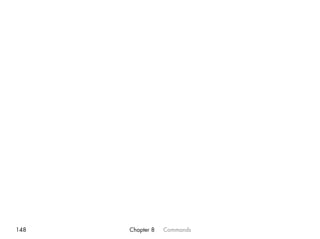










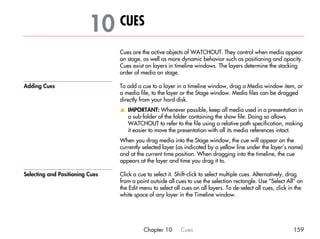


















































![Example SWF: A News reader To develop custom solutions, you need to be familiar with Flash Professional
and its ActionScript programming language, which is used to create live data.
The example below shows a complete news reader for displaying the latest
news from CNN:
var rssXML:XML; // RSS feed data is loaded here
var rssLoader:URLLoader = new URLLoader();
var rssURL:URLRequest = new URLRequest("http://rss.cnn.com/rss/edition_world.rss");
var timer : Timer = new Timer(10000); // For updating the display on a regular basis
rssLoader.addEventListener(Event.COMPLETE, rssLoaded);
rssLoader.load(rssURL);
function rssLoaded(evt:Event):void {
var firstCall : Boolean = !rssXML;
rssXML = XML(rssLoader.data);
if (firstCall) {
updateDisplay(null); // Draw first time rigt away
timer.addEventListener(TimerEvent.TIMER, updateDisplay);
timer.start(); // Display other news every 10 seconds
}
}
function updateDisplay(evt : TimerEvent) : void {
var itemCount : uint = rssXML.channel.item.length();
if (itemCount) { // Has something to display
var pick : uint = Math.random() * (itemCount-1);
displayField.htmlText = rssXML.channel.item[pick].description;
}
}
210 Chapter 13 Dynamic Images](https://image.slidesharecdn.com/watchout5usersguide-110630213545-phpapp02/85/Watchout-5-users_guide-210-320.jpg)
































![LIST OF COMMANDS The table below shows the available commands, with some commands
explained in more detail on the following pages.
Command Parameters Description
run [<string>] Run timeline from current position, optional aux timeline name.
halt [<string>] Stop at the current position, with optional auxiliary timeline name
kill <string> Stop and deactivate the named auxiliary timeline.
gotoTime <uint>/<string> Go to a time position, specified in milliseconds or as a time. The
[<string>] second, optional, parameter selects an auxiliary timeline.
gotoControlCue <string> [<string>] Go to a named Control cue (name is case sensitive). The second,
optional, parameter selects an auxiliary timeline.
standBy <bool> Set the standby mode to true or false.
load <string> [<uint> [<bool>]] Load a show from specified file, with optional parameters.
online <bool> Control the online status of the production software.
update Update the display computers.
enableLayerCond <uint> Set enabled layer conditions (see table on page 245).
setInput <string> <float> Set the value of a named Input.
gotoTime Jumps to a time position along the timeline. The time can be specified in milli-
seconds:
gotoTime 60000
Appendix D Production Computer Protocol 243](https://image.slidesharecdn.com/watchout5usersguide-110630213545-phpapp02/85/Watchout-5-users_guide-243-320.jpg)







![parameters. Commands are case sensitive. Commands are encoded using the
UTF-8 UNICODE character format, which is downward compatible with ASCII.
v IMPORTANT: When sending commands containing non-ASCII characters –
such as å, ä, ü, ç – these must be encoded using the UTF-8 format.
Responses and Feedback Most commands perform silently when successful. You can explicitly request
acknowledge from any command as described under “Command ID Tagging”
on page 264.
Parameters For commands that take parameters, parameters are separated by white-
space only. Optional parameters are shown in square brackets, like this:
[<uint>]. The parameter types are described below.
<string> String parameters are sent within double quotes.
"This is a string"
Backslash is used as an escape character (that is, to encode a double quote in
a string, precede it with a backslash). To send a backslash character, use “”
inside the string.
<uint> An unsigned integer, expressed as a sequence of decimal digits.
123
<int> A signed decimal integer, expressed as a sequence of decimal digits, optio-
nally preceded by a minus sign.
-123
<bool> The keyword true or false, with no quotes.
true
Appendix E Display Cluster Protocol 251](https://image.slidesharecdn.com/watchout5usersguide-110630213545-phpapp02/85/Watchout-5-users_guide-251-320.jpg)
![LIST OF COMMANDS The table below shows the available commands, with some commands
explained further on the page indicated within brackets.
Command Description
ping Do-nothing command causing a Ready feedback message to be sent.
authenticate Perform authentication. Required prior to other commands [250].
load Load a show and get ready to run [253].
run [<string>] Start running, optionally specifying an auxiliary timeline name.
halt [<string>] Stop running, optionally specifying an auxiliary timeline name.
kill <string> Stop and deactivate the named auxiliary timeline.
gotoTime Jump to a time position [254].
gotoControlCue Jump to the time position of a named Control cue [254].
enableLayerCond Turn conditional layers on or off [255].
standBy Enter/exit standby mode [255].
getStatus Retrieves name and status of the currently running show [255].
reset Reset and stop all timelines.
setLogoString Display some text next to the WATCHOUT logo on screen [255].
delay Introduces a delay between commands (command file use only) [256].
wait Waits for the entire display cluster to become established [256].
serialPort Opens a serial port for control protocol use, specifying its parameters [257].
timecodeMode Activates LTC (SMPTE/EBU) timecode control [258].
252 Appendix E Display Cluster Protocol](https://image.slidesharecdn.com/watchout5usersguide-110630213545-phpapp02/85/Watchout-5-users_guide-252-320.jpg)
![load Load a complete show specification from a local file associated with the show
name specified by the first parameter. Busy feedback may be sent to the host
while loading, informing the host about the progress (see “Busy” on page
260). If errors occur, Error feedback is sent (see “Error” on page 261). Finally,
a Ready feedback message is sent, regardless of whether any error occurred
(see “Ready” on page 259).
load "Phantom"
Parameter Description
<string> Name of the show to be loaded.
[<bool>] Manage cluster loading and feedback. Defaults to true.
[<bool>] Designate as the master display computer. Defaults to true.
[<uint>] Conditional layer enable flags, least significant bit is condition 1 (see table
on page 245).
x NOTE: You can not specify a folder path to the show. The show must be
present in the “Shows” folder, located in the same folder as the
WATCHOUT display software.
Appendix E Display Cluster Protocol 253](https://image.slidesharecdn.com/watchout5usersguide-110630213545-phpapp02/85/Watchout-5-users_guide-253-320.jpg)
![gotoTime Jump to the specified time position along the timeline.
gotoTime 5000
Parameter Description
<uint> or <string> Time position to go to, in milliseconds, or as a string in this format:
“HH:MM:SS.FFF”, where FFF is milliseconds.
[<string>] Name of auxiliary timeline to control (omit for main timeline).
gotoControlCue Jump to the time of specified Control cue. If the optional “reverse only” boolean
is set to true, it searches for the Control cue only back in time from the current
time position. Otherwise it searches first forward then reverse.
The command does not change the run mode of the timeline. If specified cue is
not found, the timeline’s state will not change, and a runtime error message to
this effect will be returned.
gotoControlCue "William" true
Parameter Description
<string> Name of Control cue to look for.
[<bool>] Search in reverse only if true. If false or not specified, then search both ways.
[<string>] Name of auxiliary timeline to control (omit for main timeline).
254 Appendix E Display Cluster Protocol](https://image.slidesharecdn.com/watchout5usersguide-110630213545-phpapp02/85/Watchout-5-users_guide-254-320.jpg)
![enableLayerCond Change the set of enabled layer conditions. While the layer conditions can be
specified as part of the load command, this separate command allows the
layer conditions to be changed without loading another show. The command
takes a single, mandatory <uint> parameter with the same interpretation as the
conditional layers parameter of the load command (see table on page 245).
setLogoString Display the string parameter next to the WATCHOUT logo, when shown on
screen. See example on page 249.
standBy Enter/exit standby mode. In standby, the display and sound is muted, or
media on standby layers – if any – is performed (see “Perform Normal/In
Standby” on page 96). This mode can be entered/exited smoothly, by speci-
fying a fade rate.
standBy true 1000
Fade out sound and image over one second and enter standby mode. If any
standby layer is available, its media is performed instead.
Parameter Description
<bool> Enter standby if true, exit if false.
[<uint>] Fade rate, in milliseconds. Defaults to zero if not specified.
getStatus Get the current status of the WATCHOUT cluster master.
getStatus
Reply "WO2Launch" false 0 true true false 122 true
Appendix E Display Cluster Protocol 255](https://image.slidesharecdn.com/watchout5usersguide-110630213545-phpapp02/85/Watchout-5-users_guide-255-320.jpg)
![Responds with a Reply with the following parameters:
Reply Parameter Description
<string> Name of the show. Empty string if no show loaded.
<bool> Busy. True if the master display computer or any of its slaves is busy
<uint> General health status of the cluster; 0: OK, 1: Suboptimal, 2: Problems, 3:
Dead.
<bool> Display is open (in its full screen mode).
<bool> Show is active (ready to run).
<bool> Programmer is on line.
[<uint>] Current time position, in milliseconds (only included if show is active).
[<bool>] Show is playing – false if paused (only included if show is active).
[<float>] Timeline rate (nominally 1, only included if show is active).
[<bool>] Standby mode (true if in standby, only included if show is active)
delay Wait the number of milliseconds specified by the parameter before performing
the next command in the file. See example on page 249.
x NOTE: Performed only when used in a command file.
wait Wait for the display cluster to become fully established before proceeding with
the next command in the file. Waits at most the number of milliseconds speci-
fied by the parameter. See example on page 249.
x NOTE: Performed only when used in a command file.
256 Appendix E Display Cluster Protocol](https://image.slidesharecdn.com/watchout5usersguide-110630213545-phpapp02/85/Watchout-5-users_guide-256-320.jpg)
![serialPort Open serial port for cluster control protocol use, setting its parameters.
serialPort true "COM1"
Parameter Description
<bool> Open (true) or close (false) the serial port.
<string> The name of the serial port.
[<uint>] Protocol selector. Must be 0. Default is 0.
[<uint>] Data rate, in bits per second. Default is 9600.
[<uint>] Number of data bits, 7 or 8. Default is 8.
[<uint>] Number of stop bits, 1 or 2. Default is 1.
[<uint>] Parity: 0 = none, 1 = odd, 2 = even. Default is none.
x HINT: For serial-only control, put the serialPort command into a text file,
and use the file based control feature to perform the commands in this file
(see “File-based Control” on page 247).
Appendix E Display Cluster Protocol 257](https://image.slidesharecdn.com/watchout5usersguide-110630213545-phpapp02/85/Watchout-5-users_guide-257-320.jpg)
![timecodeMode Controls the LTC timecode receiver fo the display computer. The timecode
receiver is initially off. When turned on, incoming timecode will control the
presentation as if using the run, halt and gotoTime commands. Furthermore,
while playing, the presentation will be synchronized to the timecode.
timecodeMode 2 "-1:00:00"
Parameter Description
<uint> 0 = receiver off, 1 = auto-detect format, 2 = EBU 25 fps, 3 = SMPTE 29.97
NDF, 4 = SMPTE 29.97 DF, 5 = SMPTE 30 (”B&W”).
[<int> or <string>] Time offset expressed in milliseconds, or as a string in this format:
“HH:MM:SS.FFF”, where FFF is milliseconds. Default is 0.
Avoid using the auto-detect mode whenever possible. Instead, specify the
expected timecode format explicitly. Specifically, the SMPTE 30 (”B&W”)
format can not be detected automatically.
Use the separate Timecode Tester application to verify proper timecode recep-
tion, and to choose the appropriate input connector to use for the timecode
signal (see “Timecode Control” on page 76).
x HINT: For stand-alone use of the timecode control feature, put this
command into a text file, as described under “File-based Control” on
page 247.
x NOTE: Timecode control of the display computer can’t be used while the
production software is online. In this case, use the corresponding feature of
the production software instead. See “Controlling the Production Computer”
on page 76.
258 Appendix E Display Cluster Protocol](https://image.slidesharecdn.com/watchout5usersguide-110630213545-phpapp02/85/Watchout-5-users_guide-258-320.jpg)
![FEEDBACK The WATCHOUT cluster master sends feedback messages to the controller.
Note that the controller must be prepared to receive such messages at any time
– not only as a direct response to particular commands.
Most commands execute silently, unless an error occurs. Use the command ID
tagging feature to force commands to be positively acknowledged, if desired
(see “Command ID Tagging” on page 264). When using command ID
tagging, any feedback message sent as a direct response to a command will
be tagged by that command ID, and will be sent to the sender of that
command.
Any spontaneous feedback message (that is, not directly associated with a
particular command) will be sent to the most recently connected or authenti-
cated controller.
Ready Sent once when becomes ready after being busy (as indicated by one or more
Busy messages). Also sent as response to the “ping” command.
Ready "2.0" "WATCHPOINT" "Windows" true
Feedback Parameter Description
<string> The version of the program.
<string> The name of the program.
<string> The name of the computer/OS.
<bool> License key is up to date.
[<string>] Address of originator (empty or omitted if originating from the master).
Appendix E Display Cluster Protocol 259](https://image.slidesharecdn.com/watchout5usersguide-110630213545-phpapp02/85/Watchout-5-users_guide-259-320.jpg)
![Busy Sent repeatedly while busy doing lengthy tasks, such as downloading or
caching files.
Busy "Transferring" "Media/Wilfred.jpg" 76
Note that either or both string parameters may be empty, in which case the
controller should retain the previous values for these parameters and just
update the progress value.
Feedback Parameter Description
<string> What is being done (for instance, “Transferring”). May be empty string.
<string> The subject of the above action (for instance, a file name). May be empty.
<uint> Percentage done so far, 0...100
[<string>] Address of originator (empty or omitted if originating from the master).
260 Appendix E Display Cluster Protocol](https://image.slidesharecdn.com/watchout5usersguide-110630213545-phpapp02/85/Watchout-5-users_guide-260-320.jpg)
![Error Sent when any error occurs, either as a direct result of a command, or for any
other reason.
Feedback Parameter Description
<uint> Error kind:
1 Operating system error (for instance, a Win32 HRESULT).
2 QuickTime error (Mac OSErr style).
3 Rendering API error (that is, DirectX).
4 Network errors (that is, WinSock).
5 File server error (for example, file not found during download).
6 Syntax/parser error (for instance, when loading a specification file).
7 General runtime error – described by string.
8 Authentication error.
<int> or <string> Error number or description string. May be zero.
<string> Excuse or explanation, may be empty string.
[<string>] Address of originator (empty or omitted if originating from the master).
Operating System Error Indicates a generic operating system error from the host’s OS. Under
Windows, this is a HRESULT that indicates failure, with the error code included
as the second parameter (possibly decoded into an error message string). The
third parameter may provide additional information.
QuickTime Error Similar to the Operating System Error, but originating from QuickTime. This is
treated separately from the OS errors since the QT errors use MacOS style
error codes even under Windows. This kind of error typically originates from
still image files, or from video files as they are opened or played. The third
parameter generally contains the name of the offending media file.
Appendix E Display Cluster Protocol 261](https://image.slidesharecdn.com/watchout5usersguide-110630213545-phpapp02/85/Watchout-5-users_guide-261-320.jpg)

![Authentication Error The second parameter gives further details:
Value Description
1 You have no authority.
2 Your authority is insufficient for this command.
3 In use by another Programmer.
4 Authentication challenge/response sequence failed.
5 Invalid authentication level.
6 Authentication level not allowed for port.
7 Command not allowed in read-only mode.
The third parameter may provide additional context information. For instance,
in the case of being in use by another controller, it may provide information to
identify that controller – such as its address.
Warning Sent when a non-critical error occurs.
Warning "Low Memory: Primary Video 960 KB"
Feedback Parameter Description
<string> The warning message, as a quoted string.
[<string>] Address of originator (empty or omitted if originating from the master).
Appendix E Display Cluster Protocol 263](https://image.slidesharecdn.com/watchout5usersguide-110630213545-phpapp02/85/Watchout-5-users_guide-263-320.jpg)
![Information Sent to convey some general information.
Feedback Parameter Description
<string> The information message, as a quoted string.
[<string>] Address of originator (empty or omitted if originating from the master).
Reply A Reply feedback message is sent as a direct response to a query command
(for instance, getStatus described on page 255). Use a command ID to posi-
tively associate the reply with the command.
The format of the reply parameter(s) depends on the command that caused the
reply to be sent.
Quit Sent when the application is about to quit (either due to a keyboard or other
command). This message has no parameters.
COMMAND ID TAGGING Commands may optionally be preceded by a command ID. This is any
sequence of characters enclosed in square brackets. When used, at least one
explicit reply is always sent for each command. The reply is then also tagged
with the same ID:
[23]ping
[23]Ready "2.0" "WATCHPOINT" "Windows" true
Use this feature if you want positive confirmation of commands, or to explicitly
associate a feedback message with a command.
264 Appendix E Display Cluster Protocol](https://image.slidesharecdn.com/watchout5usersguide-110630213545-phpapp02/85/Watchout-5-users_guide-264-320.jpg)









