Jdbc example program with access and MySql
- 1. JDBC example http://www.java2all.com
- 2. Chapter 3 JDBC example http://www.java2all.com
- 3. JDBC example with access: http://www.java2all.com
- 4. To connect java application to access database we must have at least one database created in access. Steps to create a database in MS-Access: (1) Open Microsoft Office Access. (2) Click on Blank Database. (3) Type an appropriate name of database in File Name: box for example, HOD_DATA and click on Create Button. (4) Create appropriate field name in table and value as per the field. EX.: http://www.java2all.com
- 6. (5) Right click on Table1 and select Save. Type the name of Table for example, DATA and click on OK button. (6) Close the Table by right clicking on DATA and select Close. and Exit from Database (7) Move this database to the appropriate drive where you want. Now lets create TYPE 1 driver program for JDBC with access. http://www.java2all.com
- 7. import java.sql.Connection; import java.sql.DriverManager; import java.sql.ResultSet; import java.sql.Statement; public class Type_One { public static void main(String[] args) { try { Class.forName("sun.jdbc.odbc.JdbcOdbcDriver"); //Load Driver Connection con = DriverManager.getConnection("jdbc:odbc:HOD_DATA"); //Create Connection with Data Source Name : HOD_DATA Statement s = con.createStatement(); // Create Statement String query = "select * from Data"; // Create Query s.execute(query); // Execute Query ResultSet rs = s.getResultSet(); //return the data from Statement into ResultSet while(rs.next()) // Retrieve data from ResultSet { System.out.print("Serial number : "+rs.getString(1)); //1st column of Table from database System.out.print(" , Name : "+rs.getString(2)); //2nd column of Table System.out.print(" , City : "+rs.getString(3)); //3rd column of Table System.out.println(" and Age : "+rs.getString(4)); //4th column of Table } http://www.java2all.com
- 8. s.close(); con.close(); } catch (Exception e) { System.out.println("Exception : "+e); } } } Output : Serial number : 1 , Name : Ashutosh Abhangi , City : Dhoraji and Age : 27 Serial number : 2 , Name : Kamal Kotecha , City : Junagadh and Age : 24 http://www.java2all.com
- 9. Key point: String which we are writing in Class.forName("sun.jdbc.odbc.JdbcOdbcDriver") to load the driver. String which we are writing in Connection con = DriverManager.getConnection("jdbc:odbc:HOD_DA TA") to create connection with particular database. Here HOD_DATA is our DSN (Data Source Name). http://www.java2all.com
- 10. Steps for creating DSN for access. (1) Go to Control Panel. (2) Click on Administrative Tools(Window XP) for (Window 7) System and Security then Administrative Tools. (3) Click on Data Sources (ODBC). (4) Select MS Access Database and Click on Add button. Here in Windows XP you can easily add new DSN but if you are getting an error or not able to add new DSN in Window 7 go to C:WindowsSysWOW64 and then open odbcad32.exe and repeate step 4. http://www.java2all.com
- 12. (5) Select Microsoft Access Driver (*.mdb,*.accdb) and Click on Finish button. If you cant find the below driver then you should download JDBC ODBC Driver for ms access. http://www.java2all.com
- 13. (6) Type Data Source Name, for example HOD_DATA then click on Select button in the Database frame. (7) Select particular database which we saved on particular drive and created at beginning of this page (HOd_DATA). and click on OK button. http://www.java2all.com
- 15. (8) Click on OK button and Check out the textarea of Data Sources Administrator. Now it contains a new DSN as a HOD_DATA. http://www.java2all.com
- 16. (9) Click on OK button and close the Administrative Tools (Control Panel). NOTE: Do not confuse your self due to Database Name and Data Source Name, Here Both are same HOD_DATA but we can take different name too. One more thing there may be a 32 bit or 64 bit issue like architecture mismatch so java2all recommend you that please make them all same. Your java IDE tool, Microsoft Aceess and JVM or JDK all must be the same bit (32/64) version. http://www.java2all.com
- 17. Now run the above program and check out the output. http://www.java2all.com
- 18. PreparedStatement in access: http://www.java2all.com
- 19. Lets now move to PreparedStatement example for access. First of all lets assume that we have table named PA in access. http://www.java2all.com
- 20. And our DSN is DATA. import java.sql.Connection; import java.sql.DriverManager; import java.sql.PreparedStatement; public class Prepare_Demo { public static void main(String[] args) { try { Class.forName("sun.jdbc.odbc.JdbcOdbcDriver"); Connection con=DriverManager.getConnection("jdbc:odbc:DATA"); PreparedStatement ps = con.prepareStatement("insert into PA (ID,Name,CITY,AGE)values(?,?,?,?)"); ps.setInt(1,200); ps.setString(2, "hello"); ps.setInt(4,101); ps.setString(3, "brd"); http://www.java2all.com
- 21. ps.executeUpdate(); System.out.println("inserted"); con.close(); } catch (Exception e) { System.out.println(e); } } } Output : inserted First run the above program with suitable table and after running it refresh your access database and you cDSN an see one record inserted as per our program. http://www.java2all.com
- 22. You can run PreparedStatement program for JSP too with dynamic data. For this we will create two JSP file one for inserting data (simple form with text box as per our table). http://www.java2all.com
- 23. Second JSP file contains logic for connecting data base as well as PreparedStatement logic for inserting data. Insert_data.jsp <html> <head> <meta http-equiv="Content-Type" content="text/html; charset=ISO-8859-1"> <title>Insert DATA</title> </head> <body> <form action="datams.jsp"> ID: <input type="text" name="ID"/> NAME : <input type="text" name="NAME"/> AGE : <input type="text" name="AGE"/> CITY : <input type="text" name="CITY"/> <input type="submit" value ="INSERT"> </form> </body> </html> http://www.java2all.com
- 24. Now insert value in text box as you want to insert in database as shown below. Remember here too our DSN and Table are same as above program. http://www.java2all.com
- 25. You can see the data here which i want to insert in our database. datams.jsp <%@ page language="java" contentType="text/html; charset=ISO-8859-1" pageEncoding="ISO-8859-1" import="java.sql.*"%> <!DOCTYPE html PUBLIC "-//W3C//DTD HTML 4.01 Transitional//EN" "http://www.w3.org/TR/html4/loose.dtd"> <html> <head> <meta http-equiv="Content-Type" content="text/html; charset=ISO-8859-1"> <title>Insert title here</title> </head> <body> <% int id = Integer.parseInt(request.getParameter("ID")); int age = Integer.parseInt(request.getParameter("AGE")); String nm = request.getParameter("NAME"); String ct = request.getParameter("CITY"); try { Class.forName("sun.jdbc.odbc.JdbcOdbcDriver"); Connection con=DriverManager.getConnection("jdbc:odbc:DATA"); http://www.java2all.com
- 26. PreparedStatement ps = con.prepareStatement("insert into PA (ID,Name,CITY,AGE)values(?,?,?,?)"); ps.setInt(1,id); ps.setString(2,nm); ps.setInt(4,age); Output : ps.setString(3,ct); ps.executeUpdate(); inserted System.out.println("inserted"); con.close(); } catch (Exception e) { System.out.println(e); } %> </body> </html> Now again refresh your table data and you can see one more new record which we inserted dynamically. http://www.java2all.com
- 27. With access we can not do CallableStatement because access does not support stored procedure. We will do it in mysql and oracle in next chapters. http://www.java2all.com
- 28. JDBC connection for MySQL: http://www.java2all.com
- 29. To connect java application to MySQL database we must have at least one database created in MySQL. And to create database in MySQL,it should be installed on your system. So first of all install MySQL database in your system. After installing it open MySQL console. http://www.java2all.com
- 31. Create database with syntax create database databasename; and press enter. You can see message like Query OK, 1 row affected (0.03 sec) Now our database is created in MySQL. Second step is to create table in our database. For creating table in particular database type Use databasename; and press enter and you can see message like database changed. Now for creating table type create table tablename (field1 type of field1, field2 type of field2, field3 type of field3); http://www.java2all.com
- 32. Now for creating table type create table tablename (field1 type of field1, field2 type of field2, field3 type of field3); Now press enter again you can see the message like Query OK, 0 row affected (0.01 sec). EX: Create database java2all; Use java2all; http://www.java2all.com
- 33. Create table data (id int,name char(20),city char(20),age int); Now the next step is to insert data into our table. For inserting data simply type insert into table name (field1,field2,field3) values (value1,value2,value3); EX: insert into data (id,name,city,age) values (1,"java","abc",300); http://www.java2all.com
- 34. So by that’s way you can insert as many data as you want in your table. Now for viewing our data from table just type select * from tablename; EX: select * from data; http://www.java2all.com
- 36. Now we have data in our table, table in our database, database in our MySQL and MySQL in our system. So let`s now move to JDBC program with MySQL. Simple Statement in JDBC with MySQL: import java.sql.*; public class MysqlDemo { public static void main(String[] args) { try { Class.forName("com.mysql.jdbc.Driver"); System.out.println("Driver is loaded"); Connection c = DriverManager.getConnection("jdbc:mysql://localhost:3306/java2all","root","root"); System.out.println("Connection created"); Statement s = c.createStatement(); http://www.java2all.com
- 37. <span class="IL_AD" id="IL_AD3">ResultSet</span> rs = s.executeQuery("select * from data"); System.out.println("IDtNametCitytAge"); while(rs.next()) // Retrieve data from ResultSet { System.out.println(rs.getString(1)+"t"+rs.getString(2)+"t"+rs.getStrin g(3)+"t"+rs.getString(4)); } } Output : catch(Exception e) { System.out.println("Exception : " +e);Driver is loaded } } Connection created } ID Name City Age 1 java abc 300 2 JDBC xyz 200 3 JSP mno 100 http://www.java2all.com
- 38. Key point: String which we are writing in Class.forName("com.mysql.jdbc.Driver"); to load the driver. String which we are writing in Connection con = DriverManager.getConnection("jdbc:mysql://localho st:3306/java2all","root","root") to create connection with particular database. Here the string jdbc:mysql://localhost:3306 is for connecting MySQL to JDBC in our local system and the name /java2all is our database name and 1st "root" is username of MySQL and 2nd "root" is password of MySQL. http://www.java2all.com
- 39. Here no need of Data Source Name as in access but one jar file named mysql-connector-java-5.1.6- bin.jar must be loaded in your java IDE. In eclipse for adding jar file simply right click on your project and select build path ? configure build path and you can see window like this. http://www.java2all.com
- 41. Click on libraries tab then click on Add External JARs.. And select proper path where your jar file is located on your system. If you don’t have jar file you can easily download it from the web for free After selecting your jar file you can see its now added to our library for that particular project. http://www.java2all.com
- 43. After adding jar file in our library we can now easily run our program. Statement in JDBC with MySQL for inserting data: java.sql.*; class Mysql_insertDemo ic static void main(String[] args) y Class.forName("com.mysql.jdbc.Driver"); System.out.println("Driver is loaded"); Connection c = DriverManager.getConnection("jdbc:mysql://localhost:3306/java2all","ro System.out.println("Connection created"); String s = "insert into data (id,name,city,age) values (4,'Servlet','JND',120)"; Statement sm = c.createStatement(); sm.execute(s); http://www.java2all.com
- 44. catch(Exception e) { System.out.println("Exception : " +e); } } } Output : Driver is loaded Connection created Inserted http://www.java2all.com
- 45. PreparedStatement in JDBC with MySQL: import java.sql.*; public class Mysql_insertDemo { public static void main(String[] args) { try { Class.forName("com.mysql.jdbc.Driver"); System.out.println("Driver is loaded"); Connection c = DriverManager.getConnection("jdbc:mysql://localhost:3306/java2all","root","kamal"); System.out.println("Connection created"); String s = "insert into data (id,name,city,age) values (?,?,?,?)"; PreparedStatement ps = c.prepareStatement(s); ps.setInt(1, 6); ps.setString(2, "J2EE"); ps.setString(3, "AAA"); ps.setInt(4, 55); ps.execute(); c.close(); System.out.println("Inserted"); http://www.java2all.com
- 46. catch(Exception e) { System.out.println("Exception : " +e); } } } Output : Driver is loaded Connection created Inserted You can run PreparedStatement program for JSP too with dynamic data. For this we will create two JSP file one for inserting data (simple form with text box as per our table). http://www.java2all.com
- 47. You can run PreparedStatement program for JSP too with dynamic data. For this we will create two JSP file one for inserting data (simple form with text box as per our table). Second JSP file contains logic for connecting data base as well as PreparedStatement logic for inserting data. Insert_data.jsp http://www.java2all.com
- 48. <html> <head> <meta http-equiv="Content-Type" content="text/html; charset=ISO-8859-1"> <title>Insert DATA</title> </head> <body> <<span class="IL_AD" id="IL_AD4">form action</span>="datamysql.jsp"> ID: <input type="text" name="ID"/> NAME : <input type="text" name="NAME"/> AGE : <input type="text" name="AGE"/> CITY : <input type="text" name="CITY"/> <input type="submit" value ="INSERT"> </form> </body> </html> Now insert value in text box as you want to insert in database as shown below. http://www.java2all.com
- 49. You can see the data here which i want to insert in our database. datamysql.jsp <%@ page language="java" contentType="text/html; charset=ISO-8859-1" pageEncoding="ISO-8859-1" import="java.sql.*"%> <!DOCTYPE html PUBLIC "-//W3C//DTD HTML 4.01 Transitional//EN" "http://www.w3.org/TR/html4/loose.dtd"> <html> <head> <meta http-equiv="Content-Type" content="text/html; charset=ISO-8859-1"> <title>Insert title here</title> </head> http://www.java2all.com
- 50. <% int id = Integer.parseInt(request.getParameter("ID")); int age = Integer.parseInt(request.getParameter("AGE")); String nm = request.getParameter("NAME"); String ct = request.getParameter("CITY"); try { Class.forName("com.mysql.jdbc.Driver"); System.out.println("Driver is loaded"); Connection c = DriverManager.getConnection("jdbc:mysql://localhost:3306/java2all","root","kamal"); System.out.println("Connection created"); String s = "insert into data (id,name,city,age) values (?,?,?,?)"; PreparedStatement ps = c.prepareStatement(s); ps.setInt(1, id); ps.setString(2, nm); ps.setString(3, ct); ps.setInt(4, age); ps.execute(); c.close(); System.out.println("Inserted"); } catch(Exception e) { System.out.println("Exception : " +e); } http://www.java2all.com
- 51. %> </body> </html> Output : Driver is loaded Connection created Inserted You can see your data as we inserted through program. http://www.java2all.com
- 53. CallableStatement in MySQL: Now we all know that for CallableStatement first of all we must have stored procedure in our database. Now how can we create stored procedure in MySQL. For that follow the steps given below. http://www.java2all.com
- 54. We already create a database in MySQL now for creating stored procedure for that particular database Use java2all; (use databasename;) Example stored procedure for addition of two numbers. Copy and paste it in your MySQL console after selecting your database. DELIMITER $$ CREATE PROCEDURE `addproc`( IN a INT, IN b INT, OUT c INT) BEGIN SET c = a + b; END$$ http://www.java2all.com
- 55. You can get message like Query OK, 0 rows affected (0.04 sec) It means your stored procedure is created successfully. Here we create stored procedure for add two int number. The stored procedure has 2 IN parameter and 1 OUT parameter so total 3 parameters Now let us move to JDBC program for CallableStatement in MySQL http://www.java2all.com
- 56. import java.sql.*; public class Mysql_callableDemo { public static void main(String[] args) { try { Class.forName("com.mysql.jdbc.Driver"); System.out.println("Driver is loaded"); Connection c = DriverManager.getConnection("jdbc:mysql://localhost:3306/java2all","root","kamal"); System.out.println("Connection created"); String q = "call addproc(?,?,?)"; CallableStatement cs = c.prepareCall(q); Output : cs.setInt(1, 10); cs.setInt(2, 20); cs.registerOutParameter(3, Types.INTEGER); cs.execute(); Driver is loaded int add = cs.getInt(3); System.out.println("addition = "+add); Connection created } addition = 30 catch(Exception e) { System.out.println("Exception : " +e); } } } http://www.java2all.com
- 57. To call a storedprocedure you can see the syntax in our program. Call storedprocedurename(parameter); Here two more methods are introduced 1st is registerOutParameter(3, Types); We have to register our out parameter with the method given above. This method has two arguments 1st is sequence of question mark we passed in calling of stored procedure. http://www.java2all.com
- 58. 2nd is out parameter type here it is integer type and question mark sequence is 3 so we write cs.registerOutParameter(3, Types.INTEGER); 2nd method is getXXX(int sequence_number); The working of this method is same as setXXX(), which we used in PreparedStatement and CallableStatement. But setXXX() is for set a value and getXXX() is for getting a particular value as you can see in our program. http://www.java2all.com
- 59. Now let’s take one more example of CallableStatement. Here we are going to create stroredprocedure that returns the data as per the id. Our data in table is something like that. http://www.java2all.com
- 61. Stored Procedure: DELIMITER $$ CREATE PROCEDURE `datainfo`( IN sid INT,OUT sname VARCHAR(20), OUT scity VARCHAR(20),OUT sage INT) BEGIN select name,city,age INTO sname,scity,sage from data where id=sid; END$$ http://www.java2all.com
- 62. We will pass the id when we call the stored procedure and it will return name,city and age as per the id we passed. EX: import java.sql.*; import java.util.Scanner; public class Mysql_callableDemo { public static void main(String[] args) { int i; try { Scanner s = new Scanner(System.in); System.out.println("Enter ID"); i=s.nextInt(); Class.forName("com.mysql.jdbc.Driver"); System.out.println("Driver is loaded"); Connection c = DriverManager.getConnection("jdbc:mysql://localhost:3306/java2all","root","kamal"); http://www.java2all.com
- 63. System.out.println("Connection created"); String q = "call datainfo(?,?,?,?)"; CallableStatement cs = c.prepareCall(q); Output : cs.setInt(1,i); cs.registerOutParameter(2, Types.VARCHAR); cs.registerOutParameter(3, Types.VARCHAR); Enter ID cs.registerOutParameter(4, Types.INTEGER); cs.execute(); 1 String nm = cs.getString(2); String ct = cs.getString(3); Driver is loaded int age = cs.getInt(4); Connection created System.out.println("Name = "+nm); System.out.println("City = "+ct); Name = java System.out.println("Age = "+age); } City = abc catch(Exception e) { Age = 300 System.out.println("Exception : " +e); } } } For closing the connection in each and every program of JDBC we should call the method close() through Connection object c.close(); http://www.java2all.com
- 64. As my friend suggest me we should call close() method to close our connection with database from finally block so close() method will execute in all circumstances. Even if a try block has an exception our connection will be closed safely. EXample with finally block: http://www.java2all.com
- 65. import java.sql.*; public class MysqlDemo { public static void main(String[] args) throws SQLException { Connection c = null; try { Class.forName("com.mysql.jdbc.Driver"); System.out.println("Driver is loaded"); c = DriverManager.getConnection("jdbc:mysql://localhost:3306/java2all","root","root"); System.out.println("Connection created"); Statement s = c.createStatement(); ResultSet rs = s.executeQuery("select * from data"); System.out.println("IDtNametCitytAge"); while(rs.next()) // Retrieve data from ResultSet { System.out.println(rs.getString(1)+"t"+rs.getString(2)+"t"+rs.getString(3)+"t"+rs.g etString(4)); } } http://www.java2all.com


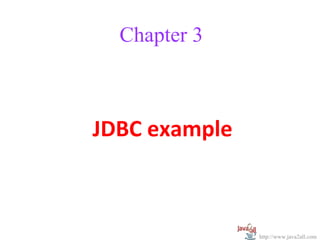



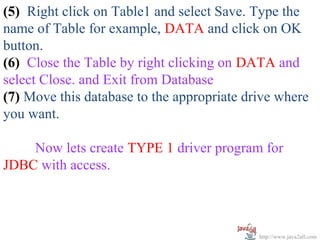
![import java.sql.Connection;
import java.sql.DriverManager;
import java.sql.ResultSet;
import java.sql.Statement;
public class Type_One
{
public static void main(String[] args)
{
try
{
Class.forName("sun.jdbc.odbc.JdbcOdbcDriver"); //Load Driver
Connection con = DriverManager.getConnection("jdbc:odbc:HOD_DATA"); //Create
Connection with Data Source Name : HOD_DATA
Statement s = con.createStatement(); // Create Statement
String query = "select * from Data"; // Create Query
s.execute(query); // Execute Query
ResultSet rs = s.getResultSet(); //return the data from Statement into ResultSet
while(rs.next()) // Retrieve data from ResultSet
{
System.out.print("Serial number : "+rs.getString(1)); //1st column of Table from database
System.out.print(" , Name : "+rs.getString(2)); //2nd column of Table
System.out.print(" , City : "+rs.getString(3)); //3rd column of Table
System.out.println(" and Age : "+rs.getString(4)); //4th column of Table
}
http://www.java2all.com](https://image.slidesharecdn.com/jdbcexamplewithaccess-130315103747-phpapp02/85/Jdbc-example-program-with-access-and-MySql-7-320.jpg)







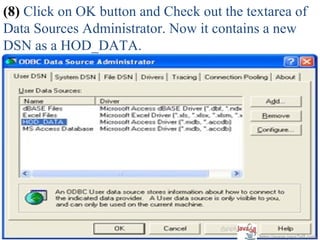



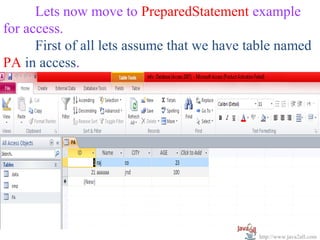
![And our DSN is DATA.
import java.sql.Connection;
import java.sql.DriverManager;
import java.sql.PreparedStatement;
public class Prepare_Demo
{
public static void main(String[] args)
{
try
{
Class.forName("sun.jdbc.odbc.JdbcOdbcDriver");
Connection con=DriverManager.getConnection("jdbc:odbc:DATA");
PreparedStatement ps = con.prepareStatement("insert into PA
(ID,Name,CITY,AGE)values(?,?,?,?)");
ps.setInt(1,200);
ps.setString(2, "hello");
ps.setInt(4,101);
ps.setString(3, "brd");
http://www.java2all.com](https://image.slidesharecdn.com/jdbcexamplewithaccess-130315103747-phpapp02/85/Jdbc-example-program-with-access-and-MySql-20-320.jpg)

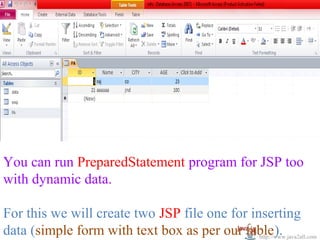


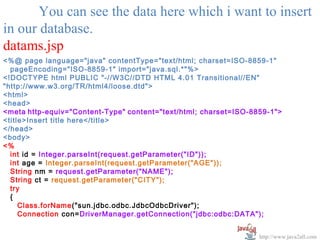








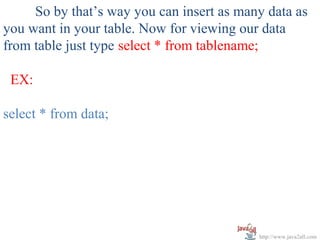

![Now we have data in our table, table in our
database, database in our MySQL and MySQL in our
system.
So let`s now move to JDBC program with MySQL.
Simple Statement in JDBC with MySQL:
import java.sql.*;
public class MysqlDemo
{
public static void main(String[] args)
{
try
{
Class.forName("com.mysql.jdbc.Driver");
System.out.println("Driver is loaded");
Connection c =
DriverManager.getConnection("jdbc:mysql://localhost:3306/java2all","root","root");
System.out.println("Connection created");
Statement s = c.createStatement();
http://www.java2all.com](https://image.slidesharecdn.com/jdbcexamplewithaccess-130315103747-phpapp02/85/Jdbc-example-program-with-access-and-MySql-36-320.jpg)
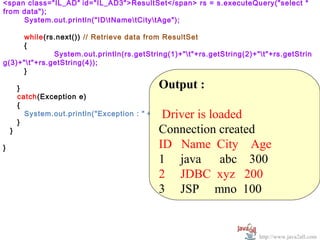




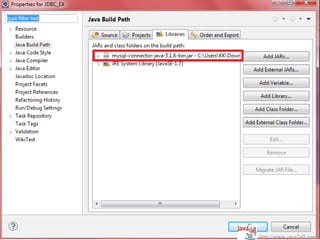
![After adding jar file in our library we can now easily
run our program.
Statement in JDBC with MySQL for inserting
data:
java.sql.*;
class Mysql_insertDemo
ic static void main(String[] args)
y
Class.forName("com.mysql.jdbc.Driver");
System.out.println("Driver is loaded");
Connection c = DriverManager.getConnection("jdbc:mysql://localhost:3306/java2all","ro
System.out.println("Connection created");
String s = "insert into data (id,name,city,age) values (4,'Servlet','JND',120)";
Statement sm = c.createStatement();
sm.execute(s);
http://www.java2all.com](https://image.slidesharecdn.com/jdbcexamplewithaccess-130315103747-phpapp02/85/Jdbc-example-program-with-access-and-MySql-43-320.jpg)

![PreparedStatement in JDBC with MySQL:
import java.sql.*;
public class Mysql_insertDemo
{
public static void main(String[] args)
{
try
{
Class.forName("com.mysql.jdbc.Driver");
System.out.println("Driver is loaded");
Connection c =
DriverManager.getConnection("jdbc:mysql://localhost:3306/java2all","root","kamal");
System.out.println("Connection created");
String s = "insert into data (id,name,city,age) values (?,?,?,?)";
PreparedStatement ps = c.prepareStatement(s);
ps.setInt(1, 6);
ps.setString(2, "J2EE");
ps.setString(3, "AAA");
ps.setInt(4, 55);
ps.execute();
c.close();
System.out.println("Inserted");
http://www.java2all.com](https://image.slidesharecdn.com/jdbcexamplewithaccess-130315103747-phpapp02/85/Jdbc-example-program-with-access-and-MySql-45-320.jpg)







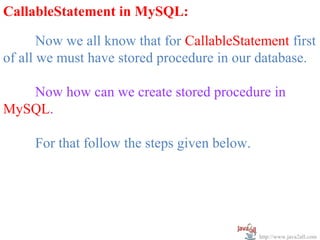


![import java.sql.*;
public class Mysql_callableDemo
{
public static void main(String[] args)
{
try
{
Class.forName("com.mysql.jdbc.Driver");
System.out.println("Driver is loaded");
Connection c =
DriverManager.getConnection("jdbc:mysql://localhost:3306/java2all","root","kamal");
System.out.println("Connection created");
String q = "call addproc(?,?,?)";
CallableStatement cs = c.prepareCall(q); Output :
cs.setInt(1, 10);
cs.setInt(2, 20);
cs.registerOutParameter(3, Types.INTEGER);
cs.execute(); Driver is loaded
int add = cs.getInt(3);
System.out.println("addition = "+add);
Connection created
} addition = 30
catch(Exception e)
{
System.out.println("Exception : " +e);
}
}
}
http://www.java2all.com](https://image.slidesharecdn.com/jdbcexamplewithaccess-130315103747-phpapp02/85/Jdbc-example-program-with-access-and-MySql-56-320.jpg)





![We will pass the id when we call the stored procedure
and it will return name,city and age as per the id we
passed.
EX:
import java.sql.*;
import java.util.Scanner;
public class Mysql_callableDemo
{
public static void main(String[] args)
{
int i;
try
{
Scanner s = new Scanner(System.in);
System.out.println("Enter ID");
i=s.nextInt();
Class.forName("com.mysql.jdbc.Driver");
System.out.println("Driver is loaded");
Connection c =
DriverManager.getConnection("jdbc:mysql://localhost:3306/java2all","root","kamal");
http://www.java2all.com](https://image.slidesharecdn.com/jdbcexamplewithaccess-130315103747-phpapp02/85/Jdbc-example-program-with-access-and-MySql-62-320.jpg)


![import java.sql.*;
public class MysqlDemo
{
public static void main(String[] args) throws SQLException
{
Connection c = null;
try
{
Class.forName("com.mysql.jdbc.Driver");
System.out.println("Driver is loaded");
c = DriverManager.getConnection("jdbc:mysql://localhost:3306/java2all","root","root");
System.out.println("Connection created");
Statement s = c.createStatement();
ResultSet rs = s.executeQuery("select * from data");
System.out.println("IDtNametCitytAge");
while(rs.next()) // Retrieve data from ResultSet
{
System.out.println(rs.getString(1)+"t"+rs.getString(2)+"t"+rs.getString(3)+"t"+rs.g
etString(4));
}
}
http://www.java2all.com](https://image.slidesharecdn.com/jdbcexamplewithaccess-130315103747-phpapp02/85/Jdbc-example-program-with-access-and-MySql-65-320.jpg)
