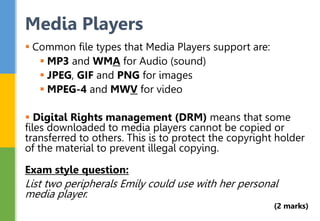13682593.ppt
- 1. Topic 1: Digital Devices GCSE ICT Revision
- 2. Personal digital devices include: Mobile phones Media Players (like MP3 players) Tablets (like iPads) Digital cameras Video cameras Games consoles Laptops Netbooks E-book readers Digital photo frames Digital Devices
- 3. People use digital devices in every aspect of their daily lives. You need to be able to explain how the use of personal digital devices affects everyday life. Digital devices allow people to communicate at any time and wherever they are through: Text Messages (Short Message Service; SMS) Social networking sites Instant messaging Media Messaging Service (MMS; picture messages) Email Voice and video calls Uses of Digital Devices
- 4. You need to think about how people use digital devices in their leisure time (streaming films, playing games, taking photos etc.) You also need to think about how people’s work life is enhanced using these devices (working from home with laptops and internet connections etc.) Finally, consider how these devices help people when they travel (using GPS to find locations etc.) Uses of Digital Devices
- 5. Think about what different audiences want from their digital devices. Teenagers probably want to use social networking sites so they will need an internet connection. Business people probably want to send and receive emails, so they might want a QWERTY keyboard on screen that is easy to use. An older person might want a large screen and an easy-to-use interface. Audience for digital devices
- 6. When choosing any digital device (like a laptop), people will have wants (it would be nice to have these features) and needs (it MUST have these features). When choosing a laptop, someone might have the following wants and needs: Wants vs Needs Wants... (would be nice to have) Needs... (must haves) A widescreen, as big as possible Something small that I can carry easy A really fast processor for games Something that is not too expensive
- 7. When buying any new digital device (like a laptop, mobile phone or tablet), people need to consider different factors: Cost User interface (easy to use?) Security Connectivity (does it have Wi-Fi? Bluetooth?) Storage capacity/memory Convenience (size, weight) Compatibility with other devices (like printers) Speed of internet connection Purpose of the device Factors to consider
- 8. There is a processor in all digital devices, from desktop computers to mobile phones. The processor controls all the functions of the device. The higher the processor, the faster the device will operate. The size of the processor is measured in megabytes (MB) or gigabytes (GB). Common Features: Processor
- 9. While the processor is working, it needs to store the program instructions and data in its internal memory. Different devices have different amounts of internal memory which is measures in bytes. In addition to internal memory, digital devices contain components that can store data. In a laptop, for example, data is stored on a hard disk drive. Hard disk drives contain moving parts so do not often feature in portable devices because they could get damaged. Common Features: Memory
- 10. Flash memory is added memory/storage space to a digital device. This could be: Secure Digital Card (SD card) Micro SD Card (for smaller devices; like phones) SDXC Card (Extended Capacity Card stores up to 2TB) USB Drive (or memory stick) SDHC (High capacity card – up to 32GB) Common Features: Memory
- 11. As you’ve just read, storage space and memory is measured in bytes. 1000 bytes = 1 Kilobyte (1KB) - like 1000 grams = 1KG! 1000 kilobytes = 1 Megabyte (1MB) 1000 megabytes = 1 Gigabyte (1GB) 1000 gigabytes = 1 Terabyte (1TB) Bytes
- 12. More memory – more storage!
- 13. Which is bigger? MB, GB, TB... 1MB 6MB 6GB 1TB
- 14. Which is bigger? MB, GB, TB... 32GB 32MB 3MB 5MB
- 15. Which is bigger? MB, GB, TB... 320GB 2TB 320MB 32GB
- 16. Which is bigger? MB, GB, TB... 32MB 16GB 16MB 250MB
- 17. Peripherals are additional devices that can be added to your personal digital device. So a peripheral is anything extra like headphones, that does not form part of the device itself. The charger, though, is NOT a peripheral device! Peripherals can be grouped into three: Input devices Output devices Storage devices Peripherals
- 18. Input devices allow users to give instructions to the device or input data. These include: Mouse Keyboard Controller Webcam Touch Screen Microphone Joystick Scanner Peripherals: Input Devices
- 19. Output devices allow users to see or hear information. These include: Speakers Docking station Headphones Printer Headset Screen Storage peripherals were discussed on slide 10 Peripherals: Output Devices
- 20. The most widely used personal digital device is the mobile phone. Modern phones do much more than just allowing users to make and receive calls. They’re now multifunctional devices because they have additional features like: Internet browsing Entertainment (games, music, videos) Camera/Video camera GPS receiver Mobile Phones
- 21. Mobile phones and the data they contain must be kept safe. People should hide their phones when not in use to prevent theft from cars etc. Set a PIN, password or biometric (finger print) lock to unauthorised access. Restrict Bluetooth usage – “Bluejacking” is where people nearby send anonymous messages via Bluetooth. Record the unique IMEI number – the mobile service can block the phone using this number if it’s stolen. Mobile Phones: Security
- 22. Don’t use mobiles in quiet places (like libraries!) Don’t send inappropriate/bullying messages Don’t overuse (you could get repetitive strain injury – RSI) Don’t take someone’s photo without permission Recycle old phones Don’t use mobiles whilst driving Don’t use whilst walking – there’s a risk of accident Mobile Phones: Responsible Use
- 23. You need to be able to describe how personal computers meet the needs of a user or scenario based on functionality, weight and cost. There are four types of personal computers you might need to compare: Desktop Computers Laptops Netbooks Tablets Personal Computers
- 24. To compare personal computers, you need to consider: Processor Speed – a quick processor means a fast RAM – more RAM (memory) will mean more applications can run at once. Storage – higher capacity means more files can be stored. USB Ports – many peripherals use USB connections Battery Life – for portable devices, long battery life means less frequent charging. Wi-Fi – allows wireless connections Sound/Graphics card Personal Computers
- 25. Personal Computers Risks Heath Risks Causes Possible Solutions Eye Strain o Looking at screen for too long o Sunlight/artificial light shining shining on monitor o Take regular breaks away from the screen o Adjust the screen o Use an antiglare screen Repetitive Strain Injury (RSI) o Performing repeated actions, for example clicking the mouse o Use wrist rest to support your hands o Take breaks from repeated actions Neck/Back Problems o Sitting in the wrong position o Sitting in the same position for a long time o Change height of the chair/screen o Adjust the lumbar support o Move the computer closer or further away Pain in knees and legs o Sitting in the wrong position o Sitting in the same position for a long time o Adjust the chair so your feet are flat on the ground or use a foot rest. o Take regular breaks to stretch your legs
- 26. More modern cameras/camcorders allow users to: Zoom in using optical or digital zoom Take photos/record video and sound Download files to a computer using USB or Bluetooth View files on a TV using USB or HDMI ports Store files using SD and micro SD cards View images/videos on the built in LCD screen Digital zoom just enlarges part of the image which can become blurred but optical zoom moves the lens closer. Cameras and Camcorders
- 27. Some cameras/camcorders also have: GPS receiver – allows the place an image/video was taken to be stored with the file Wi-Fi – this allows users to email pictures or upload them directly to online photo galleries (on Flickr or Facebook, for example) Exam style question: Alice is touring Europe for a year and wants to upload videos to her blog for friends to watch at home. Suggest and explain two features that would be useful to Alice. (4 marks) Cameras and Camcorders
- 28. Media players are music/video players like iPods. The key features of them are: They are small, light and easy to carry They use solid state memory so they don’t skip when playing songs They have a long battery life They hold a lot of media on inbuilt memory Playlists can be set They can lock to prevent accidental activation They have a simple interface Media Players
- 29. Common file types that Media Players support are: MP3 and WMA for Audio (sound) JPEG, GIF and PNG for images MPEG-4 and MWV for video Digital Rights management (DRM) means that some files downloaded to media players cannot be copied or transferred to others. This is to protect the copyright holder of the material to prevent illegal copying. Exam style question: List two peripherals Emily could use with her personal media player. (2 marks) Media Players
- 30. Most users download audio and video files to store and play on their media players. If the device has Wi-Fi connectivity, then the user can stream media. The file is sent in compressed form over the internet and displayed by the viewer in real time. Downloading VS Streaming Advantages of streaming video Disadvantages of streaming video o Saves time – users do not have to wait to download a full video. o Uses less storage space. o Cannot keep a copy for viewing offline. o Requires internet access. o Buffering can interrupt playing.
- 31. A video games console is a computer than enables games to be played on television or through a digital projector. These are multifunctional devices. They also allow users to browse the internet, watch videos, listen to music etc. There are whole range of peripheral devices available. These include: Controllers (some are wireless) Headsets (some are wireless) Storage drives Webcams Speakers Microphones Motion Sensors (like Kinect) Games Consoles
- 32. There are risks involved in playing computer games on games consoles: Games Consoles Risks Health Risk Causes Prevention Overuse o Pressing buttons can lead to RSI o Set sensible time limits o Take frequent breaks Obesity o The amount of time spent playing games and obesity are linked. o Set sensible time limits o Do physical activity when not playing games Muscle and problems o Hours in the same position impacts on posture and spine o Take regular breaks to walk around and stretch o Adjust furniture heights Eye strain o Eyes become fatigued when focusing at the same distance for a long time. o Adjust screen contrast and brightness o Take ‘gaze’ breaks.
- 33. Sat Navs use GPS to plan routes and give directions. GPS stands for Global Positioning System. Drivers use Sat Navs to get directions but also to: Check their speed Warn about speed cameras Get live traffic reports Avoid congestion with rerouting Find conveniences such as petrol stations on route There are risks involved when using Sat Nav and driving. Drivers must make sure the Sat Nav does not block their view and that they do not take their eyes off the road when driving. Sat Navs do, however, help reduce accidents by speaking directions to the driver and showing the road ahead. Satellite Navigation
- 34. Convergence is when a digital device takes on the functions normally found on another device. GPS, for example, is now found on Smart Phones and sales of Sat Navs are falling because of this. Advantages of using a Smartphone for this are that you are more likely to be carrying your phone rather than the Sat Nav and that phones are often smaller, lighter and easier to carry around. Disadvantages of using a Smartphone for mapping and directions is that it drains your battery quickly and your phone will not always update fast enough which could lead to missed instructions. Convergence
- 35. Digital devices are now used by businesses, schools, hospitals and countless other organisations to improve how they communicate and operate. You need to think about how these devices have changed the way organisations operate. For example, it is now easy for businesses to create a website using technology they own. Communication is quicker with e-mail and mobile phones. Think about how, since getting iPads, your teachers have improved how they use technology in their day- to-day work. Digital Devices in organisations
- 36. 1. List five different types of Personal Digital Devices. 2. A teenager is going to buy a mobile phone, list two features he might want and two he might need. 3. List five different ways that people communicate using Personal Digital Devices. 4. When buying a laptop, give six factors that someone would consider before making their purchase. 5. Which is bigger... 32MB or 5GB? 6. Why is a hard disk drive not usually a feature of a portable device? TEST YOURSELF!!
- 37. 7. What does peripheral mean? 8. What three groups can peripheral devices be put into? 9. Give two input devices/peripherals. 10. Give two output devices/peripherals. 11. Give three ways people can keep their mobile phones, and data on them, safe. 12. Give two pieces of safety advice when using a mobile phone. 13. Give two features of a personal computer someone might consider before making their purchase. 14. Give three features of media players. TEST YOURSELF!!