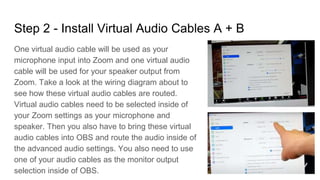Connecting Zoom to OBS
- 1. How to connect Zoom and OBS the right way!
- 4. Overview for Zoom to OBS Connecting OBS to Zoom allows you to send high-quality video production into your Zoom meetings. This is a great way to live stream Zoom Meetings and make recordings that have extra production functionality features available in Open Broadcaster Software.
- 5. Steps to connect Zoom and OBS Here are the steps for this project: ■ Step 1 – Install VirtualCam for OBS ■ Step 2 – Install Virtual Audio Cables A + B ■ Step 3 – Setup Your Virtual Camera in Zoom ■ Step 4 – Setup Your Virtual Audio Cables in Zoom & OBS ■ Step 5 – Test and configure all of your settings!
- 6. Step 1 - Install VirtualCam for OBS The VirtualCam for OBS can be found here. This plugin is supported for Windows and can be downloaded and used with your Windows OBS system. Go ahead and download the VirtualCam plugin for OBS in order to take the output of OBS and send it to other programs using a virtual webcam driver. Once installed this plugin will show up inside of Zoom as a selectable webcam. Select the OBSCam option for the webcam and all of the video you set up in OBS will come through to Zoom
- 7. Step 2 - Install Virtual Audio Cables A + B One virtual audio cable will be used as your microphone input into Zoom and one virtual audio cable will be used for your speaker output from Zoom. Take a look at the wiring diagram about to see how these virtual audio cables are routed. Virtual audio cables need to be selected inside of your Zoom settings as your microphone and speaker. Then you also have to bring these virtual audio cables into OBS and route the audio inside of the advanced audio settings. You also need to use one of your audio cables as the monitor output selection inside of OBS.
- 8. Step 2 - Install Virtual Audio Cables A + B You can install virtual audio cables on to your Windows computer by getting the drivers here. Virtual audio cables are a very useful tool for video and audio production in many ways. You will need two of these virtual audio cables for this project.
- 9. Step 3 - Setup Your Virtual Camera in Zoom Inside of OBS you can go to the Tools drop-down menu and open up VirtualCam. You will need to click the start button and select the virtual webcam driver you would like to output video with. Once you have clicked the start button anything you have in the output of OBS will be sent to any application using the virtual webcam driver. Select the virtual webcam driver inside of Zoom and turn the video button on.
- 10. Step 4 – Setup Your Virtual Audio Cables in Zoom & OBS This is probably this most complicated part of connecting Zoom with OBS. First make sure you have installed two unique A and B virtual audio cable drivers on to your computer. It’s helpful to draw out exactly how they will connect via Zoom and OBS. In Zoom, select one virtual audio cable for your microphone and one for your speaker. In OBS, add both virtual audio cables into your audio system in the audio settings area. Then go to the advanced audio settings and monitor the audio input so that you can send audio back to Zoom.
- 11. Step 5 – Test and configure all of your settings! Once you have followed these steps you will have successfully connected Zoom with OBS for full audio and video use without a feedback loop. You can get a feedback loop if you do not have your virtual audio cables routed properly. Hopefully, the video tutorial is detailed enough to walk you through this setup.
- 13. Get the Unofficial Guide to OBS! Free! You can get the Unofficial Guide to OBS for free at ptzoptics.com/book!