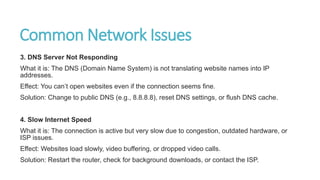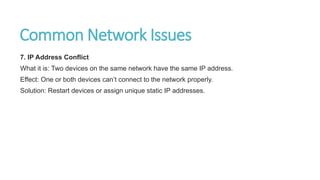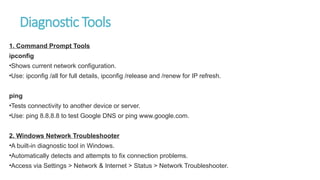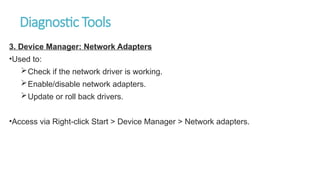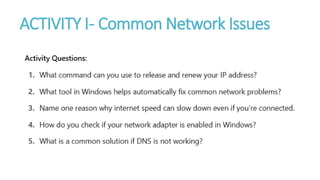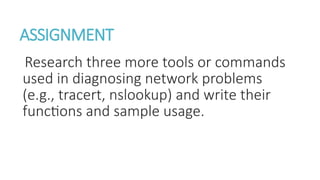CSS-W21.pptx-Computer Systems Servicing (CSS) is a technical vocational course focused on developing the skills and knowledge to install, configure, maintain, and repair computer systems and networks.
- 2. OBJECTIVES At the end of the Lesson the student must be able to: 1. explain the purpose of diagnosing network connection issues, 2. identify common causes of network connectivity problems, 3. use tools and commands such as ipconfig, ping, and Network Troubleshooter; and 4. document and report the steps taken to resolve a network issue.
- 3. “Have you ever encountered a computer that can’t connect to the internet?”
- 4. Common Network Issues 1. Cable Disconnected What it is: The Ethernet cable is unplugged or damaged. Effect: The computer shows “No Internet” or “Network cable unplugged” message. Solution: Check if the cable is properly plugged in or replace it. 2. No IP Address Assigned What it is: The computer fails to receive an IP address from the router/DHCP server. Effect: The device cannot access the internet or local network. Solution: Use ipconfig /renew in Command Prompt or check router/DHCP settings.
- 5. Common Network Issues 3. DNS Server Not Responding What it is: The DNS (Domain Name System) is not translating website names into IP addresses. Effect: You can’t open websites even if the connection seems fine. Solution: Change to public DNS (e.g., 8.8.8.8), reset DNS settings, or flush DNS cache. 4. Slow Internet Speed What it is: The connection is active but very slow due to congestion, outdated hardware, or ISP issues. Effect: Websites load slowly, video buffering, or dropped video calls. Solution: Restart the router, check for background downloads, or contact the ISP.
- 6. Common Network Issues 5. Weak Wi-Fi Signal What it is: The computer is too far from the wireless router or there are too many obstructions. Effect: Frequent disconnections or low browsing speed. Solution: Move closer to the router, or install a Wi-Fi range extender. 6. Network Adapter Disabled or Faulty What it is: The internal network card is turned off or malfunctioning. Effect: The system doesn't detect any network. Solution: Enable adapter via Device Manager or reinstall
- 7. Common Network Issues 5. Weak Wi-Fi Signal What it is: The computer is too far from the wireless router or there are too many obstructions. Effect: Frequent disconnections or low browsing speed. Solution: Move closer to the router, or install a Wi-Fi range extender. 6. Network Adapter Disabled or Faulty What it is: The internal network card is turned off or malfunctioning. Effect: The system doesn't detect any network. Solution: Enable adapter via Device Manager or reinstall drivers
- 8. Common Network Issues 7. IP Address Conflict What it is: Two devices on the same network have the same IP address. Effect: One or both devices can’t connect to the network properly. Solution: Restart devices or assign unique static IP addresses.
- 9. Importance of Network Diagnosis Network diagnosis is crucial to: •Identify the root cause of connectivity problems. •Minimize downtime in work, communication, and access to online resources. •Prevent unnecessary repairs or hardware replacement. •Ensure network reliability and speed. •Improve troubleshooting skills and IT decision-making.
- 10. Diagnostic Tools 1. Command Prompt Tools ipconfig •Shows current network configuration. •Use: ipconfig /all for full details, ipconfig /release and /renew for IP refresh. ping •Tests connectivity to another device or server. •Use: ping 8.8.8.8 to test Google DNS or ping www.google.com. 2. Windows Network Troubleshooter •A built-in diagnostic tool in Windows. •Automatically detects and attempts to fix connection problems. •Access via Settings > Network & Internet > Status > Network Troubleshooter.
- 11. Diagnostic Tools 3. Device Manager: Network Adapters •Used to: Check if the network driver is working. Enable/disable network adapters. Update or roll back drivers. •Access via Right-click Start > Device Manager > Network adapters.
- 12. Documentation of Findings When diagnosing a network issue, it's important to document: •Problem Observed (e.g., no internet) •Tools Used (e.g., ipconfig, ping) •Results/Findings (e.g., no IP address assigned) •Action Taken (e.g., restarted adapter, reconnected cable) •Outcome (e.g., issue resolved or needs escalation)
- 13. ACTIVITY I- Common Network Issues
- 14. ACTIVITY I- Common Network Issues
- 16. ASSESSMENT
- 17. ASSESSMENT
- 18. ASSIGNMENT Research three more tools or commands used in diagnosing network problems (e.g., tracert, nslookup) and write their functions and sample usage.
Editor's Notes
- #3: How important is a stable internet connection?