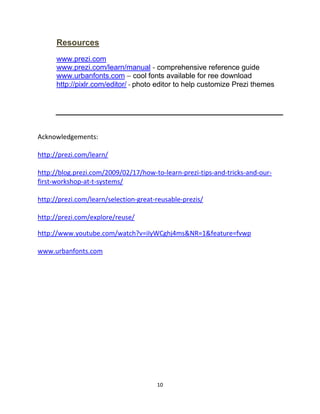Introduction to Prezi (updated)
- 1. 1 Presented by Tiffaney Lavoie, Instructional Technology Consultant, KEDC tiffaney.lavoie@kedc.org Prezi is a presentation tool that incorporates the use of text, graphics, and embedded videos all on a web-based platform. The visual navigation of a Prezi presentation offers an engaging display of a presenter‟s ideas and concepts allowing the audience to focus and follow along in a unique, fresh way. So let‟s begin……. Step 1: Create a Prezi Account A. Go to www.prezi.com B. Use the “Sign Up” or „Sign Up Now” options C. Choose either “Free License” or “Teacher/Student License” The Teacher/Student license requires a valid and active edu email address. Introduction to
- 2. 2 D. Complete the registration page. Don‟t forget to agree to the terms of use then “Register and Continue” E. For a quick overview on Prezi and its tools, click the Learn tab. You can watch video tutorials lesson videos, use the cheat sheets, or search the manual link. F. Select the Your Prezis tab and choose New Prezi. Designate a title and description and select Create new Prezi.
- 3. 3 Step 2: Create Your Prezi A. Select a template – this will help with the organization of your Prezi B. Along with your background, the three other items that you need to be aware of is use of your menu bar, the zoom tool, and the Transformation Zebra: Background- Click and drag to navigate to different locations of your background. Zoom Tool- Zoom in and out to acquire location and view. Also, the Home button will always get you back to your original starting screen location. You can also use the scroll button on your mouse to zoom on the canvas. Main Menu - The location for insertion of images, videos, etc. Import PowerPoints, add shapes and themes, build frames for topic organization, and create a library of objects for future Prezis. Object Transformation Tool- By clicking once on the object or text, you can use the Object Transformation Tool to resize your object/text, turn it, move it, or crop it. To move/resize multiple objects at the same time (group) hold the Ctrl key down click on all the objects you wish to group. Release and you should now have one Object Transformation Tool for all your objects.
- 4. 4 C. Inserting Text- Simply click once in the location you want to add text. A text box will appear. The inserted text will act like any other inserted object. You can change fonts and colors from within the text menu. D. Inserting a Picture- a) Select . Choose from Google images or a saved file. b) Open the file or select ok for a Google image. c) Reposition the image on the canvas if needed. E. Making a Path a) Select the Edit Path button in the path sidebar b) By default, you can click on the text or object in the order you want them presented. A visual line along with a number order will be shown. c) Each path point becomes a “page” in the sidebar. d) To re-order pages, drag and drop them in the sidebar e) To delete a path point, select Edit Path, then hover over the appropriate “page” and click the X. Click Clear All at the bottom to delete all path points and start over. f) Select Add Current View at the bottom of the path bar to take a snapshot of the current Crop / Delete object Drag object Resize object
- 5. 5 canvas view. It will add the point to your path. F. Showing Your Prezi- a) Select b) Advancing path can be done via on-screen arrows or keyboard arrows. c) To exit your show option, hit the spacebar. d) Use the “Full Screen” option to view posted Prezis. G. Exiting and Editing- a) End your Prezi session by using the exit function at the top of your screen. b) You will have options to edit, download and, share using embed code. H. Download Prezi - a) From your main Prezi page (not on the canvas), select Download, then Export to Portable Prezi, and Download b) Extract the file after download Prezi Settings A. In your Prezi account, click on “Your Prezis” and the presentation you just created. B. Select to expand Privacy options. C. There‟s also a comment feature, which could be used to generate feedback when sharing a Prezi presentation with a group.
- 6. 6 Advanced Options Inserting Videos A. You can insert videos into Prezi from the following formats: FLV, F4V, AVI, MOV, WMV, F4V, MPG, MPEG, MP4, M4V, 3GP B. To insert a Video: 1. Click . 2. Choose a video file from your computer or from YouTube 3. Insert the file into Prezi, just as you would insert an image file. Once the video is uploaded to the canvas, you can click on it to get the zebra and then move, scale, or rotate as needed. If your video file is faded out or will not move on the canvas, hold the shift key down and then select it. Your transformation zebra should appear for editing. Inserting a Photostory 1. Save your Photostory as a .wmv (save for playback on a computer) from inside the Photostory window. 2. Go to www.zamzar.com. 3. Upload the .wmv by browsing your computer and uploading the file (Step 1). 4. Choose to convert the file to an .flv (Step 2) 5. Enter your email address (Step 3) and select Convert (Step 4)
- 7. 7 6. Your converted file will be delivered to you as a link within an email. Follow the link to download the converted file. ***You must do this within 24 hours of receiving the link*** 7. Now you are ready to insert the file in your Prezi. Click . Find the file and select Open. 8. If the frame is too large or not in the right place, click the file to get the Transformation Zebra. If it will not allow you to select it, hold the Shift key down and then select it with the mouse. Embedding YouTube Videos A. Click Media > From YouTube B. Paste the link of the YouTube video you want to embed > Insert Inserting a PowerPoint A. Click B. Locate the PowerPoint you want to use and click Open C.Prezi will place a side bar of slides on the right side of the canvas D.Click the slides you want, then right-click the on the slide > Insert selected slides
- 8. 8 Each slide will be placed on the canvas with its own frame and re-sizing capabilities. Frames E. Use frames to group and structure your map of ideas – Choose Add Frames F. Use your mouse to draw a frame around different items in your Prezi G. If you click on your frame, Prezi will zoom in on the entire contents. H. Build frames within frames to better organize Information. I. Resize your frames by clicking the frame and using the Transformation Zebra. J. Invisible Frames are great ways to organize items without having your audience see the frame itself. They show up as blue boxes in your editing window but invisible to your audience. K. Layouts will provide multi-frame templates you can insert. Hyperlinks A. Click where you want the link to appear B. Type the full URL link starting with http:// (eg. http://prezi.com) C. Save and reload the Prezi, and the links will activate. (You will see them underlined) D. When in Present mode, click on the link to activate it. E. To edit a link, select it then double-click on the Zebra Layering Objects If you need to add objects or text over the top of another object or text, simply right- click on the item and choose Bring Forward. The same thing works if you need to send something in back of another item!
- 9. 9 Customizing Themes and Colors A. Select B. Click Customize Current Theme C. Begin selecting background and text colors. D. Click Next to move through all the customization options Embedding Your Prezi on a Blog/Website 1. Click on your Prezi on www.prezi.com 2. Scroll below your Prezi and click on the word "Share" 3. In the pop up box, click on Embed 4. Copy the code, and insert it in your website, blog, etc 5. You can also copy and paste the link, or select Email to share the link via email.
- 10. 10 Resources www.prezi.com www.prezi.com/learn/manual - comprehensive reference guide www.urbanfonts.com – cool fonts available for ree download http://pixlr.com/editor/ - photo editor to help customize Prezi themes Acknowledgements: http://prezi.com/learn/ http://blog.prezi.com/2009/02/17/how-to-learn-prezi-tips-and-tricks-and-our- first-workshop-at-t-systems/ http://prezi.com/learn/selection-great-reusable-prezis/ http://prezi.com/explore/reuse/ http://www.youtube.com/watch?v=iIyWCghj4ms&NR=1&feature=fvwp www.urbanfonts.com