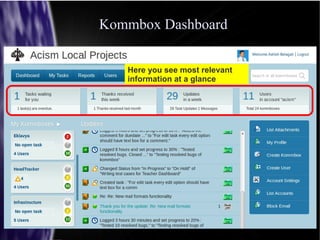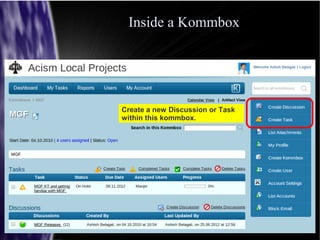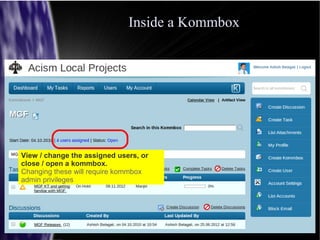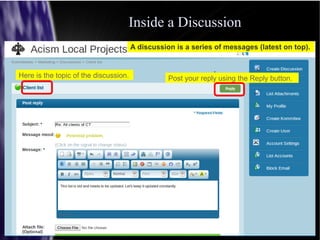Tutorial #1: Using Kommbox Web Application
- 1. Tutorial #1 Using Kommbox Web Application sales@kommbox.com Acism Software Private Limited, Pune (020) 25380588 This is a basic Kommbox tutorial. It explains the use of Kommbox through a web browser. It targets to cover the high level functionality but not each screen.
- 2. Kommbox DashboardKommbox Dashboard Dashboard is where you land once you log in.
- 3. Kommbox DashboardKommbox Dashboard Here you see most relevant information at a glance
- 4. Kommbox DashboardKommbox Dashboard These are the kommboxes to which you are assigned, along with the status: Red-Yellow-Green status of the discussions in a kommbox Open tasks with high, medium or low priority in a kommbox Click on a Kommbox to get into it.
- 5. Kommbox DashboardKommbox Dashboard Here you see the latest updates across all the kommboxes that you have access to Hover over the user photo to know more details of an update. Click on an update to directly go to the task/ discussion. Thank another user for an update with the Thank You button.
- 6. Inside a KommboxInside a Kommbox This is the name of the kommbox that you are presently viewing.
- 7. Inside a KommboxInside a Kommbox Here you see the Tasks and Discussions within the kommbox. Click on one to check details / add update.
- 8. Inside a KommboxInside a Kommbox Create a new Discussion or Task within this kommbox.
- 9. Inside a KommboxInside a Kommbox Search for a string within this kommbox as opposed to Search for a string across kommboxes
- 10. Inside a KommboxInside a Kommbox View / change the assigned users, or close / open a kommbox. Changing these will require kommbox admin privileges
- 11. Inside a DiscussionInside a Discussion Here is the topic of the discussion. A discussion is a series of messages (latest on top). Post your reply using the Reply button.
- 12. Inside a DiscussionInside a Discussion Set the message mood to indicate: Red: I am upset Yellow: Potential problem Green: All is well
- 13. Inside a DiscussionInside a Discussion The discussion status (Red/ Yellow/ Green) is always obtained as the mood of the last message. Thus, when the new reply shown here is posted, this discussion will turn yellow.
- 14. Inside a DiscussionInside a Discussion A discussion, as well as a message within a discussion are identified by a Unique Link. A unique link is a globally unique URL which can be used for reference.
- 15. Inside a TaskInside a Task A task is a To Do item, and has the common fields found in a standard task management. A task can be optionally effort driven. Once created, the task fields may be edited only one at a time. Their edit history is maintained under task logs. Task comments and work logged is also maintained there.
- 16. Inside a TaskInside a Task Like a discussion, a task is also identified by a Unique Link that can be used for referring to it. It is the same URL that appears in the browser address bar.
- 17. My Tasks ViewMy Tasks View “My Tasks” is a very useful view Tasks waiting on one across all kommboxes helps one plan the day – one cannot forget a task any more. Tasks assigned by one helps to see the consolidated status.
- 18. My Tasks ViewMy Tasks View Based on the work progress entered, task issue indicators pop up automatically. They indicate If a task is beyond due date If a task is likely to get delayed beyond its due date If a task is burning effort at a rate higher than anticipated Hover over the issue indicator for details.
- 19. Communication ReportCommunication Report “Communication Report” is another useful view. It shows all updates (tasks / discussion) in a period you choose, and helps you in getting up to speed quickly on the happenings during that period.
- 20. Kommbox Summary ViewKommbox Summary View “My Kommboxes” offers you an overall perspective at a glance. The discussion traffic lights indicate the health of communication. The presence of red or yellow discussions indicates that someone is concerned and that concern is not addressed yet. The number of open tasks indicates the activity happening within each kommbox.
- 21. My Profile PageMy Profile Page “My Profile” page helps in two ways: It lets you specify your name, contact info, photo etc. It lets you specify your notification settings, which control which emails (or sms, if configured) will come to you. In other word, you can control your email traffic from here.
- 22. Thank youThank you http://kommbox.com Sales: sales@kommbox.com Support: support@kommbox.com Ph: +91 20 25380588