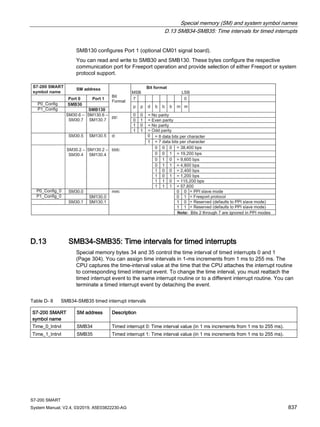Manual del sistema del controlador programable S7-200 SMART
- 1. ___________________ ___________________ ___________________ ___________________ ___________________ ___________________ ___________________ ___________________ ___________________ ___________________ ___________________ ___________________ ___________________ ___________________ ___________________ ___________________ ___________________ ___________________ ___________________ SIMATIC S7 S7-200 SMART System Manual V2.4, 03/2019 A5E03822230-AG Preface Product overview 1 Getting started 2 Installation 3 PLC concepts 4 Programming concepts 5 PLC device configuration 6 Program instructions 7 Communication 8 Libraries 9 Debugging and troubleshooting 10 PID loops and tuning 11 Open loop motion control 12 Technical specifications A Calculating a power budget B Error codes C Special memory (SM) and system symbol names D References E Ordering information F
- 2. Siemens AG Division Digital Factory Postfach 48 48 90026 NÜRNBERG GERMANY A5E03822230-AG Ⓟ 02/2019 Subject to change Copyright © Siemens AG 2019. All rights reserved Legal information Warning notice system This manual contains notices you have to observe in order to ensure your personal safety, as well as to prevent damage to property. The notices referring to your personal safety are highlighted in the manual by a safety alert symbol, notices referring only to property damage have no safety alert symbol. These notices shown below are graded according to the degree of danger. DANGER indicates that death or severe personal injury will result if proper precautions are not taken. WARNING indicates that death or severe personal injury may result if proper precautions are not taken. CAUTION indicates that minor personal injury can result if proper precautions are not taken. NOTICE indicates that property damage can result if proper precautions are not taken. If more than one degree of danger is present, the warning notice representing the highest degree of danger will be used. A notice warning of injury to persons with a safety alert symbol may also include a warning relating to property damage. Qualified Personnel The product/system described in this documentation may be operated only by personnel qualified for the specific task in accordance with the relevant documentation, in particular its warning notices and safety instructions. Qualified personnel are those who, based on their training and experience, are capable of identifying risks and avoiding potential hazards when working with these products/systems. Proper use of Siemens products Note the following: WARNING Siemens products may only be used for the applications described in the catalog and in the relevant technical documentation. If products and components from other manufacturers are used, these must be recommended or approved by Siemens. Proper transport, storage, installation, assembly, commissioning, operation and maintenance are required to ensure that the products operate safely and without any problems. The permissible ambient conditions must be complied with. The information in the relevant documentation must be observed. Trademarks All names identified by ® are registered trademarks of Siemens AG. The remaining trademarks in this publication may be trademarks whose use by third parties for their own purposes could violate the rights of the owner. Disclaimer of Liability We have reviewed the contents of this publication to ensure consistency with the hardware and software described. Since variance cannot be precluded entirely, we cannot guarantee full consistency. However, the information in this publication is reviewed regularly and any necessary corrections are included in subsequent editions.
- 3. S7-200 SMART System Manual, V2.4, 03/2019, A5E03822230-AG 3 Preface Purpose of the manual The S7-200 SMART series is a line of micro-programmable logic controllers (Micro PLCs) that can control a variety of automation applications. Compact design, low cost, and a powerful instruction set make the S7-200 SMART a perfect solution for controlling small applications. The wide variety of S7-200 SMART models and the Windows-based programming tool give you the flexibility you need to solve your automation problems. This manual provides information about installing and programming the S7-200 SMART CPUs and is designed for engineers, programmers, installers, and electricians who have a general knowledge of programmable logic controllers. Required basic knowledge To understand this manual, it is necessary to have a general knowledge of automation and programmable logic controllers. Scope of the manual This manual describes the following products: ● STEP 7-Micro/WIN SMART V2.4 ● S7-200 SMART CPU firmware release V2.4 For a complete list of the S7-200 SMART products and article numbers described in this manual, see Technical Specifications (Page 714). Certification, CE label and other standards Refer to the technical specifications for more information. Service and support In addition to our documentation, we offer our technical expertise on the Internet on the customer support web site (http://www.siemens.com/automation/). Contact your Siemens distributor or sales office for assistance in answering any technical questions, for training, or for ordering S7 products. Because your sales representatives are technically trained and have the most specific knowledge about your operations, process and industry, as well as about the individual Siemens products that you are using, they can provide the fastest and most efficient answers to any problems you might encounter.
- 4. Preface S7-200 SMART 4 System Manual, V2.4, 03/2019, A5E03822230-AG Security information Siemens provides products and solutions with industrial security functions that support the secure operation of plants, systems, machines and networks. In order to protect plants, systems, machines and networks against cyber threats, it is necessary to implement – and continuously maintain – a holistic, state-of-the-art industrial security concept. Siemens’ products and solutions only form one element of such a concept. Customer is responsible to prevent unauthorized access to its plants, systems, machines and networks. Systems, machines and components should only be connected to the enterprise network or the internet if and to the extent necessary and with appropriate security measures (e.g. use of firewalls and network segmentation) in place. Additionally, Siemens’ guidance on appropriate security measures should be taken into account. For more information about industrial security, please visit (http://www.siemens.com/industrialsecurity). Siemens’ products and solutions undergo continuous development to make them more secure. Siemens strongly recommends to apply product updates as soon as available and to always use the latest product versions. Use of product versions that are no longer supported, and failure to apply latest updates may increase customer’s exposure to cyber threats. To stay informed about product updates, subscribe to the Siemens Industrial Security RSS Feed under (http://www.siemens.com/industrialsecurity).
- 5. S7-200 SMART System Manual, V2.4, 03/2019, A5E03822230-AG 5 Table of contents Preface ................................................................................................................................................... 3 1 Product overview .................................................................................................................................. 18 1.1 S7-200 SMART CPU ..............................................................................................................18 1.2 New features...........................................................................................................................21 1.3 S7-200 SMART expansion modules.......................................................................................23 1.4 HMI devices for S7-200 SMART.............................................................................................24 1.5 Communications options ........................................................................................................25 1.6 Programming software............................................................................................................26 2 Getting started ...................................................................................................................................... 27 2.1 Connecting to the CPU ...........................................................................................................27 2.1.1 Configuring the CPU for communication ................................................................................28 2.1.1.1 Overview .................................................................................................................................28 2.1.1.2 Establishing the Ethernet hardware communication connection............................................29 2.1.1.3 Setting up Ethernet communication with the CPU..................................................................30 2.1.1.4 Establishing the RS485 hardware communication connection...............................................32 2.1.1.5 Setting up RS485 communication with the CPU ....................................................................32 2.2 Creating the sample program .................................................................................................35 2.2.1 Network 1: Starting the timer ..................................................................................................36 2.2.2 Network 2: Turning the output on ...........................................................................................37 2.2.3 Network 3: Resetting the timer ...............................................................................................38 2.2.4 Setting the CPU type and version for your project .................................................................39 2.2.5 Saving the sample project ......................................................................................................39 2.3 Downloading the sample program..........................................................................................40 2.4 Changing the operating mode of the CPU..............................................................................41 3 Installation ............................................................................................................................................ 42 3.1 Guidelines for installing S7-200 SMART devices ...................................................................42 3.2 Power budget..........................................................................................................................44 3.3 Installation and removal procedures.......................................................................................45 3.3.1 Mounting dimensions for the S7-200 SMART devices...........................................................45 3.3.2 Installing and removing the CPU ............................................................................................46 3.3.3 Installing and removing a signal board or battery board.........................................................49 3.3.4 Removing and reinstalling the terminal block connector ........................................................51 3.3.5 Installing and removing an expansion module .......................................................................52 3.3.6 Installing and removing the expansion cable..........................................................................53 3.4 Wiring guidelines.....................................................................................................................54 4 PLC concepts ....................................................................................................................................... 61 4.1 Execution of the control logic..................................................................................................61
- 6. Table of contents S7-200 SMART 6 System Manual, V2.4, 03/2019, A5E03822230-AG 4.1.1 Reading the inputs and writing to the outputs........................................................................ 62 4.1.2 Immediately reading or writing the I/O ................................................................................... 63 4.1.3 Executing the user program................................................................................................... 63 4.2 Accessing data....................................................................................................................... 65 4.2.1 Accessing memory areas....................................................................................................... 66 4.2.2 Format for Real numbers ....................................................................................................... 72 4.2.3 Format for strings................................................................................................................... 73 4.2.4 Assigning a constant value for instructions............................................................................ 73 4.2.5 Addressing the local and expansion I/O ................................................................................ 74 4.2.6 Using pointers for indirect addressing.................................................................................... 74 4.2.7 Pointer examples ................................................................................................................... 77 4.3 Saving and restoring data...................................................................................................... 78 4.3.1 Downloading project components.......................................................................................... 78 4.3.2 Uploading project components .............................................................................................. 81 4.3.3 Types of storage .................................................................................................................... 82 4.3.4 Using a memory card............................................................................................................. 83 4.3.5 Inserting a memory card in a standard CPU.......................................................................... 85 4.3.6 Transferring your program with a memory card..................................................................... 85 4.3.7 Restoring data after power on................................................................................................ 89 4.4 Changing the operating mode of the CPU............................................................................. 90 4.5 Status LEDs ........................................................................................................................... 90 5 Programming concepts ......................................................................................................................... 93 5.1 Guidelines for designing a PLC system................................................................................. 93 5.2 Elements of the user program................................................................................................ 94 5.3 Creating your user program................................................................................................... 96 5.3.1 STEP 7-Micro/WIN SMART compatibility .............................................................................. 96 5.3.2 Earlier versions of STEP 7-Micro/WIN projects ..................................................................... 97 5.3.3 Using STEP 7-Micro/WIN SMART user interface.................................................................. 99 5.3.4 Using STEP 7-Micro/WIN SMART to create your programs ............................................... 100 5.3.5 Using wizards to help you create your control program....................................................... 101 5.3.6 Features of the LAD editor................................................................................................... 102 5.3.7 Features of the FBD editor................................................................................................... 103 5.3.8 Features of the STL editor ................................................................................................... 103 5.4 Data block (DB) editor.......................................................................................................... 104 5.5 Symbol table ........................................................................................................................ 106 5.6 Variable table ....................................................................................................................... 110 5.7 PLC error reaction................................................................................................................ 114 5.7.1 System Information .............................................................................................................. 116 5.7.1.1 System ................................................................................................................................. 116 5.7.1.2 CPU...................................................................................................................................... 117 5.7.1.3 PROFINET device................................................................................................................ 118 5.7.2 Event Log............................................................................................................................. 119 5.7.3 PROFINET Alarm................................................................................................................. 119 5.7.4 Scan Rates........................................................................................................................... 120 5.7.5 Non-fatal errors and I/O errors............................................................................................. 120 5.7.6 Fatal errors........................................................................................................................... 121
- 7. Table of contents S7-200 SMART System Manual, V2.4, 03/2019, A5E03822230-AG 7 5.8 Program edit in RUN mode...................................................................................................122 5.9 Features for debugging your program ..................................................................................125 6 PLC device configuration .................................................................................................................... 126 6.1 Configuring the operation of the PLC system.......................................................................126 6.1.1 System block.........................................................................................................................126 6.1.2 Configuring communication ..................................................................................................128 6.1.3 Configuring the digital inputs ................................................................................................130 6.1.4 Configuring the digital outputs ..............................................................................................133 6.1.5 Configuring the retentive ranges...........................................................................................134 6.1.6 Configuring system security..................................................................................................135 6.1.7 Configuring the startup options.............................................................................................139 6.1.8 Configuring the analog inputs ...............................................................................................140 6.1.9 Reference to the analog inputs technical specifications.......................................................142 6.1.10 Configuring the analog outputs.............................................................................................143 6.1.11 Reference to the analog outputs technical specifications.....................................................144 6.1.12 Configuring the RTD analog inputs.......................................................................................144 6.1.13 Configuring the TC analog inputs .........................................................................................149 6.1.14 Configuring the RS485/RS232 CM01 communications signal board...................................152 6.1.15 Configuring the BA01 battery signal board...........................................................................153 6.1.16 Clearing PLC memory...........................................................................................................155 6.1.17 Creating a reset-to-factory-defaults memory card................................................................157 6.2 High-speed I/O......................................................................................................................158 7 Program instructions ........................................................................................................................... 160 7.1 Bit logic .................................................................................................................................160 7.1.1 Standard inputs.....................................................................................................................160 7.1.2 Immediate inputs...................................................................................................................162 7.1.3 Logic stack overview.............................................................................................................163 7.1.4 STL logic stack instructions ..................................................................................................165 7.1.5 NOT.......................................................................................................................................167 7.1.6 Positive and negative transition detectors ............................................................................168 7.1.7 Coils: output and output immediate instructions...................................................................169 7.1.8 Set, reset, set immediate, and reset immediate functions....................................................170 7.1.9 Set and reset dominant bistable ...........................................................................................171 7.1.10 NOP (No operation) instruction.............................................................................................172 7.1.11 Bit logic input examples ........................................................................................................173 7.1.12 Bit logic output examples......................................................................................................174 7.2 Clock .....................................................................................................................................175 7.2.1 Read and set real-time clock ................................................................................................175 7.2.2 Read and set real-time clock extended ................................................................................177 7.3 Communication.....................................................................................................................181 7.3.1 GET and PUT (Ethernet) ......................................................................................................181 7.3.2 Transmit and receive (Freeport on RS485/RS232) ..............................................................188 7.3.3 Get port address and set port address (PPI protocol on RS485/RS232).............................201 7.3.4 Get IP address and set IP address (Ethernet)......................................................................202 7.3.5 Open user communication....................................................................................................204 7.3.5.1 OUC instructions...................................................................................................................204 7.3.5.2 OUC instruction error codes .................................................................................................215 7.4 Compare ...............................................................................................................................216
- 8. Table of contents S7-200 SMART 8 System Manual, V2.4, 03/2019, A5E03822230-AG 7.4.1 Compare number values...................................................................................................... 216 7.4.2 Compare character strings................................................................................................... 220 7.5 Convert................................................................................................................................. 222 7.5.1 Standard conversion instructions......................................................................................... 222 7.5.2 ASCII character array conversion........................................................................................ 225 7.5.3 Number value to ASCII string conversion............................................................................ 231 7.5.4 ASCII sub-string to number value conversion ..................................................................... 235 7.5.5 Encode and decode ............................................................................................................. 238 7.6 Counters............................................................................................................................... 239 7.6.1 Counter instructions ............................................................................................................. 239 7.6.2 High-speed counter instructions .......................................................................................... 243 7.6.3 High-speed counter summary.............................................................................................. 246 7.6.4 Noise reduction for high-speed inputs ................................................................................. 247 7.6.5 High-speed counter programming ....................................................................................... 249 7.6.6 Example initialization sequences for high-speed counters.................................................. 260 7.7 Pulse output ......................................................................................................................... 268 7.7.1 Pulse output instruction (PLS) ............................................................................................. 268 7.7.2 Pulse train output (PTO) ...................................................................................................... 270 7.7.3 Pulse width modulation (PWM)............................................................................................ 272 7.7.4 Using SM locations to configure and control the PTO/PWM operation............................... 273 7.7.5 Calculating the profile table values ...................................................................................... 276 7.8 Math ..................................................................................................................................... 279 7.8.1 Add, subtract, multiply, and divide ....................................................................................... 279 7.8.2 Multiply integer to double integer and divide integer with remainder................................... 283 7.8.3 Trigonometry, natural logarithm/exponential, and square root ............................................ 285 7.8.4 Increment and decrement.................................................................................................... 287 7.9 PID ....................................................................................................................................... 288 7.9.1 Using the PID wizard ........................................................................................................... 290 7.9.2 PID algorithm ....................................................................................................................... 295 7.9.3 Converting and normalizing the loop inputs......................................................................... 298 7.9.4 Converting the loop output to a scaled integer value........................................................... 299 7.9.5 Forward- or reverse-acting loops......................................................................................... 299 7.10 Interrupt................................................................................................................................ 302 7.10.1 Interrupt instructions ............................................................................................................ 302 7.10.2 Interrupt routine overview and CPU model event support................................................... 304 7.10.3 Interrupt programming guidelines ........................................................................................ 305 7.10.4 Types of interrupt events that the S7-200 SMART CPU supports ...................................... 307 7.10.5 Interrupt priority, queuing, and example program................................................................ 308 7.11 Logical operations................................................................................................................ 314 7.11.1 Invert .................................................................................................................................... 314 7.11.2 AND, OR, and exclusive OR................................................................................................ 315 7.12 Move .................................................................................................................................... 317 7.12.1 Move byte, word, double word, or real................................................................................. 317 7.12.2 Block move........................................................................................................................... 318 7.12.3 Swap bytes........................................................................................................................... 319 7.12.4 Move byte immediate (read and write) ................................................................................ 320 7.13 Program control.................................................................................................................... 321 7.13.1 FOR-NEXT loop................................................................................................................... 321
- 9. Table of contents S7-200 SMART System Manual, V2.4, 03/2019, A5E03822230-AG 9 7.13.2 JMP (jump to label)...............................................................................................................322 7.13.3 SCR (sequence control relay)...............................................................................................324 7.13.4 END, STOP, and WDR (watchdog timer reset)....................................................................332 7.13.5 GET_ERROR (Get non-fatal error code)..............................................................................333 7.14 Shift and rotate......................................................................................................................334 7.14.1 Shift and rotate......................................................................................................................334 7.14.2 Shift register bit.....................................................................................................................337 7.15 String.....................................................................................................................................339 7.15.1 String (Get length, copy, and concatenate) ..........................................................................339 7.15.2 Copy substring from string....................................................................................................341 7.15.3 Find string and first character within string ...........................................................................342 7.16 Table .....................................................................................................................................345 7.16.1 Add to table...........................................................................................................................345 7.16.2 First-in-first-out and last-in-first-out.......................................................................................346 7.16.3 Memory fill.............................................................................................................................348 7.16.4 Table find ..............................................................................................................................349 7.17 Timer.....................................................................................................................................353 7.17.1 Timer instructions..................................................................................................................353 7.17.2 Timer programming tips and examples ................................................................................355 7.17.3 Interval timers .......................................................................................................................362 7.18 Subroutine.............................................................................................................................363 7.18.1 CALL (subroutine) and RET (conditional return) ..................................................................363 7.19 PROFINET............................................................................................................................369 7.19.1 Features of the programming instruction "PROFINET" ........................................................369 7.19.2 Read and Write data record..................................................................................................369 7.19.2.1 Input and output interface of RDREC and WRREC instruction............................................369 7.19.2.2 System-defined error code of the instructions RDREC and WRREC ..................................372 7.19.3 Read and Write multiple bytes between physical PROFINET and memory address...........373 7.19.3.1 Input and output interface of BLKMOV_BIR and BLKMOV_BIW .........................................373 7.19.3.2 Error code of the instructions BLKMOV_BIR and BLKMOV_BIW ........................................373 8 Communication................................................................................................................................... 374 8.1 CPU communication connections.........................................................................................375 8.2 CPU communication ports ....................................................................................................376 8.3 HMIs and communication drivers .........................................................................................377 8.4 Ethernet ................................................................................................................................378 8.4.1 Overview ...............................................................................................................................378 8.4.2 Local/partner connection ......................................................................................................379 8.4.3 Sample Ethernet network configurations..............................................................................379 8.4.4 Assigning Internet Protocol (IP) addresses ..........................................................................380 8.4.4.1 Assigning IP addresses to programming and network devices............................................380 8.4.4.2 Configuring or changing an IP address for a CPU or device in your project........................382 8.4.4.3 Searching for CPUs and devices on your Ethernet network ................................................390 8.4.5 Locating the Ethernet (MAC) address on the CPU...............................................................391 8.4.6 HMI-to-CPU communication .................................................................................................392 8.4.7 Open user communication....................................................................................................394 8.4.7.1 Protocols ...............................................................................................................................394 8.4.7.2 Connections ..........................................................................................................................395
- 10. Table of contents S7-200 SMART 10 System Manual, V2.4, 03/2019, A5E03822230-AG 8.4.7.3 Ports and TSAPs.................................................................................................................. 395 8.4.8 PROFINET........................................................................................................................... 397 8.4.8.1 Introduction .......................................................................................................................... 397 8.4.8.2 Device database file in XML: GSDML ................................................................................. 398 8.4.8.3 GSDML Management .......................................................................................................... 398 8.4.8.4 PROFINET device naming................................................................................................... 401 8.4.8.5 Configuring a PROFINET network....................................................................................... 404 8.4.8.6 LED status indicators for PROFINET network..................................................................... 410 8.5 PROFIBUS........................................................................................................................... 411 8.5.1 EM DP01 PROFIBUS DP module ....................................................................................... 412 8.5.1.1 Distributed Peripheral (DP) standard communications........................................................ 412 8.5.1.2 Using the EM DP01 to connect an S7-200 SMART as a DP device................................... 413 8.5.1.3 Configuring the EM DP01 .................................................................................................... 414 8.5.1.4 Data consistency.................................................................................................................. 415 8.5.1.5 Supported configurations ..................................................................................................... 416 8.5.1.6 Installing the EM DP01 GSD file.......................................................................................... 416 8.5.1.7 Configuring the EM DP01 I/O .............................................................................................. 418 8.5.1.8 Example of V memory and I/O address area....................................................................... 421 8.5.1.9 User program considerations............................................................................................... 422 8.5.1.10 LED status indicators for the EM DP01 PROFIBUS DP...................................................... 424 8.5.1.11 Using HMIs and S7-CPUs with the EM DP01 ..................................................................... 425 8.5.1.12 Device database file: GSD................................................................................................... 426 8.5.1.13 PROFIBUS DP communications to a CPU example program............................................. 430 8.5.1.14 Reference to the EM DP01 PROFIBUS DP module technical specifications ..................... 432 8.6 RS485 .................................................................................................................................. 432 8.6.1 PPI protocol.......................................................................................................................... 433 8.6.2 Baud rate and network address........................................................................................... 434 8.6.2.1 Definition of baud rate and network address ....................................................................... 434 8.6.2.2 Setting the baud rate and network address for the S7-200 SMART CPU........................... 435 8.6.3 Sample RS485 network configurations................................................................................ 436 8.6.3.1 Single-master PPI networks................................................................................................. 436 8.6.3.2 Multi-master and multi-slave PPI networks.......................................................................... 437 8.6.4 Assigning RS485 addresses................................................................................................ 438 8.6.4.1 Configuring or changing an RS485 address for a CPU or device in your project ............... 438 8.6.4.2 Searching for CPUs and devices on your RS485 network.................................................. 442 8.6.5 Building your network........................................................................................................... 443 8.6.5.1 General guidelines ............................................................................................................... 443 8.6.5.2 Determining the distances, transmission rates, and cable lengths for your network........... 443 8.6.5.3 Repeaters on the network.................................................................................................... 444 8.6.5.4 Specifications for RS485 cable............................................................................................ 445 8.6.5.5 Connector pin assignments ................................................................................................. 445 8.6.5.6 Biasing and terminating the network cable .......................................................................... 446 8.6.5.7 Biasing and terminating the CM01 signal board.................................................................. 448 8.6.5.8 Using HMI devices on your RS485 network ........................................................................ 448 8.6.6 Freeport mode...................................................................................................................... 449 8.6.6.1 Creating user-defined protocols with Freeport mode........................................................... 449 8.6.6.2 Using the RS232/PPI Multi-Master cable and Freeport mode with RS232 devices............ 452 8.7 RS232 .................................................................................................................................. 453 9 Libraries...............................................................................................................................................454 9.1 Library types (Siemens and user-defined)........................................................................... 454
- 11. Table of contents S7-200 SMART System Manual, V2.4, 03/2019, A5E03822230-AG 11 9.2 Overview of Modbus communication....................................................................................456 9.2.1 Modbus addressing...............................................................................................................456 9.2.2 Modbus read and write functions..........................................................................................459 9.3 Modbus RTU library..............................................................................................................459 9.3.1 Modbus communication overview.........................................................................................459 9.3.1.1 Modbus RTU library features................................................................................................459 9.3.1.2 Requirements for using Modbus instructions .......................................................................460 9.3.1.3 Initialization and execution time for Modbus protocol...........................................................461 9.3.2 Modbus RTU master.............................................................................................................462 9.3.2.1 Using the Modbus RTU master instructions .........................................................................462 9.3.2.2 MBUS_CTRL / MB_CTRL2 instruction (initialize master).....................................................463 9.3.2.3 MBUS_MSG / MB_MSG2 instruction....................................................................................465 9.3.2.4 Modbus RTU master execution error codes.........................................................................468 9.3.3 Modbus RTU slave ...............................................................................................................469 9.3.3.1 Using the Modbus RTU slave instructions............................................................................469 9.3.3.2 MBUS_INIT instruction (initialize slave)................................................................................471 9.3.3.3 MBUS_SLAVE instruction.....................................................................................................472 9.3.3.4 Modbus RTU slave execution error codes............................................................................473 9.3.4 Modbus RTU master example program................................................................................474 9.3.5 Modbus RTU advanced user information .............................................................................476 9.4 Modbus TCP library ..............................................................................................................478 9.4.1 Modbus TCP library features ................................................................................................478 9.4.2 Modbus TCP client................................................................................................................480 9.4.2.1 MBUS_CLIENT instruction ...................................................................................................480 9.4.2.2 Modbus TCP client execution error codes............................................................................483 9.4.3 Modbus TCP server..............................................................................................................484 9.4.3.1 MBUS_SERVER instruction .................................................................................................484 9.4.3.2 Modbus TCP server execution error codes ..........................................................................486 9.4.4 Example: Modbus TCP application.......................................................................................486 9.4.5 Modbus TCP advanced user information .............................................................................491 9.4.6 Modbus TCP general exception codes.................................................................................494 9.4.7 Modbus TCP general communication exception codes .......................................................494 9.5 Open user communication library .........................................................................................495 9.5.1 Parameters common to the OUC library instructions ...........................................................496 9.5.2 Open user communication library instructions......................................................................498 9.5.2.1 TCP_CONNECT instruction..................................................................................................498 9.5.2.2 ISO_CONNECT instruction...................................................................................................501 9.5.2.3 UDP_CONNECT instruction .................................................................................................503 9.5.2.4 TCP_SEND instruction..........................................................................................................505 9.5.2.5 TCP_RECV instruction..........................................................................................................507 9.5.2.6 UDP_SEND instruction .........................................................................................................510 9.5.2.7 UDP_RECV instruction .........................................................................................................513 9.5.2.8 DISCONNECT instruction.....................................................................................................515 9.5.3 Open user communication library instruction error codes ....................................................517 9.5.4 Open user communication library example ..........................................................................518 9.5.4.1 Active partner (client)............................................................................................................519 9.5.4.2 CheckErrors subroutine ........................................................................................................527 9.5.4.3 Active partner symbol table ..................................................................................................528 9.5.4.4 Passive partner (server)........................................................................................................529 9.5.4.5 CheckErrors subroutine ........................................................................................................535 9.5.4.6 Passive partner symbol table................................................................................................536
- 12. Table of contents S7-200 SMART 12 System Manual, V2.4, 03/2019, A5E03822230-AG 9.6 PN Read Write Record library.............................................................................................. 536 9.6.1 PN Read Write Record features .......................................................................................... 536 9.6.2 Input and output interface of PN Read Write Record library ............................................... 537 9.6.3 Definition of parameters for input signal "STATUS" ............................................................ 538 9.6.4 System_defined error code of the library PN Read Write Record ....................................... 538 9.7 USS library........................................................................................................................... 539 9.7.1 USS communication overview ............................................................................................. 539 9.7.1.1 USS protocol overview......................................................................................................... 539 9.7.1.2 Requirements for using the USS protocol ........................................................................... 540 9.7.1.3 Calculating the time required for communicating with the drive .......................................... 541 9.7.2 USS program instructions .................................................................................................... 542 9.7.2.1 Using the USS protocol instructions .................................................................................... 542 9.7.2.2 USS_INIT instruction............................................................................................................ 543 9.7.2.3 USS_CTRL instruction ......................................................................................................... 545 9.7.2.4 USS_RPM_x instruction....................................................................................................... 548 9.7.2.5 USS_WPM_x instruction ...................................................................................................... 550 9.7.2.6 USS protocol execution error codes .................................................................................... 553 9.7.2.7 USS protocol example program........................................................................................... 554 9.8 SINAMICS Library................................................................................................................ 556 9.8.1 SINA_POS instruction.......................................................................................................... 557 9.8.1.1 Prerequisite of using the SINA_POS instruction.................................................................. 557 9.8.1.2 Input and output interface of SINA_POS instruction............................................................ 560 9.8.1.3 Mode selection of SINAMICS with the SINA_POS instruction ............................................ 566 9.8.1.4 Relative positioning.............................................................................................................. 567 9.8.1.5 Absolute positioning............................................................................................................. 570 9.8.1.6 Setup mode.......................................................................................................................... 575 9.8.1.7 Referencing (active referencing).......................................................................................... 578 9.8.1.8 Referencing (set reference point) ........................................................................................ 581 9.8.1.9 Traversing blocks................................................................................................................. 583 9.8.1.10 Jog ....................................................................................................................................... 586 9.8.1.11 Incremental jog..................................................................................................................... 589 9.8.2 SINA_SPEED instruction ..................................................................................................... 593 9.8.2.1 Prerequisite of using the SINA_SPEED instruction ............................................................. 593 9.8.2.2 Input and output interface of SINA_SPEED instruction ....................................................... 596 9.8.2.3 Definition of "ConfigAxis" parameters.................................................................................. 598 9.8.2.4 Example of SINA_SPEED instruction .................................................................................. 598 9.8.3 SINA_PARA_S instruction ................................................................................................... 600 9.8.3.1 Prerequisite of using the SINA_PARA_S instruction ........................................................... 600 9.8.3.2 Input and output interface of SINA_PARA_S instruction ..................................................... 602 9.8.3.3 Example of the SINA_PARA_S instruction .......................................................................... 607 9.9 Creating a user-defined library of instructions ..................................................................... 609 10 Debugging and troubleshooting............................................................................................................611 10.1 Debugging your program ..................................................................................................... 611 10.1.1 Bookmark functions ............................................................................................................. 611 10.1.2 Cross reference table........................................................................................................... 611 10.2 Displaying program status ................................................................................................... 613 10.2.1 Displaying status in the program editor ............................................................................... 613 10.2.2 Configuring the STL status options...................................................................................... 616 10.3 Using a status chart to monitor your program...................................................................... 616
- 13. Table of contents S7-200 SMART System Manual, V2.4, 03/2019, A5E03822230-AG 13 10.4 Forcing specific values..........................................................................................................618 10.5 Writing and forcing outputs in STOP mode ..........................................................................619 10.6 How to execute a limited number of scans...........................................................................620 10.7 Hardware troubleshooting guide...........................................................................................622 11 PID loops and tuning........................................................................................................................... 624 11.1 PID loop definition table........................................................................................................625 11.2 Prerequisites .........................................................................................................................628 11.3 Auto-hysteresis and auto-deviation ......................................................................................629 11.4 Auto-tune sequence..............................................................................................................629 11.5 Exception conditions.............................................................................................................631 11.6 Notes concerning PV out-of-range (result code 3) ...............................................................632 11.7 PID Tune control panel .........................................................................................................632 12 Open loop motion control .................................................................................................................... 636 12.1 Using the PWM output..........................................................................................................637 12.1.1 Configuring the PWM output.................................................................................................637 12.1.2 PWMx_RUN subroutine........................................................................................................638 12.2 Using motion control .............................................................................................................639 12.2.1 Maximum and start/stop speeds...........................................................................................639 12.2.2 Entering the acceleration and deceleration times.................................................................640 12.2.3 Configuring the motion profiles .............................................................................................641 12.3 Features of motion control ....................................................................................................643 12.4 Programming an Axis of Motion............................................................................................645 12.5 Configuring an Axis of Motion...............................................................................................646 12.6 Subroutines created by the Motion wizard for the Axis of Motion ........................................658 12.6.1 Guidelines for using the Motion subroutines ........................................................................659 12.6.2 AXISx_CTRL subroutine.......................................................................................................660 12.6.3 AXISx_MAN subroutine ........................................................................................................661 12.6.4 AXISx_GOTO subroutine......................................................................................................663 12.6.5 AXISx_RUN subroutine.........................................................................................................664 12.6.6 AXISx_RSEEK subroutine ....................................................................................................665 12.6.7 AXISx_LDOFF subroutine ....................................................................................................666 12.6.8 AXISx_LDPOS subroutine ....................................................................................................667 12.6.9 AXISx_SRATE subroutine ....................................................................................................668 12.6.10 AXISx_DIS subroutine ..........................................................................................................669 12.6.11 AXISx_CFG subroutine.........................................................................................................669 12.6.12 AXISx_CACHE subroutine....................................................................................................670 12.6.13 AXISx_RDPOS subroutine ...................................................................................................671 12.6.14 AXISx_ABSPOS subroutine .................................................................................................672 12.7 Using the AXISx_ABSPOS subroutine to read the absolute position from a SINAMICS servo drive ............................................................................................................................673 12.7.1 AXISx_ABSPOS and AXISx_LDPOS subroutines usage examples ....................................674 12.7.2 Interconnections....................................................................................................................675 12.7.3 Commissioning .....................................................................................................................676
- 14. Table of contents S7-200 SMART 14 System Manual, V2.4, 03/2019, A5E03822230-AG 12.7.3.1 Control mode........................................................................................................................ 676 12.7.3.2 Setpoint pulse input channel................................................................................................ 676 12.7.3.3 Setpoint pulse train input format .......................................................................................... 676 12.7.3.4 Common engineering units basis......................................................................................... 676 12.7.4 Important facts to know........................................................................................................ 679 12.8 Axis of Motion example programs........................................................................................ 680 12.8.1 Axis of Motion simple relative move (cut-to-length application) example............................ 680 12.8.2 Axis of Motion AXISx_CTRL, AXISx_RUN, AXISx_SEEK, and AXISx_MAN example ....... 682 12.9 Monitoring the Axis of Motion............................................................................................... 686 12.9.1 Displaying and controlling the operation of the Axis of Motion ............................................ 687 12.9.2 Displaying and modifying the configuration of the Axis of Motion ....................................... 693 12.9.3 Displaying the profile configuration for the Axis of Motion................................................... 693 12.9.4 Error codes for the Axis of Motion (WORD at SMW620, SMW670, or SMW720)............... 694 12.9.5 Error codes for the Motion instruction (seven LS bits of SMB634, SMB684, or SMB734) .............................................................................................................................. 695 12.10 Advanced topics................................................................................................................... 697 12.10.1 Understanding the configuration/profile table for the Axis of Motion ................................... 697 12.10.2 Special memory (SM) locations for the Axis of Motion ........................................................ 705 12.11 Understanding the RP Seek modes of the Axis of Motion................................................... 708 12.11.1 Selecting the work zone location to eliminate backlash ...................................................... 713 A Technical specifications .......................................................................................................................714 A.1 General specifications.......................................................................................................... 714 A.1.1 General technical specifications .......................................................................................... 714 A.2 S7-200 SMART CPUs ......................................................................................................... 719 A.2.1 CPU ST20, CPU SR20, and CPU CR20s ........................................................................... 719 A.2.1.1 General specifications and features..................................................................................... 719 A.2.1.2 Digital inputs and outputs..................................................................................................... 724 A.2.1.3 Wiring diagrams ................................................................................................................... 727 A.2.2 CPU ST30, CPU SR30, and CPU CR30s ........................................................................... 730 A.2.2.1 General specifications and features..................................................................................... 730 A.2.2.2 Digital inputs and outputs..................................................................................................... 735 A.2.2.3 Wiring diagrams ................................................................................................................... 737 A.2.3 CPU ST40, CPU SR40, CPU CR40s, and CPU CR40........................................................ 740 A.2.3.1 General specifications and features..................................................................................... 740 A.2.3.2 Digital inputs and outputs..................................................................................................... 746 A.2.3.3 Wiring diagrams ................................................................................................................... 748 A.2.4 CPU ST60, CPU SR60, CPU CR60s, and CPU CR60........................................................ 752 A.2.4.1 General specifications and features..................................................................................... 752 A.2.4.2 Digital inputs and outputs..................................................................................................... 757 A.2.4.3 Wiring diagrams ................................................................................................................... 760 A.2.5 Wiring diagrams for sink and source input, and relay output............................................... 763 A.3 Digital inputs and outputs expansion modules (EMs).......................................................... 764 A.3.1 EM DE08 and EM DE16 digital input specifications ............................................................ 764 A.3.2 EM DT08, EM DR08, EM QR16, and EM QT16 digital output specifications ..................... 766 A.3.3 EM DT16, EM DR16, EM DT32, and EM DR32 digital input/output specifications ............. 770 A.4 Analog inputs and outputs expansion modules (EMs)......................................................... 776 A.4.1 EM AE04 and EM AE08 analog input specifications ........................................................... 776 A.4.2 EM AQ02 and EM AQ04 analog output module specifications ........................................... 779
- 15. Table of contents S7-200 SMART System Manual, V2.4, 03/2019, A5E03822230-AG 15 A.4.3 EM AM03 and EM AM06 analog input/output module specifications...................................781 A.4.4 Step response of the analog inputs ......................................................................................785 A.4.5 Sample time and update times for the analog inputs ...........................................................785 A.4.6 Measurement ranges of the analog inputs for voltage and current (SB and EM) ................786 A.4.7 Measurement ranges of the analog outputs for voltage and current (SB and EM) ..............787 A.5 Thermocouple and RTD expansion modules (EMs).............................................................788 A.5.1 Thermocouple expansion modules (EMs) ............................................................................788 A.5.1.1 EM AT04 thermocouple specifications .................................................................................788 A.5.2 RTD expansion modules (EMs)............................................................................................793 A.6 Digital signal boards..............................................................................................................798 A.6.1 SB DT04 digital input/output specifications ..........................................................................798 A.7 Analog signal boards ............................................................................................................801 A.7.1 SB AE01 analog input specifications....................................................................................801 A.7.2 SB AQ01 analog output specifications .................................................................................803 A.8 RS485/RS232 signal boards ................................................................................................805 A.8.1 SB RS485/RS232 specifications ..........................................................................................805 A.9 Battery board signal boards (SBs)........................................................................................807 A.9.1 SB BA01 Battery board.........................................................................................................807 A.10 EM DP01 PROFIBUS DP module ........................................................................................808 A.10.1 S7-200 SMART CPUs that support the EM DP01 PROFIBUS DP module .........................810 A.10.2 Connector pin assignments for EM DP01.............................................................................810 A.10.3 EM DP01 PROFIBUS DP module wiring diagram................................................................811 A.11 S7-200 SMART cables .........................................................................................................812 A.11.1 S7-200 SMART I/O expansion cable....................................................................................812 A.11.2 RS-232/PPI Multi-Master Cable and USB/PPI Multi-Master Cable......................................813 A.11.2.1 Overview ...............................................................................................................................813 A.11.2.2 RS-232/PPI Multi-Master Cable............................................................................................814 A.11.2.3 USB/PPI Multi-Master Cable ................................................................................................816 B Calculating a power budget................................................................................................................. 818 B.1 Power budget........................................................................................................................818 B.2 Calculating a sample power requirement .............................................................................820 B.3 Calculating your power requirement.....................................................................................821 C Error codes ......................................................................................................................................... 822 C.1 Timestamp mismatch............................................................................................................822 C.2 PLC non-fatal error codes.....................................................................................................823 C.3 PLC non-fatal error SM flags ................................................................................................825 C.4 PLC fatal error codes............................................................................................................826 D Special memory (SM) and system symbol names................................................................................ 828 D.1 SM (Special Memory) overview ............................................................................................828 D.2 SMB0: System status............................................................................................................830 D.3 SMB1: Instruction execution status ......................................................................................831 D.4 SMB2: Freeport receive character........................................................................................832
- 16. Table of contents S7-200 SMART 16 System Manual, V2.4, 03/2019, A5E03822230-AG D.5 SMB3: Freeport character error........................................................................................... 833 D.6 SMB4: Interrupt queue overflow, run-time program error, interrupts enabled, freeport transmitter idle, and value forced......................................................................................... 833 D.7 SMB5: I/O error status ......................................................................................................... 834 D.8 SMB6-SMB7: CPU ID, error status, and digital I/O points................................................... 834 D.9 SMB8-SMB19: I/O module ID and errors ............................................................................ 835 D.10 SMW22-SMW26: Scan times .............................................................................................. 836 D.11 SMB28-SMB29: Signal board ID and errors........................................................................ 836 D.12 SMB30: (Port 0) and SMB130: (Port 1) ............................................................................... 836 D.13 SMB34-SMB35: Time intervals for timed interrupts............................................................. 837 D.14 SMB36-SMB45 (HSC0), SMB46-SMB55 (HSC1), SMB56-SM65 (HSC2), SMB136- SMB145 (HSC3), SMB146-SMB155 (HSC4), SMB156-SMB165 (HSC5): high-speed counters ............................................................................................................................... 838 D.15 SMB66-SMB85 (PTO0/PWM0, PTO1/PWM1), SMB166-SMB169 (PTO0), SMB176- SMB179 (PTO1), and SMB566-SMB579 (PTO2/PWM2): high-speed outputs................... 843 D.16 SMB86-SMB94 and SMB186-SMB194: Receive message control..................................... 846 D.17 SMW98: Expansion I/O bus communication errors............................................................. 848 D.18 SMW100-SMW114 System alarms ..................................................................................... 849 D.19 SMB130: Freeport control for port 1 (See SMB30).............................................................. 850 D.20 SMB146-SMB155 (HSC4) and SMB156-SMB165 (HSC5) ................................................. 850 D.21 SMB186-SMB194: Receive message control (See SMB86-SMB94).................................. 850 D.22 SMB480-SMB515: Data log status ...................................................................................... 850 D.23 SMB600-SMB749: Axis (0, 1, and 2) open loop motion control .......................................... 851 D.24 SMB650-SMB699: Axis 1 open loop motion control (See SMB600-SMB740).................... 852 D.25 SMB700-SMB749: Axis 2 open loop motion control (See SMB600-SMB740).................... 852 D.26 SMB1000-SMB1049: CPU hardware/firmware ID............................................................... 852 D.27 SMB1050-SMB1099: SB (signal board) hardware/firmware ID........................................... 853 D.28 SMB1100-SMB1399: EM (expansion module) hardware/firmware ID ................................ 853 D.29 SMB1400-SMB1699: EM (expansion module) module-specific data.................................. 856 D.30 SMB1800-SMB1999: PROFINET device status.................................................................. 856 E References ..........................................................................................................................................858 E.1 Often-used special memory bits .......................................................................................... 858 E.2 Interrupt events in priority order........................................................................................... 859 E.3 High-speed counter summary.............................................................................................. 860 E.4 STL instructions ................................................................................................................... 861 E.5 Memory ranges and features............................................................................................... 867
- 17. Table of contents S7-200 SMART System Manual, V2.4, 03/2019, A5E03822230-AG 17 F Ordering information ........................................................................................................................... 871 F.1 CPU modules........................................................................................................................871 F.2 Expansion modules (EMs) and signal boards (SBs) ............................................................871 F.3 Programming software..........................................................................................................872 F.4 Communication.....................................................................................................................872 F.5 Spare parts and other hardware...........................................................................................873 F.6 Human Machine Interface devices .......................................................................................875 Index................................................................................................................................................... 876
- 18. S7-200 SMART 18 System Manual, V2.4, 03/2019, A5E03822230-AG Product overview 1 The S7-200 SMART series of micro-programmable logic controllers (Micro PLCs) can control a wide variety of devices to support your automation needs. The CPU monitors inputs and changes outputs as controlled by the user program, which can include Boolean logic, counting, timing, complex math operations, and communications with other intelligent devices. The compact design, flexible configuration, and powerful instruction set combine to make the S7-200 SMART a perfect solution for controlling a wide variety of applications. 1.1 S7-200 SMART CPU The CPU combines a microprocessor, an integrated power supply, input circuits, and output circuits in a compact housing to create a powerful Micro PLC. After you have downloaded your program, the CPU contains the logic required to monitor and control the input and output devices in your application. ① LEDs for the I/O ② Terminal connectors ③ Ethernet communication port ④ Clip for installation on a standard (DIN) rail ⑤ Ethernet status LEDs (under door): LINK, Rx/Tx ⑥ Status LEDs: RUN, STOP and ERROR ⑦ RS485 Communication port ⑧ Optional signal board (Standard models only) ⑨ Memory card reader (under door) (Standard models only) The CPU provides different models with a diversity of features and capabilities that help you create effective solutions for your varied applications. The different models of CPUs are shown below. For detailed information about a specific CPU, see the technical specifications (Page 719).
- 19. Product overview 1.1 S7-200 SMART CPU S7-200 SMART System Manual, V2.4, 03/2019, A5E03822230-AG 19 The S7-200 SMART CPU family includes fourteen CPU models, separated into two lines: the Compact Line and the Standard Line. The first letter of the CPU designator indicates a line, either Compact (C) or Standard (S). The second letter of the designator indicates AC power supply / relay outputs (R) or DC power supply / DC transistor (T). The number in the designator indicates the total onboard digital I/O count. The new compact models are designated by a lower case "s" character (serial port only) following the I/O count. Note CPU CRs and CPU CR S7-200 SMART CPU firmware release V2.4 does not apply to the CPU CRs and CPU CR models. Table 1- 1 S7-200 SMART CPUs SR2 0 ST2 0 CR20 s SR3 0 ST3 0 CR30 s SR4 0 ST4 0 CR40 s CR40 SR6 0 ST6 0 CR60 s CR60 Compact serial, non-expandable X X X X X X Standard, expanda- ble X X X X X X X X Relay output X X X X X X X X X X Transistor output (DC) X X X X I/O points (built-in) 20 20 20 30 30 30 40 40 40 40 60 60 60 60 Table 1- 2 Compact serial, non-expandable CPUs Features CPU CR20s CPU CR30s CPU CR40s, CPU CR40 CPU CR60s, CPU CR60 Dimensions: W x H x D (mm) 90 x 100 x 81 110 x 100 x 81 125 x 100 x 81 175 x 100 x 81 User memory Program 12 Kbytes 12 Kbytes 12 Kbytes 12 Kbytes User data 8 Kbytes 8 Kbytes 8 Kbytes 8 Kbytes Retentive 2 Kbytes max.1 2 Kbytes max.1 2 Kbytes max.1 2 Kbytes max.1 On-board digi- tal I/O • Inputs • Outputs • 12 DI • 8 DQ Relay • 18 DI • 12 DQ Relay • 24 DI • 16 DQ Relay 36 DI 24 DQ Relay Expansion modules None None None None Signal board None None None None High-speed counters (4 total) Single phase 4 at 100 kHz 4 at 100 kHz 4 at 100 kHz 4 at 100 kHz A/B phase 2 at 50 kHz 2 at 50 kHz 2 at 50 kHz 2 at 50 kHz
- 20. Product overview 1.2 New features S7-200 SMART 20 System Manual, V2.4, 03/2019, A5E03822230-AG Features CPU CR20s CPU CR30s CPU CR40s, CPU CR40 CPU CR60s, CPU CR60 PID loops 8 8 8 8 Real-time clock with 7-day back-up No No No No 1 You can configure areas of V memory, M memory, C memory (current values), and portions of T memory (current val- ues on retentive timers) to be retentive, up to the specified maximum amount. Table 1- 3 Standard expandable CPUs Features CPU SR20, CPU ST20 CPU SR30, CPU ST30 CPU SR40, CPU ST40 CPU SR60, CPU ST60 Dimensions: W x H x D (mm) 90 x 100 x 81 110 x 100 x 81 125 x 100 x 81 175 x 100 x 81 User memory Program 12 Kbytes 18 Kbytes 24 Kbytes 30 Kbytes User data 8 Kbytes 12 Kbytes 16 Kbytes 20 Kbytes Retentive 10 Kbytes max.1 10 Kbytes max.1 10 Kbytes max.1 10 Kbytes max.1 On-board digital I/O • Inputs • Outputs • 12 DI • 8 DQ • 18 DI • 12 DQ • 24 DI • 16 DQ • 36 DI • 24 DQ Expansion modules 6 max. 6 max. 6 max. 6 max. Signal board 1 1 1 1 High-speed counters (6 total) Single phase 4 at 200 kHz 2 at 30 kHz 5 at 200 kHz 1 at 30 kHz 4 at 200 kHz 2 at 30 kHz 4 at 200 kHz 2 at 30 kHz A/B phase 2 at 100 kHz 2 at 20 kHz 3 at 100 kHz 1 at 20 kHz 2 at 100 kHz 2 at 20 kHz 2 at 100 kHz 2 at 20 kHz Pulse outputs 2 2 at 100 kHz 3 at 100 kHz 3 at 100 kHz 3 at 100 kHz PID loops 8 8 8 8 Real-time clock with 7-day back-up Yes Yes Yes Yes 1 You can configure areas of V memory, M memory, C memory (current values), and portions of T memory (current val- ues on retentive timers) to be retentive, up to the specified maximum amount. 2 The specified maximum pulse frequency is possible only for CPU models with transistor outputs. Pulse output operation is not recommended for CPU models with relay outputs. Refer to the technical specifications (Page 714) for the power requirements of the CPU and the expansion modules. Use the worksheets in Appendix B, Calculating a power budget (Page 821) to calculate your power budget (Page 818).
- 21. Product overview 1.2 New features S7-200 SMART System Manual, V2.4, 03/2019, A5E03822230-AG 21 1.2 New features Only the following CPU models support the S7-200 SMART V2.4 firmware: Table 1- 4 CPU models affected by firmware update V2.4.0 CPU model Article number CPU SR20, AC/DC/Relay 6ES7288-1SR20-0AA0 CPU ST20, DC/DC/DC 6ES7288-1ST20-0AA0 CPU SR30, AC/DC/Relay 6ES7288-1SR30-0AA0 CPU ST30, DC/DC/DC 6ES7288-1ST30-0AA0 CPU SR40, AC/DC/Relay 6ES7288-1SR40-0AA0 CPU ST40, DC/DC/DC 6ES7288-1ST40-0AA0 CPU SR60, AC/DC/Relay 6ES7288-1SR60-0AA0 CPU ST60, DC/DC/DC 6ES7288-1ST60-0AA0 STEP 7-Micro/WIN SMART V2.4 release provides the following new features: PROFINET Communication STEP 7-Micro/WIN SMART V2.4 and the S7-200 SMART V2.4 CPU firmware adds functions for PROFINET communication. LED status for PROFINET devices The LED status indicators (Page 410) display information for PROFINET devices. Find PROFINET Devices The Tools menu includes the "Find PROFINET Devices (Page 401)" menu command for assigning the names and checking the information of PROFINET devices. GSDML management GSDML Management (Page 398) is a new tool for importing and deleting the GSDML files for PROFINET. New programming wizard: PROFINET The PROFINET wizard (Page 404)provides functions to configure, assign parameters and interlink the individual PROFINET hardware components. New program instruction: PROFINET The PROFINET group of instructions (Page 369) provide the following instructions: ● RDREC instruction: reads a data record from a PROFINET device. ● WRREC instruction: writes a data record to a PROFINET device. ● BLKMOV_BIR instruction: reads multiple bytes of physical PROFINET input and writes the result to the memory address. ● BLKMOV_BIW instruction: reads multiple bytes from the memory address and writes to physical PROFINET output.
- 22. Product overview 1.2 New features S7-200 SMART 22 System Manual, V2.4, 03/2019, A5E03822230-AG Network Diagnostic Diagnostic functions (Page 119) are available for PROFINET devices. Status Chart The Status Chart (Page 616)function is available on PROFINET devices. Modbus TCP library Modbus TCP library (Page 478): This library makes communication to Modbus devices easier. PN Read Write Record library PN Read Write Record library (Page 536): This library provides function to read/write data record from/to PROFINET device. SINAMICS library SINAMICS Library (Page 556): This library includes pre-configured subroutines that make controlling the drives easier. You can control the physical drive and the drive parameters with the SINAMICS library. Memory card In STEP 7-Micro/Win SMART V2.4, you can directly download the S7-200 SMART project to the computer and then save it on Micro SD card (Page 85)through card reader.
- 23. Product overview 1.3 S7-200 SMART expansion modules S7-200 SMART System Manual, V2.4, 03/2019, A5E03822230-AG 23 1.3 S7-200 SMART expansion modules To better solve your application requirements, the S7-200 SMART family includes a wide variety of expansion modules, signal boards, and a communications module. You can use these expansion modules with the standard CPU models (SR20, ST20, SR30, ST30, SR40, ST40, SR60 or ST60) to add additional functionality to the CPU. The following table provides a list of the expansion modules that are currently available. For detailed information about a specific module, see the technical specifications (Page 714). Table 1- 5 Expansion modules and signal boards Type Input only Output only Combination In/Out Other Digital expan- sion module • 8 x DC In • 16 x DC In • 8 x DC Out • 8 x Relay Out • 16 x Relay Out • 16 x DC Out • 8 x DC In / 8 x DC Out • 8 x DC In / 8 x Relay Out • 16 x DC In / 16 x DC Out • 16 x DC In / 16 x Relay Out Analog expan- sion modules • 4 x Analog In • 8 x Analog In • 2 x RTD In • 4 x RTD In • 4 x TC In • 2 x Analog Out • 4 x Analog Out • 4 x Analog In / 2 x Analog Out • 2 x Analog In / 1 x Analog Out Signal boards • 1 x Analog In • 1 x Analog Out • 2 x DC In x 2 x DC Out • RS485/RS232 • Battery Board Table 1- 6 Communication expansion modules Module Type Description Communication expansion module (EM) PROFIBUS DP SMART module EM DP01 PROFIBUS DP
- 24. Product overview 1.4 HMI devices for S7-200 SMART S7-200 SMART 24 System Manual, V2.4, 03/2019, A5E03822230-AG 1.4 HMI devices for S7-200 SMART The S7-200 SMART supports Comfort HMIs, SMART HMIs, Basic HMIs and Micro HMIs. The TD400C and the SMART LINE Touch Panel are shown below. Refer to "HMIs and communication drivers" (Page 377) for a list of supported devices. Table 1- 7 HMI devices Text Display unit: The TD400C is an RS485-only display device that can be connected to the CPU. Using the Text Display wizard, you can easily pro- gram your CPU to display text messages and other data pertaining to your application. The TD400C device provides a low-cost interface to your application by allowing you to view, monitor, and change the process variables pertaining to your application. SMART HMIs: The SMART LINE Touch Panel provides operating and monitoring functions for small-scale machines and plants. Short configura- tion and commissioning times, their configuration in WinCC flexible (ASIA version), and a double-port Ethernet/RS485 interface form the highlights of these HMIs. The Text Display wizard in STEP 7-Micro/WIN SMART helps you configure Text Display messages quickly and easily for the TD400C. To start the Text Display wizard, select the "Text Display" command from the "Tools" menu. The SIMATIC Text Display (TD) User Manual can be downloaded from the Siemens customer support web site (http://www.siemens.com/automation/).
- 25. Product overview 1.5 Communications options S7-200 SMART System Manual, V2.4, 03/2019, A5E03822230-AG 25 1.5 Communications options The S7-200 SMART offers several types of communication between CPUs, programming devices, and HMIs: ● Ethernet: – Exchange of data from the programming device to the CPU – Exchange of data between HMIs and the CPU – S7 peer-to-peer communication with other S7-200 SMART CPUs – Open User Communication (OUC) with other Ethernet-capable devices – PROFINET communication with PROFINET devices Note The CPU models CPU CR20s, CPU CR30s, CPU CR40s, and CPU CR60s have no Ethernet port and do not support any functions related to the use of Ethernet communications. ● PROFIBUS: – High speed communications for distributed I/O (up to 12 Mbps) – One bus master connects to many I/O devices (supports 126 addressable devices). – Exchange of data between the master and I/O devices – EM DP01 module is a PROFIBUS I/O device. ● RS485: – Provides a STEP 7-Micro/WIN SMART connection for programming when using a USB-PPI cable – Supports a total of 126 addressable devices (32 devices per network segment) – Supports PPI (point-to-point interface) protocol – Exchange of data between HMIs and the CPU – Exchange of data between devices and the CPU using Freeport (XMT/RCV instructions) ● RS232: – Supports a point-to-point connection to one device – Supports PPI protocol – Exchange of data between HMIs and the CPU – Exchange of data between devices and the CPU using Freeport (XMT/RCV instructions)
- 26. Product overview 1.6 Programming software S7-200 SMART 26 System Manual, V2.4, 03/2019, A5E03822230-AG 1.6 Programming software STEP7-Micro/WIN SMART provides a user-friendly environment to develop, edit, and monitor the logic needed to control your application. At the top is a quick access toolbar for frequent tasks, followed by menus for all common functions. At the left is the project tree and navigation bar for easy access to components and in- structions. The program editor and other components that you open oc- cupy the remainder of the user inter- face. STEP7-Micro/WIN SMART provides three program editors (LAD, FBD, and STL) for convenience and efficiency in developing the control program for your application. To help you find the information you need, STEP7-Micro/WIN SMART provides an extensive online help system. Computer requirements STEP 7-Micro/WIN SMART runs on a personal computer. Your computer should meet the following minimum requirements: ● Operating system: Windows 7 or Windows 10 (both 32 bit and 64 bit versions) ● At least 350M bytes of free hard disk space ● Mouse (recommended) Installing STEP 7-Micro/WIN SMART Insert the STEP 7-Micro/WIN SMART CD into the CD-ROM drive of your computer or contact your Siemens distributor or sales office to download STEP7-Micro/WIN SMART from the customer support web site (Page 3). Installation starts automatically and prompts you through the installation process. Refer to the Readme file for more information about installing STEP 7-Micro/WIN SMART. Note To install STEP 7-Micro/WIN SMART on a Windows XP or Windows 7 operating system, you must log in with Administrator privileges.
- 27. S7-200 SMART System Manual, V2.4, 03/2019, A5E03822230-AG 27 Getting started 2 STEP 7-Micro/WIN SMART makes it easy for you to program your CPU. In just a few short steps using a simple example, you can learn how to create a user program that you can download and run on your CPU. All you need for this example is an Ethernet or USB-PPI communication cable, a CPU, and a programming device running the STEP 7-Micro/WIN SMART programming software. 2.1 Connecting to the CPU Connecting your CPU is easy. For this example, you only need to connect power to your CPU and then connect the Ethernet or USB-PPI communication cable between your programming device and the CPU. Note The CPU models CPU CR20s, CPU CR30s, CPU CR40s, and CPU CR60s have no Ethernet port and no functions related to the use of Ethernet communications. Connecting power to the CPU WARNING Ensure power is off prior to installing, wiring or removing devices Before you install or remove any electrical device, ensure that the power to that equipment has been turned off. Attempts to install or connect the wiring for the CPU or related equipment with power applied could cause electric shock or faulty operation of equipment. Failure to disable all power to the CPU and related equipment during installation or removal procedures could result in death or serious injury to personnel, and/or damage to equipment. Always follow appropriate safety precautions and ensure that power to the CPU is disabled before attempting to install or remove the CPU or related equipment.
- 28. Getting started 2.1 Connecting to the CPU S7-200 SMART 28 System Manual, V2.4, 03/2019, A5E03822230-AG Connect the CPU to a power source. The following figure shows the wiring connections for either a DC or an AC model of the CPU. DC installation AC installation 2.1.1 Configuring the CPU for communication 2.1.1.1 Overview A CPU can communicate with a STEP 7-Micro/WIN SMART programming device on two types of communications networks: A CPU can communicate with a STEP 7-Micro/WIN SMART programming de- vice on an Ethernet network. A CPU can communicate with a STEP 7-Micro/WIN SMART programming de- vice on an RS485 network.
- 29. Getting started 2.1 Connecting to the CPU S7-200 SMART System Manual, V2.4, 03/2019, A5E03822230-AG 29 Consider the following when setting up Ethernet communications between a CPU and a programming device: ● Configuration/Setup: No hardware configuration is required for a single CPU. If you want multiple CPU's on the same network, then you must change the default IP addresses to new, unique IP addresses. ● No Ethernet switch is required for one-to-one communications; an Ethernet switch is required for more than two devices in a network. Note The CPU models CPU CR20s, CPU CR30s, CPU CR40s, and CPU CR60s have no Ethernet port and do not support any functions related to the use of Ethernet communications. 2.1.1.2 Establishing the Ethernet hardware communication connection The Ethernet interfaces establish the physical connections between a programming device and a CPU. Since Auto-Cross-Over functionality is built into the CPU, either a standard or crossover Ethernet cable can be used for the interface. An Ethernet switch is not required to connect a programming device directly to a CPU. Follow the steps below to create the hardware connection between a programming device and a CPU: 1. Install the CPU. 2. Remove the RJ45 connection cover from the Ethernet port. Retain the cover for reuse. 3. Plug the Ethernet cable into the Ethernet port on the top left of the CPU as shown below. 4. Connect the Ethernet cable to the programming device. ① PROFINET (LAN) port
- 30. Getting started 2.1 Connecting to the CPU S7-200 SMART 30 System Manual, V2.4, 03/2019, A5E03822230-AG 2.1.1.3 Setting up Ethernet communication with the CPU From STEP 7-Micro/WIN SMART, use one of the following methods to display the Ethernet "Communications" dialog for configuring communication to the CPU. ● From the project tree, double-click the "Communications" node. ● Click the "Communications" button from the navigation bar. ● Select "Communications" from the "Component" drop-down list in the Windows area of the "View" menu ribbon strip. The "Communications" dialog provides two methods of selecting the CPU to be accessed: ● Click the "Find CPUs" button to have STEP 7-Micro/WIN SMART search your local network for CPUs. The IP address of each CPU found on the network is listed under "Found CPUs". ● Click the "Add CPU" button to manually enter the access information (IP address and so forth) for a CPU that you wish to access. The IP address for each CPU, manually added with this method, is listed under "Added CPUs" and is retained.
- 31. Getting started 2.1 Connecting to the CPU S7-200 SMART System Manual, V2.4, 03/2019, A5E03822230-AG 31 For "Found CPUs" (CPUs located on your local network), use the "Communications" dialog to connect with your CPU: • Select TCP/IP for your Communication Inter- face. • Click the "Find CPUs" button to display all operational CPUs ("Found CPUs") on the local Ethernet network. All CPUs have a default IP address. See the Note below. • Highlight a CPU, and then click "OK". For "Added CPUs" (CPUs on the local or remote networks), use the "Communications" dialog to connect with your CPU: • Select TCP/IP for your Communication Inter- face. • Click the "Add CPU" button to do one of the following: – Enter the IP address of a CPU that is ac- cessible from the programming device, but is not on the local network. – Enter the IP address of a CPU directly that is on the local network. All CPUs have a default IP address. See the Note below. • Highlight a CPU, and then click "OK". After you have established communication with the CPU, you are ready to create and download the example program. To download all project components, click the Download button from the Transfer area of the File or PLC menu ribbon strip, or alternatively press the shortcut key combination CTRL+D. If STEP 7-Micro/WIN SMART does not find your CPU, check the settings for the communications parameters and repeat these steps.
- 32. Getting started 2.1 Connecting to the CPU S7-200 SMART 32 System Manual, V2.4, 03/2019, A5E03822230-AG Note The CPU list will show all of the CPUs regardless of Ethernet network class and subnet. To make a connection to your CPU, your Communication Interface (for Ethernet, a network interface card (NIC)) and the CPU must be on the same class of network and on the same subnet. You can either set up your network interface card to match the default IP address of the CPU, or you can change the IP address of the CPU to match the network class and subnet of your network interface card. See the "Configuring or changing an IP address for a CPU or device in your project" (Page 382) for information about how to accomplish this. 2.1.1.4 Establishing the RS485 hardware communication connection The RS485 interfaces establish the physical connections between a programming device and a CPU. Follow the steps below to create the hardware connection between a programming device and a CPU: 1. Install the CPU. 2. Plug the USB/PPI cable into the RS485 port on the bottom left of the CPU as shown below. 3. Connect the USB/PPI cable to the programming device. ① RS485 port 2.1.1.5 Setting up RS485 communication with the CPU RS485 network information configuration or changes done in the system block are part of the project and do not become active until you download your project to the CPU.
- 33. Getting started 2.1 Connecting to the CPU S7-200 SMART System Manual, V2.4, 03/2019, A5E03822230-AG 33 To access this dialog, perform one of the following: ● In the "Navigation" bar, click the "System Block" button. ● In the Project tree, select the "System Block" node, then press Enter; or double-click the "System Block" node. Enter or change the following access information: • RS485 port address • RS485 port baud rate After you have established communication with the CPU, you are ready to create and download the example program. To download all project components, click the Download button from the Transfer area of the File or PLC menu ribbon strip, or alternatively press the shortcut key combination CTRL+D. If STEP 7-Micro/WIN SMART does not find your CPU, check the settings for the communications parameters and repeat these steps. All CPUs and devices that have valid RS485 port addresses are displayed in the "Communications" dialog. In STEP 7-Micro/WIN SMART, you can access CPUs in one of two ways: ● From the project tree, double-click the "Communications" node. ● Click the "Communications" button from the navigation bar. ● Select "Communications" from the "Component" drop-down list in the Windows area of the "View" menu ribbon strip.
- 34. Getting started 2.1 Connecting to the CPU S7-200 SMART 34 System Manual, V2.4, 03/2019, A5E03822230-AG The "Communications" dialog provides two methods of selecting the CPU to be accessed: ● Click the "Find CPUs" button to have STEP 7-Micro/WIN SMART search your local network for CPUs. The RS485 network address of each CPU found on the network is listed under "Found CPUs". ● Click the "Add CPU" button to manually enter the access information (RS485 network address and baud rate) for a CPU that you wish to access. The RS485 network address for each CPU, manually added with this method, is listed under "Added CPUs" and is retained. For "Found CPUs" (CPUs located on the RS485 network), use the "Communications" dialog to connect with your CPU: • Select "PC/PPI cable.PPI.1" for your Commu- nication Interface. • Click the "Find CPUs" button to display all operational CPUs ("Found CPUs") on the RS485 network. All CPUs default their RS485 network settings to address 2 and 9.6 Kbps. • Highlight a CPU, and then click "OK". Note: You can open multiple copies of STEP 7-Micro/WIN SMART on a computer. Be aware that when you open a second copy of STEP 7-Micro/WIN SMART or use the "Find CPUs" button in either copy, the communication connection to the CPU in your first/other copy of STEP 7-Micro/WIN SMART might be disconnect- ed. For "Added CPUs" (CPUs on the RS485 network), use the "Communications" dialog to connect with your CPU: • Select "PC/PPI cable.PPI.1" for your Commu- nication Interface. • Click the "Add CPU" button. • Enter the RS485 network address and baud rate of a CPU that you wish to access directly on the RS485 network. You can add multiple CPUs on the RS485 network. As always, STEP 7-Micro/WIN SMART communicates with one CPU at a time. All CPUs default their RS485 network settings to address 2 and 9.6 Kbps. • Highlight a CPU, and then click "OK".
- 35. Getting started 2.2 Creating the sample program S7-200 SMART System Manual, V2.4, 03/2019, A5E03822230-AG 35 2.2 Creating the sample program Entering this example of a control program will help you understand how easy it is to use STEP 7-Micro/WIN SMART. This program uses six instructions in three networks to create a very simple, self-starting timer that resets itself. For this example, you use the Ladder (LAD) editor to enter the instructions for the program. The following example shows the complete program in both LAD and Statement List (STL). The description column explains the logic for each network. The timing diagram shows the operation of the program. There are no network comments in the STL program. Table 2- 1 Sample program for getting started with STEP 7-Micro/WIN SMART LAD/FBD STL Description Network 1 LDN M0.0 TON T33, +100 10 ms timer T33 times out after (100 x 10 ms = 1 s) M0.0 pulse is too fast to monitor with Status view. Network 2 LDW>= T33, +40 = M10.0 Comparison becomes true at a rate that is visible with Status view. Turn on M10.0 after (40 x 10 ms = 0.4 s) for a 40% OFF / 60% ON waveform. Network 3 LD T33 = M0.0 T33 (bit) pulse is too fast to monitor with Status view. Reset the timer through M0.0 after the (100 x 10 ms = 1 s) period. Timing diagram: • ① T33 (current) • ② Current = 100 • ③ Current = 40 • ④ T33 (bit) and M0.0 • ⑤ M10.0
- 36. Getting started 2.2 Creating the sample program S7-200 SMART 36 System Manual, V2.4, 03/2019, A5E03822230-AG Notice the project tree and the pro- gram editor. You use the project tree to insert instructions into the networks of the program editor by dragging and dropping the instructions from the "Instructions" portion of the Project tree to the networks. The Program Block folder in the pro- ject tree contains all of the blocks of your program. The program editor toolbar icons pro- vide shortcuts to PLC commands and programming operation. After you enter and save the program, you can download the program to the CPU. 2.2.1 Network 1: Starting the timer Network 1: Starting the timer When M0.0 is off (0), this contact turns on and provides power flow to start the timer. To enter the contact for M0.0: 1. Either double-click the "Bit Logic" icon or click the plus sign (+) to display the bit logic instructions. 2. Select the "Normally Closed" contact. 3. Hold down the left mouse button and drag the contact onto the first network. 4. Enter the following address for the contact: M0.0 5. Press the Return key to enter the address for the contact.
- 37. Getting started 2.2 Creating the sample program S7-200 SMART System Manual, V2.4, 03/2019, A5E03822230-AG 37 To enter the timer instruction for T33: 1. Double-click the "Timers" icon to display the timer instructions. 2. Select the "TON" (on-delay timer) instruction. 3. Hold down the left mouse button and drag the timer onto the first network. 4. Enter the following timer number for the timer: T33 5. Press the Return key to enter the timer number and to move the focus to the preset time (PT) parameter. 6. Enter the following value for the preset time: +100. 7. Press the Return key to enter the value. 2.2.2 Network 2: Turning the output on Network 2: Turning the output on When the timer value for T33 is great- er than or equal to 40 (40 times 10 milliseconds, or 0.4 seconds), the contact provides power flow to turn on output M10.0 of the CPU. To enter the Compare instruction: 1. Double-click the Compare icon to display the compare instructions. Select the ">=I" instruction (greater-than-or-equal-to-integer). 2. Hold down the left mouse button and drag the compare instruction onto the second network. 3. Click "???" above the contact and enter the address for the timer value: T33 4. Press the Return key to enter the timer number and to move the focus to the other value to be compared with the timer value. 5. Enter the following value to be compared with the timer value: +40 6. Press the Return key to enter the value.
- 38. Getting started 2.2 Creating the sample program S7-200 SMART 38 System Manual, V2.4, 03/2019, A5E03822230-AG To enter the instruction for turning on output M10.0: 1. Double-click the Bit Logic icon to display the bit logic instructions and select the output coil. 2. Hold down the left mouse button and drag the coil onto the second network. 3. Click "???" above the coil and enter the following address: M10.0 4. Press the Return key to enter the address for the coil. 2.2.3 Network 3: Resetting the timer Network 3: Resetting the timer When the timer reaches the preset value (100) and turns the timer bit on, the contact for T33 turns on. Power flow from this contact turns on the M0.0 memory location. Because the timer is enabled by a Normally Closed contact for M0.0, changing the state of M0.0 from off (0) to on (1) resets the timer. To enter the contact for the timer bit of T33: 1. Select the "Normally Open" contact from the bit logic instructions. 2. Hold down the left mouse button and drag the contact onto the third network. 3. Click "???" above the contact and enter the address of the timer bit: T33 4. Press the Return key to enter the address for the contact. To enter the coil for turning on M0.0: 1. Select the output coil from the bit logic instructions. 2. Hold down the left mouse button and drag the output coil onto the third network. 3. Click "???" above the coil and enter the following address: M0.0 4. Press the Return key to enter the address for the coil.
- 39. Getting started 2.2 Creating the sample program S7-200 SMART System Manual, V2.4, 03/2019, A5E03822230-AG 39 2.2.4 Setting the CPU type and version for your project Configure your project for the CPU and version matching your physical CPU. If the project is not configured for the correct CPU and CPU version, then the download could fail or the program may not run. To select your CPU, click the "CPU" field under the "Module" column to display the dropdown list button, and select your CPU from the dropdown list. Using the same procedure, select your CPU version in the "Version" column. 2.2.5 Saving the sample project Saving the sample project After entering the three networks of instructions, you have finished entering the program. When you save the program, you create a project that includes the CPU type and other parameters. To save the project in a file name and location that you specify: 1. Click the down arrow under the Save button from the Operations area of the File menu ribbon strip to display the Save As button. 2. Click the Save As button and provide a filename for saving your project. 3. Enter a name for the project in the "Save As" dialog.
- 40. Getting started 2.3 Downloading the sample program S7-200 SMART 40 System Manual, V2.4, 03/2019, A5E03822230-AG 4. Browse to a location where you want to save your project. 5. Click "Save" to save the project. After saving the project, you can download the program to the CPU. 2.3 Downloading the sample program First, ensure that your network hardware and PLC connector cable for either Ethernet (Page 29) (standard CPUs only) or RS485 (Page 32) communications is working, and that PLC communication is operating properly. To download all project compo- nents, click the "Download" button from the "Transfer" area of the File or PLC menu ribbon strip, or alternatively press the shortcut key combination "CTRL+D". Click the Download dialog "Down- load" button. STEP 7-Micro/WIN SMART cop- ies the complete program or pro- gram components that you selected to the CPU. If your CPU is in RUN mode, a dialog prompts you to place the CPU in STOP mode. Clicking "Yes" sets the CPU to STOP mode. Note Each project is associated with a CPU type. If the project type does not match the CPU to which you are connected, STEP 7-Micro/WIN SMART indicates a mismatch and prompts you to take an action. See also Hardware troubleshooting guide (Page 622) PLC fatal error codes (Page 826) Changing the operating mode of the CPU (Page 41)
- 41. Getting started 2.4 Changing the operating mode of the CPU S7-200 SMART System Manual, V2.4, 03/2019, A5E03822230-AG 41 2.4 Changing the operating mode of the CPU The CPU has two modes of operation: STOP mode and RUN mode. The status LEDs on the front of the CPU indicates the current mode of operation. In STOP mode, the CPU is not executing the program, and you can download program blocks. In RUN mode, the CPU is executing the program; however, you can download program blocks. Placing the CPU in RUN mode 1. Click the "RUN" button on either the PLC menu ribbon strip or on the program editor toolbar: 2. When prompted, click "OK" to change the operating mode of the CPU. You can monitor the program in STEP 7-Micro/WIN SMART by clicking the "Program Status" button from the "Debug" menu ribbon strip, or from the program editor toolbar. STEP 7-Micro/WIN SMART displays the values for the instructions. Placing the CPU in STOP mode To stop the program, click the "STOP" button and acknowledge the prompt to place the CPU in STOP mode. You can also place a STOP instruction (Page 332) in your program logic to put the CPU in STOP mode.
- 42. S7-200 SMART 42 System Manual, V2.4, 03/2019, A5E03822230-AG Installation 3 3.1 Guidelines for installing S7-200 SMART devices The S7-200 SMART equipment is designed to be easy to install. You can install the S7-200 SMART either on a panel or on a standard DIN rail, and you can orient the S7-200 SMART either horizontally or vertically. The small size of the S7-200 SMART allows you to make efficient use of space. WARNING Safety requirements for installing S7-200 SMART PLCs S7-200 SMART PLCs are Open Type Controllers. You must install the PLC in a housing, cabinet, or electric control room. Limit entry to the housing, cabinet, or electric control room to authorized personnel. Failure to follow these installation requirements could result in death or serious injury to personnel, and/or damage to equipment. Always follow these requirements when installing the PLC. Separate the devices from heat, high voltage, and electrical noise As a general rule for laying out the devices of your system, always separate the devices that generate high voltage and high electrical noise from the low-voltage, logic-type devices such as the PLC. When configuring the layout of the PLC inside your panel, consider the heat-generating devices and locate the electronic-type devices in the cooler areas of your cabinet. Reducing the exposure to a high-temperature environment will extend the operating life of any electronic device. Consider also the routing of the wiring for the devices in the panel. Avoid placing low-voltage signal wires and communications cables in the same tray with AC power wiring and high- energy, rapidly-switched DC wiring.
- 43. Installation 3.1 Guidelines for installing S7-200 SMART devices S7-200 SMART System Manual, V2.4, 03/2019, A5E03822230-AG 43 Provide adequate clearance for cooling and wiring S7-200 SMART devices are designed for natural convection cooling. For proper cooling, you must provide a clearance of at least 25 mm above and below the devices. Also, allow at least 25 mm of depth between the front of the modules and the inside of the enclosure. CAUTION Temperature considerations Vertical mounting reduces the maximum allowable ambient temperature by 10 degrees C. Operating outside the maximum temperature range could result in erratic process operation and could result in minor personal injury. If your installation includes expansion modules, mount the CPU below them as shown in the following figure. Follow the prescribed guidelines for mounting modules to ensure proper cooling. ① Side view ③ Vertical installation ② Horizontal installation ④ Clearance area When planning your layout for the PLC, allow enough clearance for the wiring and communications cable connections.
- 44. Installation 3.2 Power budget S7-200 SMART 44 System Manual, V2.4, 03/2019, A5E03822230-AG 3.2 Power budget Your CPU has an internal power supply that provides power for the CPU, the expansion modules, signal boards, and other 24 V DC user power requirements. Use the following information as a guide for determining how much power (or current) the CPU can provide for your configuration. The new compact CPUs (CRs) do not support expansion modules or signal boards. Refer to the technical specifications for your particular CPU to determine the 24 V DC sensor supply power budget, the 5 V DC logic budget supplied by your CPU and the 5 V DC power requirements of the expansion modules and signal boards. Refer to the Calculating a power budget (Page 818) to determine how much power (or current) the CPU can provide for your configuration. The standard CPU provides the 5 V DC logic power needed for any expansion in your system. Pay careful attention to your system configuration to ensure that the CPU can supply the 5 V DC power required by your selected expansion modules. If your configuration requires more power than the CPU can supply, you must remove a module. Note If the CPU power budget is exceeded, you may not be able to connect the maximum number of modules allowed for your CPU. The standard CPU also provides a 24 V DC sensor supply that can supply 24 V DC for input points, for relay coil power on the expansion modules, or for other requirements. If your power requirements exceed the budget of the sensor supply, then you must add an external 24 V DC power supply to your system. You must manually connect the 24 V DC supply to the input points or relay coils. If you require an external 24 V DC power supply, ensure that the power supply is not connected in parallel with the sensor supply of the CPU. For improved electrical noise protection, it is recommended that the commons (M) of the different power supplies be connected. WARNING Connecting power supplies safely Connecting an external 24 V DC power supply in parallel with the 24 V DC sensor supply of the CPU can result in a conflict between the two supplies as each seeks to establish its own preferred output voltage level. The result of this conflict can be shortened lifetime or immediate failure of one or both power supplies, with consequent unpredictable operation of the PLC system. Unpredictable operation could result in death or serious injury to personnel, and/or damage to equipment. The DC sensor supply of the CPU and any external power supply should provide power to different points. A single connection of the commons is allowed. Some of the 24 V DC power input ports in the S7-200 SMART system are interconnected, with a common logic circuit connecting multiple M terminals. For example, the following circuits are interconnected when designated as "not isolated" in the data sheets: the 24 V DC power supply of the CPU, the power input for the relay coil of an EM, or the power supply
- 45. Installation 3.3 Installation and removal procedures S7-200 SMART System Manual, V2.4, 03/2019, A5E03822230-AG 45 for a non-isolated analog input. All non-isolated M terminals must connect to the same external reference potential. WARNING Avoiding unwanted current flow Connecting non-isolated M terminals to different reference potentials will cause unintended current flows that may cause damage or unpredictable operation in the PLC and any connected equipment. Failure to comply with these guidelines could cause damage or unpredictable operation which could result in death or severe personal injury and/or property damage. Always ensure that all non-isolated M terminals in an S7-200 SMART system are connected to the same reference potential. Refer to the technical specifications for your particular CPU to determine the 24 V DC sensor supply power budget, the 5 V DC logic budget supplied by your CPU and the 5 V DC power requirements of the expansion modules and signal boards. 3.3 Installation and removal procedures 3.3.1 Mounting dimensions for the S7-200 SMART devices The CPU and expansion modules include mounting holes to facilitate installation on panels. S7-200 SMART module Width A (mm) Width B (mm) CPU SR20, CPU ST20, and CPU CR20s 90 45 CPU SR30, CPU ST30, and CPU CR30s 110 55 CPU SR40, CPU ST40, and CPU CR40s 125 62.5
- 46. Installation 3.3 Installation and removal procedures S7-200 SMART 46 System Manual, V2.4, 03/2019, A5E03822230-AG S7-200 SMART module Width A (mm) Width B (mm) CPU SR60, CPU ST60, and CPU CR60s1 175 37.51 Expansion modules: EM 4AI, EM 8AI, EM 2AQ, EM 4AQ, EM 8DI, EM 16DI, EM 8DQ, and EM 8DQ RLY, EM 16DQ RLY, and EM 16DQ Transistor 45 22.5 EM 8DI/8DQ and EM 8DI/8DQ RLY 45 22.5 EM 16DI/16DQ and EM 16DI/16DQRLY 70 35 EM 2AI/1AQ and EM 4AI/2AQ 45 22.5 EM 2RTD, EM 4RTD 45 22.5 EM 4TC 45 22.5 EM DP01 70 35 1The CPU xx60 models have two sets of mounting holes. The width "B" dimension is measured from the center of each mounting hole to the corresponding edge of the housing. Note The compact serial CPUs (CPU SR20s, CPU SR30s, CPU SR40s, and CPU SR60s) do not support expansion modules or signal boards. 3.3.2 Installing and removing the CPU The CPU can be easily installed on a standard DIN rail or on a panel. DIN rail clips are provided to secure the device on the DIN rail. The clips also snap into an extended position to provide a screw mounting position for panel-mounting the unit. ① DIN rail installation ③ Panel installation ② DIN rail clip in latched position ④ Clip in extended position Figure 3-1 Installation on a DIN rail or on a panel
- 47. Installation 3.3 Installation and removal procedures S7-200 SMART System Manual, V2.4, 03/2019, A5E03822230-AG 47 Before you install or remove any electrical device, ensure that the power to that equipment has been turned off. Also, ensure that the power to any related equipment has been turned off. WARNING Remove power to PLC before installing or removing equipment Attempts to install or remove the PLC or related equipment with the power applied could cause electric shock or faulty operation of equipment. Failure to disable all power to the PLC and related equipment during installation or removal procedures could result in death or serious injury to personnel, and/or damage to equipment. Always follow appropriate safety precautions and ensure that power to the PLC is disabled before attempting to install or remove the CPU or related equipment. Always ensure that whenever you replace or install a device, you use the correct module or equivalent device. WARNING Module replacement If you install an incorrect module, the program in the CPU could function unpredictably. Failure to replace a device with the same model, orientation, or order could result in death or serious injury to personnel, and/or damage to equipment. Replace the device with the same model, and be sure to orient and position it correctly. Note Install expansion modules separately after the CPU has been installed. The CPU models CPU CR20s, CPU CR30s, CPU CR40s, and CPU CR60s do not support the use of expansion modules or signal boards. Consider the following when installing the units on the DIN rail or on a panel: ● For DIN rail mounting, make sure the upper DIN rail clip is in the latched (inner) position and that the lower DIN rail clip is in the extended position for the CPU. ● After installing the devices on the DIN rail, move the lower DIN rail clips to the latched position to lock the devices on the DIN rail. ● For panel mounting, make sure the DIN rail clips are pushed to the extended position. To install the CPU on a panel, follow these steps: 1. Locate, drill, and tap the mounting holes (M4 or American Standard number 8), using the dimensions in the table, Mounting dimensions (mm) (Page 45). 2. Ensure that the CPU and S7-200 SMART equipment are disconnected from electrical power.
- 48. Installation 3.3 Installation and removal procedures S7-200 SMART 48 System Manual, V2.4, 03/2019, A5E03822230-AG 3. Secure the module(s) to the panel, using a Pan Head M4 screw with spring and flat washer. Do not use a flat head screw. 4. If you are using an expansion module, put it next to the CPU and slide together until the connectors join securely. Note The type of screw will be determined by the material upon which it is mounted. You should apply appropriate torque until the spring washer becomes flat. Avoid applying excessive torque to the mounting screws. Do not use a flat head screw. Table 3- 1 Installing a CPU on a DIN rail Task Procedure Follow the steps below to install a CPU on a DIN rail. 1. Secure the rail to the mounting panel every 75 mm. 2. Snap open the DIN clip (located on the bottom of the module) and hook the back of the module onto the DIN rail. 3. Rotate the module down to the DIN rail and snap the clip closed. Carefully check that the clip has fastened the module securely onto the rail. To avoid damage to the module, press on the tab of the mounting hole instead of pressing directly on the front of the module. Note Using DIN rail stops could be helpful if your CPU is in an environment with high vibration potential or if the CPU has been installed vertically. Use an end bracket (8WA1 808 or 8WA1 805) on the DIN rail to ensure that the modules remain connected. If your system is in a high-vibration environment, then panel-mounting the CPU will provide a greater level of vibration protection.
- 49. Installation 3.3 Installation and removal procedures S7-200 SMART System Manual, V2.4, 03/2019, A5E03822230-AG 49 Table 3- 2 Removing a CPU from a DIN rail Task Procedure Follow the steps below to remove a CPU from a DIN rail. 1. Remove power from the CPU and any attached I/O modules. 2. Disconnect all the wiring and cabling that is attached to the CPU. The CPU and most expansion modules have removable connectors to make this job easier. 3. Unscrew the mounting screws or snap open the DIN clip. 4. If you have expansion modules connected, slide the CPU to the left to disengage it from the expansion module connector. Note: unscrewing or unsnapping the DIN clips of the expansion modules can make it easier to disengage the CPU. 5. Remove the CPU. 3.3.3 Installing and removing a signal board or battery board The CPU models CPU CR20s, CPU CR30s, CPU CR40s, and CPU CR60s do not support the use of expansion modules, signal boards or battery boards. Table 3- 3 Installing a signal board on a CPU Task Procedure Follow the steps below to install a signal board or battery board 1. Ensure that the CPU and all S7-200 SMART equipment are disconnected from electri- cal power. 2. Remove the top and bottom terminal block covers from the CPU. 3. Place a screwdriver into the slot on top of the CPU at the rear of the cover. 4. Gently pry the cover up and remove it from the CPU. 5. Place the signal board or battery board straight down into its mounting position in the top of the CPU. 6. Firmly press the module into position until it snaps into place. 7. Replace the terminal block covers.
- 50. Installation 3.3 Installation and removal procedures S7-200 SMART 50 System Manual, V2.4, 03/2019, A5E03822230-AG Table 3- 4 Removing a signal board or battery board on a CPU Task Procedure Follow the steps below to remove a signal board or battery board 1. Ensure that the CPU and all S7-200 SMART equipment are disconnected from electri- cal power. 2. Remove the top and bottom terminal block covers from the CPU. 3. Place a screwdriver into the slot on top of the module. 4. Gently pry the module up to disengage it from the CPU. 5. Remove the module straight up from its mounting position in the top of the CPU. 6. Replace the cover onto the CPU. 7. Replace the terminal block covers. Note The CPU models CPU CR20s, CPU CR30s, CPU CR40s, and CPU CR60s do not support the use of expansion modules or signal boards. Installing or replacing the battery in the SB BA01 battery board The SB BA01 battery board requires battery type CR1025. The battery is not included with the SB BA01 and must be purchased. To install the battery, follow these steps: 1. In the SB BA01, install the new battery with the positive side of the battery on top, and the negative side next to the printed wiring board. 2. The SB BA01 is now ready to be installed in the CPU. Follow the installation directions above. To replace the battery, follow these steps: 1. Remove the SB BA01 from the CPU following the removal directions above. 2. Carefully remove the old battery using a small screwdriver. Push the battery out from under the clip. 3. Install a new CR1025 replacement battery with the positive side of the battery on top and the negative side next to the printed wiring board. 4. Re-install the SB BA01 battery board following the installation directions above.
- 51. Installation 3.3 Installation and removal procedures S7-200 SMART System Manual, V2.4, 03/2019, A5E03822230-AG 51 3.3.4 Removing and reinstalling the terminal block connector The S7-200 SMART modules have removable connectors to make connecting the wiring easy. Table 3- 5 Removing the connector Task Procedure Prepare the system for terminal block removal by removing the power from the CPU and opening the cover above the connector. 1. Ensure that the CPU and all S7-200 SMART equipment are disconnected from electrical power. 2. Inspect the top of the connector and locate the slot for the tip of the screwdriver. 3. Insert a small screwdriver into the slot. 4. Gently pry the top of the connector away from the CPU. The connector will release with a snap. 5. Grasp the connector and remove it from the CPU. Table 3- 6 Installing the connector Task Procedure Prepare the components for terminal block installation by removing power from the CPU and opening the cover above the connector. 1. Ensure that the CPU and all S7-200 SMART equipment are disconnected from electrical power. 2. Align the connector with the pins on the unit. 3. Align the wiring edge of the connector inside the rim of the connector base. 4. Press firmly down and rotate the connector until it snaps into place. Check carefully to ensure that the connector is properly aligned and fully engaged.
- 52. Installation 3.3 Installation and removal procedures S7-200 SMART 52 System Manual, V2.4, 03/2019, A5E03822230-AG 3.3.5 Installing and removing an expansion module Install expansion modules separately after the CPU has been installed. The CPU models CPU CR20s, CPU CR30s, CPU CR40s, and CPU CR60s do not support the use of expansion modules or signal boards. Table 3- 7 Installing an expansion module Task Procedure Follow the steps below to install an expansion module: 1. Ensure that the CPU and all S7-200 SMART equipment are disconnected from electrical power. 2. Remove the cover for the I/O bus connector from the right side of the CPU. 3. Insert a screwdriver into the slot above the cover. 4. Gently pry the cover out at its top and remove the cover. Retain the cover for reuse. Connect the expansion module to the CPU. 1. Pull out the bottom DIN rail clip to allow the expansion module to fit over the rail. 2. Position the expansion module to the right of the CPU. 3. Hook the expansion module over the top of the DIN rail. 4. Slide the expansion module to the left until the I/O connector fully engages the connector on the right of the CPU and push the bottom clip in to latch the ex- pansion module onto the rail. Table 3- 8 Removing an expansion module Task Procedure Follow the steps below to remove an expansion module: 1. Ensure that the CPU and all S7-200 SMART equipment are disconnected from electrical power. 2. Remove the I/O connectors and wiring from the expansion module. Loosen the DIN rail clips of all the S7-200 SMART devices. 3. Physically slide the expansion module to the right.
- 53. Installation 3.3 Installation and removal procedures S7-200 SMART System Manual, V2.4, 03/2019, A5E03822230-AG 53 3.3.6 Installing and removing the expansion cable The S7-200 SMART expansion cable provides additional flexibility in configuring the layout of your S7-200 SMART system. Only one expansion cable is allowed per CPU system. You install the expansion cable either between the CPU and the first EM, or between any two EMs. Table 3- 9 Installing and removing the male connector of the expansion cable Task Procedure To install the male connector: 1. Ensure that the CPU and all S7-200 SMART equipment are disconnected from electrical power. 2. Push the male connector into the bus connector on the right side of the expansion module or CPU. 3. The male connector is locked in place when it is fully seeded. To remove the male connector: 1. Ensure that the CPU and all S7-200 SMART equipment are disconnected from electrical power. 2. Use your thumb to press down the latch on the top of the male connector to release it from the expansion module or CPU. 3. Remove the male connector from the expansion module or CPU by pulling it straight out.
- 54. Installation 3.4 Wiring guidelines S7-200 SMART 54 System Manual, V2.4, 03/2019, A5E03822230-AG Table 3- 10 Installing and removing the female connector of the expansion cable Task Procedure To install the female connector: 1. Ensure that the CPU and all S7-200 SMART equipment are disconnected from electrical power. 2. Push the female connector into the bus connector on the left side of the expansion module. 3. The female connector is locked in place when it is fully seed- ed. To remove the female connector: 1. Ensure that the CPU and all S7-200 SMART equipment are disconnected from electrical power. 2. Use your thumb to press down the latch on the top of the female connector to release it from the expansion module. 3. Remove the female connector from the expansion module by pulling it straight out. Note Installing the expansion cable in a vibration environment If the expansion cable is connected to modules that move or are not firmly fixed, the connection on the cable ends can gradually become loose. Use a cable tie to fix the cable ends on the DIN-rail (or other place) to provide extra strain relief. Avoid using excessive force when you pull the cable during installation. Ensure the cable- module connection is in the correct position once installation is complete. 3.4 Wiring guidelines Proper grounding and wiring of all electrical equipment is important to help ensure the optimum operation of your system and to provide additional electrical noise protection for your application and the PLC. Refer to the technical specifications (Page 714) for the wiring diagrams.
- 55. Installation 3.4 Wiring guidelines S7-200 SMART System Manual, V2.4, 03/2019, A5E03822230-AG 55 Prerequisites Before you ground or install wiring to any electrical device, ensure that the power to that equipment has been turned off. Also, ensure that the power to any related equipment has been turned off. Ensure that you follow all applicable electrical codes when wiring the PLC and related equipment. Install and operate all equipment according to all applicable national and local standards. Contact your local authorities to determine which codes and standards apply to your specific case. WARNING Attempts to install or wire the PLC or related equipment with power applied could cause electric shock or faulty operation of equipment. Failure to disable all power to the PLC and related equipment during installation or removal procedures could result in death or serious injury to personnel, and/or damage to equipment. Always follow appropriate safety precautions and ensure that power to the PLC is disabled before attempting to install or remove the PLC or related equipment. Always take safety into consideration as you design the grounding and wiring of your PLC system. Electronic control devices, such as the PLC, can fail and can cause unexpected operation of the equipment that is being controlled or monitored. For this reason, you should implement safeguards that are independent of the PLC to protect against possible personal injury or equipment damage. WARNING Control devices can fail in an unsafe condition, resulting in unexpected operation of controlled equipment. Such unexpected operations could result in death or serious injury to personnel, and/or damage to equipment. Use an emergency stop function, electromechanical overrides, or other redundant safeguards that are independent of the PLC. Isolation guidelines The AC power supply boundaries and I/O boundaries to AC circuits have been designed and approved to provide safe separation between AC line voltages and low voltage circuits. These boundaries include double or reinforced insulation, or basic plus supplementary insulation, according to various standards. Components which cross these boundaries such as optical couplers, capacitors, transformers, and relays have been approved as providing safe separation. Only circuits rated for AC line voltage include safety isolation to other circuits. Isolation boundaries between 24 V DC circuits are functional only, and you should not depend on these boundaries for safety. The sensor supply output, communications circuits, and internal logic circuits of an S7-200 SMART with included AC power supply are sourced as SELV (safety extra-low voltage) according to EN 61131-2.
- 56. Installation 3.4 Wiring guidelines S7-200 SMART 56 System Manual, V2.4, 03/2019, A5E03822230-AG To maintain the safe character of the S7-200 SMART low voltage circuits, external connections to communications ports, analog circuits, and all 24 V DC nominal power supply and I/O circuits must be powered from approved sources that meet the requirements of SELV, PELV, Class 2, Limited Voltage, or Limited Power according to various standards. WARNING Safe use of power converters Use of non-isolated or single insulation supplies to supply low voltage circuits from an AC line can result in hazardous voltages appearing on circuits that are expected to be touch safe, such as communications circuits and low voltage sensor wiring. Such unexpected high voltages could result in death or serious injury to personnel, and/or damage to equipment. Use only high-voltage-to-low-voltage power converters that are approved as sources of touch-safe, limited-voltage circuits. Grounding guidelines The best way to ground your application is to ensure that all the common and ground connections of your PLC and related equipment are grounded to a single point. This single point should be connected directly to the earth ground for your system. All ground wires should be as short as possible and should use a large wire size, such as 2 mm2 (14 AWG). When locating grounds, remember to consider safety grounding requirements and the proper operation of protective interrupting devices. Wiring guidelines When designing the wiring for your S7-200 SMART CPU, provide a single disconnect switch that simultaneously removes power from the CPU power supply, from all input circuits, and from all output circuits. Provide over-current protection, such as a fuse or circuit breaker, to limit fault currents on supply wiring. Consider providing additional protection by placing a fuse or other current limit in each output circuit. Install appropriate surge suppression devices for any wiring that could be subject to lightning surges. Avoid placing low-voltage signal wires and communications cables in the same wire tray with AC wires and high-energy, rapidly switched DC wires. Always route wires in pairs, with the neutral or common wire paired with the hot or signal-carrying wire. Use the shortest wire possible and ensure that the wire is sized properly to carry the required current. Use wire and cable with a temperature rating 30 °C higher than the ambient temperature around the S7-200 SMART CPU (for example, a minimum of 85 °C-rated conductors for 55 °C ambient temperature). You should determine other wiring type and material requirements from the specific electrical circuit ratings and your installation environment.
- 57. Installation 3.4 Wiring guidelines S7-200 SMART System Manual, V2.4, 03/2019, A5E03822230-AG 57 Use shielded wires for optimum protection against electrical noise. Typically, grounding the shield at the S7-200 SMART CPU gives the best results. You should ground communication cable shields to S7-200 SMART CPU communication connector shells using connectors that engage the cable shield, or by bonding the communication cable shields to a separate ground. You should ground other cable shields using clamps or copper tape around the shield to provide a high surface area connection to the grounding point. When wiring input circuits that are powered by an external power supply, include an overcurrent protection device in that circuit. External protection is not necessary for circuits that are powered by the 24 V DC sensor supply from the S7-200 SMART CPU because the sensor supply is already current-limited. All S7-200 SMART CPU modules have removable connectors for user wiring. To prevent loose connections, ensure that the connector is seated securely and that the wire is installed securely into the connector. To help prevent unwanted current flows in your installation, the S7-200 SMART CPU provides isolation boundaries at certain points. When you plan the wiring for your system, you should consider these isolation boundaries. Refer to the technical specifications (Page 714) for the amount of isolation provided and the location of the isolation boundaries. Circuits rated for AC line voltage include safety isolation to other circuits. Isolation boundaries between 24 V DC circuits are functional only, and you should not depend on these boundaries for safety. A summary of wiring rules for the S7-200 SMART CPUs, EMs, and SBs is shown below: Table 3- 11 Wiring rules for S7-200 SMART CPUs, EMs, and SBs Wiring rules for... CPU and EM connector SB connector Connectible conductor cross- sections for standard wires 2 mm2 to 0.3 mm2 (14 AWG to 22 AWG) 1.3 mm2 to 0.3 mm2 (16 AWG to 22 AWG) Number of wires per connection 1 or combination of 2 wires up to 2 mm2 (total) 1 or combination of 2 wires up to 1.3 mm2 (total) Wire strip length 6.4 mm 6.3 to 7 mm Tightening torque* (maximum) 0.56 N-m (5 inch-pounds) 0.33 N-m (3 inch-pounds) Tool 2.5 to 3.0 mm flathead screwdriver 2.0 to 2.5 mm flathead screwdriver * To avoid damaging the connector, be careful that you do not over-tighten the screws. Note Ferrules or end sleeves on stranded conductors reduce the risk of stray strands causing short circuits. Ferrules longer than the recommended strip length should include an insulating collar to prevent shorts due to side movement of conductors. Cross-sectional area limits for bare conductors also apply to ferrules. See also General technical specifications (Page 714)
- 58. Installation 3.4 Wiring guidelines S7-200 SMART 58 System Manual, V2.4, 03/2019, A5E03822230-AG Guidelines for lamp loads Lamp loads are damaging to relay contacts because of the high turn-on surge current. This surge current will nominally be 10 to 15 times the steady state current for a tungsten lamp. A replaceable interposing relay or surge limiter is recommended for lamp loads that will be switched a large number of times during the lifetime of the application. Guidelines for inductive loads Use suppressor circuits with inductive loads to limit the voltage rise when a control output turns off. Suppressor circuits protect your outputs from premature failure caused by the high voltage transient that occurs when current flow through an inductive load is interrupted. In addition, suppressor circuits limit the electrical noise generated when switching inductive loads. High frequency noise from poorly suppressed inductive loads can disrupt the operation of the PLC. Placing an external suppressor circuit so that it is electrically across the load and physically located near the load is the most effective way to reduce electrical noise. S7-200 SMART DC outputs include internal suppressor circuits that are adequate for inductive loads in most applications. Since S7-200 SMART relay output contacts can be used to switch either a DC or an AC load, internal protection is not provided. A good suppressor solution is to use contactors and other inductive loads for which the manufacturer provides suppressor circuits integrated in the load device, or as an optional accessory. However, some manufacturer provided suppressor circuits may be inadequate for your application. An additional suppressor circuit may be necessary for optimal noise reduction and contact life. For AC loads, a metal oxide varistor (MOV) or other voltage clamping device may be used with a parallel RC circuit, but is not as effective when used alone. An MOV suppressor with no parallel RC circuit often results in significant high frequency noise up to the clamp voltage. A well-controlled turn-off transient will have a ring frequency of no more than 10 kHz, with less than 1 kHz preferred. Peak voltage for AC lines should be within +/- 1200 V of ground. Negative peak voltage for DC loads using the PLC internal suppression will be ~40 V below the 24 V DC supply voltage. External suppression should limit the transient to within 36 V of the supply to unload the internal suppression. Note The effectiveness of a suppressor circuit depends on the application and must be verified for your particular usage. Ensure that all components are correctly rated and use an oscilloscope to observe the turn-off transient.
- 59. Installation 3.4 Wiring guidelines S7-200 SMART System Manual, V2.4, 03/2019, A5E03822230-AG 59 Typical suppressor circuit for DC or relay outputs that switch DC inductive loads In most applications, the addition of a diode (A) across a DC inductive load is suitable, but if your application requires faster turn-off times, then the addition of a zener diode (B) is recommended. Be sure to size your zener diode properly for the amount of current in your output circuit. ① 1N4001 diode or equivalent ② 8.2 V Zener (DC outputs), 36 V Zener (Relay outputs) ③ Output point ④ M, 24 V reference Typical suppressor circuit for relay outputs that switch AC inductive loads Ensure that the working voltage of the metal oxide varistor (MOV) is at least 20% greater than the nomi- nal line voltage. Choose pulse-rated, non-inductive resistors, and capacitors recommended for pulse applications (typi- cally metal film). Verify the components meet aver- age power, peak power, and peak voltage requirements. ① See table for C value ② See table for R value ③ Output point If you design your own suppressor circuit, the following table suggests resistor and capacitor values for a range of AC loads. These values are based on calculations with ideal component parameters. I rms in the table refers to the steady-state current of the load when fully ON. Table 3- 12 AC suppressor circuit resistor and capacitor values Inductive load Suppressor values I rms 230 V AC 120 V AC Resistor Capacitor Amps VA VA Ω W (power rating) nF 0.02 4.6 2.4 15000 0.1 15 0.05 11.5 6 5600 0.25 470 0.1 23 12 2700 0.5 100 0.2 46 24 1500 1 150 0.5 115 60 560 2.5 470
- 60. Installation 3.4 Wiring guidelines S7-200 SMART 60 System Manual, V2.4, 03/2019, A5E03822230-AG Inductive load Suppressor values 1 230 120 270 5 1000 2 460 240 150 10 1500 Conditions satisfied by the table values: Maximum turn-off transition step < 500 V Resistor peak voltage < 500 V Capacitor peak voltage < 1250 V Suppressor current < 8% of load current (50 Hz) Suppressor current < 11% of load current (60 Hz) Capacitor dV/dt < 2 V/μs Capacitor pulse dissipation : ∫(dv/dt)2dt < 10000 V2/μs Resonant frequency < 300 Hz Resistor power for 2 Hz max switching frequency Power factor of 0.3 assumed for typical inductive load WARNING Correct placement of external resistor/capacitor noise suppression circuit When you use relay expansion modules to switch AC inductive loads, you must place the external resistor/capacitor noise suppression circuit across the AC load to prevent unexpected machine or process operation. Unexpected machine or process operation could result in death or severe personal injury. Always be sure to follow these guidelines in placing the external resistor/capacitor noise suppression circuit.
- 61. S7-200 SMART System Manual, V2.4, 03/2019, A5E03822230-AG 61 PLC concepts 4 The basic function of the CPU is to monitor field inputs and, based on your control logic, turn on or off field output devices. This chapter explains the concepts used to execute your program, the various types of memory used, and how that memory is retained. 4.1 Execution of the control logic The CPU continuously cycles through the control logic in your program, reading and writing data. The basic operation is very simple: ● The CPU reads the status of the inputs. ● The program that is stored in the CPU uses these inputs to evaluate the control logic. ● As the program runs, the CPU updates the data. ● The CPU writes the data to the outputs. The figure shows a simple diagram of how an electrical relay diagram relates to the CPU. In this example, the state of the switch for starting the motor is combined with the states of other in- puts. The calculations of these states then determine the state for the output that goes to the actuator which starts the motor.
- 62. PLC concepts 4.1 Execution of the control logic S7-200 SMART 62 System Manual, V2.4, 03/2019, A5E03822230-AG Tasks in a scan cycle The CPU executes a series of tasks repetitively. This cyclical execution of tasks is called the scan cycle. The execution of the user program is dependent upon whether the CPU is in STOP mode or in RUN mode. In RUN mode, your program is executed; in STOP mode, your program is not executed. Table 4- 1 Tasks performed by the CPU in a scan cycle Scan cycle Description Reading the inputs: The CPU copies the state of the physi- cal inputs to the process image input register. Executing the control logic in the program: The CPU exe- cutes the instructions of the program and stores the values in the various memory areas. Processing any communications requests: The CPU per- forms any tasks required for communications. Executing the CPU self-test diagnostics: The CPU ensures that the firmware, the program memory, and any expansion modules are working properly. Writing to the outputs: The values stored in the process image output register are written to the physical outputs. 4.1.1 Reading the inputs and writing to the outputs Reading the inputs Digital inputs: Each scan cycle begins by reading the current value of the digital inputs and then writing these values to the process image input register. Analog inputs: The CPU does not read the analog input values as part of the normal scan cycle. Instead, an analog value is read immediately from the device when your program accesses the analog input. Writing to the outputs Digital outputs: At the end of every scan cycle, the CPU writes the values stored in the process-image output register to the digital outputs.
- 63. PLC concepts 4.1 Execution of the control logic S7-200 SMART System Manual, V2.4, 03/2019, A5E03822230-AG 63 Analog outputs: The CPU does not write analog output values as part of the normal scan cycle. Instead, the analog outputs are written immediately when your program accesses the analog output. 4.1.2 Immediately reading or writing the I/O The CPU instruction set provides instructions that immediately read from or write to the physical I/O. These immediate I/O instructions allow direct access to the actual input or output point, even though the image registers are normally used as either the source or the destination for I/O accesses. The corresponding process image input register location is not modified when you use an immediate instruction to access an input point. The corresponding process image output register location is updated simultaneously when you use an immediate instruction to access an output point. Note When you read an analog input, the value is read immediately. When you write a value to an analog output, the output is updated immediately. It is usually advantageous to use the process image register rather than to directly access inputs or outputs during the execution of your program. There are three reasons for using the image registers: ● The sampling of all inputs at the start of the scan synchronizes and freezes the values of the inputs for the program execution phase of the scan cycle. The outputs are updated from the image register after the execution of the program is complete. This provides a stabilizing effect on the system. ● Your program can access the image register much more quickly than it can access I/O points, allowing faster execution of the program. ● I/O points are bit entities and must be accessed as bits or bytes, but you can access the image register as bits, bytes, words, or double words. Thus, the image registers provide additional flexibility. 4.1.3 Executing the user program During the execution phase of the scan cycle, the CPU executes your main program, starting with the first instruction and proceeding to the last instruction. The immediate I/O instructions give you immediate access to inputs and outputs during the execution of either the main program or an interrupt routine. If you use subroutines in your program, the subroutines are stored as part of the program. The subroutines are executed when they are called by the main program, by another subroutine, or by an interrupt routine. Subroutine nesting depth is 8 levels deep from the main and 4 levels deep from an interrupt routine. If you use interrupts in your program, the interrupt routines that are associated with the interrupt events are stored as part of the program. The interrupt routines are not executed as part of the normal scan cycle, but are executed when the interrupt event occurs (which could be at any point in the scan cycle).
- 64. PLC concepts 4.1 Execution of the control logic S7-200 SMART 64 System Manual, V2.4, 03/2019, A5E03822230-AG Local memory is reserved for each of 14 entities: the main program, eight subroutine nesting levels when initiated from the main program, one interrupt routine, and four subroutine nesting levels when initiated from an interrupt routine. Local memory has a local scope in that it is available only within its associated program entity, and cannot be accessed by the other program entities. For more information about Local memory, refer to Local Memory Area: L in this chapter. The following figure depicts the flow of a typical scan including the Local memory usage and two interrupt events, one during the program-execution phase and another during the communications phase of the scan cycle. Subroutines are called by the next higher level, and are executed when called. Interrupt routines are not called; they are a result of an occurrence of the associated interrupt event. Figure 4-1 Typical scan flow
- 65. PLC concepts 4.2 Accessing data S7-200 SMART System Manual, V2.4, 03/2019, A5E03822230-AG 65 4.2 Accessing data The CPU stores information in different memory locations that have unique addresses. You can explicitly identify the memory address that you want to access. This allows your program to have direct access to the information. To access a bit in a memory area, you specify the address, which includes the memory area identifier, the byte address, and the bit number (which is also called "byte.bit" addressing). Table 4- 2 Bit addressing Elements of a bit address Description A Memory area identifier B Byte address: byte 3 C Separator ("byte.bit") D Bit location of the byte (bit 4 of 8, bits numbered 7 to 0) E Bytes of the memory area F Bits of the selected byte In this example, the memory area and byte address ("M3") designates byte 3 of M memory, with a period (".") to separate the bit address (bit 4). You can access data in most memory areas (V, I, Q, M, S, L, and SM) as bytes, words, or double words by using the byte-address format. To access a byte, word, or double word of data in the memory, you must specify the address in a way similar to specifying the address for a bit. This includes an area identifier, data size designation, and the starting byte address of the byte, word, or double-word value, as shown in the following figure.
- 66. PLC concepts 4.2 Accessing data S7-200 SMART 66 System Manual, V2.4, 03/2019, A5E03822230-AG The following table shows the range of integer values that can be represented by the different sizes of data. Table 4- 3 Decimal and hexadecimal ranges for the different sizes of data Representation Byte (B) Word (W) Double Word (D) Unsigned Inte- ger 0 to 255 16#00 to 16#FF 0 to 65,535 16#0000 to 16#FFFF 0 to 4,294,967,295 16#00000000 to 16#FFFFFFFF Signed Integer -128 to +127 16#80 to 16#7F -32,768 to +32,767 16#8000 to 16#7FFF -2,147,483,648 to +2,147,483,647 16#8000 0000 to 16#7FFF FFFF Real (IEEE 32- bit Floating Point) Not applicable Not applicable +1.175495E-38 to +3.402823E+38 (positive) -1.175495E-38 to -3.402823E+38 (negative) Data in other memory areas (such as T, C, HC, and the accumulators) are accessed by using an address format that includes an area identifier and a device number. 4.2.1 Accessing memory areas I (process-image input) The CPU samples the physical input points at the beginning of each scan cycle and writes these values to the process image input register. You can access the process image input register in bits, bytes, words, or double words: Table 4- 4 Absolute addressing for I memory Bit: I[byte address].[bit address] I0.1 Byte, Word, or Double Word: I[size][starting byte address] IB4, IW7, ID20 Q (process-image output) At the end of the scan cycle, the CPU copies the values stored in the process image output register to the physical output points. You can access the process image output register in bits, bytes, words, or double words: Table 4- 5 Absolute addressing for Q memory Bit: Q[byte address].[bit address] Q1.1 Byte, Word, or Double Word: Q[size][starting byte address] QB5, QW14, QD28
- 67. PLC concepts 4.2 Accessing data S7-200 SMART System Manual, V2.4, 03/2019, A5E03822230-AG 67 V (variable memory) You can use V memory to store intermediate results of operations being performed by the control logic in your program. You can also use V memory to store other data pertaining to your process or task. You can access the V memory area in bits, bytes, words, or double words: Table 4- 6 Absolute addressing for V memory Bit: V[byte address].[bit address] V10.2 Byte, Word, or Double Word: V[size][starting byte address] VB16, VW100, VD2136 M (flag memory) You can use the flag memory area (M memory) as internal control relays to store the intermediate status of an operation or other control information. You can access the flag memory area in bits, bytes, words, or double words: Table 4- 7 Absolute addressing for M memory Bit: M[byte address].[bit address] M26.7 Byte, Word, or Double Word: M[size][starting byte address] MB0, MW11, MD20 T (timer memory) The CPU provides timers that count increments of time in resolutions (time-base increments) of 1 ms, 10 ms, or 100 ms. Two variables are associated with a timer: ● Current value: this 16-bit signed integer stores the amount of time counted by the timer. ● Timer bit: this bit is set or cleared as a result of comparing the current and the preset value. The preset value is entered as part of the timer instruction. You access both of these variables by using the timer address (T + timer number). Access to either the timer bit or the current value is dependent on the instruction used: instructions with bit operands access the timer bit, while instructions with word operands access the current value. As shown in the following figure, the Normally Open Contact instruction accesses the timer bit, while the Move Word instruction accesses the current value of the timer. Table 4- 8 Absolute addressing for T memory Timer: T[timer number] T24
- 68. PLC concepts 4.2 Accessing data S7-200 SMART 68 System Manual, V2.4, 03/2019, A5E03822230-AG Figure 4-2 Accessing the timer bit or the current value of a timer C (counter memory) The CPU provides three types of counters that count each low-to-high transition event on the counter input(s): one type counts up only, one type counts down only, and one type counts both up and down. Two variables are associated with a counter: ● Current value: this 16-bit signed integer stores the accumulated count. ● Counter bit: this bit is set or cleared as a result of comparing the current and the preset value. The preset value is entered as part of the counter instruction. You access both of these variables by using the counter address (C + counter number). Access to either the counter bit or the current value is dependent on the instruction used: instructions with bit operands access the counter bit, while instructions with word operands access the current value. As shown in the following figure, the Normally Open Contact instruction accesses the counter bit, while the Move Word instruction accesses the current value of the counter. Table 4- 9 Absolute addressing of C memory Counter C[counter number] C24 Figure 4-3 Accessing the counter bit or the current value of a counter HC (high-speed counter) The high-speed counters count high-speed events independent of the CPU scan. High- speed counters have a signed, 32-bit integer counting value (or current value). To access the count value for the high-speed counter, you specify the address of the high-speed counter, using the memory type (HC) and the counter number. The current value of the high- speed counter is a read-only value and can be addressed only as a double word (32 bits). Table 4- 10 Absolute addressing of HC memory High-speed counter HC[high-speed counter number] HC1
- 69. PLC concepts 4.2 Accessing data S7-200 SMART System Manual, V2.4, 03/2019, A5E03822230-AG 69 AC (accumulators) The accumulators are read/write devices that can be used like memory. For example, you can use accumulators to pass parameters to and from subroutines and to store intermediate values used in a calculation. The CPU provides four 32-bit accumulators (AC0, AC1, AC2, and AC3). You can access the data in the accumulators as bytes, words, or double words. The size of the data being accessed is determined by the instruction that is used to access the accumulator. As shown in the following figure, you use the least significant 8 or 16 bits of the value that is stored in the accumulator to access the accumulator as bytes or words. To access the accumulator as a double word, you use all 32 bits. For information about how to use the accumulators within interrupt subroutines, refer to the Interrupt instructions (Page 302). Table 4- 11 Absolute addressing of AC memory Accumulator AC[accumulator number] AC0 Figure 4-4 Accessing the accumulators
- 70. PLC concepts 4.2 Accessing data S7-200 SMART 70 System Manual, V2.4, 03/2019, A5E03822230-AG SM (special memory) The SM bits provide a means for communicating information between the CPU and your user program. You can use these bits to select and control some of the special functions of the CPU, such as: a bit that turns on for the first scan cycle, a bit that toggles at a fixed rate, or a bit that shows the status of math or operational instructions. You can access the SM bits as bits, bytes, words, or double words: Table 4- 12 Absolute addressing of SM memory Bit: SM[byte address].[bit address] SM0.1 Byte, Word, or Double Word: SM[size][starting byte address] SMB86, SMW300, SMD1000 For more information, see the descriptions of the SM bits (Page 828). L (local memory area) The CPU provides 64 L memory bytes for each POU (program organizational unit) in a local memory stack. A POU's associated L memory addresses are accessible only by the currently executing POU (main, subroutine, or interrupt routine). When you use interrupt routines and subroutines, the L memory stack is used to preserve L memory values of a POU that temporarily suspends execution, so another POU can execute. The suspended POU can then resume execution with the L memory values that existed prior to giving execution control to another POU. L memory stack maximum nesting limits: ● Eight subroutine nesting levels when initiated from the main program ● Four subroutine nesting levels when initiated from an interrupt routine The nesting limits allow a 14 level execution stack in your program. For example, the main program (level 1) has eight nested subroutines (levels 2 to 9). During execution of the 9th level subroutine, an interrupt occurs (level 10). The interrupt routine contains four nested subroutines (levels 11 to 14). L memory rules: ● You can use L memory for local scratchpad "TEMP" variables in all POU types (main, subroutine, and interrupt routines) ● Only subroutines can use L memory for "IN" IN_OUT", and "OUT" variable types that are passed to or from subroutines. ● If you are programming a subroutine in either LAD or FBD, only 60 bytes are allowed for TEMP, IN, IN_OUT, and OUT variables. STEP 7-Micro/WIN SMART uses the last four bytes of local memory Local memory symbols, variable types, and data types are assigned in the Variable table that is available when the associated POU is opened in the program editor. Absolute L memory addresses are automatically assigned when a POU is successfully compiled. In most cases, use L memory symbol name references in your program logic, because you cannot know all the absolute L memory addresses until after the complete POU is
- 71. PLC concepts 4.2 Accessing data S7-200 SMART System Manual, V2.4, 03/2019, A5E03822230-AG 71 successfully compiled. However, you can use absolute L memory addresses as shown in the following table. Table 4- 13 Absolute addressing of L memory Bit: L[byte address].[bit address] L0.0 Byte, Word, or Double Word: L[size] [starting byte address] LB33, LW5, LD20 Local memory and to global V memory use a similar address syntax, but V memory has a global scope while L memory has a local scope. Global scope means that the same memory address can be accessed from any POU. Local scope means that the L memory allocation is associated with a particular POU and cannot be accessed by another program unit. The local scope of L memory also affects symbol usage, when a global symbol and a local symbol use the same name. If your program logic references that symbol name, the CPU ignores the global symbol and processes the address assigned to the local memory symbol. Note Local memory value assignments are not always preserved for successive executions of a POU L memory addresses are reused for the next execution sequence, after the current nested sequence is completed. Depending on a POU's level in the execution stack and L memory assignments made since a POU's last execution, a POU's L memory assignments made in a previous execution may be overwritten with unexpected values. Remember to reassign the correct values to L memory variables, in your program logic. Reinitialize all TEMP values before processing them and ensure that any output values (OUT and IN_OUT) are correct. AI (analog input) The CPU converts an analog value (such as temperature or voltage) into a word-length (16- bit) digital value. You access these values by the area identifier (AI), size of the data (W), and the starting byte address. Since analog inputs are words and always start on even- number bytes (such as 0, 2, or 4), you access them with even-number byte addresses (such as AIW0, AIW2, or AIW4). Analog input values are read-only values. Table 4- 14 Absolute addressing of AI memory Analog input AIW[starting byte address] AIW4
- 72. PLC concepts 4.2 Accessing data S7-200 SMART 72 System Manual, V2.4, 03/2019, A5E03822230-AG AQ (analog output) The CPU converts a word-length (16-bit) digital value into a current or voltage, proportional to the digital value (such as for a current or voltage). You write these values by the area identifier (AQ), size of the data (W), and the starting byte address. Since analog outputs are words and always start on even-number bytes (such as 0, 2, or 4), you write them with even- number byte addresses (such as AQW0, AQW2, or AQW4). Analog output values are write- only values. Table 4- 15 Absolute addressing of AQ memory Analog output AQW[starting byte address] AQW4 S (sequence control relay) S bits are associated with SCRs, which you can use to organize machine or steps into equivalent program segments. SCRs allow logical segmentation of the control program. You can access the S memory as bits, bytes, words, or double words. Table 4- 16 Absolute addressing of S memory Bit: S[byte address].[bit address] S3.1 Byte, Word, or Double Word: S[size][starting byte address] SB4, SW7, SD14 4.2.2 Format for Real numbers Real (or floating-point) numbers are represented as 32-bit, single-precision numbers, whose format is described in the ANSI/IEEE 754-1985 standard. Real numbers are accessed in double-word lengths. Figure 4-5 Format of a Real number Note Floating-point numbers are accurate up to 6 decimal places. Therefore, you can specify a maximum of 6 decimal places when entering a floating-point constant. Calculations that involve a long series of values including very large and very small numbers can produce inaccurate results. This can occur if the numbers differ by 10 to the power of x, where x > 6. For example: 100 000 000 + 1 = 100 000 000
- 73. PLC concepts 4.2 Accessing data S7-200 SMART System Manual, V2.4, 03/2019, A5E03822230-AG 73 4.2.3 Format for strings A string is a sequence of characters, with each character being stored as a byte. The first byte of the string defines the length of the string, which is the number of characters. The following figure shows the format for a string. A string can have a length of 0 to 254 characters, plus the length byte, so the maximum length for a string is 255 bytes. A string constant is limited to 126 bytes. Figure 4-6 Format for strings 4.2.4 Assigning a constant value for instructions You can use a constant value in many of the programming instructions. Constants can be bytes, words, or double words. The CPU stores all constants as binary numbers, which can then be represented in decimal, hexadecimal, ASCII, or real number (floating point) formats. Table 4- 17 Representation of constant values Representation Format Sample Decimal [decimal value] 20047 Hexadecimal 16#[hexadecimal value] 16#4E4F Binary 2#[binary number] 2#1010_0101_1010_0101 ASCII '[ASCII text]' 'ABCD' Real ANSI/IEEE 754-1985 +1.175495E-38 (positive) -1.175495E-38 (negative) String "[stringtext]" "ABCDE" Note The CPU does not support "data typing" or data checking (such as specifying that the constant is stored as an integer, a signed integer, or a double integer). For example, an Add instruction can use the value in VW100 as a signed integer value, while an Exclusive Or instruction can use the same value in VW100 as an unsigned binary value.
- 74. PLC concepts 4.2 Accessing data S7-200 SMART 74 System Manual, V2.4, 03/2019, A5E03822230-AG 4.2.5 Addressing the local and expansion I/O The local I/O provided by the CPU provides a fixed set of I/O addresses. You can add I/O points by connecting expansion I/O modules to the right side of the CPU or by installing a signal board. The addresses of the points of the module are determined by the type of I/O and the position of the module in the chain. For example, an output module does not affect the addresses of the points on an input module, and vice versa. Likewise, analog modules do not affect the addressing of digital modules, and vice versa. Note Process image register space for digital I/O is always reserved in increments of eight bits (one byte). If a module does not provide a physical point for each bit of each reserved byte, these unused bits cannot be assigned to subsequent modules in the I/O chain. For input modules, the unused bits are set to zero with each input update cycle. Analog I/O points are always allocated in increments of two points. If a module does not provide physical I/O for each of these points, these I/O points are lost and are not available for assignment to subsequent modules in the I/O chain. The following table provides an example of the fixed mapping convention (established by STEP 7 Micro/WIN SMART and downloaded as part of the I/O configuration, in the system block). Table 4- 18 CPU mapping convention CPU Signal board Expansion module 0 Expansion module 1 Expansion module 2 Expansion module 3 Expansion module 4 Expansion module 5 Starting address I0.0 Q0.0 I7.0 Q7.0 AI12 AQ12 I8.0 Q8.0 AI16 AQ16 I12.0 Q12.0 AI32 AQ32 I16.0 Q16.0 AI48 AQ48 I20.0 Q20.0 AI64 AQ64 I24.0 Q24.0 AI80 AQ80 I28.0 Q28.0 AI96 AQ96 Note The CPU models CPU CR20s, CPU CR30s, CPU CR40s, and CPU CR60s do not support the use of expansion modules or signal boards. 4.2.6 Using pointers for indirect addressing Indirect addressing uses a pointer to access data in memory. Pointers are double word memory locations that contain the address of another memory location. You can only use V memory locations, L memory locations, or accumulator registers (AC1, AC2, AC3) as pointers. To create a pointer, you must use the Move Double Word instruction to move the address of the indirectly addressed memory location to the pointer location. Pointers can also be passed to a subroutine as a parameter.
- 75. PLC concepts 4.2 Accessing data S7-200 SMART System Manual, V2.4, 03/2019, A5E03822230-AG 75 An S7-200 SMART CPU allows pointers to access the following memory areas: I, Q, V, M, S, AI, AQ, SM, T (current value only), and C (current value only). You cannot use indirect addressing to access an individual bit or to access HC, L or accumulator memory areas. To indirectly access the data in a memory address, you create a pointer to that location by entering an ampersand character (&) and the first byte of the memory location to be addressed. The input operand of the instruction must be preceded with an ampersand (&) to signify that the address of a memory location, instead of its contents, is to be moved into the location identified in the output operand of the instruction (the pointer). Entering an asterisk (*) in front of an operand for an instruction specifies that the operand is a pointer. As shown in the following figure, entering *AC1 means that AC1 stores a pointer to the word-length value being referenced by the Move Word (MOVW) instruction. In this example, the values stored in both VB200 and VB201 are moved to accumulator AC0. ① MOVD &VB200, AC1 Creates the pointer by moving the address of VB200 (initial byte of VW200) to AC1 ② MOVW *AC1, AC0 Moves the word value referenced by the pointer in AC1 Figure 4-7 Creating and using a pointer As shown in the following figure, you can change the value of a pointer. Since pointers are 32-bit values, use double-word instructions to modify pointer values. Simple mathematical operations, such as adding or incrementing, can be used to modify pointer values.
- 76. PLC concepts 4.2 Accessing data S7-200 SMART 76 System Manual, V2.4, 03/2019, A5E03822230-AG ① MOVD &VB200, AC1 Creates the pointer by moving the address of VB200 (initial byte of VW200) to AC1 MOVW *AC1, AC0 Moves the word value referenced by the pointer in AC1 ② +D +2, AC1 Adds 2 to the accumulator to point to the next word location MOVW *AC1, AC0 Moves the word value referenced by the pointer in AC1 Figure 4-8 Modifying a pointer Note When modifying the value of a pointer, remember to adjust for the size of the data that you are accessing: to access a byte, increment the pointer value by 1; to access a word or a current value for a timer or counter, add or increment the pointer value by 2; and to access a double word, add or increment the pointer value by 4.
- 77. PLC concepts 4.2 Accessing data S7-200 SMART System Manual, V2.4, 03/2019, A5E03822230-AG 77 4.2.7 Pointer examples Using a pointer to access data in a table This example uses LD14 as a pointer to a recipe stored in a table of recipes that begins at VB100. In this example, VW1008 stores the index to a specific recipe in the table. If each recipe in the table is 50 bytes long, you multiply the index by 50 to obtain the offset for the starting address of a specific recipe. By adding the offset to the pointer, you can access the individual recipe from the table. In this example, the recipe is copied to the 50 bytes that start at VB1500. Table 4- 19 Example: Using a pointer to access data in a table LAD STL To transfer a recipe from a table of recipes: • Each recipe is 50 bytes long. • The index parameter (VW1008) identifies the recipe to be loaded. Create a pointer to the starting address of the recipe table. Convert the index of the recipe to a double-word value. Multiply the offset to accommodate the size of each recipe. Add the adjusted offset to the pointer. Transfer the selected recipe to VB1500 through VB1549 Network 1 LD SM0.0 MOVD &VB100, LD14 ITD VW1008, LD18 *D +50, LD18 +D LD18, LD14 BMB *LD14, VB1500, 50
- 78. PLC concepts 4.3 Saving and restoring data S7-200 SMART 78 System Manual, V2.4, 03/2019, A5E03822230-AG Using an offset to access data This example uses LD10 as a pointer to the address VB0. You then increment the pointer by an offset stored in VD1004. LD10 then points to another address in V memory (VB0 + offset). The value stored in the V memory address pointed to by LD10 is then copied to VB1900. By changing the value in VD1004, you can access any V memory location. Table 4- 20 Example: Using an offset to read the value of any V memory location LAD STL Load the starting address of the V memory to a pointer. Add the offset value to the pointer. Copy the value from the V memory location (offset) to VB1900 Network 1 LD SM0.0 MOVD &VB0, LD10 +D VD1004, LD10 MOVB *LD10, VB1900 4.3 Saving and restoring data 4.3.1 Downloading project components Note Downloading a program block, data block, or system block to the CPU completely overwrites any pre-existing contents of that block in the CPU. Be sure that you want to overwrite the block before performing a download. To download project components from STEP 7-Micro/WIN SMART to the CPU, follow these steps: 1. Ensure that your Communication Interface and PLC connector cable for either Ethernet (Page 29) (standard CPUs only) or RS485 (Page 32) communications is working, and that PLC communication is operating properly. 2. Place the CPU in STOP mode (Page 41).
- 79. PLC concepts 4.3 Saving and restoring data S7-200 SMART System Manual, V2.4, 03/2019, A5E03822230-AG 79 3. To download all project components, click the Download button from the Transfer area of the File or PLC menu ribbon strip, or alternatively press the shortcut key combination CTRL+D. 4. To download selected project components, click the down arrow under the Download button, and then select the specific project component you want to download (Program Block, Data Block, or System Block) from the drop-down list. 5. After clicking the Download button, if you see a Communications dialog, select the Communication Interface and the Ethernet IP address or RS485 network address for the PLC to which you want to download. 6. From the Download dialog, set the download options for the blocks, and whether you want to be prompted on CPU transitions from RUN to STOP mode (Page 41) and STOP to RUN mode (Page 41). 7. Optionally click the "Close dialog on success" check box if you want the dialog to automatically close after a successful download. 8. Click the Download button. STEP 7-Micro/WIN SMART copies the complete program or program components that you selected to the CPU. The status icon indicates informational messages, or whether potential problems or errors occurred with the download. The status message provides specific results of the operation. Note You can download project components that you originally created for use in an S7-200 SMART CPU with firmware version V1.x to a CPU with firmware version V2.0 or later. However, you cannot download project components that you originally created for use in a CPU firmware version V2.0 or later to a CPU with firmware version V1.x, especially if the project components use functionality that firmware version V1.x did not support. STEP 7-Micro/WIN SMART also supports program edit and download in RUN mode.
- 80. PLC concepts 4.3 Saving and restoring data S7-200 SMART 80 System Manual, V2.4, 03/2019, A5E03822230-AG What happens when you download STEP 7-Micro/WIN SMART and the CPU perform the following tasks in sequence on your project components when you download: Step Action Related topics, additional description 1. Project components in the program editors serve as input for the download operation, based on the download objects you selected. The program editors can include new program data that you've entered, a saved and opened .smart project, or an uploaded ASCII import file. File open Range checking Project file I/O errors Program editor errors 2. STEP 7-Micro/WIN SMART compile A compile or download command starts the compiler. If the compile passes, control passes to the next step; if not, the compile or download operation exits. All STEP 7-Micro/WIN SMART compiler errors are listed in the Output Window. Double-click the error and the editor scrolls to the error loca- tion. A successful compile shows the resulting block size of the program and data block. 3. Send blocks to CPU across communi- cation network for PLC compile. Communication Errors To download (Editor to PLC) or upload (PLC to Editor), PLC communication must be operating properly. Make sure your network hardware and PLC connector cable are working. 4. PLC compile If PLC compile succeeds, control passes to the next step; if not, down- load exits with error(s). The PLC Compiler verifies that the PLC hard- ware supports all program instructions, ranges, and structure. Click the PLC button from the Information area of the PLC menu to view the first compile error found. 5. Program is in CPU permanent memory and ready to be executed in RUN mode. Fatal Errors (Page 826) and non-fatal run-time errors (Page 823) are accessible from the In- formation area of the PLC menu. If the download attempt produces compiler errors or download errors, correct the errors and reattempt the download. See also Uploading project components (Page 81) See also Hardware troubleshooting guide (Page 622)
- 81. PLC concepts 4.3 Saving and restoring data S7-200 SMART System Manual, V2.4, 03/2019, A5E03822230-AG 81 4.3.2 Uploading project components To upload project components from the PLC to a STEP 7-Micro/WIN SMART program editor, follow these steps: 1. Ensure that your network hardware and PLC connector cable (Ethernet (Page 29) or RS485 (Page 32)) are working, and that PLC communication is operating properly (Page 622). 2. To upload all project components, click the Upload button from the Transfer section of the File or PLC menu ribbon strip, or press the shortcut key combination CTRL+U. 3. To upload selected project components, click the down arrow under the Upload button, and then select the specific project component you want to upload (Program Block, Data Block, or System Block). 4. If you see a Communications dialog, select the Communication Interface and the Ethernet IP address or RS485 network address of the PLC from which you want to upload. 5. From the Upload dialog, you can change your selection for which blocks to upload if you choose. 6. Optionally click the "Close dialog on success" check box if you want the dialog to automatically close after a successful upload 7. Click the "Upload" button to start the upload. STEP 7-Micro/WIN SMART copies the complete program or program components that you selected for uploading from the PLC to the currently open project. The status icon indicates informational messages, or whether potential problems or errors occurred with the upload. The status message provides specific results of the operation.
- 82. PLC concepts 4.3 Saving and restoring data S7-200 SMART 82 System Manual, V2.4, 03/2019, A5E03822230-AG If the upload is successful, you can save the uploaded program, or make further changes. The PLC does not contain symbol or status chart information; hence, you cannot upload a symbol table or status chart. Note Uploading into a new project is a risk-free way to capture the program block, system block, and/or data block information. Since the project is empty, you cannot inadvertently destroy data. If you want to make use of material from a status chart or symbol table that are in another project, you can always open a second instance of STEP 7-Micro/WIN SMART and copy that information in from the other project file (Page 100). Uploading into an existing project is useful if you want to overwrite all modifications that have been made to the program since it was downloaded (Page 78) to the PLC. Uploading into an existing project does, however, overwrite any additions or modifications you have made to the project. Use this option, only if you want to completely overwrite your STEP 7-Micro/WIN SMART project with the project stored in the PLC. STEP 7-Micro/WIN SMART does not upload comments, but if you currently have a program with comments open in the program editor, the comments are retained. Take care if uploading over an existing project and use this method only if the projects are similar. 4.3.3 Types of storage The CPU provides a variety of features to ensure that your user program and data are properly retained. ● Retentive memory: selectable areas of memory that remain unchanged over a power cycle. Retentive memory can be configured in the system data block. V, M, and current values to timers and counters are the only memory areas that can be configured to be retentive. ● Permanent memory: memory used to store the program block, data block, system block, forced values, as well as values configured to be retentive. ● Memory card: removable microSDHC card for standard CPUs that you can use for the following purposes: – To store the projects blocks as a program transfer card (Page 85) – To completely erase the PLC as a restore-to-factory-defaults card (Page 157) – To update the PLC and expansion module firmware as a firmware update card (Page 83)
- 83. PLC concepts 4.3 Saving and restoring data S7-200 SMART System Manual, V2.4, 03/2019, A5E03822230-AG 83 4.3.4 Using a memory card Using a memory card The standard S7-200 SMART CPUs support the use of a microSDHC card for: ● User program transfer (Page 85) ● Reset CPU to factory default condition (Page 157) ● Firmware update of the CPU and attached expansion modules as supported You can use any standard, commercial microSDHC card with a capacity in the range 4GB to 16GB. The following CPU behaviors are common, regardless of the memory card usage: 1. Inserting a memory card into a CPU in RUN mode causes the CPU to automatically transition to STOP mode. 2. A CPU cannot advance to RUN mode if a memory card is inserted. 3. Memory card evaluation is performed only after a CPU power-up or warm restart. Therefore, program transfer and firmware update can only occur after a CPU power-up or warm restart. 4. The memory card can be used to store files and folders not related to program transfer and firmware update usage as long as their names do not conflict with the file and folder names used for program transfer and firmware update usage. WARNING Verify that the CPU is not actively running a process before installing the memory card. Installing the memory card will cause the CPU to go to STOP mode, which could affect the operation of an online process or machine. Unexpected operation of a process or machine could result in death or injury to personnel and/or property damage. Before inserting the memory card, always ensure that the CPU is offline and in a safe state. Program transfer card You can use a memory card to transfer user program content into the CPU permanent memory, completely or partially replacing content already in the load memory. To be used for program transfer purposes, the memory card is organized as follows: Table 4- 21 Memory card used for program transfer card At the root level of the card File: S7_JOB.S7S A text file containing the word TO_ILM Folder: SIMATIC.S7S A folder containing user program files to be transferred to the CPU
- 84. PLC concepts 4.3 Saving and restoring data S7-200 SMART 84 System Manual, V2.4, 03/2019, A5E03822230-AG Reset to factory defaults card You can use a memory card to erase all retained data, putting the CPU back into a factory default condition. To be used for reset to factory default (Page 157) purposes, the memory card is organized as follows: Table 4- 22 Memory card used to reset to factory defaults At the root of the card File: S7_JOB.S7S A text file containing the word RESET_TO_FACTORY Firmware update card You can use a memory card to update the firmware in a CPU and any connected expansion modules. The file and folder organization of a firmware update memory card is as follows: Table 4- 23 Memory card used for firmware update purposes At the root level of the card File: S7_JOB.S7S A text file containing the word FWUPDATE Folder: FWUPDATE.S7S A folder containing update files (.upd) for each device to be updated After power-up, if the CPU detects the presence of a memory card, it locates and opens the S7_JOB.SYS file on the card. If the CPU discovers the FWUPDATE string in that file, then the CPU enters a firmware update sequence. The CPU examines each update file (.upd) in the FWUPDATE.S7S folder and if the order ID contained in the update file name matches the order ID (MLFB) of a connected device (CPU, expansion module or signal board), then the CPU updates the firmware of that device with the firmware content contained within the update file. Note Firmware update from STEP 7-Micro/WIN SMART You can also perform a firmware update from STEP 7-Micro/WIN SMART using the RS485 port. Especially for CPU models that do not have a memory card, this method is valuable. Refer to the PLC menu section of the STEP 7-Micro/WIN SMART online help for instructions.
- 85. PLC concepts 4.3 Saving and restoring data S7-200 SMART System Manual, V2.4, 03/2019, A5E03822230-AG 85 4.3.5 Inserting a memory card in a standard CPU Table 4- 24 Inserting and removing a memory card in a standard CPU Task Procedure Follow the steps below to insert the microSDHC memory card into the CPU. 1. Open the bottom terminal block connector cover. 2. Insert the microSDHC memory card in the memory card slot (marked X50) located above the terminal block connectors. 3. Replace the terminal block connector cover after inserting the card to ensure that the card is secure. Follow the steps below to remove the mi- croSDHC memory card from the CPU. 1. Open the bottom terminal block connector cover. 2. Grasp the microSDHC memory card from the CPU and pull it out of the card slot (marked Micro-SD X50). 3. Replace the bottom terminal block cover. 4.3.6 Transferring your program with a memory card The standard S7-200 SMART CPU models support standard, commercial microSDHC cards with a capacity ranging from 4 GB to 16 GB using the FAT32 file system format. You can use a microSDHC card as a program transfer card for portable storage for your program and project data. WARNING Verify that the CPU is not running a process before inserting the memory card. Inserting a memory card into a CPU in RUN mode causes the CPU to automatically transition to STOP mode. Inserting a memory card into a running CPU can cause disruption to process operation, possibly resulting in death or severe personal injury. Always ensure that the CPU is in STOP mode (Page 41) prior to inserting a memory card.
- 86. PLC concepts 4.3 Saving and restoring data S7-200 SMART 86 System Manual, V2.4, 03/2019, A5E03822230-AG Creating a program transfer memory card on the PLC Note STEP 7-Micro/WIN SMART first erases any SIMATIC content on the card prior to transferring the program to the card. Any other data on the card that you've stored using a card reader and Windows Explorer is left undisturbed. Note also that you cannot change the CPU to RUN mode if a memory card is inserted. To program the memory card as a program transfer card, follow these steps: 1. Ensure that your network hardware and PLC connector cable are working, the CPU is powered on and in STOP mode, and that PLC communication is operating properly (Page 30). 2. If not already inserted, insert a microSDHC memory card in the CPU. You can insert or remove the memory card while the CPU is powered on. 3. Download (Page 40) the program to the PLC, if not already downloaded. 4. Click the down arrow under the Program button in the PLC menu ribbon strip, and then select "Program memory card in PLC". 5. Select which of the following blocks (or all) to store on the memory card: – Program block – Data block – System Block (PLC configuration) Note Always download system blocks together with program blocks. When the program has no password, you can download program blocks without system blocks. You can download the data blocks separately.
- 87. PLC concepts 4.3 Saving and restoring data S7-200 SMART System Manual, V2.4, 03/2019, A5E03822230-AG 87 6. Click the Program button. 7. Enter the password (Page 135) if one is required for programming the memory card. Creating a program transfer memory card on the PC To save the program on the computer, follow the steps: 1. Click the down arrow under the Program button and then select "Program Memory Card in PC". 2. Select which of the following blocks (or all) to store on the memory card: – Program block – Data block – System Block (PLC configuration) Note Always download the system blocks with program blocks together. When the program has no password, you can download program blocks without system blocks. You can download the data blocks separately.
- 88. PLC concepts 4.3 Saving and restoring data S7-200 SMART 88 System Manual, V2.4, 03/2019, A5E03822230-AG 3. Follow either of the following steps to select the folder you want to save the program. – Click "Browse.." button and navigate to the root folder of the SD card. – Type the full path to the root folder of the SD card in the Destination bar. 4. Click the Save button. 5. Enter the password (Page 135)if one is required for programming the memory card. Note The PLC might fail to compile the program restored from an SD card by °Program Memory Card on PC". To ensure your program/configuration is valid, Siemens recommends that you connect to a PLC and download the program at least once. Note The memory card created in PC doesn't contain any force configuration in the program.
- 89. PLC concepts 4.3 Saving and restoring data S7-200 SMART System Manual, V2.4, 03/2019, A5E03822230-AG 89 Restoring the program from a program transfer memory card To copy the contents of the program transfer card to the PLC, you must cycle the power to the CPU with the program transfer card inserted. The CPU then performs the following tasks: 1. Clears RAM 2. Copies the user program, the system block (PLC configuration), and the data block from the memory card to CPU permanent memory. While the copy operation is in progress, the STOP and RUN LEDs on the S7-200 SMART CPU alternately flash. When the S7-200 SMART CPU completes the copy operation, the LEDs stop flashing. Note Program transfer card compatibility Restoring a program transfer card that you created on a different CPU model might fail due to the differences in model types. During the restore process, the CPU validates the following characteristics of the program content stored on the memory card: • Size of program block • Size of V memory specified in the data block • Quantity of onboard digital I/O configured in the system block (Page 126) • Each retentive range that is configured in the system block • Expansion module and signal board configurations in the system block • Axis of Motion configurations in the system block • Forced memory locations Note In addition to using a memory card as a program transfer card, you can also create a reset- to-factory-defaults memory card (Page 157). 4.3.7 Restoring data after power on The CPU performs the following actions after a power cycle: ● Restores the program block and the system block from permanent memory ● Restores the retentive memory assignments ● Restores the non-retentive portions of V memory from the contents of the data block in permanent memory ● Clears the non-retentive portions of other memory areas
- 90. PLC concepts 4.4 Changing the operating mode of the CPU S7-200 SMART 90 System Manual, V2.4, 03/2019, A5E03822230-AG 4.4 Changing the operating mode of the CPU The CPU has two modes of operation: STOP mode and RUN mode. The status LEDs on the front of the CPU indicates the current mode of operation. In STOP mode, the CPU is not executing the program, and you can download program blocks. In RUN mode, the CPU is executing the program; however, you can download program blocks. Placing the CPU in RUN mode 1. Click the "RUN" button on either the PLC menu ribbon strip or on the program editor toolbar: 2. When prompted, click "OK" to change the operating mode of the CPU. You can monitor the program in STEP 7-Micro/WIN SMART by clicking the "Program Status" button from the "Debug" menu ribbon strip, or from the program editor toolbar. STEP 7-Micro/WIN SMART displays the values for the instructions. Placing the CPU in STOP mode To stop the program, click the "STOP" button and acknowledge the prompt to place the CPU in STOP mode. You can also place a STOP instruction (Page 332) in your program logic to put the CPU in STOP mode. 4.5 Status LEDs The CPU and EM use LEDs to provide information about operational status. CPU status LEDs The CPU provides the following LED status indicators: State LED Behavior Description STOP STOP: on RUN, ERROR: off Applicable when the CPU is in STOP Mode STOP with Force RUN: off STOP: blink at 1 Hz rate ERROR: off Applicable when the CPU is in STOP mode and a value is forced STOP while working as a PROFINET controller STOP: on RUN: off ERROR: blink at 1 Hz rate Applicable when the CPU is in STOP mode and any configured PROFINET device loses con- nection or gets alarms. RUN RUN: on STOP, ERROR: off Applicable when the CPU is in RUN Mode RUN with Force RUN: on STOP: blink at 1 Hz rate ERROR: off Applicable when the CPU is in RUN mode and a value is forced
- 91. PLC concepts 4.5 Status LEDs S7-200 SMART System Manual, V2.4, 03/2019, A5E03822230-AG 91 State LED Behavior Description RUN while working as a PROFINET controller STOP: off RUN: on ERROR: blink at 1 Hz rate Applicable when the CPU is in RUN mode and any configured PROFINET device loses con- nection or gets alarms. Busy STOP, RUN: blink out of phase at 2 Hz rate ERROR: off Applicable when after card evaluation during power-up or restart, a memory card opera- tion is in progress or when a restart operation is in progress Memory Card Inserted STOP: blinks at 2 Hz rate RUN, ERROR: off Applicable when someone in- serts a memory card into a powered-on CPU Memory Card OK STOP: blinks at 2 Hz rate RUN, ERROR: off Applicable when after card evaluation during power-up or restart, a memory card opera- tion completes successfully Memory Card Error STOP, ERROR: blink in phase at 2 Hz rate RUN: off Applicable when after card evaluation during power-up or restart, a memory card opera- tion terminates with an error Defective STOP, ERROR: on RUN: off Applicable when the CPU is in Defective Mode Ping STOP, RUN: blink out of phase at 2 Hz rate ERROR: blink in phase with RUN Applicable when the CPU re- ceives a Signal DCP control request (Flash LEDs) EM status LEDs The expansion modules (EM) provide the following LED status indicators: Each digital EM provides a DIAG LED that indicates the status of the module: ● Green indicates that the module is operational ● Red indicates that the module is defective or non-operational Each analog EM provides an I/O Channel LED for each of the analog inputs and outputs. ● Green indicates that the channel has been configured and is active ● Red indicates an error condition of the individual analog input or output In addition, each analog EM provides a DIAG LED that indicates the status of the module: ● Green indicates that the module is operational ● Red indicates that the module is defective or non-operational The EM DP01 has a different set of LEDs. See LED status indicators for the EM DP01 PROFIBUS DP (Page 424).
- 92. PLC concepts 4.5 Status LEDs S7-200 SMART 92 System Manual, V2.4, 03/2019, A5E03822230-AG The EM detects the presence or absence of power to the module (field-side power, if required). Table 4- 25 Status LEDs for a expansion module (EM) Description DIAG (Red / Green) I/O Channel (Red / Green) Field-side power is off * Flashing red Flashing red Not configured or update in progress Flashing green Off Module configured with no errors On (green) On (green) Error condition Flashing red - I/O error (with diagnostics enabled) - Flashing red I/O error (with diagnostics disabled) - On (green) * Status is only supported on analog signal modules.
- 93. S7-200 SMART System Manual, V2.4, 03/2019, A5E03822230-AG 93 Programming concepts 5 5.1 Guidelines for designing a PLC system There are many methods for designing a PLC system. The following general guidelines can apply to many design projects. Of course, you must follow the directives of your own company's procedures and the accepted practices of your own training and location. Partition your process or machine Divide your process or machine into sections that have a level of independence from each other. These partitions determine the boundaries between controllers and influence the functional description specifications and the assignment of resources. Create the functional specifications Write the descriptions of operation for each section of the process or machine. Include the following topics: I/O points, functional description of the operation, states that must be achieved before allowing action for each actuator (such as solenoids, motors, and drives), description of the operator interface, and any interfaces with other sections of the process or machine. Design the safety circuits Identify equipment requiring hard-wired logic for safety. Control devices can fail in an unsafe manner, producing unexpected startup or change in the operation of machinery. Where unexpected or incorrect operation of the machinery could result in physical injury to people or significant property damage, consideration should be given to the use of electro- mechanical overrides which operate independently of the CPU to prevent unsafe operations. The following tasks should be included in the design of safety circuits: ● Identify improper or unexpected operation of actuators that could be hazardous. ● Identify the conditions that would assure the operation is not hazardous, and determine how to detect these conditions independently of the CPU. ● Identify how the CPU and I/O affect the process when power is applied and removed, and when errors are detected. This information should only be used for designing for the normal and expected abnormal operation, and should not be relied on for safety purposes. ● Design manual or electro-mechanical safety overrides that block the hazardous operation independent of the CPU. ● Provide appropriate status information from the independent circuits to the CPU so that the program and any operator interfaces have necessary information. ● Identify any other safety-related requirements for safe operation of the process.
- 94. Programming concepts 5.1 Guidelines for designing a PLC system S7-200 SMART 94 System Manual, V2.4, 03/2019, A5E03822230-AG Specify the operator stations Based on the requirements of the functional specifications, create drawings of the operator stations. Include the following items: ● Overview showing the location of each operator station in relation to the process or machine ● Mechanical layout of the devices, such as display, switches, and lights, for the operator station ● Electrical drawings with the associated I/O of the CPU or expansion module Create the configuration drawings Based on the requirements of the functional specification, create configuration drawings of the control equipment. Include the following items: ● Overview showing the location of each CPU in relation to the process or machine ● Mechanical layout of the CPU and expansion I/O modules (including cabinets and other equipment) ● Electrical drawings for each CPU and expansion I/O module (including the device model numbers, communications addresses, and I/O addresses) Create a list of symbolic names (optional) If you choose to use symbolic names for addressing, create a list of symbolic names for the absolute addresses. Include not only the physical I/O signals, but also the other elements to be used in your program. 5.2 Elements of the user program A program organizational unit (POU) is composed of executable code and comments. The executable code consists of a main program and any subroutines or interrupt routines. The code is compiled and downloaded to the CPU. You can use the program organizational units (main program, subroutines, and interrupt routines) to structure your user program. ● The main body of the user program contains the instructions that control your application. The CPU executes these instructions sequentially, once per scan cycle. ● Subroutines are optional elements of your program which are executed only when called: by the main program, by an interrupt routine, or by another subroutine. Subroutines are useful in cases where you want to execute a function repeatedly. Rather than rewriting the logic for each place in the main program where you want the function to occur, you can write the logic once in a subroutine and call the subroutine as many times as needed during the main program. Subroutines provide several benefits: – Using subroutines reduces the overall size of your program. – Using subroutines decreases your scan time because you have moved the code out of the main program. The CPU evaluates the code in the main program every scan cycle, whether the code is executed or not, but the CPU evaluates the code in the
- 95. Programming concepts 5.2 Elements of the user program S7-200 SMART System Manual, V2.4, 03/2019, A5E03822230-AG 95 subroutine only when you call the subroutine, and does not evaluate the code during the scans in which the subroutine is not called. – Using subroutines creates code that is portable. You can isolate the code for a function in a subroutine, and then copy that subroutine into other programs with little or no rework. Note Using V memory addresses can limit the portability of your subroutine, because it is possible for V memory address assignment from one program to conflict with an assignment in another program. Subroutines that use the local variable table (L memory) for all address assignments, by contrast, are highly portable because there is no concern about address conflicts between the subroutine and another part of the program when using local variables. ● Interrupt routines are optional elements of your program that react to specific interrupt events. You design an interrupt routine to handle a pre-defined interrupt event. Whenever the specified event occurs, the CPU executes the interrupt routine. The interrupt routines are not called by your main program. You associate an interrupt routine with an interrupt event, and the CPU executes the instructions in the interrupt routine only on each occurrence of the interrupt event. Note Because it is not possible to predict when the CPU might generate an interrupt, it is desirable to limit the number of variables that are used both by the interrupt routine and elsewhere in the program. Use the local variable table of the interrupt routine to ensure that your interrupt routine uses only the temporary memory and does not overwrite data used somewhere else in your program. There are a number of programming techniques you can use to ensure that data is correctly shared between your main program and the interrupt routines. Refer to the descriptions of the Interrupt instructions (Page 302). ● Other blocks contain information for the CPU. You can choose to download these blocks when you download your program: – System Block: The system block allows you to configure different hardware options for the CPU. – Data Block: The DB stores the initial values for different variables (V memory) used by your program.
- 96. Programming concepts 5.3 Creating your user program S7-200 SMART 96 System Manual, V2.4, 03/2019, A5E03822230-AG The following example shows a program that includes a subroutine and an interrupt routine. This sample program uses a timed interrupt for reading the value of an analog input every 100 ms. Table 5- 1 Sample program with a subroutine and an interrupt routine Main Network 1 LD SM0.1 CALL SBR_0 On first scan, call subrou- tine 0. SBR 0 Network 1 LD SM0.0 MOVB 100, SMB34 ATCH INT_0, 10 ENI Set the interval to 100 ms for the timed interrupt. Enable interrupt 0. INT 0 Network 1 LD SM0.0 MOVW AIW4,VW100 Sample the value of analog input AI4. 5.3 Creating your user program The STEP 7-Micro/WIN SMART user interface provides a convenient working space for creating your user project program. (STEP 7-Micro/WIN SMART projects are files with a .smart file name extension.) To open the user interface, double-click the STEP 7-Micro/WIN SMART icon, or select "STEP 7-MicroWIN SMART" from the "SIMATIC" element on the "Start" menu. 5.3.1 STEP 7-Micro/WIN SMART compatibility You can only open or modify the projects created by STEP 7-Micro/WIN SMART V2.4 with the V2.4. Open the program created by a higher version STEP 7 Micro/WIN SMART in an lower version software may make the program crash. Siemens recommends that you don't open the projects created by the current STEP 7- Micro/WIN with an earlier version of STEP-7 MicroWIN. For example, use STEP 7- Micro/WIN 2.3 open projects with PROFINET configuration created by STEP-7 MicroWIN 2.4 may make the program crash.
- 97. Programming concepts 5.3 Creating your user program S7-200 SMART System Manual, V2.4, 03/2019, A5E03822230-AG 97 5.3.2 Earlier versions of STEP 7-Micro/WIN projects To work with a project that was created in STEP 7-Micro/WIN Version 4.0 or greater, follow these steps: ● Click the Open button from the Operations area of the File menu ribbon strip and select the desired project. ● Correct program as needed. You cannot open projects that were created with a version earlier than STEP 7-Micro/WIN Version 4.0. If you attempt to open such a project, STEP 7-Micro/WIN SMART informs you that you cannot open the project. Note Opening projects created with an older version • Projects from earlier versions of STEP 7-Micro/WIN (.mwp files) might contain one or more logical constructs that STEP 7-Micro/WIN SMART does not support. STEP 7-Micro/WIN SMART omits the instructions that it does not support when opening the project. You must take care to examine your project and redesign sections where STEP 7-Micro/WIN SMART omitted program logic. • STEP 7-Micro/WIN SMART ignores the system block of the old project and uses a default system block for the opened project. • STEP 7-Micro/WIN SMART omits all wizard-generated program blocks of the old project. • You cannot use Open to open a project that resides on a PLC. The project file must reside on your personal computer/ programming device. • You can only open one project for each instance of STEP 7-Micro/WIN SMART. You must run two instances of STEP 7-Micro/WIN SMART to have two projects open at the same time. When two instances are open, you can copy and paste LAD/ FBD program elements and STL text from one project to the other. • You can define a default project folder where you want STEP 7-Micro/WIN SMART to open and save new projects.
- 98. Programming concepts 5.3 Creating your user program S7-200 SMART 98 System Manual, V2.4, 03/2019, A5E03822230-AG WARNING Risks with STEP 7-Micro/WIN Version 4.0 or greater (.mwp files) with absolute special memory (SM) addressing You can open a program (.mwp file) from an earlier version of STEP 7-Micro/WIN in STEP 7-Micro/WIN SMART. If that program uses symbolic special memory (SM) addressing, then insert the System Symbol table (Page 106) in your project. The symbols map correctly to the current SM addresses. If, however, the program uses absolute SM addressing, those absolute SM addresses might no longer exist. Programs based on inconsistent definitions of SM addresses can result in unexpected machine or process operation. Unexpected machine or process operation can cause death or serious injury to personnel, and/or damage to equipment. If you open an .mwp file in STEP 7-Micro/WIN SMART, delete the "S7-200 Symbols" table and insert the "System Symbols" table. The symbols in the former .mwp program map to the current SM address scheme. Convert any absolute SM addresses to use the corresponding symbol name. See also SM (Special Memory) overview (Page 828)
- 99. Programming concepts 5.3 Creating your user program S7-200 SMART System Manual, V2.4, 03/2019, A5E03822230-AG 99 5.3.3 Using STEP 7-Micro/WIN SMART user interface The STEP 7-Micro/WIN SMART user interface appears below. Note that each editing window can be docked or floated and arranged on the screen as you choose. You can display each window separately, as shown below, or you can combine windows such that each one is accessible from a separate tab: ① Quick access toolbar (Page 100) ② Project tree (Page 100) ③ Navigation bar (Page 100) ④ Menus (Page 100) ⑤ Program editor (Page 100) ⑥ Symbol information table (Page 106) ⑦ Symbol table (Page 106) ⑧ Status bar (Page 100) ⑨ Output window (Page 100) ⑩ Status chart (Page 616) ⑪ Variable table (Page 110) ⑫ Data block (Page 104) ⑬ Cross reference (Page 611)
- 100. Programming concepts 5.3 Creating your user program S7-200 SMART 100 System Manual, V2.4, 03/2019, A5E03822230-AG 5.3.4 Using STEP 7-Micro/WIN SMART to create your programs Quick access toolbar The quick access toolbar appears just above the menu tabs. The quick access file button provides quick and easy access to most of the functions of the File menu, and to recent documents. The other buttons on the quick access toolbar are for the file functions New, Open, Save, and Print. Project tree The project tree displays all of the project objects and the instructions for creating your control program. You can drag and drop individual instructions from the tree into your program, or you can double-click an instruction to insert it at the current location of the cursor in the program editor. The Project tree organizes your project: ● Right-click the project to set a project password or set project options ● Right-click the Program Block folder to insert new subroutines and interrupt routines. ● Open the Program Block folder and right-click a POU to open the POU, edit its properties, password-protect it, or rename it. ● Right-click a Status Chart or Symbol Table folder to insert new charts or tables. ● Open the Status Chart or Symbol Table folder and right-click the icon in the instruction tree or double-click the appropriate POU tab to open it, rename it, or delete it. Note Increased security for project, POU, and data block (data page) passwords STEP 7-Micro/WIN SMART V2.3 increased the security for passwords from previous versions. If you are working with a project that you created with a previous version of STEP 7-Micro/WIN SMART, re-enter your passwords to activate the increased security. Navigation bar The Navigation bar appears at the top of the project tree and provides quick access to objects on the project tree. Clicking a navigation bar button is equivalent to expanding the project tree and clicking the same selection. The navigation bar presents groups of icons for accessing different programming features of STEP 7-Micro/WIN SMART. Menu ribbon strips STEP 7-Micro/WIN SMART displays a menu ribbon strip for each menu. You can minimize the menu ribbon strip to save space by right-clicking in the menu ribbon strip area and selecting "Minimize the Ribbon".
- 101. Programming concepts 5.3 Creating your user program S7-200 SMART System Manual, V2.4, 03/2019, A5E03822230-AG 101 Program editor The program editor contains the program logic and a variable table where you can assign symbolic names for temporary program variables. Subroutines and interrupt routines appear as tabs at the top of the program editor window. Click the tabs to move between the subroutines, interrupts, and the main program. STEP 7-Micro/WIN SMART provides three editors for creating your program: ● Ladder logic (LAD) ● Statement list (STL) ● Function block diagram (FBD) With some restrictions, programs written in any of these program editors can be viewed and edited with the other program editors. You can change the editor to LAD, FBD, or STL from the Editor section of the View menu ribbon strip. You can configure the default editor at startup from the Options button of the Settings area of the Tools menu ribbon strip. Status bar The status bar, which is located at the bottom of the main window, provides information on the editing mode or online status operations that you perform in STEP 7-Micro/WIN SMART. Output window The Output Window keeps a list of the most recently compiled POUs (Page 843) and any errors that occurred during the compilation. If you have the Program Editor window open as well as the Output Window, you can double-click an error message in the Output Window to scroll your program automatically to the network where the error is located. 5.3.5 Using wizards to help you create your control program STEP 7-Micro/WIN SMART provides the following wizards to make aspects of your programming easier and more automatic: ● High speed counter ● Motion ● PID ● PWM (Pulse Width Modulation) ● Text Display ● Get/Put ● Data Log (standard CPUs only) ● PROFINET
- 102. Programming concepts 5.3 Creating your user program S7-200 SMART 102 System Manual, V2.4, 03/2019, A5E03822230-AG To start a wizard, select that wizard from the STEP 7-Micro/WIN SMART Tools menu ribbon strip or from the Wizards node in the project tree. You can press F1 when a wizard is displayed and get wizard details from the online Help system. 5.3.6 Features of the LAD editor The LAD editor displays the program as a graphical representation similar to electrical wiring diagrams. The LAD program emulates the flow of electric current from a power source through a series of logical input condi- tions that in turn enable logical output conditions. A LAD program includes a left power rail that is energized. Contacts that are closed allow energy to flow through them to the next element, and contacts that are open block that energy flow. The logic is separated into networks. The program is executed one network at a time, from left to right and then top to bottom as dictated by the program. The various instructions are represented by graphic symbols and include three basic forms: ● Contacts represent logic input conditions such as switches, buttons, or internal conditions. ● Coils usually represent logic output results such as lamps, motor starters, interposing relays, or internal output conditions. ● Boxes represent additional instructions, such as timers, counters, or math instructions. Consider these main points when you select the LAD editor: ● Ladder logic is easy for beginning programmers to use. ● Graphical representation is easy to understand and is popular around the world. ● You can always use the STL editor to display a program created with the SIMATIC LAD editor.
- 103. Programming concepts 5.3 Creating your user program S7-200 SMART System Manual, V2.4, 03/2019, A5E03822230-AG 103 5.3.7 Features of the FBD editor The FBD editor displays the program as a graphical rep- resentation that resembles common logic gate diagrams. There are no contacts and coils as found in the LAD edi- tor, but there are equivalent instructions that appear as box instructions. FBD does not use the concept of left and right power rails; therefore, the term "logic flow" is used to express the analogous concept of control flow through the FBD logic blocks. The logic "1" path through FBD elements is called logic flow. The origin of a logic flow input and the destination of a logic flow output can be assigned directly to an operand. The program logic is derived from the connections between these box instructions. That is, the output from one instruction (such as an AND box) can be used to enable another instruction (such as a timer) to create the necessary control logic. This connection concept allows you to solve a wide variety of logic problems. Consider these main points when you select the FBD editor: ● The graphical logic gate style of representation is good for following program flow. ● You can always use the STL editor to display a program created with the SIMATIC FBD editor. 5.3.8 Features of the STL editor The STL editor displays the program as a text-based language. The STL editor allows you to create control programs by entering the instruction mnemonics. The STL editor also allows you to create programs that you could not otherwise create with the LAD or FBD editors. This is because you are programming in the native language of the CPU, rather than in a graphical editor where some restrictions must be applied in order to draw the diagrams correctly. As shown in the following example, this text-based concept is very similar to assembly language programming. Table 5- 2 Sample STL user program LD A = I0.0 I0.1 Q1.0 // Read one input (I0.0). // AND with another input (Q1.0). // Write the value to an output 1. The CPU executes each instruction in the order dictated by the program, from top to bottom, and then restarts at the top. STL uses a logic stack to resolve the control logic. You insert the STL instructions for handling the stack operations.
- 104. Programming concepts 5.4 Data block (DB) editor S7-200 SMART 104 System Manual, V2.4, 03/2019, A5E03822230-AG Consider these main points when you select the STL editor: ● STL is most appropriate for experienced programmers. ● STL sometimes allows you to solve problems that you cannot solve very easily with the LAD or FBD editor. ● While you can always use the STL editor to view or edit a program that was created with the LAD or FBD editors, the reverse is not always true. You cannot always use the LAD or FBD editors to display a program that was written with the STL editor. 5.4 Data block (DB) editor The data block allows you to assign constants (Page 73) (either numeric values or character strings) to specific locations of V memory. You can make value assignments to byte (V or VB), word (VW), or double word (VD) addresses. You can also enter optional comments, preceded by // double forward slashes. ● The first line of the data block must have an explicit address assignment. You can use a memory address (absolute address) or a symbol name from the symbol table (Page 106) that you have previously assigned to an address (symbolic address). ● Subsequent lines can have explicit or implicit address assignments. An implicit address assignment is made by the editor when you type multiple data values after a single address assignment, or type a line that contains only data values. The editor assigns an appropriate amount of V memory based on your previous address allocations and the size (byte, word, or double word) of the data value(s). ● The data block editor is a free-form text editor; however, it expects an address or symbol name in the first position. If you are continuing an implicit data value entry, enter at least one space in the address position before entering the implicit data value assignment. After you finish typing a line and press the ENTER key, the data block editor formats the line (aligns columns of addresses, data, and comments; capitalizes V memory addresses) and redisplays it. The data block editor accepts uppercase or lowercase letters and allows commas, tabs, or spaces to serve as separators between addresses and data values. ● Pressing CTRL–ENTER after completing an assignment line auto-increments the address to the next available address.
- 105. Programming concepts 5.4 Data block (DB) editor S7-200 SMART System Manual, V2.4, 03/2019, A5E03822230-AG 105 Example: Data block page Note: Enter a space before the data values on the lines where you enter no explicit address. Example: Direct address and number values Example: Symbolic address and symbolic number assignment
- 106. Programming concepts 5.5 Symbol table S7-200 SMART 106 System Manual, V2.4, 03/2019, A5E03822230-AG Example: Alternate binary entry methods and resultant binary assignment You can enter values of 1 or 0 for binary assignments, or "true", "false", "on" or "off" (in either lower, upper, or mixed case). The data block editor interprets your entry and shows the resultant binary assignment. 5.5 Symbol table A symbol is a symbolic name you assign to a memory address or a constant. You can create symbol names for the following memory types: I, Q, M, SM, AI, AQ, V, S, C, T, HC. Symbols defined in the symbol table are global in scope. You can use your defined symbols in all of the Program Organizational Units (Page 94) (POUs) of your program. If you make a variable name assignment in a variable table (Page 110), the variable is local in scope. It only applies to the POU where you defined it. This type of symbol is referred to as a "local variable" to differentiate it from symbols that are global in scope. You can define symbols either before or after you create your program logic. WARNING Risks with STEP 7-Micro/WIN Version 4.0 or greater (.mwp files) with absolute special memory (SM) addressing You can open a program (.mwp file) from an earlier version of STEP 7-Micro/WIN in STEP 7-Micro/WIN SMART. If that program uses symbolic special memory (SM) addressing, then insert the System Symbol table in your project. The symbols map correctly to the current SM addresses. If, however, the program uses absolute SM addressing, those absolute SM addresses might no longer exist. Programs based on inconsistent definitions of SM addresses can result in unexpected machine or process operation. Unexpected machine or process operation can cause death or serious injury to personnel, and/or damage to equipment. If you open an .mwp file in STEP 7-Micro/WIN SMART, delete the "S7-200 Symbols" table and insert the "System Symbols" table. The symbols in the former .mwp program map to the current SM address scheme. Convert any absolute SM addresses to use the corresponding symbol name.
- 107. Programming concepts 5.5 Symbol table S7-200 SMART System Manual, V2.4, 03/2019, A5E03822230-AG 107 Opening a symbol table To open a symbol table from STEP 7-Micro/WIN SMART, use one of the following methods: ● Click the Symbol Table button on the navigation bar (Page 26). ● Select "Symbol Table" from the component drop down list in the Windows area of the View menu. ● Open the Symbol Table Folder in the project tree (Page 35); select a table name; then press Enter or double-click the table name. System symbol table You can also use symbols from the System symbol table in your project. The pre-defined table of system symbols provides access to commonly-used PLC special memory (Page 828) addresses. If the System symbol table is missing from your project, follow these steps to insert it: 1. Right-click "Symbol Table" in the project tree 2. Select the "Insert > System Symbol Table" command from the shortcut menu. Assigning symbols in the symbol table To assign a symbol to an address or constant value, follow the procedure below: 1. Open the symbol table. 2. Type the symbol name (for example, Input1) in the Symbol column. The maximum number of characters in a symbol name is 23 single-byte characters. Note Until you assign an address or constant value to the symbol, it appears as an undefined symbol (green wavy underline). After you complete the Address column assignment, STEP 7-Micro/WIN SMART removes the green wavy underline. If you have selected to view both symbolic and absolute view of operands for your project, lengthy symbol names are truncated with a tilde (~) in the program editor. You can place your mouse pointer over the truncated name to see the entire name displayed in a tooltip. 3. Type the address or constant value (for example, VB0 or 123) in the Address column. Note that to assign a string constant to a symbol, you enclose the string constant in double quotation marks. 4. Optionally, type in a comment up to a maximum of 79 characters.
- 108. Programming concepts 5.5 Symbol table S7-200 SMART 108 System Manual, V2.4, 03/2019, A5E03822230-AG You can resize the width of the columns in the symbol table editor as needed. Note You can create multiple symbol tables; however, you cannot use the same symbol name more than once as a global symbol assignment. By contrast, you can reuse symbol names in variable tables. Syntax rules and indication of errors STEP 7-Micro/WIN SMART indicates erroneous or incomplete symbol assignments with color and wavy underlining: Red text indicates invalid syntax. A symbol cannot begin with a numeral. VBB0 is an invalid address. Begin is a reserved word and invalid as a symbol name. A red wavy underline indicates invalid use. Pump1 and SymConstant are duplicate symbol names. I0.0 is a duplicate address. A green wavy underline indicates an undefined symbol. Pump1 has no address. Observe the following syntax rules when defining symbols: ● Symbolic names can contain alphanumeric characters, underscores, and extended characters from ASCII 128 to ASCII 255. The first character cannot be a numeral. ● Use double quotation marks to enclose an ASCII constant string that you assign to a symbol name. ● Use single quotation marks to enclose an ASCII character constant in byte, word, or double word memory. ● Do not use keywords as symbol names. ● The maximum length for a symbol name is 23 characters. Note When you correct an erroneous symbol name or address, press the TAB key, ENTER key, or an ARROW key to complete the edited correction.
- 109. Programming concepts 5.5 Symbol table S7-200 SMART System Manual, V2.4, 03/2019, A5E03822230-AG 109 Indirect addressing When referencing a symbol in the program editor, you can use indirect notation (& and *) with symbol names as with direct addresses. For more information about indirect addressing, see the topic on direct and indirect addressing. Viewing overlapped and unused symbols STEP 7-Micro/WIN SMART indicates overlapped symbols with the icon and unused symbols with the icon. In the symbol table below, symbols S1 and S2 overlap the VB0 memory address. Also, symbol S1 is not used in the project. Inserting additional rows Use one of the following methods to insert additional rows in the symbol table: ● Right-click a cell of the symbol table and select Insert>Row from the context menu. STEP 7-Micro/WIN SMART inserts a new row above the current location. ● From the Insert area of the Edit menu ribbon strip, select "Row". STEP 7-Micro/WIN SMART inserts a new row above the current location of the cursor in the symbol table. ● To insert a new row at the bottom of the Symbol Table, place the cursor in any cell of the last row and press the DOWN ARROW key. Sorting a symbol table You can sort a symbol table by the Symbol or by the Address column in either ascending or descending alphabetical order. In the Address column, numeric constants sort above string constants, which sort above addresses. To sort a column, click either the Symbol or Address column header to sort by that value. To reverse the order of the sort, click the column again. STEP 7-Micro/WIN SMART displays an up or down arrow next to the column that is sorted to indicate the sort selection. Note You can print symbol tables from the Print area of the File menu ribbon strip. You can view symbols on a network-by-network basis by displaying the symbol information table.
- 110. Programming concepts 5.6 Variable table S7-200 SMART 110 System Manual, V2.4, 03/2019, A5E03822230-AG 5.6 Variable table A variable table allows you to define variables that are local to a specific POU. The following situations define when to use a local variable: ● You want to create portable subroutines that do not make references to absolute addresses or global symbols. ● You want to use interim variables (local variables declared as TEMP) to perform calculations in order to free up PLC memory. ● You want to define inputs and outputs for your subroutines. If these descriptions do not fit your situation, you do not need to use local variables; you can make all of your symbolic values global by defining them in the symbol table (Page 106). Understanding local variables You can use the variable table of the program editor to assign variables that are unique to an individual subroutine or interrupt routine. Local variables can be used as parameters that are passed in to a subroutine and can be used to increase the portability or reuse of a subroutine. Each POU (Page 94) in your program has its own variable table, with 64 bytes of L memory (60 bytes if you are programming in LAD or FBD). These local variable tables allow you to define variables that are restricted in scope: a local variable is only valid inside the POU where it was created. By contrast, global symbols, which are valid in every POU, can only be defined in the symbol table. In cases where you use the same symbolic name (e.g., INPUT1) for a global symbol and a local variable, the local definition takes precedence inside the POU where the local variable has been defined and the global definition is used in the other POUs. You assign a declaration type (TEMP, IN, IN_OUT, or OUT) and a data type, but not a memory address, when you make assignments in a Local Variable Table; the Program Editor automatically assigns memory locations in L memory for all local variables. A variable table symbolic address assignment associates a symbol name with an L memory address, where the data value of concern is stored. The Local Variable Table does not support symbolic constants that assign a value directly to a symbol name (this is allowed in the SymbolGlobal Variable tables). Note Local data values are not initialized to zero by the PLC. You must initialize the local variables that you use, in your program logic. Declaration types for local variables The type of local variable assignment you can make depends on the POU where you are making the assignment. The main program (OB1), interrupt routines, and subroutines can use temporary (TEMP) variables. Temporary variables are only available while the block is being executed and are then free to be overwritten when the block is completed.
- 111. Programming concepts 5.6 Variable table S7-200 SMART System Manual, V2.4, 03/2019, A5E03822230-AG 111 Data values can be passed as parameters in and out of a subroutine as follows: ● If you want to pass a data value into a subroutine, then create a variable in the subroutine's variable table and specify its declaration type as IN. ● If you want to pass a data value established in the subroutine back to the calling routine, then create a variable in the subroutine's variable table and specify its declaration type as OUT. ● If you want to pass an initial data value into a subroutine, perform an operation that may modify the data value, and pass the modified result back to the calling routine, then create a variable in the subroutine's variable table and specify its declaration type as IN_OUT. Declaration type Description IN Input parameter provided by the calling POU. OUT Output parameter returned to the calling POU. IN_OUT Parameter whose value is supplied by the calling POU, modified by the subrou- tine, and then returned to the calling POU. TEMP Temporary variable that is saved temporarily in the local data stack. Once the POU has been executed completely, the value of the temporary variable is no longer available. Temporary variables do not keep their value between POU exe- cutions. Data type checking for local variables When you pass local variables as parameters for a subroutine, the data type that you have assigned in the Local Variable Table of that subroutine must match the data type of the value in the calling POU. Example You call SBR0 from OB1, using a global symbol called INPUT1 as an input parameter of the subroutine. Inside the Local Variable Table of SBR0, you have defined a local variable called FIRST as an input parameter. When OB1 calls SBR0, the value of INPUT1 is passed to FIRST. The data types of INPUT1 and FIRST must match. If INPUT1 is a REAL and FIRST is a REAL, the data types match. If INPUT1 is a REAL but FIRST is an INT, the data types do not match and the program cannot be compiled until this error is corrected.
- 112. Programming concepts 5.6 Variable table S7-200 SMART 112 System Manual, V2.4, 03/2019, A5E03822230-AG Viewing the variable table To view the variable table for the POU selected in the program editor, select "Variable table" from the Component drop-down list in the Windows area of the View menu. Note You can put the variable table on the quick access toolbar (Page 94) for easy access. Making assignments in the variable table Note Make the assignments in the variable table before using local variables in your program. When you use symbolic names in your program, the program editor checks first the Local Variable Table of the appropriate POU, and then the symbol table. If the symbolic name is undefined in both places, the program editor treats it as an undefined global symbol which is indicated by a green wavy underline. The program editor does not automatically re-read the variable table and make corrections to your program logic. If you later make a data type assignment that defines that symbolic name (in the local variable table), you must manually insert a pound symbol (#) in front of the name, like this: #UndefinedLocalVar (in the program logic). For this reason, declaring the variables prior to usage minimizes the programming effort. The maximum limit of input/output parameters for each subroutine call is 16. If you attempt to download a program that exceeds this limit, STEP 7-Micro/WIN SMART returns an error. To make an assignment in a variable table, follow the procedure below. 1. Ensure that the correct POU is displayed in the Program Editor window by clicking, if necessary, on the tab of the desired POU. (Since every POU has its own variable table, you need to make sure that you are making assignments to the correct POU.) 2. Display the variable table if it is not already visible by selecting "Variable Table" from the Component drop-down list in the Windows area of the view menu.
- 113. Programming concepts 5.6 Variable table S7-200 SMART System Manual, V2.4, 03/2019, A5E03822230-AG 113 3. Choose a row that has the right variable type for the kind of variable that you want to define, and type a name for the variable in the Symbol field. If you are making an assignment in OB1 or an interrupt routine, the variable table contains only TEMP variables. If you are making an assignment in a subroutine, the variable table contains IN, IN_OUT, OUT, and TEMP variables. Do not preface the name with a pound symbol in the variable table. Pound symbols are only used to precede local variables in the program code. Note Local variable names are permitted to contain a maximum of 23 alphanumeric characters and underscores. They are also permitted to contain extended characters (ASCII 128 to ASCII 255). The first character is restricted to alpha and extended characters only. It is illegal to use keywords as symbolic names, or to use names that begin with a number or contain characters that are not alphanumeric or in the extended character set. Local variable names are downloaded and stored in CPU memory. The use of longer variable names may reduce the memory available to store your program. 4. Click the mouse pointer in the Data Type field and use the list box to select an appropriate data type for the local variable. Note When you assign local variables as parameters for subroutines, you must ensure that the data type that you assign to the local variable does not conflict with the operand being used in the subroutine call. 5. Optionally provide a comment describing your local variable. After you supply a value for the Symbol and Data Type fields, the Program Editor automatically assigns an L memory address to the local variable. Entering additional variables The variable table displays a fixed number of rows for local variables. To add more rows to the table, select a row in the table of the variable type that you want to add and click the Insert button in the variable table window. A new row is automatically generated above the row you selected, and is for the same variable type that you selected. You can also add rows by right-clicking an existing row and selecting Insert > Row or Insert > Row Below from the context menu. Deleting variables To delete a local variable, select it in the variable table and click the Delete button . Alternatively you can delete a row by right-clicking it and selecting Delete > Row from the context menu.
- 114. Programming concepts 5.7 PLC error reaction S7-200 SMART 114 System Manual, V2.4, 03/2019, A5E03822230-AG Variable table example The following example shows a typical variable table for SBR_0, and then a call to SBR_0 from another program block. See also Programming software (Page 26) 5.7 PLC error reaction Click the "PLC" button from the "Information" section of the "PLC" menu ribbon strip to see the current status.
- 115. Programming concepts 5.7 PLC error reaction S7-200 SMART System Manual, V2.4, 03/2019, A5E03822230-AG 115 The "PLC Information" dialog displays as follows: The "PLC Information" dialog provides the following tree entries for status check: ● System: – Connected CPU: the name of connected CPU, for example, CPU ST 60. – Configured PROFINET device: the name of configured PROFINET device, for example, device 1. ● Event Log ● PROFINET Alarm ● Scan Rates Note The "Refresh" button is used for updating the PLC information. The "Refresh" button is used for updating the information. No matter where you click the "Refresh" button, all the PLC information is updated. The "Firmware Update" button is used for updating the firmware. Note the following information: ● The PLC provides SM bits for programmed reactions to errors. Refer to the listing of the SM bits (Page 828). ● The GET_ERROR (Get non-fatal error code) program instruction returns the PLC's current non-fatal error code and clears the non-fatal error information latched in the PLC. Refer to the GET_ERROR instruction (Page 333) for details.
- 116. Programming concepts 5.7 PLC error reaction S7-200 SMART 116 System Manual, V2.4, 03/2019, A5E03822230-AG 5.7.1 System Information 5.7.1.1 System The "System" dialog displays the following information: ● Status: the status of system – Operating Mode: PLC operating modes (RUN or STOP) – System Status: the status of system (OK or Error) – Force Status: whether the variable is forced or not ● Connected Extend Modules: the status of extend modules and CPU signal board ● Configured PROFINET device: the status of PROFINET device The status is as follows: – Not available: CPU cannot find the device – OK – Diagnosis: An alarm is reported
- 117. Programming concepts 5.7 PLC error reaction S7-200 SMART System Manual, V2.4, 03/2019, A5E03822230-AG 117 5.7.1.2 CPU The CPU dialog is as follows: The CPU dialog displays the following information: ● Connected CPU: the name of CPU, for example, CPU ST 60. The dialog lists the following CPU information: – Order Number – Hardware Revision – Serial Number – Firmware Revision ● Errors: the error information. To identify specific errors, refer to error codes (Page 826). – Current Fatal Error: the latest fatal error – Last Fatal Error: The "Last Fatal Error" field shows the previous fatal error code generated by the CPU. This value is retained after a power cycle. This location is cleared whenever all memory of the CPU is cleared. – Current Non-Fatal Error: the latest non-fatal error – Current I/O Error: the latest I/O error
- 118. Programming concepts 5.7 PLC error reaction S7-200 SMART 118 System Manual, V2.4, 03/2019, A5E03822230-AG 5.7.1.3 PROFINET device The PROFINET device dialog is as follows: The PROFINET device dialog displays the following information of configured PROFINET devices: ● Device Identification – Device Name – Device Type – Device No. – Converted Name: The system converts the device name to the name in the format supported by the PROFINET protocol. For example, if you enter a Chinese name "设 备 1", the corresponding converted name is "xn--1-b90bx17m". If you enter a English name, the converted name is the same as the name you enter. – IP Address ● Device Status The device status is classified as follows: – Not available: CPU cannot find the device – OK – Diagnosis: An alarm is reported ● Module Status For each module in a slot, the dialog displays the status. The module status is classified as follows: – OK – Error: If you click "Error" in the "Status" column, the corresponding detailed error information shows at the right.
- 119. Programming concepts 5.7 PLC error reaction S7-200 SMART System Manual, V2.4, 03/2019, A5E03822230-AG 119 5.7.2 Event Log The "Event Log" dialog displays the CPU's stored event history, including events such as power up, power down, errors, and mode transitions. The time of events is also listed. The maximum number of displayed event log is 50. 5.7.3 PROFINET Alarm The "PROFINET Alarm" dialog displays the PROFINET-related alarms information: device number, device name, slot number, subslot number and alarm description.
- 120. Programming concepts 5.7 PLC error reaction S7-200 SMART 120 System Manual, V2.4, 03/2019, A5E03822230-AG 5.7.4 Scan Rates The "Scan Rates" dialog is as follows: The "Scan Rates" dialog displays the following information: ● Last: the last scan rate ● Minimum: the minimum scan rate ● Maximum: the maximum scan rate If you click "Reset" button, the scan rate information in PLC is cleared. Then you can click "Refresh" button to display the updated scan rate information. 5.7.5 Non-fatal errors and I/O errors The CPU does not change to STOP mode when it detects a non-fatal error. It only logs the event in SM memory and continues with the execution of your program. However, you can design your program to force the CPU to STOP mode when a non-fatal error is detected. The following sample program shows a network of a program that is monitoring two of the global non-fatal error bits and changes the CPU to STOP whenever either of these bits = 1. Table 5- 3 Example logic for detecting a non-fatal error condition LAD STL When an I/O error or a run-time error occurs, go to STOP mode Network 1 LD SM5.0 O SM4.3 STOP
- 121. Programming concepts 5.7 PLC error reaction S7-200 SMART System Manual, V2.4, 03/2019, A5E03822230-AG 121 Non-fatal errors are those indicating problems with the construction of the user program or with certain instruction execution problems in the user program. I/O errors are those indicating problems with the I/O of the CPU, signal board, and expansion modules. You can use STEP 7-Micro/WIN SMART to view the error codes that were generated by the non-fatal and I/O errors. Click the PLC button from the Information section of the PLC menu ribbon strip, to see the current error status of a PLC connected to STEP 7-Micro/WIN SMART. Table 5- 4 Non-fatal error types Description Program-compile errors in the CPU The CPU compiles the program as it downloads. If the CPU detects that the program violates a compilation rule, it aborts the download and generates an error code. (A program that was already downloaded to the CPU would still exist in the permanent memory and would not be lost.) After you correct your program, you can download it again. I/O device errors After power-up and after a system block download, the CPU verifies that the I/O configuration stored in the system block matches the CPU, signal board, and expansion modules that are actual- ly present. Any mismatch results in the generation of a configuration error for the device. During runtime, devices can detect other I/O problems (such as missing user power or input value exceed- ing limits) that cause the CPU to generate an I/O error. The CPU stores module status information in special memory (SM) bits. Your program can monitor and evaluate these bits. SM5.0 is the global I/O error bit and remains set while any I/O error condi- tion exists. Program execution errors Your program can create error conditions during execution. These errors can result from improper use of an instruction or from the processing of invalid data by an instruction. For example, an indi- rect-address pointer that was valid when the program compiled could point to an out-of-range ad- dress if the program modified the pointer during execution. Modifying a pointer to an invalid address is an example of a run-time programming problem. The CPU sets SM4.3 upon the occurrence of a run-time programming problem. SM4.3 remains set while the CPU is in RUN mode. The program can execute the GET_ERROR instruction (Page 333) to get the current non-fatal error code and reset SM4.3 to OFF. Refer to the non-fatal error code list (Page 823) for a description of compile rule violations and run-time programming problems. Refer to the description of the SM bits (Page 828) for more information about the SM bits used for reporting I/O and program execution errors. 5.7.6 Fatal errors Fatal errors cause the PLC to stop the execution of your program. Depending upon the severity of the fatal error, it can render the PLC incapable of performing any or all functions. The objective for handling fatal errors is to bring the PLC to a safe state from which the PLC can respond to interrogations about the existing error conditions. When a fatal error is detected, the PLC changes to STOP mode, turns on the STOP and the ERROR LED, overrides the output table, and turns off the outputs. The PLC remains in this condition until the fatal error condition is corrected.
- 122. Programming concepts 5.8 Program edit in RUN mode S7-200 SMART 122 System Manual, V2.4, 03/2019, A5E03822230-AG Once you have made the changes to correct the fatal error condition, use one of the following methods to restart the PLC: ● Turn the PLC power off and then on. ● Using STEP 7-Micro/WIN SMART, click the "Warm Start" button in the modify area of the PLC ribbon strip. This forces the PLC to restart and clear any fatal errors. Restarting the PLC clears the fatal error condition and performs power-up diagnostic testing to verify that the fatal error has been corrected. If another fatal error condition is found, the PLC again sets the ERROR LED, indicating that an error still exists. Otherwise, the PLC begins normal operation. Some error conditions can render the PLC incapable of communication. In these cases, you cannot view the error code from the PLC. These types of errors indicate hardware failures that require the PLC to be repaired; they cannot be fixed by changes to the program or clearing the memory of the PLC. Refer to the fatal error code list (Page 826) for details. 5.8 Program edit in RUN mode WARNING Risks when downloading a program in RUN mode When you download program changes to a PLC in RUN mode, your changes immediately affect process operation. You have no margin for error; mistakes in your programming edits can cause death or serious injury to personnel, and/or damage to equipment. Only qualified personnel should perform a program edit in RUN mode. Overview The "program edit in RUN mode" feature allows you to make changes to a program and download them to your PLC without switching to STOP mode. ● You can make minor changes to your current process without having to shut down. Example: Change a parameter value. ● You can debug a program more quickly with this feature. Example: Invert the logic for a normally open or normally closed switch. If you download changes to a real process (as opposed to a simulated process, which you might do in the course of debugging a program), be sure to think through the possible safety consequences to machines and machine operators before you download. You can download only the program block (OB1, subroutines, and interrupts) during a program edit in RUN mode. You cannot download the system block or the data block during a program edit in RUN mode.
- 123. Programming concepts 5.8 Program edit in RUN mode S7-200 SMART System Manual, V2.4, 03/2019, A5E03822230-AG 123 Prerequisites for editing in RUN mode You cannot download your program edits to a PLC that is in RUN mode unless you have met these prerequisites: ● Your program must compile successfully. ● You must have successfully established communications between the computer where you are running STEP 7-Micro/WIN SMART and the PLC. ● The firmware of the target PLC must support the program edit in RUN mode feature. Only S7-200 SMART CPUs with version V2.0 or later firmware support the program edit in RUN mode feature. ● You must provide a password for a protected POU to open the block (for normal editing, edit in RUN mode, and program status operations). If you change the PLC to STOP mode while a program edit in RUN mode is in progress, the PLC aborts the editing session. Possible complications To help you decide whether to download your program modifications to the PLC in RUN mode or STOP mode, consider the following effects from various types of program modifications made during a RUN mode edit: ● If you delete the control logic for an output, the output maintains its last state until the next power cycle or transition to STOP mode. ● If you delete HSC, Motion, or PLS functions that were running at the time of the edit in RUN mode, then these functions continue to run until the next power cycle or transition to STOP mode. ● If you delete ATCH or DTCH instructions in a RUN mode edit but do not delete the associated interrupt routine, then the interrupt routine continues to execute whenever the controlling event occurs until the next power cycle or transition to STOP mode. ● If you add ATCH instructions that are conditional on the first scan flag, the CPU does not enable these events until the next power cycle or STOP-to-RUN mode transition. ● If you delete an ENI or DISI instruction, activated interrupt routines events still continue to operate until the next power cycle or transition from RUN to STOP mode.
- 124. Programming concepts 5.8 Program edit in RUN mode S7-200 SMART 124 System Manual, V2.4, 03/2019, A5E03822230-AG ● If you modify the table address of a RCV instruction and the RCV instruction is active at the time of the edit in RUN mode, then the PLC writes the received data to the old table address. The PLC does not use the new address until the current receive request (to the old address) completes. Because you have edited your program, if the program looks for the data in the new address, the data will not be there. GET and PUT instructions function similarly. Note The CPU models CPU CR20s, CPU CR30s, CPU CR40s, and CPU CR60s have no Ethernet port and do not support any functions related to the use of Ethernet communications. ● The PLC does not execute logic that is conditional on the first scan flag until after a power cycle or a transition from STOP to RUN mode. The startup of the modified program after a RUN mode edit does not set the first scan flag. Handling positive or negative transitions To minimize the process impact of changes that involve the relocation of positive transition (EU) and negative transition (ED) instructions in your program during a RUN mode edit, STEP 7-Micro/WIN SMART temporarily allocates a number to each transition instruction included in your program. For each transition instruction that you add in your program during a RUN mode edit, you must assign it a unique identification number. To assist you in selecting an unused number, STEP 7-Micro/WIN SMART provides an edge usage tab on the cross reference window, available when you activate the Program Edit in RUN Mode feature. This table lists all EU/ ED instructions that are currently in use in your program, so you can use this list to guide you in making changes to your program. Performing a program edit and download in RUN mode To initiate a program edit in RUN mode, follow these steps: 1. From the Settings area of the Debug menu ribbon strip, click the Edit In Run button. Note If you have not saved your current program in the program editor, STEP 7-Micro/WIN SMART prompts you to save your project. You can use the same name or you can change the name. 2. From the warning dialog, click the "Continue" button to confirm that you want to proceed with editing your program in RUN mode. STEP 7-Micro/WIN SMART uploads the program that is currently stored in the CPU and displays it in the program editor, where you can make the changes you need. After you make the desired editing changes, you must download them before they can take effect in the CPU. Once you initiate a download, you cannot perform other tasks in STEP 7- Micro/WIN SMART until the download completes.
- 125. Programming concepts 5.9 Features for debugging your program S7-200 SMART System Manual, V2.4, 03/2019, A5E03822230-AG 125 Examine the output window to see whether any compile errors exist (for instance, duplicate EU or ED numbers). You can double-click the error message to edit the offending network in the program editor. Specifying CPU allocation (background time) During a program edit in RUN mode, the CPU requires time to compile the modified program in the background while it continues to execute the currently loaded program. In the system block (Page 128), you can configure the amount of background time that is available for the compilation. Note that you can only download the system block when the CPU is in STOP mode. 5.9 Features for debugging your program STEP 7-Micro/WIN SMART provides the following features to help you debug your program: ● Adding bookmarks in your program to make it easy to move back and forth between lines of a long program ● Tracking references in your program with the cross reference table (Page 611) ● Using a status chart (Page 616) to display PLC data values and status ● Displaying status in the program editor (Page 613) For more information about debugging your program, refer to the chapter on diagnostics and troubleshooting (Page 611).
- 126. S7-200 SMART 126 System Manual, V2.4, 03/2019, A5E03822230-AG PLC device configuration 6 6.1 Configuring the operation of the PLC system 6.1.1 System block The system block provides configuration of the S7-200 SMART CPU, signal boards, and expansion modules. Note The CPU models CPU CR20s, CPU CR30s, CPU CR40s, and CPU CR60s do not support the use of expansion modules or signal boards. Use one of the following methods to view and edit the system block to set up CPU options: ● Click the "System Block" button on the navigation bar (Page 26). ● Select "System Block" from the Component drop-down list (Page 26) in the Windows area of the View menu ribbon strip. ● Select the "System Block" node, then press Enter; or double-click the "System Block" node in the project tree (Page 26). STEP 7-Micro/WIN SMART opens the system block, and displays the configuration options that are applicable for your CPU type.
- 127. PLC device configuration 6.1 Configuring the operation of the PLC system S7-200 SMART System Manual, V2.4, 03/2019, A5E03822230-AG 127 Hardware configuration The top part of the System Block dialog displays the modules that you have configured and allows you to add or delete modules. Use the drop-down lists to change, add, or delete the CPU model, signal board, and expansion modules. As you add modules, the input and output columns display the assigned input and output addresses. Note Optimally, select the CPU model and firmware version (V1 or V2) in the system block to be the model and firmware version of the actual CPU you plan to use. When downloading your project, if the CPU model and firmware version in the project does not match the model and firmware version of the connected CPU, STEP 7-Micro/WIN SMART issues a warning message. You can continue with the download, but if the connected CPU does not support the resources and capabilities that the project requires, a download error occurs. Module options The bottom part of the system block dialog displays options for the module that you select in the top part. Click any node in the configuration options tree to modify the project configuration for the selected module. The system block includes the following configuration options for CPU modules: ● Communication (Page 128) ● Digital inputs and pulse catch bits (Page 130) ● Digital outputs (Page 133) ● Retentive Ranges (Page 134) ● Security (Page 135) ● Startup (Page 139) Configuration options specific to other devices such as analog inputs (Page 140), analog outputs (Page 143), RTD analog inputs (Page 144), Thermocouple (TC) analog inputs (Page 149), RS485/RS232 CM01 communications signal board (Page 152), Battery BA01 signal board (Page 153), and additional digital inputs and outputs are accessible from the system block when you add those modules. You must establish communications between STEP 7-Micro/WIN SMART and your CPU before you can download or upload a system bock. You can then download a modified system block in order to provide the CPU with a new system configuration. New properties that you enter take effect when you download (Page 40) the modifications to the CPU. Alternatively, you can upload an existing system block from the CPU in order to make your STEP 7-Micro/WIN SMART project configuration match that of the CPU.
- 128. PLC device configuration 6.1 Configuring the operation of the PLC system S7-200 SMART 128 System Manual, V2.4, 03/2019, A5E03822230-AG 6.1.2 Configuring communication Click the Communication node of the system block (Page 126) dialog to configure the Ethernet port, background time, and RS485 port. Note The CPU models CPU CR20s, CPU CR30s, CPU CR40s, and CPU CR60s have no Ethernet port and do not support any functions related to the use of Ethernet communications. Ethernet port If you want your CPU to obtain its Ethernet network port information from the project, click the "IP address data is fixed to the values below and cannot be changed by other means" checkbox. You can then enter the following Ethernet network information: ● IP address: Each device must have an Internet Protocol (IP) address. The device uses this address to deliver data on a more complex, routed network. ● Subnet mask: A subnet is a logical grouping of connected network devices. Nodes on a subnet are usually located in close physical proximity to each other on a Local Area Network (LAN). The subnet mask defines the boundaries of an IP subnet. A subnet mask of 255.255.255.0 is generally suitable for a local network.
- 129. PLC device configuration 6.1 Configuring the operation of the PLC system S7-200 SMART System Manual, V2.4, 03/2019, A5E03822230-AG 129 ● Default gateway: Gateways (or IP routers) are the link between LANs. Using a gateway, a computer in a LAN can send messages to other networks, which might have other LANs behind them. If the destination of the data is not within the LAN, the gateway forwards the data to another network or group of networks where it can be delivered to its destination. Gateways rely on IP addresses to deliver and receive data packets. ● Station name: The station name is the name by which this CPU is identified on the network. Use a name that helps you identify the CPU on the Communications dialog. Note The station name follows the standard DNS (Domain Name System) naming conventions. The S7-200 SMART CPUs limit the station name to a maximum of 63 characters, which can consist of the lower case letters a through z, the digits 0 through 9, the hyphen character (minus sign) and the period character. The CPU prohibits certain names: • The station name must not have the format n.n.n.n where n is a value of 0 through 999. • You cannot begin the station name with the string port-nnn or the string port-nnn- nnnnn where n is a digit 0 through 9. For example, port-123 and port-123-45678 are illegal station names. A station name cannot start or end with a hyphen or period. Background time You can configure the percentage of the scan cycle time that is dedicated to processing the communication requests. As you increase the percentage of time that is dedicated to processing communication requests, you are increasing scan time, which makes your control process run more slowly. The scan time only increases if there are communication requests to process. The default percentage of the scan time dedicated to processing communication requests is set to 10%. This setting provides a reasonable compromise for processing compilation/ status operations, while minimizing the impact to your control process. You can adjust this value by 5% increments up to a maximum of 50%. As you add more communication partners to the S7-200 SMART CPU, additional background time is required to handle the requests from those partners. GET and PUT instructions need additional resources to create and maintain connections to other devices. The EM DP01 PROFIBUS DP module requires additional communication background time if you have HMIs or other CPUs communicating with the S7-200 SMART CPU through the EM DP01. Open User Communication (OUC) also adds an additional load to the CPU and may require additional background time.
- 130. PLC device configuration 6.1 Configuring the operation of the PLC system S7-200 SMART 130 System Manual, V2.4, 03/2019, A5E03822230-AG RS485 port Use these settings to adjust the communication parameters for system protocols for the onboard RS485 port. The system protocols are used when connecting to a programming device or HMI devices: ● RS485 port address: Click the scroll buttons to enter the desired CPU address (1-126). The default port address is 2. ● Baud Rate: Choose the desired data baud rate from the dropdown list (9.6 Kbps, 19.2 Kbps, or 187.5 Kbps). Note You can make the following RS485 communication connections for V2.4 S7-200 SMART CPUs: • Use a USB-PPI cable to program all CPU models through any serial port, including the RS485 port, the signal board port, and the DP01 PROFIBUS port. • Use the RS485 and RS232 ports for HMI access (Data read/write) and Freeport communications. Note The CPU models CPU CR20s, CPU CR30s, CPU CR40s, and CPU CR60s do not support the use of expansion modules or signal boards. 6.1.3 Configuring the digital inputs Click the Digital Inputs node of the system block (Page 126) dialog to configure digital input filters and pulse catch bits.
- 131. PLC device configuration 6.1 Configuring the operation of the PLC system S7-200 SMART System Manual, V2.4, 03/2019, A5E03822230-AG 131 Digital input filters You can filter digital input signals by setting an input delay time. This delay helps to filter noise on the input wiring that could cause inadvertent changes to the states of the inputs. When an input state change occurs, the input must remain at the new state for the duration of the delay time in order to be accepted as valid. The filter rejects noise impulses and forces input lines to stabilize before the data is accepted. The S7-200 SMART CPU allows you to select an input delay time for all of its digital input points. The quantity of input points available is dependent upon your CPU model (Page 18). The first fourteen input points (I0.0 through I0.7 and I1.0 through I1.5) support an expanded set of delay time choices (selectable to one of seven settings in the range of 0.2 ms to 12.8 ms or one of seven settings in the range of 0.2 μs to 12.8 μs). The remaining input points (I1.6 and greater) support only a limited set of input delay choices (6.4 ms, 12.8 ms, or no filtering). For example, all twelve input points of a CPU SR20 support the expanded list of input delay settings. In a CPU ST40, the expanded list of input delay choices is available for the first fourteen input points, while only the limited list of input delay choices is available for the remaining ten input points. The default filter time for all input points is 6.4 ms. To set an input delay, follow these steps: 1. Select the time of the delay from the drop-down list beside one or more inputs. 2. Click the OK button to enter the selections. WARNING Risks with changes to filter time for digital input channel If the filter time for a digital input channel is changed from a previous setting, a new "0" level input value may need to be presented for up to 12.8 ms accumulated duration before the filter becomes fully responsive to new inputs. During this time, short "0" pulse events of duration less than 12.8 ms may not be detected or counted. This changing of filter times can result in unexpected machine or process operation, which may cause death or serious injury to personnel, and/or damage to equipment. To ensure that a new filter time goes immediately into effect, a power cycle of the CPU must be applied. Pulse catch bits The S7-200 SMART CPU provides a pulse catch feature for digital input points. The pulse catch feature allows you to capture high-going pulses or low-going pulses that are of such a short duration that they would not always be seen when the CPU reads the digital inputs at the beginning of the scan cycle. When pulse catch is enabled for an input, a change in state of the input is latched and held until the next input cycle update. This ensures that a pulse which lasts for a short period of time will be caught and held until the S7-200 SMART CPU reads the inputs.
- 132. PLC device configuration 6.1 Configuring the operation of the PLC system S7-200 SMART 132 System Manual, V2.4, 03/2019, A5E03822230-AG You can enable individual pulse catch operation for the first fourteen digital input points (I0.0 through I0.7 and I1.0 through I1.5), dependent upon the CPU model (Page 18). If your configuration includes an SB DT04, you can enable the two additional digital input points available on this signal board for pulse catch operation. The figure below shows the basic operation of the S7-200 SMART CPU with and without pulse catch enabled: Because the pulse catch function operates on the input after it passes through the input filter, you must adjust the input filter time so that the pulse is not removed by the filter. The figure below shows a block diagram of the digital input circuit: The figure below shows the response of an enabled pulse catch function to various input conditions. If you have more than one pulse in a given scan, only the first pulse is read. If you have multiple pulses in a given scan, you should use the rising/falling edge interrupt events:
- 133. PLC device configuration 6.1 Configuring the operation of the PLC system S7-200 SMART System Manual, V2.4, 03/2019, A5E03822230-AG 133 6.1.4 Configuring the digital outputs Click the Digital Outputs node of the system block (Page 126) to configure options for the digital outputs of the selected module. You can set digital output points to a specific value when the CPU is in STOP mode, or preserve the output states that existed before the transition to STOP mode. You have two ways to set the digital output behavior in STOP mode: ● Freeze Outputs in last state: Click this checkbox to have all digital outputs frozen in their last states at the time of a RUN-to-STOP transition. ● Substitute value: If the Freeze Outputs in last state checkbox is not checked, this table allows you to select the desired state of each output whenever the CPU is in STOP mode. Click the checkbox for each output you want set to ON (1). The default substitute value for digital outputs is OFF (0).
- 134. PLC device configuration 6.1 Configuring the operation of the PLC system S7-200 SMART 134 System Manual, V2.4, 03/2019, A5E03822230-AG 6.1.5 Configuring the retentive ranges Click the Retentive Ranges node of the system block (Page 126) dialog to configure ranges of memory that will be retained following a power cycle. Configure the areas of memory you want to retain through power cycles. Enter new values for V, M, T, or C memory. You can define ranges of addresses in the following memory areas to be retentive: V, M, T, and C. For timers, only the retentive timers (TONR) can be retained, and, for both timers and counters, only the current value can be retained (timer and counter bits are cleared on each power-up). By default, the CPU has no defined retentive memory areas, but you can configure the retentive ranges: ● The S7-200 SMART CPU models CPU SR20, CPU ST20, CPU SR30, CPU ST30, CPU SR40, CPU ST40, CPU SR60, and CPU ST60 have a maximum of 10 Kbytes of retentive memory. ● The S7-200 SMART CPU models CPU CR20s, CPU CR30s, CPU CR40s, and CPU CR60s have a maximum of 2 Kbytes of retentive memory.
- 135. PLC device configuration 6.1 Configuring the operation of the PLC system S7-200 SMART System Manual, V2.4, 03/2019, A5E03822230-AG 135 Data retention after CPU power interruption The CPU performs the following actions regarding retentive memory at power down and power up: ● At power down: The CPU saves the memory ranges designated as retentive to permanent memory. ● At power up: The CPU first clears V, M, C, and T memory, copies any initial values from the data block to V memory, and then copies the saved retentive values from permanent memory to RAM. S7-200 SMART CPU memory addresses for retentive ranges Data type Desc. CPU CR20s CPU CR30s CPU CR40s CPU CR60s CPU SR20 CPU ST20 CPU SR30 CPU ST30 CPU SR40 CPU ST40 CPU SR60 CPU ST60 V Data Memory VB0-VB8191 VB0-VB8191 VB0-VB12281 VB0-VB16383 VB0-VB20479 T Timers T0-T31, T64-T95 T0-T31, T64-T95 T0-T31, T64-T95 T0-T31, T64-T95 T0-T31, T64-T95 C Counters C0-C255 C0-C255 C0-C255 C0-C255 C0-C255 M Flag bits MB0-MB31 MB0-MB31 MB0-MB31 MB0-MB31 MB0-MB31 6.1.6 Configuring system security Click the Security node of the system block (Page 126) dialog to configure a password and security settings for the CPU.
- 136. PLC device configuration 6.1 Configuring the operation of the PLC system S7-200 SMART 136 System Manual, V2.4, 03/2019, A5E03822230-AG The password can be any combination of letters, numbers, and symbols and is case- sensitive. Password-protected privilege levels The CPU offers four levels of password protection, with "Full Privileges" (Level 1) providing unrestricted access and "Disallow Upload" (Level 4) providing the most restricted access. The default condition for the S7-200 SMART CPU is "Full Privileges" (Level 1). A CPU password authorizes access to CPU functions and memory. With no CPU password downloaded ("Full privileges" (Level 1)), the S7-200 SMART CPU allows unrestricted access. If you have configured higher than "Full Privileges" (Level 1) access and downloaded a CPU password, the S7-200 SMART CPU requires password entry for access to CPU operations as defined in the table below. The "Disallow Upload" (Level 4) password restriction protects the user program (your intellectual property) even if the password becomes known. You can never upload in Level 4 and can only change the privilege level if there is no user program present in the CPU. As a result, you can always protect your user program, even if someone discovers your password. Table 6- 1 S7-200 SMART CPU password-protected privilege levels Description of operation Full privi- leges (Level 1) Read privileges (Level 2) Minimum privileges (Level 3) Disallow upload (Level 4) Read and write user data Permit- ted Permitted Permitted Permitted Start, stop, and power-up reset of the CPU Permit- ted Restrict- ed Restricted Restricted Read the time-of-day clock Permit- ted Permitted Permitted Permitted Write the time-of-day clock Permit- ted Restrict- ed Restricted Restricted Upload the user program, data, and the CPU configuration Permit- ted Permitted Restricted Never Permitted Download of program block, data block, or system block Permit- ted Restrict- ed Restricted Restricted Note: Never permitted for the system block if the user program block is present. Password verification is required if the user downloads the program block or the data block. Reset to factory defaults Permit- ted Restrict- ed Restricted Restricted Delete of program block, data block, or system block Permit- ted Restrict- ed Restricted Restricted Note: Never permitted for the system block if the user program block is present. Copy of program block, data block, or system data block to a memory card Permit- ted Restrict- ed Restricted Restricted Forcing of data in status chart Permit- ted Restrict- ed Restricted Restricted
- 137. PLC device configuration 6.1 Configuring the operation of the PLC system S7-200 SMART System Manual, V2.4, 03/2019, A5E03822230-AG 137 Description of operation Full privi- leges (Level 1) Read privileges (Level 2) Minimum privileges (Level 3) Disallow upload (Level 4) Execute single or multiple scan op- erations. Permit- ted Restrict- ed Restricted Restricted Writing of output in STOP mode. Permit- ted Restrict- ed Restricted Restricted Reset of scan rates in PLC infor- mation Permit- ted Restrict- ed Restricted Restricted Program status Permit- ted Permitted Restricted Never Permitted Project compare Permit- ted Permitted Restricted Never Permitted Communication write restrictions You can restrict communication writes to a specific range of V memory and disallow communication writes to other memory areas (I, Q, AQ, and M). To restrict communication writes to a specific range of V memory, select the "Restrict" checkbox, and configure the range in bytes of V memory. This area can be as small as no bytes to as large as all V memory. With this functionality, the user program can validate the data written into this subset of memory before using it in your application for even better security. Note that these restrictions pertain only to communication writes (for example, writes from HMIs, STEP 7-Micro/WIN SMART, or PC Access and PUTs from other CPUs,), not writes from the user program. Note If you restrict write access to a specific range of V memory, be sure that Text Display modules or HMIs only write within the writable range of V memory. Also, if you use the PID wizard, PID control panel, motion wizard, or motion control panel be sure that the V memory that the wizards or panels use are within the writable range of V memory. With this restriction disabled, you can write to the full ranges of memory areas, including I, Q, M, V, and AQ. Serial ports mode changes and Time-of-Day (TOD) writes You can allow CPU mode changes (go-to-RUN, go-to-STOP) and TOD writes through the serial ports (both the RS485 built-in and RS485/RS232 signal board if your CPU model supports it) without a password. To do so, select the "Allow" checkbox in the "Serial Ports" section.
- 138. PLC device configuration 6.1 Configuring the operation of the PLC system S7-200 SMART 138 System Manual, V2.4, 03/2019, A5E03822230-AG This checkbox provides backward compatibility with older HMIs that do not prompt for a password for these functions. The following selections are available: ● If this box is checked and the CPU is password protected, then you can change operating modes and make TOD writes with these older HMIs. ● If this box is unchecked and the CPU is password protected, you cannot change operating modes or make TOD writes with these older HMIs. ● If the CPU is not password protected, you can change operating modes and make TOD writes with these older HMIs, regardless of the setting of the checkbox. Accessing a password-protected CPU Note When you enter the password for a password-protected CPU, the authorization level for that password remains effective for up to one minute after the programming device has been disconnected from the S7-200 SMART CPU. Always exit STEP 7-Micro/WIN SMART before disconnecting the cable to prevent another user from unauthorized access. Entering the password over a network does not compromise the password protection for the S7-200 SMART CPU. If one authorized user is accessing restricted functions across a network, that does not authorize other users to access those functions. Only one user is allowed unrestricted access to the S7-200 SMART CPU at a time. Disabling a password You can disable the password by changing the privilege level 4, 3, or 2 to "Full privileges" (Level 1), since Level 1 allows all unrestricted CPU access. Note If the privilege level is at "Disallow Upload" (Level 4), you cannot download a new system block with a new password level if a valid user program exists. You must delete the user program first, and then you can download an updated system block. What to do if you forget the password If you forget your password, you must reset your PLC to factory defaults. (Refer to clear PLC memory (Page 155) for more information.)
- 139. PLC device configuration 6.1 Configuring the operation of the PLC system S7-200 SMART System Manual, V2.4, 03/2019, A5E03822230-AG 139 6.1.7 Configuring the startup options Click the Startup node of the system block (Page 126) dialog to configure startup options for the PLC. CPU mode From this dialog you can select the mode for the CPU after a startup. You have one of the following three choices: ● STOP The CPU shall always enter STOP mode after a power up or restart (default selection). ● RUN The CPU shall always enter RUN mode after a power up or restart. For most applications, especially those where the CPU operates independently without a connection to STEP 7-Micro/WIN SMART, the RUN startup mode selection is the correct choice. ● LAST The CPU shall enter the operating mode that existed prior to the last power up or restart. This selection can be useful during program development or commissioning. Be aware that a running CPU can enter STOP mode for a variety of reasons, such as the failure of an expansion module, occurrence of a scan watchdog timeout, the insertion of a memory card, or an erratic power up event. Once the CPU enters STOP mode, it will continue to enter STOP mode each time the CPU powers up. You must restore the CPU back to RUN mode (Page 41) from STEP 7-Micro/WIN SMART.
- 140. PLC device configuration 6.1 Configuring the operation of the PLC system S7-200 SMART 140 System Manual, V2.4, 03/2019, A5E03822230-AG Hardware options You can also configure the CPU to allow RUN mode operation under the following hardware conditions: ● One or more devices specified in the hardware configuration stored in the CPU are missing. ● A difference exists between the hardware configuration stored in the CPU and the devices actually present, resulting in configuration errors (for example, discrete input module in place of a configured discrete output module). If you deselect one or both of the selections, the CPU is prohibited from entering RUN mode if any of the disallowed conditions are true. 6.1.8 Configuring the analog inputs Click the Analog Inputs node of the system block (Page 126) dialog to configure options for an analog input module that you have selected in the top section. Analog type configuration For each analog input channel, you configure the type to be either voltage or current. The type selected for the even-numbered channels also applies to the odd-numbered channels: the type selection for Channel 0 also applies to Channel 1, and the type selection for Channel 2 also applies to Channel 3.
- 141. PLC device configuration 6.1 Configuring the operation of the PLC system S7-200 SMART System Manual, V2.4, 03/2019, A5E03822230-AG 141 Range You then configure either the voltage range or the current range for the channel. You can choose one of the following value ranges: ● +/- 2.5v ● +/- 5v ● +/- 10v ● 0 - 20ma Rejection Fluctuations in analog input values can also be caused by the response time of the sensor, or the length and condition of the wires carrying the analog signal to the module. In such cases, the fluctuating values could be changing too rapidly for the program logic to respond effectively. You can configure the module to reject signals to eliminate or minimize noise at the following frequencies: ● 10 Hz ● 50 Hz ● 60 Hz ● 400 Hz Smoothing You can also configure the module to smooth the analog input signal over a configured number of cycles, thus presenting an averaged value to the program logic. You have four choices for the smoothing algorithm: ● None (no smoothing) ● Weak ● Medium ● Strong
- 142. PLC device configuration 6.1 Configuring the operation of the PLC system S7-200 SMART 142 System Manual, V2.4, 03/2019, A5E03822230-AG Alarm configuration You select whether to enable or disable the following alarms for the selected channel of the selected module: ● Upper limit exceeded (value > 32511) ● Lower limit exceeded (value < -32512) ● User power (Configured in the system block "Module Parameters" node; see the figure below.) 6.1.9 Reference to the analog inputs technical specifications For further information on analog Input configuration options, refer to the following technical specifications: ● Range: "Measurement ranges of the analog inputs for voltage and current (SB and SM)" (Page 786) ● Rejection: "Sample time and update times for the analog inputs" (Page 785) ● Smoothing: "Step response of the analog inputs" (Page 785)
- 143. PLC device configuration 6.1 Configuring the operation of the PLC system S7-200 SMART System Manual, V2.4, 03/2019, A5E03822230-AG 143 6.1.10 Configuring the analog outputs Click the Analog Outputs node of the system block (Page 126) dialog to configure options for an analog output module that you have selected in the top section. Analog type configuration For each analog output channel you configure the type to be either voltage or current. Range You then configure either the voltage range or the current range for the channel. You can choose one of the following value ranges: ● +/- 10 V ● 0 - 20 mA Output behavior in STOP mode You can set analog output points to a specific value when the CPU is in STOP mode or preserve the output states that existed before the transition to STOP mode. You have two ways to set the analog output behavior in STOP mode: ● Freeze outputs in last state: Click this checkbox to have all analog outputs frozen to their last values on a RUN-to-STOP transition. ● Substitute value: If the "Freeze outputs in last state" checkbox is not checked, you can enter a value (-32512 to 32511) that is applied to the output whenever the CPU is in STOP mode. The default substitute value is 0.
- 144. PLC device configuration 6.1 Configuring the operation of the PLC system S7-200 SMART 144 System Manual, V2.4, 03/2019, A5E03822230-AG Alarm configuration You select whether to enable or disable the following alarms for the selected channel of the selected module: ● Upper limit exceeded (value > 32511) ● Lower limit exceeded (value < -32512) ● Wire break (for current channels only) ● Short circuit (for voltage channels only) ● User power (Configured in the system block "Module Parameters" node; see the figure below.) 6.1.11 Reference to the analog outputs technical specifications For further information on analog output range configuration, refer to the "Measurement ranges of the analog outputs for voltage and current (SB and SM)" (Page 787) technical specification. 6.1.12 Configuring the RTD analog inputs Click the RTD analog Input node of the system block (Page 126) dialog to configure options for an RTD analog input module that you have selected in the top section. Note The CPU models CPU CR20s, CPU CR30s, CPU CR40s, and CPU CR60s do not support the use of expansion modules or signal boards.
- 145. PLC device configuration 6.1 Configuring the operation of the PLC system S7-200 SMART System Manual, V2.4, 03/2019, A5E03822230-AG 145 The RTD analog input module provides a current at terminals I+ and I- for resistance measurements. The current is fed to the resistance for measuring its voltage potential. The current cables must be wired directly to the resistance thermometer/resistor. Measurements programmed for 4-or 3-wire connections compensate for line resistance and return considerably higher accuracy compared to 2-wire connections. RTD type configuration For each RTD input channel, you configure the type, choosing one of the following options: ● Resistance 4-wire ● Resistance 3-wire ● Resistance 2-wire ● Thermal Resistance 4-wire ● Thermal Resistance 3-wire ● Thermal Resistance 2-wire
- 146. PLC device configuration 6.1 Configuring the operation of the PLC system S7-200 SMART 146 System Manual, V2.4, 03/2019, A5E03822230-AG Resistor Depending upon the RTD type that you select, you can configure the following RTD resistors for the channel: Table 6- 2 RTD types and available resistors RTD types RTD resistors • Resistance 4-wire • Resistance 3-wire • Resistance 2-wire Note: For these RTD types and resistors, you can- not configure temperature coefficients or tempera- ture scales. • 48 ohms • 150 ohms • 300 ohms • 600 ohms • 3000 ohms • Thermal Resistance 4-wire • Thermal Resistance 3-wire • Thermal Resistance 2-wire • Pt 10 • Pt 50 • Pt 100 • Pt 200 • Pt 500 • Pt 1000 • LG-Ni 1000 • Ni 100 • Ni 120 • Ni 200 • Ni 500 • Ni 1000 • Cu 10 • Cu 50 • Cu 100 Coefficient Depending upon the RTD resistor that you select, you can configure the following RTD temperature coefficients for the channel: RTD resistors RTD temperature coefficients • 48 ohms • 150 ohms • 300 ohms • 600 ohms • 3000 ohms Note: For these RTD resistors, you cannot con- figure temperature coefficients or temperature scales. • Pt 10 • Pt 50 • Pt 0.00385055 • Pt 0.003910 • Pt 100 • Pt 500 • Pt 0.00385055 • Pt 0.003916 • Pt 0.003902 • Pt 0.003920 • Pt 0.003910
- 147. PLC device configuration 6.1 Configuring the operation of the PLC system S7-200 SMART System Manual, V2.4, 03/2019, A5E03822230-AG 147 RTD resistors RTD temperature coefficients • Pt 200 • Pt 1000 • Pt 0.00385055 • Pt 0.003916 • Pt 0.003902 • Pt 0.003920 • Ni 100 • Ni 0.006170 • Ni 0.006180 • Ni 0.006720 • Ni 120 • Ni 200 • Ni 500 • Ni 1000 • Ni 0.006180 • Ni 0.006720 • Cu 10 • Cu 0.00426 • Cu 0.00428 • Cu 0.00427 • Cu 50 • Cu 100 • Cu 0.00426 • Cu 0.00428 • LG-Ni 1000 • LG-Ni 0.005000 Scale You configure a temperature scale for the channel, choosing one of the following options: ● Celsius ● Fahrenheit Note For the "Resistance 4-wire", "Resistance 3-wire", and "Resistance 2-wire" RTD types and associated resistors, you cannot configure temperature coefficients or temperature scales. Rejection Fluctuations in RTD analog input values can also be caused by the response time of the sensor, or the length and condition of the wires carrying the RTD analog signal to the module. In such cases, the fluctuating values could be changing too rapidly for the program logic to respond effectively. You can configure the module to reject signals to eliminate or minimize noise at the following frequencies: ● 10 Hz ● 50 Hz
- 148. PLC device configuration 6.1 Configuring the operation of the PLC system S7-200 SMART 148 System Manual, V2.4, 03/2019, A5E03822230-AG ● 60 Hz ● 400 Hz Smoothing You can also configure the module to smooth the RTD analog input signal over a configured number of cycles, thus presenting an averaged value to the program logic. You have four choices for the smoothing algorithm: ● None ● Weak ● Medium ● Strong Alarm configuration You select whether to enable or disable the following alarms for the selected channel of the selected RTD module: ● Wire break ● Upper limit exceeded ● Lower limit exceeded ● User power (Configured in the system block "Module Parameters" node; see the figure below.)
- 149. PLC device configuration 6.1 Configuring the operation of the PLC system S7-200 SMART System Manual, V2.4, 03/2019, A5E03822230-AG 149 6.1.13 Configuring the TC analog inputs Click the TC (Thermocouple) analog input node of the system block (Page 126) dialog to configure options for a TC analog input module that you have selected in the top section. Note The CPU models CPU CR20s, CPU CR30s, CPU CR40s, and CPU CR60s do not support the use of expansion modules or signal boards. The TC analog expansion module measures the value of voltage connected to the module inputs. Thermocouple type configuration For each TC analog input module channel, you configure the type, choosing one of the following options: ● Thermocouple ● Voltage Thermocouple Depending upon the thermocouple type that you select, you can configure the following thermocouples for the channel: ● Type B (PtRh-PtRh) ● Type N (NiCrSi-NiSi) ● Type E (NiCr-CuNi) ● Type R (PtRh-Pt)
- 150. PLC device configuration 6.1 Configuring the operation of the PLC system S7-200 SMART 150 System Manual, V2.4, 03/2019, A5E03822230-AG ● Type S (PtRh-Pt) ● Type J (Fe-CuNi) ● Type T (Cu-CuNi) ● Type K (NiCr-Ni) ● Type C (W5Re-W26Re) ● TXK/XK (TXK/XK(L)) Scale You configure a temperature scale for the channel, choosing one of the following options: ● Celsius ● Fahrenheit Rejection Fluctuations in thermocouple analog input values can also be caused by the response time of the sensor, or the length and condition of the wires carrying the thermocouple analog signal to the module. In such cases, the fluctuating values could be changing too rapidly for the program logic to respond effectively. You can configure the TC analog input module to reject signals to eliminate or minimize noise at the following frequencies: ● 10 Hz ● 50 Hz ● 60 Hz ● 400 Hz Smoothing You can also configure the module to smooth the thermocouple analog input signal over a configured number of cycles, thus presenting an averaged value to the program logic. You have four choices for the smoothing algorithm: ● None ● Weak ● Medium ● Strong Source reference temperature You configure a source reference temperature for each TC analog input module channel, choosing one of the following options: ● Set by parameter ● Internal reference
- 151. PLC device configuration 6.1 Configuring the operation of the PLC system S7-200 SMART System Manual, V2.4, 03/2019, A5E03822230-AG 151 Alarm configuration You select whether to enable or disable the following alarms for the selected channel of the selected TC analog input module: ● Wire break ● Upper limit exceeded ● Lower limit exceeded ● User power (Configured in the system block "Module Parameters" node; see the figure below.) Basic operation of a thermocouple Thermocouples are formed whenever two dissimilar metals are electrically bonded to each other. A voltage is generated that is proportional to the junction temperature. This voltage is small; one microvolt could represent many degrees. Measuring the voltage from a thermocouple, compensating for extra junctions, and then linearizing the result forms the basis of temperature measurement using thermocouples. When you connect a thermocouple to the TC analog input module, the two dissimilar metal wires are attached to the module at the module signal connector. The place where the two dissimilar wires are attached to each other forms the sensor thermocouple. Two more thermocouples are formed where the two dissimilar wires are attached to the signal connector. The connector temperature causes a voltage that adds to the voltage from the sensor thermocouple. If this voltage is not corrected, then the temperature reported will deviate from the sensor temperature. Cold junction compensation is used to compensate for the connector thermocouple. Thermocouple tables are based on a reference junction temperature, usually zero degrees Celsius. The cold junction compensation compensates the connector to zero degrees Celsius. The cold junction compensation restores the voltage added by the connector thermocouples. The temperature of the module is measured internally, and then converted to
- 152. PLC device configuration 6.1 Configuring the operation of the PLC system S7-200 SMART 152 System Manual, V2.4, 03/2019, A5E03822230-AG a value to be added to the sensor conversion. The corrected sensor conversion is then linearized using the thermocouple tables. For optimum operation of the cold junction compensation, the thermocouple module must be located in a thermally stable environment. Slow variation (less than 0.1 °C/minute) in ambient module temperature is correctly compensated within the module specifications. Air movement across the module will also cause cold junction compensation errors. If better cold junction error compensation is needed, an external iso-thermal terminal block may be used. The thermocouple module provides for use of a 0 °C referenced or 50 °C referenced terminal block. 6.1.14 Configuring the RS485/RS232 CM01 communications signal board Click the CM01 communications signal board node of the system block (Page 126) dialog to configure options for an RS485/RS232 CM01 communications signal board that you have selected in the top section. Note The CPU models CPU CR20s, CPU CR30s, CPU CR40s, and CPU CR60s do not support the use of expansion modules or signal boards. CM01 signal board type configuration You configure the CM01 signal board type from the dropdown list, choosing one of the following options: ● RS485 ● RS232
- 153. PLC device configuration 6.1 Configuring the operation of the PLC system S7-200 SMART System Manual, V2.4, 03/2019, A5E03822230-AG 153 Address Click the scroll buttons to enter the desired port address (1-126), for the RS485 or RS232 port: The default port address is 2. Baud rate Choose the desired data baud rate from the dropdown list: ● 9.6 Kbps ● 19.2 Kbps ● 187.5 Kbps 6.1.15 Configuring the BA01 battery signal board Click the BA01 battery signal board node of the system block (Page 126) dialog to configure options for a BA01 battery signal board that you have selected in the top section. Note The CPU models CPU CR20s, CPU CR30s, CPU CR40s, and CPU CR60s do not support the use of expansion modules or signal boards.
- 154. PLC device configuration 6.1 Configuring the operation of the PLC system S7-200 SMART 154 System Manual, V2.4, 03/2019, A5E03822230-AG Enable bad diagnostic alarm Click the “Enable bad diagnostic alarm” checkbox to trigger an alarm when the battery fails. Enable status in digital input Click the "Enable status in digital input" to enable a digital input to monitor the status of the signal board. Operation of the Battery (BA01) Signal Board The battery signal board contains a red LED that provides the customer a visual indication of the battery health. An Illuminated LED indicates a battery low condition. The CPU automatically utilizes the real-time clock on the signal board and performs the battery test and battery health LED operation, whether or not the System block contains a configuration for the signal board. The battery signal board System block configuration contains selections that allow the customer to report the battery low state as a diagnostic alarm and/or to report the battery state (1=battery low, 0 = battery OK) in the LSB of the configured image register input byte for the device (for example, I7.0). The customer must select the battery signal board in the System block configuration in order to gain access to the additional battery health reporting options.
- 155. PLC device configuration 6.1 Configuring the operation of the PLC system S7-200 SMART System Manual, V2.4, 03/2019, A5E03822230-AG 155 6.1.16 Clearing PLC memory To clear designated areas of PLC memory, follow these steps: 1. Ensure that the PLC is in STOP mode. 2. Click the Clear button from the Modify area of the PLC menu ribbon strip. WARNING Effect of clearing PLC memory on outputs Clearing the PLC memory affects the state of digital and analog outputs. The default is for digital and analog outputs to use a substitute value of 0. If you have defined substitute values other than 0 or chosen "Freeze" for your digital or analog outputs, you need to be aware that when you delete the system block, you are deleting the substitute and freeze information and, as a result, your outputs shall return to the default value of 0. Furthermore, if you perform a selective clear such that you keep your system block but delete your program block, then your analog outputs are frozen at their current value. Until you download a new program block, the only way to make changes to the state of the analog outputs is by means of the status chart. If the S7-200 SMART PLC is connected to equipment when you clear the PLC memory, changes to the state of the digital outputs can be transmitted to the equipment. If you clear PLC memory without planning for the consequences to your digital and analog outputs, your equipment could operate in an unpredictable fashion, which could result in death or serious injury to personnel and/or damage to equipment. Always follow appropriate safety precautions and ensure that your process is in a safe state before clearing the PLC memory. 3. Select what to clear - Program Block, Data Block, System Block, or all blocks, or select "Reset to factory defaults". 4. Click the Clear button. Clearing the PLC memory requires the PLC to be in STOP mode and then deletes the selected blocks or resets the PLC to the factory-set defaults, depending on your selection. A clear operation does not clear the IP address, station name, or reset the time-of-day clock.
- 156. PLC device configuration 6.1 Configuring the operation of the PLC system S7-200 SMART 156 System Manual, V2.4, 03/2019, A5E03822230-AG When executed, the "Reset to factory defaults" setting deletes all blocks, resets all user memory to the initial powerup state, and resets all Special Memory (Page 828) to initial values. What to do if you forget the PLC password If you forget the PLC password (Page 135), you can clear the PLC memory using one of two methods: ● Use a reset-to-factory-defaults memory card (Page 157) that you have made for this purpose (standard CPU models). ● Select the "Reset to factory defaults" choice under "Blocks", the "Forgot Password" choice under "Options", and power cycle the CPU. Clearing the PLC using a reset-to-factory defaults memory card For standard CPUs, you can clear the PLC using a previously-made reset-to-factory defaults memory card. WARNING Inserting a memory card into a CPU Inserting a memory card into a CPU in RUN mode causes the CPU to automatically transition to STOP mode. You cannot change the CPU to RUN mode if a memory card is inserted. Inserting a memory card into a running CPU can cause disruption to process operation, possibly resulting in death or severe personal injury. Always ensure that the CPU is in STOP mode (Page 41) prior to inserting a memory card. To clear the PLC using this card follow these steps: 1. Insert the reset-to-factory-defaults memory card. The CPU goes to STOP mode and flashes the STOP LED. 2. Power cycle the CPU. The CPU flashes the RUN/STOP LEDs until the reset is complete (about one second), and then flashes the STOP LED indicating that the reset is finished. 3. Remove the memory card. 4. Power cycle the CPU. The CPU is reset to the factory defaults. The former IP address and baud rate settings are cleared, but the time-of-day clock is unaffected.
- 157. PLC device configuration 6.1 Configuring the operation of the PLC system S7-200 SMART System Manual, V2.4, 03/2019, A5E03822230-AG 157 After the CPU is reset, you can assign a new password and begin programming, or load a program from another program transfer memory card (Page 85) or from your hard disk. Note If you load a password-protected program from a memory card or file on your hard disk, you must enter the password to access the protected areas. You cannot access a password- protected program component without a password, nor can you clear an assigned password without entry of the password. Clearing the PLC by reset command followed by PLC power cycle To clear the PLC when you have forgotten the password, follow these steps: 1. Click the Clear button from the Modify area of the PLC menu ribbon strip. 2. Select the "Reset to factory defaults" choice under "Blocks" and the "Forgot Password" choice under "Options". 3. Click the Clear button and power cycle the CPU within 60 seconds. Note that you must physically cycle the power within 60 seconds; a warm start or other reboot is not sufficient. After you perform these steps within the required time frame, the CPU resets to factory defaults. 6.1.17 Creating a reset-to-factory-defaults memory card You can create a memory card that will return a standard S7-200 SMART CPU to a factory default state. You can use this reset-to-factory-defaults memory card if you ever want to clear the contents of a standard CPU. To create a reset-to-factory-defaults memory card, follow these steps: 1. Using a card reader and Windows explorer, delete all contents from a microSDHC card. 2. Create a simple text file with an editor such as Notepad that contains one line with the string "RESET_TO_FACTORY". (Do not enter the quotation marks.)
- 158. PLC device configuration 6.2 High-speed I/O S7-200 SMART 158 System Manual, V2.4, 03/2019, A5E03822230-AG 3. Save this file to the microSDHC card root level under the file name "S7_JOB.S7S". 4. Label the card and store it in a safe place for future use. Note A reset-to-factory-defaults card is for resetting standard CPUs only Because the compact serial (CRs) model CPUs do not have a microSD card interface, you cannot use a reset-to-factory-defaults card to clear the PLC and reset it to factory faults. See Clearing PLC memory (Page 155) for instructions on how to clear a PLC without the use of a reset-to-factory-defaults card. 6.2 High-speed I/O High-speed counters The CPU provides integrated high-speed counter functions that count high speed external events without degrading the performance of the CPU. Refer to the "Product overview" (Page 18) chapter for the rates supported by your CPU. Dedicated inputs exist for clocks, direction control, and reset, where these functions are supported. You can select single phase, dual phase, or AB quadrature phase for varying the counting rate. For more information, refer to the description of the high-speed counter instructions (Page 243). High-speed pulse output The standard CPU models support high-speed pulse outputs that generate either a high- speed pulse train output (PTO) or pulse width modulation (PWM) on certain outputs. Refer to the "Product overview" (Page 18) chapter for the quantity and rates supported by your CPU. The PTO function provides a square wave (50% duty cycle) output for a specified number of pulses (from 1 to 2,147,483,647 pulses) and a specified frequency (in Hz). You can program the PTO function to produce either one train of pulses or a pulse profile consisting of multiple trains of pulses. For example, you can use a pulse profile to control a stepper motor through a simple ramp up, run, and ramp down sequence or more complicated sequences. The PWM function provides a fixed cycle time with a variable duty cycle output, with the cycle time and the pulse width specified in either microsecond or millisecond increments. When the pulse width is equal to the cycle time, the duty cycle is 100 percent, and the output is turned on continuously. When the pulse width is zero, the duty cycle is 0 percent, and the output is turned off. Refer to the pulse output instruction (Page 268) for more information. The chapter on open- loop motion control provides additional information using PWM (Page 636).
- 159. PLC device configuration 6.2 High-speed I/O S7-200 SMART System Manual, V2.4, 03/2019, A5E03822230-AG 159 Open-loop motion control The standard CPU models support an open-loop motion control capability. Motion profiles can be constructed and executed, interactive movement can be performed under user program control, and a number of built-in reference point seek sequences are available. Depending upon configuration, open-loop motion support in the CPU requires the use of certain CPU resources, such as high-speed outputs, high-speed counters, and edge interrupts. Refer to the "Product overview" (Page 18) chapter for the quantity of motion axes and pulse rates supported by your CPU. Refer to the chapter on open-loop motion control (Page 636) for a full description of the motion capabilities in your CPU.
- 160. S7-200 SMART 160 System Manual, V2.4, 03/2019, A5E03822230-AG Program instructions 7 7.1 Bit logic 7.1.1 Standard inputs LAD FBD STL Description LD bit A bit O bit Test a bit value in memory (M, SM, T, C, V, S, L) or process image register (I or Q). LAD: Normally open and normally closed switches are represented by a contact symbol. If power flow is present on the left-side and the contact is closed, then power flows through the contact to the right- side connector and to the next connected element. • The Normally Open (N.O.) LAD contact is closed (ON) when the bit is equal to 1. • The Normally Closed (N.C.) LAD contact is closed (ON) when the bit is equal to 0. FBD: Normally open instructions are represented by AND/OR boxes. Box instructions can be used to evaluate Boolean signals in the same manner as ladder contact networks. Normally closed instructions are also represented by boxes. A normally closed instruction is created by placing the negation circle , on a binary input signal connector. The number of inputs for the AND/OR boxes can be expanded to a maximum of 31 inputs. STL: The normally open contact is represented by the LD (load), A (AND), and O (OR) instructions. These instructions load, AND, or OR the value of the addressed bit with the top bit of the logic stack. The normally closed contact is represented by the LDN (Load NOT), AN (AND NOT), and ON (OR NOT) instructions. These instructions load, AND, or OR the logical NOT of the addressed bit value with the top bit of the logic stack. LDN bit AN bit ON bit Input / output Data type Operand bit (LAD, STL) BOOL I, Q, V, M, SM, S, T, C, L, Input (FBD) BOOL I, Q, V, M, SM, S, T, C, L, Logic flow Output (FBD) BOOL I, Q, V, M, SM, S, T, C, L, Logic flow
- 161. Program instructions 7.1 Bit logic S7-200 SMART System Manual, V2.4, 03/2019, A5E03822230-AG 161 FBD AND/OR input assignment The editor feature described in the following table is active only if an input stub is selected and colored red, inside the FBD box cursor. Input option Place cursor Tool button Shortcut key Add input On box + Remove input On box and bottom input - See also Bit logic input examples (Page 173) Logic stack overview (Page 163)
- 162. Program instructions 7.1 Bit logic S7-200 SMART 162 System Manual, V2.4, 03/2019, A5E03822230-AG 7.1.2 Immediate inputs LAD FBD STL Description LDI bit AI bit OI bit The immediate instruction obtains the physical input value when the instruction is executed, but the process image register is not updated. An immediate contact does not wait on the PLC scan cycle to update; it updates immediately. The Normally Open Immediate contact is closed (ON) when the physical input point (bit) state is 1. The Normally Closed Immediate contact is closed (ON) when the physi- cal input point (bit) state is 0. LAD: Normally open and normally closed immediate instructions are represented by contacts. FBD: Normally open immediate instructions are represented by the verti- cal immediate indicator in front of an input connection. The Normally closed immediate instruction is represented by the imme- diate indicator and negation circle in front of an input connection. The immediate indicator cannot be used when a logic flow connection is used instead of a physical input ( I ) bit address. FBD box instructions can be used to evaluate physical signals in the same manner as ladder contacts. The number of inputs for the AND/OR boxes can be expanded to a maximum of 31 inputs. STL: The Normally Open Immediate contact is represented by the LDI (Load Immediate), AI (AND Immediate), and OI (OR Immediate) instruc- tions. These instructions load, AND, or OR the physical input value with the top of the logic stack. A normally Closed Immediate contact is represented by the LDNI (Load NOT Immediate), ANI (AND NOT Immediate), and ONI (OR NOT Imme- diate) instructions. These instructions immediately load, AND, or OR the logical NOT of the value of the physical input value with the top of the logic stack. LDNI bi t ANI bit ONI bit Input / output Data type Operand bit (LAD, STL) BOOL I Input (FBD) BOOL I
- 163. Program instructions 7.1 Bit logic S7-200 SMART System Manual, V2.4, 03/2019, A5E03822230-AG 163 FBD editor input assignment The editor feature described in the following table is active only if an input stub is selected and colored red, inside the FBD box cursor. Input option Place cursor Tool button Shortcut key Add input On box + Remove input On box and bottom input - Toggle negate input On box and input F11 Toggle immediate input On box and input CTRL F11 See also Bit logic input examples (Page 173) Logic stack overview (Page 163) 7.1.3 Logic stack overview The STEP 7-Micro/WIN SMART program compiler uses the logic stack to transform the graphical I/O networks of LAD and FBD programs into STL (statement list) programs. The resultant STL program is logically the same as the original LAD or FBD graphical network and can be executed as a program list. All successfully compiled LAD and FBD programs have generated the underlying STL program and can be viewed as LAD, FBD, or STL. For LAD and FBD editing, the STL logic stack instructions are automatically generated and the programmer does not need to use the logic stack instructions. You can also create STL programs directly with the STL editor. An STL programmer uses the logic stack instructions directly. Combination logic can be created in the STL editor that is too complex to be viewed in the LAD or FBD editor, but may be necessary for special applications. All successfully compiled LAD and FBD programs can be viewed in STL, but not all successfully compiled STL programs can be viewed in LAD or FBD.
- 164. Program instructions 7.1 Bit logic S7-200 SMART 164 System Manual, V2.4, 03/2019, A5E03822230-AG Input networks and the logic stack As shown in the following figure, the CPU uses a logic stack to combine the logic states of STL inputs. In these examples, "iv0" to "iv31" identify the initial values of the logic stack levels, "nv" identifies a new value provided by the instruction, and "S0" identifies the calculated value that is stored in the logic stack. 1 S0 identifies the calculated value that is stored in the logic stack. 2 After the execution of a Load, the value iv31 is lost. Output networks and the logic stack ENO is a binary output for boxes in LAD and FBD. If a LAD box has power flow at the EN input and is executed without error, the ENO output passes power flow to the next LAD element. You can use the ENO as an enable bit that indicates the successful completion of an instruction. The ENO bit is used with the top of stack to affect power flow for execution of subsequent instructions. STL instructions do not have an EN input. The top of the stack must have a value of logic 1 for conditional instructions to be executed. In STL there is no ENO output. However, the STL instructions that correspond to LAD and FBD instructions with ENO outputs set a special ENO bit. This bit is accessible with the AND ENO (AENO) instruction. STL Description AENO AENO is used in the STL representation of LAD/FBD box ENO bit. AENO performs a logical AND of the ENO bit with the top of stack for the same effect as the ENO bit of a LAD/FBD box. The result of the AND operation is the new top of stack value.
- 165. Program instructions 7.1 Bit logic S7-200 SMART System Manual, V2.4, 03/2019, A5E03822230-AG 165 7.1.4 STL logic stack instructions STL1 Description ALD The AND Load instruction (ALD) combines the values in the first and second levels of the stack using a logical AND operation. The result is loaded in the top of stack. After the ALD is executed, the stack depth is decreased by one. OLD The OR Load instruction (OLD) combines the values in the first and second levels of the stack, using a logical OR operation. The result is loaded in the top of the stack. After the OLD is executed, the stack depth is de- creased by one. LPS The Logic Push instruction (LPS) duplicates the top value on the stack and pushes this value onto the stack. The bottom of the stack is pushed off and lost. LRD The Logic Read instruction (LRD) copies the second stack value to the top of stack. The stack is not pushed or popped, but the old top-of-stack value is destroyed by the copy. LPP The Logic Pop instruction (LPP) pops one value off of the stack. The second stack value becomes the new top of stack value. LDS N The Load Stack instruction (LDS) duplicates the stack bit (N) on the stack and places this value on top of the stack. The bottom of the stack is pushed off and lost. AENO AENO is used in the STL representation of the LAD/FBD box ENO bit. AENO performs a logical AND of the ENO bit with the top of stack for the same effect as the ENO bit of a LAD/FBD box. The result of the AND op- eration is the new top of stack. 1 Not applicable for LAD or FBD LDS (Load Stack) Input Data type Operands N BYTE Constant (0 to 31) As shown in the following figure, the CPU uses a logic stack to resolve the control logic. In these examples, "iv0" to "iv31" identify the initial values of the logic stack, "nv" identifies a new value provided by the instruction, and "S0" identifies the calculated value that is stored in the logic stack.
- 166. Program instructions 7.1 Bit logic S7-200 SMART 166 System Manual, V2.4, 03/2019, A5E03822230-AG 1 The value is unknown (it could be either a 0 or a 1). 2 After the execution of a Logic push or a Load stack instruction, value iv31 is lost.
- 167. Program instructions 7.1 Bit logic S7-200 SMART System Manual, V2.4, 03/2019, A5E03822230-AG 167 Logic Stack example: LAD networks transformed into STL code LAD STL Network 1 LD I0.0 LD I0.1 LD I2.0 A I2.1 OLD ALD = Q5.0 Network 2 LD I0.0 LPS LD I0.5 O I0.6 ALD = Q7.0 LRD LD I2.1 O I1.3 ALD = Q6.0 LPP A I1.0 = Q3.0 7.1.5 NOT LAD FBD STL Description NOT The Not instruction (NOT) inverts the state of the power flow input. LAD: The NOT contact changes the state of power flow input. When power flow reaches the NOT contact, it stops. When power flow does not reach the NOT contact, it supplies power flow. FBD: The NOT instruction is represented as a graphical negation (bub- ble) symbol on Boolean box input connectors and functions as a logic state inverter. STL: The NOT instruction changes the value on the top of the stack from 0 to 1, or from 1 to 0. See also Bit logic input examples (Page 173)
- 168. Program instructions 7.1 Bit logic S7-200 SMART 168 System Manual, V2.4, 03/2019, A5E03822230-AG 7.1.6 Positive and negative transition detectors LAD FBD STL Description EU ED The positive transition contact instruction (Edge Up) allows power to flow for one scan for each OFF-to-ON transition. The negative transition contact instruction (Edge Down) allows power to flow for one scan for each ON-to-OFF transition. S7-200 SMART CPUs support a combined total (positive and nega- tive) of 1024 edge detector instructions in your program. LAD: Positive and negative transition instructions are represented by contacts. FBD: The transition instructions are represented by the P and N box- es. STL: The positive transition is detected by the EU (Edge Up) instruc- tion. Upon detection of a 0-to-1 transition in the value on the top of the stack, the top of the stack value is set to 1; otherwise, it is set to 0. The negative transition is detected by the ED (Edge Down) instruc- tion. Upon detection of a 1-to-0 transition in the value on the top of the stack, the top of the stack value is set to 1; otherwise, it is set to 0. Input / output Data type Operand IN (FBD) BOOL I, Q, V, M, SM, S, T, C, L, Logic flow OUT (FBD) BOOL I, Q, V, M, SM, S, T, C, L, Logic flow Note Because the Positive Transition and Negative Transition instructions require an on-to-off or an off-to-on transition, you cannot detect an edge-up or edge-down transition on the first scan. During the first scan, the CPU saves the initial input state in a memory bit. On subsequent scans, these instructions compare the current state and the state of the memory bit, to detect a transition. See also Bit logic input examples (Page 173)
- 169. Program instructions 7.1 Bit logic S7-200 SMART System Manual, V2.4, 03/2019, A5E03822230-AG 169 7.1.7 Coils: output and output immediate instructions LAD FBD STL Description = bit The Output instruction writes the new value for the output bit to the process image register. LAD and FBD: When the output instruction is executed, the S7-200 turns the output bit in the process image register ON or OFF. The as- signed bit is set equal to power flow state. STL: The value on the top of the stack is copied to the assigned bit. =I bit The Output Immediate instruction writes the new value to both the physical output and the corresponding process image register location when the instruction is executed. LAD and FBD: When the output immediate instruction is executed, the physical output point (bit) is immediately set equal to power flow. The "I" indicates an immediate reference; the new value is written to both the physical output point and the corresponding process image register address. This differs from the non-immediate references, which only write the new value to the process image register. STL: The instruction immediately copies the value on the top of the stack to the assigned physical output bit and process image address. Input / output Data type Operand Bit BOOL I, Q, V, M, SM, S, T, C, L Bit (immediate) BOOL Q Input (LAD) BOOL Power flow Input (FBD) BOOL I, Q, V, M, SM, S, T, C, L, Logic flow See also Bit logic output examples (Page 174)
- 170. Program instructions 7.1 Bit logic S7-200 SMART 170 System Manual, V2.4, 03/2019, A5E03822230-AG 7.1.8 Set, reset, set immediate, and reset immediate functions LAD FBD STL Description S bit, N The Set (S) and Reset (R) instructions set (ON) or reset (OFF) the number of bits (N), starting at the address (bit). You can set or reset from 1 to 255 bits. If the Reset instruction specifies either a timer bit (T address) or counter bit (C address), the instruction resets the timer or counter bit and clears the current value of the timer or counter. R bit, N SI bit, N The Set Immediate and Reset Immediate instructions immediately set (ON) or immediately reset (OFF) the number of points (N), starting at address (bit). You can set or reset from 1 to 255 points immediately. The "I" indicates an immediate reference; when the instruction is executed, the new value is written to both the physical output point and the corresponding process image register location. This differs from the non-immediate references, which write the new value to the process image register only. RI bit, N Non-fatal errors with ENO = 0 SM bits affected • N = 0 (zero) • 0006H Indirect address • 0091H Operand out of range None Input / output Data type Operand Bit BOOL I, Q, V, M, SM, S, T, C, L Bit (immediate) BOOL Q N BYTE IB, QB, VB, MB, SMB, SB, LB, AC, Constant, *VD, *AC, *LD Input (LAD) BOOL Power flow Input (FBD) BOOL I, Q, V, M, SM, S, T, C, L, Logic flow See also Bit logic input examples (Page 173) Bit logic output examples (Page 174)
- 171. Program instructions 7.1 Bit logic S7-200 SMART System Manual, V2.4, 03/2019, A5E03822230-AG 171 7.1.9 Set and reset dominant bistable LAD/FBD 1 Description The bit parameter assigns the Boolean address that is set or reset. The optional OUT connection reflects the signal state of the Bit parameter. SR (Set dominant bistable) is a latch where the set dominates. If the set (S1) and reset (R) sig- nals are both true, the output (OUT) is true. RS (Reset dominant bistable) is a latch where the reset dominates. If the set (S) and reset (R1) signals are both true, the output (OUT) is false. 1 Not applicable for STL Input / outputs Data type Operand bit BOOL I, Q, V, M, S S1, R (LAD SR) BOOL Power flow S, R1 (LAD RS) BOOL Power flow OUT (LAD) BOOL Power flow S1, R (FBD SR) BOOL I, Q, V, M, SM, S, T, C, L, Logic flow S, R1 (FBD RS) BOOL I, Q, V, M, SM, S, T, C, L, Logic flow OUT (FBD) BOOL I, Q, V, M, SM, S, T, C, L, Logic flow SR truth table S1 R Out (bit) 0 0 Previous state 0 1 0 1 0 1 1 1 1 RS truth table S R1 Out (bit) 0 0 Previous state 0 1 0 1 0 1 1 1 0
- 172. Program instructions 7.1 Bit logic S7-200 SMART 172 System Manual, V2.4, 03/2019, A5E03822230-AG Example SR and RS LAD STL NETWORK 1 LD I0.0 LD I0.1 NOT A Q0.0 OLD = Q0.0 NETWORK 2 LD I0.0 LD I0.1 NOT LPS A Q0.1 = Q0.1 LPP ALD O Q0.1 = Q0.1 7.1.10 NOP (No operation) instruction LAD STL Description NOP N The No Operation (NOP) instruction has no effect on the user program execution. This instruction is not available in FBD mode. The operand N is a number from 0 to 255. Inputs / Output Data type Operand N (LAD, STL) BYTE N: Constant (0 to 255)
- 173. Program instructions 7.1 Bit logic S7-200 SMART System Manual, V2.4, 03/2019, A5E03822230-AG 173 7.1.11 Bit logic input examples LAD STL Normally-open contacts I0.0 AND I0.1 must be ON (closed) to activate Q0.0. The NOT instruction acts as an inverter. In RUN mode, Q0.0 and Q0.1 have opposite logic states. Network 1 LD I0.0 A I0.1 = Q0.0 NOT = Q0.1 (Normally-open contact I0.2 must be ON) or (Normal- ly-closed contact I0.3 must be OFF), to activate Q0.2. One or more parallel LAD branches (OR logic) must be true to make the output active. Network 2 LD I0.2 ON I0.3 = Q0.2 A positive Edge Up input on a P contact or a nega- tive Edge Down input on an N contact outputs a pulse with a 1 scan cycle duration. In RUN mode, the pulsed state changes of Q0.4 and Q0.5 are too fast to be visible in program status view. The Set and Reset outputs latch the pulse state into Q0.3 and make the state change visible in program status view. Network 3 LD I0.4 LPS EU S Q0.3, 1 = Q0.4 LPP ED R Q0.3, 1 = Q0.5 Run-mode timing for input example
- 174. Program instructions 7.1 Bit logic S7-200 SMART 174 System Manual, V2.4, 03/2019, A5E03822230-AG 7.1.12 Bit logic output examples LAD STL Output instructions assign bit values to external I/O (I, Q) and internal memory (M, SM, T, C, V, S, L). Network 1 LD I0.0 = Q0.0 = Q0.1 = V0.0 Set a sequential group of 6 bits to a value of 1. Spec- ify a starting bit address and how many bits to set. The program status indicator for Set is ON when the value of the first bit (Q0.2) is 1. Network 2 LD I0.1 S Q0.2, 6 Reset a sequential group of 6 bits to a value of 0. Specify a starting bit address and how many bits to reset. The program status indicator for Reset is ON when the value of the first bit (Q0.2) is 0. Network 3 LD I0.2 R Q0.2, 6 Sets and resets 8 output bits (Q1.0 to Q1.7) as a group. Network 4 LD I0.3 LPS A I0.4 S Q1.0, 8 LPP A I0.5 R Q1.0, 8 The Set and Reset instructions perform the function of a latched relay. To isolate the Set/Reset bits, make sure they are not overwritten by another as- signment instruction. In this example, Network 4 sets and resets eight output bits (Q1.0 to Q1.7) as a group. In RUN mode, Network 5 can overwrite the Q1.0 bit value and control the Set/Reset program status indicators in Network 4. Network 5 LD I0.6 = Q1.0
- 175. Program instructions 7.2 Clock S7-200 SMART System Manual, V2.4, 03/2019, A5E03822230-AG 175 Run-mode timing for output examples 7.2 Clock 7.2.1 Read and set real-time clock LAD / FBD STL Description TODR T The Read real-time clock instruction reads the current time and date from the CPU and loads it in an 8 byte Time buffer starting at byte address T. TODW T The Set real-time clock instruction writes a new time and date to the CPU using the 8 byte Time buffer data that is assigned by T.
- 176. Program instructions 7.2 Clock S7-200 SMART 176 System Manual, V2.4, 03/2019, A5E03822230-AG Non-fatal errors with ENO = 0 SM bits affected • 0006H Indirect address • 0007H T data error None Input Data type Operand T BYTE IB, QB, VB, MB, SMB, SB, LB, *VD, *LD, *AC Note READ_RTC, SET_RTC programming tips These instructions do not accept Invalid dates. If you enter February 30, for example, a time- of-day non-fatal error occurs (0007H). Do not use the READ_RTC / SET_RTC instructions in both the main program and in an interrupt routine. A READ_RTC / SET_RTC instruction in an interrupt routine cannot execute while another READ_RTC / SET_RTC instruction is executing. In this case, the CPU sets system flag bit SM4.3, indicating that two simultaneous accesses to the clock were attempted resulting in a T data error (non-fatal error 0007H). The time-of-day clock in the CPU uses only the least significant two digits for the year, so 00 represents the year 2000. User programs that use the year's value must take into account the two-digit representation. The CPU handles leap year correctly through year 2099. Format of 8 byte time buffer, beginning at byte address T You must assign all date and time values in BCD format (for example, 16#12 for the year 2012). The BCD value range of 00 to 99 can assign years, in 2000 to 2099 range. T byte Description Data value 0 Year 00 to 99 (BCD value) Year 20xx: where xx is the two digit BCD value in T-byte 0 1 Month 01 to 12 (BCD value) 2 Day 01 to 31 (BCD value) 3 Hour 00 to 23 (BCD value) 4 Minute 00 to 59 (BCD value) 5 Second 00 to 59 (BCD value) 6 reserved Always set to 00 7 Day of week Value ignored when written with the SET_RTC / TODW instruction. Value reports correct day of week when read with the READ_RTC / TODR instruction based upon current Year/Month/Day values. 1 to 7, 1 = Sunday, 7 = Saturday (BCD value)
- 177. Program instructions 7.2 Clock S7-200 SMART System Manual, V2.4, 03/2019, A5E03822230-AG 177 Extended power outage effect on the CPU clock See the S7-200 SMART system manual appendix A CPU specifications, for how long the real-time clock can maintain the correct time during power outages. A CPU initializes with the time values shown in the following table, after an extended power outage. Date Time Day of week 01-Jan-2000 00:00:00 Saturday Note Compact serial (CRs) CPU models do not have a RTC (Real-time Clock) You can use the READ_RTC and SET_RTC instructions to set the year, date, and time values in compact serial (CRs) CPU models, but the values will be lost on the next CPU power off-on cycle. On power-up, the date and time will initialize to January 1, 2000. 7.2.2 7.2.3 Read and set real-time clock extended LAD / FBD STL Description TODRX T The Read real-time clock extended instruction reads the current time, date, and daylight saving configuration from the PLC and loads it in a 19-byte buffer begin- ning at the address assigned by T. TODWX T The Set real-time clock instruction writes a new time, date, and daylight saving configuration to the PLC using the 19-byte buffer data that is assigned by byte address T. Non-fatal errors with ENO = 0 SM bits affected • 0006H Indirect address • 0007H T data error • 0091H Operand out of range None Input Data type Operand T BYTE IB, QB, VB, MB, SMB, SB, LB, *VD, *LD, *AC
- 178. Program instructions 7.2 Clock S7-200 SMART 178 System Manual, V2.4, 03/2019, A5E03822230-AG Note READ_RTCX, SET_RTCX programming tips These instructions do not accept Invalid dates. If you enter February 30, for example, a time- of-day non-fatal error occurs (0007H). Do not use the READ_RTCX / SET_RTCX instructions in both the main program and in an interrupt routine. A READ_RTCX / SET_RTCX instruction in an interrupt routine cannot execute while another READ_RTCX / SET_RTCX instruction is executing. In this case, the CPU sets system flag bit SM4.3, indicating that two simultaneous accesses to the clock were attempted resulting in a T data error (non-fatal error 0007H). The time-of-day clock in the CPU uses only the least significant two digits for the year, so 00 represents the year 2000. User programs that use the year's value must take into account the two-digit representation. The CPU handles leap year correctly through year 2099. Format of 19 byte time buffer, beginning at byte address T Note T bytes (9 to18) or (9 to 20) are used only when a time correction mode is assigned in byte 8. Otherwise, the last values written to bytes (9 to18) or (9 to 20) by STEP 7-Micro/WIN SMART or the SET_RTCX instruction are returned. You must assign all date and time values in BCD format (for example, 16#12 for the year 2012). The BCD value range of 00 to 99 can assign the year in the range of 2000 to 2099. T byte Description Data value 0 Year 00 to 99 (BCD value) Year 20xx: where xx is the two digit BCD value in T-byte 0 1 Month 01 to 12 (BCD value) 2 Day 01 to 31 (BCD value) 3 Hour 00 to 23 (BCD value) 4 Minute 00 to 59 (BCD value) 5 Second 00 to 59 (BCD value) 6 reserved Always set to 00 7 Day of week Value ignored when written with the SET_RTCX / TODWX in- struction. Value reports correct day of week when read with the READ_RTCX / TODRX instruction based upon current Year/Month/Day values. 1 to 7, 1 = Sunday, 7 = Saturday (BCD value)
- 179. Program instructions 7.2 Clock S7-200 SMART System Manual, V2.4, 03/2019, A5E03822230-AG 179 T byte Description Data value 8 Correction mode: For Daylight saving time (DST) 00H = correction disabled 01H = EU (time zone offset from UTC = 0 hrs) 1 02H = EU (time zone offset from UTC = +1 hrs) 1 03H = EU (time zone offset from UTC = +2 hrs) 1 04H-07H = reserved 08H = EU (time zone offset from UTC = -1 hrs) 1 09H-0FH = reserved 10H = US 2 11H = Australia 3 12H = reserved 13H = New Zealand 4 14H-EDH = reserved EEH = user defined (day of week) (using values in bytes 9-20) EFH-FDH reserved FEH = reserved FFH = user defined (day of month) (using values in bytes 9-18) The following bytes 9-18 are used only for correction mode = FFH (legacy user assigned) 9 DST correction hours 0 to 23 (BCD value) 10 DST correction minutes 0 to 59 (BCD value) 11 DST beginning month 1 to 12 (BCD value) 12 DST beginning day 1 to 31 (BCD value) 13 DST beginning hour 0 to 23 (BCD value) 14 DST beginning minute 0 to 59 (BCD value) 15 DST ending month 1 to 12 (BCD value) 16 DST ending day 1 to 31 (BCD value) 17 DST ending hour 0 to 23 (BCD value) 18 DST ending minute 0 to 59 (BCD value) The following bytes 9-20 are used only for correction mode = EEH (extended user assigned) 9 DST correction hours 0 to 23 (BCD value) 10 DST correction minutes 0 to 59 (BCD value) 11 DST beginning month 1 to 12 (BCD value) 12 DST beginning week 1 to 5 (BCD value) 5 13 DST beginning weekday 1 to 7 (BCD value) 14 DST beginning hour 0 to 23 (BCD value) 15 DST beginning minute 0 to 59 (BCD value) 16 DST ending month 1 to 12 (BCD value) 17 DST ending week 1 to 5 (BCD value) 5 18 DST ending weekday 1 to 7 (BCD value)
- 180. Program instructions 7.2 Clock S7-200 SMART 180 System Manual, V2.4, 03/2019, A5E03822230-AG T byte Description Data value 19 DST ending hour 0 to 23 (BCD value) 20 DST ending minute 0 to 59 (BCD value) 1 EU convention: Adjust time ahead one hour on last Sunday in March at 1:00 a.m. UTC. Adjust time back one hour on last Sunday in October at 2:00 a.m. UTC. (The local time when the correc- tion is made depends upon the time zone offset from UTC). 2 US convention: 2007 standard - Adjust time ahead one hour on second Sunday in March at 2:00 a.m. local time. Adjust time back one hour on first Sunday in November at 2:00 a.m. local time. 3 Australia convention: 2007 standard - Adjust time ahead one hour on first Sunday in October at 2:00 a.m. local time. Adjust time back one hour on first Sunday in April at 2:00 a.m. local time (also for Australia - Tasmania). 4 New Zealand convention: 2007 standard - Adjust time ahead one hour on last Sunday in Septem- ber at 2:00 a.m. local time. Adjust time back one hour on first Sunday in April at 2:00 a.m. local time. 5 To assign the last occurrence of the weekday in the month (for example, the last Monday in April), set the week = 5. Extended power outage effect on the CPU clock See the S7-200 SMART system manual appendix A CPU specifications, for how long the real-time clock can maintain the correct time during power outages. A CPU initializes with the time values shown in the following table, after an extended power outage. Date Time Day of week 01-Jan-2000 00:00:00 Saturday Note Compact serial (CRs) CPU models do not have a RTC (Real-time Clock) You can use the READ_RTCX and SET_RTCX instructions to set the year, date, and time values in compact serial (CRs) CPU models, but the values will be lost on the next CPU power off-on cycle. On power-up, the date and time will initialize to January 1, 2000.
- 181. Program instructions 7.3 Communication S7-200 SMART System Manual, V2.4, 03/2019, A5E03822230-AG 181 7.3 Communication 7.3.1 GET and PUT (Ethernet) You can use the GET and PUT instructions for communication between S7-200 SMART CPUs through the Ethernet connection. Note The CPU models CPU CR20s, CPU CR30s, CPU CR40s, and CPU CR60s have no Ethernet port and do not support any functions related to the use of Ethernet communications. Table 7- 1 GET and PUT instructions LAD/FBD STL Description GET table The GET instruction initiates a communications operation on the Ethernet port to gather data from a remote device, as defined in the description table (TABLE). The GET instruction can read up to 222 bytes of information from a remote station. PUT table The PUT instruction initiates a communications operation on the Ethernet port to write data to a remote device, as defined in the description table (TABLE). The PUT instruction can write up to 212 bytes of information to a remote station. You can have any number of GET and PUT instructions in the program, but only a maximum of 16 GET and PUT instructions can be activated at any one time. For example, you can have eight GET and eight PUT instructions, or six GET and ten PUT instructions, active at the same time in a given CPU. When you execute a GET or PUT instruction, the CPU makes an Ethernet connection to the remote IP address in the GET or PUT table. The CPU maintains a maximum of eight connections at a time. Once a connection is established, that connection is maintained until the CPU goes to STOP mode. The CPU utilizes a single connection for all GET/PUT instructions that are directed to the same IP address. For example, if there are three GET instructions enabled at the same time when the remote IP address is 192.168.2.10, then the GET instructions execute sequentially on one Ethernet connection to IP address 192.168.2.10. If you try to create a ninth connection (a ninth IP address), the CPU searches through the connections to find the connection that has been inactive for the longest period of time. The CPU disconnects this connection and then creates a connection to the new IP address. The GET and PUT instructions require additional communication background time (refer to "Configuring communication" (Page 128)) when they are processing/active/busy and also when they are just maintaining the connection to the other device. The amount of communication background time required depends on the number of GET and PUT
- 182. Program instructions 7.3 Communication S7-200 SMART 182 System Manual, V2.4, 03/2019, A5E03822230-AG instruction that are active/busy, how often the GET and PUT instructions are executed, and the number of connections that are currently open. You should adjust the communication background time to a higher value if the communication performance is slow. Table 7- 2 Valid operands for the GET and PUT instructions Inputs/Outputs Data Type Operands TABLE BYTE IB, QB, VB, MB, SMB, SB, *VD, *LD, *AC Error conditions that set ENO = 0: ● 0006 (indirect address) ● If the function returns an error and sets the E bit of table status byte (see the figure below) The following figure describes the table that is referenced by the TABLE parameter, and the following table lists the error codes. Table 7- 3 Definition of GET and PUT instructions TABLE parameter Byte offset Bit 7 Bit 6 Bit 5 Bit 4 Bit 3 Bit 2 Bit 1 Bit 0 0 D 1 A 2 E 3 0 Error code 1 Remote station IP Address 4 2 3 4 5 Reserved = 0 (Must be set to zero) 6 Reserved = 0 (Must be set to zero) 7 Pointer to the data area in the remote station (I, Q, M, V, or DB1) 5 8 9 10
- 183. Program instructions 7.3 Communication S7-200 SMART System Manual, V2.4, 03/2019, A5E03822230-AG 183 Byte offset Bit 7 Bit 6 Bit 5 Bit 4 Bit 3 Bit 2 Bit 1 Bit 0 11 Data length 6 12 Pointer to the data area in the local station (this CPU) (I, Q, M, V, or DB1) 7 13 14 15 1 D - Done (function has been completed) 2 A - Active (function has been queued) 3 E - Error (function returned an error) 4 Remote station IP address: The address of the CPU whose data is to be accessed. 5 Pointer to the data area in the remote station: An indirect pointer to the data that is to be accessed in the remote station. 6 Data length: The number of bytes of data that are to be accessed in the remote station (1 to 212 bytes for PUT and 1 to 222 bytes for GET). 7 Pointer to the data area in the local station: An indirect pointer to the data that is to be accessed in the local station (this CPU). Table 7- 4 Error codes for the GET and PUT instructions TABLE parameter Code Definition 0 No error 1 Illegal parameter in the PUT/GET table: • Local area is not I, Q, M, or V • Local area is not large enough for the data length requested • Data length is zero or greater than 222 bytes for a GET or greater than 212 bytes for a PUT • Remote area is not I, Q, M, or V • Remote IP address is illegal (0.0.0.0) • Remote IP address is a broadcast address or a multicast address • Remote IP address is the same as the Local IP address • Remote IP address is on a different subnet 2 Too many PUT/GET instructions are currently active (only 16 allowed) 3 No connection available. All connections are currently active with outstanding requests 4 Error returned from remote CPU: • Too much data was requested or sent • Writing to Q memory is not allowed in STOP mode • Memory area is write-protected (see SDB configuration)
- 184. Program instructions 7.3 Communication S7-200 SMART 184 System Manual, V2.4, 03/2019, A5E03822230-AG Code Definition 5 No connection available to the remote CPU: • Remote CPU does not have an available server connection • Connection to remote CPU was lost (CPU powered off, physical disconnect) 6 to 9, A to F Not used (Reserved for future use) The following figure shows an example to illustrate the utility of the GET and PUT instructions. For this example, consider a production line where tubs of butter are being filled and sent to one of four boxing machines (case packers). The case packer packs eight tubs of butter into a single cardboard box. A diverter machine controls the flow of butter tubs to each of the case packers. Four CPUs control the case packers, and a CPU with a TD 400 operator interface controls the diverter. t Out of butter tubs to pack; t=1, out of butter tubs b Box supply is low; b=1, must add boxes in the next 30 minutes g Glue supply is low; g=1, must add glue in the next 30 minutes eee Error code identifying the type of fault experienced f Fault indicator; f=1, the case packer has detected an error
- 185. Program instructions 7.3 Communication S7-200 SMART System Manual, V2.4, 03/2019, A5E03822230-AG 185 The following figure shows the GET table (VB200) and PUT table (VB300) for accessing the data in station 2. The Diverter CPU uses a GET instruction to read the control and status information on a continuous basis from each of the case packers. Each time a case packer has packed 100 cases, the diverter notes this and sends a message to clear the status word using a PUT instruction. Table 7- 5 GET and PUT instructions buffer for reading from and clearing the count of Case Packer 1 GET_ TABLE buffer Bit 7 Bit 6 Bit 5 Bit 4 Bit 3 Bit 2 Bit 1 Bit 0 PUT_ TABLE buffer Bit 7 Bit 6 Bit 5 Bit 4 Bit 3 Bit 2 Bit 1 Bit 0 VB200 D A E 0 Error code VB300 D A E 0 Error code VB201 Remote station IP address = 192. VB301 Remote station IP address = 192. VB202 168. VB302 168. VB203 50. VB303 50. VB204 2 VB304 2 VB205 Reserved = 0 (Must be set to zero) VB305 Reserved = 0 (Must be set to zero) VB206 Reserved = 0 (Must be set to zero) VB306 Reserved = 0 (Must be set to zero) VB207 Pointer to the data VB307 Pointer to the data VB208 area in the VB308 area in the VB209 remote station = VB309 remote station = VB210 (&VB100) VB310 (&VB101) VB211 Data length = 3 bytes VB311 Data length = 2 bytes VB212 Pointer to the data VB312 Pointer to the data VB213 area in the VB313 area in the VB214 local station (this CPU) = VB314 local station (this CPU) = VB215 (&VB216) VB315 (&VB316) VB216 Control VB316 0 VB217 Status MSB VB317 0 VB218 Status LSB In this example, the data immediately follows the PUT and GET tables. This data can be placed anywhere in the CPU memory since it is pointed to by the local station pointer in a table (for example, VB212 - VB215).
- 186. Program instructions 7.3 Communication S7-200 SMART 186 System Manual, V2.4, 03/2019, A5E03822230-AG Table 7- 6 Example: GET and PUT instructions Network 1 LD SM0.1 FILL +0, VW200, 40 FILL +0, VW300, 40 On the first scan, clear all receive and transmit buff- ers. Network 2 LD V200.7 AW= VW217, +100 MOVB 192, VB301 MOVB 168, VB302 MOVB 50, VB303 MOVB 2, VB304 MOVW 0, VB305 MOVD &VB101, VD307 MOVB 2, VB311 MOVD &VB316, VD312 MOVW 0, VW316 PUT VB300 When the GET "Done" bit (V200.7) is set and 100 cases have been packed: 1. Load the station ad- dress of case packer 1. 2. Load a pointer to the data in the remote sta- tion. 3. Load the length of data to be transmitted. 4. Load the data to transmit. Reset the number of cases packed by case packer 1
- 187. Program instructions 7.3 Communication S7-200 SMART System Manual, V2.4, 03/2019, A5E03822230-AG 187 Network 3 LD V200.7 MOVB VB216, VB400 When the GET "Done" bit is set, save the control data from case packer 1. Network 4 LDN SM0.1 AN V200.6 AN V200.5 MOVB 192, VB201 MOVB 168, VB202 MOVB 50, VB203 MOVB 2, VB204 MOVW 0, VB205 MOVD &VB100, VD207 MOVB 3, VB211 MOVD &VB216, VD212 GET VB200 If not the first scan and there are no errors: 1. Load the station ad- dress of case packer 1. 2. Load a pointer to the data in the remote sta- tion. 3. Load the length of data to be received. 4. Read the control and status data in case packer 1.
- 188. Program instructions 7.3 Communication S7-200 SMART 188 System Manual, V2.4, 03/2019, A5E03822230-AG 7.3.2 Transmit and receive (Freeport on RS485/RS232) You can use the Transmit (XMT) and Receive (RCV) instructions for communication between a S7-200 SMART CPU and other devices through the CPU serial port(s). Each S7-200 SMART CPU provides an integrated RS485 port (Port 0). The standard CPUs additionally support an optional CM01 Signal Board (SB) RS232/RS485 port (Port 1). The communication protocol must be implemented in the user program. Note The CPU models CPU CR20s, CPU CR30s, CPU CR40s, and CPU CR60s do not support the use of signal boards. LAD / FBD STL Description XMT TBL, PORT The Transmit instruction (XMT) is used in Freeport mode to transmit data by means of the communications port(s). RCV TBL, PORT The Receive instruction (RCV) initiates or terminates the receive message function. You must specify a start and an end condition for the Receive box to operate. Messages received through the specified port (PORT) are stored in the data buffer (TBL). The first entry in the data buffer specifies the number of bytes received.
- 189. Program instructions 7.3 Communication S7-200 SMART System Manual, V2.4, 03/2019, A5E03822230-AG 189 Non-fatal errors with ENO = 0 SM bits affected • 0006H Indirect address • 0009H Simultaneous Trans- mit/Receive on port 0 • 000BH Simultaneous Trans- mit/Receive on port 1 • 0090H Port number is invalid • Receive parameter error sets SM86.6 or SM186.6 • CPU is not in Freeport mode • SM 86.6 Receive message terminated on port 0 • SM 186.6 Receive message terminated on port 1 Input / output Data type Operand TBL BYTE IB, QB, VB, MB, SMB, SB, *VD, *LD, *AC PORT BYTE Constant: 0 or 1 Note: The two available ports are as follows: • Integrated RS485 port (Port 0), • CM01 Signal Board (SB) RS232/RS485 port (Port 1) Using Freeport mode to control the serial communications port You can select the Freeport mode to control the serial communications port of the CPU by means of your user program. When you select Freeport mode, your program controls the operation of the communications port through the use of the receive interrupts, the transmit interrupts, the Transmit instruction, and the Receive instruction and entirely controls the communications protocol while in Freeport mode. You use SMB30 and SMB130 to select the baud rate and parity. The CPU assigns two special memory bytes to the two physical ports: ● SMB30 to the integrated RS485 port (Port 0) ● SMB130 to the CM01 RS232/RS485 Signal Board (SB) port (Port 1) The Freeport mode is disabled and normal communications are re-established (for example, HMI device access) when the CPU is in STOP mode. In the simplest case, you can send a message to a printer or a display using only the Transmit (XMT) instruction. Other examples include a connection to a bar code reader, a weigh scale, and a welder. In each case, you must write your program to support the protocol that is used by the device with which the CPU communicates while in Freeport mode.
- 190. Program instructions 7.3 Communication S7-200 SMART 190 System Manual, V2.4, 03/2019, A5E03822230-AG You can only use Freeport communications when the CPU is in RUN mode. Enable the Freeport mode by setting a value of 01 in the protocol select field of SMB30 (Port 0) or SMB130 (Port 1). While in Freeport mode, you cannot communicate with an HMI on the same port. Note The serial CR model CPUs disable Freeport mode when you connect a USB-PPI cable to the CPU. Likewise, the CPU inhibits the switch to Freeport mode if you connect a USB-PPI cable to the CRs CPUs. Changing PPI communications to Freeport mode SMB30 and SMB130 configure the communications ports, 0 and 1 respectively, for Freeport operation and provide selection of baud rate, parity, and number of data bits. The following figure describes the Freeport control byte. One stop bit is generated for all configurations. pp Parity select d Data bits per character 00 = 01 = 10 = 11 = No parity Even parity No parity Odd parity 0 = 1 = 8 bits per character 7 bits per character bbb Freeport baud rate mm Protocol selection 000 = 001 = 010 = 011 = 100 = 101 = 110 = 111 = 38400 19200 9600 4800 2400 1200 115200 57600 00 = 01 = 10 = 11 = PPI slave mode Freeport mode Reserved (defaults to PPI slave mode) Reserved (defaults to PPI slave mode) Transmit data The Transmit instruction lets you send a buffer of one or more characters, up to a maximum of 255. The following figure shows the format of the Transmit buffer. ① Number of bytes to transmit ② Characters of the message
- 191. Program instructions 7.3 Communication S7-200 SMART System Manual, V2.4, 03/2019, A5E03822230-AG 191 If an interrupt routine is attached to the transmit complete event, the CPU generates an interrupt (interrupt event 9 for port 0 and interrupt event 26 for port 1) after the last character of the buffer is sent. You can transmit without using interrupts (for example, sending a message to a printer) by monitoring SM4.5 (port 0) or SM4.6 (port 1) to signal when transmission is complete. You can use the Transmit instruction to generate a BREAK condition by setting the number of characters to zero and then executing the Transmit instruction. This generates a BREAK condition on the line for 16-bit times at the current baud rate. Transmitting a BREAK is handled in the same manner as transmitting any other message, in that a Transmit interrupt is generated when the BREAK is complete and SM4.5 or SM4.6 signals the current status of the Transmit operation. Receive data The Receive instruction lets you receive a buffer of one or more characters, up to a maximum of 255. The following figure shows the format of the Receive buffer. ① Number of bytes received (byte field) ② Start character ③ Message ④ End character ⑤ Characters of the message If an interrupt routine is attached to the receive message complete event, the CPU generates an interrupt (interrupt event 23 for port 0 and interrupt event 24 for port 1) after the last character of the buffer is received. You can receive messages without using interrupts by monitoring SMB86 (port 0) or SMB186 (port 1). This byte is non-zero when the Receive instruction is inactive or has been terminated. It is zero when a receive is in progress. As shown in the following table, the Receive instruction allows you to select the message start and message end conditions, using SMB86 through SMB94 for port 0 and SMB186 through SMB194 for port 1. Note The receive message function is automatically terminated in case of a framing, parity, overrun, or break error. You must define a start condition and an end condition (maximum character count) for the receive message function to operate.
- 192. Program instructions 7.3 Communication S7-200 SMART 192 System Manual, V2.4, 03/2019, A5E03822230-AG Receive buffer format (SMB86 to SMB94, and SMB186 to SMB194) Port 0 Port 1 Description SMB86 SMB186 Receive message status byte n: 1 = Receive message function terminated; user issued disable command. r: 1 = Receive message function terminated; error in input parameters or missing start or end con- dition. e: 1 = End character received. t: 1 = Receive message function terminated; timer expired. c: 1 = Receive message function terminated; maximum character count achieved. p: 1 = Receive message function terminated; a parity error. SMB87 SMB187 Receive message control byte en: 0 = Receive message function is disabled. 1 = Receive message function is enabled. The enable/disable receive message bit is checked each time the RCV instruction is executed. sc: 0 = Ignore SMB88 or SMB188. 1 = Use the value of SMB88 or SMB188 to detect start of message. ec: 0 = Ignore SMB89 or SMB189. 1 = Use the value of SMB89 or SMB189 to detect end of message. il: 0 = Ignore SMB90 or SMB190. 1 = Use the value of SMB90 or SMB190 to detect start of message. c/m: 0 = Timer is an inter-character timer. 1 = Timer is a message timer. tmr: 0 = Ignore SMW92 or SMW192. 1 = Terminate receive if the time period in SMW92 or SMW192 is exceeded. bk: 0 = Ignore break conditions. 1 = Use break condition as start of message detection. SMB88 SMB188 Start of message character. SMB89 SMB189 End of message character. SMW90 SMW190 Idle line time period given in milliseconds. The first character received after idle line time has ex- pired is the start of a new message. SMW92 SMW192 Inter-character/message timer time-out value given in milliseconds. If the time period is exceeded, the receive message function is terminated. SMB94 SMB194 Maximum number of characters to be received (1 to 255 bytes). This range must be set to the expected maximum buffer size, even if the character count message termination is not used.
- 193. Program instructions 7.3 Communication S7-200 SMART System Manual, V2.4, 03/2019, A5E03822230-AG 193 Start and End conditions for the Receive instruction The Receive instruction uses the bits of the receive message control byte (SMB87 or SMB187) to define the message start and end conditions. Note If there is traffic present on the communications port from other devices when the Receive instruction is executed, the receive message function could begin receiving a character in the middle of that character, resulting in a possible parity or framing error and termination of the receive message function. If parity is not enabled the received message could contain incorrect characters. This situation can occur when the start condition is specified to be a specific start character or any character, as described in item 2 and item 6 below. The Receive instruction supports several message start conditions. Specifying a start condition involving a break or an idle line detection avoids the problem of starting a message in the middle of a character by forcing the receive message function to synchronize the start of the message with the start of a character before placing characters into the message buffer.
- 194. Program instructions 7.3 Communication S7-200 SMART 194 System Manual, V2.4, 03/2019, A5E03822230-AG The Receive instruction supports several start conditions: 1. Idle line detection: The idle line condition is defined as a quiet or idle time on the transmission line. A receive is started when the communications line has been quiet or idle for the number of milliseconds specified in SMW90 or SMW190. When the Receive instruction in your program is executed, the receive message function initiates a search for an idle line condition. If any characters are received before the idle line time expires, the receive message function ignores those characters and restarts the idle line timer with the time from SMW90 or SMW190. See the following figure. After the idle line time expires, the receive message function stores all subsequent characters received in the message buffer. The idle line time should always be greater than the time to transmit one character (start bit, data bits, parity and stop bits) at the specified baud rate. A typical value for the idle line time is three character times at the specified baud rate. You use idle line detection as a start condition for binary protocols, protocols where there is not a particular start character, or when the protocol specifies a minimum time between messages. Setup: il = 1, sc = 0, bk = 0, SMW90/SMW190 = idle line timeout in milliseconds ① Receive instruction is executed: Starts the idle time ② Restarts the idle time ③ Idle time is detected: Starts the Receive Message function ④ First character is placed in the message buffer 2. Start character detection: The start character is any character which is used as the first character of a message. A message is started when the start character specified in SMB88 or SMB188 is received. The receive message function stores the start character in the receive buffer as the first character of the message. The receive message function ignores any characters that are received before the start character. The start character and all characters received after the start character are stored in the message buffer. Typically, you use start character detection for ASCII protocols in which all messages start with the same character. Setup: il = 0, sc = 1, bk = 0, SMW90/SMW190 = don't care, SMB88/SMB188 = start character 3. Idle line and start character: The Receive instruction can start a message with the combination of an idle line and a start character. When the Receive instruction is executed, the receive message function searches for an idle line condition. After finding the idle line condition, the receive message function looks for the specified start
- 195. Program instructions 7.3 Communication S7-200 SMART System Manual, V2.4, 03/2019, A5E03822230-AG 195 character. If any character but the start character is received, the receive message function restarts the search for an idle line condition. All characters received before the idle line condition has been satisfied and before the start character has been received are ignored. The start character is placed in the message buffer along with all subsequent characters. The idle line time should always be greater than the time to transmit one character (start bit, data bits, parity and stop bits) at the specified baud rate. A typical value for the idle line time is three character times at the specified baud rate. Typically, you use this type of start condition when there is a protocol that specifies a minimum time between messages, and the first character of the message is an address or something which specifies a particular device. This is most useful when implementing a protocol where there are multiple devices on the communications link. In this case the Receive instruction triggers an interrupt only when a message is received for the specific address or devices specified by the start character. Setup: il = 1, sc = 1, bk = 0, SMW90/SMW190 > 0, SMB88/SMB188 = start character 4. Break detection: A break is indicated when the received data is held to a zero value for a time greater than a full character transmission time. A full character transmission time is defined as the total time of the start, data, parity and stop bits. If the Receive instruction is configured to start a message on receiving a break condition, any characters received after the break condition are placed in the message buffer. Any characters received before the break condition are ignored. Typically, you use break detection as a start condition only when a protocol requires it. Setup: il = 0, sc = 0, bk = 1, SMW90/SMW190 = don't care, SMB88/SMB188 = don't care
- 196. Program instructions 7.3 Communication S7-200 SMART 196 System Manual, V2.4, 03/2019, A5E03822230-AG 5. Break and a start character: The Receive instruction can be configured to start receiving characters after receiving a break condition, and then a specific start character, in that sequence. After the break condition, the receive message function looks for the specified start character. If any character but the start character is received, the receive message function restarts the search for a break condition. All characters received before the break condition has been satisfied and before the start character has been received are ignored. The start character is placed in the message buffer along with all subsequent characters. Setup: il = 0, sc = 1, bk = 1, SMW90/SMW190 = don't care, SMB88/SMB188 = start character 6. Any character: The Receive instruction can be configured to immediately start receiving any and all characters and placing them in the message buffer. This is a special case of the idle line detection. In this case the idle line time (SMW90 or SMW190) is set to zero. This forces the Receive instruction to begin receiving characters immediately upon execution. Setup: il = 1, sc = 0, bk = 0, SMW90/SMW190 = 0, SMB88/SMB188 = don't care Starting a message on any character allows the message timer to be used to time out the receiving of a message. This is useful in cases where Freeport is used to implement the master or host portion of a protocol and there is a need to time out if no response is received from a slave device within a specified amount of time. The message timer starts when the Receive instruction executes because the idle line time was set to zero. The message timer times out and terminates the receive message function if no other end condition is satisfied. Setup: il = 1, sc = 0, bk = 0, SMW90/SMW190 = 0, SMB88/SMB188 = don't care, c/m = 1, tmr = 1, SMW92 = message timeout in milliseconds The Receive instruction supports several ways to terminate a message. The message can be terminated on one or a combination of the following: 1. End character detection: The end character is any character which is used to denote the end of the message. After finding the start condition, the Receive instruction checks each character received to see if it matches the end character. When the end character is received, it is placed in the message buffer and the receive is terminated. Typically, you use end character detection with ASCII protocols where every message ends with a specific character. You can use end character detection in combination with the intercharacter timer, the message timer or the maximum character count to terminate a message. Setup: ec = 1, SMB89/SMB189 = end character 2. Intercharacter timer: The intercharacter time is the time measured from the end of one character (the stop bit) to the end of the next character (the stop bit). If the time between
- 197. Program instructions 7.3 Communication S7-200 SMART System Manual, V2.4, 03/2019, A5E03822230-AG 197 characters (including the second character) exceeds the number of milliseconds specified in SMW92 or SMW192, the receive message function is terminated. The intercharacter timer is restarted on each character received. See the following figure. You can use the intercharacter timer to terminate a message for protocols which do not have a specific end-of-message character. This timer must be set to a value greater than one character time at the selected baud rate since this timer always includes the time to receive one entire character (start bit, data bits, parity and stop bits). You can use the intercharacter timer in combination with the end character detection and the maximum character count to terminate a message. Setup: c/m = 0, tmr = 1, SMW92/SMW192 = timeout in milliseconds ① Restarts the intercharacter timer ② The intercharacter timer expires: Terminates the message and generates the Receive mes- sage interrupt
- 198. Program instructions 7.3 Communication S7-200 SMART 198 System Manual, V2.4, 03/2019, A5E03822230-AG 3. Message timer: The message timer terminates a message at a specified time after the start of the message. The message timer starts as soon as the start condition(s) for the receive message function have been met. The message timer expires when the number of milliseconds specified in SMW92 or SMW192 has passed. See the following figure. Typically, you use a message timer when the communications devices cannot guarantee that there will not be time gaps between characters or when operating over modems. For modems, you can use a message timer to specify a maximum time allowed to receive the message after the message has started. A typical value for a message timer would be about 1.5 times the time required to receive the longest possible message at the selected baud rate. You can use the message timer in combination with the end character detection and the maximum character count to terminate a message. Setup: c/m = 1, tmr = 1, SMW92/SMW192 = timeout in milliseconds ① Start of the message: Starts the message timer ② The message timer expires: Terminates the message and generates the Receive message interrupt 4. Maximum character count: The Receive instruction must be told the maximum number of characters to receive (SMB94 or SMB194). When this value is met or exceeded, the receive message function is terminated. The Receive instruction requires that the user specify a maximum character count even if this is not specifically used as a terminating condition. This is because the Receive instruction needs to know the maximum size of the receive message so that user data placed after the message buffer is not overwritten. The maximum character count can be used to terminate messages for protocols where the message length is known and always the same. The maximum character count is always used in combination with the end character detection, intercharacter timer, or message timer. 5. Parity errors: The Receive instruction automatically terminates when the hardware signals a parity, framing, or overrun error; or if a break condition is detected after the start of a message. Parity errors occur only if parity is enabled in SMB30 or SMB130. Framing errors occur if the stop bit is not correct. Overrun errors occur if characters come in to quickly for the hardware to handle. A break condition terminates a message because it resembles a parity or framing error to the hardware. There is no way to disable this function. 6. User termination: The user program can terminate a receive message function by executing another Receive instruction with the enable bit (EN) in SMB87 or SMB187 set to zero. This immediately terminates the receive message function.
- 199. Program instructions 7.3 Communication S7-200 SMART System Manual, V2.4, 03/2019, A5E03822230-AG 199 Using character interrupt control to receive data To allow complete flexibility in protocol support, you can also receive data using character interrupt control. Each character received generates an interrupt. The received character is placed in SMB2, and the parity status (if enabled) is placed in SM3.0 just prior to execution of the interrupt routine attached to the receive character event. SMB2 is the Freeport receive character buffer. Each character received while in Freeport mode is placed in this location for easy access from the user program. SMB3 is used for Freeport mode and contains a parity error bit that is turned on when a parity, framing, overrun, or break error is detected on a received character. All other bits of the byte are reserved. Use the parity bit either to discard the message or to generate a negative acknowledgement to the message. When the character interrupt is used at high baud rates (38.4 Kbps to 115.2 Kbps), the time between interrupts is very short. For example, the character interrupt for 38.4 Kbps is 260 microseconds, for 57.6 Kbps is 173 microseconds, and for 115.2 Kbps is 86 microseconds. Ensure that you keep the interrupt routines very short to avoid missing characters, or else use the Receive instruction. Note SMB2 and SMB3 are shared between Port 0 and Port 1. When the reception of a character on Port 0 results in the execution of the interrupt routine attached to that event (interrupt event 8), SMB2 contains the character received on Port 0, and SMB3 contains the parity status of that character. When the reception of a character on Port 1 results in the execution of the interrupt routine attached to that event (interrupt event 25), SMB2 contains the character received on Port 1 and SMB3 contains the parity status of that character.
- 200. Program instructions 7.3 Communication S7-200 SMART 200 System Manual, V2.4, 03/2019, A5E03822230-AG Example: Transmit and Receive instructions MAIN Network 1 Network 1 //This program receives a string of characters until a line feed character is received. The message is then transmitted back to the sender. LD SM0.1 MOVB 16#09, SMB30 On the first scan: 1. Initialize Freeport: - Select 9600 baud. - Select 8 data bits. - Select no parity. MOVB 16#B0, SMB87 2. Initialize RCV message control byte: - RCV enabled. - Detect end of message character. - Detect idle line condition as the mes- sage start condition. MOVB 16#0A, SMB89 3. Set end of message character to hex 0A (line feed). MOVW +5, SMW90 4. Set idle line timeout to 5 ms. MOVB 100, SMB94 5. Set maximum number of characters to 100. ATCH INT_0, 23 6. Attach interrupt 0 to the Receive Complete event. ATCH INT_2, 9 7. Attach interrupt 2 to the Transmit Complete event. ENI 8. Enable user interrupts. RCV VB100, 0 9. Enable receive box with buffer at VB100. INT 0 Network 1 Network 1 LDB= SMB86, 16#20 MOVB 10, SMB34 ATCH INT_1, 10 CRETI NOT RCV VB100, 0 Receive complete interrupt routine: 1. If receive status shows receive of end character, then attach a 10 ms timer to trigger a transmit and return. 2. If the receive completed for any other reason, then start a new receive. INT 1 Network 1 Network 1 LD SM0.0 DTCH 10 XMT VB100, 0 10-ms Timer interrupt: 1. Detach timer interrupt. 2. Transmit message back to user on port. INT 2 Network 1 Network 1
- 201. Program instructions 7.3 Communication S7-200 SMART System Manual, V2.4, 03/2019, A5E03822230-AG 201 LD SM0.0 RCV VB100, 0 Transmit Complete interrupt: Enable another receive. 7.3.3 Get port address and set port address (PPI protocol on RS485/RS232) You can use the GET_ADDR and SET_ADDR instructions to read and set the PPI network address of the selected port. Note The CPU models CPU CR20s, CPU CR30s, CPU CR40s, and CPU CR60s do not support the use of signal boards. LAD / FBD STL Description GPA ADDR, PORT The GET_ADDR instruction reads the station address of the CPU port specified in PORT and places the value in the address specified in ADDR. SPA ADDR, PORT The SET_ADDR instruction sets the port station address (PORT) to the value specified in ADDR. The new address is not saved permanently. After a power cycle, the affected port returns to the network address downloaded in the system block. Non-fatal error conditions with ENO = 0 SM bits affected • 006H Indirect address • 0004H Attempted to perform a SET_ADDR instruction in an interrupt routine • 0090H Port number is invalid • 0091H Port address is invalid None Input / output Data type Operand ADDR BYTE IB, QB, VB, MB, SMB, SB, LB, AC, *VD, *LD, *AC, Constant (A constant value is valid only for the Set Port Address instruction.) PORT BYTE Constant: 0 or 1 Note: The two available ports are as follows: • Integrated RS485 port (Port 0), • CM01 Signal Board (SB) RS232/RS485 port (Port 1)
- 202. Program instructions 7.3 Communication S7-200 SMART 202 System Manual, V2.4, 03/2019, A5E03822230-AG 7.3.4 Get IP address and set IP address (Ethernet) You can use the GIP_ADDR and SIP_ADDR instructions to read and set the Ethernet IP address, the subnet mask, and gateway address for the Ethernet port. Note The CPU models CPU CR20s, CPU CR30s, CPU CR40s, and CPU CR60s have no Ethernet port and do not support any functions related to the use of Ethernet communications. LAD / FBD STL Description GIP ADDR, MASK, GATE The GIP_ADDR instruction copies the CPU’s IP address into ADDR, the CPU’s subnet mask into MASK, and the CPU’s gateway into GATE. SIP ADDR, MASK, GATE The SIP_ADDR instruction sets the CPU’s IP address to the value found in ADDR, the CPU’s subnet mask to the value found in MASK, and the CPU’s gateway to the value found in GATE. Non-fatal errors with ENO = 0 SM bits affected • 006H Indirect address • 0004H Attempted to execute a SIP_ADDR instruction in an interrupt routine • IP address cannot be changed (see following note) • IP address is invalid for the current subnet None Input / output Data type Operand ADDR DWORD ID, QD, VD, MD, SMD, SD, LD, AC, *VD, *LD, *AC MASK DWORD ID, QD, VD, MD, SMD, SD, LD, AC, *VD, *LD, *AC GATE DWORD ID, QD, VD, MD, SMD, SD, LD, AC, *VD, *LD, *AC
- 203. Program instructions 7.3 Communication S7-200 SMART System Manual, V2.4, 03/2019, A5E03822230-AG 203 Note To use the SIP_ADDR instruction, do not select the "IP address data is fixed to the values below and cannot be changed by other means" option for the Ethernet Port in the Communication section of the System Block. Execution of the SIP_ADDR instruction causes the CPU to store the IP address, subnet mask, and gateway values in persistent memory. Example Note that STEP 7-Micro/WIN SMART displays the outputs for the GIP_ADDR instruction, ADDR, MASK, and GATE, as string values. For the SIP_ADDR instruction, however, you provide the ADDR, MASK, and GATE inputs as hexadecimal values. For the SIP_ADDR input values, think of each octet of the IP address, MASK and GATE as a hexadecimal number. For the SIP_ADDR instruction, consider the octets of the IP address "192.168.2.150": Octet decimal value Hexadecimal value 192 C0 168 A8 2 02 150 96 You would use the combined hexadecimal values of the octets to form the ADDR input to the SIP_ADDR instruction: 16#C0A80296. (You could convert this number to a decimal value, but the hexadecimal value is representative of the values of the octets.) Similarly, consider the octets of the subnet mask "255.255.255.0": Octet decimal value Hexadecimal value 255 FF 255 FF 255 FF 0 00 You would use the combined hexadecimal values of the octets to form the MASK input to the SIP_ADDR instruction: 16#FFFFFF00. You could also use the decimal equivalent, but not a string representation. The following program status display shows two networks: ● Network 1: The GIP_ADDR reads the IP address of 192.168.2.150 with a subnet mask of 255.255.255.0. ● Network 2: The SIP_ADDR sets the IP address to 192.168.2.150 (16#C0A80296) and sets the subnet mask to 255.255.255.0 (16#FFFFFF00). Note that the default gateway is 0.
- 204. Program instructions 7.3 Communication S7-200 SMART 204 System Manual, V2.4, 03/2019, A5E03822230-AG 7.3.5 Open user communication The Open User Communication (OUC) instructions give your program a way to communicate over an Ethernet network to another Ethernet capable device. The other Ethernet device can be another S7-200 SMART CPU or another third party device that supports either UDP, TCP, or ISO-on-TCP protocol. Your program controls all aspects of the communication from selecting the protocol, initiating the connection, sending data, receiving data, and terminating the connection. Note The CPU models CPU CR20s, CPU CR30s, CPU CR40s, and CPU CR60s have no Ethernet port and do not support any functions related to the use of Ethernet communications. 7.3.5.1 OUC instructions There are four Open User Communications (OUC) instructions to control the communication process: ● TCON opens the UDP, TCP, or ISO-on-TCP (RFC 1006) connection between the S7-200 SMART CPU and the remote device. ● TSEND and TRCV send and receive data. ● TDCON closes the connection.
- 205. Program instructions 7.3 Communication S7-200 SMART System Manual, V2.4, 03/2019, A5E03822230-AG 205 Table 7- 7 OUC instructions LAD/FBD STL Description TCON table TCON initiates a UDP, TCP, or ISO-on-TCP communications connection from the CPU to a communication partner. TSEND table TSEND sends data to another device. TRECV table TRECV retrieves data over an existing communication connec- tion. TDCON table TDCON terminates a UDP, TCP, or ISO-on-TCP communica- tions connection. The OUC instructions maintain information about the connections so that your program does not need to permanently allocate V memory for the OUC Tables. The data in the tables must be kept constant while the OUC instruction is active. The OUC instructions require additional communication background time when they are processing/active/busy and also when they are just maintaining the connection to the other device. The amount of communication background time required depends on the number of OUC instructions that are active/busy, how often the OUC instructions are executed, and the number of connections that are currently open. You should adjust the communication background time to a higher value if the communication performance is slow. Refer to "Configuring communication" (Page 128) for further information. All of the OUC instructions use a table to store the parameters for the instructions. The content of the tables for each instruction is described below. The S7-200 SMART CPU uses the input table parameters to determine the instance of the OUC instructions. The table parameters must be kept the same during an operation so that the S7-200 SMART CPU knows that the particular instruction (instance) is the same as during the previous scans. Note Siemens also offers the Open User Communication (OUC) library instructions for your convenience. The OUC Library instructions build the tables for you based upon the inputs to the library instructions. The Library instructions also retrieve the response information from the tables and provide this information on the outputs of the library instructions. Refer to "Open user communication library" (Page 495) for further information.
- 206. Program instructions 7.3 Communication S7-200 SMART 206 System Manual, V2.4, 03/2019, A5E03822230-AG Table 7- 8 Valid operands for the OUC instructions Inputs/Outputs Data Type Operands TABLE BYTE IB, QB, VB, MB, SMB, SB, *VD, *LD, *AC Error conditions that set ENO = 0: ● 0006 (indirect address) ● If the function returns an error and sets the E bit of table status byte (see the figure below) TCON instruction You use the TCON instruction to set up and establish a communication connection. Once the CPU establishes the connection, it is automatically maintained and monitored by the CPU. The TCON instruction has only one parameter which is the address of the TCON table. The TCON table contains the connection parameters. There are two formats for the TCON table based upon the protocol selected for the connection. UDP and TCP share a common table format. ISO-on-TCP has a special TCON table format. Refer to the TCON instruction tables below for further information. Set the REQ bit in the table to TRUE to initiate a connection. The CPU ignores the REQ bit while the TCON instruction is active and the connection is initializing and the Active bit is TRUE. The TCON instruction set the Done bit when the CPU has established the connection. The Error bit is set if there is a problem with the connection parameters or if the CPU cannot establish a connection to the remote device. The Error Code describes the reason for the connection failure if the Error bit is set. The TCON instruction is asynchronous and can take several scans to complete. The Active bit will be set while the connection operation is pending. The TCON instruction creates either an active (client) connection or a passive (server) connection. The CPU initiates contact with the remote devices for an active connection. Passive connections cause the CPU to wait on the remote device to contact the CPU. You can use the TCON instruction to determine the current status of a connection. If your program calls the TCON instruction with the REQ bit set to FALSE, the CPU reports the status of the connection: ● The instruction sets the Done bit (without Error) if the CPU establishes the connection and the connection is operational. ● The instruction sets the Active bit if the connection is still in the process of being connected. ● The instruction sets the Done and Error bits if no connection can be established. The Error Code gives the reason for the connection failure. The REQ bit in the table is level-triggered. It is recommended that you put a positive edge trigger on the REQ input to initiate a connection so that the CPU only requests the connection establishment one time. During the connection process (the call to the TCON instruction), your program assigns a Connection ID to the given connection. The Connection ID is a user-selected, 16-bit value passed into the TCON instruction. The Connection ID can be any number 0 to 65534 inclusive. The CPU does not allow the Connection ID to be 65535 (0xFFFF). The Connection
- 207. Program instructions 7.3 Communication S7-200 SMART System Manual, V2.4, 03/2019, A5E03822230-AG 207 ID value is an input to all of the OUC instructions to identify the connection to be utilized for the given operation. You can select your own Connection ID, allowing you to use a number that is logical for your situation. For example, you can use part of your IP address as your connection ID. You can name your connection to IP address 192.168.2.10, connection ID 10. Note that the S7-200 SMART does not automatically attempt to reconnect to a device after the connection has been closed. After a connection has been disconnected, your program must execute another TCON instruction to reconnect the device. This is true for both active and passive connections. TCON instruction tables The following tables contain the format and definitions for the TCON instruction. Refer to "OUC instruction error codes" (Page 215) for the error code listing. Refer to "Ports and TSAPs" (Page 395) for port number restrictions and further information: ● Status: The first byte of the table returns the status of the operation to the user. The OUC instructions ignore the value of the status byte as an input. The status byte is valid on the return of the instruction. These are the status bit definitions: – D = Done (Complete) – A = Active (In progress, in other words, Busy) – E = Error (Complete with error) – Error Code If there is an error, the Done and Error bits are both set. The error codes are listed in "OUC instruction error codes" (Page 215). ● REQ: You use the REQ bit to initiate a new operation. The REQ bit is a level-triggered value. Your program code must provide the one shot operation if required (a positive edge contact). If the operation is not busy, a REQ value of TRUE initiates a new operation. For example, if there is not currently a TSEND instruction in progress, a TRUE value in the REQ bit causes the program to initiate a new TSEND instruction operation. ● Connection ID: The Connection ID is a 16-bit value that you select to pass into the function. The range is 0 to 65534 (65535 is reserved). The Connection ID parameter is an input to the OUC instructions. The TSEND, TRECV, and TDCON instructions use the Connection ID that you select for the TCON instruction as a reference. Table 7- 9 Definition of TCON instruction TABLE parameter structure for UDP and TCP Byte offset Bit 7 Bit 6 Bit 5 Bit 4 Bit 3 Bit 2 Bit 1 Bit 0 0 D A E Error code (5 bits) 1 A/P 1 REQ 2 Connection ID (2 bytes) 3
- 208. Program instructions 7.3 Communication S7-200 SMART 208 System Manual, V2.4, 03/2019, A5E03822230-AG Byte offset Bit 7 Bit 6 Bit 5 Bit 4 Bit 3 Bit 2 Bit 1 Bit 0 4 Connection Type 2 5 Remote IP Address 3 6 7 8 9 Remote port 4 10 11 Local port 5 12 1 A/P: Active/Passive selection (1 = Active, 0 = Passive) 2 Connection Type: The Connection Type informs the TCON instruction of the desired type of con- nection: UDP = 19 and TCP = 11 3 Remote IP address: This is the IP address of the remote device in the case of an active connec- tion. You should set the Remote IP Address to 0.0.0.0 for UDP connections. The IP address must be different than that of the local CPU and cannot be a multicast or broadcast address. Since the S7-200 SMART supports routing, the IP address may be on a different subnet than the local CPU. If you set the IP address for a passive (server) connection, then the CPU only accepts a connec- tion from the specified IP address. If you set the IP address to 0.0.0.0 for a passive connection, the CPU accepts a connection from any IP address. 4 Remote Port: This is the port number in the remote device. You do not use the remote port num- ber for UDP or passive connections, and you should set the Remote Port to zero. 5 Local Port: This is the port number for the connection in the local CPU. Table 7- 10 Definition of TCON instruction TABLE parameter structure for ISO-on-TCP Byte offset Bit 7 Bit 6 Bit 5 Bit 4 Bit 3 Bit 2 Bit 1 Bit 0 0 D A E Error code (5 bits) 1 A/P 1 REQ 2 Connection ID (2 bytes) 3 4 Connection Type 2 5 Remote IP Address 3 6 7 8
- 209. Program instructions 7.3 Communication S7-200 SMART System Manual, V2.4, 03/2019, A5E03822230-AG 209 Byte offset Bit 7 Bit 6 Bit 5 Bit 4 Bit 3 Bit 2 Bit 1 Bit 0 9 Remote TSAP 4 String of 2 to 16 characters (3 to 17 bytes) to 25 26 Local TSAP 5 String of 2 to 16 characters (3 to 17 bytes) to 42 1 A/P: Active/Passive selection (1 = Active, 0 = Passive) 2 Connection Type: The Connection Type informs the TCON instruction of the desired type of con- nection: ISO-on-TCP = 12 3 Remote IP address: This is the IP address of the remote device in the case of an active connec- tion. The IP address must be different than that of the local CPU and cannot be a multicast or broadcast address. Since the S7-200 SMART supports routing, the IP address may be on a differ- ent subnet than the local CPU. If you set the IP address for a passive (server) connection, then the CPU only accepts a connec- tion from the specified IP address. If you set the IP address to 0.0.0.0 for a passive connection, the CPU accepts a connection from any IP address. 4 Remote TSAP: This is the Transport Service Access Point (TSAP) of the remote device. You use the remote TSAP for ISO-on-TCP connections only. The remote TSAP is a string of 2 to 16 ASCII characters. 5 Local TSAP: This is the Transport Service Access Point (TSAP) for the connection in local CPU. You only use the local TSAP for ISO-on-TCP connections. The local TSAP is a string of 2 to 16 ASCII characters. If you use two characters, the TSAP must start with a hex "E0" character ($E0), followed by another hex character (for example, "$E0$01"). You cannot use the string "SIMATIC-". TSEND You use the TSEND instruction to send data over an existing communication connection. The TSEND table contains the connection parameters. There are two formats for the TSEND table based upon the protocol selected for the connection. TCP and ISO-on-TCP share a common table format. UDP has a special TSEND table format. Refer to the TSEND and TRECV instruction tables below for further information. The TSEND instruction initiates sending the specified number of bytes when your program calls the TSEND instruction with the REQ bit set and the connection is not currently busy with some other operation. The REQ bit is level-triggered. It is recommended that you put a positive edge trigger on the REQ input so that the CPU does not initiate unintended send operations. The CPU ignores the REQ bit while the TSEND is Active. The status bits and error code show the status of the TSEND for each call: ● Done without Error means the TSEND instruction completed with no errors. ● Active means that the TSEND instruction is still busy. ● Done with Error means there is a problem with the TSEND instruction. The Error Code contains the reason for the failure. The Done/Active/Error status is shown for one call of the TSEND instruction after the send operation is complete. After that, the TSEND instruction responds with error code 24, which
- 210. Program instructions 7.3 Communication S7-200 SMART 210 System Manual, V2.4, 03/2019, A5E03822230-AG means no operation pending, if your program calls the instruction with REQ set to FALSE. If the REQ bit remains set, the TSEND instruction initiates another send operation. The maximum amount of data that you can send in one message is 1024 bytes. Only one TSEND instruction can be active at a time on a given connection. The program copies the data from your send buffer in user memory to an internal buffer when the TSEND instruction executes with REQ set, so you can change your send buffer after the TSEND instruction executes. TRECV You use the TRECV instruction to retrieve data that the CPU has received over an existing communication connection. You assign the receive area/buffer and the maximum length of the receive area so that there is no possibility of a buffer overrun. The TRECV table contains the parameters needed for the TRECV instruction. There are two formats for the TRECV table based upon the protocol selected for the connection. TCP and ISO-on-TCP share a common table format. UDP has a special TRECV table format. Refer to the TSEND and TRECV tables below for further information. The TRECV instruction does not have a REQ bit. After the first execution of the TRECV instruction, the status bits show the instruction as Active. All subsequent calls to the TRECV instruction show an Active status if no data has been received by the CPU for this connection. After a successful receipt of data, the instruction sets the Done bit in the status byte of the table, and the returned Data Length value is the actual number of bytes received. The TRECV instruction copies the received data from an internal buffer to the your receive buffer only when the TRECV instruction executes and the Done bit is set to TRUE. The maximum amount of data that you can receive in one message is 1024 bytes. Because TCP acts as a "streaming" protocol, the program can collect multiple messages in one receive message if the TRECV instruction is not called frequently. The UDP and ISO-on- TCP protocols guarantee that each message is delineated as a separate message. For example, let us suppose that there is a TCP client that sends four 20-byte messages to the S7-200 SMART in rapid succession, and your program is not calling the TRECV instruction. If your program calls the TRECV instruction after all four messages have been accepted by the CPU, the program sees this as one receive message of 80 bytes. Your program is responsible for calling the TRECV instruction as often as needed to receive each message as it is sent. Assuming the same client and the same messages as in the above example, ISO-on-TCP and UDP delivers the four messages during four subsequent calls to the TRECV instruction. These protocols delineate the messages and keep them separate in the CPU until your program calls the TRECV instruction to retrieve them. If the CPU receives more bytes than will fit into the user buffer, the TRECV instruction copies in the maximum number of bytes allowed (Data Length in the table) and discards the rest of the received bytes. In this situation, the TRECV instruction completes with an error to tell the user that bytes were discarded.
- 211. Program instructions 7.3 Communication S7-200 SMART System Manual, V2.4, 03/2019, A5E03822230-AG 211 TSEND and TRECV instruction tables The following tables contain the format and definitions for the TSEND and TRECV instructions. Refer to "OUC instruction error codes" (Page 215) for the error code listing. Refer to "Ports and TSAPs" (Page 395) for port number restrictions and further information: ● Status: The first byte of the table returns the status of the operation to the user. The OUC instructions ignore the value of the status byte as an input. The status byte is valid on the return of the instruction. These are the status bit definitions: – D = Done (Complete) – A = Active (In progress, in other words, Busy) – E = Error (Complete with error) – Error Code If there is an error, the Done and Error bits are both set. The error codes are listed in "OUC instruction error codes" (Page 215). ● REQ: You use the REQ bit to initiate a new operation. The REQ bit is a level-triggered value. Your program code must provide the one shot operation if required (a positive edge contact). If the operation is not busy, a REQ value of TRUE initiates a new operation. For example, if there is not currently a TSEND instruction in progress, a TRUE value in the REQ bit causes the program to initiate a new TSEND instruction operation. ● Connection ID: The Connection ID is a 16-bit value that you select to pass into the function. The range is 0 to 65534 (65535 is reserved). The Connection ID parameter is an input to the OUC instructions. The TSEND, TRECV, and TDCON instructions use the Connection ID that you select for the TCON instruction as a reference. Table 7- 11 Definition of TSEND and TRECV instruction TABLE parameter structure for TCP and ISO-on-TCP Byte offset Bit 7 Bit 6 Bit 5 Bit 4 Bit 3 Bit 2 Bit 1 Bit 0 0 D A E Error code (5 bits) 1 REQ 1 2 Connection ID (2 bytes) 3
- 212. Program instructions 7.3 Communication S7-200 SMART 212 System Manual, V2.4, 03/2019, A5E03822230-AG Byte offset Bit 7 Bit 6 Bit 5 Bit 4 Bit 3 Bit 2 Bit 1 Bit 0 4 Data Length 2 5 6 Data Pointer 3 7 8 9 1 REQ: You set the REQ bit to TRUE to initiate a new TSEND instruction operation. The TRECV instruction ignores the REQ status bit. The REQ bit is only used for the TSEND instruction. For the TRECV instruction, the Done bit means that the CPU received data (New Data Ready) and the Data_Length value returns the actual number of bytes received. If there is no data available when called, the TRECV instruction returns with the Active flag set and a Data_Length value of ze- ro. If the number of received bytes exceeds the size of the receive buffer (data length input), the program copies the maximum number of bytes into the buffer and returns an error to the TRECV instruction. 2 Data Length: The Data Length in the TRECV instruction table is both an input and output parame- ter. The input value is the maximum size of the receive buffer. The output value is the number of bytes actually received. The Data Length is an input value only for the TSEND instruction. 3 Data Pointer: An S7-200 SMART pointer to the data in the local CPU. Table 7- 12 Definition of TSEND and TRECV instruction TABLE parameter structure for UDP Byte offset Bit 7 Bit 6 Bit 5 Bit 4 Bit 3 Bit 2 Bit 1 Bit 0 0 D A E Error code (5 bits) 1 REQ 1 2 Connection ID (2 bytes) 3 4 Data Length 2 5 6 Data Pointer 3 7 8 9
- 213. Program instructions 7.3 Communication S7-200 SMART System Manual, V2.4, 03/2019, A5E03822230-AG 213 Byte offset Bit 7 Bit 6 Bit 5 Bit 4 Bit 3 Bit 2 Bit 1 Bit 0 10 Remote IP Address 4 11 12 13 14 Remote port 5 15 1 REQ: You set the REQ bit to TRUE to initiate a new TSEND instruction operation. The TRECV instruction ignores the REQ status bit. The REQ bit is only used for the TSEND instruction. For the TRECV instruction, the Done bit means that the CPU received data (New Data Ready) and the Data_Length value returns the actual number of bytes received. If there is no data available when called, the TRECV instruction returns with the Active flag set and a Data_Length value of ze- ro. If the number of received bytes exceeds the size of the receive buffer (data length input), the program copies the maximum number of bytes into the buffer and returns an error to the TRECV instruction. 2 Data Length: The Data Length in the TRECV instruction structures is both an input and output parameter. The input value is the maximum size of the receive buffer. The output value is the number of bytes actually received. The Data Length is an input value only for the TSEND instruction. 3 Data Pointer to the data area: An S7-200 SMART pointer to the data in the local CPU. 4 Remote IP address: This is the IP address of the remote device for a TSEND instruction. The IP address must be different than that of the local CPU and cannot be a multicast or broadcast ad- dress. Since the S7-200 SMART supports routing, the IP address may be on a different subnet than the local CPU. (The IP address must be supplied for each UDP send operation.) The IP address is a returned value for a UDP receive operation. The IP address is the address of the sender of UDP message. 5 Remote Port: This is the port number in the remote device. The remote port is a returned value for a UDP receive operation. The port is the port number of the sender of the UDP message. UDP requires the remote port number for each TSEND instruction message. TDCON You use the TDCON instruction to terminate an existing communication connection. The instruction terminates the connection when the REQ bit is set. It is recommended that you put a positive edge trigger on the REQ input. If the your program calls the TDCON instruction and the connection is already disconnected, then the instruction responds with error code 24, which means no operation pending.
- 214. Program instructions 7.3 Communication S7-200 SMART 214 System Manual, V2.4, 03/2019, A5E03822230-AG TDCON instruction table The following table contains the format and definitions for the TDCON instruction. Refer to "OUC instruction error codes" (Page 215) for the error code listing. Refer to "Ports and TSAPs" (Page 395) for port number restrictions and further information: ● Status: The first byte of the table returns the status of the operation to the user. The OUC instructions ignore the value of the status byte as an input. The status byte is valid on the return of the instruction. These are the status bit definitions: – D = Done (Complete) – A = Active (In progress, in other words, Busy) – E = Error (Complete with error) – Error Code If there is an error, the Done and Error bits are both set. The error codes are listed in "OUC instruction error codes" (Page 215). ● REQ: You use the REQ bit to initiate a new operation. The REQ bit is a level-triggered value. Your program code must provide the one shot operation if required (a positive edge contact). If the operation is not busy, a REQ value of TRUE initiates a new operation. For example, if there is not currently a TSEND instruction in progress, a TRUE value in the REQ bit causes the program to initiate a new TSEND instruction operation. ● Connection ID: The Connection ID is a 16-bit value that you select to pass into the function. The range is 0 to 65534 (65535 is reserved). The Connection ID parameter is an input to the OUC instructions. The TSEND, TRECV, and TDCON instructions use the Connection ID that you select for the TCON instruction as a reference. Table 7- 13 Definition of TDCON instruction TABLE parameter structure Byte offset Bit 7 Bit 6 Bit 5 Bit 4 Bit 3 Bit 2 Bit 1 Bit 0 0 D A E Error code (5 bits) 1 REQ 2 Connection ID (2 bytes) 3
- 215. Program instructions 7.3 Communication S7-200 SMART System Manual, V2.4, 03/2019, A5E03822230-AG 215 7.3.5.2 OUC instruction error codes The following table lists the Open User Communication (OUC) error codes: Error code Description T C O N T S E N D T R E C V T D C O N 0 No error X X X X 1 The data length parameter is greater than the maximum allowed (1024 bytes). X X 2 The data buffer is not in I, Q, M, or V memory areas. X X 3 The data buffer does not fit in the memory area. X X 4 The table parameter does not fit into the memory area. X X X X 5 The connection is locked in another context. You are attempting to access the same connection in both the background (the Main) and in an interrupt routine at the same time. X X X X 6 A UDP IP address or port error X 7 An instance mismatch: The connection is busy with an- other instance or the input data does not match the data stored for the requested connection ID when the request was initiated. X X X X 8 The Connection ID does not exist because the connection has never been created, or the connection was terminat- ed at your request (using the TDCON instruction). X X X X 9 A TCON operation is in progress with this Connection ID. X X X 10 A TDCON operation is in progress with this Connection ID. X X X 11 A TSEND instruction is in progress with this Connection ID. X X 12 A temporary communication error has occurred. The connection cannot be started at this time. Try again later. X X X 13 The connection partner refused or actively dropped the connection (the partner issued a disconnect to this CPU). X X X 14 The connection partner cannot be reached (no answer to the connect request). X X X 15 The connection aborted due to inconsistencies. Discon- nect and reconnect to correct the situation. X X X X 16 The Connection ID is already in use with a different IP address, port, or TSAP combination. X 17 No connection resource is available. All connections of the requested type (active/passive) are in use. X 18 The local or remote port number is reserved or the port number is already in use for another server (passive) connection. X
- 216. Program instructions 7.4 Compare S7-200 SMART 216 System Manual, V2.4, 03/2019, A5E03822230-AG Error code Description T C O N T S E N D T R E C V T D C O N 19 One of the following IP address errors have occurred: • The IP address is invalid (for example, address 0.0.0.0). • This IP address is the IP address of this CPU. • This CPU has IP address 0.0.0.0. • The IP address is a broadcast or multicast address. X 20 A local or remote TSAP error (ISO-on-TCP only) X 21 An invalid connection ID (65535 is reserved) X 22 An active/passive error (UDP only allows passive) X 23 The connection type is not one of the allowed types. X 24 There is no operation pending so there is no status to report. X X 25 The receive buffer is too small: The CPU received more bytes than the buffer length supports. The CPU discards the extra bytes. X 31 Unknown error X X X X 7.4 Compare 7.4.1 Compare number values The compare instructions can compare two number values with the same data type. You can compare bytes, integers, double integers, and real numbers. For LAD and FBD: When the comparison is TRUE, the compare instruction sets ON a contact (LAD network power flow), or output (FBD logic flow). For STL: When the comparison is TRUE, the compare instructions can load, AND, or OR a 1 with the value on the top of the logic stack. Types of comparison Six comparison types are available: Comparison type The output is TRUE only if == (LAD/FBD) = (STL) IN1 is equal to IN2 <> IN1 is not equal to IN2 >= IN1 is greater than or equal to IN2
- 217. Program instructions 7.4 Compare S7-200 SMART System Manual, V2.4, 03/2019, A5E03822230-AG 217 Comparison type The output is TRUE only if <= IN1 is less than or equal to IN2 > IN1 is greater than IN2 < IN1 is less than IN2 Selecting the data types to be compared The data type identifier that you choose determines the required data type for the IN1 and IN2 parameters. Data type identifier Required IN1, IN2 data type B Unsigned byte W Signed word integer D Signed double word integer R Signed real LAD contacts, FBD boxes STL Comparison result LDB= IN1, IN2 OB= IN1, IN2 AB= IN1, IN2 Compare two unsigned byte values: The result is TRUE, if IN1 = IN2 LDW= IN1, IN2 OW= IN1, IN2 AW= IN1, IN2 Compare two signed integer values: The result is TRUE, if IN1 = IN2 LDD= IN1, IN2 OD= IN1, IN2 AD= IN1, IN2 Compare two signed double integer values: The result is TRUE, if IN1 = IN2 LDR= IN1, IN2 OR= IN1, IN2 AR= IN1, IN2 Compare two signed real values: The result is TRUE, if IN1 = IN2
- 218. Program instructions 7.4 Compare S7-200 SMART 218 System Manual, V2.4, 03/2019, A5E03822230-AG Note The following conditions cause a non-fatal error, set power flow to OFF (ENO bit = 0), and use value 0 as the result of the comparison • Illegal indirect address is encountered (any compare instruction) • Illegal real number (for example, NaN) is encountered for compare real instruction To prevent these conditions from occurring, ensure that you properly initialize pointers and values that contain real numbers before executing compare instructions that use these values. Compare instructions are executed regardless of the state of power flow. Input / output Data type Operand IN1, IN2 BYTE IB, QB, VB, MB, SMB, SB, LB, AC, *VD, *LD, *AC, Constant INT IW, QW, VW, MW, SMW, SW, T, C, LW, AC, AIW, *VD, *LD, *AC, Constant DINT ID, QD, VD, MD, SMD, SD, LD, AC, HC, *VD, *LD, *AC, Constant REAL ID, QD, VD, MD, SMD, SD, LD, AC, *VD, *LD, *AC, Constant OUT BOOL LAD: Power flow FBD: I, Q, V, M, SM, S, T, C, L, Logic Flow
- 219. Program instructions 7.4 Compare S7-200 SMART System Manual, V2.4, 03/2019, A5E03822230-AG 219 Example compare values LAD STL Activate I0.1 to load V memory addresses with low values that make the compari- sons FALSE and that set the status indi- cators OFF. Network 1 LD I0.1 MOVW -30000, VW0 MOVD -200000000, VD2 MOVR 1.012E-006, VD6 Activate I0.2 to load V memory addresses with high values that make the compari- sons TRUE and that set the status indica- tors ON. Network 2 LD I0.2 MOVW +30000, VW0 MOVD -100000000, VD2 MOVR 3.141593, VD6 Activate I0.3 to perform comparisons. The Integer Word comparison tests to find if VW0 > +10000 is TRUE. You can also compare two values stored in variable memory like VW0 > VW100. Network 3 LD I0.3 LPS AW> VW0, +10000 = Q0.2 LRD AD< -150000000, VD2 = Q0.3 LPP AR> VD6, 5.001E-006 = Q0.4 See also Constants (Page 73)
- 220. Program instructions 7.4 Compare S7-200 SMART 220 System Manual, V2.4, 03/2019, A5E03822230-AG 7.4.2 Compare character strings The compare string instructions can compare two ASCII character strings. For LAD and FBD: When the comparison is TRUE, the compare instruction turns ON the contact (LAD), or output (FBD). For STL: When the comparison is TRUE, the compare instruction loads, ANDs, or ORs a 1 with the value on the top of the logic stack. Comparisons can be made between two variables, or between a constant and a variable. If a constant is used in a comparison, then it must be the top parameter (LAD contact / FBD box) or the first parameter (STL). In the program editor, a constant string parameter assignment must begin and end with a double quote character. The maximum length of a constant string entry is 126 characters (bytes). In contrast, a variable string is referenced by the byte address of the initial length byte with the character bytes stored the next byte addresses. A variable string has a maximum length of 254 characters (bytes) and can be initialized in the data block editor (with beginning and ending double quote character). LAD contact FBD box STL Description LDS= IN1, IN2 OS= IN1, IN2 AS= IN1, IN2 Compare two character strings of STRING data type: The result is TRUE, if string IN1 equals string IN2. LDS<> IN1, IN2 OS<> IN1, IN2 AS<> IN1, IN2 Compare two character strings of STRING data type: The result is TRUE, if string IN1 does not equal string IN2.
- 221. Program instructions 7.4 Compare S7-200 SMART System Manual, V2.4, 03/2019, A5E03822230-AG 221 Note The following conditions cause a non-fatal error, set power flow to OFF (ENO bit = 0), and use value 0 as the result of the comparison: • Illegal indirect address is encountered (any compare instruction) • A variable string with a length greater than 254 characters is encountered (Compare String instruction) • A variable string whose starting address and length are such that it will not fit in the specified memory area (Compare String instruction) To prevent these conditions from occurring, ensure that you properly initialize pointers and memory locations that are intended to hold ASCII strings prior to executing compare instructions that use these values. Ensure that the buffer reserved for an ASCII string can reside completely within the specified memory area. Compare instructions are executed regardless of the state of power flow. Input / output Data type Operand IN1 STRING VB, LB, *VD, *LD, *AC, Constant string IN2 STRING VB, LB, *VD, *LD, *AC OUT BOOL LAD: Power flow FBD: I, Q, V, M, SM, S, T, C, L, Logic Flow Format of the STRING data type A string variable is a sequence of characters, with each character stored as a byte. The first byte of the STRING data type defines the length of the string, which is the number of character bytes. The diagram below shows the STRING data type stored as a variable in memory. The string can have a length of 0 to 254 characters. The maximum storage requirement for a variable string is 255 bytes (the length byte plus 254 characters). If a constant string parameter is entered directly in the program editor (126 characters maximum) or a variable string is initialized in the data block editor (254 characters maximum), the string assignment must begin and end with double quote characters. See also Constants (Page 73)
- 222. Program instructions 7.5 Convert S7-200 SMART 222 System Manual, V2.4, 03/2019, A5E03822230-AG 7.5 Convert 7.5.1 Standard conversion instructions These instructions convert an input value IN to the assigned format and store the output value in the memory location assigned by OUT. For example, you can convert a double integer value to a real number. You can also convert between integer and BCD formats. Standard conversions LAD / FBD STL Description BTI IN, OUT Byte to integer: Convert the byte value IN to an integer value and place the result at the ad- dress assigned to OUT. The byte is unsigned; therefore, there is no sign exten- sion. ITB IN, OUT Integer to byte: Convert the word value IN to a byte value and place the result at the address assigned to OUT. Values 0 to 255 are converted. All other values result in over- flow and the output is not affected. Note: To change an integer to a real number, execute the Integer to Double Integer instruction and then the Double Integer to Real instruction. ITD IN, OUT Integer to double integer: Convert the integer value IN to a double integer value and place the result at the address assigned to OUT. The sign is extended. DTI IN, OUT Double Integer to integer: Convert the double integer value IN to an integer value and place the result at the address assigned to OUT. If the value that you convert is too large to be represented in the output, then the overflow bit is set and the output is not af- fected. DTR IN, OUT Double integer to real: Convert a 32-bit, signed integer IN into a 32-bit real number and place the result at the address assigned to OUT. BCDI OUT IBCD OUT BCD to Integer: Convert the binary-coded decimal WORD data type value IN to an integer WORD data type value and load the result in the address assigned to OUT. The valid range for IN is 0 to 9999 BCD. Integer to BCD: Convert the input integer WORD data type value IN to a binary-coded decimal WORD data type and load the result at the address assigned to OUT. The valid range for IN is 0 to 9999 integer. For STL, the IN and OUT parameters use the same address.
- 223. Program instructions 7.5 Convert S7-200 SMART System Manual, V2.4, 03/2019, A5E03822230-AG 223 LAD / FBD STL Description ROUND IN, OUT TRUNC IN, OUT Round: Convert the 32-bit real-number value IN to a double integer value and place the rounded result at the address assigned to OUT. If the fraction portion is 0.5 or greater, the number is rounded up. Truncate: Convert the 32-bit real-number value IN into a double integer value and place the result at the address assigned to OUT. Only the whole number portion of the real number is converted, and the fraction is discarded. Note: If the value that you are converting is not a valid real number or is too large to be represented in the output, then the overflow bit is set and the output is not affected. SEG IN, OUT SEG: To illuminate the segments of a seven-segment display, the Segment instruc- tion converts the character byte specified by IN to generate a bit pattern byte at the address assigned to OUT. The illuminated segments represent the character in the least significant digit of the input byte. Non-fatal error conditions with ENO = 0 SM bits affected • 0006H Indirect address • SM1.1 Overflow • SM1.6 Invalid BCD • SM1.1 Overflow • SM1.6 Invalid BCD Input / output Data type Operand IN BYTE IB, QB, VB, MB, SMB, SB, LB, AC, *VD, *LD, *AC, Constant WORD (BCD_I, I_BCD), INT IW, QW, VW, MW, SMW, SW, T, C, LW, AIW, AC, *VD, *LD, *AC, Constant DINT ID, QD, VD, MD, SMD, SD, LD, HC, AC, *VD, *LD, *AC, Constant REAL ID, QD, VD, MD, SMD, SD, LD, AC, *VD, *LD, *AC, Constant OUT BYTE IB, QB, VB, MB, SMB, SB, LB, AC, *VD, *LD, *AC WORD (BCD_I, I_BCD) IW, QW, VW, MW, SMW, SW, T, C, LW, AC, *VD, *LD, *AC INT (B_I, DI_I) IW, QW, VW, MW, SMW, SW, T, C, LW, AC,, AQW, *VD, *LD, *AC DINT, REAL ID, QD, VD, MD, SMD, SD, LD, AC, *VD, *LD, *AC
- 224. Program instructions 7.5 Convert S7-200 SMART 224 System Manual, V2.4, 03/2019, A5E03822230-AG Coding for a seven-segment display Example: Using SEG to display the numeral 5 on a seven-segment display LAD STL Network 1 LD I1.0 SEG VB48, AC1
- 225. Program instructions 7.5 Convert S7-200 SMART System Manual, V2.4, 03/2019, A5E03822230-AG 225 Examples: I_DI, DI_R, and BCD_I LAD STL Convert inches to centimeters: 1. Load a counter value (inches) into AC1 (ex. C10=101). 2. Convert the value to a real number (ex. VD0=101.0). 3. Multiply by 2.54 to convert to centi- meters (ex. VD4=2.54, VD8=256.54). 4. Convert the value back to an integer (ex. VD12=257). Network 1 LD I0.0 ITD C10, AC1 DTR AC1, VD0 MOVR VD0, VD8 *R VD4, VD8 ROUND VD8, VD12 Convert a BCD value to an integer (ex. AC0=1234, execute BCD_I, then AC0=04D2). Network 2 LD I0.3 BCDI AC0 See also Assigning a constant value for instructions See also Assigning a constant value for instructions (Page 73) 7.5.2 ASCII character array conversion Converting from or to ASCII character byte arrays The ASCII character array instructions use the BYTE data type for character input or output. An array of ASCII characters is referenced a sequence of byte addresses. This is not the STRING data type, as no length byte is used. Use the ASCII string instructions to work with the variables of the STRING data type.
- 226. Program instructions 7.5 Convert S7-200 SMART 226 System Manual, V2.4, 03/2019, A5E03822230-AG ASCII to Hex and Hex to ASCII LAD / FBD STL Description ATH IN, OUT, LEN HTA IN, OUT, LEN ATH converts a number LEN of ASCII characters, starting at IN, to hexadec- imal digits starting at OUT. The maximum number of ASCII characters that can be converted is 255 characters. HTA converts the hexadecimal digits, starting with the input byte IN, to ASCII characters starting at OUT. The number of hexadecimal digits to be convert- ed is assigned by length LEN. The maximum number of ASCII characters or hexadecimal digits that can be converted is 255. Valid ASCII input characters are the alphanumeric characters 0 to 9 with a hexadecimal code value of 30 to 39, and uppercase characters A to F with a hex code value of 41 to 46. Non-fatal error conditions with ENO = 0 SM bits affected • 0006H Indirect address • 0091H Operand out of range • SM1.7 ATH: Illegal ASCII value • SM1.7 ATH: Illegal ASCII value Input / output Data type Operand IN, OUT BYTE IB, QB, VB, MB, SMB, SB, LB, *VD, *LD, *AC LEN BYTE IB, QB, VB, MB, SMB, SB, LB, AC, *VD, *LD, *AC, Constant Converting number values to the ASCII character representation (ITA, DTA, and RTA) ASCII character output number format: ● Positive values are written to the output buffer without a sign. ● Negative values are written to the output buffer with a leading minus sign (-). ● Leading zeros to the left of the decimal point (except the digit adjacent to the decimal point) are suppressed. ● Values are right-justified in the output buffer. ● Real numbers: Values to the right of the decimal point are rounded to fit in the assigned number of digits to the right of the decimal point. ● Real numbers: The size of the output buffer must be a minimum of three bytes more than the number of digits to the right of the decimal point.
- 227. Program instructions 7.5 Convert S7-200 SMART System Manual, V2.4, 03/2019, A5E03822230-AG 227 Integer to ASCII LAD / FBD STL Description ITA IN, OUT, FMT The Integer to ASCII instruction converts the integer value IN to an array of ASCII characters. The format parameter FMT assigns the conversion precision to the right of the decimal, and whether the decimal point is to be shown as a comma or a period. The resulting conversion is placed in 8 consecutive bytes beginning with the address assigned by OUT. Non-fatal error conditions with ENO = 0 SM bits affected • 0006H Indirect address • 0091H Operand out of range • FMT bit is not zero for 4 most signifi- cant bits of the FMT byte • nnn > 5 None Input / output Data type Operand IN INT IW, QW, VW, MW, SMW, SW, T, C, LW, AC, AIW, *VD, *LD, *AC, Constant FMT BYTE IB, QB, VB, MB, SMB, SB, LB, AC, *VD, *LD, *AC, Constant OUT BYTE IB, QB, VB, MB, SMB, SB, LB, *VD, *LD, *AC The size of the output buffer is always 8 bytes. The number of digits to the right of the decimal point in the output buffer is assigned by the nnn field. The valid range of the nnn field is 0 to 5. If you assign 0 digits to the right of the decimal point, then the value is converted with no decimal point. For values of nnn greater than 5, the output buffer is filled with ASCII space characters. The c bit specifies the use of either a comma (c=1) or a decimal point (c=0) as the separator between whole number and fraction. The most significant 4 bits must always be zero. The following figure shows examples of values that are formatted using a decimal point (c=0) with three digits to the right of the decimal point (nnn=011). FMT operand for the integer to ASCII (ITA) instruction
- 228. Program instructions 7.5 Convert S7-200 SMART 228 System Manual, V2.4, 03/2019, A5E03822230-AG Double integer to ASCII LAD / FBD STL Description DTA IN, OUT, FMT The Double Integer to ASCII instruction converts a double word IN to an array of ASCII characters. The format parameter FMT specifies the conversion precision to the right of the decimal. The resulting conversion is placed in 12 consecutive bytes beginning with OUT. Non-fatal error conditions with ENO = 0 SM bits affected • 0006H Invalid indirect address • 0091H Operand out of range • FMT bit is not zero for 4 most signif- icant bits, of the FMT byte • nnn > 5 • None Input / output Data type Operand IN DINT ID, QD, VD, MD, SMD, SD, LD, AC, HC, *VD, *LD, *AC, Constant FMT BYTE IB, QB, VB, MB, SMB, SB, LB, AC, *VD, *LD, *AC, Constant OUT BYTE IB, QB, VB, MB, SMB, SB, LB, *VD, *LD, *AC The size of the output buffer is always 12 bytes. The number of digits to the right of the decimal point in the output buffer is assigned by the nnn field. The valid range of the nnn field is 0 to 5. If you assign 0 digits to the right of the decimal point, then the value is converted with no decimal point. For values of nnn bigger than 5, the output buffer is filled with ASCII spaces. The c bit specifies the use of either a comma (c=1) or a decimal point (c=0) as the separator between whole number and fraction. The most significant 4 bits must always be zero. The following figure shows examples of values that are formatted using a decimal point (c=0) with four digits to the right of the decimal point (nnn=100). FMT operand for the double integer to ASCII (DTA) instruction
- 229. Program instructions 7.5 Convert S7-200 SMART System Manual, V2.4, 03/2019, A5E03822230-AG 229 Real to ASCII LAD / FBD STL Description RTA IN, OUT, FMT The Real to ASCII instruction converts a real-number value IN to ASCII charac- ters. The format parameter FMT specifies the conversion precision to the right of the decimal, whether the decimal point is shown as a comma or a period, and the output buffer size. The resulting conversion is placed in an output buffer beginning with OUT. Non-fatal error conditions with ENO = 0 SM bits affected • 0006H Invalid indirect address • 0091H Operand out of range • nnn > 5 • ssss < 3 • ssss < number of characters in OUT None Input / output Data type Operand IN REAL ID, QD, VD, MD, SMD, SD, LD, AC, *VD, *LD, *AC, Constant FMT BYTE IB, QB, VB, MB, SMB, SB, LB, AC, *VD, *LD, *AC, Constant OUT BYTE IB, QB, VB, MB, SMB, SB, LB, *VD, *LD, *AC The number (or length) of the resulting ASCII characters is the size of the output buffer and can be assigned from 3 to 15 bytes or characters. The real-number format supports a maximum of 7 significant digits. Attempting to display more than 7 significant digits produces a rounding error. The following figure describes the format operand (FMT) for the RTA instruction. The size of the output buffer is assigned by the ssss field. A size of 0, 1, or 2 bytes is not valid. The number of digits to the right of the decimal point in the output buffer is assigned by the nnn field. The valid range of the nnn field is 0 to 5. If you assign 0 digits to the right of the decimal point, then the value is converted without a decimal point. The output buffer is filled with ASCII spaces for values of nnn greater than 5 or when the assigned output buffer is too small to store the converted value. The c bit specifies the use of either a comma (c=1) or a decimal point (c=0) as the separator between whole number and fraction. The following figure also shows examples of values that are formatted using a decimal point (c=0) with one digit to the right of the decimal point (nnn=001) and a buffer size of six bytes (ssss=0110).
- 230. Program instructions 7.5 Convert S7-200 SMART 230 System Manual, V2.4, 03/2019, A5E03822230-AG FMT Operand for the Real to ASCII (RTA) instruction Example: ASCII to Hexadecimal LAD STL Network 1 LD I3.2 ATH VB30, VB40, 3 1 The "x" indicates that the "nibble" (half of a byte) is unchanged. Example: Integer to ASCII LAD STL Convert the integer value at VW2 to 8 ASCII characters starting at VB10, using a format of 16#0B (a comma for the decimal point, followed by 3 digits). Network 1 LD I2.3 ITA VW2, VB10, 16#0B
- 231. Program instructions 7.5 Convert S7-200 SMART System Manual, V2.4, 03/2019, A5E03822230-AG 231 Example: Real to ASCII LAD STL Convert the real value at VD2 to 10 ASCII characters starting at VB10, using a format of 16#A3 (a period for the decimal point, followed by 3 dig- its). Network 1 LD I2.3 RTA VD2, VB10, 16#A3 See also Assigning a constant value for instructions (Page 73) 7.5.3 Number value to ASCII string conversion Format of the STRING data type A string variable is a sequence of characters, with each character stored as a byte. The first byte of the STRING data type defines the length of the string, which is the number of character bytes. The diagram below shows the STRING data type stored as a variable in memory. The string can have a length of 0 to 254 characters. The maximum storage requirement for a variable string is 255 bytes (the length byte plus 254 characters). If a constant string parameter is entered directly in the program editor (126 characters maximum) or a variable string is initialized in the data block editor (254 characters maximum), the string assignment must begin and end with double quote characters. ASCII output number format ● Positive values are written to the output buffer without a sign. ● Negative values are written to the output buffer with a leading minus sign (-). ● Leading zeros to the left of the decimal point (except the digit adjacent to the decimal point) are suppressed. ● Values are right-justified in the output string.
- 232. Program instructions 7.5 Convert S7-200 SMART 232 System Manual, V2.4, 03/2019, A5E03822230-AG ● Real numbers: Values to the right of the decimal point are rounded to fit in the specified number of digits to the right of the decimal point. ● Real numbers: The size of the output string must be a minimum of three bytes more than the number of digits to the right of the decimal point. Integer to string conversion LAD / FBD STL Description ITS IN, OUT, FMT The Integer to String instruction converts an integer word IN to an ASCII string with a length of 8 characters. The format (FMT) assigns the conver- sion precision to the right of the decimal, and whether the decimal point is to be shown as a comma or a period. The resulting string is written to 9 consecutive bytes starting at OUT. Non-fatal error conditions with ENO = 0 SM bits affected • 0006H indirect address • 0091H operand out of range • Illegal format (nnn > 5) • FMT bit is not zero for the four most signif- icant bits of the FMT byte None Input / output Data type Operand IN INT IW, QW, VW, MW, SMW, SW, T, C, LW, AC, AIW, *VD, *LD, *AC, Con- stant FMT BYTE IB, QB, VB, MB, SMB, SB, LB, AC, *VD, *LD, *AC, Constant OUT STRING VB, LB, *VD, *LD, *AC The length of the output string is always 8 characters. The number of digits to the right of the decimal point in the output buffer is assigned by the nnn field. The valid range of the nnn field is 0 to 5. If you assign 0 digits to the right of the decimal point, then the value is converted without a decimal point. For values of nnn greater than 5, the output is a string of 8 ASCII space characters. The c bit specifies the use of either a comma (c=1) or a decimal point (c=0) as the separator between whole number and fraction. The most significant 4 bits of the format must be zero. The following figure also shows examples of values that are formatted using a decimal point (c= 0) with three digits to the right of the decimal point (nnn = 011). The value at OUT is the length of the string stored in the next byte addresses.
- 233. Program instructions 7.5 Convert S7-200 SMART System Manual, V2.4, 03/2019, A5E03822230-AG 233 FMT parameter for the integer to string instruction Double integer to string conversion LAD / FBD STL Description DTS IN, OUT, FMT The Double Integer to String instruction converts a double integer IN to an ASCII string with a length of 12 characters. The format (FMT) assigns the conversion precision to the right of the decimal, and whether the decimal point is to be shown as a comma or a period. The resulting string is writ- ten to 13 consecutive bytes starting at OUT. Non-fatal error conditions with ENO = 0 SM bits affected • 0006H indirect address • 0091H operand out of range • Illegal format (nnn > 5) • FMT bit is not zero for the four most signif- icant bits of the FMT byte None Input / output Data type Operand IN DINT ID, QD, VD, MD, SMD, SD, LD, AC, HC, *VD, *LD, *AC, Constant FMT BYTE IB, QB, VB, MB, SMB, SB, LB, AC, *VD, *LD, *AC, Constant OUT STRING VB, LB, *VD, *LD, *AC The length of the output string is always 12 characters. The number of digits to the right of the decimal point in the output buffer is specified by the nnn field. The valid range of the nnn field is 0 to 5. If you assign 0 digits to the right of the decimal point causes, then the value is displayed without a decimal point. For values of nnn greater than 5, the output is a string of 12 ASCII space characters. The c bit specifies the use of either a comma (c=1) or a decimal point (c=0) as the separator between the whole number and the fraction. The upper 4 bits of the format must be zero. The following figure also shows examples of values that are formatted using a decimal point (c= 0) with four digits to the right of the decimal point (nnn = 100). The value at OUT is the length of the string stored in the next byte addresses.
- 234. Program instructions 7.5 Convert S7-200 SMART 234 System Manual, V2.4, 03/2019, A5E03822230-AG FMT operand for the double integer to string instruction Real to string conversion LAD / FBD Description RTS IN, OUT, FMT The Real to String instruction converts a real value IN to an ASCII string. The format (FMT) assigns the conversion precision to the right of the deci- mal, whether the decimal point is to be shown as a comma or a period and the length of the output string. The resulting conversion is placed in a string beginning with OUT. The length of the resulting string is specified in the format and can be 3 to 15 characters. Non-fatal error conditions with ENO = 0 SM bits affected • 0006H indirect address • 0091H operand out of range • Illegal format – (nnn > 5) – ssss < 3 – ssss < number of characters required None Input / output Data type Operand IN REAL ID, QD, VD, MD, SMD, SD, LD, AC, *VD, *LD, *AC, Constant FMT BYTE IB, QB, VB, MB, SMB, SB, LB, AC, *VD, *LD, *AC, Constant OUT STRING VB, LB, *VD, *LD, *AC The real-number format used by the CPU supports a maximum of 7 significant digits. An attempt to display more than the 7 significant digits produces a rounding error. The length of the output string is specified by the ssss field. A size of 0, 1, or 2 bytes is not valid. The number of digits to the right of the decimal point in the output buffer is assigned by the nnn field. The valid range of the nnn field is 0 to 5. If you assign 0 digits to the right of the decimal point, then the value is displayed without a decimal point. The output string is filled with ASCII space characters when nnn is greater than 5 or when the assigned length of the output string is too small to store the converted value. The c bit specifies the use of either a comma (c=1) or a decimal point (c=0) as the separator between the whole number and the fraction. The following figure also shows examples of values that are formatted using a decimal point (c= 0) with one digit to the right of the decimal point (nnn = 001) and an output string length of 6 characters (ssss = 0110). The value at OUT is the length of the string stored in the next byte addresses.
- 235. Program instructions 7.5 Convert S7-200 SMART System Manual, V2.4, 03/2019, A5E03822230-AG 235 FMT operand for the real to string instruction See Also Assigning a constant value for instructions (Page 73) 7.5.4 ASCII sub-string to number value conversion LAD / FBD STL Description STI IN, INDX, OUT ASCII sub-string to integer value conversion STD IN, INDX, OUT ASCII sub-string to double integer value conversion STR IN, INDX, OUT ASCII sub-string to real value conversion Non-fatal error conditions with ENO = 0 SM bits affected • 0006H Indirect address • 0091H Operand out of range • 009BH Index = 0 • SM1.1 Overflow or illegal value • SM1.1 Overflow or illegal value
- 236. Program instructions 7.5 Convert S7-200 SMART 236 System Manual, V2.4, 03/2019, A5E03822230-AG Input / output Data type Operand IN STRING VB, LB, *VD, *LD, *AC, Constant string INDX BYTE VB, IB, QB, MB, SMB, SB, LB, AC, *VD, *LD, *AC, Constant OUT INT VW, IW, QW, MW, SMW, SW, T, C, LW, AC, AQW, *VD, *LD, *AC DINT, REAL VD, ID, QD, MD, SMD, SD, LD, AC, *VD, *LD, *AC String input format for S_I (integer number) and S_DI (double integer number) [spaces] [+ or -] [digits 0 - 9] String input format for S_R (real number) [spaces] [+ or -] [digits 0 - 9] [. or ,] [digits 0 - 9] INDX parameter The INDX value is normally set to 1, which starts the conversion with the first character of the string. The INDX value can be set to other values to start the conversion at different points within the string. This can be used when the input string contains text that is not part of the number to be converted. For example, if the input string is "Temperature: 77.8", you set INDX to a value of 13 to skip over the word "Temperature: " at the start of the string. The Substring to Real instruction does not convert strings using scientific notation or exponential forms of real numbers. The instruction does not produce an overflow error (SM1.1) but converts the string to a real number up to the exponential and then terminates the conversion. For example, the string '1.234E6' converts without errors to a real value of 1.234. The conversion is terminated when the end of the string is reached or when the first invalid character is found. An invalid character is any character that is not a digit (0 - 9), or one of the following characters: plus (+), minus (-), comma (,), or period (.). The overflow error (SM1.1) is set whenever the conversion produces an integer value that is too large for the output value. For example, the Substring to Integer instruction sets the overflow error if the input string produces a value greater than 32767 or less than -32768. The overflow error (SM1.1) is also set if no conversion is possible when the input string does not contain a valid value. For example, if the input string contains 'A123', the conversion instruction sets SM1.1 (overflow) and the output value remains unchanged.
- 237. Program instructions 7.5 Convert S7-200 SMART System Manual, V2.4, 03/2019, A5E03822230-AG 237 Examples of valid and invalid input strings Example string conversion: Substring to integer, double integer, and real LAD STL S_I converts the numeric string to an inte- ger value. S_DI converts the numeric string to a double integer value. S_R converts the numeric string to a real value. Network 1 LD I0.0 STI VB0, 7, VW100 STD VB0, 7, VD200 STR VB0, 7, VD300 See also Assigning a constant value for instructions (Page 73)
- 238. Program instructions 7.5 Convert S7-200 SMART 238 System Manual, V2.4, 03/2019, A5E03822230-AG 7.5.5 Encode and decode LAD / FBD STL Description ENCO IN, OUT Encode writes the bit number of the least significant bit set in the input word IN, to the least significant "nibble" (4 bits) of the output byte OUT. DECO IN, OUT Decode sets the bit in the output word OUT that corresponds to the bit number represented by the least significant "nibble" (4 bits) of the input byte IN. All other bits of the output word are set to 0. Non-fatal error conditions with ENO = 0 SM bits affected • 0006H Indirect address None Input / output Data type Operand IN WORD (ENCO) IW, QW, VW, MW, SMW, SW, T, C, LW, AC, AIW, *VD, *LD, *AC, Constant BYTE (DECO) IB, QB, VB, MB, SMB, SB, LB, AC, *VD, *LD, *AC, Constant OUT BYTE (ENCO) IB, QB, VB, MB, SMB, SB, LB, AC, *VD, *LD, *AC WORD (DECO) IW, QW, VW, MW, SMW, SW, T, C, LW, AC, AQW, *VD, *LD, *AC Example: Encode and decode LAD STL If AC2 contains error bits: 1. The DECO instruction sets the bit in VW40 that corresponds to this error code 2. The ENCO instruction converts the least signif- icant bit set to an error code that is stored in VB50. Network 1 LD I3.1 DECO AC2, VW40 ENCO AC3, VB50
- 239. Program instructions 7.6 Counters S7-200 SMART System Manual, V2.4, 03/2019, A5E03822230-AG 239 7.6 Counters 7.6.1 Counter instructions LAD / FBD STL Description CTU Cxxx, PV LAD/FBD: The CTU count up instruction counts up from the current value each time the count up CU input makes the transition from OFF to ON. When the current value Cxxx is greater than or equal to the preset value PV, the counter bit Cxxx is set ON. The current count value is reset when the reset input R is set ON, or when the reset instruction is executed for the Cxxx ad- dress. The counter stops counting when it reaches the maximum value 32,767. STL: R reset input is the top of stack value. CU count up input is loaded in the second stack level CTD Cxxx, PV LAD/FBD: The CTD count down instruction counts down from the current value of that counter each time the CD count down input makes the transition from OFF to ON. When the current value Cxxx is equal to 0, the counter bit Cxxx turns ON. The counter resets the counter bit Cxxx and loads the current value with the preset value PV when the LD load input is set ON. The counter stops upon reaching zero, and the counter bit Cxxx is set ON. STL: LD load input is the top of stack value. CD count down input value is loaded in the second stack level CTUD Cxxx, PV LAD/FBD: The CTUD count up/down instruction counts up each time the CU count up input makes the transition from OFF to ON, and counts down each time the CD count down input makes the transition from OFF to ON. The current value Cxxx of the counter maintains the current count. The PV preset value is compared to the current value each time the counter instruction is executed. Upon reaching maximum value 32,767, the next rising edge at the count up input causes the current count to wrap around to the minimum value -32,768. On reaching the minimum value -32,768, the next rising edge at the count down input causes the current count to wrap around to the maximum value 32,767. When the current value Cxxx is greater than or equal to the PV preset value, the counter bit Cxxx is set ON. Otherwise, the counter bit is OFF. The counter is reset when the R reset input is set ON, or when the Reset instruction is executed for the Cxxx address. STL: R reset input is the top of stack value. CD count down input value is loaded in the second stack level. CU count Up input value is loaded in the third stack level
- 240. Program instructions 7.6 Counters S7-200 SMART 240 System Manual, V2.4, 03/2019, A5E03822230-AG Input / output Data type Operand Cxxx WORD Constant (C0 to C255) CU, CD (LAD) BOOL Power flow CU, CD (FBD) BOOL I, Q, V, M, SM, S, T, C, L, Logic flow R (LAD) BOOL Power Flow R (FBD) BOOL I, Q, V, M, SM, S, T, C, L, Logic flow LD (LAD) BOOL Power Flow LD (FBD) BOOL I, Q, V, M, SM, S, T, C, L, Logic flow PV INT IW, QW, VW, MW, SMW, SW, LW, T, C, AC, AIW, *VD, *LD, *AC, Constant Note Since there is one current value for each counter, do not assign the same counter number to more than one counter. (Up Counters, Up/Down Counters, and Down counters with the same number access the same current value.) When you reset a counter using the Reset instruction, the counter bit is reset and the counter current value is set to zero. Use the counter number to reference both the current value and the counter bit of that counter. See also Configuring the retentive ranges - system block configuration (Page 134) Counter operation Type Operation Counter bit Power cycle / first scan CTU • CU increments the current value. • Current value continues to incre- ment until it reaches 32,767. The counter bit is set ON when: Current value >= Preset • Counter bit is OFF. • Current value can be retained 1 CTD • CD decrements the current value until the current value reaches 0. The counter bit is set ON when: Current value = 0 • Counter bit is OFF. • Current value can be retained 1 CTUD • CU increments the current value. • CD decrements the current value. • Current value continues to incre- ment or decrement until the coun- ter is reset. The counter bit is set ON when: Current value >= Preset • Counter bit is OFF. • Current value can be retained 1 1 You can select the current value for the counter to be retentive, but not the counter bit value.
- 241. Program instructions 7.6 Counters S7-200 SMART System Manual, V2.4, 03/2019, A5E03822230-AG 241 Example CTD count down LAD STL Count down counter C1 current value counts from 3 to 0 With I0.1 OFF, I0.0 OFF-ON decre- ments C1 current value I0.1 ON loads countdown preset value 3 Network 1 LD I0.0 LD I0.1 CTD C1, +3 C1 bit is ON when counter C1 current value = 0 Network 2 LD C1 = Q0.0 Timing diagram
- 242. Program instructions 7.6 Counters S7-200 SMART 242 System Manual, V2.4, 03/2019, A5E03822230-AG Example CTUD count up/down LAD STL I0.0 counts up I0.1 counts down I0.2 resets current value to 0 Network 1 LD I0.0 LD I0.1 LD I0.2 CTUD C48, +4 Count Up/Down counter C48 turns on C48 bit when current value >= 4 Network 2 LD C48 = Q0.0 Timing diagram
- 243. Program instructions 7.6 Counters S7-200 SMART System Manual, V2.4, 03/2019, A5E03822230-AG 243 7.6.2 High-speed counter instructions High-speed counters can count high-speed events that cannot be controlled by standard counters. Standard counters operate at a slower rate that is limited by the PLC scan time. You can use the HDEF and HSC instructions and create your own HSC routines, or you can simplify the programming tasks by using the High Speed Counter wizard. LAD / FBD STL Description HDEF HSC, MODE The High-Speed Counter Definition instruction (HDEF) selects the operating mode of a specific high-speed counter (HSC0-5). The mode selection de- fines the clock, direction, and reset functions of the high-speed counter. You must use one High-Speed Counter Definition instruction for each of up to six active high-speed counters. The S model CPUs1 have six HSCs. The C model CPUs2 have four HSCs. HSC N The High-Speed Counter (HSC) instruction configures and controls the high- speed counter, based on the state of the HSC special memory bits. The parameter N specifies the high-speed counter number. The high-speed counters can be configured for up to eight different modes of operation. Each counter has dedicated inputs for clocks, direction control, and reset where these functions are supported. In AB quadrature phase, you can se- lect one times (1x) or four times (4x) the maximum counting rate. All coun- ters run at maximum rates without interfering with one another. 1 S model CPUs: SR20, ST20, SR30, ST30, SR40, ST40, SR60, and ST60 2 C model CPUs: CR20s, CR30s, CR40s, and CR60s Error conditions with ENO = 0 SM bits affected HDEF: • 0003H Input point conflict • 0004H Illegal instruction in interrupt • 000AH HSC redefinition • 0016H Attempted to use HSC or Edge Interrupt on Input that is allocated for use by Motion Functionality • 0090H Invalid HSC number HSC: • 0001H HSC before HDEF • 0005H Simultaneous HSC/PLS • 0090H Invalid HSC number None Input / output Data type Operand HSC BYTE HSC number constant (0, 1, 2, 3, 4, or 5) MODE BYTE Mode number constant: Eight possible modes (0, 1, 3, 4, 6, 7, 9, or 10) N WORD HSC number constant (0, 1, 2, 3, 4, or 5)
- 244. Program instructions 7.6 Counters S7-200 SMART 244 System Manual, V2.4, 03/2019, A5E03822230-AG HSC operation A high-speed counter can be used as the drive for a drum timer, where a shaft rotating at a constant speed is fitted with an incremental shaft encoder. The shaft encoder provides a specified number of counts per revolution and a reset pulse that occurs once per revolution. The clock(s) and the reset pulse from the shaft encoder provide the inputs to the high-speed counter. The high-speed counter is loaded with the first of several presets, and the desired outputs are activated for the time period where the current count is less than the current preset. The counter is set up to provide an interrupt when the current count is equal to preset and also when reset occurs. As each current-count-value-equals-preset-value interrupt event occurs, a new preset is loaded and the next state for the outputs is set. When the reset interrupt event occurs, the first preset and the first output states are set, and the cycle is repeated. Since the program interrupts occur at a much lower rate than the counting rates of the high- speed counters, precise control of high-speed operations can be implemented with relatively minor impact to the overall PLC scan cycle time. The method of interrupt attachment allows each load of a new preset to be performed in a separate interrupt routine for easy state control. (Alternatively, all interrupt events can be processed in a single interrupt routine.) HSC input assignments and capabilities All high-speed counters function the same way for the same mode of operation, but every mode is not supported for every HSC number. The HSC input connections (clock, direction, and reset) must use the CPU's integrated input channels as shown in the High-speed counter summary (Page 246) table. Input channels located on a signal board or an expansion module cannot be used for high-speed counters. Note You must ensure that high-speed counter inputs are correctly filtered and wired, for counting high frequency signals. In an S7-200 SMART CPU, all high-speed counter inputs are connected to internal input filter circuits. The S7-200 SMART default input filter setting is 6.4 ms, which limits the maximum counting rate to 78 Hz. You must change the filter settings to count higher frequencies. Refer to "Noise reduction for high-speed inputs (Page 247)" for details about system block filter options, maximum counting frequencies, shielding requirements, and external pull-down circuits. HSC counting mode support ● The compact models support a total of four HSC devices (HSC0, HSC1, HSC2, and HSC3). ● The SR and ST models support a total of six HSC devices (HSC0, HSC1, HSC2, HSC3, HSC4, and HSC5).
- 245. Program instructions 7.6 Counters S7-200 SMART System Manual, V2.4, 03/2019, A5E03822230-AG 245 ● HSC0, HSC2, HSC4, and HSC5 support eight counter modes (mode 0, 1, 3, 4, 6, 7, 9, and 10). ● HSC1 and HSC3 support only one counter mode (mode 0). Available HSC counter types ● Single-phase clock counter with internal direction control: – Mode 0: – Mode 1: with external reset ● Single-phase clock counter with external direction control: – Mode 3: – Mode 4: with external reset ● Two-phase clock counter with 2 clock inputs (clock-up and clock-down): – Mode 6: – Mode 7: with external reset ● AB quadrature phase counter: – Mode 9: – Mode 10: with external reset HSC operating rules ● Before you use a high-speed counter, you must execute the HDEF instruction (High- Speed Counter Definition) to select a counter mode. Use the first scan memory bit, SM0.1 (this bit is ON for the first scan and OFF for subsequent scans) to execute HDEF directly, or call a subroutine that contains the HDEF instruction. ● You can use all counter types with or without a reset input. ● When you activate the reset input, it clears the current value and holds it clear until you deactivate the reset input. Reference information Refer to the following sections for further information: ● High-speed counter programming (Page 249) ● High-speed counter summary (Page 246)
- 246. Program instructions 7.6 Counters S7-200 SMART 246 System Manual, V2.4, 03/2019, A5E03822230-AG ● Example initialization sequences for high-speed counters (Page 260) ● Noise reduction for high-speed inputs (Page 247) 7.6.3 High-speed counter summary Clock A Direction / Clock B Reset Single phase / Dual phase maximum clock / input rate AB quadrature phase maximum clock / input rate HSC0 I0.0 I0.1 I0.4 S model CPUs:1 • 200 kHz S model CPUs: • 100 kHz = Maximum 1x count rate • 400 kHz = Maximum 4x count rate C model CPUs:2 • 100 kHz C model CPUs: • 50 kHz = Maximum 1x count rate • 200 kHz = Maximum 4x count rate HSC1 I0.1 S model CPUs: • 200 kHz C model CPUs: • 100 kHz HSC2 I0.2 I0.3 I0.5 S model CPUs: • 200 kHz S model CPUs: • 100 kHz = Maximum 1x count rate • 400 kHz = Maximum 4x count rate C model CPUs: • 100 kHz C model CPUs: • 50 kHz = Maximum 1x count rate • 200 kHz = Maximum 4x count rate HSC3 I0.3 S model CPUs: • 200 kHz C model CPUs: • 100 kHz HSC4 I0.6 I0.7 I1.2 SR30 and ST30 model CPUs: • 200 kHz SR30 and ST30 model CPUs: • 100 kHz = Maximum 1x count rate • 400 kHz = Maximum 4x count rate SR20, ST20, SR40, ST40, SR60, and ST60 model CPUs: • 30 kHz SR20, ST20, SR40, ST40, SR60, and ST60 model CPUs: • 20 kHz = Maximum 1x count rate • 80 kHz = Maximum 4x count rate C model CPUs: • n/a C model CPUs: • n/a
- 247. Program instructions 7.6 Counters S7-200 SMART System Manual, V2.4, 03/2019, A5E03822230-AG 247 Clock A Direction / Clock B Reset Single phase / Dual phase maximum clock / input rate AB quadrature phase maximum clock / input rate HSC5 I1.0 I1.1 I1.3 S model CPUs: • 30 kHz S model CPUs • 20 kHz = Maximum 1x count rate • 80 kHz = Maximum 4x count rate C model CPUs: • n/a C model CPUs: • n/a 1 S model CPUs: SR20, ST20, SR30, ST30, SR40, ST40, SR60, and ST60 2 C model CPUs: CR20s, CR30s, CR40s, and CR60s 7.6.4 Noise reduction for high-speed inputs Counting high-speed pulses with HSC inputs Note High-speed input wiring must use shielded cables Use shielded cable with a maximum length of 50 m, when connecting HSC input channels I0.0, I0.1, I0.2, I0.3, I0.6. I0.7, I1.0, and I1.1. One or both of the following actions may be necessary to correctly operate a high-speed counter. ● Adjust the System Block digital input filter time of the input channels used by the HSC channel. The S7-200 SMART CPU applies input filtering before the counting of pulses by the HSC channel. This means that if an HSC input pulse occurs at a rate that is filtered out by the input filtering, then the HSC does not detect any pulses on the input. You must make sure that you configure the filter time of each input of the HSC to a value that allows counting at the rate your application requires. This includes direction and reset inputs. The following table shows the maximum input frequency that an HSC can detect for each input filter configuration: Input filter time Maximum detectable frequency 0.2 μs 200 kHz (S model CPUs)1 100 kHz (C model CPUs)2 0.4 μs 200 kHz (S model CPUs) 100 kHz (C model CPUs) 0.8 μs 200 kHz (S model CPUs) 100 kHz (C model CPUs) 1.6 μs 200 kHz (S model CPUs) 100 kHz (C model CPUs) 3.2 μs 156 kHz (S model CPUs) 100 kHz (C model CPUs)
- 248. Program instructions 7.6 Counters S7-200 SMART 248 System Manual, V2.4, 03/2019, A5E03822230-AG Input filter time Maximum detectable frequency 6.4 μs 78 kHz 12.8 μs 39 kHz 0.2 ms 2.5 kHz 0.4 ms 1.25 kHz 0.8 ms 625 Hz 1.6 ms 312 Hz 3.2 ms 156 Hz 6.4 ms 78 Hz 12.8 ms 39 Hz 1 S model CPUs: SR20, ST20, SR30, ST30, SR40, ST40, SR60, ST60 2 C model CPUs: CR20s, CR30s, CR40s, and CR60s ● If the device generating the HSC input signals does not drive the input signals both high and low, then signal distortion can occur at high speeds. This can occur if the output of the device is an open-collector transistor. When the transistor turns off, there is nothing driving the signal to a low state. The signal transitions to a low state, but the time to do so is dependent on the input resistance and capacitance of the circuitry. This condition can result in missed pulses. You can prevent this condition by wiring a pull-down resistor to the input signals, as seen in the following figure. Since the input voltage of the CPU is 24 V DC, the resistor has to be rated for a high wattage. A 100 ohm, 5 Watt resistor is a suitable choice. Figure 7-1 Pull-down resistor wiring for open-collector HSC input drivers
- 249. Program instructions 7.6 Counters S7-200 SMART System Manual, V2.4, 03/2019, A5E03822230-AG 249 7.6.5 High-speed counter programming You can use the high-speed counter wizard to simplify HSC programming tasks. The wizard helps you select the counter type/mode, preset/current values, counter options, and generates the necessary special memory assignments, subroutines, and interrupt routines. Note You must ensure that high-speed counter inputs are correctly filtered and wired for counting high frequency signals. In an S7-200 SMART CPU, all high-speed counter inputs are connected to internal input filter circuits. The S7-200 SMART CPU default input filter setting is 6.4 ms, which limits the maximum counting rate to 78 Hz. You must change the filter settings to count higher frequencies. Refer to "Noise reduction for high-speed inputs (Page 247)" for details about system block filter options, maximum counting frequency, shielding requirements, and external pull-down circuits. Configuring high-speed counters Use one of the following actions to configure the high-speed counter wizard: ● Open the wizard: Select "High-Speed Counter" in the wizards area of the Tools menu ribbon strip. ● Open the wizard: Double-click "High-Speed Counter" node in the wizards folder, from the project tree. With the wizard open, assign the HSC setup values. You can navigate through the wizard setup pages, modify parameters, and then generate new wizard program code. Your program must perform the following basic tasks to use a high-speed counter: ● Define the counter and mode (execute the HDEF instruction exactly once for each counter). ● Set the control byte in SM memory. ● Set the current value (starting value) in SM memory. ● Set the preset value (target value) in SM memory. ● Assign and enable appropriate interrupt routines. ● Activate the high-speed counter (execute the HSC instruction). HDEF instruction sets the counting mode
- 250. Program instructions 7.6 Counters S7-200 SMART 250 System Manual, V2.4, 03/2019, A5E03822230-AG The HDEF instruction assigns HSC counter mode. The following table shows the physical inputs assigned for clock, direction control, and reset functions. The same input cannot be used for two different functions, but you can use any input not being used by the present mode of its high-speed counter for another purpose. For example, if the present mode of HSC0 is mode 1, which uses I0.0 and I0.4; then you can use I0.1, I0.2, and I0.3 for edge interrupts, HSC3, or motion control inputs. Note All counting modes of HSC0 always use I0.0 and all counting modes of HSC2 always use I0.2, so you cannot use these inputs for other purposes when these counters are in use. Mode Description Input assignment HSC0 I0.0 I0.1 I0.4 HSC1 I0.1 HSC2 I0.2 I0.3 I0.5 HSC3 I0.3 HSC4 I0.6 I0.7 I1.2 HSC5 I1.0 I1.1 I1.3 0 Single-phase counter with internal direction control Clock 1 Clock Reset 3 Single-phase counter with external direction control Clock Direction 4 Clock Direction Reset 6 Two-phase counter with 2 clock inputs Clock Up Clock Down 7 Clock Up Clock Down Reset 9 AB quadrature phase counter Clock A Clock B 10 Clock A Clock B Reset
- 251. Program instructions 7.6 Counters S7-200 SMART System Manual, V2.4, 03/2019, A5E03822230-AG 251 How mode selection affects counter operation HSC modes 0 and 1 HSC modes 3 and 4
- 252. Program instructions 7.6 Counters S7-200 SMART 252 System Manual, V2.4, 03/2019, A5E03822230-AG HSC modes 6 and 7 When you use counting modes 6 or 7, and rising edges on both the up clock and down clock inputs occur within 0.3 microseconds of each other, the high-speed counter could see these events as happening simultaneously. If this happens, the current value is unchanged and no change in counting direction is indicated. As long as the separation between rising edges of the up and down clock inputs is greater than this time period, the high-speed counter captures each event separately. In either case, the program generates no error, and the counter maintains the correct count value.
- 253. Program instructions 7.6 Counters S7-200 SMART System Manual, V2.4, 03/2019, A5E03822230-AG 253 HSC modes 9 and 10 (AB quadrature phase 1x) HSC modes 9 and 10 (AB quadrature phase 4x)
- 254. Program instructions 7.6 Counters S7-200 SMART 254 System Manual, V2.4, 03/2019, A5E03822230-AG Reset operation The operation of reset shown in the following figure applies to all modes that use the reset input. In the figure below, the reset operation is shown with the active state assigned as the high level. HSC reset
- 255. Program instructions 7.6 Counters S7-200 SMART System Manual, V2.4, 03/2019, A5E03822230-AG 255 HDEF instruction sets the reset active level and counting rate HSC0, HSC2, HSC4, and HSC5 counters have two control bits that are used to configure the active state of the reset and to select 1x or 4x counting modes (AB quadrature phase counters only). These bits are located in the HSC control byte for the respective counter and are only used when the HDEF instruction is executed. These bits are defined in the following table. Note You must set these two control bits to the desired state before the HDEF instruction is executed. Otherwise, the counter takes on the default configuration for the counter mode selected. Once the HDEF instruction has been executed, you cannot change the counter setup unless you first place the CPU in STOP mode. HSC0 HSC1 HSC2 HSC3 HSC4 HSC5 Description (used only when HDEF is executed) SM37.0 Not support- ed SM57.0 Not support- ed SM147.0 SM157.0 Active level control bit for Reset:* • 0 = Reset is active high • 1 = Reset is active low SM37.2 Not support- ed SM57.2 Not support- ed SM147.2 SM157.2 Counting rate selection for AB quadrature phase counters:* • 0 = 4X counting rate • 1 = 1X counting rate * The default setting of the reset input is active high, and the AB quadrature phase counting rate is 4x (or four times the input clock frequency).
- 256. Program instructions 7.6 Counters S7-200 SMART 256 System Manual, V2.4, 03/2019, A5E03822230-AG Example: High-speed counter definition LAD STL MAIN On the first scan: 1. Select the reset input to be active high and select 4x mode. 2. Configure HSC0 for AB quadrature phase with reset input (mode 10). Network 1 LD SM0.1 MOVB 16#F8, SMB37 HDEF 0, 10 HSC instruction enables counters, sets counting direction, and loads preset/current count values The HSC instruction uses the control byte during execution. After you assign the counter and the counter mode, you can program the dynamic parameters of the counter. Each high- speed counter has a control byte in SM memory that allows the following actions: ● Enabling or disabling the counter ● Controlling the direction (modes 0 and 1 only), or the initial counting direction for all other modes ● Loading the current value ● Loading the preset value HSC Control bytes HSC0 HSC1 HSC2 HSC3 HSC4 HSC5 Description SM37.3 SM47.3 SM57.3 SM137.3 SM147.3 SM157.3 Counting direction control bit: • 0 = Count down • 1 =Count up SM37.4 SM47.4 SM57.4 SM137.4 SM147.4 SM157.4 Write the counting direction to the HSC: • 0 = No update • 1 =Update direction SM37.5 SM47.5 SM57.5 SM137.5 SM147.5 SM157.5 Write the new preset value to the HSC: • 0 = No update • 1 = Update preset
- 257. Program instructions 7.6 Counters S7-200 SMART System Manual, V2.4, 03/2019, A5E03822230-AG 257 HSC0 HSC1 HSC2 HSC3 HSC4 HSC5 Description SM37.6 SM47.6 SM57.6 SM137.6 SM147.6 SM157.6 Write the new current value to the HSC: • 0 = No update • 1 =Update current value SM37.7 SM47.7 SM57.7 SM137.7 SM147.7 SM157.7 Enable the HSC: • 0 = Disable the HSC • 1 =Enable the HSC Read the HSC current value with your program You can only read the current value of each high-speed counter using the data type HC (High-Speed-Counter Current) followed by the counter identifier number (0, 1, 2, 3, 4, or 5) as shown in the following table. Use the HC data type whenever you wish to read the current count, either in a status chart or in the user program. The HC data type is read-only double word value; you cannot write a new current count to the high-speed counter using the HC data type. Current values of HSC0, HSC1, HSC2, HSC3, HSC4, and HSC5 Value to be read HSC0 address HSC1 address HSC2 address HSC3 address HSC4 address HSC5 address CV (counter current value) HC0 HC1 HC2 HC3 HC4 HC5 Example: Reading and saving the current count value LAD STL MAIN Save the value of HSC0 into VD200 when I3.0 transitions from OFF to ON. Network 1 LD I3.0 EU MOVD HC0, VD200 Set current values and preset values with your program Each high-speed counter has a 32-bit current value (CV) and a 32-bit preset value (PV) stored internally. The current value is the actual count value of the counter, while the preset value is a comparison value optionally used to trigger an interrupt when the current value reaches the preset value. You can read the current value using the HC data type as described in the previous section. You cannot read the preset value directly. To load a new current or preset value into the high-speed counter, you must set up the control byte and the special memory double-word(s) that hold the desired new current and/or new preset values, and also execute the HSC instruction to cause the new values to be transferred to the high- speed counter. The table below lists the special memory double-words used to hold the desired new current and preset values.
- 258. Program instructions 7.6 Counters S7-200 SMART 258 System Manual, V2.4, 03/2019, A5E03822230-AG Use the following steps to write a new current value and/or new preset value to the high- speed counter (steps 1 and 2 can be done in either order): 1. Load the value to be written into the appropriate SM new current value and/or new preset value (see the table below). Loading these new values does not affect the high-speed counter yet. 2. Set or clear the appropriate bits in the appropriate control byte to indicate whether to update the current and/or preset values (bit x.5 for preset and x.6 for current). Manipulating these bits does not affect the high-speed counter yet. 3. Execute the HSC instruction referencing the appropriate high-speed counter number. Executing this instruction causes the control byte to be examined. If the control byte specifies an update for the current, the preset, or both, then the appropriate values are copied from the SM new current value and/or new preset value locations into the high- speed counter internal registers. Value to be loaded HSC0 HSC1 HSC2 HSC3 HSC4 HSC5 New current value (new CV) SMD38 SMD48 SMD58 SMD138 SMD148 SMD158 New preset value (new PV) SMD42 SMD52 SMD62 SMD142 SMD152 SMD162 Note Changes to the control byte and the SM locations for new current value and new preset value does not affect the high-speed counter until the corresponding HSC instruction is executed.
- 259. Program instructions 7.6 Counters S7-200 SMART System Manual, V2.4, 03/2019, A5E03822230-AG 259 Example: Updating the current and preset values LAD STL MAIN program network Update the current count to 1000 and the preset value to 2000 for HSC0 when I2.0 transitions from OFF to ON. Network 1 LD I2.0 EU MOVD 1000, SMD38 MOVD 2000, SMD42 = SM37.5 = SM37.6 HSC 0 Attaching HSC interrupt routines in your program All high-speed counter modes support an interrupt event when the current value of the HSC is equal to the loaded preset value. Counter modes that use an external reset input support an interrupt on activation of the external reset. All counter modes except modes 0 and 1 support an interrupt on a change in counting direction. Each of these interrupt conditions can be enabled or disabled separately. For a complete discussion on the use of interrupts, see the section about Interrupt instructions (Page 302). HSC status byte A status byte for each high-speed counter provides status memory bits that indicate the current counting direction and whether the current value is greater than or equal to the preset value. The following table defines these status bits for each high-speed counter. Note Status bits are valid only while the high-speed counter interrupt routine executes. The purpose of monitoring the state of the high-speed counter is to enable interrupts for the events that are of consequence to the operation being performed.
- 260. Program instructions 7.6 Counters S7-200 SMART 260 System Manual, V2.4, 03/2019, A5E03822230-AG Table 7- 14 Status bits for HSC0, HSC1, HSC2, HSC3, HSC4, and HSC5 HSC0 HSC1 HSC2 HSC3 HSC4 HSC5 Description SM36.5 SM46.5 SM56.5 SM136.5 SM146.5 SM156.5 Current counting direction status bit: • 0 = Counting down • 1 = Counting up SM36.6 SM46.6 SM56.6 SM136.6 SM146.6 SM156.6 Current value equals preset value status bit: • 0 = Not equal • 1 = Equal SM36.7 SM46.7 SM56.7 SM136.7 SM146.7 SM156.7 Current value greater than preset value status bit: • 0 = Less than or equal • 1 = Greater than Reference information Refer to the following sections for further information: ● High-speed counter instructions (Page 243) ● High-speed counter summary (Page 246) ● Example initialization sequences for high-speed counters (Page 260) 7.6.6 Example initialization sequences for high-speed counters HSC0 is used as the counter in the following descriptions of the initialization and operation sequences. ● HSC0, HSC2, HSC4, and HSC5 support counting modes (0, 1), (3, 4), (6, 7), and (9, 10). ● HSC1 and HSC3 only support counting mode 0. The initialization descriptions assume that you have just placed the CPU in RUN mode, and, for that reason, the first scan memory bit is true. If this is not the case, remember that you can execute the HDEF instruction only one time for each high-speed counter, after entering RUN mode. Executing HDEF for a high-speed counter a second time generates a run-time error and does not change the counter setup from the way it was set up on the first execution of HDEF for that counter. Note Although the following sequences show how to change direction, current value, and preset value individually, you can change all or any combination of them in the same sequence by setting the value of SMB37 appropriately and then executing the HSC0 instruction.
- 261. Program instructions 7.6 Counters S7-200 SMART System Manual, V2.4, 03/2019, A5E03822230-AG 261 Initialization of modes 0 and 1 The following steps describe how to initialize HSC0 for single-phase up/down counter with internal direction (modes 0 and 1): 1. Use the first scan memory bit to call a subroutine in which the initialization operation is performed. Since you use a subroutine call, subsequent scans do not make the call to the subroutine, which reduces scan time execution and provides a more structured program. 2. In the initialization subroutine, load SMB37 according to the desired control operation. For example: SMB37 = 16#F8 produces the following results: – Enables the counter – Writes a new current value – Writes a new preset value – Sets the direction to count up – Sets the reset input to be active high 3. Execute the HDEF instruction with the HSC input set to 0 and the MODE input set to one of the following: – Mode 0 for no external reset – Mode 1 for external reset 4. Load SMD38 (double-word-sized value) with the desired current value (load with 0 to clear it). 5. Load SMD42 (double-word-sized value) with the desired preset value. 6. In order to capture the current value equal to preset event, program an interrupt by attaching the CV = PV interrupt event (event 12) to an interrupt routine. See the section that discusses the Interrupt instructions for complete details on interrupt processing. 7. In order to capture an external reset event, program an interrupt by attaching the external reset interrupt event (event 28) to an interrupt routine. 8. Execute the global interrupt enable instruction (ENI) to enable interrupts. 9. Execute the HSC instruction to cause the CPU to program HSC0. 10.Exit the subroutine.
- 262. Program instructions 7.6 Counters S7-200 SMART 262 System Manual, V2.4, 03/2019, A5E03822230-AG Initialization of modes 3 and 4 The following steps describe how to initialize HSC0 for single-phase up/down counter with external direction control (modes 3 and 4): 1. Use the first scan memory bit to call a subroutine in which the initialization operation is performed. Since you use a subroutine call, subsequent scans do not make the call to the subroutine, which reduces scan time execution and provides a more structured program. 2. In the initialization subroutine, load SMB37 according to the desired control operation. For example: SMB37 = 16#F8 produces the following results: – Enables the counter – Writes a new current value – Writes a new preset value – Sets the initial direction of the HSC to count up – Sets the reset input to be active high 3. Execute the HDEF instruction with the HSC input set to 0 and the MODE input set to one of the following: – Mode 3 for no external reset – Mode 4 for external reset 4. Load SMD38 (double-word-sized value) with the desired current value (load with 0 to clear it). 5. Load SMD42 (double-word-sized value) with the desired preset value. 6. In order to capture the current-value-equal-to-preset event, program an interrupt by attaching the CV = PV interrupt event (event 12) to an interrupt routine. See the section that discusses the Interrupt instructions for complete details on interrupt processing. 7. In order to capture direction changes, program an interrupt by attaching the direction changed interrupt event (event 27) to an interrupt routine. 8. In order to capture an external reset event, program an interrupt by attaching the external reset interrupt event (event 28) to an interrupt routine. 9. Execute the global interrupt enable instruction (ENI) to enable interrupts. 10.Execute the HSC instruction to cause the CPU to program HSC0. 11.Exit the subroutine.
- 263. Program instructions 7.6 Counters S7-200 SMART System Manual, V2.4, 03/2019, A5E03822230-AG 263 Initialization of modes 6 and 7 The following steps describe how to initialize HSC0 for two-phase up/down counter with up/down clocks (modes 6 and 7): 1. Use the first scan memory bit to call a subroutine in which the initialization operations are performed. Since you use a subroutine call, subsequent scans do not make the call to the subroutine, which reduces scan time execution and provides a more structured program. 2. In the initialization subroutine, load SMB37 according to the desired control operation. For example: SMB37 = 16#F8 produces the following results: – Enables the counter – Writes a new current value – Writes a new preset value – Sets the initial direction of the HSC to count up – Sets the reset input to be active high 3. Execute the HDEF instruction with the HSC input set to 0 and the MODE set to one of the following: – Mode 6 for no external reset – Mode 7 for external reset 4. Load SMD38 (double-word-sized value) with the desired current value (load with 0 to clear it). 5. Load SMD42 (double-word-sized value) with the desired preset value. 6. In order to capture the current-value-equal-to-preset event, program an interrupt by attaching the CV = PV interrupt event (event 12) to an interrupt routine. See the section on interrupts. 7. In order to capture direction changes, program an interrupt by attaching the direction changed interrupt event (event 27) to an interrupt routine. 8. In order to capture an external reset event, program an interrupt by attaching the external reset interrupt event (event 28) to an interrupt routine. 9. Execute the global interrupt enable instruction (ENI) to enable interrupts. 10.Execute the HSC instruction to cause the CPU to program HSC0. 11.Exit the subroutine.
- 264. Program instructions 7.6 Counters S7-200 SMART 264 System Manual, V2.4, 03/2019, A5E03822230-AG Initialization of modes 9 and 10 The following steps describe how to initialize HSC0 as an AB quadrature phase counter (modes 9 and 10): 1. Use the first scan memory bit to call a subroutine in which the initialization operations are performed. Since you use a subroutine call, subsequent scans do not make the call to the subroutine, which reduces scan time execution and provides a more structured program. 2. In the initialization subroutine, load SMB37 according to the desired control operation. Example (1x counting mode): SMB37 = 16#FC produces the following results: – Enables the counter – Writes a new current value – Writes a new preset value – Sets the initial direction of the HSC to count up – Sets the reset input to be active high Example (4x counting mode): SMB37 = 16#F8 produces the following results: – Enables the counter – Writes a new current value – Writes a new preset value – Sets the initial direction of the HSC to count up – Sets the reset input to be active high 3. Execute the HDEF instruction with the HSC input set to 0 and the MODE input set to one of the following: – Mode 9 for no external reset – Mode 10 for external reset 4. Load SMD38 (double-word-sized value) with the desired current value (load with 0 to clear it). 5. Load SMD42 (double-word-sized value) with the desired preset value. 6. In order to capture the current-value-equal-to-preset event, program an interrupt by attaching the CV = PV interrupt event (event 12) to an interrupt routine. See the section on enabling interrupts (ENI) for complete details on interrupt processing. 7. In order to capture direction changes, program an interrupt by attaching the direction changed interrupt event (event 27) to an interrupt routine. 8. In order to capture an external reset event, program an interrupt by attaching the external reset interrupt event (event 28) to an interrupt routine. 9. Execute the global interrupt enable instruction (ENI) to enable interrupts. 10.Execute the HSC instruction to cause the CPU to program HSC0. 11.Exit the subroutine.
- 265. Program instructions 7.6 Counters S7-200 SMART System Manual, V2.4, 03/2019, A5E03822230-AG 265 Change direction in modes 0 and 1 The following steps describe how to configure HSC0 for change direction for single-phase counter with internal direction (modes 0 and 1): 1. Load SMB37 to write the desired direction: SMB37 = 16#90 – Enables the counter – Sets the direction of the HSC to count down SMB37 = 16#98 – Enables the counter – Sets the direction of the HSC to count up 2. Execute the HSC instruction to cause the CPU to program HSC0. Loading a new current value (any mode) The following steps describe how to change the counter current value of HSC0 (any mode): 1. Load SMB37 to write the desired current value: SMB37 = 16#C0 – Enables the counter – Writes the new current value 2. Load SMD38 (double-word-sized value) with the desired current value (load with 0 to clear it). 3. Execute the HSC instruction to cause the CPU to program HSC0. Loading a new preset value (any mode) The following steps describe how to change the preset value of HSC0 (any mode): 1. Load SMB37 to write the desired preset value: SMB37 = 16#A0 – Enables the counter – Writes the new preset value 2. Load SMD42 (double-word-sized value) with the desired preset value. 3. Execute the HSC instruction to cause the CPU to program HSC0.
- 266. Program instructions 7.6 Counters S7-200 SMART 266 System Manual, V2.4, 03/2019, A5E03822230-AG Disabling a high-speed counter (any mode) The following steps describe how to disable the HSC0 high-speed counter (any mode): 1. Load SMB37 to disable the counter: SMB37 = 16#00 – Disables the counter 2. Execute the HSC instruction to disable the counter.
- 267. Program instructions 7.6 Counters S7-200 SMART System Manual, V2.4, 03/2019, A5E03822230-AG 267 Example: high-speed counter instruction LAD STL MAIN On the first scan, call SBR_0. Network 1 LD SM0.1 CALL SBR_0 SBR0 On the first scan, configure HSC0: 1. Enable the counter – Write a new current value. – Write a new preset value. – Set the initial direction to count up. – Select the reset input to be ac- tive high. – Select 4x mode. 2. Configure HSC0 for AB quadra- ture phase with reset input. 3. Clear the current value of HSC0. 4. Set the HSC0 preset value to 50. 5. Attach event 12 to interrupt rou- tine INT_0. The interrupt is exe- cuted when HSC0 current value = preset value. 6. Global interrupt enable 7. Configure HSC0. Network 1 LD SM0.1 MOVB 16#F8, SMB37 HDEF 0, 10 MOVD +0, SMD38 MOVD +50, SMD42 ATCH INT_0, 12 ENI HSC 0
- 268. Program instructions 7.7 Pulse output S7-200 SMART 268 System Manual, V2.4, 03/2019, A5E03822230-AG LAD STL INT0 Program HSC0: 1. Clear the current value of HSC0. 2. Select to write only a new current and leave HSC0 enabled. 3. Configure HSC0. Network 1 LD SM0.0 MOVD +0, SMD38 MOVB 16#C0, SMB37 HSC 0 Reference information Refer to the following sections for further information: ● High-speed counter instructions (Page 243) ● High-speed counter summary (Page 246) ● High-speed counter programming (Page 249) ● Interrupt instructions (Page 302) 7.7 Pulse output 7.7.1 Pulse output instruction (PLS) The Pulse output (PLS) instruction controls the Pulse train output (PTO) and Pulse width modulation (PWM) functions available on the high-speed outputs (Q0.0, Q0.1, and Q0.3). When using PWM, you can use an optional wizard to create the PWM instructions. LAD / FBD STL Description PLS N You can use the PLS instruction to create up to three PTO or PWM opera- tions. PTO allows the user to control the frequency and number of pulses for a square wave (50% duty cycle) output. PWM allows the user control of a fixed cycle time output with a variable duty cycle.
- 269. Program instructions 7.7 Pulse output S7-200 SMART System Manual, V2.4, 03/2019, A5E03822230-AG 269 Error conditions with ENO = 0 SM bits affected • 0005H: Simultaneous HSC/PLS • 000DH: Attempt to redefine pulse output while it is active • 000EH: Number of PTO profile seg- ments was set to 0 • 0017H: Attempt to assign resource for PTO/PWM that is already assigned to motion control • 001BH: Attempt to change time base on enabled PWM • 0090H: N is not 0, 1, or 2. • 0091H: Range error None Input / output Data type Operand N (channel) WORD Constant: 0 (= Q0.0), 1 (= Q0.1), or 2 (= Q0.3) The CPU has three PTO/PWM generators (PLS0, PLS1, and PLS2) that create either a high-speed pulse train or a pulse width modulated waveform. PLS0 is assigned to digital output point Q0.0, PLS1 is assigned to digital output point Q0.1, and PLS2 is assigned to digital output point Q0.3. A designated special memory (SM) location stores the following data for each generator: a PTO status byte (8-bit value), a control byte (8-bit value), a cycle time or frequency (unsigned 16-bit value), a pulse width value (unsigned 16-bit value), and a pulse count value (unsigned 32-bit value). The PTO/PWM generators and the process image register share the use of Q0.0, Q0.1, and Q0.3. When a PTO or PWM function is active on Q0.0, Q0.1, or Q0.3, the PTO/PWM generator has control of the output, and normal use of the output point is inhibited. The output waveform is not affected by the state of the process image register, the forced value of the point, or the execution of immediate output instructions. When the PTO/PWM generator is inactive, control of the output reverts to the process image register. The process image register determines the initial and final state of the output waveform, causing the waveform to start and end at a high or low level. Note PTO/PWM through the PLS instruction is not possible if the selected output point is already configured for use with motion control through use of the Motion wizard. The PTO/PWM outputs must have a minimum load of at least 10% of rated load to provide crisp transitions from off to on, and from on to off. Before enabling PTO/PWM operation, set the value of the process image register for Q0.0, Q0.1, and Q0.3 to 0. Default values for all control bits, cycle time/frequency, pulse width, and pulse count values are 0.
- 270. Program instructions 7.7 Pulse output S7-200 SMART 270 System Manual, V2.4, 03/2019, A5E03822230-AG Note The Pulse Output (PLS) instruction can only be used with the following S7-200 SMART CPUs: • SR20 / ST20 (Two channels, Q0.0 and Q0.1) • SR30 / ST30, SR40 / ST40, and SR60 / ST60 (Three channels, Q0.0, Q0.1, and Q0.3) 7.7.2 Pulse train output (PTO) PTO provides a square wave with a 50% duty cycle output for a specified number of pulses at a specified frequency. Refer to the figure below. PTO can produce either a single train of pulses or multiple trains of pulses using a pulse profile. You specify the number of pulses and the frequency: • Number of pulses: 1 to 2,147,483,647 • Frequency: – 1 to 100,000 Hz (multiple-segment) – 1 to 65,535 Hz (single-segment) Use the following formula to convert from cycle time to frequency: F = 1 / CT where: F Frequency (Hz) CT Cycle time (seconds) See the following table for pulse count and frequency limitations: Table 7- 15 Pulse count and frequency in the PTO function Pulse count / frequency Reaction Frequency < 1 Hz Frequency defaults to 1 Hz Frequency > 100,000 Hz Frequency defaults to 100,000 Hz Pulse count = 0 Pulse count defaults to 1 pulse Pulse count > 2,147,483,647 Pulse count defaults to 2,147,483,647 pulses Note When using a PTO with very short cycle times (high frequencies), you should take into account the switching delay specifications for the output points and how the switching delay can affect the duty cycle. See Appendix A for the digital output switching delay for your CPU.
- 271. Program instructions 7.7 Pulse output S7-200 SMART System Manual, V2.4, 03/2019, A5E03822230-AG 271 The PTO function allows the "chaining" or "pipelining" of pulse trains. When the active pulse train is complete, the output of a new pulse train begins immediately. This allows continuity between subsequent output pulse trains. Single-Segment pipelining of PTO pulses In single-segment pipelining, you are responsible for updating the SM locations for the next pulse train. After the initial PTO segment has started, you must immediately modify the SM locations with the parameters of the second waveform. After you update the SM values, execute the PLS instruction again. The PTO function holds the attributes of the second pulse train in a pipeline until it completes the first pulse train. The PTO function can store only one entry at a time in the pipeline. When the first pulse train completes, the output of the second waveform begins, and you can store a new pulse train specification in the pipeline. You can then repeat this process to set up the characteristics of the next pulse train. Attempting to load the pipeline while it is still full results in the PTO Overflow bit (SM66.6, SM76.6, or SM566.6) being set and the instruction being ignored. Smooth transitions between pulse trains occur unless the active pulse train completes before a new pulse train setup is captured by the execution of the PLS instruction. Note In single-segment pipelining, the frequency has an upper limit of 65,535 Hz. If a higher frequency is needed (up to 100,000 Hz), multiple-segment pipelining must be used. Multiple-Segment pipelining of PTO pulses In multiple-segment pipelining, the S7-200 SMART automatically reads the characteristics of each pulse train segment from a profile table located in V memory. The SM locations used in this mode are the control byte, the status byte, and the starting V memory offset of the profile table (SMW168, SMW178, or SMW578). Execution of the PLS instruction starts the multiple segment operation. Each segment entry is 12 bytes in length and is composed of a 32 bit starting frequency, a 32 bit ending frequency, and a 32-bit pulse count value. The table below shows the format of the profile table configured in V memory. The PTO generator automatically increases or decreases the frequency linearly from the starting frequency to the ending frequency. The frequency is increased or decreased by a constant value at a constant rate. Once the number of pulses reaches the specified pulse count, the next PTO segment is loaded. This sequence repeats until it reaches the end of the profile. A segment’s time duration should be greater than 500 microseconds. If the time duration is too small, the CPU may not have enough time to calculate the next PTO segment values. If the next segment cannot be calculated in time, then the PTO pipeline underflow bit (SM66.6, SM76.6, and SM566.6) is set to "1" and the PTO operation terminated.
- 272. Program instructions 7.7 Pulse output S7-200 SMART 272 System Manual, V2.4, 03/2019, A5E03822230-AG While the PTO profile is operating, the number of the currently active segment is available in SMB166, SMB176, or SMB576. Table 7- 16 Profile table format for multiple-segment PTO operation1 Byte offset Segment Description of table entries 0 Number of segments: 1 to 2552 1 #1 Starting Frequency (1 to 100,000 Hz) 5 Ending Frequency (1 to 100,000 Hz) 9 Pulse count (1 to 2,147,483,647) 13 #2 Starting Frequency (1 to 100,000 Hz) 17 Ending Frequency (1 to 100,000 Hz) 21 Pulse count (1 to 2,147,483,647) (Continues) #3 (Continues) 1 Entering a profile offset and number of segments that places any part of the profile table outside of V memory generates a non-fatal error. The PTO function does not generate a PTO output. 2 Entering a value of 0 for the number of segments generates a non-fatal error. No PTO output is generated. 7.7.3 Pulse width modulation (PWM) PWM provides three channels that allow a fixed cycle time output with a variable duty cycle. Refer to the figure below. You can specify the cycle time and the pulse width in either microsecond or millisecond increments: • Cycle time: 10 µs to 65,535 µs or 2 ms to 65,535 ms • Pulse width time: 0 µs to 65,535 µs or 0 ms to 65,535 ms As shown in the following table, setting the pulse width equal to the cycle time (which makes the duty cycle 100 percent) turns the output on continuously. Setting the pulse width to 0 (which makes the duty cycle 0 percent) turns the output off. Note When using a PWM with very short cycle times, you should take into account the switching delay specifications for the output points and how the switching delay can affect the pulse width time. See Appendix A for the digital output switching delay for your CPU.
- 273. Program instructions 7.7 Pulse output S7-200 SMART System Manual, V2.4, 03/2019, A5E03822230-AG 273 Pulse width time and cycle time and reactions in the PWM function Pulse width time / cycle time Reaction Pulse width time >= Cycle time value The duty cycle is 100%: the output is turned on continuously. Pulse width time = 0 The duty cycle is 0%: the output is turned off continuously. Cycle time < 2 time units The cycle time defaults to two time units. Changing the characteristics of a PWM waveform You can only use synchronous updates to change the characteristics of a PWM waveform. With a synchronous update, the change in the waveform characteristics occurs on a cycle boundary, providing a smooth transition. 7.7.4 Using SM locations to configure and control the PTO/PWM operation The PLS instruction reads the data stored in the specified SM memory locations and programs the PTO/PWM generator accordingly. SMB67 controls PTO0 or PWM0, SMB77 controls PTO1 or PWM1, and SMB567 controls PTO2 or PWM2. The "SM locations for the PTO/PWM control registers" table (the first table below) describes the registers used to control the PTO/PWM operation. You can use the "PTO/PWM control byte reference" table (the second table below) as a quick reference to determine the value to place in the PTO/PWM control register to invoke the desired operation. You can change the characteristics of a PTO or PWM waveform by modifying the locations in the SM area (including the control byte) and then executing the PLS instruction. You can disable the generation of a PTO or PWM waveform at any time by writing 0 to the PTO/PWM enable bit of the control byte (SM67.7, SM77.7, or SM567.7) and then executing the PLS instruction. The output point immediately reverts back to process image register control. If you disable the PTO or PWM operation while the operation is producing a pulse, that pulse internally completes its full cycle time duration. However, the pulse is not present at the output point because, at that time, the process image register regains control of the output. Your program can enable the pulse generator again with no time delay as long as the following is true: the pulse mode (PTO or PWM) being enabled is the same mode that was disabled. An error may occur if your program first disables a PTO and then enables a PWM on the same output channel or if your program first disables a PWM and then enables a PTO. The PTO Idle bit in the status byte (SM66.7, SM76.7, or SM566.4) is provided to indicate the completion of the programmed pulse train. In addition, an interrupt routine can be invoked upon the completion of a pulse train. (Refer to the descriptions of the Interrupt instructions (Page 302).) If you are using the single segment operation, the interrupt routine is invoked upon the completion of each PTO. For example, if a second PTO is loaded into the pipeline, the PTO function invokes the interrupt routine upon the completion of the first PTO, and again upon the completion of the second PTO that was loaded into the pipeline. When using the multiple segment operation, the PTO function invokes the interrupt routine upon completion of the profile table.
- 274. Program instructions 7.7 Pulse output S7-200 SMART 274 System Manual, V2.4, 03/2019, A5E03822230-AG The following conditions set the bits of the status byte (SMB66, SMB76, and SMB566): ● If an "Add Error" occurs in the pulse generator that results in an invalid frequency value, the PTO function terminates and the Delta Calculation Error bit (SM66.4, SM76.4, or SM566.4) is set to 1. The output reverts to image register control. To correct this issue, try adjusting the PTO profile parameters. ● Manually disabling a PTO profile in progress sets the PTO Profile Disabled bit (SM66.5, SM76.5, or SM566.5) to 1. ● The PTO/PWM overflow/underflow bit (SM66.6, SM76.6, or SM566.6) is set to 1 if either of these situations occur: – An attempt is made to load the pipeline while it is full; this is an overflow condition. – A PTO profile segment is too short to allow the CPU to calculate the next segment, and an empty pipeline is transferred; this is an underflow condition, and the output reverts to image register control. ● You must clear the PTO/PWM overflow/underflow bit manually after it is set to detect subsequent overflows. The transition to RUN mode initializes this bit to 0. Note • Ensure that you understand the definition of the PTO/PWM mode select bit (SM67.6, SM77.6, and SM567.6). The bit definition may not be the same as some legacy products that support a Pulse instruction. In the S7-200 SMART, the user selects PTO or PWM mode with the following definition: 0 = PWM, 1 = PTO. • When you load a cycle time/frequency (SMW68, SMW78, or SMW568), pulse width (SMW70, SMW80, or SMW570), or pulse count (SMD72, SMD82, or SMD572), also set the appropriate update bits in the control register before you execute the PLS instruction. • For a multiple segment pulse train operation, you must also load the starting offset (SMW168, SMW178, or SMW578) of the profile table and the profile table values before you execute the PLS instruction. • If you attempt to change the time base of a PWM output while the PWM is executing, the request is ignored and a non-fatal error (0x001B - ILLEGAL PWM TIMEBASE CHG) is created. Table 7- 17 SM locations for the PTO/PWM control registers Q0.0 Q0.1 Q0.3 Status bits SM66.4 SM76.4 SM566.4 PTO delta calculation error (due to an add error): • 0 = No error • 1 = Aborted due to error SM66.5 SM76.5 SM566.5 PTO profile disabled (due to user command): • 0 = Profile not manually disabled • 1 = User disabled profile
- 275. Program instructions 7.7 Pulse output S7-200 SMART System Manual, V2.4, 03/2019, A5E03822230-AG 275 SM66.6 SM76.6 SM566.6 PTO/PWM pipeline overflow/underflow: • 0 = No overflow/underflow • 1 = Overflow/underflow SM66.7 SM76.7 SM566.7 PTO idle: • 0 = In progress • 1 = PTO idle Q0.0 Q0.1 Q0.3 Control bits SM67.0 SM77.0 SM567.0 PTO/PWM update the frequency/cycle time: • 0 = No update • 1 = Update frequency/cycle time SM67.1 SM77.1 SM567.1 PWM update the pulse width time: • 0 = No update • 1 = Update pulse width SM67.2 SM77.2 SM567.2 PTO update the pulse count value: • 0 = No update • 1 = Update pulse count SM67.3 SM77.3 SM567.3 PWM time base: • 0 = 1 µs/tick • 1 = 1 ms/tick SM67.4 SM77.4 SM567.4 Reserved SM67.5 SM77.5 SM567.5 PTO single/multiple segment operation: • 0 = Single • 1 = Multiple SM67.6 SM77.6 SM567.6 PTO/PWM mode select: • 0 = PWM • 1 = PTO SM67.7 SM77.7 SM567.7 PWM enable: • 0 = Disable • 1 = Enable Q0.0 Q0.1 Q0.3 Other registers SMW68 SMW78 SMW568 PTO frequency or PWM cycle time value: 1 to 65,535 Hz (PTO); 2 to 65,535 (PWM) SMW70 SMW80 SMW570 PWM pulse width value: 0 to 65,535 SMD72 SMD82 SMD572 PTO pulse count value: 1 to 2,147,483,647 SMB166 SMB176 SMB576 Number of the segment in progress: Multiple-segment PTO operation only SMW168 SMW178 SMW578 Starting location of the profile table (byte offset from V0): Multiple-segment PTO operation only
- 276. Program instructions 7.7 Pulse output S7-200 SMART 276 System Manual, V2.4, 03/2019, A5E03822230-AG Table 7- 18 PTO/PWM control byte reference Result of executing the PLS instruction Control register (Hex val- ue) Enable Select mode PTO Segment operation Time base Pulse count Pulse width Cycle time / frequen- cy 16#80 Yes PWM 1 µs/cycle 16#81 Yes PWM 1 µs/cycle Update cycle time 16#82 Yes PWM 1 µs/cycle Update 16#83 Yes PWM 1 µs/cycle Update Update cycle time 16#88 Yes PWM 1 ms/cycle 16#89 Yes PWM 1 ms/cycle Update cycle time 16#8A Yes PWM 1 ms/cycle Update 16#8B Yes PWM 1 ms/cycle Update Update cycle time 16#C0 Yes PTO Single 16#C1 Yes PTO Single Update frequency 16#C4 Yes PTO Single Update 16#C5 Yes PTO Single Update Update frequency 16#E0 Yes PTO Multiple 7.7.5 Calculating the profile table values The multiple-segment pipelining capability of the PTO generators can be useful in many applications, particularly in stepper motor control. For example, you can use PTO with a pulse profile to control a stepper motor through a simple ramp up (acceleration), run (no acceleration), and ramp down (deceleration) sequence. More complicated sequences can be created by defining a pulse profile that consists of up to 255 segments, with each segment corresponding to a ramp up, run, or ramp down operation. The figure below illustrates sample profile table values required to generate an output waveform: ● Segment 1: Accelerates a stepper motor ● Segment 2: Operates the motor at a constant speed ● Segment 3: Decelerates the motor
- 277. Program instructions 7.7 Pulse output S7-200 SMART System Manual, V2.4, 03/2019, A5E03822230-AG 277 To achieve the desired number of motor revolutions for this example, the PTO generator requires the following values: ● Starting and final pulse frequencies of 2 kHz ● A maximum pulse frequency of 10 kHz ● 4000 pulses During the acceleration portion of the output profile, the output wave form should reach maximum pulse frequency in approximately 200 pulses. The output wave form should complete the deceleration portion of the profile in approximately 400 pulses. ① Segment 1: 200 pulses ② Segment 2: 3400 pulses ③ Segment 3: 400 pulses The following table lists the values for generating the example waveform. The profile table, for this example, is in V memory and starts at VB500. You can use any block of V memory that is available for a PTO profile table. You can include instructions in your program to load these values into V memory, or you can define the values of the profile in the data block. Table 7- 19 Profile table values Address Value Description VB500 3 Total number of segments VD501 2,000 Starting frequency (Hz) Segment 1 VD505 10,000 Ending frequency (Hz) VD509 200 Number of pulses VD513 10,000 Starting frequency (Hz) Segment 2 VD517 10,000 Ending frequency (Hz) VD521 3,400 Number of pulses VD525 10,000 Starting frequency (Hz) Segment 3 VD529 2,000 Ending frequency (Hz) VD533 400 Number of pulses The PTO generator begins by running Segment 1. After the PTO generator reaches the required number of pulses for Segment 1, it automatically loads Segment 2. This continues until the last segment. After the number of pulses for the last segment is reached, the S7-200 SMART CPU disables the PTO generator.
- 278. Program instructions 7.7 Pulse output S7-200 SMART 278 System Manual, V2.4, 03/2019, A5E03822230-AG For each segment of the PTO profile, the pulse train begins at the starting frequency assigned in the table. The PTO generator increases or decreases the frequency at a constant rate to achieve the ending frequency with the correct number of pulses. However, the PTO generator limits the frequency to the starting and ending frequencies specified in the table. The PTO generator performs repeated additions to the working frequency to create a linear change in frequency over time. The constant value added to the frequency has a limited resolution. This limited resolution can introduce some truncation error into the resulting frequency. Thus, the PTO generator does not guarantee that the pulse train frequency can reach the ending frequency that was specified for that segment. In the figure below, you can see that the truncation error affects the accelerating PTO frequency. The output should be measured to verify that the frequency is within an acceptable frequency range. ① Desired frequency plot ② Actual frequency plot If the frequency difference (Δf) between the end of a segment and the beginning of the next is not acceptable, try adjusting the ending frequency to compensate for the difference. This adjustment might be an iterative process to get the output within an acceptable frequency range. Note that changes in segment parameters affect the time it takes the PTO to complete. You can use the equation for the time duration of the segment, found later in this section of the manual, to see what effect this has on the timing. An accurate segment duration time can require some flexibility in the value of the ending frequency or the number of pulses for a given segment. While the simplified example above is useful as an introduction, real applications can require more complicated waveform profiles. Remember that you can only assign frequencies as an integer number of Hz and perform the frequency modification at a constant rate. The S7-200 SMART CPU selects that constant rate and that rate can be different for each segment. For legacy projects that were developed in terms of cycle time, instead of frequency, you can use the following formulas to convert to frequency: CTFinal = CTInitial + (ΔCT * PC) FInitial = 1 / CTInitial FFinal = 1 / CTFinal where: CTInitial Starting cycle time (s) for this segment ΔCT Delta cycle time (s) of this segment
- 279. Program instructions 7.8 Math S7-200 SMART System Manual, V2.4, 03/2019, A5E03822230-AG 279 PC Quantity of pulses in this segment CTFinal Ending cycle time (s) for this segment FInitial Starting frequency (Hz) for this segment FFinal Ending frequency (Hz) for this segment The acceleration (or deceleration) and time duration of a given PTO profile segment can be useful in the process of determining correct profile table values. Use the following formulas to calculate the length of time, as well as the acceleration for a given profile: ΔF = FFinal - FInitial Ts = PC / (Fmin + ( | ΔF | / 2 ) ) As = ΔF / Ts where: Ts Time duration (s) of this segment As Frequency acceleration (Hz/s) of this segment PC Quantity of pulses in this segment Fmin Minimum frequency (Hz) for this segment ΔF Delta (total change in) frequency (Hz) for this segment 7.8 Math 7.8.1 Add, subtract, multiply, and divide LAD / FBD STL Description ADD_DI ADD_R +I IN1, OUT +D IN1, OUT +R IN1, OUT The Add Integer instruction adds two 16-bit integers to produce a 16-bit result. The Add Double Integer instruction adds two 32-bit integers to pro- duce a 32-bit result. The Add Real (+R) instruction adds two 32-bit real numbers to produce a 32-bit real number result. • LAD and FBD: IN1 + IN2 = OUT • STL: IN1 + OUT = OUT SUB_DI SUB_R -I IN1, OUT -D IN1, OUT -R IN1, OUT The Subtract Integer instruction subtracts two 16-bit integers to produce a 16-bit result. The Subtract Double Integer (-D) instruction subtracts two 32- bit integers to produce a 32-bit result. The Subtract Real (-R) instruction subtracts two 32-bit real numbers to produce a 32-bit real number result. • LAD and FBD: IN1 - IN2 = OUT • STL: OUT - IN1 = OUT
- 280. Program instructions 7.8 Math S7-200 SMART 280 System Manual, V2.4, 03/2019, A5E03822230-AG LAD / FBD STL Description MUL_DI MUL_R *I IN1, OUT *D IN1, OUT *R IN1, OUT The Multiply Integer instruction multiplies two 16-bit integers to produce a 16-bit result. The Multiply Double Integer instruction multiplies two 32-bit integers to produce a 32-bit result. The Multiply Real instruction multiplies two 32-bit real numbers to produce a 32-bit real number result. • LAD and FBD: IN1 * IN2 = OUT • STL: IN1 * OUT = OUT DIV_DI DIV_R /I IN1, OUT /D IN1, OUT /R IN1, OUT The Divide Integer instruction divides two 16-bit integers to produce a 16-bit result. (No remainder is kept.) Divide Double Integer instruction divides two 32-bit integers to produce a 32-bit result. (No remainder is kept.) The Divide Real (/R) instruction divides two 32-bit real numbers to produce a 32-bit real number result. • LAD and FBD: IN1 / IN2 = OUT • STL: OUT / IN1 = OUT Non-fatal errors with ENO = 0 SM bits affected • 0006H Indirect address • SM1.1 Overflow • SM1.3 Divide by zero • SM1.0 Result of operation = zero • SM1.1 Overflow, illegal value generated during the operation, or illegal input • SM1.2 Negative result • SM1.3 Divide by zero SM1.1 indicates overflow errors and illegal values. If SM1.1 is set, then the status of SM1.0 and SM1.2 is not valid and the original input operands are not altered. If SM1.1 and SM1.3 are not set, then the math operation has completed with a valid result and SM1.0 and SM1.2 contain valid status. If SM1.3 is set during a divide operation, then the other math status bits are left unchanged. Input / output Data Type Operand IN1, IN2 INT IW, QW, VW, MW, SMW, SW, T, C, LW, AC, AIW, *VD, *AC, *LD, Constant DINT ID, QD, VD, MD, SMD, SD, LD, AC, HC, *VD, *LD, *AC, Constant REAL1 ID, QD, VD, MD, SMD, SD, LD, AC, *VD, *LD, *AC, Constant OUT INT IW, QW, VW, MW, SMW, SW, LW, T, C, AC, *VD, *AC, *LD DINT, REAL ID, QD, VD, MD, SMD, SD, LD, AC, *VD, *LD, *AC 1 Real (or floating-point) numbers are represented in the format described in the ANSI/IEEE 754-1985 standard (single- precision). Refer to that standard for more information.
- 281. Program instructions 7.8 Math S7-200 SMART System Manual, V2.4, 03/2019, A5E03822230-AG 281 Example: Integer math instructions LAD STL Network LD I0.0 +I AC1, AC0 *I AC1, VW100 /I VW10, VW200 Integer operations from the LAD example IN1 IN2 OUT Add data 40 + 60 = 100 Data address AC1 AC0 AC0 Multiply data 40 * 20 = 800 Data address AC1 VW100 VW100 Divide data 4000 / 40 = 100 Data address W200 VW10 VW200
- 282. Program instructions 7.8 Math S7-200 SMART 282 System Manual, V2.4, 03/2019, A5E03822230-AG Example: Real math instructions LAD STL Network 1 LD I0.0 +R AC1, AC0 *R AC1, VD100 /R VD10, VD200 Real number operations from the LAD example IN1 IN2 OUT Add data 4000.0 + 6000.0 = 10000.0 Data address AC1 AC0 AC0 Multiply data 400.0 * 200.0 = 80000.0 Data address AC1 VD100 VD100 Divide data 4000.0 / 41.0 = 97.5609 Data address VD200 VD10 VD200
- 283. Program instructions 7.8 Math S7-200 SMART System Manual, V2.4, 03/2019, A5E03822230-AG 283 7.8.2 Multiply integer to double integer and divide integer with remainder LAD / FBD STL Description MUL IN1, OUT The multiply integer to double Integer instruction multiplies two 16-bit integers and produces a 32-bit product. In STL, the least-significant word (16 bits) of the 32-bit OUT is used as one of the factors. • LAD and FBD: IN1 * IN2 = OUT • STL: IN1 * OUT = OUT DIV IN1, OUT The divide integer with remainder instruction divides two 16-bit integers and pro- duces a 32-bit result consisting of a 16-bit remainder (the most-significant word) and a 16-bit quotient (the least-significant word). In STL, the least-significant word (16 bits) of the 32-bit OUT is used as the dividend. • LAD and FBD: IN1 / IN2 = OUT • STL: OUT / IN1 = OUT Non-fatal errors with ENO=0 SM bits affected 1 • 0006H Indirect address • SM1.1 Overflow • SM1.3 Divide by zero • SM1.0 Result of operation = zero • SM1.1 Overflow, illegal value generated during the operation, or illegal input • SM1.2 Negative result • SM1.3 Divide by zero 1 For both of these instructions, SM bits indicate errors and illegal values. If SM1.3 (divide by zero) is set during a divide operation, then the other math status bits are left unchanged. Otherwise, all supported math status bits contain valid status upon completion of the math operation. Input / output Data type Operand IN1, IN2 INT IW, QW, VW, MW, SMW, SW, T, C, LW, AC, AIW, *VD, *LD, *AC, Constant OUT DINT ID, QD, VD, MD, SMD, SD, LD, AC, *VD, *LD, *AC
- 284. Program instructions 7.8 Math S7-200 SMART 284 System Manual, V2.4, 03/2019, A5E03822230-AG Example: MUL and DIV instructions LAD STL Network 1 LD I0.0 MUL AC1, VD100 DIV VW10, VD200 1 VD100 contains: VW100 and VW102, and VD200 contains: VW200 and VW202. Real number operations from the LAD example IN1 IN2 OUT MUL data 400 * 200 = 80000 Data address AC1 VW102 VD100 remainder quotient DIV data 4000 / 41 = 23 97 Data address VW202 VW10 VW200 VW202 VD200
- 285. Program instructions 7.8 Math S7-200 SMART System Manual, V2.4, 03/2019, A5E03822230-AG 285 7.8.3 Trigonometry, natural logarithm/exponential, and square root Sine (SIN), Cosine (COS), and Tangent (TAN) instructions LAD / FBD STL Description SIN IN, OUT The sine (SIN), cosine (COS), and tangent (TAN) instructions evaluate the trigo- nometric function of the angle value IN and place the result in OUT. The input angle value is measured in radians. • SIN (IN) = OUT • COS (IN) = OUT • TAN (IN) = OUT To convert an angle from degrees to radians: Use the MUL_R (*R) instruction to multiply the angle in degrees by 1.745329E-2 (approximately by π/180). For the numeric functions instructions, SM1.1 is used to indicate overflow errors and illegal values. If SM1.1 is set, then the status of SM1.0 and SM1.2 is not valid and the original input operands are not altered. If SM1.1 is not set, then the math operation has completed with a valid result and SM1.0 and SM1.2 contain valid status. COS IN, OUT TAN IN, OUT Non-fatal errors with ENO = 0 SM bits affected • 0006H Indirect address • SM1.1 Overflow • SM1.0 Result of operation = zero • SM1.1 Overflow, illegal value generated during the operation, or illegal input • SM1.2 Negative result Input / outputs Data type Operand IN REAL1 ID, QD, VD, MD, SMD, SD, LD, AC, *VD, *LD, *AC, Constant OUT REAL1 ID, QD, VD, MD, SMD, SD, LD, AC, *VD, *LD, *AC 1 Real (or floating-point) numbers are represented in the format described in the ANSI/IEEE 754-1985 standard (single- precision). Refer to that standard for more information.
- 286. Program instructions 7.8 Math S7-200 SMART 286 System Manual, V2.4, 03/2019, A5E03822230-AG Natural logarithm (LN) and natural exponential (EXP) instructions LAD / FBD STL Description LN IN, OUT The Natural Logarithm instruction (LN) performs the natural logarithm of the value in IN and places the result in OUT. The Natural Exponential instruction (EXP) performs the exponential operation of e raised to the power of the value in IN and places the result in OUT. • LN (IN) = OUT • EXP (IN)= OUT To obtain the base 10 logarithm from the natural logarithm: Divide the natural logarithm by 2.302585 (approximately the natural logarithm of 10). To raise any real number to the power of another real number, including frac- tional exponents: Combine the Natural Exponential instruction with the Natural Logarithm instruction. For example, to raise X to the Y power, use EXP (Y * LN (X)). EXP IN, OUT Non-fatal errors with ENO = 0 SM bits affected • 0006H Indirect address • SM1.1 Overflow • SM1.0 Result of operation = zero • SM1.1 Overflow, illegal value generated during the operation, or illegal input • SM1.2 Negative result Input / outputs Data type Operand IN REAL1 ID, QD, VD, MD, SMD, SD, LD, AC, *VD, *LD, *AC, Constant OUT REAL1 ID, QD, VD, MD, SMD, SD, LD, AC, *VD, *LD, *AC 1 Real (or floating-point) numbers are represented in the format described in the ANSI/IEEE 754-1985 standard (single- precision). Refer to that standard for more information. Square root (SQRT) instruction LAD / FBD STL Description SQRT IN, OUT The Square Root instruction (SQRT) takes the square root of a real number (IN) and produces a real number result OUT. • SQRT (IN)= OUT To obtain other roots: • 5 cubed = 5^3 = EXP(3*LN(5)) = 125 • The cube root of 125 = 125^(1/3) = EXP((1/3)*LN(125))= 5 • The square root of 5 cubed = 5^(3/2) = EXP(3/2*LN(5)) = 11.18034
- 287. Program instructions 7.8 Math S7-200 SMART System Manual, V2.4, 03/2019, A5E03822230-AG 287 Non-fatal errors with ENO = 0 SM bits affected • 0006H Indirect address • SM1.1 Overflow • SM1.0 Result of operation = zero • SM1.1 Overflow, illegal value generated during the operation, or illegal input • SM1.2 Negative result Input / outputs Data type Operand IN REAL1 ID, QD, VD, MD, SMD, SD, LD, AC, *VD, *LD, *AC, Constant OUT REAL1 ID, QD, VD, MD, SMD, SD, LD, AC, *VD, *LD, *AC 1 Real (or floating-point) numbers are represented in the format described in the ANSI/IEEE 754-1985 standard (single- precision). Refer to that standard for more information. 7.8.4 Increment and decrement LAD / FBD STL Description INC_W INC_DW INCB OUT INCW OUT INCD OUT The increment instructions add 1 to the input value IN and place the result into the location at OUT. • LAD and FBD: IN + 1 = OUT • STL: OUT + 1 = OUT Increment byte (INC_B) operations are unsigned. Increment word (INC_W) operations are signed. Increment double word (INC_DW) operations are signed. DEC_W DEC_DW DECB OUT DECW OUT DECD OUT The decrement instructions subtract 1 from the input value IN and place the result into the location at OUT. • LAD and FBD: IN - 1 = OUT • STL: OUT - 1= OUT Decrement byte (DEC_B) operations are unsigned. Decrement Word (DEC_W) opera- tions are signed. Decrement double Word (DEC_D) operations are signed. Non-fatal errors with ENO = 0 SM bits affected • 0006H Indirect address • SM1.1 Overflow • SM1.0 Result of operation = zero • SM1.1 Overflow, illegal value generated during the operation, or illegal input • SM1.2 Negative result Input / output Data type Operand IN BYTE IB, QB, VB, MB, SMB, SB, LB, AC, *VD, *LD, *AC, Constant INT IW, QW, VW, MW, SMW, SW, T, C, LW, AC, AIW, *VD, *LD, *AC, Constant DINT ID, QD, VD, MD, SMD, SD, LD, AC, HC, *VD, *LD, *AC, Constant
- 288. Program instructions 7.9 PID S7-200 SMART 288 System Manual, V2.4, 03/2019, A5E03822230-AG Input / output Data type Operand OUT BYTE IB, QB, VB, MB, SMB, SB, LB, AC, *VD, *AC, *LD INT IW, QW, VW, MW, SMW, SW, T, C, LW, AC,*VD, *LD, *AC DINT ID, QD, VD, MD, SMD, SD, LD, AC, *VD, *LD, *AC Example: Increment and decrement LAD STL Network 1 LD I4.0 INCW AC0 DECD VD100 Increment/decrement operations from the LAD example IN OUT Increment word 125 + 1 = 126 Data address AC0 AC0 Decrement double word 128000 - 1 = 127999 Data address VD100 VD100 7.9 PID LAD / FBD STL Description PID TBL, LOOP The PID loop instruction (PID) executes a PID loop calculation on the referenced LOOP based upon the input and configuration information in Table (TBL). Non-fatal errors with ENO = 0 SM bits affected • 0013H Illegal PID loop table • SM1.1 Overflow
- 289. Program instructions 7.9 PID S7-200 SMART System Manual, V2.4, 03/2019, A5E03822230-AG 289 Input / output Data type Operand TBL BYTE VB LOOP BYTE Constant (0 to 7) The PID loop instruction (Proportional, Integral, Derivative Loop) is provided to perform the PID calculation. The top of the logic stack (TOS) must be ON (power flow) to enable the PID calculation. The instruction has two operands: a TABLE address which is the starting address of the loop table and a LOOP number which is a constant from 0 to 7. Eight PID instructions can be used in a program. If two or more PID instructions are used with the same loop number (even if they have different table addresses), the PID calculations will interfere with one another and the output will be unpredictable. The loop table stores nine parameters used for controlling and monitoring the loop operation and includes the current and previous value of the process variable, the setpoint, output, gain, sample time, integral time (reset), derivative time (rate), and the integral sum (bias). To perform the PID calculation at the desired sample rate, the PID instruction must be executed either from within a timed interrupt routine or from within the main program at a rate controlled by a timer. The sample time must be supplied as an input to the PID instruction via the loop table. Auto-Tune capability has been incorporated into the PID instruction. Refer to "PID loops and tuning" (Page 624) for a detailed description of auto-tuning. The "PID Tune control panel" (Page 632) only works with PID loops created by the PID wizard. STEP 7-Micro/WIN SMART offers the PID wizard to guide you in defining a PID algorithm for a closed-loop control process. Select the "Instruction wizard" command from the "Tools" menu and then select "PID" from the "Instruction wizard" window. Note The setpoint of the low range and the setpoint of the high range should correspond to the process variable low range and high range.
- 290. Program instructions 7.9 PID S7-200 SMART 290 System Manual, V2.4, 03/2019, A5E03822230-AG 7.9.1 Using the PID wizard Use the PID wizard to configure your PID loop Screen Description In this dialog, you select which loops to configure. You can configure a maximum of eight loops. When you select a loop on this dialog, the tree view on the left side of the PID wizard updates with all nodes neces- sary for configuring that loop. You can configure a custom name for your loop. The default name of this screen is "Loop x", where "x" is equal to the loop number.
- 291. Program instructions 7.9 PID S7-200 SMART System Manual, V2.4, 03/2019, A5E03822230-AG 291 Screen Description Set the following loop parameters: • Gain (Default value = 1.00) • Sample Time (Default value = 1.00) • Integral Time (Default value = 10.00) • Derivative Time (Default value = 0.00) You assign how the loop Process Variable (PV) is to be scaled. You can choose from the following options: • Unipolar (default: 0 to 27648; can edit) • Bipolar (default: -27648 to 27648; can edit) • Unipolar 20% offset (range: 5530 to 27648; set and unchangeable) • Temperature x 10 °C • Temperature x 10 °F In the Scaling parameter, you assign how the loop setpoint (SP) is to be scaled. Default is a real number be- tween 0.0 and 100.0.
- 292. Program instructions 7.9 PID S7-200 SMART 292 System Manual, V2.4, 03/2019, A5E03822230-AG Screen Description You enter the loop output options: • How the loop output is to be scaled: – Analog – Digital • Analog scaling parameter: – Unipolar (default: 0 to 27648; can edit) – Bipolar (default: -27648 to 24678; can edit) – Unipolar 20% offset (range: 5530 to 27648; is set and un- changeable • Analog range parameter: Assign the loop output range. The possible range is -27648 to +27648, de- pending on your scaling selection. You can assign what conditions to recognize with alarm inputs. Use the checkboxes to enable the alarms as required: • Low Alarm (PV): Set normalized low alarm limit from 0.0 to high alarm limit; default is 0.10. • High Alarm (PV): Set normalized high alarm limit from low alarm limit to 1.00; default is 0.90. • Analog Input Error: Assign where the input module is attached to the PLC.
- 293. Program instructions 7.9 PID S7-200 SMART System Manual, V2.4, 03/2019, A5E03822230-AG 293 Screen Description You can make the following code selections: • Subroutine: The PID wizard cre- ates a subroutine for initializing the selected PID configuration. • Interrupt: The PID wizard creates an interrupt routine for the PID loop execution. Note: The wizard assigns a default name for the subroutine and the in- terrupt routine; you can edit the de- fault names. • Manual control: Use the "Add Manual Control of the PID" check- box to allow manual control of your PID loops.
- 294. Program instructions 7.9 PID S7-200 SMART 294 System Manual, V2.4, 03/2019, A5E03822230-AG Screen Description You can assign the starting address of the V memory byte where the configu- ration is placed in the data block. The wizard can suggest an address that represents an unused block of V memory of the correct size. This screen shows a list of the subrou- tines and interrupt routines generated by the PID wizard and gives a brief description of how these should be integrated into your program. STEP 7-Micro/WIN SMART includes a PID tune control panel (Page 632) that allows you to graphically monitor the behavior of your PID loops. In addition, the control panel allows you to initiate the auto-tune sequence, abort the sequence, and apply the suggested tuning values or your own tuning values.
- 295. Program instructions 7.9 PID S7-200 SMART System Manual, V2.4, 03/2019, A5E03822230-AG 295 7.9.2 PID algorithm In steady state operation, a PID controller regulates the value of the output so as to drive the error (e) to zero. A measure of the error is given by the difference between the setpoint (SP) (the desired operating point) and the process variable (PV) (the actual operating point). The principle of PID control is based upon the following equation that expresses the output, M(t), as a function of a proportional term, an integral term, and a differential term: Output = Proportional term + Integral term + Differential term M(t) = KC * e + KC ∫0t e dt + Minitial + KC * de/dt where: M(t) Loop output as a function of time KC Loop gain e Loop error (the difference between setpoint and process variable) Minitial Initial value of the loop output In order to implement this control function in a digital computer, the continuous function must be quantized into periodic samples of the error value with subsequent calculation of the output. The corresponding equation that is the basis for the digital computer solution is: Output = Proportional term + Integral term + Differential term Mn = Kc * en + KI * ∑1nex + Minitial + KD * (en - en-1) where: Mn Calculated value of the loop output at sample time n Kc Loop gain en Value of the loop error at sample time n en-1 Previous value of the loop error (at sample time n - 1) KI Proportional constant of the integral term M initial Initial value of the loop output KD Proportional constant of the differential term From this equation, the integral term is shown to be a function of all the error terms from the first sample to the current sample. The differential term is a function of the current sample and the previous sample, while the proportional term is only a function of the current sample. In a digital computer, it is not practical to store all samples of the error term, nor is it necessary. Since the digital computer must calculate the output value each time the error is sampled beginning with the first sample, it is only necessary to store the previous value of the error and the previous value of the integral term. As a result of the repetitive nature of the digital computer solution, a simplification in the equation that must be solved at any sample time can be made. The simplified equation is: Output = Proportional term + Integral term + Differential term Mn = KC * en + KI * en + MX + KD * (en - en-1)
- 296. Program instructions 7.9 PID S7-200 SMART 296 System Manual, V2.4, 03/2019, A5E03822230-AG where: Mn Calculated value of the loop output at sample time n Kc Loop gain en Value of the loop error at sample time n en-1 Previous value of the loop error (at sample time n - 1) KI Proportional constant of the integral term MX Previous value of the integral term (at sample time n - 1) KD Proportional constant of the differential term The CPU uses a modified form of the above simplified equation when calculating the loop output value. This modified equation is: Output = Proportional term + Integral term + Differential term Mn = MPn + MIn + MDn where: Mn Calculated value of the loop output at sample time n MPn Value of the proportional term of the loop output at sample time n MIn Value of the integral term of the loop output at sample time n MDn Value of the differential term of the loop output at sample time n Understanding the elements of the PID equation Proportional term of the PID equation: The proportional term MP is the product of the gain (KC), which controls the sensitivity of the output calculation, and the error (e), which is the difference between the setpoint (SP) and the process variable (PV) at a given sample time. The equation for the proportional term as solved by the CPU is: MPn = KC * (SPn - PVn) where: MPn Value of the proportional term of the loop output at sample time n KC Loop gain SPn Value of the setpoint at sample time n PVn Value of the process variable at sample time n Integral term of the PID equation: The integral term MI is proportional to the sum of the error (e) over time. The equation for the integral term as solved by the CPU is: MIn = K1 en + MX = KC * (TS / TI) * (SPn - PVn) + MX where: MIn Value of the integral term of the loop output at sample time n KC Loop gain TS Loop sample time TI Integral time (also called the integral time or reset)
- 297. Program instructions 7.9 PID S7-200 SMART System Manual, V2.4, 03/2019, A5E03822230-AG 297 SPn Value of the setpoint at sample time n PVn Value of the process variable at sample time n MX Value of the integral term at sample time n-1 (also called the integral sum or the bias) The integral sum or bias (MX) is the running sum of all previous values of the integral term. After each calculation of MIn, the bias is updated with the value of MIn which might be adjusted or clamped (see the section "Variables and Ranges" for details). The initial value of the bias is typically set to the output value (Minitial) just prior to the first loop output calculation. Several constants are also part of the integral term, the gain (KC), the sample time (TS), which is the cycle time at which the PID loop recalculates the output value, and the integral time or reset (TI), which is a time used to control the influence of the integral term in the output calculation. Differential term of the PID equation: The differential term MD is proportional to the change in the error. The CPU uses the following equation for the differential term: MDn = KC * (TD / TS) * ((SPn - PVn) - (SPn-1 - PVn-1)) To avoid step changes or bumps in the output due to derivative action on setpoint changes, this equation is modified to assume that the setpoint is a constant (SPn = SPn-1). This results in the calculation of the change in the process variable instead of the change in the error as shown: MDn = KC * (TD / TS) * ((SPn - PVn) - (SPn-1 - PVn-1)) or just: MDn = KC * (TD / TS) * (PVn-1 - PVn) where: MDn Value of the differential term of the loop output at sample time n KC Loop gain TS Loop sample time TD Differentiation period of the loop (also called the derivative time or rate) SPn Value of the setpoint at sample time n SPn-1 Value of the setpoint at sample time n - 1 PVn Value of the process variable at sample time n - 1 PVn-1 Value of the process variable at sample time n - 1 The process variable rather than the error must be saved for use in the next calculation of the differential term. At the time of the first sample, the value of PVn - 1 is initialized to be equal to PVn. Selecting the type of loop control In many control systems, it might be necessary to employ only one or two methods of loop control. For example, only proportional control or proportional and integral control might be required. The selection of the type of loop control desired is made by setting the value of the constant parameters.
- 298. Program instructions 7.9 PID S7-200 SMART 298 System Manual, V2.4, 03/2019, A5E03822230-AG If you do not want integral action (no "I" in the PID calculation), then a value of infinity "INF", should be specified for the integral time (reset). Even with no integral action, the value of the integral term might not be zero, due to the initial value of the integral sum MX. If you do not want derivative action (no "D" in the PID calculation), then a value of 0.0 should be assigned for the derivative time (rate). If you do not want proportional action (no "P" in the PID calculation) and you want I or ID control, then a value of 0.0 should be specified for the gain. Since the loop gain is a factor in the equations for calculating the integral and differential terms, setting a value of 0.0 for the loop gain will result in a value of 1.0 being used for the loop gain in the calculation of the integral and differential terms. 7.9.3 Converting and normalizing the loop inputs A loop has two input variables, the setpoint and the process variable. The setpoint is generally a fixed value such as the speed setting on the cruise control in your automobile. The process variable is a value that is related to loop output and therefore measures the effect that the loop output has on the controlled system. In the example of the cruise control, the process variable would be a tachometer input that measures the rotational speed of the tires. Both the setpoint and the process variable are real world values whose magnitude, range, and engineering units could be different. Before these real world values can be operated upon by the PID instruction, the values must be converted to normalized, floating-point representations. The first step is to convert the real world value from a 16-bit integer value to a floating-point or real number value. The following instruction sequence is provided to show how to convert from an integer value to a real number. ITD AIW0, AC0 //Convert an input value to a double word DTR AC0, AC0 //Convert the 32-bit integer to a real number The next step is to convert the real number value representation of the real world value to a normalized value between 0.0 and 1.0. The following equation is used to normalize either the setpoint or process variable value: RNorm = ((RRaw / Span) + Offset) where: RNorm is the normalized, real number value representation of the real world value RRaw is the un-normalized or raw, real number value representation of the real world value Offset is 0.0 for unipolar values is 0.5 for bipolar values Span is the maximum possible value minus the minimum possible value: = 27,648 for unipolar values (typical) = 55,296 for bipolar values (typical)
- 299. Program instructions 7.9 PID S7-200 SMART System Manual, V2.4, 03/2019, A5E03822230-AG 299 The following instruction sequence shows how to normalize the bipolar value in AC0 (whose span is 55,296) as a continuation of the previous instruction sequence: /R 55296.0, AC0 //Normalize the value in the accumulator +R 0.5, AC0 //Offset the value to the range from 0.0 to 1.0 MOVR AC0, VD100 //Store the normalized value in the loop TABLE 7.9.4 Converting the loop output to a scaled integer value The loop output is the control variable, such as the throttle setting of the cruise control on an automobile. The loop output is a normalized, real number value between 0.0 and 1.0. Before the loop output can be used to drive an analog output, the loop output must be converted to a 16-bit, scaled integer value. This process is the reverse of converting the PV and SP to a normalized value. The first step is to convert the loop output to a scaled, real number value using the formula given below: RScal is the scaled, real number value of the loop output Mn is the normalized, real number value of the loop output Offset is 0.0 for unipolar values is 0.5 for bipolar values Span is the maximum possible value minus the minimum possible value = 27,648 for unipolar values (typical) = 55,296 for bipolar values (typical) The following instruction sequence shows how to scale the loop output: MOVR VD108, AC0 //Moves the loop output to the accumulator -R 0.5, AC0 //Include this statement only if the value is bipolar *R 55296.0, AC0 //Scales the value in the accumulator Next, the scaled, real number value representing the loop output must be converted to a 16- bit integer. The following instruction sequence shows how to do this conversion: ROUND AC0, AC0 //Converts the real number to a 32-bit integer DTI AC0, LW0 //Converts the value to a 16-bit integer MOVW LW0, AQW0 //Writes the value to the analog output 7.9.5 Forward- or reverse-acting loops The loop is forward-acting if the gain is positive and reverse-acting if the gain is negative. (For I or ID control, where the gain value is 0.0, specifying positive values for integral and derivative time will result in a forward-acting loop, and specifying negative values will result in a reverse-acting loop.)
- 300. Program instructions 7.9 PID S7-200 SMART 300 System Manual, V2.4, 03/2019, A5E03822230-AG Variables and ranges The process variable and setpoint are inputs to the PID calculation. Therefore the loop table fields for these variables are read but not altered by the PID instruction. The output value is generated by the PID calculation, so the output value field in the loop table is updated at the completion of each PID calculation. The output value is clamped between 0.0 and 1.0. The output value field can be used as an input by the user to specify an initial output value when making the transition from manual control to PID instruction (auto) control of the output. (See the discussion in the "Modes" section below.) If integral control is being used, then the bias value is updated by the PID calculation and the updated value is used as an input in the next PID calculation. When the calculated output value goes out of range (output would be less than 0.0 or greater than 1.0), the bias is adjusted according to the following formulas: ● when the calculated output Mn > 1.0 ● when the calculated output Mn < 0 MX is the value of the adjusted bias MPn is the value of the proportional term of the loop output at sample time n MDn is the value of the differential term of the loop output at sample time n Mn is the value of the loop output at sample time n By adjusting the bias as described, an improvement in system responsiveness is achieved once the calculated output comes back into the proper range. The calculated bias is also clamped between 0.0 and 1.0 and then is written to the bias field of the loop table at the completion of each PID calculation. The value stored in the loop table is used in the next PID calculation. The bias value in the loop table can be modified by the user prior to execution of the PID instruction in order to address bias value problems in certain application situations. Care must be taken when manually adjusting the bias, and any bias value written into the loop table must be a real number between 0.0 and 1.0. A comparison value of the process variable is maintained in the loop table for use in the derivative action part of the PID calculation. You should not modify this value. Modes There is no built-in mode control for PID loops. The PID calculation is performed only when power flows to the PID box. Therefore, "automatic" or "auto" mode exists when the PID calculation is performed cyclically. "Manual" mode exists when the PID calculation is not performed. The PID instruction has a power-flow history bit, similar to a counter instruction. The instruction uses this history bit to detect a 0-to-1 power-flow transition. When the power-flow transition is detected, it will cause the instruction to perform a series of actions to provide a bumpless change from manual control to auto control. In order for change to auto mode control to be bumpless, the value of the output as set by the manual control must be supplied as an input to the PID instruction (written to the loop table entry for Mn) before switching to auto control. The PID instruction performs the following actions to values in the
- 301. Program instructions 7.9 PID S7-200 SMART System Manual, V2.4, 03/2019, A5E03822230-AG 301 loop table to ensure a bumpless change from manual to auto control when a 0-to-1 power- flow transition is detected: ● Sets setpoint (SPn) = process variable (PVn) ● Sets old process variable (PVn-1) = process variable (PVn) ● Sets bias (MX) = output value (Mn) The default state of the PID history bits is "set" and that state is established at startup and on every STOP-to-RUN mode transition of the controller. If power flows to the PID box the first time that it is executed after entering RUN mode, then no power-flow transition is detected and the bumpless mode change actions are not performed. Alarm checking and special operations The PID instruction is a simple but powerful instruction that performs the PID calculation. If other processing is required such as alarm checking or special calculations on loop variables, these must be implemented using the basic instructions supported by the CPU. Error conditions When it is time to compile, the CPU will generate a compile error (range error) and the compilation will fail if the loop table start address or PID loop number operands specified in the instruction are out of range. Certain loop table input values are not range checked by the PID instruction. You must take care to ensure that the process variable and setpoint (as well as the bias and previous process variable if used as inputs) are real numbers between 0.0 and 1.0. If any error is encountered while performing the mathematical operations of the PID calculation, then SM1.1 (overflow or illegal value) is set and execution of the PID instruction is terminated. (Update of the output values in the loop table could be incomplete, so you should disregard these values and correct the input value causing the mathematical error before the next execution of the loop's PID instruction.) Loop table The loop table is 80 bytes long and has the format shown in the following table. Offset Field Format Type Description 0 Process variable (PVn) REAL In Contains the process variable, which must be scaled between 0.0 and 1.0. 4 Setpoint (SPn) REAL In Contains the setpoint, which must be scaled be- tween 0.0 and 1.0. 8 Output (Mn) REAL In/Out Contains the calculated output, scaled between 0.0 and 1.0. 12 Gain (KC) REAL In Contains the gain, which is a proportional constant. Can be a positive or negative number. 16 Sample time (TS) REAL In Contains the sample time, in seconds. Must be a positive number. 20 Integral time or reset (TI) REAL In Contains the integral time or reset, in minutes. Must be a positive number.
- 302. Program instructions 7.10 Interrupt S7-200 SMART 302 System Manual, V2.4, 03/2019, A5E03822230-AG Offset Field Format Type Description 24 Derivative time or rate (TD) REAL In Contains the derivative time or rate, in minutes. Must be a positive number. 28 Bias (MX) REAL In/Out Contains the bias or integral sum value between 0.0 and 1.0. 32 Previous process variable (PVn-1) REAL In/Out Contains the value of the process variable stored from the last execution of the PID instruction. 36 to 79 Reserved for auto-tuning variables. Refer to PID loop definition table (Page 625) for details. 7.10 Interrupt 7.10.1 Interrupt instructions When you make the transition to RUN mode, interrupts are initially disabled. In RUN mode, you can enable interrupt processing by executing the ENI (enable Interrupt) instruction. Executing the DISI (disable interrupt) instruction inhibits the processing of interrupts; however, active interrupt events will continue to be queued. ENI, DISI, and CRETI LAD FBD STL Description ENI The enable interrupt instruction globally enables processing of all at- tached interrupt events. DISI The disable interrupt instruction globally disables processing of all inter- rupt events. CRETI The conditional return from interrupt instruction can be used to return from an interrupt, based upon the condition of the preceding program logic. Non-fatal errors with ENO = 0 SM bits affected • 0004H Attempted ENI or DISI exe- cution disallowed in an interrupt routine None
- 303. Program instructions 7.10 Interrupt S7-200 SMART System Manual, V2.4, 03/2019, A5E03822230-AG 303 ATCH, DTCH, and CEVENT LAD / FBD STL Description ATCH INT, EVNT The attach interrupt instruction associates an interrupt event EVNT with an inter- rupt routine number INT and enables the interrupt event. DTCH EVNT The detach interrupt instruction disassociates an interrupt event EVNT from all interrupt routines and disables the interrupt event. CEVENT EVNT The clear interrupt event instruction removes all interrupt events of type EVNT from the interrupt queue. Use this instruction to clear the interrupt queue of un- wanted interrupt events. If this instruction is being used to clear out spurious interrupt events, then you should detach the event before clearing the events from the queue. Otherwise new events will be added to the queue after the clear event instruction has been executed. Non-fatal errors with ENO = 0 SM bits affected • 0002H Conflicting assignment of inputs to an HSC • 0016H Attempt to use HSC or edge interrupt on input channel that is al- ready allocated to a motion control function • 0019H Attempt to use a signal board function without a signal board installed and configured • 0090H Invalid operand (illegal event number) None Input / output Data type Operand INT BYTE Constant: interrupt routine number (0 to 127) EVNT BYTE Constant: interrupt event number CPUs CR20s, CR30s, CR40s, and CR60s: 0-13, 16-18, 21-23, 27, 28, and 32 CPUs SR20/ST20, SR30/ST30, SR40/ST40, and SR60/ST60: 0-13 and 16-44
- 304. Program instructions 7.10 Interrupt S7-200 SMART 304 System Manual, V2.4, 03/2019, A5E03822230-AG 7.10.2 Interrupt routine overview and CPU model event support Before you can invoke an interrupt routine, you must assign an association between the interrupt event and the program segment that you want to execute when the event occurs. Use the attach interrupt instruction to associate an interrupt event (specified by the interrupt event number) and the program segment (specified by an interrupt routine number). You can attach multiple interrupt events to one interrupt routine, but you cannot attach one event to multiple interrupt routines. When you attach an event and interrupt routine, new occurrences of this event cause execution of the attached interrupt routine only if the program executed the global ENI (enable interrupts) instruction and interrupt event processing is active. Otherwise, the CPU adds the event to the interrupt event queue. If you disable all interrupts using the global DISI (disable interrupts) instruction, the CPU queues each occurrence of the interrupt event until the interrupts are re-enabled, using the global ENI (enable interrupt) instruction or the interrupt queue overflows. You can disable individual interrupt events by breaking the association between the interrupt event and the interrupt routine with the detach Interrupt instruction. The detach interrupt instruction returns the interrupt to an inactive or ignored state. The following table lists the different types of interrupt events. Event Description CPU CR20s CPU CR30s CPU CR40s CPU CR60s CPU SR20/ST20 CPU SR30/ST30 CPU SR40/ST40 CPU SR60/ST60 0 I0.0 Rising edge Y Y 1 I0.0 Falling edge Y Y 2 I0.1 Rising edge Y Y 3 I0.1 Falling edge Y Y 4 I0.2 Rising edge Y Y 5 I0.2 Falling edge Y Y 6 I0.3 Rising edge Y Y 7 I0.3 Falling edge Y Y 8 Port 0 Receive character Y Y 9 Port 0 Transmit complete Y Y 10 Timed interrupt 0 (SMB34 controls the time interval) Y Y 11 Timed interrupt 1 (SMB35 controls the time interval) Y Y 12 HSC0 CV=PV (current value = preset value) Y Y 13 HSC1 CV=PV (current value = preset value) Y Y 14-15 Reserved N N 16 HSC2 CV=PV (current value = preset value) Y Y 17 HSC2 Direction changed Y Y 18 HSC2 External reset Y Y 19 PTO0 Pulse count complete N Y
- 305. Program instructions 7.10 Interrupt S7-200 SMART System Manual, V2.4, 03/2019, A5E03822230-AG 305 Event Description CPU CR20s CPU CR30s CPU CR40s CPU CR60s CPU SR20/ST20 CPU SR30/ST30 CPU SR40/ST40 CPU SR60/ST60 20 PTO1 Pulse count complete N Y 21 Timer T32 CT=PT (current time = preset time) Y Y 22 Timer T96 CT=PT (current time = preset time) Y Y 23 Port 0 Receive message complete Y Y 24 Port 1 Receive message complete N Y 25 Port 1 Receive character N Y 26 Port 1 Transmit complete N Y 27 HSC0 Direction changed Y Y 28 HSC0 External reset Y Y 29 HSC4 CV=PV N Y 30 HSC4 direction changed N Y 31 HSC4 external reset N Y 32 HSC3 CV=PV (current value = preset value) Y Y 33 HSC5 CV=PV N Y 34 PTO2 Pulse count complete N Y 35 I7.0 Rising edge (signal board) N Y 36 I7.0 Falling edge (signal board) N Y 37 I7.1 Rising edge (signal board) N Y 38 I7.1 Falling edge (signal board) N Y 43 HSC5 direction changed N Y 44 HSC5 external reset N Y 7.10.3 Interrupt programming guidelines Interrupt routine execution An interrupt routine executes in response to an associated internal or external event. Once the last instruction of an interrupt routine has executed, control returns to the point in the scan cycle at the point of the interruption. You can exit the routine by executing a conditional return from interrupt instruction (CRETI).
- 306. Program instructions 7.10 Interrupt S7-200 SMART 306 System Manual, V2.4, 03/2019, A5E03822230-AG Interrupt processing provides quick reaction to special internal or external events. Optimize your interrupt routines to perform a specific task, and then return control to the scan cycle. Note • You cannot use the disable interrupt (DISI), enable interrupt (ENI), high-speed counter definition (HDEF), and end (END) instructions in an interrupt routine. • Keep interrupt routine program logic short and to the point, so execution is quick and other processes are not deferred for long periods of time. If this is not done, unexpected conditions can cause abnormal operation of equipment controlled by the main program. System support for interrupts Because interrupts can affect contact, coil, and accumulator logic, the system saves and reloads the logic stack, accumulator registers, and the special memory bits (SM) that indicate the status of accumulator and instruction operations. This avoids disruption to the main user program caused by branching to and from an interrupt routine. Calling subroutines from interrupt routines You can call four nesting levels of subroutines from an interrupt routine. The accumulators and the logic stack are shared between an interrupt routine and the four nesting levels of subroutines called from the interrupt routine Sharing data between the main program and the interrupt routines You can share data between the main program and one or more interrupt routines. Because it is not possible to predict when the CPU might generate an interrupt, it is desirable to limit the number of variables that are used by both the interrupt routine and elsewhere in the program. Problems with the consistency of shared data can result due to the actions of interrupt routines when the execution of instructions in your main program is interrupted by interrupt events. Use the interrupt block "variable table" (block call interface table) to ensure that your interrupt routine uses only the temporary memory and does not overwrite data used somewhere else in your program. Ensuring access for a single shared variable ● For an STL program that is sharing a single variable: If the shared data is a single byte, word, or double word variable and your program is written in STL, then correct shared access can be ensured by storing the intermediate values from operations on shared data only in non-shared memory locations or accumulators. ● For a LAD program that is sharing a single variable: If the shared data is a single byte, word, or double word variable and your program is written in LAD, then correct shared access can be ensured by establishing the convention that access to shared memory locations be made using only Move instructions (MOVB, MOVW, MOVD, MOVR). While many LAD instructions are composed of interruptible sequences of STL instructions, these Move instructions are composed of a single STL instruction whose execution cannot be affected by interrupt events.
- 307. Program instructions 7.10 Interrupt S7-200 SMART System Manual, V2.4, 03/2019, A5E03822230-AG 307 Ensuring access for multiple shared variables For an STL or LAD program that is sharing multiple variables: If the shared data is composed of a number of related bytes, words, or double words, then the interrupt disable/enable instructions (DISI and ENI) can be used to control interrupt routine execution. At the point in your main program where operations on shared memory locations are to begin, disable the interrupts. Once all actions affecting the shared locations are complete, re- enable the interrupts. During the time that interrupts are disabled, interrupt routines cannot be executed and therefore cannot access shared memory locations; however, this approach can result in delayed response to interrupt events. 7.10.4 Types of interrupt events that the S7-200 SMART CPU supports Communication port interrupts The serial communications port of the CPU can be controlled by your program. This mode of operating the communications port is called Freeport mode. In Freeport mode, your program defines the baud rate, bits per character, parity, and protocol. The Receive and Transmit interrupts are available to facilitate your program-controlled communications. Refer to the Transmit and Receive instructions for more information. I/O interrupts I/O interrupts include rising/falling edge interrupts, high-speed counter interrupts, and pulse train output interrupts. The CPU can generate an interrupt on rising and/or falling edges of an input for input channels I0.0, I0.1, I0.2, and I0.3 (and for I7.0 and I7.1 for standard CPUs with an optional digital input signal board). The rising edge and the falling edge events can be captured for each of these input points. These rising/falling edge events can be used to signify a condition that must receive immediate attention when the event happens. Note The CPU models CPU CR20s, CPU CR30s, CPU CR40s, and CPU CR60s do not support the use of signal boards. The high-speed counter interrupts allow you to respond to conditions such as the current value reaching the preset value, a change in counting direction that might correspond to a reversal in the direction in which a shaft is turning, or an external reset of the counter. Each of these high-speed counter events allows action to be taken in real time in response to high- speed events that cannot be controlled at programmable logic controller scan speeds. The pulse train output interrupts provide immediate notification of completion of the output of the prescribed number of pulses. A typical use of pulse train outputs is stepper motor control. You enable each of the above interrupts by attaching an interrupt routine to the related I/O event.
- 308. Program instructions 7.10 Interrupt S7-200 SMART 308 System Manual, V2.4, 03/2019, A5E03822230-AG Time-based interrupts Time-based interrupts include timed interrupts and the timer T32/T96 interrupts. You can specify actions to be taken on a cyclic basis using a timed interrupt. The cycle time is set in 1-ms increments from 1 ms to 255 ms. You must write the cycle time in SMB34 for timed interrupt 0, and in SMB35 for timed interrupt 1. The timed interrupt event transfers control to the appropriate interrupt routine each time the timer expires. Typically, you use timed interrupts to control the sampling of analog inputs or to execute a PID loop at regular intervals. A timed interrupt is enabled and timing begins when you attach an interrupt routine to a timed interrupt event. During the attachment, the system captures the cycle time value, so subsequent changes to SMB34 and SMB35 do not affect the cycle time. To change the cycle time, you must modify the cycle time value, and then re-attach the interrupt routine to the timed interrupt event. When the re-attachment occurs, the timed interrupt function clears any accumulated time from the previous attachment and begins timing with the new value. After being enabled, the timed interrupt runs continuously and executes the attached interrupt routine, at the end of each successive time interval. If you exit RUN mode or detach the timed interrupt, the timed interrupt is disabled. If the global DISI (disable interrupt) instruction is executed, timed interrupts continue to occur, but the attached interrupt routine is not processed yet. Each occurrence of the timed interrupt is queued (until either interrupts are enabled or the queue is full). The timer T32/T96 interrupts allow timely response to the completion of a specified time interval. These interrupts are only supported for the 1-ms resolution on-delay (TON) and off- delay (TOF) timers T32 and T96. The T32 and T96 timers otherwise behave normally. Once the interrupt is enabled, the attached interrupt routine is executed when the active timer's current value becomes equal to the preset time value during the normal 1-ms timer update performed in the CPU. You enable these interrupts by attaching an interrupt routine to the T32 (event 21) and T96 (event 22) interrupt events. 7.10.5 Interrupt priority, queuing, and example program Interrupt service Interrupts are serviced by the CPU on a first-come-first-served basis within their respective priority group. Only one user-interrupt routine is ever being executed at any point in time. Once the execution of an interrupt routine begins, the routine is executed to completion. It cannot be pre-empted by another interrupt routine, even by a higher priority routine. Interrupts that occur while another interrupt is being processed are queued for later processing. The following table shows the three interrupt queues and the maximum number of interrupts they can store. It is possible that more interrupts can occur than a queue can hold. Therefore, queue overflow memory bits (identifying the type of interrupt events that have been lost) are maintained by the system. The following table shows the interrupt queue overflow bits. You should use these bits only in an interrupt routine because they are reset when the queue is emptied, and control is returned to the scan cycle. If multiple interrupt events occur at the same time, the priority (group and within a group) determines which interrupt event is processed first. Once the highest priority has been
- 309. Program instructions 7.10 Interrupt S7-200 SMART System Manual, V2.4, 03/2019, A5E03822230-AG 309 handled, the queue is examined to find the current highest priority event that remains in the queue and the interrupt routine attached to that event is executed. This continues until the queue is empty and control is returned to the scan cycle. Maximum number of entries per interrupt queue The following table shows all interrupt events, with their priority and assigned event number. Queue Queue depth for all S7-200 SMART CPU models Communications queue 4 I/O interrupt queue 16 Timed interrupt queue 8 Interrupt queue overflow bits Description (0 = No Overflow, 1 = Overflow) SM Bit Communications queue SM4.0 I/O Interrupt queue SM4.1 Timed Interrupt queue SM4.2 Priority order for interrupt events Priority group Event Description Communications Highest Priority 8 Port 0 Receive character 9 Port 0 Transmit complete 23 Port 0 Receive message complete 24 Port 1 Receive message complete 25 Port 1 Receive character 26 Port 1 Transmit complete Discrete Medium Priority 19 PTO0 Pulse count complete 20 PTO1 Pulse count complete 34 PTO2 Pulse count complete 0 I0.0 Rising edge 2 I0.1 Rising edge 4 I0.2 Rising edge 6 I0.3 Rising edge 35 I7.0 Rising edge (signal board) 37 I7.1 Rising edge (signal board) 1 I0.0 Falling edge 3 I0.1 Falling edge 5 I0.2 Falling edge 7 I0.3 Falling edge
- 310. Program instructions 7.10 Interrupt S7-200 SMART 310 System Manual, V2.4, 03/2019, A5E03822230-AG Priority group Event Description 36 I7.0 Falling edge (signal board) 38 I7.1 Falling edge (signal board) 12 HSC0 CV=PV (current value = preset value) 27 HSC0 Direction changed 28 HSC0 External reset 13 HSC1 CV=PV (current value = preset value) 16 HSC2 CV=PV (current value = preset value) 17 HSC2 Direction changed 18 HSC2 External reset 32 HSC3 CV=PV (current value = preset value) 29 HSC4 CV=PV 30 HSC4 direction changed 31 HSC4 external reset 33 HSC5 CV=PV 43 HSC5 direction changed 44 HSC5 external reset Timed Lowest Priority 10 Timed interrupt 0 SMB34 11 Timed interrupt 1 SMB35 21 Timer T32 CT=PT interrupt 22 Timer T96 CT=PT interrupt
- 311. Program instructions 7.10 Interrupt S7-200 SMART System Manual, V2.4, 03/2019, A5E03822230-AG 311 Example 1: Input signal edge detector interrupt LAD STL MAIN Network 1 On the first scan: 1. Define interrupt routine INT_0 to be a falling-edge interrupt for I0.0. 2. Globally enable interrupts. Network 1 LD SM0.1 ATCH INT_0, 1 ENI Network 2 If an I/O error is detected, disa- ble the falling-edge interrupt for I0.0. (This network is optional.) Network 2 LD SM5.0 DTCH 1 Network 3 When M5.0 is on, disable all interrupts. When disabled, attached interrupt events will be queued, but the corresponding interrupt routines will not be executed until interrupts are re- enabled with the ENI instruc- tion. Network 3 LD M5.0 DISI INT 0 Network 1 I0.0 falling-edge interrupt rou- tine: Conditional return based on an I/O error. Network 1 LD SM5.0 CRETI
- 312. Program instructions 7.10 Interrupt S7-200 SMART 312 System Manual, V2.4, 03/2019, A5E03822230-AG Example 2: Timed interrupt for reading the value of an analog input LAD STL MAIN Network 1 On the first scan, call subrou- tine 0. Network 1 LD SM0.1 CALL SBR_0 SBR 0 Network 1 Set the interval for the timed interrupt 0 to 100 ms. Attach timed interrupt 0 (Event 10) to INT_0. Global interrupt enable. Network 1 LD SM0.0 MOVB 100, SMB34 ATCH INT_0, 10 ENI INT 0 Network 1 Read the value of AIW16 every 100 ms. Network 1 LD SM0.0 MOVW AIW16, VW100
- 313. Program instructions 7.10 Interrupt S7-200 SMART System Manual, V2.4, 03/2019, A5E03822230-AG 313 Example 3: Clear interrupt event instruction LAD STL SBR 1 Network 1 HSC instruction wizard: Set control bits, write preset. PV = 6 Attach interrupt HSC1_STEP1: CV = PV for HC1 Configure HSC 1. Network 1 LD SM0.0 MOVB 16#A0, SMB47 MOVD +6, SMD52 ATCH HSC1_STEP1, 13 SBR 1 Network 2 Clear unwanted interrupts caused by machine vibration. Network 2 LD SM0.0 CEVNT 13
- 314. Program instructions 7.11 Logical operations S7-200 SMART 314 System Manual, V2.4, 03/2019, A5E03822230-AG 7.11 Logical operations 7.11.1 Invert LAD / FBD STL Description INVB OUT INVW OUT INVD OUT The Invert Byte, Invert Word, and Invert Double Word instructions form the one's complement of the input IN and load the result into the memory location OUT Non-fatal errors with ENO = 0 SM bits affected • 0006H Indirect address • SM1.0 Result of operation = zero Input / output Data type Operand IN BYTE IB, QB, VB, MB, SMB, SB, LB, AC, *VD, *LD, *AC, Constant WORD IW, QW, VW, MW, SMW, SW, T, C, LW, AC, AIW, *VD, *LD, *AC, Constant DWORD ID, QD, VD, MD, SMD, SD, LD, AC, HC, *VD, *LD, *AC, Constant OUT BYTE IB, QB, VB, MB, SMB, SB, LB, AC,*VD, *LD, *AC WORD IW, QW, VW, MW, SMW, SW, T, C, LW, AC, *VD, *LD, *AC DWORD ID, QD, VD, MD, SMD, SD, LD, AC, *VD, *LD, *AC Example: Invert instruction LAD STL Invert word value in AC0. Result is put in AC0. Network 1 LD I4.0 INVW AC0
- 315. Program instructions 7.11 Logical operations S7-200 SMART System Manual, V2.4, 03/2019, A5E03822230-AG 315 7.11.2 AND, OR, and exclusive OR LAD / FBD STL Description WAND_W WAND_DW ANDB IN1, OUT ANDW IN1, OUT ANDD IN1, OUT The AND Byte, AND Word, and AND Double Word instructions logically AND the corre- sponding bits of two input values IN1 and IN2 and load the result in a memory location assigned to OUT. • LAD and FBD: IN1 AND IN2 = OUT • STL: IN1 AND OUT = OUT WOR_W WOR_DW ORB IN1, OUT ORW IN1, OUT ORD IN1, OUT The OR Byte, OR Word, and OR Double Word instructions logically OR the correspond- ing bits of two input values IN1 and IN2 and load the result in a memory location as- signed to OUT. • LAD and FBD: IN1 OR IN2 = OUT • STL: IN1 OR OUT = OUT WXOR_W WXOR_DW XORB IN1, OUT XORW IN1, OUT XORD IN1, OUT The Exclusive OR Byte, Exclusive OR Word, and Exclusive OR Double Word instruc- tions logically XOR the corresponding bits of two input values IN1 and IN2 and load the result in a memory location OUT. • LAD and FBD: IN1 XOR IN2 = OUT • STL: IN1 XOR OUT = OUT Non-fatal errors with ENO = 0 SM bits affected • 0006H Indirect address • SM1.0 Result of operation = zero Input / output Data type Operand IN1, IN2 BYTE IB, QB, VB, MB, SMB, SB, LB, AC, *VD, *LD, *AC, Constant WORD IW, QW, VW, MW, SMW, SW, T, C, LW, AC, AIW, *VD, *LD, *AC, Constant DWORD ID, QD, VD, MD, SMD, SD, LD, AC, HC, *VD, *LD, *AC, Constant OUT BYTE IB, QB, VB, MB, SMB, SB, LB, AC, *VD, *AC, *LD WORD IW, QW, VW, MW, SMW, SW, T, C, LW, AC, *VD, *AC, *LD
- 316. Program instructions 7.12 Move S7-200 SMART 316 System Manual, V2.4, 03/2019, A5E03822230-AG Example: AND, OR, and Exclusive OR instructions LAD STL Network 1 LD I4.0 ANDW AC1, AC0 ORW AC1, VW100 XORW AC1, AC0
- 317. Program instructions 7.12 Move S7-200 SMART System Manual, V2.4, 03/2019, A5E03822230-AG 317 7.12 Move 7.12.1 Move byte, word, double word, or real LAD / FBD STL Description MOVB IN, OUT MOVW IN, OUT MOVD IN, OUT MOVR IN, OUT The Move Byte, Move Word, Move Double Word, and Move Real instructions move a data value from a source (constant or memory location) IN to a new memory location OUT, without changing the value stored in a source memory location. Use the Move Double Word instruction to create a pointer. For more information, refer to the section on pointers and indirect addressing (Page 74). Non-fatal error with ENO = 0 SM bits affected • 0006H Indirect address None Input / output Data type Operand IN BYTE IB, QB, VB, MB, SMB, SB, LB, AC, *VD, *LD, *AC, Constant WORD, INT IW, QW, VW, MW, SMW, SW, T, C, LW, AC, AIW, *VD, *AC, *LD, Constant DWORD, DINT ID, QD, VD, MD, SMD, SD, LD, HC, &VB, &IB, &QB, &MB, &SB, &T, &C, &SMB, &AIW, &AQW, AC, *VD, *LD, *AC, Constant REAL ID, QD, VD, MD, SMD, SD, LD, AC, *VD, *LD, *AC, Constant OUT BYTE IB, QB, VB, MB, SMB, SB, LB, AC, *VD, *LD, *AC WORD, INT IW, QW, VW, MW, SMW, SW, T, C, LW, AC, AQW, *VD, *LD, *AC DWORD, DINT, REAL ID, QD, VD, MD, SMD, SD, LD, AC, *VD, *LD, *AC
- 318. Program instructions 7.12 Move S7-200 SMART 318 System Manual, V2.4, 03/2019, A5E03822230-AG 7.12.2 Block move LAD / FBD STL Description BMB IN, OUT, N BMW IN, OUT, N BMD IN, OUT, N The Block Move Byte, Block Move Word, and Block Move Double Word instruc- tions move an assigned block of data values from a source memory location (starting address IN and successive addresses) to a new memory location (start- ing address OUT and successive addresses). Parameter N assigns the number of bytes, words, or double words to move. The block of data values stored in the source location are not changed. N has a range of 1 to 255. Non-fatal errors with ENO = 0 SM bits affected • 0006H Indirect address • 0091H Operand out of range None Input / output Data type Operand IN BYTE IB, QB, VB, MB, SMB, SB, LB, *VD, *LD, *AC WORD, INT IW, QW, VW, MW, SMW, SW, T, C, LW, AIW, *VD, *LD, *AC DWORD, DINT ID, QD, VD, MD, SMD, SD, LD, *VD, *LD, *AC OUT BYTE IB, QB, VB, MB, SMB, SB, LB, *VD, *LD, *AC WORD, INT IW, QW, VW, MW, SMW, SW, T, C, LW, AQW, *VD, *LD, *AC DWORD, DINT ID, QD, VD, MD, SMD, SD, LD, *VD, *LD, *AC N BYTE IB, QB, VB, MB, SMB, SB, LB, AC, Constant, *VD, *LD, *AC
- 319. Program instructions 7.12 Move S7-200 SMART System Manual, V2.4, 03/2019, A5E03822230-AG 319 Example: Block Move instruction LAD STL Move (copy) data in source four byte address sequence (VB20 to VB23) to destination four byte address se- quence (VB100 to VB103). Network 1 LD I2.1 BMB VB20, VB100, 4 Source data values 30 31 32 33 Source data addresses VB20 VB21 VB22 VB23 If I2.1 = 1, then execute BLKMOV_B to move source data values to destination addresses Destination data values 30 31 32 33 Destination data addresses VB100 VB101 VB102 VB103 7.12.3 Swap bytes LAD / FBD STL Description SWAP IN The Swap Bytes instruction exchanges the most significant byte with the least signifi- cant byte of the word IN. Non-fatal errors with ENO = 0 SM bits affected • 0006H Indirect address None Input / output Data type Operand IN WORD IW, QW, VW, MW, SMW, SW, T, C, LW, AC, *VD, *LD, *AC Example: Swap instructions LAD STL Network 1 LD I2.1 SWAP VW50
- 320. Program instructions 7.12 Move S7-200 SMART 320 System Manual, V2.4, 03/2019, A5E03822230-AG Hexadecimal data values D6 C3 Data addresses VB50 VB51 If I2.1 = 1, then execute SWAP to exchange the byte data in a data word Hexadecimal data values C3 D6 Data addresses VB50 VB51 7.12.4 Move byte immediate (read and write) LAD / FBD STL Description BIR IN, OUT The Move Byte Immediate Read instruction reads the state of physical input IN and writes the result to the memory address OUT, but the process image register is not updated. BIW IN, OUT The Move Byte Immediate Write instruction reads the data from the memory address IN and writes to physical output OUT, and the corresponding process image location. Non-fatal errors with ENO = 0 SM bits affected • 0006H Indirect address • Unable to access expansion mod- ule None Input / output Data type Operand IN (BIR) BYTE IB, *VD, *LD, *AC IN (BIW) BYTE B, QB, VB, MB, SMB, SB, LB, AC, *VD, *LD, *AC, Constant OUT (BIR) BYTE IB, QB, VB, MB, SMB, SB, LB, AC, *VD, *LD, *AC OUT (BIW) BYTE QB, *VD, *LD, *AC
- 321. Program instructions 7.13 Program control S7-200 SMART System Manual, V2.4, 03/2019, A5E03822230-AG 321 7.13 Program control 7.13.1 FOR-NEXT loop LAD / FBD STL Description FOR INDX, INIT, FINAL The FOR instruction executes the instructions between the FOR and the NEXT instructions. You assign the index value or current loop count INDX, the starting loop count INIT, and the ending loop count FINAL. NEXT The NEXT instruction marks the end of the FOR loop program segment. Non-fatal errors with ENO = 0 SM bits affected • 0006H Indirect address None Input / output Data type Operand INDX INT IW, QW, VW, MW, SMW, SW, T, C, LW, AC, *VD, *LD, *AC INIT, FINAL INT VW, IW, QW, MW, SMW, SW, T, C, LW, AC, AIW, *VD, *LD, *AC, Constant Use the FOR and NEXT instructions to execute a program segment in a loop that is repeated for the assigned count. Each FOR instruction requires one NEXT instruction. You place a FOR-NEXT loop within a FOR-NEXT loop to a maximum nesting depth of eight. If you enable a FOR-NEXT loop, the execution loop continues until it finishes the iterations, unless you change the FINAL value from within the loop itself. You can change the values while the FOR-NEXT loop is in the looping process. When the loop is enabled again, it copies the INIT value to the INDX value (current loop number). For example, given an INIT value of 1 and a FINAL value of 10, the instructions between the FOR instruction and the NEXT instruction are executed 10 times with the INDX value being incremented: 1, 2, 3, ... 10. If the INIT value is greater than the FINAL value, the loop is not executed. After each execution of the instructions between the FOR instruction and the NEXT instruction, the INDX value is incremented and the result is compared to the final value. If the INDX is greater than the final value, the execution loop is terminated. For STL, if the top of the logic stack value is 1 when your program enters the FOR-NEXT loop, then the top of the logic stack will be 1 when your program exits the FOR-NEXT loop.
- 322. Program instructions 7.13 Program control S7-200 SMART 322 System Manual, V2.4, 03/2019, A5E03822230-AG Example: FOR-NEXT loop LAD STL When I2.0 is ON, the outside loop (Network 1 - 4) is exe- cuted 100 times. Network 1 LD I2.0 FOR VW100, +1, +100 The inside loop (Network 2 - 3) is executed twice for each execution of the outside loop when I2.1 is on. Network 2 LD I2.1 FOR VW225, +1, +2 End of inside loop Network 3 NEXT End of outside loop Network 4 NEXT 7.13.2 JMP (jump to label) You can use the JMP (Jump) instruction in the main program, in subroutines, or in interrupt routines. The JMP and its corresponding LBL (Label) instruction must be located within the same program segment either in the main program, a subroutine, or an interrupt routine. Note You cannot jump from the main program to a label in either a subroutine or an interrupt routine. Likewise, you cannot jump from a subroutine or interrupt routine to a label outside that subroutine or interrupt routine. You can use a Jump instruction within an SCR program segment, but the corresponding Label instruction must be located within the same SCR program segment.
- 323. Program instructions 7.13 Program control S7-200 SMART System Manual, V2.4, 03/2019, A5E03822230-AG 323 LAD / FBD STL Description JMP N The JMP (Jump) instruction performs a branch to the label N within the program. LBL N The LBL (Label) instruction marks the location of the jump destination n. Input / output Data type Operand n WORD Constant (0 to 255) Example: Jump to Label LAD STL If the retentive data has not been lost, jump to label 4. Network 1 LDN SM0.2 JMP 4 Label 4 Network 2 LBL 4
- 324. Program instructions 7.13 Program control S7-200 SMART 324 System Manual, V2.4, 03/2019, A5E03822230-AG 7.13.3 SCR (sequence control relay) SCR (Sequence Control Relay) instructions provide a simple yet powerful state control programming technique for a LAD, FBD, or STL program. Whenever an application consists of a sequence of operations that must be performed repetitively, you can use SCRs to structure the program so that it corresponds directly to your application. As a result, you can program and debug the application quickly and easily. WARNING S bit usage in POUs Do not use the same S bit in more than one POU. For example, if you use S0.1 in the main program, do not use it in a subroutine. Multiple POUs accessing the same S bit could result in unexpected process operation, possibly resulting in death or severe personal injury. Check your program to ensure that multiple POUs do not access the same S bit. Note SCR programming restrictions • You cannot jump into or out of an SCR segment; however, you can use Jump and Label instructions to jump around SCR segments or to jump within an SCR segment. • You cannot use the END instruction in an SCR segment.
- 325. Program instructions 7.13 Program control S7-200 SMART System Manual, V2.4, 03/2019, A5E03822230-AG 325 LAD FBD STL Description LSCR S_bit The SCR instruction loads the SCR and logic stacks with the value of the S bit referenced by the instruction. The resulting value of the SCR stack either energizes or de- energizes the SCR stack. The value of the SCR stack is copied to the top of the logic stack so that LAD boxes or output coils can be tied directly to the left power rail and no preceding contact instruc- tion is required. The SCRT instruction identifies the SCR bit to be enabled (the next S_bit to be set). When power flows to the coil or FBD box, the CPU turns on the referenced S_bit and turns off the S_bit of the LSCR instruction (that enabled this SCR segment). The CSCRE (conditional SCR end) instruction, for STL and FBD, terminates execution of the SCR segment when enabled. For LAD, a conditional contact placed before a SCRE coil performs the condi- tional SCR end function. The SCRE (unconditional SCR end) instruction, for STL and FBD, terminates execution of the SCR segment. For LAD, an SCRE coil connected directly to the power rail performs the unconditional SCR end function. SCRT S_bit CSCRE SCRE Input / output Data type Operand S_bit BOOL S
- 326. Program instructions 7.13 Program control S7-200 SMART 326 System Manual, V2.4, 03/2019, A5E03822230-AG S stack and logic stack interaction The figure shows the S stack and the logic stack and the effect of executing the Load SCR instruction. Controlling program flow with SCR segments The main program consists of instructions that execute sequentially once per scan of the PLC. For many applications, it may be appropriate to logically divide the main program into a series of operational steps that mirror steps within a controlled process (for example, a series of machine operations). One way to logically divide a program into multiple steps is to use SCR segments. SCR segments can divide your program into a single stream of sequential steps, or into multiple streams that can be active simultaneously. It is possible to have a single stream conditionally diverge into multiple streams, and to have multiple streams conditionally re-converge into a single stream. SCR operations ● SCR (Load SCR) marks the beginning of an SCR segment, and the SCRE (End SCR) marks the end of an SCR program segment. All logic between the SCR and the SCRE instructions is dependent upon the value of the S stack for its execution. Logic between SCRE and the next SCR instruction is not dependent on the value of the S stack. ● SCRT (SCR Transition) transfers control from an active SCR segment to another SCR segment. Execution of the SCR transition instruction, when it has power flow, will reset the S bit of the currently active SCR segment and will set the S bit of the referenced segment. Resetting the S bit of the active segment does not affect the S stack at the time the SCR Transition instruction executes. Consequently, the SCR segment remains energized until it is exited. ● The STL only instruction CSRE (Conditional SCR End) exits an active SCR segment without executing the instructions between the CSRE and the SCRE (SCR End) instructions. The Conditional SCR End instruction does not affect any S bit nor does it affect the S stack.
- 327. Program instructions 7.13 Program control S7-200 SMART System Manual, V2.4, 03/2019, A5E03822230-AG 327 Example: SCR sequential control flow In the following sample program, the first scan bit SM0.1, is used to set S0.1, which will be the active State 1 on the first scan. After a 2-second delay, T37 causes a transition to State 2. This transition deactivates the State 1 SCR (S0.1) segment and activates the State 2 SCR (S0.2) segment. LAD STL On the first scan enable state 1. Network 1 LD SM0.1 S S0.1, 1 Beginning of state 1 control region. Network 2 LSCR S0.1 Control the signals for street 1: 1. Set: Turn on the red light. 2. Reset: Turn off the yellow and green lights. 3. Start a 2-second timer. Network 3 LD SM0.0 S Q0.4, 1 R Q0.5, 2 TON T37, +20 After a 2 second delay, transition to state 2. Network 4 LD T37 SCRT S0.2 End of SCR region for state 1. Network 5 SCRE Beginning of state 2 control region. Network 6 LSCR S0.2 Control the signals for street 2: 1. Set: Turn on the green light. 2. Start a 25-second timer. Network 7 LD SM0.0 S Q0.2, 1 TON T38, +250 After a 25 second delay, transition to state 3. Network 8 LD T38 SCRT S0.3
- 328. Program instructions 7.13 Program control S7-200 SMART 328 System Manual, V2.4, 03/2019, A5E03822230-AG LAD STL End of SCR region for state 2. Network 9 SCRE Sequential control flow A process with a well-defined sequence of steps is easy to model with SCR segments. For example, consider a cyclical process, with 3 steps, that should return to the first step when the third has completed. Divergent control flow In many applications, a single stream of sequential states must be split into two or more different streams. When a control stream diverges into multiple streams, all outgoing streams must be activated simultaneously. The divergence of control streams can be implemented in an SCR program by using multiple SCRT instructions enabled by the same transition condition, as shown in the following example.
- 329. Program instructions 7.13 Program control S7-200 SMART System Manual, V2.4, 03/2019, A5E03822230-AG 329 Example: SCR divergent flow control LAD STL Beginning of state L control region Network 1 LSCR S3.4 S3.5: Transition to state M S6.5: Transition to state N Network 2 LD M2.3 A I2.1 SCRT S3.5 SCRT S6.5 End of the state region for state L Network 3 SCRE Convergent flow control When streams converge, all incoming streams must be complete before the next state is executed. The convergence of control streams can be implemented in an SCR program by making the transition from state L to state L' and by making the transition from state M to state M'. When both SCR bits representing L' and M' are true, state N is enabled as shown in the following example.
- 330. Program instructions 7.13 Program control S7-200 SMART 330 System Manual, V2.4, 03/2019, A5E03822230-AG Example: SCR convergent flow control LAD STL Beginning of state L control region Network 1 LSCR S3.4 Transition to State L' Network 2 LD V100.5 SCRT S3.5 End of SCR region for state L Network 3 SCRE Beginning of state M control region Network 4 LSCR S6.4 Transition to state M' Network 5 LD C50 SCRT S6.5 End of SCR region for state M Network 6 SCRE When both State L' and State M' are activated: • Enable State N (S5.0) • Reset State L' (S3.5) • Reset State M' (S6.5) Network 7 LD S3.5 A S6.5 S S5.0, 1 R S3.5, 1 R S6.5, 1
- 331. Program instructions 7.13 Program control S7-200 SMART System Manual, V2.4, 03/2019, A5E03822230-AG 331 Divergence of a control stream, depending on transition conditions In other situations, a control stream might be directed into one of several possible control streams, depending upon which transition condition becomes true first. Example: SCR divergent flow control, depending of transition conditions LAD STL Beginning of state L control region Network 1 LSCR S3.4 Transition to state M Network 2 LD M2.3 SCRT S3.5 Transition to state N Network 3 LD I3.3 SCRT S6.5 End of SCR region for state L Network 4 SCRE
- 332. Program instructions 7.13 Program control S7-200 SMART 332 System Manual, V2.4, 03/2019, A5E03822230-AG 7.13.4 END, STOP, and WDR (watchdog timer reset) LAD FBD STL Description END The conditional END instruction terminates the current scan based upon the condition of the preceding logic. You can use the conditional END instruction in the main program, but you cannot use it in either subroutines or interrupt routines. STOP The conditional STOP instruction terminates the execution of your pro- gram by causing a transition of the CPU from RUN to STOP mode. If the STOP instruction is executed in an interrupt routine, the interrupt routine is terminated immediately and all pending interrupts are ig- nored. Remaining actions in the current scan cycle are completed, including execution of the main user program. The transition from RUN to STOP mode is made at the end of the current scan. WDR The watchdog reset instruction retriggers the system watchdog timer and adds 500 milliseconds to the time allowed for the scan to complete before a watchdog timeout error occurs. Watchdog timer operation When the CPU is in RUN mode, the duration of the main scan is limited to 500 milliseconds, by default. If the duration of the main scan exceeds 500 milliseconds, then the CPU automatically transitions to STOP mode and the non-fatal error 001AH (Scan watchdog timeout) is issued. You can extend the duration of the Main Scan by executing the Watchdog Reset (WDR) instruction in your program. The scan watchdog timeout period is reset to 500 milliseconds each time the WDR instruction is executed. However, there is an absolute maximum main scan duration of 5 seconds. The CPU will unconditionally transition to STOP mode if the current scan duration reaches 5 seconds. Example: STOP, END, and WDR (Watchdog reset) instructions LAD STL When an I/O error is detected, force the transition to STOP mode. Network 1 LD SM5.0 STOP When M5.6 is ON, execute the watchdog reset instruction to extend the allowed scan time by 500 milli- seconds. Network 1 LD SM5.6 WDR When I0.0 is ON, terminate the cur- rent scan. Network 1 LD I.0 END
- 333. Program instructions 7.13 Program control S7-200 SMART System Manual, V2.4, 03/2019, A5E03822230-AG 333 Note If you expect your scan time to exceed 500 ms, or if you expect a burst of interrupt activity that prevents returning to the main scan for more than 500 ms, you should use the watchdog reset instruction to retrigger the watchdog timer. Use the watchdog reset instruction carefully. If program execution loops prevent scan completion or excessively delay the completion of the scan, then the following processes are inhibited until the scan cycle is completed. • Communications (except Freeport mode) • I/O updating (except Immediate I/O) • Forced values updating • SM bit updating (SM0, SM5 to SM29 are not updated) • RUN-time diagnostics • STOP instruction, when used in an interrupt routine 7.13.5 GET_ERROR (Get non-fatal error code) LAD / FBD STL Description GERR ECODE The get non-fatal error code instruction stores the CPU's current non-fatal error code in the location assigned to ECODE. After the error code is stored, the non- fatal error code is cleared in the CPU. Non-fatal errors with ENO = 0 SM bits affected • 0006H Indirect address None Input / output Data type Operand ECODE WORD IW, QW, VW, MW, SMW, SW, T, C, LW, AC, *VD, *LD, *AC Non-fatal run-time errors also affect certain special memory error flag addresses that can be evaluated along with the GET_ERROR instruction to determine the cause of a run-time fault. In the event that the generic error flag SM4.3 = 1 (Run-time programming problem) is active, a GET_ERROR execution can be used to identify the specific error. Non-fatal error code 0000H indicates that no actual error currently exists. In the case of a temporary run-time non-fatal error, a GET_ERROR (ECODE output) produces a non-zero error value and then the next program scan can produce a zero ECODE value.
- 334. Program instructions 7.14 Shift and rotate S7-200 SMART 334 System Manual, V2.4, 03/2019, A5E03822230-AG You should use compare logic to save the ECODE value in another memory location. Your program can then test the saved error code value and begin a programmatic reaction. Note The error codes for the ECODE output are listed in the PLC non-fatal error codes table (see reference below). The error code values are in hexadecimal (16#xxxx). See Also PLC non-fatal error codes (Page 823) PLC non-fatal error SM flags (Page 825) 7.14 Shift and rotate 7.14.1 Shift and rotate Shift instructions (only the byte size LAD box is illustrated, the others are similar) LAD / FBD STL Shift type Description SLB OUT, N SRB OUT, N Shift left byte Shift right byte The shift instructions shift the bit values of input value IN right or left by the bit position shift count N and load the result in the memory location assigned to OUT. The shift instructions fill empty bit positions with zero as each bit is shifted out. If the shift count N is greater than or equal to the maxi- mum allowed (8 for byte operations, 16 for word operations, and 32 for double word operations), the value is shifted the maximum number of times for the operation. If the shift count is greater than 0, the overflow memory bit SM1.1 is set to the value of the last bit shifted out. The SM1.0 zero memory bit is set if the result of the shift operation is zero. Byte operations are unsigned. For word and double word opera- tions, the sign bit is shifted when you use signed data values. SHL_W SHR_W SLW OUT, N SRW OUT, N Shift left word Shift right word SHL_DW SHR_DW SLD OUT, N SRD OUT, N Shift left double word Shift right double word Non-fatal errors with ENO=0 SM bits affected • 0006H Indirect address • SM1.0 Result of operation = zero • SM1.1 Overflow (last bit shifted out)
- 335. Program instructions 7.14 Shift and rotate S7-200 SMART System Manual, V2.4, 03/2019, A5E03822230-AG 335 Input / out- put Data type Operand IN BYTE IB, QB, VB, MB, SMB, SB, LB, AC, *VD, *LD, *AC, Constant WORD IW, QW, VW, MW, SMW, SW, T, C, LW, AC, AIW, *VD, *LD, *AC, Constant DWORD ID, QD, VD, MD, SMD, SD, LD, AC, HC, *VD, *LD, *AC, Constant OUT BYTE IB, QB, VB, MB, SMB, SB, LB, AC, *VD, *LD, *AC WORD IW, QW, VW, MW, SMW, SW, T, C, LW, AC, *VD, *LD, *AC DWORD ID, QD, VD, MD, SMD, SD, LD, AC, *VD, *LD, *AC N BYTE IB, QB, VB, MB, SMB, SB, LB, AC, *VD, *LD, *AC, Constant Rotate instructions (only the byte size LAD box is illustrated, the others are similar) LAD / FBD STL Rotate type Description RLB OUT, N RRB OUT, N Rotate left byte Rotate right byte The rotate instructions rotate the bit values of input value IN right or left by the bit position rotate count N and load the result in the memory location assigned to OUT. The rotate operation is circu- lar. If the rotate count is greater than or equal to the maximum for the operation (8 for a byte operation, 16 for a word operation, or 32 for a double-word operation), the CPU performs a modulo operation on the rotate count to obtain a valid shift count before the rotation is executed. This result is a shift count of 0 to 7 for byte operations, 0 to 15 for word operations, and 0 to 31 for double-word operations. If the rotate count is 0, a rotate operation is not performed. If the rotate operation is performed, the overflow bit SM1.1 is set to the value of the last bit rotated out. If the rotate count is not an integer multiple of 8 (for byte opera- tions), 16 (for word operations), or 32 (for double-word opera- tions), the last bit value rotated out is copied to the overflow memory bit SM1.1. The zero memory bit SM1.0 is set when the value to be rotated is zero. Byte operations are unsigned. For word and double word opera- tions, the sign bit is rotated when you use signed data types. ROL_W ROR_W RLW OUT, N RRW OUT, N Rotate left word Rotate right word ROL_DW ROR_DW RLD OUT, N RRD OUT, N Rotate left double word Rotate right double word Non-fatal errors with ENO=0 SM bits affected • 0006H Indirect address • SM1.0 Result of operation = zero • SM1.1 Overflow (last bit shifted out) Input / output Data type Operand IN BYTE IB, QB, VB, MB, SMB, SB, LB, AC, *VD, *LD, *AC, Constant WORD IW, QW, VW, MW, SMW, SW, T, C, LW, AC, AIW, *VD, *LD, *AC, Constant DWORD ID, QD, VD, MD, SMD, SD, LD, AC, HC, *VD, *LD, *AC, Constant
- 336. Program instructions 7.14 Shift and rotate S7-200 SMART 336 System Manual, V2.4, 03/2019, A5E03822230-AG Input / output Data type Operand OUT BYTE IB, QB, VB, MB, SMB, SB, LB, AC, *VD, *LD, *AC WORD IW, QW, VW, MW, SMW, SW, T, C, LW, AC, *VD, *LD, *AC DWORD ID, QD, VD, MD, SMD, SD, LD, AC, *VD, *LD, *AC N BYTE IB, QB, VB, MB, SMB, SB, LB, AC, *VD, *LD, *AC, Constant Example: Shift and Rotate instructions LAD STL Network 1 LD I4.0 RRW AC0, 2 SLW VW200, 3
- 337. Program instructions 7.14 Shift and rotate S7-200 SMART System Manual, V2.4, 03/2019, A5E03822230-AG 337 7.14.2 Shift register bit The Shift Register Bit instruction shifts a bit value into the Shift Register. This instruction provides an easy method for sequencing and controlling product flow or data. Use this instruction to shift the entire register one bit, once per scan. LAD / FBD STL Description SHRB DATA, S_bit, N The shift register bit instruction shifts the bit value of DATA into the Shift Register. S_BIT assigns the location of the least significant bit of the shift register. N assigns the length of the Shift Register and the direction of the shift (Shift Plus = N, Shift Minus = -N). Each bit value shifted out by the SHRB instruction is copied to the overflow memory bit SM1.1. The shift register bits are defined by both the least significant bit S_BIT location and the number of bits assigned by the length N. Non-fatal errors with ENO = 0 SM bits affected • 0006H Indirect address • 0091H Operand out of range • 0092H Error in count field • SM1.1 Overflow (last bit shifted out) Input / output Data type Operand DATA, S_bit BOOL I, Q, V, M, SM, S, T, C, L N BYTE IB, QB, VB, MB, SMB, SB, LB, AC, *VD, *LD, *AC, Constant Use the following equation to compute the address of the most significant bit of the Shift Register (MSB.b): MSB.b = [(Byte of S_BIT) + ([N] - 1 + (bit of S_BIT)) / 8].[remainder of the division by 8] For example: if S_BIT is V33.4 and N is 14, the following calculation shows that the MSB.b is V35.1. MSB.b = V33 + ([14] - 1 +4)/8 = V33 + 17/8 = V33 + 2 with a remainder of 1 = V35.1
- 338. Program instructions 7.14 Shift and rotate S7-200 SMART 338 System Manual, V2.4, 03/2019, A5E03822230-AG The following figure shows bit shifting for negative and positive values of N. A Shift Minus operation is indicated by a nega- tive value of length N. The input value of DATA shifts into the most significant bit of the shift reg- ister, and shifts out of the least significant bit location assigned by S_BIT. The data shifted out is then placed in the overflow memory bit SM1.1. A Shift Plus operation is indicated by a positive value of length N. The input value of DATA shifts into the least significant bit location assigned by S_BIT and out of the most significant bit of the Shift Register. The bit value shifted out is then placed in the overflow memory bit SM1.1. The maximum length of the shift register as- signed by N is 64 bits (positive or negative). Example: SHRB instruction LAD STL Network 1 LD I0.2 EU SHRB I0.3, V100.0, +4
- 339. Program instructions 7.15 String S7-200 SMART System Manual, V2.4, 03/2019, A5E03822230-AG 339 7.15 String 7.15.1 String (Get length, copy, and concatenate) SLEN (String length) LAD / FBD STL Description SLEN IN, OUT The string length instruction returns the length in bytes of the string specified by IN. Note: Because Chinese characters are not represented by a single byte, the STR_LEN function does not return the number of characters in a string contain- ing Chinese characters. Error conditions with ENO = 0 SM bits affected • 0006H Indirect address • 0091H Operand out of range None Input / output Data type Operand IN STRING VB, LB, *VD, *LD, *AC, Constant string OUT BYTE IB, QB, VB, MB, SMB, SB, LB, AC, *VD, *LD, *AC SCPY and SCAT (String copy and string concatenate) LAD / FBD STL Description SCPY IN, OUT The copy string instruction copies the string assigned by IN to the string as- signed by OUT. SCAT IN, OUT The concatenate string instruction appends the string assigned by IN to the end of the string assigned by OUT. Note: The STR_CPY and STR_CAT instructions operate on bytes and not characters. Because Chinese characters are not represented by a single byte, unexpected results can occur with the STR_CPY and STR_CAT instructions with strings containing Chinese characters. If you know the number of bytes that a character string occupies, you can use the STR_CPY and STR_CAT instructions with the correct number of bytes.
- 340. Program instructions 7.15 String S7-200 SMART 340 System Manual, V2.4, 03/2019, A5E03822230-AG Error conditions with ENO = 0 SM bits affected • 0006H Indirect address • 0091H Operand out of range None Inputs/Outputs Data types Operands IN STRING VB, LB, *VD, *LD, *AC, Constant string OUT STRING VB, LB, *VD, *LD, *AC Example: Concatenate string, copy string, and string length Instructions LAD STL 1. Append the string "WORLD" to the string at VB0. 2. Copy the string at VB0 to a new string at VB100. 3. Get the length of the string that starts at VB100. Network 1 LD I0.0 SCAT "WORLD", VB0 SCPY VB0, VB100 SLEN VB100, AC0
- 341. Program instructions 7.15 String S7-200 SMART System Manual, V2.4, 03/2019, A5E03822230-AG 341 7.15.2 Copy substring from string LAD / FBD STL Description SSCPY IN, INDX, N, OUT The copy substring from string instruction copies the assigned number of charac- ters N from the string specified by IN, starting at the index INDX, to a new string assigned by OUT. Note: The SSTR_CPY instruction operates on bytes and not characters. Because Chinese characters are not represented by a single byte, unexpected results can occur with the SSTR_CPY instruction with strings containing Chinese characters. If you know the number of bytes that a character string occupies, you can use the SSTR_CPY instruction with the correct number of bytes. Non-fatal errors with ENO=0 SM bits affected • 0006H Indirect address • 0091H Operand out of range • 009BH Index = 0 None Input / output Data type Operand IN STRING VB, LB, *VD, *LD, *AC, Constant string OUT STRING VB, LB, *VD, *LD, *AC INDX, N BYTE IB, QB, VB, MB, SMB, SB, LB, AC, *VD, *LD, *AC, Constant Example: Copy substring instruction AD STL Starting at the seventh byte after the byte count in the string at VB0, copy 5 bytes to a new string at VB20. Network 1 LD I0.0 SSCPY VB0, 7, 5, VB20
- 342. Program instructions 7.15 String S7-200 SMART 342 System Manual, V2.4, 03/2019, A5E03822230-AG 7.15.3 Find string and first character within string LAD / FBD STL Description SFND IN1, IN2, OUT STR_FIND searches for the first occurrence of the string IN2 within the string IN1. The search begins at the starting position assigned by the initial value of OUT (which must be in the range of 1 to the IN1 string length be- fore STR_FIND execution). If a sequence of characters is found that match- es exactly the string IN2, the position of the first character in the sequence within the IN1 string is written to OUT. If the string IN2 was not found in the string IN1, then OUT is set to 0. CFND IN1, IN2, OUT CHR_FIND searches the string IN1 for the first occurrence of any character from the character set in the string IN2. The search begins at starting posi- tion assigned by the initial value of OUT (which must be in the range of 1 to the IN1 string length before CHR_FIND execution). If a matching character is found, then the position of the character is written to OUT. If no matching character is found, OUT is set to 0. Note: Because Chinese characters are not represented by a single byte, and the string instructions operate on bytes and not characters, unexpected results can occur with the STR_FIND and CHR_FIND instructions with strings containing Chinese characters. Non-fatal errors with ENO = 0 SM bits affected • 0006H Indirect address • 0091H Operand out of range • 009BH Index = 0 None Input / output Data type Operand IN1, IN2 STRING VB, LB, *VD, *LD, *AC, Constant String OUT BYTE IB, QB, VB, MB, SMB, SB, LB, AC, *VD, *LD, *AC
- 343. Program instructions 7.15 String S7-200 SMART System Manual, V2.4, 03/2019, A5E03822230-AG 343 Example: Find string within string instruction A string stored at VB0 is used as a command for turning a pump on or off. A string "On" is stored at VB20 and a string "Off" is stored at VB30. The result of the find string within string instruction is stored in AC0 (the OUT parameter). If the result is not 0, then the string 'On' was found in the command string (VB12). LAD STL 1. Set AC0 to 1. (AC0 is used as the OUT parameter.) 2. Search the string at VB0 for the string at VB20 ('On'), starting at the first position (AC0=1). Network 1 LD I0.0 MOVB 1, AC0 SFND VB0, VB20, AC0
- 344. Program instructions 7.15 String S7-200 SMART 344 System Manual, V2.4, 03/2019, A5E03822230-AG Example: Find character within string instruction A string stored at VB0 contains the temperature. The string constant at IN1 provides all the numeric characters (0-9, +, and -) that can identify a temperature number in a string. CHR_FIND execution finds the starting position of the character "9" in the VB0 string and then S_R execution converts the real number characters into a real number value. VD200 is used to store the real-number value of the temperature. LAD STL 1. Set AC0 to 1. (AC0 is used as the OUT parameter and points to the first character position in the string.) 2. Find the first numeric character in the string stored at VB0. 3. Convert the string to a real num- ber value. Network 1 LD I0.0 MOVB 1, AC0 CFND VB0, VB20, AC0 STR VB0, AC0, VD200
- 345. Program instructions 7.16 Table S7-200 SMART System Manual, V2.4, 03/2019, A5E03822230-AG 345 7.16 Table 7.16.1 Add to table LAD / FBD STL Description ATT DATA, TBL The add to table instruction adds word values DATA to a table TBL. The first value in the table is the maximum table length TL. The second value is the entry count EC, which stores the number of entries in the table and is updated automatically. New data are added to the table after the last entry. Each time new data are added to the table, the entry count is incremented. A table can have up to 100 data entries. Non-fatal errors with ENO = 0 SM bits affected • 0006H Indirect address • 0091H Operand out of range • SM1.4 Table overfill • SM1.4 Set to 1 if you try to overfill the table Input / output Data type Operand DATA INT IW, QW, VW, MW, SMW, SW, T, C, LW, AC, AIW, *VD, *LD, *AC, Constant TBL WORD IW, QW, VW, MW, SMW, SW, T, C, LW, *VD, *LD, *AC Note To create a table, first make an entry for the maximum number of table entries. If you do not do this, then you cannot make any entries in the table. Edge trigger instructions must activate all table read and table write instructions.
- 346. Program instructions 7.16 Table S7-200 SMART 346 System Manual, V2.4, 03/2019, A5E03822230-AG Example: Add to Table instruction LAD STL On the first scan only, load the maximum table length 6 to VW200. Network 1 LD SM0.1 MOVW +6, VW200 When I0.0 makes a transition to 1, add a third data value (from VW100) to the table at VW200. Two data entries were previously stored in the table which can hold up to six entries. Network 2 LD I0.0 ATT VW100, VW200 7.16.2 First-in-first-out and last-in-first-out Table 7- 20 FIFO and LIFO instructions LAD / FBD STL Description FIFO TBL, DATA The first-in-first-out instruction moves the oldest (or first) entry in a table to an output memory address, by removing the first entry in the assigned table (TBL) and moving the value to the location assigned by DATA. All other entries of the table are shifted up one location. The entry count in the table is decremented for each FIFO execu- tion. LIFO TBL, DATA The last-in-first-out instruction moves the newest (or last) entry in the table to an output memory address, by removing the last entry in the table (TBL) and moving the value to the location assigned by DATA. The entry count in the table is decre- mented for each LIFO execution.
- 347. Program instructions 7.16 Table S7-200 SMART System Manual, V2.4, 03/2019, A5E03822230-AG 347 Non-fatal errors with ENO = 0 SM bits affected • 0006H Indirect address • 0091H Operand out of range • SM1.5: Attempt to remove entry from empty table • SM1.5: Attempt to remove entry from empty table Input / output Data type Operand TBL WORD IW, QW, VW, MW, SMW, SW, T, C, LW, *VD, *LD, *AC DATA INT IW, QW, VW, MW, SMW, SW, T, C, LW, AC, AQW, *VD, *LD, *AC Note All table read and table write instructions must be activated by edge trigger instructions. To create a table, you must first make an entry for the maximum number of table entries before any entries can be put in the table. Example: FIFO instruction LAD STL Network 1 LD I4.1 FIFO VW200, VW400
- 348. Program instructions 7.16 Table S7-200 SMART 348 System Manual, V2.4, 03/2019, A5E03822230-AG Example: LIFO instruction Network 1 LD I0.1 LIFO VW200, VW300 7.16.3 Memory fill LAD / FBD STL Description FILL IN, OUT, N The memory fill instruction writes N consecutive words, beginning at address OUT, with the word value contained in address IN. N has a range of 1 to 255. Non-fatal errors with ENO = 0 SM bits affected • 0006H Indirect address • 0091H Operand out of range None Input / output Data type Operand IN INT IW, QW, VW, MW, SMW, SW, T, C, LW, AC, AIW, *VD, *LD, *AC, Constant N BYTE IB, QB, VB, MB, SMB, SB, LB, AC, *VD, *LD, *AC, Constant OUT INT IW, QW, VW, MW, SMW, SW, T, C, LW, AQW, *VD, *LD, *AC
- 349. Program instructions 7.16 Table S7-200 SMART System Manual, V2.4, 03/2019, A5E03822230-AG 349 Example: Memory fill instruction LAD STL Network 1 LD I2.1 FILL +0, VW200, 10 7.16.4 Table find LAD / FBD STL Description FND= TBL, PTN, INDX FND<> TBL, PTN, INDX FND< TBL, PTN, INDX FND> TBL, PTN, INDX The Table Find instruction searches a table for data that matches your search criteria. The Table Find instruction searches the table TBL, starting with the table entry INDX, for the data value or pattern PTN that matches the search criteria defined by CMD. The command parameter CMD is given a numeric value of 1 to 4 that corresponds to =, <>, <, and >, respectively. If a match is found, the INDX points to the matching entry in the table. To find the next matching entry, the INDX must be incremented before invoking the table find instruction again. If a match is not found, the INDX has a value equal to the entry count. A table can have up to 100 data entries. The data entries (area to be searched) are numbered from 0 to a maximum value of 99. Non-fatal errors with ENO = 0 SM bits affected • 0006H Indirect address • 0091H Operand out of range None Input / output Data type Operand TBL WORD IW, QW, VW, MW, SMW, SW, T, C, LW, *VD, *LD, *AC PTN INT IW, QW, VW, MW, SMW, SW, T, C, LW, AC, AIW, *VD, *LD, *AC, Constant
- 350. Program instructions 7.16 Table S7-200 SMART 350 System Manual, V2.4, 03/2019, A5E03822230-AG Input / output Data type Operand INDX WORD IW, QW, VW, MW, SMW, SW, T, C, LW, AC, *VD, *LD, *AC CMD BYTE Constant: • 1 = Equal (=) • 2 = Not Equal (<>) • 3 = Less Than (<) • 4 = Greater Than (>) Note When you use the table find instruction with tables generated with the Add-to-table, Last-in- first-out, and First-in-first-out instructions, the entry count and the data entries correspond directly. The maximum-number-of-entries word required for the Add-to-table, Last-in-first-out, or First-in-first-out instructions is not required by the Table find instruction. See the following figure. Consequently, you should set the TBL operand of a Find instruction to one-word address (two bytes) higher than the TBL operand of a corresponding the Add-to-table, Last-in-first- out, or First-in-first-out instruction. Differences in table formats for ATT, LIFO, FIFO, and TBL_FIND instructions
- 351. Program instructions 7.16 Table S7-200 SMART System Manual, V2.4, 03/2019, A5E03822230-AG 351 Example: Table Find instruction LAD STL Network 1 LD I2.1 FND= VW202, 16#3130, AC1 Example: Table The following program creates a table with 20 entries. The first memory location of the table contains the length of the table (in this case 20 entries). The second memory location shows the current number of table entries. The other locations contain the entries. A table can have up to 100 entries. It does not include the parameters defining the maximum length of the table or the actual number of entries (here VW0 and VW2). The actual number of entries in the table (here VW2) is automatically incremented or decremented by the CPU with every command. Before you work with a table, assign the maximum number of table entries. Otherwise, you cannot make entries in the table. Also, be sure that all read and write commands are activated with edge instructions.
- 352. Program instructions 7.16 Table S7-200 SMART 352 System Manual, V2.4, 03/2019, A5E03822230-AG To search the table, the index (VW106) must set to 0 before doing the find. If a match is found, the index will have the table entry number, but if no match is found, the index will match the current entry count for the table (VW2). LAD STL Create table with 20 entries start- ing with memory location 4. • On the first scan, define the maximum length of the table. Network 1 LD SM0.1 MOVW +20, VW0 Reset table with input I0.0. • On the rising edge of I0.0, fill memory locations from VW2 with "+0". Network 2 LD I0.0 EU FILL +0, VW2, 21 Write value to table with input I0.1. • On the rising edge of I0.1, copy value of memory location VW100 to table. Network 3 LD I0.1 EU ATT VW100, VW0 Read last table value with input I0.2. • Move the last table value to location VW102. This reduces the number of entries. On the rising edge of I0.2, move last table value to VW102. Network 4 LD I0.2 EU LIFO VW0, VW102 Read first table value with input I0.3. • Move the first table value to location VW104. This reduces the number of entries. On the rising edge of I0.3, move first table value to VW104. Network 5 LD I0.3 EU FIFO VW0, VW104 Search table for the first location that has a value of 10. • On the rising edge of I0.4, reset index pointer. • Find a table entry that equals 10. Network 6 LD I0.4 EU MOVW +0, VW106 FND= VW2, +10, VW106
- 353. Program instructions 7.17 Timer S7-200 SMART System Manual, V2.4, 03/2019, A5E03822230-AG 353 7.17 Timer 7.17.1 Timer instructions LAD / FBD STL Description TON Txxx, PT Use TON On-delay timers for a timing a single time interval. TONR Txxx, PT Use TONR On-delay retentive timers for accumulating the time value of many timed intervals. TOF Txxx, PT Use the TOF Off-delay timer for extending a time interval past an OFF (or FALSE) condition, such as a delay time for cooling a motor. Input / output Data type Operand Txxx WORD Timer number (T0 to T255) IN BOOL I, Q, V, M, SM, S, T, C, L, Power Flow PT INT IW, QW, VW, MW, SMW, SW, T, C, LW, AC, AIW, *VD, *LD, *AC, Constant Timer resolution TON, TONR, and TOF timers are available in three resolutions. The resolution is determined by the timer number, as shown below. Each unit of the current value is a multiple of the time base. For example, a count of 50 on a 10 ms timer represents 500 ms of elapsed time. Your Txxx timer number assignment determines the resolution of the timer. When a valid timer number is assigned, the resolution is displayed in LAD or FBD timer boxes. Timer number and resolution options Timer type Resolution Maximum value Timer number TON, TOF 1 ms 32.767 s T32, T96 10 ms 327.67 s T33-T36, T97-T100 100 ms 3276.7 s T37-T63, T101-T255 TONR 1 ms 32.767 s T0, T64 10 ms 327.67 s T1-T4, T65-T68 100 ms 3276.7 s T5-T31, T69-T95
- 354. Program instructions 7.17 Timer S7-200 SMART 354 System Manual, V2.4, 03/2019, A5E03822230-AG Note Avoid timer number conflicts You cannot use the same timer number for both a TON and TOF timer. For example, you cannot have both a TON T32 and a TOF T32. Note To guarantee a minimum time interval, increase the preset value (PV) by 1. For example: To ensure a minimum timed interval of at least 2100 ms for a 100-ms timer, set the PV to 22. TON and TONR timer operation The TON and TONR instructions begin timing when the enabling input IN is ON. When the current value is equal to or greater than the preset time, the timer bit is set ON. ● The current value of a TON timer is cleared when the enabling input is OFF. ● The current value of the TONR timer is maintained when the enabling input is OFF. You can use the TONR timer to accumulate time when the input IN is ON. Use the Reset instruction (R) to clear the current value of the TONR. ● Both the TON and the TONR timers continue timing after the preset time is reached, and they stop timing at the maximum value of 32,767. TOF timer operation The TOF instruction is used to delay turning an output OFF for a fixed period of time after the input turns OFF. When the enabling input turns ON, the timer bit turns ON immediately, and the current value is set to 0. When the input turns OFF, timing begins and continues until the current time equals the preset time. ● When the preset is reached, the timer bit turns OFF and the current value stops incrementing; however, if the enabling input turns ON again before the TOF reaches the preset value, the timer bit remains ON. ● The enabling input must make an ON-OFF transition for a TOF timer to begin timing the OFF-delay time interval. ● If a TOF timer is inside an SCR region and the SCR region is inactive, then the current value is set to 0, the timer bit is turned OFF, and the current value does not increment.
- 355. Program instructions 7.17 Timer S7-200 SMART System Manual, V2.4, 03/2019, A5E03822230-AG 355 Type Current >= Preset State of IN, the enabling input Power cycle / first scan TON Timer bit ON Current value continues timing to 32,767 ON: Current value = timing value OFF: Timer bit OFF, current value = 0 Timer bit = OFF Current value = 0 TONR1 Timer bit ON Current value continues timing to 32,767 ON: Current value = timing value OFF: Timer bit and current value maintain last state and value Timer bit = OFF Current value can be maintained1 TOF Timer bit OFF Current = Preset, stops timing ON: Timer bit ON, current value = 0 OFF: Timer begins timing after ON-to-OFF transition Timer bit = OFF Current value = 0 1 The retentive timer current value can be assigned for retention through a power cycle. See Config- uring the retentive ranges for details (Page 134). Note Using the Reset instruction with timer instructions The TONR timer can only be reset with the Reset (R) instruction. The TON and TOF timers can be reset by the timer's enable input and also the Reset (R) instruction. The Reset instruction performs the following actions: • Timer bit = OFF • Timer current value = 0 • After a reset, TOF timers require the enable input to make the transition from ON-to-OFF in order restart the OFF-delay timer. 7.17.2 Timer programming tips and examples Timer types You can use timers to implement time-based counting functions. The S7-200 instruction set provides three different types of timers. ● On-Delay Timer (TON) for timing a single interval ● Retentive On-Delay Timer (TONR) for accumulating a number of timed intervals ● Off-Delay Timer (TOF) for extending time past an off (or false condition), such as for cooling a motor after it is turned off
- 356. Program instructions 7.17 Timer S7-200 SMART 356 System Manual, V2.4, 03/2019, A5E03822230-AG Addressing timer values The meaning of the T number depends on the context in your program. ● "T37" assigned to a timer box identifies which timer is to use. ● "T37" assigned to normally open contacts addresses the Boolean T37 timer bit. ● "T37" assigned to integer operations addresses the T37 current time value, as a data word. 1-millisecond resolution The 1-ms timers count the number of 1-ms timer intervals that have elapsed since the active 1-ms timer was enabled. The execution of the timer instruction starts the timing; however, the 1-ms timers are updated (timer bit and timer current) every millisecond asynchronous to the scan cycle. In other words, the timer bit and timer current are updated multiple times throughout any scan that is greater than 1 ms. The timer instruction is used to turn the timer on, reset the timer, or, in the TONR timer, to turn the timer off. Since the timer can be started anywhere within a millisecond, the preset must be set to one time interval greater than the minimum desired timer interval. For example, to guarantee a timed interval of at least 56 ms using a 1-ms timer, the preset time value should be set to 57. 10-millisecond resolution The 10-ms timers count the number of 10-ms timer intervals that have elapsed since the active 10-ms timer was enabled. The execution of the timer instruction starts the timing; however the 10-ms timers are updated at the beginning of each scan cycle (in other words, the timer current and timer bit remain constant throughout the scan), by adding the accumulated number of 10-ms intervals (since the beginning of the previous scan) to the current value for the active timer. Since the timer can be started anywhere within a 10-ms interval, the preset must be set to one time interval greater than the minimum desired timer interval. For example, to guarantee a timed interval of at least 140 ms using a 10-ms timer, the preset time value should be set to 15. 100-millisecond resolution The 100-ms timers count the number of 100-ms timer intervals that have elapsed since the active 100-ms timer was last updated. These timers are updated by adding the accumulated number of 100-ms intervals (since the previous scan cycle) to the timer’s current value when the timer instruction is executed. The current value of a 100-ms timer is updated only if the timer instruction is executed. Consequently, if a 100-ms timer is enabled but the timer instruction is not executed each scan cycle, the current value for that timer is not updated and it loses time. Likewise, if the same 100-ms timer instruction is executed multiple times in a single scan cycle, the number of 100-ms intervals is added to the timer’s current value multiple times, and it gains time. 100-ms timers should only be used where the timer instruction is executed exactly once per scan cycle.
- 357. Program instructions 7.17 Timer S7-200 SMART System Manual, V2.4, 03/2019, A5E03822230-AG 357 Since the timer can be started anywhere within a 100-ms interval, the preset must be set to one time interval greater than the minimum desired timer interval. For example, to guarantee a timed interval of at least 2100 ms using a 100-ms timer, the preset time value should be set to 22. TON On-delay timer example LAD STL 100 ms timer T37 times out after 1 s (10 x 100 ms) • I0.0 ON = T37 enabled, • I0.0 OFF = disable and reset T37 Network 1 LD I0.0 TON T37, +10 T37 bit is controlled by timer T37 Network 2 LD T37 = Q0.0 Timing Diagram
- 358. Program instructions 7.17 Timer S7-200 SMART 358 System Manual, V2.4, 03/2019, A5E03822230-AG TON self-resetting On-delay timer example LAD STL 10 ms timer T33 times out after 1 s (100 x 10 ms). M0.0 pulse is too fast to monitor with Status view. Network 1 LDN M0.0 TON T33, +100 The Compare contact becomes TRUE at a rate that is visible in Status view. Turn ON Q0.0 after (40 x 10 ms) for 40% OFF / 60% ON. Network 2 LDW>= T33, +40 = Q0.0 T33 (bit) pulse is too fast to monitor with Status view. Reset the timer with M0.0 after the (100 x 10 ms) period. Network 3 LD T33 = M0.0 Timing Diagram
- 359. Program instructions 7.17 Timer S7-200 SMART System Manual, V2.4, 03/2019, A5E03822230-AG 359 TONR retentive On-delay timer example LAD STL 10 ms TONR timer T1 times out at PT = 1 s (100 x 10 ms). Network 1 LD I0.0 TONR T1, +100 T1 bit is controlled by timer T1. Q0.0 is ON after the timer accumulates a total of 1 second. Network 2 LD T1 = Q0.0 TONR timers must be reset by a Reset instruction with a T address. Reset timer T1 (current value and bit) when I0.1 is on. Network 3 LD I0.1 R T1, 1 Timing Diagram
- 360. Program instructions 7.17 Timer S7-200 SMART 360 System Manual, V2.4, 03/2019, A5E03822230-AG TOF Off-delay timer example LAD STL 10-ms timer T33 times out after 1 s (100 x 10 ms). • I0.0 ON-to-OFF = T33 enabled • I0.0 OFF-to-ON=disable and reset T33 Network 1 LD I0.0 TOF T33, +100 Timer T33 controls Q0.0 through timer contact T33. Network 2 LD T33 = Q0.0 Timing Diagram Effect of timer resolution on when timer bits and current time values are updated ● 1 ms timer: The timer bit and the current value are updated asynchronous to the scan cycle. For scans greater than 1 ms, the timer bit and the current value are updated multiple times throughout the scan. ● 10 ms timer: The timer bit and the current value are updated at the beginning of each scan cycle. The timer bit and current value remain constant throughout the scan. Time intervals that accumulate during the scan are added to the current value at the start of each scan. ● 100 ms timer: The timer bit and current value are updated when the instruction is executed; therefore, ensure that your program executes the instruction for a 100-ms timer only once per scan cycle in order for the timer to maintain the correct timing. Example: automatically retriggered One-shot timers The corrected examples use the normally closed contact Q0.0 instead of the timer bit as the timer enabling input. This ensures that output Q0.0 is turned ON for one scan cycle, each time a timer reaches the preset value. 1 ms timer Q0.0 is turned ON for one scan whenever the timer's current value is updated after the normally closed contact T32 is executed and before the normally open contact T32 is executed.
- 361. Program instructions 7.17 Timer S7-200 SMART System Manual, V2.4, 03/2019, A5E03822230-AG 361 10 ms timer Q0.0 is never turned ON, because the timer bit T33 is turned ON from the top of the scan to the point where the timer box is executed. Once the timer box has been executed, the timer’s current value and its T–bit are set to zero. When the normally open contact T33 is executed, T33 is OFF and Q0.0 is turned OFF. 100 ms timer Q0.0 is always turned ON for one scan whenever the timer’s current value reaches the preset value.
- 362. Program instructions 7.17 Timer S7-200 SMART 362 System Manual, V2.4, 03/2019, A5E03822230-AG 7.17.3 Interval timers LAD / FBD STL Description BITIM OUT The Begin interval time instruction reads the current value of the built-in 1 milli- second counter and stores the value in OUT. The maximum timed interval for a DWORD millisecond value is 2 raised to the 32 power or 49.7 days. CITIM IN, OUT The Calculate interval time instruction calculates the time difference between the current time and the time provided at IN. The difference is stored in OUT. The maximum timed interval for a DWORD millisecond value is 2 raised to the 32 power or 49.7 days. CITIM automatically handles the one millisecond timer rollo- ver that occurs within the maximum interval, depending on when the BITIM in- struction was executed. Non-fatal errors with ENO = 0 SM bits affected • 0006H Indirect address None Input / output Data type Operand IN DWORD VD, ID, QD, MD, SMD, SD, LD, AC, *VD, *LD, *AC OUT DWORD VD, ID, QD, MD, SMD, SD, LD, AC, *VD, *LD, *AC Example: Begin and Calculate interval timers LAD STL Ex1_Interval_time_net1 Capture the time that Q0.0 turned ON. Network 1 LD Q0.0 EU BITIM VD0 Calculate the time Q0.0 has been ON. Network 2 LD Q0.0 CITIM VD0, VD4
- 363. Program instructions 7.18 Subroutine S7-200 SMART System Manual, V2.4, 03/2019, A5E03822230-AG 363 7.18 Subroutine 7.18.1 CALL (subroutine) and RET (conditional return) To add a new subroutine, select the Edit ribbon strip then Insert Object and Subroutine command. STEP 7-Micro/WIN SMART automatically adds an unconditional return from each subroutine. You can also add conditional return CRET instructions within the subroutine. From the main program, you can nest subroutines (place a subroutine call within a subroutine) to a depth of eight. From an interrupt routine, you can nest subroutines to a depth of four. Note Recursion (a subroutine that calls itself) is not prohibited, but you should use caution when using recursion with subroutines. LAD / FBD STL Description CALL SBR_n, x1, x2, x3 The Call subroutine instruction transfers control to subroutine SBR_n. You can use a Call subroutine instruction with or without parameters. After the subroutine completes its execution, control returns to the instruction that follows the Call subroutine. The call parameters x1 (IN), x2 (IN_OUT), and x3 (OUT) represent three call parameters passed in, in and out, or out of the subroutine. The call parameters are optional. You may use from 0 to 16 call parameters. When a subroutine is called, the entire logic stack is saved, the top of stack is set to one, all other stack locations are set to zero, and control is transferred to the called subroutine. When this subroutine is completed, the stack is restored with the values saved at the point of call, and control is returned to the calling routine. Accumulators are common to subroutines and the calling routine. No save or restore operation is performed on accumulators due to subroutine use. When a subroutine is called more than once in the same cycle, the edge up, edge down, timer and counter instructions should not be used. CRET The Conditional Return from Subroutine instruction (CRET) terminates the sub- routine based upon the preceding logic.
- 364. Program instructions 7.18 Subroutine S7-200 SMART 364 System Manual, V2.4, 03/2019, A5E03822230-AG Error conditions with ENO = 0 SM bits affected • 0006H Indirect address • 008H Maximum subroutine nesting exceeded None Input / output Data type Operand SBR_n WORD Constant: 0-127 IN BOOL V, I, Q, M, SM, S, T, C, L, Power Flow (LAD), Logic flow (FBD) BYTE VB, IB, QB, MB, SMB, SB, LB, AC, *VD, *LD, *AC1, Constant WORD, INT VW, T, C, IW, QW, MW, SMW, SW, LW, AC, AIW, *VD, *LD, *AC1, Constant DWORD, DINT VD, ID, QD, MD, SMD, SD, LD, AC, HC, *VD, *LD, *AC1, &VB, &IB, &QB, &MB, &T, &C, &SB, &AI, &AQ, &SMB, Constant STRING *VD, *LD, *AC1, Constant IN_OUT BOOL V, I, Q, M, SM2, S, T, C, L BYTE VB, IB, QB, MB, SMB2, SB, LB, AC, *VD, *LD, *AC1 WORD, INT VW, T, C, IW, QW, MW, SMW2, SW, LW, AC, *VD, *LD, *AC1 DWORD, DINT VD, ID, QD, MD, SMD2, SD, LD, AC, *VD, *LD, *AC1 OUT BOOL V, I, Q, M, SM2, S, T, C, L BYTE VB, IB, QB, MB, SMB2, SB, LB, AC, *VD, *LD, *AC1 WORD, INT VW, T, C, IW, QW, MW, SMW2, SW, LW, AC, AQW, *VD, *LD, *AC1 DWORD, DINT VD, ID, QD, MD, SMD2, SD, LD, AC, *VD, *LD, *AC1 1 Only AC1, AC2 or AC3 (AC0 not allowed) 2 Must be from byte offset 30 to byte offset 999 for read/write access Calling a subroutine with call parameters Subroutines have the option of using passed parameters. The parameters are defined in the variable table of the subroutine. Each parameter must be assigned a local symbol name (a maximum of 23 characters), a variable type, and a data type. A maximum of sixteen parameters can be passed to or from a subroutine. The VAR_Type type field in the variable table defines whether the variable is passed into the subroutine (IN), passed into and out of the subroutine (IN_OUT), or passed out of the subroutine (OUT). To add a new parameter row, place the cursor on the Var_Type field of the type (IN, IN_OUT, OUT, or TEMP) that you want to add. Click the right mouse button to get a menu of options. Select the Insert option and then the Row Below option. Another parameter row of the selected type will appear below the current entry. Temporary (TEMP) parameters can be assigned in the variable table to store data that is valid only within the scope of the subroutine execution. Local TEMP data is not passed as a call parameter. You can also assign TEMP parameters in the main routine and interrupt routines, but only subroutines can use IN, IN_OUT, and OUT call parameters.
- 365. Program instructions 7.18 Subroutine S7-200 SMART System Manual, V2.4, 03/2019, A5E03822230-AG 365 Variable table parameter types for a subroutine Parameter Description IN Parameters are passed into the subroutine. If the parameter is a direct address (such as VB10), the value at the specified location is passed into the subroutine. If the parameter is an indirect address (such as *AC1), the value at the location pointed to is passed into the subroutine. If the parameter is a data constant (16#1234) or an address (&VB100), the constant or address value is passed into the subrou- tine. IN_OUT The value at the specified parameter location is passed into the subroutine, and the result value from the subroutine is returned to the same location. Constants (such as 16#1234) and addresses (such as &VB100) are not allowed for input/output parameters. OUT The result value from the subroutine is returned to the specified parameter location. Constants (such as 16#1234) and addresses (such as &VB100) are not allowed as output parameters. Since output param- eters do not retain the value assigned by the last execution of the subroutine, you must assign values to outputs each time the subroutine is called. TEMP Any local memory that is not used for passed parameters can be used for temporary storage within the subroutine. Data types allowed for call parameters ● Power Flow: Boolean power flow is allowed only for bit (Boolean) inputs. This declaration assigns an input parameter to the result of power flow based on a combination of bit logic instructions. Power flow inputs are similar to the EN input in that they connect to bit logic (for ex. LAD contacts) and not to a direct/indirect address assignment. Boolean power flow input(s) must be assigned in the top row(s) of the variable table before any non- BOOL data type assignment. Only input parameters are allowed to be used this way. The enable input (EN) and the IN1 inputs in the following example use power flow logic. ● BOOL: This data type is used for single bit inputs and outputs. IN3 in the following example is a Boolean input assigned to a direct address. ● BYTE, WORD, DWORD: These data types identify an unsigned input or output parameter of 1, 2, or 4 bytes, respectively. ● INT, DINT: These data types identify signed input or output parameters of 2 or 4 bytes, respectively. ● REAL: This data type identifies a single precision (4 byte) IEEE floating-point value. ● STRING: This data type is used as a four-byte pointer to a string.
- 366. Program instructions 7.18 Subroutine S7-200 SMART 366 System Manual, V2.4, 03/2019, A5E03822230-AG Example variable table Example: Subroutine call with call parameters LAD STL STL only: Network 1 LD I0.0 CALL SBR_0, I0.1, VB10, I1.0, &VB100, *AC1, VD200 To display correctly in LAD and FBD: Network 1 LD I0.0 = L60.0 LD I0.1 = L63.7 LD L60.0 CALL SBR_0, L63.7, VB10, I1.0, &VB100, *AC1, VD200 Note There are two STL examples provided above. STL programmers can use the first simplified STL instructions, which can only be displayed in the STL editor. This is because the BOOL parameters used as LAD/FBD power flow inputs are not saved to L memory. The second set of compiler generated STL instructions can be displayed in the LAD, FBD, and STL editors, because L memory is used by the program compiler to save the state of the BOOL input parameters that are assigned as power flow inputs in LAD/FBD. Address parameters such as IN4 (&VB100) are passed into a subroutine as a DWORD (unsigned double word) value. The type of a constant parameter must be specified for the parameter in the calling routine with a constant descriptor in front of the constant value. For example, to pass an unsigned double word constant with a value of 12,345 as a parameter, the constant parameter must be specified as DW#12345. If the constant describer is omitted from the parameter, the constant can be assumed to be a different type.
- 367. Program instructions 7.18 Subroutine S7-200 SMART System Manual, V2.4, 03/2019, A5E03822230-AG 367 There are no automatic data type conversions performed on the input or output parameters. For example, if the variable table specifies that a parameter has the data type REAL, and in the calling routine a double word (DWORD) is specified for that parameter, the value in the subroutine will be a double word. When values are passed to a subroutine, they are placed into the local memory of the subroutine. The left-most column of the variable table shows the local memory address for each passed parameter. Input parameter values are copied to the subroutine's local memory when the subroutine is called. Output parameter values are copied from the subroutine's local memory to the specified output parameter addresses when the subroutine execution is complete. The data element size and type are represented in the coding of the parameters. Assignment of parameter values to local memory in the subroutine is as follows: ● Parameter values are assigned to local memory in the order specified by the call subroutine instruction with parameters starting at L 0.0. ● One to eight consecutive bit parameter values are assigned to a single byte starting with Lx.0 and continuing to Lx.7. ● Byte, word, and double word values are assigned to local memory on byte boundaries (LBx, LWx, or LDx). In the Call Subroutine instruction with parameters, parameters must be arranged in order with input parameters first, followed by input/output parameters, and then followed by output parameters. If you are programming in STL, the format of the CALL instruction is: CALL subroutine number, parameter 1, parameter 2, ... , parameter 16 Example: Subroutine and return from subroutine instructions LAD STL MAIN On the first scan, call subroutine 0 for initialization. Network 1 LD SM0.1 CALL SBR_0 SBR0 You can use a conditional return to leave the subroutine before the last network. Network 1 LD M14.3 CRET SBR0 This network will be skipped if M14.3 is ON. Network 2 LD SM0.0 MOVB 10, VB0
- 368. Program instructions 7.18 Subroutine S7-200 SMART 368 System Manual, V2.4, 03/2019, A5E03822230-AG Example: Subroutine call using string parameter This example copies a different string literal to a unique address depending upon the given input. The unique address of this string is saved. The string address is then passed to the subroutine by using an indirect address. The data type of the subroutine input parameter is string. The subroutine then moves the string to a different location. A string literal can also be passed to the subroutine. The string reference inside the subroutine is always the same. LAD STL MAIN Network 1 LD I0.0 SCPY "string1", VB100 AENO MOVD &VB100, VD0 MAIN Network2 LD I0.1 SCPY "string2", VB200 AENO MOVD &VB200, VD0 MAIN Network3 LD I0.2 CALL SBR_0, *VD0 MAIN Network4 LD I0.3 CALL SBR_0, "string3" SBR0 Network 1 LD SM0.0 SSCPY *LD0, VB300
- 369. Program instructions 7.19 PROFINET S7-200 SMART System Manual, V2.4, 03/2019, A5E03822230-AG 369 7.19 PROFINET 7.19.1 Features of the programming instruction "PROFINET" There are two groups of programming instructions under the folder "PROFINET" : ● RDREC and WRREC (Page 369): Read a data record from any connected PROFINET device or write a data record to any connected PROFINET device. ● BLKMOV_BIR and BLKMOV_BIW (Page 373): Read multiple bytes immediately from PROFINET device or write multiple bytes immediately to PROFINET device. Note For any legacy instruction that can access the I or Q memory area, it accesses to the I or Q memory area of a PROFINET network. 7.19.2 Read and Write data record 7.19.2.1 Input and output interface of RDREC and WRREC instruction The RDREC and WRREC instructions are as follows: Table 7- 21 RDREC and WRREC LAD/FBD STL Description RDREC Req, Table, Done, Status Use the RDREC instruction to read a data record from PROFINET device. WRREC Req, Table, Done, Status Use the WRREC instruction to write a data record to PROFINET device.
- 370. Program instructions 7.19 PROFINET S7-200 SMART 370 System Manual, V2.4, 03/2019, A5E03822230-AG The parameters of the RDREC and WRREC instructions are as follows: Table 7- 22 Parameters of RDREC and WRREC instruction Parameter and type Data type Operand Description REQ IN BOOL I, Q, V, M, T, C, SM, S, L REQ=1: Transfer data record TABLE IN/OUT BYTE Q, V, M, SM, S, L, *AC,*VD,*LD, Constant A table of parameters you set for the data read/ write rec- ord. For detailed information, refer to Definition of "TABLE" parameters (Page 371). DONE OUT BOOL I, Q, V, M, SM, S, L The instruction is completed. STATUS OUT BYTE I, Q, V, M, SM, S, L The status of the current operation. For detailed infor- mation, refer to Definition of "STATUS" parameters (Page 372). Note The supported maximum data record length is 1024 bytes.
- 371. Program instructions 7.19 PROFINET S7-200 SMART System Manual, V2.4, 03/2019, A5E03822230-AG 371 Definition of "TABLE" parameters The following table lists the parameter information of "TABLE": Table 7- 23 TABLE Byte Offset Parameter and Type Comment 0 Device Number Input Note: The value range is from 1 to 8. Device Number, API Number, Slot Number and SubSlot Number are used to address a sub- module. You can find the Device Number, API Number, Slot Number and SubSlot Number in the PROFINET wizard. 1 2 API Number Input 3 4 5 6 Slot Number Input 7 8 SubSlot Number Input 9 10 Record Index Input The Record Index includes the record index from protocol or the user-defined record index. For detailed information of the index from the protocol, refer to Technical Specification for PROFINET IO (Version 2.3). 11 12 Buffer Length Input This parameter refers to the number of bytes of the buffer. The buffer stores the data record read from or written to the device. The value range: from 1 to 1024. 13 14 Data Address Input Address of the buffer read from or written to the device. Note: If the buffer length is greater than the actual record data length, the buffer contains all the record data. If the buffer length is smaller than actual record data length, the buffer contains partial record data and an error occurs. 15 16 17 18 Actual record data length Output This parameter is valid for the instruction RDREC and returns the actual data length specified by the device. 19 20 PROFINET Error Code Output The error code defined by the PROFINET pro- tocol. 0 = no error If the value is not 0, check the specific error code in Technical Specification for PROFINET IO (Version 2.3). 21 22 23
- 372. Program instructions 7.19 PROFINET S7-200 SMART 372 System Manual, V2.4, 03/2019, A5E03822230-AG Definition of "STATUS" parameters The following table lists the parameter information of "STATUS": Table 7- 24 STATUS Byte Offset Bit 7 Bit 6 Bit 5 Bit 4 Bit 3 Bit 2 Bit 1 Bit 0 0 A 1 E 2 Error code 3 1 A : 1 = a request is in process 2 E : 1= an error occurs 3 Error code: The system error code. For detailed information, refer to System-defined error code of the instructions RDREC and WRREC (Page 372). 7.19.2.2 System-defined error code of the instructions RDREC and WRREC The error codes are as follows: Error code Description 0 No error. 1 The data length parameter is 0 or is greater than the supported maximum length (1024 bytes). 2 The data buffer is not in I, Q, M, or V memory areas. 3 The data buffer does not fit in the memory area. 4 The table doesn't match with the memory. 5 The device number is invalid and not within the range: from 1 to 8. 6 An instance mismatch: The connection is busy with another instance, whose device num- ber, API number, slot number and subslot number are same as the requested instance, but with a different buffer size and data address. 7 The PROFINET device is not connected. 8 The size of the received buffer exceeds 1024 bytes. 9 Call sequence is invalid. 10 Parameters are invalid (for example, out-of-range). 11 The AR is created afresh in the meanwhile. 12 The RPC reports a timeout error. 13 The RPC reports a communication error. 14 The RPC Server of the IOD signaled “busy” (for example, the call can be repeated later). 15 CLRPC reports an error or the PDU cannot be parsed. 16 CM response is OK, but has a PROFINET protocol defined error. 17 The instruction parameter is invalid. 24 REQ is not enabled. 25 The buffer length is smaller than the actual data record length. 63 Unknown error.
- 373. Program instructions 7.19 PROFINET S7-200 SMART System Manual, V2.4, 03/2019, A5E03822230-AG 373 7.19.3 Read and Write multiple bytes between physical PROFINET and memory address 7.19.3.1 Input and output interface of BLKMOV_BIR and BLKMOV_BIW The BLKMOV_BIR and BLKMOV_BIW instruction is as follows: Table 7- 25 BLKMOV_BIR and BLKMOV_BIW LAD/FBD STL Description BMIR In, Out, N The "BLKMOV_BIR Immediate Read" instruction reads multiple bytes of physical PROFINET input IN and writes the result to the memory address OUT, but the process image register is not updated. The input signal N defines the number of bytes. Note: • N ≤ 128 • N bytes cannot exceed the submodule boundary. BMIW In, Out, N The "BLKMOV_BIW Immediate Write" instruction reads multiple bytes from the memory address IN and writes to physical PROFINET output OUT, and the corresponding process image location is updated. The input signal N defines the number of bytes. Note: • N ≤ 128 • N bytes cannot exceed the submodule boundary. The parameters of BLKMOV_BIR and BLKMOV_BIW are as follows: Parameter and type Data type Operand IN (BLKMOV_BIR) IN BYTE IB, *VD, *LD, *AC IN (BLKMOV_BIW) IN BYTE IB, QB, VB, MB, SMB, SB, LB, AC, *VD, *LD, *AC, Con- stant OUT (BLKMOV_BIR) OUT BYTE IB, QB, VB, MB, SMB, SB, LB, AC, *VD, *LD, *AC OUT (BLKMOV_BIW) OUT BYTE QB, *VD, *LD, *AC N IN BYTE IB, QB, VB, MB, SMB, SB, LB, AC, Constant, *VD, *LD, *AC 7.19.3.2 Error code of the instructions BLKMOV_BIR and BLKMOV_BIW Non-fatal errors with ENO = 0 SM bits affected ● 0006H Indirect address ● Unable to access expansion module None
- 374. S7-200 SMART 374 System Manual, V2.4, 03/2019, A5E03822230-AG Communication 8 The S7-200 SMART offers several types of communication between CPUs, programming devices, and HMIs: ● Ethernet: – Exchange of data from the programming device to the CPU – Exchange of data between HMIs and the CPU – S7 peer-to-peer communication with other S7-200 SMART CPUs – Open User Communication (OUC) with other Ethernet-capable devices – PROFINET communication with PROFINET devices Note The CPU models CPU CR20s, CPU CR30s, CPU CR40s, and CPU CR60s have no Ethernet port and do not support any functions related to the use of Ethernet communications. ● PROFIBUS: – High speed communications for distributed I/O (up to 12 Mbps) – One bus master connects to many I/O devices (supports 126 addressable devices). – Exchange of data between the master and I/O devices – EM DP01 module is a PROFIBUS I/O device. ● RS485: – Provides a STEP 7-Micro/WIN SMART connection for programming when using a USB-PPI cable – Supports a total of 126 addressable devices (32 devices per network segment) – Supports PPI (point-to-point interface) protocol – Exchange of data between HMIs and the CPU – Exchange of data between devices and the CPU using Freeport (XMT/RCV instructions) ● RS232: – Supports a point-to-point connection to one device – Supports PPI protocol – Exchange of data between HMIs and the CPU – Exchange of data between devices and the CPU using Freeport (XMT/RCV instructions)
- 375. Communication 8.1 CPU communication connections S7-200 SMART System Manual, V2.4, 03/2019, A5E03822230-AG 375 8.1 CPU communication connections The CPU supports the following maximum number of simultaneous, asynchronous communication connections: ● Ethernet programming port: – Open User Communication (OUC) connections: Eight active (client) connections and eight passive (server) connections to support S7-200 SMART CPUs or other Ethernet devices. – HMI/OPC connections: Eight dedicated HMI/OPC server connections. – PG connections: One programming device (PG) connection. – Peer-to-peer (GET/PUT) connections: Eight active (client) connections and eight passive (server) connections to support S7-200 SMART CPUs or network devices. – PROFINET connections: Each PROFINET controller can support eight connections (IO device or drive). Note You can program an S7-200 SMART CPU through the Ethernet port if your CPU model supports it. Only one PG can monitor one CPU at a time. Note The S7-200 SMART CPU uses the GET and PUT instructions for CPU-to-CPU communications. Note The CPU models CPU CR20s, CPU CR30s, CPU CR40s, and CPU CR60s have no Ethernet port and do not support any functions related to the use of Ethernet communications. ● Integrated RS485 port (Port 0): Four connections to support HMI devices and one connection reserved for programming with STEP 7-Micro/WIN SMART. Note You can make the following RS485 communication connections: • Use a USB-PPI cable to program all CPU models through any serial port, including the RS485 port, the signal board port, and the DP01 PROFIBUS port. • Use the RS485 and RS232 ports for HMI access (Data read/write) and Freeport communications.
- 376. Communication 8.2 CPU communication ports S7-200 SMART 376 System Manual, V2.4, 03/2019, A5E03822230-AG ● PROFIBUS port: Each EM DP01 PROFIBUS DP module can support six connections. ● CM01 Signal Board (SB) RS232/RS485 port (Port 1): Four connections to support HMI devices. Note The CPU models CPU CR20s, CPU CR30s, CPU CR40s, and CPU CR60s do not support the use of expansion modules or signal boards. 8.2 CPU communication ports There are four communication interfaces on the S7-200 SMART CPU that provide the following communication types: ● Ethernet port (if your CPU model supports it): – STEP 7-Micro/WIN SMART programming – GET/PUT communication – HMI: Ethernet type – Open User Communication (OUC) over UDP, TCP, or ISO-on-TCP – PROFINET Communication ● RS485 port (Port 0): – STEP 7-Micro/WIN SMART programming when using a USB-PPI cable – TDs/HMI: RS485 type – Freeport (XMT/RCV) including Siemens-provided USS and Modbus RTU libraries ● PROFIBUS port: The S7-200 SMART CPUs can support two EM DP01 modules for PROFIBUS DP and HMI communication if your CPU model supports expansion modules. ● RS485/RS232 signal board (SB) (if present, Port 1): – TDs/HMIs: RS485 or RS232 type – Freeport (XMT/RCV) including Siemens-provided USS (RS485 only) and Modbus RTU (RS485 or RS432) libraries
- 377. Communication 8.3 HMIs and communication drivers S7-200 SMART System Manual, V2.4, 03/2019, A5E03822230-AG 377 8.3 HMIs and communication drivers HMIs The S7-200 SMART supports the HMIs from the following Siemens HMI families: ● COMFORT HMIs (PROFINET and PROFIBUS): – SIMATIC HMI TP700 COMFORT – SIMATIC HMI TP900 COMFORT – SIMATIC HMI TP1200 COMFORT – SIMATIC HMI KP400 COMFORT – SIMATIC HMI KP700 COMFORT – SIMATIC HMI KP900 COMFORT – SIMATIC HMI KP1200 COMFORT – SIMATIC HMI KTP400 COMFORT ● SMART HMIs (PROFINET and PROFIBUS): – SMART 700 IE – SMART 1000 IE ● BASIC HMIs (PROFINET): – SIMATIC HMI KTP400 BASIC MONO PN – SIMATIC HMI KTP600 BASIC MONO PN – SIMATIC HMI KTP600 BASIC COLOR PN – SIMATIC HMI KTP1000 BASIC COLOR PN – SIMATIC HMI TP1500 BASIC COLOR PN – SIMATIC HMI KP300 BASIC MONO PN ● BASIC HMIs (PROFIBUS): – SIMATIC HMI KTP600 BASIC COLOR DP – SIMATIC HMI KTP1000 BASIC COLOR DP ● Micro HMIs (PROFIBUS): – TD 400C TEXT DISPLAY, 4 LINES Communication drivers Communication drivers for your S7-200 SMART HMIs can be selected in two locations: ● WinCC Flexible software ● TIA portal
- 378. Communication 8.4 Ethernet S7-200 SMART 378 System Manual, V2.4, 03/2019, A5E03822230-AG WinCC Flexible In the WinCC Flexible software package, you can select the required "Communication driver" with the following menu selections: ● Communications ● Connections table In the "Connections table", select the "SIMATIC S7 200 SMART" driver. If the SMART driver is not in the list, select the "SIMATIC S7 200" driver. TIA portal In the TIA portal, you can select the required "Communication driver" with the following menu selections: ● HMI tags ● Connections In "Connections", select the "SIMATIC S7 200" driver. Note If the HMI panel is using a PROFIBUS DP connection (RS485), then also set the "Network Profile" to PPI. 8.4 Ethernet 8.4.1 Overview An Ethernet network is a differential (multi-point) network that can have up to 32 segments and 1,024 nodes. Ethernet allows for data transfer at a high speed (up to 100 Mbit/s) and long distances (Copper: Maximum approximately 1.5km; Optical: Maximum approximately 4.3km). Possible Ethernet connections include connections for the following: ● Programming devices ● CPU-to-CPU GET/PUT communication ● HMI displays ● Open User Communication (OUC) ● PROFINET Communication Note The CPU models CPU CR20s, CPU CR30s, CPU CR40s, and CPU CR60s have no Ethernet port and no functions related to the use of Ethernet communications.
- 379. Communication 8.4 Ethernet S7-200 SMART System Manual, V2.4, 03/2019, A5E03822230-AG 379 8.4.2 Local/partner connection A Local / Partner (remote) connection defines a logical assignment of two communication partners to establish a communication connection. A connection is defined by the following: ● Communication partners involved (one active, one passive) ● Type of connection (programming device, HMI, CPU, or other device) ● Connection path (network, IP address, subnet mask, gateway) The communication partners set up and establish the communication connection. The active device establishes the connection, and the passive device either accepts or rejects the connection request from the active device. After a connection is established, it is automatically maintained by the active device and monitored by both the devices. If the connection is terminated (for example, due to a line break or one of the partners breaks the connection), the active partner attempts to re-establish the connection. The passive device will also note the termination of the connection and take actions (for example, revoking the password privileges of the now disconnected active partner). The S7-200 SMART CPUs are both active and passive devices. When an active device (for example, a computer running STEP 7-MicroWIN SMART or an HMI) establishes a connection, the CPU decides whether to accept or reject the connection request, based upon the type of the connection and how many connections of a given type are allowed. 8.4.3 Sample Ethernet network configurations You have three different types of communication options when using the S7-200 SMART CPU Ethernet network: ● Connecting a CPU to a programming device ● Connecting a CPU to an HMI ● Connecting a CPU to another S7-200 SMART CPU
- 380. Communication 8.4 Ethernet S7-200 SMART 380 System Manual, V2.4, 03/2019, A5E03822230-AG Programming device connected to the CPU HMI connected to the CPU A CPU connected to another CPU The Ethernet port on the CPU does not contain an Ethernet switching device. A direct connection between a programming device or HMI and a CPU does not require an Ethernet switch. However, a network with more than two CPUs or HMI devices requires an Ethernet switch. ① CSM1277 Ether- net switch You can use the rack-mounted CSM1277 4-port Ethernet switch for connecting multiple CPUs and HMI devices. 8.4.4 Assigning Internet Protocol (IP) addresses 8.4.4.1 Assigning IP addresses to programming and network devices If your programming device is using a network adapter card connected to your plant LAN (and possibly the World Wide Web), both the programming device and the CPU must exist on the same subnet. The subnet is specified as a combination of the IP Address and subnet mask for the device. Please see your local network administrator for help. The Network ID is the first part of the IP address (first three octets) (for example, 211.154.184.16) that determines what IP network you are on. The subnet mask normally has a value of 255.255.255.0; however, since your computer is on a plant LAN, the subnet mask may have various values (for example, 255.255.254.0) in order to set up unique subnets.
- 381. Communication 8.4 Ethernet S7-200 SMART System Manual, V2.4, 03/2019, A5E03822230-AG 381 The subnet mask, when combined with the device IP address in a logical AND operation, defines the boundaries of an IP subnet. Note In a World Wide Web scenario, where your programming devices, network devices, and IP routers will communicate with the world, unique IP addresses must be assigned to avoid conflict with other network users. Contact your company IT department personnel, who are familiar with your plant networks, for assignment of your IP addresses. Note A secondary network adapter card is useful when you do not want your CPU on your company LAN. During initial testing or commissioning tests, this arrangement is particularly useful. Assigning or checking the IP address of your programming device using "My Network Places" (on your desktop) If you are using Windows 7, you can assign or check your programming device's IP address with the following menu selections: ● "Start" ● "Control Panel" ● "Network and Sharing Center" ● "Local Area Connection" for the network adapter connected to your CPU ● "Properties"
- 382. Communication 8.4 Ethernet S7-200 SMART 382 System Manual, V2.4, 03/2019, A5E03822230-AG ● In the "Local Area Connection Properties" dialog, in the "This connection uses the following items:" field: – Scroll down to "Internet Protocol Version 4 (TCP/IPv4)". – Click "Internet Protocol Version 4 (TCP/IPv4)". – Click the "Properties" button. – Select "Obtain an IP address automatically" or "Use the following IP address" (to enter a static IP address). ● If you have selected "Obtain an IP address automatically" you might want to change the selection to "Use the following IP address" to connect to the S7-200 SMART CPU: – Select an IP address on the same subnet as the CPU (192.168.2.1). – Set the IP address to an address with the same Network ID (for example, 192.168.2.200). – Select a subnet mask of 255.255.255.0. – Leave the default gateway blank. – This will allow you to connect to the CPU. Note The Communication Interface (for Ethernet, a network interface card (NIC)) and the CPU must be on the same subnet to allow STEP 7-MicroWIN SMART to find and communicate to the CPU. Consult your IT personnel to help you set up a network configuration to allow you to connect to the S7-200 SMART CPU. 8.4.4.2 Configuring or changing an IP address for a CPU or device in your project You must enter the following IP information for each S7-200 SMART CPU that is attached to your Ethernet network: Note The CPU models CPU CR20s, CPU CR30s, CPU CR40s, and CPU CR60s have no Ethernet port and do not support any functions related to the use of Ethernet communications.
- 383. Communication 8.4 Ethernet S7-200 SMART System Manual, V2.4, 03/2019, A5E03822230-AG 383 ● IP address: Each CPU or device must have an Internet Protocol (IP) address. The CPU or device uses this address to deliver data on a more complex, routed network. Each IP address is divided into four 8-bit segments and is expressed in a dotted, decimal format (for example, 211.154.184.16). The first part of the IP address is used for the Network ID (What network are you on?), and the second part of the address is for the Host ID (unique for each device on the network). An IP address of 192.168.x.y is a standard designation recognized as part of a private network that is not routed on the Internet. Note All S7-200 SMART CPUs have a default IP address of: 192.168.2.1 Note You must have a unique IP address for each device on your network. ● Subnet mask: A subnet is a logical grouping of connected network devices. Nodes on a subnet are usually located in close physical proximity to each other on a Local Area Network (LAN). The subnet mask defines the boundaries of an IP subnet. Note A subnet mask of 255.255.255.0 is generally suitable for a local network. ● Default gateway IP address: Gateways (or IP routers) are the link between LANs. Using a gateway, a computer in a LAN can send messages to other networks, which might have other LANs behind them. If the data destination is not within the LAN, the gateway forwards the data to another network or group of networks where it can be delivered to its destination. Gateways rely on IP addresses to deliver and receive data packets. ① PROFINET (LAN) port
- 384. Communication 8.4 Ethernet S7-200 SMART 384 System Manual, V2.4, 03/2019, A5E03822230-AG There are three ways to configure or change the IP information for the onboard Ethernet port of a CPU or device: ● Configuring the IP information in the "Communications" dialog (dynamic IP information) ● Configuring the IP information in the "System Block" dialog (static IP information) ● Configuring the IP information in the user program (dynamic IP information) Note You can have static or dynamic IP information in the CPU: • Static IP information: If the "IP address data is fixed to the values below and cannot be changed by other means" checkbox in the system block is checked, then the Ethernet network information that you enter is static. Static IP information must be downloaded to the CPU before it is active in the CPU, and, if you want to change the IP information, this IP information can only be changed in the system block dialog and once again downloaded to the CPU. • Dynamic IP information: If the "IP address data is fixed to the values below and cannot be changed by other means" checkbox in the system block is not checked, then you change the IP address of the CPU through other means and this IP address information is considered to be dynamic. You can change the IP address information in the Communications dialog or with the SIP_ADDR instruction in the user program. • For both static and dynamic IP, the information is stored in persistent memory. Configuring the IP information in the Communications dialog (dynamic IP information) IP information changes done through the Communications dialog are immediate and do not require a download of the project. To access this dialog, perform one of the following: • In the Navigation bar, click the "Communications" button. • In the Project tree, select the "Communications" node, then press Enter; or double-click the "Communications" node. You can access CPUs in one of two ways: ● "Found CPUs": CPUs located on your local network ● "Added CPUs": CPUs on the local or remote networks (for example, CPUs accessed on another network through a router)
- 385. Communication 8.4 Ethernet S7-200 SMART System Manual, V2.4, 03/2019, A5E03822230-AG 385 For "Found CPUs" (CPUs located on your local network), use the "Communications dialog" to connect with your CPU: ● Click the "Communication Interface" dropdown list, and select the "TCP/IP" Network Interface Card (NIC) for your programming device. ● Click the "Find CPUs" button to display all operational CPUs ("Found CPUs") on the local Ethernet network. All CPUs have a default IP address. ● Highlight a CPU, and then click "OK". For "Added CPUs" (CPUs on the local or remote networks), use the "Communications dialog" to connect with your CPU: ● Click the "Communication Interface" dropdown list, and select the "TCP/IP" Network Interface Card (NIC) for your programming device. ● Click the "Add CPU" button to do one of the following: – Enter the IP address of a CPU that is accessible from the programming device, but is not on the local network. You can add these CPUs, select them as the communication partner in STEP 7-Micro/WIN SMART, and program and operate these CPUs in the same way you would a CPU on the local network. As long as there is a valid network path through routers, STEP 7-Micro/WIN SMART can communicate with any S7-200 SMART CPU. – Enter the IP address of a CPU directly that is on the local network. You can add multiple CPUs, on the local network and/or remote network. As always, STEP 7-Micro/WIN SMART communicates with one CPU at a time. All CPUs have a default IP address. ● Highlight a CPU, and then click "OK".
- 386. Communication 8.4 Ethernet S7-200 SMART 386 System Manual, V2.4, 03/2019, A5E03822230-AG To enter or change IP information, perform the following: ● Click the required CPU. ● If you need to identify which CPU to configure or change, click the "Flash Lights" button. This button flashes the STOP, RUN, and FAULT lights for the highlighted CPU in the list. ● Click the "Edit" button to make changes in the IP information. ● Change the following IP information: – IP address – Subnet mask – Default gateway – Station name ● Press the "Set" button. When the "Set" button is pressed, these values are updated within the CPU. ● When finished, click "OK". When you configure IP information for the onboard Ethernet port in the Communications dialog, this information is "dynamic". If the "IP address data is fixed to the values below and cannot be changed by other means" checkbox in the system block dialog is not checked, then you must enter IP information in the Communications dialog. You can enter new IP address information and update this information in the CPU by clicking the "Set" button.
- 387. Communication 8.4 Ethernet S7-200 SMART System Manual, V2.4, 03/2019, A5E03822230-AG 387 Configuring the IP information in the System Block dialog (static IP information) IP information configuration or changes done in the system block are part of the project and do not become active until you download your project to the CPU. To access this dialog, perform one of the following: • In the Navigation bar, click the "System Block" button. • In the Project tree, select the "System Block" node, then press Enter; or double-click the "System Block" node.
- 388. Communication 8.4 Ethernet S7-200 SMART 388 System Manual, V2.4, 03/2019, A5E03822230-AG To enter or change IP information, perform the following: ● If not already checked, click the "IP address data is fixed to the values below and cannot be changed by other means" checkbox. The Ethernet port IP information fields are enabled. ● Enter or change the following IP information: – IP address – Subnet mask – Default gateway – Station name Note The Station Name follows the standard DNS (Domain Name System) naming conventions. The S7-200 SMART CPUs limit the Station Name to a maximum of 63 characters. The Station Name can consist of the lower case letters a through z, the digits 0 through 9, the hyphen character (minus sign), and the period character. Certain names are not allowed and this can depend on the tool used to set the Station Name. The Station Name must not have the format "n.n.n.n" where n is a value of 0 through 999. The Station Name cannot begin with the string "port-nnn" or the string "port-nnn-nnnnn" where "n" is a digit 0 through 9 (for example, "port-123" and "port- 123-45678" are illegal). The Station Name cannot start or end with the hyphen or period.
- 389. Communication 8.4 Ethernet S7-200 SMART System Manual, V2.4, 03/2019, A5E03822230-AG 389 When you check the "IP address data is fixed to the values below and cannot be changed by other means" checkbox in the system block dialog, the IP information that you enter for the onboard Ethernet port is static. Static IP information must be downloaded to the CPU before it is active in the CPU. If you want to change the IP information, this IP information can only be changed in the system block dialog and once again downloaded to the CPU. Note If the "IP address data is fixed to the values below and cannot be changed by other means" checkbox is checked, then the IP information cannot be set in the Communications dialog. In order to use the SIP_ADDR instruction, the "IP address data is fixed to the values below and cannot be changed by other means" checkbox must be unchecked. After completing the IP information configuration, download the project to the CPU. All CPUs and devices that have valid IP addresses are displayed in the Communications dialog. Configuring the IP information in the user program (dynamic IP information) The SIP_ADDR instruction sets the CPU’s IP address to the value found in its "ADDR" input, the CPU’s subnet mask to the value found in its "MASK" input, and the CPU’s gateway to the value found in its "GATE" input.
- 390. Communication 8.4 Ethernet S7-200 SMART 390 System Manual, V2.4, 03/2019, A5E03822230-AG IP information or changes done through the SIP_ADDR instruction are immediate and do not require a download of the project. The IP address information set with the SIP_ADDR instruction is stored in permanent memory in the CPU. Refer to the "Get IP address and set IP address (Ethernet)" (Page 202) instructions for more information. 8.4.4.3 Searching for CPUs and devices on your Ethernet network You can search for and identify the S7-200 SMART CPUs that are attached to your Ethernet network in the "Communications" dialog. To access this dialog, click one of the following: Communications button in the navigation bar Communications in the project tree Communications from the Component drop-down list in the Windows area of the View menu ribbon strip The "Communications" dialog will autodetect all connected and available S7-200 SMART CPUs on a given Ethernet network by creating a lifelist. (See the figure below.) After selecting a CPU, the following detailed information about the CPU is listed: ● MAC address ● IP information ● Station name The IP address of a CPU is not associated with a STEP 7-Micro/WIN SMART project. Opening a STEP 7-Micro/WIN SMART project does not automatically select an IP address or establish a connection to a CPU. Every time you create a new or open an existing STEP 7-Micro/WIN SMART project, you must go to the Communications dialog to establish a connection to a CPU. The Communications dialog will show the last selected CPU.
- 391. Communication 8.4 Ethernet S7-200 SMART System Manual, V2.4, 03/2019, A5E03822230-AG 391 8.4.5 Locating the Ethernet (MAC) address on the CPU In Ethernet networking, a Media Access Control address (MAC address) is an identifier assigned to the network interface by the manufacturer for identification. A MAC address usually encodes the manufacturer's registered identification number. The standard (IEEE 802.3) format for printing MAC addresses in human-friendly form is six groups of two hexadecimal digits separated by hyphens (-) or colons (:), for example, 01-23- 45-67-89-ab or 01:23:45:67:89:ab. Note Each CPU is loaded at the factory with a permanent, unique MAC address. You cannot change the MAC address of a CPU. The MAC address is printed on the front, upper-left corner of the CPU. Note that you have to open the upper door to see the MAC address information.
- 392. Communication 8.4 Ethernet S7-200 SMART 392 System Manual, V2.4, 03/2019, A5E03822230-AG ① MAC address 8.4.6 HMI-to-CPU communication The CPU supports Ethernet communication connections to HMIs. Note The CPU models CPU CR20s, CPU CR30s, CPU CR40s, and CPU CR60s have no Ethernet port and do not support any functions related to the use of Ethernet communications.
- 393. Communication 8.4 Ethernet S7-200 SMART System Manual, V2.4, 03/2019, A5E03822230-AG 393 The following requirements must be considered when setting up communications between CPUs and HMIs: ● Configuration/Setup: – The CPU must be configured with an IP address. – The HMI must be setup and configured to connect with the IP address of the CPU. – No Ethernet switch is required for one-to-one communications; an Ethernet switch is required for more than two devices in a network. Note The rack-mounted CSM1277 4-port Ethernet switch can be used to connect your CPUs and HMI devices. The Ethernet port on the CPU does not contain an Ethernet switching device. ● Supported functions: – The HMI can read/write data to the CPU. – Messages can be triggered, based upon information retrieved from the CPU. – System diagnostics To ensure that your CPU and HMI are communicating properly, follow the sequence of steps in the table below: Table 8- 1 Required steps in configuring communications between an HMI and a CPU Step Task 1 Establishing the hardware communications connection An Ethernet interface establishes the physical connection between an HMI and a CPU. Since Auto-Cross-Over functionality is built into the CPU, you can use either a standard or crossover Ethernet cable for the interface. An Ethernet switch is not required to connect an HMI and a CPU. Refer to "Establishing the hardware communications connection" (Page 29) for more information. 2 If you have already created a project with a CPU, open your project in STEP 7-Micro/WIN SMART. If not, cre- ate a project and insert a CPU In the project. 3 Configuring an IP address in your project Use the same configuration process; however, you must configure IP addresses for the HMI and the CPU. You must download the configuration for each CPU and HMI device. Refer to "Configuring or changing an IP address for a CPU or device in your project" (Page 382) for more in- formation. Note You can restrict communication writes to a specific range of V memory; this can affect HMI communications. See "Configuring system security" (Page 135) for more information.
- 394. Communication 8.4 Ethernet S7-200 SMART 394 System Manual, V2.4, 03/2019, A5E03822230-AG 8.4.7 Open user communication 8.4.7.1 Protocols Open User Communication (OUC) provides a mechanism for your program to transmit and receive messages over an Ethernet network. You can select the Ethernet protocol used as the transport mechanism: UDP, TCP, or ISO-on-TCP Note The CPU models CPU CR20s, CPU CR30s, CPU CR40s, and CPU CR60s have no Ethernet port and do not support any functions related to the use of Ethernet communications. UDP (User Datagram Protocol) User Datagram Protocol (UDP) uses a simple connectionless transmission model with a minimum of protocol overhead. There is no handshake mechanism in UDP protocol so the protocol is only as reliable as the underlying network. There is no guarantee of delivery, ordering, or duplicate message protection. UDP does provide checksums for data integrity and generally uses different port numbers to address different functions. TCP (Transmission Control Protocol) Transmission Control Protocol (TCP) is a core internet protocol. TCP provides a reliable, ordered, and error-checked delivery of messages between applications running on hosts communicating over an Ethernet network. TCP guarantees that all bytes received are identical with the bytes sent, and in the original order. TCP protocol creates a connection between an active device (the device that initiates the connection) and a passive device (the device that accepts the connection). Once a connection is established, either device can initiate a transfer of data. TCP protocol is a "streaming" protocol. This means that there is no end sign included in a message. All the messages that are received are considered to be part of a "stream" of data. For example, the client device sends three messages of 20 bytes each to a server. The server sees only a "stream" of 60 bytes received (assuming the server executes a receive operation after the three messages are received.) ISO-on-TCP ISO-on-TCP is a protocol add-on using RFC 1006. The main advantage of ISO-on-TCP is that you have a clear data end sign in the data so that you know when the entire message has been received. SPS7 protocol (Put/Get) utilizes ISO-on-TCP protocol. ISO-on-TCP only uses port 102 and utilizes TSAPs (Transport Services Access Point) to route the message to the proper receiver instead of a port as in TCP. The ISO-on-TCP protocol delineates each message received. For example, a client sends three messages to a server using the ISO-on-TCP protocol. Even if the server waits for all messages to accumulate before checking for a received message, the server will get each
- 395. Communication 8.4 Ethernet S7-200 SMART System Manual, V2.4, 03/2019, A5E03822230-AG 395 message as it was sent and see three distinct messages. This is the difference between TCP protocol and the ISO-on-TCP protocol. 8.4.7.2 Connections The S7-200 SMART CPU has two OUC instructions to perform connection management: ● The TCON instruction to establish an active connection (client) or open a passive connection (server) ● The TDCON instruction to force a disconnection (for example, close a connection). A RUN-to-STOP transition forces the closure of all open connections by the CPU. The CPU supports two types of connections for OUC: ● Active: A connection established and maintained by the local CPU. The local CPU is responsible for issuing the connection request to another device and maintaining the connection so that the connection does not time out due to inactivity. ● Passive: A passive connection is one in which the local CPU opens a port and/or TSAP to accept the connection request from another device. The CPU supports eight active and eight passive connections. The CPU creates a passive or active connection based upon the connection table passed to the TCON instruction. UDP connections are always passive. TCP and ISO-on-TCP protocol connections use a configuration parameter to determine the type of connection. 8.4.7.3 Ports and TSAPs Ports and Transport Service Access Points (TSAPs) provide for the routing of messages to the proper receiver within the CPU or other device. Ports The UDP and TCP protocols allow you to select the local and remote port numbers. The port number is fixed at port 102 when you select the ISO-on-TCP protocol. Port numbers must be in the range of 1 to 49151. It is recommended that port numbers be in the range of 2000 to 5000. The S7-200 SMART CPU range and restriction rules for port numbers are shown in the tables below: Port number Description 1 to 1999 • You can use these numbers; however, they are outside the rec- ommended range. • Some ports are excluded (see below). 2000 to 5000 Recommended range 5001 to 49151 • You can use these numbers; however, they are outside the rec- ommended range. • Some ports are excluded (see below). 49152 to 65535 • These are dynamic or private ports. • The use of these port numbers is restricted.
- 396. Communication 8.4 Ethernet S7-200 SMART 396 System Manual, V2.4, 03/2019, A5E03822230-AG You cannot use the port numbers shown in the following table for local port numbers in the S7-200 SMART CPU. You have no restrictions for the remote port number: Port number Description 20 FTP data transmission 21 FTP control 25 SMTP 80 Web server 102 ISO-on-TCP 135 DCE for PROFINET 161 SNMP 162 SNMP Trap 443 HTTPS 34962 to 34964 PROFINET You can have multiple active connections use the same port number for the local and remote port numbers. For example, a TCP client can connect to multiple servers on port 2500. Both the local and remote ports would normally be port 2500 for the active connection. You cannot have multiple passive connections use the same port number as the local port number. For example, the CPU does not allow multiple TCP servers (multiple passive connections) to be on local port 2500. The CPU does not know to which of the multiple 2500 ports to route the messages. TSAPs Using Transport Service Access Points (TSAPs), ISO-on-TCP protocol allows multiple connections to a single IP address. TSAPs uniquely identify these communication end point connections to an IP address. The ISO-on-TCP protocol utilizes port 102 exclusively. You cannot set the port number for this protocol; however, you can set the TSAP for the local and remote partner. The TSAP rules are shown below: ● You always enter TSAPs as an S7-200 SMART string data type (a length byte followed by the string characters). ● TSAPs must be at least 2 characters and no more than 16 ASCII characters in length. ● The local TSAP cannot start with string "SIMATIC-" ● The local TSAP must begin with the hexadecimal character "0xE0" if the TSAP is exactly 2 characters long. For example, the TSAP "$E0$01" is legal but the TSAP "$01$01" is not legal. (The "$" character denotes that the following value is a hexadecimal character.)
- 397. Communication 8.4 Ethernet S7-200 SMART System Manual, V2.4, 03/2019, A5E03822230-AG 397 8.4.8 PROFINET 8.4.8.1 Introduction What is PROFINET IO? PROFINET IO is the Ethernet-based automation standard of PROFIBUS International. It defines a cross-vendor communication, automation, and engineering model. With PROFINET IO, a switching technology allows all stations to access the network at any time. In this way, the network can be used much more efficiently through the simultaneous data transfer of several nodes. Simultaneous sending and receiving is enabled through the full-duplex operation of Switched Ethernet, with a bandwidth of 100 Mbps. A PROFINET IO system consists of the following devices: ● The PROFINET Controller, which controls the automation task. ● The PROFINET Device, which is a field device, monitored and controlled by a PROFINET Controller. A PROFINET Device can consist of several modules and submodules. Note You can have a maximum of 8 PROFINET devices and 64 modules or submodules on your S7-200 SMART PROFINET network. ● Software typically based on a PC for setting parameters and diagnosing individual PROFINET Devices. Objectives of PROFINET The objectives of PROFINET are: ● Industrial networking, based on Industrial Ethernet (open Ethernet standard) ● Compatibility of Industrial Ethernet and standard Ethernet components ● High robustness due to Industrial Ethernet devices. Industrial Ethernet devices are suited to the industrial environment (such as temperature and noise immunity). ● Real-time capability ● Seamless integration of other fieldbus systems
- 398. Communication 8.4 Ethernet S7-200 SMART 398 System Manual, V2.4, 03/2019, A5E03822230-AG 8.4.8.2 Device database file in XML: GSDML The properties of PROFINET devices are stored in an XML file whose structure and rules are determined by a GSDML schema. The language used to describe the GSD files is GSDML (Generic Station Description Markup Language). You can get the GSDML schemas (as schema files) from PROFINET device manufacturers. STEP 7-Micro/WIN SMART supports GSDML Specification 2.33 or earlier versions. When you import a GSDML file, STEP 7-Micro/WIN SMART validates the GSDML file according the GSDML schema V2.33. If the objects pass validation, STEP 7-Micro/WIN SMART puts them into the catalog. For GSDML files that are in a version of a specification later than 2.33, you can also import them. But STEP 7-Micro/WIN SMART doesn’t validate the GSDXML schema. All objects including DAPs (device access point), modules, and submodules whose attribute specifies "RequiredSchemaVersion" specifies a higher version than V2.33 shall be ignored. STEP 7-Micro/WIN SMART does not check their description and does not put them in the device catalog. Before adding an IO device to the PROFINET network, import its GSDML files (Page 398) to STEP 7-Micro/WIN SMART. 8.4.8.3 GSDML Management "GSDML Management" allows you to import or delete GSDML files. GSDML files for PROFINET describe the features of PROFINET device and related modules.
- 399. Communication 8.4 Ethernet S7-200 SMART System Manual, V2.4, 03/2019, A5E03822230-AG 399 Importing GSDML files To import GSDML files, follow these steps: 1. Click the "GSDML Management" button from the GSDML section of the File menu ribbon strip. 2. Click the "Browse" button in the "Manage general station description files" dialog. Note The next time you import GSDML files, the dialog displays the file path you navigate to last time.
- 400. Communication 8.4 Ethernet S7-200 SMART 400 System Manual, V2.4, 03/2019, A5E03822230-AG 3. Navigate to the folder where you save GSDML files. 4. Select the GSDML file you want to import. You can also import multiple GSDML files. Note The GSDML file must conform to the GSDML Specification. For any issue about GSDML files, contact the manufacture. Note The maximum number of imported GSDML file is 20. 5. Click the "Open" button. The GSDML file and the installation date displays in the "Imported GSDML files" field. 6. Click the "OK" button to close the dialog.
- 401. Communication 8.4 Ethernet S7-200 SMART System Manual, V2.4, 03/2019, A5E03822230-AG 401 Deleting GSDML files To delete GSDML files, follow these steps: 1. Click the "GSDML Management" button from the GSDML section of the File menu ribbon strip. 2. Select the GSDML file(s) you want to delete in the "Manage general station description files" dialog. 3. Click the checkbox for your desired GSDML file, and click the "Delete" button. You can also delete multiple GSDML files. 4. Confirm to delete the GSDML file in the pop-up reminder window. 5. Click the "OK" button to close the dialog. The deleted GSDML file is removed from the "Imported GSDML files" field. 8.4.8.4 PROFINET device naming All PROFINET devices must have a device name and an IP Address. Use STEP 7- Micro/WIN SMART to define the device names. Device names are assigned to the devices through PROFINET DCP (Discovery and Configuration Protocol). Make sure that the PROFINET devices and the PC are in the same subnet.
- 402. Communication 8.4 Ethernet S7-200 SMART 402 System Manual, V2.4, 03/2019, A5E03822230-AG Open the "Find the PROFINET Devices" dialog To open the "Find PROFINET Devices", use one of the following methods: ● Click the "Find PROFINET Devices" button from the Tools area of the Tools menu ribbon strip. ● Open the Tools folder in the project tree; select the "Find PROFINET Devices" node and press Enter, or double-click the "Find PROFINET Devices" node. Configuring the PROFINET device name in the "Find PROFINET Devices" dialog To assign a name to a device, proceed with the following steps: 1. Open the "Find PROFINET Devices" tool. The "Find PROFINET Devices" dialog detects all connected and available PROFINET devices on the local Ethernet network. After selecting a PROFINET device, STEP 7- Micro/WIN SMART displays the following detailed information about the device: – MAC Address – IP Address – Subnet Mask – Default Gateway – Device name 2. Click the "Communication Interface" dropdown list, and select the "TCP/IP" Network Interface Card (NIC) for your programming device.
- 403. Communication 8.4 Ethernet S7-200 SMART System Manual, V2.4, 03/2019, A5E03822230-AG 403 3. Click the ''Find Devices" button to display all available PROFINET devices on the local Ethernet network. Note: To modify the IP address for the PN devices, go to Configuring a PROFINET network (Page 404). 4. Click the required device. If you need to identify which device to configure or change, click the "Flash Lights" button. The "Flash Lights" function is work for the devices that accord with DCP standard.
- 404. Communication 8.4 Ethernet S7-200 SMART 404 System Manual, V2.4, 03/2019, A5E03822230-AG 5. Click the "Edit" button to change the device name. Note The device name follows the standard DNS (Domain Name System) naming conventions. The naming rule is as follows: • The maximum supported characters is 63. • The device name can consist of the lower case letters a through z, the digits 0 through 9, the hyphen character "-", and the period character ".". • The device name can consist of the Chinese characters (Simplified or Traditional). • The device name must not have the format n.n.n.n where n is a value of 0 through 999. • You cannot begin the device name with the string port-nnn or the string port-nnn- nnnnn where n is a digit 0 through 9. For example, port-123 and port-123-45678 are illegal device names. • The device name cannot start or end with the hyphen character "-" or the period character ".". 6. Click the "Set" button. The device name is assigned to the device. 7. When finished, click "OK". 8.4.8.5 Configuring a PROFINET network PROFINET IO system A PROFINET system is comprised of a PROFINET controller and its assigned PROFINET devices. Requirement ● You have imported the GSDML file for the PROFINET devices. (Page 398) ● The system block includes the PROFINET controller (Page 126). Note You can only use ST/SR 20, ST/SR 30, ST/SR 40, ST/SR 60 as PROFINET a IO controller. The firmware version must ve V2.4 or higher. ● You have assigned the names to the PROFINET devices (Page 401).
- 405. Communication 8.4 Ethernet S7-200 SMART System Manual, V2.4, 03/2019, A5E03822230-AG 405 Procedure To assign a device to the PROFINET controller, follow these steps: 1. Open the PROFINET configuration Wizard. 2. Select the PLC role as "PROFINET controller". Note If you change the role from 'PROFINET controller" to "PROFINET disabled", the existing PROFINET configuration in this project is lost.
- 406. Communication 8.4 Ethernet S7-200 SMART 406 System Manual, V2.4, 03/2019, A5E03822230-AG 3. To enter the configure page, click "Next" in the bottom of the window or click the CPU name in the PROFINET network tree. ① PROFINET network tree The structure tree of the editing PROFINET network. ② PROFINET network view PROFINET network view. ③ PROFINET device catalog tree PROFINET device catalog for which you imported the GSDML files. Note: For the unicode character, STEP 7-Micro/WIN SMART supports importing the GSDML file that contains MBCS (Multi-Bytes Charecter Set) character. If you import the GSDML file that contains special unicode characters, for example, "Ä" and "È", STEP 7-Micro/WIN SMART cannot display GSDML file descrip- tion and GSDML parameters normally and the question mark "?" shows in the PROFINET wizard. ④ PROFINET device descrip- tion The description of the device you have currently select. ⑤ Device table Lists the devices configured in the PROFINET network. You can enter the device name, assign an IP address or add comments (optional) for the devices in the device table.
- 407. Communication 8.4 Ethernet S7-200 SMART System Manual, V2.4, 03/2019, A5E03822230-AG 407 ⑥ Controller parameters Parameters of the PROFINET controller. You can assign "send clock" and "start up time" for the controller here. Note: Your setting for the "start up time" impacts the amount of time the PROFINET Controller takes to switch to RUN mode. The default value for "start up time" is 10 s, and the maximum value is one minute. • If "start up time" is set as zero, the CPU switches to RUN mode immediately. • If the full connection is established within the "start up time", the CPU switches to RUN mode after the connection is es- tablished. • If the connection is not established after the "start up time", the CPU switches to RUN mode after the "start up time". 4. Select a PROFINET device in the PROFINET device catalog tree. 5. Click "Add" button below the Device table. Result: The PROFINET device is added in the device table, network view, and PROFINET network tree. 6. Enter the device name and comments. Double click the blank column to set the IP address. Note: For any PROFINET device, make sure you use the same name in the device table as when you assigned the name in the "Find PROFINET Device" dialog. Note: The comments that you enter in the PROFINET wizard are not downloaded to PLC. The comments are only saved in the project file.
- 408. Communication 8.4 Ethernet S7-200 SMART 408 System Manual, V2.4, 03/2019, A5E03822230-AG 7. Click "Next" or modules in the PROFINET network tree to enter the module configuration dialog. ① PROFINET network tree The structure tree of the editing PROFINET network. ② Submodule table for device The table lists the module and submodules for the selected de- vices in the PROFINET network. You can assign the PNI/PNQ start address for the device here. For the range of the PNI/PNQ start address, refer to Memory ranges and features (Page 867). ③ Module catalog tree The list for the selected devices. ④ Device parameters The parameters for the currently selected device. 8. Click the module or submodule from the module catalog tree. The slots where you can add a module or submodule turn green. Note: Make sure the module type you select exists in your real network.
- 409. Communication 8.4 Ethernet S7-200 SMART System Manual, V2.4, 03/2019, A5E03822230-AG 409 9. Click the "Add" button or drag and drop the module to the slot. 10.Click the module name in the PROFINET network tree to configure the module or to check the detailed information of the module.
- 410. Communication 8.4 Ethernet S7-200 SMART 410 System Manual, V2.4, 03/2019, A5E03822230-AG 11.Verify that your PROFINET configuration is correct. 12.Click the "Generate" button to save and generate the configuration. Result The PROFINET devices and modules are added to the network and are ready for downloading. 8.4.8.6 LED status indicators for PROFINET network The CPU status LED on the front panel indicates the operational state of PROFINET: ● RUN: The LED turns on green when the PROFINET controller is on. ● STOP: The LED turns on yellow when the PROFINET controller is off. ● ERROR: The LED blinks red at 1 Hz rate when either of the following conditions occurs: – Any IO device loses connection to IO controller – Any IO device have an alarm
- 411. Communication 8.5 PROFIBUS S7-200 SMART System Manual, V2.4, 03/2019, A5E03822230-AG 411 8.5 PROFIBUS The PROFIBUS protocol is designed for high-speed communications with distributed I/O devices (remote I/O). A PROFIBUS system uses a bus master to poll DP I/O devices distributed in a multi-drop fashion on an RS485 serial bus. There are many PROFIBUS devices available from a variety of manufacturers. These devices range from simple input or output modules to motor controllers and PLCs. A PROFIBUS DP device is any peripheral device which processes information and sends its output to the master. The DP device forms a passive station on the network (since it does not have bus access rights) and can only acknowledge received messages or send response messages to the master upon request. All PROFIBUS DP devices have the same priority, and all network communication originates from the master. A PROFIBUS master forms an "active station" on the network. PROFIBUS DP defines two classes of masters. A class 1 master (normally a central programmable controller (PLC) or a PC running special software) handles the normal communication or exchange of data with the DP devices assigned to it. A class 2 master (usually a configuration device, such as a laptop or programming console used for commissioning, maintenance, or diagnostics purposes) is a special device primarily used for commissioning DP devices and for diagnostic purposes. PROFIBUS networks typically have one master and several DP I/O devices. (Refer to the figure below.) You configure the master device to know what types of DP devices are connected and at what addresses. The master initializes the network and verifies that the DP devices on the network match the configuration. The master continuously writes output data to the DP devices and reads input data from them. When a PROFIBUS DP master configures a DP device successfully, it then owns that DP device. If there is a second master device on the network, it has very limited access to the DP devices owned by the first master. The EM DP01 PROFIBUS DP module connects the S7-200 SMART CPU to a PROFIBUS network as a DP device. The EM DP01 can be the communications partner of DP V0/V1 masters. You can access the EM DP01 GSD file at Siemens Customer Support. Note The CPU models CPU CR20s, CPU CR30s, CPU CR40s, and CPU CR60s do not support the use of expansion modules or signal boards. In the figure below, the S7-200 SMART CPU is a DP device for an S7-1200 controller:
- 412. Communication 8.5 PROFIBUS S7-200 SMART 412 System Manual, V2.4, 03/2019, A5E03822230-AG You can configure two PROFIBUS EMs per S7-200 SMART CPU (ST and SR models only). The local CPU stores the PROFIBUS EM configuration data, and you set the PROFIBUS addresses with switches on each module. This allows simple replacement of these communications modules when necessary. 8.5.1 EM DP01 PROFIBUS DP module 8.5.1.1 Distributed Peripheral (DP) standard communications PROFIBUS DP (or DP Standard) is a remote I/O communications protocol defined by the European Standard EN 50170. Devices that adhere to this standard are compatible even though they are manufactured by different companies. DP stands for distributed peripherals, that is, remote I/O. PROFIBUS stands for Process Field Bus. The EM DP01 PROFIBUS DP module has implemented the DP Standard protocol as defined for DP devices in the following communications protocol standards: ● EN 50 170 (PROFIBUS) describes the bus access and transfer protocol and specifies the properties of the data transfer medium. ● EN 50 170 (DP Standard) describes the high-speed cyclic exchange of data between DP masters and DP devices. This standard defines the procedures for configuration and parameter assignment, explains how cyclic data exchange with distributed I/O functions, and lists the diagnostic options which are supported. A DP master is configured to know the addresses, DP device types, and any parameter assignment information that the DP devices require. The DP master is also told where to place data that is read from the DP devices (inputs) and where to get the data to write to the DP devices (outputs). The DP master establishes the network and then initializes its DP devices. The DP master writes the parameter assignment information and I/O
- 413. Communication 8.5 PROFIBUS S7-200 SMART System Manual, V2.4, 03/2019, A5E03822230-AG 413 configuration to the DP device. The DP master then reads the diagnostics from the DP device to verify that the DP device accepted the parameters and the I/O configuration. The DP master then begins to exchange I/O data with the DP device. Each transaction with the DP device writes outputs and reads inputs. The data exchange mode continues indefinitely. The DP devices can notify the DP master if there is an exception condition, and the DP master then reads the diagnostic information from the DP device. Once a DP master has written the parameters and I/O configuration to a DP device, and the DP device has accepted the parameters and configuration from the DP master, the DP master owns that DP device. The DP device only accepts write requests from the DP master that owns it. Other DP masters on the network can read the DP device's inputs and outputs, but they cannot write anything to the DP device. 8.5.1.2 Using the EM DP01 to connect an S7-200 SMART as a DP device You can connect the S7-200 SMART CPU to a PROFIBUS DP network through the EM DP01 PROFIBUS DP module. You connect the EM DP01 to the S7-200 SMART CPU as an expansion module, and you connect the PROFIBUS network to the EM DP01 PROFIBUS DP module through its DP communications port. This port operates at any PROFIBUS baud rate between 9.6 Kbps and 12 Mbps. Refer to the EM DP01 PROFIBUS DP module Technical Specifications for the baud rates supported. Note The CPU models CPU CR20s, CPU CR30s, CPU CR40s, and CPU CR60s do not support the use of expansion modules or signal boards. As a PROFIBUS DP device, the EM DP01 accepts several different I/O configurations from the DP master, allowing you to tailor the amount of data transferred to meet the requirements of the application. Unlike many DP devices, the EM DP01 does not transfer only I/O data. The EM DP01 also transfers inputs, counter values, timer values, or any other values that you move to the variable memory in the S7-200 SMART CPU. Likewise, the EM DP01 transfers data from the DP master to the variable memory in the S7-200 SMART CPU. You can then move this data from variable memory to other data areas. You can attach the DP port of the EM DP01 PROFIBUS DP module to a DP master on the network and still communicate as an MPI device with other master devices such as SIMATIC HMI devices or S7-300 / S7-400 CPUs on the same network. The following figure shows a PROFIBUS network with an S7-200 SMART CPU SR20 and an EM DP01 PROFIBUS DP module: ● The S7-300 with CPU 315-2 is the DP master and has been configured by a SIMATIC programming device with STEP 7 programming software. The S7-315-2 DP can read data from or write data to the EM DP01, from 1 byte up to 244 bytes. ● The S7-200 SMART CPU SR20 is a DP device owned by the CPU 315-2. The ET 200 I/O module is also a DP device owned by the CPU 315-2. ● The S7-400 CPU is attached to the PROFIBUS network and is reading data from the CPU SR20 by means of X_GET instructions in the S7-400 CPU user program. (Other SIMATIC CPUs can use DB1 to access V memory in the S7-200 SMART CPU.)
- 414. Communication 8.5 PROFIBUS S7-200 SMART 414 System Manual, V2.4, 03/2019, A5E03822230-AG 8.5.1.3 Configuring the EM DP01 Procedure 1. To use the S7-200 SMART EM DP01 PROFIBUS DP module as a DP device, you must set the station address of the DP port to match the address in the configuration of the DP master. The station address is set with the rotary switches on the EM DP01. 2. You must power cycle the S7-200 SMART CPU after you have made a switch change in order for the new DP device address to take effect. Result The DP master device exchanges data with each of its DP devices by sending information from its output area to the DP device's output buffer. The DP device responds to the message from the DP master by returning an input buffer which the DP master stores in an input area.
- 415. Communication 8.5 PROFIBUS S7-200 SMART System Manual, V2.4, 03/2019, A5E03822230-AG 415 Configuration steps The S7-200 SMART EM DP01 PROFIBUS DP module can be configured by the DP master to accept output data from the DP master and return input data to the DP master. The output and input data buffers reside in the variable memory (V memory) of the S7-200 SMART CPU. When you configure the DP master, you define the byte location in V memory where the output data buffer starts as part of the parameter assignment information for the EM DP01. You also define the I/O configuration as the amount of output data to be written to the S7-200 SMART CPU and amount of input data to be returned from the S7-200 SMART CPU. The EM DP01 determines the size of the input and output buffers from the I/O configuration. The DP master writes the parameter assignment and I/O configuration information to the EM DP01. The EM DP01 then transfers the V memory address and input and output data lengths to the S7-200 SMART CPU. These values are available in the special memory (SM) of the S7-200 SMART CPU for use in the user program. Refer to the SM status information in "User program considerations" (Page 422) for further details. 8.5.1.4 Data consistency PROFIBUS supports three types of data consistency: ● Byte: Ensures that bytes are transferred as whole units ● Word: Ensures that word transfers cannot be interrupted by other processes in the CPU. ● Buffer: Ensures that the entire buffer of data is transferred as a single unit, uninterrupted by any other process in the CPU. The EM DP01 always utilizes buffer consistency in its data handling. S7-200 SMART CPU and EM DP01 data buffer consistency The EM DP01 and S7-200 SMART CPU offer buffer consistency for the entire transfer: ● The EM DP01 receives the outputs from the DP master in one message. ● The EM DP01 transfers all outputs to the S7-200 SMART CPU in one message that cannot be interrupted. ● The S7-200 SMART CPU transfers all outputs to the V memory area at one time. The transfer cannot be interrupted by a user interrupt. The same consistency is true for the inputs to the DP master: ● The S7-200 SMART CPU transfers all inputs from the V memory at one time. The transfer cannot be interrupted by a user interrupt. ● The S7-200 SMART CPU transfers all the inputs to the EM DP01 in one message. This transfer cannot be interrupted. ● The EM DP01 sends the inputs to the DP master in one message.
- 416. Communication 8.5 PROFIBUS S7-200 SMART 416 System Manual, V2.4, 03/2019, A5E03822230-AG DP master consistency Consistency in the DP master CPU is not always buffer consistent. The DP master CPUs do not handle the entire DP message as one indivisible object unless it is very small. The DP master CPUs usually move the PROFIBUS data in smaller pieces. They can either move the data to the I/O area or the user can control the movement with DPRD_DAT (Read consistent data for DP devices) and DPWR_DAT (Write consistent data for DP devices) instructions. Using the DPRD_DAT and DPWR_DAT instructions, you obtain the information for one configuration "slot" at a time. Since we allow two configuration slots, it can take two DPRD_DAT instructions to obtain all of the data. Consistency is only guaranteed for each DPRD_DAT instruction. 8.5.1.5 Supported configurations The following table lists the configurations that are supported by the S7-200 SMART EM DP01 PROFIBUS DP module: Table 8- 2 EM DP01 PROFIBUS DP configuration options Configuration Inputs to master Outputs from master Data consistency 1 Universal module Buffer consistency 1 2 4 bytes 4 bytes 3 8 bytes 8 bytes 4 16 bytes 16 bytes 5 32 bytes 32 bytes 6 64 bytes 64 bytes 7 122 bytes 122 bytes 8 128 bytes 128 bytes 1 All EM DP01 configurations are buffer consistent. We can mix and match any two of these configurations in an EM DP01 configuration. Here are two examples: ● A configuration of 32 bytes input and output plus a configuration of 8 bytes input and output yields a total of 40 input bytes and 40 output bytes. ● A configuration of 122 bytes input and output plus a configuration of 122 bytes input and output yields a total of 244 input bytes and 244 output bytes. The EM DP01 allows a maximum of 244 input bytes and 244 output bytes. If you use two configurations for the EM DP01, all of the input data is contiguous, and all of the output data is contiguous. Refer to "Example of V memory and I/O address area" (Page 421) for further information. 8.5.1.6 Installing the EM DP01 GSD file A PROFIBUS GSD file describes the DP device and its capabilities. The programmer uses the GSD file to configure the DP master.
- 417. Communication 8.5 PROFIBUS S7-200 SMART System Manual, V2.4, 03/2019, A5E03822230-AG 417 To install the EM DP01 GSD file, follow these steps: 1. Start the TIA Portal software. 2. Create a new project. 3. In the project view, locate the menu bar and select: Options > Manage general station description files (GSD) 4. In the Source path, using the dropdown button, locate the EM DP01 GSD file that you have previously loaded on your computer. 5. Select the check box for the GSD file line. 6. Click the Install button:
- 418. Communication 8.5 PROFIBUS S7-200 SMART 418 System Manual, V2.4, 03/2019, A5E03822230-AG 7. This action installs the EM DP01 GSD file in the Hardware catalog as shown in the following figure: 8. Insert a CPU 315-2 DP, for example, as the DP master. 9. Insert the EM DP01 PROFIBUS DP module. 10.Create a PROFIBUS network between the DP master and device as shown in the figure above. 8.5.1.7 Configuring the EM DP01 I/O You can configure the EM DP01 I/O by using pre-configured or universal module I/O configuration selections. The EM DP01 configuration allows for two slots so that you can have more than 128 bytes of data transferred between the DP master and the S7-200 SMART CPU. This makes it possible for you to configure the maximum of 244 bytes that PROFIBUS allows. Two possible I/O configuration combinations are shown in the following examples.
- 419. Communication 8.5 PROFIBUS S7-200 SMART System Manual, V2.4, 03/2019, A5E03822230-AG 419 32 Bytes In/Out and 8 Bytes In/Out configuration In this example, slot one contains the "32 Bytes In/Out" pre-configured I/O selection, and slot two contains the "8 Bytes In/Out" pre-configured I/O selection. In the "Properties"", "General" tab area navigation, click on "Device-specific parameters" to display the "I/O Offset in the V memory" field. Here, you can assign the starting address of the section of V memory reserved for this operation. Universal module configuration In this example, slots one and two contain the "Universal module" I/O selection, and you can configure these two slots with the number of inputs and outputs your application requires (up to a maximum of 244 input bytes and 244 output bytes).
- 420. Communication 8.5 PROFIBUS S7-200 SMART 420 System Manual, V2.4, 03/2019, A5E03822230-AG In the "Properties", "General" tab area navigation, click on "I/O addresses" to display the input/output address configuration fields. In the "Input/output type:" field, you must make one of the following selections for the universal module in this slot: ● Input ● Output ● Input/output Then, you can configure the Input and/or output address ranges for your application. Note "Empty slot" is the default selection for the "Input/output type:" field. You must change "Empty slot" to 'Input", "Output", or "Input/output" in order to configure your I/O addresses. Note In the examples above, the CPU 315-2 DP is the configured DP master. Depending on the master CPU type, the EM DP01 "Properties" can appear slightly different than those shown here.
- 421. Communication 8.5 PROFIBUS S7-200 SMART System Manual, V2.4, 03/2019, A5E03822230-AG 421 8.5.1.8 Example of V memory and I/O address area The following figure shows an example of the V memory in the S7-200 SMART CPU and the I/O address area of an S7-300 PROFIBUS DP master: In this example, the DP master has defined an I/O configuration consisting of two slots and a V memory offset of 1000. The example configures the first slot as 32 bytes in and out and the second slot as 8 bytes in and out. The output and input buffers in the S7-200 SMART CPU are both 40 bytes (32 + 8). The output data (from the DP master) buffer starts at V1000; the input data (to the DP master) buffer immediately follows the output buffer and begins at V1040. All of the output data (all 40 bytes) is treated as one buffer consistent block of data in the EM DP01 and SMART CPU. The output data in the S7-300 is treated with different consistencies depending on whether the user utilizes the I and Q areas or whether they use the DPRD_DAT (Read consistent data for DP devices) and DPWR_DAT (Write consistent data for DP devices) instructions. Even using the DPRD_DAT and DPWR_DAT instructions, the data is only consistent within the 32 byte and 8 bytes blocks. The entire 40 bytes is consistent only if the user manages this by not reading or writing the data in user interrupt blocks. Note If you are working with a data unit (consistent data) greater than four bytes, you can use the DPRD_DAT instruction to read the inputs of the DP device and the DPWR_DAT instruction to address the outputs of the DP device. For further information, refer to "Data consistency" and the System Software for S7-300 and S7-400 System and Standard Functions Reference Manual. You can configure the location of the input and output buffers to be anywhere in the V memory of the S7-200 SMART CPU. The default address for the input and output buffers is VB0. The location of the input and output buffers is part of the parameter assignment information that the DP master writes to the S7-200 SMART CPU. You configure the DP master to recognize its DP devices and to write the required parameters and I/O configuration to each of its DP devices.
- 422. Communication 8.5 PROFIBUS S7-200 SMART 422 System Manual, V2.4, 03/2019, A5E03822230-AG You configure SIMATIC S7 DP masters using STEP 7 programming software. For detailed information about using this configuration and programming software package, refer to the manuals for these devices. For detailed information about the PROFIBUS network and its components, refer to the ET 200 Distributed I/O System Manual. See also Data consistency (Page 415) 8.5.1.9 User program considerations After a DP master successfully configures the EM DP01 PROFIBUS DP module, the EM DP01 and the DP master enter data exchange mode. In data exchange mode, the DP master writes output data to the EM DP01, and the EM DP01 then responds with the most recent S7-200 SMART CPU input data. The EM DP01 continuously updates its inputs from the S7-200 SMART CPU in order to provide the most recent input data to the DP master. The EM DP01 then transfers the output data to the S7-200 SMART CPU. The S7-200 SMART CPU places the output data from the DP master into V memory (the output buffer) starting at the address that the DP master supplied during initialization. The S7-200 SMART CPU takes the input data to the DP master from the V memory locations (the input buffer) immediately following the output data. The user program in the S7-200 SMART CPU must move the output data from the DP master from the output buffer to the data areas where the program uses it. Likewise, the user program must move the input data to the DP master from the various data areas to the input buffer for transfer to the master. The S7-200 SMART CPU places the output data from the DP master into V memory immediately prior to the user program portion of the scan. The S7-200 SMART CPU copies the input data (to the DP master) from V memory to the EM DP01 for transfer to the DP master after the user program portion of the scan. The S7-200 SMART CPU transmits the input data to the DP master on the EM DP01's next data exchange with the DP master. Status information There are 50 bytes of special memory (SM) allocated to each expansion module based upon its physical position. The module updates the SM locations corresponding to the modules' relative position to the CPU (with respect to other modules). If it is the first module, it updates SMB1400 through SMB1449. If it is the second module, it updates SMB1450 through SMB1499, and so on. Refer to the table below: Table 8- 3 Special memory bytes SMB1400 to SMB1699 Special memory bytes SMB1400 to SMB1699 Intelligent module in slot 0 Intelligent module in slot 1 Intelligent module in slot 2 Intelligent module in slot 3 Intelligent module in slot 4 Intelligent module in slot 5 SMB1400 to SMB1449 SMB1450 to SMB1499 SMB1500 to SMB1549 SMB1550 to SMB1599 SMB1600 to SMB1649 SMB1650 to SMB1699
- 423. Communication 8.5 PROFIBUS S7-200 SMART System Manual, V2.4, 03/2019, A5E03822230-AG 423 These SM locations show default values if DP communications have not been established with a DP master. After a DP master has written parameters and I/O configuration to the EM DP01 PROFIBUS DP module, these SM locations show the configuration set by the DP master. You should check the protocol status byte (for example SMB1424 for slot 0) to be sure that the EM DP01 is currently in data exchange mode with the DP master before using the information in the SM locations shown in the following table or data in the V memory buffer. Note You cannot configure the EM DP01 PROFIBUS DP I/O buffer sizes or buffer location by writing to SM memory locations. Only the DP master can configure the EM DP01 PROFIBUS DP module for DP operation. Table 8- 4 Special memory bytes for the EM DP01 PROFIBUS DP Intelligent module in slot 0 ... Intelligent module in slot 5 Description SMB1400 ... SMB1650 DP device's station address as set by address switches (0 - 99 decimal) SMB1401 ... SMB1651 Address of the DP device's master (0 to 126) (displays 255 if no DP master is attached) SMW1402 ... SMW1652 V memory address of the output buffer as an offset from VB (for example, 1000 means VB1000). SMB1404 ... SMB1654 Number of bytes of output data SMB1405 ... SMB1655 Number of bytes of input data SMB1406 ... SMB1656 DP standard protocol status byte Num- ber Description 0 DP communications not initiated since power on 1 Configuration/parameterization error detected 2 Currently in data exchange mode 3 Dropped out of data exchange mode SMB1407 to SMB1449 ... SMB1657 to SMB1699 Reserved - cleared on power up Note: SM locations are updated each time the DP device accepts configuration / parameterization information. These locations are updated even if a configuration/parameterization error is detected. The locations are cleared on each power up. Note: This information is also available in the STEP 7-Micro/WIN SMART "PLC information" for the EM DP01. Note: The user program can access this information and use it to process the EM DP01 data.
- 424. Communication 8.5 PROFIBUS S7-200 SMART 424 System Manual, V2.4, 03/2019, A5E03822230-AG 8.5.1.10 LED status indicators for the EM DP01 PROFIBUS DP The EM DP01 PROFIBUS DP module has four status LEDs on the front panel to indicate the operational state of the DP port: ● DIAG LED: – Dual color (red / green) LED indicates the operating state and fault status of the EM DP01 – Flashing red: Upon startup, until the EM DP01 is logged in by the CPU, or if there is a fault in the EM DP01 – Flashing green: While the EM DP01 is waiting on configuration and parameterization from the S7-200 SMART CPU (immediately after login), or during a firmware update – ON green: No fault is present and the EM DP01 is configured ● POWER LED: – ON green: If user 24 V DC is applied – OFF: No user 24 V DC ● DP ERROR LED: – Flashing red: If there is an error in the I/O configuration or parameter information that the DP master writes to the EM DP01 – ON red: If DP communications are interrupted – OFF: No error or data exchange has never been established ● DX MODE LED: – OFF: After the S7-200 SMART CPU is turned ON as long as DP communications are not attempted, or if DP communications are interrupted – ON green: Once DP communications have been successfully initiated (the EM DP01 has entered Data Exchange Mode with the DP master); remains on until the EM DP01 exits Data Exchange Mode Note If DP communications are lost, which forces the EM DP01 to exit Data Exchange Mode, the DX MODE LED turns OFF and the DP ERROR LED turns red. This condition persists until the S7-200 SMART CPU is powered off or Data Exchange Mode is resumed. The following table summarizes the status indications signified by the EM DP01 status LEDs: Table 8- 5 EM DP01 PROFIBUS DP module status LEDs Description POWER LED (Green) DIAG LED (Dual Red / Green) DP ERROR LED (Red) DX MODE LED (Green) 24 V DC user power good Green No 24 V DC user power Off Internal module failure Red
- 425. Communication 8.5 PROFIBUS S7-200 SMART System Manual, V2.4, 03/2019, A5E03822230-AG 425 Description POWER LED (Green) DIAG LED (Dual Red / Green) DP ERROR LED (Red) DX MODE LED (Green) Upon startup, until the EM DP01 is logged in by the CPU, or if there is a fault in the EM DP01 Flashing red While the EM DP01 is waiting on configuration and parameterization from the S7-200 SMART CPU, or during a firmware up- date Flashing green No fault is present; EM DP01 is configured Green No DP error Off DP communications inter- rupted; Data Exchange Mode stopped Red Parameterization / configu- ration error (from the DP Master) Flashing red Data Exchange Mode inactive, or DP communi- cations interrupted Off Data Exchange Mode active Green 8.5.1.11 Using HMIs and S7-CPUs with the EM DP01 The EM DP01 PROFIBUS DP module can be used as a communications interface to MPI masters, whether or not it is being used as a PROFIBUS DP device. The EM DP01 can provide a connection from an S7-300/400 to the S7-200 SMART using the X_GET/X_PUT functions of the S7-300/400. HMI devices such as the SMART HMI or the TD 400 can be used to communicate with the S7-200 SMART through the EM DP01. Some devices allow you to select V memory as the memory area in the S7-200 SMART CPU. If V memory is not an option, you should configure the client (CPU or HMI device) to read and write to DB1 to access the V memory in the S7-200 SMART CPU. For example, a X_GET would need the remote address set to P#DB1.DBX100.0 BYTE 20 to read 20 bytes of V memory starting at VB100. Note An S7-1200 PROFIBUS DP master cannot access an S7-200 SMART CPU using GET/PUT functions. The S7-1200 DP master can still access the S7-200 SMART CPU using PROFIBUS Data Exchange Mode. When the EM DP01 PROFIBUS DP module is used for MPI communications, the address parameter of the XGET/XPUT functions must be set to the address of the EM DP01
- 426. Communication 8.5 PROFIBUS S7-200 SMART 426 System Manual, V2.4, 03/2019, A5E03822230-AG (address switches). MPI messages sent to the EM DP01 are passed on to the S7-200 SMART CPU. Messages from MPI and HMI devices are (serviced during)/(subject to) the communication background time in the S7-200 SMART CPU. The communication background time can be increased to provide faster responses to the MPI and HMI requests. A maximum of six connections (six devices) in addition to the DP master can be connected to the EM DP01. In order for the EM DP01 to communicate with multiple masters, all masters must be operating at the same baud rate. Refer to the figure below for one possible network configuration: 8.5.1.12 Device database file: GSD Different PROFIBUS devices have different performance characteristics. These characteristics differ with respect to functionality (for example, the number of I/O signals and diagnostic messages) or bus parameters, such as transmission speed and time monitoring. These parameters vary for each device type and vendor and are usually documented in a technical manual. To help you achieve a simple configuration of PROFIBUS, the performance characteristics of a particular device are specified in an electronic data sheet called a device database file, or GSD file. Configuration tools based upon GSD files allow simple integration of devices from different vendors in a single network. The GSD device database file provides a comprehensive description of the characteristics of a device in a precisely defined format. These GSD files are prepared by the vendor for each type of device and made available to the PROFIBUS user. The GSD file allows the configuration system to read in the characteristics of a PROFIBUS device and use this information when configuring the network. If your version of software does not include a configuration file for the EM DP01, you can access the latest GSD file (SIEM81C7.GSD) from Siemens Customer Support. If you are using a non-Siemens master device, refer to the documentation provided by the manufacturer on how to configure the master device by using the GSD file.
- 427. Communication 8.5 PROFIBUS S7-200 SMART System Manual, V2.4, 03/2019, A5E03822230-AG 427 GSD file for the EM DP01 PROFIBUS-DP 6ES7288-7DP01-0AA0 Table 8- 6 General parameters Parameters Values #Profibus_DP GSD_Revision = 5 Vendor_Name = "Siemens" Model_Name = "EM DP01 PROFIBUS-DP" Revision = "V01.00.00" Ident_Number = 0x81C7 Protocol_Ident = 0 Station_Type = 0 FMS_supp = 0 Hardware_Release = 1 Software_Release = "V01.00.00" ; 9.6_supp = 1 19.2_supp = 1 45.45_supp = 1 93.75_supp = 1 187.5_supp = 1 500_supp = 1 1.5M_supp = 1 3M_supp = 1 6M_supp = 1 12M_supp = 1 ; MaxTsdr_9.6 = 40 MaxTsdr_19.2 = 40 MaxTsdr_45.45 = 40 MaxTsdr_93.75 = 40 MaxTsdr_187.5 = 40 MaxTsdr_500 = 40 MaxTsdr_1.5M = 40 MaxTsdr_3M = 50 MaxTsdr_6M = 100 MaxTsdr_12M = 200 ; Redundancy = 0 Repeater_Ctrl_Sig = 2 24V_Pins = 2 Implementation_Type = "DPC31" Bitmap_Device = "EM_DP01N"
- 428. Communication 8.5 PROFIBUS S7-200 SMART 428 System Manual, V2.4, 03/2019, A5E03822230-AG Table 8- 7 Slave-Specification Parameters Values OrderNumber = "6ES7 288-7DP01-0AA0" Periphery = "SIMATIC S7" Info_Text = "PROFIBUS module for SMART CPU family." Slave_Family = 10@TdF@SIMATIC Freeze_Mode_supp = 1 Sync_Mode_supp = 1 Set_Slave_Add_Supp = 0 Auto_Baud_supp = 1 Min_Slave_Intervall = 1 Fail_Safe = 0 ; Modular_Station = 1 Max_Module = 2 Modul_Offset = 0 ; Max_Input_len = 244 Max_Output_len = 244 Max_Data_len = 488 Max_Diag_Data_Len = 6 Table 8- 8 DPV1 support Parameters Values DPV1_Slave = 1 C1_Read_Write_supp = 1 C2_Read_Write_supp = 1 C1_Max_Data_Len = 240 C2_Max_Data_Len = 240 C1_Response_Timeout = 100 C2_Response_Timeout = 100 C1_Read_Write_required = 0 C2_Read_Write_required = 0 C2_Max_Count_Channels = 6 Max_Initiate_PDU_Length = 64 Ident_Maintenance_supp = 1 DPV1_Data_Types = 0 WD_Base_1ms_supp = 0
- 429. Communication 8.5 PROFIBUS S7-200 SMART System Manual, V2.4, 03/2019, A5E03822230-AG 429 Parameters Values Check_Cfg_Mode = 0 Publisher_supp = 0 Table 8- 9 UserPrmData-Definition Parameters Values ExtUserPrmData = 1 "I/O Offset in the V-memory" Unsigned16 0 0-20479 EndExtUserPrmData Table 8- 10 UserPrmData: Length and Preset Parameters Values Max_User_Prm_Data_Len = 5 Ext_User_Prm_Data_Const (0) = 0x00,0x00,0x00,0x00,0x00 Ext_User_Prm_Data_Ref (3) = 1 Table 8- 11 Module Definition List Parameters Values Module 20 EndModule = " 4 Bytes In/Out" 0xF1 Module 21 EndModule = " 8 Bytes In/Out" 0xF3 Module 22 EndModule = " 16 Bytes In/Out" 0xF7 Module 23 EndModule = " 32 Bytes In/Out" 0xFF Module 24 EndModule = " 64 Bytes In/Out" 0xC0, 0xDF, 0xDF Module 25 EndModule = "122 Bytes In/Out" 0xC0, 0xFC, 0xFC Module 26 EndModule = "128 Bytes In/Out" 0xC0, 0xFF, 0xFF
- 430. Communication 8.5 PROFIBUS S7-200 SMART 430 System Manual, V2.4, 03/2019, A5E03822230-AG 8.5.1.13 PROFIBUS DP communications to a CPU example program An example program for the PROFIBUS DP module in slot 0 for a CPU that uses the DP port information in SM memory is shown below. The program determines the location of the DP buffers from SMW1402 and the sizes of the buffers from SMB1404 and SMB1405. This information is used to copy the data in the DP output buffer to the process image output register of the CPU. Similarly, the data in the process image input register of the CPU are copied into the V memory input buffer. In the following example program for a DP module in position 0, the DP configuration data in the SM memory area provides the configuration of the DP device. The program uses the following data: SMB1406 DP Status SMB1401 Master Address SMW1402 V memory offset of outputs SMB1404 Number of bytes of output data SMB1405 Number of bytes of input data VD1000 Output Data Pointer VD1004 Input Data Pointer
- 431. Communication 8.5 PROFIBUS S7-200 SMART System Manual, V2.4, 03/2019, A5E03822230-AG 431 Table 8- 12 Example: Configuring DP communications to an S7-200 SMART CPU LAD/FBD Description STL Network 1: Calculate the Output data pointer. If in data exchange mode: 1. Output buffer is an offset from VB0. 2. Convert V memory offset to double integer. 3. Add to VB0 address to get output data pointer. LDB= SMB224, 2 MOVD &VB0, VD1000 ITD SMW226, AC0 +D AC0, VD1000 Network 2: Calculate the Input data point- er. If in data exchange mode: 1. Copy the output data pointer. 2. Get the number of output bytes. 3. Add to output data pointer to get starting input data pointer. LDB= SMB224, 2 MOVD VD1000, VD1004 BTI SMB228, AC0 ITD AC0, AC0 +D AC0, VD1004
- 432. Communication 8.6 RS485 S7-200 SMART 432 System Manual, V2.4, 03/2019, A5E03822230-AG LAD/FBD Description STL Network 3: Transfer Master outputs to CPU outputs. Copy CPU in- puts to the Master inputs. If in data exchange mode: 1. Copy Master outputs to CPU outputs. 2. Copy CPU inputs to Master inputs. LDB= SMB224, 2 BMB *VD1000, QB0, VB1008 BMB IB0, *VD1004, VB1009 8.5.1.14 Reference to the EM DP01 PROFIBUS DP module technical specifications For further information on the EM DP01 PROFIBUS DP module, refer to the "EM DP01 PROFIBUS DP module" (Page 808) technical specifications. 8.6 RS485 An RS485 network is a differential (multi-point) network and can have up to 126 addressable nodes per network and up to 32 devices per segment. Repeaters are used to segment the network. Repeaters are not addressable nodes; therefore, they are not included in the count of addressable nodes, but are counted in the devices per segment. RS485 allows for data transfer at a high speed (from 100 m at 12 Mbit/s to 1 km at 187.5 Kbit/s). RS485 can operate with the PPI protocol and Freeport: ● PPI protocol: Can operate on RS485 or RS232 (half-duplex). Possible connections include: – PPI protocol devices – RS485 HMI displays ● Freeport: Can operate on RS485 or RS232 (half-duplex). Possible connections include: – RS485-compatible devices (for example, a bar code scanner) – Devices that have RS485 interfaces (for example, a control system) – Third-party devices using Freeport – Modems
- 433. Communication 8.6 RS485 S7-200 SMART System Manual, V2.4, 03/2019, A5E03822230-AG 433 8.6.1 PPI protocol Definition PPI is a master-slave protocol: the master devices send requests to the slave devices, and the slave devices respond. See the following figure. Slave devices do not initiate messages, but wait until a master sends them a request or polls them for a response. Masters communicate to slaves by means of a shared connection which is managed by the PPI protocol. PPI does not limit the number of masters that can communicate with any one slave; however, you cannot install more than 32 masters on the network. PPI protocol and S7-200 SMART CPUs PPI Advanced allows network devices to establish a logical connection between the devices. With PPI Advanced, there are a limited number of connections supplied by each device. See the following table for the number of connections supported by the S7-200 SMART CPU. All S7-200 SMART CPUs support both PPI and PPI Advanced protocols. Table 8- 13 Number of connections for the S7-200 SMART CPU Module Baud rate Connections RS485 port 9.6 Kbps, 19.2 Kbps, or 187.5 Kbps 5 RS485/RS232 signal board 9.6 Kbps, 19.2 Kbps, or 187.5 Kbps 4 Note The CPU models CPU CR20s, CPU CR30s, CPU CR40s, and CPU CR60s do not support the use of expansion modules or signal boards.
- 434. Communication 8.6 RS485 S7-200 SMART 434 System Manual, V2.4, 03/2019, A5E03822230-AG 8.6.2 Baud rate and network address 8.6.2.1 Definition of baud rate and network address Baud rate The speed that data is transmitted across the network is the baud rate, which is typically measured in units of kilobits (Kbps) or megabits (Mbps). The baud rate measures how much data can be transmitted within a given amount of time. For example, a baud rate of 19.2 Kbps describes a transmission rate of 19,200 bits per second. Every device that communicates over a given network must be configured to transmit data at the same baud rate. Therefore, the fastest baud rate for the network is determined by the slowest device connected to the network. The following table lists the baud rates supported by the S7-200 SMART CPU. Table 8- 14 Baud rate supported by the S7-200 SMART CPU Network Baud rate PPI protocol 9.6 Kbps, 19.2 Kbps, and 187.5 Kbps only Freeport Mode 1.2 Kbps to 115.2 Kbps Network address The network address is a unique number that you assign to each device on the network. The unique network address ensures that the data is transferred to or retrieved from the correct device. The S7-200 SMART CPU supports network addresses from 0 to 126. The following table lists the default (factory) settings for the S7-200 SMART devices. Table 8- 15 Default addresses for S7-200 SMART devices S7-200 SMART device Default address STEP 7-Micro/WIN SMART 0 HMI 1 S7-200 SMART CPU 2
- 435. Communication 8.6 RS485 S7-200 SMART System Manual, V2.4, 03/2019, A5E03822230-AG 435 8.6.2.2 Setting the baud rate and network address for the S7-200 SMART CPU Introduction To communicate over the RS485 network with STEP 7-Micro/WIN SMART or SIMATIC HMIs (Page 377), you must configure the RS485 network address and baud rate for the S7-200 SMART CPU. The RS485 port network address must be unique for all devices on the RS485 network, and the RS485 port baud rate must be the same as the other devices on the RS485 network. The default RS485 port network address is 2, and the default RS485 port baud rate for each CPU port is 9.6 Kbps. The system block of the CPU stores the RS485 port network address and baud rate. After you select the parameters for the CPU, you must download the system block to the S7-200 SMART CPU. Procedure To access the "System Block" dialog, click one of the following: System block button in the navigation bar System block in the project tree System block in the Component drop-down list in the Win- dows area of the View menu ribbon strip
- 436. Communication 8.6 RS485 S7-200 SMART 436 System Manual, V2.4, 03/2019, A5E03822230-AG After you select the "System Block" dialog, you perform the following steps: 1. Select the network address and baud rate for the RS485 port. 2. Download the system block to the CPU. Note Freeport protocol baud rates are set using SM memory. 8.6.3 Sample RS485 network configurations 8.6.3.1 Single-master PPI networks Introduction The following network configurations are possible using only S7-200 SMART devices: ● Single-master PPI networks ● Multi-master and multi-slave PPI networks ● Complex PPI networks
- 437. Communication 8.6 RS485 S7-200 SMART System Manual, V2.4, 03/2019, A5E03822230-AG 437 Single-master PPI networks In the sample network in the figure below, a human-machine interface (HMI) device (for example, a TD400C, TP, or KP) is the network master: In the sample network, the CPU is a slave that responds to requests from the master. 8.6.3.2 Multi-master and multi-slave PPI networks The following figure shows a sample network of multiple masters with one slave. The HMI devices share the network. The HMI devices are masters and must have separate network addresses. The S7-200 SMART CPU is a slave. The following figure shows a PPI network with multiple masters communicating with multiple slaves. In this example, the HMI can request data from any CPU slave. All devices (masters and slaves) have different network addresses. The S7-200 SMART CPUs are slaves.
- 438. Communication 8.6 RS485 S7-200 SMART 438 System Manual, V2.4, 03/2019, A5E03822230-AG 8.6.4 Assigning RS485 addresses 8.6.4.1 Configuring or changing an RS485 address for a CPU or device in your project You must enter the following information for each S7-200 SMART CPU that is attached to your RS485 network: ● RS485 address: Each CPU or device must have an RS485 address. The CPU or device uses this address to deliver data over the network. ● Baud rate: The speed that data is transmitted across the network is the baud rate, which is typically measured in units of Kbps or Mbps. The baud rate measures how much data can be transmitted within a given amount of time (for example, a transmission rate of 19.2 Kbps). ① RS485 port You must configure or change RS485 network information for the onboard RS485 port of a CPU or device in the "System Block" dialog and download the configuration to the CPU. Configuring RS485 network information in the System Block dialog RS485 network information configuration or changes done in the system block are part of the project and do not become active until you download your project to the CPU.
- 439. Communication 8.6 RS485 S7-200 SMART System Manual, V2.4, 03/2019, A5E03822230-AG 439 To access this dialog, perform one of the following: • In the navigation bar, click the "System Block" button. • In the Project tree, select the "System Block" node, then press Enter; or double-click the "System Block" node. Enter or change the following access information: ● RS485 port address ● RS485 port baud rate After completing the RS485 network configuration, download the project to the CPU.
- 440. Communication 8.6 RS485 S7-200 SMART 440 System Manual, V2.4, 03/2019, A5E03822230-AG All CPUs and devices that have valid RS485 port addresses are displayed in the "Communications" dialog. You can access CPUs in one of two ways: ● "Found CPUs": CPUs located on the RS485 network ● "Added CPUs": CPUs on the RS485 network (for example, enter the RS485 network address of a CPU directly that is on the RS485 network) For "Found CPUs" (CPUs located on your local network), use the "Communications" dialog to connect with your CPU: ● Click the "Communication Interface" dropdown list, and select "PC/PPI cable.PPI.1" for your RS485 network. ● Click the "Find CPUs" button to display all operational CPUs ("Found CPUs") on the RS485 network. All CPUs default their RS485 network settings to address 2 and 9.6 Kbps. ● Highlight a CPU, and then click "OK". Note You can open multiple copies of STEP 7-Micro/WIN SMART on a computer. Be aware that when you open a second copy of STEP 7-Micro/WIN SMART or use the "Find CPUs" button in either copy, the communication connection to the CPU in your first/other copy of STEP 7-Micro/WIN SMART might be disconnected.
- 441. Communication 8.6 RS485 S7-200 SMART System Manual, V2.4, 03/2019, A5E03822230-AG 441 For "Added CPUs" (CPUs on the RS485 network), use the "Communications" dialog to connect with your CPU: ● Click the "Communication Interface" dropdown list, and select "PC/PPI cable.PPI.1" for your RS485 network. ● Click the "Add CPU" button, and enter the following access information for a CPU that you wish to access directly on the RS485 network: – RS485 network address – RS485 network baud rate You can add multiple CPUs on the RS485 network. As always, STEP 7-Micro/WIN SMART communicates with one CPU at a time. All CPUs default their RS485 network settings to address 2 and 9.6 Kbps. ● Highlight a CPU, and then click "OK".
- 442. Communication 8.6 RS485 S7-200 SMART 442 System Manual, V2.4, 03/2019, A5E03822230-AG 8.6.4.2 Searching for CPUs and devices on your RS485 network You can search for and identify the S7-200 SMART CPUs that are attached to your RS485 network in the "Communications" dialog. To access this dialog, click one of the following: "Communications" button in the navigation bar "Communications" in the project tree "Communications" from the "Component" drop-down list in the Windows area of the "View" menu ribbon strip The "Communications" dialog autodetects all connected and available S7-200 SMART CPUs on a given RS485 network by creating a lifelist. (See the figure below.) After selecting a CPU, the dialog lists the following detailed information about the CPU: ● RS485 port address ● RS485 network baud rate The STEP 7-Micro/WIN SMART project includes all added CPUs. However, opening a STEP 7-Micro/WIN SMART project does not automatically select an RS485 network address or establish a connection to a CPU. Every time you create a new or open an existing STEP 7-Micro/WIN SMART project, you must go to the Communications dialog to establish a connection to a CPU. The Communications dialog will show the last selected CPU.
- 443. Communication 8.6 RS485 S7-200 SMART System Manual, V2.4, 03/2019, A5E03822230-AG 443 Note When you press the "Find CPUs" button, the EM DP01 PROFIBUS DP module autobauds and displays in the "Found CPUs " folder at 9.6 Kbps. If you want to communicate through a DP01 modules at a higher baud rate, you must press the "Add CPU" button and add the EM DP01 module using the module's network address and specify a baud rate such as 187.5 Kbps. You must power cycle the DP01 module to connect at the new baud rate. 8.6.5 Building your network 8.6.5.1 General guidelines Always install appropriate surge suppression devices for any wiring that could be subject to lightning surges. Avoid placing low-voltage signal wires and communication cables in the same wire tray with AC wires and high-energy, rapidly switched DC wires. Always route wires in pairs, with the neutral or common wire paired with the hot or signal-carrying wire. The communication port of the S7-200 SMART CPU is not isolated. Consider using an RS485 repeater to provide isolation for your network. NOTICE Avoiding unwanted current flow Interconnecting equipment with different reference potentials can cause unwanted currents to flow through the interconnecting cable. These unwanted currents can cause communications errors or can damage equipment. Be sure all equipment that you are about to connect with a communications cable either shares a common circuit reference or is isolated to prevent unwanted current flows. 8.6.5.2 Determining the distances, transmission rates, and cable lengths for your network As shown in the following table, the maximum length of a network segment is determined by two factors: isolation (using an RS485 repeater) and baud rate.
- 444. Communication 8.6 RS485 S7-200 SMART 444 System Manual, V2.4, 03/2019, A5E03822230-AG Isolation is required when you connect devices at different ground potentials. Different ground potentials can exist when grounds are physically separated by a long distance. Even over short distances, load currents of heavy machinery can cause a difference in ground potential. Table 8- 16 Maximum length for a network cable Baud rate Non-isolated CPU port1 CPU port with repeater 9.6 Kbps to 187.5 Kbps 50 m 1,000 m 500 Kbps Not supported 400 m 1 Mbps to 1.5 Mbps Not supported 200 m 3 Mbps to 12 Mbps Not supported 100 m 1 The maximum distance allowed without using an isolator or repeater is 50 m. You measure this distance from the first node to the last node in the segment. 8.6.5.3 Repeaters on the network An RS485 repeater provides bias and termination for the network segment. You can use a repeater for the following purposes: ● To increase the length of a network Adding a repeater to your network allows you to extend the network another 50 m. If you connect two repeaters with no other nodes in between, (as shown in the figure below), you can extend the network to the maximum cable length for the baud rate. You can use up to 9 repeaters in series on a network, but the total length of the network must not exceed 9600 m. ● To add devices to a network Each segment can have a maximum of 32 devices connected up to 50 m at 9.6 Kbps. Using a repeater allows you to add another segment (32 devices) to the network. ● To electrically isolate different network segments Isolating the network improves the quality of the transmission by separating the network segments which may be at different ground potentials. A repeater on your network counts as one of the nodes on a segment, even though it is not assigned a network address. The following is a sample network with repeaters.
- 445. Communication 8.6 RS485 S7-200 SMART System Manual, V2.4, 03/2019, A5E03822230-AG 445 8.6.5.4 Specifications for RS485 cable S7-200 SMART CPU networks use the RS485 standard on twisted pair cables. The following table lists the specifications for the network cable. You can connect up to 32 devices on a network segment. Specifications Description Cable type Shielded, twisted pair Loop resistance ≤115 /km Effective capacitance 30 pF/m Nominal impedance Approximately 135 to 160 (frequency = 3MHz to 20 MHz) Attenuation 0.9 dB/100 m (frequency=200 kHz) Cross-sectional core area 0.3 mm2 to 0.5 mm2 Cable diameter 8 mm +0.5 mm 8.6.5.5 Connector pin assignments The RS485 communication port on the S7-200 SMART CPUs is RS485-compatible on a nine-pin subminiature D connector, in accordance with the PROFIBUS standard as defined in the European Standard EN 50170. The following table shows the connector that provides the physical connection for the communication port and describes the communication port pin assignments. Table 8- 17 Pin assignments for the S7-200 SMART CPU integrated RS485 port (Port 0) Pin number Connector Signal Integrated RS485 port (Port 0) 1 Shield Chassis ground 2 24 V Return Logic common 3 RS485 Signal B RS485 Signal B 4 Request-to-Send RTS (TTL) 5 5 V Return Logic common 6 +5 V +5 V output, 100 Ω series resistor 7 +24 V +24 V output 8 RS485 Signal A RS485 Signal A 9 Not applicable Programmer detection (input) 1 Connector shell Shield Chassis ground 1 The CPU utilizes pin 9 of the RS485 connector to detect when a USB-PPI cable is connected. The check for USB-PPI cables is only done on the CRs models. The ST and SR models ignore the state of pin 9. Ensure that any cables used for Freeport do not connect to pin 9 for the CRs mod- els.
- 446. Communication 8.6 RS485 S7-200 SMART 446 System Manual, V2.4, 03/2019, A5E03822230-AG The CM01 signal board is RS485-compatible. The following table shows the connector that provides the physical connection for the signal board and describes the pin assignments. Table 8- 18 Pin assignments for the S7-200 SMART CM01 Signal Board (SB) port (Port 1) Pin number Connector Signal CM01 Signal Board (SB) port (Port 1) 1 Ground Chassis ground 2 Tx/B RS232-Tx/RS485-B 3 Request-to- Send RTS (TTL) 4 M-ground Logic common 5 Rx/A RS232-Rx/RS485-A 6 +5 V DC +5 V, 100 Ω series resistor Note The CPU models CPU CR20s, CPU CR30s, CPU CR40s, and CPU CR60s do not support the use of expansion modules or signal boards. 8.6.5.6 Biasing and terminating the network cable Siemens provides two types of network connectors that you can use to easily connect multiple devices to a network: ● Standard network connector ● Connector that includes a port which allows you to connect an HMI device to the network without disturbing any existing network connections The programming port connector passes all signals (including the power pins) from the S7-200 SMART CPU through to the programming port, which is especially useful for connecting devices that draw power from the S7-200 SMART CPU (such as a TD 400C).
- 447. Communication 8.6 RS485 S7-200 SMART System Manual, V2.4, 03/2019, A5E03822230-AG 447 Both connectors have two sets of terminal screws to allow you to attach the incoming and outgoing network cables. Both connectors also have switches to bias and terminate the network selectively. The following shows typical biasing and termination for the cable connectors. Table 8- 19 Biasing and termination for cable connectors Cable must be terminated and biased at both ends. Bare shielding: Approximately 12 mm (1/2 in) must contact the metal guides of all locations. ① Switch position = On: Terminated and biased ② Switch position = Off: No termination or bias ③ Switch position = On: Terminated and biased Table 8- 20 Termination and bias switch positions Switch position = On: Termination and biased Switch position = Off: No termination or bias ① Pin number ② Network connector ③ Cable shield
- 448. Communication 8.6 RS485 S7-200 SMART 448 System Manual, V2.4, 03/2019, A5E03822230-AG 8.6.5.7 Biasing and terminating the CM01 signal board You can use the CM01 signal board to easily connect multiple devices to a network. The signal board passes all signals (including the power pins) from the S7-200 SMART CPU through to the programming port, which is especially useful for connecting devices that draw power from the S7-200 SMART CPU (such as a TD 400C). ① Terminal name ② Terminal block ③ Cable shield 8.6.5.8 Using HMI devices on your RS485 network Introduction The S7-200 SMART CPU supports many types of RS485 HMI devices from Siemens and also from other manufacturers. While some of these HMI devices (such as the TD400C) do not allow you to select the communication protocol used by the device, other devices (such as the KP and TP product lines) allow you to select the communication protocol for that device. Guidelines If your HMI device allows you to select the communication protocol, consider the following guideline. For an HMI device connected to the communication port of the CPU, with no other devices on the network, select the PPI protocol for the HMI device. For more information about how to configure the HMI device, refer to the specific manual for your device (see the following table). These manuals are included in the STEP 7-Micro/WIN SMART documentation CD. Table 8- 21 RS485 HMI devices supported by the S7-200 SMART CPU HMI Configuration software TD400C Text Display wizard (part of STEP 7-Micro/WIN SMART) KTP600 DP WinCC flexible KTP1000 DP WinCC flexible
- 449. Communication 8.6 RS485 S7-200 SMART System Manual, V2.4, 03/2019, A5E03822230-AG 449 8.6.6 Freeport mode 8.6.6.1 Creating user-defined protocols with Freeport mode Introduction Freeport mode allows your program to control the communication port of the S7-200 SMART CPU. You can use Freeport mode to implement user-defined communication protocols to communicate with many types of intelligent devices. Freeport mode supports both ASCII and binary protocols. Using Freeport mode To enable Freeport mode, you use special memory bytes SMB30 (for the Integrated RS485 port (Port 0)) and, if your CPU model supports it, SMB130 (for the CM01 Signal Board (SB) port (Port 1)). Your program uses the following to control the operation of the communication port: ● Transmit instruction (XMT) and the transmit interrupt: The Transmit instruction allows the S7-200 SMART CPU to transmit up to 255 characters from the COM port. The transmit interrupt notifies your program in the CPU when the transmission has been completed. ● Receive character interrupt: The receive character interrupt notifies the user program that a character has been received on the COM port. Your program can then act on that character, based on the protocol being implemented. ● Receive instruction (RCV): The Receive instruction receives the entire message from the COM port and then generates an interrupt for your program when the message has been completely received. You use the SM memory of the CPU to configure the Receive instruction for starting and stopping the receiving of messages, based on defined conditions. The Receive instruction allows your program to start or stop a message based on specific characters or time intervals. Most protocols can be implemented with the Receive instruction, instead of using the more cumbersome receive-character interrupt method.
- 450. Communication 8.6 RS485 S7-200 SMART 450 System Manual, V2.4, 03/2019, A5E03822230-AG Freeport mode is active only when the CPU is in RUN mode. Setting the CPU to STOP mode halts all Freeport communication, and the communication port then reverts to the PPI protocol with the settings which were configured in the system block of the CPU. Note Since the compact CRs models (CR20s, CR30s, CR40s and CR60s) have no Ethernet port, the RS485 port is the programming port. This creates a conflict if the user program is using the RS485 port for Freeport. While the user program is using the RS485 port for Freeport, STEP 7-Micro/WIN SMART V2.4 cannot communicate to the the CPU. Attaching a USB-PPI cable to the CPU's RS485 port forces the CPU to exit Freeport mode and enable PPI mode. This allows STEP 7-Micro/WIN SMART V2.4 to regain control of the the CPU. If you have attached a USB-PPI cable to the CPU's RS485 port, the CPU cannot enable Freeport. The CPU will not automatically restart Freeport when you remove the USB-PPI cable. The CPU utilizes pin 9 of the RS485 connector to detect when you connect a USB-PPI cable. Only the CRs models perform the check for USB-PPI cables. The ST and SR models ignore the state of pin 9. Ensure that any cables used for Freeport do not connect to pin 9 for the CRs models.
- 451. Communication 8.6 RS485 S7-200 SMART System Manual, V2.4, 03/2019, A5E03822230-AG 451 Table 8- 22 Using Freeport mode Network configuration Description Using Freeport over an RS232 connection Example: Using an S7-200 SMART CPU with an electronic scale that has an RS232 port. • Connect the two devices using one of the follow- ing methods: – RS232/PPI Multi-Master cable connects the RS232 port on the scale to the RS485 port on the CPU. (Set the cable to PPI/Freeport mode, switch 5 = 0.) – Using the CM01 signal board (SB) (S CPUs only) which supports RS232 and RS485, you can connect the RS232 device directly to the CPU SB RS232 without using the RS232/PPI cable. • CPU uses Freeport to communicate with the scale. • Baud rate can be from 1.200 Kbps to 115.2 Kbps. • User program defines the protocol. Using USS protocol Example: Using an S7-200 SMART CPU with SIMODRIVE MicroMaster drives. • STEP 7-Micro/WIN SMART provides a USS library. • The CPU is a master, and the drives are slaves. Creating a user program that emulates a slave device on another net- work Example: Connecting S7-200 SMART CPUs to a Modbus network. • User program in the CPU emulates a Modbus slave. • STEP 7-Micro/WIN SMART provides a Modbus library.
- 452. Communication 8.6 RS485 S7-200 SMART 452 System Manual, V2.4, 03/2019, A5E03822230-AG 8.6.6.2 Using the RS232/PPI Multi-Master cable and Freeport mode with RS232 devices Purpose You can use the RS232/PPI Multi-Master cable and the Freeport communication functions to connect the S7-200 SMART CPU to many devices that are compatible with the RS232 standard. The cable must be set to PPI/Freeport mode (switch 5 = 0) for Freeport operation. Switch 6 selects either Local mode (DCE) (switch 6 = 0), or Remote mode (DTE) (switch 6 = 1). In CRs models only, set switch 7 = 1 to allow Freeport mode. The RS232/PPI Multi-Master cable is in Transmit mode when data is transmitted from the RS232 port to the RS485 port. The cable is in Receive mode when it is idle or is transmitting data from the RS485 port to the RS232 port. The cable changes from Receive to Transmit mode immediately when it detects characters on the RS232 transmit line. The CM01 signal board (SB) (S CPUs only) supports both RS232 half-duplex and RS485. With the CM01 signal board, you can connect an RS232 device directly to the CPU SB RS232 port without using a RS232/PPI cable. Baud Rates and turnaround time The RS232/PPI Multi-Master cable supports baud rates between 1.2 Kbps and 115.2 Kbps. Use the DIP switches on the housing of the RS232/PPI Multi-Master cable to configure the cable for the correct baud rate. The following table shows the baud rates (bits per second) and switch positions. Table 8- 23 Turnaround time and settings Baud rate Turnaround time Settings (1 = Up) 115200 0.15 ms 110 57600 0.3 ms 111 38400 0.5 ms 000 19200 1.0 ms 001 9600 2.0 ms 010 4800 4.0 ms 011 2400 7.0 ms 100 1200 14.0 ms 101 The cable switches back to Receive mode when the RS232 transmit line is in the idle state for a period of time defined as the turnaround time of the cable. The baud rate selection of the cable determines the turnaround time, as shown in the table.
- 453. Communication 8.7 RS232 S7-200 SMART System Manual, V2.4, 03/2019, A5E03822230-AG 453 If you use the RS232/PPI Multi-Master cable in a system which uses Freeport communications, the program in the S7-200 SMART CPU must comprehend the turnaround time for the following situations: ● The CPU responds to messages transmitted by the RS232 device. After the CPU receives a request message from the RS232 device, the CPU must delay the transmission of a response message for a period of time greater than or equal to the turnaround time of the cable. ● The RS232 device responds to messages transmitted from the CPU. After the CPU receives a response message from the RS232 device, the CPU must delay the transmission of the next request message for a period of time greater than or equal to the turnaround time of the cable. In both situations, the delay allows the RS232/PPI Multi-Master cable sufficient time to switch from Transmit mode to Receive mode so that data can be transmitted from the RS485 port to the RS232 port. 8.7 RS232 An RS232 network is a point-to-point connection between two devices. RS232 allows for data transfer at relatively slow speeds (up to 115.2 Kbps) and short distances (up to 50 feet). Possible RS232 connections include the following: ● Freeport ● Modems ● RS232-compatible devices (for example, a bar code scanner) ● Devices that have RS232 interfaces (for example, a control system) ● RS232 displays
- 454. S7-200 SMART 454 System Manual, V2.4, 03/2019, A5E03822230-AG Libraries 9 9.1 Library types (Siemens and user-defined) Library types Siemens provides two types of libraries with the installation of STEP 7-Micro/WIN SMART: ● Siemens-supplied (Modbus RTU (Page 459), Modbus TCP (Page 478), Open User Communication (Page 495),PN Read Write Record library (Page 536), SINAMICS Library (Page 556) and USS protocol (Page 539)) ● User-defined (Page 609) (libraries that you create from project POUs or obtain from other sources) Note You must start STEP 7-Micro/WIN SMART with a "Run as administrator" command to create a user-defined library. Note You cannot give a user-defined library the same name as a Siemens-supplied library. Note Only call the library functions from either the main program or from interrupt routines, but not both. Modbus RTU STEP 7-Micro/WIN SMART makes communicating to Modbus devices easier by including pre-configured subroutines and interrupt routines for Modbus communication through the serial ports of the CPUs. With the Modbus RTU instructions, you can configure the S7- 200 SMART to act as a Modbus RTU master or slave device. You can find these instructions in the Libraries folder of the Instructions folder in the project tree (Page 100). When you put a Modbus RTU library instruction in your program, STEP 7-Micro/WIN SMART automatically puts one or more associated subroutines and interrupt routines in your project. Modbus TCP STEP 7-Micro/WIN SMART makes communicating to Modbus devices easier by including preconfigured subroutines that are specifically designed for Modbus communication over Industrial Ethernet. With the Modbus TCP protocol instructions, you can configure the S7- 200 SMART to act as a Modbus TCP client or server device.
- 455. Libraries 9.1 Library types (Siemens and user-defined) S7-200 SMART System Manual, V2.4, 03/2019, A5E03822230-AG 455 You can find these instructions in the Libraries folder of the Instructions folder in the project tree (Page 100). When you put a Modbus TCP library instruction in your program, STEP 7-Micro/WIN SMART automatically puts one or more associated subroutines in your project. Open user communication Open User Communication (OUC) provides a mechanism for your program to transmit and receive messages over an Ethernet network. You can select the Ethernet protocol used as the transport mechanism: UDP, TCP, or ISO-on-TCP You can find these instructions in the Libraries folder of the Instructions folder in the project tree (Page 100). When you put an OUC library instruction in your program, STEP 7-Micro/WIN SMART automatically puts one or more associated subroutines in your project. Note The CPU models CPU CR20s, CPU CR30s, CPU CR40s, and CPU CR60s have no Ethernet port and do not support any functions related to the use of Ethernet communications. PN Read Write Record library STEP 7-Micro/WIN SMART makes reading a data record from any connected PROFINET device or writing a data record to any connected PROFINET device easier by including pre- configured subroutines that are specifically designed for the PN Read Write Record library. SINAMICS library STEP 7-Micro/WIN SMART makes controlling the drive easier by including pre-configured subroutines that are specifically designed for the SINAMICS library. With the SINAMICS instructions, you can control the position and speed of a physical drive, and read or modify the drive parameters. You can find these instructions in the Libraries folder of the Instructions folder in the project tree (Page 100). When you put a SINAMICS library instruction in your program, STEP 7-Micro/WIN SMART automatically puts one or more associated subroutines in your project. USS protocol The USS protocol library supports Siemens drives. The STEP 7-Micro/WIN SMART USS instruction libraries make controlling drives easier by including preconfigured subroutines and interrupt routines that are specifically designed for using the USS protocol to communicate with the drive. With the USS instructions, you can control the physical drive and the read/write drive parameters.
- 456. Libraries 9.2 Overview of Modbus communication S7-200 SMART 456 System Manual, V2.4, 03/2019, A5E03822230-AG You can find these instructions in the Libraries folder of the Instructions folder in the project tree (Page 100). When you put a USS library instruction in your program, STEP 7-Micro/WIN SMART automatically puts one or more associated subroutines in your project WARNING Security: Protecting networks against physical access and possible reads and writes of PLC data Communication through Modbus RTU, Open User Communication, and USS Protocol library instructions have no security features. If an attacker can physically access your networks through one of these forms of communication, the attacker can possibly read and write PLC data. Unauthorized access to PLC data can result in death or severe personal injury. You must protect these forms of communication by limiting physical access. For security information and recommendations, refer to the following document: Operational Guidelines for Industrial Security (http://www.industry.siemens.com/topics/global/en/industrial- security/Documents/operational_guidelines_industrial_security_en.pdf) 9.2 Overview of Modbus communication STEP 7-Micro/WIN SMART and the S7-200 SMART CPUs make communicating to Modbus devices easier by including pre-configured subroutines and interrupt routines for the following types of communication: ● Modbus RTU communication through the serial ports of the CPUs ● Modbus TCP communication over Industrial Ethernet Some characteristics of Modbus communication are common to both Modbus RTU and Modbus TCP. 9.2.1 Modbus addressing Modbus addresses are five-to-six digit numbers that indicate the data type as well as the address value. Modbus RTU master/ Modbus TCP client addressing Modbus RTU master and Modbus TCP client instructions map the address to the correct functions to send to the slave device or client device. The Modbus address definitions are as follows: ● 00001 to 09999 are discrete outputs (coils) ● 10001 to 19999 are discrete inputs (contacts)
- 457. Libraries 9.2 Overview of Modbus communication S7-200 SMART System Manual, V2.4, 03/2019, A5E03822230-AG 457 ● 30001 to 39999 are input registers (generally analog inputs) ● 40001 to 49999 and 400001 to 465535 are holding registers All Modbus addresses are one-based, meaning that the first data value starts at address one. The actual range of valid addresses depends on the slave device. Different devices support different data types and address ranges. Modbus RTU slave/ Modbus TCP server addressing The Modbus RTU slave instructions and Modbus TCP server instructions support the following addresses: ● 00001 to 09216 are discrete outputs mapped to Q0.0 - Q1151.7. ● 10001 to 19216 are discrete inputs mapped to I0.0 - I1151.7 . ● 30001 to 30056 are analog input registers mapped to AIW0 - AIW110. ● 40001 to 49999 and 400001 to 465535 are holding registers mapped to V memory. Mapping Modbus addresses to CPU addresses All Modbus addresses are one-based. Table 9- 1 Mapping Modbus addresses to CPU addresses Modbus address CPU address 00001 Q0.0 00002 Q0.1 00003 Q0.2 ... ... 01025 Q128.0 1 01026 Q128.11 01027 Q128.21 ... ... 09215 Q1151.61 09216 Q1151.71 10001 I0.0 10002 I0.1 10003 I0.2 ... ... 11025 I128.01 11026 I128.11 11027 I128.21 ... ... 19215 I1151.61 19216 I1151.71 30001 AIW0
- 458. Libraries 9.2 Overview of Modbus communication S7-200 SMART 458 System Manual, V2.4, 03/2019, A5E03822230-AG Modbus address CPU address 30002 AIW2 30003 AIW4 ... ... 30056 AIW110 40001 400001 Vx (Holding reg. start) 40002 400002 Vx+2 =(Hold reg. start+2) 40003 400003 Vx+4 =(Hold reg. start+4) ... ... 4yyyy 4zzzzz Vx+2(yyyy-1) or Vx+2(zzzzz-1) Note 1 CPU 2.4 supports the updated memory address: Q128.0 - Q1151.7, and I128.0 - I1151.7. For the detailed information, refer to Memory ranges and features (Page 867). MBUS parameters that limit slave accessibility The Modbus slave/protocol allows you to limit the number of inputs, outputs, analog inputs, and holding registers (V memory) that are accessible to a Modbus master. ● MaxIQ assigns the maximum number of discrete inputs or outputs (I or Q addresses) a Modbus master is allowed to access. ● MaxAI assigns the maximum number of input registers (A or W addresses) a Modbus master is allowed to access. ● MaxHold assigns the maximum number of holding registers (V memory words) a Modbus master is allowed to access. See the description of the MBUS_INIT (Page 471) instruction for more information on setting up the memory restrictions for the Modbus RTU slave. See the description of the MBUS SERVER (Page 484) instruction for more information on setting up the memory restrictions for the Modbus TCP server. See also MBUS_MSG / MB_MSG2 instruction (Page 465)
- 459. Libraries 9.3 Modbus RTU library S7-200 SMART System Manual, V2.4, 03/2019, A5E03822230-AG 459 9.2.2 Modbus read and write functions The Modbus RTU master instructions utilize the Modbus functions shown below to read or write a specific Modbus address. The Modbus RTU slave device must support the appropriate Modbus function to read or write a particular Modbus address. Table 9- 2 Required Modbus slave function support Modbus address Read or write Modbus slave function required 00001 – 09999 discrete outputs Read Function 1 Write Function 5 for a single output point Function 15 for multiple output points 10001 – 19999 discrete inputs Read Function 2 Write not possible 30001 – 39999 input registers Read Function 4 Write not possible 40001 – 49999 holding registers 400001 - 465535 Read Function 3 Write Function 6 for a single register Function 16 for multiple registers Modbus message length The S7-200 SMART CPU supports Modbus messages with up to 240 bytes (1920 bits or 120 registers) of data per message. Some slave devices might support fewer than 240 bytes of data. 9.3 Modbus RTU library 9.3.1 Modbus communication overview 9.3.1.1 Modbus RTU library features STEP 7-Micro/WIN SMART includes Siemens Modbus RTU libraries. The Modbus RTU libraries includes pre-configured subroutines and interrupt routines that make communicating to Modbus RTU master and slave devices easier. STEP 7-Micro/WIN SMART supports Modbus communication over RS-485 (integrated port 0 and optional signal board port 1) and RS-232 (optional signal board port 1 only) for both master and slave devices. Modbus RTU master instructions can configure the S7-200 SMART to act as a Modbus RTU master device and communicate to one or more Modbus RTU slave devices. You can configure up to two Modbus RTU masters. Modbus RTU slave instructions can configure the S7-200 SMART to act as a Modbus RTU slave device and communicate with Modbus RTU master devices.
- 460. Libraries 9.3 Modbus RTU library S7-200 SMART 460 System Manual, V2.4, 03/2019, A5E03822230-AG Open the Libraries folder in the Instruction folder of the project tree for access to the Modbus instructions. When you place a Modbus instruction in your program, STEP 7-Micro/WIN SMART places one or more associated POUs in your project. Note Only call the library functions from either the main program or from interrupt routines, but not both. Note For the compact CPU models CPU CR20s, CPU CR30s, CPU CR40s, and CPU CR60s, do not connect pin 9 of the RS485 cable used for Modbus RTU communication. The CRs CPU uses pin 9 to disable Freeport mode. 9.3.1.2 Requirements for using Modbus instructions Modbus RTU master protocol Modbus master instructions use the following resources from the CPU: ● MBUS_CTRL / MB_CTRL2 (Page 463) execution initializes the Modbus master protocol and dedicates the assigned CPU port (0 or 1) for Modbus master communication. When you use a CPU port for Modbus communications, you cannot use it for any other purpose, including communication with an HMI. ● Modbus master instructions affect all of the SM locations associated with Freeport communications on the port assigned by the MBUS_CTRL / MB_CTRL2 instruction. ● Modbus master instructions use interrupts for some functions. These interrupts must not be disabled by the user program. ● Modbus master instructions program size – 3 subroutines and 1 interrupt routine – 1942 bytes of program space for two master instructions and support routines – Variables for Modbus master instructions require a 286 byte block of V memory. You must assign the starting address for this block using the Library Memory command in STEP 7-Micro/WIN SMART. This command is available from the shortcut memory of the Library node under the Program Block node in the project tree, or from the Libraries section of the File menu ribbon strip. Note To change the CPU communication port from Modbus back to PPI so that you can communicate with an HMI device, set the mode parameter of the MBUS_CTRL / MB_CTRL2 instruction to a zero (0).
- 461. Libraries 9.3 Modbus RTU library S7-200 SMART System Manual, V2.4, 03/2019, A5E03822230-AG 461 Modbus RTU slave protocol Modbus slave protocol instructions use the following resources from the CPU: ● The MBUS_INIT instruction (Page 471) initializes the Modbus slave protocol and dedicates the assigned CPU port (0 or 1) for Modbus slave communication. When you use a CPU port for Modbus communication, you cannot use it for any other purpose, including communications with an HMI. ● Modbus slave instructions affect all of the SM locations associated with a Freeport communications on the port assigned by the MBUS_INIT instruction. ● Modbus slave instructions program size: – 3 subroutines and 2 interrupts. – 2113 bytes of program space for the two slave instructions and support routines. – The variables for the Modbus slave instructions require a 786 byte block of V memory. You must assign the starting address for this block using the Library Memory command in STEP 7-Micro/WIN SMART. This command is available from the shortcut memory of the Library node under the Program Block node in the project tree, or from the Libraries section of the File menu ribbon strip. Note To change the CPU communication port from Modbus back to PPI so that you can communicate with an HMI device, set the mode parameter of the MBUS_INIT instruction to a zero (0). 9.3.1.3 Initialization and execution time for Modbus protocol ● Modbus RTU master protocol: The master protocol requires a small amount of time every scan to execute the MBUS_CTRL and MB_CTRL2 instruction, if present. The time is about 0.2 milliseconds when MBUS_CTRL / MB_CTRL2 is initializing the Modbus master (first scan), and about 0.1 milliseconds on subsequent scans. Execution of the MBUS_MSG / MB_MSG2 instruction extends the scan time, especially in calculating the Modbus CRC for the request and response. The CRC (Cyclic Redundancy Check) ensures the integrity of the communications message. Each word in request and in the response extends the PLC scan time by about 86 microseconds. A maximum request/response (read or write of 120 words) extends the scan time to approximately 10.3 milliseconds. A read request extends the scan mainly when the program is receiving a response from a slave, and to a lesser extent when sending the request. A write request extends the scan mainly when sending data to a slave, and to a lesser extent when receiving a response. ● Modbus RTU slave protocol: Modbus communication uses a CRC (cyclic redundancy check) to ensure the integrity of the communications messages. The Modbus slave protocol uses a table of pre-calculated values to decrease the time required to process a message. The initialization of this CRC table requires about 11.3 milliseconds. The MBUS_INIT instruction performs this initialization, which normally happens during the first scan after entering RUN mode. You are responsible for resetting the watchdog timer if the time required by the MBUS_INIT instruction and any other user initialization exceeds
- 462. Libraries 9.3 Modbus RTU library S7-200 SMART 462 System Manual, V2.4, 03/2019, A5E03822230-AG the 500 millisecond scan watchdog time. Writing to the outputs of the module resets the output module watchdog timer. MBUS_SLAVE extends the scan time when it services a request. Calculating the Modbus CRC extends the scan time by about 40 microseconds for every byte in the request and in the response. A maximum request/response (read or write of 120 words) extends the scan time by approximately 4.8 milliseconds. 9.3.2 Modbus RTU master 9.3.2.1 Using the Modbus RTU master instructions STEP 7-Micro/WIN SMART and the S7-200 SMART CPU support two Modbus RTU Masters. For a single Modbus RTU Master, use the instructions MBUS_CTRL (Page 463)and MBUS_MSG (Page 465). For a second Modbus RTU Master, use the instructions MB_CTRL2 (Page 463) and MB_MSG2 (Page 465). If you use two Modbus masters in your project, make sure to use different port numbers for MBUS_CTRL and MB_CTRL2. Procedure To use the Modbus RTU master instructions in your S7-200 SMART program, follow these steps: 1. Insert the MBUS_CTRL / MB_CTRL2 instruction in your program and execute it on every scan. You can use the MBUS_CTRL / MB_CTRL2 instruction either to initiate or to change the Modbus communications parameters. When you insert the MBUS_CTRL / MB_CTRL2 instruction, STEP 7-Micro/WIN SMART adds several protected subroutines and interrupt routines to your program. 2. Click the Memory button from the Libraries area of the File menu ribbon strip to assign a starting address for the V-Memory that the Modbus library requires. Alternatively, you can right-click the Program Block node in the project tree and select "Library Memory" from the context menu.
- 463. Libraries 9.3 Modbus RTU library S7-200 SMART System Manual, V2.4, 03/2019, A5E03822230-AG 463 3. Place one or more MBUS_MSG / MB_MSG2 instructions in your program. You can add as many MBUS_MSG / MB_MSG2 instructions to your program as you require, but only one of these instructions can be active at a time. 4. Connect a communications cable between the S7-200 SMART CPU port you assigned with the MBUS_CTRL / MB_CTRL2 port parameter and the Modbus slave device. NOTICE Avoiding unwanted current flow Interconnecting equipment with different reference potentials can cause unwanted currents to flow through the interconnecting cable. These unwanted currents can cause communications errors or damage equipment. Ensure that you connect all equipment that with a communications cable that either shares a common circuit reference or is isolated to prevent unwanted current flows. 9.3.2.2 MBUS_CTRL / MB_CTRL2 instruction (initialize master) MBUS_CTRL and MB_CTRL2 have identical behavior and parameters. MBUS_CTRL is for a single Modbus RTU master. MB_CTRL2 is for a second Modbus RTU master. Correspondingly, MBUS_MSG is for use with MBUS_CTRL and a single Modbus RTU master. MB_MSG2 is for use with MB_CTRL2 and a second Modbus RTU master. Table 9- 3 MBUS_CTRL and MB_CTRL2 instruction LAD / FBD STL Description CALL MBUS_CTRL, Mode, Baud, Parity, Port, Timeout, Done, Error CALL MB_CTRL2, Mode, Baud, Par- ity, Port, Timeout, Done, Error The program calls the MBUS_CTRL / MB_CTRL2 in- struction to initialize, monitor, or to disable Modbus com- munications. Before executing the MBUS_MSG / MB_MSG2 instruc- tion, the program must execute the MBUS_CTRL / MB_CTRL2 without errors. The instruction completes and sets the Done bit ON before continuing to the next in- struction. This instruction executes on each scan when the EN input is on. The program must call the MBUS_CTRL / MB_CTRL2 instruction every scan (including the first scan) to allow it to monitor the progress of any outstanding messages initiated with the
- 464. Libraries 9.3 Modbus RTU library S7-200 SMART 464 System Manual, V2.4, 03/2019, A5E03822230-AG MBUS_MSG / MB_MSG2 instruction. The Modbus master protocol does not operate correctly unless the program executes MBUS_CTRL / MB_CTRL2 every scan. Table 9- 4 Parameters for the MBUS_CTRL / MB_CTRL2 instruction Parameter Data type Operands Mode BOOL I, Q, M, S, SM, T, C, V, L Baud DWORD VD, ID, QD, MD, SD, SMD, LD, AC, Constant, *VD, *AC, *LD Parity, Port BYTE VB, IB, QB, MB, SB, SMB, LB, AC, Constant, *VD, *AC, *LD Timeout WORD VW, IW, QW, MW, SW, SMW, LW, AC, Constant, *VD, *AC, *LD Done BOOL I, Q, M, S, SM, T, C, V, L Error BYTE VB, IB, QB, MB, SB, SMB, LB, AC, *VD, *AC, *LD The value for the Mode input selects the communications protocol. An input value of 1 assigns the CPU port to Modbus protocol and enables the protocol. An input value of 0 assigns the CPU port to PPI system protocol and disables Modbus protocol. Parameter Parity is set to match the parity of the Modbus slave device. All settings use one start bit and one stop bit. The allowed values are: 0 (no parity). 1 (odd parity), and 2 (even parity). Parameter Port sets the physical communication port (0 = RS-485 integrated in CPU, 1 = RS-485 or RS-232 located on the optional CM01 signal board). Parameter Timeout is set to the number of milliseconds to wait for the response from the slave. The Timeout value can be set anywhere in the range of 1 millisecond to 32767 milliseconds. A typical value would be 1000 milliseconds (1 second). The Timeout parameter should be set to a value large enough so that the slave device has time to respond at the selected baud rate. The Timeout parameter is used to determine if the Modbus slave device is responding to a request. The Timeout value determines how long the Modbus Master will wait for the first character of the response after the last character of the request has been sent. The Modbus master will receive the entire response from the Modbus slave device if at least one character of the response is received within the Timeout time. When the MBUS_CTRL / MB_CTRL2 instruction completes, the instruction returns TRUE for the Done output. The Error output contains the result of executing the instruction. See also Modbus RTU master execution error codes (Page 468)
- 465. Libraries 9.3 Modbus RTU library S7-200 SMART System Manual, V2.4, 03/2019, A5E03822230-AG 465 9.3.2.3 MBUS_MSG / MB_MSG2 instruction MBUS_MSG and MB_MSG2 have identical behavior and parameters. MBUS_MSG is for a single Modbus RTU master. MB_MSG2 is for a second Modbus RTU master. Table 9- 5 MBUS_MSG / MB_MSG2 instruction LAD / FBD STL Description CALL MBUS_MSG, First, Slave, RW, Addr, Count, DataPtr, Done, Error CALL MB_MSG2, First, Slave, RW, Addr, Count, DataPtr, Done, Error The program calls the MBUS_MSG / MB_MSG2 instruc- tion to initiate a request to a Modbus slave and process the response. The MBUS_MSG / MB_MSG2 instruction initiates a master request to a Modbus slave when both the EN input and the First inputs are ON. Sending the request, waiting for the response, and processing the response usually requires several PLC scan times. The EN input must be ON to enable the send request, and must remain ON until the instruction returns ON (True) for the Done bit. Only one each of MBUS_MSG or MB_MSG2 instruction can be active at a time. If the program enables more than one MBUS_MSG instruction or more than one MB_MSG2 instruction, then the CPU processes the first MBUS_MSG instruction or MB_MSG2 instruction and all subsequent MBUS_MSG or MB_MSG2 instructions will abort with an error code 6. Table 9- 6 Parameters for the MBUS_MSG / MB_MSG2 instruction Parameter Data type Operands First BOOL I, Q, M, S, SM, T, C, V, L (Power flow conditioned by a positive edge detection ele- ment) Slave BYTE VB, IB, QB, MB, SB, SMB, LB, AC, Constant, *VD, *AC, *LD RW BYTE VB, IB, QB, MB, SB, SMB, LB, AC, Constant, *VD, *AC, *LD Addr DWORD VD, ID, QD, MD, SD, SMD, LD, AC, Constant, *VD, *AC, *LD Count INT VW, IW, QW, MW, SW, SMW, LW, AC, Constant, *VD, *AC, *LD
- 466. Libraries 9.3 Modbus RTU library S7-200 SMART 466 System Manual, V2.4, 03/2019, A5E03822230-AG Parameter Data type Operands DataPtr DWORD &VB Done BOOL I, Q, M, S, SM, T, C, V, L Error BYTE VB, IB, QB, MB, SB, SMB, LB, AC, *VD, *AC, *LD Set parameter First ON for only one scan when there is a new request to send. Pulse the First input through an edge detection element (for example, Positive Edge), which causes the program to transmit the request one time. See the example program (Page 474) for details. Parameter Slave is the address of the Modbus slave device. The allowed range is 0 through 247. Address 0 is the broadcast address. Use address 0 only for write requests. There is no response to a broadcast request to address 0. Not all slave devices support the broadcast address. The S7-200 SMART Modbus slave library does not support the broadcast address. Use parameter RW to indicate whether this message is to be a read or a write: 0 (Read) and 1 (Write). Discrete outputs (coils) and holding registers support both read and write requests. Discrete inputs (contacts) and input registers only support read requests. Parameter Addr is the starting Modbus address. S7-200 SMART supports the following ranges of addresses: ● 00001 to 09999 for discrete outputs (coils) ● 10001 to 19999 for discrete inputs (contacts) ● 30001 to 39999 for input registers ● 40001 to 49999 and 400001 to 465535 for holding registers The addresses that the Modbus slave device supports determine the actual range of values for Addr. Parameter Count assigns the number of data elements to read or write in this request. The Count is the number of bits for the bit data types, and the number of words for the word data types. ● Address 0xxxx Count is the number of bits to read or write ● Address 1xxxx Count is the number of bits to read ● Address 3xxxx Count is the number of input register words to read ● Address 4xxxx or 4yyyyy Count is the number of holding register words to read or write The MBUS_MSG / MB_MSG2 instruction reads or writes a maximum of 120 words or 1920 bits (240 bytes of data). The actual limit on the value of Count depends on the limits in the Modbus slave device. The parameter DataPtr is an indirect address pointer that points to the V memory in the CPU for the data associated with the read or write request. For a read request, set the DataPtr to the first CPU memory location used to store the data read from the Modbus slave. For a write request, set DataPtr to point to the first CPU memory location of the data to be sent to the Modbus slave. The program passes the DataPtr value to MBUS_MSG / MB_MSG2 as an indirect address pointer. For example, if the data to be written to a Modbus slave device starts at address
- 467. Libraries 9.3 Modbus RTU library S7-200 SMART System Manual, V2.4, 03/2019, A5E03822230-AG 467 VW200 in the CPU, the value for the DataPtr would be &VB200 (address of VB200). Pointers must always be a type VB even if they point to word data. Memory layout Holding registers (address 4xxxx or 4yyyyy) and input registers (address 3xxxx) are word values (2 bytes or 16 bits). CPU words are formatted the same as Modbus registers. The lower numbered V memory address is the most significant byte of the register. The higher numbered V memory address is the least significant byte of the register. The table below shows how the CPU byte and word addressing corresponds to the Modbus register format. Table 9- 7 Modbus Holding Register CPU memory byte address CPU memory word address Modbus holding register address Address Hex data Address Hex data Address Hex data VB200 12 VW200 12 34 40001 12 34 VB201 34 VB202 56 VW202 56 78 40002 56 78 VB203 78 VB204 9A VW204 9A BC 40003 9A BC VB205 BC The CPU reads and writes the bit data (addresses 0xxxx and 1xxxx) areas as packed bytes; that is, each byte consists of 8 bits of data. The least significant bit of the first data byte is the addressed bit number (the parameter Addr). If you in- tend to write only a single bit then you must set the bit in the least significant bit (Vx.0) of the byte pointed to by DataPtr. Format for Packed Bytes (Discrete Input Ad- dresses) For bit data addresses that do not start on a byte boundary, you must set the bit cor- responding to the starting address in the least significant bit of the byte. See the example of the packed byte format for 3 bits starting at Modbus address 10004. Format for Packed Bytes (Discrete input starting at address 10004) When writing to the discrete output data type (coils), you must place the bits in the correct bit positions within the packed byte before passing the data to the MBUS_MSG / MB_MSG2 instruction by means of the DataPtr.
- 468. Libraries 9.3 Modbus RTU library S7-200 SMART 468 System Manual, V2.4, 03/2019, A5E03822230-AG Outputs The Done output is FALSE after the program has sent a request and is receiving a response. The Done output is TRUE when the response is complete or when the MBUS_MSG / MB_MSG2 instruction aborts because of an error. The Error output (Page 468) is valid only when the Done output is TRUE. 9.3.2.4 Modbus RTU master execution error codes The high numbered error codes (starting with 101) are errors that are returned by the Modbus slave device. These errors indicate that the slave does not support the requested function or that the requested address (either data type or range of addresses) is not supported by the Modbus slave device. The low numbered error codes (1 through 12) are errors that are detected by the MBUS_MSG instruction. These error codes generally indicate a problem with the input parameters of the MBUS_MSG instruction, or a problem receiving the response from the slave. Parity and CRC errors indicate that there was a response but that the data was not received correctly. This is usually caused by an electrical problem such as a bad connection or electrical noise. MBUS_CTRL error code Description 0 No error 1 Invalid parity type 2 Invalid baud rate 3 Invalid timeout 4 Invalid mode 9 Invalid port number 10 Signal board port 1 missing or not configured MBUS_MSG error code Description 0 No error 1 Parity error in response: This is only possible if even or odd parity is used. The transmission was disturbed and possibly incorrect data was received. This error is usually caused by an electrical problem such as incorrect wiring or electrical noise affecting the communication. 2 Not used 3 Receive timeout: There was no response from the slave within the Timeout time. Some possible causes are bad electrical connections to the slave device, master and slave are set to a different baud rate / parity setting, and incorrect slave address. 4 Error in request parameter: One or more of the input parameters (Slave, RW, Addr, or Count) is set to an illegal value. Check the documentation for allowed values for the input parameters. 5 Modbus master not enabled: Call MBUS_CTRL on every scan prior to calling MBUS_MSG.
- 469. Libraries 9.3 Modbus RTU library S7-200 SMART System Manual, V2.4, 03/2019, A5E03822230-AG 469 MBUS_MSG error code Description 6 Modbus is busy with another request: Only one MBUS_MSG instruction can be ac- tive at a time. 7 Error in response: The response received does not correspond to the request. This indicates some problem in the slave device or that the wrong slave device answered the request. 8 CRC error in response: The transmission was disturbed and possibly incorrect data was received. This error is usually caused by an electrical problem such as incorrect wiring or electrical noise affecting the communication. 11 Invalid port number 12 Signal board port 1 missing or not configured 101 Slave does not support the requested function at this address: See the required Modbus slave function support table in the "Using the Modbus master Instructions" help topic. 102 Slave does not support the data address: The requested address range of Addr plus Count is outside the allowed address range of the slave. 103 Slave does not support the data type: The Addr type is not supported by the slave device. 104 Slave device failure 105 Slave accepted the message but the response is delayed: This is an error for MBUS_MSG and the user program should resend the request at a later time. 106 Slave is busy and rejected the message: You can try the same request again to get a response. 107 Slave rejected the message for an unknown reason. 108 Slave memory parity error: There is an error in the slave device. 9.3.3 Modbus RTU slave 9.3.3.1 Using the Modbus RTU slave instructions Procedure To use the Modbus slave instructions in your S7-200 SMART program, follow these steps: 1. Insert the MBUS_INIT instruction in your program and execute the MBUS_INIT instruction for one scan only. You can use the MBUS_INIT instruction either to initiate or to change the communications parameters. When you insert the MBUS_INIT instruction, several hidden subroutines and interrupt routines are automatically added to your program. 2. Click the Memory button from the Libraries area of the File menu ribbon strip to assign a starting address for the V memory that the Modbus library requires. Alternatively, you can right-click the Program Block node in the project tree and select "Library Memory" from the context menu. In addition to this V memory block, you define another V memory block with the HoldStart and MaxHold parameters of MBUS_INIT. Be careful that your program assignments in V memory do not overlap. If there is any overlap of the memory areas, the MBUS_INIT instruction returns an error.
- 470. Libraries 9.3 Modbus RTU library S7-200 SMART 470 System Manual, V2.4, 03/2019, A5E03822230-AG 3. Place only one MBUS_SLAVE instruction in your program. This instruction should be called every scan to service any requests that have been received. 4. Connect a communications cable between the S7-200 SMART CPU port you assigned with the MBUS_INIT port parameter and the Modbus master device. NOTICE Avoiding unwanted current flow Interconnecting equipment with different reference potentials can cause unwanted currents to flow through the interconnecting cable. These unwanted currents can cause communications errors or damage equipment. Ensure that all equipment that is connected with a communications cable either shares a common circuit reference or is isolated to prevent unwanted current flows. The accumulators (AC0, AC1, AC2, AC3) are used by the Modbus slave instructions and appear in the Cross Reference listing. Prior to execution, the values in the accumulators of a Modbus slave instruction are saved and restored to the accumulators before the Modbus slave instruction is complete, ensuring that all user data in the accumulators is preserved while executing a Modbus slave instruction. The Modbus slave instructions support the Modbus RTU protocol. These instructions use the Freeport feature of the S7-200 SMART CPU to support the most common Modbus functions. The following Modbus functions are supported: Function Description 1 Read single/multiple coil (discrete output) status. Function 1 returns the on/off status of any number of output points (Qs). 2 Read single/multiple contact (discrete input) status. Function 2 returns the on/off status of any number of input points (Is). 3 Read single/multiple holding registers. Function 3 returns the contents of V memory. Holding registers are word values under Modbus and allow you to read up to 120 words in one request. 4 Read single/multiple input registers. Function 4 returns analog Input values. 5 Write single coil (discrete output). Function 5 sets a discrete output point to the specified value. The point is not forced and the program can overwrite the value written by the Modbus request. 6 Write single holding register. Function 6 writes a single holding register value to the V memory of the S7-200 SMART. 15 Write multiple coils (discrete outputs). Function 15 writes the discrete output values to the Q image register of the S7-200 SMART. The starting output point must begin on a byte boundary (for example, Q0.0 or Q2.0) and the number of outputs written must be a multiple of eight. This is a restriction for the Modbus slave protocol instructions. The points are not forced and the program can overwrite the values written by the Modbus request. 16 Write multiple holding registers. Function 16 writes multiple holding registers to the V memory of the S7-200 SMART. There can be up to 120 words written in one request.
- 471. Libraries 9.3 Modbus RTU library S7-200 SMART System Manual, V2.4, 03/2019, A5E03822230-AG 471 9.3.3.2 MBUS_INIT instruction (initialize slave) Table 9- 8 MBUS_INIT instruction LAD/ FBD STL Description CALL MBUS_INIT, Mode, Addr, Baud, Parity, Port, Delay, MaxIQ, MaxAI, MaxHold, HoldStart, Done, Error The MBUS_INIT instruction enables, initializes, or disables Modbus communications. Before an MBUS_SLAVE instruction can be used, MBUS_INIT must be executed without errors. The instruction completes and the Done bit is set immediately, before continuing to the next instruction. The instruction is executed on each scan when the EN input is ON. The program must execute MBUS_INIT instruction exactly once for each change in communications state. Therefore, pulse the EN input through an edge detection element, or execute MBUS_INIT only on the first scan. Table 9- 9 MBUS_INIT parameters Inputs/outputs Data type Operands Mode, Addr, Parity, Port BYTE VB, IB, QB, MB, SB, SMB, LB, AC, Constant, *VD, *AC, *LD Baud, HoldStart DWORD VD, ID, QD, MD, SD, SMD, LD, AC, Constant, *VD, *AC, *LD Delay, MaxIQ, MaxAI, MaxHold WORD VW, IW, QW, MW, SW, SMW, LW, AC, Constant, *VD, *AC, *LD Done BOOL I, Q, M, S, SM, T, C, V, L Error BYTE VB, IB, QB, MB, SB, SMB, LB, AC, *VD, *AC, *LD The value for the Mode input selects the communications protocol: an input value of 1 assigns Modbus protocol and enables the protocol, and an input value of 0 PPI protocol and disables Modbus protocol. Parameter Addr sets the address at inclusive values between 1 and 247. Parameter Baud sets the baud rate at 1200, 2400, 4800, 9600, 19200, 38400, 57600, or 115200. Parameter Parity is set to match the parity of the Modbus master. All settings use one stop bit. The accepted values are: 0 (no parity), 1 (odd parity), and 2 (even parity). Parameter Port sets the physical communication port (0 = RS-485 integrated in CPU, 1 = RS-485 or RS-232 located on an optional signal board). Parameter Delay extends the standard Modbus end-of-message timeout condition by adding the assigned number of milliseconds to the standard Modbus message timeout. The typical value for this parameter should be 0 when operating on a wired network. If you are using modems with error correction, set the delay to a value of 50 to 100 milliseconds. If you are using spread spectrum radios, set the delay to a value of 10 to 100 milliseconds. The Delay value can be 0 to 32767 milliseconds.
- 472. Libraries 9.3 Modbus RTU library S7-200 SMART 472 System Manual, V2.4, 03/2019, A5E03822230-AG Parameter MaxIQ sets the number of I and Q points available to Modbus addresses 0xxxx and 1xxxx at values of 0 to 256. A value of 0 disables all reads and writes to the inputs and outputs. The suggested value for MaxIQ is 256. Parameter MaxAI sets the number of word input (AI) registers available to Modbus address 3xxxx at values of 0 to 56. A value of 0 disables reads of the analog inputs. The suggested value for MaxAI to allow access to all of the CPU analog inputs, is as follows: ● 0 for CPUs CR20s, CR30s, CR40s, and CR60s ● 56 for all other CPU models Parameter MaxHold sets the number of word holding registers in V memory available to Modbus address 4xxxx or 4yyyyy. For example, if you want to allow Modbus master access for 2000 bytes of V memory, set MaxHold to a value of 1000 words (holding registers). Parameter HoldStart is the address of the start of the holding registers in V memory. This value is generally set to VB0, so the parameter HoldStart is set to &VB0 (address of VB0). Other V memory addresses can be specified as the starting address for the holding registers to allow VB0 to be used elsewhere in the project. The Modbus master has access to MaxHold number of words of V memory starting at HoldStart. When the MBUS_INIT instruction completes, the Done output is turned ON. The Error output (Page 473) byte contains the result of executing the instruction. This output is only valid if Done is ON. If Done is OFF, the error parameter is not changed. 9.3.3.3 MBUS_SLAVE instruction Table 9- 10 MBUS_SLAVE instruction LAD / FBD STL Description CALL MBUS_SLAVE, Done, Error The MBUS_SLAVE instruction is used to ser- vice a request from the Modbus master and must be executed every scan to allow it to check for and respond to Modbus requests. The instruction is executed on each scan when the EN input is ON. The MBUS_SLAVE instruction has no input parameters. Table 9- 11 Parameters for the MBUS_SLAVE Instruction Parameter Data Type Operands Done BOOL I, Q, M, S, SM, T, C, V, L Error BYTE VB, IB, QB, MB, SB, SMB, LB, AC, *VD, *AC, *LD The Done output is ON when the MBUS_SLAVE instruction responds to a Modbus request. The Done output is OFF, if there was no request serviced.
- 473. Libraries 9.3 Modbus RTU library S7-200 SMART System Manual, V2.4, 03/2019, A5E03822230-AG 473 The Error output (Page 473) contains the result of executing the instruction. This output is only valid if Done is ON. If Done is OFF, the error parameter is not changed. Table 9- 12 Example program of S7-200 SMART CPU operating as a Modbus slave LAD STL Initialize the Modbus Slave protocol on the first scan. Set the slave address to 1, set port 0 to 9600 baud with even parity, all access to all I, Q and AI val- ues, allow access to 1000 holding reg- isters (2000 bytes) starting at VB0. Network 1 LD SM0.1 CALL MBUS_INIT, 1, 1, 9600, 2, 0, 128, 32, 1000, &VB0, M0.1, MB1 Execute the Modbus Slave protocol on every scan. Network 2 LD SM0.0 CALL MBUS_SLAVE, M0.2, MB2 9.3.3.4 Modbus RTU slave execution error codes Error code Description 0 No error 1 Memory range error 2 Illegal baud rate or parity 3 Illegal slave address 4 Illegal value for Modbus parameter 5 Holding registers overlap Modbus Slave symbols 6 Receive parity error 7 Receive CRC error 8 Illegal function request/function not supported 9 Illegal memory address in request 10 Slave function not enabled 11 Invalid port number 12 Signal board port 1 missing or not configured
- 474. Libraries 9.3 Modbus RTU library S7-200 SMART 474 System Manual, V2.4, 03/2019, A5E03822230-AG 9.3.4 Modbus RTU master example program This example program shows how to use the Modbus Master instructions to write and read four holding registers to and from a Modbus slave each time input I0.0 turns on. The CPU writes four words starting at VW100 to the holding registers of the Modbus slave starting at address 40001. The CPU then reads four holding registers from 40010 to 40013 from the Modbus slave and places the data into the V memory of the CPU starting at VW200. This example uses a single master and the MBUS_CTRL and MBUS_MSG instructions. The same concepts apply to examples with a second master and the MB_CTRL2 and MB_MSG2 instructions. Figure 9-1 Example Program Data Transfers The following program turns on outputs Q0.1 and Q0.2 if the MBUS_MSG instruction returns an error. Table 9- 13 Example Modbus master program LAD Description Network 1 Initialize and monitor the Modbus master by calling MBUS_CTRL on every scan. The Modbus master is set for 9.6 Kbps and no parity. The slave device is allowed 1000 milliseconds (1 second) to respond. Network 2 On the first scan, reset the enable flags (M2.0 and M2.1) used for the two MBUS_MSG instructions.
- 475. Libraries 9.3 Modbus RTU library S7-200 SMART System Manual, V2.4, 03/2019, A5E03822230-AG 475 LAD Description Network 3 When I0.0 changes from OFF to ON, set the enable flag for the first MBUS_MSG instruction (M2.0). Network 4 Call the MBUS_MSG instruction when the first enable flag (M2.0) is ON. The First parameter must be set for only the first scan that the instruction is enabled. This instruction writes (RW = 1) 4 holding registers to slave 2. The write data is taken from VB100-VB107 (4 words) in the CPU and written to address 40001 - 40004 in the Modbus slave. Network 5 When the first MBUS_MSG instruction is complete (Done goes from 0 to 1), clear the enable for the first MBUS_MSG and set the enable for the second MBUS_MSG instruction. If Error (MB1) is not zero, then set Q0.1 to show the error. Network 6 Call the second MBUS_MSG instruction when the second enable flag (M2.1) is ON. The First parameter must be set for only the first scan that the instruction is enabled. This instruction reads (RW = 0) 4 holding registers from slave 2. The data is read from address 40010 - 40013 in the Modbus slave and copied to VB200 - VB207 (4 words) in the CPU. Network 7 When the second MBUS_MSG instruction is complete (Done goes from 0 to 1), clear the enable for the second MBUS_MSG instruction. If Error (MB1) is not zero, then set Q0.2 to show the error.
- 476. Libraries 9.3 Modbus RTU library S7-200 SMART 476 System Manual, V2.4, 03/2019, A5E03822230-AG 9.3.5 Modbus RTU advanced user information Overview This topic contains information for advanced users of the Modbus RTU master library. Most users do not need this information and will not need to modify the default operation of the Modbus RTU master library. Retries The Modbus master instructions automatically resend the request to the slave device if one of the following errors is detected: ● There is no response within the response timeout time (parameter Timeout on the MBUS_CTRL / MB_CTRL2) instruction (Error code 3). ● The time between characters of the response exceeded the allowed value (Error code 3). ● There is a parity error in the response from the slave (Error code 1). ● There is a CRC error in the response from the slave (Error code 8). ● The returned function did not match the request (Error code 7). The Modbus Master resends the request two additional times before setting the Done and Error output parameters. You can change the number of retries by finding the symbol mModbusRetries in the Modbus master symbol table and changing this value after the program executes MBUS_CTRL / MB_CTRL2. The mModbusRetries value is a BYTE with a range of 0 to 255 retries. Inter-character timeout Modbus master execution aborts a response from a slave device if the time between characters in the response exceeds an assigned time limit. The default time is set to 100 milliseconds which should allow the Modbus master instructions to work with most slave devices over wire or telephone modems. If the CPU detects this error, the MBUS CTRL / MB_CTRL2 instruction returns error code 3 in the Error parameter. Communication might possibly require a longer time between characters, either because of the transmission medium (for example, telephone modem) or because the slave device itself requires more time. You can lengthen this timeout by finding the symbol mModbusCharTimeout in the Modbus master symbol table and changing this value after MBUS_CTRL / MB_CTRL2 has been executed. The mModbusCharTimeout value is an INT with a range of 1 to 30000 milliseconds. Single vs. multiple bit / word write functions Some Modbus slave devices do not support the Modbus functions to write a single discrete output bit (Modbus function 5) or to write a single holding register (Modbus function 6). These devices only support the multiple bit write (Modbus function 15) or multiple register write (Modbus function 16) instead. The MBUS_MSG / MB_MSG2 instruction returns an error code 101 if the slave device does not support the single bit/word Modbus functions.
- 477. Libraries 9.3 Modbus RTU library S7-200 SMART System Manual, V2.4, 03/2019, A5E03822230-AG 477 The Modbus master protocol allows you to force the MBUS_MSG / MB_MSG2 instruction to use the multiple bit/word Modbus functions instead of the single bit/word Modbus functions. You can force the multiple bit/word instructions by finding the symbol mModbusForceMulti in the Modbus master symbol table and changing this value after the program executes MBUS_CTRL / MB_CTRL2. Set mModbusForceMulti to TRUE to force the use of the multiple bit/word functions when writing a single bit or register. Accumulator usage The Modbus master instructions use accumulators (AC0, AC1, AC2, AC3), which appear in the Cross Reference listing. The Modbus master instructions save and restore the values in the accumulators. All CPU preserves all user data in the accumulators while executing the instructions. Holding register addresses greater than 49999 Modbus holding addresses are within the range of 40001 to 49999. This range is adequate for most applications but there are some Modbus slave devices with data mapped into holding registers at a higher address range. The MBUS_MSG / MB_MSG2 instruction allows an additional range for the parameter Addr to support an extended range of holding register addresses at addresses 400001 to 465536. For example: to access holding register 16768, the Addr parameter of MBUS_MSG / MB_MSG2 should be set to 416768. The extended addressing allows access to the full range of 65536 possible addresses supported by the Modbus protocol. This extended addressing is only applicable for holding registers.
- 478. Libraries 9.4 Modbus TCP library S7-200 SMART 478 System Manual, V2.4, 03/2019, A5E03822230-AG 9.4 Modbus TCP library 9.4.1 Modbus TCP library features Modbus TCP is Modbus communication transmitted over an Industrial Ethernet TCP/IP network. The S7-200 SMART uses a client-server approach, in which a Modbus client device initiates a TCP/IP connection with a Modbus server device. With a connection established, a client makes a request to a server, which responds to the client’s requests. The client can request to read a section of memory from the server device or to write a quantity of data to the memory of the server device. The server replies to the request with a response if the request is valid or an error message if the request is invalid. STEP 7-Micro/WIN SMART provides two Modbus TCP library instructions, which are available from the Libraries folder of the Instructions folder in the STEP 7-Micro/WIN SMART project tree: ● MBUS_CLIENT (Page 480) ● MBUS_SERVER (Page 484)
- 479. Libraries 9.4 Modbus TCP library S7-200 SMART System Manual, V2.4, 03/2019, A5E03822230-AG 479 Modbus TCP client protocol The Modbus client instruction (MBUS_CLIENT) uses the following resources from the CPU: ● One active connection resource for every connection to a Modbus server. MBUS_CLIENT automatically generates the connection ID. ● The Modbus client uses the following program entities: – 1 subroutine – 2849 bytes of program space – A 638-byte block of V memory for the instruction symbols You must assign the starting address for this block from the Library Memory command in STEP 7-Micro/WIN SMART. The Library Memory command is accessible from the Program Block or Program Block > Library folder in the project tree after you have placed an MBUS_CLIENT instruction in the program. Modbus TCP server protocol The Modbus server instruction (MBUS_SERVER) uses the following resources from the CPU: ● One passive connection resource for every connection to a Modbus server. MBUS_SERVER automatically generates the connection ID. ● The Modbus server uses the following program entities: – 1 subroutine – 2969 bytes of program space – A 445-byte block of V memory for the instruction symbols You must assign the starting address for this block from the Library Memory command in STEP 7-Micro/WIN SMART. The Library Memory command is accessible from the Program Block or Program Block > Library folder in the project tree after you have placed an MBUS_SERVER instruction in the program.
- 480. Libraries 9.4 Modbus TCP library S7-200 SMART 480 System Manual, V2.4, 03/2019, A5E03822230-AG 9.4.2 Modbus TCP client 9.4.2.1 MBUS_CLIENT instruction Table 9- 14 MBUS_CLIENT instruction LAD / FBD STL Description Call MBUS_CLIENT Req, Connect, IPAddr1, IPAddr2, IPAddr3, IPAddr4, IP_Port, RW, Addr, Count, DataPtr, Done, Error MBUS_CLIENT communicates as a Modbus TCP client through the Ethernet port on the S7-200 SMART CPU. MBUS_CLIENT can make a client-server connec- tion, send a Modbus function request, receive a client response, and connect to and disconnect from a Modbus TCP server. The program execution cycle must call MBUS_CLIENT every scan until the Done output is TRUE. In each cycle, MBUS_CLIENT exits so that the program can continue to run. MBUS_CLIENT sets Done to TRUE when the client completes the request. Table 9- 15 Data types for the parameters Parameter and type Data type Description Req IN BOOL The Req parameter allows your program to send a Modbus request to the server. FALSE: No Modbus communication request TRUE: Request to communicate with a Modbus TCP server Connect IN BOOL The Connect parameter allows your program to connect to and disconnect from a Modbus server device. If Connect = TRUE and a connection does not exist, then MBUS_CLIENT attempts to make a connection to the assigned IP address and port number. If Connect = FALSE and a connection exists, then MBUS_CLIENT attempts a disconnect operation. When Connect = FALSE, the CPU ignores any further re- quests. This means if the program calls MBUS_CLIENT with Req = TRUE but Connect = FALSE, the CPU ignores the request. IPAddr1 IN BYTE First octet of the IP address of the server to which the client attempts to connect and subsequently communication using the Modbus application protocol. IPAddr2 IN BYTE Second octet of the IP address of the server to which the client attempts to connect and subsequently communicate using the Modbus application protocol. IPAddr3 IN BYTE Third octet of the IP address of the server to which the client attempts to connect and subsequently communicate using the Modbus application protocol.
- 481. Libraries 9.4 Modbus TCP library S7-200 SMART System Manual, V2.4, 03/2019, A5E03822230-AG 481 Parameter and type Data type Description IPAddr4 IN BYTE Fourth octet of the IP address of the server to which the client attempts to connect and subsequently communicate using the Modbus application protocol. IP_Port IN WORD Port number of the server to which the client attempts to connect and subsequently communicate using Modbus TCP. Default: 502 Set the port to the actual port number of your device. RW IN BYTE Assigns the type of request (read or write) where 0 = Read and 1 = Write. See the Modbus functions table below for details. Addr IN DWORD Modbus starting Address: Assigns the starting address of the data to be accessed by MBUS_CLIENT. See the Modbus functions table below for details. Count IN INT Modbus data length: Number of bits or holding registers to be accessed in this request The ranges 10001 to 19999 and 30001 to 39999 are read-only addresses. For input and output bits, the maximum Count value is 1920 bits. For input and holding registers, the maximum Count value is 120 WORDS. See the Modbus functions table below for details. DataPtr IN_OUT DWORD Pointer to the Modbus data register: DataPtr points to the V memory location for the data associated with the read or write request. For read requests, this location is the first memory location at which to store the data read from the Modbus server. For write requests, this location is the first memory location of the data to be written to the Modbus server. Done OUT BOOL TRUE: One of the following conditions is true: • Client has established a connection with a server • Client is disconnected to a server • Client received a Modbus response • Error occurred FALSE: Client is busy establishing a connection or waiting for a Modbus response from the server. Error OUT BOOL Instruction execution result Valid for only a single cycle after the error occurred RW and Addr parameters select the Modbus communication function The MBUS_CLIENT instruction uses the RW input to indicate either a read or write function and the Addr input to define what type of date to read or write. The following table shows the Modbus functions that the MBUS_CLIENT instruction provides based on the RW and Addr input parameters: FC Function RW Addr Count CPU Address 01 Read Bits 0 00001 to 09999 1 to 1920 bits Q31.7 - Q1151.7 02 Read Bits 0 10001 to 19999 1 to 1920 bits I31.7 - I1151.7
- 482. Libraries 9.4 Modbus TCP library S7-200 SMART 482 System Manual, V2.4, 03/2019, A5E03822230-AG FC Function RW Addr Count CPU Address 03 Read Words 0 40001 to 49999 400001 to 465535 1 to 120 words V memory 04 Read Words 0 30001 to 39999 1 to 120 words AIW0 - AIW110 05 Write Single Bit 1 00001 to 09999 1 bit Q0.0 - Q1151.7 06 Write single Word 1 40001 to 49999 400001 to 465535 1 word V memory 15 Write Multiple Bits 1 00001 to 09999 1 to 1920 bits Q0.0 - Q1151.7 16 Write Multiple Words 1 40001 to 49999 400001 to 465535 1 to 120 words V memory Multiple client connections A Modbus TCP client can support multiple connections up to the maximum number of Open User Communications connections that the PLC allows. The total number of connections for a PLC, including Modbus TCP clients and servers, must not exceed the maximum number of supported Open User Communications connections (Page 375). Multiple client connections must have different IPAddr or IP_Port input parameters. Establishing a connection When the Connect input is TRUE, the client attempts to establish a connection with the server device at the provided IP address and IP Port. If the server device is unreachable, the connection request eventually times out, which can take several seconds. While a connection request is in progress, no other operation can interrupt or abort it. If the server is unavailable, it immediately refuses the client's connection request. If the server is available, the client establishes a connection and can send a request to the server. The MBUS_CLIENT instruction returns an error if there are no connections resources available for the Modbus client. Processing a request The client only processes requests when Connect = TRUE. Once the client has established a connection with the server, the program makes a new request by calling MBUS_CLIENT with Req = TRUE when no Modbus request is active. When the Modbus client executes the request, it captures all of the input values. Pulse the Req input through an edge detection element (for example, Positive Edge), which causes the instruction to transmit the request one time. Any subsequent changes to the input values while the request is active result in MBUS_CLIENT returning an error code.
- 483. Libraries 9.4 Modbus TCP library S7-200 SMART System Manual, V2.4, 03/2019, A5E03822230-AG 483 Once the client has sent a request to the server, the client waits for a response up to the mReceiveTimeout period of time. While the client is waiting for a response, it is not available for other Modbus operations. If the client does not receive a response within the mReceiveTimeout period of time, MBUS_CLIENT returns an error. If the client receives a valid response from the server, it processes any further actions depending on the response. The client then returns to a ready state and is available for additional requests from the program. Disconnecting an established connection If the Connect input is FALSE, the client attempts to disconnect from the server, if there is an active connection between the client and server. If there is a connect or send operation in progress the disconnect operation returns an error. A disconnect request cannot interrupt an operation. If no operation is in progress, the CPU terminates the active connection and the client returns to an idle state. The connection resource is then available to other operations in the CPU. 9.4.2.2 Modbus TCP client execution error codes The MBUS_CLIENT instruction (Page 480) can return the following error codes: Error (decimal) Description 0 No error 32 Unknown state Check network connections and check that the program is not modifying any library symbols that intefere with client/server communication. 33 Connection is busy with another request. A single connection can only service one Modbus request at a time. 34 Addr input is an illegal value. 35 Count input is an illegal value. 36 RW input is an illegal value. 37 Transaction ID of the request does not match the response from the server. This error indicates some problem in the server device or that the wrong server device answered the request. Received an invalid protocol ID from the server. 38 Received an invalid protocol ID from the server. 39 Number of bytes that the server sent does not match "Count" input value 40 Unit identifier of the request does not match the response from the server 41 Function code of the request does not match the response from the server 42 The data that the server sent does not match the data that a Modbus TCP write function requested 43 Receive timeout: The server did not respond within the mReceiveTimeout time. Check the connection to the Modbus server device. 44 The input values do not match the values for the active request. In addition to the MBUS_CLIENT errors listed above, refer also to the Modbus TCP general exception codes (Page 494) and Open User Communication error codes (Page 517)
- 484. Libraries 9.4 Modbus TCP library S7-200 SMART 484 System Manual, V2.4, 03/2019, A5E03822230-AG 9.4.3 Modbus TCP server 9.4.3.1 MBUS_SERVER instruction Table 9- 16 MBUS_SERVER instruction LAD / FBD STL Description Call MBUS_SERVER Con- nect, IP_Port, MaxIQ, MaxAI, MaxHold, Hold- Start, Done, Error MBUS_SERVER communicates as a Modbus TCP server through the Ethernet port. MBUS_SERVER can accept a request to connect with Modbus TCP client, receive a Modbus func- tion request, and send a response message. Execute the MBUS_SERVER instruction in every scan in order for the Modbus server to respond to requests from Modbus clients in a reasonable amount of time. The MBUS_SERVER instruction handles establishing connections, receiving requests, and sending responses. The Modbus server cannot operate correctly unless the program calls MBUS_SERVER on every scan. Table 9- 17 Data types for the parameters Parameter and type Data type Description Connect IN BOOL You use the Connect parameter to connect to or disconnect from a client device. The Modbus server attempts to create a "passive" connection, which means that the server will accept a connection request from any requesting IP address. If Connect = TRUE, and the client has not established a connection to the server, the server will passively listen for a TCP connection request. If Connect = FALSE and a connection does exist, the server initiates a disconnect operation. The program can thus use the Connect parameter to control when the server can accept a connection. When Connect = FALSE, MBUS_SERVER per- forms no other operation. Note that MBUS_SERVER can automatically initiate a disconnect operation when specific TCP errors occur. IP_Port IN WORD Port number of the server to which the client will attempt to connect and communi- cate using the Modbus application protocol. Default: 502 Set the port to the actual port number of your device MaxIQ IN WORD Parameter MaxIQ sets the number of I and Q points available to Modbus addresses 0xxxx and 1xxxx at values of 0 to 256. A value of 0 disables all reads and writes to the inputs and outputs. The suggested value for MaxIQ is 256.
- 485. Libraries 9.4 Modbus TCP library S7-200 SMART System Manual, V2.4, 03/2019, A5E03822230-AG 485 Parameter and type Data type Description MaxAI IN WORD Parameter MaxAI sets the number of word input (AI) registers available to Modbus address 3xxxx at values of 0 to 56. A value of 0 disables reads of the analog inputs. To allow access to all of the CPU analog inputs, the suggested value for MaxAI is as follows: • 0 for CPU CR40 and CR60 • 56 for all other CPU models MaxHold IN WORD Parameter MaxHold sets the number of word holding registers in V memory availa- ble to Modbus address 4xxxx or 4yyyyy. For example, if you want to allow Modbus client access for 2000 bytes of V memory, set MaxHold to a value of 1000 words (holding registers). HoldStart IN DWORD Parameter HoldStart is a pointer to the start of the holding registers in V memory. You typically set this value to &VB0 (address of VB0). You can set other V memory addresses as the starting address for the holding registers to allow VB0 to be used elsewhere in the project. The Modbus client has access to MaxHold number of words of V memory starting at HoldStart. If HoldStart points to a memory location that is outside the allowed range, the Mod- bus TCP library instruction returns an error. The CPU also generates the non-fatal error: Indirect addressing error (0x06). Done OUT BOOL TRUE: MBUS_SERVER performed one of the following actions: • Connected to a client device • Disconnected to a client • Responded to a Modbus request • Returned an error FALSE: No request serviced this program cycle Error OUT BYTE Instruction execution result Only valid for a single cycle after the error occurred Opening a connection When Connect = TRUE, the CPU uses a single passive connection resource from the Open User Communications available connections. Leave the Connect input TRUE while the program is expecting Modbus operations. You can set Connect to FALSE to free up a connection resource. The CPU captures the values of the input parameters when the Modbus server requests a connection. If the input values change while Connect = TRUE, MBUS_SERVER returns an error.
- 486. Libraries 9.4 Modbus TCP library S7-200 SMART 486 System Manual, V2.4, 03/2019, A5E03822230-AG 9.4.3.2 Modbus TCP server execution error codes The MBUS_SERVER instruction (Page 484) can return the following error codes: Error (decimal) Description 0 No error 32 Unknown state Check network connections and check that the program is not modifying any library symbols that intefere with client/server communication. 33 Invalid value for input MaxIQ 34 Invalid value for input MaxAI 35 Invalid value for input MaxHold 36 HoldStart input is not in V memory or the range of holding registers exceeds the V memory range 37 Holding registers overlap Modbus server symbols 38 The input values do not match the values for the current connection. Reset the connection to update the input values. In addition to the MBUS_SERVER errors listed above, refer also to the Modbus TCP general exception codes (Page 494) and Open User Communication error codes (Page 517) 9.4.4 Example: Modbus TCP application The following example consists of a project with two Modbus TCP clients communication with two Modbus TCP servers. A unique IP Address identifies each server. The program logic monitors the Done outputs of the MBUS_CLIENT instructions to ensure that the program does not interrupt a communication request that is in progress. This example program performs the following functions: ● Write output bits ● Read output bits ● Write holding registers ● Read holding registers The program, network, and symbol comments describe the functionality of the Modbus TCP example program in the following table. The basic description for this example: Two Modbus clients establish connections with two Modbus server devices. Modbus server 01: IP Address 192.168.2.10, Port 502 Modbus server 02: IP Address 192.168.2.66, Port 502
- 487. Libraries 9.4 Modbus TCP library S7-200 SMART System Manual, V2.4, 03/2019, A5E03822230-AG 487 When CPU Input 0 transitions to TRUE, a sequence starts in which the Modbus client sends write and read requests to both Modbus servers CPU Input 0 set False turns off the sequence. LAD Description Network 1: On startup, clear all the flags and errors.
- 488. Libraries 9.4 Modbus TCP library S7-200 SMART 488 System Manual, V2.4, 03/2019, A5E03822230-AG LAD Description Network 2: When both clients complete the Modbus requests, start the next Modbus request.
- 489. Libraries 9.4 Modbus TCP library S7-200 SMART System Manual, V2.4, 03/2019, A5E03822230-AG 489 LAD Description Network 3 Network 4: CPU_Input 0 rising edge triggers the Modbus re- quest sequence to begin Write some data in Vmemory to send to the Modbus servers. Set the Req input bit TRUE. When the CPU_Input 0 is False, stop sending Mod- bus requests.
- 490. Libraries 9.4 Modbus TCP library S7-200 SMART 490 System Manual, V2.4, 03/2019, A5E03822230-AG LAD Description Network 5: Set the Read/Write mode and the address for the selected Modbus function. Write Ouputs = Function Code 5 (signle)/ 15 (multi- ple). Read Outputs = Function Code 1. Write Holding Registers = Function Code 6 (signle) / 16 (multiple). Read Holding Registers = Function Code 3. Network 6: Modbus client 01 estab- lishes a connection with Modbus server 01. When Req is TRUE, send a Modbus Request to the server. Once the Modbus Client receives and processes the response from the server, the MBUS_CLIENT instruc- tion sets the Done output to TRUE.
- 491. Libraries 9.4 Modbus TCP library S7-200 SMART System Manual, V2.4, 03/2019, A5E03822230-AG 491 LAD Description Network 7: Modbus client 02 estab- lishes a connection with Modbus server 02. When Req is TRUE, send a Modbus Request to the server. Once the Modbus Client receives and processes the response from the server, the MBUS_CLIENT instruc- tion sets the Done output to TRUE. 9.4.5 Modbus TCP advanced user information Overview This topic contains information for advanced users of the Modbus TCP library. Most users do not need this information and will not need to modify the default operation of the Modbus TCP library.
- 492. Libraries 9.4 Modbus TCP library S7-200 SMART 492 System Manual, V2.4, 03/2019, A5E03822230-AG MBUS_CLIENT variables The table below shows some Modbus client variables that you can modify in your program to adjust the operation of the Modbus client if the default value is not suitable for your application: Variable Data type Default Description mBlocked_Proc_Timeout REAL 3000 Blocked process timeout: Amount of time (in milliseconds) to wait upon a blocked Modbus client instance before removing this instance as being ACTIVE. This can occur, for example, when the program has issued a client request and the application stops executing the client function before completely finishing the request. mModbus_Unit_ID WORD 255 Modbus unit identifier: The mModbus_Unit_ID parameter corre- sponds to the slave address in the Modbus RTU protocol. If a Modbus TCP server is used for a gateway to a Modbus RTU protocol, the MB_UNIT_ID can be used to identify the slave device connected on the serial network. The MB_UNIT_ID would be used to forward the request to the correct Modbus RTU slave address. Some Modbus TCP devices may require the MB_UNIT_ID pa- rameter to be within a restricted range. mReceiveTimeout REAL 2000 Receive message timeout: Time in milliseconds that the MBUS_CLIENT waits for a server to respond to a request. Range: 500 - 65,535 milliseconds. mConnected BOOL FALSE Connection State: Indicates whether the connection to the as- signed server is connected or disconnected: TRUE: Connected FALSE: Disconnected The program can check mConnected after processing an MBUS_CLIENT request. mRetries BYTE 3 Retries: Number of times a client attempts to disconnect and resend the request after an initial request returns with a connec- tion error Range: 0 to 255 Retries The Modbus client instruction automatically restarts the connection and resends the request to the server device if there is a connection-related error: The Modbus client resends the request two additional times before setting the Done and Error output parameters. You can change the number of retries by finding the symbol mModbusRetries in the Modbus client symbol table and changing the value before the program executes MBUS_CLIENT. The mRetries value is a BYTE with a range of 0 to 255 retries.
- 493. Libraries 9.4 Modbus TCP library S7-200 SMART System Manual, V2.4, 03/2019, A5E03822230-AG 493 Single vs. multiple bit / word write functions Some Modbus server devices do not support the Modbus functions to write a single discrete output bit (Modbus function 5) or to write a single holding register (Modbus function 6). These devices only support the multiple bit write (Modbus function 15) or multiple register write (Modbus function 16) instead. The MBUS_CLIENT instruction returns an error code 1 if the server device does not support the single bit/word Modbus functions. The Modbus client protocol allows you to force the MBUS_CLIENT instruction to use the multiple bit/word Modbus functions instead of the single bit/word Modbus functions. You can force the multiple bit/word instructions by finding the symbol mModbusForceMulti in the Modbus client symbol table and changing this value before the program executes MBUS_CLIENT. Set mModbusForceMulti to TRUE to force the use of the multiple bit/word functions when writing a single bit or register. Holding register addresses greater than 49999 Modbus holding addresses are within the range of 40001 to 49999. This range is adequate for most applications but there are some Modbus slave devices with data mapped into holding registers at a higher address range. The MBUS_CLIENT instruction allows an additional range for the parameter Addr to support an extended range of holding register addresses at addresses 400001 to 465536. For example, to access holding register 16768, set the Addr parameter of MBUS_CLIENT to 416768. The extended addressing allows access to the full range of 65536 possible addresses supported by the Modbus protocol. This extended addressing is only applicable for holding registers. MBUS_SERVER variables The table below shows some Modbus server variables that you can modify in your program to adjust the operation of the Modbus server if the default value is not suitable for your application: Variable Data type Default Description mConnected BOOL 0 Connection state: Indicates whether the connection to the assigned client is connected or disconnected: TRUE: Connected FALSE: Disconnected The connection state is up to date after every MBUS_SERVER instruc- tion execution.
- 494. Libraries 9.4 Modbus TCP library S7-200 SMART 494 System Manual, V2.4, 03/2019, A5E03822230-AG 9.4.6 Modbus TCP general exception codes Error # Description 1 Modbus Exception (code 0x01): Illegal Function - Server does not support requested function 2 Modbus Exception (code 0x02): Illegal Data Address - The requested address range of Addr plus Count is outside the allowed address range of the Server 3 Modbus Exception (code 0x03): Illegal Data Value - There is an error in the Modbus protocol received by the Server 4 Modbus Exception (code 0x04): Server Device Failure - An unrecoverable error occurred while the Server was attempting to perform the requested action 5 Modbus Exception (code 0x05): Acknowledge - Response from Server may be delayed; resend the request at a later time 6 Modbus Exception (code 0x06): Server Device Busy - Server rejected the message; resend request 7 Modbus Exception (code 0x07): Negative Acknowledgement - Server rejected the message for an unknown reason 10 Modbus Exception (code 0x0A): Gateway Path Unavailable - Usually means that the gateway is mis- configured or overloaded. (Modbus TCP only) 11 Modbus Exception (code 0x0B): Gateway Target Device Failed to Respond - Usually means that the device is not present on the network. (Modbus TCP only) 9.4.7 Modbus TCP general communication exception codes The Modbus TCP communication exception codes are as follows: Error code Description 161 The data length parameter is greater than the maximum allowed (1024 bytes). 162 The data buffer is not in I, Q, M, or V memory areas. 163 The data buffer does not fit in the memory area. 164 The table parameter does not fit into the memory area. 165 The connection is locked in another context. You are attempting to access the same connection in both the background (the Main) and in an interrupt routine at the same time. 166 A UDP IP address or port error 167 An instance mismatch: The connection is busy with another instance or the input data does not match the data stored for the requested connection ID when the request was initiated. 168 The Connection ID does not exist because the connection has never been created, or the connec- tion was terminated at your request (using the TDCON instruction). 169 A TCON operation is in progress with this Connection ID. 170 A TDCON operation is in progress with this Connection ID. 171 A TSEND instruction is in progress with this Connection ID. 172 A temporary communication error has occurred. The connection cannot be started at this time. Try again later. 173 The connection partner refused or actively dropped the connection (the partner issued a discon- nect to this CPU). 174 The connection partner cannot be reached (no answer to the connect request). 175 The connection aborted due to inconsistencies. Disconnect and reconnect to correct the situation.
- 495. Libraries 9.5 Open user communication library S7-200 SMART System Manual, V2.4, 03/2019, A5E03822230-AG 495 Error code Description 176 The Connection ID is already in use with a different IP address, port, or TSAP combination. 177 No connection resource is available. All connections of the requested type (active/passive) are in use. 178 The local or remote port number is reserved or the port number is already in use for another server (passive) connection. 179 One of the following IP address errors have occurred: • The IP address is invalid (for example, address 0.0.0.0). • This IP address is the IP address of this CPU. • This CPU has IP address 0.0.0.0. • The IP address is a broadcast or multicast address. 180 A local or remote TSAP error (ISO-on-TCP only) 181 An invalid connection ID (65535 is reserved) 182 An active/passive error (UDP only allows passive) 183 The connection type is not one of the allowed types. 184 There is no operation pending so there is no status to report. 185 The receive buffer is too small: The CPU received more bytes than the buffer length supports. The CPU discards the extra bytes. 191 Unknown error 9.5 Open user communication library The STEP 7-Micro/WIN SMART Open User Communication (OUC) library instructions create the tables required by the OUC instructions (Page 204) (TCON, TSEND, TRECV, and TDCON). The library instructions build the table as needed, call the OUC instruction, and then present you the status values on the outputs of the library instruction. The CPU uses library memory to create a table to pass to the OUC instructions. The Open User Communication library requires 50 bytes of V memory. The library instructions are as follows: ● TCP_CONNECT: Create a TCP connection. ● ISO_CONNECT: Create an ISO-on-TCP connection. ● UDP_CONNECT: Create a UDP connection. ● TCP_SEND: Send data instruction for TCP and ISO-on-TCP connections. ● TCP_RECV: Receive data instruction for TCP and ISO-on-TCP connections. ● UDP_SEND: Send data instruction for UDP connections. ● UDP_RECV: Receive data instruction for UDP connections. ● DISCONNECT: Terminate the connection for all protocols.
- 496. Libraries 9.5 Open user communication library S7-200 SMART 496 System Manual, V2.4, 03/2019, A5E03822230-AG Note The CPU models CPU CR20s, CPU CR30s, CPU CR40s, and CPU CR60s have no Ethernet port and do not support any functions related to the use of Ethernet communications. Note Only call the library functions from either the main program or from interrupt routines, but not both. 9.5.1 Parameters common to the OUC library instructions The following parameters are common to the OUC library instructions: ● EN: You set the EN input to TRUE to call the instruction. You must set the EN input to TRUE until the instruction completes (until either Done or Error is set). The CPU only updates the outputs when your program sets EN and calls the instruction. ● Req: You use the Req (Request) input to initiate the operation. The Req input bit is level- triggered. You should connect the Req input to the library instruction with a positive edge instruction so that the action is initiated only one time. The program ignores the Req input while the instruction is Busy. ● Active: The Active input commands the connect instructions whether to create an active client connection (Active = TRUE) or a passive server connection (Active = FALSE). An active connection is one in which the local CPU initiates communications to the remote device. A passive connection is one in which the local CPU waits for the remote device to initiate communications. The S7-200 SMART CPUs support eight active connections and eight passive connections for Open User Communication. UDP connections are counted as passive connections since there is no active communication establishment. ● Done: The OUC instruction sets the Done output when the operation is complete and there are no errors. If the instruction sets the Done output, Busy, Error, and Status outputs are zero. Other outputs (for example, the number of received bytes) are valid only when the Done output is set. ● Busy: The Busy output indicates that the operation is in progress. The OUC instruction sets the Busy output when you initiate an operation with Req set to TRUE. The Busy output remains set for all subsequent calls to the instruction until the operation is complete. ● Error: The Error output indicates that the operation completed with an error. If the OUC instruction sets the Error output, then the Done and Busy outputs are set to FALSE. If the OUC instruction sets the Error output, the Status output indicates the reason for the error. All other outputs are not valid if the Error output is set. ● ConnID: The ConnID number is the identifier for the connection. You establish the ConnID when you create the connection with TCP_CONNECT, ISO_CONNECT, or UDP_CONNECT. You can pick any value in the range 0 to 65534 for the ConnID. Each
- 497. Libraries 9.5 Open user communication library S7-200 SMART System Manual, V2.4, 03/2019, A5E03822230-AG 497 connection must have a unique ConnID. The program uses the ConnID to specify the desired connection for subsequent send, receive, and disconnect operations. ● IPaddr1, IPaddr2, IPaddr3 and IPaddr4: These are the four IP address octets of the remote device. IPaddr1 is the most significant byte of the IP address, and IPaddr4 is the least significant byte of the IP address. For example: For the IP address 192.168.2.15, set these values: – IPaddr1 = 192 – IPaddr2 = 168 – IPaddr3 = 2 – IPaddr4 = 15 The IP address cannot be any of the following values: – 0.0.0.0 (for an active connection) – Any broadcast IP address (for example, 255.255.255.255) – Any multicast address – The IP address of the local CPU You can use the IP address of 0.0.0.0 for a passive connection. By selecting the IP address of 0.0.0.0, the S7-200 SMART CPU accepts a connection from any remote IP address. Selecting a non-zero IP address for a passive connection causes the CPU to only accept a connection from the specified address. ● RemPort: The RemPort is the port number on the remote device. You use port numbers for TCP and UDP protocols to route the message within the device. The rules for remote port numbers are as follows: – The valid port number range is 1 to 49151. – The suggested range for port numbers is 2000 to 5000. – The CPU ignores the remote port number for passive connections (You can set it to zero). ● LocPort: The LocPort parameter is the port number on the local CPU. You use port numbers for TCP and UDP protocols to route the message within the device. The local port number must be unique for all passive connections. The rules for local port numbers are as follows: – The valid port number range is 1 to 49151. – You cannot use port numbers 20, 21, 25, 80, 102, 135, 161, 162, 443, and 34962 to 34964. These ports have specific assignments. – The suggested range for port numbers is 2000 to 5000. – The local port numbers must be unique for passive connections (no duplicates).
- 498. Libraries 9.5 Open user communication library S7-200 SMART 498 System Manual, V2.4, 03/2019, A5E03822230-AG ● RemTsap: The RemTsap (remote Transport Service Access Point (TSAP)) parameter is a pointer to an S7-200 SMART string data type. You can only use the RemTsap parameter for the ISO-on-TCP protocol. The remote TSAP string serves the same purpose as a port number in routing the message to the proper connection. The rules for the RemTsap are as follows: – The TSAP is an S7-200 SMART string data type (a length byte followed by the characters). – The TSAP string must be at least 2 characters and no more than 16 characters. ● LocTsap: The LocTsap (local Transport Service Access Point (TSAP)) parameter is a pointer to an S7-200 SMART string data type. You can only use the local TSAP parameter for the ISO-on-TCP protocol. The local TSAP string serves the same purpose as a port number in routing the message to the proper connection. The rules for the LocTsap are as follows: – The TSAP is an S7-200 SMART string data type (a length byte followed by the characters). – The TSAP string must be at least 2 characters and no more than 16 characters. – If the TSAP is 2 characters, the first character must be a hexadecimal "E0". – The TSAP cannot start with the string "SIMATIC-". 9.5.2 Open user communication library instructions 9.5.2.1 TCP_CONNECT instruction The TCP_CONNECT instruction creates a connection to another device using the TCP protocol. LAD/FBD STL Description TCP_CONNECT Req, Active, ConnID, IPaddr1, IPaddr2, IPaddr3, IPaddr4, RemPort, LocPort, Done, Busy, Er- ror, Status The TCP_CONNECT creates a TCP communications connection from the CPU to a communication partner.
- 499. Libraries 9.5 Open user communication library S7-200 SMART System Manual, V2.4, 03/2019, A5E03822230-AG 499 The connect operation is asynchronous and can take several scans to complete. The Busy output has a value of TRUE while the connect operation is pending. When the CPU completes the operation, the instruction sets either the Done or Error output. If there is an error, the Status output contains the error code. You must not change the input parameters of the TCP_CONNECT while the instruction is busy. The CPU requires this so that it knows that this is a continuation of the call that started the connection process. You assign the connection ID (ConnID) input to the connection and then use this ConnID to reference this connection when sending, receiving, or disconnecting. The Active input bit determines whether this is an active connection (Active set to TRUE) or a passive connection (Active set to FALSE). If this is an active connection (a client), then the S7-200 SMART CPU attempts to contact and create a connection to the specified IP address and remote port number (RemPort). The CPU opens a local port (LocPort) to receive messages from the remote device. When the Active input is set to FALSE, the S7-200 SMART CPU creates a passive (server) connection. In this case, the CPU opens the requested local port (LocPort) and accepts connection requests from a remote device. You should set the IP address to 0.0.0.0 if you wish to accept a connection request from any remote IP address. If the IP address is non- zero, the CPU accepts a connection request only from the specified IP address. The CPU ignores the remote port number (RemPort) for a passive connection, and RemPort can be set to zero. You can call the TCP_CONNECT instruction anytime to determine the current status of a connection. Set the Req input to FALSE and provide a valid connection ID (ConnID), and TCP_CONNECT returns the following: ● Busy if the connect process is still progressing. ● Done if the connection is active and ready to send or receive. ● Error if the connection is not usable. Status contains one of the error codes to specify the problem. Note that active connections can require up to 30 seconds to determine if the remote device will allow the connection or not. Passive connections show a Busy status until a remote device attempts to connect to the CPU. Note that the S7-200 SMART does not automatically attempt to reconnect to a device after the connection has been closed. If the remote device breaks the device connection, your program must execute another TCP_CONNECT instruction to reconnect the device. This is true for both active and passive connections. Table 9- 18 Parameters of the TCP_CONNECT instruction Parameter Declaration Data type Description EN IN BOOL Enable input Req IN BOOL The CPU starts the connect operation if Req = TRUE. If Req = FALSE, then the outputs show the current status of the connection. Active IN BOOL • TRUE = active connection • FALSE = passive connection
- 500. Libraries 9.5 Open user communication library S7-200 SMART 500 System Manual, V2.4, 03/2019, A5E03822230-AG Parameter Declaration Data type Description ConnID IN WORD The CPU uses the Connection ID (ConnID) num- ber to identify this connection for the other in- structions. The possible ConnID range is 0 to 65534. IPaddr1 ... IPaddr4 IN BYTE These are the four IP address octets. IPaddr1 is the most significant byte and IPaddr4 is the least significant byte of the IP address. RemPort IN WORD The RemPort is the port number on the remote device. The remote port number range is 1 to 49151. Use zero for passive connections. LocPort IN WORD The LocPort is the port number on the local de- vice. The local port number range is 1 to 49151 with some restrictions. Refer to the LocPort defi- nition in "Parameters common to the OUC library instructions" (Page 496). Done OUT BOOL The instruction sets the Done output when the connect operation is complete with no errors. Busy OUT BOOL The instruction sets the Busy output while the connection operation is in progress. Error OUT BOOL The instruction sets the Error output when the connection operation is complete with an error. Refer to "Open user communication library in- struction error codes" (Page 517) for further in- formation. Status OUT BYTE The Status output shows the error code if the instruction sets the Error output. Status is zero (no error) if the instruction sets the Busy or Done outputs. Example This is an example usage of the TCP_CONNECT instruction:
- 501. Libraries 9.5 Open user communication library S7-200 SMART System Manual, V2.4, 03/2019, A5E03822230-AG 501 9.5.2.2 ISO_CONNECT instruction The ISO_CONNECT instruction creates a connection to another device using the ISO-on- TCP protocol. This protocol uses RFC1006 in addition to the TCP protocol to better delineate messages. The advantage of ISO-on-TCP is that every sent message results in a different received message. The ISO-on-TCP protocol never combines multiple received messages into one message, as can happen with TCP protocol. The ISO-on-TCP protocol uses TSAPs (Transport Services Access Point) to route the message in the device instead of ports. LAD/FBD STL Description ISO_CONNECT Req, Active, ConnID, IPaddr1, IPaddr2, IPaddr3, IPaddr4, RemTsap, LocTsap, Done, Busy, Er- ror, Status The ISO_CONNECT creates an ISO-on-TCP communications connection from the CPU to a communication partner. The connect operation is asynchronous and can take several scans to complete. The instruction sets the Busy output while the connect operation is pending. When the CPU completes the operation, the instruction sets either the Done or Error output. If there is an error, the Status output contains the error code. You must not change the input parameters of the ISO_CONNECT while the instruction is busy. The CPU requires this so that it knows that this is a continuation of the call that started the connection process. You assign the connection ID (ConnID) input to the connection and then use this ConnID to reference this connection when sending, receiving, or disconnecting. The Active input bit determines whether this is an active connection (Active set to TRUE) or a passive connection (Active set to FALSE). If this is an active connection (a client), then the S7-200 SMART CPU attempts to contact and create a connection to the specified IP address and remote TSAP (RemTsap). The CPU opens a local TSAP (LocTsap) to receive messages from the remote device. When the Active input is FALSE, the S7-200 SMART CPU creates a passive (server) connection. In this case, the CPU opens the requested local TSAP (LocTsap) and accepts connection requests from a remote device. You should set the IP address to 0.0.0.0 if you wish to accept a connection request from any remote IP address. If the IP address is non- zero, the CPU accepts a connection request only from the specified IP address. The CPU ignores the remote TSAP string (RemTsap) for passive connections, and the RemTsap can be set to an empty string (for example, "").
- 502. Libraries 9.5 Open user communication library S7-200 SMART 502 System Manual, V2.4, 03/2019, A5E03822230-AG You can call the ISO_CONNECT instruction anytime to determine the current status of a connection. Set the Req input to FALSE and provide a valid connection ID (ConnID), and ISO_CONNECT returns the following: ● Busy if the connect process is still progressing. ● Done if the connection is active and ready to send or receive. ● Error if the connection is not usable. Status contains one of the error codes to specify the problem. Note that active connections can require up to 30 seconds to determine if the remote device will allow the connection or not. Passive connections show a Busy status until a remote device attempts to connect to the CPU. Note that the S7-200 SMART does not automatically attempt to reconnect to a device after the connection has been closed. If the remote device breaks the device connection, your program must execute another ISO_CONNECT instruction to reconnect the device. This is true for both active and passive connections. Table 9- 19 Parameters of the ISO_CONNECT instruction Parameter Declaration Data type Description EN IN BOOL Enable input Req IN BOOL The CPU starts the connect operation if Req = TRUE. If Req = FALSE, then the outputs show the current status of the connection. Active IN BOOL • TRUE = active connection • FALSE = passive connection ConnID IN WORD The CPU uses the Connection ID (ConnID) number to identify this connection for the other instructions. The possible ConnID range is 0 to 65534. IPaddr1 ... IPaddr4 IN BYTE These are the four IP address octets. IPaddr1 is the most significant byte and IPaddr4 is the least significant byte of the IP address. RemTsap IN DWORD The RemPort is the remote TSAP string. The program uses a pointer to pass the string. (Refer to the example following this table for more information.) LocTsap IN DWORD The LocPort is the local TSAP string. The program uses a pointer to pass the string. (Refer to the example fol- lowing this table for more information.) Done OUT BOOL The instruction sets the Done output when the connect operation is complete with no errors. Busy OUT BOOL The instruction sets the Busy output while the connec- tion operation is in progress. Error OUT BOOL The instruction sets the Error output when the connec- tion operation is complete with an error. Refer to "Open user communication library instruction error codes" (Page 517) for further information. Status OUT BYTE The Status output shows the error code if the instruction sets the Error output. Status is zero (no error) if the instruction sets the Busy or Done outputs.
- 503. Libraries 9.5 Open user communication library S7-200 SMART System Manual, V2.4, 03/2019, A5E03822230-AG 503 Example This is an example usage of the ISO_CONNECT instruction: STEP7-Micro/WIN SMART always uses pointers to pass a string to the ISO_CONNECT instruction for the RemTsap and the LocTsap. If you use a constant string (as in the example above), STEP7-Micro/WIN SMART automatically creates the string and the pointer. If you wish to create strings in a Data Block and then pass a pointer to one of these strings, you would follow these steps: 1. In the Data Block, create the strings: – VB100 "machine_1" – VB120 "machine_2" 2. Use "&VB100" or "&VB120" (without the quote marks) for the TSAP parameters on the ISO_CONNECT instruction. 9.5.2.3 UDP_CONNECT instruction The UDP_CONNECT instruction creates a passive connection using UDP protocol. UDP is a connectionless protocol so there is no actual connection created between this CPU and the remote device. The UDP connection opens the selected local port to use with UDP protocol. LAD/FBD STL Description UDP_CONNECT Req, ConnID, LocPort, Done, Busy, Er- ror, Status The UDP_CONNECT creates a passive connection using UDP protocol to open a selected local port.
- 504. Libraries 9.5 Open user communication library S7-200 SMART 504 System Manual, V2.4, 03/2019, A5E03822230-AG The UDP_CONNECT instruction only requires a connection ID and a local port number to create the connection. One UDP connection can send messages to any number of other devices since the IP address and remote port are supplied with each UDP_SEND instruction. You will need multiple UDP connections only if you require multiple local ports. You cannot use the same local port number for multiple UDP connections. All local port numbers must be unique. The connect operation is asynchronous and can take several scans to complete. There is no active connection establishment with the remote device, nor are we waiting for another device to connect to this CPU. The Busy output is set while the connect operation is pending. When the connect operation is complete, the program sets the Done output. The program sets the Error output only if there is a problem with the input parameters or there is no passive connection available. The Status output byte contains the error code if the program sets the Error bit. You must not change the parameters of the UDP_CONNECT while the instruction is busy so that the CPU knows this is a continuation of the call that started the connection process. You can call the UDP_CONNECT instruction to determine the current status of a connection. Set the Req input FALSE and provide a valid connection ID (ConnID), and the UDP_CONNECT instruction returns the following: ● The instruction sets the Done output if the connection is active and ready to send or receive. This only means that you can use the connection. This is not an indication that there is any remote device present. ● The instruction sets the Busy output if the connect is still processing. ● The instruction sets the Error output if the connection is not usable. The Status output byte contains one of the error codes to specify the problem. Table 9- 20 Parameters of the UDP_CONNECT instruction Parameter Declaration Data type Description EN IN BOOL Enable input Req IN BOOL The CPU starts the connect operation if Req = TRUE. If Req = FALSE, then the outputs show the current status of the connection. ConnID IN WORD The CPU uses the Connection ID (ConnID) number to identify this connection for the other instructions. The possible ConnID range is 0 to 65534. LocPort IN WORD The LocPort is the port number on the local device. The local port number range is 1 to 49151 with some re- strictions. Refer to the LocPort definition in "Parameters common to the OUC library instructions" (Page 496). Done OUT BOOL The instruction sets the Done output when the connect operation is complete with no errors. Busy OUT BOOL The instruction sets the Busy output while the connection operation is in progress.
- 505. Libraries 9.5 Open user communication library S7-200 SMART System Manual, V2.4, 03/2019, A5E03822230-AG 505 Parameter Declaration Data type Description Error OUT BOOL The instruction sets the Error output when the connec- tion operation is complete with an error. Refer to "Open user communication library instruction error codes" (Page 517) for further information. Status OUT BYTE The Status output shows the error code if the instruction sets the Error output. Status is zero (no error) if the in- struction sets the Busy or Done outputs. Example This is an example usage of the UDP_CONNECT instruction: 9.5.2.4 TCP_SEND instruction The TCP_SEND instruction transmits the requested number of bytes (DataLen) from the requested buffer location (DataPtr) over the existing connection (ConnID). You use the instruction for both TCP protocol and for ISO-on-TCP protocol. LAD/FBD STL Description TCP_SEND Req, ConnID, DataLen, DataPtr, Done, Busy, Error, Status The TCP_SEND transmits the requested number of bytes from the requested buffer location over an existing connection. The TCP_SEND instruction initiates sending the specified number of bytes when the following occur: ● The program calls the instruction with the Req input set to TRUE. ● The connection is not currently busy with another send operation. The Req input is level-triggered. It is recommended that you put a positive edge trigger on the Req input so that the instruction does not initiate unintended send operations. The
- 506. Libraries 9.5 Open user communication library S7-200 SMART 506 System Manual, V2.4, 03/2019, A5E03822230-AG program ignores the Req input while the TCP_SEND is busy. The Done, Busy, and Error outputs and the Status output byte show the status of the TCP_SEND for each call. The instruction displays the Done or Error status for one call of TCP_SEND after the send operation is complete. After that, the TCP_SEND responds with error code 24, which means no operation pending, if called with the Req input set to FALSE. If the Req input is left set to TRUE, the program initiates another send operation. The figure below shows the relationship of the input and output parameters. ① Req is set TRUE so that the message send begins. Busy is set TRUE. ② The message send is complete. Done is set, and Busy is cleared. ③ EN is TRUE, and Req is FALSE, but no message send is in progress. So, Error is set with error code 24. ④ Req is set TRUE again, so another message send begins. Busy is set TRUE. ⑤ The message send is complete. Done is set, and Busy is cleared for one scan. ⑥ Req remains TRUE, so another message send begins. ⑦ The message send is complete. The maximum amount of data that you can send in one send operation is 1024 bytes. The program copies the data from the send buffer in user memory to an internal buffer when the TCP_SEND executes with the Req input set TRUE. You can change the program send buffer after the TCP_SEND executes and the instruction sets the Busy output. Table 9- 21 Parameters of the TCP_SEND instruction Parameter Declaration Data type Description EN IN BOOL Enable input Req IN BOOL The CPU starts the send operation if Req = TRUE. If Req = FALSE, then the outputs show the current sta- tus of the send operation. ConnID IN WORD The Connection ID (ConnID) is the number of the connection for this send operation. Use the ConnID that you selected for the TCP_CONNECT operation. DataLen IN WORD The DataLen is the number of bytes to transmit (1 to 1024).
- 507. Libraries 9.5 Open user communication library S7-200 SMART System Manual, V2.4, 03/2019, A5E03822230-AG 507 Parameter Declaration Data type Description DataPtr IN DWORD The DataPtr is the pointer to the data to be sent. This is an S7-200 SMART pointer to I, Q, M, or V memory (for example, &VB100). Done OUT BOOL The instruction sets the Done output when the send operation is complete with no errors. Busy OUT BOOL The instruction sets the Busy output while the send operation is in progress. Error OUT BOOL The instruction sets the Error output when the send operation is complete with an error. Refer to "Open user communication library instruction error codes" (Page 517) for further information. Status OUT BYTE The Status output shows the error code if the instruc- tion sets the Error output. Status is zero (no error) if the instruction sets the Busy or Done outputs. Example This is an example usage of the TCP_SEND instruction: 9.5.2.5 TCP_RECV instruction The TCP_RECV instruction retrieves data over an existing connection. You use this instruction for both TCP protocol and ISO-on-TCP protocol. LAD/FBD STL Description TCP_RECV ConnID, MaxLen, DataPtr, Done, Busy, Er- ror, Status, Length The TCP_RECV retrieves data over an existing connection. The TCP_RECV instruction only has an EN (Enable) input. The TCP_RECV instruction has no Req (Request) input. After the first execution of the TCP_RECV instruction, the status bits
- 508. Libraries 9.5 Open user communication library S7-200 SMART 508 System Manual, V2.4, 03/2019, A5E03822230-AG show the instruction is busy. Subsequent calls to TCP_RECV show a busy status until the CPU receives data on the specified connection. After the CPU receives a message on the specified connection, the next execution of the TCP_RECV instruction performs the following tasks: ● Copies the message data to your program's data area (DataPtr) ● Sets the Length output to the number of bytes received ● Sets the Done output, clears the Busy and Error outputs, and sets the Status output byte value to zero (no error) You should assign the receive area/buffer (DataPtr) and the maximum length of the receive buffer (MaxLen) so there is no possibility of a buffer overrun. If the CPU receives more bytes than can fit into your program's buffer (as specified by MaxLen), the TCP_RECV instruction copies MaxLen bytes to your program's data area and discards the rest of the received bytes. In this situation, the instruction sets the Error output and the Status output byte displays error code 25, which means the receive buffer is too small. The maximum amount of data that you can receive in one message is 1024 bytes. The TCP_RECV instruction always operates in a mode that allows receipt of messages of varying lengths. The TCP_RECV instruction operates differently depending on the protocol used. You selected the protocol for the connection when you called either TCP_CONNECT (TCP protocol) or ISO_CONNECT (ISO-on-TCP protocol) to create the connection. Using TCP protocol, the TCP_RECV instruction returns all the bytes received by the S7-200 SMART CPU on the specified connection since the last time your program called the TCP_RECV instruction. Your program must call the TCP_RECV instruction often enough to delineate the messages properly because TCP acts as a "streaming" protocol. There is no delineation of the messages (no begin or end markers) in TCP protocol. Therefore, the CPU does not know when messages start or end. For example, let us suppose that there is a TCP client that sends four 20-byte messages to the CPU in rapid succession, and your program does not call the TCP_RECV instruction during this time. When the program does call the TCP_RECV instruction after all four messages have been accepted by the CPU, the TCP_RECV instruction returns this as one receive message of 80 bytes. Your program is responsible for calling the TCP_RECV instruction often enough to receive each message as it is sent. When you create a connection using the ISO-on-TCP protocol, the protocol itself delineates the messages. The TCP_RECV instruction receives and holds all messages sent from the remote device as separate messages in the CPU, no matter when or how often the program calls the TCP_RECV instruction.
- 509. Libraries 9.5 Open user communication library S7-200 SMART System Manual, V2.4, 03/2019, A5E03822230-AG 509 For example, let us suppose this time there is an ISO-on-TCP client that sends four 20-byte messages to the CPU in rapid succession. Assume also that your program does not call the TCP_RECV instruction during this time. The ISO-on-TCP protocol delivers the four messages during four subsequent calls to the TCP_RECV instruction (one message per call). This happens because ISO-on-TCP has start and end markers in the protocol to delineate the messages and separate them in the receiving device. Table 9- 22 Parameters of the TCP_RECV instruction Parameter Declaration Data type Description EN IN BOOL Enable input ConnID IN WORD The Connection ID (ConnID) is the number of the connec- tion for this receive operation (defined during the connect process). MaxLen IN WORD The MaxLen is the maximum number of bytes to accept (for example, the size of the buffer at DataPtr (1 to 1024)). DataPtr IN WORD The DataPtr is the pointer to where the receive data should be stored. This is an S7-200 SMART pointer to I, Q, M, or V memory (for example, &VB100). Done OUT BOOL The instruction sets the Done output when the receive operation is complete with no errors. When the instruction sets the Done output, the Length output is valid. Busy OUT BOOL The instruction sets the Busy output while the receive op- eration is in progress. Error OUT BOOL The instruction sets the Error output when the receive operation is complete with an error. Refer to "Open user communication library instruction error codes" (Page 517) for further information. Status OUT BYTE The Status output shows the error code if the instruction sets the Error output. Status is zero (no error) if the instruc- tion sets the Busy or Done outputs. Length OUT WORD The Length is the actual number of bytes received. Only when the instruction sets the Done or Error outputs is the Length valid. If the instruction sets the Done output, then the instruction received the entire message. If the instruc- tion sets the Error output, the message was greater than the buffer size (MaxLen) and has been truncated. Example This is an example usage of the TCP_RECV instruction:
- 510. Libraries 9.5 Open user communication library S7-200 SMART 510 System Manual, V2.4, 03/2019, A5E03822230-AG 9.5.2.6 UDP_SEND instruction The UDP_SEND instruction transmits the requested number of bytes (DataLen) from the requested buffer location (DataPtr) to the device specified by the IP address (IPaddr1 – IPaddr4) and port (RemPort). This instruction is used only for UDP protocol and connections created with UDP_CONNECT. LAD/FBD STL Description UDP_SEND Req, ConnID, DataLen, DataPtr, IPaddr1, IPaddr2, IPaddr3, IPaddr4, RemPort, Done, Busy, Er- ror, Status The UDP_SEND instruction transmits the requested number of bytes from the requested buffer location to the device specified by the IP address and port. The UDP_SEND instruction initiates sending the specified number of bytes when the following occur: ● The program calls the instruction with the Req input set to TRUE. ● The connection is not currently busy with another send operation. The Req input is level-triggered. It is recommended that you put a positive edge trigger on the Req input so that the instruction does not initiate unintended send operations. The program ignores the Req input while the UDP_SEND is busy. The Done, Busy, and Error outputs and the Status output byte show the status of the UDP_SEND for each call. The instruction displays the Done or Error status for one call of UDP_SEND after the send operation is complete. After that, the UDP_SEND responds with error code 24, which means no operation pending, if called with the Req input set FALSE. If the Req input is left set to TRUE, the program initiates another send operation. The figure below shows the relationship of the input and output parameters.
- 511. Libraries 9.5 Open user communication library S7-200 SMART System Manual, V2.4, 03/2019, A5E03822230-AG 511 ① Req is set TRUE so that the message send begins. Busy is set TRUE. ② The message send is complete. Done is set, and Busy is cleared. ③ EN is TRUE, and Req is FALSE, but no message send is in progress. So, Error is set with error code 24. ④ Req is set TRUE again, so another message send begins. Busy is set TRUE. ⑤ The message send is complete. Done is set, and Busy is cleared for one scan. ⑥ Req remains TRUE, so another message send begins. ⑦ The message send is complete. The maximum amount of data that you can send in one send operation is 1024 bytes. The program copies the data from the send buffer in user memory to an internal buffer when the UDP_SEND executes with the Req input set to TRUE. You can change the program send buffer after the UDP_SEND executes and the instruction sets the Busy output. The UDP_SEND instruction requires the IP address and port number on the remote device. When the UDP_CONNECT created the connection, the local port was set. The IP address (IPaddrx) and the remote port number (RemPort) are subject to the same rules and restrictions as described earlier. (Refer to "Parameters common to the OUC library instructions" (Page 496) for these rules.) Note that UDP messages are not guaranteed to be delivered. There is no error returned if the remote device is not present. Table 9- 23 Parameters of the UDP_SEND instruction Parameter Declaration Data type Description EN IN BOOL Enable input Req IN BOOL The CPU starts the send operation if Req = TRUE. If Req = FALSE, then the outputs show the current status of the send operation. ConnID IN WORD The Connection ID (ConnID) is the number of the connec- tion for this send operation (defined during the connect process with UDP_CONNECT). DataLen IN WORD The DataLen is the number of bytes to transmit (1 to 1024).
- 512. Libraries 9.5 Open user communication library S7-200 SMART 512 System Manual, V2.4, 03/2019, A5E03822230-AG Parameter Declaration Data type Description DataPtr IN DWORD The DataPtr is the pointer to the data to be sent. This is an S7-200 SMART pointer to I, Q, M, or V memory (for example, &VB100). IPaddr1 ... IPaddr4 IN BYTE These are the four IP address octets. IPaddr1 is the most significant byte and IPaddr4 is the least significant byte of the IP address. RemPort IN WORD The RemPort is the port number on the remote device. The remote port number range is 1 to 49151. Done OUT BOOL The instruction sets the Done output when the connect operation is complete with no errors. Busy OUT BOOL The instruction sets the Busy output while the connection operation is in progress. Error OUT BOOL The instruction sets the Error output when the connection operation is complete with an error. Refer to "Open user communication library instruction error codes" (Page 517) for further information. Status OUT BYTE The Status output shows the error code if the instruction sets the Error output. Status is zero (no error) if the in- struction sets the Busy or Done outputs. Example This is an example usage of the UDP_SEND instruction:
- 513. Libraries 9.5 Open user communication library S7-200 SMART System Manual, V2.4, 03/2019, A5E03822230-AG 513 9.5.2.7 UDP_RECV instruction The UDP_RECV instruction retrieves data over an existing connection. This instruction is used only for UDP protocol on connections created with UDP_CONNECT. LAD/FBD STL Description UDP_RECV ConnID, MaxLen, DataPtr, Done, Busy, Er- ror, Status, Length, IPaddr1, IPaddr2, IPaddr3, IPaddr4, RemPort The UDP_RECV retrieves data over an existing connection. The UDP_RECV instruction only has an EN (Enable) input. The UDP_RECV instruction has no Req (Request) input. After the first execution of the UDP_RECV instruction, the status outputs show the instruction is busy. Subsequent calls to UDP_RECV show a busy status until the CPU receives data on the specified connection. After the CPU receives a message on the specified connection, the next execution of the UDP_RECV instruction performs the following tasks: ● Copies the message data to your program's data area (DataPtr) ● Sets the returned Length to the number of bytes received ● Sets the IP address to the remote device that sent the message ● Set the remote port number (RemPort) to the remote device’s port ● Sets the Done output, clears the Busy and Error outputs, and sets the Status output byte value to zero (no error) You should assign the receive area/buffer (DataPtr) and the maximum length of the receive buffer (MaxLen) so there is no possibility of a buffer overrun. If the CPU receives more bytes than can fit into your program's buffer (as specified by MaxLen), the UDP_RECV instruction copies MaxLen bytes to your program's data area and discards the rest of the received bytes. In this situation, the instruction sets the Error output and the Status output byte displays error code 25, which means the receive buffer is too small. The maximum amount of data that you can receive in one message is 1024 bytes. The UDP_RECV instruction always operates in a mode that allows receipt of messages of varying lengths. Each message from a remote device is delineated as a separate message in the S7-200 SMART CPU. The UDP_RECV instruction only returns one received message for each call of the instruction.
- 514. Libraries 9.5 Open user communication library S7-200 SMART 514 System Manual, V2.4, 03/2019, A5E03822230-AG The UDP_RECV instruction also returns the IP address and port number of the remote device. This allows your program to respond to the remote device with a UDP_SEND where the remote IP address and port are required parameters. Table 9- 24 Parameters of the UDP_RECV instruction Parameter Declaration Data type Description EN IN BOOL Enable input ConnID IN WORD The CPU uses the Connection ID (ConnID) number for this receive operation (defined during the connect pro- cess). MaxLen IN WORD The MaxLen is the maximum number of bytes to accept (for example, the size of the buffer at DataPt (1 to 1024)). DataPtr IN DWORD The DataPtr is the pointer to where the receive data should be stored. This is an S7-200 SMART pointer to I, Q, M, or V memory (for example, &VB100). Done OUT BOOL The instruction sets the Done output when the receive operation is complete with no errors. When the instruc- tion sets the Done output, the Length output is valid. Busy OUT BOOL The instruction sets the Busy output while the receive operation is in progress. Error OUT BOOL The instruction sets the Error output when the receive operation is complete with an error. Refer to "Open user communication library instruction error codes" (Page 517) for further information. Status OUT BYTE The Status output shows the error code if the instruction sets the Error output. Status is zero (no error) if the instruction sets the Busy or Done outputs. Length OUT WORD The Length is the actual number of bytes received. Only when the instruction sets the Done or Error outputs is the Length valid. If the instruction sets the Done output, then the instruction received the entire message. If the instruction sets the Error output, the message was greater than the buffer size (MaxLen) and has been truncated. IPaddr1 ... IPaddr4 OUT BYTE These are the four IP address octets of the remote device that sent the message. IPaddr1 is the most sig- nificant byte and IPaddr4 is the least significant byte of the IP address. RemPort OUT WORD The RemPort is the port number of the remote device that sent the message.
- 515. Libraries 9.5 Open user communication library S7-200 SMART System Manual, V2.4, 03/2019, A5E03822230-AG 515 Example This is an example usage of the UDP_RECV instruction: 9.5.2.8 DISCONNECT instruction The DISCONNECT instruction terminates an existing communication connection. The DISCONNECT instruction is used for all protocols. LAD/FBD STL Description DISCONNECT ConnID, LocPort, Done, Busy, Er- ror, Status The DISCONNECT terminates an existing communication connec- tion for all protocols. The DISCONNECT instruction initiates the connection termination when the program calls the DISCONNECT instruction with the Req input set TRUE. The Req input is level-triggered. It is recommended that you put a positive edge trigger on the Req input. If the requested connection (ConnID) is currently busy connecting, disconnecting, or cannot be found because the connection has been reused, the DISCONNECT instruction returns an error. The DISCONNECT instruction displays the Done or Error output status for at least one call of the instruction after the disconnect operation is complete. The instruction may return the status of the DISCONNECT instruction for the specified connection for subsequent calls until the CPU reuses the connection for another connect operation.
- 516. Libraries 9.5 Open user communication library S7-200 SMART 516 System Manual, V2.4, 03/2019, A5E03822230-AG After the DISCONNECT instruction completes a disconnect, if the program calls the DISCONNECT instruction with Req set FALSE, the instruction returns error code 24, which means no operation pending. Table 9- 25 Parameters of the DISCONNECT instruction Parameter Declaration Data type Description EN IN BOOL Enable input Req IN BOOL The CPU starts the disconnect operation if Req = TRUE. ConnID IN WORD The CPU uses the Connection ID (ConnID) number to identify the connection to be terminated (defined during the connect process). Done OUT BOOL The instruction sets the Done output when the dis- connect operation is complete with no errors. Busy OUT BOOL The instruction sets the Busy output while the dis- connect operation is in progress. Error OUT BOOL The instruction sets the Error output when the dis- connect operation is complete with an error. Refer to "Open user communication library instruction error codes" (Page 517) for further information. Status OUT BYTE The Status output shows the error code if the instruc- tion sets the Error output. Status is zero (no error) if the instruction sets the Busy or Done outputs. Exampled This is an example usage of the DISCONNECT instruction:
- 517. Libraries 9.5 Open user communication library S7-200 SMART System Manual, V2.4, 03/2019, A5E03822230-AG 517 9.5.3 Open user communication library instruction error codes The following table lists the Open User Communication (OUC) library (Page 495) instruction error codes: Error code Description C O N N E C T S E N D R E C V D I S C O N N E C T 0 No error X X X X 1 The data length input parameter is greater than the max- imum allowed (1024 bytes). X X 2 The data buffer is not in I, Q, M, or V memory areas. X X 3 The data buffer does not fit in the memory area. X X 5 The connection is locked in another context. You are attempting to access the same connection in both the background (the Main) and in an interrupt program organ- izational unit (POU) at the same time. X X X X 6 A UDP IP address or port error X 7 An instance mismatch: The connection is busy with an- other instance or the input data does not match the data stored for the requested connection ID when the request was initiated. X X X X 8 The Connection ID does not exist because the connection has never been created, or the connection was terminat- ed by your program using the DISCONNECT instruction. X X X X 9 A TCP_CONNECT, ISO_CONNECT, or UDP_CONNECT instruction is in progress with this Connection ID. X X X 10 A DISCONNECT instruction is in progress with this Con- nection ID. X X X 11 A TCP_SEND or UDP_SEND instruction is in progress with this Connection ID. X X 12 A temporary communication error has occurred. The connection cannot be started at this time. Try again. X X X 13 The connection partner refused or actively dropped the connection. The partner issued a disconnect to this CPU. X X X 14 The CPU cannot reach the connection partner. There was no answer to the connect request. X X X 15 The CPU aborted the connection due to inconsistencies. Disconnect and reconnect to correct the situation. X X X X 16 The Connection ID is already in use with a different IP address, port, or TSAP combination. X
- 518. Libraries 9.5 Open user communication library S7-200 SMART 518 System Manual, V2.4, 03/2019, A5E03822230-AG Error code Description C O N N E C T S E N D R E C V D I S C O N N E C T 17 No connection resource is available. All connections of the requested type (active/passive) are in use. X 18 The local or remote port number is reserved or the port number is already in use for another server (passive) connection. X 19 One of the following IP address errors have occurred: • The IP address is invalid (for example, address 0.0.0.0). • This IP address is the IP address of this CPU. • This CPU has IP address 0.0.0.0. • The IP address is a broadcast or multicast address. X 20 A local or remote TSAP error (ISO-on-TCP only) X 21 An invalid connection ID (65535 is reserved) X 24 There is no operation pending so there is no status to report. X X 25 The receive buffer is too small: The CPU received more bytes than the buffer length supports. The CPU discards the extra bytes. X 31 Unknown error. Disconnect and reconnect to fix the prob- lem. X X X X 9.5.4 Open user communication library example Note The CPU models CPU CR20s, CPU CR30s, CPU CR40s, and CPU CR60s have no Ethernet port and do not support any functions related to the use of Ethernet communications.
- 519. Libraries 9.5 Open user communication library S7-200 SMART System Manual, V2.4, 03/2019, A5E03822230-AG 519 9.5.4.1 Active partner (client) This program implements a simple state machine to manage the creating of a connection, cyclically sending/receiving a message, and handling errors. The flow of this state machine is to connect, then repeatedly send and receive a message. If the connection is dropped, the state machine tries to reconnect. Refer to the "Active partner symbol table" (Page 528) to see the symbol table for this program. Network 1: On the first scan.... Initialize the State variable to initiate a connection. Clear the good and bad receive counts, and initialize some data to send. Network 2: Process the state machine... Determine the current state of the state machine and jump to the label for the state handler. If the state is ever illegal, the CPU goes to the STOP mode. Network 3: State "Connect"... Start the connection process.
- 520. Libraries 9.5 Open user communication library S7-200 SMART 520 System Manual, V2.4, 03/2019, A5E03822230-AG Network 4: Create an active connection to the passive device. The program only calls the TCP_CONNECT instruction one time in this state. Set the Req input to TRUE to start the connection process. Since this is the active side of the connection, the instruction sets the Active input to TRUE. Network 5: If Done is TRUE, the CPU established the connection to go to the "Idle" state. If Busy is TRUE, go to the "Connect Wait" state to wait for the connection to be established. If Error is TRUE, there is probably an error with the input parameters, so check to see what state to go to next. In all cases, exit the state machine for this scan. The program continues to the next state on the next scan. Network 6: State "Connect Wait"... Wait in this state until there is a connection created to the passive device. Network 7: Call the TCP_CONNECT instruction with Req = FALSE and the same Connection ID (ConnID) as above. Do this to check the connection status and ensure that the CPU established the connection.
- 521. Libraries 9.5 Open user communication library S7-200 SMART System Manual, V2.4, 03/2019, A5E03822230-AG 521 Network 8: If Done is TRUE, this means that the CPU established the connection, so continue in the "Idle" state. If Busy is TRUE, stay in the "Connect Wait" state. The TCP_CONNECT instruction eventually times out and returns an error if the other device is not present, so you do not need to have a time out mechanism for the connect process. If Error is TRUE, there is a problem connecting to the passive device. In this case, just try again by going back to the "Connect" state. Note that if the passive device is present but it rejects the connection request, the connection errors very quickly and utilizes a great amount of bandwidth as the CPU continues to attempt to create a connection. In all cases, exit the state machine for this scan. The program continues to the next state on the next scan. Network 9: State "Idle"... This state puts a time delay between messages so that you do not flood the network. The symbol "IdleTimeDelay" specifies the delay time. Network 10: Capture the interval timer and then change to the "Idle Wait" state to delay until it is time to transmit again.
- 522. Libraries 9.5 Open user communication library S7-200 SMART 522 System Manual, V2.4, 03/2019, A5E03822230-AG Network 11: State "Idle Wait"... Stay in this state for the number of milliseconds specified (IdleTimeDelay). Network 12: Calculate the time since you entered the "Idle" state and, if this is greater than the "IdleTimeDelay" value, change the state to the "Transmit" state. Network 13: State 'Transmit"... Network 14: Create the message to send to the passive device. For the test program, fill the send buffer with 40 bytes (20 words). Write the number of bytes to send into a variable so that you can use the same value in the "TransmitWait" state. Network 15: Send the new message to the passive device. Set Req to TRUE to initiate the new send operation. Network 16: If Done is TRUE, the send is complete (probably will never happen this quickly), so go to the "Receive" state on the next scan.
- 523. Libraries 9.5 Open user communication library S7-200 SMART System Manual, V2.4, 03/2019, A5E03822230-AG 523 If Busy is TRUE (this is the normal situation), go to the "Transmit Wait" state to wait for the transmit to finish. If Error is TRUE, check the reason, and you may need to change state if there is a connection issue. Network 17: State "Transmit Wait"... Wait in this state until the transmit is complete. Network 18: Call the TCP_SEND instruction with Req = FALSE to determine if the send is complete. Be sure to use the same send length and buffer pointer that you used to initialize the send request. Network 19: If Done is TRUE, the send is complete, so go to the "Receive" state. If Busy is TRUE, stay in the "Transmit Wait" state. If Error is TRUE, check the reason for the error and change the state if there is a connection issue.
- 524. Libraries 9.5 Open user communication library S7-200 SMART 524 System Manual, V2.4, 03/2019, A5E03822230-AG Network 20: State "Receive"... Clean up the receive data area and prepare to receive the response. Network 21: Clear the receive buffer and the "RecvLength" so that there is no data left from the last received message. Capture the current interval time value (in "RecvStartTime") to support a receive timeout and then go to the "Receive Wait" state. Network 22: State "Receive Wait"... Stay in this state until you either receive some data or time out. Network 23: Call the TCP_RECV instruction to get any messages that the CPU has received. Network 24: If Done is TRUE, the instruction received new data, so go to the "Receive Check" state. If Busy is TRUE, stay in the "Receive" state until you reach the receive timeout value. If you time out in this state, disconnect the device and then reconnect it. If Error is TRUE, check the error code to determine what to do next.
- 525. Libraries 9.5 Open user communication library S7-200 SMART System Manual, V2.4, 03/2019, A5E03822230-AG 525 Network 25: State "RecvCheck"... Process the data returned from the passive device. Network 26: This program only checks the returned data to ensure that you received the same amount of data as was sent and that the first word matches the "Fill Pattern". Log whether the response was good or bad, and then go to the "Idle" state to wait to send the next message. Network 27: Go to the "Idle" state in all situations. Network 28: State "Disconnect"... Initiate a disconnect. Network 29: Initiate the disconnect with the ConnID by calling the DISCONNECT instruction with Req = TRUE.
- 526. Libraries 9.5 Open user communication library S7-200 SMART 526 System Manual, V2.4, 03/2019, A5E03822230-AG Network 30: If Done is TRUE, this means that the disconnect is complete (probably will never happen), so go try to reconnect. If Busy is TRUE (this would be normal), go to the "Disconnect Wait" state. If Error is TRUE, check the reason, and you may need to change state if there is a connection issue. Network 31: State "Disconnect Wait"... Wait in this state for the disconnect operation to complete. Network 32: Call the DISCONNECT instruction with Req = FALSE to check the status of the disconnect operation. Network 33: If Done is TRUE, this means that the disconnect is complete, so try to reconnect on the next scan. If Busy is TRUE (this would be normal), stay in the "Disconnect Wait" state. If there is an error, check the reason, and you may need to change state based upon the error code.
- 527. Libraries 9.5 Open user communication library S7-200 SMART System Manual, V2.4, 03/2019, A5E03822230-AG 527 Network 34: Exit Switch. 9.5.4.2 CheckErrors subroutine The CheckErrors subroutine checks the Open User Communication error codes and determines if the program requires a state change. You use the same CheckErrors subroutine for both the Active partner (client) and Passive partner (server). Network 1: The program malfunctioned if there is no error code. Disconnect and then reconnect to correct this problem. Network 2: If one of the partners drops the connection, the program displays error codes 8, 12, 13, and 14. The partners are currently disconnected. In all these cases, reconnect to the partner. Set the state to "Connect". Network 3: If the error is a parameter error (error codes 1 - 7), stop the program because there is a configuration error with one of inputs to the function. Correct this in the program. If the error code is 9 (connect in progress), 10 (disconnect in progress), or 11 (send in progress), stop because the state machine is broken. The state machine is programmed to stay in the associated waiting state until the operation is complete, and these errors should never occur. If the error code is between 16 and 21, these constitute connect parameter errors and should not appear here. If these errors occur, there is a malfunction, so stop program execution. If the SEND and DISCONNECT instructions return error 24, there is no operation currently pending. This probably means that the operation is complete; however, error 24 should never appear based upon the state machine. Consider this an error, and go to stop.
- 528. Libraries 9.5 Open user communication library S7-200 SMART 528 System Manual, V2.4, 03/2019, A5E03822230-AG Network 4: The program returns errors 15 and 31 if there are problems with the connection. Disconnect and then reconnect to correct this problem. Network 5: The program returns error 25 when the RECV function receives more data than the buffer can support. In our case, continue as if nothing happened. 9.5.4.3 Active partner symbol table The table below lists the Symbol names, addresses, and comments for the Active partner (client) program. Symbol Address Comments Always_On SM0.0 Always ON First_Scan_On SM0.1 On for the first scan cycle only State VB0 IdleTime VD4 IdleTimeStart VD8 RecvGoodCount VD20 RecvBadCount VD24 RecvStartTime VD28 RecvTime VD32 FillPattern VW12 RecvLength VW16 SendLength VW18 SendBufferW VW1000 RecvBufferW VW2000 StateConnect 1 StateConnectWait 2 StateIdle 3 StateIdleWait 4 StateTransmit 5
- 529. Libraries 9.5 Open user communication library S7-200 SMART System Manual, V2.4, 03/2019, A5E03822230-AG 529 Symbol Address Comments StateTransmitWait 6 StateRecv 7 StateRecvWait 8 StateRecvCheck 9 StateDisconnect 10 StateDisconnectWait 11 ExitSwitch 19 RecvTimeout 100 Milliseconds for receive timeout IdleTimeDelay 250 Milliseconds between send commands 9.5.4.4 Passive partner (server) This program implements a simple state machine to manage the opening of a connection, receiving a message, sending a response, and handling errors. The flow of this state machine is to connect, then repeatedly receive a message and send a response. If the connection is dropped, the state machine reopens the passive connection. Refer to the "Passive partner symbol table" (Page 536) to see the symbol table for this program. Network 1: On the first scan.... Initialize the State variable to initiate a connection. Network 2: Process the state machine... Determine the current state of the state machine and jump to the label for the state handler. If the state is ever illegal, the CPU goes to the STOP mode. Network 3: State Connect...
- 530. Libraries 9.5 Open user communication library S7-200 SMART 530 System Manual, V2.4, 03/2019, A5E03822230-AG Network 4: Start the connection process. This is a server so set the Active input FALSE. Set the IPaddr inputs to zero so that the server accepts a connection from any address. Set the RemPort to zero because you do not need it for a server connection. Call the TCP_CONNECT instruction with the Req input TRUE to start the connection process. Network 5: If Done is TRUE, the CPU established the connection so go to the "Idle" state. If Busy is TRUE, go to the "Connect Wait" state to wait for the connection to be established. If Error is TRUE, there is probably an error with the input parameters, so check to see what state to go to next. In all cases, exit the state machine for this scan. The program continues to the next state on the next scan. Network 6: State "Connect Wait"... Wait in this state until the active partner creates a connection to this CPU. Network 7: Call the TCP_CONNECT instruction with Req = FALSE and the same Connection ID (ConnID) as above. Do this to check the connection status.
- 531. Libraries 9.5 Open user communication library S7-200 SMART System Manual, V2.4, 03/2019, A5E03822230-AG 531 Network 8: If Done is TRUE, this means that the CPU established the connection so continue in the "Idle" state. If Busy is TRUE, stay in the "Connect Wait" state. Since this is a passive connection, stay in the "Busy" state until the active partner connects to the CPU. There is no timeout for a passive connection. If Error is TRUE, a problem occurred so go back and try again to connect on the next scan. In all cases, exit the state machine for this scan. The program continues to the next state on the next scan. Network 9: State Receive... Stay in this state until the server receives some data. Network 10: Call the TCP_RECV instruction to get any messages that the CPU has received. Network 11: If Done is TRUE, the CPU received new data so go to the "Receive Check" state. If Busy is TRUE, stay in the "Receive" state until you receive some data. If Error is TRUE, check the error code to determine what to do next.
- 532. Libraries 9.5 Open user communication library S7-200 SMART 532 System Manual, V2.4, 03/2019, A5E03822230-AG In all cases, exit the state machine for this scan. The program continues to the next state on the next scan. Network 12: State "Receive Check"... Check and process the received data. Network 13: In this program, you echo the data back to the partner. Copy all of the received bytes to the send buffer. Change the state to "Transmit", and exit until the next scan. Network 14: State "Transmit"... Network 15: Send the data back to the partner. Network 16: If Done is TRUE, the send is complete (probably never happen this quickly), so go to the "Receive" state on the next scan.
- 533. Libraries 9.5 Open user communication library S7-200 SMART System Manual, V2.4, 03/2019, A5E03822230-AG 533 If Busy is TRUE (this is the normal situation), go to the "Transmit Wait" state to wait for the transmit to finish. If Error is TRUE, check the reason, and you may need to change state if there is a connection issue. Network 17: State "Transmit Wait"... Wait in this state until the transmit is complete. Network 18: Call the TCP_SEND instruction with Req = FALSE to determine when the send is complete. Be sure to use the same send length and buffer pointer that you used to initialize the send request. Network 19: If Done is TRUE, the send is complete so go to the "Receive" state. If Busy is TRUE, stay in the "Transmit Wait" state. If Error is TRUE, check the reason for the error and change the state if there is a connection issue. Network 20: State "Disconnect"...
- 534. Libraries 9.5 Open user communication library S7-200 SMART 534 System Manual, V2.4, 03/2019, A5E03822230-AG Initiate a disconnect. Network 21: Initiate the disconnect with the ConnID by calling the DISCONNECT instruction with Req = TRUE. Network 22: If Done is TRUE, this means that the disconnect is complete (probably will never happen), so try to reconnect. If Busy is TRUE (this would be normal), go to the "Disconnect Wait" state. If Error is TRUE, check the reason, and you may need to change state if there is a connection issue. Network 23: State "Disconnect Wait"... Wait in this state for the disconnect operation to complete. Network 24: Call the DISCONNECT instruction with Req = FALSE to check the status of the disconnect operation.
- 535. Libraries 9.5 Open user communication library S7-200 SMART System Manual, V2.4, 03/2019, A5E03822230-AG 535 Network 25: If Done is TRUE, this means that the disconnect is complete, so try to reconnect on the next scan. If Busy is TRUE (this would be normal), stay in the "Disconnect Wait" state. If there is an error, check the reason, and you may need to change state based upon the error code. Network 26: Exit Switch. 9.5.4.5 CheckErrors subroutine The CheckErrors subroutine (Page 527) checks the Open User Communication error codes and determines if the program requires a state change. You use the same CheckErrors subroutine for both the Active partner (client) and Passive partner (server).
- 536. Libraries 9.6 PN Read Write Record library S7-200 SMART 536 System Manual, V2.4, 03/2019, A5E03822230-AG 9.5.4.6 Passive partner symbol table The table below lists the Symbol names, addresses, and comments for the Passive partner (server) program. Symbol Address Comments Always_On SM0.0 Always ON First_Scan_On SM0.1 On for the first scan cycle only State VB0 SendBuffer VB1000 RecvBuffer VB2000 RecvLength VW16 SendLength, VW18 SendBufferW VW1000 RecvBufferW VW2000 StateConnect 1 StateConnectWait 2 StateTransmit 3 StateTransmitWait 4 StateReceive 5 StateRecvCheck 6 StateDisconnect 7 StateDisconnectWait 8 ExitSwitch 10 9.6 PN Read Write Record library 9.6.1 PN Read Write Record features PN Read Write Record library includes the following two instructions: ● PN_RD_REC: Read a data record from any connected PROFINET device ● PN_WR_REC: Write a data record to any connected PROFINET device.
- 537. Libraries 9.6 PN Read Write Record library S7-200 SMART System Manual, V2.4, 03/2019, A5E03822230-AG 537 9.6.2 Input and output interface of PN Read Write Record library The PN_RD_REC and PN_WR_REC instructions are as follows: Table 9- 26 PN_RD_REC and PN_WR_REC LAD/FBD STL Description CALL PN_RD_REC, REQ,DeviceNum, API- Num, SlotNum, SubslotNum, RecordIndex, DataLength, DataAddress, ActualDataLen, PnErrorCode, Done, STATUS Use the PN_RD_REC instruction to read a data record from PROFINET device. CALL PN_WR_REC, REQ,DeviceNum, API- Num, SlotNum, SubslotNum, RecordIndex BufferLength, DataAddress, ActualDataLen, PnErrorCode, Done, STATUS Use the PN_WR_REC instruction to write a data record to PROFINET de- vice. The parameters of the PN_RD_REC and PN_WR_REC instructions are as follows: Table 9- 27 Parameters of PN_RD_REC and PN_WR_REC instructions Parameter and type Data type Description REQ IN BOOL REQ=1: Transfer data record Device Number IN WORD Note: The value range is from 1 to 8. Device Number, API Number, Slot Number and SubSlot Number are used to address a submodule. You can find the Device Number, API Number, Slot Number and SubSlot Number in the PROFINET wizard. API Number IN DWORD Slot Number IN WORD SubSlot Num- ber IN WORD Record Index Input WORD The Record Index includes the record index from protocol or the user- defined record index. For detailed information of the index from the protocol, refer to Technical Specification for PROFINET IO (Version 2.3).
- 538. Libraries 9.6 PN Read Write Record library S7-200 SMART 538 System Manual, V2.4, 03/2019, A5E03822230-AG Parameter and type Data type Description Data Length Input WORD This parameter refers to the number of bytes of the buffer. The buffer stores the data record read from or written to the device. The value range: from 1 to 1024. Data Address Input DWORD Address of the buffer read from or written to the device. Note: If the buffer length is greater than the actual record data length, the buffer contains all the record data. If the buffer length is smaller than actual record data length, the buffer contains partial record data and an error oc- curs. Actual record data length Output WORD This parameter is valid for the instruction RDREC and returns the actual data length specified by the device. PROFINET Error Code Output DWORD The error code defined by the PROFINET protocol. 0 = no error. If the value is not 0, check the specific error code in Technical Specification for PROFINET IO (Version 2.3). DONE OUT BOOL The instruction is completed. STATUS OUT BYTE The status of the current operation. For detailed information, refer to Defini- tion of parameters for input signal "STATUS" (Page 538). 9.6.3 Definition of parameters for input signal "STATUS" The following table lists the parameter information of "STATUS": Table 9- 28 STATUS Byte Offset Bit 7 Bit 6 Bit 5 Bit 4 Bit 3 Bit 2 Bit 1 Bit 0 0 A 1 E 2 Error code 3 1 A : 1 = a request is in process 2 E : 1= an error occurs 3 Error code: The system error code. For detailed information, refer to System_defined error code of the library PN Read Write Record (Page 538). 9.6.4 System_defined error code of the library PN Read Write Record The error codes are as follows: Error code Description 0 No error. 1 The data length parameter is 0 or is greater than the supported maximum length (1024 bytes). 2 The data buffer is not in I, Q, M, or V memory areas. 3 The data buffer does not fit in the memory area. 4 The table doesn't match with the memory.
- 539. Libraries 9.7 USS library S7-200 SMART System Manual, V2.4, 03/2019, A5E03822230-AG 539 Error code Description 5 The device number is invalid and not within the range: from 1 to 8. 6 An instance mismatch: The connection is busy with another instance, whose device num- ber, API number, slot number and subslot number are same as the requested instance, but with a different buffer size and data address. 7 The PROFINET device is not connected. 8 The size of the received buffer exceeds 1024 bytes. 9 Call sequence is invalid. 10 Parameters are invalid (for example, out-of-range). 11 The AR is created afresh in the meanwhile. 12 The RPC reports a timeout error. 13 The RPC reports a communication error. 14 The RPC Server of the IOD signaled “busy” (for example, the call can be repeated later). 15 CLRPC reports an error or the PDU cannot be parsed. 16 CM response is OK, but has a PROFINET protocol defined error. 17 The instruction parameter is invalid. 24 REQ is not enabled. 25 The buffer length is smaller than the actual data record length. 63 Unknown error. 9.7 USS library 9.7.1 USS communication overview 9.7.1.1 USS protocol overview STEP 7-Micro/WIN SMART instruction libraries make controlling Siemens drives easier by including pre-configured subroutines and interrupt routines that are specifically designed for using the USS protocol to communicate with a motor drive. You can control the physical drive and the read/write drive parameters with the USS instructions. Siemens designed the USS communications library for use with Siemens general purpose drives such as the Siemens Micromaster series. Siemens does not intend for the USS communications library to be used with special purpose drives such as the V90 servo drive. The control interface of the V90 servo drive is different from that of a general purpose drive. For this reason, do not use the USS communications library with the V90 servo drive. You find these instructions in the "Libraries" folder of the STEP 7-Micro/WIN SMART instruction tree. When you select a USS instruction, one or more associated subroutines and interrupts are added automatically.
- 540. Libraries 9.7 USS library S7-200 SMART 540 System Manual, V2.4, 03/2019, A5E03822230-AG The USS protocol library overview discusses the following subjects: ● Requirements for using the USS protocol (Page 540) ● Calculating the time required for communicating with the drive (Page 541) Refer to "Using the USS protocol instructions (Page 542)" for a listing of USS protocol instructions, error codes, and example programs. Note Only call the library functions from either the main program or from interrupt routines, but not both. Note For the compact CPU models CPU CR20s, CPU CR30s, CPU CR40s, and CPU CR60s, do not connect pin 9 of the RS485 cable used for USS communication. The CRs CPU uses pin 9 to disable Freeport mode. 9.7.1.2 Requirements for using the USS protocol The STEP 7-Micro/WIN SMART instruction libraries provide subroutines, interrupt routines, and instructions to support the USS protocol. The USS instructions use the following resources in the S7-200 SMART CPU: ● The USS protocol is an interrupt driven application. In the worst case, the receive message interrupt routine requires up to 2.5 ms to execute. During this time, all other interrupt events are queued for service after the receive message interrupt routine has been executed. If your application cannot tolerate this worst case delay, then you may want to consider other solutions for controlling drives. ● Initializing the USS protocol dedicates an S7-200 SMART CPU port for USS communications. You use the USS_INIT instruction to select either USS or PPI for port 0 or port 1. (USS refers to the USS protocol for Siemens drives.) When a port is set to use the USS protocol for communicating with drives, you cannot use the port for any other purpose, including communicating with an HMI. The second communications port allows STEP 7-Micro/WIN SMART to monitor the control program while USS protocol is running. ● The USS instructions affect all of the SM locations that are associated with Freeport communication on the assigned port. ● The USS subroutines and interrupt routines are stored in your program. The USS instructions increase the amount of memory required for your program by up to 3050 bytes. Depending on the specific USS instructions used, the support routines for these instructions can increase the overhead for the control program by at least 2150 bytes and up to 3050 bytes. ● The variables for the USS instructions require a 400-byte block of V memory. The starting address for this block is assigned by the user and is reserved for USS variables. ● Some of the USS instructions also require a 16-byte communications buffer. As a parameter for the instruction, you provide a starting address in V memory for this buffer. It is recommended that a unique buffer be assigned for each instance of USS instructions.
- 541. Libraries 9.7 USS library S7-200 SMART System Manual, V2.4, 03/2019, A5E03822230-AG 541 ● When performing calculations, the USS instructions use accumulators AC0 to AC3. You can also use the accumulators in your program; however, the values in the accumulators will be changed by the USS instructions. ● The USS instructions cannot be used in an interrupt routine. 9.7.1.3 Calculating the time required for communicating with the drive Communications with the drive are asynchronous to the S7-200 SMART CPU scan. The CPU typically completes several scans before one drive communications transaction is completed. The following factors help determine the amount of time required: ● Number of drives present ● Baud rate ● Scan time of the CPU Some drives require longer delays when using the parameter access instructions. The amount of time required for a parameter access is dependent on the drive type and the parameter being accessed. After a USS_INIT instruction assigns Port 0 to use the USS Protocol (or USS_INIT_P1 for port 1), the CPU regularly polls all active drives at the intervals shown in the following table. You must set the time-out parameter of each drive to allow for this task: Table 9- 29 Communications times Baud rate Time between polls of active drives (with no parameter access instructions active) 1200 240 ms (maximum) times the number of drives 2400 130 ms (maximum) times the number of drives 4800 75 ms (maximum) times the number of drives 9600 50 ms (maximum) times the number of drives 19200 35 ms (maximum) times the number of drives 38400 30 ms (maximum) times the number of drives 57600 25 ms (maximum) times the number of drives 115200 25 ms (maximum) times the number of drives
- 542. Libraries 9.7 USS library S7-200 SMART 542 System Manual, V2.4, 03/2019, A5E03822230-AG 9.7.2 USS program instructions 9.7.2.1 Using the USS protocol instructions Procedure To use the USS protocol instructions in your S7-200 SMART program, follow these steps: 1. Insert the USS_INIT instruction in your program and execute the USS_INIT instruction for one scan only. You can use the USS_INIT instruction either to initiate or to change the USS protocol communication parameters. When you insert the USS_INIT instruction, several hidden subroutines and interrupt routines are automatically added to your program. 2. Place only one USS_CTRL instruction in your program for each active drive. You can add as many USS_RPM_x and USS_WPM_x instructions as required, but only one of these can be active at a time. 3. Click the Memory button from the Libraries area of the File menu ribbon strip to assign a starting address for the V Memory that the USS library requires. Alternatively, you can right-click the Program Block node in the project tree and select "Library Memory" from the context menu. 4. Configure the drive parameters to match the baud rate and address used in the program. 5. Connect the communications cable between the S7-200 SMART CPU and the drives. Ensure that all of the control equipment, such as the S7-200 SMART CPU, that is connected to the drive be connected by a short, thick cable to the same ground or star point as the drive. CAUTION Avoiding unwanted current flow Interconnecting equipment with different reference potentials can cause unwanted currents to flow through the interconnecting cable. These unwanted currents can cause communications errors or damage equipment. Ensure that all equipment that is connected with a communications cable either shares a common circuit reference or is isolated to prevent unwanted current flows. The shield must be tied to chassis ground or pin 1 on the 9-pin connector. It is recommended that you tie terminal 2-0V on the drive to chassis ground. The USS protocol instructions consist of the following: ● USS_INIT (Page 543) ● USS_CTRL (Page 545) ● USS_RPM_X (Page 548) ● USS_WPM_x (Page 550) USS protocol program examples (Page 554) and a listing of USS protocol error codes (Page 553) are also discussed in this section.
- 543. Libraries 9.7 USS library S7-200 SMART System Manual, V2.4, 03/2019, A5E03822230-AG 543 9.7.2.2 USS_INIT instruction Table 9- 30 USS_INIT instruction LAD / FBD STL Description CALL USS_INIT, Mode, Baud, Port, Active, Done, Error The USS_INIT instruction is used to enable and initialize, or to disable Siemens drive communications. Before any other USS instruction can be used, the USS_INIT instruc- tion must be executed without errors. The instruction completes and the "Done" bit is set immediately, before continuing to the next instruction. The instruction is executed on each scan when the "EN" input is on. Execute the USS_INIT instruction only once for each change in communications state. Use an edge detection instruction to pulse the "EN" input on. To change the initialization parameters, execute a new USS_INIT instruction. Table 9- 31 Parameters for the USS_INIT instruction Inputs/outputs Data type Operands Mode, Port BYTE VB, IB, QB, MB, SB, SMB, LB, AC, Constant, *VD, *AC, *LD Baud, Active DWORD VD, ID, QD, MD, SD, SMD, LD, Constant, AC *VD, *AC, *LD Done BOOL I, Q, M, S, SM, T, C, V, L Error BYTE VB, IB, QB, MB, SB, SMB, LB, AC, *VD, *AC, *LD Table 9- 32 USS_INIT parameter descriptions Parameter Description Mode This value selects the communications protocol: • An input value of 1 assigns the port to USS protocol and enables the protocol. • An input value of 0 assigns the port to PPI and disables the USS protocol. Baud Sets the baud rate at 1200, 2400, 4800, 9600, 19200, 38400, 57600, or 115200 Port Sets the physical communication port (0 = RS485 integrated in CPU, 1 = RS485 or RS232 located on the optional CM01 signal board) Active Indicates which drives are active. Some drives only support addresses 0 through 30. Done Turned on when the USS_INIT instruction completes Error This output byte contains the result of executing the instruction. The USS protocol execution error codes (Page 553) define the error conditions that could result from executing the instruction.
- 544. Libraries 9.7 USS library S7-200 SMART 544 System Manual, V2.4, 03/2019, A5E03822230-AG Table 9- 33 Format for the Active drive parameter This figure shows the description and format of the active drive input. Any drive that is marked as "Active" is automatically polled in the background to control the drive, collect status, and prevent serial link time-outs in the drive. • D0 (Drive 0 active bit): – 0 - drive not active – 1 - drive active • D1 (Drive 1 active bit): – 0 - drive not active – 1 - drive active • ... Refer to the USS protocol execution error codes (Page 553) to compute the time between status polls and the error conditions that could result from executing the instruction. Table 9- 34 USS_INIT example program Network 1 Network 1 LD SM0.1 CALL USS_INIT, 1, 19200, 1, 16#1, M0.0, VB1 Refer to "Using the USS protocol instructions" (Page 542) for and a listing of USS protocol instructions and error codes and example programs.
- 545. Libraries 9.7 USS library S7-200 SMART System Manual, V2.4, 03/2019, A5E03822230-AG 545 9.7.2.3 USS_CTRL instruction Table 9- 35 USS_CTRL instruction LAD / FBD STL Description CALL USS_CTRL, RUN, OFF2, OFF3, F_ACK, DIR, Drive, Type, Speed_SP, Resp_R, Error, Status, Speed, Run_EN, D_Dir, Inhibit, Fault The USS_CTRL instruction is used to control an active Siemens drive. The USS_CTRL instruction places the selected commands in a communications buffer, which is then sent to the addressed drive ("Drive" parameter), if that drive has been selected in the "Active" parameter of the USS_INIT instruction. Only one USS_CTRL instruction should be assigned to each drive. Some drives report speed only as a positive value. If the speed is negative, the drive reports the speed as positive, but reverses the "D_Dir" (direction) bit. The "EN" bit must be on to enable the USS_CTRL instruction. This instruction should always be enabled. Table 9- 36 Parameters of the USS_CTRL instruction Inputs/outputs Data types Operands RUN, OFF 2, OFF 3, F_ACK, DIR BOOL I, Q, M, S, SM, T, C, V, L, Power Flow Resp_R, Run_EN, D_Dir, Inhibit, Fault BOOL I, Q, M, S, SM, T, C, V, L Drive, Type BYTE VB, IB, QB, MB, SB, SMB, LB, AC, *VD, *AC, *LD, Constant Error BYTE VB, IB, QB, MB, SB, SMB, LB, AC, *VD, *AC, *LD Status WORD VW, T, C, IW, QW, SW, MW, SMW, LW, AC, AQW, *VD, *AC, *LD Speed_SP REAL VD, ID, QD, MD, SD, SMD, LD, AC, *VD, *AC, *LD, Constant Speed REAL VD, ID, QD, MD, SD, SMD, LD, AC, *VD, *AC, *LD
- 546. Libraries 9.7 USS library S7-200 SMART 546 System Manual, V2.4, 03/2019, A5E03822230-AG RUN parameter RUN (RUN/STOP) indicates whether the drive is on (1) or off (0). When the "RUN" bit is on, the drive receives a command to start running at the specified speed and direction. In order for the drive to run, the following must be true: ● Drive must be selected as "Active" in USS_INIT. ● "OFF2" and "OFF3" must be set to 0. ● "Fault" and "Inhibit" must be 0. When "RUN" is off, a command is sent to the drive to ramp the speed down until the motor comes to a stop: ● The "OFF2" bit is used to allow the drive to coast to a stop. ● The "OFF3" bit is used to command the drive to stop quickly. Resp_R parameter The "Resp_R" (response received) bit acknowledges a response from the drive. All the Active drives are polled for the latest drive status information. Each time the CPU receives a response from the drive, the "Resp_R" bit is turned on for one scan and all the following values are updated: Parameter Description F_ACK (fault acknowledge) Bit that acknowledges a fault in the drive. The drive clears the fault ("Fault" bit) when "F_ACK" goes from 0 to 1. DIR (direction) Bit that indicates in which direction the drive should move. Drive (drive address) Input for the address of the drive to which the USS_CTRL command is to be sent. Valid addresses: 0 to 31 Type (drive type) Input that selects the type of drive Speed_SP (speed setpoint) Drive speed as a percentage of full speed: • Negative values of "Speed_SP" cause the drive to reverse its direction of rota- tion. • Range: -200.0% to 200.0% Error Byte that contains the result of the latest communications request to the drive. The USS protocol execution error codes (Page 553) define the error conditions that could result from executing the instruction. Status Raw value of the status word returned by the drive. The figures below show the status bits for standard status word and main feedback. Speed Drive speed as a percentage of full speed. Range: -200.0% to 200.0% Run_EN (RUN enable) Indicates the drive condition: • Running (1) • Stopped (0) D_Dir Indicates the drive's direction of rotation
- 547. Libraries 9.7 USS library S7-200 SMART System Manual, V2.4, 03/2019, A5E03822230-AG 547 Parameter Description Inhibit Indicates the state of the "Inhibit" bit on the drive: • 0: not inhibited • 1: inhibited To clear the "Inhibit" bit, the following bits must be OFF: • "Fault" • "RUN" • "OFF2" • "OFF3" Fault Indicates the state of the "Fault" bit: • 0: no fault • 1: fault The drive displays the fault code. (Refer to the manual for your drive). To clear the "Fault" bit, correct the cause of the fault and turn on the "F_ACK" bit. Table 9- 37 USS_CTRL example program To display in LAD or FBD: Network 1 // Control box for drive 0 LD SM0.0 = L60.0 LD M10.0 = L63.7 LD M10.1 = L63.6 LD M10.2 = L63.5 LD M10.3 = L63.4 LD M10.4 = L63.3 LD L60.0 CALL USS_CTRL, L63.7, L63.6, L63.5, L63.4, L63.3, 0, 1, 100.0, M1.0, VB2, VW4, VD6, M0.1, M0.2, M0.3, M0.4 To display in STL only: Network 1 // Control box for drive 0 LD SM0.0 CALL USS_CTRL, M10.0, M10.1, M10.2, M10.3, M10.4, 0, 1, 100.0, M1.0, VB2, VW4, VD6, M0.1, M0.2, M0.3, M0.4 Refer to "Using the USS protocol instructions" (Page 542) for a listing of USS protocol instructions and error codes and example programs.
- 548. Libraries 9.7 USS library S7-200 SMART 548 System Manual, V2.4, 03/2019, A5E03822230-AG 9.7.2.4 USS_RPM_x instruction Table 9- 38 USS_RPM_x instructions LAD / FBD STL Description CALL USS_RPM_W, XMIT_REQ, Drive, Param, Index, DB_Ptr, Done, Er- ror, Value CALL USS_RPM_D, XMIT_REQ, Drive, Param, Index, DB_Ptr, Done, Er- ror, Value CALL USS_RPM_R, XMIT_REQ, Drive, Param, Index, DB_Ptr, Done, Er- ror, Value There are three read instructions for the USS protocol: • USS_RPM_W instruction reads an unsigned word parameter. • USS_RPM_D instruction reads an unsigned double word parameter. • USS_RPM_R instruction reads a floating-point parameter. • Only one read (USS_RPM_x) or write (USS_WPM_x) instruction can be active at a time. The USS_RPM_x transactions complete when the drive acknowledges receipt of the command or when an error condition is posted. The logic scan continues to execute while this process awaits a response. Table 9- 39 Valid operands for the USS_RPM_x instructions Inputs/outputs Data type Operands XMT_REQ BOOL I, Q, M, S, SM, T, C, V, L, Power Flow conditioned by a rising edge detection element Drive BYTE VB, IB, QB, MB, SB, SMB, LB, AC, *VD, *AC, *LD, Constant Param, Index WORD VW, IW, QW, MW, SW, SMW, LW, T, C, AC, AIW, *VD, *AC, *LD, Constant DB_Ptr DWORD &VB Value WORD DWORD, REAL VW, IW, QW, MW, SW, SMW, LW, T, C, AC, AQW, *VD, *AC, *LD VD, ID, QD, MD, SD, SMD, LD, *VD, *AC, *LD Done BOOL I, Q, M, S, SM, T, C, V, L Error BYTE VB, IB, QB, MB, SB, SMB, LB, AC. *VD, *AC, *LD The "EN" bit must be on to enable transmission of a request, and should remain on until the "Done" bit is set, signaling completion of the process. For example, a USS_RPM_x request is transmitted to the drive on each scan when the "XMT_REQ" input is on. Therefore, the "XMT_REQ" input should be pulsed on through an edge detection element which causes one request to be transmitted for each positive transition of the "EN" input. Table 9- 40 USS_RPM_x parameter descriptions Parameter Description XMT_REQ (transmit re- quest) When ON, a USS_RPM_x request is transmitted to the drive on every scan. Drive Address of the drive to which the USS_RPM_x command is to be sent. Valid ad- dresses of individual drives are 0 to 31. Param Parameter number Index Index value of the parameter that is to be read
- 549. Libraries 9.7 USS library S7-200 SMART System Manual, V2.4, 03/2019, A5E03822230-AG 549 Parameter Description DB_Ptr The address of a 16-byte buffer must be supplied to the "DB_Ptr" input. This buffer is used by the USS_RPM_x instruction to store the results of the command issued to the drive. Done Turned on when the USS_RPM_x instruction completes Error This output byte contains the result of executing the instruction. The USS protocol execution error codes (Page 553) define the error conditions that could result from executing the instruction. Value Parameter value returned When the USS_RPM_x instruction completes, the "Done" output is turned on and the "Error" output byte and the "Value" output contain the results of executing the instruction. The "Error" and "Value" outputs are not valid until the "Done" output turns on. USS_RPM_x and USS_WPM_x example program Table 9- 41 USS_RPM_x and USS_WPM_x example program Network 1 Network 1 LD M10.5 = L60.0 LD M10.5 EU = L63.7 LD L60.0 CALL USS_RPM_W, L63.7, 0, 5, 0, &VB20, M1.1, VB10, VW12 Network 2 Network 2 LD M10.6 = L60.0 LD M10.6 EU = L63.7 LDN SM0.0 = L63.6 LD L60.0 CALL USS_WPM_W, L63.7, L63.6, 0, 2000, 0, 50.0, &VB40, M1.2, VB14 Refer to "Using the USS protocol instructions" (Page 542) for and a listing of USS protocol instructions and error codes and example programs.
- 550. Libraries 9.7 USS library S7-200 SMART 550 System Manual, V2.4, 03/2019, A5E03822230-AG 9.7.2.5 USS_WPM_x instruction Table 9- 42 USS_WPM_x instructions LAD / FBD STL Description CALL USS_WPM_W, XMT_REQ, EEPROM, Drive, Param, Index, Value, DB_Ptr, Done, Error CALL USS_WPM_D, XMT_REQ, EEPROM, Drive, Param, Index, Value, DB_Ptr, Done, Error CALL USS_WPM_R, XMT_REQ, EEPROM, Drive, Param, Index, Value, DB_Ptr, Done, Error There are three write instructions for the USS protocol: • USS_WPM_W instruction writes an unsigned word parameter. • USS_WPM_D instruction writes an unsigned dou- ble word parameter. • USS_WPM_R instruction writes a floating-point parameter. Only one read (USS_RPM_x) or write (USS_WPM_x) instruction can be active at a time. The USS_WPM_x transactions complete when the drive acknowledges receipt of the command or when an error condition is posted. The logic scan continues to execute while this process awaits a response. Table 9- 43 Valid operands for the USS_WPM_x instructions Inputs/outputs Data type Operands XMT_REQ BOOL I, Q, M, S,SM,T,C,V,L, Power Flow conditioned by a rising edge detection element EEPROM BOOL I, Q, M, S, SM, T, C, V, L, Power Flow Drive BYTE VB, IB, QB, MB, SB, SMB, LB, AC, *VD, *AC, *LD, Constant Param, Index WORD VW, IW, QW, MW, SW, SMW, LW, T, C, AC, AIW, *VD, *AC, *LD, Constant DB_Ptr DWORD &VB Value WORD DWORD, REAL VW, IW, QW, MW, SW, SMW, LW, T, C, AC, AQW, *VD, *AC, *LD VD, ID, QD, MD, SD, SMD, LD, *VD, *AC, *LD Done BOOL I, Q, M, S, SM, T, C, V, L Error BYTE VB, IB, QB, MB, SB, SMB, LB, AC. *VD, *AC, *LD
- 551. Libraries 9.7 USS library S7-200 SMART System Manual, V2.4, 03/2019, A5E03822230-AG 551 The "EN" bit must be on to enable transmission of a request, and should remain on until the "Done" bit is set, signaling completion of the process. For example, a USS_WPM_x request is transmitted to the drive on each scan when "XMT_REQ" input is on. Therefore, the "XMT_REQ" input should be pulsed on through an edge detection element which causes one request to be transmitted for each positive transition of the "EN" input. Table 9- 44 USS_WPM_x parameter descriptions Parameter Description XMT_REQ (transmit re- quest) When ON, a USS_WPM_x request is transmitted to the drive on every scan. EEPROM This input enables writing to both RAM and EEPROM of the drive when it is on and only to the RAM when it is off. Drive Address of the drive to which the USS_WPM_x command is to be sent. Valid ad- dresses of individual drives are 0 to 31. Param Parameter number Index Index value of the parameter that is to be written Value Parameter value to be written to the RAM in the drive. DB_Ptr The address of a 16-byte buffer must be supplied to the "DB_Ptr" input. This buffer is used by the USS_RPM_x instruction to store the results of the command issued to the drive. Done Turned on when the USS_RPM_x instruction completes Error This output byte contains the result of executing the instruction. The USS protocol execution error codes (Page 553) define the error conditions that could result from executing the instruction. When the USS_WPM_x instruction completes, the "Done" output is turned on and the "Error" output byte contains the result of executing the instruction. The "Error" output is not valid until the "Done" output turns on.
- 552. Libraries 9.7 USS library S7-200 SMART 552 System Manual, V2.4, 03/2019, A5E03822230-AG EEPROM When the "EEPROM" input is turned on, the instruction writes to both the RAM and the EEPROM of the drive. When the input is turned off, the instruction writes only to the RAM of the drive. NOTICE Do not exceed the maximum number of write cycles to the EEPROM When you use an USS_WPM_x instruction to update the parameter set stored in drive EEPROM, you must ensure that the maximum number of write cycles (approximately 50,000) to the EEPROM is not exceeded. Exceeding the maximum number of write cycles will result in corruption of the stored data and subsequent data loss, and possible property damage. The number of read cycles is unlimited. Do not exceed the maximum number of write cycles to the EEPROM. USS_RPM_x and USS_WPM_x example program Table 9- 45 USS_RPM_x and USS_WPM_x example program Network 1 Network 1 LD M10.5 = L60.0 LD M10.5 EU = L63.7 LD L60.0 CALL USS_RPM_W, L63.7, 0, 5, 0, &VB20, M1.1, VB10, VW12 Network 2 Network 2 LD M10.6 = L60.0 LD M10.6 EU = L63.7 LDN SM0.0 = L63.6 LD L60.0 CALL USS_WPM_W, L63.7, L63.6, 0, 2000, 0, 50.0, &VB40, M1.2, VB14
- 553. Libraries 9.7 USS library S7-200 SMART System Manual, V2.4, 03/2019, A5E03822230-AG 553 Refer to "Using the USS protocol instructions" (Page 542) for and a listing of USS protocol instructions and error codes and example programs. 9.7.2.6 USS protocol execution error codes Table 9- 46 USS protocol execution error codes Error code Description 0 No error 1 Drive did not respond. 2 A checksum error in the response from the drive was detected. 3 A parity error in the response from the drive was detected. 4 An error was caused by interference from the user program. 5 An illegal command was attempted. 6 An illegal drive address was supplied. 7 The communications port was not set up for USS protocol. 8 The communications port is busy processing an instruction. 9 The drive speed input is out-of-range. 10 The length of the drive response is incorrect. 11 The first character of the drive response is incorrect. 12 The length character in the drive response is not supported by USS instructions. 13 The wrong drive responded. 14 The DB_Ptr address supplied is incorrect. 15 The parameter number supplied is incorrect. 16 An invalid protocol was selected. 17 USS is active; change is not allowed. 18 An illegal baud rate was specified. 19 No communications: the drive is not ACTIVE. 20 The parameter or value in the drive response is incorrect or contains an error code. 21 A double word value was returned instead of the word value requested. 22 A word value was returned instead of the double word value requested. 23 Invalid port number 24 Signal board (SB) port 1 is missing or not configured. Refer to "Using the USS protocol instructions" (Page 542) for and a listing of USS protocol instructions and error codes and example programs.
- 554. Libraries 9.7 USS library S7-200 SMART 554 System Manual, V2.4, 03/2019, A5E03822230-AG 9.7.2.7 USS protocol example program Table 9- 47 Sample USS program Network 1 Network 1: Initialize USS protocol: On the first scan, enable USS protocol for port 1 at 19200 with drive address "0" active. LD SM0.1 CALL USS_INIT, 1, 19200, 16#00000001, Q0.0, VB1 Network 2 Network 2: Control parameters for Drive 0 LD SM0.0 CALL USS_CTRL, M10.0, M10.1, M10.2, M10.3, M10.4, 0, 1, 100.0, M1.0, VB2, VW4, VD6, M0.1, M0.2, M0.3, M0.4 Network 3 Network 3: Read a Word parameter from Drive 0. Read parameter 5, index 0: 1. Save the state of M10.5 to a temporary location so that this network displays in LAD. 2. Save the rising edge pulse of I0.5 to a temporary L location so that it can be passed to the subrou- tine.
- 555. Libraries 9.7 USS library S7-200 SMART System Manual, V2.4, 03/2019, A5E03822230-AG 555 LD M10.5 = L60.0 LD M10.5 EU = L63.7 LD L60.0 CALL USS_RPM_W, L63.7, 0, 5, 0, &VB20, M1.1, VB10, VW12 Network 4 Network 4: Write a Word parameter to Drive 0. Write parame- ter 2000, index 0. Note: This STL code does not compile to LAD or FBD. LD M10.6 = L60.0 LD M10.6 EU = L63.7 LDN SM0.0 = L63.6 LD L60.0 CALL USS_WPM_R, L63.7, L63.6, 0, 2000, 0, 50.0, &VB40, M1.2, VB14 Refer to "Using the USS protocol instructions" (Page 542) for and a listing of USS protocol instructions and error codes and example programs.
- 556. Libraries 9.8 SINAMICS Library S7-200 SMART 556 System Manual, V2.4, 03/2019, A5E03822230-AG 9.8 SINAMICS Library The SINAMICS library includes pre-configured subroutines that make controlling the drives easier. You can control the position and speed of physical drive, and read or modify the drive parameters with the SINAMICS library. STEP 7-Micro/WIN SMART provides the following two groups of SINAMICS library instructions: ● SINAMICS_Control: – SINA_POS (Page 557): Control the drive position with 8 different operating modes – SINA_SPEED (Page 593): Control the drive speed ● SINAMICS_Parameter: SINA_PARA_S (Page 600): Read the parameters from the drive or modify the parameters to the drive Open the Libraries folder in the Instruction folder of the project tree for access to the SINAMICS library instructions. When you place a SINAMICS library instruction in your program, STEP 7-Micro/WIN SMART places one or more associated subroutines in your project. SINAMICS_Control SINAMICS_Control uses the following program entities: ● 2 subroutines: – SINA_POS – SINA_SPEED ● 3867 bytes of program space ● A 188-byte block of V memory for the instruction symbols SINAMICS_Parameter SINAMICS_Parameter uses the following program entities: ● 4 subroutines: – PN_RD_REC_PARA_S – PN_WR_REC_PARA_S – SINA_PARA_S – ERROR_HANDLER ● 5050 bytes of program space ● A 1314-byte block of V memory for the instruction symbols
- 557. Libraries 9.8 SINAMICS Library S7-200 SMART System Manual, V2.4, 03/2019, A5E03822230-AG 557 Note For the SINAMICS_Parameter instruction, if the program is large, you need to use the CPU ST30, ST40 and ST60. 9.8.1 SINA_POS instruction 9.8.1.1 Prerequisite of using the SINA_POS instruction The prerequisite for using the SINA_POS instruction is as follows: ● The SINAMICS V90 PN drive and the servo motor are ready. ● The PROFINET network is connected between the drive and the S7-200 SMART CPU. ● The software V-assistant is connected with SINAMICS V90 PN. For the detailed information, refer to SINAMICS V-ASSISTANT Online Help (https://support.industry.siemens.com/cs/ww/en/view/109738316). You can download the SINAMICS V-ASSISTANT software (https://support.industry.siemens.com/cs/ww/en/view/109738387) and the SINAMICS V90: PROFINET GSD file (https://support.industry.siemens.com/cs/ww/en/view/109737269) in the SIEMENS Industry Online Support Website. Procedure for configuring SINAMICS V90 PN parameters with the V-assistant Configure the SINAMICS V90 PN parameters with the V-assistant as follows: 1. Start the V-assistant software. 2. Click "Online" to select the working mode. 3. Click the connected drive and click the "OK" button. 4. Click "Select drive" from the navigation tree, and select "Basic positioner control (EPOS)" in the "Control Mode" field. 5. Click "Set PROFINET" from the navigation tree and click "Select telegram".
- 558. Libraries 9.8 SINAMICS Library S7-200 SMART 558 System Manual, V2.4, 03/2019, A5E03822230-AG 6. In the "Selection of telegram" field, select "SIEMENS telegram 111" as the current telegram. The SINA_POS instruction only supports SIEMENS telegram 111. Note When you configure the PROFINET network in PROFINET wizard, keep the telegram consistent with that in this step. 7. Click "Configure network" from the navigation tree.
- 559. Libraries 9.8 SINAMICS Library S7-200 SMART System Manual, V2.4, 03/2019, A5E03822230-AG 559 8. Define the PN station name in the "Name of PN station" field. Note When you configure the PROFINET network in PROFINET wizard, keep the device name consistent with the PN station name in this step. 9. Click the "Save and active" button. Result: The drive automatically restarts and the configured parameters take effect.
- 560. Libraries 9.8 SINAMICS Library S7-200 SMART 560 System Manual, V2.4, 03/2019, A5E03822230-AG 9.8.1.2 Input and output interface of SINA_POS instruction The SINA_POS instruction can control and set the position for drives. Table 9- 48 SINA_POS instruction LAD/ FBD STL Description CALL SINA_POS, ModePos, Position, Velocity, EnableAxis, CancelTraversing, IntermediateStop, Execute, St_I_add, St_Q_add, Control_table, Status_table, ActVelocity, ActPosition, Warn_code, Fault_code, Done The SINA_POS instruction enables the position control of the drive movement. Note For the four inputs "St_I_add", "St_Q_add", "Control_table", and "Status_table", the mode of addressing instruction operands is the indirect addressing. You must enter an ampersand (&) at the beginning of the input operand and keep the offset consistent with that in the PROFINET wizard. You can take the Relative positioning for example:
- 561. Libraries 9.8 SINAMICS Library S7-200 SMART System Manual, V2.4, 03/2019, A5E03822230-AG 561 Table 9- 49 Parameters of SINA_POS instruction Parameter and type Data type Description ModePos IN INT Operating mode: 1 = relative positioning 2 = absolute positioning 3 = positioning as setup 4 = referencing (active homing) 5 = referencing (set reference point) 6 = traversing block 0 – 15 7 = jog mode 8 = incremental jog Position IN DINT Position setpoint in [LU] for direct setpoint input / MDI mode or traversing block number for traversing block mode. (Default = 0) Velocity IN DINT Velocity in [LU/min] for MDI mode. (Default value = 0 [1000LU/min]) EnableAxis IN BOOL Switching command: 0 = OFF, 1 = ON CancelTraversing IN BOOL 0 = reject active traversing task 1 = do not reject (Default) IntermediateStop IN BOOL 0 = active traversing command is interrupted 1 = no intermediate stop (Default) Execute IN BOOL Activate traversing task/setpoint acceptance/ activate reference function. St_I_add IN DWORD Pointer of I memory area start address for PROFINET IO. For example, &IB128.
- 562. Libraries 9.8 SINAMICS Library S7-200 SMART 562 System Manual, V2.4, 03/2019, A5E03822230-AG Parameter and type Data type Description St_Q_add IN DWORD Pointer of Q memory area start address for PROFINET IO. For example, &QB128. Control_table IN DWORD Pointer of the start address of control_table (Page 562). For example, &VD8000. Status_table IN DWORD Pointer of the start address of Status_table (Page 564). For example, &VD9000. ActVelocity OUT DWORD Actual velocity ActPosition OUT DWORD Actual position in LU Warn_code OUT WORD The warning code information from V90. For detailed information, refer to SINAMICS V90, SIMOTICS S-1FL6 Operating Instruction. Fault_code OUT WORD The fault code information from V90. For detailed information, refer to SINAMICS V90, SIMOTICS S-1FL6 Operating Instruction. Done OUT BOOL Target position is reached when the operating mode is relative positioning or absolute positioning. Definition of "Control_table" parameters The parameters of "Control_table" are as follows: Table 9- 50 Control_table parameter Byte Offset Bit7 Bit6 Bit5 Bit4 Bit3 Bit2 Bit1 Bit0 0 Reserved Reserved AckError 1 FlyRef 2 Jog2 3 Jog1 4 Negative 5 Positive 6 1 Reserved 2 OverV 7 3 4 OverAcc 8 5 6 OverDec 9 7 8 ConfigEpos 10 9 10 11 1 AckError: Acknowledging errors. (1= Acknowledging errors is valid, 0 =Acknowledging errors is invalid) 2 FlyRef: flying reference selection (1 = Reference point setting is activated, 0 = Reference point setting is not activated) 3 Jog2: Jog signal source 2 (1= positive jog is activated, 0 = positive jog is not activated) 4 Jog1: Jog signal source 1 (1= negative jog is activated, 0 = negative jog is not activated) 5 Negative: Negative direction (1 = negative rotation is activated, 0 = negative rotation is not activated)
- 563. Libraries 9.8 SINAMICS Library S7-200 SMART System Manual, V2.4, 03/2019, A5E03822230-AG 563 6 Positive: Positive direction (1 = positive rotation is activated, 0 = positive rotation is not activated) 7 OverV: Velocity override is active for all modes. The value range is 0%- 199% and the default value is 100%. For example, you can set OverV as 60%. 8 OverAcc: Acceleration override is active. The value range is 0%-100% and the default value is 100%. For example, you can set OverAcc as 70%. 9 OverDec: Deceleration override is active. The value range is 0%-100% and the default value is 100%. For example, you can set OverAcc as 50%. 10 ConfigEpos: One input to control the EPos functions that are not directly specified at the block. For the detailed information, refer to Description of the configuration input "ConfigEPos" (Page 563). Description of the configuration input "ConfigEPos" The following table lists the bit mapping between "ConfigEpos" and "Telegram 111": ConfigEpos Telegram 111 ConfigEPos.%X0 STW1.%X1 ConfigEPos.%X1 STW1.%X2 ConfigEPos.%X2 EPosSTW2.%X14 ConfigEPos.%X3 EPosSTW2.%X15 ConfigEPos.%X4 EPosSTW2.%X11 ConfigEPos.%X5 EPosSTW2.%X10 ConfigEPos.%X6 EPosSTW2.%X2 ConfigEPos.%X7 STW1.%X13 ConfigEPos.%X8 EPosSTW1.%X12 ConfigEPos.%X9 STW2.%X0 ConfigEPos.%X10 STW2.%X1 ConfigEPos.%X11 STW2.%X2 ConfigEPos.%X12 STW2.%X3 ConfigEPos.%X13 STW2.%X4 ConfigEPos.%X14 STW2.%X7 ConfigEPos.%X15 STW1.%X14 ConfigEPos.%X16 STW1.%X15 ConfigEPos.%X17 EPosSTW1.%X6 ConfigEPos.%X18 EPosSTW1.%X7 ConfigEPos.%X19 EPosSTW1.%X11 ConfigEPos.%X20 EPosSTW1.%X13 ConfigEPos.%X21 EPosSTW2.%X3 ConfigEPos.%X22 EPosSTW2.%X4 ConfigEPos.%X23 EPosSTW2.%X6 ConfigEPos.%X24 EPosSTW2.%X7 ConfigEPos.%X25 EPosSTW2.%X12 ConfigEPos.%X26 EPosSTW2.%X13
- 564. Libraries 9.8 SINAMICS Library S7-200 SMART 564 System Manual, V2.4, 03/2019, A5E03822230-AG ConfigEpos Telegram 111 ConfigEPos.%X27 STW2.%X5 ConfigEPos.%X28 STW2.%X6 ConfigEPos.%X29 STW2.%X8 ConfigEPos.%X30 STW2.%X9 Definition of "Status_table" parameters The definition of the "Status_table" bits is as follows: Table 9- 51 Status_table Byte offset Bit7 Bit6 Bit5 Bit4 Bit3 Bit2 Bit1 Bit0 0 Reserved Over- range_Error 1 AxisError 2 AxisWarn 3 Lockout 4 AxisRef 5 AxisPosOk 6 Axisena- bled 7 1 Error ID 8 2 Actmode 9 3 4 Epos_zsw1 10 5 6 Epos_zsw2 11 7 1 Overrange_Error: The data you enter is out of the range. For detailed information, refer to Error code 3, 4, 5 (Page 565). 2 AxisError: The drive has an error. (Default = 0) 3 AxisWarn: Drive alarm is active. (Default = 0) 4 Lockout: Switching-on inhibit. (Default = 0) 5 AxisRef: Reference point set. (Default = 0) 6 AxisPosOk: Target position of the axis is reached. (Default = 0) 7 Axisenabled: Drive is ready and switched on. (Default = 0) 8 Error ID: Identify the error type. For the detailed information, refer to Error codes for the "Status_table" parameter (Page 565). 9 Actmode: Currently active mode. (Default = 0) 10 Epos_zsw1: Status of EPos_zsw1 (bit-granular). For the detailed information, refer to Assignment of "Epos_zsw1" (Page 565).(Default = 0) 11 Epos_zsw2: Status of EPos_zsw2 (bit-granular). For the detailed information, refer to Assignment of "Epos_zsw2" (Page 566).(Default = 0)
- 565. Libraries 9.8 SINAMICS Library S7-200 SMART System Manual, V2.4, 03/2019, A5E03822230-AG 565 Error codes for the "Status_table" parameter The following table lists the error code of the "Status_table" parameter: Table 9- 52 Error codes for the "Status_table" parameter Error Code Description 0 No error. 1 An error from the drive is detected. 2 The drive is disabled. 3 The selected mode is not supported. 4 The rate of parameters OverV, OverAcc and OverDec exceeds the supported value range. 5 The selected block is out of range under the motion mode "traversing block". Assignment of "Epos_zsw1" The following table lists the assignment information of "Epos_zsw1": Table 9- 53 Epos_zsw1 Bit Abbr. Designation Drive parameter Function chart 0 ActTrvBit0 Active traversing block, bit 0 r2670.0 3650 1 ActTrvBit1 Active traversing block, bit 1 r2670.1 3650 2 ActTrvBit2 Active traversing block, bit 2 r2670.2 3650 3 ActTrvBit3 Active traversing block, bit 3 r2670.3 3650 4 ActTrvBit4 Active traversing block, bit 4 r2670.4 3650 5 ActTrvBit5 Active traversing block, bit 5 r2670.5 3650 6 Bit6 Reserved 7 Bit7 Reserved 8 StpCamMinAct STOP cam minus active r2684.13 3630 9 StpCamPlsAct STOP cam plus active r2684.14 3630 10 JogAct Jog mode is active r2094.0 1 2460 11 RefAct Reference point approach mode active r2094.1 1 2460 12 FlyRefAct Flying referencing active r2684.1 1 3630 13 TrvBlAct Traversing blocks mode active r2094.2 1 2460 14 MdiStupAct In the direct setpoint input / MDI mode, setup is active r2094.4 1 2460 15 MdiPosAct In the direct setpoint input / MDI mode, posi- tioning is active r2094.3 1 2460 1 r2669 (function diagram 3630) displays bit-granular. P2099[0] = r2699 is interconnected at the input of the connector-bivector converter for this purpose.
- 566. Libraries 9.8 SINAMICS Library S7-200 SMART 566 System Manual, V2.4, 03/2019, A5E03822230-AG Assignment of "Epos_zsw2" The following table lists the assignment information of "Epos_zsw2": Table 9- 54 Epos_zsw2 Bit Abbr. Designation Drive parameter Function chart 0 TrkModeAct Follow-up/tracking mode active r2683.0 3645 1 VeloLimAct Velocity limitation active r2683.1 3645 2 SetPStat Setpoint static r2683.2 3645 3 PrntMrkOut Print mark outside outer window r2683.3 3614 4 FWD Axis moves forward r2683.4 3635 5 BWD Axis moves backward r2683.5 3635 6 SftSwMinAct Minus software limit switch actuated r2683.6 3635 7 SftSwPlsAct Plus software limit switch actuated r2683.7 3635 8 PosSmCam1 Position actual value <= cam switching posi- tion 1 r2683.8 4025 9 PosSmCam2 Position actual value <= cam switching posi- tion 2 r2683.9 4025 10 TrvOut1 Direct output 1 with the traversing block r2683.10 3616 11 TrvOut2 Direct output 2 with the traversing block r2683.11 3616 12 FxStpRd Fixed stop reached <not used> (r2683.12) 3645 13 FxStpTrRd Fixed stop clamping torque reached <not used> (r2683.13) 3645 14 TrvFxStpAct Travel to fixed stop active <not used> (r2683.14) 3645 15 CmdAct Traversing active r2683.15 3645 9.8.1.3 Mode selection of SINAMICS with the SINA_POS instruction The "ModePos" input is used for the operating mode selection. There are eight operating modes: ● Relative positioning ● Absolute positioning ● Setup mode ● Referencing (active referencing) ● Referencing (set reference point) ● Traversing blocks ● Jog ● Incremental jog Basic requirements The input operands "CancelTraversing" and "IntermediateStop" are relevant for all modes except for jog and must be set to "1" when using SINAMICS.
- 567. Libraries 9.8 SINAMICS Library S7-200 SMART System Manual, V2.4, 03/2019, A5E03822230-AG 567 In each operating mode, follow these steps to enable the drive: ● Set the input operand "CancelTraversing" to 1. ● Set the input operand "Intermediatestop" to 1. ● In the Control_table, set "ConfigEpos" to 3 according to Decimal numeral system. To enable the axis, set the input operand "EnableAxis" to 1. You can use the input operand "ModePos" to set or change the operating mode. 9.8.1.4 Relative positioning Relative positioning mode enables the motor axis start the positioning motion relative to the start position. The distance is incremental in each movement. The Relative positioning mode is implemented with the "MDI relative positioning" function of SINAMICS V90 PN. It enables the position-controlled traversing of traversing paths using the integrated position controller of the SINAMICS V90 PN. Requirements ● The mode is selected with ModePos=1. ● The device is switched on with "EnableAxis". ● The axis does not have to be referenced or the encoder adjusted. ● The axis is at standstill if selected by an operating mode greater than 3. A change within the MDI operating modes (1,2,3) is possible at any time. Sequence You configure the traversing path and dynamic responses with the following inputs: ● "Position" ● "Velocity" ● "OverV" (velocity override) ● "OverAcc" (acceleration override) ● "OverDec" (deceleration override) The velocity override refers to the "Velocity". For example, the velocity that takes effect is 500LU/min and the OverV is 120%, the velocity in SINAMICS V90 is 600LU/min. You must set the signal inputs "CancelTraversing" and "IntermediateStop" to "1". "Jog1" and "Jog2" have no effect and you must set them to "0" (false). The direction of travel in relative positioning always results from the sign of the traversing path. For example, if the position is -1000, the direction is negative. If the position is 1000, the direction is positive. Traversing motion is started with a positive edge at "Execute". You can track the current state of the active command with "EPos_zsw1 / EPos_zsw2".
- 568. Libraries 9.8 SINAMICS Library S7-200 SMART 568 System Manual, V2.4, 03/2019, A5E03822230-AG If the target position is reached, the value of bit "AxisPosOK" in the output signal "Status_table" is 1. If an error occurs during the traversing motion, the bit "AxisError" in the output signal "Status_table" is issued. Note The current command can be replaced on the fly by a new command with "ExecuteMode". This is only possible for the "ModePos" 1, 2 or 3 modes. Example of the Relative positioning mode Set the Relative positioning mode as follows: 1. Create the following variables and write the variables to the corresponding input operands. Symbol Address Comment Corresponding input operand Data type Value Mode_setting VW7000 Mode selection ModePos WORD 1 Position_setting VD7002 Position length Position DWORD 2500 Velocity_setting VD7006 Velocity Velocity DWORD 500 Enable V7010.0 Enable the drive. EnableAxis BOOL 1 Non_stop V7010.1 The status is non-stop. CancelTraversing BOOL 1 Non_Pause V7010.2 No pausing. IntermediateStop BOOL 1 Start V7010.3 Start the drive. Execute BOOL 1 Control_table VD8000 The control pa- rameters. Control_table DWORD VW8002 OverV 100 VW8004 OverAcc 100 VW8006 OverDec 100 VD8008 Con- figEpos 3
- 569. Libraries 9.8 SINAMICS Library S7-200 SMART System Manual, V2.4, 03/2019, A5E03822230-AG 569 Note The variable value in this example is for your reference, and you need to create the variable according to your actual situation. 2. Enter the data in the inputs "St_I_add" and "St_Q_add". Note For the four inputs "St_I_add", "St_Q_add", "Control_table", and "Status_table", the mode of addressing instruction operands is the indirect addressing. You must enter an ampersand (&) at the beginning of the input operand. For the input operand "St_I_add" and "St_Q_add", keep the offset consistent with that in the PROFINET wizard. Result: The drive moves 2500 LU on the basis of the previous position distance. For example, if the previous distance is 5000 LU, the drive stays at the distance of 7500 LU. The following illustration displays the movement trajectory and dynamic parameters:
- 570. Libraries 9.8 SINAMICS Library S7-200 SMART 570 System Manual, V2.4, 03/2019, A5E03822230-AG ① Relative positioning ② Relative positioning ③ Absolute positioning In this illustration, "v" refers to velocity, "s" refers to position, and "t" refers to time. 9.8.1.5 Absolute positioning The Absolute positioning mode enables the motor axis start the positioning motion to an absolute position. The Absolute positioning mode is implemented with the "MDI absolute positioning" function of SINAMICS V90 PN. It enables the absolute movement using the integrated position controller of the SINAMICS V90 PN.
- 571. Libraries 9.8 SINAMICS Library S7-200 SMART System Manual, V2.4, 03/2019, A5E03822230-AG 571 Requirements ● The mode is selected with "ModePos"=2. ● The device is switched on with "EnableAxis". ● The axis must be referenced or the encoder adjusted. ● The axis is at a standstill if selected by an operating mode greater than 3. A change within the MDI operating modes (1,2 or 3) is possible at any time. Sequence The traversing path and dynamic responses are specified with the following inputs: ● "Position" ● "Velocity" ● "OverV" (velocity override) ● "OverAcc" (acceleration override) ● "OverDec" (deceleration override) The velocity override refers to the "Velocity". For example, the velocity that takes effect is 500LU/min and the OverV is 120%, the velocity in SINAMICS V90 is 600LU/min. You must set the input signal "CancelTraversing" and "IntermediateStop" to "1". "Jog1" and "Jog2" have no effect and you must set them to "0". The direction of travel in Absolute positioning always results from the shortest distance to the target position. The inputs "Positive " and "Negative" are "0". Note You can use the parameters "Positive" or "Negative" to specify a preferred direction to approach the target position for an axis. Note You can select the absolute positioning direction with the following positioning control words: • POS_STW1.9: • POS_STW1.10: – 1 = Absolute positioning/MDI direction selectionpositive – 2 = Absolute positioning/MDI direction selectionnegative – 3 = Absolute positioning through the shortest distance Traversing motion is started with a positive edge at "Execute". You can track the current state of the active command with "EPoszsw1 / EPoszsw2".
- 572. Libraries 9.8 SINAMICS Library S7-200 SMART 572 System Manual, V2.4, 03/2019, A5E03822230-AG If the target position is reached, the value of bit "AxisPosOK" in the output signal "Status_table" is 1. If an error occurs during the traversing motion, the bit "AxisError" in the output signal "Status_table" is issued. Note The current command can be replaced on-the-fly by a new command via "Execute". This is only possible for the "ModePos" 1, 2, 3 modes. Example of the Absolute positioning mode Set the Absolute positioning mode as follows: 1. Create the following variables and write the variables to the corresponding input operands. Symbol Address Comment Corresponding input operand Data type Value Mode_setting VW7000 Mode selection ModePos WORD 2 Position_setting VD7002 Position length Position DWORD 100 Velocity_setting VD7006 Velocity Velocity DWORD 500 Enable V7010.0 Enable the drive. EnableAxis BOOL 1 Non_stop V7010.1 The status is non-stop. CancelTravers- ing BOOL 1 Non_Pause V7010.2 No pausing. IntermidateStop BOOL 1 Start V7010.3 Start the drive. Execute BOOL 1 Control_table VD8000 The control pa- rameters. Control_table DWORD VW8002 OverV 100 VW8004 OverAcc 100 VW8006 OverDec 100 VD8008 Con- figEpos 3
- 573. Libraries 9.8 SINAMICS Library S7-200 SMART System Manual, V2.4, 03/2019, A5E03822230-AG 573 Note The variable value in this example is for your reference, and you need to create the variable according to your actual situation. 2. Enter the data in the input "St_I_add" and "St_Q_add". Note For the four inputs "St_I_add", "St_Q_add", "Control_table", and "Status_table", the mode of addressing instruction operands is the indirect addressing. You must enter an ampersand (&) at the beginning of the input operand. For the input operand "St_I_add" and "St_Q_add", keep the offset consistent with that in PROFINET wizard. Result: Then the drive stays at the position of 100. Note For the operating mode "absolute positioning", you must set a valid reference position by configuring it in the mode "Referencing (active referencing)" or the "Referencing (set reference point)". The following illustration displays the movement trajectory and dynamic parameters:
- 574. Libraries 9.8 SINAMICS Library S7-200 SMART 574 System Manual, V2.4, 03/2019, A5E03822230-AG ① Relative positioning ② Relative positioning ③ Absolute positioning In this illustration, "v" refers to velocity, "s" refers to position, and "t" refers to time.
- 575. Libraries 9.8 SINAMICS Library S7-200 SMART System Manual, V2.4, 03/2019, A5E03822230-AG 575 9.8.1.6 Setup mode The Setup mode enables the position-controlled traversing of the axis in the positive or negative direction with constant velocity without specification of a target position with the "MDI set up" function of SINAMICS V90 PN. Requirements ● The mode is selected with "ModePos" = 3. ● The device is switched on using "EnableAxis". ● The axis does not have to be referenced or the encoder adjusted. ● The axis is at a standstill if the operating mode is greater than 3. A change within the MDI operating modes (1, 2 or 3) is possible at any time. Sequence The traversing path and dynamic responses are specified with the following inputs: ● "Positive" or "Negative" ● "Velocity" ● "OverV" (velocity override) ● "OverAcc" (acceleration override) ● "OverDec" (deceleration override) You must set the input signal "CancelTraversing" and "IntermediateStop" to "1". "Jog1" and "Jog2" have no effect and you must set them to "0". The travel direction is determined via "Positive" and "Negative". Simultaneous selection stops the axis without further alarms or faults. Traversing motion is started with a positive edge at "Execute". You can track the current state of the active command with "EPos_zsw1 / EPos_zsw2". The output signal "AxisPosOk" is set when the setup mode is terminated with reject traversing task and the axis has stopped. If an error occurs during the traversing motion, the bit "AxisError" in the output signal "Status_table" is issued. Note The current command can be replaced on-the-fly by a new command via "Execute". This is only possible for the "ModePos" 1, 2, 3 modes.
- 576. Libraries 9.8 SINAMICS Library S7-200 SMART 576 System Manual, V2.4, 03/2019, A5E03822230-AG Example of the Setup mode Set the Setup mode as follows: 1. Create the following variables and write the variables to the corresponding input operands. Symbol Address Comment Corresponding input operand Data type Value Mode_setting VW7000 Mode selection ModePos WORD 3 Velocity_setting VD7006 Velocity Velocity DWORD 500 Enable V7010.0 Enable the drive. EnableAxis BOOL 1 Non_stop V7010.1 The status is non-stop. CancelTraversing BOOL 1 Non_Pause V7010.2 No pausing. IntermediateStop BOOL 1 Start V7010.3 Start the drive. Execute BOOL 1 Control_table VD8000 The control parameters. Control_table DWORD VW8002 OverV 100 VW8004 OverAcc 100 VW8006 OverDec 100 VD8008 Con- figEpos 3 V8000.0 1 Positive 1 V8000.1 1 Negative 0
- 577. Libraries 9.8 SINAMICS Library S7-200 SMART System Manual, V2.4, 03/2019, A5E03822230-AG 577 1 The value of V8000.0 and V8000.1 cannot be 1 or 0 at the same time. Note The variable value in this example is for your reference, and you need to create the variable according to your actual situation. 2. Enter the data in the input "St_I_add" and "St_Q_add". Note For the four inputs "St_I_add", "St_Q_add", "Control_table", and "Status_table", the mode of addressing instruction operands is the indirect addressing. You must enter an ampersand (&) at the beginning of the input operand. For the input operands "St_I_add" and "St_Q_add", keep the offset consistent with that in the PROFINET wizard. You have the following options for the variables: ● In the input signal "Control_table" : – To make the drive move toward the positive direction, set V8000.0 as 1 and V8000.1 as 0. – To make the drive moves toward the negative direction, set V8000.1 as 1 and V8000.0 as 0. ● To stop the drive, set the variable "Non_stop" to 0. ● To pause the drive, set the variable "Non_Pause" to 0. The following picture displays the movement trajectory and dynamic parameters:
- 578. Libraries 9.8 SINAMICS Library S7-200 SMART 578 System Manual, V2.4, 03/2019, A5E03822230-AG In this illustration, "v" refers to velocity and "t" refers to time. 9.8.1.7 Referencing (active referencing) The Referencing (active referencing) mode enables the reference point approach of the axis in the positive or negative direction with predefined velocity and reference mode with the "Active referencing" function of SINAMICS V90 PN. Requirements ● The mode is selected with "ModePos"=4. ● The device is switched on using "EnableAxis". ● The axis is at a standstill. Sequence The required velocity is saved as a velocity profile in the SINAMICS V90. Further, the preset acceleration and deceleration values are active in the traversing profile of the axis. The "OverV" velocity override affects the preconfigured traversing velocity. For example, the velocity that takes effect is 500LU/min and the OverV is 120%, the velocity in SINAMICS V90 is 600LU/min. You must set the input signal "CancelTraversing" and "IntermediateStop" to "1". "Jog1" and "Jog2" have no effect and you must set them to "0". The travel direction is determined via "Positive" and "Negative". Simultaneous selection is not permitted and results in a fault.
- 579. Libraries 9.8 SINAMICS Library S7-200 SMART System Manual, V2.4, 03/2019, A5E03822230-AG 579 The reference point approach is started with a positive edge at "Execute". Traversing motion is started with a positive edge at "Execute". You can track the current state of the active command with "EPos_zsw1 / EPos_zsw2". The bit "AxisRef" in the output signal "Status_table" is set if the reference cam is appropriately found and evaluated. If an error occurs during traversing motion, the bit "AxisError" in the output signal "Status_table" is issued. Example of the Referencing (active referencing) mode Set the operating mode "Referencing (active referencing)" as follows: 1. Create the following variables and write the variables to the corresponding input operands. Symbol Address Comment Corresponding input operand Data type Value Mode_setting VW7000 Mode selection ModePos WORD 4 Position_setting VD7002 Position length Position DWORD 2500 Velocity_setting VD7006 Velocity Velocity DWORD 500 Enable V7010.0 Enable the drive. EnableAxis BOOL 1 Non_stop V7010.1 The status is non-stop. CancelTravers- ing BOOL 1 Non_Pause V7010.2 No pausing. IntermediateStop BOOL 1 Start V7010.3 Start the drive. Execute BOOL 1 Control_table VD8000 The control pa- rameters. Control_table DWORD V8000.0 1 Positive 1 V8000.1 1 Negative 0 VD8008 ConfigEpos 3 V8011.6 (Bit 7) 1
- 580. Libraries 9.8 SINAMICS Library S7-200 SMART 580 System Manual, V2.4, 03/2019, A5E03822230-AG 1 The value of V8000.0 and V8000.1 cannot be 1 or 0 at the same time. Note The variable value in this example is for your reference, and you need to create the variable according to your actual situation. 2. Enter the data in the input "St_I_add" and "St_Q_add". Note For the four inputs "St_I_add", "St_Q_add", "Control_table", and "Status_table", the mode of addressing instruction operands is the indirect addressing. You must enter an ampersand (&) at the beginning of the input operand. For the input operands "St_I_add" and "St_Q_add", keep the offset consistent with that in the PROFINET wizard. 3. In the variable "Control_table", if you set V8000.0 as 1 and V8000.1 as 0, the drive moves toward the positive direction to find the reference point. If you set V8000.1 as 1 and V8000.0 as 0, the drive moves toward the negative direction to find the reference point. Note When the external reference signal connects to PLC directly, you can set V8011.6 as 1 through digital inputs. The drive stops and you set the reference point successfully. The following picture displays the movement trajectory and dynamic parameters:
- 581. Libraries 9.8 SINAMICS Library S7-200 SMART System Manual, V2.4, 03/2019, A5E03822230-AG 581 In this illustration, "t" refers to time. 9.8.1.8 Referencing (set reference point) The Referencing (set reference point) mode enables the referencing of the axis at an arbitrary position and is performed through the "Set reference point" function of SINAMICS V90 PN. Requirements ● The mode is selected with "ModePos"=5. ● The axis can be in closed-loop control, but must be at a standstill. Sequence The axis is at a standstill and the reference point is set with a positive edge at "Execute". If an error occurs while setting the reference point, the bit "AxisError" in the output signal "Status_table" is issued.
- 582. Libraries 9.8 SINAMICS Library S7-200 SMART 582 System Manual, V2.4, 03/2019, A5E03822230-AG Example of the Referencing (set reference point) mode Set the operating mode as "Referencing (set reference point)" as follows: 1. Create the following variables and write the variables to the corresponding input operands. Symbol Address Comment Corresponding input operand Data type Value Mode_setting VW7000 Mode selection ModePos WORD 5 Position_setting VD7002 Position length Position DWORD 2500 Velocity_setting VD7006 Velocity Velocity DWORD 500 Enable V7010.0 Enable the drive. EnableAxis BOOL 1 Non_stop V7010.1 The status is non- stop. CancelTravers- ing BOOL 1 Non_Pause V7010.2 No pausing. IntermediateStop BOOL 1 Start V7010.3 Start the drive. Execute BOOL 1 Control_table VD8000 The control param- eters. Control_table DWORD VD8008 Con- figEpos 3 Status_table VD9000 The status parame- ters. Status_table DWORD V9000.2 AxisRef 1 2. Enter the data in the input "St_I_add" and "St_Q_add". Note For the four inputs "St_I_add", "St_Q_add", "Control_table", and "Status_table", the mode of addressing instruction operands is the indirect addressing. You must enter an ampersand (&) at the beginning of the input operand. For the input operands "St_I_add" and "St_Q_add", keep the offset consistent with that in PROFINET wizard. The following picture displays the movement trajectory and dynamic parameters:
- 583. Libraries 9.8 SINAMICS Library S7-200 SMART System Manual, V2.4, 03/2019, A5E03822230-AG 583 In this illustration, "s" refers to position, and "t" refers to time. 9.8.1.9 Traversing blocks The Traversing blocks mode is implemented through the "Traversing blocks" function of SINAMICS V90 PN. Requirements ● The mode is selected with "ModePos"=6. ● The device is switched on using "EnableAxis". ● The axis is at a standstill. ● The axis must be referenced or the encoder adjusted. Sequence Note You can use the "Position" input to select the traversing task to start. The value is from 0 to 15. If the value is out of the range, the error code 5 (Page 565)displays in the "Status_table" bit "Overrange_Error". The traversing block parameters in the SINAMICS V90 specify the task modes, the target positions and dynamic responses. The velocity override "OverV" refers to the velocity setpoint stored in the traversing block. You must set the operating conditions "CancelTraversing" and "IntermediateStop" to "1". "Jog1" and "Jog2" have no effect and you must set them to "0".
- 584. Libraries 9.8 SINAMICS Library S7-200 SMART 584 System Manual, V2.4, 03/2019, A5E03822230-AG The travel direction results from the task mode and the set position setpoint. The "Positive" and "Negative" are not relevant in this case and you must set them to "0". Note You can use the parameters "Positive" or "Negative" to specify a preferred direction to approach the target position for an axis. Traversing motion is started with a positive edge at "ExecuteMode". You can track the current state of the active command with "EPos_zsw1 / EPos_zsw2". The SINA_POS instruction acknowledges when the end of the traversing path is reached successfully with "AxisPosOk". If an error occurs during the traversing motion, the bit "AxisError" in the output signal "Status_table" is issued. Note The current command can be replaced on-the-fly by a new command via "Execute". This is only possible for the same operating mode. Example of the Traversing blocks mode
- 585. Libraries 9.8 SINAMICS Library S7-200 SMART System Manual, V2.4, 03/2019, A5E03822230-AG 585 Set the operating mode as "Traversing blocks" as follows: 1. Create the following variables and write the variables to the corresponding input operands. Symbol Address Comment Corresponding input operand Data type Value Mode_setting VW7000 Mode selection ModePos WORD 6 Position_setting VD7002 Position length Position DWORD Enter the index of the desired blocks. The max- imum supported blocks are 16, so the value in this variable is from 0 to 15. Enable V7010.0 Enable the drive. EnableAxis BOOL 1 Non_stop V7010.1 The status is non-stop. CancelTrav- ersing BOOL 1 Non_Pause V7010.2 No pausing. IntermediateS- top BOOL 1 Start V7010.3 Start the drive. Execute BOOL 1 Control_table VD8000 The control parameters. Control_table DWORD VD8008 Con- figEpos 3 Note The variable value in this example is for your reference, and you need to create the variable according to your actual situation. 2. Enter the data in the input "St_I_add" and "St_Q_add". Note For the four inputs "St_I_add", "St_Q_add", "Control_table", and "Status_table", the mode of addressing instruction operands is the indirect addressing. You must enter an ampersand (&) at the beginning of the input operand. For the input operands "St_I_add" and "St_Q_add", keep the offset consistent with that in the PROFINET wizard. The following picture displays the movement trajectory and dynamic parameters:
- 586. Libraries 9.8 SINAMICS Library S7-200 SMART 586 System Manual, V2.4, 03/2019, A5E03822230-AG In this illustration, "v" refers to velocity, "s" refers to position, and "t" refers to time. 9.8.1.10 Jog The Jog mode is implemented using the "Jog" function of SINAMICS V90 PN. It enables the position-controlled, velocity-dependent traversing of axes using the integrated position controller of the SINAMICS V90 PN. Requirements ● The mode is selected with "ModePos" = 7. ● The device is switched on using "EnableAxis". ● The axis is at standstill. ● The axis does not have to be referenced or adjusted. Sequence The specification of the jog velocity is performed via the V-assistant form or the SINA_PARA_S instruction for the configuration of the operating mode in the SINAMICS V90. The SINAMICS V90 uses the acceleration and deceleration for the dynamic responses of the axis.
- 587. Libraries 9.8 SINAMICS Library S7-200 SMART System Manual, V2.4, 03/2019, A5E03822230-AG 587 The velocity override also applies in this operating mode and is set through "OverV". For example, the velocity that takes effect is 500LU/min and the OverV is 120%, the velocity in SINAMICS V90 is 600LU/min. The input signal "CancelTraversing" and "IntermediateStop" are not relevant for the operating mode and you must set them to "1". Note "Jog1" and "Jog2" are the signal sources for the jog mode in SINA_POS. "Jog1" is the signal source for negative, and "Jog2" is the signal source for positive. You can configure the distance of traversing motion in the SINAMICS V90 PN. The velocity setpoint sets the travel direction for jogging. The inputs "Positive" and "Negative" are not relevant for the operating mode and you can set them to "0". You can track the current state of the active command with "EPos_zsw1 / EPos_zsw2". The SINA_POS instruction displays the current command processing with "AxisEnabled" and acknowledges the termination of the jog function ("Jog1" or "Jog2" = 0) when the axis is at standstill with "AxisPosOk". If an error occurs during the traversing motion, the bit "AxisError" in the output signal "Status_table" is issued. Note The current command can be replaced on-the-fly by a new command via "Jog1" or "Jog2". This is only possible for the "ModePos" 1, 2 or 3 mode. Example of the Jog mode
- 588. Libraries 9.8 SINAMICS Library S7-200 SMART 588 System Manual, V2.4, 03/2019, A5E03822230-AG Set the Jog mode as follows: 1. Create the following variables and write the variables to the corresponding input operands. Symbol Address Comment Corresponding input operand Data type Value Mode_setting VW7000 Mode selection ModePos WORD 7 Enable V7010.0 Enable the drive. EnableAxis BOOL 1 Non_stop V7010.1 The status is non-stop. CancelTravers- ing BOOL 1 Non_Pause V7010.2 No pausing. IntermediateS- top BOOL 1 Control_table VD8000 The control parameters. Control_table DWORD V8000.2 1 Jog1 0 V8000.3 1 Jog2 1 VD8008 Con- figEpos 3 1 The value of V8000.2 and V8000.3 cannot be 1 or 0 at the same time. Note The variable value in this example is for your reference, and you need to create the variable according to your actual situation. 2. Enter the data in the input "St_I_add" and "St_Q_add". Note For the four inputs "St_I_add", "St_Q_add", "Control_table", and "Status_table", the mode of addressing instruction operands is the indirect addressing. You must enter an ampersand (&) at the beginning of the input operand. For the input operands "St_I_add" and "St_Q_add", keep the offset consistent with that in the PROFINET wizard. 3. In the variable "Control_table", if you set V8000.2 as 1 and V8000.3 as 0, the drive moves toward the negative direction. If you set V8000.3 as 1 and V8000.2 as 0 , the drive moves toward the positive direction. 4. To pause the drive, set the variable V8000.2 or V8000.3 as 0. The following illustration displays the movement trajectory and dynamic parameters:
- 589. Libraries 9.8 SINAMICS Library S7-200 SMART System Manual, V2.4, 03/2019, A5E03822230-AG 589 In this illustration, "v" refers to velocity and "t" refers to time. 9.8.1.11 Incremental jog The Incremental jog mode is implemented through the "Jog" function of SINAMICS V90 PN. It enables the position-controlled, distance-dependent traversing of axes using the integrated position controller of the SINAMICS V90 PN. Requirements ● The mode is selected with "ModePos" = 8. ● The device is switched on via "EnableAxis". ● The axis is at standstill. ● The axis does not have to be referenced or adjusted. Sequence The specification of the jog velocity is performed via the V-assistant or the SINA_PARA_S instruction for the configuration of the operating mode in the SINAMICS V90. The SINAMICS V90 uses the acceleration and deceleration for the dynamic responses of the axis. The velocity override also applies in this operating mode and is set through "OverV". For example, the velocity that takes effect is 500LU/min and the OverV is 120%, the velocity in SINAMICS V90 is 600LU/min.
- 590. Libraries 9.8 SINAMICS Library S7-200 SMART 590 System Manual, V2.4, 03/2019, A5E03822230-AG The operating conditions "CancelTraversing" and "IntermediateStop" are not relevant for the operating mode and can be set to "1". Note "Jog1" and "Jog2" are the signal sources for the jog mode in SINA_POS. Jog 1 is the signal source for negative, and Jog 2 is the signal source for positive. You can configure the distance of incremental traversing motion in the SINAMICS V90 PN. The travel direction when jogging results from the set velocity setpoint. The inputs "Positive" and "Negative" are not relevant for the operating mode and can be set to "0" as standard. The current state of the active command can be tracked via "EPosZSW1 / EPosZSW2". The block displays the current command processing with "AxisEnabled" and acknowledges the termination of the jog function ("Jog1" or "Jog2" = 0) when the axis is at standstill with bit "AxisPosOk". If an error occurs during the traversing motion, the bit "AxisError" in the output signal "Status_table" is issued. Note The current command can be replaced on-the-fly by a new command via "Jog1" or "Jog2". This is only possible when you remain in one of the jog modes. Example of the Incremental jog mode
- 591. Libraries 9.8 SINAMICS Library S7-200 SMART System Manual, V2.4, 03/2019, A5E03822230-AG 591 Set the operating mode as "Incremental Jog" as follows: 1. Create the following variables and write the variables to the corresponding input operands. Symbol Address Comment Corresponding input operand Data type Value Mode_setting VW7000 Mode selection ModePos WORD 8 Enable V7010.0 Enable the drive. EnableAxis BOOL 1 Non_stop V7010.1 The status is non-stop. CancelTravers- ing BOOL 1 Non_Pause V7010.2 No pausing. IntermediateS- top BOOL 1 Control_table VD8000 The control parameters. Control_table DWORD V8000.2 1 Jog1 0 V8000.3 1 Jog2 1 VD8008 Con- figEpos 3 1 The value of V8000.2 and V8000.3 cannot be 1 or 0 at the same time. Note The variable value in this example is for your reference, and you need to create the variable according to your actual situation. 2. Enter the data in the input "St_I_add" and "St_Q_add". Note For the four inputs "St_I_add", "St_Q_add", "Control_table", and "Status_table", the mode of addressing instruction operands is the indirect addressing. You must enter an ampersand (&) at the beginning of the input operand. For the input operand "St_I_add" and "St_Q_add", keep the offset consistent with that in PROFINET wizard. You have the following options for the variable: ● To make the drive rotate in the negative position, set V8000.2 as 1, V8000.3 as 0. ● To make the drive rotate in the positive position, set V8000.3 as 1, V8000.2 as 0. Result: The drive runs at the incremental jog speed set in V-assistant. When the incremental distance is reached, the motor stops, no matter whether "Jog1" or "Jog2" is set as 1. The following picture displays the movement trajectory and dynamic parameters:
- 592. Libraries 9.8 SINAMICS Library S7-200 SMART 592 System Manual, V2.4, 03/2019, A5E03822230-AG In this illustration, "v" refers to velocity, "s" refers to position, and "t" refers to time.
- 593. Libraries 9.8 SINAMICS Library S7-200 SMART System Manual, V2.4, 03/2019, A5E03822230-AG 593 9.8.2 SINA_SPEED instruction 9.8.2.1 Prerequisite of using the SINA_SPEED instruction The prerequisite for using the Speed_control instruction is as follows: ● The SINAMICS V90 PN drive and the servo motor are ready. ● The PROFINET network is connected between the drive and the S7-200 Smart CPU. ● The software V-assistant is connected with V90 PN. For the detailed information, refer to SINAMICS V-ASSISTANT Online Help (https://support.industry.siemens.com/cs/ww/en/view/109738316). You can download the SINAMICS V-ASSISTANT software (https://support.industry.siemens.com/cs/ww/en/view/109738387) and the SINAMICS V90: PROFINET GSD file (https://support.industry.siemens.com/cs/ww/en/view/109737269) in the SIEMENS Industry Online Support Website. Procedure of configuring SINAMICS V90 PN parameters with V-assistant Configure the SINAMICS V90 PN parameters as follows: 1. Start the software V-assistant. 2. Click "Online" to select the working mode. 3. Click the connected drive and click the "OK" button. 4. Click "Select drive" from the navigation tree and select "Speed control (s)" in the "Control Mode" field. 5. Click "Set PROFINET" from the navigation tree and click "Select telegram".
- 594. Libraries 9.8 SINAMICS Library S7-200 SMART 594 System Manual, V2.4, 03/2019, A5E03822230-AG 6. In the "Selection of telegram" field, select "Standard telegram 1" as the current telegram. The SINA_SPEED instruction only supports Standard telegram 1. Note When you configure the PROFINET network in PROFINET wizard, keep the telegram consistent with that in this step. 7. Click "Configure network" from the navigation tree.
- 595. Libraries 9.8 SINAMICS Library S7-200 SMART System Manual, V2.4, 03/2019, A5E03822230-AG 595 8. Define the PN station name in the "Name of PN station". Note When you configure the PROFINET network in PROFINET wizard, keep the device name consistent with the PN station name in this step. 9. Click the "Save and active" button. Result: The drive restarts and the configured parameters take effect.
- 596. Libraries 9.8 SINAMICS Library S7-200 SMART 596 System Manual, V2.4, 03/2019, A5E03822230-AG 9.8.2.2 Input and output interface of SINA_SPEED instruction The SINA_SPEED instruction is used for setting the drive speed. Table 9- 55 SINA_SPEED instruction LAD/ FBD STL Description CALL SINA_SPEED,EnableAxis, AckError, SpeedSp, Ref- Speed, ConfigAxis Start- ing_I_add,Starting_Q_add, AxisEnabled, Lockout, ActVelocity, Error The SINA_SPEED instruction enables the speed control of drive movement. Note For the two inputs "St_I_add" and "St_Q_add", the mode of addressing instruction operands is indirect addressing. You must enter an ampersand (&) at the beginning of the input operand and keep the offset consistent with that in the PROFINET wizard. You can take the following pictures for reference:
- 597. Libraries 9.8 SINAMICS Library S7-200 SMART System Manual, V2.4, 03/2019, A5E03822230-AG 597 The parameters of SINA_SPEED instruction are as follows: Table 9- 56 Parameters of SINA_SPEED instruction Parameter and type Data type Description EnableAxis IN BOOL "EnableAxis" = 1 -> switches on the drive AckError IN BOOL Acknowledges axis faults -> "AckFlt"=1 SpeedSp IN REAL Speed setpoint. SpeedSp value changes with Refspeed. For example, if you set Refspeed as 1000 rpm, the SpeedSp value range is (0, 1000 rpm). Refspeed IN REAL Rated speed of the drive. The value range is (6, 210000 rpm). ConfigAxis IN WORD One input to control the SINA_SPEED functions that are not directly specified at the block. For the detailed information, refer to Definition of "ConfigAxis" parameters (Page 598). (Default value = 0) Starting_I_add IN DWORD Pointer of I memory area start address for PROFINET IO. Starting_Q_add IN DWORD Pointer of Q memory area start address for PROFINET IO. AxisEnabled OUT BOOL The drive is being executed or enabled. Lockout OUT BOOL 1 = switching-on inhibited active. ActVelocity OUT REAL Actual velocity ->dependent on scaling factor RefSpeed. Error OUT BOOL 1 = group fault active.
- 598. Libraries 9.8 SINAMICS Library S7-200 SMART 598 System Manual, V2.4, 03/2019, A5E03822230-AG 9.8.2.3 Definition of "ConfigAxis" parameters The following table lists the definition of "ConfigAxis" parameters: Table 9- 57 ConfigAxis ConfigAxis Meaning Bit0 OFF2 Bit1 OFF3 Bit2 Inverter enable Bit3 Enable ramp-function generator Bit4 Continue ramp-function generator Bit5 Enable speed setpoint Bit6 Direction of rotation Bit7 Unconditionally open holding brake Bit8 Motorized potentiometer increase setpoint Bit9 Motorized potentiometer, decrease setpoint Bit10 Reserved Bit11 Reserved Bit12 Reserved Bit13 Reserved Bit14 Reserved Bit15 Reserved 9.8.2.4 Example of SINA_SPEED instruction The SINA_Speed instruction is used for controlling the drive cyclically with standard telegram 1. Example
- 599. Libraries 9.8 SINAMICS Library S7-200 SMART System Manual, V2.4, 03/2019, A5E03822230-AG 599 Insert and configure the SINA_Speed instruction as follows: 1. Create the following variables and write the variables to the corresponding input operands. Symbol Address Comment Corresponding input operand Data type Value Speed_setting VD10002 Speed SpeedSp REAL 100 Max_speed VD10006 Maximum speed RefSpeed REAL 3000 Config_word VW10010 Parameter table of ConfigAxis ConfigAxis WORD 63 Note: To enable the drive, you must set this vari- able as 63 (Decimal). Enable V10000.0 Enable the drive. EnableAxis BOOL 1 Ack_error V10000.1 Acknowledge the fault. AckError BOOL Enabled V100012.0 The axis is ena- bled. AxisEnabled BOOL Non_enabled V10012.1 The drive is not enabled. Lockout BOOL Current_speed VD10014 Actual velocity ActVelocity REAL Error V10012.2 Error from the drive Error REAL 2. Enter the data in the input "St_I_add" and "St_Q_add". Note For the inputs "St_I_add" and "St_Q_add", the mode of addressing instruction operands is indirect addressing. You must enter an ampersand (&) at the beginning of the input operand. For the input operands "St_I_add" and "St_Q_add", keep the offset consistent with that in the PROFINET wizard.
- 600. Libraries 9.8 SINAMICS Library S7-200 SMART 600 System Manual, V2.4, 03/2019, A5E03822230-AG 9.8.3 SINA_PARA_S instruction 9.8.3.1 Prerequisite of using the SINA_PARA_S instruction The prerequisite for using the SINA_PARA_S instruction is as follows: ● The SINAMICS V90 PN drive and the servo motor are ready. ● The PROFINET network is connected between the drive and the S7-200 Smart CPU. ● The software V-assistant is connected with SINAMICS V90 PN. For the detailed information, refer to SINAMICS V-ASSISTANT Online Help (https://support.industry.siemens.com/cs/ww/en/view/109738316). You can download the SINAMICS V-ASSISTANT software (https://support.industry.siemens.com/cs/ww/en/view/109738387) and the SINAMICS V90: PROFINET GSD file (https://support.industry.siemens.com/cs/ww/en/view/109737269) in the SIEMENS Industry Online Support Website. Procedure of configuring SINAMICS V90 PN parameters with V-assistant Configure the V90 PN parameters with V-assistant as follows: 1. Start the software V-assistant. 2. Click "Online" to select the working mode. 3. Click the connected drive and click the "OK" button. 4. Click "Select drive" from the navigation tree, and select "Speed control (s)" or "Basic positioner control (EPOS)" in the "Control Mode" field. 5. Click "Set PROFINET" from the navigation tree and click "Select telegram".
- 601. Libraries 9.8 SINAMICS Library S7-200 SMART System Manual, V2.4, 03/2019, A5E03822230-AG 601 6. In the "Selection of telegram" field, select your desired telegram as the current telegram. The SINA_PARA_S instruction only supports SIEMENS telegram 111 or Standard telegram 1. Note When you configure the PROFINET network in PROFINET wizard, keep the telegram consistent with that in this step. 7. Click "Configure network" from the navigation tree.
- 602. Libraries 9.8 SINAMICS Library S7-200 SMART 602 System Manual, V2.4, 03/2019, A5E03822230-AG 8. Define the PN station name in the "Name of PN station". Note When you configure the PROFINET network in PROFINET wizard, keep the device name consistent with the PN station name that in this step. 9. Click the "Save and active" button. Result: The drive restarts and the configured parameters take effect. 9.8.3.2 Input and output interface of SINA_PARA_S instruction The SINA_PARA_S instruction is used for managing the acyclic parameters.
- 603. Libraries 9.8 SINAMICS Library S7-200 SMART System Manual, V2.4, 03/2019, A5E03822230-AG 603 The SINA_PARA_S instruction is as follows: Table 9- 58 SINA_PARA_S instruction LAD/FBD STL Description CALL SINA_PARA_S,Start, ReadWrite, Parameter, Index, ValueWrite1, ValueWrite2, Device_Number, Device_Parameter, ValueRead1, ValueRead2, Format, ErrorNo, ErrorId, PN_Error_Code, Status, Status_Bit Use the SINA_PARA_S instruction to set the drive parameters or to read the parameter from drive. The following table lists the input and output signals of SINA_PARA_S insrtruction: Table 9- 59 Parameters of SINA_PARA_S instruction Parameter and type Data type Description Start IN BOOL Start of the task (0= no task or cancel task; 1= start and execute task) ReadWrite IN BOOL Task type selection 0 = read, 1= write Parameter IN INT Parameter number Index IN INT Index of the parameter ValueWrite1 IN REAL Value of the parameter in REAL format ValueWrite2 IN DINT Value of the parameter in DINT format DeviceNo IN WORD Device number De- vice_Parameter IN DWORD Pointer of the start address of "Device_Parameter" (Page 604). "De- vice_Parameter" refers to the parameter of the PROFINET slave. ValueRead1 OUT REAL Value of the parameter read from the drive (REAL format) ValueRead2 OUT DINT Value of the parameter read from the drive (DINT format) Format OUT BYTE Format of the read parameter (Page 604) ErrorNo OUT WORD Error number according to PROFIdrive profile (Page 605) ErrorID OUT DWORD Error ID (Page 606). First word: binary-coded indicating which parameter access is faulted Second word: type of fault PN_Error_Code OUT DINT Error code according to the PROFINET protocol. For detailed information, refer to Technical Specification for PROFINET IO (Version 2.3).
- 604. Libraries 9.8 SINAMICS Library S7-200 SMART 604 System Manual, V2.4, 03/2019, A5E03822230-AG Parameter and type Data type Description Status OUT BYTE The status of the current operation (Page 606). Status_bit OUT BYTE Status table (Page 607) Definition of "Device_parameter" The following table list the bit definitions of Device_parameters: Table 9- 60 Device_parameters Byte Offset Bit 7 Bit 6 Bit 5 Bit 4 Bit 3 Bit 2 Bit 1 Bit 0 0 Axis number: Select 2 for the V90 drive. For other drives, refer to the related manual. 1 Reserved 2 API number1 3 4 5 6 Slot number1 7 8 Subslot number1 9 Note 1 For the API number, Slot number and Subslot number, move to the PROFINET wizard (Page 404)to check the information. Definition of "Format" parameters The format of parameter read from the drive is as follows: Table 9- 61 Format ID Description 02 Integer 8 03 Integer 16 04 Integer 32 05 Unsigned 8 06 Unsigned 16 07 Unsigned 32 08 Floating Point 10 Octet String 8 (16 bit)
- 605. Libraries 9.8 SINAMICS Library S7-200 SMART System Manual, V2.4, 03/2019, A5E03822230-AG 605 ID Description 13 Time Difference (32 bit) 41 Byte 42 Word 43 Double word 44 Error Definition of "ErrorNo" parameters ErrorNo refers to the error code defined by the PROFIdrive protocol. Table 9- 62 ErrorNo Error ID Description 00 hex Illegal parameter number (access to a parameter that does not exist) 01 hex Parameter value cannot be changed (change request for a parameter value that cannot be changed) 02 hex Lower or upper value limit exceeded (change request with a value outside the value limits) 03 hex Incorrect subindex (access to a parameter index that does not exist) 04 hex No array (access with a subindex to non-indexed parameters) 05 hex Incorrect data type (change request with a value that does not match the data type of the parameter) 06 hex Setting not permitted, only resetting (change request with a value not equal to 0 without permission) 07 hex Descriptive element cannot be changed (change request to a descriptive element that cannot be changed) 09 hex Description data not available (access to a description that does not exist, parameter value is available) 0B hex No master control (change request but with no master control) 0F hex Text array does not exist (although the parameter value is available, the request is made to a text array that does not exist) 11 hex Request cannot be executed due to the operating state (access is not possible for temporary reasons that are not specified) 14 hex Inadmissible value (change request with a value that is within the limits but which is illegal for other perma- nent reasons, for example, a parameter with defined individual values) 15 hex Response too long (the length of the actual response exceeds the maximum transfer length) 16 hex Illegal parameter address (illegal or unsupported value for attribute, number of elements, parameter number, subindex or a combination of these) 17 hex Illegal format (change request for an illegal or unsupported format) 18 hex Number of values not consistent (number of values of the parameter data to not match the number of ele- ments in the parameter address) 19 hex Drive object does not exist (access to a drive object that does not exist) 20 hex Parameter text cannot be changed 21 hex Service is not supported (illegal or not support request ID) 6B hex A change request for a controller that has been enabled is not possible. (The drive rejects the change re- quest because the motor is switched on. Please observe the "Can be changed" parameter attribute (U, T) as given in the parameter list relevant section in the SINAMICS V90, SIMOTICS S-1FL6 Operating Instructions 6C hex Unknown unit. 77 hex Change request is not possible during download 81 hex Change request is not possible during download
- 606. Libraries 9.8 SINAMICS Library S7-200 SMART 606 System Manual, V2.4, 03/2019, A5E03822230-AG Error ID Description 82 hex Accepting the master control is inhibited 83 hex Desired interconnection is not possible (the connector output does not supply a float value although the con- nector input requires a float value) 84 hex Inverter does not accept a change request (inverter is busy with internal calculations) 85 hex No access methods defined 87 hex Know-how protection active, access locked C8 hex Change request below the currently valid limit (change request to a value that lies within the "absolute" limits, but is however below the currently valid lower limit) C9 hex Change request above the currently valid limit (example: a parameter value is too large for the drive power) CC hex Change request not permitted (change is not permitted as the access code is not available) Definition of "ErrorID" parameters There are two types of error: ● ErrorID[1] ● ErrorID[2] Table 9- 63 ErrorID[1] ID Description 0×000 No fault active 0×001 Internal telegram error active 0×002 Parameterization error active 0×003 RDREC and WRREC call error active 0×004 Cancelation of the job during the active data transfer by resetting the Start input to "0" 0×005 Unknown data type detected; evaluation of the ErrorID[2] shows the parameter with unknown data type in the highest value bit Table 9- 64 ErrorID[2] ID Description 0×01 Unknown error Definition of "STATUS" parameter The parameters of STATUS are as follows: Table 9- 65 STATUS Byte Offset Bit 6 Bit 5 Bit 4 Bit 3 Bit 2 Bit 1 Bit 0 0 A 1 E 2 Error code 3 1 A: 1 = a request is in process
- 607. Libraries 9.8 SINAMICS Library S7-200 SMART System Manual, V2.4, 03/2019, A5E03822230-AG 607 2 E: 1= an error occurs 3 Error code: The system error code. For detailed information, refer to System-defined error code of the instructions RDREC and WRREC (Page 372). Definition of "Status_bit" parameters Table 9- 66 Status_bit Byte Offset Bit 3 Bit 2 Bit 1 Bit 0 0 Error Done Busy Ready 9.8.3.3 Example of the SINA_PARA_S instruction The SINA_PARA_S instruction can read and write the drive parameters in acyclic communication. Example
- 608. Libraries 9.8 SINAMICS Library S7-200 SMART 608 System Manual, V2.4, 03/2019, A5E03822230-AG Modify the drive parameters with SINA_PARA_S instruction as follows: 1. Create the following variables and write the variables to the corresponding input operands. Symbol Address Corresponding input operand Data type Value Start_pulse V0.0 Start BOOL 1 Read_Write V0.1 ReadWrite BOOL 0 or 1 Parameter_No VW2 Parameter INT 29070 Index_No VW4 Index INT 1 Write_REAL_value VD6 ValueWrite1 REAL Write_DINT_value VD10 ValueWrite2 DINT Device_No VW14 Device_number WORD 1 Device_info VB16 Device_Parameter DWORD VB16 Axis number 2 VD18 API number 14848 VW22 Slot number 1 VW24 Subslot num- ber 3 Read_REAL_value VD30 ValueRead1 REAL Read_DINT_value VD34 ValueRead2 DINT Format_value VB38 Format BYTE ErrorNo VW40 ErrorNo WORD ErrorId VD42 ErrorID DWORD PN_Error_Code VD46 PN_Error_Code DINT Status VB50 Status BYTE Status_bit VB52 Status bit BYTE V52.0 Ready V52.1 Busy V52.2 Done V52.3 Error 2. Read the parameters from the drive to get the parameter data type information. – Set the variable "Read_Write" to 0 to initiate a task of reading drive parameters. – Enter the device parameter information in the variable "Device_info". – Enter the axis number in VB16 "Axis number". – Enter the parameter number in the variable "Parameter_No". Enter the index in the variable "Index_No". – Set the variable "Start_pulse" to 1 to start the task. Result: If the parameter data type is REAL, the variable "Read_REAL_value" displays the value. If the parameter data type is DINT, the variable "Read_DINT_value" displays the value. 3. Set the variable "Read_Write" to 1 to initiate a task of writing the parameters to the drive.
- 609. Libraries 9.9 Creating a user-defined library of instructions S7-200 SMART System Manual, V2.4, 03/2019, A5E03822230-AG 609 4. Modify the parameter in the variable "Write_REAL_value" or "Write_DINT_value": If in step 2, the variable "Format_value" shows the following data: 16#02, 16#05, 16#41, 16#42, 16#03, 16#06, 16#0A or 16#08, you modify the parameter in the varaible "Write_REAL_value" . If in step 2, the variable "Format_value" shows the following data: 16#43, 16#04, 16#07 or 16#0D, you modify the parameter in the varaible "Write_DINT_value" . 5. Set the variable "Start_pulse" to 1. Result: In the software V-assistant, check whether you modify the parameter successfully. 9.9 Creating a user-defined library of instructions STEP 7-Micro/WIN SMART allows you either to create a custom library of instructions, or to use a library created by someone else. Creating a library To create a user-defined library of instructions, you create standard STEP 7-Micro/WIN SMART subroutines and group them together. By grouping these subroutines into a library, you can hide the code. Putting code into a library helps prevent unwanted changes and provides a higher degree of protection for the technology (know- how) of the author. To create a user-defined library, perform the following tasks: 1. Write the program as a standard project and put the function to be included in the library into subroutines. 2. Ensure that you have assigned a symbolic name to all V memory addresses in the subroutines or interrupt routines. To minimize the amount of V memory that the library requires, use sequential V memory addresses. 3. Rename the subroutines to the names that you want to appear in the instruction library. 4. Select the subroutines that you want to include in the library. 5. Click the Create button from the Libraries area of the File menu ribbon strip to compile and create the new library. If the subroutine references interrupts, STEP 7- Micro/WIN SMART also includes the interrupt routines in the library. The libraries that you create are available for new or existing projects. They are not available for the project from which you created them.
- 610. Libraries 9.9 Creating a user-defined library of instructions S7-200 SMART 610 System Manual, V2.4, 03/2019, A5E03822230-AG Further information See the STEP 7-Micro/WIN SMART online help library topics for library programming tips and a user-defined library example. Note Using custom libraries You must be responsible for testing any libraries that you add to your project. Siemens bears no responsibility for custom libraries. If the CPU in your project does not support the instructions in your library, you will get errors when you compile.
- 611. S7-200 SMART System Manual, V2.4, 03/2019, A5E03822230-AG 611 Debugging and troubleshooting 10 STEP 7-Micro/WIN SMART provides software tools to help you debug and test your program. These features include viewing the status of the program as it is executed by the CPU, selecting to run the CPU for a specified number of scans, and forcing values. Use the hardware troubleshooting guide (Page 622) as a guide for determining the cause and possible solution when troubleshooting problems with the hardware. 10.1 Debugging your program 10.1.1 Bookmark functions You can set bookmarks in your program to make it easy to move back and forth between designated networks in a long program: Toggle Bookmark: Click this button to set or remove a bookmark at the pro- gram network designated by the current cursor location. Next Bookmark: Click this button to move to the next bookmarked network of your program. Previous Bookmark: Click this button to move to the previous bookmarked network of your program. Remove All Bookmarks: Click this button to remove all bookmarks in your program. 10.1.2 Cross reference table Note You must compile your program in order to view the cross reference table. Use the cross reference table when you want to know whether a symbolic name or memory assignment is already in use in your program, and where it is used. The cross reference table identifies all operands used in the program, and identifies the POU, network or line
- 612. Debugging and troubleshooting 10.1 Debugging your program S7-200 SMART 612 System Manual, V2.4, 03/2019, A5E03822230-AG location, and instruction context of the operand each time it is used. Double-clicking an element in the cross-reference table displays that part of your POU. Element refers to the operands used in your program. You can use the toggle button to toggle between symbolic and absolute addressing to change the representation of all operands. ● Block refers to the POU where the operand is used. ● Location refers to the line or network where the operand is used. ● Context refers to the program instruction where the operand is used. Examples The following examples show the cross-reference table for a simple program in all three languages: LAD, FBD, and STL. Language Program Cross reference LAD FBD STL
- 613. Debugging and troubleshooting 10.2 Displaying program status S7-200 SMART System Manual, V2.4, 03/2019, A5E03822230-AG 613 10.2 Displaying program status 10.2.1 Displaying status in the program editor To display current data values and I/O status in the program editor, click the Program Status ON/OFF button from either the program editor toolbar or from the Debug menu ribbon strip . Status data collection begins and shows the results of all logic operations during the execution of the program. You can also pause and resume program status collection with the Pause Status ON/OFF button from either the program editor toolbar or from the Debug menu ribbon strip . A status chart (Page 616) displays values at the end of scan. Execution status coloring ● The power rail (LAD) is colored when the program is being scanned. ● Power flow or logic flow in the diagrams is indicated by coloring. ● Contacts and coils (LAD) that have power or are logically true are colored blue. You can assign your own color choice from the Options settings of the Tool menu ribbon strip and selecting the Colors tab. ● Box instructions – The box instructions are colored when the instruction has power and the instruction successfully executes without an error. ● Green timers and counters indicate that the Timer or Counter has valid data. ● Red indicates an instruction executed with an error. ● Jump and Label instructions display in the powerflow color when active. If not active, they display in gray. ● Gray color (default assignment) indicates no power flow - the instruction not scanned (jumped over or not called), or the PLC is in STOP mode. ● Blue color for Boolean Powerflow bits (FBD only). ● LAD, FBD, and STL program editors display the value of operands and indicate powerflow as each instruction executes during the execute program phase of a scan cycle. Execution status can display intermediate data values that may be overwritten by executing subsequent program instructions. All displayed PLC data values are collected from a single program scan cycle.
- 614. Debugging and troubleshooting 10.2 Displaying program status S7-200 SMART 614 System Manual, V2.4, 03/2019, A5E03822230-AG Example program status in an STL program When you start program status in STL, the program editor window is divided into a code region and a status region. You can customize the status region according to the types of values that you want to monitor. There are three categories of values that you can monitor in STL Status: Operands You can monitor up to 17 operands per instruction. Logic stack You can monitor up to the four most recent values from the logic stack. Instruction status bits You can monitor up to eleven status bits. The STL Status tab of the Program Editor options (Page 616) in the Options settings of the Tools menu ribbon strip allows you to select or deselect any of these categories of values. If you deselect an item, it does not appear in the status display.
- 615. Debugging and troubleshooting 10.2 Displaying program status S7-200 SMART System Manual, V2.4, 03/2019, A5E03822230-AG 615 Example program status in the LAD program editor The example below shows status in the LAD program editor. The program editor displays the values of operands and indicates powerflow as each instruction executes during the execute program phase of a scan cycle. Example program status in the FBD program editor The example below shows status in the FBD program editor. The red color of the ADD_I instruction box indicates errors in the operands.
- 616. Debugging and troubleshooting 10.3 Using a status chart to monitor your program S7-200 SMART 616 System Manual, V2.4, 03/2019, A5E03822230-AG 10.2.2 Configuring the STL status options To configure the STL program status display options, follow these steps: 1. Click the Options button from the Settings area of the Tools menu ribbon strip. 2. Under Options, click Program Editor > STL > Status. 3. Configure the following STL program status options: Type Select the font type for STL program status text. Style Select Regular, Italic, Bold, or Bold Italic for the text style. Size Select the point size for the font. Watch Values The check boxes and selection boxes allow you to include or re- move operands, stack values, and instruction status bits (that is, flags) from the Program Status display. Number of operands If you chose to include operands in the Program Status display, you can edit the Operands list box to display more or fewer oper- ands. The maximum number possible is 17. Number of Stack Bits If you chose to include logic stack values in the Program Status display, you can edit the Logic Stack list box to display more or fewer stack values. The maximum number possible is four. Instruction Status Bits If you chose to include instruction status bits in the program status display, select the Instruction Status Bits that you want to be shown and which (if any) should be omitted. A check mark indicates that you are choosing to watch a particular status bit in the program status display; if you deselect the check- box, STEP 7-Micro/WIN SMART does not display that status bit in the Program Status. See also How to display status in the program editor (Page 613) 10.3 Using a status chart to monitor your program In a status chart, you can enter addresses or defined symbol names to monitor or modify the status of program inputs, outputs, or variables by displaying the current values. The status chart also allows you to force or change the values of the process variables. You can create multiple status charts in order to view elements from different portions of your program. You can display timer and counter values as either bits or words. If you display a timer or counter value as a bit, you see the output status of the instruction (0 or 1). If you display a timer or counter value as a word, you see the current value of the timer or counter.
- 617. Debugging and troubleshooting 10.3 Using a status chart to monitor your program S7-200 SMART System Manual, V2.4, 03/2019, A5E03822230-AG 617 Creating a new chart To create a new status chart, make sure that Chart Status and Program Status is off and use one of these methods to create a new chart: ● From the project tree, right-click the Status Chart folder and select the context menu command Insert > Chart. ● From the Insert area of the Edit menu ribbon strip, click the down arrow beneath "Object" and select "Chart" from the drop-down menu. ● From a status chart tab in the status chart editor, or from any cell in an existing status chart, right-click and select the context menu command Insert > Chart. ● From the status chart toolbar, click the insert button and select "Chart". After you successfully insert a new status chart, the new chart appears under "Status Chart" in the project tree and a new tab appears at the bottom of the Status Chart window. Opening an existing chart If the status chart editor is not open, you can open an existing status chart from the project tree, navigation bar, or from the Component drop-down list in the Windows area of the View menu. If the status chart editor is open, you can click a status chart tab in the editor to switch to that status chart. Building a status chart To build a status chart, follow these steps: 1. Enter the address (or symbol name) for each desired value in the Address field. Symbol names must be names that you have already defined in the symbol table. 2. If the element is a bit (I, Q, or M, for example), the format is set as bit in the Format column. If the element is a byte, word, or double word, select the drop-down list in the Format column and select the valid format from the available options. 3. To insert an additional row, use one of the following methods: – Click the insert button on the status chart toolbar and select "Row". – From the Insert area of the Edit menu ribbon strip, click the "Row" button. – Right-click a cell in the status chart to bring up a context menu, and select the menu command Insert > Row. The new row is inserted above the current location of the cursor in the status chart. You can also place the cursor in the last cell of the last row and press the DOWN ARROW key to insert a row at the bottom of the status chart.
- 618. Debugging and troubleshooting 10.4 Forcing specific values S7-200 SMART 618 System Manual, V2.4, 03/2019, A5E03822230-AG Building a status chart from a section of program code Highlight a selection of networks in the program editor, right-click, and select "Create Status Chart" from the context menu. The new chart contains an entry for each unique operand in the selected region for which status can be gathered. STEP 7-Micro/WIN SMART places the entries in the order of their occurrence in the program, gives the chart a default name, and adds this chart after the last tab in the status chart editor. When creating a chart from the program editor, note that only the first 150 addresses can be added each time you select "Create Status Chart". After STEP 7-Micro/WIN SMART creates the status chart, you can edit the chart entries. You can also add an entry to a status chart by pressing the Ctrl key and dragging an operand from the LAD or FBD program editor to the status chart. From STL, you can select an address and drag it to a status chart. Additionally, you can also copy and paste data from a Microsoft Excel spreadsheet. Note A project can store a maximum of 32 status charts. Copying symbols from the symbol table to a status chart You can copy addresses or symbol names from the symbol table and paste them into the status chart to build your chart more quickly. 10.4 Forcing specific values The rule of forcing specific values is as follows: ● The CPU allows you to force any or all of the I/O points (I and Q bits). ● You can force up to 16 memory values (V or M) or analog I/O values (AI or AQ). ● You can force up to 100 bytes for PROFINET I/O values.
- 619. Debugging and troubleshooting 10.5 Writing and forcing outputs in STOP mode S7-200 SMART System Manual, V2.4, 03/2019, A5E03822230-AG 619 ● V memory, M memory or PROFINET I/O values can be forced in bytes, words, or double words. ● Analog values are forced as words only, on even-numbered byte boundaries, such as AIW6 or AQW14. All forced values are stored in the non-volatile memory of the CPU. Note You cannot transfer force information for PROFINET ports with a SD card. Because the forced data might be changed during the scan cycle (either by the program, by the I/O update cycle, or by the communication-processing cycle), the CPU reapplies the forced values at various times in the scan cycle. ● Reading the inputs: The CPU applies the forced values to the inputs as they are read. ● Executing the control logic in the program: The CPU applies the forced values to all immediate I/O accesses. Forced values are applied for up to 16 memory values after the program has been executed. ● Processing any communications requests: The CPU applies the forced values to all read/write communications accesses. ● Writing to the outputs: The CPU applies the forced values to the outputs as they are written. Note The Force function overrides a Read Immediate or Write Immediate instruction. The Force function also overrides the STOP mode values that you configured in the system block (Page 126). If the CPU goes to STOP mode, the output reflects the forced value and not the STOP mode value that you configured for the output in the system block. You can use the status chart to force values. 1. To force a new value, enter the value in the New Value column of the Status Chart, then click the Force button on the status chart toolbar, or right-click in the New Value column and select "Force" from the context menu. 2. To force an existing value, select the value in the Current Value column and click the Force button on the status chart toolbar, or right-click the value in the Current Value column and select "Force" from the context menu. The status LEDs (Page 90) indicate whether the CPU has any forced data. 10.5 Writing and forcing outputs in STOP mode To enable Write and Force functions while in STOP mode, click the "Force in Stop" button from the Settings area of the Debug menu ribbon strip.
- 620. Debugging and troubleshooting 10.6 How to execute a limited number of scans S7-200 SMART 620 System Manual, V2.4, 03/2019, A5E03822230-AG The S7-200 SMART PLCs support writing and forcing outputs (both analog and digital) while the PLC is in STOP mode. However, as a safety precaution, you must specifically enable this functionality in STEP 7-Micro/WIN SMART with the "Force in Stop" setting. WARNING Effect on process equipment of writing or forcing outputs If you have connected the S7-200 SMART PLC to process equipment when you write or force an output, the PLC can transmit these changes to the equipment. This could result in unanticipated activity in the equipment, which could cause death or serious injury to personnel, and/ or property damage. Only write or force outputs when your process equipment can safely accept those changes. By default, STEP 7-Micro/WIN SMART does not enable "Force in STOP". STEP 7- Micro/WIN SMART prevents you from writing or forcing outputs while the PLC is in STOP mode. Clicking the "Force in STOP" button from the Debug menu enables writing and forcing for the current editing session with the current project. When you open a different project, "Force in STOP" returns to its default state and STEP 7-Micro/WIN SMART prevents you from either writing or forcing output addresses while the PLC is in STOP mode. The status LEDs (Page 90) indicate whether the CPU has any forced data in STOP mode. 10.6 How to execute a limited number of scans You can specify that the PLC execute your program for a limited number of scans (from 1 scan to 65,535 scans). By selecting the number of scans for the PLC to run, you can monitor the program as it changes the process variables. On the first scan, the value of SM0.1 is one (ON). Before executing a single scan or multiple scans, change the PLC to STOP mode (Page 41) if the PLC is not already in STOP mode. Executing a single scan To execute a single scan, click the "Execute Single" button from the Scan area of the Debug menu ribbon strip.
- 621. Debugging and troubleshooting 10.6 How to execute a limited number of scans S7-200 SMART System Manual, V2.4, 03/2019, A5E03822230-AG 621 Executing multiple scans To execute multiple scans, follow these steps: 1. Click the "Execute Multiple" button from the Scan area of the Debug menu ribbon strip. The Execute Scans dialog box appears. 2. Enter a value for the desired number of scans, and click "Start" to execute the number of scans you entered. Note When you are ready to resume normal program operation, change the PLC back to RUN mode (Page 41). See also Overview of debugging and monitoring features (Page 611) How to display status in the editor windows (Page 613) How to display status in a status chart (Page 616) How to download a program (Page 78) Timestamp mismatch error (Page 822) (ensuring that project in programming device matches project in PLC) Cross reference and element usage (Page 611) (ensuring that program edits do not cause duplicate assignments) Forcing values (Page 618) Forcing outputs in STOP mode (Page 619)
- 622. Debugging and troubleshooting 10.7 Hardware troubleshooting guide S7-200 SMART 622 System Manual, V2.4, 03/2019, A5E03822230-AG 10.7 Hardware troubleshooting guide Table 10- 1 Troubleshooting guide for the S7-200 SMART hardware Symptom Possible cause Possible solution Outputs stop working The device being controlled has caused an electrical surge that dam- aged the output When connecting to an inductive load (such as a motor or relay), a proper suppression circuit should be used. Refer to the wiring guidelines in Chap- ter 3. Wiring loose or incorrect Check wiring and correct Excessive load Check load against contact ratings Output point is forced Check the CPU for forced I/O ERROR light on the CPU turns on (Red) Electrical noise Refer to the wiring guidelines in Chap- ter 3. It is very important that the con- trol panel is connected to a good ground and that high voltage wiring is not run in parallel with low voltage wiring. Connect the M terminal on the 24 V DC Sensor Power Supply to ground Component damage Send in hardware for repair or re- placement None of the CPU LEDs turn on Blown fuse Use a line analyzer and monitor the input power to check the magnitude and duration of the over-voltage spikes. Based on this information, add the proper type surge arrestor device to your power wiring. Reversed 24 V power wires Refer to the wiring guidelines in Chap- ter 3 for information about installing the field wiring. Incorrect voltage Intermittent operation associated with high energy devices Improper grounding Refer to the wiring guidelines in Chap- ter 3. Routing of wiring within the control cabinet It is very important that the control panel is connected to a good ground and that high voltage wiring is not run in parallel with low voltage wiring. Connect the M terminal on the 24 V DC Sensor Power Supply to ground. Time delay on input filters too short Increase the input filter delay in the system data block.
- 623. Debugging and troubleshooting 10.7 Hardware troubleshooting guide S7-200 SMART System Manual, V2.4, 03/2019, A5E03822230-AG 623 Symptom Possible cause Possible solution Serial communications (RS-485 or RS- 232) are damaged when connecting to an external device. Either the port on the external device or the port on the CPU is damaged. The communications cable can provide a path for unwanted currents if all non- isolated devices, such as PLCs, com- puters, or other devices do not share the same network circuit common ref- erence. The unwanted currents can cause communications errors or dam- age to electric circuits. • Refer to the wiring guidelines in Chapter 3 and to the network guide- lines in Chapter 8. • Purchase network isolators or iso- lated RS485-to-RS485 repeaters when you connect devices that do not have a common electrical refer- ence. Refer to Appendix F for information about article numbers for S7- 200 SMART equipment. Other communications problems (STEP 7-Micro/WIN SMART) Refer to Chapter 8 for information about network communications. Error handling Refer to Appendix C for information about error codes.
- 624. S7-200 SMART 624 System Manual, V2.4, 03/2019, A5E03822230-AG PID loops and tuning 11 PID auto-tune capability is incorporated into the CPU, and STEP 7-Micro/WIN SMART adds a PID Tune control panel. Together, these two features greatly enhance the utility and ease- of-use of the PID function provided. You can initiate auto-tune in the user program, from an operator panel, or by the PID Tune control panel. The PID Auto-Tuner computes suggested (near optimum) values for the gain, integral time (reset), and derivative time (rate) tuning values. You can select tuning for fast, medium, slow, or very slow response of your loop. With the PID Tune control panel, you can initiate the auto-tuning process, abort the auto- tuning process, and monitor the results in a graphical form. The control panel displays any error conditions or warnings that might be generated. You can apply the gain, reset, and rate values computed by auto-tune. The purpose of the PID Auto-Tuner is to determine a set of tuning parameters that provide a reasonable approximation to the optimum values for your loop. Starting with the suggested tuning values will allow you to make fine tuning adjustments and truly optimize your process. The auto-tuning algorithm used in the CPU is based upon a technique called relay feedback suggested by K. J. Åström and T. Hägglund in 1984. Over the past twenty years, relay feedback has been used across a wide variety of industries. The relay feedback concept produces a small, but sustained oscillation in an otherwise stable process. Based upon the period of the oscillations and the amplitude changes observed in the process variable, the ultimate frequency and the ultimate gain of the process are determined. Then, using the ultimate gain and ultimate frequency values, the PID Auto- tuner suggests a value for the gain, reset, and rate tuning values. The values suggested depend upon your selection for speed of response of the loop for your process. You can select fast, medium, slow, or very slow response. Depending upon your process, a fast response can overshoot and corresponds to an underdamped tuning condition. A medium speed response can be on the verge of overshoot and corresponds to a critically-damped tuning condition. A slow response cannot have any overshoot and corresponds to an overdamped tuning condition. A very slow response cannot have overshoot and corresponds to a heavily overdamped tuning condition. In addition to suggesting tuning values, the PID Auto-tuner can automatically determine the values for hysteresis and peak PV deviation. You use these parameters to reduce the effect of the process noise, while limiting the amplitude of the sustained oscillations set up by the PID Auto-Tuner. The PID Auto-Tuner can determine suggested tuning values for both direct-acting and reverse-acting P, PI, PD, and PID loops.
- 625. PID loops and tuning 11.1 PID loop definition table S7-200 SMART System Manual, V2.4, 03/2019, A5E03822230-AG 625 11.1 PID loop definition table Eighty (80) bytes are allocated for the loop table from the starting address you enter for Table (TBL) in the PID instruction box. The PID instruction for the S7-200 SMART CPU references this loop table that contains the loop parameters. If you use the PID Tune control panel, all interaction with the PID loop table is handled for you by the control panel. If you need to provide auto-tuning capability from an operator panel, your program must provide the interaction between the operator and the PID loop table to initiate and monitor the auto-tuning process, and then apply the suggested tuning values. Table 11- 1 Loop table Offset Field Format Type Description 0 Process variable (PVn) REAL In Contains the process variable, which must be scaled between 0.0 and 1.0. 4 Setpoint (SPn) REAL In Contains the setpoint, which must be scaled between 0.0 and 1.0. 8 Output (Mn) REAL In/Out Contains the calculated output, scaled between 0.0 and 1.0. 12 Gain (KC) REAL In Contains the gain, which is a proportional constant. Can be a positive or negative number. 16 Sample time (TS) REAL In Contains the sample time, in seconds. Must be a posi- tive number. 20 Integral time or reset (TI) REAL In Contains the integral time or reset, in minutes. 24 Derivative time or rate (TD) REAL In Contains the derivative time or rate, in minutes. 28 Bias (MX) REAL In/Out Contains the bias or integral sum value between 0.0 and 1.0. 32 Previous process varia- ble (PVn-1) REAL In/Out Contains the value of the process variable stored from the last execution of the PID instruction. 36 PID Extended Table ID ASCII Constant 'PIDA' (PID Extended Table, Version A): ASCII constant 40 AT Control (ACNTL) BYTE In See the following table 41 AT Status (ASTAT) BYTE Out See the following table 42 AT Result (ARES) BYTE In/Out See the following table 43 AT Config (ACNFG) BYTE In See the following table 44 Deviation (DEV) REAL In Normalized value of the maximum PV oscillation ampli- tude (range: 0.025 to 0.25). 48 Hysteresis (HYS) REAL In Normalized value of the PV hysteresis used to deter- mine zero crossings (range: 0.005 to 0.1). If the ratio of DEV to HYS is less than 4, a warning will be indicated during auto-tune. 52 Initial Output Step (STEP) REAL In Normalized size of the step change in the output value used to induce oscillations in the PV (range: 0.05 to 0.4). 56 Watchdog Time (WDOG) REAL In Maximum time allowed between zero crossings in sec- onds (range: 60 to 7200). 60 Suggested Gain (AT_KC) REAL Out Suggested loop gain as determined by the auto-tune process.
- 626. PID loops and tuning 11.1 PID loop definition table S7-200 SMART 626 System Manual, V2.4, 03/2019, A5E03822230-AG Offset Field Format Type Description 64 Suggested Integral Time (AT_TI) REAL Out Suggested integral time as determined by the auto-tune process. 68 Suggested Derivative Time (AT_TD) REAL Out Suggested derivative time as determined by the auto- tune process. 72 Actual Step size (ASTEP) REAL Out Normalized output step size value as determined by the auto-tune process. 76 Actual Hysteresis (AHYS) REAL Out Normalized PV hysteresis value as determined by the auto-tune process.
- 627. PID loops and tuning 11.1 PID loop definition table S7-200 SMART System Manual, V2.4, 03/2019, A5E03822230-AG 627 Table 11- 2 Expanded description of control and status fields Field Description AT Control (ACNTL) Input - Byte EN Set to 1 to start auto-tune; set to 0 to abort auto-tune AT Status (ASTAT) Output - Byte W0 Warning: The deviation setting is not four times greater than the hysteresis set- ting. W1 Warning: Inconsistent process deviations may result in incorrect adjustment of the output step value. W2 Warning: Actual average deviation is not four times greater than the hysteresis setting. AH Auto-hysteresis calculation in progress: 0 - not in progress 1 - in progress IP Auto-tune in progress: 0 - not in progress 1 - in progress Each time an auto-tune sequence is started the CPU clears the warning bits and sets the in progress bit. Upon completion of auto-tune, the CPU clears the in progress bit. AT Result (ARES) Input/Output - Byte ① Result code D Done bit: 0 - auto-tune not complete 1 - auto-tune complete Must be set to 0 before auto-tune can start Result Code 00 - completed normally (suggested tuning values available) 01 - aborted by the user 02 - aborted, watchdog timed out waiting for a zero crossing 03 - aborted, process (PV) out-of-range 04 - aborted, maximum hysteresis value exceeded 05 - aborted, illegal configuration value detected 06 - aborted, numeric error detected 07 - aborted, PID instruction executed without having power flow (loop in manual mode) 08 - aborted, auto-tuning allowed only for P, PI, PD, or PID loops 09 to 7F - reserved
- 628. PID loops and tuning 11.2 Prerequisites S7-200 SMART 628 System Manual, V2.4, 03/2019, A5E03822230-AG Field Description AT Config (ACNFG) Input - Byte R1 0 0 1 1 R0 0 1 0 1 Dynamic response Fast response Medium response Slow response Very slow response DS Deviation setting: 0 - use deviation value from loop table 1 - determine deviation value automatically HS Hysteresis setting: 0 - use hysteresis value from loop table 1 - determine hysteresis value automatically Note The standard PID instruction (Page 288) is not used directly by projects with PID wizard configurations. If you use a PID wizard configuration, then your program must use "PIDx_CTRL", to activate the PID wizard subroutine. To simplify the use of PID loop control in your application, STEP 7-Micro/WIN SMART provides a PID wizard (Page 290) to configure your PID loops. 11.2 Prerequisites The loop that you want to auto-tune must be in automatic mode. The loop output must be controlled by the execution of the PID instruction. Auto-tune will fail if the loop is in manual mode. Before initiating an auto-tune operation, your process must be brought to a stable state which means that the PV has reached setpoint (or for a P-type loop, a constant difference between PV and setpoint) and the output is not changing erratically. Ideally, the loop output value needs to be near the center of the control range when auto- tuning is started. The auto-tune procedure sets up an oscillation in the process by making small step changes in the loop output. If the loop output is close to either extreme of its control range, the step changes introduced in the auto-tune procedure can cause the output value to attempt to exceed the minimum or the maximum range limit. If this happens, the generation of an auto-tune error condition results, and the determination of less than near optimal suggested values certainly results.
- 629. PID loops and tuning 11.3 Auto-hysteresis and auto-deviation S7-200 SMART System Manual, V2.4, 03/2019, A5E03822230-AG 629 11.3 Auto-hysteresis and auto-deviation Hysteresis parameter The hysteresis parameter specifies the excursion (plus or minus) from setpoint that the PV (process variable) is allowed to make without causing the relay controller to change the output. This value is used to minimize the effect of noise in the PV signal to more accurately determine the natural oscillation frequency of the process. If you select to automatically determine the hysteresis value, the PID Auto-Tuner will enter a hysteresis determination sequence. This sequence involves sampling the process variable for a period of time and then performing a standard deviation calculation on the sample results. In order to have a statistically meaningful sample, a set of at least 100 samples must be acquired. For a loop with a sample time of 200 msec, acquiring 100 samples takes 20 seconds. For loops with a longer sample time it will take longer. Even though 100 samples can be acquired in less than 20 seconds for loops with sample times less than 200 msec, the hysteresis determination sequence always acquires samples for at least 20 seconds. Once all the samples have been acquired, the standard deviation for the sample set is calculated. The hysteresis value is defined to be two times the standard deviation. The calculated hysteresis value is written into the actual hysteresis field (AHYS) of the loop table. Note While the auto-hysteresis sequence is in progress, the normal PID calculation is not performed. Therefore, it is imperative that the process be in a stable state prior to initiating an auto-tune sequence. This will yield a better result for the hysteresis value and it will ensure that the process does not go out of control during the auto-hysteresis determination sequence. Deviation parameter The deviation parameter specifies the desired peak-to-peak swing of the PV around the setpoint. If you select to automatically determine this value, the desired deviation of the PV is computed by multiplying the hysteresis value by 4.5. The output will be driven proportionally to induce this magnitude of oscillation in the process during auto-tuning. 11.4 Auto-tune sequence The auto-tuning sequence begins after the hysteresis and deviation values have been determined. The tuning process begins when the initial output step is applied to the loop output. This change in output value causes a corresponding change in the value of the process variable. When the output change drives the PV away from setpoint far enough to exceed the hysteresis boundary, a zero-crossing event is detected by the auto-tuner. Upon each zero-crossing event, the auto-tuner drives the output in the opposite direction.
- 630. PID loops and tuning 11.4 Auto-tune sequence S7-200 SMART 630 System Manual, V2.4, 03/2019, A5E03822230-AG The tuner continues to sample the PV and waits for the next zero-crossing event. The tuner requires a total of twelve zero-crossings to complete the sequence. The magnitude of the observed peak-to-peak PV values (peak error) and the rate at which zero-crossings occur are directly related to the dynamics of the process. Early in the auto-tuning process, the output step value is proportionally adjusted once to induce subsequent peak-to-peak swings of the PV to more closely match the desired deviation amount. Once the adjustment is made, the new output step amount is written into the Actual Step Size field (ASTEP) of the loop table. If the time between zero-crossings exceeds the zero-crossing watchdog interval time, the auto-tuning sequence is terminated with an error. The default value for the zero-crossing watchdog interval time is two hours. The following figure shows the output and process variable behaviors during an auto-tuning sequence on a direct acting loop. You use the PID Tune control panel to initiate and monitor the tuning sequence. Notice how the auto-tuner switches the output to cause the process (as evidenced by the PV value) to undergo small oscillations. The frequency and the amplitude of the PV oscillations are indicative of the process gain and natural frequency. Based upon the information collected about the frequency and gain of the process during the auto-tune process, the ultimate gain and ultimate frequency values are calculated. From these values, the suggested values for gain (loop gain), reset (integral time), and rate (derivative time) are calculated. Note Your loop type determines which tuning values are calculated by the auto-tuner. For example, for a PI loop, the auto-tuner will calculate gain and integral time values, but the suggested derivative time will be 0.0 (no derivative action). Once the auto-tune sequence has completed, the output of the loop is returned to its initial value. The next time the loop is executed, the normal PID calculation will be performed.
- 631. PID loops and tuning 11.5 Exception conditions S7-200 SMART System Manual, V2.4, 03/2019, A5E03822230-AG 631 11.5 Exception conditions Warning conditions Tuning execution can generate three warning conditions. Tuning execution reports these warnings in three bits of the ASTAT field of the loop table, and, once set, these bits remain set until the next auto-tune sequence is initiated: ● Warning 0: Generated if the deviation value is not at least 4X greater than the hysteresis value. This check is performed when the hysteresis value is actually known, which depends upon the auto-hysteresis setting. ● Warning 1: Generated if there is more than an 8X difference between the two peak error values gathered during the first 2.5 cycles of the auto-tune procedure ● Warning 2: Generated if the measured average peak error is not at least 4X greater than the hysteresis value Error conditions In addition to the warning conditions, several error conditions are possible. The following table lists the error conditions, along with a description of the cause of each error. Table 11- 3 Error conditions during tuning execution Result code (in ARES) Condition 01 aborted by user EN bit cleared while tuning is in progress 02 aborted due to a zero-crossing watchdog timeout Half-cycle elapsed time exceeds zero-crossing watchdog interval 03 aborted due to the process out-of-range PV goes out-of-range: • during the auto-hysteresis sequence, or • twice before the fourth zero-crossing, or • after the fourth zero crossing 04 aborted due to hysteresis value exceeding maximum User-specified hysteresis value, or automatically determined hysteresis value > maximum 05 aborted due to illegal configuration value The following range checking errors: • Initial loop output value is < 0.0 or > 1.0 • User-specified deviation value is <= hysteresis value, or is > maximum • Initial output step is <= 0.0 or is > maximum • Zero-crossing watchdog interval time is < minimum • Sample time value in loop table is negative 06 aborted due to a numeric error Illegal floating point number or divide by zero encountered 07 PID instruction was executed with no power flow (manual mode) PID instruction executed with no power flow while auto-tuning is in progress or is requested 08 auto-tuning allowed only for P, PI, PD, or PID loops Loop type is not P, PI, PD, or PID
- 632. PID loops and tuning 11.6 Notes concerning PV out-of-range (result code 3) S7-200 SMART 632 System Manual, V2.4, 03/2019, A5E03822230-AG 11.6 Notes concerning PV out-of-range (result code 3) The process variable is considered to be in-range by the auto-tuner if its value is greater than 0.0 and less than 1.0. If the PV is detected to be out-of-range during the auto-hysteresis sequence, then the tuning is immediately aborted with a process out-of-range error result. If the PV is detected to be out-of-range between the starting point of the tuning sequence and the fourth zero-crossing, then the output step value is cut in half and the tuning sequence is restarted from the beginning. If a second PV out-of-range event is detected after the first zero-crossing following the restart, then the tuning is aborted with a process out-of- range error result. Any PV out-of-range event occurring after the fourth zero-crossing results in an immediate abort of the tuning and a generation of a process out-of-range error result. 11.7 PID Tune control panel STEP 7-Micro/WIN SMART includes a PID Tune control panel that allows you to graphically monitor the behavior of your PID loops. In addition, the control panel allows you to initiate the auto-tune sequence, abort the sequence, and apply the suggested tuning values or your own tuning values. To use the control panel, you must be communicating with the CPU and a wizard-generated configuration for a PID loop must exist in the CPU. The CPU must be in RUN mode for the control panel to display the operation of a PID loop. To open the PID control panel, use one of the following methods: ● Click the "PID Control Panel" button from the Tools area of the Tools menu ribbon strip. ● Open the Tools folder in the project tree, select the "PID Tune Control Panel" node and press Enter; or double-click the "PID Tune Control Panel" node. STEP 7-Micro/WIN SMART opens the PID control panel if the connected CPU is in RUN mode:
- 633. PID loops and tuning 11.7 PID Tune control panel S7-200 SMART System Manual, V2.4, 03/2019, A5E03822230-AG 633 The PID control panel includes the following fields: ● Current values: The values of the SP (Setpoint), PV (Process Variable), OUT (Output), Sample Time, Gain, Integral time, and Derivative time are displayed. The SP, PV, OUT are shown in green, red, and blue, respectively; the same color legend is used to plot the PV, SP, and OUT values. ● Graphical display: The graphical display shows color-coded plots of the PV, SP, and Output as a function of time. The PV and SP share the same vertical scale which is located at the left hand side of the graph while the vertical scale for the output is located on the right hand side of the graph. ● Tuning Parameters: At the bottom left-hand side of the screen are the Tuning Parameters (Minutes). Here, the Gain, Integral Time, and Derivative Time values are displayed. You click in the "Calculated" column to modify any one of the three sources for these values. ● "Update CPU" button: You can use the" Update CPU" button to transfer the displayed Gain, Integral Time, and Derivative Time values to the CPU for the PID loop that is being monitored. You can use the "Start" button to initiate an auto-tuning sequence. Once an auto-tuning sequence has started, the "Start" button becomes a "Stop" button.
- 634. PID loops and tuning 11.7 PID Tune control panel S7-200 SMART 634 System Manual, V2.4, 03/2019, A5E03822230-AG ● Sampling: In the "Sampling" area, you can select the graphical display sampling rate from 1 to 480 seconds per sample. You can freeze the graph by clicking the "Pause" button. Click the "Resume" button to resume sampling data at the selected rate. To clear the graph, select "Clear" from the right-mouse button within the graph. ● Advanced Options: You can use the "Options" button to further configure parameters for the auto-tuning process. (See the figure below.) From the advanced screen, you can check the box that causes the auto-tuner to automatically determine the values for the Hysteresis and Deviation (default setting), or you can enter the values for these fields that minimize the disturbance to your process during the auto-tune procedure. In the "Dynamic Response" field, use the dropdown button to select the type of loop response (Fast, Medium, Slow, or Very Slow) that you wish to have for your process. Depending upon your process, a fast response may have overshoot and would correspond to an underdamped tuning condition. A medium speed response may be on the verge of having overshoot and would correspond to a critically damped tuning condition. A slow response may not have any overshoot and would correspond to an overdamped tuning condition. A very slow response may not have overshoot and would correspond to a heavily overdamped tuning condition. Once you have made the desired selections, click OK to return to the main screen of the PID Tune Control Panel. Loop monitoring After you have completed the auto-tune sequence and have transferred the suggested tuning parameters to the CPU, you can use the control panel to monitor your loop's response to a step change in the setpoint.
- 635. PID loops and tuning 11.7 PID Tune control panel S7-200 SMART System Manual, V2.4, 03/2019, A5E03822230-AG 635 In the figure below, the loop responds to a setpoint change with the original tuning parameters (before running auto-tune). Notice the overshoot and the long, damped ringing behavior of the process using the original tuning parameters. The loop responds to the same setpoint change after applying the values determined by the auto-tune process using the selection for a fast response. Notice that for this process there is no overshoot, but there is just a little bit of ringing. To eliminate the ringing at the expense of the speed of response, select a medium or a slow response and re-run the auto-tuning process. After you have a good starting point for the tuning parameters for your loop, you can use the control panel to tweak the parameters. Then you can monitor the loop's response to a setpoint change. In this way, you can fine tune your process for an optimum response in your application. To simplify the use of PID loop control in your application, STEP 7-Micro/WIN SMART provides a PID wizard (Page 290) to configure your PID loops.
- 636. S7-200 SMART 636 System Manual, V2.4, 03/2019, A5E03822230-AG Open loop motion control 12 The S7-200 SMART CPU provides three methods of open loop motion control: ● Pulse Train Output (PTO): Built into the CPU for speed and position control. See Pulse Output instruction. (Note: There is no PTO wizard available. Use the Motion wizard instead.) ● Pulse Width Modulation (PWM): Built into the CPU for speed, position, or duty cycle control. See Pulse Output instruction. ● Axis of Motion: Built into the CPU for speed and position control The CPU provides three digital outputs (Q0.0, Q0.1, and Q0.3) that you can configure as PTO or PWM outputs by the PLS Instruction, PWM outputs by the PWM wizard, or as motion control outputs by the Motion wizard. Note The CPU models CPU CR20s, CPU CR30s, CPU CR40s, and CPU CR60s do not support motion control. When you configure an output for PTO operation, the CPU generates a 50% duty cycle pulse train for open loop control of the speed and position for either stepper motors or servo motors. The built-in PTO function only provides the pulse train output. Your application program must supply direction and limit controls using I/O built into the PLC or provided by expansion modules. When you configure an output for PWM operation, the CPU fixes the cycle time of the output, and your program controls the pulse width or duty cycle of the pulse. You can use the variations in pulse width to control the speed or position in your application. The Axis of Motion provides a single pulse train output with integrated direction control and disable outputs. It also includes programmable inputs which allow the CPU to be configured for several modes of operation, including automatic reference point seek. The Axis of Motion provides a unified solution for open loop control of the speed and position for either stepper motors or servo motors. To simplify the use of motion control in your application, STEP 7-Micro/WIN SMART provides a Motion wizard to configure Axis of Motion and a PWM wizard to configure PWM. The wizards generate motion instructions that you can use to provide dynamic control of speed and motion in your application. For the Axis of Motion, STEP 7-Micro/WIN SMART also provides a control panel that allows you to control, monitor, and test your motion operations.
- 637. Open loop motion control 12.1 Using the PWM output S7-200 SMART System Manual, V2.4, 03/2019, A5E03822230-AG 637 12.1 Using the PWM output PWM provides a fixed cycle time output with a variable duty cycle. The PWM output runs continuously after being started at the specified frequency (cycle time). The pulse width is varied as required to affect the desired control. Duty cycle can be expressed as a percentage of the cycle time or as a time value corresponding to pulse width. The pulse width can vary from 0% (no pulse, always off) to 100% (no pulse, always on). See the following figure. Since the PWM output can be varied from 0% to 100%, it provides a digital output that in many ways is analogous to an analog output. For example the PWM output can be used to control the speed of a motor from stop to full speed or it can be used to control the position of a valve from closed to full open. 12.1.1 Configuring the PWM output To configure one of the built-in outputs for PWM control, use the PWM wizard. Use one of the following methods to open the PWM wizard: ● Click the "PWM" button from the Wizards area of the Tools menu. ● Open the Wizards folder in the project tree and double-click "PWM", or select "PWM" and press the Enter key.
- 638. Open loop motion control 12.1 Using the PWM output S7-200 SMART 638 System Manual, V2.4, 03/2019, A5E03822230-AG 1. Select a pulse generator. 2. Change the name of a PWM channel, if required. 3. Configure the PWM channel output time base. 4. Generate project components. 5. Use the PWMx_RUN subroutine to control the duty cycle of your PWM output. Note PWM channels are hard-coded to specific outputs: • PWM0 is assigned to Q0.0. • PWM1 is assigned to Q0.1. • PWM2 is assigned to Q0.3. 12.1.2 PWMx_RUN subroutine To simplify the use of Pulse Width Modulation (PWM) control in your application, STEP 7-Micro/WIN SMART provides a PWM wizard (Page 637) to configure your on-board PWM generators and control the duty cycle of a PWM output. The PWMx_RUN subroutine is used to execute PWM under program control. LAD / FBD STL Description CALL PWMx_RUN, Cycle, Pulse, Error The PWMx_RUN subroutine allows you to control the duty cycle of the output by vary- ing the pulse width from 0 to the pulse width of the cycle time. Table 12- 1 Parameters for the PWMx_RUN subroutine Inputs/Outputs Data types Operands Cycle, Pulse Word IW, QW, VW, MW, SMW, SW, T, C, LW, AC, AIW, *VD, *AC, *LD, Constant Error Byte IB, QB, VB, MBV, SMB, LB, AC, *VD, *AC, *LD, Constant The Cycle input is a word value that defines the cycle time for the pulse width modulation (PWM) output. The allowed range is from 2 to 65535 when milliseconds is the time base and 10 to 65535 when microseconds is the time base. The Pulse input is a word value that defines the pulse width (Duty Cycle) for the PWM output. The allowed range of values is from 0 to 65535 units of the time base (microseconds or milliseconds) that was specified within the PWM wizard.
- 639. Open loop motion control 12.2 Using motion control S7-200 SMART System Manual, V2.4, 03/2019, A5E03822230-AG 639 The Error is a byte value returned by the PWMx_RUN subroutine that indicates the result of execution. See the following table for a description of the possible error codes. Table 12- 2 PWMx_RUN instruction error codes Error code Description 0 No error, normal completion 131 Pulse generator already in use by another PWM or by a motion axis, or illegal time base change 12.2 Using motion control The motion control built into the CPU uses an Axis of Motion to control both the speed and motion of a stepper motor or a servo motor. Using the Axis of Motion requires expertise in the field of motion control. This chapter is not meant to educate the novice in this subject. However, it provides fundamental information that will help as you use the Motion wizard to configure the Axis of Motion for your application. 12.2.1 Maximum and start/stop speeds The Motion wizard prompts you for the maximum speed (MAX_SPEED) and Start/Stop Speed (SS_SPEED) for your application. ① MAX_SPEED ② SS_SPEED ● MAX_SPEED: Enter the value for the optimum operating speed of your application within the torque capability of your motor. The torque required to drive the load is determined by friction, inertia, and the acceleration/deceleration times. ● The Motion wizard calculates and displays the minimum speed that can be controlled by the Axis of Motion based upon the MAX_SPEED that you specify. ● SS_SPEED: Enter a value within the capability of your motor to drive your load at low speeds. If the SS_SPEED value is too low, the motor and load could vibrate or move in short jumps at the beginning and end of travel. If the SS_SPEED value is too high, the motor could lose pulses on start up, and the load could overdrive the motor when attempting to stop. Motor data sheets have different ways of specifying the start/stop (or pull-in/pull-out) speed for a motor and given load. Typically, a useful SS_SPEED value is 5% to 15% of the MAX_SPEED value. To help you select the correct speeds for your application, refer to the data sheet for your motor. The following figure shows a typical motor torque/speed curve.
- 640. Open loop motion control 12.2 Using motion control S7-200 SMART 640 System Manual, V2.4, 03/2019, A5E03822230-AG ① Torque required to drive the load ② Motor torque versus speed characteristic ③ Start/Stop speed versus torque: This curve moves towards lower speed as the load inertia increases. ④ Maximum speed that the motor can drive the load: MAX_SPEED should not exceed this value. ⑤ Start/Stop speed (SS_SPEED) for this load 12.2.2 Entering the acceleration and deceleration times As part of the configuration, you set the acceleration and deceleration times. The default setting for both the acceleration time and the deceleration time is 1 sec- ond. Typically, motors can work with less than 1 second. See the following figure. ① MAX_SPEED ② SS_SPEED ③ ACCEL_TIME ④ DECEL_TIME Note Motor acceleration and deceleration times are determined by trial and error. You should start by entering a large value. Optimize these settings for the application by gradually reducing the times until the motor starts to stall. Specify the following times in milliseconds: ● ACCEL_TIME: Time required for the motor to accelerate from SS_SPEED to MAX_SPEED. Default = 1000 ms ● DECEL_TIME: Time required for the motor to decelerate from MAX_SPEED to SS_SPEED. Default = 1000 ms
- 641. Open loop motion control 12.2 Using motion control S7-200 SMART System Manual, V2.4, 03/2019, A5E03822230-AG 641 12.2.3 Configuring the motion profiles A profile is a pre-defined motion description consisting of one or more speeds of movement that effect a change in position from a starting point to an ending point. You do not have to define a profile in order to use the Axis of Motion. The Motion wizard provides instructions for you to use to control moves without running a profile. A profile is programmed in steps consisting of an acceleration/deceleration to a target speed followed by a fixed number of pulses at the target speed. In the case of single step moves or the last step in a move, there is also a deceleration from the target speed (last target speed) to stop. The Axis of Motion supports a maximum of 32 profiles. Defining the motion profile The Motion wizard guides you through a motion profile definition, where you define each motion profile for your application. For each profile, you select the operating mode and define the specifics of each individual step for the profile. The Motion wizard also allows you to define a symbolic name for each profile by simply entering the symbol name as you define the profile.
- 642. Open loop motion control 12.2 Using motion control S7-200 SMART 642 System Manual, V2.4, 03/2019, A5E03822230-AG Selecting the mode of operation for the profile You configure the profile according to the mode of operation desired. The Axis of Motion supports absolute position, relative position, single-speed continuous rotation, and two- speed continuous rotation. The following figure shows the different modes of operation. Mode selections for the Axis of Motion Absolute Position Single-Speed, Continuous Rotation Single-speed, Continuous Rotation, with triggered stop Relative Position Two-Speed, Continuous Rotation Two-Speed, Continuous Rotation, with triggered stop
- 643. Open loop motion control 12.3 Features of motion control S7-200 SMART System Manual, V2.4, 03/2019, A5E03822230-AG 643 Mode selections for the Axis of Motion Creating the steps of the profile A step is a fixed distance that a tool moves, including the distance covered during acceleration and deceleration times. The Axis of Motion supports a max- imum of 16 steps in each profile. You specify the target speed and ending position or number of pulses for each step. Additional steps are entered one at a time. The figure illustrates a one-step, two-step, three- step, and a four-step profile. Notice that a one-step profile has one constant speed segment, a two-step profile has two constant speed segments, and so on. The number of steps in the profile matches the number of constant speed segments of the profile. 12.3 Features of motion control Motion control provides the functionality and performance that you need for open-loop position control in up to three Axes of Motion: ● Provides high-speed control, with a range from 20 pulses per second up to 100,000 pulses per second ● Supports both jerk (S curve) or linear acceleration and deceleration ● Provides a configurable measuring system that allows you to enter data either as engineering units (such as inches or centimeters) or as a number of pulses ● Provides configurable backlash compensation ● Supports absolute, relative, and manual methods of position control
- 644. Open loop motion control 12.3 Features of motion control S7-200 SMART 644 System Manual, V2.4, 03/2019, A5E03822230-AG ● Provides continuous operation ● Provides up to 32 motion profiles, with up to 16 speed changes per profile ● Provides four different reference-point seek modes, with a choice of the starting seek direction and the final approach direction for each sequence ● Provides support for SINAMICS V90 drives You use STEP 7-Micro/WIN SMART to create all of the configuration and profile information used by the Axis of Motion. This information is downloaded to the CPU with your program blocks. Motion control provides six digital inputs and four digital outputs that provide the interface to your motion application. See the following table. These inputs and outputs are local to the CPU. The CPU technical specifications (Page 719) provide detailed information for the CPUs and include wiring diagrams for connecting each CPU to some of the more common motor driver/amplifier units. Table 12- 3 Motion control CPU inputs to configure Signal Description STP The STP input causes the CPU to stop the motion in progress. You can select the desired operation of STP within the Motion wizard. RPS The RPS (Reference Point Switch) input establishes the reference point or home position for absolute move operations. In some modes, the RPS input is also used to stop the motion in progress after travel- ling a specified distance. ZP The ZP (Zero Pulse) input helps establish the reference point or home position. Typically, the motor driver/amplifier pulses ZP once per motor revolution. Note: Only used in RP Seek Modes of 3 and 4. LMT+ LMT- LMT+ and LMT- inputs establish the maximum limits for motion travel. The Motion wizard allows you to configure the operation of LMT+ and LMT- inputs. TRIG The TRIG (Trigger) input causes the CPU, in some modes, to stop the motion in progress after travelling a specified distance. WARNING Risks with changes to filter time for digital input channel If the filter time for a digital input channel is changed from a previous setting, a new "0" level input value may need to be presented for up to 12.8 ms accumulated duration before the filter becomes fully responsive to new inputs. During this time, short "0" pulse events of duration less than 12.8 ms may not be detected or counted. This changing of filter times can result in unexpected machine or process operation, which may cause death or serious injury to personnel, and/or damage to equipment. To ensure that a new filter time goes immediately into effect, cycle the power of the CPU.
- 645. Open loop motion control 12.4 Programming an Axis of Motion S7-200 SMART System Manual, V2.4, 03/2019, A5E03822230-AG 645 Table 12- 4 Motion control CPU hard-coded outputs Signal Description P0 P1 P0 and P1 are pulse outputs that control the movement and direction of movement of the motor. DIS DIS is an output used to disable or enable the motor driver/amplifier. 12.4 Programming an Axis of Motion STEP 7-Micro/WIN SMART provides easy-to-use tools for configuring and programming the Axis of Motion. Simply follow these steps: 1. Configure the Axis of Motion: STEP 7-Micro/WIN SMART provides a Motion wizard for creating the configuration/profile table and the position instructions. See "Configuring the Axis of Motion" for information about configuring the Axis of Motion. 2. Test the operation of the Axis of Motion: STEP 7-Micro/WIN SMART provides a Motion control panel for testing the wiring of the inputs and outputs, the configuration of the Axis of Motion, and the operation of the motion profiles. See "Monitoring the Axis of Motion with the Motion control panel" for information about the Motion control panel. 3. Create the program to be executed by the CPU: The Motion wizard automatically creates the motion instructions that you insert into your program. See "Instructions created by the Motion wizard for the Axis of Motion" for information about the motion instructions. Insert the following instructions into your program: – To enable the Axis of Motion, insert an AXISx_CTRL instruction. Use SM0.0 (Always On) to ensure that this instruction is executed every scan. – To move the motor to a specific location, use an AXISx_GOTO or an AXISx_RUN instruction. The AXISx_GOTO instruction moves to a location specified by the inputs from your program. The AXISx_RUN instruction executes the motion profiles you configured with the Motion wizard. – To use absolute coordinates for your motion, you must establish the zero position for your application. Use an AXISx_RSEEK or an AXISx_LDPOS instruction to establish the zero position. – The other instructions that are created by the Motion wizard provide functionality for typical applications and are optional for your specific application. 4. Compile your program and download the system block, data block, and program block to the CPU. Note Make sure to match the measurement system configuration to the pulses/revolution and distance/revolution specifications of your stepper/servo motor controller system.
- 646. Open loop motion control 12.5 Configuring an Axis of Motion S7-200 SMART 646 System Manual, V2.4, 03/2019, A5E03822230-AG 12.5 Configuring an Axis of Motion Configuration/profile table You must create a configuration/profile table for the Axis of Motion in order for the CPU to control your motion application. The Motion wizard makes the configuration process quick and easy by leading you step-by-step through the configuration process. Refer to the "Advanced Topics" section of this chapter for detailed information about the configuration/profile table. The Motion wizard also allows you to create the configuration/profile table offline. You can create the configuration without being connected to a CPU. Starting the Motion wizard To start the Motion wizard, either click the Tools icon in the navigation bar and then double- click the Motion wizard icon, or select the Tools > Motion wizard menu command. Selecting type of measurement Select the measurement system: You can select either engineering units or pulses: ● If you select pulses, no other information is required. ● If you select engineering units, enter the number of pulses required to produce one revolution of the motor (refer to the data sheet for your motor or drive), the base unit of measurement (such as inch, foot, millimeter, or centimeter), and the distance traveled in one revolution of the motor. If you change the measurement system later, you must delete the entire configuration including any instructions generated by the Motion wizard. You must then enter your selections consistent with the new measurement system.
- 647. Open loop motion control 12.5 Configuring an Axis of Motion S7-200 SMART System Manual, V2.4, 03/2019, A5E03822230-AG 647 Configuring the input pin locations You can program inputs related to motion control, to include STP, LMT-, LMT+, RPS, TRIG, and ZP, with a configuration in SDB0. Table 12- 5 STP, RPS, LMT+, LMT-, TRIG, and ZP pin locations Pin definition for inputs Description LMT+, LMT-, STP, RPS, TRIG Input pin 0 of the CPU can act as the LMT+, LMT-, STP, RPS, TRIG input (I0.0). Input pin 1 of the CPU can act as the LMT+, LMT-, STP, RPS, TRIG input (I0.1). Input pin 2 of the CPU can act as the LMT+, LMT-, STP, RPS, TRIG input (I0.2). Input pin 3 of the CPU can act as the LMT+, LMT-, STP, RPS, TRIG input (I0.3). Input pin 4 of the CPU can act as the LMT+, LMT-, STP, RPS, TRIG input (I0.4). Input pin 5 of the CPU can act as the LMT+, LMT-, STP, RPS, TRIG input (I0.5). Input pin 6 of the CPU can act as the LMT+, LMT-, STP, RPS, TRIG input (I0.6). Input pin 7 of the CPU can act as the LMT+, LMT-, STP, RPS, TRIG input (I0.7). Input pin 8 of the CPU can act as the LMT+, LMT-, STP, RPS, TRIG input (I1.0). Input pin 9 of the CPU can act as the LMT+, LMT-, STP, RPS, TRIG input (I1.1). Input pin 10 of the CPU can act as the LMT+, LMT-, STP, RPS, TRIG input (I1.2). Input pin 11 of the CPU can act as the LMT+, LMT-, STP, RPS, TRIG input (I1.3). ZP HSC HSC0 of the CPU acts as the ZP input (I0.0). HSC1 of the CPU acts as the ZP input (I0.1). HSC2 of the CPU acts as the ZP input (I0.2). HSC3 of the CPU acts as the ZP input (I0.3). HSC4 of the CPU acts as the ZP input (I0.6). HSC5 of the CPU acts as the ZP input (I1.0). Note After you configure an input to a specific function (for example, RPS) for a particular Axis of Motion, you cannot use that input for any other Axis of Motion or for any other input, counter, or interrupt function.
- 648. Open loop motion control 12.5 Configuring an Axis of Motion S7-200 SMART 648 System Manual, V2.4, 03/2019, A5E03822230-AG Note High-speed input wiring must use shielded cables Use shielded cable with a maximum length of 50 m, when connecting HSC input channels I0.0, I0.1, I0.2, and I0.3. Mapping the I/O STEP 7-Micro/WIN SMART enforces a fixed output assignment for PWM and Axis of Motion. P0 and P1 outputs At a minimum, any axis that is enabled has a P0 output pin configured for it. It may also have P1 output if its "Phase" configuration is anything other than "Single-phase (1 output)". Refer to the "Editing default input and output configuration" section for more information. These output pins are hard-coded to a specific output, depending on the following criteria: Axis 0 • P0 for Axis 0 is always configured for Q0.0. • P1 for Axis 0 is configured for Q0.2 if the "Phase" for the axis is not configured to "Single phase (1 output)". Axis 1 • P0 for Axis 1 is always configured for Q0.1. • P1 for Axis 1 is mapped in


































































![PLC concepts
4.2 Accessing data
S7-200 SMART
66 System Manual, V2.4, 03/2019, A5E03822230-AG
The following table shows the range of integer values that can be represented by the
different sizes of data.
Table 4- 3 Decimal and hexadecimal ranges for the different sizes of data
Representation Byte (B) Word (W) Double Word (D)
Unsigned Inte-
ger
0 to 255
16#00 to 16#FF
0 to 65,535
16#0000 to 16#FFFF
0 to 4,294,967,295
16#00000000 to 16#FFFFFFFF
Signed Integer -128 to +127
16#80 to 16#7F
-32,768 to +32,767
16#8000 to 16#7FFF
-2,147,483,648 to +2,147,483,647
16#8000 0000 to 16#7FFF FFFF
Real (IEEE 32-
bit Floating
Point)
Not applicable Not applicable +1.175495E-38 to +3.402823E+38 (positive)
-1.175495E-38 to -3.402823E+38 (negative)
Data in other memory areas (such as T, C, HC, and the accumulators) are accessed by
using an address format that includes an area identifier and a device number.
4.2.1 Accessing memory areas
I (process-image input)
The CPU samples the physical input points at the beginning of each scan cycle and writes
these values to the process image input register. You can access the process image input
register in bits, bytes, words, or double words:
Table 4- 4 Absolute addressing for I memory
Bit: I[byte address].[bit address] I0.1
Byte, Word, or Double Word: I[size][starting byte address] IB4,
IW7,
ID20
Q (process-image output)
At the end of the scan cycle, the CPU copies the values stored in the process image output
register to the physical output points. You can access the process image output register in
bits, bytes, words, or double words:
Table 4- 5 Absolute addressing for Q memory
Bit: Q[byte address].[bit address] Q1.1
Byte, Word, or Double Word: Q[size][starting byte address] QB5, QW14,
QD28](https://image.slidesharecdn.com/s7-200-smart-system-manual-en-us-220820045646-46bb4ce4/85/Manual-del-sistema-del-controlador-programable-S7-200-SMART-66-320.jpg)
![PLC concepts
4.2 Accessing data
S7-200 SMART
System Manual, V2.4, 03/2019, A5E03822230-AG 67
V (variable memory)
You can use V memory to store intermediate results of operations being performed by the
control logic in your program. You can also use V memory to store other data pertaining to
your process or task. You can access the V memory area in bits, bytes, words, or double
words:
Table 4- 6 Absolute addressing for V memory
Bit: V[byte address].[bit address] V10.2
Byte, Word, or Double Word: V[size][starting byte address] VB16,
VW100,
VD2136
M (flag memory)
You can use the flag memory area (M memory) as internal control relays to store the
intermediate status of an operation or other control information. You can access the flag
memory area in bits, bytes, words, or double words:
Table 4- 7 Absolute addressing for M memory
Bit: M[byte address].[bit address] M26.7
Byte, Word, or Double Word: M[size][starting byte address] MB0, MW11,
MD20
T (timer memory)
The CPU provides timers that count increments of time in resolutions (time-base increments)
of 1 ms, 10 ms, or 100 ms. Two variables are associated with a timer:
● Current value: this 16-bit signed integer stores the amount of time counted by the timer.
● Timer bit: this bit is set or cleared as a result of comparing the current and the preset
value. The preset value is entered as part of the timer instruction.
You access both of these variables by using the timer address (T + timer number). Access to
either the timer bit or the current value is dependent on the instruction used: instructions with
bit operands access the timer bit, while instructions with word operands access the current
value. As shown in the following figure, the Normally Open Contact instruction accesses the
timer bit, while the Move Word instruction accesses the current value of the timer.
Table 4- 8 Absolute addressing for T memory
Timer: T[timer number] T24](https://image.slidesharecdn.com/s7-200-smart-system-manual-en-us-220820045646-46bb4ce4/85/Manual-del-sistema-del-controlador-programable-S7-200-SMART-67-320.jpg)
![PLC concepts
4.2 Accessing data
S7-200 SMART
68 System Manual, V2.4, 03/2019, A5E03822230-AG
Figure 4-2 Accessing the timer bit or the current value of a timer
C (counter memory)
The CPU provides three types of counters that count each low-to-high transition event on the
counter input(s): one type counts up only, one type counts down only, and one type counts
both up and down. Two variables are associated with a counter:
● Current value: this 16-bit signed integer stores the accumulated count.
● Counter bit: this bit is set or cleared as a result of comparing the current and the preset
value. The preset value is entered as part of the counter instruction.
You access both of these variables by using the counter address (C + counter number).
Access to either the counter bit or the current value is dependent on the instruction used:
instructions with bit operands access the counter bit, while instructions with word operands
access the current value. As shown in the following figure, the Normally Open Contact
instruction accesses the counter bit, while the Move Word instruction accesses the current
value of the counter.
Table 4- 9 Absolute addressing of C memory
Counter C[counter number] C24
Figure 4-3 Accessing the counter bit or the current value of a counter
HC (high-speed counter)
The high-speed counters count high-speed events independent of the CPU scan. High-
speed counters have a signed, 32-bit integer counting value (or current value). To access
the count value for the high-speed counter, you specify the address of the high-speed
counter, using the memory type (HC) and the counter number. The current value of the high-
speed counter is a read-only value and can be addressed only as a double word (32 bits).
Table 4- 10 Absolute addressing of HC memory
High-speed counter HC[high-speed counter number] HC1](https://image.slidesharecdn.com/s7-200-smart-system-manual-en-us-220820045646-46bb4ce4/85/Manual-del-sistema-del-controlador-programable-S7-200-SMART-68-320.jpg)
![PLC concepts
4.2 Accessing data
S7-200 SMART
System Manual, V2.4, 03/2019, A5E03822230-AG 69
AC (accumulators)
The accumulators are read/write devices that can be used like memory. For example, you
can use accumulators to pass parameters to and from subroutines and to store intermediate
values used in a calculation. The CPU provides four 32-bit accumulators (AC0, AC1, AC2,
and AC3). You can access the data in the accumulators as bytes, words, or double words.
The size of the data being accessed is determined by the instruction that is used to access
the accumulator. As shown in the following figure, you use the least significant 8 or 16 bits of
the value that is stored in the accumulator to access the accumulator as bytes or words. To
access the accumulator as a double word, you use all 32 bits.
For information about how to use the accumulators within interrupt subroutines, refer to the
Interrupt instructions (Page 302).
Table 4- 11 Absolute addressing of AC memory
Accumulator AC[accumulator number] AC0
Figure 4-4 Accessing the accumulators](https://image.slidesharecdn.com/s7-200-smart-system-manual-en-us-220820045646-46bb4ce4/85/Manual-del-sistema-del-controlador-programable-S7-200-SMART-69-320.jpg)
![PLC concepts
4.2 Accessing data
S7-200 SMART
70 System Manual, V2.4, 03/2019, A5E03822230-AG
SM (special memory)
The SM bits provide a means for communicating information between the CPU and your
user program. You can use these bits to select and control some of the special functions of
the CPU, such as: a bit that turns on for the first scan cycle, a bit that toggles at a fixed rate,
or a bit that shows the status of math or operational instructions. You can access the SM bits
as bits, bytes, words, or double words:
Table 4- 12 Absolute addressing of SM memory
Bit: SM[byte address].[bit address] SM0.1
Byte, Word, or Double Word: SM[size][starting byte address] SMB86,
SMW300,
SMD1000
For more information, see the descriptions of the SM bits (Page 828).
L (local memory area)
The CPU provides 64 L memory bytes for each POU (program organizational unit) in a local
memory stack. A POU's associated L memory addresses are accessible only by the
currently executing POU (main, subroutine, or interrupt routine). When you use interrupt
routines and subroutines, the L memory stack is used to preserve L memory values of a
POU that temporarily suspends execution, so another POU can execute. The suspended
POU can then resume execution with the L memory values that existed prior to giving
execution control to another POU.
L memory stack maximum nesting limits:
● Eight subroutine nesting levels when initiated from the main program
● Four subroutine nesting levels when initiated from an interrupt routine
The nesting limits allow a 14 level execution stack in your program. For example, the main
program (level 1) has eight nested subroutines (levels 2 to 9). During execution of the 9th
level subroutine, an interrupt occurs (level 10). The interrupt routine contains four nested
subroutines (levels 11 to 14).
L memory rules:
● You can use L memory for local scratchpad "TEMP" variables in all POU types (main,
subroutine, and interrupt routines)
● Only subroutines can use L memory for "IN" IN_OUT", and "OUT" variable types that are
passed to or from subroutines.
● If you are programming a subroutine in either LAD or FBD, only 60 bytes are allowed for
TEMP, IN, IN_OUT, and OUT variables. STEP 7-Micro/WIN SMART uses the last four
bytes of local memory
Local memory symbols, variable types, and data types are assigned in the Variable table
that is available when the associated POU is opened in the program editor. Absolute L
memory addresses are automatically assigned when a POU is successfully compiled.
In most cases, use L memory symbol name references in your program logic, because you
cannot know all the absolute L memory addresses until after the complete POU is](https://image.slidesharecdn.com/s7-200-smart-system-manual-en-us-220820045646-46bb4ce4/85/Manual-del-sistema-del-controlador-programable-S7-200-SMART-70-320.jpg)
![PLC concepts
4.2 Accessing data
S7-200 SMART
System Manual, V2.4, 03/2019, A5E03822230-AG 71
successfully compiled. However, you can use absolute L memory addresses as shown in the
following table.
Table 4- 13 Absolute addressing of L memory
Bit: L[byte address].[bit address] L0.0
Byte, Word, or Double Word: L[size] [starting byte address] LB33, LW5,
LD20
Local memory and to global V memory use a similar address syntax, but V memory has a
global scope while L memory has a local scope. Global scope means that the same memory
address can be accessed from any POU. Local scope means that the L memory allocation is
associated with a particular POU and cannot be accessed by another program unit.
The local scope of L memory also affects symbol usage, when a global symbol and a local
symbol use the same name. If your program logic references that symbol name, the CPU
ignores the global symbol and processes the address assigned to the local memory symbol.
Note
Local memory value assignments are not always preserved for successive executions of a
POU
L memory addresses are reused for the next execution sequence, after the current nested
sequence is completed. Depending on a POU's level in the execution stack and L memory
assignments made since a POU's last execution, a POU's L memory assignments made in a
previous execution may be overwritten with unexpected values.
Remember to reassign the correct values to L memory variables, in your program logic.
Reinitialize all TEMP values before processing them and ensure that any output values
(OUT and IN_OUT) are correct.
AI (analog input)
The CPU converts an analog value (such as temperature or voltage) into a word-length (16-
bit) digital value. You access these values by the area identifier (AI), size of the data (W),
and the starting byte address. Since analog inputs are words and always start on even-
number bytes (such as 0, 2, or 4), you access them with even-number byte addresses (such
as AIW0, AIW2, or AIW4). Analog input values are read-only values.
Table 4- 14 Absolute addressing of AI memory
Analog input AIW[starting byte address] AIW4](https://image.slidesharecdn.com/s7-200-smart-system-manual-en-us-220820045646-46bb4ce4/85/Manual-del-sistema-del-controlador-programable-S7-200-SMART-71-320.jpg)
![PLC concepts
4.2 Accessing data
S7-200 SMART
72 System Manual, V2.4, 03/2019, A5E03822230-AG
AQ (analog output)
The CPU converts a word-length (16-bit) digital value into a current or voltage, proportional
to the digital value (such as for a current or voltage). You write these values by the area
identifier (AQ), size of the data (W), and the starting byte address. Since analog outputs are
words and always start on even-number bytes (such as 0, 2, or 4), you write them with even-
number byte addresses (such as AQW0, AQW2, or AQW4). Analog output values are write-
only values.
Table 4- 15 Absolute addressing of AQ memory
Analog output AQW[starting byte address] AQW4
S (sequence control relay)
S bits are associated with SCRs, which you can use to organize machine or steps into
equivalent program segments. SCRs allow logical segmentation of the control program. You
can access the S memory as bits, bytes, words, or double words.
Table 4- 16 Absolute addressing of S memory
Bit: S[byte address].[bit address] S3.1
Byte, Word, or Double Word: S[size][starting byte address] SB4,
SW7,
SD14
4.2.2 Format for Real numbers
Real (or floating-point) numbers are represented as 32-bit, single-precision numbers, whose
format is described in the ANSI/IEEE 754-1985 standard. Real numbers are accessed in
double-word lengths.
Figure 4-5 Format of a Real number
Note
Floating-point numbers are accurate up to 6 decimal places. Therefore, you can specify a
maximum of 6 decimal places when entering a floating-point constant.
Calculations that involve a long series of values including very large and very small numbers
can produce inaccurate results. This can occur if the numbers differ by 10 to the power of x,
where x > 6. For example: 100 000 000 + 1 = 100 000 000](https://image.slidesharecdn.com/s7-200-smart-system-manual-en-us-220820045646-46bb4ce4/85/Manual-del-sistema-del-controlador-programable-S7-200-SMART-72-320.jpg)
![PLC concepts
4.2 Accessing data
S7-200 SMART
System Manual, V2.4, 03/2019, A5E03822230-AG 73
4.2.3 Format for strings
A string is a sequence of characters, with each character being stored as a byte. The first
byte of the string defines the length of the string, which is the number of characters. The
following figure shows the format for a string. A string can have a length of 0 to 254
characters, plus the length byte, so the maximum length for a string is 255 bytes. A string
constant is limited to 126 bytes.
Figure 4-6 Format for strings
4.2.4 Assigning a constant value for instructions
You can use a constant value in many of the programming instructions. Constants can be
bytes, words, or double words. The CPU stores all constants as binary numbers, which can
then be represented in decimal, hexadecimal, ASCII, or real number (floating point) formats.
Table 4- 17 Representation of constant values
Representation Format Sample
Decimal [decimal value] 20047
Hexadecimal 16#[hexadecimal value] 16#4E4F
Binary 2#[binary number] 2#1010_0101_1010_0101
ASCII '[ASCII text]' 'ABCD'
Real ANSI/IEEE 754-1985 +1.175495E-38 (positive)
-1.175495E-38 (negative)
String "[stringtext]" "ABCDE"
Note
The CPU does not support "data typing" or data checking (such as specifying that the
constant is stored as an integer, a signed integer, or a double integer). For example, an Add
instruction can use the value in VW100 as a signed integer value, while an Exclusive Or
instruction can use the same value in VW100 as an unsigned binary value.](https://image.slidesharecdn.com/s7-200-smart-system-manual-en-us-220820045646-46bb4ce4/85/Manual-del-sistema-del-controlador-programable-S7-200-SMART-73-320.jpg)


































































































































































![Program instructions
7.5 Convert
S7-200 SMART
236 System Manual, V2.4, 03/2019, A5E03822230-AG
Input / output Data type Operand
IN STRING VB, LB, *VD, *LD, *AC, Constant string
INDX BYTE VB, IB, QB, MB, SMB, SB, LB, AC, *VD, *LD, *AC, Constant
OUT INT VW, IW, QW, MW, SMW, SW, T, C, LW, AC, AQW, *VD, *LD, *AC
DINT, REAL VD, ID, QD, MD, SMD, SD, LD, AC, *VD, *LD, *AC
String input format for S_I (integer number) and S_DI (double integer number)
[spaces] [+ or -] [digits 0 - 9]
String input format for S_R (real number)
[spaces] [+ or -] [digits 0 - 9] [. or ,] [digits 0 - 9]
INDX parameter
The INDX value is normally set to 1, which starts the conversion with the first character of
the string. The INDX value can be set to other values to start the conversion at different
points within the string. This can be used when the input string contains text that is not part
of the number to be converted. For example, if the input string is "Temperature: 77.8", you
set INDX to a value of 13 to skip over the word "Temperature: " at the start of the string.
The Substring to Real instruction does not convert strings using scientific notation or
exponential forms of real numbers. The instruction does not produce an overflow error
(SM1.1) but converts the string to a real number up to the exponential and then terminates
the conversion. For example, the string '1.234E6' converts without errors to a real value of
1.234.
The conversion is terminated when the end of the string is reached or when the first invalid
character is found. An invalid character is any character that is not a digit (0 - 9), or one of
the following characters: plus (+), minus (-), comma (,), or period (.).
The overflow error (SM1.1) is set whenever the conversion produces an integer value that is
too large for the output value. For example, the Substring to Integer instruction sets the
overflow error if the input string produces a value greater than 32767 or less than -32768.
The overflow error (SM1.1) is also set if no conversion is possible when the input string does
not contain a valid value. For example, if the input string contains 'A123', the conversion
instruction sets SM1.1 (overflow) and the output value remains unchanged.](https://image.slidesharecdn.com/s7-200-smart-system-manual-en-us-220820045646-46bb4ce4/85/Manual-del-sistema-del-controlador-programable-S7-200-SMART-236-320.jpg)




































































































![Program instructions
7.14 Shift and rotate
S7-200 SMART
System Manual, V2.4, 03/2019, A5E03822230-AG 337
7.14.2 Shift register bit
The Shift Register Bit instruction shifts a bit value into the Shift Register. This instruction
provides an easy method for sequencing and controlling product flow or data. Use this
instruction to shift the entire register one bit, once per scan.
LAD / FBD STL Description
SHRB DATA,
S_bit, N
The shift register bit instruction shifts the bit value of DATA into the Shift Register.
S_BIT assigns the location of the least significant bit of the shift register. N assigns
the length of the Shift Register and the direction of the shift (Shift Plus = N, Shift
Minus = -N).
Each bit value shifted out by the SHRB instruction is copied to the overflow memory
bit SM1.1.
The shift register bits are defined by both the least significant bit S_BIT location and
the number of bits assigned by the length N.
Non-fatal errors with ENO = 0 SM bits affected
• 0006H Indirect address
• 0091H Operand out of range
• 0092H Error in count field
• SM1.1 Overflow (last bit shifted out)
Input / output Data type Operand
DATA, S_bit BOOL I, Q, V, M, SM, S, T, C, L
N BYTE IB, QB, VB, MB, SMB, SB, LB, AC, *VD, *LD, *AC, Constant
Use the following equation to compute the address of the most significant bit of the Shift
Register (MSB.b):
MSB.b = [(Byte of S_BIT) + ([N] - 1 + (bit of S_BIT)) / 8].[remainder of the division by 8]
For example: if S_BIT is V33.4 and N is 14, the following calculation shows that the MSB.b is
V35.1.
MSB.b = V33 + ([14] - 1 +4)/8
= V33 + 17/8
= V33 + 2 with a remainder of 1
= V35.1](https://image.slidesharecdn.com/s7-200-smart-system-manual-en-us-220820045646-46bb4ce4/85/Manual-del-sistema-del-controlador-programable-S7-200-SMART-337-320.jpg)































































































































































































































![Libraries
9.8 SINAMICS Library
S7-200 SMART
System Manual, V2.4, 03/2019, A5E03822230-AG 561
Table 9- 49 Parameters of SINA_POS instruction
Parameter and type Data type Description
ModePos IN INT Operating mode:
1 = relative positioning
2 = absolute positioning
3 = positioning as setup
4 = referencing (active homing)
5 = referencing (set reference point)
6 = traversing block 0 – 15
7 = jog mode
8 = incremental jog
Position IN DINT Position setpoint in [LU] for direct setpoint input / MDI mode or traversing
block number for traversing block mode. (Default = 0)
Velocity IN DINT Velocity in [LU/min] for MDI mode.
(Default value = 0 [1000LU/min])
EnableAxis IN BOOL Switching command: 0 = OFF, 1 = ON
CancelTraversing IN BOOL 0 = reject active traversing task
1 = do not reject (Default)
IntermediateStop IN BOOL 0 = active traversing command is interrupted
1 = no intermediate stop (Default)
Execute IN BOOL Activate traversing task/setpoint acceptance/ activate reference function.
St_I_add IN DWORD Pointer of I memory area start address for PROFINET IO. For example,
&IB128.](https://image.slidesharecdn.com/s7-200-smart-system-manual-en-us-220820045646-46bb4ce4/85/Manual-del-sistema-del-controlador-programable-S7-200-SMART-561-320.jpg)



![Libraries
9.8 SINAMICS Library
S7-200 SMART
System Manual, V2.4, 03/2019, A5E03822230-AG 565
Error codes for the "Status_table" parameter
The following table lists the error code of the "Status_table" parameter:
Table 9- 52 Error codes for the "Status_table" parameter
Error Code Description
0 No error.
1 An error from the drive is detected.
2 The drive is disabled.
3 The selected mode is not supported.
4 The rate of parameters OverV, OverAcc and OverDec exceeds the supported value range.
5 The selected block is out of range under the motion mode "traversing block".
Assignment of "Epos_zsw1"
The following table lists the assignment information of "Epos_zsw1":
Table 9- 53 Epos_zsw1
Bit Abbr. Designation Drive parameter Function chart
0 ActTrvBit0 Active traversing block, bit 0 r2670.0 3650
1 ActTrvBit1 Active traversing block, bit 1 r2670.1 3650
2 ActTrvBit2 Active traversing block, bit 2 r2670.2 3650
3 ActTrvBit3 Active traversing block, bit 3 r2670.3 3650
4 ActTrvBit4 Active traversing block, bit 4 r2670.4 3650
5 ActTrvBit5 Active traversing block, bit 5 r2670.5 3650
6 Bit6 Reserved
7 Bit7 Reserved
8 StpCamMinAct STOP cam minus active r2684.13 3630
9 StpCamPlsAct STOP cam plus active r2684.14 3630
10 JogAct Jog mode is active r2094.0 1 2460
11 RefAct Reference point approach mode active r2094.1 1 2460
12 FlyRefAct Flying referencing active r2684.1 1 3630
13 TrvBlAct Traversing blocks mode active r2094.2 1 2460
14 MdiStupAct In the direct setpoint input / MDI mode, setup
is active
r2094.4 1 2460
15 MdiPosAct In the direct setpoint input / MDI mode, posi-
tioning is active
r2094.3 1 2460
1 r2669 (function diagram 3630) displays bit-granular. P2099[0] = r2699 is interconnected at
the input of the connector-bivector converter for this purpose.](https://image.slidesharecdn.com/s7-200-smart-system-manual-en-us-220820045646-46bb4ce4/85/Manual-del-sistema-del-controlador-programable-S7-200-SMART-565-320.jpg)








































![Libraries
9.8 SINAMICS Library
S7-200 SMART
606 System Manual, V2.4, 03/2019, A5E03822230-AG
Error ID Description
82 hex Accepting the master control is inhibited
83 hex Desired interconnection is not possible (the connector output does not supply a float value although the con-
nector input requires a float value)
84 hex Inverter does not accept a change request (inverter is busy with internal calculations)
85 hex No access methods defined
87 hex Know-how protection active, access locked
C8 hex Change request below the currently valid limit (change request to a value that lies within the "absolute" limits,
but is however below the currently valid lower limit)
C9 hex Change request above the currently valid limit (example: a parameter value is too large for the drive power)
CC hex Change request not permitted (change is not permitted as the access code is not available)
Definition of "ErrorID" parameters
There are two types of error:
● ErrorID[1]
● ErrorID[2]
Table 9- 63 ErrorID[1]
ID Description
0×000 No fault active
0×001 Internal telegram error active
0×002 Parameterization error active
0×003 RDREC and WRREC call error active
0×004 Cancelation of the job during the active data transfer by resetting the Start input to "0"
0×005 Unknown data type detected;
evaluation of the ErrorID[2] shows the parameter with unknown data type in the highest value bit
Table 9- 64 ErrorID[2]
ID Description
0×01 Unknown error
Definition of "STATUS" parameter
The parameters of STATUS are as follows:
Table 9- 65 STATUS
Byte Offset Bit 6 Bit 5 Bit 4 Bit 3 Bit 2 Bit 1 Bit 0
0 A 1 E 2 Error code 3
1 A: 1 = a request is in process](https://image.slidesharecdn.com/s7-200-smart-system-manual-en-us-220820045646-46bb4ce4/85/Manual-del-sistema-del-controlador-programable-S7-200-SMART-606-320.jpg)