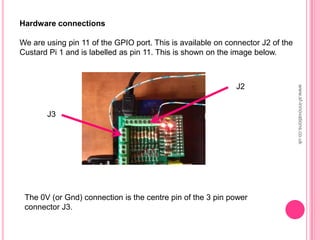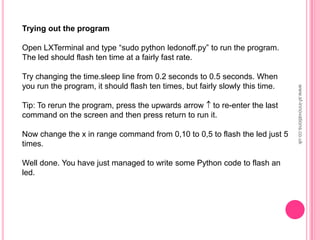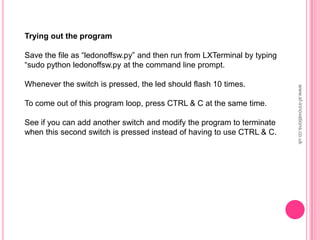Raspberry Pi Using Python
- 1. RASPBERRY PI – USING PYTHON 2ND JUNE 2013 www.sf-innovations.co.uk
- 2. IDLE3 – Python Shell Launch IDLE3 from the Raspberry GUI. This will allow us to experiment with Python commands. At the >>> prompt type print („hello world‟) You will see “hello world” on the screen. At the >>> prompt type 20 + 5 You will see “25” on the screen. This is a way of executing Python commands immediately. A programme is simply a collection of commands executed consecutively. www.sf-innovations.co.uk
- 3. Writing a Python program Under the file tab in IDLE3, click on new window. You are now ready to write a program. For now type the following exactly. For x in range (1,10); y=x * x print “x=“, x, “square of x=“, y Under the file tab, click on save and call the file “squarex”. Launch LXTerminal from the Raspberry Pi GUI. This will bring you back to the Linux command line prompt: pi@raspberrypi - $ Type “sudo python squarex.py” to run your program. You will see X = 1 square of x = 1 X = 2 square of x = 4 ... X = 9 square of x = 81 That‟s it. You‟ve written your first Python program. www.sf-innovations.co.uk
- 4. Some notes on Python You can run programs using the “run module” option under the run tab. However when I tried this I got programming syntax errors. When I ran the same program using the command line prompt, it worked fine. Sudo – stands for “super user do”. With Linux, this gives you the right privileges to run a Python program. Comments - If you want to add comments to your program, then use # at the start. For example, you could have started the program on the previous page with # program to work out squares of numbers from 1 to 9. Using libraries – Many standard functions are available as libraries in Python. These can be used by using the “import” command and will save you a lot of time in programming. For example “import time” will bring in a library which can be used for time delays. “import random” will bring in a random number generator. www.sf-innovations.co.uk
- 5. Turning an led on and off We are going to use the GPIO port on the Raspberry Pi for this. To make the connection easier, the Custard Pi 1 breakout board is used. This plugs straight into the GPIO connector, provides easy screw terminal connection and protects the Raspberry Pi from accidental damage. The Raspberry Pi is mounted on the Custard Pi B prototyping base. www.sf-innovations.co.uk
- 6. Hardware connections We are using pin 11 of the GPIO port. This is available on connector J2 of the Custard Pi 1 and is labelled as pin 11. This is shown on the image below. The 0V (or Gnd) connection is the centre pin of the 3 pin power connector J3. J3 J2 www.sf-innovations.co.uk
- 7. Connecting the led When pin 11 is True (taken high) the voltage on it will be almost 3.3V. This needs to go to the positive side of the led. This is the longer leg of the led. The other side of the led goes to 0V (Gnd). Note: If you connect 3.3V across an led it will burn out. So it is important to limit the current. This is done by using a 330 ohm resistor, in series with the led. From pin 11 From 0V 330 ohm resistor Long leg of led www.sf-innovations.co.uk
- 8. Python program to flash led Type in the program steps below. The text behind the # explains what the code does, but you do not have to enter this. Import RPi.GPIO as GPIO # import GPIO library Import time #import time library GPIO.setmode(GPIO.BOARD) #use board pin numbers GPIO.setup(11, GPIO.OUT) #setup pin 11 as output For x in range (0,10): #repeat for x=0 to 9 GPIO.output(11, True) #set pin 11 high time.sleep(0.2) #wait 0.2 seconds GPIO.output(11, False) #set pin 11 low time.sleep(0.2) #wait 0.2 seconds GPIO.cleanup() #tidy up GPIO port Import sys #exit program Sys.exit() Save the file as “ledonoff.py”. www.sf-innovations.co.uk Download code
- 9. Trying out the program Open LXTerminal and type “sudo python ledonoff.py” to run the program. The led should flash ten time at a fairly fast rate. Try changing the time.sleep line from 0.2 seconds to 0.5 seconds. When you run the program, it should flash ten times, but fairly slowly this time. Tip: To rerun the program, press the upwards arrow to re-enter the last command on the screen and then press return to run it. Now change the x in range command from 0,10 to 0,5 to flash the led just 5 times. Well done. You have just managed to write some Python code to flash an led. www.sf-innovations.co.uk
- 10. Reading a switch We are going to wire a switch to pin 12 of the GPIO port only flash the led when this is pressed. ....... (same first 3 lines as before) GPIO.setup(11, GPIO.OUT) #setup pin 11 as output GPIO.setup(12, GPIO.IN, pull_up_dpwn=GPIO.PUD_UP) #pull up resistor While True: #repeat forever input1=GPIO.input(12) #read status of pin 12 into “input1” if input1==False: #is pin 12 false (low) print “button pressed” #then button is pressed For x in range (0,10): #repeat for x=0 to 9 GPIO.output(11, True) #set pin 11 high time.sleep(0.2) #wait 0.2 seconds GPIO.output(11, False) #set pin 11 low time.sleep(0.2) #wait 0.2 seconds Note: The indentation is important in Python. www.sf-innovations.co.uk Download code
- 11. Hardware setup The picture below shows the switch set-up. One side of it is connected to pin 12 of the Custard Pi boards. The other side is connected to the 0V (GND) connection. The pull up option used when setting up pin 12 as an input keeps this high, unless pulled low by the external switch. TO 0V Pin 12 www.sf-innovations.co.uk
- 12. Trying out the program Save the file as “ledonoffsw.py” and then run from LXTerminal by typing “sudo python ledonoffsw.py at the command line prompt. Whenever the switch is pressed, the led should flash 10 times. To come out of this program loop, press CTRL & C at the same time. See if you can add another switch and modify the program to terminate when this second switch is pressed instead of having to use CTRL & C. www.sf-innovations.co.uk
- 13. Summary Hope this presentation has been useful in getting started with Python on the Raspberry Pi. The book “Programming the Raspberry Pi” by Simon Monk is a useful introduction to Python. Keep an eye on our website www.sf-innovations.co.uk for any updates to this presentation, new Custard Pi layers or new presentations. www.sf-innovations.co.uk