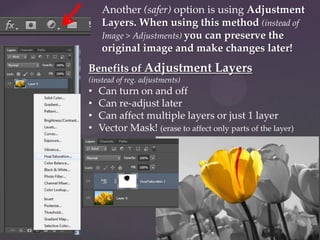Using Adjustment Layers and Lighting in Photoshop
- 1. Adjustments Manipulating Images with Adjustments & Lighting A. Theinert – Becker College - 2013
- 2. You can drastically alter the feeling or mood of an image by making a few quick adjustments. Most of these are found in Image > Adjustments All of these adjustments can produce varying results. Each one will open a menu, usually with sliders to change the strength of the adjustments. You can check or uncheck the ‘Preview’ box to see your work with and without the adjustments before you commit to it (although you can always track back through the history menu). Some of the more useful ones for manipulating photos are: Levels Exposure Hue/Saturation Color Balance HDR Toning
- 3. Another (safer) option is using Adjustment Layers. When using this method (instead of Image > Adjustments) you can preserve the original image and make changes later! Benefits of Adjustment Layers (instead of reg. adjustments) • • • • Can turn on and off Can re-adjust later Can affect multiple layers or just 1 layer Vector Mask! (erase to affect only parts of the layer)
- 4. Another useful set of tools for photo editing is the Iris Blur (new with CS6) Choosing Iris Blur will open the Blur Gallery. You can adjust the strength and size of the blur and move the center point. ‘Tilt Shift’ is another fun blur option that works well with busy far away shots, such as a city street or a shot with a lot of people in it. You can also use the blur and smudge tools for smaller areas.
- 5. You can use Lighting Effects or Lens Flares to change the lighting of the image The lighting effects gallery has several sliders available to change the way your light affects the image. You can change the color of your light and the strength of the color. On the bottom there is an option for ‘Texture’ and ‘Height’, these options can add interesting effects to an image Some of the galleries that are new to CS6, such as the blur and lighting galleries, are slightly unstable and sometimes cause Photoshop to crash. So try to save your work prior to adding these effects.
- 6. For lighting effects to affect your entire image you need to flatten the image first. This should be done on a new copy of the file (hit that button on the bottom of the history panel to create a new document from the current state) When working on projects it is normal to have many iterations of one project file, The most updated ones being the current working files and older ones serve as back ups When your ready to add lighting effects: Right Click on one of your layers and click ‚Flatten Image‛
- 7. You can now add lighting effects that will affect the entire image. (Make sure to save your work before opening the lighting effects window!)
- 8. You can also add a blur to your image. This can be used for purely aesthetic reasons, or to bring focus to an area, or to hid imperfections in an outlaying area.
- 9. Neutral Done with a few adjustments & lighting effects Fall Setting Summer Setting
- 10. Altered Image Steps Taken: • Crop • Exposure Adjustment • Contrast Adjustment • Selected Front Splash > Inverse > turned down Saturation • Smudged Far Background • Iris Blur • Curves Adjustment • Exposure Adjustment (again) • Blurred front beam Original Image
- 11. Altered Image Steps Taken: • Crop • Levels Adjustment • Hue/Saturation Adjustment • Warm Photo Filter • Exposure Adjustment • Lighting Effects (with height on) • Len Flare at focal point • Brightness/Contrast Adjustment Original Image
- 12. Altered Image Steps Taken: • Crop • Levels Adjustment • Select Bird outline, use lasso tool to remove any branches covering the bird from the selection • (with selection active) Increase Vibrance/Saturation of bird • (select inverse) Saturation Adjustment, to remove color • HDR Toning Adjustment Original Image
- 13. • Remember that you can use the selection tools (lassos and magic wand)• To adjust only certain parts of an image; by drawing around the desired area and then applying your adjustments • You should feather your selections • You can inverse a selection (Select > Inverse) • You can add to or subtract from your current selection • Save Often • Some of the best work in Photoshop is a compilation of image manipulation and digital painting. If you are using images from the web, be sure to set your search filters to ‘large’ images, this way you are working with good quality photos. • Check out the examples on the following slides for ideas on process.