Lpi 101 study_guide
- 1. LPI Level 1 Test 101 Certification Study Guide By Victor Mendonça Detailed Objectives: http://www.lpi.org/eng/certification/the_lpic_program/lpic_1/exam_101_detailed_objectives October 22nd 2007 (Updated on January 2010) 1
- 3. Index Topic 1.101 Hardware and Architecture Objective 1 Configure Fundamental BIOS Settings ........................................................................................... Page 4 Objective 3 Configure Modems and Sound Cards .............................................................................................. Page 6 Objective 4 Set Up NonIDE Devices ................................................................................................................. Page 6 Objective 5 Set Up Different PC Expansion Cards ............................................................................................. Page 8 Objective 6 Configure Communications Devices ............................................................................................... Page 9 Objective 7 Configure USB Devices ................................................................................................................... Page 9 Topic 1.102 Linux Installation and Package Management Objective 1 Design a Hard Disk Layout .............................................................................................................. Page 11 Objective 2 Install a Boot Manager ..................................................................................................................... Page 12 Objective 3 Make and Install Programs from Source ......................................................................................... Page 16 Objective 4 Manage Shared Libraries ................................................................................................................. Page 17 Objective 5 Use Debian Package Manager .......................................................................................................... Page 19 Objective 6 Use Red Hat Package Manager ........................................................................................................ Page 22 Topic 1.103 GNU and UNIX Commands Objective 1 Work on the Command Line ............................................................................................................ Page 25 Objective 2 Process Text Streams Using Filters ................................................................................................. Page 31 Objective 3 Perform Basic File Management....................................................................................................... Page 43 Objective 4 Use Unix Streams, Pipes and Redirects ............................................................................................ Page 48 Objective 5 Create, Monitor and Kill Processes .................................................................................................. Page 50 Objective 6 Modify Process Execution Priority .................................................................................................. Page 57 Objective 7 Search Text Files Using Regular Expressions .................................................................................. Page 58 Objective 8 Perform Basic File Editing Operations Using vi .............................................................................. Page 63 Topic 1.104 Devices, Linux Filesystems, and the Filesystem Hierarchy Objective 1 Create Partitions and Filesystems .................................................................................................... Page 66 Objective 2 Maintain the Integrity of Filesystems .............................................................................................. Page 70 Objective 3 Control Filesystem Mounting and Unmounting .............................................................................. Page 74 Objective 4 Managing Disk Quotas .................................................................................................................... Page 78 Objective 5 Use File Permissions to Control Access to Files ............................................................................. Page 84 Objective 6 Manage File Ownership ................................................................................................................... Page 87 Objective 7 Create and Change Hard and Symbolic Links ................................................................................. Page 89 Objective 8 Find System Files and Place Files in the Correct Location ............................................................. Page 91 3
- 4. Topic 1.101 Hardware and Architecture Objective 1: Configure Fundamental BIOS Settings BIOS Usually includes system initialization, testing memory (and other) and locating OS. Date and time Configured in the BIOS and passed on to the OS. It can also be configured on the OS (eg: NTP server or daemon) Disks and boot devices Booting choices, NIC booting, configuring devices, etc... Buses PCI Peripheral Component Interconnect (8 and 16bit devices) ISA Industry Standard Architecture (32bit devices) The files /proc/pci contains informations on current system PCI devices. This file is (has) becoming obsolete and being replaced by the command 'lspci' (/sbin/lspci on RedHat, /usr/bin/lspci on Debian) Resource Assignments Resource assignments can be identified via boot messages (dmesg), the specific /proc/ subsystem or other utilities DMA (Direct Memory Access) Provides hardware direct access to the memory bypassing CPU Most devices only request a DMA channel when IO is actually happening See /proc/dma for current system DMA assignments (usually empty, see previous statement) I/O Devices addresses on CPUs memory map The file /proc/ioports contain information on current system I/O assignments IRQ (Interrupt Requests) Interrupt priority to the CPU I/O, IRQ and DMA See /proc/interrupts for current system IRQ assignments Device I/O IRQ DMA Today's devices share IRQs ttyS0 (COM1) 3f8 4 N/A ttyS1 (COM2) 2f8 3 N/A ttyS2 (COM3) 3e8 4 N/A Note: memorize parallel and serial IRQs ttyS3 (COM4) 2e8 3 N/A lp0 (LPT1) 37837f 7 N/A lp1 (LPT2) 27827f 5 N/A fd0,fd1 3f03f7 6 2 4
- 8. few utilities are also provided: . sg_map Provides a map between the sg name and another device . sginfo Same as scsi_info Termination SCSI buses must have a terminator on each end. They usually are the controller, an external terminator or a disk internal terminator Special attention is needed when terminating a bus with 8bit and 16bit devices. SCSI BIOS And BOOT Sequence SCSI controller's have their own firmware and a BIOS which display a boot menu option after the main BIOS has loaded. Sometimes they have to be configured: . Controller SCSI address – Usually 7, however this can be changed . Default boot device – Older card require this to be 0, new devices allows you to choose any device . On board termination – Internal, external or both . SCSI bus speed For back compatibility with older devices Objective 5: Set Up Different PC Expansion Cards Plug And Play Jumper era Settings were made through configuration of jumpers Nonvolatile era Settings were stored into a nonvolatile memory space. Software was proprietary and usually based on MS DOS, which required Linux users to have a MSDOS machine to provide initial configuration Modern era PCI bus automatically configures devices prior to OS loading. Using The /proc Filesystem The /proc filesystem can be used to find many hardware information. The only problem is that it only shows info on devices that have their device/drivers on open/active It's important to know how to use the /proc filesystem and the basic I/O, IRQ and DMA Interrupts $ cat /proc/interrupts CPU0 0: 53128 IO-APIC-edge timer 1: 1838 IO-APIC-edge i8042 8: 3 IO-APIC-edge rtc 9: 4 IO-APIC-fasteoi acpi 12: 675 IO-APIC-edge i8042 14: 15558 IO-APIC-edge libata 15: 0 IO-APIC-edge libata 16: 95186 IO-APIC-fasteoi uhci_hcd:usb1, ehci_hcd:usb5, HDA Intel, i915@pci:0000:00:02.0 17: 0 IO-APIC-fasteoi uhci_hcd:usb4 18: 15300 IO-APIC-fasteoi uhci_hcd:usb2, ipw2200 19: 0 IO-APIC-fasteoi uhci_hcd:usb3, eth0 NMI: 0 LOC: 23704 ERR: 0 MIS: 0 DMA $ cat /proc/dma 4: cascade 8
- 9. I/O $ cat /proc/ioports 0000-001f : dma1 0020-0021 : pic1 0040-0043 : timer0 0050-0053 : timer1 0060-006f : keyboard 0070-0077 : rtc 0080-008f : dma page reg 00a0-00a1 : pic2 00c0-00df : dma2 00f0-00ff : fpu 0170-0177 : 0000:00:1f.1 0170-0177 : libata 01f0-01f7 : 0000:00:1f.1 01f0-01f7 : libata 0376-0376 : 0000:00:1f.1 Objective 6: Configure Communication Devices Be familiar with the /proc/ filesystem Check to make sure that the required drivers are part of your distro, if not install it. For some modem connection protocols (like ppp) a synchronous driver might be needed as the default it for asynchronous (for bit/character mode transmission instead of block) Objective 7: Configuring USB Devices Overview Each computer system may have on or more controllers/hubs Each hub supports up to 7 direct devices and a total of up to 127 chained devices. The Universal Serial Bus System is a layered system . Bus Interface Provides the hardware connection (signaling, data transfer) . Device Layer Allows the host to identify characteristics of the device (manufacturer, model, speed, etc...) . Function layer Provides device specific functions (storage, sound, video, etc...) USB speeds . USB 1.1 12Mbps . USB 2.0 Theoretical max of 480Mbps USB Devices There are several classes: . Human Interface Device Input devices, like mice, keyboard, etc... . Communications Device Modems . Mass Storage Devices Disk devices . Audio Sound devices . IrDA Infrared devices . Printer Printers and USBtoparallel cables 9
- 10. Controllers, Drives And Manipulation USB Controllers There are tree types of USB controllers: . Open Host Controller Interface (OHCI) USB 1.1 Drivers: usbohci.o . Universal Host Controller Interface (UHCI) USB 1.1 Drivers: usbuhci.o, uhci.o . Enhanced Host Controller Interface (EHCI) USB 2.0 Drivers: ehcihcd.o USB Drivers USB support was added on Kernel 2.3.x and back ported to 2.2.x (minus support to USB mass storage devices due to SCSI changes on 2.3.x). The back port was also included in the 2.2.18. Kernel 2.0.x had no USB support. Support is provided via kernel modules due to the hotpluggable nature of USB USB 1.1 driver depends on the controller's chipset, while 2.2 drivers depend on the 1.1 driver and an EHCI driver Linux kernel USB drivers are divided into three categories: . Host Controller Drivers usbohci.o (OHCI driver), usbuhci.o (UHCI driver), uhci.o (old alternate UHCI driver) and ehci hcd.o (EHCI driver) . Class Drivers hid.o, usbstorage.o (mass storage), acm.o (Automated Control Mode, deals with modems that emulate standard serial modem AT command interface), printer.o and audio.o . Other Device Drivers These devices don't fit with the standard USB classes or don't work with the standard class drivers. Eg: rio500.o (Rio mp3 payer) and pwc.o (Phillips webcams) USB Hotplug There are usually two commands that may handle hotplugging of the devices: . usbmgr Config file is at /etc/usbmgr . hotplug Config file is at /etc/hotplug Newer systems will most likely have hotplug Displaying USB Information Information can be acquired from /proc/bus/usb/devices USB devices are attached to a host in a tree trough some number of host devices. The command “lsusb t” shows how devices are physically attached $ lsusb -t Bus# 2 `-Dev# 1 Vendor 0x0000 Product 0x0000 `-Dev# 2 Vendor 0x05f3 Product 0x0081 |-Dev# 3 Vendor 0x05f3 Product 0x0007 |-Dev# 4 Vendor 0x05bc Product 0x0102 `-Dev# 5 Vendor 0x045e Product 0x0039 Bus# 1 `-Dev# 1 Vendor 0x0000 Product 0x0000 |-Dev# 3 Vendor 0x0409 Product 0x0058 | `-Dev# 5 Vendor 0x0fe9 Product 0x9010 `-Dev# 4 Vendor 0x07cc Product 0x0501 10
- 11. Topic 1.102 Hardware and Architecture Objective 1: Design a Hard Disk Layout Partitions IDE drives are limited to 63 partitions, and SCSI to 15 A partitioning program may report an error if it has a different understanding of the disk geometry than the partitioning program that created the partition The nominal disk geometry can be displayed from /proc/ide/hda/geometry The partition table is located on the MBR of a disk. Due to its small size (MBR) primary partitions are limited to a number of 4 Logical partitions start from 5 (/dev/sda5) System Considerations Limited disk space Knowing how to divide the HD with system partitions is a must. For example, dividing a 1GB HD: . /boot 50MB, ensures that he kernel will be within the first 1024 cylinders . / 850MB, holds everything that is not in /boot . swap 100MB On this case, the boot partition could be combined with root as long as the entire partition fits the 1024cylinder. Larger systems On larger platforms, different functionality requirements will dictate the layout of the system. For example, a 100GB server that will provide executable data files to users via NFS: . /boot 100MB, keeps kernel within the 1024cylinder . swap 1GB . / 500MB minimum . /usr 4GB, all executables are shared to workstations via readonly NFS . /var 2GB, keeping log files in their own partition helps making sure that their size will not affect the system . /tmp 500MB, same as /var . /home 90GB, used to provide the /home directory to all the users System Role A server would keep all executable files for the workstations and share via NFS. This was very used when workstation storage was an issue. It also helped distributing updates Backup Different partitions were backed up individually into also individuals backup devices. This also can sometimes dictate the size of the partition Mounting When mounting filesystem on a exiting nonempty folder, any files or subdirectories within the original mounted folder no longer are shown until filesystem is unmounted Swap Space Usually is kept to twice the size of RAM, but nowadays has changed a lot due to cheap HD and memory price When in doubt use twice the size of RAM A swap file can also be used, however a dedicated partition performs better 11
- 13. The LILO map installer Needs to be rerun every time the configuration file is changed, when a partition is changed or any other system change that may invalidate information in the configuration file Name lilo Syntax lilo [options] Description lilo installs a boot loader that will be activated next time you boot. It has lots of options. -C config_file Read the config_file instead of the default /etc/lilo.conf -m map_file Write map_file in place of the default as specified on the config file -q Query the surrent configuration -v Increase verbosity . q Will display information from the MAP file . R Will reboot the using the specified file system (only for the next immediate reboot) . l Displays information about the path o kernel . u Uninstalls LILO and restores the previous boot record LILO Configuration File LILO's configuration file contains a series of options and kernel image information. Some options are global and other affect only the listed kernel image boot=/dev/hda map=/boot/map install=/boot/boot.b prompt timeout=50 read-only message=/boot/message lba32 default=linux image=/boot/vmlinuz-2.4.0-0.43.6 label=linux initrd=/boot/initrd-2.4.0-0.43.6.img root=/dev/hda5 other=/dev/hda1 label=dos . boot Name of the HD partition that contains the boot sector . timeout Time in tenths of a second to wait for user input . prompt Set boat loader to prompt the user. It can also be done by pressing Shif, Ctrl or Alt when LILO starts . readonly Sets the root filesystem to readonly. The system startup utility will set to readwrite after . map Sets location to the map file. Default is /boot/map . install Sets the file to install as the new boot sector. Default is /boot/boot.b . image The kernel image location . label A label for the kernel . root Sets the device to mounted as root . compact Attempts to read requests for adjacent sectors. This speeds up load time and keeps the map smaller . message Displays a message before boot prompt. It must be less than 65535 bytes . lba32 Sets LILO to use LBA32 instead of CHS 13
- 14. . password Specifies a password that must be entered before boot. This is a clear text password stored in /etc/lilo.conf, so file permission should be watched for . restricted Configures password to be required only for special boot parameters (like single user) . loader Specifies the loader to be run. LILO allows the feature chain.b, which call a loader from another partition LILO Locations LILO can be placed either on the boot sector of the disk or in the root partition, but should be placed on the boot sector when using multiple OSs GRUB Multistage boot loader more flexible than LILO Supports serial console and much more Is also a small but powerful shell Configuration files is stored in /boot/grub/grub/menu.lst. On some systems this is a sym link to /boot/grub/grub.conf # Red Hat [root@centos ~]# ll /boot/grub/menu* lrwxrwxrwx 1 root root 11 Jan 31 18:21 /boot/grub/menu.lst -> ./grub.conf # Debian victux ~ $ ll /boot/grub/menu.lst -rw-r--r-- 1 root root 4.2K 2009-02-01 02:08 /boot/grub/menu.lst Grub Device Naming Uses the following naming system, [xdn,m] . x Type of device (HD, floppy) . d Stands for drive . n Device number (as seen by the BIOS. Starts at 0) . m Partition number on the device (starts at 0) GRUB does not distinguish IDE and SCSI disks, it refers to the devices as seem by the BIOS Installing GRUB When using grub device naming, it's important to use quotes to avoid shell interpretation There are two ways to install Grub. . Run the command bellow. It will check /boot/grub/device.map to find the proper mapping from BIOS drives to Linux devices: $ cat /boot/grub/device.map (hd0) /dev/sda # for Linux devices $ grub-install /dev/sda # for BIOS drives $ grub-install '(hd0)' . Using grub command $ grub grub> root (hd0,0) grub> setup (hd0) Use the command 'grubinstall '(fd0)'' to regenerate a device.map file after system changes have been made Booting Grub In case there's no configuration file, or the configuration file did no specify a kernel to load, grub will display a prompt “grub>” waiting for the following information: . 1 Root device . 2 Kernel filename [options] . 3 initrd filename (optional) . 4 boot Here's an example of a HedHat with boot on device hda1 and hda2 14
- 15. grub> root (hd0,0) grub> kernel /vmlinuz-2.4.18-14 ro root=/dev/hda2 grub> initrd /initrd-2.4.18-14.img grub> boot The Grub configuration file Grub also has a graphical menu that can bypass the previous steps. The same could've been achieved by editing /boot/grub/menu.lst: default=0 timeout=3 title Red Hat Linux (2.4.18-14) root (hd0,0) kernel /vmlinuz-2.4.18-14 ro root=/dev/hda2 initrd /initrd-2.4.18-14.img . default Entry number to load. “0” loads the first entry, “1” loads the second, and so on . savedefault When used with a system choice will make that system the default . password Password to be provided for user to edit boot parameters. This can be in a clear text or as MD5 digest and can be assigned to different entries so (so each has a different password) . lock Locks an entry from being edited at boot . rootnoverify Grub will not attempt to mount partitions or check filesystems (useful for mounting non Linux systems like NTFS) . chainloader Specifies that another file will be loaded as stage 1 file Recovery If you don't a have a recovery floppy, a normal system recover disk (like a live CD) can also be used. The chroot command can the be used to mouth the filesystem as '/' A good of avoiding problems is to set /boot/ on a separate partition that will hardly change. This is also necessary if your system uses a filesystem that is not supported by the boot loader (like LVM) Multiple systems must not share the same /boot/ partition Building A Boot Diskette A floppy doesn't have much space or idea of cylinders, so to install stages 1 and 2 of GRUB on it a user needs to install stage 1 and copy stage 2 into the immediate sectors The original stage 1 and 2 files can found in /usr/share/grub/ Here's how to create a boot disk without a configuration file (this will remove the filesystem on the disk) $ cd /usr/share/grub/ dd if=stage1 of=/dev/fd0 bs=512 count=1 dd if=stage2 of=/dev/fd0 bs=512 seek=1 With this device you can now boot grub in any system (even nonLinux) A second option is to install grub in a disk as well as a configuration file mkdosfs -R 210 /dev/fd0 mount /dev/fd0 /mnt/floppy mkdir -p /mnt/floppy/boot/grub cd /boot/grub/ cp stage1 stage2 grub.conf /mnt/floppy/boot/grub/ umount /dev/fd0 grub grub> root (fd0) grub> setup (fd0) 15
- 16. Objective 3: Make and Install Programs from Source When not binary, the package must be compiled Getting Open Source And Free Software Source code is available in many forms and for many OSs Tape Archive (tar) Tape ARchive (tar) is used to manipulate archives from the files in a directory tree. The entire code file three is stored in one file The tar command does not compress any data, it only stores in a form that all file properties can be restored Tarball definition It's a compressed tar Compression programs can be compress, gzip or bzip2 Tarball files usually contain the source code, a makefile and some documentation Common extensions are .tar.gz, .tgz, .bz2 Gunzip will handle .Z, .tar.gz and .tgz Opening a tarball Involves two processes, uncompress it with gunzip and then extract it with tar There different ways of doing it: #1 $ gzip -d tarball.tar.gz $ tar xvf tarball.tar #2 $ gunzip tarball.tar.gz $ tar xvf tarball.tar #3 - Does not decompress file (only stdout) gzip -dc tarball.tar.gz | tar xv #4 - Does not decompress file (only stdout) tar zxvf tarball.tar.gz #5 - Does not decompress file (only stdout) bzip2 -dc tarball.tar.bz2 | tar xv #6 tar jxvf tarball.tar.bz2 The option 'c' is what redirects to stdout (same as zcat) Other Compressing Tools Zip files Can be associated to the 'unzip' tool CVS trees Concurrent Version System Compiling Open Source Software After unpacking the source code, it's necessary to compile it. The system must have the appropriate tool to do so (like gcc and make) Configure Configure is made by the programmer using the autoconf utility Sits on the top folder of the tar file Intended to create a makefile that it's customized to the system When executed it checks for a compiler, libs, utilities and other. If something is missing it will present user with a detailed error message. If everything is ok it will create a custom Makefile for the software package base on your particular system Some source files do not include a configure script. These packages usually have a makefile that will work on most systems Configure scripts usually also have a 'prefix' option to allow the install into another location other than the default 16
- 17. Config.cache First tieme configure is run it creates a 'config.cache' file within the same directory. It's recommended to remove this file before rerunning the configure file Make And Makefiles Called makefile because the program that runs it is called Make Contains rules that tells the program how to build things Defines targets and their dependencies as specified on the Makefile This is when the code is compiled Can also generate errors that need to addressed before installation Installing the compiled software make install “Make install” points to a default location where the software should be installed (may differ according to distro) User needs to be root Makes sure that installed files have the proper ownership and permission Objective 4: Manage Shared Libraries Types Statically Linked A program that contains executable code from the required libraries for it to run. It has few pros, but it can become very heavy and take a lot off the memory and multiple of these programs are running at the same time Dynamically Linked Does not have the library code builtin. It links to the existing system libraries at run time. Runs faster and the executables are smaller. Dynamic linked libraries are shared between many apps, and are called shared libraries Note: Some programs may have two instances, static and dynamic, in case of system failure [root@centos ~]# ll /bin/ln -rwxr-xr-x 1 root root 29872 May 24 2008 /bin/ln [root@centos ~]# ll /sbin/sln -rwxr-xr-x 1 root root 535118 May 23 2008 /sbin/sln Shared Library Dependencies All programs that are dynamic linked require at least a few shared libraries. If they are no found, the program will fail to run To check what libs are necessary for a particular executable, use the “ldd” tool: $ man ldd LDD(1) NAME ldd - print shared library dependencies SYNOPSIS ldd [OPTION]... FILE... DESCRIPTION ldd prints the shared libraries required by each program or shared library specified on the command line. 17
- 18. Required libraries for bash $ ldd /bin/bash linux-gate.so.1 => (0xffffe000) libncurses.so.5 => /lib/libncurses.so.5 (0xb7ea0000) libdl.so.2 => /lib/tls/i686/cmov/libdl.so.2 (0xb7e9c000) libc.so.6 => /lib/tls/i686/cmov/libc.so.6 (0xb7d51000) /lib/ld-linux.so.2 (0xb7ef2000) Reference to the previous ln/sln example: [root@centos ~]# ldd `which ln` `which sln` /bin/ln: linux-gate.so.1 => (0x00bfa000) libc.so.6 => /lib/libc.so.6 (0x00889000) /lib/ld-linux.so.2 (0x00866000) /sbin/sln: not a dynamic executable Linking Shared Libraries The ld.so/ldlinux.so (shared object dynamic linker) is what examines the dynamic linked executables at the runtime. It checks for dependencies in the exec file header (Executable and Linking Format ELF) and attempts to satisfy any unresolved link The necessary shared libraries needed by the program are searched for in the following order: . LD_LIBRARY_PATH Path with a list of folders tat may contain libraries . /etc/ld.so.cache A binary file that ld.so can read quickly . In the default path /lib and /usr/lib ldconfig When is run it updates /etc/ld.so.cache with a list of libraries found in /etc/ld.so.conf, in the default directories (/lib and /usr/lib) as well as the directories given with the command. man ld.so $ man ld.so LD.SO(8) NAME ld.so/ld-linux.so - dynamic linker/loader DESCRIPTION ld.so loads the shared libraries needed by a program, prepares the program to run, and then runs it. Unless explicitly specified via the -static option to ld during compilation, all Linux programs are incomplete and require further linking at run time. The necessary shared libraries needed by the program are searched for in the following order o Using the environment variable LD_LIBRARY_PATH (LD_AOUT_LIBRARY_PATH for a.out pro‐ grams). Except if the executable is a setuid/setgid binary, in which case it is ignored. o From the cache file /etc/ld.so.cache which contains a compiled list of candidate libraries previously found in the augmented library path. o In the default path /usr/lib, and then /lib. man ldconfig $ man ldconfig ldconfig(8) 18
- 19. NAME ldconfig - configure dynamic linker run-time bindings SYNOPSIS ldconfig [OPTION...] DESCRIPTION ldconfig creates, updates, and removes the necessary links and cache (for use by the run-time linker, ld.so) to the most recent shared libraries found in the directories specified on the command line, in the file /etc/ld.so.conf, and in the trusted directories (/usr/lib and /lib). ldconfig checks the header and file names of the libraries it encounters when determining which versions should have their links updated. ldconfig ignores symbolic links when scanning for libraries. ldconfig will attempt to deduce the type of ELF libs (ie. libc 5.x or libc 6.x (glibc)) based on what C libraries if any the library was linked against, therefore when making dynamic libraries, it is wise to explicitly link against libc (use -lc). ldconfig is capable of storing multiple ABI types of libraries into a single cache on architectures which allow native running of multiple ABIs, like ia32/ia64/x86_64 or sparc32/sparc64. Some existing libs do not contain enough information to allow the deduction of their type, therefore the /etc/ld.so.conf file format allows the specification of an expected type. This is only used for those ELF libs which we can not work out. The format is like this "dirname=TYPE", where type can be libc4, libc5 or libc6. (This syntax also works on the com mand line). Spaces are not allowed. Also see the -p option. Directory names containing an = are no longer legal unless they also have an expected type specifier. ldconfig should normally be run by the super-user as it may require write permission on some root owned directories and files. If you use -r option to change the root directory, you don’t have to be super-user though as long as you have sufficient right to that directory tree. ld.so.conf $ cat /etc/ld.so.conf include /etc/ld.so.conf.d/*.conf Objective 5: Use Debian Package Management A group of tools used to get and manage software packages on Debian systems dpkg is the main package manager covered on 101 Debian Package Management Overview Debian packages usually contain program, configuration files, documentation and noted dependencies on other packages Package name Short and descriptive. Usually contain a hyphen when multiple words. Version number Usually show as “major.minor.patchlevel” A file extension .deb 19
- 20. Managing Debian Packages Original tool is dpkg, which operates directly on the .deb package Alternative tools are: . aptget Uses package names and obtain them from an external source (CD, ftp, etc...) . dselect Uses an interactive menu (similar to aptitude) . alien Allows the install of non Debian packages, like RPM Dpkg man dpkg $ man dpkg dpkg(1) NAME dpkg - package manager for Debian SYNOPSIS dpkg [options] action DESCRIPTION dpkg is a tool to install, build, remove and manage Debian packages. The primary and more user-friendly front-end for dpkg is dselect(1). dpkg itself is controlled entirely via command line parameters, which consist of exactly one action and zero or more options. The action- parameter tells dpkg what to do and options control the behavior of the action in some way. ACTIONS dpkg -i | --install package_file... dpkg --configure package ... | -a | --pending dpkg -r | --remove | -P | --purge package ... | -a | --pending dpkg --update-avail | --merge-avail Packages-file dpkg -I | --info filename [control-file] dpkg -l | --list package-name-pattern ... dpkg -s | --status package-name ... dpkg -L | --listfiles package ... dpkg -S | --search filename-search-pattern ... dpkg -p | --print-avail package -R | --recursive -G Don’t install a package if a newer version of the same package is already installed. This is an alias of --refuse-downgrade. -E | --skip-same-version Don’t install the package if the same version of the package is already installed. Install a package $ dpkg -i <folder/package name> Upgrade a package $ dpkg -G <folder/package name> Purge or remove a package $ dpkg -r <package name> $ dpkg --purge <package name> Find a package with specific files $ dpkg -S apt-get apt: /usr/bin/apt-get 20
- 21. Get status information on a package $ dpkg -s apt Package: apt Status: install ok installed Priority: important Section: admin Installed-Size: 4444 Maintainer: Ubuntu Core Developers <ubuntu-devel-discuss@lists.ubuntu.com> Architecture: i386 Version: 0.7.6ubuntu14 List files in a package $ dpkg -L apt | grep '^/usr/bin' /usr/bin /usr/bin/apt-cache /usr/bin/apt-cdrom /usr/bin/apt-config /usr/bin/apt-get /usr/bin/apt-key /usr/bin/apt-mark Aptget man aptget APT-GET(8) NAME apt-get - APT package handling utility -- command-line interface DESCRIPTION apt-get is the command-line tool for handling packages, and may be considered the user’s "back-end" to other tools using the APT library. Several "front-end" interfaces exist, such as dselect(8), aptitude, synaptic, gnome-apt and wajig. OPTIONS -d, --download-only Download only; package files are only retrieved, not unpacked or installed. -s, --simulate, --just-print, --dry-run, --recon, --no-act No action; perform a simulation of events that would occur but do not actually change the system. -y, --yes, --assume-yes Automatic yes to prompts; assume "yes" as answer to all prompts and run non- interactively. Options (s) Simulates installs Aptsetup Interactive tool to configure repositories Not available on all distros aptcdrom add Add CDROM to the repositories The /etc/apt/apt.conf File Allows users to customize options for aptget The command aptconfig can be used by scripts to call for info from /etc/apt/apt.conf 21
- 22. Alien man alien NAME alien - Convert or install an alien binary package SYNOPSIS alien [--to-deb] [--to-rpm] [--to-tgz] [--to-slp] [options] file [...] DESCRIPTION alien is a program that converts between Redhat rpm, Debian deb, Stampede slp, Slackware tgz, and Solaris pkg file formats. If you want to use a package from another linux distribution than the one you have installed on your system, you can use alien to convert it to your preferred package format and install it. It also supports LSB packages. OPTIONS -i, --install Automatically install each generated package, and remove the package file after it has been installed. -r, --to-rpm Make rpm packages. -t, --to-tgz Make tgz packages. -d, --to-deb Make debian packages. This is the default. Objective 6: Use Red Hat Package Manager (RPM) RPM Overview RPM keeps a database of all installed packages. This database is consulted when packages are removed, queried and installed There not as many programs available as for apt Has extensive capabilities Does not keep pkage information to the same extend that dpkg does RPM packages have four elements: . Name If multiple words are used they will have a hyphen separating them. . Version major.minor.patchlevel . Revision Release number for the package . Architecture Depends on the PC architecture. Types usually are i386 for Intel 80386; i586 for Intel Pentium; i686 for Intel Pentium Pro, II, Celeron, III an 4; athlon for AMD; alpha for Alpha; ia64 for Itanium; ppc for Power PC; sparc for SPARC; noarch for any architecture gcc2.96113.i386.rpm | | | | | extension | | | | architecture | | | revision | | version | name Running RPM RPM has the option of using extra options within what's called modes. For example, when using “rpm i”, a series of options are enabled to be used with that mode. eg: $ rpm -i [install or mode options] PACKAGE_FILE... 22
- 23. man rpm NAME rpm -- RPM Package Manager SYNOPSIS Querying: rpm {-q | --query} [PACKAGE_NAME] Maintaining installed packages: rpm {-i | --install} [install-options] PACKAGE_FILE... rpm {-U | --upgrade} [install-options] PACKAGE_FILE... rpm {-F | --freshen} [install-options] PACKAGE_FILE... rpm {-e | --erase} [options] PACKAGE_NAME... rpm {-V | --verify} [options] PACKAGE_NAME Install/upgrade Mode (i|U) Requires full name of package file Upgrade mode is a variant of install mode. Another variant is the freshen mode (F), which upgrades old installed packages to a more recent one without handling dependencies Frequently used options: . force Can be used to install an old package over a newer one * . h (hash) Prints a progress bar in the form of 50 “#” . nodeps Installs packages without checking for dependencies (makes dependency database inconsistent) * . test Only tests install . v Verbose . vv Extra verbose Note: If a install fails due to dependency, install the dependencies either before the desired package or with the package $ rpm -i <dependency 1> <dependency 2> <dependency 3> <desired package> Uninstall Mode (e) Requires package name only By default rpm uninstalls a package only if no other package depends on it Frequently used options . nodeps Removes packages without checking for dependencies (makes dependency database inconsistent). This is similar to 'rpm i force' * . test Only tests removal Query mode (q) Can be used on installed packages and raw package files Nonroot users can query package for information Frequently used query package selection options . a (all) Displays all packages installed * . f Displays the package with the filename * . p Query a package file (complete name) * Frequently used query information selection options . c (configfiles) Lists configuration files only . d (docfiles) Lists documentation files only * . i Displays information about a package * . l (list) Lists all files contained in a package * . R (requires) Lists packages on which this package depends * . whatrequires Lists packages that depend on this * Package Integrity Digital signature and digiest verygfication . checksig (k) Checks the integrity of an RPM package * . import Imports signature key for package * 23
- 25. Topic 1.103 GNU and Unix Commands Objective 1: Work on the Command Line The shell provides an interface layer between the Linux kernel and user Steve Bourne wrote the first shell which was called sh Bourne Again Shell is a variant of sh and the default Linux shell (bash). It provides many improvements and function capabilities, while still substantially compatible with sh tcsh is a variant of the csh (cshell) which also came from sh Shell Basics When you first start it does some “housekeeping” and them it's ready to take commands from a standard output device In order for bash to execute a program, there needs to be one of the following: . A bash builtin command . An executable on the $PATH . Explicitly defined Entering Commands at the Command Prompt Most commands issued to the shell will require the following: . A valid command (builtin to shell or within $PATH); . Command option; . Argument; . Line acceptance (hitting enter). As mentioned before, some of the commands are builtin within shell (cd, break, exec) Usually a dash is expected before the option. It also helps differentiate the option from the argument, but some times its not necessary. eg: $ tar czvf backup.tar.gz file1 file2 file3 $ tar -czvf backup.tar.gz file1 file2 file3 Entering Commands not in the $PATH Most of the times it's easier to add the program directory to $PATH if it's a program that you use frequently. Other option is to execute the complete path (fully qualified filename) to the program. eg: $ /usr/bin/ls Entering Multipleline Commands Interactively Usually when you enter a multiline command, like a loop (for, until, if, etc...), bash will ask you for the subsequent lines of the command until a command has been completed. The prompt shown on this case is a shell variable called PS2, or “>”. $ <commands for arg1> command output $ <commands for arg2> command output $ <commands for arg3> command output This can be done easier by using bash's loop construction $ for var in arg1 arg2 arg3 >do >echo var ><command> >done 25
- 26. arg1 command output arg2 command output arg3 command output Entering Command Sequences To add more than one command you can use the “;” sign. eg: $ ls -1; pwd Desktop documents /home/victor Variables Shell Variable Basics Set of important variables maintained by shell that has important information for the execution of bash Example: . $PS1 Prompt String. Content of command prompt that will be displayed when bash is ready to accept commands Ubuntu victor@victor-laptop:~$ echo $PS1 ${debian_chroot:+($debian_chroot)}u@h:w$ Red Hat [user@hostname user]$ echo $PS1 [u@h w]$ . u = User . h = Hostname . w = Working Directory $PATH Leads bash to a list of directories where most programs are. Save you from type “/usr/bin/less” Some shell variables are also available to programs executed on the shell. They are called environment variables. To create/export a shell variable to an environment variable, you run the following code: $ export <variable name> Environment variable are usually displayed in capital, this is however a guideline only Exported variables are not available to it's parent shell $SHELL Holds information to the current shell $PPID Parent process ID of the current process Variables, environment variables and child process: [root@centos ~]# VAR1=1 ; VAR2=2 ; export VAR3=3 [root@centos ~]# echo $VAR{1,2,3} $$ $PPID 1 2 3 23033 23011 [root@centos ~]# bash -c 'echo $VAR{1,2,3} $$ $PPID' 3 25641 23033 Quoting Shell expands double quotes (“), however single quotes (')are not expanded [root@centos ~]# echo "$SHELL" '$SHELL' /bin/bash $SHELL When passing to a child shell, double quotes are expended before passing the command (in the parent shell), while single quotes are expended in the child process 26
- 27. [root@centos ~]# bash -c echo 'parent $$ $PPID' [root@centos ~]# bash -c "echo parent $$ $PPID" parent 23033 23011 [root@centos ~]# bash -c 'echo child $$ $PPID' child 25798 23033 Braces And Variable Names Making sure that name gets expanded [root@centos ~]# echo "$USER_/this is my user name" /this is my user name [root@centos ~]# echo "${USER}_/this is my user name" root_/this is my user name Env The env command can be used to display current environment variables (without argument) or execute a command in a custom environment . i Clear the current envritonment before running the command . u Unsets environment variables that you do not wish to pass [root@centos ~]# ksh -c 'echo $SHELL' /bin/bash [root@centos ~]# env -i ksh -c 'echo $SHELL' /bin/sh Set And Unset unset Removes variable (including environment variables) set Controls many different shell aspects. . Example (u) will add an error for variables that are not set [root@centos ~]# set -u [root@centos ~]# echo $var1 bash: var1: unbound variable [root@centos ~]# set +u [root@centos ~]# echo $var1 declare Similar to set. [root@centos ~]# declare > declare1 [root@centos ~]# set > set1 [root@centos ~]# diff set1 declare1 57c57 < _=declare --- > _=--color=tty Note: The last line in the variable list is related to your last command Exec Runs a command that replaces the current shell [root@centos ~]# echo $$ 27316 [root@centos ~]# bash [root@centos ~]# echo $$ 27369 [root@centos ~]# exec ls anaconda-ks.cfg clearlooks.tar.gz Desktop install.log set1 um2 bluecurve.tar.gz declare1 icons install.log.syslog um1 umdois [root@centos ~]# echo $$ 27316 27
- 28. Command History And Editing This part can be divided into 3 different groups: command history, expansion and editing. Command History Before bash interprets each command, it stores them in the history list. Once the session is closed bash writes the last commands to the history file Can be turned off with 'set +o history' and turned on with 'set o history' The $HISTISIZE variable controls the history list. The list is usually set up to a limit of 500 Commands from a previous bash session are also stored on ~/.bash_history (or where the $HISTFILE variable points to) . Note: if you use multiple tabs on one shell window, only the last tab closed will write to ~/.bash_history $ echo $HISTSIZE 500 $ echo $HISTFILE /home/user/.bash_history You can also use the command “history” to view the history: $ history 1 ls 2 sudo rm -r Examples 3 ls 4 xkill 5 df 6 sudo apt-get update 7 sudo apt-get upgrade Displays last N of history $ history 2 509 pwd 510 history 2 Deletes N lines from history $ history -d 2 509 pwd 510 history 2 History Expansion Uses either a line number from the history or a portion of a previous command to reexecute that command. Command History Expansion Designators Designator Description !! Most recent command (bangbang) !n Refer to command n from history !n Current command n from history !# Current command being typed !string Most recent command starting with string !?string Most recent command containing string ^string1^string2 Repeat the last command replacing with first occurrence of string1 with string2 28
- 29. Basic Command History Editing (Emacs) Key Description Variant Ctrl+p Previous line up Ctrl+n Next line down Ctrl+b Back on char left Ctrl+f Forward on char right Ctrl+a Beginning of the line Ctrl+e End of line Ctrl+l Clear screen and keep current line m+< Top history m+> Bottom history Ctrl+d Delete char from right Ctrl+k Delete from cursor to end of line Ctrl+y Paste previously cut m+d Delete word Ctrl+r <text> Reverse search Ctrl+s <text> Forward search A colon can also be used to modify a previous command (similar to '^string1^string2') $ env -i bash -c 'echo $$' 9559 victux ~ $ !en:s/$$/$PPID/ env -i bash -c 'echo $PPID' 9272 Paths The two most common programs used to find program paths are 'type' and 'which' $ which env set ls /usr/bin/env /bin/ls $ type env set ls env is hashed (/usr/bin/env) set is a shell builtin ls is aliased to `ls --color=auto' A tilde (~) can also be used to link to a user's home directory . ~/ Users home directory . ~username Also users home directory CDPATH is a variable that holds colon separated paths that will be searched when using relative paths $ pwd / $ cd images/ $ pwd /home/victor/images Another variable that can be used is OLDPWD () $ pwd /home/victor/images $ cd - $ pwd / 29
- 30. Command Substitution Can be used by aliases on .bashrc or by using `` on command `command` or $(command) Note: The later option is better when posting commands on web forums for easier understanding Applying Commands Recursively Though A Directory Tree Extra care is required when executing commands recursively (even more when acting as root) Using recursive option to descend into the subfolders. eg: $ chmod -R 500 /var/www/ In case you wanted to change only HTML files within the folder and subfolders, you can use the exec option from find $ find /var/www/ -name *.html -exec chmod 500 {} ; . {} will be replaced by the file name . is used to comment out the “;” . ; is used to end the command Commands And Sequences Echo Using quotes on strings will preserve additional white spaces Enabling escape sequences (e) . a Alert (system bell) . b Backspace . n New line . t Tab Escapes And Line Continuation A backslash can be interpreted as a line break for a command [root@centos ~]# this is my command > and here's the continuation Metacharacters And Control Operators A metacharacter is interpreted in a different way by shell. To use one as a normal character you will need to escape it Some metacharacters have special attributes, like control operator. Here are two of them: . && Second command is executed if first command returns a 0 . || Second command is executed if first command returns a non 0 [root@centos ~]# echo $USER && ls dir || echo $PS1 root ls: dir: No such file or directory [u@h W]$ Man Pages There are 8 common manual pages Manual pages are usually installed with it pertaining package 1 Executable programs or shell commands 2 System calls (functions provided by the kernel) 3 Library calls (functions within program libraries) 4 Special files (usually found in /dev) 5 File formats and conventions eg /etc/passwd 6 Games 30
- 31. 7 Miscellaneous (including macro packages and conventions), e.g. man(7), groff(7) 8 System administration commands (usually only for root) 9 Kernel routines [Non standard] For some items that are within multiple sections you can specify the sections number before the item name $ man 7 man Other Commands whatis Searches man's page and displays description apropos Searches for item on man pages names and descriptions (very similar to 'man k') info Online documentation. Provides option to navigate between sections Objective 2: Process Text Streams Using Filters Multiple commands can be used to produce a text stream, which are modified at each step in a pipeline formation Text filtering is the process of taking a text stream and process it before sending it to an output Some commands require a hyphen () instead of a filename to read the output from another command Commands cat (catenate) Takes output from stdin () if no file name is specified CAT(1) NAME cat - concatenate files and print on the standard output SYNOPSIS cat [OPTION] [FILE]... DESCRIPTION Concatenate FILE(s), or standard input, to standard output. -A, --show-all equivalent to -vET -b, --number-nonblank number nonempty output lines -e equivalent to -vE -E, --show-ends display $ at end of each line -n, --number number all output lines cut Removes (cut out) selected columns or fields from one or more files (extracts fields from txts) Default delimiter is a tab character man cut CUT NAME cut - remove sections from each line of files 31
- 32. SYNOPSIS cut [OPTION]... [FILE]... DESCRIPTION Print selected parts of lines from each FILE to standard output. Mandatory arguments to long options are mandatory for short options too. -b, --bytes=LIST select only these bytes -c, --characters=LIST select only these characters -d, --delimiter=DELIM use DELIM instead of TAB for field delimiter -f, --fields=LIST select only these fields Confirms a user name on the /etc/passwd file: $ cat /etc/passwd | grep user | cut -f1 -d: user expand Converts tabs to spaces (usually by default, 1 tab = 8 spaces) man expand EXPAND NAME expand - convert tabs to spaces SYNOPSIS expand [OPTION]... [FILE]... DESCRIPTION Convert tabs in each FILE to spaces, writing to standard output. Mandatory arguments to long options are mandatory for short options too. -i, --initial do not convert tabs after non blanks -t, --tabs=NUMBER have tabs NUMBER characters apart, not 8 -t, --tabs=LIST use comma separated list of explicit tab positions fmt Formats text to a specific width by filling lines and removing newline characters (so it fits margin) man fmt FMT NAME fmt - simple optimal text formatter SYNOPSIS fmt [-DIGITS] [OPTION]... [FILE]... DESCRIPTION Reformat each paragraph in the FILE(s), writing to standard output. Mandatory arguments to long options are mandatory for short options too. -c, --crown-margin preserve indentation of first two lines -p, --prefix=STRING reformat only lines beginning with STRING, reattaching the prefix to reformatted 32
- 33. lines -s, --split-only split long lines, but do not refill -t, --tagged-paragraph indentation of first line different from second -u, --uniform-spacing one space between words, two after sentences -w, --width=WIDTH maximum line width (default of 75 columns) head Prints first lines of one or more files man head HEAD NAME head - output the first part of files SYNOPSIS head [OPTION]... [FILE]... DESCRIPTION Print the first 10 lines of each FILE to standard output. Mandatory arguments to long options are mandatory for short options too. -c, --bytes=[-]N print the first N bytes of each file -n, --lines=[-]N print the first N lines instead of the first 10 join Prints a pair of input lines, from file1 and file2, that have and identical field (or join field) man join JOIN NAME join - join lines of two files on a common field SYNOPSIS join [OPTION]... FILE1 FILE2 DESCRIPTION For each pair of input lines with identical join fields, write a line to standard output. The default join field is the first, delimited by whitespace. -a FILENUM print unpairable lines coming from file FILENUM, where FILENUM is 1 or 2, corresponding to FILE1 or FILE2 -e EMPTY replace missing input fields with EMPTY -i, --ignore-case ignore differences in case when comparing fields -j FIELD equivalent to ‘-1 FIELD -2 FIELD’ -o FORMAT obey FORMAT while constructing output line -t CHAR use CHAR as input and output field separator -v FILENUM like -a FILENUM, but suppress joined output lines -1 FIELD join on this FIELD of file 1 -2 FIELD 33
- 34. join on this FIELD of file 2 nl Numbers the lines of files Can also work with headers and footers, as well as headers and footer styles man nl NL NAME nl - number lines of files SYNOPSIS nl [OPTION]... [FILE]... DESCRIPTION Write each FILE to standard output, with line numbers added. Mandatory arguments to long options are mandatory for short options too. -b, --body-numbering=STYLE use STYLE for numbering body lines -d, --section-delimiter=CC use CC for separating logical pages -f, --footer-numbering=STYLE use STYLE for numbering footer lines -h, --header-numbering=STYLE use STYLE for numbering header lines -i, --page-increment=NUMBER line number increment at each line -l, --join-blank-lines=NUMBER group of NUMBER empty lines counted as one -n, --number-format=FORMAT insert line numbers according to FORMAT -p, --no-renumber do not reset line numbers at logical pages -s, --number-separator=STRING add STRING after (possible) line number -v, --first-page=NUMBER first line number on each logical page -w, --number-width=NUMBER use NUMBER columns for line numbers od Dump files in octal and other formats man od OD NAME od - dump files in octal and other formats SYNOPSIS od [OPTION]... [FILE]... od [-abcdfilosx]... [FILE] [[+]OFFSET[.][b]] od --traditional [OPTION]... [FILE] [[+]OFFSET[.][b] [+][LABEL][.][b]] DESCRIPTION Write an unambiguous representation, octal bytes by default, of FILE to standard output. USAGE -t type Specifies the type of output A Name character c 34
- 35. ACII or backslash escape O Octal (default) x Hexadecimal paste Pastes together lines on one or more files into vertical columns man paste PASTE(1) NAME paste - merge lines of files SYNOPSIS paste [OPTION]... [FILE]... DESCRIPTION Write lines consisting of the sequentially corresponding lines from each FILE, separated by TABs, to standard output. Mandatory arguments to long options are mandatory for short options too. -d, --delimiters=LIST reuse characters from LIST instead of TABs -s, --serial paste one file at a time instead of in parallel Examples $ cat test1 1 2 3 4 5 6 $ cat test2 a b s c d e $ paste test1 test2 1 a 2 b 3 s 4 c 5 d 6 e $ paste -s test1 test2 1 2 3 4 5 6 a b s c d e $ paste -s test1 test2 | expand | tr -s '[:blank:]' 1 2 3 4 5 6 a b s c d e pr Converts a text file into paginated The default header includes a file name, file creation date and time, page number and two lines of a blank footer 35
- 36. man pr PR NAME pr - convert text files for printing SYNOPSIS pr [OPTION]... [FILE]... DESCRIPTION Paginate or columnate FILE(s) for printing. USAGE -d, --double-space double space the output -D, --date-format=FORMAT use FORMAT for the header date -h HEADER, --header=HEADER use a centered HEADER instead of filename in page header, -l PAGE_LENGTH, --length=PAGE_LENGTH set the page length to PAGE_LENGTH (66) lines (default number of lines of text 56, -w PAGE_WIDTH, --width=PAGE_WIDTH set page width to PAGE_WIDTH (72) characters for multiple text-column output only, -W PAGE_WIDTH, --page-width=PAGE_WIDTH set page width to PAGE_WIDTH (72) characters always Example $ cat /etc/apt/sources.list | pr -h Tutorial -l 15 2007-11-27 20:30 Tutorial Page 1 deb cdrom:[Ubuntu 7.10 _Gutsy Gibbon_ - Release i386 (20071016)]/ gutsy main restricted # See http://help.ubuntu.com/community/UpgradeNotes for how to upgrade to # newer versions of the distribution. deb http://ca.archive.ubuntu.com/ubuntu/ gutsy main restricted sort Writes input to stdout sorted alphabetically Fields are delimited by blank spaces or tabs Two texts can be sorted at the same time man sort SORT NAME sort - sort lines of text files SYNOPSIS sort [OPTION]... [FILE]... DESCRIPTION Write sorted concatenation of all FILE(s) to standard output. Mandatory arguments to long options are mandatory for short options too. Ordering options: USAGE -b, --ignore-leading-blanks ignore leading blanks 36
- 37. -f, --ignore-case fold lower case to upper case characters -M, --month-sort compare (unknown) < ‘JAN’ < ... < ‘DEC’ -n, --numeric-sort compare according to string numerical value -r, --reverse reverse the result of comparisons Other options: -k, --key=POS1[,POS2] start a key at POS1, end it at POS2 (origin 1) -o, --output=FILE write result to FILE instead of standard output -t, --field-separator=SEP use SEP instead of non-blank to blank transition Example. Sorts items by PID $ ps u | sort -k 2 -n USER PID %CPU %MEM VSZ RSS TTY STAT START TIME COMMAND victor 5662 0.0 0.2 5668 3052 pts/0 Ss+ 19:41 0:00 bash victor 6287 0.0 0.3 5700 3116 pts/1 Ss 20:11 0:00 bash victor 6440 0.0 0.0 2620 1000 pts/1 R+ 20:38 0:00 ps u victor 6441 0.0 0.0 28532 680 pts/1 S+ 20:38 0:00 sort -k 2 -n split Splits a file into different groups/files man split SPLIT NAME split - split a file into pieces SYNOPSIS split [OPTION] [INPUT [PREFIX]] DESCRIPTION Output fixed-size pieces of INPUT to PREFIXaa, PREFIXab, ...; Mandatory arguments to long options are mandatory for short options too. -a, --suffix-length=N use suffixes of length N (default 2) -b, --bytes=SIZE put SIZE bytes per output file -C, --line-bytes=SIZE put at most SIZE bytes of lines per output file -d, --numeric-suffixes use numeric suffixes instead of alphabetic -l, --lines=NUMBER put NUMBER lines per output file Example. Divide the file into groups of 3 with the default suffix (aa, ab, ac, ad, etc...) $ cat test3 1 a 2 b 3 s 4 c 5 d 6 e $ split -3 test3 test- 37
- 38. $ cat test-aa 1 a 2 b 3 s $ cat test-ab 4 c 5 d 6 e tac Opposite of cat. It prints file in reverse order man tac TAC NAME tac - concatenate and print files in reverse SYNOPSIS tac [OPTION]... [FILE]... DESCRIPTION Write each FILE to standard output, last line first. With no FILE, or when FILE is -, read standard input. -b, --before attach the separator before instead of after -r, --regex interpret the separator as a regular expression -s, --separator=STRING use STRING as the separator instead of newline tail Prints the last few lines of one or more files man tail TAIL NAME tail - output the last part of files SYNOPSIS tail [OPTION]... [FILE]... DESCRIPTION Print the last 10 lines of each FILE to standard output. --retry keep trying to open a file even if it is inaccessible when tail starts or if it becomes inaccessible later -c, --bytes=N output the last N bytes -n, --lines=N output the last N lines, instead of the last 10 -f, --follow[={name|descriptor}] output appended data as the file grows tr Translate characters from string 1 to the corresponding characters on string 2 man tr 38
- 39. TR NAME tr - translate or delete characters SYNOPSIS tr [OPTION]... SET1 [SET2] DESCRIPTION Translate, squeeze, and/or delete characters from standard input, writing to standard output. USAGE -c, -C, --complement first complement SET1 -d, --delete delete characters in SET1, do not translate -s, --squeeze-repeats replace each input sequence of a repeated character that is listed in SET1 with a single occurrence of that character -t, --truncate-set1 first truncate SET1 to length of SET2 [:alnum:] all letters and digits [:alpha:] all letters [:blank:] all horizontal whitespace [:cntrl:] all control characters [:digit:] all digits [:graph:] all printable characters, not including space [:lower:] all lower case letters [:print:] all printable characters, including space [:punct:] all punctuation characters [:space:] all horizontal or vertical whitespace [:upper:] all upper case letters [:xdigit:] all hexadecimal digits Examples # Change case $ tr a-z A-Z # or $ tr '[:lower:]' '[:upper:]' # Replace contigious space with one space $ tr -s '[:blank:]' # Delete blank space $ tr -d '[:blank:]' unexpand Converts spaces to tab. Default is 8 spaces = 1 tab man unexpand UNEXPAND 39
- 40. NAME unexpand - convert spaces to tabs SYNOPSIS unexpand [OPTION]... [FILE]... DESCRIPTION Convert blanks in each FILE to tabs, writing to standard output. With no FILE, or when FILE is -, read standard input. USAGE -a, --all convert all blanks, instead of just initial blanks --first-only convert only leading sequences of blanks (overrides -a) -t, --tabs=N have tabs N characters apart instead of 8 (enables -a) uniq Removes consecutive duplicate lines (first line must be right before second) man uniq UNIQ NAME uniq - report or omit repeated lines SYNOPSIS uniq [OPTION]... [INPUT [OUTPUT]] DESCRIPTION Discard all but one of successive identical lines from INPUT (or standard input), writing to OUTPUT (or standard output). USAGE -c, --count prefix lines by the number of occurrences -d, --repeated only print duplicate lines -D, --all-repeated[=delimit-method] print all duplicate lines delimit-method={none(default),prepend,separate} Delimiting is done with blank lines. -i, --ignore-case ignore differences in case when comparing -u, --unique only print unique lines wc Prints counts of bytes, characters, words and lines of a file man wc WC(1) User Commands WC(1) NAME wc - print the number of newlines, words, and bytes in files SYNOPSIS wc [OPTION]... [FILE]... DESCRIPTION Print newline, word, and byte counts for each FILE, and a total line if more than one FILE is specified. USAGE 40
- 41. -c, --bytes print the byte counts -m, --chars print the character counts -l, --lines print the newline counts -L, --max-line-length print the length of the longest line -w, --words print the word counts xargs Executes command based on a previous command. Very similar to exec, however its more efficient. Example: . The first example will pause every time it finds a result, pass the information to exec and wait for it to be done before it continues the search. . On example B, find will not stop, and xargs will collect data at an approximate group of 2050 names # Example A $ find / -name <whatever> -exec chmod 777 {} ; # Example B $ find / -name <whatever> | xargs chmod 777 man xargs XARGS NAME xargs - build and execute command lines from standard input SYNOPSIS xargs [-0prtx] [-E eof-str] [-e[eof-str]] [--eof[=eof-str]] [--null] [-d delimiter] [--delimiter delimiter] [-I replace-str] [-i[replace-str]] [--replace[=replace-str]] [-l[max- lines]] [-L max-lines] [--max-lines[=max-lines]] [-n max-args] [--max-args=max-args] [-s max-chars] [--max-chars=max-chars] [-P max-procs] [--max-procs=max-procs] [--interactive] [--verbose] [--exit] [--no-run-if-empty] [--arg-file=file] [--show-limits] [--version] [--help] [command [initial-arguments]] DESCRIPTION This manual page documents the GNU version of xargs. xargs reads items from the standard input, delimited by blanks (which can be protected with double or single quotes or a backslash) or newlines, and executes the command (default is /bin/echo) one or more times with any initial-arguments followed by items read from standard input. Blank lines on the standard input are ignored. Because Unix filenames can contain blanks and newlines, this default behaviour is often problematic; filenames containing blanks and/or newlines are incorrectly processed by xargs. In these situations it is better to use the ‘-0’ option, which prevents such problems. When using this option you will need to ensure that the program which produces the input for xargs also uses a null character as a separator. If that program is GNU find for example, the ‘-print0’ option does this for you. sed (stream editor) Loads the input into pattern space, applies the command options to the text and then move it to standard out Also has a hold buffer which can replace, be added or exchange the pattern space Lines numbers can be used and multiple commands can be separated by a semicolon (;) # cat 3 1 apple 2 pear 3 banana # sed '2d;s/a/A/g' 3 1 Apple 3 bAnAnA 41
- 42. A range of lines can also be given and separated by a coma (,). They can be either a number or a position pointer (^$) # sed '2,3s/a/A/g' 3 1 apple 2 peAr 3 bAnAnA Multiple commands can also be given inside curly bracket {} # sed '2{ s/r/R/g; s/e/E/g }' 3 1 apple 2 pEaR 3 banana Line numbers can be added with ('=') # sed '=' 1 1 pear 2 apple 3 banana Two lines can be added into the pattern space with (N) # sed '=' 1 | sed 'N;s/n//g' 1 pear 2 apple 3 banana SED(1) User Commands SED(1) NAME sed - stream editor for filtering and transforming text SYNOPSIS sed [OPTION]... {script-only-if-no-other-script} [input-file]... DESCRIPTION Sed is a stream editor. A stream editor is used to perform basic text transformations on an input stream (a file or input from a pipeline). While in some ways similar to an editor which permits scripted edits (such as ed), sed works by making only one pass over the input(s), and is consequently more efficient. But it is sed’s ability to filter text in a pipeline which particularly distinguishes it from other types of editors. -n, --quiet, --silent suppress automatic printing of pattern space -e script, --expression=script add the script to the commands to be executed -f script-file, --file=script-file add the contents of script-file to the commands to be executed -i[SUFFIX], --in-place[=SUFFIX] edit files in place (makes backup if extension supplied) -c, --copy use copy instead of rename when shuffling files in -i mode (avoids change of input file ownership) -l N, --line-length=N specify the desired line-wrap length for the ‘l’ command 42
- 43. Objective 3: Perform Basic File Management Filesystem Objects As most OS, Linux keeps its objects organized in a hierarchy layout The most common objects in Linux (although not the only ones) are directories and files Information about each object is stored in a table, and each object has a unique number in that table Directories And Files A directory is a container to hold files and another directories A file exists within a directory and it's responsible for raw data storage Inodes Carries information about objects (where they are located, modification time, security settings, etc...) Filesystems (like ext2 and ext3) have finite numbers of inodes depending on the size of the system (and other options) Multiple objects can share the same inode by linking Is also known as the file serial number When listing directories with long listing the second field tells us the amount of hard links to that file # ls -li 2278809 -rw-r--r-- 2 root root 21 Feb 28 17:05 1 2278809 -rw-r--r-- 2 root root 21 Feb 28 17:05 1.1 2269220 lrwxrwxrwx 1 root root 1 Mar 1 17:01 1.2 -> 1 File And Directory Management Commands LPI1 tests on the commandline tools, not the GUI When using 'ls', if a directory name Is given it's contents will be displayed instead of the folder itself (unless using the d option) # ll lpi/ -rw-r--r-- 1 root root 21 Feb 28 17:05 1 -rw-r--r-- 1 root root 6 Feb 28 17:04 2 -rw-r--r-- 1 root root 24 Feb 28 16:02 3 # ls -ld lpi/ drwxr-xr-x 2 root root 4096 Mar 1 17:05 lpi/ cp Copies fileA to fileB Overwrites target if it already exists (as long as it's writable). In this case a new timestamp is created and permissions will be of the user making the copy man cp CP NAME cp - copy files and directories SYNOPSIS cp [OPTION]... [-T] SOURCE DEST cp [OPTION]... SOURCE... DIRECTORY cp [OPTION]... -t DIRECTORY SOURCE... DESCRIPTION Copy SOURCE to DEST, or multiple SOURCE(s) to DIRECTORY. USAGE -a, --archive same as -dpR --backup[=CONTROL] make a backup of each existing destination file 43
- 44. -b like --backup but does not accept an argument -d same as --no-dereference --preserve=link -f, --force if an existing destination file cannot be opened, remove it and try again -i, --interactive prompt before overwrite -H follow command-line symbolic links -l, --link link files instead of copying -p same as --preserve=mode,ownership,timestamps --no-preserve=ATTR_LIST don’t preserve the specified attributes -R, -r, --recursive copy directories recursively -s, --symbolic-link make symbolic links instead of copying (deprecated for 'ln') -u, --update copy only when the SOURCE file is newer than the destination file or when the destina‐ tion file is missing -v, --verbose explain what is being done Examples: # Copies file to local directory $ cp /etc/apt/sources.list . # Copies files log1, log2, log3, log4, log5, log6 and log7 to home directory $ cp log1 log2 log[34567] ~ mkdir Creates one or more directories man mkdir MKDIR NAME mkdir - make directories SYNOPSIS mkdir [OPTION] DIRECTORY... DESCRIPTION Create the DIRECTORY(ies), if they do not already exist. USAGE -m, --mode=MODE set permission mode (as in chmod), not rwxrwxrwx - umask -p, --parents no error if existing, make parent directories as needed -v, --verbose print a message for each created directory Example. Creates directories recursively $ mkdir /dir1/dir2/dir3 mv Moves or renames files and directories When moving to another filesystem, a copy of the files will be made and then the original will be deleted Does not overwrite file if target already exists 44
- 45. man mv MV NAME mv - move (rename) files SYNOPSIS mv [OPTION]... [-T] SOURCE DEST mv [OPTION]... SOURCE... DIRECTORY mv [OPTION]... -t DIRECTORY SOURCE... DESCRIPTION Rename SOURCE to DEST, or move SOURCE(s) to DIRECTORY. USAGE --backup[=CONTROL] make a backup of each existing destination file -f, --force do not prompt before overwriting -i, --interactive prompt before overwrite -u, --update move only when the SOURCE file is newer than the destination file or when the destina‐ tion file is missing -v, --verbose explain what is being done rm Removes one or more files from the system man rm RM NAME rm - remove files or directories SYNOPSIS rm [OPTION]... FILE... DESCRIPTION rm removes each specified file. USAGE -d, --directory unlink FILE, even if it is a non-empty directory (super-user only; this works only if your system supports ‘unlink’ for nonempty directories) -f, --force ignore nonexistent files, never prompt -i, --interactive prompt before any removal -r, -R, --recursive remove directories and their contents recursively -v, --verbose explain what is being done rmdir Remove empty directories Also has a 'p' options for removing parents 45
- 46. man rmdir RMDIR NAME rmdir - remove empty directories SYNOPSIS rmdir [OPTION]... DIRECTORY... DESCRIPTION Remove the DIRECTORY(ies), if they are empty. USAGE -p, --parents Remove DIRECTORY and its ancestors. E.g., ‘rmdir -p a/b/c’ is similar to ‘rmdir a/b/c a/b a’. Note: 'rm R' removes directories recursively even if they are not empty touch Changes the access and/or modification time in a file man touch TOUCH NAME touch - change file timestamps SYNOPSIS touch [OPTION]... FILE... DESCRIPTION Update the access and modification times of each FILE to the current time. USAGE -a change only the access time -c, --no-create do not create any files -d, --date=STRING parse STRING and use it instead of current time -m change only the modification time -t STAMP use [[CC]YY]MMDDhhmm[.ss] instead of current time Example: # Creates a new file $ touch file FileNaming Wildcards And Globbing Used to match a part of a filename Wildcards are expanded by shell and not the commands. Shell first expand all the wildcards and then passes the result to the command Using wildcards to identify multiple files is called globbing (file glob) (!) in a position other than the first matches itself manpage 7 of glob has more information 46
- 47. Wildcards Wildcard Description Example * Matches a multiple chars or none file* = file, file1, file123 ? Matches a single char file? = file1, file2 but not file or file123 [characters] Matches a single char within the characters listed [123] = file1, file2, file3 but not file 4 or file 123 [!characters] Matches a single char not listed in the wildcards [123] = file4, file5 but not file1, file2 or file456 [13] = file1, file2, file3 but not file 4 or file 123 [az] Matches a single char within the range of characters listed [azAZ] = filea, filez, fileD, fileF, etc... [!az] Matches a single char not in the range of characters listed [!13] = file4, file5 but not file1, file2 or file456 {sting1, string2, string3} Adds string to the end of a file touch file{1,2,3} = file1, file2 and file3 Example $ ls /et*/*/*.log # The first * matches /etc folder, the second * any folder within /etc, and the third * matches all log files Touching Files The 'touch' cmmand can be used with a few interesting options . (c) Does not create a file, only updates modification timestamp . (t) Updates a file modification timestamp using MMDDhhmm format (hour and minute are optional) . (d) Updates a file modification timestamp using a extremely flexible format . (a) Updates access time The options 'l' and 'u' of 'ls' can be used to display modification (same as 'date r') and access time # modification $ ls -l 1 -rw-r--r-- 1 root root 21 Mar 1 17:23 1 $ date -r 1 Sun Mar 1 17:23:01 EST 2009 # access $ ls -lu 1 -rw-r--r-- 1 root root 21 Mar 1 17:27 1 Finding Files Useful options . (path) Similar to 'name' however it user absolute path . (type) Finds file types (d for directories, f for regular files, l for sym links, etc...) . (empty) Finds empty files (same as 'size 0') . (mtime and atime) Finds based on modification time and access time . (exec) Executes a command based on results. Must be terminated by a escaped semicolon to shell interpreting first $ ll -rw-rw-r-- 1 user1 user1 0 Mar 1 17:40 1.htm -rw-rw-r-- 1 user1 user1 0 Mar 1 17:40 2.htm -rw-rw-r-- 1 user1 user1 0 Mar 1 17:40 3.htm $ find . -name '*.htm' -exec mv '{}' '{}l' ; $ ll -rw-rw-r-- 1 user1 user1 0 Mar 1 17:40 1.html -rw-rw-r-- 1 user1 user1 0 Mar 1 17:40 2.html -rw-rw-r-- 1 user1 user1 0 Mar 1 17:40 3.html 47
- 48. Objective 4: Use Stream, Pipes and Redirects Everything on Linux is a file. All the devices (HD, partitions, mouse, audio, etc..) are mapped into a file making easier to interact with the device Each device receives a device file (number) and a device driver (which is associated to the device file) $ lss /dev/sda* brw-rw---- 1 root disk 8, 0 2009-02-01 17:40 /dev/sda brw-rw---- 1 root disk 8, 1 2009-02-01 17:41 /dev/sda1 brw-rw---- 1 root disk 8, 2 2009-02-01 17:40 /dev/sda2 brw-rw---- 1 root disk 8, 5 2009-02-01 17:40 /dev/sda5 brw-rw---- 1 root disk 8, 6 2009-02-01 17:41 /dev/sda6 Standard I/O An Default File Descriptors The ability of to shell to control input, output and error information: . Standard Input (stdin) Information typed on the keyboard. Also known as file descriptor 0 . Standard output (stdout) What's shown on the terminal. Also known as file descriptor 1 . Standard error (stderr) Information related to errors that is also shown on the terminal. Also known as file descriptor 2 Pipe There's no difference for a program between reading stdin from you or from a file or another program. This can be accomplished by the use on pipe “|”, which joins two or more commands together $ ps x | grep nm-applet Pipelines does not redirect stderr alone Redirection Pipe is a form of redirection, but standard I/Os can also be redirected to a file . > Writes data to the a file. It creates a file if was not created before and will overwrite everything on it . >> Will append information to the end of the file. It also creates a file if was not created before but it will not overwrite it . < Writes standard input to a program from a file The overwrite option can be disabled with the shell builtin 'set o noclobber'. When using noclobber files can still be overwritten with >| (like 'echo “” >| file1') You can use “&” to send both stdout and stderr to a file (&> or &>>) This sends an email with a body from a file. Usually the mail program would prompt use to type a msg: $ mail -s “inode list” jdean < message.txt A heredocument can be used to determine the end of an input (<<[word]) $ cat <<EOF > file1 > 1 > 2 > EOF $ cat file1 1 2 Another option to use with a heredocument '<< ' to remove leading tabs Note: Shell reads the and creates the output redirectors first and them the command. If you tried something like the example bellow, it will make the file completely blank: $ cat test-aa 1 a 2 b 3 s $ grep 1 test-aa > test-aa $ cat test-aa 48
- 49. Standard I/O Redirections Redirection Function Syntax for bash Writes stdout to file >, 1> Writes stderr to file 2> Writes stdout and stderr to file cmd > file 2>&1 sdout to file1 and sterr to file2 cmd > file1 2> file2 stdin from file < Append stdout to file >>, 1>> Append stderr to file 2>> Append both stdou and stderr to file cmd >> file 2>&1 Pipe stdout | Pipe stdout and stderr from cmd1 to cmd2 cmd1 2>&1 | cmd2 Using find and xargs find has an option that separates file names with a null character instead of a newline ('find print 0'). Xargs can read from this output by using the '0' option Other options: . (maxdepth) Determines how far down the folder the search should go . (mindepth) Does not search at levels less than the specified Using The Tee Command Writes to a file and displays the output on the terminal as well The option 'a' can be used to append instead of overwrite TEE NAME tee - read from standard input and write to standard output and files SYNOPSIS tee [OPTION]... [FILE]... DESCRIPTION Copy standard input to each FILE, and also to standard output. USAGE -a, --append append to the given FILEs, do not overwrite -i, --ignore-interrupts ignore interrupt signals First example writes all output to file1, while second example writes output of cmd1 to file2 and all outputs to file1 $ cmd1 | cmd2 | cmd3 > file1 $ cmd1 | tee file2 | cmd2 | cm3 > file1 49
- 50. Objective 5: Create, Monitor and Kill Process Processes Every running program (command, application or script) is a process (process is a running instance of a program) Bash is a process, and every command executed on the shell is also a process (also called child process or subprocess) Process attribute: . Lifetime Processes have execute their commands in different time frames (eg: Firefox and ls). When a process finished is also said that it died (hence the kill command) . Process ID (PID) An unique integer number assigned to the process when it starts . User ID (UID) and Group ID (GID) Associated to the user's privilege who started the process . Parent Process Process who initiated the process in question (eg: initd, or PID 1, is the parent process of all processes) . Parent process ID (parent PID) PID of the process who initiated the process in question . Environment Each process holds a list of variables and its values so it can use. This list is known as environment variables. Child process inherit variable from its parent process unless told otherwise . Current working directory Default directory associated with process. The process will read and write file in this directory (unless specified elsewhere) Process Monitoring ps (process status) Takes a snapshot of all processes that are currently running PS NAME ps - report a snapshot of the current processes. SYNOPSIS ps [options] DESCRIPTION ps displays information about a selection of the active processes. SIMPLE PROCESS SELECTION -A Select all processes. Identical to -e. -N Select all processes except those that fulfill thE specified conditions. (negates the selection) Identical to --deselect. T Select all processes associated with this terminal. Identical to the t option without any argument. -a Select all processes except session leaders a All processes with controlling terminal -d Select all processes except session leaders. x All processes without a controlling terminal -C cmdlist Select by command name. This selects the processes whose executable name is given in cmdlist. -G grplist Select by real group ID (RGID) or name. This selects the processes whose real group name or ID is in the grplist list. The real group ID identifies the group of the user who created the process, see getgid(2). U userlist Select by effective user ID (EUID) or name.This selects the processes whose effective user name or ID is in userlist. The effective user ID describes the user whose file access permissions are used by the process (see geteuid(2)). Identical to -u and --user. 50
- 51. -U userlist select by real user ID (RUID) or name. It selects the processes whose real user name or ID is in the userlist list. The real user ID identifies the user who created the process, see getuid(2). -g grplist Select by session OR by effective group name. Selection by session is specified by many standards, but selection by effective group is the logical behavior that several other operating systems use. This ps will select by session when the list is completely numeric (as sessions are). Group ID numbers will work only when some group names are also specified. See the -s and --group options. p pidlist Select by process ID. Identical to -p and --pid. -t ttylist Select by tty. This selects the processes associated with the terminals given in ttylist. Terminals (ttys, or screens for text output) can be specified in several forms: /dev/ttyS1, ttyS1, S1. A plain "-" may be used to select processes not attached to any terminal. -u userlist Select by effective user ID (EUID) or name. This selects the processes whose effective user name or ID is in userlist. The effective user ID describes the user whose file access permissions are used by the process (see geteuid(2)). Identical to U and --user. --ppid pidlist Select by parent process ID. This selects the processes with a parent process ID in pidlist. That is, it selects processes that are children of those listed in pidlist. ps can understand options into three different forms: . Unix98 options May be grouped and must be preceded by a dash . BSD options These may be grouped and must not be used with a dash . GNU long options Preceded by two bashes Other useful options are 'j' for jobs and 'forest' $ ps -j --forest PID PGID SID TTY TIME CMD 16902 16902 11526 pts/2 00:00:00 bash 20016 20016 11526 pts/2 00:00:00 _ sleep 20017 20017 11526 pts/2 00:00:00 _ sleep 20018 20018 11526 pts/2 00:00:00 _ ps pstree Displays a hierarchical list of processes in a tree format PSTREE NAME pstree - display a tree of processes SYNOPSIS pstree [-a] [-c] [-h|-Hpid] [-l] [-n] [-p] [-u] [-Z] [-A|-G|-U] [pid|user] pstree -V DESCRIPTION pstree shows running processes as a tree. The tree is rooted at either pid or init if pid is omitted. OPTIONS -a Show command line arguments to launch the process -A Use ASCII characters to draw the tree. -G Use VT100 line drawing characters. -h Highlight the current process and its ancestors. This is a no-op if the terminal doesn’t support highlighting or if neither the current process nor any of its ancestors are in the subtree being shown. -H Like -h, but highlight the specified process instead. Unlike with -h, pstree fails when using -H if highlighting is not available. -n Sort processes with the same ancestor by PID instead of by name. (Numeric sort.) 51
- 52. -p Show PIDs. PIDs are shown as decimal numbers in parentheses after each process name. -p implicitly disables compaction. Example: $ pstree init─┬─NetworkManager───3*[{NetworkManager}] ├─NetworkManagerD ├─acpid ├─atd ├─avahi-daemon───avahi-daemon ├─bonobo-activati───{bonobo-activati} ├─console-kit-dae───61*[{console-kit-dae}] ├─cron ├─cupsd ├─2*[dbus-daemon] ├─dd ├─deskbar-applet───2*[{deskbar-applet}] ├─dhcdbd───dhclient ├─epiphany-browse───4*[{epiphany-browse}] ├─evolution-data-───{evolution-data-} ├─evolution-excha───{evolution-excha} ├─gconfd-2 ├─gdm───gdm─┬─Xorg │ └─x-session-manag─┬─bluetooth-apple │ ├─compiz─┬─compiz.real │ │ └─emerald │ ├─glipper │ ├─gnome-panel │ ├─nautilus │ ├─python │ ├─ssh-agent │ ├─trackerd───2*[{trackerd}] │ ├─update-notifier │ ├─vino-session │ └─{x-session-manag} ├─6*[getty] ├─gnome-keyring-d ├─gnome-power-man ├─gnome-screensav ├─gnome-settings-───{gnome-settings-} ├─gnome-terminal─┬─bash───pstree │ ├─gnome-pty-helpe │ └─{gnome-terminal} ├─gnome-vfs-daemo───{gnome-vfs-daemo} ├─gnome-volume-ma ├─hald───hald-runner─┬─hald-addon-acpi │ ├─hald-addon-cpuf │ ├─4*[hald-addon-keyb] │ └─hald-addon-stor ├─hcid───2*[bluetoothd-serv] ├─klogd ├─mapping-daemon ├─mixer_applet2───{mixer_applet2} ├─notification-da ├─python───{python} ├─soffice───soffice.bin───5*[{soffice.bin}] ├─ssh ├─syslogd ├─system-tools-ba───dbus-daemon ├─totem───6*[{totem}] ├─trashapplet ├─tsclient───vncviewer ├─udevd └─wpa_supplicant 52
- 53. top Similar to ps, however information shown keeps getting refreshed every 3 seconds until user quits the program Displays a header with uptime, load, cpu, memory, etc... top must be able to understand how to control the terminal. It gets information on the terminal from $TERM. If the variable is not set top may not open TOP NAME top - display Linux tasks SYNOPSIS top -hv | -bcHisS -d delay -n iterations -p pid [, pid ...] The traditional switches ’-’ and whitespace are optional. DESCRIPTION The top program provides a dynamic real-time view of a running system. It can display system summary information as well as a list of tasks currently being managed by the Linux kernel. The types of system summary information shown and the types, order and size of information displayed for tasks are all user configurable and that configuration can be made persistent across restarts. 1. COMMAND-LINE Options The typically mandatory switches (’-’) and even whitespace are completely optional. -b : Batch mode operation Starts top in ’Batch mode’, which could be useful for sending output from top to other programs or to a file. -c : Command line/Program name toggle Displays command line instead of command name -d : Delay time interval as: -d ss.tt (seconds.tenths) Specifies the delay between screen updates, and overrides the corresponding value in one’s personal configuration file or the startup default. -i : Idle Processes toggle Starts top with the last remembered ’i’ state reversed. When this toggle is Off, tasks that are idled or zombied will not be displayed. -n : Number of iterations limit as: -n number Specifies the maximum number of iterations, or frames, top should produce before ending. -U : Monitor by user as: -U somebody Monitor only processes with a UID or user name matching that given. This matches real, effective, saved, and filesystem UIDs. -p : Monitor PIDs as: -pN1 -pN2 ... or -pN1, N2 [,...] Monitor only processes with specified process IDs. This option can be given up to 20 times, or you can provide a comma delimited list with up to 20 pids. -s : Secure mode operation Starts top with secure mode forced, even for root. This mode is far better controlled through the system configuration file (see topic 5. FILES). -S : Cumulative time mode toggle Starts top with the last remembered ’S’ state reversed. When ’Cumulative mode’ is On, each process is listed with the cpu time that it and its dead children have used. INTERACTION ^L Redraw the screen. <?> or <h> :Help There are two help levels available. The first will provide a reminder of all the basic interactive commands. <k> :Kill_a_task You will be prompted for a PID and then the signal to send. n<nprocs> Only display up to <nprocs> processes. 0 is treated as infinity. q Quit. 53
- 54. s<delay> Set the delay between updates to <delay> seconds. <r> :Renice_a_Task You will be prompted for a PID and then the value to nice it to. <d> or <s> :Change_Delay_Time_interval You will be prompted to enter the delay time, in seconds, between display updates. Signaling Active Processes A asynchronous way of communicating with processes Each process running listen to signals, sent either by the kernel or by users Signals have a name and a number. Name are for human reference and number is what is sent to the process There are more than 32 signals available in Linux Frequently Used Interactive Signals Signal Name Number Meaning and Use HUP 1 Hang up. Can be used to log out or disconnect a modem, or to make daemon reread conf file INT 2 Interrupt, stope running (same as Ctrl+c) KILL 9 Kill, stop unconditionally and imediatelly TERM 15 Terminate nicelly if possible CONT 18 Continue execution. Used to start a process stopped by SIGTSTP or SIGSTOP. Same as 'bg' STOP 19 Suspends execution until a CONT is received (same as Ctrl+d) TSTP 20 Stop executing, ready to continue (same as Ctrl+z) Notes: Signal names will usually be referred with a preceding SIG (SIGHUP, SIGINT) Kill command is both a shell command and a binary The command 'nohup' make a process immune to HUP kill Sends a signal to a process KILL NAME kill - send a signal to a process SYNOPSIS kill [ -signal | -s signal ] pid ... kill [ -L | -V, --version ] kill -l [ signal ] DESCRIPTION The default signal for kill is TERM. Use -l or -L to list available signals. EXAMPLES kill -9 -1 Kill all processes you can kill. kill -l 11 Translate number 11 into a signal name. kill -L List the available signal choices in a nice table. kill 123 543 2341 3453 Send the default signal, SIGTERM, to all those processes. 54
- 55. Examples: . All these will accomplish the same: $ kill 1000 1001 $ kill -15 1000 1001 $ kill -SIGTERM1000 1001 $ kill -sigterm 1000 1001 $ kill -TERM 1000 1001 $ kill -s 15 1000 1001 $ kill -s SIGTERM 1000 1001 . Some daemons will respond to HUP, HTTPD is one of them. This can be useful if you made changes to the configuration file and want the process to reread it. kill -HUP `cat /var/run/httpd.pid Terminating Processes Commonly used only on process that are not responding. Usually you should use 15 (SIGTERM) and then escalate to 9 (SIGKILL) if necessary Processes terminated will in most cases kill it's child processes A process displayed with a status of zombie is a process that are stuck in the process of terminating. These processes can not be killed and could represent a system bug if they keep reappearing Shell Job Control Allows you to place processes started in a shell in the background so you can have access to the shell again The terminal which the jobs was created is called controlling terminal Controlling terminal has no way of sending stdin to background jobs If you run a process from inside the shell, it will wait until you are done with the process and provide stdout and stderr to the screen. You can also use a “&” after the process so shell doesn't wait for it to be finished. This will place the process in the background (bg). Other method to put the process in the background is by starting the process and them hitting Ctrl+z. This will pause the process, show a job number for the process and provide you with a prompt. Here you can them use “bg” to make the process run in the background. Example: $ glxgears # hit Ctrl+z [1]+ Stopped glxgears $ bg %glxgears [1]+ glxgears & The command “jobs” will show all processes that are running in the background: $ jobs [1]+ Running glxgears & Jobs in the background can be called upon by using fg %<job number> or by fg %<process name> (as long as there is only one process with the same name Processes can also be terminated with “kill %<job number>” bg Places a job in the background BG NAME bg - run jobs in the background SYNOPSIS bg [job_id ...] 55
- 56. DESCRIPTION If job control is enabled (see the description of set -m), the bg utility shall resume suspended jobs from the current environment (see Shell Execution Environment ) by running them as background jobs. If the job specified by job_id is already a running background job, the bg utility shall have no effect and shall exit successfully. OPTIONS None. OPERANDS job_id Specify the job to be resumed as a background job. If no job_id operand is given, the most recently suspended job shall be used fg Places a job in the foreground FG NAME fg - move jobs to the foreground SYNOPSIS fg [ options ] [job ...] DESCRIPTION fg places the given jobs into the foreground in sequence and sends them a CONT signal to start each running. If job is omitted, the most recently started or stopped background job is moved to the foreground. USAGE Each job can be specified as one of the following: number number refers to a process id. -number number refers to a process group id. %number number refer to a job number. %string Refers to a job whose name begins with string. %?string Refers to a job whose name contains string. %+ or %% Refers to the current job. %- Refers to the previous job. jobs Lists the active jobs for the shell in question Common used options: . (l) Prints PID of the related process . (p) Prints PID of the process group leader for each job nohup Used to start a command that will ignore hangup signals and write stdout and stderr to a file (defaults are nohup.out or ~/nohup.out) 56
- 57. Objective 6: Modify Process Execution Priority There are a total of 40 priorities available in Linux The higher the priority, more CPU time the kernel offers to the process By default user processes are created with a nice number of 0 Any user can start a process with a positive nice number, but only root can lower a process's nice number The PRI column (top or ps l) shows the priority of a process Nice One of the parameters used by the kernel to assign process priority to processes. It causes a program to execute with less priority than other processes, thus being nice A positive value means the process is being nicer, thus running with less priority Numbers can go from 20 to +19 Process started with nice default to a nice number of +10 You cannot use a command list or pipeline with nice nice Used to alter another command nice number at start up NICE NAME nice - run a program with modified scheduling priority SYNOPSIS nice [OPTION] [COMMAND [ARG]...] DESCRIPTION Run COMMAND with an adjusted niceness, which affects process schedul‐ ing. With no COMMAND, print the current niceness. Nicenesses range from -20 (most favorable scheduling) to 19 (least favorable). -n, --adjustment=N add integer N to the niceness (default 10) Example: # These two forms execute the same thing, they add a value of -10 to a process $ nice --10 gedit & $ nice -n -10 gedit & renice Used to change the nice value on process that are already running NAME renice - alter priority of running processes SYNOPSIS renice priority [[-p] pid ...] [[-g] pgrp ...] [[-u] user ...] DESCRIPTION Renice alters the scheduling priority of one or more running processes. USAGE -g Force who parameters to be interpreted as process group ID’s. Changes all process running by that group. -u Force the who parameters to be interpreted as user names. Changes all process running by that user. Notes: Renice does not use “” like nice Renice can also be used under top with the “r” interaction command 57
- 58. Objective 7: Search Text Files Using Regular Expressions LPI1 only goes into simple regular expressions using “sed” and “grep” Regular expressions are also known as regexp or regex Has two forms of syntax used by grep: basic and extended Regular Expression Syntax Regular expressions have been added to different tools over the years without following rules or guidelines. After a while, in a attempt to make them more consistent, a definitions was implemented They are patterns that can be divided into two groups: . Literal A literal is any character we use in a search or matching expression, for example, to find ind in windows the ind is a literal string each character plays a part in the search, it is literally the string we want to find. . Metacharacter A metacharacter is one or more special characters that have a unique meaning and are NOT used as literals in the search expression, for example, the character ^ (circumflex or caret) is a metacharacter. . Escape Sequence A escape sequence is a way of indicating that we want to use one of our metacharacters as a literal. In a regular expression a escape sequence involves placing the metacharacter (backslash) in front of the metacharacter that we want to use as a literal, for example, if we want to find ^ind in w^indow then we use the search string ^ind and if we want to find file in the string c:file then we would need to use the search string file (each we want to search for as literal is preceded by an escape sequence ). . Target String Describes the string that we will be searching, that is, the string in which we want to find our match or search pattern. Text taken from http://www.zytrax.com/tech/web/regex.htm#intro Position Anchors Metacharacter Description ^ Match at the beginning of a line $ Match at the end of a line <, Match word boundaries. The is to allow the use of a special character > Used to specify a position of one or more characters in relation to the entire line of text Characters Set (regex) Metacharacter Description [abc] Match a single character within the specified list [az] Match a single character within the range specified by the list [^abc] Match a single character NOT within the specified list [^az] Match a single character NOT within the range specified by the list . Match a single character int the position ony. eg: ton. will find tons and toneau but not anton Matches text (either literal, metacharacters that matches individuals or multiple characters, or a combination of both) Does not need to be escaped, neither does special character within brackets (like [*.]) Posix characters can also be used: . [:alnum:] Alphanumeric characters . [:blank:] Space and tab characters . [:digit:] Same as 09 . [:upper:] and [:lower:] Upper and lower case characters 58
- 59. Modifiers Basic Extended Description Expression Expression Match none, single or multiple characters from the receding * * character (or regex) ? ? Match zero or one instance of the preceding regex + + Match one or more instance of the preceding regex {n} matches n occurences; {n,} matches at least n occurrences; {n,m} {n,m} {n,m} matches any number of occurences from n to m | Match regex either before or after pipe (regex) (regex) Used for grouping together patterns Follows a character set and indicates the number of times it should appear grep Grep derivated from a command used on a old line editor called ed (global regular expression print) Global regular expression print was used to displays lines of a file being edited that matched a given expression GREP NAME grep, egrep, fgrep, rgrep - print lines matching a pattern SYNOPSIS grep [options] PATTERN [FILE...] grep [options] [-e PATTERN | -f FILE] [FILE...] DESCRIPTION grep searches the named input FILEs (or standard input if no files are named, or the file name - is given) for lines containing a match to the given PATTERN. By default, grep prints the matching lines. OPTIONS -c, --count Suppress normal output; instead print a count of matching lines for each input file. With the -v, --invert-match option (see below), count non-matching lines. -E, --extended-regexp Interpret PATTERN as an extended regular expression (see below). -h, --no-filename Suppress the prefixing of filenames on output when multiple files are searched. -i, --ignore-case Ignore case distinctions in both the PATTERN and the input files. -n, --line-number Prefix each line of output with the line number within its input file. -v, --invert-match Invert the sense of matching, to select non-matching lines. Examples Inside a folder there are 5 files (file15) with a single line text in each that reads “filea” to file1, “fileb” to file2, and so on. Let's say we want to read the text inside the files: # list the files $ echo file* file1 file2 file3 file4 file5 # wrong form for grep $ grep file* file* file1 file2 file3 file4 file5 file1 file2 file3 file4 file5 # proper form $ grep 'file*' file* file1:filea file2:fileb file3:filec 59
- 60. file4:filed file5:filee sed Long name is “Stream Editor” Commonly used to automate repetitive editing tasks or to process text pipes SED NAME sed - stream editor for filtering and transforming text SYNOPSIS sed [OPTION]... {script-only-if-no-other-script} [input-file]... DESCRIPTION Sed is a stream editor. A stream editor is used to perform basic text transformations on an input stream (a file or input from a pipeline). While in some ways similar to an editor which permits scripted edits (such as ed), sed works by making only one pass over the input(s), and is consequently more efficient. But it is sed’s ability to filter text in a pipeline which particularly distinguishes it from other types of editors. USAGE -e script, --expression=script add the script to the commands to be executed -f script-file, --file=script-file add the contents of script-file to the commands to be executed COMMANDS d delete lines s make substitutions. s/pattern/replacement/[flags] g - replace all instances of pattern, not just the first n - replace nth instance of pattern. 1 is the default p - print the line to the file if a successful substitution is done w file - print line to file if a successful substitution is done y - Translate characters Examples: # 1- Delete lines 3 throug 5 $ sed '3,5d' file # 2- Delete lines that start wit # $ sed '^# ' file # 3- Translate characters; a to x, b to y and c to z $ sed 'y/abc/xyz' file # 4- Writes @ to all empty lines $ sed 's/^$/@/' file # 5- Removes all double quotation $ sed 's/”//g' file # 6- Gets sed command from an external file. The file will replace the 1st and 2nd quotation marks for single quotes on lines 1 to 2 $ cat script-file 1,5{ s/”/'/1 s/”/'/2 } $ cat file “”something” “”something else” $ sed -f script-file file '”something' 60
- 61. '”something else' #note: sed starts counting again after firs “ has been substituted Using Regular Expressions With Sed A pattern match (addressing) can also be used with sed # replaces “abc” for “ABC” only on lines that have “123” sed /123/abc/ABC/g Extended Regular Expression Eliminates the need to escape some characters grep has the options 'egrep' or 'grep e' sed has the option 'sed r' Item Match Results grep has the option of providing an amount of matches as well: . (n) What line numbers have a match . (l) List of lines with matches . (c) 0 How many lines had a match Regular Expressions Examples Anchors Describe position information # 1- Displays all lines that start with Linux $ grep '^Linux' file # 2- Displays all lines that end with an x $ grep '$x' file # 3- Displays the number of empty lines $ grep -c '^$' file # 4- Displays all lines containing the word null by itself $ grep '^null$' file Groups and Ranges # 1- Displays all lines containning Linux, linux, turbolinux, LinuxOS $ grep '[Ll]inux' file # 2- Displays files that contain three consecutive digits $ grep '[0-9][0-9][0-9]' file # 3- Displays lines that do no begin with a numeral $ grep '^[^0-9]' file # 4- Displays all lines containning Linux, linux but not turbolinux, LinuxOS $ grep '<[Ll]inux>' file # 5- Matches a line with 5 or more characters $ grep '.....' file # 6- Displays all non blank lines $ grep '.' file # 7- Displays all lines that have a period $ grep '.' file 61
- 62. Modifiers Changes the meaning of other characters in a regular expression # 1- Displays all lines that have ab, abc, abcc, abcccc, etc... $ grep 'abc*' file # 2- Displays all lines that have abc, abcc, abcccc, etc... $ grep 'abcc*' file # 3- All lines that have two or more numeral digits $ grep '[0-9][0-9][0-9]*' file or $ grep '[0-9]{2,}' file # 4- All lines that have file, file1 or file2 $ grep 'file[12]?' file # 5- All lines that have one or more digits $ grep '[0-9]+' file # 6- All lines that have 111, 1111 or 11111 by itself $ grep '^1{3,5}$' file # 7- All lines that contain a 3, 4 or 5 digit number $ grep '<[0-9]{3,5}>' file # 8- All lines that contain hapy, Happy; sad, Sad or angry, Angry $ grep -E '[hH]appy|[sS]ad|[aA]ngry' file # 9- All lines that have two or more instances of abc (abcabc, abcabcabc, abcabc abcabc etc...) $ grep '(abc){2,}' file Basic Regular Expressions Patterns # 1- Match any letter $ [a-zA-Z] # 2- Any non alphanumeric character $ [^0-9A-Za-z] # 3- An uppercase character followed by zero o lower case characters $ [A-Z][a-z]* # 4- Matches numbers on the pattern xx-xxxx-xxx $ [0-9]{2}-[0-9]{4}-[0-9]{3} # 5- Matches “$ xx.xx”, whereas the chracters following $ could be a space or digits $ $[ 0-9]*.[0-9]{2} # 6- Matches June or Jun (? matches zero or an instance of e) $ june? Using regular expressions as addressed in sed # 1- Delete blank lines $ /^$/d # 2- Delete lines that doesn't have #keepme $ /#keepme/!d # 3- Delete lines that contain white space or tab $ /^[ tab]*$/d or $ /^[[:blank:]]*$/d # 4- Delete lines beginning with . or # $ /^[.#]/d 62
- 63. # 5- Substitute multiple spaces for a single space $ s/ */ /g or $ s/ {2,}/ /g # 6- Substitutes abc for def on lines 1 to 4 $ 1,4s/abc/def/g file # 7- Translate characters a, b, or c (any word) on lines 11 through 20 for @ $ 11,20y/abc/@@@/ Objective 8: Perform Basic File Editing Operations Using VI vi is the most common editor used in Linux. If a system has one editor it will most likely be vi The original version of vi did not have syntax highlighting Invoking Vi Type vi followed by a file name in a terminal window Lines with a “~” are not yet edited lines (empty lines with not even blank spaces) $ vi file or $ vi file1 file2 Vi Basics vi has two modes: . Command Lets you navigate and enter commands (press Esc to change into command mode) . Insert Used to enter new text (press i to change into insert mode) Command mode lets you use a number before the command to make the command repeat itself multiple times Commands are usually a set of one or two keys 63
- 64. vi Commands Key Command Description h Left j Down k Up l Right H (Caps) Top of the screen L (Caps) Bottom of the screen G (Caps) End of line w Forward one word b Backward one word 0 (zero) Beginning of current line ^ Firs nonwhitespace character on the current line $ Move to the end of the current line CtrlB Move up (back) one screen i Insert at the current cursor position I (Caps) Insert at the beginning of current line a Append after the cursor position A (Caps) Append to the end of the current line o Start a new line after the current line O (Caps) Start a new line before the current line r Replace the character at the current position R (Caps) Start replacing at the current position x Delete character at current position X (Caps) Delete the character to the left of cursor s Delete character at current position and go into insert mode S (Caps) Delete the contents of the current line and go into insert mode Given a movement command (X), cut the appropriate number of characters, dX words or lines from the cursor dd Cut entire line D (Caps) Cut from cursor to the end of line Given a movement command (X), cut the appropriate number of characters, cX words or lines from the cursor and go into insert mode cc Cut entire line and go into insert mode C (Caps) Cut from cursor to the end of line and go into insert mode Given a movement command (X), copy the appropriate number of characters, yX words or lines from the cursor yy or Y Copy current line p Paste after cursor P (Caps) Paste before cursors . Repeat last command u Undo last command /regex Search forward for regex 64
- 65. Key Command Descriptor ?regex search backward for regex n Find next match N (Caps) Find previous match :n Go to next file (use :n! if current has unsaved chages) :efile Load file in place of current (force with :!efile) :e! Reload files from disk loosing all changes made :rfile Insert contents of file after cursor :q Quit :wfile Write to files (:w >>file to append and :w! to force) :wq Write and quit (force with :wq!) :w! Write file, no matter if changes were made or not :x Write and quit ZZ Write file contents and quit :!command Execute command in a subshell Note: Need to know how to switch between modes and how to perform basic navigation and editing tasks 65
- 66. Topic 1.104 Devices, Linux Filesystems, and the Filesystem Hierarchy Objective 1: Create Partitions and Filesystems Filesystem can have two different meanings: . The way files and directories are physically stored in a disk or medium. Filesystems can vary, and there are many supported by Linux (eg: etx2, ext3, vfat, msdos, JFS, etc...) . The structure and contents of a “filesystem”. A filesystem needs to be mounted for the system to be able to access it's data. In Linux, a filesystem can be mounted from a network and seem like local for a user (even / can be mounted over the network if configured properly) Disk Drives Under Linux Devices that will work with Linux, including IDE, SCSI, floppy, CDROM, CDRs, ZIP and Jaz disks IDE are usually primary master, primary slave, secondary master and secondary slave SCSI offer lower CPU utilization and up to 15 devices per bus. It's however three times the cost of IDEs Hard disk devices IDE . Primary master /dev/hda . Primary slave /dev/hdb . Secondary master /dev/hdc . Secondary slave /dev/hdd SCSI . First drive /dev/sda . Second drive /dev/sdb . Third drive /dev/hdc Note: A PC with a HD on primary master and a CDROM on secondary master would have /dev/hda and /dev/hdc Disk partitions Linux by default uses the MSDOS partitioning system (it can use others). It allows for up to 4 primary partitions. Out of the 4 primary partitions, one can be replaced with a logical partition, which allow for up to 12 new partitions, totaling 15 usable partitions (+1 which is the extended partition, or the container of the logical partition, and can not have any data) Primary partitions (one can be active which will be used by BIOS to boot) /dev/hda1, /dev/hda2, /dev/hda3, etc... Extended partition has same numbering as primary, but there can only be one per disk: . /dev/hda1 (primary) . /dev/hda2 (extended) Logical partitions are numbered from 5 to 16 . /dev/hda1 (primary) . /dev/hda2 (extended) . /dev/hda5 (logical) . /dev/hda6 (logical) . /dev/hda7 (logical) The root filesystem and mount points Not all directories need to be on the same partition as /. As a matter of fact, mounting the different directories from different partitions into / helps avoid a problem in the system due to space Guideline to mounting partitions: . / First directory mounted. The following directories are required for the boot process, thus must be on the same partition /bin and /sbin System binary programs /dev Device files /etc Configuration files (some are required on boot) 66
- 67. /lib Shared libraries . Following directories are part of the single / partition and are better placed on a different partition than / /boot Contains static files used by the boot loader, including the kernel image. On systems used for kernel development this folder can fill up influencing the / directory if on the same partition /home User files and the bigger partition in the system /tmp Usually a separate partition to prevent temporary files from filling / /var Log files /usr Extra utilities that don't fit under /bin (games, printers, softwares, libraries, shared files, etc...) . Package manager installs software here. Folder can sometimes be static, allowing some users to mount this directory as read only to avoid corruption An Example of Partition Scheme Partition Type Mount Size /dev/hda1 Primary /boot 100 MB /dev/hda2 Primary / 500 MB /dev/hda3 Extended /dev/hda5 Logical /usr 4 GB /dev/hda6 Logical /var 2 GB /dev/hda7 Logical /opt 1 GB /dev/hda8 Logical /tmp 500 MB /dev/hda4 Primary (swap partition) 1 GB /dev/hdb1 Primary /home 60 GB Resizing partitions is possible but risky Managing Partitions There are mainly to tools used for partitioning in Linux, fdisk and cfdisk (uses a curses, similar to aptitude, display and is not covered by LPI) To create and delete partitions it's needed to edit the partition table (with one of the programs above). Data is not touched at this point and root access is needed FDISK NAME fdisk - Partition table manipulator for Linux SYNOPSIS fdisk [-u] [-b sectorsize] [-C cyls] [-H heads] [-S sects] device fdisk -l [-u] [device ...] fdisk -s partition ... fdisk -v DESCRIPTION fdisk (in the first form of invocation) is a menu driven program for creation and manipulation of partition tables. It understands DOS type partition tables and BSD or SUN type disklabels. fdisk doesn’t understand GUID Partition Table (GPT) and it is not designed for large partitions. In particular case use more advanced GNU parted(8). OPTIONS -l List the partition tables for the specified devices and then exit. If no devices are given, those mentioned in /proc/partitions (if that exists) are used. -u When listing partition tables, give sizes in sectors instead of cylinders. -s partition The size of the partition (in blocks) is printed on the standard output. -v Print version number of fdisk program and exit. 67
- 68. OPTION 2 d Deletes partition a Boot flag on/off m Displays help menu n Add a new partition. Prompt follows as primary or extended; partition number; first cylinder; last cylinder. Swap partitions can be created with the t option. p Displays partition table in the memory (not yet applied) q Quit without saving t Changes partition system ID (a hex number that indicates filesystem. e.g.: 83 for ext2) v Verifies setup w Write and exit Note that fdisk can use different value types when referring to partition size . In cylinders (+n) +64 . In human readable size (+nM) +2048M Neither LILO or GRUB use the bootable flag. This is used by the BIOS to identify the 1st Stage boot loader Filesystem Types Some filesystems provide journaling (ext3, reiserfs), which allows for a faster and better recovery after system crash Types: . ext2 It's possible to convert it to ext3 (and then convert back to ext2) . ext3 . ReiserFS Has good performance, particularly for large number of small files. Scales well and provides journaling . XFS High in transit data caching. Use of a UPS is strongly advised . vfat Unzipping or untarring files in vfat will break links a loose all permissions Displaying supported filesystem types $ ll /sbin/mk* | awk '{ print $8 $9 $10 }' /sbin/mkdosfs* /sbin/mke2fs* /sbin/mkfs* /sbin/mkfs.bfs* /sbin/mkfs.cramfs* /sbin/mkfs.ext2* /sbin/mkfs.ext3* /sbin/mkfs.minix* /sbin/mkfs.msdos->mkdosfs* /sbin/mkfs.ntfs->/usr/sbin/mkntfs* /sbin/mkfs.reiserfs* /sbin/mkfs.vfat->mkdosfs* /sbin/mkreiserfs* /sbin/mkswap* Creating filesystems After partitioning, it's needed to add a filesystem to the partition to be able to use it. This can be achieved with mkfs, which is a frontend program for mkfs.fstype (like mkfs.ext2 and mkfs.msdos, which are linked to mke2fs and mkdosfs): . mkfs mkfs.ext2 = mke2fs | mkfs.ext3 = mkfs.ext2 j # j for journaling | mkfs.msdos = mkedosfs 68
- 69. MKFS NAME mkfs - build a Linux file system SYNOPSIS mkfs [ -V ] [ -t fstype ] [ fs-options ] filesys [ blocks ] DESCRIPTION mkfs is used to build a Linux file system on a device, usually a hard disk partition. filesys is either the device name (e.g. /dev/hda1, /dev/sdb2). blocks is the number of blocks to be used for the file system. OPTIONS -V Produce verbose output, including all file system-specific com‐ mands that are executed. Specifying this option more than once inhibits execution of any file system-specific commands. This is really only useful for testing. -t fstype Specifies the type of file system to be built. If not speci‐ fied, the default file system type (currently ext2) is used. fs-options File system-specific options to be passed to the real file sys‐ tem builder. Although not guaranteed, the following options are supported by most file system builders. -c Check the device for bad blocks before building the file system. -l filename Read the bad blocks list from filename -v Produce verbose output. Example. Make a new ext2 filesystems labeled “tuxie” on hda3 checking for bad blocks and adding extra verbose $ mkfs -t ext2 -L tuxie -cv /dev/hda3 Some options are the same when using the mkfs command, like 'type' Creating Ext[2|3} Filesystems Allows to add a label for easy identification of partition using the 'L' option Label can also be displayed using 'e2label' command Adding journaling to an existing ext2 filesystem is as easy as using the option 'j' Creating ReiserFS Filesystem Labels can be added with the 'l' option or using 'reiserfstune' command Creating XFS Filesystem Labels can be added with the 'L' option or using 'xfs_admin L' Creating Vfat Filesystem Labels can be added with the 'n' option and displayed with 'e2label' Creating swap partitions (not required for LPI) Swap spaces are not mounted, but enabled instead (using the command 'swapon' 69
- 70. MKSWAP NAME mkswap - set up a Linux swap area SYNOPSIS mkswap [-c] [-vN] [-f] [-p PSZ] [-L label] device [size] DESCRIPTION mkswap sets up a Linux swap area on a device or in a file. OPTIONS -c Check the device (if it is a block device) for bad blocks before creating the swap area. If any are found, the count is printed. -f Force - go ahead even if the command is stupid. This allows the creation of a swap area larger than the file or partition it resides on. -p PSZ Specify the page size to use. -L label Specify a label, to allow swapon by label. (Only for new style swap areas.) Objective 2: Maintain The Integrity or Filesystems Many things can cause problems to a filesystem. Some common ones are: . Filesystem fills to capacity . Corruption (power failure or crash) . Runs out of inodes and cannot create new filesystem objects Monitoring Free Disk Space And Inodes Every filesystem contain a finite number o inodes that are specified when the system is created It's mostly improbable that a system will run out of inodes, however if it happens, it's most likely to happen to a partition that contains small files If a filesystem runs out of capacity, deleting large files can resolve the problem. However, when it's the case of low number of inodes available, the filesystem either needs be recreated or a large amount of files need to to deleted DF NAME df - report file system disk space usage (Displays information on mounted filesystems) SYNOPSIS df [OPTION]... [FILE]... DESCRIPTION This manual page documents the GNU version of df. df displays the amount of disk space available on the file system containing each file name argument. If no file name is given, the space available on all currently mounted file systems is shown. OPTIONS -a, --all include dummy file systems -h, --human-readable print sizes in human readable format (e.g., 1K 234M 2G) -i, --inodes list inode information instead of block usage -t, --type=TYPE limit listing to file systems of type TYPE -T, --print-type print file system type -x, --exclude-type=TYPE ignores specified filesystem type Note: 'df' can also be used on files 70
- 71. Monitoring Disk Usage The builtin utility “du” displays information in regards to disk usage in the PWD or the given filename(s) DU NAME du - estimate file space usage SYNOPSIS du [OPTION]... [FILE]... du [OPTION]... --files0-from=F DESCRIPTION Summarize disk usage of each FILE, recursively for directories. -a, --all write counts for all files, not just directories -c, --total produce a grand total -h, --human-readable print sizes in human readable format (e.g., 1K 234M 2G) -S, --separate-dirs do not include size of subdirectories -s, --summarize display only a total for each argument Examples # Include subdirectories and displays only the summary $ du -s /etc # Do not include subdirectories and display a summary $ du -Ss /etc # Displays a summary of all subdirectories with a human readable result $ du -csh /etc # Displays summary and sorts the result in order of largest to smallest $ du -cs | sort -nr # numeric and reversal. Sort reads the number and not the value Modifying A Filesystem tune2fs is a utility used to modify existing ext2 and ext3 filesystem It can add journaling to an existing ext2 filesystem, display the amount of mounts before check is forced, assign label, etc... TUNE2FS NAME tune2fs - adjust tunable filesystem parameters on ext2/ext3 filesystems DESCRIPTION tune2fs allows the system administrator to adjust various tunable filesystem parameters on Linux ext2/ext3 filesystems. OPTIONS -c max-mount-counts Adjust the number of mounts after which the filesystem will be checked by e2fsck(8). -C mount-count Set the number of times the filesystem has been mounted. -f Force the tune2fs operation to complete even in the face of errors. -i interval-between-checks[d|m|w] Adjust the maximal time between two filesystem checks. No postfix or d result in 71
- 72. days, m in months, and w in weeks. A value of zero will disable the time-dependent checking. -j Add an ext3 journal to the filesystem. -J journal-options Override the default ext3 journal parameters. -l List the contents of the filesystem superblock. -L volume-label Set the volume label of the filesystem. -m reserved-blocks-percentage Set the percentage of the filesystem which may only be allocated by privileged processes. -r reserved-blocks-count Set the number of reserved filesystem blocks. -T time-last-checked Set the time the filesystem was last checked using e2fsck. Checking And Repairing Filesystems Computers fails, and reasons could vary. If a system crashes while data is being transferred to it, the data being transferred is lost and the allocated space is marked as used. Filesystems writes are cached in memory, and a crash would result in data loss fsck is a frontend program for the many filesystem checking routines for the different filesystem types (fsck.ext2, which is linked to e2fsck): . fsck fsck.ext2 e2fsck $ ls -1i /sbin/*fsck* | sort -n 421420 /sbin/dosfsck 421420 /sbin/fsck.msdos 421420 /sbin/fsck.vfat 421494 /sbin/e2fsck 421494 /sbin/fsck.ext2 421494 /sbin/fsck.ext3 421537 /sbin/fsck.cramfs 421653 /sbin/fsck e2fsck can also check ext3 filesystems At boot the kernel runs fsck with the A option (checks all filesystems in /etc/fstab*), as long as the entry does not contain the noauto option. If a significant error is found, the system goes into singleuser mode so user can run fsck manually. In these cases there's not much you can do other than run fsck y and hope for the best (unless you know the inner workings of the filesystem in details). Sometimes the problem can be beyond repair (very uncommon). Tools that can be used in cases like this are e2image, dumpe2fs and debugfs Part of the information that describes the filesystem is the superblock and it's saved on block 1 of the partitions. If this bock becomes corrupted the filesystem is unaccessible. By default filesystem makes copies of the superblock every 8192 blocks (1, 8193, 16385, ...) which can then be used by fsck to restore the main superblock Filesystems must be unmounted to be checked * fsck runs at boot on the filesystems configured at /etc/fstab. The sixth field (dump) provides information of which filesystems should be checked and in what order. Two filesystems can have the same value and be checked simultaneously. . 0 Do not check . 1 Check first . 2 Check second $ cat /etc/fstab | head -n 2 LABEL=/ / ext3 defaults 1 1 LABEL=/boot /boot ext3 defaults 1 2 72
- 73. FSCK NAME fsck - check and repair a Linux file system OPTIONS -t fslist Specifies the type(s) of file system to be checked. -A Walk through the /etc/fstab file and try to check all file systems in one run. This option is typically used from the /etc/rc system initialization file, instead of multiple commands for checking a single file system. -C [ fd ] Display completion/progress bars for those filesystem checkers (currently only for ext2 and ext3) which support them. -N Don’t execute, just show what would be done. E2FSCK NAME e2fsck - check a Linux ext2/ext3 file system DESCRIPTION e2fsck is used to check a Linux second extended file system (ext2fs). OPTIONS -a This option does the same thing as the -p option. It is provided for backwards compatibility only; it is suggested that people use -p option whenever possible. -b superblock Instead of using the normal superblock, use an alternative superblock specified by superblock. -c This option causes e2fsck to use badblocks(8) program to do a read-only scan of the device in order to find any bad blocks. -f Force checking even if the file system seems clean. -l filename Add the block numbers listed in the file specified by filename to the list of bad blocks. -n Open the filesystem read-only, and assume an answer of ‘no’ to all questions. -p Automatically repair ("preen") the file system. -y Assume an answer of ‘yes’ to all questions; Why Journaling Before journaling, after a system crash a utility would need to check the whole disk and look for possible data errors. Journaling keeps a log of the changes, making it easier to identify what areas are prone to have data failures. This make a disk check utility work a lot faster than with nonjournaling filesystems Advanced Tools ext2 and ext3 E2IMAGE NAME e2image - Save critical ext2/ext3 filesystem metadata to a file SYNOPSIS e2image [ -rsI ] device image-file DESCRIPTION The e2image program will save critical ext2 or ext3 filesystem metadata located on device to a file specified by image-file. The image file may be examined by dumpe2fs and debugfs, by using the -i option to those programs. This can assist an expert in recovering 73
- 74. catastrophically corrupted filesystems. In the future, e2fsck will be enhanced to be able to use the image file to help recover a badly damaged filesystem. DUMPE2FS NAME dumpe2fs - dump ext2/ext3 filesystem information SYNOPSIS dumpe2fs [ -bfhixV ] [ -ob superblock ] [ -oB blocksize ] device DESCRIPTION dumpe2fs prints the super block and blocks group information for the filesystem present on device. DEBUGFS NAME debugfs - ext2/ext3 file system debugger SYNOPSIS debugfs [ -Vwci ] [ -b blocksize ] [ -s superblock ] [ -f cmd_file ] [ -R request ] [ -d data_source_device ] [ device ] DESCRIPTION The debugfs program is an interactive file system debugger. It can be used to examine and change the state of an ext2 file system. device is the special file corresponding to the device containing the ext2 file system (e.g /dev/hdXX). Reiserfs Filesystems reiserfstune Displays and adjusts filesystem parameters debugreiserfs Similar to dumpe2fs and debugfs XFS Filesystems xfs_info Filesystem information xfs_growfs Expands an xfs filesystem xfs_admin Changes the parameters of an xfs filesystem xfs_repair Repairs filesystem when mount checks are not sufficient xfs_db Examines or debugs an xfs filesystem Objective 3: Control Filesystem Mounting and Unmounting Managing The Filesystem Table fstab is checked at every boot and mounts any filesystem listed there Entries are consulted when users wish to mount removable media Consists of six fields $ cat /etc/fstab # /etc/fstab: static file system information. # #<device> <mount point> <type> <options> <dump> <pass> proc /proc proc defaults 0 0 /dev/sda1 / ext3 defaults,errors=remount-ro 0 1 /dev/sda6 /home ext3 defaults 0 2 /dev/sda5 none swap sw 0 0 /dev/scd0 /media/cdrom0 udf,iso9660 user,noauto,exec 0 0 . Device Device file or partition holding the filesystem 74
- 75. . Mount Point Directory on which the filesystem will be mounted . Type Type of filesystem (ext2, ext3, iso9660, msdos, nfs, smbfs, vfat, etc...) . Options Comma separated options . Dump Standard Unix backup utility. It will consult fstab to find out how often a system needs to be dumped. Linux native filesystems usually have a 1 and others have a 0 . Pass Checked by “fsck A” at boot. May contain a 0, 1 or 2 Note: A remote NFS filesystem would be place on fstab with the following format: host:/share /mount_point nfs <options> <dump> <pass> Mounting Filesystems Mount points must exist before you can mount anything over it Directories intended as mount point usually don't contain files or other directories. If a directory intended for mount has files and directories, those items become obscured when a mount is in effect The mount command can sometime detect the filesystem type (ext2, vfat), however most of the time it requires it to be specified via the (t) flag It's also possibe to remount a command using the 'remount' flag for mount. If any process has an open file to that filesystem the remount will fail There are a few options to display mounted filesystems (mount, /proc/mounts, /etc/mtab): $ cat /etc/mtab /dev/sda3 / ext3 rw 0 0 proc /proc proc rw 0 0 sysfs /sys sysfs rw 0 0 devpts /dev/pts devpts rw,gid=5,mode=620 0 0 /dev/sda1 /boot ext3 rw 0 0 tmpfs /dev/shm tmpfs rw 0 0 none /proc/sys/fs/binfmt_misc binfmt_misc rw 0 0 sunrpc /var/lib/nfs/rpc_pipefs rpc_pipefs rw 0 0 none /proc/fs/vmblock/mountPoint vmblock rw 0 0 $ cat /proc/mounts rootfs / rootfs rw 0 0 /dev/root / ext3 rw,data=ordered 0 0 /dev /dev tmpfs rw 0 0 /proc /proc proc rw 0 0 /sys /sys sysfs rw 0 0 none /selinux selinuxfs rw 0 0 /proc/bus/usb /proc/bus/usb usbfs rw 0 0 devpts /dev/pts devpts rw 0 0 /dev/sda1 /boot ext3 rw,data=ordered 0 0 tmpfs /dev/shm tmpfs rw 0 0 none /proc/sys/fs/binfmt_misc binfmt_misc rw 0 0 sunrpc /var/lib/nfs/rpc_pipefs rpc_pipefs rw 0 0 none /proc/fs/vmblock/mountPoint vmblock rw 0 0 /etc/auto.misc /misc autofs rw,fd=6,pgrp=5424,timeout=300,minproto=5,maxproto=5,indirect 0 0 -hosts /net autofs rw,fd=12,pgrp=5424,timeout=300,minproto=5,maxproto=5,indirect 0 0 $ mount /dev/sda3 on / type ext3 (rw) proc on /proc type proc (rw) sysfs on /sys type sysfs (rw) devpts on /dev/pts type devpts (rw,gid=5,mode=620) /dev/sda1 on /boot type ext3 (rw) tmpfs on /dev/shm type tmpfs (rw) none on /proc/sys/fs/binfmt_misc type binfmt_misc (rw) sunrpc on /var/lib/nfs/rpc_pipefs type rpc_pipefs (rw) none on /proc/fs/vmblock/mountPoint type vmblock (rw) 75
- 76. MOUNT NAME mount - mount a file system SYNOPSIS mount [-lhV] mount -a [-fFnrsvw] [-t vfstype] [-O optlist] mount [-fnrsvw] [-o options [,...]] device | dir mount [-fnrsvw] [-t vfstype] [-o options] device dir DESCRIPTION All files accessible in a Unix system are arranged in one big tree, the file hierarchy, rooted at /. These files can be spread out over several devices. The mount command serves to attach the file system found on some device to the big file tree. OPTIONS -V Output version. -h Print a help message. -v Verbose mode. -a Mount all filesystems (of the given types) mentioned in fstab. -l Add the ext2, ext3 and XFS labels in the mount output. -r Mount the file system read-only. A synonym is -o ro. -w Mount the file system read/write. This is the default. A synonym is -o rw. -L label Mount the partition that has the specified label. -t vfstype The argument following the -t is used to indicate the file system type. The file system types which are currently supported include: adfs, affs, autofs, cifs, coda, coherent, cramfs, debugfs, devpts, efs, ext, ext2, ext3, hfs, hfsplus, hpfs, iso9660, jfs, minix, msdos, ncpfs, nfs, nfs4, ntfs, proc, qnx4, ramfs, reiserfs, romfs, smbfs, sysv, tmpfs, udf, ufs, umsdos, usbfs, vfat, xenix, xfs, xiafs -o Options are specified with a -o flag followed by a comma separated string of options. async All I/O to the file system should be done asynchronously. auto Can be mounted with the -a option. defaults Use default options: rw, suid, dev, exec, auto, nouser, and async. dev Interpret character or block special devices on the file system. exec Permit execution of binaries. group Allow an ordinary (i.e., non-root) user to mount the file system if one of his groups matches the group of the device. encryption Specifies an encryption algorithm to use. Used in conjunction with the loop option. _netdev The filesystem resides on a device that requires network access (used to prevent the system from attempting to mount these filesystems until the network has been enabled on the system). noatime Do not update inode access times on this file system (e.g, for faster access on the news spool to speed up news servers). relatime Update inode access times relative to modify or change time. noauto Can only be mounted explicitly (i.e., the -a option will not cause the file system to be mounted). nodev Do not interpret character or block special devices on the file system. noexec Do not allow direct execution of any binaries on the mounted file system. 76
- 77. (Until recently it was possible to run binaries anyway using a command like /lib/ld*.so /mnt/binary. This trick fails since Linux 2.4.25 / 2.6.0.) owner Allow an ordinary (i.e., non-root) user to mount the file system if he is the owner of the device. This option implies the options nosuid and nodev (unless overridden by subsequent options, as in the option line owner,dev,suid). remount Attempt to remount an already-mounted file system. This is commonly used to change the mount flags for a file system, especially to make a readonly file system writeable. eg: rw,errors=remount-ro ro Mount the file system read-only. rw Mount the file system read-write. suid Allow set-user-identifier or set-group-identifier bits to take effect. sync All I/O to the file system should be done synchronously. In case of media with limited number of write cycles (e.g. some flash drives) "sync" may cause life-cycle shortening. dirsync All directory updates within the file system should be done synchronously. This affects the following system calls: creat, link, unlink, symlink, mkdir, rmdir, mknod and rename. user Allow an ordinary user to mount the file system. The name of the mounting user is written to mtab so that he can unmount the file system again. This option implies the options noexec, nosuid, and nodev (unless overridden by subsequent options, as in the option line user,exec,dev,suid). users Allow every user to mount and unmount the file system. This option implies the options noexec, nosuid, and nodev (unless overridden by subsequent options, as in the option line users,exec,dev,suid). Unmount Filesystems Umount synchronizes the buffer of the filesystem and makes it unavailable Errors can be generated if filesystem contains a file open or has a working directory within the system A mount point to device can be given as an argument UMOUNT NAME umount - unmount file systems USAGE -V Print version and exit. -h Print help message and exit. -v Verbose mode. -n Unmount without writing in /etc/mtab. -a All of the file systems described in /etc/mtab are unmounted. (With umount version 2.7 and later: the proc filesystem is not unmounted.) -t vfstype Indicate that the actions should only be taken on file systems of the specified type. More than one type may be specified in a comma separated list. The list of file system types can be prefixed with no to specify the file system types on which no action should be taken. -O options Indicate that the actions should only be taken on file systems with the specified options in /etc/fstab. More than one option type may be specified in a comma separated list. Each option can be prefixed with no to specify options for which no action should be taken. -f Force unmount (in case of an unreachable NFS system). (Requires kernel 2.1.116 or later.) 77
- 78. Swap Space Swap spaces cannot be mounted. Instead they are enabled or disabled with 'swapon' or 'swapoff' $ swapon -s Filename Type Size Used Priority /dev/sda2 partition 530136 72 -1 $ cat /proc/swaps Filename Type Size Used Priority /dev/sda2 partition 530136 72 -1 Objective 4: Set and View Disk Quotas Quotas Managing disk space can be a problem on a multi user system. Disk quotas allows an administrator to add a limitation on file storage. Disk quota can be assigned based on: . filesystems listed on /etc/fstab; . users listed on /etc/passwd; . groups listed on /etc/group Kernel older than 2.4 or 2.6 may not have full quota support requiring a new kernel build. Newer kernels support it via modules Disk quota is usually assigned to filesystems where user can store data (eg: /home/user/) Most filesystems store quota information on a file (aquota.user and aquota.group), while xfs it's part of the filesystem metada Quota Limits Each filesystem as up to five quota limits, which are specified in disk blocks (usually 1,024 bytes each) Limits can be set using 'edquota' Limits: . Peruser hard limit Once limit is reached user cannot write data to the disk . Peruser soft limit One limit is reached (but not the hard limit) user receives a warning message to clean up files on their system. . Pergroup hard limit Once reached, none of the group users will be able to write data (even if their personal hard limit has not been reached) . Pergroup soft limit Same as peruser soft limit, however based on group . Grace period Once a soft limit has been reached, a user/group enters the grace period. After the grace period expires it becomes a hard limit. Grace period is defined in time (month, week, days, minutes, seconds) and is commonly set to 7 days. Note: When user/group reaches a hard limit the program will fail and data may be lost. If shell is hidden user may not get the warning, resulting in a program error message that the disk is full or write protected. Quota Commands quota Displays quota for the invoking user and any specified filesystem The (v) option displays quota on all filesystems Example: # quota -uv test Disk quotas for user test (uid 514): Filesystem blocks quota limit grace files quota limit grace /dev/hda3 100 5120 5120 10 1000 1000 # quota -gv test Disk quotas for group test (gid 514): Filesystem blocks quota limit grace files quota limit grace 78
- 79. /dev/hda3 100 0 0 10 0 0 QUOTA NAME quota - display disk usage and limits SYNOPSIS quota [ -F format-name ] [ -guvsil | q ] quota [ -F format-name ] [ -uvsil | q ] user... quota [ -F format-name ] [ -gvsil | q ] group... DESCRIPTION quota displays users’ disk usage and limits. By default only the user quotas are printed. quota reports the quotas of all the filesystems listed in /etc/mtab. For filesystems that are NFS-mounted a call to the rpc.rquotad on the server machine is performed to get the information. OPTIONS -g Print group quotas for the group of which the user is a member. The optional group argument(s) restricts the display to the specified group(s). -u flag is equivalent to the default. -v will display quotas on filesystems where no storage is allocated. -s option will make quota(1) try to choose units for showing limits, used space and used inodes. -i ignore mountpoints mounted by automounter -l report quotas only on local filesystems (ie. ignore NFS mounted filesys- tems). -q Print a more terse message, containing only information on filesystems where usage is over quota. quotaon quotaoff Enables to disables quota checking This command (quotaon) is usually added to a runlevel script Example: # quotaon -av /dev/sda9: group quotas turned on /dev/sda9: user quotas turned on /dev/hda1: group quotas turned on /dev/hda1: user quotas turned on QUOTAON - QUOTAOFF NAME quotaon, quotaoff - turn filesystem quotas on and off SYNOPSIS /sbin/quotaon [ -vugfp ] [ -F format-name ] filesystem... /sbin/quotaon [ -avugfp ] [ -F format-name ] /sbin/quotaoff [ -vugp ] [ -x state ] filesystem... /sbin/quotaoff [ -avugp ] DESCRIPTION quotaon quotaon announces to the system that disk quotas should be enabled on one or more filesystems. The filesystem quota files must be present in the root direc- 79
- 80. tory of the specified filesystem and be named either aquota.user (for version 2 user quota), quota.user (for version 1 user quota), aquota.group (for version 2 group quota), or quota.group (for version 1 group quota). OPTIONS quotaon -a All automatically mounted (no noauto option) non-NFS filesystems in /etc/fstab with quotas will have their quotas turned on. This is nor- mally used at boot time to enable quotas. -v Display a message for each filesystem where quotas are turned on. -u Manipulate user quotas. This is the default. -g Manipulate group quotas. -p Instead of turning quotas on just print state of quotas (ie. whether. quota is on or off) quotaoff -F format-name Report quota for specified format (ie. don’t perform format autodetec- tion). Possible format names are: vfsold (version 1 quota), vfsv0 (ver- sion 2 quota), xfs (quota on XFS filesystem) -a Force all filesystems in /etc/fstab to have their quotas disabled. -v Display a message for each filesystem affected. -u Manipulate user quotas. This is the default. -g Manipulate group quotas. -p Instead of turning quotas off just print state of quotas (ie. whether. quota is on or off) quotacheck Checks quotas on all filesystems and either creates quota files if they not exist or repairs them This command is usually added to a runlevel script or cron Example # quotacheck -aguv Scanning /dev/sda9 [/home] done Checked 237 directories and 714 files Using quotafile /home/quota.user Using quotafile /home/quota.group Scanning /dev/hda1 [/mnt/hd] done Checked 3534 directories and 72673 files Using quotafile /mnt/hd/quota.user Using quotafile /mnt/hd/quota.group QUOTACHECK - This command is not specifically called out in the LPI Objectives for Exam 101 NAME quotacheck - scan a filesystem for disk usage, create, check and repair quota files SYNOPSIS quotacheck [ -gubcfinvdMmR ] [ -F quota-format ] -a | filesystem DESCRIPTION quotacheck examines each filesystem, builds a table of current disk usage, and compares this table against that recorded in the disk quota file for the filesystem (this step is ommitted if option -c is specified). If any inconsis- tencies are detected, both the quota file and the current system copy of the incorrect quotas are updated (the latter only occurs if an active filesystem is checked which is not advised). By default, only user quotas are checked. quo- tacheck expects each filesystem to be checked to have quota files named 80
- 81. [a]quota.user and [a]quota.group located at the root of the associated filesys- tem. If a file is not present, quotacheck will create it. OPTIONS -b Forces quotacheck to make backups of the quota file before writing the new data. -v quotacheck reports its operation as it progresses. Normally it operates silently. If the option is specified twice, also the current directory is printed (note that printing can slow down the scan measurably). -d Enable debugging mode. It will result in a lot of information which can be used in debugging the program. The output is very verbose and the scan will be slow. -u Only user quotas listed in /etc/mtab or on the filesystems specified are to be checked. This is the default action. -g Only group quotas listed in /etc/mtab or on the filesystems specified are to be checked. -c Don’t read existing quota files. Just perform a new scan and save it to disk. quotacheck also skips scanning of old quota files when they are not found. -f Forces checking and writing of new quota files on filesystems with quotas enabled. This is not recommended as the created quota files may be out of sync -a Check all mounted non-NFS filesystems in /etc/mtab edquota Extracts quota information from the user quota file, creates a temporary file and opens an editor so you can edit the quota. Example (with vi): # edquota -u jdoe Quotas for user jdoe: /dev/sda9: blocks in use: 87, limits (soft = 99900, hard = 100000) inodes in use: 84, limits (soft = 0, hard = 0) /dev/hda1: blocks in use: 0, limits (soft = 0, hard = 0) inodes in use: 0, limits (soft = 0, hard = 0) ~ ~ "/tmp/EdP.auHTZJ0" 5 lines, 241 characters Quotas can also be copied between users with the (p) flag. The example below copies quota options from user1 to all other users $ edquota -p user1 user2 user3 user4 EDQUOTA NAME edquota - edit user quotas SYNOPSIS edquota [ -p protoname ] [ -u | -g ] [ -r ] [ -F format-name ] [ -f filesystem ] username... edquota [ -u | -g ] [ -F format-name ] [ -f filesystem ] -t edquota [ -u | -g ] [ -F format-name ] [ -f filesystem ] -T username | group- name... DESCRIPTION edquota is a quota editor. One or more users or groups may be specified on the command line. If a number is given in the place of user/group name it is threated as an UID/GID. For each user or group a temporary file is created with 81
- 82. an ASCII representation of the current disk quotas for that user or group and an editor is then invoked on the file. The quotas may then be modified, new quotas added, etc. Setting a quota to zero indicates that no quota should be imposed. The editor invoked is vi(1) unless either the EDITOR or the VISUAL environment variable specifies otherwise. Only the super-user may edit quotas. OPTIONS -r Edit also non-local quota use rpc.rquotad on remote server to set quota. This option is available only if quota tools were compiled with enabled support for setting quotas over RPC. The -n option is equivalent, and is maintained for backward compatibility. -u Edit the user quota. This is the default. -g Edit the group quota. -p protoname Duplicate the quotas of the prototypical user specified for each user specified. This is the normal mechanism used to initialize quotas for groups of users. FILES aquota.user or aquota.group quota file at the filesystem root (version 2 quota, non-XFS filesystems) quota.user or quota.group quota file at the filesystem root (version 1 quota, non-XFS filesystems) /etc/mtab mounted filesystems table repquota Generates quota reports A (+) sign indicates a user that is over his quota limit Example: # repquota -v /home *** Report for user quotas on /dev/sda9 (/home) Block limits File limits User used soft hard grace used soft hard grace root -- 418941 0 0 269 0 0 328 -- 1411 0 0 20 0 0 jdean -- 9818 99900 100000 334 0 0 u1 -- 44 0 0 43 0 0 u2 -- 44 0 0 43 0 0 u3 -- 127 155 300 124 0 0 jdoe -- 87 99900 100000 84 0 0 bsmith -- 42 1990 2000 41 0 0 REPQUOTA NAME repquota - summarize quotas for a filesystem SYNOPSIS /usr/sbin/repquota [ -vsiug ] [ -c | -C ] [ -t | -n ] [ -F format-name ] filesystem... /usr/sbin/repquota [ -avtsiug ] [ -c | -C ] [ -t | -n ] [ -F format- name ] DESCRIPTION repquota prints a summary of the disc usage and quotas for the speci- fied file systems. For each user the current number of files and amount of space (in kilobytes) is printed, along with any quotas cre- 82
- 83. ated with edquota(8). As repquota has to translate ids of all users/groups to names (unless option -n was specified) it may take a while to print all the information. To make translating as fast as pos- sible repquota tries to detect (by reading /etc/nsswitch.conf) whether entries are stored in standard plain text file or in database and either translates chunks of 1024 names or each name individually. You can override this autodetection by -c or -C options. OPTIONS -a Report on all filesystems indicated in /etc/mtab to be read- write with quotas. -v Report all quotas, even if there is no usage. Be also more ver- bose about quotafile information. warnquota Used to email warnings to users that are over quota Usually run under cron Enabling Quotas Quota support must be enabled on kernel (there's a remote chance that it would not) Quota must be enabled per file system and can be done per user, per group or both Step 1 Add the option 'usrquota' and/or 'grpquota' to the filesystem in /etc/fstab /dev/sda3 /home ext2 defaults,usrquota,grpquota 1 2 Step 2 Create the proper configuration files (quota.user and/or quota.group) in the root of the file system. # touch /home/quota.user /home/quota.group Add the proper permissions (set quota.group 644 if you want users to be able to examine quotas on groups they belong to) # chmod 600 /home/quota.user /home/quota.group Step 3 Initialize the database with 'quotacheck' # quotacheck -avug Scanning /dev/sda9 [/home] done Checked 236 directories and 695 files Using quotafile /home/quota.user Using quotafile /home/quota.group Step 4 Verify that database was created # ls -l /home/quota.* -rw------- 1 root root 16192 Dec 27 19:53 /home/quota.group -rw------- 1 root root 16192 Dec 27 19:53 /home/quota.user Step 5 Enable quota # quotaon -a Step 6 Add quota to the desired runlevel if [ -x /sbin/quotacheck ]; then echo "Checking quotas." /sbin/quotacheck -avug echo " Done." fi if [ -x /sbin/quotaon ]; then 83
- 84. echo "Turning on quotas." /sbin/quotaon -avug fi Step 7 Add quotacheck to a script on /etc/crontab.*/ (preferably weekly) or root's crontab #!/bin/bash exec /sbin/quotacheck -avug or # run quotacheck weekly 0 3 * * 0 /sbin/quotacheck -avug Objective 5: Use File Permissions to Control Access to Files Linux Access Control A set or properties maintained separately for each file (also known as access mode) Access mode is part of file's Controls access via: . User . Group . Other New files inherit user and default group from creator Permission Table Permission Mnemonic File Permission Directory Permission Read r Read List contents Write w Write or change Create and remove files within Execute x Run as a program cd into Note: Without read permission to a directory it's contents cannot be listed, however a file can still be accessed if you know it's path $ ll dir1 ls: dir1: Permission denied $ ll dir1/file1 -rw-r--r-- 1 root root 3 Mar 7 17:35 dir1/file1 Access Mode Bits 84
- 85. Special Permissions SUID Enables a user to run a program with another user owning the result (usually the user who runs the program owns the result). This allows the use of root only program by normal users SGID Same as SUID however for folder settings. Another useful property is that files created within a folder that has SGID enabled will belong to the group owner of that folder allowing a group shared folder. Sticky When set on a directory, only file owner, directory owner and root can delete the files. Older Unix system used sticky bit on files to keep loaded executable in memory. Newer Linux kernels ignore it if set on files The mode String A file with special permission set will add a capital “S” or “T” representing the permission. If executable permission is also set for that bit the indicating letter will change to lower case. # ls -l saran -rw-r----- 1 root root 0 Feb 2 16:16 saran # chmod 4640 saran #rw- # ls -l saran -rwSr----- 1 root root 0 Feb 2 16:16 saran # chmod 4740 saran #rwx # ls -l saran -rwsr----- 1 root root 0 Feb 2 16:16 saran Identifying User And Groups Effective Id Vs Current Id Two commands can be used to identify who you are logged in right now and who you initially logger in as [user1@centos ~]$ whoami # effective user user1 [user1@centos ~]$ who am i # original user root pts/1 2009-03-08 17:26 (localhost:10.0) Another command that can be used with either user id or name is 'id' $ id uid=1000(victor) gid=1000(victor) groups=4(adm),20(dialout),24(cdrom),25(floppy),29(audio),30(dip),44(video),46(plugdev),107(fuse) ,109(lpadmin),115(admin),125(vboxusers),126(sambashare),1000(victor),1001(usbusers) Displaying Groups Two commands can help with this, 'id' and 'groups' $ groups victor adm dialout cdrom floppy audio dip video plugdev fuse lpadmin admin vboxusers sambashare usbusers File Attributes There are additional attributes available on filesystems (including 'immutable', which avoids file deletion) “The letters ‘acdijsuADST’ select the new attributes for the files: append only (a), compressed (c), no dump (d), immutable (i), data journalling (j), secure deletion (s), no tailmerging (t), undeletable (u), no atime updates (A), synchronous directory updates (D), synchronous updates (S), and top of directory hierarchy (T). ” Two commands can be used to modify and list these special attributes, 'chattr' and 'lsattr'. $ ll file1 -rw-r--r-- 1 root root 16 Feb 23 16:04 file1 85
- 86. root@~ # chattr +i file1 root@~ # rm file1 rm: remove write-protected regular file `file1'? y rm: cannot remove `file1': Operation not permitted root@~ # lsattr file1 ----i-------- file1 Setting Access Mode New Files (umask) New files are create according to user's default settings (established by 'umask') Debian $ umask 0022 AIX $ umask 077 umask takes either three digit octal strings or integer # umask 0022 # umask 2 # umask 0002 # umask 0 # umask 0000 # umask 22 # umask 0022 The umask value is handed different by files and folders. . File (umask 6) = permission ; 022 = 644 . Folder (umask 7) = permission ; 022 = 755 For more security a umask of 077 can be used Symbolic mode (u, g, o) can also be used on umask (077 is the same as u=rwx,g=,o=) To change your umask add the umask command with a value in a startup script (like .bash_profile) Programs started by user will inherit his/her permission. This can cause the program not be able to access filesystem object that the user does not have access (see SUID) Changing Access Mode Can be done via symbolic or octal mode Special permissions . X Adds execute permission to folders or files with special execute permission . s SUID or SGID . t Sticky bit Examples $ chmod -v u=rw,go=r afile mode of afile retained as 0644 (rw-r--r--) $ chmod -R -v o-rwx adir mode of adir retained as 0770 (rwxrwx---) mode of adir/file1 changed to 0660 (rw-rw----) mode of adir/file2 changed to 0660 (rw-rw----) mode of adir/file3 changed to 0660 (rw-rw----) mode of adir/file4 changed to 0660 (rw-rw----) 86
- 87. mode of adir/dir1 changed to 0770 (rwxrwx---) mode of adir/dir1/file6 changed to 0660 (rw-rw----) mode of adir/dir1/file5 changed to 0660 (rw-rw----) mode of adir/dir2 changed to 0770 (rwxrwx---) $ ll file4 -rw-rw-r-- 1 user1 user1 0 Mar 7 18:35 file4 $ chmod -v o= file4 mode of `file4' changed to 0660 (rw-rw----) CHMOD NAME chmod - change file access permissions SYNOPSIS chmod [OPTION]... MODE[,MODE]... FILE... chmod [OPTION]... OCTAL-MODE FILE... chmod [OPTION]... --reference=RFILE FILE... DESCRIPTION This manual page documents the GNU version of chmod. chmod changes the permissions of each given file according to mode, which can be either a symbolic representation of changes to make, or an octal number representing the bit pattern for the new permissions. OPTIONS Change the mode of each FILE to MODE. -c, --changes like verbose but report only when a change is made --no-preserve-root do not treat ‘/’ specially (the default) --preserve-root fail to operate recursively on ‘/’ -f, --silent, --quiet suppress most error messages -v, --verbose output a diagnostic for every file processed --reference=RFILE use RFILE’s mode instead of MODE values -R, --recursive change files and directories recursively Objective 6: Manage File Ownership Common commands used to change file ownership are 'chown' and 'chgroup' chown A group number or id can be given as parameter CHOWN NAME chown - change file owner and group SYNOPSIS chown [OPTION]... [OWNER][:[GROUP]] FILE... chown [OPTION]... --reference=RFILE FILE... 87
- 88. DESCRIPTION This manual page documents the GNU version of chown. chown changes the user and/or group ownership of each given file. If only an owner (a user name or numeric user ID) is given, that user is made the owner of each given file, and the files’ group is not changed. If the owner is followed by a colon and a group name (or numeric group ID), with no spaces between them, the group ownership of the files is changed as well. If a colon but no group name follows the user name, that user is made the owner of the files and the group of the files is changed to that user’s login group. If the colon and group are given, but the owner is omitted, only the group of the files is changed; in this case, chown performs the same function as chgrp. If only a colon is given, or if the entire operand is empty, neither the owner nor the group is changed. OPTIONS Change the owner and/or group of each FILE to OWNER and/or GROUP. With --reference, change the owner and group of each FILE to those of RFILE. -c, --changes like verbose but report only when a change is made -R, --recursive operate on files and directories recursively -v, --verbose output a diagnostic for every file processed -f, --silent, --quiet suppress most error messages Note: BSD style uses a “.” instead of “:”, which comes from System V chgrp A group number or id can be given as parameter CHGRP NAME chgrp - change group ownership SYNOPSIS chgrp [OPTION]... GROUP FILE... chgrp [OPTION]... --reference=RFILE FILE... DESCRIPTION Change the group of each FILE to GROUP. With --reference, change the group of each FILE to that of RFILE. -c, --changes like verbose but report only when a change is made -f, --silent, --quiet suppress most error messages -R, --recursive operate on files and directories recursively -v, --verbose output a diagnostic for every file processed newgrp Can be used to open a new shell using another of the user's group as the default. Once the shell is closed user's group priorities groes back to normal 88
- 89. Objective 7: Create and Change Hard and Symbolic Links Different Types Of Links Symbolic Links Points to another file Filesystem independent Has it's own inode Can be broken (or stale) Paths needed to be watched for. A symlink created using relative path is not the same as one created with absolute path Hard Links Not a link but a reference to an existing inode All permissions and data are save on the inode, thus changes that are kept within the inode made to one file will affect the other (not rename and delete) Data will only be deleted one all links have been deleted Directories cannot have a hard link The command 'ls l' will also provide a total number of pointers to that file (or inode) $ find . -inum 421422 -exec ls -li {} ; 421422 -rwxr-xr-x 3 root root 47288 May 24 2008 ./mkfs.ext3 421422 -rwxr-xr-x 3 root root 47288 May 24 2008 ./mkfs.ext2 421422 -rwxr-xr-x 3 root root 47288 May 24 2008 ./mke2fs Why Use Links Make changes to original files (instead of multiple) and all links will have the same (eg: /etc/init.d/) Avoid wasting disk space having multiple copies of the same file File name reference (eg: when upgrading to a newer kernel) Notes: Creating a symbolic link of another symbolic link will create a third symbolic link links2 > links1 > file Creating a hard link of a symbolic link will create a symbolic link of the previous symbolic link or file linkh1 > file LN NAME ln - make links between files SYNOPSIS ln [OPTION]... [-T] TARGET LINK_NAME (1st form) ln [OPTION]... TARGET (2nd form) ln [OPTION]... TARGET... DIRECTORY (3rd form) ln [OPTION]... -t DIRECTORY TARGET... (4th form) DESCRIPTION In the 1st form, create a link to TARGET with the name LINK_NAME. In the 2nd form, create a link to TARGET in the current directory. In the 3rd and 4th forms, create links to each TARGET in DIRECTORY. Create hard links by default, symbolic links with --symbolic. When creating hard links, each TARGET must exist. -b like --backup but does not accept an argument -d, -F, --directory allow the superuser to attempt to hard link directories (note: will probably fail due to system restrictions, even for the superuser) -f, --force remove existing destination files 89
- 90. -n, --no-dereference treat destination that is a symlink to a directory as if it were a normal file -i, --interactive prompt whether to remove destinations -s, --symbolic make symbolic links instead of hard links -S, --suffix=SUFFIX override the usual backup suffix -t, --target-directory=DIRECTORY specify the DIRECTORY in which to create the links -T, --no-target-directory treat LINK_NAME as a normal file -v, --verbose print name of each file before linking Preserving Links Commands like cp and tar have options to copy the links instead of files to preserve disk space. By default they are not enabled, which will result in the file itself being copied. Example # ls -l dir1 total 13 lrwxrwxrwx 1 root root 19 Jan 4 02:43 file1 -> /file1 -rw-r--r-- 1 root root 10240 Dec 12 17:12 file2 # cp -r dir1 dir2 # ls -l dir2 total 3117 -rw-r--r-- 1 root root 3164160 Jan 4 02:43 file1 -rw-r--r-- 1 root root 10240 Jan 4 02:43 file2 # cp -rd dir1 dir3 # ls -l dir3 total 13 lrwxrwxrwx 1 root root 19 Jan 4 02:43 file1 -> /file1 -rw-r--r-- 1 root root 10240 Jan 4 02:43 file2 Finding Links => Finding symbolic links 1 Finding file pointed to a symbolic link $ ls -l lrwxrwxrwx 1 root root 5 Feb 7 15:36 saran-l -> saran 2 Finding links to a file $ find . -lname saran ./saran-l => Finding hard links This is a bit easier as hard links are bound to the same filesystem $ ls -li mkfs.ext* mke2fs 421422 -rwxr-xr-x 3 root root 47288 May 24 2008 mke2fs 421422 -rwxr-xr-x 3 root root 47288 May 24 2008 mkfs.ext2 421422 -rwxr-xr-x 3 root root 47288 May 24 2008 mkfs.ext3 90
- 91. . Method 1 $ ls -li 2269229 -rw-r--r-- 2 root root 0 Feb 7 15:13 saran 2269229 -rw-r--r-- 2 root root 0 Feb 7 15:13 saran-h $ find . -inum 421422 ./mkfs.ext3 ./mkfs.ext2 ./mke2fs . Method 2 $ find . -samefile mke2fs ./mkfs.ext3 ./mkfs.ext2 ./mke2fs Objective 8: Find Systems Files and Place Files in the Correct Location In 1993 a Linux community formed a project to provide a standardized filesystem layout for all standardized Linux distributions. The project was called FSSTAND and was released in 1994. In the following year the group started to include Unix and Unixlike operating systems. This had a great feedback from many people and was renamed to FHS Filesystem Hierarchy Standard. FHS is not a requirement for Linux developers, however most of the big distros abide to it as they have an understanding of the importance to standards. http://www.pathname.com/fhs/ Data Types Divided in two categories => Data Sharing Sharable Data can be shared over a network and used by other users and operating system. This includes data files, executables, etc... Nonsharable data Not shared. Eg: configuration files => Data Modification Variable Data changes by natural frequent processes. Eg: /var/log/messages Static Data rarely changes (days, years). Eg: /bin/bash, /bin/ls Sharable Nonsharable Static /usr/ /etc/ /usr/local/ /boot/ Variable /var/mail/ /var/log/ /home/ /proc/ The Root Filesystem It should contain utilities and files sufficient to boot the operating system and mount file systems Contain utilities needed by the system admin to repair or restore damaged systems Should be relatively small as smaller systems are less pron o be corrupted due to a system crash Software should create files or directories in the root directory Essential Directories /bin/ Contains essentials executable commands that may be needed in case of a system problem /dev/ Device files /etc/ Configuration files unique to the system needed at boot /lib/ Shared libraries 91
- 92. /mnt/ Provides a centralized mount point to system administrators /root/ Recommended root's home /sbin/ Essential system administration utilities (fsck, fdisk, mkfs) Nonessential Directories /boot/ Contain files for the boot loader. Most of the times also contains the kernel. /home/ User personal directory /opt/ Software that is not packaged with system (3rd party software) /tmp/ Temporary files (recommended to be deleted after system reboot) /usr/ Executable programs that are not needed on boot (or not needed to recover systems). Usually mounted as read only via NFS from a network location /var/ Data that varies over time (web sites, ftp, logs, mail, spool) The /usr/ Filesystem Contains user and system administration commands and daemons that are only used under normal operation of the OS No hostspecific or variable data are stores in /usr/ Large software packages cannot place a directory directly under /usr/ (except X11) Directories /usr/X11R6/ Contains directories for XFree86 /usr/bin/ User commands that are not necessary for emergency system maintenance /usr/include/ Standard location for header files used for C and C++ /usr/lib/ Shared libraries for various programs. Creation of subfolders is also allowed (eg: /usr/lib/vlc/) /usr/local/ A top level of a second hierarchy. Contains subdirectories with same name as found in /usr/ $ ls -l /usr/local/ total 32 drwxr-xr-x 2 root root 4096 2008-10-18 19:55 bin drwxr-xr-x 2 root root 4096 2008-07-02 06:16 etc drwxr-xr-x 2 root root 4096 2008-07-02 06:16 games drwxr-xr-x 2 root root 4096 2008-07-02 06:16 include drwxr-xr-x 6 root root 4096 2009-01-15 23:48 lib lrwxrwxrwx 1 root root 9 2008-07-13 02:39 man -> share/man drwxr-xr-x 2 root root 4096 2008-07-02 06:16 sbin drwxr-xr-x 14 root root 4096 2009-01-16 00:01 share drwxr-xr-x 2 root root 4096 2008-07-02 06:16 src /usr/sbin/ System administration commands that are not essential for filesystem emergency /usr/share/ Datafiles that are independent of hardware architecture and operating system versions /usr/src/ Optional directory on newer gibcbased systems. Older libc4 and libc5 systems required it to have a copy of the kernel source or include/asm and include/linux for kernel header files The /var/ Filesystem Contains data that varies over time Because data keeps growing and changing, this directory is usually not included with / to prevent the / partition from filling Directories /var/account/ Process accounting data /var/cache/ Used by programs to store intermediate date. Programs should be able to regenerate the date so the system admin can delete files as needed. This folder does not need to be backed up /var/crash/ Crash dumps /var/games/ Saves game data like state information, scores, etc.. /var/lock/ Used by applications to signal their existence to other processes. File are usually empty $ file /var/lock/subsys/vmware /var/lock/subsys/vmware: empty /var/log/ System log files /var/mail/ System mailbox. Replacement for /var/spool/mail/ $ ls -l /var/spool/mail lrwxrwxrwx 1 root root 7 2008-07-13 02:46 /var/spool/mail -> ../mail 92
- 93. /var/opt/ Location for temporary files created by programs in /opt/ /var /run/ Contains various files describing present state of the system (like pid files) $ cat /var/run/sshd.pid 5060 $ ps aux | grep sshd | grep -v grep root 5060 0.0 0.0 5316 992 ? Ss 12:33 0:00 /usr/sbin/sshd /var/spool/ Queued information (like cron, printer, etc...) /var/state/ Information that helps applications maintain state across multiple instances /var/tmp/ Same as /tmp/, owever data here is more persistent and may not be deleted after system boot /var/yp/ Database files for NIS Network Information Service Where's That Binary Binary files locations for /bin/ and /sbin/ Binary file locations Type of file User Commands System Admin Commands Vendorsupplied, essential (/) /bin/ /sbin/ Vendorsupplied, nonessential (/usr/) /usr/bin/ /usr/sbin/ Locallysupplied, nonessential (/usr/) /usr/local/bin/ /usr/local/sbin/ Locating Files There are a set of tools that can be used for help in finding file sin the system: . find . which . type . whereis . locate . whatis . apropos Utility Usage Database find Searches specified areas in the filesystem no which Uses PATH to locate executables no type Tells how a command will be evaluated no whereis Finds location, source and man page for a command locate (or slocate) Locates files that might be related to name given yes updatedb whatis Displays short description of system commands yes apropos Searches word on manual pages name and description yes find FIND NAME find - search for files in a directory hierarchy SYNOPSIS find [-H] [-L] [-P] [path...] [expression] DESCRIPTION GNU find searches the directory tree rooted at each given file name by evaluating the 93
- 94. given expression from left to right, according to the rules of precedence (see section OPERATORS), until the outcome is known (the left hand side is false for and operations, true for or), at which point find moves on to the next file name. which Searches user path and displays the first occurrence of a command The option (a) can be used to display multiple occurrences $ which -a awk /bin/awk /usr/bin/awk WHICH NAME which - shows the full path of (shell) commands. SYNOPSIS which [options] [--] programname [...] DESCRIPTION Which takes one or more arguments. For each of its arguments it prints to stdout the full path of the executables that would have been executed when this argument had been entered at the shell prompt. It does this by searching for an executable or script in the directories listed in the environment variable PATH using the same algorithm as bash(1). OPTIONS --all, -a Print all matching executables in PATH, not just the first. type Tells how a command will be evaluated Displays shell builtins as well $ which ulimit /usr/bin/which: no ulimit in (/usr/kerberos/sbin:/usr/kerberos/bin:/usr/local/sbin:/usr/local/bin:/sbin:/bin:/usr/sbin:/usr/b in) $ type ulimit ulimit is a shell builtin whereis Finds location, source and man page for a command $ whereis fdisk fdisk: /sbin/fdisk /usr/share/man/man8/fdisk.8.gz WHEREIS(1) WHEREIS(1) NAME whereis - locate the binary, source, and manual page files for a command SYNOPSIS whereis [ -bmsu ] [ -BMS directory... -f ] filename ... DESCRIPTION whereis locates source/binary and manuals sections for specified files. The supplied names are first stripped of leading pathname components and any (single) trailing extension of the form .ext, for exam- ple, .c. Prefixes of s. resulting from use of source code control are also dealt with. whereis then attempts to locate the desired program in a list of standard Linux places. 94
- 95. locate Uses a database of stored path Searches for file paths on a database that is usually update by cron Usually a link to the 'slocate' command $ ls -l `which locate` -rwx--s--x 1 root slocate 23856 Mar 14 2007 /usr/bin/locate Database can be created and updated via the 'updatedb' command Database location can vary with systems . /var/lib/mlocate/mlocate.db . /var/lib/slocate/slocate.db LOCATE NAME locate - find files by name SYNOPSIS locate [OPTION]... PATTERN... DESCRIPTION locate reads one or more databases prepared by updatedb(8) and writes file names matching at least one of the PATTERNs to standard output, one per line. PATTERNs can contains globbing characters. If any PATTERN contains no globbing characters, locate behaves as if the pattern were *PATTERN*. whatis WHATIS NAME whatis - search the whatis database for complete words. SYNOPSIS whatis keyword ... DESCRIPTION whatis searches a set of database files containing short descriptions of system commands for keywords and displays the result on the standard output. Only complete word matches are displayed. The whatis database is created using the command /usr/sbin/makewhatis. apropos APROPOS NAME apropos - search the whatis database for strings SYNOPSIS apropos keyword ... DESCRIPTION apropos searches a set of database files containing short descriptions of system commands for keywords and displays the result on the standard output. 95












![The LILO map installer
Needs to be rerun every time the configuration file is changed, when a partition is changed or any other system change that may
invalidate information in the configuration file
Name
lilo
Syntax
lilo [options]
Description
lilo installs a boot loader that will be activated next time you boot. It has lots of
options.
-C config_file
Read the config_file instead of the default /etc/lilo.conf
-m map_file
Write map_file in place of the default as specified on the config file
-q
Query the surrent configuration
-v
Increase verbosity
. q Will display information from the MAP file
. R Will reboot the using the specified file system (only for the next immediate reboot)
. l Displays information about the path o kernel
. u Uninstalls LILO and restores the previous boot record
LILO Configuration File
LILO's configuration file contains a series of options and kernel image information. Some options are global and other affect
only the listed kernel image
boot=/dev/hda
map=/boot/map
install=/boot/boot.b
prompt
timeout=50
read-only
message=/boot/message
lba32
default=linux
image=/boot/vmlinuz-2.4.0-0.43.6
label=linux
initrd=/boot/initrd-2.4.0-0.43.6.img
root=/dev/hda5
other=/dev/hda1
label=dos
. boot Name of the HD partition that contains the boot sector
. timeout Time in tenths of a second to wait for user input
. prompt Set boat loader to prompt the user. It can also be done by pressing Shif, Ctrl or Alt when LILO starts
. readonly Sets the root filesystem to readonly. The system startup utility will set to readwrite after
. map Sets location to the map file. Default is /boot/map
. install Sets the file to install as the new boot sector. Default is /boot/boot.b
. image The kernel image location
. label A label for the kernel
. root Sets the device to mounted as root
. compact Attempts to read requests for adjacent sectors. This speeds up load time and keeps the map smaller
. message Displays a message before boot prompt. It must be less than 65535 bytes
. lba32 Sets LILO to use LBA32 instead of CHS
13](https://image.slidesharecdn.com/lpi101studyguide-120823093852-phpapp01/85/Lpi-101-study_guide-13-320.jpg)
![. password Specifies a password that must be entered before boot. This is a clear text password stored in /etc/lilo.conf, so file
permission should be watched for
. restricted Configures password to be required only for special boot parameters (like single user)
. loader Specifies the loader to be run. LILO allows the feature chain.b, which call a loader from another partition
LILO Locations
LILO can be placed either on the boot sector of the disk or in the root partition, but should be placed on the boot sector when
using multiple OSs
GRUB
Multistage boot loader more flexible than LILO
Supports serial console and much more
Is also a small but powerful shell
Configuration files is stored in /boot/grub/grub/menu.lst. On some systems this is a sym link to /boot/grub/grub.conf
# Red Hat
[root@centos ~]# ll /boot/grub/menu*
lrwxrwxrwx 1 root root 11 Jan 31 18:21 /boot/grub/menu.lst -> ./grub.conf
# Debian
victux ~ $ ll /boot/grub/menu.lst
-rw-r--r-- 1 root root 4.2K 2009-02-01 02:08 /boot/grub/menu.lst
Grub Device Naming
Uses the following naming system, [xdn,m]
. x Type of device (HD, floppy)
. d Stands for drive
. n Device number (as seen by the BIOS. Starts at 0)
. m Partition number on the device (starts at 0)
GRUB does not distinguish IDE and SCSI disks, it refers to the devices as seem by the BIOS
Installing GRUB
When using grub device naming, it's important to use quotes to avoid shell interpretation
There are two ways to install Grub.
. Run the command bellow. It will check /boot/grub/device.map to find the proper mapping from BIOS drives to Linux devices:
$ cat /boot/grub/device.map
(hd0) /dev/sda
# for Linux devices
$ grub-install /dev/sda
# for BIOS drives
$ grub-install '(hd0)'
. Using grub command
$ grub
grub> root (hd0,0)
grub> setup (hd0)
Use the command 'grubinstall '(fd0)'' to regenerate a device.map file after system changes have been made
Booting Grub
In case there's no configuration file, or the configuration file did no specify a kernel to load, grub will display a prompt “grub>”
waiting for the following information:
. 1 Root device
. 2 Kernel filename [options]
. 3 initrd filename (optional)
. 4 boot
Here's an example of a HedHat with boot on device hda1 and hda2
14](https://image.slidesharecdn.com/lpi101studyguide-120823093852-phpapp01/85/Lpi-101-study_guide-14-320.jpg)


![Config.cache
First tieme configure is run it creates a 'config.cache' file within the same directory. It's recommended to remove this file before
rerunning the configure file
Make And Makefiles
Called makefile because the program that runs it is called Make
Contains rules that tells the program how to build things
Defines targets and their dependencies as specified on the Makefile
This is when the code is compiled
Can also generate errors that need to addressed before installation
Installing the compiled software make install
“Make install” points to a default location where the software should be installed (may differ according to distro)
User needs to be root
Makes sure that installed files have the proper ownership and permission
Objective 4: Manage Shared Libraries
Types
Statically Linked
A program that contains executable code from the required libraries for it to run. It has few pros, but it can become very heavy
and take a lot off the memory and multiple of these programs are running at the same time
Dynamically Linked
Does not have the library code builtin. It links to the existing system libraries at run time. Runs faster and the executables are
smaller. Dynamic linked libraries are shared between many apps, and are called shared libraries
Note: Some programs may have two instances, static and dynamic, in case of system failure
[root@centos ~]# ll /bin/ln
-rwxr-xr-x 1 root root 29872 May 24 2008 /bin/ln
[root@centos ~]# ll /sbin/sln
-rwxr-xr-x 1 root root 535118 May 23 2008 /sbin/sln
Shared Library Dependencies
All programs that are dynamic linked require at least a few shared libraries. If they are no found, the program will fail to run
To check what libs are necessary for a particular executable, use the “ldd” tool:
$ man ldd
LDD(1)
NAME
ldd - print shared library dependencies
SYNOPSIS
ldd [OPTION]... FILE...
DESCRIPTION
ldd prints the shared libraries required by each program or shared library specified
on the
command line.
17](https://image.slidesharecdn.com/lpi101studyguide-120823093852-phpapp01/85/Lpi-101-study_guide-17-320.jpg)
![Required libraries for bash
$ ldd /bin/bash
linux-gate.so.1 => (0xffffe000)
libncurses.so.5 => /lib/libncurses.so.5 (0xb7ea0000)
libdl.so.2 => /lib/tls/i686/cmov/libdl.so.2 (0xb7e9c000)
libc.so.6 => /lib/tls/i686/cmov/libc.so.6 (0xb7d51000)
/lib/ld-linux.so.2 (0xb7ef2000)
Reference to the previous ln/sln example:
[root@centos ~]# ldd `which ln` `which sln`
/bin/ln:
linux-gate.so.1 => (0x00bfa000)
libc.so.6 => /lib/libc.so.6 (0x00889000)
/lib/ld-linux.so.2 (0x00866000)
/sbin/sln:
not a dynamic executable
Linking Shared Libraries
The ld.so/ldlinux.so (shared object dynamic linker) is what examines the dynamic linked executables at the runtime. It checks
for dependencies in the exec file header (Executable and Linking Format ELF) and attempts to satisfy any unresolved link
The necessary shared libraries needed by the program are searched for in the following order:
. LD_LIBRARY_PATH Path with a list of folders tat may contain libraries
. /etc/ld.so.cache A binary file that ld.so can read quickly
. In the default path /lib and /usr/lib
ldconfig When is run it updates /etc/ld.so.cache with a list of libraries found in /etc/ld.so.conf, in the default directories (/lib
and /usr/lib) as well as the directories given with the command.
man ld.so
$ man ld.so
LD.SO(8)
NAME
ld.so/ld-linux.so - dynamic linker/loader
DESCRIPTION
ld.so loads the shared libraries needed by a program, prepares the program to run,
and then runs it. Unless explicitly specified via the -static option to ld during
compilation, all
Linux programs are incomplete and require further linking at run time.
The necessary shared libraries needed by the program are searched for in the following
order
o Using the environment variable LD_LIBRARY_PATH (LD_AOUT_LIBRARY_PATH for
a.out pro‐
grams). Except if the executable is a setuid/setgid binary, in which case
it is
ignored.
o From the cache file /etc/ld.so.cache which contains a compiled list of
candidate
libraries previously found in the augmented library path.
o In the default path /usr/lib, and then /lib.
man ldconfig
$ man ldconfig
ldconfig(8)
18](https://image.slidesharecdn.com/lpi101studyguide-120823093852-phpapp01/85/Lpi-101-study_guide-18-320.jpg)
![NAME
ldconfig - configure dynamic linker run-time bindings
SYNOPSIS
ldconfig [OPTION...]
DESCRIPTION
ldconfig creates, updates, and removes the necessary links and cache (for use by the
run-time linker, ld.so) to the most recent shared libraries found in the directories specified
on the command line, in the file /etc/ld.so.conf, and in the trusted directories (/usr/lib
and /lib).
ldconfig checks the header and file names of the libraries it encounters when
determining which versions should have their links updated. ldconfig ignores symbolic links
when scanning for libraries.
ldconfig will attempt to deduce the type of ELF libs (ie. libc 5.x or libc 6.x (glibc))
based on what C libraries if any the library was linked against, therefore when making
dynamic libraries, it is wise to explicitly link against libc (use -lc). ldconfig is capable
of storing multiple ABI types of libraries into a single cache on architectures which allow
native running of multiple ABIs, like ia32/ia64/x86_64 or sparc32/sparc64.
Some existing libs do not contain enough information to allow the deduction of their
type, therefore the /etc/ld.so.conf file format allows the specification of an expected type.
This is only used for those ELF libs which we can not work out. The format is like
this "dirname=TYPE", where type can be libc4, libc5 or libc6. (This syntax also works on the
com mand line). Spaces are not allowed. Also see the -p option.
Directory names containing an = are no longer legal unless they also have an expected
type specifier.
ldconfig should normally be run by the super-user as it may require write permission
on some root owned directories and files. If you use -r option to change the root directory,
you don’t have to be super-user though as long as you have sufficient right to that directory
tree.
ld.so.conf
$ cat /etc/ld.so.conf
include /etc/ld.so.conf.d/*.conf
Objective 5: Use Debian Package Management
A group of tools used to get and manage software packages on Debian systems
dpkg is the main package manager covered on 101
Debian Package Management Overview
Debian packages usually contain program, configuration files, documentation and noted dependencies on other packages
Package name
Short and descriptive. Usually contain a hyphen when multiple words.
Version number
Usually show as “major.minor.patchlevel”
A file extension
.deb
19](https://image.slidesharecdn.com/lpi101studyguide-120823093852-phpapp01/85/Lpi-101-study_guide-19-320.jpg)
![Managing Debian Packages
Original tool is dpkg, which operates directly on the .deb package
Alternative tools are:
. aptget Uses package names and obtain them from an external source (CD, ftp, etc...)
. dselect Uses an interactive menu (similar to aptitude)
. alien Allows the install of non Debian packages, like RPM
Dpkg
man dpkg
$ man dpkg
dpkg(1)
NAME
dpkg - package manager for Debian
SYNOPSIS
dpkg [options] action
DESCRIPTION
dpkg is a tool to install, build, remove and manage Debian packages. The primary and
more
user-friendly front-end for dpkg is dselect(1). dpkg itself is controlled entirely via
command
line parameters, which consist of exactly one action and zero or more options. The
action-
parameter tells dpkg what to do and options control the behavior of the action in some
way.
ACTIONS
dpkg -i | --install package_file...
dpkg --configure package ... | -a | --pending
dpkg -r | --remove | -P | --purge package ... | -a | --pending
dpkg --update-avail | --merge-avail Packages-file
dpkg -I | --info filename [control-file]
dpkg -l | --list package-name-pattern ...
dpkg -s | --status package-name ...
dpkg -L | --listfiles package ...
dpkg -S | --search filename-search-pattern ...
dpkg -p | --print-avail package
-R | --recursive
-G Don’t install a package if a newer version of the same package is already
installed. This is an alias of --refuse-downgrade.
-E | --skip-same-version
Don’t install the package if the same version of the package is already
installed.
Install a package
$ dpkg -i <folder/package name>
Upgrade a package
$ dpkg -G <folder/package name>
Purge or remove a package
$ dpkg -r <package name>
$ dpkg --purge <package name>
Find a package with specific files
$ dpkg -S apt-get
apt: /usr/bin/apt-get
20](https://image.slidesharecdn.com/lpi101studyguide-120823093852-phpapp01/85/Lpi-101-study_guide-20-320.jpg)

![Alien
man alien
NAME
alien - Convert or install an alien binary package
SYNOPSIS
alien [--to-deb] [--to-rpm] [--to-tgz] [--to-slp] [options] file [...]
DESCRIPTION
alien is a program that converts between Redhat rpm, Debian deb, Stampede slp, Slackware tgz,
and Solaris pkg file formats. If you want to use a package from another linux distribution than
the one you have installed on your system, you can use alien to convert it to your preferred
package format and install it. It also supports LSB packages.
OPTIONS
-i, --install
Automatically install each generated package, and remove the package file after it has
been installed.
-r, --to-rpm
Make rpm packages.
-t, --to-tgz
Make tgz packages.
-d, --to-deb
Make debian packages. This is the default.
Objective 6: Use Red Hat Package Manager (RPM)
RPM Overview
RPM keeps a database of all installed packages. This database is consulted when packages are removed, queried and installed
There not as many programs available as for apt
Has extensive capabilities
Does not keep pkage information to the same extend that dpkg does
RPM packages have four elements:
. Name If multiple words are used they will have a hyphen separating them.
. Version major.minor.patchlevel
. Revision Release number for the package
. Architecture Depends on the PC architecture. Types usually are i386 for Intel 80386; i586 for Intel Pentium; i686 for Intel
Pentium Pro, II, Celeron, III an 4; athlon for AMD; alpha for Alpha; ia64 for Itanium; ppc for Power PC; sparc for SPARC; noarch
for any architecture
gcc2.96113.i386.rpm
| | | | | extension
| | | | architecture
| | | revision
| | version
| name
Running RPM
RPM has the option of using extra options within what's called modes. For example, when using “rpm i”, a series of options are
enabled to be used with that mode. eg:
$ rpm -i [install or mode options] PACKAGE_FILE...
22](https://image.slidesharecdn.com/lpi101studyguide-120823093852-phpapp01/85/Lpi-101-study_guide-22-320.jpg)
![man rpm
NAME
rpm -- RPM Package Manager
SYNOPSIS
Querying:
rpm {-q | --query} [PACKAGE_NAME]
Maintaining installed packages:
rpm {-i | --install} [install-options] PACKAGE_FILE...
rpm {-U | --upgrade} [install-options] PACKAGE_FILE...
rpm {-F | --freshen} [install-options] PACKAGE_FILE...
rpm {-e | --erase} [options] PACKAGE_NAME...
rpm {-V | --verify} [options] PACKAGE_NAME
Install/upgrade Mode (i|U)
Requires full name of package file
Upgrade mode is a variant of install mode. Another variant is the freshen mode (F), which upgrades old installed packages to a
more recent one without handling dependencies
Frequently used options:
. force Can be used to install an old package over a newer one *
. h (hash) Prints a progress bar in the form of 50 “#”
. nodeps Installs packages without checking for dependencies (makes dependency database inconsistent) *
. test Only tests install
. v Verbose
. vv Extra verbose
Note: If a install fails due to dependency, install the dependencies either before the desired package or with the package
$ rpm -i <dependency 1> <dependency 2> <dependency 3> <desired package>
Uninstall Mode (e)
Requires package name only
By default rpm uninstalls a package only if no other package depends on it
Frequently used options
. nodeps Removes packages without checking for dependencies (makes dependency database inconsistent). This is similar to
'rpm i force' *
. test Only tests removal
Query mode (q)
Can be used on installed packages and raw package files
Nonroot users can query package for information
Frequently used query package selection options
. a (all) Displays all packages installed *
. f Displays the package with the filename *
. p Query a package file (complete name) *
Frequently used query information selection options
. c (configfiles) Lists configuration files only
. d (docfiles) Lists documentation files only *
. i Displays information about a package *
. l (list) Lists all files contained in a package *
. R (requires) Lists packages on which this package depends *
. whatrequires Lists packages that depend on this *
Package Integrity
Digital signature and digiest verygfication
. checksig (k) Checks the integrity of an RPM package *
. import Imports signature key for package *
23](https://image.slidesharecdn.com/lpi101studyguide-120823093852-phpapp01/85/Lpi-101-study_guide-23-320.jpg)


![arg1
command output
arg2
command output
arg3
command output
Entering Command Sequences
To add more than one command you can use the “;” sign. eg:
$ ls -1; pwd
Desktop
documents
/home/victor
Variables
Shell Variable Basics
Set of important variables maintained by shell that has important information for the execution of bash
Example:
. $PS1 Prompt String. Content of command prompt that will be displayed when bash is ready to accept commands
Ubuntu
victor@victor-laptop:~$ echo $PS1
${debian_chroot:+($debian_chroot)}u@h:w$
Red Hat
[user@hostname user]$ echo $PS1
[u@h w]$
. u = User
. h = Hostname
. w = Working Directory
$PATH Leads bash to a list of directories where most programs are. Save you from type “/usr/bin/less”
Some shell variables are also available to programs executed on the shell. They are called environment variables. To
create/export a shell variable to an environment variable, you run the following code:
$ export <variable name>
Environment variable are usually displayed in capital, this is however a guideline only
Exported variables are not available to it's parent shell
$SHELL Holds information to the current shell
$PPID Parent process ID of the current process
Variables, environment variables and child process:
[root@centos ~]# VAR1=1 ; VAR2=2 ; export VAR3=3
[root@centos ~]# echo $VAR{1,2,3} $$ $PPID
1 2 3 23033 23011
[root@centos ~]# bash -c 'echo $VAR{1,2,3} $$ $PPID'
3 25641 23033
Quoting
Shell expands double quotes (“), however single quotes (')are not expanded
[root@centos ~]# echo "$SHELL" '$SHELL'
/bin/bash $SHELL
When passing to a child shell, double quotes are expended before passing the command (in the parent shell), while single quotes
are expended in the child process
26](https://image.slidesharecdn.com/lpi101studyguide-120823093852-phpapp01/85/Lpi-101-study_guide-26-320.jpg)
![[root@centos ~]# bash -c echo 'parent $$ $PPID'
[root@centos ~]# bash -c "echo parent $$ $PPID"
parent 23033 23011
[root@centos ~]# bash -c 'echo child $$ $PPID'
child 25798 23033
Braces And Variable Names
Making sure that name gets expanded
[root@centos ~]# echo "$USER_/this is my user name"
/this is my user name
[root@centos ~]# echo "${USER}_/this is my user name"
root_/this is my user name
Env
The env command can be used to display current environment variables (without argument) or execute a command in a custom
environment
. i Clear the current envritonment before running the command
. u Unsets environment variables that you do not wish to pass
[root@centos ~]# ksh -c 'echo $SHELL'
/bin/bash
[root@centos ~]# env -i ksh -c 'echo $SHELL'
/bin/sh
Set And Unset
unset Removes variable (including environment variables)
set Controls many different shell aspects.
. Example (u) will add an error for variables that are not set
[root@centos ~]# set -u
[root@centos ~]# echo $var1
bash: var1: unbound variable
[root@centos ~]# set +u
[root@centos ~]# echo $var1
declare Similar to set.
[root@centos ~]# declare > declare1
[root@centos ~]# set > set1
[root@centos ~]# diff set1 declare1
57c57
< _=declare
---
> _=--color=tty
Note: The last line in the variable list is related to your last command
Exec
Runs a command that replaces the current shell
[root@centos ~]# echo $$
27316
[root@centos ~]# bash
[root@centos ~]# echo $$
27369
[root@centos ~]# exec ls
anaconda-ks.cfg clearlooks.tar.gz Desktop install.log set1 um2
bluecurve.tar.gz declare1 icons install.log.syslog um1 umdois
[root@centos ~]# echo $$
27316
27](https://image.slidesharecdn.com/lpi101studyguide-120823093852-phpapp01/85/Lpi-101-study_guide-27-320.jpg)
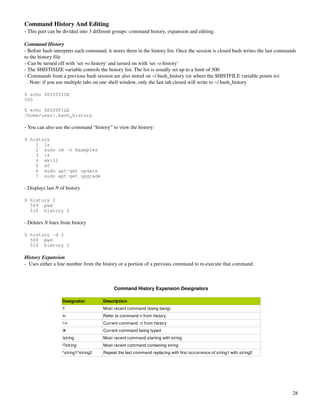

![Command Substitution
Can be used by aliases on .bashrc or by using `` on command `command` or $(command)
Note: The later option is better when posting commands on web forums for easier understanding
Applying Commands Recursively Though A Directory Tree
Extra care is required when executing commands recursively (even more when acting as root)
Using recursive option to descend into the subfolders. eg:
$ chmod -R 500 /var/www/
In case you wanted to change only HTML files within the folder and subfolders, you can use the exec option from find
$ find /var/www/ -name *.html -exec chmod 500 {} ;
. {} will be replaced by the file name
. is used to comment out the “;”
. ; is used to end the command
Commands And Sequences
Echo
Using quotes on strings will preserve additional white spaces
Enabling escape sequences (e)
. a Alert (system bell)
. b Backspace
. n New line
. t Tab
Escapes And Line Continuation
A backslash can be interpreted as a line break for a command
[root@centos ~]# this is my command
> and here's the continuation
Metacharacters And Control Operators
A metacharacter is interpreted in a different way by shell. To use one as a normal character you will need to escape it
Some metacharacters have special attributes, like control operator. Here are two of them:
. && Second command is executed if first command returns a 0
. || Second command is executed if first command returns a non 0
[root@centos ~]# echo $USER && ls dir || echo $PS1
root
ls: dir: No such file or directory
[u@h W]$
Man Pages
There are 8 common manual pages
Manual pages are usually installed with it pertaining package
1 Executable programs or shell commands
2 System calls (functions provided by the kernel)
3 Library calls (functions within program libraries)
4 Special files (usually found in /dev)
5 File formats and conventions eg /etc/passwd
6 Games
30](https://image.slidesharecdn.com/lpi101studyguide-120823093852-phpapp01/85/Lpi-101-study_guide-30-320.jpg)
![7 Miscellaneous (including macro packages and conventions), e.g. man(7), groff(7)
8 System administration commands (usually only for root)
9 Kernel routines [Non standard]
For some items that are within multiple sections you can specify the sections number before the item name
$ man 7 man
Other Commands
whatis Searches man's page and displays description
apropos Searches for item on man pages names and descriptions (very similar to 'man k')
info Online documentation. Provides option to navigate between sections
Objective 2: Process Text Streams Using Filters
Multiple commands can be used to produce a text stream, which are modified at each step in a pipeline formation
Text filtering is the process of taking a text stream and process it before sending it to an output
Some commands require a hyphen () instead of a filename to read the output from another command
Commands
cat (catenate)
Takes output from stdin () if no file name is specified
CAT(1)
NAME
cat - concatenate files and print on the standard output
SYNOPSIS
cat [OPTION] [FILE]...
DESCRIPTION
Concatenate FILE(s), or standard input, to standard output.
-A, --show-all
equivalent to -vET
-b, --number-nonblank
number nonempty output lines
-e equivalent to -vE
-E, --show-ends
display $ at end of each line
-n, --number
number all output lines
cut
Removes (cut out) selected columns or fields from one or more files (extracts fields from txts)
Default delimiter is a tab character
man cut
CUT
NAME
cut - remove sections from each line of files
31](https://image.slidesharecdn.com/lpi101studyguide-120823093852-phpapp01/85/Lpi-101-study_guide-31-320.jpg)
![SYNOPSIS
cut [OPTION]... [FILE]...
DESCRIPTION
Print selected parts of lines from each FILE to standard output.
Mandatory arguments to long options are mandatory for short options too.
-b, --bytes=LIST
select only these bytes
-c, --characters=LIST
select only these characters
-d, --delimiter=DELIM
use DELIM instead of TAB for field delimiter
-f, --fields=LIST
select only these fields
Confirms a user name on the /etc/passwd file:
$ cat /etc/passwd | grep user | cut -f1 -d:
user
expand
Converts tabs to spaces (usually by default, 1 tab = 8 spaces)
man expand
EXPAND
NAME
expand - convert tabs to spaces
SYNOPSIS
expand [OPTION]... [FILE]...
DESCRIPTION
Convert tabs in each FILE to spaces, writing to standard output.
Mandatory arguments to long options are mandatory for short options too.
-i, --initial
do not convert tabs after non blanks
-t, --tabs=NUMBER
have tabs NUMBER characters apart, not 8
-t, --tabs=LIST
use comma separated list of explicit tab positions
fmt
Formats text to a specific width by filling lines and removing newline characters (so it fits margin)
man fmt
FMT
NAME
fmt - simple optimal text formatter
SYNOPSIS
fmt [-DIGITS] [OPTION]... [FILE]...
DESCRIPTION
Reformat each paragraph in the FILE(s), writing to standard output.
Mandatory arguments to long options are mandatory for short options too.
-c, --crown-margin
preserve indentation of first two lines
-p, --prefix=STRING
reformat only lines beginning with STRING, reattaching the prefix to reformatted
32](https://image.slidesharecdn.com/lpi101studyguide-120823093852-phpapp01/85/Lpi-101-study_guide-32-320.jpg)
![lines
-s, --split-only
split long lines, but do not refill
-t, --tagged-paragraph
indentation of first line different from second
-u, --uniform-spacing
one space between words, two after sentences
-w, --width=WIDTH
maximum line width (default of 75 columns)
head
Prints first lines of one or more files
man head
HEAD
NAME
head - output the first part of files
SYNOPSIS
head [OPTION]... [FILE]...
DESCRIPTION
Print the first 10 lines of each FILE to standard output.
Mandatory arguments to long options are mandatory for short options too.
-c, --bytes=[-]N
print the first N bytes of each file
-n, --lines=[-]N
print the first N lines instead of the first 10
join
Prints a pair of input lines, from file1 and file2, that have and identical field (or join field)
man join
JOIN
NAME
join - join lines of two files on a common field
SYNOPSIS
join [OPTION]... FILE1 FILE2
DESCRIPTION
For each pair of input lines with identical join fields, write a line to standard
output.
The default join field is the first, delimited by whitespace.
-a FILENUM
print unpairable lines coming from file FILENUM, where FILENUM is 1 or 2,
corresponding to FILE1 or FILE2
-e EMPTY
replace missing input fields with EMPTY
-i, --ignore-case ignore differences in case when comparing fields
-j FIELD
equivalent to ‘-1 FIELD -2 FIELD’
-o FORMAT
obey FORMAT while constructing output line
-t CHAR
use CHAR as input and output field separator
-v FILENUM
like -a FILENUM, but suppress joined output lines
-1 FIELD
join on this FIELD of file 1
-2 FIELD
33](https://image.slidesharecdn.com/lpi101studyguide-120823093852-phpapp01/85/Lpi-101-study_guide-33-320.jpg)
![join on this FIELD of file 2
nl
Numbers the lines of files
Can also work with headers and footers, as well as headers and footer styles
man nl
NL
NAME
nl - number lines of files
SYNOPSIS
nl [OPTION]... [FILE]...
DESCRIPTION
Write each FILE to standard output, with line numbers added.
Mandatory arguments to long options are mandatory for short options too.
-b, --body-numbering=STYLE
use STYLE for numbering body lines
-d, --section-delimiter=CC
use CC for separating logical pages
-f, --footer-numbering=STYLE
use STYLE for numbering footer lines
-h, --header-numbering=STYLE
use STYLE for numbering header lines
-i, --page-increment=NUMBER
line number increment at each line
-l, --join-blank-lines=NUMBER
group of NUMBER empty lines counted as one
-n, --number-format=FORMAT
insert line numbers according to FORMAT
-p, --no-renumber
do not reset line numbers at logical pages
-s, --number-separator=STRING
add STRING after (possible) line number
-v, --first-page=NUMBER
first line number on each logical page
-w, --number-width=NUMBER
use NUMBER columns for line numbers
od
Dump files in octal and other formats
man od
OD
NAME
od - dump files in octal and other formats
SYNOPSIS
od [OPTION]... [FILE]...
od [-abcdfilosx]... [FILE] [[+]OFFSET[.][b]]
od --traditional [OPTION]... [FILE] [[+]OFFSET[.][b] [+][LABEL][.][b]]
DESCRIPTION
Write an unambiguous representation, octal bytes by default, of FILE to standard
output.
USAGE
-t type
Specifies the type of output
A
Name character
c
34](https://image.slidesharecdn.com/lpi101studyguide-120823093852-phpapp01/85/Lpi-101-study_guide-34-320.jpg)
![ACII or backslash escape
O
Octal (default)
x
Hexadecimal
paste
Pastes together lines on one or more files into vertical columns
man paste
PASTE(1)
NAME
paste - merge lines of files
SYNOPSIS
paste [OPTION]... [FILE]...
DESCRIPTION
Write lines consisting of the sequentially corresponding lines from each FILE,
separated by TABs, to standard output.
Mandatory arguments to long options are mandatory for short options too.
-d, --delimiters=LIST
reuse characters from LIST instead of TABs
-s, --serial
paste one file at a time instead of in parallel
Examples
$ cat test1
1
2
3
4
5
6
$ cat test2
a
b
s
c
d
e
$ paste test1 test2
1 a
2 b
3 s
4 c
5 d
6 e
$ paste -s test1 test2
1 2 3 4 5 6
a b s c d e
$ paste -s test1 test2 | expand | tr -s '[:blank:]'
1 2 3 4 5 6
a b s c d e
pr
Converts a text file into paginated
The default header includes a file name, file creation date and time, page number and two lines of a blank footer
35](https://image.slidesharecdn.com/lpi101studyguide-120823093852-phpapp01/85/Lpi-101-study_guide-35-320.jpg)
![man pr
PR
NAME
pr - convert text files for printing
SYNOPSIS
pr [OPTION]... [FILE]...
DESCRIPTION
Paginate or columnate FILE(s) for printing.
USAGE
-d, --double-space
double space the output
-D, --date-format=FORMAT
use FORMAT for the header date
-h HEADER, --header=HEADER
use a centered HEADER instead of filename in page header,
-l PAGE_LENGTH, --length=PAGE_LENGTH
set the page length to PAGE_LENGTH (66) lines (default number of lines of text
56,
-w PAGE_WIDTH, --width=PAGE_WIDTH
set page width to PAGE_WIDTH (72) characters for multiple text-column output
only,
-W PAGE_WIDTH, --page-width=PAGE_WIDTH
set page width to PAGE_WIDTH (72) characters always
Example
$ cat /etc/apt/sources.list | pr -h Tutorial -l 15
2007-11-27 20:30 Tutorial Page 1
deb cdrom:[Ubuntu 7.10 _Gutsy Gibbon_ - Release i386 (20071016)]/ gutsy main restricted
# See http://help.ubuntu.com/community/UpgradeNotes for how to upgrade to
# newer versions of the distribution.
deb http://ca.archive.ubuntu.com/ubuntu/ gutsy main restricted
sort
Writes input to stdout sorted alphabetically
Fields are delimited by blank spaces or tabs
Two texts can be sorted at the same time
man sort
SORT
NAME
sort - sort lines of text files
SYNOPSIS
sort [OPTION]... [FILE]...
DESCRIPTION
Write sorted concatenation of all FILE(s) to standard output.
Mandatory arguments to long options are mandatory for short options too. Ordering
options:
USAGE
-b, --ignore-leading-blanks
ignore leading blanks
36](https://image.slidesharecdn.com/lpi101studyguide-120823093852-phpapp01/85/Lpi-101-study_guide-36-320.jpg)
![-f, --ignore-case
fold lower case to upper case characters
-M, --month-sort
compare (unknown) < ‘JAN’ < ... < ‘DEC’
-n, --numeric-sort
compare according to string numerical value
-r, --reverse
reverse the result of comparisons
Other options:
-k, --key=POS1[,POS2]
start a key at POS1, end it at POS2 (origin 1)
-o, --output=FILE
write result to FILE instead of standard output
-t, --field-separator=SEP
use SEP instead of non-blank to blank transition
Example. Sorts items by PID
$ ps u | sort -k 2 -n
USER PID %CPU %MEM VSZ RSS TTY STAT START TIME COMMAND
victor 5662 0.0 0.2 5668 3052 pts/0 Ss+ 19:41 0:00 bash
victor 6287 0.0 0.3 5700 3116 pts/1 Ss 20:11 0:00 bash
victor 6440 0.0 0.0 2620 1000 pts/1 R+ 20:38 0:00 ps u
victor 6441 0.0 0.0 28532 680 pts/1 S+ 20:38 0:00 sort -k 2 -n
split
Splits a file into different groups/files
man split
SPLIT
NAME
split - split a file into pieces
SYNOPSIS
split [OPTION] [INPUT [PREFIX]]
DESCRIPTION
Output fixed-size pieces of INPUT to PREFIXaa, PREFIXab, ...;
Mandatory arguments to long options are mandatory for short options too.
-a, --suffix-length=N
use suffixes of length N (default 2)
-b, --bytes=SIZE
put SIZE bytes per output file
-C, --line-bytes=SIZE
put at most SIZE bytes of lines per output file
-d, --numeric-suffixes
use numeric suffixes instead of alphabetic
-l, --lines=NUMBER
put NUMBER lines per output file
Example. Divide the file into groups of 3 with the default suffix (aa, ab, ac, ad, etc...)
$ cat test3
1 a
2 b
3 s
4 c
5 d
6 e
$ split -3 test3 test-
37](https://image.slidesharecdn.com/lpi101studyguide-120823093852-phpapp01/85/Lpi-101-study_guide-37-320.jpg)
![$ cat test-aa
1 a
2 b
3 s
$ cat test-ab
4 c
5 d
6 e
tac
Opposite of cat. It prints file in reverse order
man tac
TAC
NAME
tac - concatenate and print files in reverse
SYNOPSIS
tac [OPTION]... [FILE]...
DESCRIPTION
Write each FILE to standard output, last line first. With no FILE, or when FILE is -,
read standard input.
-b, --before
attach the separator before instead of after
-r, --regex
interpret the separator as a regular expression
-s, --separator=STRING
use STRING as the separator instead of newline
tail
Prints the last few lines of one or more files
man tail
TAIL
NAME
tail - output the last part of files
SYNOPSIS
tail [OPTION]... [FILE]...
DESCRIPTION
Print the last 10 lines of each FILE to standard output.
--retry
keep trying to open a file even if it is inaccessible when tail starts or if it
becomes inaccessible later
-c, --bytes=N
output the last N bytes
-n, --lines=N
output the last N lines, instead of the last 10
-f, --follow[={name|descriptor}]
output appended data as the file grows
tr
Translate characters from string 1 to the corresponding characters on string 2
man tr
38](https://image.slidesharecdn.com/lpi101studyguide-120823093852-phpapp01/85/Lpi-101-study_guide-38-320.jpg)
![TR
NAME
tr - translate or delete characters
SYNOPSIS
tr [OPTION]... SET1 [SET2]
DESCRIPTION
Translate, squeeze, and/or delete characters from standard
input, writing to standard output.
USAGE
-c, -C, --complement
first complement SET1
-d, --delete
delete characters in SET1, do not translate
-s, --squeeze-repeats
replace each input sequence of a repeated character
that is listed in SET1 with a single occurrence of that character
-t, --truncate-set1
first truncate SET1 to length of SET2
[:alnum:]
all letters and digits
[:alpha:]
all letters
[:blank:]
all horizontal whitespace
[:cntrl:]
all control characters
[:digit:]
all digits
[:graph:]
all printable characters, not including space
[:lower:]
all lower case letters
[:print:]
all printable characters, including space
[:punct:]
all punctuation characters
[:space:]
all horizontal or vertical whitespace
[:upper:]
all upper case letters
[:xdigit:]
all hexadecimal digits
Examples
# Change case
$ tr a-z A-Z
# or
$ tr '[:lower:]' '[:upper:]'
# Replace contigious space with one space
$ tr -s '[:blank:]'
# Delete blank space
$ tr -d '[:blank:]'
unexpand
Converts spaces to tab. Default is 8 spaces = 1 tab
man unexpand
UNEXPAND
39](https://image.slidesharecdn.com/lpi101studyguide-120823093852-phpapp01/85/Lpi-101-study_guide-39-320.jpg)
![NAME
unexpand - convert spaces to tabs
SYNOPSIS
unexpand [OPTION]... [FILE]...
DESCRIPTION
Convert blanks in each FILE to tabs, writing to standard output. With no FILE, or when
FILE is -, read standard input.
USAGE
-a, --all
convert all blanks, instead of just initial blanks
--first-only
convert only leading sequences of blanks (overrides -a)
-t, --tabs=N
have tabs N characters apart instead of 8 (enables -a)
uniq
Removes consecutive duplicate lines (first line must be right before second)
man uniq
UNIQ
NAME
uniq - report or omit repeated lines
SYNOPSIS
uniq [OPTION]... [INPUT [OUTPUT]]
DESCRIPTION
Discard all but one of successive identical lines from INPUT (or standard input),
writing to OUTPUT (or standard output).
USAGE
-c, --count
prefix lines by the number of occurrences
-d, --repeated
only print duplicate lines
-D, --all-repeated[=delimit-method] print all duplicate lines
delimit-method={none(default),prepend,separate} Delimiting is done with blank
lines.
-i, --ignore-case
ignore differences in case when comparing
-u, --unique
only print unique lines
wc
Prints counts of bytes, characters, words and lines of a file
man wc
WC(1) User Commands
WC(1)
NAME
wc - print the number of newlines, words, and bytes in files
SYNOPSIS
wc [OPTION]... [FILE]...
DESCRIPTION
Print newline, word, and byte counts for each FILE, and a total line if more than one
FILE is specified.
USAGE
40](https://image.slidesharecdn.com/lpi101studyguide-120823093852-phpapp01/85/Lpi-101-study_guide-40-320.jpg)
![-c, --bytes
print the byte counts
-m, --chars
print the character counts
-l, --lines
print the newline counts
-L, --max-line-length
print the length of the longest line
-w, --words
print the word counts
xargs
Executes command based on a previous command. Very similar to exec, however its more efficient. Example:
. The first example will pause every time it finds a result, pass the information to exec and wait for it to be done before it
continues the search.
. On example B, find will not stop, and xargs will collect data at an approximate group of 2050 names
# Example A
$ find / -name <whatever> -exec chmod 777 {} ;
# Example B
$ find / -name <whatever> | xargs chmod 777
man xargs
XARGS
NAME
xargs - build and execute command lines from standard input
SYNOPSIS
xargs [-0prtx] [-E eof-str] [-e[eof-str]] [--eof[=eof-str]] [--null] [-d delimiter]
[--delimiter delimiter] [-I replace-str] [-i[replace-str]] [--replace[=replace-str]] [-l[max-
lines]] [-L max-lines] [--max-lines[=max-lines]] [-n max-args] [--max-args=max-args] [-s
max-chars] [--max-chars=max-chars] [-P max-procs] [--max-procs=max-procs] [--interactive]
[--verbose] [--exit] [--no-run-if-empty] [--arg-file=file] [--show-limits] [--version] [--help]
[command [initial-arguments]]
DESCRIPTION
This manual page documents the GNU version of xargs. xargs reads items from the
standard input, delimited by blanks (which can be protected with double or single quotes or a
backslash) or newlines, and executes the command (default is /bin/echo) one or more times with
any initial-arguments followed by items read from standard input. Blank lines on the standard
input are ignored.
Because Unix filenames can contain blanks and newlines, this default behaviour is often
problematic; filenames containing blanks and/or newlines are incorrectly processed by
xargs. In these situations it is better to use the ‘-0’ option, which prevents such problems.
When using this option you will need to ensure that the program which produces the input for
xargs also uses a null character as a separator. If that program is GNU find for example, the
‘-print0’ option does this for you.
sed (stream editor)
Loads the input into pattern space, applies the command options to the text and then move it to standard out
Also has a hold buffer which can replace, be added or exchange the pattern space
Lines numbers can be used and multiple commands can be separated by a semicolon (;)
# cat 3
1 apple
2 pear
3 banana
# sed '2d;s/a/A/g' 3
1 Apple
3 bAnAnA
41](https://image.slidesharecdn.com/lpi101studyguide-120823093852-phpapp01/85/Lpi-101-study_guide-41-320.jpg)
![ A range of lines can also be given and separated by a coma (,). They can be either a number or a position pointer (^$)
# sed '2,3s/a/A/g' 3
1 apple
2 peAr
3 bAnAnA
Multiple commands can also be given inside curly bracket {}
# sed '2{ s/r/R/g; s/e/E/g }' 3
1 apple
2 pEaR
3 banana
Line numbers can be added with ('=')
# sed '=' 1
1
pear
2
apple
3
banana
Two lines can be added into the pattern space with (N)
# sed '=' 1 | sed 'N;s/n//g'
1 pear
2 apple
3 banana
SED(1) User Commands SED(1)
NAME
sed - stream editor for filtering and transforming text
SYNOPSIS
sed [OPTION]... {script-only-if-no-other-script} [input-file]...
DESCRIPTION
Sed is a stream editor. A stream editor is used to perform basic text
transformations on an input stream (a file or input from a pipeline).
While in some ways similar to an editor which permits scripted edits
(such as ed), sed works by making only one pass over the input(s), and
is consequently more efficient. But it is sed’s ability to filter text
in a pipeline which particularly distinguishes it from other types of
editors.
-n, --quiet, --silent
suppress automatic printing of pattern space
-e script, --expression=script
add the script to the commands to be executed
-f script-file, --file=script-file
add the contents of script-file to the commands to be executed
-i[SUFFIX], --in-place[=SUFFIX]
edit files in place (makes backup if extension supplied)
-c, --copy
use copy instead of rename when shuffling files in -i mode
(avoids change of input file ownership)
-l N, --line-length=N
specify the desired line-wrap length for the ‘l’ command
42](https://image.slidesharecdn.com/lpi101studyguide-120823093852-phpapp01/85/Lpi-101-study_guide-42-320.jpg)
![Objective 3: Perform Basic File Management
Filesystem Objects
As most OS, Linux keeps its objects organized in a hierarchy layout
The most common objects in Linux (although not the only ones) are directories and files
Information about each object is stored in a table, and each object has a unique number in that table
Directories And Files
A directory is a container to hold files and another directories
A file exists within a directory and it's responsible for raw data storage
Inodes
Carries information about objects (where they are located, modification time, security settings, etc...)
Filesystems (like ext2 and ext3) have finite numbers of inodes depending on the size of the system (and other options)
Multiple objects can share the same inode by linking
Is also known as the file serial number
When listing directories with long listing the second field tells us the amount of hard links to that file
# ls -li
2278809 -rw-r--r-- 2 root root 21 Feb 28 17:05 1
2278809 -rw-r--r-- 2 root root 21 Feb 28 17:05 1.1
2269220 lrwxrwxrwx 1 root root 1 Mar 1 17:01 1.2 -> 1
File And Directory Management Commands
LPI1 tests on the commandline tools, not the GUI
When using 'ls', if a directory name Is given it's contents will be displayed instead of the folder itself (unless using the d option)
# ll lpi/
-rw-r--r-- 1 root root 21 Feb 28 17:05 1
-rw-r--r-- 1 root root 6 Feb 28 17:04 2
-rw-r--r-- 1 root root 24 Feb 28 16:02 3
# ls -ld lpi/
drwxr-xr-x 2 root root 4096 Mar 1 17:05 lpi/
cp
Copies fileA to fileB
Overwrites target if it already exists (as long as it's writable). In this case a new timestamp is created and permissions will be of
the user making the copy
man cp
CP
NAME
cp - copy files and directories
SYNOPSIS
cp [OPTION]... [-T] SOURCE DEST
cp [OPTION]... SOURCE... DIRECTORY
cp [OPTION]... -t DIRECTORY SOURCE...
DESCRIPTION
Copy SOURCE to DEST, or multiple SOURCE(s) to DIRECTORY.
USAGE
-a, --archive
same as -dpR
--backup[=CONTROL]
make a backup of each existing destination file
43](https://image.slidesharecdn.com/lpi101studyguide-120823093852-phpapp01/85/Lpi-101-study_guide-43-320.jpg)
![-b like --backup but does not accept an argument
-d same as --no-dereference --preserve=link
-f, --force
if an existing destination file cannot be opened, remove it and try again
-i, --interactive
prompt before overwrite
-H follow command-line symbolic links
-l, --link
link files instead of copying
-p same as --preserve=mode,ownership,timestamps
--no-preserve=ATTR_LIST
don’t preserve the specified attributes
-R, -r, --recursive
copy directories recursively
-s, --symbolic-link
make symbolic links instead of copying (deprecated for 'ln')
-u, --update
copy only when the SOURCE file is newer than the destination file or when the
destina‐
tion file is missing
-v, --verbose
explain what is being done
Examples:
# Copies file to local directory
$ cp /etc/apt/sources.list .
# Copies files log1, log2, log3, log4, log5, log6 and log7 to home directory
$ cp log1 log2 log[34567] ~
mkdir
Creates one or more directories
man mkdir
MKDIR
NAME
mkdir - make directories
SYNOPSIS
mkdir [OPTION] DIRECTORY...
DESCRIPTION
Create the DIRECTORY(ies), if they do not already exist.
USAGE
-m, --mode=MODE
set permission mode (as in chmod), not rwxrwxrwx - umask
-p, --parents
no error if existing, make parent directories as needed
-v, --verbose
print a message for each created directory
Example. Creates directories recursively
$ mkdir /dir1/dir2/dir3
mv
Moves or renames files and directories
When moving to another filesystem, a copy of the files will be made and then the original will be deleted
Does not overwrite file if target already exists
44](https://image.slidesharecdn.com/lpi101studyguide-120823093852-phpapp01/85/Lpi-101-study_guide-44-320.jpg)
![man mv
MV
NAME
mv - move (rename) files
SYNOPSIS
mv [OPTION]... [-T] SOURCE DEST
mv [OPTION]... SOURCE... DIRECTORY
mv [OPTION]... -t DIRECTORY SOURCE...
DESCRIPTION
Rename SOURCE to DEST, or move SOURCE(s) to DIRECTORY.
USAGE
--backup[=CONTROL]
make a backup of each existing destination file
-f, --force
do not prompt before overwriting
-i, --interactive
prompt before overwrite
-u, --update
move only when the SOURCE file is newer than the destination file or when the
destina‐
tion file is missing
-v, --verbose
explain what is being done
rm
Removes one or more files from the system
man rm
RM
NAME
rm - remove files or directories
SYNOPSIS
rm [OPTION]... FILE...
DESCRIPTION
rm removes each specified file.
USAGE
-d, --directory
unlink FILE, even if it is a non-empty directory (super-user only; this works
only if
your system supports ‘unlink’ for nonempty directories)
-f, --force
ignore nonexistent files, never prompt
-i, --interactive
prompt before any removal
-r, -R, --recursive
remove directories and their contents recursively
-v, --verbose
explain what is being done
rmdir
Remove empty directories
Also has a 'p' options for removing parents
45](https://image.slidesharecdn.com/lpi101studyguide-120823093852-phpapp01/85/Lpi-101-study_guide-45-320.jpg)
![man rmdir
RMDIR
NAME
rmdir - remove empty directories
SYNOPSIS
rmdir [OPTION]... DIRECTORY...
DESCRIPTION
Remove the DIRECTORY(ies), if they are empty.
USAGE
-p, --parents
Remove DIRECTORY and its ancestors. E.g., ‘rmdir -p a/b/c’ is similar to ‘rmdir
a/b/c a/b a’.
Note: 'rm R' removes directories recursively even if they are not empty
touch
Changes the access and/or modification time in a file
man touch
TOUCH
NAME
touch - change file timestamps
SYNOPSIS
touch [OPTION]... FILE...
DESCRIPTION
Update the access and modification times of each FILE to the current time.
USAGE
-a change only the access time
-c, --no-create
do not create any files
-d, --date=STRING
parse STRING and use it instead of current time
-m change only the modification time
-t STAMP
use [[CC]YY]MMDDhhmm[.ss] instead of current time
Example:
# Creates a new file
$ touch file
FileNaming Wildcards And Globbing
Used to match a part of a filename
Wildcards are expanded by shell and not the commands. Shell first expand all the wildcards and then passes the result to the
command
Using wildcards to identify multiple files is called globbing (file glob)
(!) in a position other than the first matches itself
manpage 7 of glob has more information
46](https://image.slidesharecdn.com/lpi101studyguide-120823093852-phpapp01/85/Lpi-101-study_guide-46-320.jpg)
![Wildcards
Wildcard Description Example
* Matches a multiple chars or none file* = file, file1, file123
? Matches a single char file? = file1, file2 but not file or file123
[characters] Matches a single char within the characters listed [123] = file1, file2, file3 but not file 4 or file 123
[!characters] Matches a single char not listed in the wildcards [123] = file4, file5 but not file1, file2 or file456
[13] = file1, file2, file3 but not file 4 or file 123
[az] Matches a single char within the range of characters listed
[azAZ] = filea, filez, fileD, fileF, etc...
[!az] Matches a single char not in the range of characters listed [!13] = file4, file5 but not file1, file2 or file456
{sting1, string2, string3} Adds string to the end of a file touch file{1,2,3} = file1, file2 and file3
Example
$ ls /et*/*/*.log
# The first * matches /etc folder, the second * any folder within /etc, and the third * matches
all log files
Touching Files
The 'touch' cmmand can be used with a few interesting options
. (c) Does not create a file, only updates modification timestamp
. (t) Updates a file modification timestamp using MMDDhhmm format (hour and minute are optional)
. (d) Updates a file modification timestamp using a extremely flexible format
. (a) Updates access time
The options 'l' and 'u' of 'ls' can be used to display modification (same as 'date r') and access time
# modification
$ ls -l 1
-rw-r--r-- 1 root root 21 Mar 1 17:23 1
$ date -r 1
Sun Mar 1 17:23:01 EST 2009
# access
$ ls -lu 1
-rw-r--r-- 1 root root 21 Mar 1 17:27 1
Finding Files
Useful options
. (path) Similar to 'name' however it user absolute path
. (type) Finds file types (d for directories, f for regular files, l for sym links, etc...)
. (empty) Finds empty files (same as 'size 0')
. (mtime and atime) Finds based on modification time and access time
. (exec) Executes a command based on results. Must be terminated by a escaped semicolon to shell interpreting first
$ ll
-rw-rw-r-- 1 user1 user1 0 Mar 1 17:40 1.htm
-rw-rw-r-- 1 user1 user1 0 Mar 1 17:40 2.htm
-rw-rw-r-- 1 user1 user1 0 Mar 1 17:40 3.htm
$ find . -name '*.htm' -exec mv '{}' '{}l' ;
$ ll
-rw-rw-r-- 1 user1 user1 0 Mar 1 17:40 1.html
-rw-rw-r-- 1 user1 user1 0 Mar 1 17:40 2.html
-rw-rw-r-- 1 user1 user1 0 Mar 1 17:40 3.html
47](https://image.slidesharecdn.com/lpi101studyguide-120823093852-phpapp01/85/Lpi-101-study_guide-47-320.jpg)
![Objective 4: Use Stream, Pipes and Redirects
Everything on Linux is a file. All the devices (HD, partitions, mouse, audio, etc..) are mapped into a file making easier to
interact with the device
Each device receives a device file (number) and a device driver (which is associated to the device file)
$ lss /dev/sda*
brw-rw---- 1 root disk 8, 0 2009-02-01 17:40 /dev/sda
brw-rw---- 1 root disk 8, 1 2009-02-01 17:41 /dev/sda1
brw-rw---- 1 root disk 8, 2 2009-02-01 17:40 /dev/sda2
brw-rw---- 1 root disk 8, 5 2009-02-01 17:40 /dev/sda5
brw-rw---- 1 root disk 8, 6 2009-02-01 17:41 /dev/sda6
Standard I/O An Default File Descriptors
The ability of to shell to control input, output and error information:
. Standard Input (stdin) Information typed on the keyboard. Also known as file descriptor 0
. Standard output (stdout) What's shown on the terminal. Also known as file descriptor 1
. Standard error (stderr) Information related to errors that is also shown on the terminal. Also known as file descriptor 2
Pipe
There's no difference for a program between reading stdin from you or from a file or another program. This can be accomplished
by the use on pipe “|”, which joins two or more commands together
$ ps x | grep nm-applet
Pipelines does not redirect stderr alone
Redirection
Pipe is a form of redirection, but standard I/Os can also be redirected to a file
. > Writes data to the a file. It creates a file if was not created before and will overwrite everything on it
. >> Will append information to the end of the file. It also creates a file if was not created before but it will not overwrite it
. < Writes standard input to a program from a file
The overwrite option can be disabled with the shell builtin 'set o noclobber'. When using noclobber files can still be overwritten
with >| (like 'echo “” >| file1')
You can use “&” to send both stdout and stderr to a file (&> or &>>)
This sends an email with a body from a file. Usually the mail program would prompt use to type a msg:
$ mail -s “inode list” jdean < message.txt
A heredocument can be used to determine the end of an input (<<[word])
$ cat <<EOF > file1
> 1
> 2
> EOF
$ cat file1
1
2
Another option to use with a heredocument '<< ' to remove leading tabs
Note: Shell reads the and creates the output redirectors first and them the command. If you tried something like the example bellow, it will make
the file completely blank:
$ cat test-aa
1 a
2 b
3 s
$ grep 1 test-aa > test-aa
$ cat test-aa
48](https://image.slidesharecdn.com/lpi101studyguide-120823093852-phpapp01/85/Lpi-101-study_guide-48-320.jpg)
![Standard I/O Redirections
Redirection Function Syntax for bash
Writes stdout to file >, 1>
Writes stderr to file 2>
Writes stdout and stderr to file cmd > file 2>&1
sdout to file1 and sterr to file2 cmd > file1 2> file2
stdin from file <
Append stdout to file >>, 1>>
Append stderr to file 2>>
Append both stdou and stderr to file cmd >> file 2>&1
Pipe stdout |
Pipe stdout and stderr from cmd1 to cmd2 cmd1 2>&1 | cmd2
Using find and xargs
find has an option that separates file names with a null character instead of a newline ('find print 0'). Xargs can read from this
output by using the '0' option
Other options:
. (maxdepth) Determines how far down the folder the search should go
. (mindepth) Does not search at levels less than the specified
Using The Tee Command
Writes to a file and displays the output on the terminal as well
The option 'a' can be used to append instead of overwrite
TEE
NAME
tee - read from standard input and write to standard output and files
SYNOPSIS
tee [OPTION]... [FILE]...
DESCRIPTION
Copy standard input to each FILE, and also to standard output.
USAGE
-a, --append
append to the given FILEs, do not overwrite
-i, --ignore-interrupts
ignore interrupt signals
First example writes all output to file1, while second example writes output of cmd1 to file2 and all outputs to file1
$ cmd1 | cmd2 | cmd3 > file1
$ cmd1 | tee file2 | cmd2 | cm3 > file1
49](https://image.slidesharecdn.com/lpi101studyguide-120823093852-phpapp01/85/Lpi-101-study_guide-49-320.jpg)
![Objective 5: Create, Monitor and Kill Process
Processes
Every running program (command, application or script) is a process (process is a running instance of a program)
Bash is a process, and every command executed on the shell is also a process (also called child process or subprocess)
Process attribute:
. Lifetime Processes have execute their commands in different time frames (eg: Firefox and ls). When a process finished is also
said that it died (hence the kill command)
. Process ID (PID) An unique integer number assigned to the process when it starts
. User ID (UID) and Group ID (GID) Associated to the user's privilege who started the process
. Parent Process Process who initiated the process in question (eg: initd, or PID 1, is the parent process of all processes)
. Parent process ID (parent PID) PID of the process who initiated the process in question
. Environment Each process holds a list of variables and its values so it can use. This list is known as environment variables.
Child process inherit variable from its parent process unless told otherwise
. Current working directory Default directory associated with process. The process will read and write file in this directory
(unless specified elsewhere)
Process Monitoring
ps (process status)
Takes a snapshot of all processes that are currently running
PS
NAME
ps - report a snapshot of the current processes.
SYNOPSIS
ps [options]
DESCRIPTION
ps displays information about a selection of the active processes.
SIMPLE PROCESS SELECTION
-A Select all processes. Identical to -e.
-N Select all processes except those that fulfill thE specified conditions.
(negates the selection) Identical to --deselect.
T Select all processes associated with this terminal. Identical to the t
option without any argument.
-a Select all processes except session leaders
a All processes with controlling terminal
-d Select all processes except session leaders.
x All processes without a controlling terminal
-C cmdlist Select by command name. This selects the processes whose executable name
is given in cmdlist.
-G grplist Select by real group ID (RGID) or name. This selects the processes whose
real group name or ID is in the grplist list. The real group ID identifies the group of the
user who created the process, see getgid(2).
U userlist Select by effective user ID (EUID) or name.This selects the processes
whose effective user name or ID is in userlist. The effective user ID describes the user whose
file access permissions are used by the process (see geteuid(2)). Identical to -u and --user.
50](https://image.slidesharecdn.com/lpi101studyguide-120823093852-phpapp01/85/Lpi-101-study_guide-50-320.jpg)
![-U userlist select by real user ID (RUID) or name. It selects the processes whose
real user name or ID is in the userlist list. The real user ID identifies the user who created
the process, see getuid(2).
-g grplist Select by session OR by effective group name. Selection by session is
specified by many standards, but selection by effective group is the logical behavior that
several other operating systems use. This ps will select by session when the list is completely
numeric (as sessions are). Group ID numbers will work only when some group names are also
specified. See the -s and --group options.
p pidlist Select by process ID. Identical to -p and --pid.
-t ttylist Select by tty. This selects the processes associated with the terminals
given in ttylist. Terminals (ttys, or screens for text output) can be specified in several
forms: /dev/ttyS1, ttyS1, S1. A plain "-" may be used to select processes not attached to any
terminal.
-u userlist Select by effective user ID (EUID) or name. This selects the processes
whose effective user name or ID is in userlist. The effective user ID describes the user whose
file access permissions are used by the process (see geteuid(2)). Identical to U and --user.
--ppid pidlist Select by parent process ID. This selects the processes with a parent
process ID in pidlist. That is, it selects processes that are children of those listed in
pidlist.
ps can understand options into three different forms:
. Unix98 options May be grouped and must be preceded by a dash
. BSD options These may be grouped and must not be used with a dash
. GNU long options Preceded by two bashes
Other useful options are 'j' for jobs and 'forest'
$ ps -j --forest
PID PGID SID TTY TIME CMD
16902 16902 11526 pts/2 00:00:00 bash
20016 20016 11526 pts/2 00:00:00 _ sleep
20017 20017 11526 pts/2 00:00:00 _ sleep
20018 20018 11526 pts/2 00:00:00 _ ps
pstree
Displays a hierarchical list of processes in a tree format
PSTREE
NAME
pstree - display a tree of processes
SYNOPSIS
pstree [-a] [-c] [-h|-Hpid] [-l] [-n] [-p] [-u] [-Z] [-A|-G|-U] [pid|user]
pstree -V
DESCRIPTION
pstree shows running processes as a tree. The tree is rooted at either pid or init
if pid is omitted.
OPTIONS
-a Show command line arguments to launch the process
-A Use ASCII characters to draw the tree.
-G Use VT100 line drawing characters.
-h Highlight the current process and its ancestors. This is a no-op if the terminal
doesn’t support highlighting or if neither the current process nor any of its ancestors are
in the subtree being shown.
-H Like -h, but highlight the specified process instead. Unlike with -h, pstree fails
when using -H if highlighting is not available.
-n Sort processes with the same ancestor by PID instead of by name. (Numeric sort.)
51](https://image.slidesharecdn.com/lpi101studyguide-120823093852-phpapp01/85/Lpi-101-study_guide-51-320.jpg)
![-p Show PIDs. PIDs are shown as decimal numbers in parentheses after each process
name. -p implicitly disables compaction.
Example:
$ pstree
init─┬─NetworkManager───3*[{NetworkManager}]
├─NetworkManagerD
├─acpid
├─atd
├─avahi-daemon───avahi-daemon
├─bonobo-activati───{bonobo-activati}
├─console-kit-dae───61*[{console-kit-dae}]
├─cron
├─cupsd
├─2*[dbus-daemon]
├─dd
├─deskbar-applet───2*[{deskbar-applet}]
├─dhcdbd───dhclient
├─epiphany-browse───4*[{epiphany-browse}]
├─evolution-data-───{evolution-data-}
├─evolution-excha───{evolution-excha}
├─gconfd-2
├─gdm───gdm─┬─Xorg
│ └─x-session-manag─┬─bluetooth-apple
│ ├─compiz─┬─compiz.real
│ │ └─emerald
│ ├─glipper
│ ├─gnome-panel
│ ├─nautilus
│ ├─python
│ ├─ssh-agent
│ ├─trackerd───2*[{trackerd}]
│ ├─update-notifier
│ ├─vino-session
│ └─{x-session-manag}
├─6*[getty]
├─gnome-keyring-d
├─gnome-power-man
├─gnome-screensav
├─gnome-settings-───{gnome-settings-}
├─gnome-terminal─┬─bash───pstree
│ ├─gnome-pty-helpe
│ └─{gnome-terminal}
├─gnome-vfs-daemo───{gnome-vfs-daemo}
├─gnome-volume-ma
├─hald───hald-runner─┬─hald-addon-acpi
│ ├─hald-addon-cpuf
│ ├─4*[hald-addon-keyb]
│ └─hald-addon-stor
├─hcid───2*[bluetoothd-serv]
├─klogd
├─mapping-daemon
├─mixer_applet2───{mixer_applet2}
├─notification-da
├─python───{python}
├─soffice───soffice.bin───5*[{soffice.bin}]
├─ssh
├─syslogd
├─system-tools-ba───dbus-daemon
├─totem───6*[{totem}]
├─trashapplet
├─tsclient───vncviewer
├─udevd
└─wpa_supplicant
52](https://image.slidesharecdn.com/lpi101studyguide-120823093852-phpapp01/85/Lpi-101-study_guide-52-320.jpg)
![top
Similar to ps, however information shown keeps getting refreshed every 3 seconds until user quits the program
Displays a header with uptime, load, cpu, memory, etc...
top must be able to understand how to control the terminal. It gets information on the terminal from $TERM. If the variable is
not set top may not open
TOP
NAME
top - display Linux tasks
SYNOPSIS
top -hv | -bcHisS -d delay -n iterations -p pid [, pid ...]
The traditional switches ’-’ and whitespace are optional.
DESCRIPTION
The top program provides a dynamic real-time view of a running system. It can display
system
summary information as well as a list of tasks currently being managed by the Linux
kernel.
The types of system summary information shown and the types, order and size of
information
displayed for tasks are all user configurable and that configuration can be made
persistent
across restarts.
1. COMMAND-LINE Options
The typically mandatory switches (’-’) and even whitespace are completely optional.
-b : Batch mode operation
Starts top in ’Batch mode’, which could be useful for sending output from top to
other programs or to a file.
-c : Command line/Program name toggle
Displays command line instead of command name
-d : Delay time interval as: -d ss.tt (seconds.tenths)
Specifies the delay between screen updates, and overrides the corresponding
value in one’s personal configuration file or the startup default.
-i : Idle Processes toggle
Starts top with the last remembered ’i’ state reversed. When this toggle is Off,
tasks that are idled or zombied will not be displayed.
-n : Number of iterations limit as: -n number
Specifies the maximum number of iterations, or frames, top should produce before
ending.
-U : Monitor by user as: -U somebody
Monitor only processes with a UID or user name matching that given. This matches
real, effective, saved, and filesystem UIDs.
-p : Monitor PIDs as: -pN1 -pN2 ... or -pN1, N2 [,...]
Monitor only processes with specified process IDs. This option can be given up
to 20 times, or you can provide a comma delimited list with up to 20 pids.
-s : Secure mode operation
Starts top with secure mode forced, even for root. This mode is far better
controlled through the system configuration file (see topic 5. FILES).
-S : Cumulative time mode toggle
Starts top with the last remembered ’S’ state reversed. When ’Cumulative mode’ is
On, each process is listed with the cpu time that it and its dead children have used.
INTERACTION
^L Redraw the screen.
<?> or <h> :Help
There are two help levels available. The first will provide a reminder of all
the basic interactive commands.
<k> :Kill_a_task
You will be prompted for a PID and then the signal to send.
n<nprocs>
Only display up to <nprocs> processes. 0 is treated as infinity.
q Quit.
53](https://image.slidesharecdn.com/lpi101studyguide-120823093852-phpapp01/85/Lpi-101-study_guide-53-320.jpg)
![s<delay>
Set the delay between updates to <delay> seconds.
<r> :Renice_a_Task
You will be prompted for a PID and then the value to nice it to.
<d> or <s> :Change_Delay_Time_interval
You will be prompted to enter the delay time, in seconds, between display
updates.
Signaling Active Processes
A asynchronous way of communicating with processes
Each process running listen to signals, sent either by the kernel or by users
Signals have a name and a number. Name are for human reference and number is what is sent to the process
There are more than 32 signals available in Linux
Frequently Used Interactive Signals
Signal Name Number Meaning and Use
HUP 1 Hang up. Can be used to log out or disconnect a modem, or to make daemon reread conf file
INT 2 Interrupt, stope running (same as Ctrl+c)
KILL 9 Kill, stop unconditionally and imediatelly
TERM 15 Terminate nicelly if possible
CONT 18 Continue execution. Used to start a process stopped by SIGTSTP or SIGSTOP. Same as 'bg'
STOP 19 Suspends execution until a CONT is received (same as Ctrl+d)
TSTP 20 Stop executing, ready to continue (same as Ctrl+z)
Notes:
Signal names will usually be referred with a preceding SIG (SIGHUP, SIGINT)
Kill command is both a shell command and a binary
The command 'nohup' make a process immune to HUP
kill
Sends a signal to a process
KILL
NAME
kill - send a signal to a process
SYNOPSIS
kill [ -signal | -s signal ] pid ...
kill [ -L | -V, --version ]
kill -l [ signal ]
DESCRIPTION
The default signal for kill is TERM. Use -l or -L to list available signals.
EXAMPLES
kill -9 -1
Kill all processes you can kill.
kill -l 11
Translate number 11 into a signal name.
kill -L
List the available signal choices in a nice table.
kill 123 543 2341 3453
Send the default signal, SIGTERM, to all those processes.
54](https://image.slidesharecdn.com/lpi101studyguide-120823093852-phpapp01/85/Lpi-101-study_guide-54-320.jpg)
![ Examples:
. All these will accomplish the same:
$ kill 1000 1001
$ kill -15 1000 1001
$ kill -SIGTERM1000 1001
$ kill -sigterm 1000 1001
$ kill -TERM 1000 1001
$ kill -s 15 1000 1001
$ kill -s SIGTERM 1000 1001
. Some daemons will respond to HUP, HTTPD is one of them. This can be useful if you made changes to the configuration file
and want the process to reread it.
kill -HUP `cat /var/run/httpd.pid
Terminating Processes
Commonly used only on process that are not responding. Usually you should use 15 (SIGTERM) and then escalate to 9
(SIGKILL) if necessary
Processes terminated will in most cases kill it's child processes
A process displayed with a status of zombie is a process that are stuck in the process of terminating. These processes can not be
killed and could represent a system bug if they keep reappearing
Shell Job Control
Allows you to place processes started in a shell in the background so you can have access to the shell again
The terminal which the jobs was created is called controlling terminal
Controlling terminal has no way of sending stdin to background jobs
If you run a process from inside the shell, it will wait until you are done with the process and provide stdout and stderr to the
screen. You can also use a “&” after the process so shell doesn't wait for it to be finished. This will place the process in the
background (bg).
Other method to put the process in the background is by starting the process and them hitting Ctrl+z. This will pause the process,
show a job number for the process and provide you with a prompt. Here you can them use “bg” to make the process run in the
background. Example:
$ glxgears
# hit Ctrl+z
[1]+ Stopped glxgears
$ bg %glxgears
[1]+ glxgears &
The command “jobs” will show all processes that are running in the background:
$ jobs
[1]+ Running glxgears &
Jobs in the background can be called upon by using fg %<job number> or by fg %<process name> (as long as there is only one
process with the same name
Processes can also be terminated with “kill %<job number>”
bg
Places a job in the background
BG
NAME
bg - run jobs in the background
SYNOPSIS
bg [job_id ...]
55](https://image.slidesharecdn.com/lpi101studyguide-120823093852-phpapp01/85/Lpi-101-study_guide-55-320.jpg)
![DESCRIPTION
If job control is enabled (see the description of set -m), the bg utility shall resume
suspended jobs from the current environment (see Shell Execution Environment ) by running them
as background jobs. If the job specified by job_id is already a running background job, the bg
utility shall have no effect and shall exit successfully.
OPTIONS
None.
OPERANDS
job_id
Specify the job to be resumed as a background job. If no job_id operand is given, the
most recently suspended job shall be used
fg
Places a job in the foreground
FG
NAME
fg - move jobs to the foreground
SYNOPSIS
fg [ options ] [job ...]
DESCRIPTION
fg places the given jobs into the foreground in sequence and sends them a CONT signal to
start each running.
If job is omitted, the most recently started or stopped background job is moved to the
foreground.
USAGE
Each job can be specified as one of the following:
number
number refers to a process id.
-number
number refers to a process group id.
%number
number refer to a job number.
%string
Refers to a job whose name begins with string.
%?string
Refers to a job whose name contains string.
%+ or %%
Refers to the current job.
%-
Refers to the previous job.
jobs
Lists the active jobs for the shell in question
Common used options:
. (l) Prints PID of the related process
. (p) Prints PID of the process group leader for each job
nohup
Used to start a command that will ignore hangup signals and write stdout and stderr to a file (defaults are nohup.out or
~/nohup.out)
56](https://image.slidesharecdn.com/lpi101studyguide-120823093852-phpapp01/85/Lpi-101-study_guide-56-320.jpg)
![Objective 6: Modify Process Execution Priority
There are a total of 40 priorities available in Linux
The higher the priority, more CPU time the kernel offers to the process
By default user processes are created with a nice number of 0
Any user can start a process with a positive nice number, but only root can lower a process's nice number
The PRI column (top or ps l) shows the priority of a process
Nice
One of the parameters used by the kernel to assign process priority to processes. It causes a program to execute with less priority
than other processes, thus being nice
A positive value means the process is being nicer, thus running with less priority
Numbers can go from 20 to +19
Process started with nice default to a nice number of +10
You cannot use a command list or pipeline with nice
nice
Used to alter another command nice number at start up
NICE
NAME
nice - run a program with modified scheduling priority
SYNOPSIS
nice [OPTION] [COMMAND [ARG]...]
DESCRIPTION
Run COMMAND with an adjusted niceness, which affects process schedul‐
ing. With no COMMAND, print the current niceness. Nicenesses range
from -20 (most favorable scheduling) to 19 (least favorable).
-n, --adjustment=N
add integer N to the niceness (default 10)
Example:
# These two forms execute the same thing, they add a value of -10 to a process
$ nice --10 gedit &
$ nice -n -10 gedit &
renice
Used to change the nice value on process that are already running
NAME
renice - alter priority of running processes
SYNOPSIS
renice priority [[-p] pid ...] [[-g] pgrp ...] [[-u] user ...]
DESCRIPTION
Renice alters the scheduling priority of one or more running processes.
USAGE
-g Force who parameters to be interpreted as process group ID’s. Changes all process
running by that group.
-u Force the who parameters to be interpreted as user names. Changes all process
running by that user.
Notes:
Renice does not use “” like nice
Renice can also be used under top with the “r” interaction command
57](https://image.slidesharecdn.com/lpi101studyguide-120823093852-phpapp01/85/Lpi-101-study_guide-57-320.jpg)
![Objective 7: Search Text Files Using Regular Expressions
LPI1 only goes into simple regular expressions using “sed” and “grep”
Regular expressions are also known as regexp or regex
Has two forms of syntax used by grep: basic and extended
Regular Expression Syntax
Regular expressions have been added to different tools over the years without following rules or guidelines. After a while, in a
attempt to make them more consistent, a definitions was implemented
They are patterns that can be divided into two groups:
. Literal A literal is any character we use in a search or matching expression, for example, to find ind in windows the ind is a
literal string each character plays a part in the search, it is literally the string we want to find.
. Metacharacter A metacharacter is one or more special characters that have a unique meaning and are NOT used as literals in
the search expression, for example, the character ^ (circumflex or caret) is a metacharacter.
. Escape Sequence A escape sequence is a way of indicating that we want to use one of our metacharacters as a literal. In a
regular expression a escape sequence involves placing the metacharacter (backslash) in front of the metacharacter that we want to
use as a literal, for example, if we want to find ^ind in w^indow then we use the search string ^ind and if we want to find file in
the string c:file then we would need to use the search string file (each we want to search for as literal is preceded by an
escape sequence ).
. Target String Describes the string that we will be searching, that is, the string in which we want to find our match or search
pattern.
Text taken from http://www.zytrax.com/tech/web/regex.htm#intro
Position Anchors
Metacharacter Description
^ Match at the beginning of a line
$ Match at the end of a line
<,
Match word boundaries. The is to allow the use of a special character
>
Used to specify a position of one or more characters in relation to the entire line of text
Characters Set (regex)
Metacharacter Description
[abc] Match a single character within the specified list
[az] Match a single character within the range specified by the list
[^abc] Match a single character NOT within the specified list
[^az] Match a single character NOT within the range specified by the list
. Match a single character int the position ony. eg: ton. will find tons and toneau but not anton
Matches text (either literal, metacharacters that matches individuals or multiple characters, or a combination of both)
Does not need to be escaped, neither does special character within brackets (like [*.])
Posix characters can also be used:
. [:alnum:] Alphanumeric characters
. [:blank:] Space and tab characters
. [:digit:] Same as 09
. [:upper:] and [:lower:] Upper and lower case characters
58](https://image.slidesharecdn.com/lpi101studyguide-120823093852-phpapp01/85/Lpi-101-study_guide-58-320.jpg)
![Modifiers
Basic Extended
Description
Expression Expression
Match none, single or multiple characters from the receding
* *
character (or regex)
? ? Match zero or one instance of the preceding regex
+ + Match one or more instance of the preceding regex
{n} matches n occurences; {n,} matches at least n occurrences;
{n,m} {n,m}
{n,m} matches any number of occurences from n to m
| Match regex either before or after pipe
(regex) (regex) Used for grouping together patterns
Follows a character set and indicates the number of times it should appear
grep
Grep derivated from a command used on a old line editor called ed (global regular expression print)
Global regular expression print was used to displays lines of a file being edited that matched a given expression
GREP
NAME
grep, egrep, fgrep, rgrep - print lines matching a pattern
SYNOPSIS
grep [options] PATTERN [FILE...]
grep [options] [-e PATTERN | -f FILE] [FILE...]
DESCRIPTION
grep searches the named input FILEs (or standard input if no files are named, or the
file name - is given) for lines containing a match to the given PATTERN. By default, grep
prints the matching lines.
OPTIONS
-c, --count
Suppress normal output; instead print a count of matching lines for each
input file. With the -v, --invert-match option (see below), count non-matching lines.
-E, --extended-regexp
Interpret PATTERN as an extended regular expression (see below).
-h, --no-filename
Suppress the prefixing of filenames on output when multiple files are
searched.
-i, --ignore-case
Ignore case distinctions in both the PATTERN and the input files.
-n, --line-number
Prefix each line of output with the line number within its input file.
-v, --invert-match
Invert the sense of matching, to select non-matching lines.
Examples Inside a folder there are 5 files (file15) with a single line text in each that reads “filea” to file1, “fileb” to file2, and
so on. Let's say we want to read the text inside the files:
# list the files
$ echo file*
file1 file2 file3 file4 file5
# wrong form for grep
$ grep file* file*
file1 file2 file3 file4 file5 file1 file2 file3 file4 file5
# proper form
$ grep 'file*' file*
file1:filea
file2:fileb
file3:filec
59](https://image.slidesharecdn.com/lpi101studyguide-120823093852-phpapp01/85/Lpi-101-study_guide-59-320.jpg)
![file4:filed
file5:filee
sed
Long name is “Stream Editor”
Commonly used to automate repetitive editing tasks or to process text pipes
SED
NAME
sed - stream editor for filtering and transforming text
SYNOPSIS
sed [OPTION]... {script-only-if-no-other-script} [input-file]...
DESCRIPTION
Sed is a stream editor. A stream editor is used to perform basic text transformations
on an input stream (a file or input from a pipeline). While in some ways similar to an
editor which permits scripted edits (such as ed), sed works by making only one pass over the
input(s), and is consequently more efficient. But it is sed’s ability to filter text in a
pipeline which particularly distinguishes it from other types of editors.
USAGE
-e script, --expression=script
add the script to the commands to be executed
-f script-file, --file=script-file
add the contents of script-file to the commands to be executed
COMMANDS
d
delete lines
s
make substitutions. s/pattern/replacement/[flags]
g - replace all instances of pattern, not just the first
n - replace nth instance of pattern. 1 is the default
p - print the line to the file if a successful substitution is done
w file - print line to file if a successful substitution is done
y - Translate characters
Examples:
# 1- Delete lines 3 throug 5
$ sed '3,5d' file
# 2- Delete lines that start wit #
$ sed '^# ' file
# 3- Translate characters; a to x, b to y and c to z
$ sed 'y/abc/xyz' file
# 4- Writes @ to all empty lines
$ sed 's/^$/@/' file
# 5- Removes all double quotation
$ sed 's/”//g' file
# 6- Gets sed command from an external file. The file will replace the 1st and 2nd quotation marks
for single quotes on lines 1 to 2
$ cat script-file
1,5{
s/”/'/1
s/”/'/2
}
$ cat file
“”something”
“”something else”
$ sed -f script-file file
'”something'
60](https://image.slidesharecdn.com/lpi101studyguide-120823093852-phpapp01/85/Lpi-101-study_guide-60-320.jpg)
!['”something else'
#note: sed starts counting again after firs “ has been substituted
Using Regular Expressions With Sed
A pattern match (addressing) can also be used with sed
# replaces “abc” for “ABC” only on lines that have “123”
sed /123/abc/ABC/g
Extended Regular Expression
Eliminates the need to escape some characters
grep has the options 'egrep' or 'grep e'
sed has the option 'sed r'
Item Match Results
grep has the option of providing an amount of matches as well:
. (n) What line numbers have a match
. (l) List of lines with matches
. (c) 0 How many lines had a match
Regular Expressions Examples
Anchors
Describe position information
# 1- Displays all lines that start with Linux
$ grep '^Linux' file
# 2- Displays all lines that end with an x
$ grep '$x' file
# 3- Displays the number of empty lines
$ grep -c '^$' file
# 4- Displays all lines containing the word null by itself
$ grep '^null$' file
Groups and Ranges
# 1- Displays all lines containning Linux, linux, turbolinux, LinuxOS
$ grep '[Ll]inux' file
# 2- Displays files that contain three consecutive digits
$ grep '[0-9][0-9][0-9]' file
# 3- Displays lines that do no begin with a numeral
$ grep '^[^0-9]' file
# 4- Displays all lines containning Linux, linux but not turbolinux, LinuxOS
$ grep '<[Ll]inux>' file
# 5- Matches a line with 5 or more characters
$ grep '.....' file
# 6- Displays all non blank lines
$ grep '.' file
# 7- Displays all lines that have a period
$ grep '.' file
61](https://image.slidesharecdn.com/lpi101studyguide-120823093852-phpapp01/85/Lpi-101-study_guide-61-320.jpg)
![Modifiers
Changes the meaning of other characters in a regular expression
# 1- Displays all lines that have ab, abc, abcc, abcccc, etc...
$ grep 'abc*' file
# 2- Displays all lines that have abc, abcc, abcccc, etc...
$ grep 'abcc*' file
# 3- All lines that have two or more numeral digits
$ grep '[0-9][0-9][0-9]*' file
or
$ grep '[0-9]{2,}' file
# 4- All lines that have file, file1 or file2
$ grep 'file[12]?' file
# 5- All lines that have one or more digits
$ grep '[0-9]+' file
# 6- All lines that have 111, 1111 or 11111 by itself
$ grep '^1{3,5}$' file
# 7- All lines that contain a 3, 4 or 5 digit number
$ grep '<[0-9]{3,5}>' file
# 8- All lines that contain hapy, Happy; sad, Sad or angry, Angry
$ grep -E '[hH]appy|[sS]ad|[aA]ngry' file
# 9- All lines that have two or more instances of abc (abcabc, abcabcabc, abcabc abcabc etc...)
$ grep '(abc){2,}' file
Basic Regular Expressions Patterns
# 1- Match any letter
$ [a-zA-Z]
# 2- Any non alphanumeric character
$ [^0-9A-Za-z]
# 3- An uppercase character followed by zero o lower case characters
$ [A-Z][a-z]*
# 4- Matches numbers on the pattern xx-xxxx-xxx
$ [0-9]{2}-[0-9]{4}-[0-9]{3}
# 5- Matches “$ xx.xx”, whereas the chracters following $ could be a space or digits
$ $[ 0-9]*.[0-9]{2}
# 6- Matches June or Jun (? matches zero or an instance of e)
$ june?
Using regular expressions as addressed in sed
# 1- Delete blank lines
$ /^$/d
# 2- Delete lines that doesn't have #keepme
$ /#keepme/!d
# 3- Delete lines that contain white space or tab
$ /^[ tab]*$/d
or
$ /^[[:blank:]]*$/d
# 4- Delete lines beginning with . or #
$ /^[.#]/d
62](https://image.slidesharecdn.com/lpi101studyguide-120823093852-phpapp01/85/Lpi-101-study_guide-62-320.jpg)




![/lib Shared libraries
. Following directories are part of the single / partition and are better placed on a different partition than /
/boot Contains static files used by the boot loader, including the kernel image. On systems used for kernel development
this folder can fill up influencing the / directory if on the same partition
/home User files and the bigger partition in the system
/tmp Usually a separate partition to prevent temporary files from filling /
/var Log files
/usr Extra utilities that don't fit under /bin (games, printers, softwares, libraries, shared files, etc...) . Package manager
installs software here. Folder can sometimes be static, allowing some users to mount this directory as read only to avoid corruption
An Example of Partition Scheme
Partition Type Mount Size
/dev/hda1 Primary /boot 100 MB
/dev/hda2 Primary / 500 MB
/dev/hda3 Extended
/dev/hda5 Logical /usr 4 GB
/dev/hda6 Logical /var 2 GB
/dev/hda7 Logical /opt 1 GB
/dev/hda8 Logical /tmp 500 MB
/dev/hda4 Primary (swap partition) 1 GB
/dev/hdb1 Primary /home 60 GB
Resizing partitions is possible but risky
Managing Partitions
There are mainly to tools used for partitioning in Linux, fdisk and cfdisk (uses a curses, similar to aptitude, display and is not
covered by LPI)
To create and delete partitions it's needed to edit the partition table (with one of the programs above). Data is not touched at this
point and root access is needed
FDISK
NAME
fdisk - Partition table manipulator for Linux
SYNOPSIS
fdisk [-u] [-b sectorsize] [-C cyls] [-H heads] [-S sects] device
fdisk -l [-u] [device ...]
fdisk -s partition ...
fdisk -v
DESCRIPTION
fdisk (in the first form of invocation) is a menu driven program for creation and
manipulation of partition tables. It understands DOS type partition tables and BSD or SUN type
disklabels.
fdisk doesn’t understand GUID Partition Table (GPT) and it is not designed for large
partitions. In particular case use more advanced GNU parted(8).
OPTIONS
-l List the partition tables for the specified devices and then exit. If no
devices are given, those mentioned in /proc/partitions (if that
exists) are used.
-u When listing partition tables, give sizes in sectors instead of cylinders.
-s partition
The size of the partition (in blocks) is printed on the standard output.
-v Print version number of fdisk program and exit.
67](https://image.slidesharecdn.com/lpi101studyguide-120823093852-phpapp01/85/Lpi-101-study_guide-67-320.jpg)

![MKFS
NAME
mkfs - build a Linux file system
SYNOPSIS
mkfs [ -V ] [ -t fstype ] [ fs-options ] filesys [ blocks ]
DESCRIPTION
mkfs is used to build a Linux file system on a device, usually a hard disk partition.
filesys is either the device name (e.g. /dev/hda1, /dev/sdb2). blocks is the number of
blocks to be used for the file system.
OPTIONS
-V Produce verbose output, including all file system-specific com‐
mands that are executed. Specifying this option more than once
inhibits execution of any file system-specific commands. This
is really only useful for testing.
-t fstype
Specifies the type of file system to be built. If not speci‐
fied, the default file system type (currently ext2) is used.
fs-options
File system-specific options to be passed to the real file sys‐
tem builder. Although not guaranteed, the following options are
supported by most file system builders.
-c Check the device for bad blocks before building the file system.
-l filename
Read the bad blocks list from filename
-v Produce verbose output.
Example. Make a new ext2 filesystems labeled “tuxie” on hda3 checking for bad blocks and adding extra verbose
$ mkfs -t ext2 -L tuxie -cv /dev/hda3
Some options are the same when using the mkfs command, like 'type'
Creating Ext[2|3} Filesystems
Allows to add a label for easy identification of partition using the 'L' option
Label can also be displayed using 'e2label' command
Adding journaling to an existing ext2 filesystem is as easy as using the option 'j'
Creating ReiserFS Filesystem
Labels can be added with the 'l' option or using 'reiserfstune' command
Creating XFS Filesystem
Labels can be added with the 'L' option or using 'xfs_admin L'
Creating Vfat Filesystem
Labels can be added with the 'n' option and displayed with 'e2label'
Creating swap partitions (not required for LPI)
Swap spaces are not mounted, but enabled instead (using the command 'swapon'
69](https://image.slidesharecdn.com/lpi101studyguide-120823093852-phpapp01/85/Lpi-101-study_guide-69-320.jpg)
![MKSWAP
NAME
mkswap - set up a Linux swap area
SYNOPSIS
mkswap [-c] [-vN] [-f] [-p PSZ] [-L label] device [size]
DESCRIPTION
mkswap sets up a Linux swap area on a device or in a file.
OPTIONS
-c Check the device (if it is a block device) for bad blocks before creating the
swap area. If any are found, the count is printed.
-f Force - go ahead even if the command is stupid. This allows the creation of a
swap area larger than the file or partition it resides on.
-p PSZ Specify the page size to use.
-L label
Specify a label, to allow swapon by label. (Only for new style swap areas.)
Objective 2: Maintain The Integrity or Filesystems
Many things can cause problems to a filesystem. Some common ones are:
. Filesystem fills to capacity
. Corruption (power failure or crash)
. Runs out of inodes and cannot create new filesystem objects
Monitoring Free Disk Space And Inodes
Every filesystem contain a finite number o inodes that are specified when the system is created
It's mostly improbable that a system will run out of inodes, however if it happens, it's most likely to happen to a partition that
contains small files
If a filesystem runs out of capacity, deleting large files can resolve the problem. However, when it's the case of low number of
inodes available, the filesystem either needs be recreated or a large amount of files need to to deleted
DF
NAME
df - report file system disk space usage (Displays information on mounted filesystems)
SYNOPSIS
df [OPTION]... [FILE]...
DESCRIPTION
This manual page documents the GNU version of df. df displays the amount of disk
space available on the file system containing each file name argument. If no file name is
given, the space available on all currently mounted file systems is shown.
OPTIONS
-a, --all
include dummy file systems
-h, --human-readable
print sizes in human readable format (e.g., 1K 234M 2G)
-i, --inodes
list inode information instead of block usage
-t, --type=TYPE
limit listing to file systems of type TYPE
-T, --print-type
print file system type
-x, --exclude-type=TYPE
ignores specified filesystem type
Note: 'df' can also be used on files
70](https://image.slidesharecdn.com/lpi101studyguide-120823093852-phpapp01/85/Lpi-101-study_guide-70-320.jpg)
![Monitoring Disk Usage
The builtin utility “du” displays information in regards to disk usage in the PWD or the given filename(s)
DU
NAME
du - estimate file space usage
SYNOPSIS
du [OPTION]... [FILE]...
du [OPTION]... --files0-from=F
DESCRIPTION
Summarize disk usage of each FILE, recursively for directories.
-a, --all
write counts for all files, not just directories
-c, --total
produce a grand total
-h, --human-readable
print sizes in human readable format (e.g., 1K 234M 2G)
-S, --separate-dirs
do not include size of subdirectories
-s, --summarize
display only a total for each argument
Examples
# Include subdirectories and displays only the summary
$ du -s /etc
# Do not include subdirectories and display a summary
$ du -Ss /etc
# Displays a summary of all subdirectories with a human readable result
$ du -csh /etc
# Displays summary and sorts the result in order of largest to smallest
$ du -cs | sort -nr # numeric and reversal. Sort reads the number and not the value
Modifying A Filesystem
tune2fs is a utility used to modify existing ext2 and ext3 filesystem
It can add journaling to an existing ext2 filesystem, display the amount of mounts before check is forced, assign label, etc...
TUNE2FS
NAME
tune2fs - adjust tunable filesystem parameters on ext2/ext3 filesystems
DESCRIPTION
tune2fs allows the system administrator to adjust various tunable
filesystem parameters on Linux ext2/ext3 filesystems.
OPTIONS
-c max-mount-counts
Adjust the number of mounts after which the filesystem will be
checked by e2fsck(8).
-C mount-count
Set the number of times the filesystem has been mounted.
-f Force the tune2fs operation to complete even in the face of
errors.
-i interval-between-checks[d|m|w]
Adjust the maximal time between two filesystem checks. No postfix or d result in
71](https://image.slidesharecdn.com/lpi101studyguide-120823093852-phpapp01/85/Lpi-101-study_guide-71-320.jpg)

![FSCK
NAME
fsck - check and repair a Linux file system
OPTIONS
-t fslist
Specifies the type(s) of file system to be checked.
-A Walk through the /etc/fstab file and try to check all file systems in one run.
This option is typically used from the /etc/rc system initialization file, instead of multiple
commands for checking a single file system.
-C [ fd ]
Display completion/progress bars for those filesystem checkers (currently only
for ext2 and ext3) which support them.
-N Don’t execute, just show what would be done.
E2FSCK
NAME
e2fsck - check a Linux ext2/ext3 file system
DESCRIPTION
e2fsck is used to check a Linux second extended file system (ext2fs).
OPTIONS
-a This option does the same thing as the -p option. It is provided for backwards
compatibility only; it is suggested that people use -p option whenever possible.
-b superblock
Instead of using the normal superblock, use an alternative superblock specified
by superblock.
-c This option causes e2fsck to use badblocks(8) program to do a read-only scan
of the device in order to find any bad blocks.
-f Force checking even if the file system seems clean.
-l filename
Add the block numbers listed in the file specified by filename to the list of bad
blocks.
-n Open the filesystem read-only, and assume an answer of ‘no’ to all questions.
-p Automatically repair ("preen") the file system.
-y Assume an answer of ‘yes’ to all questions;
Why Journaling
Before journaling, after a system crash a utility would need to check the whole disk and look for possible data errors. Journaling
keeps a log of the changes, making it easier to identify what areas are prone to have data failures. This make a disk check utility
work a lot faster than with nonjournaling filesystems
Advanced Tools
ext2 and ext3
E2IMAGE
NAME
e2image - Save critical ext2/ext3 filesystem metadata to a file
SYNOPSIS
e2image [ -rsI ] device image-file
DESCRIPTION
The e2image program will save critical ext2 or ext3 filesystem metadata located on
device to a file specified by image-file. The image file may be examined by dumpe2fs and
debugfs, by using the -i option to those programs. This can assist an expert in recovering
73](https://image.slidesharecdn.com/lpi101studyguide-120823093852-phpapp01/85/Lpi-101-study_guide-73-320.jpg)
![catastrophically corrupted filesystems. In the future, e2fsck will be enhanced to be able to
use the image file to help recover a badly damaged filesystem.
DUMPE2FS
NAME
dumpe2fs - dump ext2/ext3 filesystem information
SYNOPSIS
dumpe2fs [ -bfhixV ] [ -ob superblock ] [ -oB blocksize ] device
DESCRIPTION
dumpe2fs prints the super block and blocks group information for the filesystem present
on device.
DEBUGFS
NAME
debugfs - ext2/ext3 file system debugger
SYNOPSIS
debugfs [ -Vwci ] [ -b blocksize ] [ -s superblock ] [ -f cmd_file ] [ -R
request ] [ -d data_source_device ] [ device ]
DESCRIPTION
The debugfs program is an interactive file system debugger. It can be used to examine
and change the state of an ext2 file system. device is the special file corresponding to the
device containing the ext2 file system (e.g /dev/hdXX).
Reiserfs Filesystems
reiserfstune Displays and adjusts filesystem parameters
debugreiserfs Similar to dumpe2fs and debugfs
XFS Filesystems
xfs_info Filesystem information
xfs_growfs Expands an xfs filesystem
xfs_admin Changes the parameters of an xfs filesystem
xfs_repair Repairs filesystem when mount checks are not sufficient
xfs_db Examines or debugs an xfs filesystem
Objective 3: Control Filesystem Mounting and Unmounting
Managing The Filesystem Table
fstab is checked at every boot and mounts any filesystem listed there
Entries are consulted when users wish to mount removable media
Consists of six fields
$ cat /etc/fstab
# /etc/fstab: static file system information.
#
#<device> <mount point> <type> <options> <dump> <pass>
proc /proc proc defaults 0 0
/dev/sda1 / ext3 defaults,errors=remount-ro 0 1
/dev/sda6 /home ext3 defaults 0 2
/dev/sda5 none swap sw 0 0
/dev/scd0 /media/cdrom0 udf,iso9660 user,noauto,exec 0 0
. Device Device file or partition holding the filesystem
74](https://image.slidesharecdn.com/lpi101studyguide-120823093852-phpapp01/85/Lpi-101-study_guide-74-320.jpg)

![MOUNT
NAME
mount - mount a file system
SYNOPSIS
mount [-lhV]
mount -a [-fFnrsvw] [-t vfstype] [-O optlist]
mount [-fnrsvw] [-o options [,...]] device | dir
mount [-fnrsvw] [-t vfstype] [-o options] device dir
DESCRIPTION
All files accessible in a Unix system are arranged in one big tree, the file
hierarchy, rooted at /. These files can be spread out over several devices. The mount command
serves to attach the file system found on some device to the big file tree.
OPTIONS
-V Output version.
-h Print a help message.
-v Verbose mode.
-a Mount all filesystems (of the given types) mentioned in fstab.
-l Add the ext2, ext3 and XFS labels in the mount output.
-r Mount the file system read-only. A synonym is -o ro.
-w Mount the file system read/write. This is the default. A synonym is -o rw.
-L label
Mount the partition that has the specified label.
-t vfstype
The argument following the -t is used to indicate the file system type. The file
system types which are currently supported include: adfs, affs, autofs, cifs, coda, coherent,
cramfs, debugfs, devpts, efs, ext, ext2, ext3, hfs, hfsplus, hpfs, iso9660, jfs, minix, msdos,
ncpfs, nfs, nfs4, ntfs, proc, qnx4, ramfs, reiserfs, romfs, smbfs, sysv, tmpfs, udf, ufs,
umsdos, usbfs, vfat, xenix, xfs, xiafs
-o Options are specified with a -o flag followed by a comma separated string of
options.
async
All I/O to the file system should be done asynchronously.
auto
Can be mounted with the -a option.
defaults
Use default options: rw, suid, dev, exec, auto, nouser, and async.
dev
Interpret character or block special devices on the file system.
exec
Permit execution of binaries.
group
Allow an ordinary (i.e., non-root) user to mount the file system if one of
his groups matches the group of the device.
encryption
Specifies an encryption algorithm to use. Used in conjunction with the
loop option.
_netdev
The filesystem resides on a device that requires network access (used to
prevent the system from attempting to mount these filesystems until the network has been
enabled on the system).
noatime
Do not update inode access times on this file system (e.g, for faster
access on the news spool to speed up news servers).
relatime
Update inode access times relative to modify or change time.
noauto
Can only be mounted explicitly (i.e., the -a option will not cause the
file system to be mounted).
nodev
Do not interpret character or block special devices on the file system.
noexec
Do not allow direct execution of any binaries on the mounted file system.
76](https://image.slidesharecdn.com/lpi101studyguide-120823093852-phpapp01/85/Lpi-101-study_guide-76-320.jpg)


![/dev/hda3 100 0 0 10 0 0
QUOTA
NAME
quota - display disk usage and limits
SYNOPSIS
quota [ -F format-name ] [ -guvsil | q ]
quota [ -F format-name ] [ -uvsil | q ] user...
quota [ -F format-name ] [ -gvsil | q ] group...
DESCRIPTION
quota displays users’ disk usage and limits. By default only the user quotas
are printed.
quota reports the quotas of all the filesystems listed in /etc/mtab. For
filesystems that are NFS-mounted a call to the rpc.rquotad on the server machine
is performed to get the information.
OPTIONS
-g Print group quotas for the group of which the user is a member. The
optional group argument(s) restricts the display to the specified
group(s).
-u flag is equivalent to the default.
-v will display quotas on filesystems where no storage is allocated.
-s option will make quota(1) try to choose units for showing limits, used
space and used inodes.
-i ignore mountpoints mounted by automounter
-l report quotas only on local filesystems (ie. ignore NFS mounted filesys-
tems).
-q Print a more terse message, containing only information on filesystems
where usage is over quota.
quotaon quotaoff
Enables to disables quota checking
This command (quotaon) is usually added to a runlevel script
Example:
# quotaon -av
/dev/sda9: group quotas turned on
/dev/sda9: user quotas turned on
/dev/hda1: group quotas turned on
/dev/hda1: user quotas turned on
QUOTAON - QUOTAOFF
NAME
quotaon, quotaoff - turn filesystem quotas on and off
SYNOPSIS
/sbin/quotaon [ -vugfp ] [ -F format-name ] filesystem...
/sbin/quotaon [ -avugfp ] [ -F format-name ]
/sbin/quotaoff [ -vugp ] [ -x state ] filesystem...
/sbin/quotaoff [ -avugp ]
DESCRIPTION
quotaon
quotaon announces to the system that disk quotas should be enabled on one or
more filesystems. The filesystem quota files must be present in the root direc-
79](https://image.slidesharecdn.com/lpi101studyguide-120823093852-phpapp01/85/Lpi-101-study_guide-79-320.jpg)
![tory of the specified filesystem and be named either aquota.user (for version 2
user quota), quota.user (for version 1 user quota), aquota.group (for version 2
group quota), or quota.group (for version 1 group quota).
OPTIONS
quotaon
-a All automatically mounted (no noauto option) non-NFS filesystems in
/etc/fstab with quotas will have their quotas turned on. This is nor-
mally used at boot time to enable quotas.
-v Display a message for each filesystem where quotas are turned on.
-u Manipulate user quotas. This is the default.
-g Manipulate group quotas.
-p Instead of turning quotas on just print state of quotas (ie. whether.
quota is on or off)
quotaoff
-F format-name
Report quota for specified format (ie. don’t perform format autodetec-
tion). Possible format names are: vfsold (version 1 quota), vfsv0 (ver-
sion 2 quota), xfs (quota on XFS filesystem)
-a Force all filesystems in /etc/fstab to have their quotas disabled.
-v Display a message for each filesystem affected.
-u Manipulate user quotas. This is the default.
-g Manipulate group quotas.
-p Instead of turning quotas off just print state of quotas (ie. whether.
quota is on or off)
quotacheck
Checks quotas on all filesystems and either creates quota files if they not exist or repairs them
This command is usually added to a runlevel script or cron
Example
# quotacheck -aguv
Scanning /dev/sda9 [/home] done
Checked 237 directories and 714 files
Using quotafile /home/quota.user
Using quotafile /home/quota.group
Scanning /dev/hda1 [/mnt/hd] done
Checked 3534 directories and 72673 files
Using quotafile /mnt/hd/quota.user
Using quotafile /mnt/hd/quota.group
QUOTACHECK - This command is not specifically called out in the LPI Objectives for Exam 101
NAME
quotacheck - scan a filesystem for disk usage, create, check and repair quota
files
SYNOPSIS
quotacheck [ -gubcfinvdMmR ] [ -F quota-format ] -a | filesystem
DESCRIPTION
quotacheck examines each filesystem, builds a table of current disk usage, and
compares this table against that recorded in the disk quota file for the
filesystem (this step is ommitted if option -c is specified). If any inconsis-
tencies are detected, both the quota file and the current system copy of the
incorrect quotas are updated (the latter only occurs if an active filesystem is
checked which is not advised). By default, only user quotas are checked. quo-
tacheck expects each filesystem to be checked to have quota files named
80](https://image.slidesharecdn.com/lpi101studyguide-120823093852-phpapp01/85/Lpi-101-study_guide-80-320.jpg)
![[a]quota.user and [a]quota.group located at the root of the associated filesys-
tem. If a file is not present, quotacheck will create it.
OPTIONS
-b Forces quotacheck to make backups of the quota file before writing the
new data.
-v quotacheck reports its operation as it progresses. Normally it operates
silently. If the option is specified twice, also the current directory
is printed (note that printing can slow down the scan measurably).
-d Enable debugging mode. It will result in a lot of information which can
be used in debugging the program. The output is very verbose and the scan
will be slow.
-u Only user quotas listed in /etc/mtab or on the filesystems specified are
to be checked. This is the default action.
-g Only group quotas listed in /etc/mtab or on the filesystems specified are
to be checked.
-c Don’t read existing quota files. Just perform a new scan and save it to
disk. quotacheck also skips scanning of old quota files when they are
not found.
-f Forces checking and writing of new quota files on filesystems with quotas
enabled. This is not recommended as the created quota files may be out of sync
-a Check all mounted non-NFS filesystems in /etc/mtab
edquota
Extracts quota information from the user quota file, creates a temporary file and opens an editor so you can edit the quota.
Example (with vi):
# edquota -u jdoe
Quotas for user jdoe:
/dev/sda9: blocks in use: 87, limits (soft = 99900, hard = 100000)
inodes in use: 84, limits (soft = 0, hard = 0)
/dev/hda1: blocks in use: 0, limits (soft = 0, hard = 0)
inodes in use: 0, limits (soft = 0, hard = 0)
~
~
"/tmp/EdP.auHTZJ0" 5 lines, 241 characters
Quotas can also be copied between users with the (p) flag. The example below copies quota options from user1 to all other users
$ edquota -p user1 user2 user3 user4
EDQUOTA
NAME
edquota - edit user quotas
SYNOPSIS
edquota [ -p protoname ] [ -u | -g ] [ -r ] [ -F format-name ] [ -f filesystem ]
username...
edquota [ -u | -g ] [ -F format-name ] [ -f filesystem ] -t
edquota [ -u | -g ] [ -F format-name ] [ -f filesystem ] -T username | group-
name...
DESCRIPTION
edquota is a quota editor. One or more users or groups may be specified on the
command line. If a number is given in the place of user/group name it is
threated as an UID/GID. For each user or group a temporary file is created with
81](https://image.slidesharecdn.com/lpi101studyguide-120823093852-phpapp01/85/Lpi-101-study_guide-81-320.jpg)
![an ASCII representation of the current disk quotas for that user or group and an
editor is then invoked on the file. The quotas may then be modified, new quotas
added, etc. Setting a quota to zero indicates that no quota should be imposed.
The editor invoked is vi(1) unless either the EDITOR or the VISUAL environment
variable specifies otherwise.
Only the super-user may edit quotas.
OPTIONS
-r Edit also non-local quota use rpc.rquotad on remote server to set quota.
This option is available only if quota tools were compiled with enabled
support for setting quotas over RPC. The -n option is equivalent, and is
maintained for backward compatibility.
-u Edit the user quota. This is the default.
-g Edit the group quota.
-p protoname
Duplicate the quotas of the prototypical user specified for each user
specified. This is the normal mechanism used to initialize quotas for
groups of users.
FILES
aquota.user or aquota.group
quota file at the filesystem root (version 2 quota, non-XFS
filesystems)
quota.user or quota.group
quota file at the filesystem root (version 1 quota, non-XFS
filesystems)
/etc/mtab mounted filesystems table
repquota
Generates quota reports
A (+) sign indicates a user that is over his quota limit
Example:
# repquota -v /home
*** Report for user quotas on /dev/sda9 (/home)
Block limits File limits
User used soft hard grace used soft hard grace
root -- 418941 0 0 269 0 0
328 -- 1411 0 0 20 0 0
jdean -- 9818 99900 100000 334 0 0
u1 -- 44 0 0 43 0 0
u2 -- 44 0 0 43 0 0
u3 -- 127 155 300 124 0 0
jdoe -- 87 99900 100000 84 0 0
bsmith -- 42 1990 2000 41 0 0
REPQUOTA
NAME
repquota - summarize quotas for a filesystem
SYNOPSIS
/usr/sbin/repquota [ -vsiug ] [ -c | -C ] [ -t | -n ] [ -F format-name
] filesystem...
/usr/sbin/repquota [ -avtsiug ] [ -c | -C ] [ -t | -n ] [ -F format-
name ]
DESCRIPTION
repquota prints a summary of the disc usage and quotas for the speci-
fied file systems. For each user the current number of files and
amount of space (in kilobytes) is printed, along with any quotas cre-
82](https://image.slidesharecdn.com/lpi101studyguide-120823093852-phpapp01/85/Lpi-101-study_guide-82-320.jpg)
![ated with edquota(8). As repquota has to translate ids of all
users/groups to names (unless option -n was specified) it may take a
while to print all the information. To make translating as fast as pos-
sible repquota tries to detect (by reading /etc/nsswitch.conf) whether
entries are stored in standard plain text file or in database and
either translates chunks of 1024 names or each name individually. You
can override this autodetection by -c or -C options.
OPTIONS
-a Report on all filesystems indicated in /etc/mtab to be read-
write with quotas.
-v Report all quotas, even if there is no usage. Be also more ver-
bose about quotafile information.
warnquota
Used to email warnings to users that are over quota
Usually run under cron
Enabling Quotas
Quota support must be enabled on kernel (there's a remote chance that it would not)
Quota must be enabled per file system and can be done per user, per group or both
Step 1
Add the option 'usrquota' and/or 'grpquota' to the filesystem in /etc/fstab
/dev/sda3 /home ext2 defaults,usrquota,grpquota 1 2
Step 2
Create the proper configuration files (quota.user and/or quota.group) in the root of the file system.
# touch /home/quota.user /home/quota.group
Add the proper permissions (set quota.group 644 if you want users to be able to examine quotas on groups they belong to)
# chmod 600 /home/quota.user /home/quota.group
Step 3
Initialize the database with 'quotacheck'
# quotacheck -avug
Scanning /dev/sda9 [/home] done
Checked 236 directories and 695 files
Using quotafile /home/quota.user
Using quotafile /home/quota.group
Step 4
Verify that database was created
# ls -l /home/quota.*
-rw------- 1 root root 16192 Dec 27 19:53 /home/quota.group
-rw------- 1 root root 16192 Dec 27 19:53 /home/quota.user
Step 5
Enable quota
# quotaon -a
Step 6
Add quota to the desired runlevel
if [ -x /sbin/quotacheck ]; then
echo "Checking quotas."
/sbin/quotacheck -avug
echo " Done."
fi
if [ -x /sbin/quotaon ]; then
83](https://image.slidesharecdn.com/lpi101studyguide-120823093852-phpapp01/85/Lpi-101-study_guide-83-320.jpg)

![Special Permissions
SUID Enables a user to run a program with another user owning the result (usually the user who runs the program owns the
result). This allows the use of root only program by normal users
SGID Same as SUID however for folder settings. Another useful property is that files created within a folder that has SGID
enabled will belong to the group owner of that folder allowing a group shared folder.
Sticky When set on a directory, only file owner, directory owner and root can delete the files. Older Unix system used sticky bit
on files to keep loaded executable in memory. Newer Linux kernels ignore it if set on files
The mode String
A file with special permission set will add a capital “S” or “T” representing the permission. If executable permission is also set
for that bit the indicating letter will change to lower case.
# ls -l saran
-rw-r----- 1 root root 0 Feb 2 16:16 saran
# chmod 4640 saran #rw-
# ls -l saran
-rwSr----- 1 root root 0 Feb 2 16:16 saran
# chmod 4740 saran #rwx
# ls -l saran
-rwsr----- 1 root root 0 Feb 2 16:16 saran
Identifying User And Groups
Effective Id Vs Current Id
Two commands can be used to identify who you are logged in right now and who you initially logger in as
[user1@centos ~]$ whoami # effective user
user1
[user1@centos ~]$ who am i # original user
root pts/1 2009-03-08 17:26 (localhost:10.0)
Another command that can be used with either user id or name is 'id'
$ id
uid=1000(victor) gid=1000(victor)
groups=4(adm),20(dialout),24(cdrom),25(floppy),29(audio),30(dip),44(video),46(plugdev),107(fuse)
,109(lpadmin),115(admin),125(vboxusers),126(sambashare),1000(victor),1001(usbusers)
Displaying Groups
Two commands can help with this, 'id' and 'groups'
$ groups
victor adm dialout cdrom floppy audio dip video plugdev fuse lpadmin admin vboxusers sambashare
usbusers
File Attributes
There are additional attributes available on filesystems (including 'immutable', which avoids file deletion)
“The letters ‘acdijsuADST’ select the new attributes for the files: append only (a), compressed (c), no dump (d), immutable (i),
data journalling (j), secure deletion (s), no tailmerging (t), undeletable (u), no atime updates (A), synchronous directory updates
(D), synchronous updates (S), and top of directory hierarchy (T). ”
Two commands can be used to modify and list these special attributes, 'chattr' and 'lsattr'.
$ ll file1
-rw-r--r-- 1 root root 16 Feb 23 16:04 file1
85](https://image.slidesharecdn.com/lpi101studyguide-120823093852-phpapp01/85/Lpi-101-study_guide-85-320.jpg)

![mode of adir/dir1 changed to 0770 (rwxrwx---)
mode of adir/dir1/file6 changed to 0660 (rw-rw----)
mode of adir/dir1/file5 changed to 0660 (rw-rw----)
mode of adir/dir2 changed to 0770 (rwxrwx---)
$ ll file4
-rw-rw-r-- 1 user1 user1 0 Mar 7 18:35 file4
$ chmod -v o= file4
mode of `file4' changed to 0660 (rw-rw----)
CHMOD
NAME
chmod - change file access permissions
SYNOPSIS
chmod [OPTION]... MODE[,MODE]... FILE...
chmod [OPTION]... OCTAL-MODE FILE...
chmod [OPTION]... --reference=RFILE FILE...
DESCRIPTION
This manual page documents the GNU version of chmod. chmod changes the permissions
of each given file according to mode, which can be either a symbolic representation of changes
to make, or an octal number representing the bit pattern for the new permissions.
OPTIONS
Change the mode of each FILE to MODE.
-c, --changes
like verbose but report only when a change is made
--no-preserve-root
do not treat ‘/’ specially (the default)
--preserve-root
fail to operate recursively on ‘/’
-f, --silent, --quiet
suppress most error messages
-v, --verbose
output a diagnostic for every file processed
--reference=RFILE
use RFILE’s mode instead of MODE values
-R, --recursive
change files and directories recursively
Objective 6: Manage File Ownership
Common commands used to change file ownership are 'chown' and 'chgroup'
chown
A group number or id can be given as parameter
CHOWN
NAME
chown - change file owner and group
SYNOPSIS
chown [OPTION]... [OWNER][:[GROUP]] FILE...
chown [OPTION]... --reference=RFILE FILE...
87](https://image.slidesharecdn.com/lpi101studyguide-120823093852-phpapp01/85/Lpi-101-study_guide-87-320.jpg)
![DESCRIPTION
This manual page documents the GNU version of chown. chown changes the user and/or
group ownership of each given file. If only an owner (a user name or numeric user ID) is
given, that user is made the owner of each given file, and the files’ group is not changed.
If the owner is followed by a colon and a group name (or numeric group ID), with no spaces
between them, the group ownership of the files is changed as well. If a colon but no group
name follows the user name, that user is made the owner of the files and the group of the files
is changed to that user’s login group. If the colon and group are given, but the owner is
omitted, only the group of the files is changed; in this case, chown performs the same function
as chgrp. If only a colon is given, or if the entire operand is empty, neither the owner
nor the group is changed.
OPTIONS
Change the owner and/or group of each FILE to OWNER and/or GROUP. With --reference,
change the
owner and group of each FILE to those of RFILE.
-c, --changes
like verbose but report only when a change is made
-R, --recursive
operate on files and directories recursively
-v, --verbose
output a diagnostic for every file processed
-f, --silent, --quiet
suppress most error messages
Note: BSD style uses a “.” instead of “:”, which comes from System V
chgrp
A group number or id can be given as parameter
CHGRP
NAME
chgrp - change group ownership
SYNOPSIS
chgrp [OPTION]... GROUP FILE...
chgrp [OPTION]... --reference=RFILE FILE...
DESCRIPTION
Change the group of each FILE to GROUP. With --reference, change the group of each
FILE to
that of RFILE.
-c, --changes
like verbose but report only when a change is made
-f, --silent, --quiet
suppress most error messages
-R, --recursive
operate on files and directories recursively
-v, --verbose
output a diagnostic for every file processed
newgrp
Can be used to open a new shell using another of the user's group as the default. Once the shell is closed user's group priorities
groes back to normal
88](https://image.slidesharecdn.com/lpi101studyguide-120823093852-phpapp01/85/Lpi-101-study_guide-88-320.jpg)
![Objective 7: Create and Change Hard and Symbolic Links
Different Types Of Links
Symbolic Links
Points to another file
Filesystem independent
Has it's own inode
Can be broken (or stale)
Paths needed to be watched for. A symlink created using relative path is not the same as one created with absolute path
Hard Links
Not a link but a reference to an existing inode
All permissions and data are save on the inode, thus changes that are kept within the inode made to one file will affect the other
(not rename and delete)
Data will only be deleted one all links have been deleted
Directories cannot have a hard link
The command 'ls l' will also provide a total number of pointers to that file (or inode)
$ find . -inum 421422 -exec ls -li {} ;
421422 -rwxr-xr-x 3 root root 47288 May 24 2008 ./mkfs.ext3
421422 -rwxr-xr-x 3 root root 47288 May 24 2008 ./mkfs.ext2
421422 -rwxr-xr-x 3 root root 47288 May 24 2008 ./mke2fs
Why Use Links
Make changes to original files (instead of multiple) and all links will have the same (eg: /etc/init.d/)
Avoid wasting disk space having multiple copies of the same file
File name reference (eg: when upgrading to a newer kernel)
Notes:
Creating a symbolic link of another symbolic link will create a third symbolic link links2 > links1 > file
Creating a hard link of a symbolic link will create a symbolic link of the previous symbolic link or file linkh1 > file
LN
NAME
ln - make links between files
SYNOPSIS
ln [OPTION]... [-T] TARGET LINK_NAME (1st form)
ln [OPTION]... TARGET (2nd form)
ln [OPTION]... TARGET... DIRECTORY (3rd form)
ln [OPTION]... -t DIRECTORY TARGET... (4th form)
DESCRIPTION
In the 1st form, create a link to TARGET with the name LINK_NAME. In the 2nd form,
create a link to TARGET in the current directory. In the 3rd and 4th forms, create links to
each TARGET in DIRECTORY. Create hard links by default, symbolic links with --symbolic.
When creating hard links, each TARGET must exist.
-b like --backup but does not accept an argument
-d, -F, --directory
allow the superuser to attempt to hard link directories (note: will probably fail
due to
system restrictions, even for the superuser)
-f, --force
remove existing destination files
89](https://image.slidesharecdn.com/lpi101studyguide-120823093852-phpapp01/85/Lpi-101-study_guide-89-320.jpg)



![ /var/opt/ Location for temporary files created by programs in /opt/
/var /run/ Contains various files describing present state of the system (like pid files)
$ cat /var/run/sshd.pid
5060
$ ps aux | grep sshd | grep -v grep
root 5060 0.0 0.0 5316 992 ? Ss 12:33 0:00 /usr/sbin/sshd
/var/spool/ Queued information (like cron, printer, etc...)
/var/state/ Information that helps applications maintain state across multiple instances
/var/tmp/ Same as /tmp/, owever data here is more persistent and may not be deleted after system boot
/var/yp/ Database files for NIS Network Information Service
Where's That Binary
Binary files locations for /bin/ and /sbin/
Binary file locations
Type of file User Commands System Admin Commands
Vendorsupplied, essential (/) /bin/ /sbin/
Vendorsupplied, nonessential (/usr/) /usr/bin/ /usr/sbin/
Locallysupplied, nonessential (/usr/) /usr/local/bin/ /usr/local/sbin/
Locating Files
There are a set of tools that can be used for help in finding file sin the system:
. find
. which
. type
. whereis
. locate
. whatis
. apropos
Utility Usage Database
find Searches specified areas in the filesystem no
which Uses PATH to locate executables no
type Tells how a command will be evaluated no
whereis Finds location, source and man page for a command
locate (or slocate) Locates files that might be related to name given yes updatedb
whatis Displays short description of system commands yes
apropos Searches word on manual pages name and description yes
find
FIND
NAME
find - search for files in a directory hierarchy
SYNOPSIS
find [-H] [-L] [-P] [path...] [expression]
DESCRIPTION
GNU find searches the directory tree rooted at each given file name by evaluating the
93](https://image.slidesharecdn.com/lpi101studyguide-120823093852-phpapp01/85/Lpi-101-study_guide-93-320.jpg)
![given expression from left to right, according to the rules of precedence (see section
OPERATORS), until the outcome is known (the left hand side is false for and operations, true
for or), at which point find moves on to the next file name.
which
Searches user path and displays the first occurrence of a command
The option (a) can be used to display multiple occurrences
$ which -a awk
/bin/awk
/usr/bin/awk
WHICH
NAME
which - shows the full path of (shell) commands.
SYNOPSIS
which [options] [--] programname [...]
DESCRIPTION
Which takes one or more arguments. For each of its arguments it prints to stdout the
full path of the executables that would have been executed when this argument had been entered
at the shell prompt. It does this by searching for an executable or script in the directories
listed in the environment variable PATH using the same algorithm as bash(1).
OPTIONS
--all, -a
Print all matching executables in PATH, not just the first.
type
Tells how a command will be evaluated
Displays shell builtins as well
$ which ulimit
/usr/bin/which: no ulimit in
(/usr/kerberos/sbin:/usr/kerberos/bin:/usr/local/sbin:/usr/local/bin:/sbin:/bin:/usr/sbin:/usr/b
in)
$ type ulimit
ulimit is a shell builtin
whereis
Finds location, source and man page for a command
$ whereis fdisk
fdisk: /sbin/fdisk /usr/share/man/man8/fdisk.8.gz
WHEREIS(1) WHEREIS(1)
NAME
whereis - locate the binary, source, and manual page files for a command
SYNOPSIS
whereis [ -bmsu ] [ -BMS directory... -f ] filename ...
DESCRIPTION
whereis locates source/binary and manuals sections for specified files. The
supplied names are first
stripped of leading pathname components and any (single) trailing extension of the
form .ext, for exam-
ple, .c. Prefixes of s. resulting from use of source code control are also dealt
with. whereis then
attempts to locate the desired program in a list of standard Linux places.
94](https://image.slidesharecdn.com/lpi101studyguide-120823093852-phpapp01/85/Lpi-101-study_guide-94-320.jpg)
![locate
Uses a database of stored path
Searches for file paths on a database that is usually update by cron
Usually a link to the 'slocate' command
$ ls -l `which locate`
-rwx--s--x 1 root slocate 23856 Mar 14 2007 /usr/bin/locate
Database can be created and updated via the 'updatedb' command
Database location can vary with systems
. /var/lib/mlocate/mlocate.db
. /var/lib/slocate/slocate.db
LOCATE
NAME
locate - find files by name
SYNOPSIS
locate [OPTION]... PATTERN...
DESCRIPTION
locate reads one or more databases prepared by updatedb(8) and writes file names
matching at least one of the PATTERNs to standard output, one per line.
PATTERNs can contains globbing characters. If any PATTERN contains no globbing
characters, locate behaves as if the pattern were *PATTERN*.
whatis
WHATIS
NAME
whatis - search the whatis database for complete words.
SYNOPSIS
whatis keyword ...
DESCRIPTION
whatis searches a set of database files containing short descriptions of system
commands for keywords and displays the result on the standard output. Only complete word
matches are displayed.
The whatis database is created using the command /usr/sbin/makewhatis.
apropos
APROPOS
NAME
apropos - search the whatis database for strings
SYNOPSIS
apropos keyword ...
DESCRIPTION
apropos searches a set of database files containing short descriptions of system
commands for
keywords and displays the result on the standard output.
95](https://image.slidesharecdn.com/lpi101studyguide-120823093852-phpapp01/85/Lpi-101-study_guide-95-320.jpg)