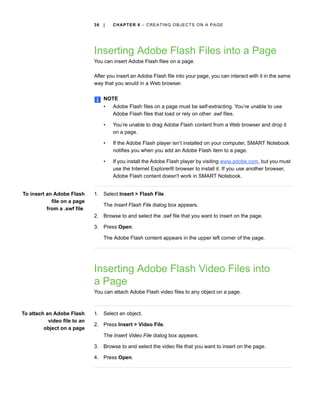Manual smart notebook 10 linux
- 1. SMART Notebook 10 User’s Guide Linux® Operating Systems
- 2. Product Registration If you register your SMART product, we’ll notify you of new features and software upgrades. Register online at www.smarttech.com/registration. Keep the following information available in case you need to contact SMART Technical Support. Serial Number: ___________________________________________________ Date of Purchase: ___________________________________________________ Trademark Notice SMART Board, AirLiner, DViT, the SMART logo and smarttech are trademarks or registered trademarks of SMART Technologies ULC in the U.S. and/or other countries. Linux is a registered trademark of Linus Torvalds. Ubuntu is a registered trademark of Canonical Ltd. Adobe, Reader and Flash are registered trademarks or trademarks of Adobe Systems Incorporated in the United States and/or other countries. Windows and Internet Explorer are either registered trademarks or trademarks of Microsoft Corporation in the U.S. and/or other countries. All other third-party product and company names may be trademarks of their respective owners. Copyright Notice ©2009 SMART Technologies ULC. All rights reserved. No part of this publication may be reproduced, transmitted, transcribed, stored in a retrieval system or translated into any language in any form by any means without the prior written consent of SMART Technologies ULC. Information in this manual is subject to change without notice and does not represent a commitment on the part of SMART. Patent No. US6320597; US6326954; US6741267; US7151533; US7499033; and CA2252302. Other patents pending. 11/2009
- 3. Contents 1 Introduction to SMART Notebook ......................................................................... 1 What’s New in SMART Notebook 10 ............................................................. 2 2 SMART Notebook Basics...................................................................................... 5 Pressing the Interactive Screen...................................................................... 5 Left-Clicking on the Interactive Screen ........................................................... 5 Right-Clicking on the Interactive Screen......................................................... 6 Writing and Drawing on the Interactive Screen .............................................. 6 Writing and Drawing on the Transparency Layer ..................................... 6 Saving Your Notes.......................................................................................... 7 Erasing from the Interactive Screen ............................................................... 7 Clearing All Notes from the Interactive Screen............................................... 7 Restoring Cleared Notes ................................................................................ 8 Customizing the Transparent Layer................................................................ 8 Closing the Transparent Layer ....................................................................... 9 Moving Windows between Interactive Screens .............................................. 9 Writing, Selecting and Erasing Using Touch Recognition ............................ 10 3 The SMART Notebook Window .......................................................................... 11 SMART Notebook Toolbar............................................................................ 12 Customizing the SMART Notebook Toolbar................................................. 14 Moving the SMART Notebook Toolbar ......................................................... 15 Displaying Your File in Full Screen View ...................................................... 16 Menu Arrows................................................................................................. 16 Selecting a Page Magnification .................................................................... 17 Displaying Links on a Page .......................................................................... 17
- 4. ii | CO N T EN TS 4 Working with .notebook Files .............................................................................. 19 Creating a New File ...................................................................................... 19 Opening a File .............................................................................................. 19 Saving a File ................................................................................................. 20 Saving a File Automatically........................................................................... 21 Printing Files or Pages.................................................................................. 22 5 Working with the Pages of a .notebook File ........................................................ 23 Displaying a Page......................................................................................... 23 Adding a Page .............................................................................................. 24 Cloning a Page ............................................................................................. 24 Deleting a Page ............................................................................................ 24 Changing the Background of a Page............................................................ 25 Applying a Theme to Files, Groups or Pages ............................................... 26 Extending a Page ......................................................................................... 27 Renaming a Page ......................................................................................... 27 Rearranging Pages....................................................................................... 28 Adding a Screen Shade to a Page ............................................................... 28 6 Creating Objects on a Page ................................................................................ 29 Writing or Drawing Objects on a Page.......................................................... 29 Writing or Drawing Objects with Creative Pens on a Page........................... 31 Creating Shapes on a Page.......................................................................... 31 Drawing Shapes on a Page .......................................................................... 32 Drawing Straight Lines on a Page ................................................................ 33 Typing Text on a Page.................................................................................. 34 Converting Handwriting to Typed Text on a Page ........................................ 35 Inserting Graphics Files into a Page............................................................. 35 Inserting Adobe Flash Files into a Page ....................................................... 36 Inserting Adobe Flash Video Files into a Page............................................. 36 Playing Video Files on Ubuntu® ............................................................ 37
- 5. ii i | CON T EN TS Adding a Link to an Object............................................................................ 37 Adding a Sound File to a Page ..................................................................... 38 Animating Objects on a Page ....................................................................... 39 Undoing and Redoing Changes on a Page .................................................. 40 7 Selecting Objects on a Page ............................................................................... 41 8 Manipulating Objects on a Page ......................................................................... 43 Grouping Objects on a Page ........................................................................ 43 Automatic Grouping ............................................................................... 44 Locking an Object in Place on a Page.......................................................... 44 Moving Objects on a Page............................................................................ 45 Moving Objects to Another Page .................................................................. 45 Aligning Objects on a Page .......................................................................... 46 Resizing Objects on a Page ......................................................................... 46 Rotating Objects on a Page.......................................................................... 47 Flipping Objects on a Page........................................................................... 48 Rearranging Stacked Objects on a Page ..................................................... 48 9 Editing and Erasing Objects on a Page .............................................................. 51 Cutting and Pasting Objects on a Page........................................................ 51 Copying and Pasting Objects on a Page ...................................................... 52 Cloning Objects on a Page ........................................................................... 52 Changing Object Properties.......................................................................... 53 Applying Object Properties ........................................................................... 54 Editing Text on a Page ................................................................................. 55 Erasing from a Page ..................................................................................... 56 Deleting Objects from a Page....................................................................... 56 Clearing a Page ............................................................................................ 57 10 Creating and Using Tables.................................................................................. 59 Inserting Tables on a Page........................................................................... 59 Adding Objects to Tables.............................................................................. 60
- 6. iv | CO N T EN TS Selecting Tables, Columns, Rows or Cells................................................... 60 Moving Tables .............................................................................................. 61 Changing a Table’s Properties ..................................................................... 61 Resizing Tables, Columns or Rows.............................................................. 63 Adding or Removing Columns, Rows or Cells.............................................. 63 Splitting or Merging Table Cells.................................................................... 64 Adding or Removing Cell Shades................................................................. 65 Removing Tables from a Page ..................................................................... 65 11 The Page Sorter.................................................................................................. 67 Opening and Moving the Page Sorter .......................................................... 67 Grouping Pages............................................................................................ 68 12 Using the Gallery................................................................................................. 71 Opening and Moving the Gallery .................................................................. 71 Browsing and Searching the Gallery ............................................................ 72 Adding a Gallery Item to a Page................................................................... 73 Adding an Object to the Gallery.................................................................... 73 Adding a Page to the Gallery ................................................................. 74 Adding a Supported File to the Gallery......................................................... 74 Adding Themes to the Gallery ...................................................................... 75 Organizing the Gallery's Contents ................................................................ 76 Importing a Gallery Collection....................................................................... 76 Exporting a Gallery Collection ...................................................................... 77 Importing Online Content into the Gallery..................................................... 78 13 Using the Attachments Tab ................................................................................. 79 Opening and Moving the Attachments Tab .................................................. 79 Opening Items in the Attachments Tab ........................................................ 80 Attaching Copies of Files to the Attachments Tab........................................ 80 Attaching File Shortcuts to the Attachments Tab.......................................... 81 Attaching Links to Web Pages to the Attachments Tab................................ 81
- 7. v | CO N T EN TS 14 Using the Properties Tab .................................................................................... 83 Opening and Moving the Properties Tab ...................................................... 83 Recording a Page ......................................................................................... 84 15 Importing into .notebook Files ............................................................................. 85 Pasting Text onto a Page ............................................................................. 85 16 Exporting from .notebook Files ........................................................................... 87 Exporting a File............................................................................................. 87 Exporting a File Automatically ...................................................................... 88 Cutting or Copying Text from a Page ........................................................... 90 17 Presenting a File ................................................................................................. 91 Creating a Fading Object Using the Magic Pen............................................ 92 Creating a Magnification Window Using the Magic Pen ............................... 92 Creating a Spotlight Window Using the Magic Pen ...................................... 93 18 SMART Tools ...................................................................................................... 95 Welcome Center ........................................................................................... 95 Locking SMART Products ...................................................................... 96 SMART Keyboard......................................................................................... 97 Using the Screen Shade............................................................................... 98 Using the Spotlight........................................................................................ 98 Using the Magnifier....................................................................................... 99 Using the Calculator ................................................................................... 100 Using the Large Pointer .............................................................................. 100 Taking Screen Captures Using the Screen Capture Toolbar ..................... 100 Using Floating Tools ................................................................................... 101 Available Tools ..................................................................................... 102 Hiding and Moving the Floating Tools Toolbar..................................... 103 Customizing the Floating Tools Toolbar............................................... 104 Left-Clicking Using Floating Tools........................................................ 105 Writing or Drawing Using Floating Tools .............................................. 105
- 8. vi | CO N T EN TS Highlighting Using Floating Tools......................................................... 105 Erasing Using Floating Tools ............................................................... 106 Drawing Lines Using Floating Tools..................................................... 106 Creating Shapes Using Floating Tools................................................. 107 Right-Clicking Using Floating Tools ..................................................... 107 Undoing Actions Using Floating Tools ................................................. 108 19 The SMART Notebook Control Panel ............................................................... 109 Changing Pen Settings ............................................................................... 110 Changing Eraser Settings........................................................................... 111 Changing Button Settings ........................................................................... 111 Changing the Orientation Level .................................................................. 112 Changing Mouse Settings........................................................................... 113 Changing the Double-Click Zone ......................................................... 113 Enabling Touch and Hold to Open the Right-Click Menu..................... 114 Disabling Pop-Up Messages ................................................................ 114 Enabling Touch Recognition ................................................................ 115 Changing the Video Output Arrangement................................................... 116 Changing the Axis of Your SMART Product ............................................... 117 Setting Up Icon Strips ................................................................................. 118 Setting Up a Tool Strip ......................................................................... 118 Setting Up a Custom Icon Strip ............................................................ 119 Changing the Icon Strip........................................................................ 120 Positioning the Icon Strip ..................................................................... 121 Removing Icon Strips ........................................................................... 122 Enabling Non-Projected Mode.................................................................... 122 Orienting the Interactive Screen ................................................................. 124 Changing the Language Settings ............................................................... 125 20 Troubleshooting ................................................................................................ 127 Exiting SMART Tools.................................................................................. 128
- 9. vi i | CON T EN TS Activating SMART Notebook for Third-Party Devices ................................ 128 Updating SMART Notebook ....................................................................... 129 Troubleshooting Connections ..................................................................... 130 Calibrating the Cameras ............................................................................. 130 Stopping and Starting the SMART Board Service ...................................... 131 Removing SMART Notebook...................................................................... 131 A Customer Support ............................................................................................. 133 Online Information and Support.................................................................. 133 Training....................................................................................................... 133 Technical Support....................................................................................... 133 General Inquiries ........................................................................................ 134 Registration................................................................................................. 134
- 10. vi ii | CON T EN TS
- 11. Chapter 1 Introduction to SMART Notebook SMART Notebook is a suite of programs that you can use with your SMART interactive product. SMART Notebook Basics Your SMART product detects contact with its interactive screen and sends each contact point, along with Pen tool information, to the connected computer. SMART Notebook translates the information into mouse clicks and digital ink. SMART Notebook enables you to perform normal computer operations by pressing the screen with your finger (on interactive whiteboards) or a tethered pen (on interactive pen displays). You can also write or draw on the screen in digital ink, and then save or erase your notes. Creating SMART Notebook Files Use SMART Notebook to create lessons or presentations. Each .notebook file contains a series of pages and each page has its own objects, properties and settings. You can add freehand objects, geometric shapes, straight lines, text, graphics and tables to a page. You can manipulate and edit these objects at any time. Save files in a format that you can open in SMART Notebook on a Windows®, Mac or Linux® operating system. You can also export your file in a variety of formats, including HTML and PDF. The Page Sorter displays all of the pages in the current file in thumbnail format. SMART Notebook automatically updates these thumbnails when you change the contents of the pages.
- 12. 2 | CH A P T E R 1 – I N T R O D U C T I O N T O S MA R T NO T E B O O K You can copy clip art, backgrounds, multimedia content, and .notebook files and pages to your current page from the Gallery. The Gallery also provides access to the following resources: • Gallery Essentials – a collection of thousands of subject-specific images and multimedia content • Online Resources – online content for educators who use SMART products, including lesson activities, educational software and advice for using your SMART product You can attach a copy of a file, a shortcut to a file or a Web page link to a file. This enables you to quickly find and open files and Web pages when you present your file. SMART Tools You can draw attention to specific parts of a page using SMART tools, such as Screen Shade, Spotlight, Magnifier and Pointer. Control Panel and Settings You can change the SMART product’s hardware settings. You can also orient the interactive screen to improve the accuracy of contact detection and change the language of the software interface. What’s New in SMART Notebook 10 SMART Notebook provides you with the tools to create and deliver engaging, interactive learning experiences across grades, subjects and learning styles. Improved User Interface SMART Notebook software 10 features a clean, intuitive user interface and incorporates new features and icons. Customizable Toolbar You can personalize your SMART Notebook toolbar to display your most frequently used tools. Welcome Center The Welcome Center provides you with quick access to popular SMART resources. From the Welcome Center, you can: • Create or open a .notebook file, start a conference, orient your SMART product and access the SMART Notebook control panel. • Launch presentation tools, such as Spotlight, Magnifier and Screen Shade, lock SMART devices and customize the Floating Tools toolbar.
- 13. 3 | CH A P T E R 1 – I N T R O D U C T I O N T O S MA R T NO T E B O O K • Visit the Teacher’s Hub for online resources, including training materials, lesson activities, newsletters, case studies and more. • Request support from a Technical Support representative. Page Groups Group pages in a file. This enables you to navigate to a set of pages. Themes Create themes to customize the pages in a file. Apply a theme to a single page, all pages in a group or all pages in a file. Magic Pen Tool Use the Magic Pen tool to create freehand objects that slowly fade, open a magnification window or open a spotlight window when you’re presenting a file. You can also customize the Floating Tools toolbar to include a Magic Pen button. Table Integration Insert tables into files. You can customize table lines, fill and text properties; resize a table, column or row; insert or remove columns, rows or cells; split or merge cells; and add shades to cover the cells in your table and then reveal them one at a time. Active Alignment Display guidelines on a page to assist you in aligning objects with other objects, as well as the page’s vertical and horizontal center. You can also set objects to automatically snap to these guidelines. Object Animation Animate an object to fly onto a page from one side, spin, fade in or shrink. Page Recorder Record your actions on the current page to create lessons that you can replay. Shape Recognition Draw freehand objects using the Shape Recognition tool. SMART Notebook recognizes your drawings and converts them to rectangles, ellipses, triangles or arcs. You can customize the Floating Tools toolbar to include a Shape Recognition button. Color and Gradient Fill Effects Fill objects and shapes with a variety of gradients, patterns and images. Locking Your Interactive Whiteboard If you have to leave your presentation, you can lock it to prevent others from moving the pointer or writing on it.
- 14. 4 | CH A P T E R 1 – I N T R O D U C T I O N T O S MA R T NO T E B O O K
- 15. Chapter 2 SMART Notebook Basics Pressing the Interactive Screen Using your interactive product, you can perform normal computer operations by pressing the interactive screen with your finger (on interactive whiteboards) or tethered pen (on interactive pen displays). You can press the interactive screen to perform the following operations: • Left-click • Right-click • Write or draw notes in digital ink • Save notes • Erase digital ink • Clear notes • Restore cleared notes Left-Clicking on the Interactive Screen You can press the interactive screen to left-click. To left-click using 1. Ensure that the pen tray tools are in the pen tray. a SMART Board™ 2. Press the interactive screen with your finger. interactive whiteboard To left-click using 1. Press the Select pen tool button. a SMART Podium 2. Press the interactive screen with the tethered pen. interactive pen display
- 16. 6 | CH A P T E R 2 – S MA R T NO T E B O O K B A S I C S Right-Clicking on the Interactive Screen You can press the interactive screen to right-click. To right-click using 1. Press the Right-Click button on the pen tray, and then press the interactive a SMART Board screen with your finger. interactive whiteboard 2. If you want to perform another right click, repeat step 1. To right-click using 1. Press the Right-Click button, and then press the interactive screen with the a SMART Podium tethered pen. interactive pen display 2. If you want to perform another right click, repeat step 1. Writing and Drawing on the Interactive Screen You can write notes and draw in digital ink on your interactive screen. To write or draw using 1. Pick up a pen tray pen. a SMART Board 2. Write or draw on the interactive screen. interactive whiteboard TIP Don’t rest your elbow or the palm of your hand on the screen while you’re writing. To write or draw using 1. Press a Digital Ink pen tool button. a SMART Podium 2. Write or draw on the interactive screen using the tethered pen. interactive pen display Writing and Drawing on the Transparency Layer Whatever you write or draw on the interactive product appears on a transparent layer (sometimes referred to as an ink layer) over the current program. To insert your notes into the program as text, right-click and select one of the Inject ... Here options in the menu that appears.
- 17. 7 | CH A P T E R 2 – S MA R T NO T E B O O K B A S I C S Saving Your Notes Whatever you write and draw on the interactive product appears on a transparent layer (sometimes referred to as an ink layer) over the current program. If you insert your notes into a program, you can save your notes in the program. As an alternative, you can take a screen capture of your notes and the program at any time. Each screen capture appears as an image in a .notebook file. To take a screen capture Press Screen Capture in the upper right corner of the screen. of your notes Each screen capture appears as an image in a .notebook file. Erasing from the Interactive Screen You can erase digital ink from the interactive screen. To erase digital ink from 1. Pick up the eraser. a SMART Board 2. Press it on the interactive screen. interactive whiteboard 3. When you finish erasing, return the eraser to the pen tray. To erase using 1. Press the Eraser pen tool button. a SMART Podium 2. Press the tethered pen on the interactive screen. interactive pen display 3. When you finish erasing, select another pen tool button. Clearing All Notes from the Interactive Screen Whatever you write or draw on the interactive product appears on a transparent layer (sometimes referred to as an ink layer) over the current program. You can clear your notes at any time. To clear all the notes Press Clear in the upper right corner of the interactive screen. from the screen
- 18. 8 | CH A P T E R 2 – S MA R T NO T E B O O K B A S I C S Restoring Cleared Notes If you clear all notes from the interactive screen accidentally, you can restore them. To restore notes after Open Floating Tools, and then press Undo . you clear them To restore notes after A thumbnail appears in the lower-right corner of the screen for approximately five you close the seconds after you clear your notes. transparent layer Press the thumbnail image. Customizing the Transparent Layer Whatever you write or draw on the interactive product appears over the current program on a transparent layer (sometimes referred to as an ink layer). Depending on your SMART Notebook settings, this transparent layer can be surrounded by a border and can include Clear, Screen Capture and Close buttons in its upper right corner. You can customize the behavior of the transparent layer. To customize the 1. If you're using an interactive whiteboard, pick up a pen tray pen. transparent layer OR If you’re using an interactive pen display, pick up the tethered pen and press a Digital Ink pen tool button. A transparent layer appears over the current program. 2. Right-click, and then select Ink Layer Options in the menu that appears. The Ink Layer Options dialog box appears. 3. Select settings for the transparent layer: – To display the transparent layer without a border, clear the Show border around ink layer check box. – When you clear all notes from the transparent layer, a message appears in the lower right corner of your screen. You can press this message to restore your notes. To prevent this message from appearing, clear the Allow pop-up balloon messages check box.
- 19. 9 | CH A P T E R 2 – S MA R T NO T E B O O K B A S I C S – To display the transparent layer without the Screen Capture, Clear or Close buttons in the upper right corner, clear the Show the Screen Capture, Clear and Close buttons check box. – If you write or draw on the screen, and then left-click, a menu appears. You can select options from this menu to save your notes, clear your notes and close the transparent layer, and more. If you want to disable this menu, select Close ink layer with pointer. If you select this option, you can left-click to clear your notes and close the transparent layer, and the menu doesn't appear. – If you want to automatically save your notes, select Always Save Ink. If you select this option, a screen capture of your notes and the program appear on a new page in a .notebook file when you close the transparent layer. 4. Press OK. Closing the Transparent Layer Whatever you write or draw on the interactive product appears on a transparent layer over the current program. You can close the transparent layer at any time. To close the Press Close in the upper right corner of the screen. transparent layer Moving Windows between Interactive Screens You can operate multiple SMART interactive products from the same computer. You can spread the computer display over two or more interactive screens or you can display some programs on one interactive product and other programs on another. If you connect multiple interactive products to one computer, you can drag windows from one interactive screen to another. To move a window 1. If you haven’t done so already, display the window. from one interactive 2. Press and hold the window on the first interactive screen with your finger. screen to another 3. Press the second interactive screen with a finger on your other hand.
- 20. 10 | CH A P T E R 2 – S MA R T NO T E B O O K B A S I C S 4. Lift your finger from the first interactive screen. The window disappears from the first interactive screen and appears on the second interactive screen. Writing, Selecting and Erasing Using Touch Recognition NOTE This feature is available with only some SMART products, including SMART Board 600 series interactive whiteboards purchased in 2009 or later. If you’re using a SMART product that supports this feature, you can pick up a pen, and then write, select or erase without replacing the pen. SMART Notebook interprets your intent when you press the screen based on the size of the contact area. • If you press the screen with the pen, SMART Notebook identifies a small contact area, and you write or draw in digital ink on the screen. • If you press the screen with your finger, SMART Notebook identifies a larger contact area, and you perform a left click. • If you press the screen with your palm, SMART Notebook identifies a much larger contact area, and you erase digital ink from the screen.
- 21. Chapter 3 The SMART Notebook Window In SMART Notebook, you can create .notebook files that include graphics, text, tables, lines, shapes, animations and more. Present your file and keep your class's attention as you move and interact with these objects. When your class provides comments and suggestions, write their input on the page using digital ink. You can open .notebook files in SMART Notebook on a Windows, Mac or Linux operating system. You can also export your file in a variety of formats, including HTML and PDF. The SMART Notebook window provides a number of ways to look at and interact with a .notebook file. • The whiteboard area displays the current page and enables you to create, edit and manipulate objects on a page. • The Page Sorter displays thumbnails of the pages in the current file. It allows you to organize pages and move objects from page to page. View any page by pressing its thumbnail in the Page Sorter. • The Gallery contains clip art, backgrounds, .notebook files and pages that you can use in your presentations. Thumbnails within the Gallery provide previews of gallery content images. The Gallery also provides access to other online resources. • The Attachments tab enables you to attach a copy of a file, a shortcut to a file or a Web page link to your file. • The Properties tab enables you to change the options for the currently selected object. For example, if you select a shape, the Properties tab displays options for fill effects, line style and object animation. • The SMART Notebook toolbar enables you to select and use a variety of commands and tools.
- 22. 12 | CH A P T E R 3 – T H E S M A R T NO T E B O O K W I N D O W To open a Press the SMART Board icon in the system tray, and then select Notebook. SMART Notebook window NOTE If your computer isn’t currently connected to a SMART interactive product, the SMART Board icon includes an X in its bottom right corner . SMART Notebook Toolbar The SMART Notebook toolbar enables you to select and use a variety of commands and tools within the SMART Notebook window. The following table describes the functions of each toolbar button in the default SMART Notebook toolbar. Button Command Action Previous Page Display the previous page in the current file. Next Page Display the next page in the current file. Add Page Add a new, blank page in the current file. Open File Open a .notebook file. Save Save the current file. Paste Paste clipboard contents on the page. Undo Reverse the effect of the last action. Redo Reinstate the last action reversed with the Undo command. Delete Delete all selected objects. Screen Shade Add a Screen Shade to the current page. Full Screen Display the current page in Full Screen view.
- 23. 13 | CH A P T E R 3 – T H E S M A R T NO T E B O O K W I N D O W Screen Capture Open the Screen Capture toolbar. Insert Table Insert a table on the current page. Select Select objects on the current page. Pens Draw a freehand object on the current page. Creative Pens Draw a freehand object on the current page using a Creative Pen. Eraser Erase objects on the current page. Lines Draw a straight line on the current page. Shapes Draw a shape on the current page. Shape Draw a freehand object on the current page that Recognition Pen SMART Notebook recognizes and converts into a rectangle, ellipse, triangle or arc. Magic Pen Create freehand objects that slowly fade, open a magnification window or open a spotlight window using the Magic Pen. Fill Define a fill effect, and then apply it to objects. Text Select a font for your next text object. Properties Display the Properties tab, and then change an object’s properties. Move Toolbar Move the SMART Notebook toolbar to the top or bottom of the interactive screen.
- 24. 14 | CH A P T E R 3 – T H E S M A R T NO T E B O O K W I N D O W The following table describes the functions of each toolbar button that you can add to a customized SMART Notebook toolbar. Button Command Action Print Print the current file. Zoom Select a different page magnification. Show All Links Display an animated indicator around each object that has a link. Welcome Center Open the Welcome Center. SMART Start SMART Keyboard. Keyboard Customize Customize the toolbar so that it includes the tools you use most frequently. Clear Page Erase all digital ink and delete all objects from the interactive screen. Show/Hide Display guidelines on a page to assist you in aligning objects Alignment with other objects. Clone Page Insert a duplicate of an existing page. Customizing the SMART Notebook Toolbar The SMART Notebook toolbar enables you to select and use a variety of commands and tools. You can customize the toolbar so that it includes the tools you use most frequently. To customize the 1. Right-click the SMART Notebook toolbar, and then select Customize Toolbar. SMART Notebook toolbar The Customize Toolbar dialog box appears. 2. To add a button to the toolbar, press an icon in the Customize Toolbar dialog box, and then drag it to the SMART Notebook toolbar. 3. To remove a button from the toolbar, press its icon in the SMART Notebook toolbar, and then drag it to the Customize Toolbar dialog box.
- 25. 15 | CH A P T E R 3 – T H E S M A R T NO T E B O O K W I N D O W 4. To rearrange the buttons, press an icon in the SMART Notebook toolbar, and then drag it to a new position in the toolbar. 5. Press Done. To restore the default 1. Right-click the SMART Notebook toolbar, and then select Customize Toolbar. SMART Notebook toolbar The Customize Toolbar dialog box appears. 2. Press Restore default set. 3. Press Done. To control how the toolbar When you select certain toolbar buttons, SMART Notebook displays available options. displays available options For example, if you press the Pen button , a selection of available line styles appears. By default these line styles remain on-screen until you press a different toolbar button or press the X button to the right of the available options. However, you can set up the available options to disappear when you press anywhere in the whiteboard area. If you want the available options to disappear when you press anywhere in the whiteboard area, select View > Auto-Hide Contextual Toolbar. If you want the available options to remain on-screen until you select a different toolbar button or the X button, clear the selection of View > Auto-Hide Contextual Toolbar. Moving the SMART Notebook Toolbar The SMART Notebook toolbar enables you to select and use a variety of commands and tools. You can move the toolbar to the top or bottom of the interactive screen. To move the To move the toolbar to the bottom of the screen, press Move Toolbar . SMART Notebook toolbar To move the toolbar to the top of the screen, press Move Toolbar again.
- 26. 16 | CH A P T E R 3 – T H E S M A R T NO T E B O O K W I N D O W Displaying Your File in Full Screen View In Full Screen view, SMART Notebook expands the whiteboard area to the size of the interactive screen by hiding the title bar, toolbar, taskbar, Page Sorter, Gallery, Attachments tab and Properties tab. You can access commonly used commands using the Full Screen toolbar. To display your file in Press Full Screen or select View > Full Screen. Full Screen view The title bar, toolbar, taskbar, Page Sorter, Gallery, Attachments tab and Properties tab disappear and the Full Screen toolbar appears. To use the Press Previous Page to display the previous page. Full Screen toolbar Press Next Page to display the next page. Press Options to open a menu of options. Press Exit Full Screen to return to the standard view and display the SMART Notebook toolbar and tabs. Press More/Less Buttons to display the Blank Page, Undo, Select and Magic Pen Tool buttons. Press More/Less Buttons again to hide these buttons. Menu Arrows When you select an object, a menu arrow appears in the object’s top right corner. You can press the menu arrow to display a menu of commands. NOTE Pressing an object’s menu arrow gives you access to the same menu as right-clicking an object.
- 27. 17 | CH A P T E R 3 – T H E S M A R T NO T E B O O K W I N D O W Similarly, when you select pages in Page Sorter or items in the Gallery, a menu arrow appears in the top right corner of the page’s or item’s thumbnail. You can access menu commands by pressing this menu arrow. Selecting a Page Magnification You can zoom in to or out of the whiteboard area. You can also set the page to fit your display or set the page’s width to the same width as the display. To select a 1. Select View > Zoom. page magnification 2. Select a magnification level between 50% and 300%. OR Select Entire Page to make the entire page fit your display. OR Select Page Width to set the page’s width to the same width as the display. Displaying Links on a Page You can attach a copy of a file, a shortcut to a file, a link to a Web page or a sound file to any object on a page. You can display an animated indicator around each object that has a link. To display links when Select View > Show Hyperlinks When Page Opens. a page opens Each time you open a page, an animated indicator appears around each object that has a link. Depending on how you define the links, each indicator surrounds either the entire object or an icon in the object’s bottom left corner. The indicators disappear automatically after several seconds. To display links on Select View > Show All links. the current page An animated indicator appears around each object that has a link. Depending on how you define the links, each indicator surrounds either the entire object or an icon in the object’s bottom left corner. The indicators disappear automatically after several seconds.
- 28. 18 | CH A P T E R 3 – T H E S M A R T NO T E B O O K W I N D O W
- 29. Chapter 4 Working with .notebook Files By default, SMART Notebook saves your files in .notebook format. Anyone with SMART Notebook software version 9.5 or later for the Windows, Mac or Linux operating system installed on their computer can open a .notebook file. You can create a .notebook file that includes graphics, text, tables, lines, shapes, animations and more. You can create, open, save and print files the way you would in other programs. You can also export files in a variety of formats, including HTML and PDF. Creating a New File When you open the SMART Notebook window, a new .notebook file opens automatically. However, you can create a new file at any time. To create a new file 1. Select File > New. 2. If you’re working on a file with unsaved changes, a dialog box appears and prompts you to save the current file. Press Yes to save your changes, and then follow the on-screen instructions. Opening a File With SMART Notebook 10, you can open the following file types: • .notebook (the default file format for SMART Notebook software 9.5, 9.7 and 10) • .xbk (the default file format for SMART Notebook software 8, 9.0 and 9.1) The way you open a file is the same for all versions of SMART Notebook software.
- 30. 20 | CH A P T E R 4 – W O R K I N G W I T H . N O TE BO O K FI L E S To open a file 1. Press Open . The Open dialog box appears. 2. Browse to and select the file that you want to open. 3. Press Open. Saving a File By default, SMART Notebook saves your files in .notebook format. You can also set SMART Notebook to save your file automatically when you select a different page or after a specified period of time. NOTE The default file format for SMART Notebook 10 is .notebook, but the default file format for versions 8, 9.0 and 9.1 is .xbk. If you want to open your file in SMART Notebook 8, 9.0 or 9.1, save your file with the .xbk extension. However, the .xbk format doesn’t support some of the objects and properties available in SMART Notebook version 10. If you save your file in the .xbk format, SMART Notebook doesn’t save the objects or properties in your file that the .xbk format doesn’t support. Also, if you create text in SMART Notebook 10 and save your file in .xbk format, you’re unable to edit the text in SMART Notebook 8, 9.0 or 9.1. To save a new file 1. Press Save . The Save As dialog box appears. 2. Browse to the folder where you want to save the new file. 3. Type a name for the file in the File name box. 4. If you want to make sure that your file retains its formatting, select the .notebook file type. OR If you want to create a file that you can open with SMART Notebook 8, 9.0 and 9.1, select the .xbk file type. 5. Press Save. 6. If you’re saving your file in the .xbk format and there are objects or properties in your file that the .xbk format doesn’t support, a dialog box appears indicating that SMART Notebook won’t save these objects or properties if you continue. Press Yes.
- 31. 21 | CH A P T E R 4 – W O R K I N G W I T H . N O TE BO O K FI L E S To save an existing file Press Save . To save a file with a 1. Select File > Save As. new name or location The Save As dialog box appears. 2. Browse to the folder where you want to save the new file. 3. Type a name for the file in the File name box. 4. If you want to make sure that your file retains its formatting, select the .notebook file type. OR If you want to create a file that you can open with SMART Notebook software 8, 9.0 and 9.1, select the .xbk file type. 5. Press Save. 6. If you’re saving your file in the .xbk format and there are objects or properties in your file that the .xbk format doesn’t support, a dialog box appears indicating that SMART Notebook won’t save these objects or properties if you continue. Press Yes. Saving a File Automatically You can manually save your file at any time. You can also set SMART Notebook to save your file automatically when you display a different page or after a specified period of time. To save files automatically 1. Select File > Timed Saves. The Timed Save Wizard dialog box appears. 2. Select Every time I move to a different page to save your file automatically every time you select a different page. OR Select 1 minute, 5 minutes, 15 minutes or 30 minutes to save your file automatically after a specified period of time. 3. Press Next. 4. Select Notebook Document. 5. Press Next.
- 32. 22 | CH A P T E R 4 – W O R K I N G W I T H . N O TE BO O K FI L E S The Save As dialog box appears. 6. Browse to the folder where you want to save the new file. 7. Type a name for the file in the File name box. SMART Notebook automatically saves the file with the .notebook file extension. 8. Press Save. To cancel automatic 1. Select File > Timed Saves. file saving The Timed Save Wizard dialog box appears. 2. Select Do not save the document automatically. 3. Press Finish. Printing Files or Pages You can print .notebook files or pages from .notebook files. You can print the pages as thumbnails, handouts or full pages. To print files or pages 1. Select File > Print. A dialog box appears. 2. Press Properties. 3. Select the print properties, including the page size, orientation and margins, and then press Close. 4. Press Options to expand the Print dialog box. 5. Select the print options, including the print range and output settings. 6. Press Print.
- 33. Chapter 5 Working with the Pages of a .notebook File Each .notebook file comprises a series of pages, each with its own objects, properties and settings. You can add freehand objects, geometric shapes, straight lines, text, graphics and tables to a page. A thumbnail of each page appears in the Page Sorter. Using either the Page Sorter or menu commands, you can display a page, insert a blank page, add a clone of an existing page and delete a page. You can also change a page’s background, extend a page’s height, rename a page, rearrange the page order within a file and add a screen shade to a page prior to a presentation. Displaying a Page You can display a page using the Page Sorter. You can display the next or previous page in the current file using the SMART Notebook toolbar. To display a page 1. If the Page Sorter isn’t visible, press Page Sorter . 2. Press the thumbnail of the page that you want to display. To display the Press Next Page . next page in a file To display the Press Previous Page . previous page in a file
- 34. 24 | CH A P T E R 5 – W O R K I NG W I T H T H E P A G E S O F A . N O T E BO O K F I L E Adding a Page You can add a blank page to the current file using the SMART Notebook toolbar or the Page Sorter. To add a page using the Press Add Page . SMART Notebook toolbar The new page appears after the current page. To add a page using 1. If the Page Sorter isn’t visible, press Page Sorter . the Page Sorter 2. Select the thumbnail of the page that you want the new page to appear after. 3. Press the thumbnail’s menu arrow, and then select Insert Blank Page. The new page appears after the selected page. Cloning a Page As an alternative to inserting a blank page, you can insert a duplicate (or clone) of an existing page. To clone a page 1. If the Page Sorter isn’t visible, press Page Sorter . 2. Select the thumbnail of the page that you want to clone. 3. Press the thumbnail’s menu arrow, and then select Clone Page. The cloned page appears immediately after the current page. Deleting a Page You can delete a page from your file. To delete a page using 1. If you haven’t done so already, display the page that you want to delete. the Edit menu 2. Select Edit > Delete Page.
- 35. 25 | CH A P T E R 5 – W O R K I NG W I T H T H E P A G E S O F A . N O T E BO O K F I L E To delete a page using 1. If the Page Sorter isn’t visible, press Page Sorter . the Page Sorter 2. Select the thumbnail of the page that you want to delete. 3. Press the thumbnail’s menu arrow, and then select Delete Page. Changing the Background of a Page You can change a page’s background color to another color, a gradient of two colors, a pattern or an image. To change a background 1. Select Format > Background. to a solid color The Properties tab displays Fill Effects options. 2. Select Solid Fill. 3. Press a color in the palette. To change a background 1. Select Format > Background. to a gradient of two colors The Properties tab displays Fill Effects options. 2. Select Gradient Fill. 3. Press a color in each of the color palettes. 4. Select an option in the Style list. To change a background 1. Select Format > Background. to a pattern The Properties tab displays Fill Effects options. 2. Select Pattern Fill. 3. Press Color, press a color in the palette, and then press OK. 4. Press a pattern. To change a background 1. Select Format > Background. to an image The Properties tab displays Fill Effects options. 2. Select Image Fill.
- 36. 26 | CH A P T E R 5 – W O R K I NG W I T H T H E P A G E S O F A . N O T E BO O K F I L E 3. Press Browse. The Open dialog box appears. 4. Browse to and select the image that you want to use as a background, and then click Open. To remove a background 1. Select Format > Background. The Properties tab displays Fill Effects options. 2. Select Solid Fill. 3. Press No Fill in the color palette. Applying a Theme to Files, Groups or Pages You can customize a page, all the pages in a group or all the pages in a file using a predefined theme. To apply a theme 1. If the Gallery isn’t visible, press Gallery . 2. Select My Content in the Gallery’s category list to view the backgrounds and themes you created or imported. OR Select Gallery Essentials or Gallery Sampler to view predefined backgrounds and themes you installed with the software. The Gallery displays thumbnails of the available backgrounds and themes. 3. Select Backgrounds and Themes. 4. Press the thumbnail of the theme you want to apply. 5. Press the thumbnail’s menu arrow, and then select Insert in Notebook. The Insert Theme dialog box appears.
- 37. 27 | CH A P T E R 5 – W O R K I NG W I T H T H E P A G E S O F A . N O T E BO O K F I L E 6. To apply the theme to all pages in a file, select Insert theme on all pages, and then press OK. OR To apply the theme to all pages in the current group, select Insert theme on all pages of current group, and then press OK. OR To apply the theme to the current page, select Insert theme on current page only, and then press OK. To remove a theme 1. Right-click on the whiteboard area. 2. Select Remove Theme. NOTE – You remove the background or theme from all the pages to which you applied it. – If you want to remove a background that you applied using the Properties tab, you must remove it using the Properties tab. Extending a Page If you need more room at the bottom of a page, you can extend the page vertically without affecting the page’s width. To extend a page 1. If you’re displaying the page in Entire Page view, select a different page magnification. 2. Press the Extend Page link at the bottom of the page. Renaming a Page When you add a page, SMART Notebook automatically names this page with the date and time of its creation. You can change this name. To rename a page 1. If the Page Sorter isn’t visible, press Page Sorter . 2. Press the thumbnail of the page that you want to rename. 3. Press the thumbnail’s menu arrow, and then select Rename Page.
- 38. 28 | CH A P T E R 5 – W O R K I NG W I T H T H E P A G E S O F A . N O T E BO O K F I L E 4. Type a new name for the page. 5. Press elsewhere on the screen. Rearranging Pages You can rearrange the order of the pages in a file. To rearrange pages 1. If the Page Sorter isn’t visible, press Page Sorter . 2. Press the thumbnail of the page that you want to move in the file. A blue border appears around the thumbnail. 3. Drag the thumbnail to its new position in the Page Sorter. A blue line indicates the page’s new position. 4. Release the thumbnail. Adding a Screen Shade to a Page If you want to cover information and reveal it slowly during a presentation, you can add a Screen Shade to a page. If you add a Screen Shade to a page and save the file, the Screen Shade appears over the page the next time you open the file. To add a Screen Press Screen Shade . Shade to a page A Screen Shade appears over the entire page. To reveal part of the page The small circles at the edges of the Screen Shade are resize handles. Press and drag a resize handle to reveal part of a page. To remove the Screen Press Screen Shade . Shade from a page OR Press the Exit button in the upper right corner of the Screen Shade.
- 39. Chapter 6 Creating Objects on a Page You can add objects to a page, including freehand objects, shapes, lines, text and graphics. You can: • Write or draw freehand objects using the Pens and Creative Pens tools. • Add shapes using the Shapes tool or draw shapes using the Shape Recognition tool. • Draw lines using the Lines tool. • Add text using the Text tool. • Insert graphics files. • Insert Adobe Flash files. • Insert Adobe Flash video files. • Add a link to an object. • Add a sound file to an object. • Animate objects. Writing or Drawing Objects on a Page The easiest way to write or draw objects is to use pen tray pens (on interactive whiteboards) or a tethered pen and pen tool buttons (on interactive pen displays). You can also create freehand objects using the Pen toolbar button. TIP • Don’t rest your elbow or the palm of your hand on the screen while you write. Constantly press the interactive screen while writing. This ensures that the interactive product registers contact points continuously.
- 40. 30 | CH A P T E R 6 – C R E AT I N G O B J E C T S O N A P A G E • If you draw or write multiple objects, SMART Notebook groups the objects automatically, enabling you to interact with them as a single object. For example, if you write the letters of a word, SMART Notebook groups the individual letters, allowing you to interact with the whole word. If you want to write words on the same line but don’t want them grouped, leave a large gap between them, use different pens, or briefly put the pen in the pen tray before writing another word (interactive whiteboards only). • If you want to write diagonally, write in a straight line, and then rotate it. • If you want to write in small letters, write large characters, and then reduce their size. You can customize the appearance of digital ink, including its thickness, color, line style and more. To create freehand 1. Press Pen , and then select an available line type. objects with the Pen tool 2. Create freehand objects by writing or drawing on the interactive screen. TIP If the available line types cover the area you want to write or draw on, press Pen again to hide the line types. To customize the 1. Press Pen , and then select an available line type. appearance of digital ink, TIP and then create freehand objects Select the line style that you use the least because your customized line style will replace it in the list of available styles. 2. If the Properties tab isn’t visible, press Properties . 3. Press Line Style. 4. Select the properties of the line style, including its color and thickness. NOTE If you want to save the line style for future use, press Save Tool Properties. 5. Create freehand objects by writing or drawing on the interactive screen.
- 41. 31 | CH A P T E R 6 – C R E AT I N G O B J E C T S O N A P A G E Writing or Drawing Objects with Creative Pens on a Page You can write or draw freehand objects on a page. If you want to add colorful elements to your presentations, you can draw freehand objects using the Creative Pen tool. The Creative Pen tool enables you to draw a line of rainbow colors, smiley faces, stars and more. Some Examples of SMART Notebook’s Creative Pens To create freehand 1. Press Creative Pen , and then select an available line type. objects with the 2. Create freehand objects by writing or drawing on the interactive screen. Creative Pen tool TIP If the available line types cover the area you want to write or draw on, press Creative Pen again to hide the line types. Creating Shapes on a Page You can use the Shape tool to create a variety of shapes, including geometric shapes, check marks, an X shape and more. You can add a shape to your page, and then edit its properties. Alternatively, you can customize a shape’s outline color, fill color, line thickness, line style and transparency, and then add it to your page. To add a shape to a page 1. Press Shapes , and then select an available shape. and then customize it 2. Create a shape by pressing where you want to place the shape and dragging until the shape is the size you want.
- 42. 32 | CH A P T E R 6 – C R E AT I N G O B J E C T S O N A P A G E TIP – You can create perfect circles, squares, triangles and other shapes by pressing and holding SHIFT as you draw the shape. – If the available shapes cover the area you want to place the object, press Shapes again to hide them. 3. To customize the shape, select the shape, and then edit its properties. To customize a shape and 1. Press Shapes , and then select an available shape. then add it to a page 2. If the Properties tab isn’t visible, press Properties . 3. Press Line Style. 4. Select the color, thickness and style for the shape’s outline. 5. Press Fill Effects. 6. Select the transparency and fill effects for the shape. NOTE If you want to save this shape for future use, press Save Tool Properties. 7. Create a shape by pressing where you want to place the shape and dragging until the shape is the size you want. TIP You can create perfect circles, squares, triangles and other shapes by pressing and holding SHIFT as you draw the shape. Drawing Shapes on a Page You can use the Shape Recognition Pen tool to draw circles, ovals, squares, rectangles, triangles and arcs. To draw a shape with 1. Press Shape Recognition . the Shape Recognition 2. Draw a shape on the interactive screen. Pen tool
- 43. 33 | CH A P T E R 6 – C R E AT I N G O B J E C T S O N A P A G E If SMART Notebook recognizes your drawing as a circle, oval, square, rectangle, triangle or arc, it adds this shape to the page. SMART Notebook recognizes the drawing as a triangle and replaces your drawing on the page with a triangle. 3. To customize the shape, select the shape, and then edit its properties. Drawing Straight Lines on a Page You can use the Line tool to draw straight lines. You can add a line to your page, and then edit its properties. Alternatively, you can customize the line, including its style, color and endings, and then add it to your page. To draw a line and 1. Press Line , and then select an available line style. then customize it 2. Create a straight line by pressing where you want the line to start and dragging to where you want the line to end. TIP If the available line styles cover the area you want to create the line in, press Line again to hide the line types. 3. To customize the line, select the line, and then edit its properties. To customize a line and 1. Press Line , and then select an available line style. then add it to the page 2. If the Properties tab isn’t visible, press Properties . 3. Press Line Style.
- 44. 34 | CH A P T E R 6 – C R E AT I N G O B J E C T S O N A P A G E 4. Select the color, thickness and style for the line. NOTE If you want to save this line style for future use, press Save Tool Properties. 5. Create a straight line by pressing where you want the line to start and dragging to where you want the line to end. Typing Text on a Page You can type text on a page. You can customize the text, including its font style, size and color. To type text on a page 1. If a keyboard isn’t accessible, open the SMART Keyboard. 2. Press Text , and then select an available font style. TIP If the available font styles cover the area that you want to write in, press Text again to hide the font styles. 3. Press where you want the text to start. A toolbar and a text object appear. 4. Change the properties of the text, including its font style, size and color, using the toolbar. 5. Type your text. 6. After you finish typing, press outside of the text object.
- 45. 35 | CH A P T E R 6 – C R E AT I N G O B J E C T S O N A P A G E Converting Handwriting to Typed Text on a Page You can write on the interactive screen and convert your writing to typed text. To convert handwriting 1. Write your text on the interactive screen. to typed text TIP Write tidy, printed characters on a horizontal line. Although SMART Notebook can convert slanted or cursive writing, it doesn’t always do so consistently. 2. Select your text. SMART Notebook’s handwriting recognition feature compares your written word with its dictionary and identifies words that most resemble what you’ve written. 3. Press the text object’s menu arrow. A menu appears and displays the list of matching words, each preceded by Recognize. 4. Select a word in the list of matching words. The selected word appears on the page. Inserting Graphics Files into a Page You can insert a graphics file into a page. SMART Notebook supports .bmp, .jpg, .png, .tiff and .wmf formats. To insert a graphics file 1. Select Insert > Picture File. The Insert Picture File dialog box appears. 2. Browse to and select the graphics file you want to insert, and then press Open. The picture appears in the upper left corner of the page. If you insert more than one picture, the pictures cascade on a single page.
- 46. 36 | CH A P T E R 6 – C R E AT I N G O B J E C T S O N A P A G E Inserting Adobe Flash Files into a Page You can insert Adobe Flash files on a page. After you insert an Adobe Flash file into your page, you can interact with it in the same way that you would in a Web browser. NOTE • Adobe Flash files on a page must be self-extracting. You’re unable to use Adobe Flash files that load or rely on other .swf files. • You’re unable to drag Adobe Flash content from a Web browser and drop it on a page. • If the Adobe Flash player isn’t installed on your computer, SMART Notebook notifies you when you add an Adobe Flash item to a page. • If you install the Adobe Flash player by visiting www.adobe.com, but you must use the Internet Explorer® browser to install it. If you use another browser, Adobe Flash content doesn't work in SMART Notebook. To insert an Adobe Flash 1. Select Insert > Flash File. file on a page The Insert Flash File dialog box appears. from a .swf file 2. Browse to and select the .swf file that you want to insert on the page. 3. Press Open. The Adobe Flash content appears in the upper left corner of the page. Inserting Adobe Flash Video Files into a Page You can attach Adobe Flash video files to any object on a page. To attach an Adobe Flash 1. Select an object. video file to an 2. Press Insert > Video File. object on a page The Insert Video File dialog box appears. 3. Browse to and select the video file that you want to insert on the page. 4. Press Open.
- 47. 37 | CH A P T E R 6 – C R E AT I N G O B J E C T S O N A P A G E Playing Video Files on Ubuntu® Before you can play video files on Ubuntu, you must install some video codecs and ffmpeg. To install video codecs 1. Open your default Web browser. 2. Browse to https://help.ubuntu.com/community/RestrictedFormats. 3. Follow the on-screen instructions. To install ffmpeg 1. Open a terminal window. using a terminal 2. Switch to root. 3. Run apt-get build-dep ffmpeg. To install ffmpeg 1. Select Applications > Add/Remove. using Synaptic 2. Set Show: to All available applications. 3. Search for and install ffmpeg. Adding a Link to an Object You can link any object on a page to a Web page, another page in the file, a file on your computer, or an attachment. An attachment is a copy of a file, a shortcut to a file or a link to a Web page that you add to the Attachments tab. To add a link to an object 1. Select the object. 2. Press the object’s menu arrow, and then select Link. The Insert Link dialog box appears. 3. To add a Web page link, press Web Page, and then type the Web address in the Address box. OR To add a link to another page in the file, press Page in this File, and then select an option in the Select a page area. OR
- 48. 38 | CH A P T E R 6 – C R E AT I N G O B J E C T S O N A P A G E To add a link to a file on your computer, press File on this Computer, and then type the file’s location and name in the File box. Select Copy of file to attach a copy to your .notebook file or select Shortcut to file to insert a shortcut on the page. OR To add a link to an attachment, press Current Attachments, and then select the attachment in the list. 4. If you want to open the link by pressing an icon, select Corner Icon. OR If you want to open the link by pressing anywhere in the object, select Object. 5. Press OK. If you selected Corner Icon, one of the following icons appears in the lower left corner of the object: – link to a Web page – link to another page in the file – link to a file on your computer To remove a link 1. Select the object. from an object 2. Press the object’s menu arrow, and then select Link. The Insert Link dialog box appears. 3. Press Remove Link. Adding a Sound File to a Page You can attach a sound file to any object on the current page. You can play the sound file during the lesson by pressing an icon in the corner of the object or the object itself. To add a sound file 1. Select the object. to an object 2. Press the object’s menu arrow, and then select Sound. The Insert Sound dialog box appears. 3. Press Browse.
- 49. 39 | CH A P T E R 6 – C R E AT I N G O B J E C T S O N A P A G E The Insert File dialog box appears. 4. Browse to and select the sound file, and then press Open. 5. Select Corner Icon if you want to play the sound file when you press an icon in the object’s lower left corner. OR Select Object if you want to play the sound file when you press anywhere on the object. 6. Press OK. To remove a sound file 1. Select the object. from an object 2. Press the object’s menu arrow, and then select Sound. The Insert Sound dialog box appears. 3. Press Remove Sound. Animating Objects on a Page You can animate an object to fly onto a page from the side, spin, fade in, shrink and more. You can set the animation to start when you open a page or when you press the object. To animate an object 1. Select the object. 2. If the Properties tab isn’t visible, press Properties . 3. Press Object Animation. 4. Select options in the Type, Direction, Speed, Occurs and Repeats lists.
- 50. 40 | CH A P T E R 6 – C R E AT I N G O B J E C T S O N A P A G E Undoing and Redoing Changes on a Page When you create, edit or manipulate objects on a page, you can reverse the effects of your previous actions and commands. To reverse the effect of Press Undo . the last action NOTE • You can undo an unlimited number of actions. • You can undo actions on the current page only. To reinstate the last Press Redo . action reversed with the Undo command NOTE You can redo actions on the current page only.
- 51. Chapter 7 Selecting Objects on a Page Before you can manipulate or edit an object, you must select it. You can select an individual object, multiple objects or all objects on a page. When you select an object, a selection rectangle appears around it. The white circle in the object’s lower right corner is a resize handle. The green circle above the object is a rotation handle. The downward arrow in the object’s top right corner is a menu arrow. To select an object 1. Press Select . 2. Press the object you want to select. A selection rectangle appears around the object. NOTE If you press an object and a lock symbol appears instead of the menu arrow, the object is locked. Depending on the type of lock, you may have to unlock the object before you can manipulate it.
- 52. 42 | CH A P T E R 7 – S EL E C T I N G O B J E C T S O N A P A G E To select multiple objects 1. Press Select . 2. Press the interactive screen and drag until a rectangle surrounds the objects that you want to select. A selection rectangle appears around the selected objects. NOTE If you draw a rectangle around multiple objects and some of the objects are locked, you select only the unlocked objects. To select all objects Select Edit > Select All. on a page A selection rectangle appears around all objects on the page. NOTE If some of the objects are locked, you select only the unlocked objects. To select all locked Select Edit > Select All Locked Notes. objects on the page A selection rectangle appears around all locked objects on the page.
- 53. Chapter 8 Manipulating Objects on a Page You can select objects on a page, and then manipulate them in a variety of ways. You can: • Group or ungroup objects. • Lock an object in place. • Move objects on the same page. • Move objects to another page. • Align objects. • Resize objects. • Rotate objects. • Flip objects. • Rearrange stacked objects. Grouping Objects on a Page You can create a group of objects, which lets you interact with all grouped items at the same time. After you create a group, you can select, move, rotate, resize or flip the group as if it were an individual object. However, if you want to interact with an individual object in a group, you must ungroup the object first. To group objects 1. Select the objects. 2. Press the menu arrow of any one of the selected objects, and then select Grouping > Group. To ungroup objects 1. Select the group. 2. Press the group’s menu arrow, and then select Grouping > Ungroup.
- 54. 44 | CH A P T E R 8 – M AN I P U L A T I N G O B JE C T S O N A P A G E Automatic Grouping When you draw or write on an interactive screen, SMART Notebook automatically groups the objects that you create in close proximity, enabling you to interact with these objects as a single object. For example, if you write the letters of a word, SMART Notebook groups the individual letters into a single object, allowing you to interact with the whole word. If SMART Notebook groups objects that you want to manipulate individually, ungroup the objects, as described above. TIP If you want to write words on the same line but don’t want SMART Notebook to group them automatically, leave a large gap between them, use different pens or put the pen back in the pen tray briefly before writing another word. Locking an Object in Place on a Page You can lock an object to prevent its modification, movement or rotation. You can remove this lock at any time. Alternatively, you can lock an object to prevent its modification and still allow its movement or movement and rotation. To lock an object in place 1. Select the object or objects. 2. Press the object’s menu arrow, and then select Locking > Lock in Place. You’re unable to move, rotate or modify the object until you unlock it. To lock an object but 1. Select the object or objects. allow its movement 2. Press the object’s menu arrow, and then select Locking > Allow Move. You can move the object but you’re unable to rotate or modify it until you unlock it. To lock an object but 1. Select the object or objects. allow its movement 2. Press the object’s menu arrow, and then select Locking > Allow Move and and rotation Rotate. You can move and rotate the object but you’re unable to modify it until you unlock it. To unlock an object 1. Select the object. 2. Press the object’s lock icon and then select Unlock.
- 55. 45 | CH A P T E R 8 – M AN I P U L A T I N G O B JE C T S O N A P A G E Moving Objects on a Page You can move objects to another position on the page. To move an object 1. Select the object or objects. 2. Drag the object or objects to a new position on the page. To move an 1. Press the colored bar at the top of the Adobe Flash object. Adobe Flash object 2. Drag the Adobe Flash object to its new position. Moving Objects to Another Page You can move objects to another page within a file. To move objects to 1. If the Page Sorter isn’t visible, press Page Sorter . another page 2. If you don't see the page that you want to move the object to, scroll in the Page Sorter until you see the page's thumbnail. 3. Select the object or objects that you want to move. 4. Drag the object or objects into the Page Sorter and over the top of the thumbnail of the page that you want to move the objects to. 5. Lift your finger, pen or tethered pen. To move an 1. If the Page Sorter isn’t visible, press Page Sorter . Adobe Flash object 2. If you don’t see the page that you want to move the object to, scroll within the Page Sorter until you see the page’s thumbnail. 3. Press the colored bar at the top of the Adobe Flash object. 4. Drag the Adobe Flash object into the Page Sorter and over the top of the thumbnail of the page you want to move the objects to. 5. Lift your finger, pen or tethered pen.
- 56. 46 | CH A P T E R 8 – M AN I P U L A T I N G O B JE C T S O N A P A G E Aligning Objects on a Page You can move objects to another location on a page. If you want, you can display guidelines on a page to assist you in aligning objects with other objects, as well as the page’s vertical and horizontal centers. You can also set objects to align automatically with these guidelines when you move the objects on a page. To display guidelines 1. Select Format > Show/Hide Alignment. The Alignment dialog box appears. 2. To display a guideline when you move an object into alignment with another object, select Show active object guides. 3. To display a guideline when you move an object into alignment with the page’s vertical center, select Show vertical page center guide. 4. To display a guideline when you move an object into alignment with the page’s horizontal center, select Show horizontal page center guide. 5. To automatically align objects to guidelines when you move the objects on a page, select Snap objects to guides. 6. If you want to change the color of the guidelines, press the colored bar to the left of Guide Color, and then select a color. 7. Press OK. Resizing Objects on a Page You can resize objects on a page. To resize an object 1. Select the object. A selection rectangle appears around the object.
- 57. 47 | CH A P T E R 8 – M AN I P U L A T I N G O B JE C T S O N A P A G E 2. Press the object’s resize handle (the white circle), and then drag it to increase or reduce the size of the object. TIP To keep the shape’s original height-to-width ratio, press and hold SHIFT while you drag the resize handle. To resize multiple objects 1. Group the objects together, and then select the group. A selection rectangle appears around the group. 2. Press the resize handle in the lower right corner of the selection rectangle. 3. Drag the resize handle to increase or reduce the size of the objects. Rotating Objects on a Page You can rotate objects on a page. To rotate an object 1. Select the object. A selection rectangle appears around the object. 2. Press the object's rotation handle (the green circle), and then drag it in the direction in which you want to rotate the object. To rotate multiple objects 1. Select the objects. A selection rectangle appears around the objects. 2. Press the rotation handle (the green circle) on any one of the selected objects, and then drag it in the direction in which you want to rotate the object. When you rotate one object, all other selected objects rotate automatically.
- 58. 48 | CH A P T E R 8 – M AN I P U L A T I N G O B JE C T S O N A P A G E Flipping Objects on a Page You can flip an object on a page. To flip an object 1. Select the object. A selection rectangle appears around the object. 2. Press the object’s menu arrow, and then select Flip > Up/Down or Flip > LeftRight. To flip multiple objects 1. Select the objects. A selection rectangle appears around the objects. 2. Press the menu arrow on any one of the selected objects, and then select Flip > Up/Down or Flip > Left/Right. Rearranging Stacked Objects on a Page If objects overlap on a page, you can rearrange the order of the stack (that is, you can control which objects appear in front of others). To move an object to 1. Select the object. the front of the stack 2. Press the object's menu arrow, and then select Order > Bring to Front. To move an object to 1. Select the object. the back of the stack 2. Press the object's menu arrow, and then select Order > Send to Back.
- 59. 49 | CH A P T E R 8 – M AN I P U L A T I N G O B JE C T S O N A P A G E To move an object one 1. Select the object. place forward in the stack 2. Press the object's menu arrow, and then select Order > Bring Forward. To move an object one 1. Select the object. place backward 2. Press the object's menu arrow, and then select Order > Send Backward. in the stack
- 60. 50 | CH A P T E R 8 – M AN I P U L A T I N G O B JE C T S O N A P A G E
- 61. Chapter 9 Editing and Erasing Objects on a Page You can select objects on your page and then edit them in a variety of ways. You can: • Cut and paste objects. • Copy and paste objects. • Clone objects. • Change an object's properties. • Apply properties to an object. If the object is text, you can also edit the text. If you want to remove an object from the page, you can: • Erase an object. • Delete an object. • Clear all objects. Cutting and Pasting Objects on a Page You can cut and paste objects, including text, images, lines and shapes in a .notebook file. To cut and paste objects 1. Select the object you want to cut. 2. Press the object’s menu arrow, and then select Cut. 3. If you want to paste the object onto a different page, display that page. 4. Press Paste .
- 62. 52 | CH A P T E R 9 – E DI T I NG A N D E R A S I N G O B J E C T S O N A P A G E Copying and Pasting Objects on a Page You can copy and paste objects, including text, images, lines and shapes within a .notebook file. To copy and paste objects 1. Select the object you'd like to copy. 2. Press the object’s menu arrow, and then select Copy. 3. If you want to paste the object onto a different page, display that page. 4. Press Paste . Cloning Objects on a Page You can create a duplicate of an object by using the Clone command, or you can create multiple copies of an object using the Infinite Cloner command. To clone an object 1. Select the object you want to clone. 2. Press the object’s menu arrow, and then select Clone. A duplicate object appears on the page. To clone an object using 1. Select the object you want to clone. the Infinite Cloner 2. Press the object’s menu arrow, and then select Infinite Cloner. 3. Select the object. An infinity symbol appears instead of the object’s menu arrow. 4. Drag the object to another position on the page. 5. Repeat step 4 as many times as you want. 6. When you finish cloning the object, select the original object. 7. Press the infinity symbol, and then clear the selection of Infinite Cloner.
- 63. 53 | CH A P T E R 9 – E DI T I NG A N D E R A S I N G O B J E C T S O N A P A G E Changing Object Properties You can select an object on the page and change its properties. The properties you can change depends on the selected object. NOTE • The Properties tab displays options for the selected object only. • Some of the following fill effects aren’t available for some object types. You can select several objects and change their properties at the same time. To change an 1. Select the object. object’s properties 2. If the Properties tab isn’t visible, press Properties . 3. Press Fill Effects. 4. To change the object’s transparency, move the slider. 5. To change the object’s fill to a solid color: a. Select Solid Fill. b. Select a color in the palette. 6. To change an object’s fill to a gradient of two colors: a. Select Gradient Fill. b. Select a color in each color palette. c. Select an option in the Style list. 7. To change an object’s fill to a pattern: a. Select Pattern Fill. b. Select a pattern. c. Press Foreground Color, select a color in the palette, and then press OK. d. Press Background Color, select a color in the palette, and then press OK. 8. To change an object’s fill to an image: a. Select Image Fill. b. Press Browse. The Insert Image File dialog box appears. c. Browse to and select the image that you want to use as a background, and then click Open.
- 64. 54 | CH A P T E R 9 – E DI T I NG A N D E R A S I N G O B J E C T S O N A P A G E 9. To change an object’s line style: a. Press Line Style. b. Select a color, thickness and style for the line. 10. To change an object’s animation: a. Press Object Animation. b. Select options in the Type, Direction, Speed, Occurs and Repeats lists. Applying Object Properties As an alternative to selecting an object on the page and changing its properties, you can define a fill effect, and then apply it to the object. To apply properties 1. If the Properties tab isn’t visible, press Properties . to an object 2. Press Fill Effects. 3. Press Fill . 4. To define a solid color fill: a. Select Solid Fill. b. Select a color in the palette. 5. To define a two-color gradient fill: a. Select Gradient Fill. b. Select a color in each palette. c. Select an option in the Style list. 6. To define a pattern fill: a. Select Pattern Fill. b. Select a pattern. c. Press Foreground Color, select a color in the palette, and then press OK. d. Press Background Color, select a color in the palette, and then press OK.
- 65. 55 | CH A P T E R 9 – E DI T I NG A N D E R A S I N G O B J E C T S O N A P A G E 7. To define an image as a fill: a. Select Image Fill. b. Press Browse. The Insert Image File dialog box appears. c. Browse to and select the image that you want to define as a background, and then press Open. 8. To apply the fill to an object, press the object. 9. Repeat step 8 as many times as you want. Editing Text on a Page You can edit or change the formatting of previously created text objects. TIP You don’t need to rotate vertical and angled text objects before you edit them. When you double-press a text object, it automatically rotates to a horizontal position. When you finish editing the text and you press outside of the text object, the text reverts to its original angle. To edit text 1. Double-press the text object that you want to edit. A toolbar appears. 2. If you want to change the text, type the new text. 3. If you want to change the formatting, including font style, size and color, use the options in the toolbar. 4. After you finish typing, press outside of the text object.
- 66. 56 | CH A P T E R 9 – E DI T I NG A N D E R A S I N G O B J E C T S O N A P A G E Erasing from a Page You can erase digital ink from the interactive screen using the eraser (on interactive whiteboards) or the Eraser pen tool button (on interactive pen displays). If you're erasing in a page from a .notebook file, you can also erase objects using the Eraser toolbar button. NOTE You’re unable to erase some types of objects, including typed text, shapes, straight lines and imported graphics. To remove these types of objects, you must delete them. To erase digital ink 1. Press Eraser , and then select an available eraser type. from a page 2. Erase digital ink from the interactive screen using your finger or the eraser (on interactive whiteboards) or the tethered pen (on interactive pen displays). TIP If the available eraser types cover the digital ink you want to erase, press Eraser again to hide the eraser types. Deleting Objects from a Page You can erase digital ink from the interactive screen. However, you’re unable to erase some types of objects, including typed text, shapes, straight lines and imported graphics. To remove these types of objects from a page, you must delete them. NOTE You’re unable to delete locked objects. To delete a locked object from a page, you must first unlock it. To delete an object 1. Select the object. from a page 2. Press the object’s menu arrow, and then select Delete.
- 67. 57 | CH A P T E R 9 – E DI T I NG A N D E R A S I N G O B J E C T S O N A P A G E Clearing a Page You can remove all objects from a page simultaneously. NOTE You’re unable to clear locked objects. To clear all objects from a page, you must first unlock all locked objects. To clear a page using 1. If you haven’t done so already, display the page that you want to clear. the Edit menu 2. Select Edit > Clear Page. To clear a page using 1. If the Page Sorter isn’t visible, press Page Sorter . the Page Sorter 2. Select the thumbnail of the page that you want to clear. 3. Press the thumbnail’s menu arrow, and then select Clear Page.
- 68. 58 | CH A P T E R 9 – E DI T I NG A N D E R A S I N G O B J E C T S O N A P A G E
- 69. Chapter 10 Creating and Using Tables You can add tables to your page. After you create a table, you can insert objects into the table’s cells, including freehand objects, geometric shapes, straight lines, text and graphics files. If you want to customize a table, you can select a table, column, row, cell or selection of cells, and then: • Move the table. • Change line type, fill and text properties. • Resize the table, a column or a row. • Insert or remove columns, rows or cells. • Split or merge cells. • Add or remove a cell shade. • Delete a table. Inserting Tables on a Page To insert a table 1. Press Table . A grid appears. 2. Move the pointer over the grid to select the number of columns and rows that you want in the table. The cells of the grid correspond to the cells of your table. The table appears on the page.
- 70. 60 | CH A PT ER 10 – C R E A T I N G A ND U S I N G T A B L E S Adding Objects to Tables After you insert a table on a page, you can insert objects into the table’s cells, including freehand objects, geometric shapes, straight lines, text and graphic files. NOTE You can add only one object to each cell. If you want to add multiple objects to a cell, group the objects before inserting them into the table. To add an object to a table 1. Select the object. 2. Drag the object to the table cell. The object appears in the table cell. To remove an object 1. Select the object. from a table 2. Drag the object out of the table. Selecting Tables, Columns, Rows or Cells You can select a table, column, row, cell or selection of cells. After you select a table or part of a table, you can: • Change line type, fill and text properties. • Resize the table, a column or a row. • Insert or remove columns, rows or cells. • Split or merge cells. • Add or remove a cell shade. To select a table 1. Press Select . 2. Press outside, but near to, a corner of the table, and then drag a rectangle to the opposite corner. NOTE Don’t start dragging from inside the table. If you do, you select the table’s cells instead of the table. To select a column 1. Press Select . 2. Press inside the column’s top cell, and then drag to the bottom cell.
- 71. 61 | CH A PT ER 10 – C R E A T I N G A ND U S I N G T A B L E S To select a row 1. Press Select . 2. Press inside the row’s left-most cell, and then drag to the right-most cell. To select a cell 1. Press Select . 2. Press inside of, but near to, a corner of the cell, and then drag to the opposite corner. To select multiple cells 1. Press Select . 2. Press inside the top and left-most cell, and then drag to the bottom and right-most cell. NOTE If you select multiple cells and drag them to a different position on the page, you remove the contents of the selected cells in the original table and create a new table consisting of the selected cells and their contents. Moving Tables After you create a table, you can move it on the page. To move a table Select the table, press the square in the table’s upper left corner, and then drag the table to a different position on the page. OR Select all the table’s cells, and then drag the cells to a different position on the page. Changing a Table’s Properties You can add tables to your page and insert objects into the table’s cells. You can use the Properties tab to change the table's properties, including its transparency, cell color, line color and more. To change the properties 1. Select a table, column, row, cell or selection of cells. of table, column, row, cell or multiple cells 2. If the Properties tab isn’t visible, press Properties . 3. Press Fill Effects.
- 72. 62 | CH A PT ER 10 – C R E A T I N G A ND U S I N G T A B L E S 4. To change the transparency, drag the slider. 5. To change the fill to a solid color: a. Select Solid Fill. b. Select a color in the palette. 6. To change the fill to a gradient of two colors: a. Select Gradient Fill. b. Select a color in each palette. c. Select an option in the Style list. 7. To change the fill to a pattern: a. Select Pattern Fill. b. Select a pattern. c. Press Foreground Color, select a color in the palette, and then press OK. d. Press Background Color, select a color in the palette, and then press OK. 8. To change the fill to an image: a. Select Image Fill. b. Press Browse. The Insert Image File dialog box appears. c. Browse to the image that you want to use as a background, and then click Open. 9. To change the line style: a. Press Line Style. b. Select the color, thickness and style for the line. 10. To change the text style: a. Press Text Style. b. Select the font type, style and size.
- 73. 63 | CH A PT ER 10 – C R E A T I N G A ND U S I N G T A B L E S Resizing Tables, Columns or Rows You can add tables to your page and insert objects into the table’s cells. If you want to customize a table, you can resize the table, a column or a row. To resize a table 1. Select the table. 2. Press the table’s resize handle (the white circle), and then drag it to increase or reduce the size of the table. To resize a column 1. Press Select . 2. Press the vertical border to the right of the column. A resize pointer appears. 3. Drag the vertical border to resize the column. To resize a row 1. Press Select . 2. Press the horizontal border below the row. A resize pointer appears. 3. Drag the horizontal border to resize the row. Adding or Removing Columns, Rows or Cells You can add tables to your page and insert objects into the table’s cells. If you want to customize a table, you can add columns or rows. To add a column 1. Select a column. 2. Right-click the column, and then select Insert Column. A new column appears to the right of the current column. To remove a column 1. Select the column. 2. Right-click the column, and then select Delete Column.
- 74. 64 | CH A PT ER 10 – C R E A T I N G A ND U S I N G T A B L E S To add a row 1. Select a row. 2. Right-click the row, and then select Insert Row. A new row appears below the current row. To remove a row 1. Select the row. 2. Right-click the row, and then select Delete Row. To remove a cell 1. Select the cell. 2. Right-click the cell, and then select Delete Cells. NOTE You’re unable to remove a cell if it provides the only connection between two halves of a table. Splitting or Merging Table Cells If you want to customize a table, you can split or merge cells. To split a cell 1. Select the cell. 2. Right-click the cell, and then select Split. 3. Select an option to split the cell into multiple rows and/or columns. NOTE If you split a cell that contains content, the content appears in the top-left cell after the split. To merge cells 1. Select the cells. 2. Right-click the cells, and then select Merge Cells.
- 75. 65 | CH A PT ER 10 – C R E A T I N G A ND U S I N G T A B L E S Adding or Removing Cell Shades If you want to customize a table, you can add a cell shade to a table cell. This enables you to reveal the information in the cells slowly during the presentation. To add a shade to a table 1. Select the table. 2. Press the table’s menu arrow, and then select Add Table Shade. To remove a shade 1. Select the table. from a table 2. Press the table’s menu arrow, and then select Remove Table Shade. To add a shade to a cell 1. Select the cell or cells. or multiple cells 2. Right-click the cell or cells, and then select Add Cell Shade. To remove a shade Press the cell shade. from a cell Removing Tables from a Page You can remove tables from a page. To remove a table 1. Select the table. from a page 2. Press the table's menu arrow, and then select Delete.
- 76. 66 | CH A PT ER 10 – C R E A T I N G A ND U S I N G T A B L E S
- 77. Chapter 11 The Page Sorter The Page Sorter provides an overview of the current file. The Page Sorter displays all of the pages as thumbnails and automatically updates these thumbnails as you change the contents of the pages. You can open the Page Sorter at any time or hide it to provide additional whiteboard space. You can use the Page Sorter to: • Display a page. • Add a new page. • Clone an existing page. • Clear a page. • Delete a page. • Rename a page. • Rearrange the page order. • Move objects to another page. • Create a group of pages. • Display a group of pages. Opening and Moving the Page Sorter The Page Sorter provides an overview of the pages in the current file. You can move the Page Sorter to either side of the screen and resize it. You can also hide the Page Sorter automatically when you use the whiteboard area. To open the Page Sorter Press Page Sorter .
- 78. 68 | CH A PT ER 11 – THE PAGE SORTER To move the Page Sorter Press the Move Sidebar icon under the tabs to move the Page Sorter to the other side of the whiteboard area. Press the Move Sidebar icon again to move it back. To widen the Page Sorter Drag its border into the whiteboard area. To hide the Page Sorter Select the Auto-hide check-box at the bottom of the screen. The Page Sorter automatically appears minimized the next time you select an object in the whiteboard area. To open the Page Sorter again, press Page Sorter . To disable the Auto-hide option, clear the Auto-hide check-box. Grouping Pages You can group pages in the current file. This enables you to find a particular group quickly within the Page Sorter and display its pages. This is useful when there are a large number of pages within a file. To create or edit a group 1. If the Page Sorter isn’t visible, press Page Sorter . 2. Press the Groups button in the Page Sorter, and then select Edit Groups. The whiteboard area displays all groups and pages for the current file. Groups appear as blue bars and pages appear as thumbnails. If you have created and edited the groups in this file, the pages appear under the blue bars you created and renamed. If you haven’t edited the groups, a default group titled Group 1 appears and includes all of the pages and their thumbnails below its blue bar. NOTE Thumbnails below each blue bar include the same menu arrow options as thumbnails in the Page Sorter. This enables you to press a thumbnail in a group, select its menu arrow, and then delete the page, clear the page, insert a new page, clone the page, rename the page, add a Screen Shade to the page or add the page to the Gallery. 3. Press the Add Group button in the upper left corner. A new blue bar appears and a new page appears below the blue bar. 4. Press the blue bar’s menu arrow, and then select Rename Group. 5. Type a new name for the group.
- 79. 69 | CH A PT ER 11 – THE PAGE SORTER 6. To move a page into a group, press the page’s thumbnail, and then drag it below the group’s blue bar and to the right of the thumbnail you want it to follow. To rearrange the order of pages in a group, press a page’s thumbnail, and then drag it to the right of the thumbnail you want it to follow. To rearrange the order of groups, press a group’s blue bar, and then drag it below the blue bar of the group you want it to follow. NOTE You can also change the order of the groups by selecting a blue bar’s menu arrow, and then selecting Move Up or Move Down. To delete a group and keep its pages, move all of its pages to different groups. When a group contains no pages, SMART Notebook automatically deletes it. To delete a group and all pages in the group, press the blue bar’s menu arrow, and then select Delete Group. 7. When you finish creating and editing groups, double-press a thumbnail to display its page. To move to a group within 1. If the Page Sorter isn’t visible, press Page Sorter . the Page Sorter 2. Press Groups, and then select the group’s name. The Page Sorter displays the thumbnail for the first page in this group.
- 80. 70 | CH A PT ER 11 – THE PAGE SORTER
- 81. Chapter 12 Using the Gallery The Gallery contains clip art, backgrounds, multimedia content, .notebook files and pages that you can use in your lessons, and displays preview images of this content. The Gallery also provides access to other online resources. My Content You can add your own pictures, backgrounds, multimedia content, lesson activities and .notebook files and pages to the My Content category. Gallery Essentials When you install SMART Notebook software, you can also install Gallery Essentials. This is a collection of thousands of images, multimedia content and more, organized into subject-specific categories. Online Resources Online Resources provides access to online content for educators who use SMART products. These resources include lesson activities, educational software, advice for using your SMART product and more. Opening and Moving the Gallery The Gallery contains clip art, backgrounds, multimedia content, and, .notebook files and pages that you can use in your lessons. You can move the Gallery to either side of the screen and resize it. To open the Gallery Press Gallery . To move the Gallery Press the Move Sidebar icon under the tabs to move the Gallery to the other side of the whiteboard area. Press the Move Sidebar icon again to move it back. To widen the Gallery Drag its border into the whiteboard area.
- 82. 72 | CH A PT ER 12 – U S I N G T H E G A L L E R Y To hide the Gallery Select the Auto-hide check-box at the bottom of the screen. The Gallery appears automatically minimized the next time you select an object in the whiteboard area. To open the Gallery again, press Gallery . To disable the Auto-hide option, clear the Auto-hide check-box. Browsing and Searching the Gallery The Gallery is divided into two sections. The top section of the Gallery is the category list. When you select a category or subcategory in the list, its contents appear in the bottom section of the Gallery. NOTE You can change the size of the category list and content list by pressing the boundary between them, and then dragging it up or down. You can browse the category list to view the contents of each category. Thumbnails within the categories provide preview images of the content. In the Pictures category, clip art items appear as thumbnails of the graphic. In the Interactive and Multimedia category, a video object appears as a frame from a movie, a sound object appears with a speaker icon in the lower left corner, and a Adobe Flash file appears as an Adobe Flash icon or thumbnail of the content with a small Adobe Flash icon in the upper left corner. In the Notebook Files and Pages category, files appear as binders and pages appear with a folded top right corner. In the Backgrounds and Themes category, backgrounds appear as pages with a folded bottom-right corner and themes appear as thumbnails. You can search for a Gallery item using the keyword search. To browse the Gallery 1. If the Gallery isn’t visible, press Gallery . 2. Press a category’s plus sign to view its subcategories. 3. Select a category or subcategory to display its contents.
- 83. 73 | CH A PT ER 12 – U S I N G T H E G A L L E R Y To search the Gallery 1. If the Gallery isn’t visible, press Gallery . 2. Type a keyword into the Type search terms here box, and then press Search . The Gallery displays all the content that contains the keyword. Adding a Gallery Item to a Page The Gallery contains clip art, backgrounds, multimedia content, .notebook files and pages. To add a Gallery item 1. If the Gallery isn’t visible, press Gallery . to a page 2. Browse to the category that contains the Gallery item that you want to add. The category’s contents appear as thumbnails. 3. Double-press the thumbnail. If you add a picture, Adobe Flash file, Adobe Flash video file or sound file, it appears on the current page. If you add a background, it replaces the page’s existing background. If you add a page, SMART Notebook inserts the page before the current page. If you add a .notebook file, SMART Notebook inserts the file’s pages before the current page. Adding an Object to the Gallery You can add an object from the current page to the Gallery's My Content category. To add an object 1. If the Gallery isn’t visible, press Gallery . to the Gallery 2. Select the object that you want to add to the Gallery. 3. Drag the object from the page to the Gallery’s My Content category or one of its subcategories. NOTE – You’re unable to drag an object if it’s locked in place.
- 84. 74 | CH A PT ER 12 – U S I N G T H E G A L L E R Y – If you want to change a Gallery item’s name, select the item, press its menu arrow, and then select Rename. Type the item’s new name. If a connected keyboard isn’t easily accessible, type the name using the SMART Keyboard. Adding a Page to the Gallery If you want to reuse a page, you can add it to the Gallery’s My Content category so that it’s available in a convenient location. To add a page 1. Create, edit and manipulate objects on the page until it appears exactly as you to the Gallery want it to appear. 2. Select File > Save Page as Gallery Item. The Save Page as Gallery Item dialog box appears. 3. Browse to the folder where you want to save the page. 4. Type a name for the page in the File name box. 5. Press Save. 6. Select My Content (or one of its subcategories) in the Gallery’s category list, press its menu arrow, and then select Add to My Content. The Add to My Content dialog box appears. 7. Browse to and select the item that you saved in step 5. 8. Press Open. Adding a Supported File to the Gallery You can add a file to the Gallery's My Content category so that it’s available in a convenient location, if SMART Notebook supports its file type. To add supported files to 1. If the Gallery isn't visible, press Gallery . the My Content category 2. Select My Content (or one of its subcategories) in the Gallery’s category list, press its menu arrow, and then select Add to My Content. The Add to My Content dialog box appears. 3. Browse to and select the item you want to add to the Gallery. 4. Press Open.
- 85. 75 | CH A PT ER 12 – U S I N G T H E G A L L E R Y NOTE By default, SMART Notebook names the new Gallery item based on the original file name. If you want to change the item’s name, select the Gallery item’s thumbnail, press its menu arrow, and then select Rename. Type the item’s new name. If a connected keyboard isn’t easily accessible, type the name using the SMART Keyboard. Adding Themes to the Gallery You can use themes to customize pages. You can create a theme and add it to the Gallery so that it’s available in a convenient location. You can apply this theme to a page, all pages in a group or all pages in a file. The Gallery also includes some predefined themes. To create a theme 1. Select Format > Themes > Create Theme. 2. Type a name for the theme in the Theme name box. 3. Set the background for the theme in the same way that you would for a page. 4. Add, manipulate and edit objects on the theme in the same way that you would on a page. 5. Press Save. The theme appears in the Gallery’s My Content > Backgrounds and Themes category list. To create a theme based 1. Select Format > Themes > Create Theme from Page. on the current page 2. Type a name for the theme in the Theme name box. 3. Set the background in the same way that you would for a page. 4. Add, manipulate and edit objects on the theme in the same way that you would on a page. 5. Press Save. The theme appears in the Gallery's My Content > Backgrounds and Themes category list.
- 86. 76 | CH A PT ER 12 – U S I N G T H E G A L L E R Y Organizing the Gallery's Contents As you add objects, pages and supported files to the Gallery’s My Content category, you may want to reorganize the category’s structure. You can create subcategories and move Gallery items between subcategories. To add a new subcategory 1. If the Gallery isn’t visible, press Gallery . to the Gallery 2. Select My Content (or one of its subcategories) in the Gallery’s category list, press its menu arrow, and then select New Folder. A new folder appears. By default, the new folder’s name is Untitled. 3. Type a new name for the subcategory. To rename a subcategory 1. If the Gallery isn’t visible, press Gallery . 2. Select My Content in the Gallery’s category list, and then browse to the subcategory that you want to rename. 3. Select the subcategory, press its menu arrow, and then select Rename. 4. Type a new name for the subcategory. To move a Gallery item to 1. If the Gallery isn’t visible, press Gallery . a different subcategory 2. Browse to the category that contains the Gallery item that you want to move. The Gallery displays the contents of the category. 3. Drag the item to another subcategory. Importing a Gallery Collection Importing and exporting collection files is an ideal way to share custom categories with others and to use categories that others have created. You can use collection files to add items to the Gallery’s My Content category. After you import a collection file, all of its items appear in the Gallery as a new subcategory. To import a 1. If the Gallery isn’t visible, press Gallery . Gallery collection 2. Select My Content (or one of its subcategories) in the Gallery’s category list, press its menu arrow, and then select Add to My Content. The Add to My Content dialog box appears. 3. Browse to the folder that contains the collection file that you want to import.
- 87. 77 | CH A PT ER 12 – U S I N G T H E G A L L E R Y NOTE A collection file has a .gallery extension. 4. Select the collection file, and then press Open. The collection appears as a new subcategory. 5. To change the subcategory’s name, select the subcategory’s thumbnail, press its menu arrow, and then select Rename. Type the item’s new name. If a connected keyboard isn't easily accessible, type the name using the SMART Keyboard. Exporting a Gallery Collection Importing and exporting collection files enables you to share custom categories. When you export a collection file, SMART Notebook saves the contents of the selected category to a single file with a .gallery extension. After you create a collection file, you can move it to another computer or send it to other SMART Notebook users. To export a 1. Select the category that contains the items you want to export to a collection. Gallery collection NOTE SMART Notebook exports the selected category but doesn’t export any of its subcategories. 2. Press the category’s menu arrow, and then select Export as Collection File. The Save As dialog box appears. 3. Browse to the folder in which you want to save the collection file. 4. Type a name for the file in the File name box. 5. Press Save.
- 88. 78 | CH A PT ER 12 – U S I N G T H E G A L L E R Y Importing Online Content into the Gallery SMART Technologies offers Online Resources, online content for educators who use SMART products. These resources include lesson activities, educational software, advice for using your SMART product and more. You can download the content as collection files, and then import into the Gallery. To import content from 1. If the Gallery isn’t visible, press Gallery . Online Resources 2. Select Online Resources in the Gallery’s category list. 3. Select Lesson activities, Curriculum standards or one of the other available categories. Your default Web browser starts. 4. Follow the on-screen instructions to select and download the collections you want. 5. After you download the collections, import them into the Gallery.
- 89. Chapter 13 Using the Attachments Tab You can use the Attachments tab to attach a copy of a file, shortcut to a file or link to a Web page to your file. This enables you to easily find and open files and Web pages during your lessons. Opening and Moving the Attachments Tab You can use the Attachments tab to attach a copy of a file, shortcut to a file or link to a Web page to a page. The Attachments tab lists all attachments in the current file. • If an attached item is a copy of a file, the file's size appears in the Size column. • If an attached item is a shortcut to a file, Shortcut appears in the Size column. • If an attached item is a link to a Web page, URL appears in the Size column. NOTE If you move, widen or hide the Attachments tab, SMART Notebook saves these settings for the next time you create or open a .notebook file. To open the Press Attachments . Attachments tab To move the Press the Move Sidebar icon under the tabs to move the Attachments tab to the Attachments tab other side of the whiteboard area. Press the Move Sidebar icon again to move it back. To widen the Drag its border into the whiteboard area. Attachments tab
- 90. 80 | CH A PT ER 13 – U S I NG T H E A T T A C H M E N T S T A B To hide the Select the Auto-hide check-box at the bottom of the screen. The Attachments tab Attachments tab appears minimized the next time you select an object in the whiteboard area. automatically To open the Attachments tab again, press Attachments . To disable the Auto-hide option, clear the Auto-hide check-box. Opening Items in the Attachments Tab You can open an attached file or Web page in the Attachments tab. To open an item in 1. If the Attachments tab isn’t visible, press Attachments . the Attachments tab The Attachments tab lists all attachments in the current file. 2. To open a file, double-press the file name or shortcut. OR To open a Web page, double-press the link. Attaching Copies of Files to the Attachments Tab You can attach copies of files to the Attachments tab. This enables you to find and open files easily during a lesson. NOTE When you attach a file, the size of the .notebook file increases. Although SMART Notebook compresses files to conserve space, SMART Notebook can compress some file types more than others. To attach a copy of a file 1. If the Attachments tab isn’t visible, press Attachments . 2. Press the Insert button at the bottom of the Attachments tab, and then select Insert Copy of File. The Insert Copy of File dialog box appears. 3. Browse to and select the file that you want to attach to the file.
- 91. 81 | CH A PT ER 13 – U S I NG T H E A T T A C H M E N T S T A B 4. Press Open. The file name and its file size appear in the Attachments tab. Attaching File Shortcuts to the Attachments Tab You can attach file shortcuts to the Attachments tab. This enables you to find and open files easily during a lesson. NOTE • SMART Notebook doesn’t export shortcuts. If you want to export file attachments, attach a copy of your file, not a file shortcut. • Make sure that the file is accessible on the computer you will use during the lesson. To attach a file shortcut 1. If the Attachments tab isn’t visible, press Attachments . 2. Press the Insert button at the bottom of the Attachments tab, and then select Insert Shortcut to File. The Insert File Shortcut dialog box appears. 3. Browse to and select the file you want to attach. 4. Press Open. The file name and Shortcut appear in the Attachments tab. Attaching Links to Web Pages to the Attachments Tab You can attach links to Web pages to the Attachments tab. This enables you to find and open Web pages easily during a lesson. To attach a link 1. If the Attachments tab isn’t visible, press Attachments . to a Web page 2. Press the Insert button at the bottom of the Attachments tab, and then select Insert Hyperlink. The Insert Hyperlink dialog box appears.
- 92. 82 | CH A PT ER 13 – U S I NG T H E A T T A C H M E N T S T A B 3. Type a name for the link in the Display Name box. 4. Type the Web page’s address in the URL box. 5. Press OK. The display name and URL appear in the Attachments tab.
- 93. Chapter 14 Using the Properties Tab The Properties tab enables you to format objects on a page, including freehand objects, shapes, lines, text, tables and more. Depending upon the object you select, you can change: • the color, thickness and style of lines • the transparency and fill effects of objects • the font type, size and style of text • the animation of objects The Properties tab displays only the options that are available for the currently selected object. The Properties tab also includes a Page Recording button. Using this option, you can record your actions on the current page. Opening and Moving the Properties Tab The Properties tab enables you to format the objects on a page. The Properties tab also includes a Page Recording button that enables you to record your actions on the current page. To open the Properties tab Press Properties . To move the Press the Move Sidebar icon under the tabs to move the Properties tab to the Properties tab other side of the whiteboard area. Press the Move Sidebar icon again to move it back. To widen the Drag its border into the whiteboard area. Properties tab
- 94. 84 | CH A PT ER 14 – USI NG THE PRO PERTI ES TAB To hide the Properties tab Select the Auto-hide check-box at the bottom of the screen. The Properties tab automatically appears minimized the next time you select an object in the whiteboard area. To open the Properties tab again, press Properties . To disable the Auto-hide option, clear the Auto-hide check-box. Recording a Page The Page Recording options enable you to record your actions on the current page. To record a page 1. If the Properties tab isn’t visible, press Properties . 2. Press Page Recording. 3. Press Start Recording. A red circle appears in the upper left corner of the whiteboard area. 4. Perform the actions that you want to record on the current page. 5. When you finish performing these actions, press Stop Recording. 6. Press Play to view the recording. 7. Control the playback of the recording using the toolbar at the bottom of the whiteboard area.
- 95. Chapter 15 Importing into .notebook Files In addition to creating objects and adding them to the Gallery, you can import text, pictures, background pages and other content from a variety of sources. The method you choose depends on the kind of information you want to add to the file. You can: • Capture screens, windows, and regions (page 100). • Attach a copy of a file (page 80), shortcut to a file (page 81) or link to a Web page (page 81). • Insert graphics files from your computer (page 35). • Paste text. NOTE • SMART Notebook supports certain file types only when your computer is connected to a SMART product. • If you import a file that SMART Notebook doesn’t support, it appears in the Attachments tab. You can open attached files using third-party software but you’re not able to add them to a page. • SMART Notebook supports the .flv video format and .mp3 audio format, whether or not your computer is connected to a SMART product. Pasting Text onto a Page You can paste text from other programs onto a page in a .notebook file. To cut text from another 1. In the other program, select the text you want, and then cut it using the program’s program and paste options. it onto a page 2. In the SMART Notebook window, press Paste .
- 96. 86 | CH A PT ER 15 – I M P O R T I N G I N T O . N O T E B O O K F I L E S To copy text from another 1. In the other program, select the text you want, and then copy it using the program and paste program’s options. it onto a page 2. In the SMART Notebook window, press Paste .
- 97. Chapter 16 Exporting from .notebook Files You can export your file in a variety of formats, including HTML and PDF. You can also set SMART Notebook to export a file automatically when you display a different page or after a specified period of time. You can cut or copy text from .notebook files and paste it into other programs. Exporting a File You can export your file in a variety of formats, including HTML and PDF. NOTE • SMART Notebook doesn’t export attachments when you export files as images. To include attachments, you must export your file as either HTML or PDF (Adobe Reader® 6.0 or later). • SMART Notebook doesn’t export files that you attach to your .notebook file as a shortcut. If you want to include a file attachment, you must attach a copy of the file. • You can set SMART Notebook to export a .notebook file automatically when you display a different page or after a specified period of time. • SMART Notebook doesn’t export some gradient, pattern and image effects. These effects may appear as a solid fill or appear incorrectly in the exported file. To export a file as HTML 1. Select File > Export > Web Page. 2. Browse to the folder that you want to export the file to. 3. Type a name for the file in the File name box. 4. Press Save.
- 98. 88 | CH A PT ER 16 – E X P O R T I N G F R O M . N O T E B O O K F I L E S To export a file 1. Select File > Export > Image Files. as image files 2. Browse to the folder that you want to export the file to. 3. Select an Image Type. 4. Select an image Size. 5. Press Save. To export a file as a PDF 1. Select File > Export > PDF. The Save As dialog box appears. 2. Type a name for the file in the File name box. 3. Press Save. Exporting a File Automatically You can set SMART Notebook to export a file automatically when you display a different page or after a specified period of time. To export a file 1. Select File > Timed Saves. automatically as HTML The Timed Save Wizard dialog box appears. 2. Select Every time I move to a different page to export your file automatically when you display a different page. OR Select 1 minute, 5 minutes, 15 minutes or 30 minutes to export your file automatically after a specified period of time. 3. Press Next. 4. Select Web Page (HTML). 5. Press Next. The Save As dialog box appears. 6. Browse to the folder that you want to export the file to. 7. Type a name for the file in the File name box. 8. Press Save.
- 99. 89 | CH A PT ER 16 – E X P O R T I N G F R O M . N O T E B O O K F I L E S To export a file 1. Select File > Timed Saves. automatically as PDF The Timed Save Wizard dialog box appears. 2. Select Every time I move to a different page to export your file automatically when you display a different page. OR Select 1 minute, 5 minutes, 15 minutes or 30 minutes to export your file automatically after a specified period of time. 3. Press Next. 4. Select PDF. OR Select Time Stamped PDFs, if you want the exported file’s name to include the time of the export. 5. Press Next. The Save As dialog box appears. 6. Browse to the folder that you want to export the file to. 7. Type a name for the file in the File name box. 8. Press Save. To export a file 1. Select File > Timed Saves. automatically as The Timed Save Wizard dialog box appears. image files 2. Select Every time I move to a different page to export your file automatically when you display a different page. OR Select 1 minute, 5 minutes, 15 minutes or 30 minutes to export your file automatically after a specified period of time. 3. Press Next. 4. Select Image Files. 5. Press Next. 6. Press Browse, browse to the folder that you want to export the file to, and then press Choose.
- 100. 90 | CH A PT ER 16 – E X P O R T I N G F R O M . N O T E B O O K F I L E S NOTE SMART Notebook exports each page as a separate image file. SMART Notebook saves each image with a file name based upon the .notebook file's name and the page's number. 7. Select the Image Type you want from the available formats. 8. Select the image Size. 9. Press Finish. To cancel automatic 1. Select File > Timed Saves. file export The Timed Save Wizard dialog box appears. 2. Select Do not save the document automatically. 3. Press Finish. Cutting or Copying Text from a Page You can cut or copy text from a page in a .notebook file and paste it into other programs. To cut and paste text from 1. In SMART Notebook, press the object’s menu arrow, and then select Cut. a page to another program 2. In the other program, paste the text using the program's options. To copy and paste text 1. In SMART Notebook, press the object’s menu arrow, and then select Copy. from a page to 2. In the other program, paste the text using the program's options. another program
- 101. Chapter 17 Presenting a File Consider the following before you present a .notebook file. Tips for Presenting a File • Save your completed file on a disk or USB storage device. This enables you to access and display your presentation by inserting the disk or USB storage device into the computer connected to the interactive whiteboard. Alternatively, make your presentation accessible on your local area network, and then browse to it on the interactive whiteboard. • To avoid losing your momentum and focus during the presentation, attach the files, shortcuts and links to Web pages that you’ll use during your presentation to the Attachments tab of your file so you don't have to search for them. • If your file contains a large number of pages, separate the pages into groups. This enables you to find a particular page more easily during a presentation. • Add a Screen Shade to a page. During the presentation, gradually remove the shade to reveal the underlying text and graphics when you’re ready to discuss them. You can also add a Screen Shade that covers programs other than SMART Notebook. • Display the file in Full Screen view during the presentation. This view maximizes the available workspace. • Use the Spotlight, Magnifier and Pointer to highlight areas of interest during your presentation. • Create freehand objects that slowly fade, open a magnification window or open a spotlight window using the Magic Pen.
- 102. 92 | CH A PT ER 17 – PRE SENTI NG A FI LE Creating a Fading Object Using the Magic Pen You can create freehand objects that slowly fade after 10 seconds using the Magic Pen. To create a fading object 1. Press Magic Pen . 2. Using your finger or pen tray pen (on interactive whiteboards) or tethered pen (on interactive pen displays), write or draw objects on the interactive screen. The objects slowly fade after 10 seconds. Creating a Magnification Window Using the Magic Pen You can create a magnification window using the Magic Pen. To create a 1. Press Magic Pen . magnification window 2. Using your finger or pen tray pen (on interactive whiteboards) or tethered pen (on interactive pen displays), draw a square on the interactive screen. A magnification window appears. 3. To reduce its size, press in the middle of the magnification window, and then drag it to the left. OR To increase its size, press in the middle of the magnification window, and then drag it to the right.
- 103. 93 | CH A PT ER 17 – PRE SENTI NG A FI LE 4. To move the window around, press near the edge of the magnification window, and then drag it. 5. To close the magnification window, press . Creating a Spotlight Window Using the Magic Pen You can create a spotlight window using the Magic Pen. To create a 1. Press Magic Pen . spotlight window 2. Using your finger or pen tray pen (on interactive whiteboards) or tethered pen (on interactive pen displays), draw a circle on the interactive screen. A spotlight window appears. 3. To reduce the window’s size, press in the middle of the spotlight window, and then drag it to the left. OR To increase the window’s size, press in the middle of the spotlight window, and then drag it to the right. 4. To move the window around the interactive screen, press near the edge of the spotlight window, and then drag it. 5. To close the spotlight window, press .
- 104. 94 | CH A PT ER 17 – PRE SENTI NG A FI LE
- 105. Chapter 18 SMART Tools SMART Notebook features the following interactive tools: • The Welcome Center provides access to SMART tools, the SMART Notebook control panel, the Teacher’s Hub, recently accessed files and more. • SMART Keyboard enables you to type using an on-screen keyboard. • Screen Shade enables you to cover the screen, and then slowly reveal it. • Spotlight enables you to draw attention to an area of the screen. • Magnifier enables you to magnify a particular area of the screen. • Calculator starts your operating system’s default calculator. • Pointer places a large pointer arrow on the interactive screen. • Screen Capture toolbar enables you to take screen captures of the interactive screen. • Floating Tools enable you to select tools from a customizable palette of buttons. Welcome Center The SMART Welcome Center provides access to many of the tools, resources and files you access when using a SMART product. The options and links available in the Welcome Center are organized into four tabs. Using the options on the Quick Start tab, you can create a new file, open an existing file, open one of the four most recently accessed files, orient the SMART product, access SMART Notebook’s control panel and change the language of the SMART Notebook interface. Using the options on the Tools tab, you can access SMART tools including SMART Keyboard, Floating Tools, Screen Shade, Spotlight, Magnifier, Pointer, Screen Capture toolbar and your operating system’s default calculator. You can also customize the Floating Tools toolbar and the SMART Notebook toolbar, and you can lock SMART products.
- 106. 96 | CH A PT ER 18 – S M A RT T O O LS Using the options on the Teacher’s Hub tab, you can access online resources including training materials, lesson activities, newsletters, case studies and more. Using the options on the Help/Support tab, you can access the Help Center, request online support, start a support session, activate software, check for software updates, access SMART Notebook’s control panel and change diagnostics settings. IMPORTANT Do not change diagnostics settings unless asked to do so by SMART Technical Support. To open the Press the SMART Board icon in the system tray, and then select Welcome to Welcome Center Notebook. NOTE If your computer isn’t currently connected to a SMART interactive product, the SMART Board icon includes an X in its bottom right corner . Locking SMART Products You can lock SMART products to prevent them from communicating with the computer they’re connected to. To lock all Press the SMART Board icon in the system tray, and then select Other SMART SMART products Tools > Lock all SMART Devices. The Devices Locked floating tool appears. To unlock all Press the Devices Locked floating tool. SMART devices NOTE You must unlock SMART devices using a connected mouse. You’re not able to unlock SMART products using a SMART interactive screen. To lock AirLiner ™ Open the Welcome Center, press the Tools tab, and then press Lock AirLiner wireless slates only Slates Only. The AirLiners Locked floating tool appears. To unlock the Press the AirLiners Locked floating tool button. AirLiner wireless slates
- 107. 97 | CH A PT ER 18 – S M A RT T O O LS SMART Keyboard You can use the SMART Keyboard to type text. The SMART Keyboard eliminates the need for a physical keyboard. NOTE The SMART Keyboard is available in several views, including Classic, Number Pad and Simple. When you start the SMART Keyboard, it appears in the most recently used view. You can change the view at any time. The SMART Keyboard is available in several views, including Classic, Number Pad and Simple. You can display the SMART Keyboard in the following views: • Classic view displays a standard QWERTY keyboard layout. • Simple view displays the keys in alphabetical order. • Simple Caps view displays the capitalized keys in alphabetical order. • Number Pad view displays numbers and symbols for math calculations and equations. When you start the SMART Keyboard, it appears in the most recently used view. You can change the view at any time. You can change the settings for each view. To start the Press the SMART Board icon in the system tray, and then select Keyboard. SMART Keyboard The SMART Keyboard appears. NOTE • You can also start the SMART Keyboard by pressing the Keyboard button on the Floating Tools toolbar. However, you’re unable to start the keyboard in this way if you’ve customized the Floating Tools toolbar and removed the SMART Keyboard button. • You can also start the SMART Keyboard by pressing the Keyboard button on the pen tray (interactive whiteboards) or pressing the Keyboard function button (interactive pen displays). To type text into 1. Place the cursor where you want to enter text in the program. a program 2. If you haven’t done so already, start the SMART Keyboard. 3. Press the keys on the SMART Keyboard.
- 108. 98 | CH A PT ER 18 – S M A RT T O O LS To change the Select Classic, Simple, Simple Caps or Number Pad in the list of views. SMART Keyboard view To change 1. Press Settings in SMART Keyboard. SMART Keyboard settings The Keyboard Settings dialog box appears. 2. Select Click or No Sound to set a sound for each key press. 3. Select 101 or 102 to set the number of keys in Classic view. 4. Press OK. Using the Screen Shade You can use a Screen Shade to cover the information on your screen and reveal it slowly. A Screen Shade helps you focus your audience’s attention. To use the Screen Shade 1. Press the SMART Board icon in the system tray, and then select Other SMART Tools > Screen Shade. 2. Press one side of the Screen Shade and drag it to cover and uncover the whiteboard area. TIP If you want to quickly cover the entire screen, double-press the Screen Shade. To remove the Press the close button in the Screen Shade's upper right corner. Screen Shade Using the Spotlight You can use the Spotlight during a presentation to draw attention to an area of the screen. You can move the Spotlight to different areas of the screen and change its shape. NOTE When the Spotlight is active, you can write on and interact with screen elements in the Spotlight area only.
- 109. 99 | CH A PT ER 18 – S M A RT T O O LS To use the Spotlight 1. Press the SMART Board icon in the system tray, and then select Other SMART Tools > Spotlight. A highlighted area and the Spotlight icon appear. 2. To move the highlighted area, press the Spotlight icon, and then drag it to another location on the screen. 3. To make the Spotlight larger or smaller, press the edge of the highlighted area, and then drag it outward or inward. 4. To change the highlighted area’s shape, press the Spotlight icon’s menu arrow, select Shape, and then select Ellipse or Rectangle. To remove the Spotlight Press the Spotlight icon’s menu arrow, and then select Exit. Using the Magnifier You can use the Magnifier during a presentation to draw attention to an area of the screen. To use the Magnifier 1. Press the SMART Board icon in the system tray, and then select Other SMART Tools > Magnifier. The Magnifier dialog box appears and displays a magnified image of a portion of the screen. 2. To magnify a different area of the screen, press the edge of the rectangle, and then drag it to another location on the screen. 3. To move the Magnifier dialog box, press its title bar, and then drag it to another area of the screen. To remove the Magnifier Press the close button in the top-right corner of the Magnifier dialog box.
- 110. 10 0 | CH A PT ER 18 – S M A RT T O O LS Using the Calculator You can start your operating system’s default calculator from the SMART Board icon. To start the calculator Press the SMART Board icon in the system tray, and then select Other SMART Tools > Calculator. Using the Large Pointer You can place a large pointer on the interactive screen to draw attention to a screen element or area. To display the 1. Press the SMART Board icon in the system tray, and then select Other large pointer SMART Tools > Pointer. 2. To move the pointer, press the pointer, and then drag it to another location on the screen. To remove the Double-press the pointer. large pointer Taking Screen Captures Using the Screen Capture Toolbar The Screen Capture toolbar appears on top of active programs and Web browsers. It enables you to take a screen capture of an image in any window and automatically insert it on a page in a .notebook file. To take a screen capture 1. Press the SMART Board icon in the system tray, and then select Other SMART Tools > Screen Capture Toolbar. 2. By default, each screen capture you take appears on a new page in your file. If you want to save the screen capture to the current page, clear the Capture to new page check box. 3. To take a screen capture of an area: a. Press Area Capture in the Screen Capture toolbar. The pointer changes to cross hairs.
- 111. 10 1 | CH A PT ER 18 – S M A RT T O O LS b. Press and drag the cross hairs on the screen to define the area you want to capture. An image of this area appears on a page. 4. To take a screen capture of the entire screen, press Full Screen Capture in the Screen Capture toolbar. An image of this screen appears on a page. 5. To take a screen capture of a window: a. Press Window Capture in the Screen Capture toolbar. b. Select the window you want to take a screen capture of. An image of this window appears on a page. 6. To capture a freehand area: a. Press Freehand Capture in the Screen Capture toolbar. The pointer changes to cross hairs. b. Press and drag the cross hairs on the screen to define the area you want to capture. An image of this area appears on a page. To close the Press the close button in the top-right corner of the Screen Capture toolbar. Screen Capture toolbar Using Floating Tools The Floating Tools toolbar is a customizable collection of buttons that floats on top of other programs. The Floating Tools toolbar enables you to quickly access frequently-used tools and features. The default Floating Tools toolbar enables you to write or draw, highlight, erase, right-click, start the SMART Keyboard, create .notebook files and undo a previous action. To open the Press the SMART Board icon in the system tray, and then select Show Floating Floating Tools toolbar Tools.
- 112. 10 2 | CH A PT ER 18 – S M A RT T O O LS Available Tools The following table describes the functions of each toolbar button in the default SMART Notebook toolbar. Tool Name Action Select Left click. Pen Write or draw in digital ink. Highlighter Highlight in digital ink. Eraser Erase digital ink. Straight Line Create a straight line. Shape Add a shape. Right-Click Right click. Keyboard Start SMART Keyboard. Notebook Create or open a .notebook file. Undo Reverse the effect of your previous action or command. Customize Customize the Floating Tools toolbar. The following table describes the functions of each toolbar button that you can add to a customized Floating Tools toolbar. Tool Name Action Creative Pen Write or draw in digital ink using creative pens. Shape Draw common shapes. Recognition Magic Pen Open the Magnifier or Spotlight.
- 113. 10 3 | CH A PT ER 18 – S M A RT T O O LS Magnifier Open a Magnification window. Screen Shade Add a Screen Shade to the screen. Spotlight Open a Spotlight window. Pointer Display a large pointer. Welcome Center Open the Welcome Center. Screen Capture Open the Screen Capture toolbar. Toolbar Area Capture Take a screen capture of an area. Full Screen Take a screen capture of a screen. Capture Freehand Take a screen capture of a freehand area. Capture Hiding and Moving the Floating Tools Toolbar You can minimize the toolbar, hide it or move it to another area of the screen. To minimize the Press Minimize in the Floating Tools toolbar. Floating Tools toolbar The toolbar's buttons disappear, but the Maximize and Move buttons remain. NOTE To display the toolbar’s tool buttons, press Maximize . To hide the Press the SMART Board icon in the system tray, and then select Hide Floating Floating Tools toolbar Tools. The Floating Tools toolbar disappears, including the Maximize and Move buttons. NOTE To show the Floating Tools toolbar, press the SMART Board icon in the system tray, and then select Show Floating Tools.
- 114. 10 4 | CH A PT ER 18 – S M A RT T O O LS To move the Press Move in the Floating Tools toolbar, and then drag the toolbar to the new Floating Tools toolbar location. If the toolbar is maximized, you can move the toolbar anywhere on the display. If the toolbar is minimized, it locks to the left edge of the display. You can move it anywhere along the left edge. Customizing the Floating Tools Toolbar You can customize the toolbar so that it includes the tools you use most frequently. To customize the 1. Press Customize Floating Tools in the Floating Tools toolbar. Floating Tools toolbar The Customize Floating Tools dialog box appears. 2. To add a button to the toolbar, press an icon in the Customize Floating Tools dialog box, and then drag it to the Floating Tools toolbar. 3. To remove a button from the toolbar, press its icon in the Floating Tools toolbar, and then drag it outside of the toolbar. 4. To rearrange the buttons, press an icon in the Floating Tools toolbar, and then drag it to a new position in the toolbar. 5. When you finish customizing the Floating Tools toolbar, press Done. To restore the default 1. Press Customize Floating Tools in the Floating Tools toolbar. Floating Tools toolbar The Customize Floating Tools dialog box appears. 2. Press Restore Defaults. 3. Press Done.
- 115. 10 5 | CH A PT ER 18 – S M A RT T O O LS Left-Clicking Using Floating Tools You can use the Select tool in the Floating Tools toolbar to select (left-click). NOTE Press the Select button after using pen or drawing tools. Otherwise, SMART Notebook interprets your actions as pen strokes. To left-click using 1. Press Select in the Floating Tools toolbar. Floating Tools 2. Press the interactive screen to perform a left click. Writing or Drawing Using Floating Tools You can use the Pen tool in the Floating Tools toolbar to write or draw in digital ink. To write or draw 1. Press Pen in the Floating Tools toolbar, and then select an available digital with Floating Tools ink style. 2. Write or draw on the interactive screen. To customize the 1. Press Pen in the Floating Tools toolbar, and then press Customize . Pen floating tool The Properties dialog box appears. 2. Press the digital ink style you want to customize from the Floating Tools toolbar. 3. Press Fill Effects. 4. Drag the slider to change the digital ink's transparency. 5. Press Line Style. 6. Select the color, thickness, style and line endings. 7. Press Save Tool Properties. Highlighting Using Floating Tools You can use the Highlighter tool in the Floating Tools toolbar to highlight in digital ink. To highlight with 1. Press Highlighter in the Floating Tools toolbar, and then select a digital ink Floating Tools style. 2. Press the area of the screen you want to highlight.
- 116. 10 6 | CH A PT ER 18 – S M A RT T O O LS To customize the 1. Press Highlighter in the Floating Tools toolbar, and then press Customize Highlighter floating tool . The Properties dialog box appears. 2. Press the digital ink style you want to customize from the Floating Tools toolbar. 3. Press Fill Effects. 4. Drag the slider to change the digital ink’s transparency. 5. Press Line Style. 6. Select the color, thickness, style and line endings. 7. Press Save Tool Settings. Erasing Using Floating Tools You can use the Eraser tool in the Floating Tools toolbar to erase digital ink. To erase with 1. Press Eraser in the Floating Tools toolbar, and then select one of the Floating Tools available eraser sizes. 2. Press the digital ink you want to erase. Drawing Lines Using Floating Tools You can use the Line tool in the Floating Tools toolbar to draw straight lines. To draw straight lines 1. Press Line in the Floating Tools toolbar, and then select an available line using Floating Tools style. 2. Press the screen where you want the line to start, and then drag to where you want the line to finish. To customize the 1. Press Line in the Floating Tools toolbar, and then press Customize . Line floating tool The Properties dialog box appears. 2. Press the line style you want to customize from the Floating Tools toolbar. 3. Press Fill Effects. 4. Drag the slider to change the line’s transparency.
- 117. 10 7 | CH A PT ER 18 – S M A RT T O O LS 5. Press Line Style. 6. Select the color, thickness, style and line endings. 7. Press Save Tool Properties. Creating Shapes Using Floating Tools You can use the Shape tool in the Floating Tools toolbar to add a shape to the interactive screen. To create shapes 1. Press Shape in the Floating Tools toolbar, and then select one of the using Floating Tools available shapes. 2. Press the screen where you want to place the shape, and then drag until the shape is the size you want. To customize the 1. Press Shape in the Floating Tools toolbar, and then press Customize . Shape floating tool The Properties dialog box appears. 2. Press the shape that you want to customize in the Floating Tools toolbar. 3. Press Fill Effects. 4. Select the transparency and fill effects for the shape. 5. Press Line Style, and then select the line’s color, thickness and style. 6. Press Save Tool Properties. Right-Clicking Using Floating Tools You can use the Right-Click tool in the Floating Tools toolbar to perform a right click. To right-click using 1. Press Right-Click in the Floating Tools toolbar. Floating Tools 2. Press the interactive screen.
- 118. 10 8 | CH A PT ER 18 – S M A RT T O O LS Undoing Actions Using Floating Tools You can use the Undo tool in the Floating Tools toolbar to undo the effect of a previous action. To undo the effect of a Press Undo in the Floating Tools toolbar. previous action using Floating Tools NOTE If you undo a previous action, you can redo the action by pressing the Undo button again.
- 119. Chapter 19 The SMART Notebook Control Panel You can use SMART Notebook's control panel to customize the behavior of SMART Notebook and your SMART product. You can use the control panel to access and change SMART hardware settings, including: • Pen, eraser and button settings • Orientation level • Mouse settings • Video arrangement • Board axis setting • Icon strips • Software mode You can also use the control panel to do the following: • Orient the interactive screen • Change language settings To open the control panel Press the SMART Board icon in the system tray, and then select Control Panel.
- 120. 11 0 | CH A PT ER 19 – T H E S M A R T N O T E BO O K C O N T R O L P A N E L Changing Pen Settings You can change SMART hardware settings to customize the behavior of your SMART product, including the digital ink's line color, width, end style, thickness and transparency of the digital ink for each pen (on interactive whiteboards) or pen tool button (on interactive pen displays). To change Pen settings 1. Open the SMART Notebook control panel. 2. Press SMART Hardware Settings. The upper area of the control panel displays an image of the SMART product connected to the computer. 3. If your computer is connected to more than one SMART product, the upper area of the control panel displays an image of each SMART product. Press the image of the product with the settings you want to change. 4. Select Pen and Button Settings in the list. 5. Press Black Pen Settings to customize the black pen (on interactive whiteboards) or black pen tool button (on interactive pen displays). OR Press Blue Pen Settings to customize the blue pen (on interactive whiteboards) or blue pen tool button (on interactive pen displays). OR Press Red Pen Settings to customize the red pen (on interactive whiteboards) or red pen tool button (on interactive pen displays). OR Press Green Pen Settings to customize the green pen (on interactive whiteboards). The Properties dialog box appears. 6. Adjust the color, thickness, line end and line style. 7. Press Fill Effects. 8. Adjust the transparency. 9. Press Save Tool Properties to save your settings.
- 121. 11 1 | CH A PT ER 19 – T H E S M A R T N O T E BO O K C O N T R O L P A N E L 10. Repeat steps 5 through 9 if you want to customize other pens (on interactive whiteboards) or pen tool buttons (on interactive pen displays). 11. Press OK to close the control panel. Changing Eraser Settings You can change SMART hardware settings to customize the behavior of your SMART product, including the size of the eraser. To change Eraser Settings 1. Open the SMART Notebook control panel. 2. Press SMART Hardware Settings. The upper area of the control panel displays an image of the SMART product connected to the computer. 3. If your computer is connected to more than one SMART product, the upper area of the control panel displays an image of each SMART product. Press the image of the product with the settings you want to change. 4. Select Pen and Button Settings in the list. 5. Press Eraser Settings . 6. Select an eraser size. 7. Press OK to save your settings. 8. Press OK to close the control panel. Changing Button Settings If you're using an interactive whiteboard, you can change the settings of the two pen tray buttons. If you're using an interactive pen display, you can change the settings of some pen tool and function buttons. To change the 1. Open the SMART Notebook control panel. button settings 2. Press SMART Hardware Settings. The upper area of the control panel displays an image of the SMART product connected to the computer.
- 122. 11 2 | CH A PT ER 19 – T H E S M A R T N O T E BO O K C O N T R O L P A N E L 3. If your computer is connected to more than one SMART product, the upper area of the control panel displays an image of each SMART product. Press the image of the product with the settings you want to change. 4. Select Pen and Button Settings in the list. 5. Press Button Settings . 6. Select settings for each button that you can customize on your interactive product. 7. Press OK to save your settings. 8. Press OK to close the control panel. Changing the Orientation Level You must configure and align SMART Notebook to respond accurately when you press the interactive screen. You can provide this information by performing an orientation: a simple process of pressing firmly and precisely on a target displayed on the screen. You can change SMART hardware settings to customize the behavior of your SMART product, including the precision of the orientation procedure. If you're using a program that requires precise control, you can select a precise orientation. However, if you want to configure the screen as quickly as possible, you can select a quicker orientation process. To change the 1. Open the SMART Notebook control panel. orientation level 2. Press SMART Hardware Settings. The upper area of the control panel displays an image of the SMART product connected to the computer. 3. If your computer is connected to more than one SMART product, the upper area of the control panel displays an image of each SMART product. Press the image of the product with the settings you want to change. 4. Select Orientation/Alignment Settings in the list. 5. Select the orientation precision level you want. – The Quick orientation uses four alignment points and is suitable for most purposes. You can perform a Quick orientation to re-orient the interactive product with minimal interruption.
- 123. 11 3 | CH A PT ER 19 – T H E S M A R T N O T E BO O K C O N T R O L P A N E L – The Standard orientation uses nine alignment points and provides a slightly higher level of accuracy. – The Wide orientation uses 12 alignment points and is suitable for wide-screen products. – The Fine orientation uses 20 alignment points. NOTE Some orientation levels aren’t available on some SMART products. 6. Press OK to close the control panel. Changing Mouse Settings Like a mouse, your SMART product's interactive screen acts as an input device. You can change SMART hardware settings to customize the behavior of your SMART product, including how it interprets the way you press the interactive screen. You can customize mouse settings to achieve the following: • Make it easier to double-click. • Enable touch-and-hold right-click behavior. • Disable pop-up messages. • Enable Touch Recognition. Changing the Double-Click Zone The double-click zone is the area in which you must press so that SMART Notebook recognizes two presses as a double-click, not two left-clicks. You can specify how far apart you can press the interactive screen to perform a double-click. To change the 1. Open the SMART Notebook control panel. double-click zone 2. Press SMART Hardware Settings. The upper area of the control panel displays an image of the SMART product connected to the computer. 3. If your computer is connected to more than one SMART product, the upper area of the control panel displays an image of each SMART product. Press the image of the product with the settings you want to change. 4. Select Mouse Settings in the list.
- 124. 11 4 | CH A PT ER 19 – T H E S M A R T N O T E BO O K C O N T R O L P A N E L 5. Move the slider to change the size of the double-click zone. 6. Press OK to close the control panel. Enabling Touch and Hold to Open the Right-Click Menu You can change SMART Notebook settings so that pressing and holding the interactive screen opens the right-click menu. To enable Touch and Hold 1. Open the SMART Notebook control panel. 2. Press SMART Hardware Settings. The upper area of the control panel displays an image of the SMART product connected to the computer. 3. If your computer is connected to more than one SMART product, the upper area of the control panel displays an image of each SMART product. Press the image of the product with the settings you want to change. 4. Select Mouse Settings in the list. 5. Select Enable Touch and Hold. 6. Press OK to close the control panel. Disabling Pop-Up Messages You can disable pop-up messages, such as the right-click and the Restore Writing messages. To disable 1. Open the SMART Notebook control panel. pop-up messages 2. Press SMART Hardware Settings. The upper area of the control panel displays an image of the SMART product connected to the computer. 3. If your computer is connected to more than one SMART product, the upper area of the control panel displays an image of each SMART product. Press the image of the product with the settings you want to change. 4. Select Mouse Settings in the list. 5. Clear the Enable Pop-Up Messages check box. 6. Press OK to close the control panel.
- 125. 11 5 | CH A PT ER 19 – T H E S M A R T N O T E BO O K C O N T R O L P A N E L Enabling Touch Recognition NOTE This feature is available only with some SMART products, including SMART Board 600 series interactive whiteboards purchased in 2009 or later. Touch Recognition enables you to pick up a pen tray pen, and then write, select or erase without replacing the pen. SMART Notebook interprets your intent when you press the screen, based on the size of the contact area. Customize Touch Recognition's sensitivity to suit your style of pressing the screen. To determine whether 1. Open the SMART Notebook control panel. your SMART Board 2. Press SMART Hardware Settings. interactive whiteboard supports Touch The upper area of the control panel displays an image of the SMART product Recognition connected to the computer. 3. If your computer is connected to more than one SMART product, the upper area of the control panel displays an image of each SMART product. Press the image of the interactive whiteboard with the settings you want to change. 4. Select Hardware Info and Settings in the list. The information on this page includes the serial number for the controller in your interactive whiteboard. If the serial number ends in -F, your interactive whiteboard supports Touch Recognition. To enable 1. Open the SMART Notebook control panel. Touch Recognition 2. Press SMART Hardware Settings. The upper area of the control panel displays an image of the SMART product connected to the computer. 3. If your computer is connected to more than one SMART product, the upper area of the control panel displays an image of each SMART product. Press the image of the interactive whiteboard with the settings you want to change. 4. Select Mouse and Gesture Settings in the list. 5. Select Enable Touch Recognition. NOTE If you're unable to select the Enable Touch Recognition check box, Touch Recognition isn't available for the selected SMART hardware product. 6. Customize Touch Recognition's sensitivity to suit your style of pressing the screen as described in the next procedure.
- 126. 11 6 | CH A PT ER 19 – T H E S M A R T N O T E BO O K C O N T R O L P A N E L To customize 1. If you want to change how SMART Notebook interprets your intent when you Touch Recognition press the screen, press Touch Recognition Settings, and then move the sliders as follows: – If you move the left slider to the right, SMART Notebook interprets a wider range of contact area sizes as an attempt to erase digital ink. – If you move the right slider to the left, SMART Notebook interprets a wider range of contact area sizes as an attempt to write or draw in digital ink. SMART Notebook interprets every size of contact area between these two sliders as an attempt to left-click. NOTE To reset Touch Recognition’s default settings, press Defaults. 2. Pick up a pen tray pen, and then press in the square below the sliders using the pen, your finger, and then your palm. If the Touch Recognition’s sensitivity is appropriate for your style of pressing the screen, you can write with the pen, select with your finger and erase with your palm. If SMART Notebook misinterprets your intent when you press the screen on any of these occasions, adjust the sliders as detailed above. 3. Press OK to save your settings. 4. Press OK to close the control panel. Changing the Video Output Arrangement You can operate multiple SMART interactive products using the same computer. You can split the computer's display over two or more interactive screens, or you can view some programs and windows on one interactive screen and other program and windows on another. If you're splitting or stretching a computer image across multiple interactive screens, you must change SMART hardware settings to customize the behavior of your SMART products, including how you want to arrange the video output. To change the 1. Open the SMART Notebook control panel. video arrangement 2. Press SMART Hardware Settings. 3. Select Arrange Video Output in the list. 4. Select Override video output arrangement.
- 127. 11 7 | CH A PT ER 19 – T H E S M A R T N O T E BO O K C O N T R O L P A N E L 5. Select the number of Columns and Rows you want to use in the video output arrangement. 6. Orient each interactive product. Changing the Axis of Your SMART Product If your SMART product uses DViT™ (Digital Vision Touch) technology, you can edit SMART hardware settings to change its axis. When you change the axis, the orientation of the interactive screen changes from horizontal (landscape) to vertical (portrait) mode and vice versa. IMPORTANT Change the product's advanced settings only if asked to do so by SMART Technical Support. NOTE You may also need screen-rotation software to rotate the portrait image so that it fits correctly on the display. To change the axis of 1. Open the SMART Notebook control panel. your SMART product 2. Press SMART Hardware Settings. The upper area of the control panel displays an image of the SMART product connected to the computer. 3. If your computer is connected to more than one SMART product, the upper area of the control panel displays an image of each SMART product. Press the image of the product with the settings you want to change. 4. Select Advanced Settings in the list. 5. Select an axis setting in the Board Axis Settings area. 6. Press OK to close the control panel.
- 128. 11 8 | CH A PT ER 19 – T H E S M A R T N O T E BO O K C O N T R O L P A N E L Setting Up Icon Strips You can set up tool strips or custom icon strips on SMART products that support them. Icon strips make it easier to access display, writing and drawing features from the interactive screen. You can change SMART hardware settings to customize the behavior of icon strips. You can change the behavior of icons, reposition icon strips or remove icon strips at any time. Setting Up a Tool Strip If your SMART interactive product supports icon strips, you can set up tool strips, which make display, writing and drawing features easily accessible from the interactive screen. You can position tool strips inside the black border on the left, right or bottom edge of the interactive product. TIP Make sure that the edge of the tool strip is aligned with the frame of the interactive product. To set up the tool strip 1. Open the SMART Notebook control panel. 2. Press SMART Hardware Settings. The upper area of the control panel displays an image of the SMART product connected to the computer. 3. If your computer is connected to more than one SMART product, the upper area of the control panel displays an image of each SMART product. Press the image of the product with the settings you want to change. 4. Select Set Up Icon Strips from the drop-down list. 5. Press Add. The Available Strips dialog box appears. 6. Select Tool Strip, and then press OK to display the calibration screen. 7. Follow the on-screen instructions to define the corners of the tool strip. NOTE If you press the interactive screen too far from the edge of the icon strip, an error message appears and you must try again. 8. Press OK to close the control panel.
- 129. 11 9 | CH A PT ER 19 – T H E S M A R T N O T E BO O K C O N T R O L P A N E L Setting Up a Custom Icon Strip If your SMART interactive product supports icon strips, you can set up a custom icon strip. The custom icon strip enables you to quickly access your frequently used tools by pressing the screen. You can position the custom icon strip on the left, right or bottom edge of the interactive product inside the black border. TIP Make sure that the edge of the tool strip is aligned with the frame of the interactive product. To set up the custom 1. Open the SMART Notebook control panel. icon strip 2. Press SMART Hardware Settings. The upper area of the control panel displays an image of the SMART product connected to the computer. 3. If your computer is connected to more than one SMART product, the upper area of the control panel displays an image of each SMART product. Press the image of the product with the settings you want to change. 4. Select Set Up Icon Strips in the list. 5. Press Add. The Available Strips dialog box appears. 6. Select Custom Strip, and then press OK to display the calibration screen. 7. Follow the on-screen instructions to define the corners of the icon strip. NOTE If you press the interactive screen too far from the edge of the icon strip, an error message appears and you must try again. After you complete the calibration, a list of available tools appears. These available tools are organized into four tabs: Launch, General, Tools and Display. 8. If you want to add a tool in the Available Tools list to the icon strip, press its icon, and then press Add to move it to the Current Toolbar list. If you want to add a program button to the icon strip that isn't included in the Available Tools list, press Browse, select the program's executable file, and then press Open. If you want to add a link to a Web page to the icon strip, press Link to website, type the Web address, and then press OK. If you want to remove an icon from the Current Toolbar list, select the icon, and then press Remove.
- 130. 12 0 | CH A PT ER 19 – T H E S M A R T N O T E BO O K C O N T R O L P A N E L If you want to rearrange the order of the tools, select a tool in the Current Toolbar list, and then press Move Up or Move Down. NOTE You can include up to 11 icons in the Current Toolbar list. 9. Press OK to confirm your selection. 10. Press OK to close the control panel. Changing the Icon Strip If you set up a tool strip or custom icon strip, you can change the behavior of the icons at any time. To change an icon strip 1. Open the SMART Notebook control panel. 2. Press SMART Hardware Settings. The upper area of the control panel displays an image of the SMART product connected to the computer. 3. If your computer is connected to more than one SMART product, the upper area of the control panel displays an image of each SMART product. Press the image of the product with the settings you want to change. 4. Select Set Up Icon Strips in the list. 5. Select the icon strip you want to change in the list. 6. Press Edit. 7. If you want to add a tool in the Available Tools list to the icon strip, press its icon, and then press Add to move it to the Current Toolbar list. If you want to add a program button to the icon strip that isn't included in the Available Tools list, press Browse, select the program's executable file, and then press Open. If you want to add a link to a Web page to the icon strip, press Link to website, type the Web address, and then press OK. If you want to remove an icon from the Current Toolbar list, select the icon, and then press Remove. If you want to rearrange the order of the tools, select a tool in the Current Toolbar list, and then press Move Up or Move Down. NOTE You can include up to 11 icons in the Current Toolbar list.
- 131. 12 1 | CH A PT ER 19 – T H E S M A R T N O T E BO O K C O N T R O L P A N E L 8. Press OK to confirm your selection. NOTE If your changes affect the size of the icon strip, you must recalibrate the position of the icon strip. 9. Press OK to close the control panel. Positioning the Icon Strip If you set up a tool strip or custom icon strip, you can reposition these strips at any time. Position the icon strips on the left, right or bottom edge of the interactive product (in the black border). Wherever you position it, make sure that the edge of the strip is aligned with the frame of the interactive product. You must then recalibrate the position of the strip. To recalibrate the 1. Open the SMART Notebook control panel. position of the strip 2. Press SMART Hardware Settings. The upper area of the control panel displays an image of the SMART product connected to the computer. 3. If your computer is connected to more than one SMART product, the upper area of the control panel displays an image of each SMART product. Press the image of the product with the settings you want to change. 4. Select Set Up Icon Strips in the list. 5. Select the icon strip you want to move. 6. Press Position Strip to display the calibration screen. 7. Follow the on-screen instructions to define the corners of the strip. NOTE If you press the interactive screen too far from the edge of the icon strip, an error message appears and you must try again. 8. Press OK to close the control panel.
- 132. 12 2 | CH A PT ER 19 – T H E S M A R T N O T E BO O K C O N T R O L P A N E L Removing Icon Strips If you set up a tool strip or custom icon strip, you can remove it at any time. After you physically remove the strip, you must remove its properties in SMART Hardware settings. To remove icon strips 1. Open the SMART Notebook control panel. 2. Press SMART Hardware Settings. The upper area of the control panel displays an image of the SMART product connected to the computer. 3. If your computer is connected to more than one SMART product, the upper area of the control panel displays an image of each SMART product. Press the image of the product with the settings you want to change. 4. Select Set Up Icon Strips in the list. 5. Select the strip that you want to remove. 6. Press Remove. 7. Press OK to close the control panel Enabling Non-Projected Mode If you don't have a projector for your SMART Board interactive whiteboard, you can use your SMART product in Non-Projected mode. You can write on the interactive whiteboard in Non-Projected mode with dry-erase markers and save your notes in a .notebook file. CAUTION Check your SMART product's installation guide for more information before writing on it with dry-erase markers. For example, don't write on an interactive screen if it has an OptiPro surface. OptiPro surfaces are optimized for use with Projected mode. To enable 1. Open the SMART Notebook control panel. Non-Projected mode 2. Press SMART Hardware Settings. The upper area of the control panel displays an image of the SMART product connected to the computer.
- 133. 12 3 | CH A PT ER 19 – T H E S M A R T N O T E BO O K C O N T R O L P A N E L 3. If your computer is connected to more than one SMART product, the upper area of the control panel displays an image of each SMART product. Press the image of the product with the settings you want to change. 4. Select Hardware Info and Settings in the list. 5. Select Non-Projected (Whiteboard Mode). 6. Press OK to close the control panel. To use SMART Notebook 1. Purchase a set of high-quality, dry-erase markers in black, blue, red and green, in Non-Projected mode and then place each pen in the matching colored slot. 2. Enable Non-Projected mode. 3. Open the SMART Notebook window. 4. Write on your interactive whiteboard. The ink from your marker appears on the whiteboard and your notes also appear in digital ink on the .notebook page. NOTE – The interactive whiteboard's pen tray buttons behave differently in Non-Projected mode. If you press the Keyboard pen tray button, SMART Notebook creates a new page. If you press the Right-Click pen tray button, SMART Notebook sends the current page to the computer's default printer. However, you can customize these buttons. – When you're in Non-Projected mode and all pens are in their pen tray slots, any contact with the interactive whiteboard is interpreted as erasing. Wherever you press the interactive whiteboard, you erase digital ink in the area you press in SMART Notebook. – If you don't want to save your notes in a file, erase them on the interactive whiteboard. This also erases the digital ink on the page. – If you want to save your notes, press the Keyboard pen tray button before erasing your notes on the interactive whiteboard. This inserts a new page in the .notebook file and enables you to view and save your notes.
- 134. 12 4 | CH A PT ER 19 – T H E S M A R T N O T E BO O K C O N T R O L P A N E L Orienting the Interactive Screen You must configure and align SMART Notebook to respond accurately when you press the interactive screen. You can provide this information by performing an orientation: a simple process of pressing firmly and precisely on a target displayed on the screen. Although the interactive screen is oriented by default, you can orient it again to ensure precision. To orient the 1. Open the SMART Notebook control panel. interactive screen 2. Press Orient/Align the SMART Product. TIP On some interactive whiteboards, you can press both pen tray buttons simultaneously to start the orientation procedure. Targets appear on the screen. 3. Press the center of each target in the order indicated on the screen. The computer registers the point on the interactive whiteboard where you remove your finger or pen from the screen surface. The orientation procedure involves touching 4, 9, 12 or 20 targets, depending on the orientation level you select. NOTE – To effectively orient the interactive screen, press an area near each target, and then slide your finger or pen to the center each target's cross hairs before removing it. Keep your finger or pen at a right angle to the screen. – You can reorient a target by pressing the two pen tray buttons simultaneously or the LEFT ARROW key on the keyboard. – If you want to close the orientation screen before finishing the orientation procedure, press ESC. Otherwise, the orientation screen closes after you press the last target. To orient multiple If your computer is connected to more than one SMART product, you need to provide interactive screens further information to SMART Notebook so that it knows which interactive screen to orient. 1. Open the SMART Notebook control panel. 2. Select SMART Hardware Settings.
- 135. 12 5 | CH A PT ER 19 – T H E S M A R T N O T E BO O K C O N T R O L P A N E L The upper area of the control panel displays an image for each SMART product connected to the computer. 3. Select the product you want to orient. 4. Press Orient. NOTE Sometimes, the orientation screen appears on the interactive screen for your primary SMART product instead of the interactive screen you want to orient. If this happens, press SPACEBAR until the orientation screen appears on the interactive screen you want to orient. 5. Touch the center of each target in the order indicated. The computer registers the point on the interactive whiteboard where you remove your finger or the pen tool from the screen surface. The orientation procedure involves pressing 4, 9, 12 or 20 targets, depending on the orientation level you select. Changing the Language Settings You can switch the language of the SMART Notebook interface if your language requirements change. If the language you want doesn't appear in the list, you may be able to install additional language files, and then switch SMART Notebook to this language. To change languages 1. Open the SMART Notebook control panel. 2. Press Language Settings. The Language Setup dialog box appears. 3. Select All Listed Applications to change the language for all the programs in the list. OR Select a program in the list to change the language for this program only. 4. Select a language in the list. 5. Press OK.
- 136. 12 6 | CH A PT ER 19 – T H E S M A R T N O T E BO O K C O N T R O L P A N E L To download and 1. Open the SMART Notebook control panel. install languages 2. Press Language Settings. from the Internet The Language Setup dialog box appears. 3. Press Update Languages. 4. Select the language or languages you want to update, and then press Check for Updates. Your computer downloads the files. SMART Notebook automatically installs the files, and then a message appears. 5. Press OK to close the Language Setup dialog box. 6. Press OK to close the control panel.
- 137. Chapter 20 Troubleshooting SMART Technical Support can ask you to perform one of the following procedures to resolve a SMART Notebook issue: • Exit SMART tools. • Activate SMART Notebook. • Update SMART Notebook. • Troubleshoot a connection. • Calibrate cameras. • Stop and start the SMART Board service. • Remove SMART Notebook. IMPORTANT • Pay close attention to the NOTES accompanying these procedures. • Exit SMART tools, calibrate cameras, stop and start the SMART Board service, or remove SMART Notebook only if asked to do so by SMART Technical Support. NOTE For information on troubleshooting a hardware issue, see the installation guide for your SMART product or search the SMART Technologies support site.
- 138. 12 8 | CH A PT ER 20 – TR O U B L E S H O O T I N G Exiting SMART Tools You can disable SMART tools and continue to use your SMART product's touch-sensitivity features. NOTE Don't exit SMART tools unless you want to disable them. You don't need to exit SMART tools if you want to use other software on your computer. To exit SMART tools Press the SMART Board icon in the system tray, and then select Exit. Activating SMART Notebook for Third-Party Devices If you want to use SMART Notebook with a third-party touch- or pen-enabled device, you must first activate the software by purchasing a Competitive Product Software License. Without this license, SMART tools don't work when the computer isn't connected to a SMART product. When you order a Competitive Product Software License, you receive a product key that activates SMART Notebook. NOTE For more information, open the SMART Notebook control panel, press About Software and Product Support, and then press Legal. To activate 1. Open the Welcome Center. SMART Notebook for 2. Press the Help/Support tab. third-party devices 3. Press Activate Software. The SMART Software Activation dialog box appears. 4. Follow the on-screen instructions.
- 139. 12 9 | CH A PT ER 20 – TR O U B L E S H O O T I N G Updating SMART Notebook SMART Notebook automatically checks for available updates from www.smarttech.com once a month. You can set SMART Notebook to check for updates more or less frequently. You can also manually update SMART Notebook. NOTE Your computer must have access to the Internet to update SMART Notebook using these procedures. To change the automatic 1. Press the SMART Board icon in the system tray, and then select Check for update settings Updates. 2. Select the frequency with which your computer checks for updates in the Check for updates automatically every list. 3. Press Close to close the SMART Product Update dialog box. To manually update 1. Open the Welcome Center. SMART Notebook 2. Press the Help/Support tab. 3. Press Check for Updates. The SMART Product Update dialog box appears. NOTE You can also open the SMART Product Update dialog box by pressing the SMART Board icon in the system tray, and then selecting Check for Updates. 4. Select Notebook Software, and then press Update. 5. Select SMART Board Drivers Software, and then press Update. 6. Press Close to close the SMART Product Update window.
- 140. 13 0 | CH A PT ER 20 – TR O U B L E S H O O T I N G Troubleshooting Connections The SMART Notebook control panel includes a connection wizard for troubleshooting problems with the connection between your computer and your SMART product. To troubleshoot 1. Open the SMART Notebook control panel. connections 2. Press Connection Wizard. 3. Follow the on-screen instructions. Calibrating the Cameras IMPORTANT Do not calibrate your SMART product's cameras unless SMART technical support asks you to do so. If your SMART product uses DViT technology, SMART Technical Support might ask you to calibrate the cameras and orient the interactive screen to resolve issues. Issues relating to DViT technology could include areas of the screen that don't respond when you press, inaccurate or erratic screen response, uneven digital ink or digital ink with gaps. To calibrate the cameras 1. Open the SMART Notebook control panel. 2. Select SMART Hardware Settings. The upper area of the control panel displays an image of the SMART product connected to the computer. 3. If your computer is connected to more than one SMART product, the upper area of the control panel displays an image of each SMART product. Press the image of the product with the settings you want to change. 4. Select Advanced Settings in the list. 5. Press Calibrate. The four point calibration screen appears.
- 141. 13 1 | CH A PT ER 20 – TR O U B L E S H O O T I N G 6. Press and hold the center of each target until you hear a beep. After you press the final target, a message appears, and then an orientation screen appears. 7. Orient the interactive whiteboard. NOTE You don't hear a beep when you press targets on the orientation screen. Stopping and Starting the SMART Board Service NOTE Don’t stop and start the service unless SMART Technical Support asks you to do so. To stop and start the 1. Open the Welcome Center. SMART Board Service 2. Press the Help/Support tab. 3. Press SB Diagnostics. The SMART Board Diagnostics dialog box appears. 4. Select Service > Stop. 5. To start the service, select Service > Start. Removing SMART Notebook SMART Technical Support might ask you to remove SMART Notebook before you install a new version of the software. NOTE If you want to remove SMART Notebook, you must have root access. To remove 1. Launch Manage 3rd party software. This is usually in the System sub-menu. SMART Notebook using 2. Select Notebook Software, press Remove, and then enter the root password. the user interface 3. Select SMART Board Drivers, press Remove, and then enter the root password.
- 142. 13 2 | CH A PT ER 20 – TR O U B L E S H O O T I N G To remove 1. Open a terminal window. SMART Notebook using 2. Switch to root. a command line 3. Run # package remove SMARTNotebookSoftware. 4. Run # package remove SMARTBoardDrivers.
- 143. Appendix A Customer Support Online Information and Support Visit www.smarttech.com/support to view and download user’s guides, how-to and troubleshooting articles, software and more. Training Visit www.smarttech.com/trainingcenter for training materials and information about our training services. Technical Support If you experience difficulty with your SMART product, please contact your local reseller before contacting SMART Technical Support. Your local reseller can resolve most issues without delay. NOTE To locate your local reseller, visit www.smarttech.com/where. All SMART products include online, telephone, fax and e-mail support: Online www.smarttech.com/contactsupport Telephone +1.403.228.5940 or Toll Free 1.866.518.6791 (U.S./Canada) (Monday to Friday, 5 a.m. – 6 p.m. Mountain Time) Fax +1.403.806.1256 E-mail support@smarttech.com
- 144. 13 4 | AP PENDI X A – C U S T O M E R S U P PO R T General Inquiries Address SMART Technologies 3636 Research Road NW Calgary, AB T2L 1Y1 CANADA Switchboard +1.403.245.0333 or Toll Free 1.888.42.SMART (U.S./Canada) Fax +1.403.228.2500 E-mail info@smarttech.com Registration To help us serve you, register online at www.smarttech.com/registration.
- 146. Toll Free 1.866.518.6791 (U.S./Canada) or +1.403.228.5940 www.smarttech.com