Office-Productivity Microsoft Excel .ppt
- 1. techFactors, Inc. OFFICE PRODUCTIVITY Office Productivity
- 2. techFactors, Inc. OFFICE PRODUCTIVITY Introduction This courseware aims to introduce students to various office productivity tools that are available today. It strives to make them proficient in using the various tools that will increase their efficiency in doing school work – word processing tools to help them prepare papers and reports, spreadsheets for problem solving and data visualization, software for their presentation needs, e-mail for communication, and the Internet for research and data gathering. The general approach is to underscore the interoperability of the software being taught. The last chapter deals with social issues in computing and introduces the students to the ethical and social dimensions of the Internet.
- 3. techFactors, Inc. OFFICE PRODUCTIVITY Learning Goals At the end of the course, the student will be able to: 1. Apply the integrated functions and capabilities of the Microsoft Office suite for presenting documents effectively. 2. Use the advanced features of office productivity software for data processing, data visualization, presentation, electronic communication, and research. 3. Utilize computer resources and tools in a responsible and productive manner.
- 4. techFactors, Inc. OFFICE PRODUCTIVITY Lesson 1 Introduction to Office Productivity
- 5. techFactors, Inc. OFFICE PRODUCTIVITY Introduction to Office Productivity Using the Keyboard Parts of the Keyboard Functions of Keys Proper Keyboarding Techniques Office Productivity Tools MS Office Suite Starting an MS Office Application The Microsoft Office GUI Screen Layout Menus Toolbars Icons
- 6. techFactors, Inc. OFFICE PRODUCTIVITY Parts of the Keyboard Functions of Keys Printable Characters Modifier Keys Character Control Keys
- 7. techFactors, Inc. OFFICE PRODUCTIVITY Office Productivity Suite Word Excel PowerPoint Access Outlook FrontPage Publisher OneNote
- 8. techFactors, Inc. OFFICE PRODUCTIVITY Starting an MS Office Application The most common way to start: Click [Start]. Select All Programs. Select the MS Office program you wish to open.
- 9. techFactors, Inc. OFFICE PRODUCTIVITY The Microsoft Office GUI Screen Layout
- 11. techFactors, Inc. OFFICE PRODUCTIVITY Toolbars Formatting Toolbar Standard Toolbar
- 12. techFactors, Inc. OFFICE PRODUCTIVITY Word Bank Graphical User Interface (GUI) Menu Toggle American Standard Code for Information Interchange (ASCII) WYSIWYG
- 13. techFactors, Inc. OFFICE PRODUCTIVITY __ 1. A. Prints the active file __ 2. B. Repeats the last undid command __ 3. C. Opens a new file __ 4. D. Cuts the selected text __ 5. E. Copies the selected text __ 6. F. Undoes the last command __ 7. G. Opens an existing file __ 8. H. Checks the spelling and grammar of the document __ 9. I. Saves the active document __ 10. J. Pastes the text currently on the clipboard Self-Check
- 14. techFactors, Inc. OFFICE PRODUCTIVITY Lesson 2 Word Processing
- 15. techFactors, Inc. OFFICE PRODUCTIVITY Word Processing Introduction to Word Processing Using the Keyboard in MS Word Selecting Text Playing with Fonts Formatting Paragraphs Adding Images
- 16. techFactors, Inc. OFFICE PRODUCTIVITY MS Office GUI
- 17. techFactors, Inc. OFFICE PRODUCTIVITY Page Views Normal View
- 18. techFactors, Inc. OFFICE PRODUCTIVITY Page Views Web Layout View
- 19. techFactors, Inc. OFFICE PRODUCTIVITY Page Views Print Layout View
- 20. techFactors, Inc. OFFICE PRODUCTIVITY Page Views Outline View
- 21. techFactors, Inc. OFFICE PRODUCTIVITY Using the Keyboard in MS Word Keystrokes Press To Move Cursor one line up one line down one character to the right one character to the left Page Up one screen-length up Page Down one screen-length down
- 22. techFactors, Inc. OFFICE PRODUCTIVITY Using the Keyboard in MS Word Keystrokes Press To Move Cursor Alt + Page Up one screen-width to the right Alt + Page Down one screen-width to the left Home to the beginning of the line Ctrl + Home to the beginning of the document Ctrl + End to the end of the document
- 23. techFactors, Inc. OFFICE PRODUCTIVITY Using the Keyboard in MS Word Keystrokes Press To Move Cursor Ctrl + to the beginning of the paragraph Ctrl + to the beginning of the next paragraph Ctrl + to the beginning of word to the left Ctrl + to the beginning of the word to the right
- 24. techFactors, Inc. OFFICE PRODUCTIVITY Selecting Text With the Cursor/Keyboard Shift + Keystrokes on the previous slides – selects text Ctrl + A – selects everything
- 25. techFactors, Inc. OFFICE PRODUCTIVITY Selecting Text With the Mouse Click, hold and drag over selection Mouse Action Effect Triple-click on the space beside the vertical ruler Select the whole document Double-click on a word Select a word Triple-click on a line Select a paragraph Ctrl+ click Select a sentence
- 26. techFactors, Inc. OFFICE PRODUCTIVITY Cut Keystroke: Ctrl + X Copy Keystroke: Ctrl + C Paste Keystroke: Ctrl + V Cut, Copy, Paste
- 27. techFactors, Inc. OFFICE PRODUCTIVITY Cut, Copy, Paste
- 28. techFactors, Inc. OFFICE PRODUCTIVITY Playing with Fonts
- 29. techFactors, Inc. OFFICE PRODUCTIVITY Playing with Fonts
- 30. techFactors, Inc. OFFICE PRODUCTIVITY Playing with Fonts Text Effects ,
- 31. techFactors, Inc. OFFICE PRODUCTIVITY Formatting Paragraphs
- 32. techFactors, Inc. OFFICE PRODUCTIVITY Rulers, Margins, Indents and Tabs
- 34. techFactors, Inc. OFFICE PRODUCTIVITY Tabs Tab Stops Tab Stop Left-aligned Right-aligned Centered Decimal centered Bar Tab Stop button
- 35. techFactors, Inc. OFFICE PRODUCTIVITY Adding Images Draw Toolbar
- 37. techFactors, Inc. OFFICE PRODUCTIVITY Inserting Clip Art
- 38. techFactors, Inc. OFFICE PRODUCTIVITY Inserting Pictures Insert Picture
- 39. techFactors, Inc. OFFICE PRODUCTIVITY Text Wrapping From the Draw Toolbar In-line text wrapping Square text wrapping Changing text wrapping
- 40. techFactors, Inc. OFFICE PRODUCTIVITY Word Bank Clip Art Clipboard Cursor Font Indent Margins Tab stops Text wrapping Word processor
- 41. techFactors, Inc. OFFICE PRODUCTIVITY Self-Check What is a word processor? What is a paragraph in MS Word? How is it different from the usual definition of a paragraph? What are tab stops? Describe each. What is a Clip Art image? How do you change an image’s text wrapping?
- 42. techFactors, Inc. OFFICE PRODUCTIVITY Lesson 3 Learning MS Word: Formatting a Term Paper
- 43. techFactors, Inc. OFFICE PRODUCTIVITY Learning MS Word: Formatting a Term Paper Spelling and Grammar Style Lists Multi-Layered Numbering and Bulleting Tables Page Numbers Proper Citation Footnotes and Endnotes Table of Contents Setting Up the Pages Printing the Document Publishing in HTML
- 44. techFactors, Inc. OFFICE PRODUCTIVITY Spelling and Grammar Spellcheck (F7)
- 45. techFactors, Inc. OFFICE PRODUCTIVITY Thesaurus Thesaurus (Shift+F7)
- 46. techFactors, Inc. OFFICE PRODUCTIVITY Style Applying styles to text
- 48. techFactors, Inc. OFFICE PRODUCTIVITY Multi-layered Numbering and Bulleting
- 49. techFactors, Inc. OFFICE PRODUCTIVITY Tables Tables and Borders
- 50. techFactors, Inc. OFFICE PRODUCTIVITY Page Numbers From the Insert Menu:
- 51. techFactors, Inc. OFFICE PRODUCTIVITY Footnotes and Endnotes
- 52. techFactors, Inc. OFFICE PRODUCTIVITY Footnote A footnote sample
- 53. techFactors, Inc. OFFICE PRODUCTIVITY Table of Contents
- 54. techFactors, Inc. OFFICE PRODUCTIVITY Setting Up Pages
- 55. techFactors, Inc. OFFICE PRODUCTIVITY Setting Up Pages
- 56. techFactors, Inc. OFFICE PRODUCTIVITY Printing the Document
- 57. techFactors, Inc. OFFICE PRODUCTIVITY Publishing as HTML
- 58. techFactors, Inc. OFFICE PRODUCTIVITY Publishing in HTML
- 59. techFactors, Inc. OFFICE PRODUCTIVITY Word Bank APA Bullets Citation Endnotes Footnotes Plagiarism Superscript Table of Contents Typographical Errors
- 60. techFactors, Inc. OFFICE PRODUCTIVITY Self-Check Answer the following questions: What are bullets used for in MS Word? Give three examples of styles that you can use to format a document. Differentiate a footnote from an endnote. Why is it important to properly attribute and cite the sources of information used in writing a report or term paper? What is a superscript?
- 61. techFactors, Inc. OFFICE PRODUCTIVITY Lesson 4 Learning MS Excel: The Spreadsheet
- 62. techFactors, Inc. OFFICE PRODUCTIVITY Learning MS Excel: The Spreadsheet Introduction to MS Excel Working with a worksheet Formatting Cells
- 63. techFactors, Inc. OFFICE PRODUCTIVITY The MS Excel GUI
- 64. techFactors, Inc. OFFICE PRODUCTIVITY Editing Data Using Typeover Using F2 (Edit key) Using double- click Select the cell you wish to edit. Type the new data. Press the [Enter] key. Go to the cell you wish to edit. Press the F2 key. Edit the cell as desired. Press the [Enter] key. Double-click on the cell you want to edit. Edit the cell as desired. Press the [Enter] key.
- 65. techFactors, Inc. OFFICE PRODUCTIVITY Editing Data PRESS TO MOVE One cell up One cell down One cell to the right One cell to the left PgDn One screen down PgUp One screen up Alt+ PgDn One screen to the right Alt+ PgUp One screen to the left
- 66. techFactors, Inc. OFFICE PRODUCTIVITY Home To the beginning of the row Ctrl+Home To the beginning of the worksheet Ctrl+ To the top edge of the current data region Ctrl+ To the bottom edge of the current data region Ctrl+ To the right edge of the current data region Ctrl+ To the left edge of the current data region Ctrl+End To the last cell used in the worksheet.
- 67. techFactors, Inc. OFFICE PRODUCTIVITY Selecting Cells Using a Mouse To select a cell – click on the cell To select adjacent cells – click and drag over the cells to highlight your selection To select non-adjacent cells Click and drag over the first range of cells. Hold down the [Ctrl] key. Select the succeeding ranges of cells while holding down the [Ctrl] key.
- 68. techFactors, Inc. OFFICE PRODUCTIVITY Deleting Data in Cells Select the cell(s) whose data you want to delete. Press the [Delete] key.
- 69. techFactors, Inc. OFFICE PRODUCTIVITY Cut, Copy, Paste Select Cells or Range of Cells Cut or Copy Paste
- 70. techFactors, Inc. OFFICE PRODUCTIVITY Creating a Number Series Type in the first two consecutive numbers of your series in consecutive cells. Select these two cells. Position the mouse pointer over the fill handle till the mouse pointer becomes a cross-hair. Click and drag to fill the succeeding cells with the desired series.
- 71. techFactors, Inc. OFFICE PRODUCTIVITY Creating Time and Date Series Type in the desired date or time in the first cell. Position the mouse pointer over the fill handle till the mouse pointer becomes a cross-hair. Click and drag to fill the succeeding cells with the desired series. Note that the days increment when you enter a date, while hours increase when you input time.
- 72. techFactors, Inc. OFFICE PRODUCTIVITY Formatting Cells Merge and Center Select a range of cells Click on the [Merge and Center] button
- 73. techFactors, Inc. OFFICE PRODUCTIVITY Formatting Cells Format Cells Dialog Box
- 75. techFactors, Inc. OFFICE PRODUCTIVITY Changing Column Width and Height Position your mouse between any two row or column headings and wait until the mouse shape turns into a cross bar. Drag the mouse to change the width or height of the cells.
- 76. techFactors, Inc. OFFICE PRODUCTIVITY Word Bank Spreadsheet program Statistics Bookkeeping Workbook Worksheet Data region
- 77. techFactors, Inc. OFFICE PRODUCTIVITY Self-Check Answer the following questions: What is a spreadsheet program? What does it do? Why do we need to tabulate data? What other uses can you think of for spreadsheet programs? What is a worksheet? Differentiate labels and values.
- 78. techFactors, Inc. OFFICE PRODUCTIVITY Lesson 5 Equations and Formulas in MS Excel
- 79. techFactors, Inc. OFFICE PRODUCTIVITY Equations and Formulas in MS Excel Inserting and Deleting Columns and Rows Mathematical Computations Using Excel Sorting and Autofiltering Data Charts in Excel Previewing and Printing Worksheets
- 80. techFactors, Inc. OFFICE PRODUCTIVITY Inserting Columns /Rows Click the column/row heading where you wish to insert the new column/row. Note that the new row will be placed above the row you selected while the new column will be placed on the left of the column you selected. Click on the Insert menu and choose Columns or Rows.
- 81. techFactors, Inc. OFFICE PRODUCTIVITY Deleting Columns/Rows Select the columns/rows to be deleted by clicking on their headings. Click on the Edit menu and choose Delete. You may also choose to right- click on the selected columns/rows and select Delete.
- 82. techFactors, Inc. OFFICE PRODUCTIVITY Creating Formulas Operation Operator Exponentiation ^ Multiplication * Division / Addition + Subtraction - Concatenation & Equal to = Greater than > Less than <
- 83. techFactors, Inc. OFFICE PRODUCTIVITY Using Equations A12 x A23 +3 A3-17 =(A1^2 * A2^3+3)/(A3-17) This formula: is written as: Formula for computing two seatworks
- 84. techFactors, Inc. OFFICE PRODUCTIVITY Using Functions Range of Cells C4:I4 First cell: C4 Last cell: I4 You can also mix functions and operators in one formula.
- 85. techFactors, Inc. OFFICE PRODUCTIVITY Autosum =Sum(range) =Average(range) =Count (range) =Max(range) =Min(range)
- 86. techFactors, Inc. OFFICE PRODUCTIVITY IF Function
- 87. techFactors, Inc. OFFICE PRODUCTIVITY Copying Formulas Relative Cell Reference Absolute Cell Reference Click and drag the small black square at the bottom right- hand corner of the first cell
- 88. techFactors, Inc. OFFICE PRODUCTIVITY Sorting Data Click on the Data menu and choose Sort. Under Sort By, click on the pull-down arrow to select your primary sorting column. If desired, select a secondary and tertiary sorting column. Click [OK].
- 89. techFactors, Inc. OFFICE PRODUCTIVITY Autofiltering Data Click on the Data menu and choose Filter. Click on Autofilter. Click the drop-down arrow of the column that you wish to filter to show the list. Select the data that you wish to see or filter the selection with.
- 90. techFactors, Inc. OFFICE PRODUCTIVITY Creating a Chart Select the data you will need for the chart. Click on the Insert menu and choose Chart or just click the [Chart Wizard] button on the standard toolbar. Select the Chart type and Chart sub-type desired.
- 91. techFactors, Inc. OFFICE PRODUCTIVITY Creating a Chart Click the [Next] button Otherwise, you can re- select the range of cells for your chart by clicking on this You can also change the orientation of the chart by selecting either Rows or Columns.
- 92. techFactors, Inc. OFFICE PRODUCTIVITY Creating a Chart You have many options like adding labels to your chart. Just click on the appropriate tab to access the options.
- 93. techFactors, Inc. OFFICE PRODUCTIVITY Creating a Chart Place the chart in a new worksheet along (and give it a new name) Or as an object in an existing worksheet
- 94. techFactors, Inc. OFFICE PRODUCTIVITY Editing Charts Double-click on the area of the chart you wish to edit. You can also right-click to show a shortcut menu to select the option you wish to edit. A dialog box will appear. Format as desired and click [OK].
- 95. techFactors, Inc. OFFICE PRODUCTIVITY Previewing the Worksheet Click on the File menu and choose Print Preview or click on the button on the Standard toolbar.
- 96. techFactors, Inc. OFFICE PRODUCTIVITY Printing the Document
- 97. techFactors, Inc. OFFICE PRODUCTIVITY Printing the Worksheet Click on the [File] menu and choose [Print]. Change any desired specifications. Click on [OK].
- 98. techFactors, Inc. OFFICE PRODUCTIVITY Word Bank Rule of Precedence exponentiation is computed before multiplication or division in a formula, and multiplication or division is computed before addition or subtraction Range of Cells a group of cells.
- 99. techFactors, Inc. OFFICE PRODUCTIVITY Self-Check Enumerate the mathematical operations and their corresponding Excel operators. What is the AutoSum’s function? the If’s function? What are the three kinds of cell references?
- 100. techFactors, Inc. OFFICE PRODUCTIVITY Lesson 6 PowerPoint Basics
- 101. techFactors, Inc. OFFICE PRODUCTIVITY PowerPoint Basics Basic Features of MS PowerPoint Creating a presentation Autocontent Wizard Using Design templates Adding other items to the presentation
- 103. techFactors, Inc. OFFICE PRODUCTIVITY Creating a Presentation AutoContent Wizard
- 110. techFactors, Inc. OFFICE PRODUCTIVITY AutoContent Wizard Styles
- 111. techFactors, Inc. OFFICE PRODUCTIVITY Using General Templates After opening Microsoft PowerPoint, choose General Templates.
- 112. techFactors, Inc. OFFICE PRODUCTIVITY Using General Templates Choose a design template from the list provided, then click on the [OK] button.
- 113. techFactors, Inc. OFFICE PRODUCTIVITY Using General Templates
- 114. techFactors, Inc. OFFICE PRODUCTIVITY Adding Pictures Go to Insert menu. Move your mouse over the Picture submenu and choose From File. Choose a picture in your computer by clicking on it. Click on the [Insert] button. To resize a picture, click on it and drag the small circles around the inserted image.
- 115. techFactors, Inc. OFFICE PRODUCTIVITY Resizing Pictures
- 116. techFactors, Inc. OFFICE PRODUCTIVITY Textboxes and Tables Go to the Insert menu and choose Textbox. To insert a table, go to the Insert menu and choose Tables.
- 117. techFactors, Inc. OFFICE PRODUCTIVITY Backgrounds You can change the background of the slides by going to the Format menu and choosing Background.
- 118. techFactors, Inc. OFFICE PRODUCTIVITY Word Bank Presentation tools Overhead projectors Slide projectors Slides Layout
- 119. techFactors, Inc. OFFICE PRODUCTIVITY Self-Check Answer the following questions: What is a presentation tool? Give examples of presentation tools. Why are presentation tools important when introducing ideas to an audience? What are the advantages of Microsoft PowerPoint over other presentation tools?
- 120. techFactors, Inc. OFFICE PRODUCTIVITY Lesson 7 Advanced MS PowerPoint
- 121. techFactors, Inc. OFFICE PRODUCTIVITY Advanced PowerPoint Creating Master Slides Making a Dynamic Presentation Adding Hyperlinks Changing the Order of the Slides Previewing and Showing the Presentation Printing the Presentation
- 122. techFactors, Inc. OFFICE PRODUCTIVITY Creating Master Slides
- 123. techFactors, Inc. OFFICE PRODUCTIVITY Adding Animation Click on the Slide Show menu and then choose Animation Scheme. A panel will open on the right side of the screen that will offer you choices. Put a check on the AutoPreview option to be able to view how the animation looks like. Experiment with each by clicking on the name of the animation scheme and see which one is appropriate for your presentation.
- 124. techFactors, Inc. OFFICE PRODUCTIVITY Adding Animation
- 125. techFactors, Inc. OFFICE PRODUCTIVITY Applying to Master Slides
- 126. techFactors, Inc. OFFICE PRODUCTIVITY Bullets and Numbering Bullets are created by clicking on the Format menu and then Bullets and Numbering
- 127. techFactors, Inc. OFFICE PRODUCTIVITY AutoShapes To include AutoShapes in your presentation, go to the Insert menu. Move your mouse over the Picture submenu and select AutoShapes. The AutoShapes toolbar will appear. Click on an AutoShape button and select an item from its list. You will notice a change in the mouse icon. Drag the mouse on the slide area to create a shape.
- 128. techFactors, Inc. OFFICE PRODUCTIVITY Adding Buttons
- 129. techFactors, Inc. OFFICE PRODUCTIVITY Action Settings
- 130. techFactors, Inc. OFFICE PRODUCTIVITY Word Art To insert word art, click Insert > Picture > Word Art. A dialog box will then appear that will let you choose a style.
- 131. techFactors, Inc. OFFICE PRODUCTIVITY Adding Hyperlinks Highlight the object that you wanted to insert a hyperlink to. Right-click to bring up a shortcut menu and click Hyperlink. A dialog box will appear that will ask you to insert a web address
- 132. techFactors, Inc. OFFICE PRODUCTIVITY Adding Hyperlinks
- 133. techFactors, Inc. OFFICE PRODUCTIVITY Reordering Slides Open the Slide Sorter view by clicking on the View menu and selecting Slide Sorter. Click on a particular slide that you want to move, hold the mouse button and then drag the slide to put it in its new place. On the Slides pane on the right, click on a particular slide that you would want to move, hold the mouse button and drag the slide to put it in its new place.
- 134. techFactors, Inc. OFFICE PRODUCTIVITY Previewing and Showing the Presentation To preview and show your presentation, press [F5]. To advance to the next slide: [Spacebar], [Enter], [Page Down], or simply click To go back to the previous slide: [Page Up] To go from one slide to the next: Arrow keys Press [Escape] to end the presentation.
- 135. techFactors, Inc. OFFICE PRODUCTIVITY Printing the Presentation Click on the File menu and then select Print Preview. Click on the drop down menu labeled “Print What:” and choose the number of slides you wish to print per sheet of paper. Click on the printer icon labeled “Print” to start printing your presentation.
- 136. techFactors, Inc. OFFICE PRODUCTIVITY Word Bank Slide Transition Hyperlink Slide Animation
- 137. techFactors, Inc. OFFICE PRODUCTIVITY Self-Check Answer the following questions: What is animation? What is a transition? Give three examples of transitions in PowerPoint. How can rich content help enhance the PowerPoint presentation? What is the action button for?
- 138. techFactors, Inc. OFFICE PRODUCTIVITY Lesson 8 Introduction to the Internet
- 139. techFactors, Inc. OFFICE PRODUCTIVITY Introduction to the Internet Introduction to the Internet Connecting to the Internet Services and Applications in the Internet
- 140. techFactors, Inc. OFFICE PRODUCTIVITY Introduction to the Internet Internet a worldwide network of computers that allows users to access other computers no matter how far away they are from each other
- 141. techFactors, Inc. OFFICE PRODUCTIVITY Connection Types Modem Integrated Services Digital Network (ISDN) Digital Subscriber Line (DSL) Cable Internet
- 142. techFactors, Inc. OFFICE PRODUCTIVITY The World Wide Web Document formats in the Internet HTML/ XHTML XHTML sample code HTML sample code <?xml version="1.0" encoding="UTF-8"?> <!DOCTYPE html PUBLIC "-//W3C//DTD XHTML 1.0 Transitional//EN" "http://www.w3.org/TR/xhtml1/DTD/xhtml1- transitional.dtd"> <html xmlns="http://www.w3.org/1999/xhtml"> <head> <title>Nifty New XHTML document</title> <meta name="description" content="This is the coolest XHTML document on the Internet." /> <link rel="stylesheet" type="text/css" href="stylesheet.css" /> </head> <body> <img src="image.gif" height="150" width="40" alt="funny face" /> <html> <head> <title>Nifty New HTML document</title> <meta name="description" content="This is the coolest HTML document on the Internet."> </head> <body> <img src="image.gif" height="150" width="40" alt="funny face">
- 143. techFactors, Inc. OFFICE PRODUCTIVITY Internet Explorer GUI
- 144. techFactors, Inc. OFFICE PRODUCTIVITY Uniform Resource Locator http://www.ilovetechfactors.com.ph/home/index.htm Scheme (e.g., Protocol) Authority (e.g., Domain Name) Path Filename
- 145. techFactors, Inc. OFFICE PRODUCTIVITY Protocol HyperText Transfer Protocol (HTTP) the protocol used to transfer documents across the Web. File Transfer Protocol (FTP) a protocol that allows sharing of files on the Internet through the Client-Server Architecture. Gopher a menu-based system that lets users search and retrieve documents on the Internet. Telnet a Internet protocol that lets users login to a remote system and control the computer where they are connected.
- 146. techFactors, Inc. OFFICE PRODUCTIVITY Authority and Domain Name gov Government institutions/agencies edu Schools and other educational institutions org Organizations mil Military organizations com Commercial websites net Network organizations
- 147. techFactors, Inc. OFFICE PRODUCTIVITY File Transfer Protocol ftp://USERNAME:PASSWORD@www.yoursitetoftp.com FTP in Internet Explorer
- 149. techFactors, Inc. OFFICE PRODUCTIVITY Internet Relay Chat
- 150. techFactors, Inc. OFFICE PRODUCTIVITY Instant Messenging MSN Messenger Yahoo! Messenger
- 152. techFactors, Inc. OFFICE PRODUCTIVITY Word Bank Bandwidth TCP/IP or Transmission Control Protocol/Internet Protocol BCC CC Web browser HTML or HyperText Markup Language XHTML or eXtensible HyperText Markup Language Netscape Navigator Mosaic Client-server architecture IP address Domain name
- 153. techFactors, Inc. OFFICE PRODUCTIVITY Self-Check What are the different parts of a URL? Are Web pages presented in exactly the same way across different operating systems and Web browsers? Discuss the different Internet connection types. Describe the client-server architecture.
- 154. techFactors, Inc. OFFICE PRODUCTIVITY Lesson 9 Using Electronic Mail
- 155. techFactors, Inc. OFFICE PRODUCTIVITY Using Electronic Mail Introduction to electronic mail Using Yahoo!® Mail Setting up an account Composing an e-mail Organizing e-mail How e-mail works
- 156. techFactors, Inc. OFFICE PRODUCTIVITY Using Yahoo! Mail Setting Up an Account
- 157. techFactors, Inc. OFFICE PRODUCTIVITY Setting Up an Account
- 158. techFactors, Inc. OFFICE PRODUCTIVITY Setting Up an Account
- 159. techFactors, Inc. OFFICE PRODUCTIVITY Composing an E-mail
- 160. techFactors, Inc. OFFICE PRODUCTIVITY Tips in Writing E-mails Avoid writing SHOUTING messages, using ALL CAPS Use short paragraphs Use blank lines between paragraphs Avoid acronyms and contractions Always check your spelling and grammar Include smileys or emoticons as needed. Emoticons are small rounded icons that express your feelings. Smileys represent human faces when turned sideways (e.g., :), :()
- 162. techFactors, Inc. OFFICE PRODUCTIVITY Organizing E-mail
- 163. techFactors, Inc. OFFICE PRODUCTIVITY How E-mail Works
- 164. techFactors, Inc. OFFICE PRODUCTIVITY Word Bank Electronic mail E-mail client Protocol SMTP POP3 IMAP Attachments Webmail
- 165. techFactors, Inc. OFFICE PRODUCTIVITY Self-Check Differentiate POP3 mail from webmail. How do e-mail clients retrieve messages from a server? How are e-mail messages sent? Give the meaning of the following acronyms: IMAP POP3 SMTP DNS Draw a diagram tracing how an e-mail message is sent from the recipient to the receiver.
- 166. techFactors, Inc. OFFICE PRODUCTIVITY Lesson 10 Security and Privacy Issues
- 167. techFactors, Inc. OFFICE PRODUCTIVITY Security and Privacy Issues Malware Computer Viruses Worms Trojan Horses Spyware Online Fraud Hacking Identity Theft Phishing Spam Internet Etiquette
- 168. techFactors, Inc. OFFICE PRODUCTIVITY Malware computer viruses Worms Trojan horses spyware
- 169. techFactors, Inc. OFFICE PRODUCTIVITY How A Virus Spreads
- 170. techFactors, Inc. OFFICE PRODUCTIVITY Worms do not need to attach to other computer files for them to spread can spread themselves from one computer to another delete files, install programs, or send documents (including copies of themselves) to other computers on a network can slow down a computer network by propagating themselves endlessly
- 171. techFactors, Inc. OFFICE PRODUCTIVITY Trojan Horses disguise as useful programs to trick the user into installing them to the system provide an entrance, or backdoor, to the system where installed, giving control of that system to the author of the malware can erase, corrupt, or overwrite files spread other programs like viruses log keystrokes and spy on the user, or gather information such as credit card numbers
- 172. techFactors, Inc. OFFICE PRODUCTIVITY Spyware designed to gather information about the user of the computer where it was installed can change the configurations of a computer
- 173. techFactors, Inc. OFFICE PRODUCTIVITY Online Fraud Phishing or Spoofing is obtaining information, such as passwords, credit card details, and personal identification numbers through deception accomplished electronically by the use of e-mails or instant messages, or the complete copying of a legitimate institution’s website to fool users to unwittingly submit sensitive information Spam the general term for unsolicited messages that you receive electronically, usually in your e-mail inbox may also include messages being used for phishing
- 174. techFactors, Inc. OFFICE PRODUCTIVITY Example of Spam
- 175. techFactors, Inc. OFFICE PRODUCTIVITY How to protect yourself from malicious attacks When using e-mail, avoid clicking on attachments, especially those from unknown senders. Always use an anti-virus program and update the virus definition files periodically. Steer away from peer-to-peer file-sharing services. Avoid installing obscure or unknown programs, especially those from questionable sources, like pirated discs.
- 176. techFactors, Inc. OFFICE PRODUCTIVITY How to protect yourself from malicious attacks If your PC is connected to the Internet, install a firewall. Do not give personal information (birth dates, credit card information, passwords) on the Web unless absolutely necessary. Use encryption to protect sensitive files. Passwords should be of sufficient length and made with a mixture of alphanumeric characters.
- 177. techFactors, Inc. OFFICE PRODUCTIVITY Internet Etiquette Thou shalt not use a computer to harm other people. Thou shalt not interfere with other people's computer work. Thou shalt not snoop around in other people's computer files. Thou shalt not use a computer to steal. Thou shalt not use a computer to bear false witness.
- 178. techFactors, Inc. OFFICE PRODUCTIVITY Internet Etiquette Thou shalt not copy or use proprietary software for which you have not paid. Thou shalt not use other people's computer resources without authorization or proper compensation. Thou shalt not appropriate other people's intellectual output. Thou shalt think about the social consequences of the program you are writing or the system you are designing. Thou shalt always use a computer in ways that ensure consideration and respect for your fellow humans.
- 179. techFactors, Inc. OFFICE PRODUCTIVITY Word Bank Hacker Encryption Spam Computer virus Trojan horse Phishing Worms Malware
- 180. techFactors, Inc. OFFICE PRODUCTIVITY Self-Check Describe the computer virus, Trojan horse, and worm. What is phishing? How can encryption help in maintaining privacy? What is used by hackers to gain a backdoor to a particular computer system? How can we avoid malware?







![techFactors, Inc.
OFFICE PRODUCTIVITY
Starting an MS Office Application
The most common way
to start:
Click [Start].
Select All Programs.
Select the MS Office
program you wish to open.](https://image.slidesharecdn.com/office-productivity-250612132549-6c952800/85/Office-Productivity-Microsoft-Excel-ppt-8-320.jpg)























































![techFactors, Inc.
OFFICE PRODUCTIVITY
Editing Data
Using Typeover Using F2 (Edit
key)
Using double-
click
Select the
cell you
wish to
edit.
Type the
new data.
Press the
[Enter]
key.
Go to the
cell you
wish to
edit.
Press the
F2 key.
Edit the cell
as desired.
Press the
[Enter] key.
Double-click
on the cell
you want to
edit.
Edit the cell
as desired.
Press the
[Enter] key.](https://image.slidesharecdn.com/office-productivity-250612132549-6c952800/85/Office-Productivity-Microsoft-Excel-ppt-64-320.jpg)


![techFactors, Inc.
OFFICE PRODUCTIVITY
Selecting Cells Using a Mouse
To select a cell – click on the cell
To select adjacent cells – click and drag
over the cells to highlight your selection
To select non-adjacent cells
Click and drag over the first range of
cells.
Hold down the [Ctrl] key.
Select the succeeding ranges of cells
while holding down the [Ctrl] key.](https://image.slidesharecdn.com/office-productivity-250612132549-6c952800/85/Office-Productivity-Microsoft-Excel-ppt-67-320.jpg)
![techFactors, Inc.
OFFICE PRODUCTIVITY
Deleting Data in Cells
Select the cell(s) whose data you want to
delete.
Press the [Delete] key.](https://image.slidesharecdn.com/office-productivity-250612132549-6c952800/85/Office-Productivity-Microsoft-Excel-ppt-68-320.jpg)



![techFactors, Inc.
OFFICE PRODUCTIVITY
Formatting Cells
Merge and Center
Select a range of cells
Click on the [Merge and Center] button](https://image.slidesharecdn.com/office-productivity-250612132549-6c952800/85/Office-Productivity-Microsoft-Excel-ppt-72-320.jpg)














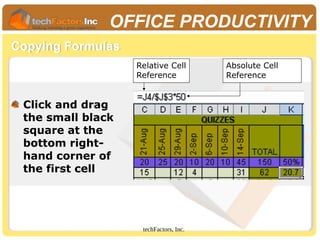
![techFactors, Inc.
OFFICE PRODUCTIVITY
Sorting Data
Click on the Data
menu and choose Sort.
Under Sort By, click on
the pull-down arrow
to select your primary
sorting column.
If desired, select a
secondary and tertiary
sorting column.
Click [OK].](https://image.slidesharecdn.com/office-productivity-250612132549-6c952800/85/Office-Productivity-Microsoft-Excel-ppt-88-320.jpg)

![techFactors, Inc.
OFFICE PRODUCTIVITY
Creating a Chart
Select the data you
will need for the
chart.
Click on the Insert
menu and choose
Chart or just click the
[Chart Wizard]
button on the
standard toolbar.
Select the Chart type
and Chart sub-type
desired.](https://image.slidesharecdn.com/office-productivity-250612132549-6c952800/85/Office-Productivity-Microsoft-Excel-ppt-90-320.jpg)
![techFactors, Inc.
OFFICE PRODUCTIVITY
Creating a Chart
Click the [Next] button
Otherwise, you can re-
select the range of cells
for your chart by clicking
on this
You can also change the
orientation of the chart
by selecting either Rows
or Columns.](https://image.slidesharecdn.com/office-productivity-250612132549-6c952800/85/Office-Productivity-Microsoft-Excel-ppt-91-320.jpg)


![techFactors, Inc.
OFFICE PRODUCTIVITY
Editing Charts
Double-click on the
area of the chart you
wish to edit. You can
also right-click to
show a shortcut menu
to select the option
you wish to edit.
A dialog box will
appear. Format as
desired and click [OK].](https://image.slidesharecdn.com/office-productivity-250612132549-6c952800/85/Office-Productivity-Microsoft-Excel-ppt-94-320.jpg)


![techFactors, Inc.
OFFICE PRODUCTIVITY
Printing the Worksheet
Click on the [File] menu and choose
[Print].
Change any desired specifications.
Click on [OK].](https://image.slidesharecdn.com/office-productivity-250612132549-6c952800/85/Office-Productivity-Microsoft-Excel-ppt-97-320.jpg)














![techFactors, Inc.
OFFICE PRODUCTIVITY
Using General Templates
Choose a design template from the list
provided, then click on the [OK]
button.](https://image.slidesharecdn.com/office-productivity-250612132549-6c952800/85/Office-Productivity-Microsoft-Excel-ppt-112-320.jpg)

![techFactors, Inc.
OFFICE PRODUCTIVITY
Adding Pictures
Go to Insert menu.
Move your mouse over
the Picture submenu
and choose From File.
Choose a picture in
your computer by
clicking on it. Click on
the [Insert] button.
To resize a picture,
click on it and drag the
small circles around the
inserted image.](https://image.slidesharecdn.com/office-productivity-250612132549-6c952800/85/Office-Productivity-Microsoft-Excel-ppt-114-320.jpg)



















![techFactors, Inc.
OFFICE PRODUCTIVITY
Previewing and Showing the Presentation
To preview and show your presentation, press
[F5].
To advance to the next slide:
[Spacebar], [Enter], [Page Down], or simply click
To go back to the previous slide:
[Page Up]
To go from one slide to the next:
Arrow keys
Press [Escape] to end the presentation.](https://image.slidesharecdn.com/office-productivity-250612132549-6c952800/85/Office-Productivity-Microsoft-Excel-ppt-134-320.jpg)













































